Sony wega KV-AZ212, Wega KV-AZ212M91 Operating Instructions Manual
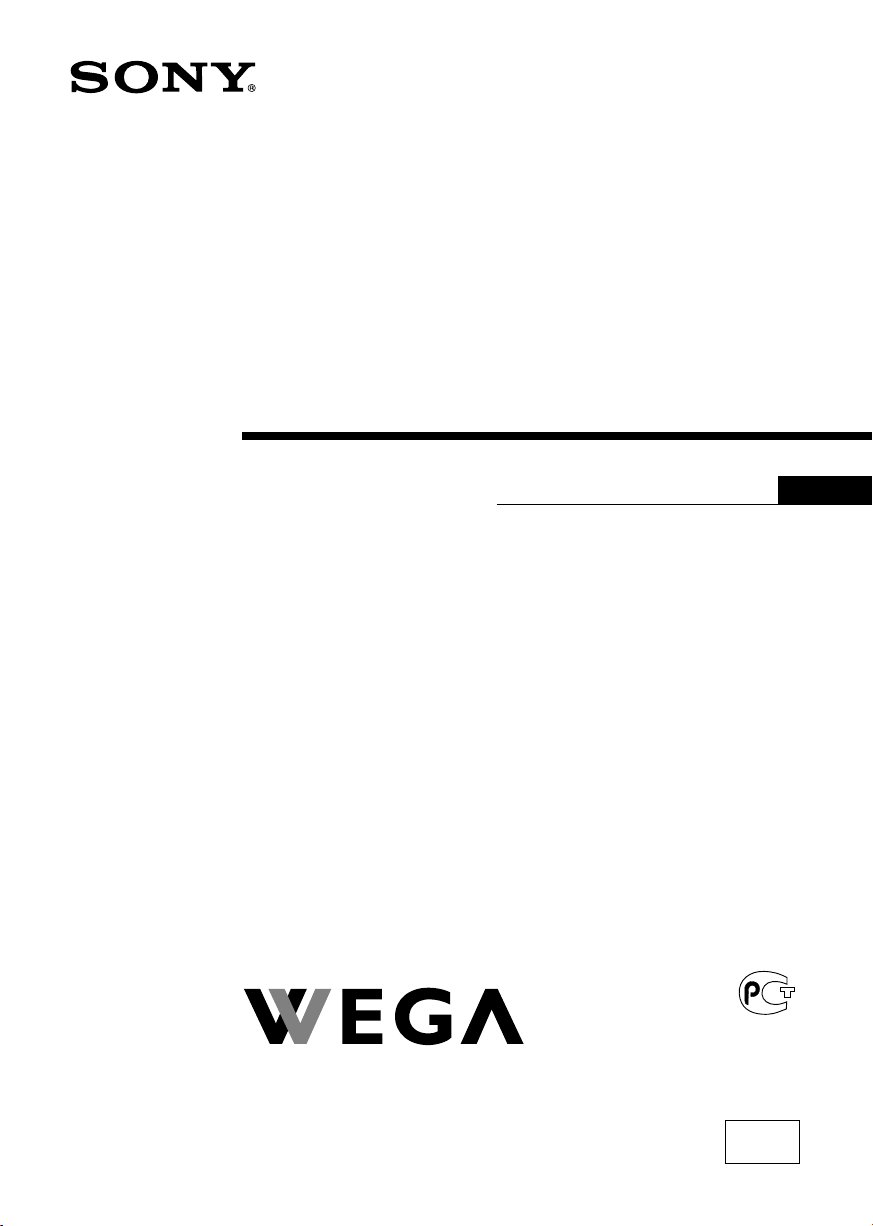
2-687-422-E2 (1)
Tr initron Color TV
Operating Instructions
• Before operating the unit, please read this manual thoroughly and retain
it for future reference.
GB
KV-AZ212
© 2006 Sony Corporation
M91
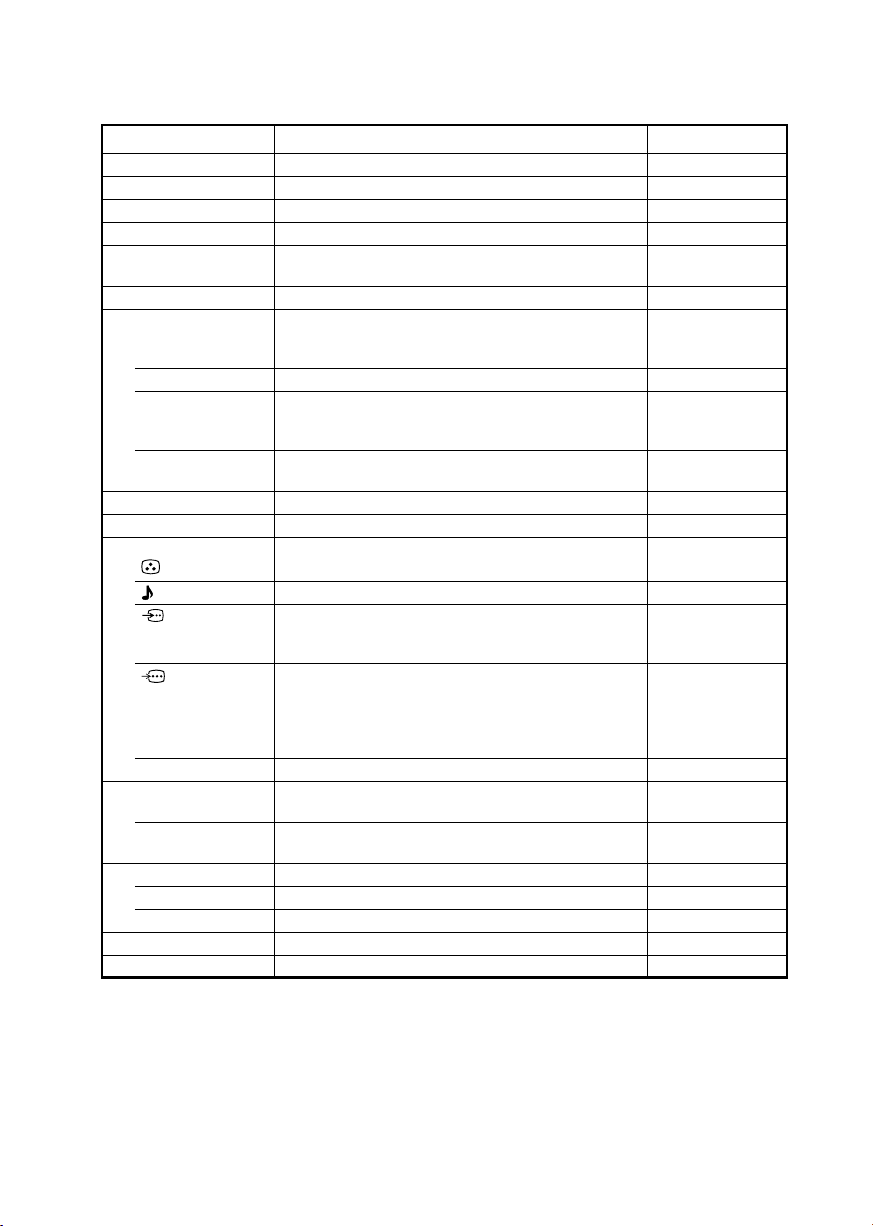
A Specifications
Power requirements
Power consumption (W)
Television system
Color system
Stereo/Bilingual system
Teletext language
Channel coverage
B/G
I
D/K
M
8 (Antenna)
Audio output (Speaker)
Number of terminal
(Video)
(Audio)
(S Video)
(Component
Video)
i (Headphone)
FM Radio
Tuning Range
Intermediate
Frequency
Picture tube
Tube size (cm)
Screen size (cm)
Dimensions (w/h/d, mm)
Mass (kg)
Design and specifications are subject to change without notice.
110-240 V AC, 50/60 Hz
Indicated on the rear of the TV
B/G, I, D/K, M
PAL, PAL 60, SECAM, NTSC3.58, NTSC4.43
NICAM Stereo/Bilingual B/G, I, D/K;
A2 Stereo/ Bilingual B/G
English, Russian
VHF : E2 to E12 /UHF : E21 to E69 /
CATV : S01 to S03, S1 to S41
UHF : B21 to B68 /CATV : S01 to S03, S1 to S41
VHF : C1 to C12, R1 to R12 /
UHF : C13 to C57, R21 to R60 /
CATV : S01 to S03, S1 to S41, Z1 to Z39
VHF : A2 to A13 /UHF : A14 to A79 /
CATV : A-8 to A-2, A to W+4, W+6 to W+84
75-ohm external terminal
10 W + 10 W
Input: 2 Output: 1 Phono jacks; 1 Vp-p, 75 ohms
Input: 3 Output: 1 Phono jacks; 500 mVrms
Input: 1 Y: 1 Vp-p, 75 ohms,
unbalanced, sync negative
C: 0.286 Vp-p, 75 ohms
Input: 1 Phono jacks;
Y: 1 Vp-p, 75 ohms,
sync negative
C
C
Output: 1 Stereo minijack
87.5 - 108.0 MHz
10.7 MHz
21 in.
54
51
589 × 472 × 515
27
NoteKV-AZ212M91
B: 0.7 Vp-p, 75 ohms
R: 0.7 Vp-p, 75 ohms
Measured diagonally
Measured diagonally
Made in Malaysia.
Sony Corporation
1-7-1 Konan, Minato-ku,
Tokyo 108-0075, Japan.
http://www.sony.net/
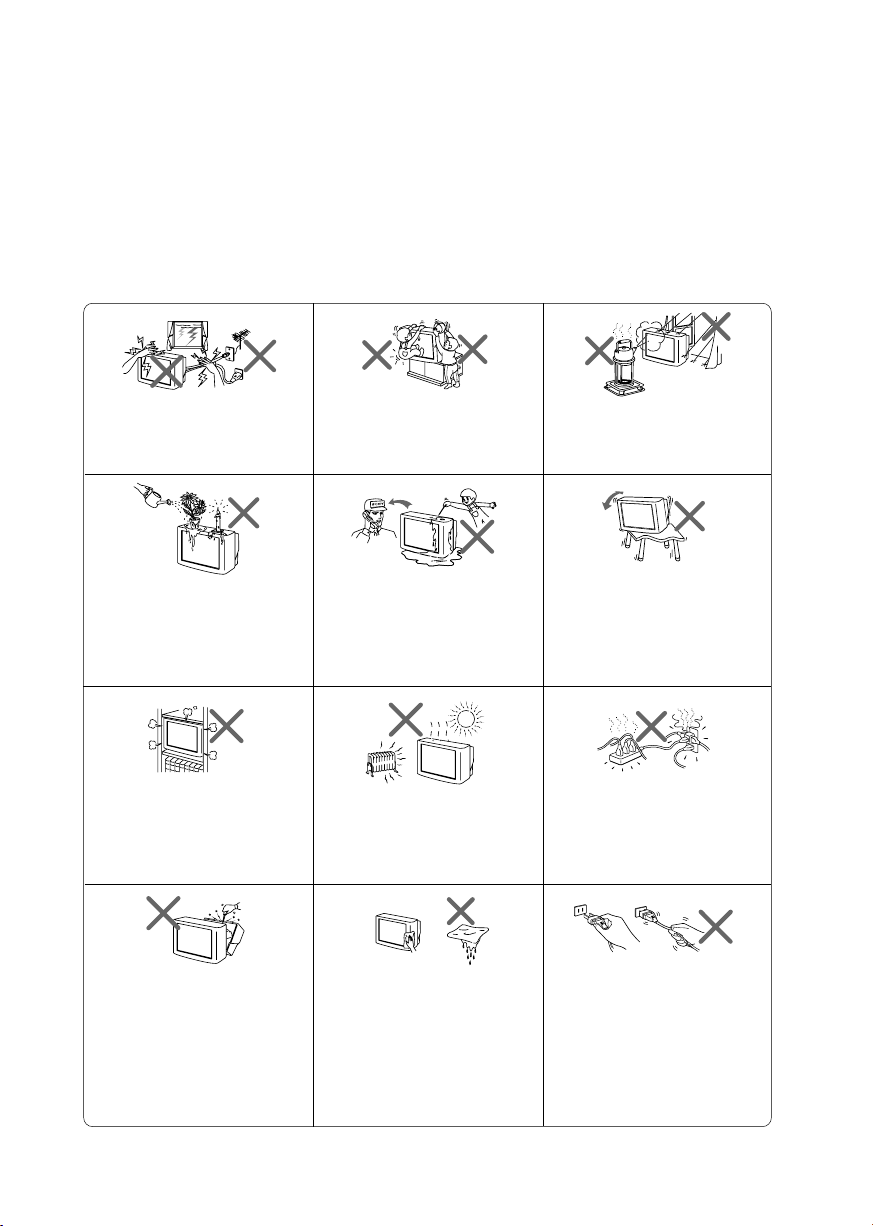
B WARNING
• Dangerously high voltages are present inside the TV.
• TV operating voltage: 110 – 240 V AC.
• Do not plug in the power cord until you have completed making all other
connections; otherwise a minimum leakage current might flow through the antenna
and other terminals to ground.
•To avoid battery leakage and damage to the remote, remove the batteries from the
remote if you are not going to use it for several days. If any liquid leaks from the
batteries and touches your skin, immediately wash it away with water.
For your own safety, do not touch
any part of the TV, the power cord
and the antenna cable during
lightning storms.
Do not place any objects on the TV.
The apparatus shall not be
exposed to dripping or splashing
and that no objects filled with
liquids, such as vases, shall be
placed on the apparatus.
Do not block the ventilation
openings of the TV. Do not install
the TV in a confined space, such
as a bookcase or built-in cabinet.
Do not open the cabinet and the
rear cover of the TV as high
voltages and other hazards are
present inside the TV. Refer
servicing and disposal of the TV
to qualified personnel.
For children’s safety, do not leave
children alone with the TV. Do not
allow children to climb onto it.
Do not operate the TV if any liquid
or solid object falls into it. Have it
checked immediately by qualified
personnel only.
Your TV is recommended for
home use only. Do not use the TV
in any vehicle or where it may be
subject to excessive dust, heat,
moisture or vibrations.
Clean the TV with a dry and soft
cloth. Do not use benzine, thinner,
or any other chemicals to clean the
TV. Do not attach anything (e.g.,
adhesive tape, cellophane tape,
glue) on the painted cabinet of the
TV. Do not scratch the picture
tube.
To prevent fire or shock hazard, do
not expose the TV to rain or
moisture.
Install the TV on a stable TV stand
and floor which can support the
TV set weight. Ensure that the TV
stand surface is flat and its area is
larger than the bottom area of the
TV.
Do not plug in too many
appliances to the same power
socket. Do not damage the power
cord.
Pull the power cord out by the
plug. Do not pull the power cord
itself. Even if your TV is turned
off, it is still connected to the AC
power source (mains) as long as
the power cord is plugged in.
Unplug the TV before moving it
or if you are not going to use it for
several days.
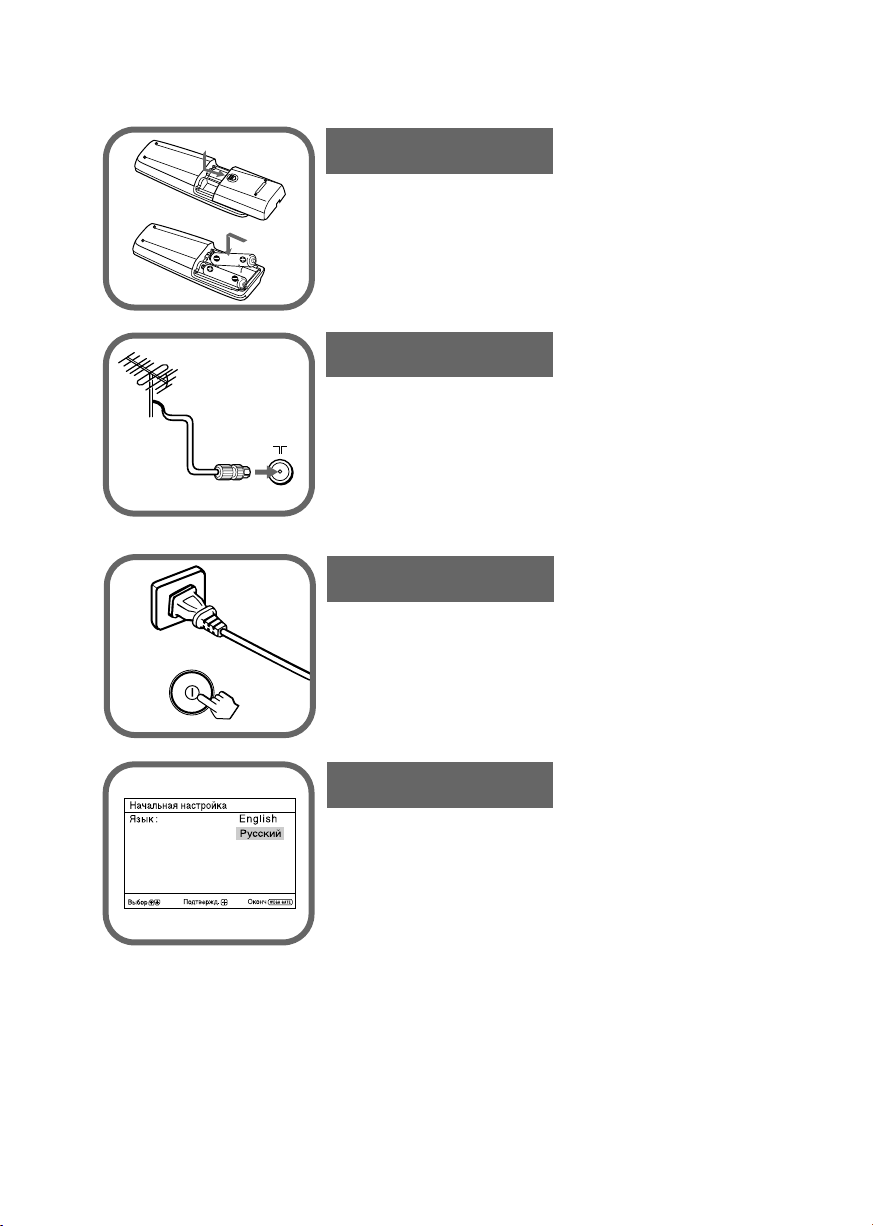
C Getting Started
Step 1
b
b
Insert the batteries (supplied) into the remote.
Note
• Do not use old or different types of batteries together.
Step 2
Connect the antenna cable (not supplied) to 8
(antenna input) at the rear of the TV.
Tips
•Your TV can receive both TV and FM radio signals from the
appropriate connections through the 8 (antenna input)
terminal (see E).
•You can also connect your TV to other optional components
(see E).
Step 3
Plug in the power cord, then press ! on the TV to turn
it on.
Note
• The 1 (standby) indicator flashes green for a few seconds
when turning on the TV. This does not indicate a malfunction.
Step 4
Set up the TV by following the instructions of the
“Начальная настройкa” (“Initial Setup”) menu
(see D).
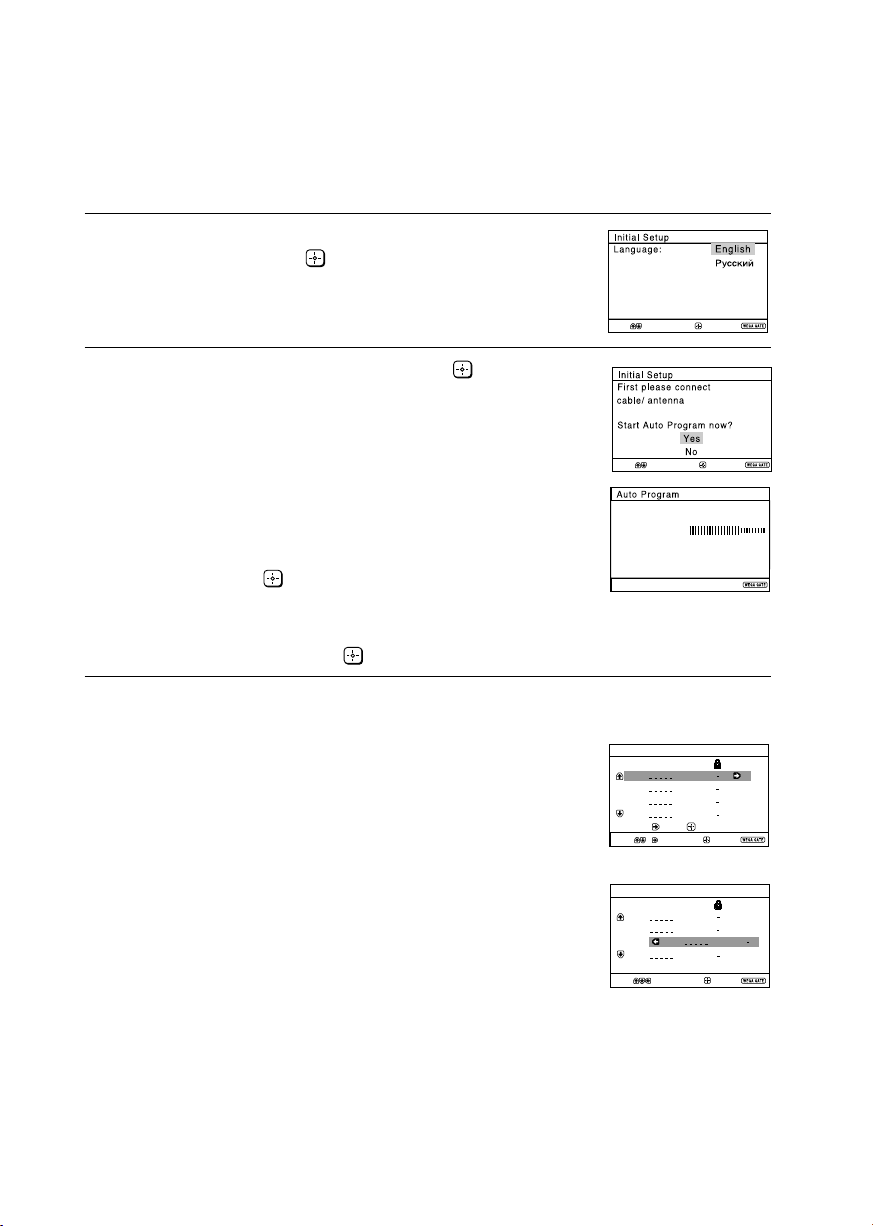
Program Sorting/Edit
01
02
03
04
Off
Off
Off
Sorting mode
PROG
SkipLabel
Off01
Exit
Select
Confirm
Program Sorting/Edit
01
02
03
04
Off
Off
Off
Off
Sorting:
Edit:
PROG
SkipLabel
Exit
Select
Confirm
D
End
Select
Confirm
Program:
TV System: Auto
01
VHF Low
End
Setting up your TV (“Initial Setup”)
When you turn on your TV for the first time, the “Начальная настройкa”
(“Initial Setup”) menu will appear. You may change the menu language, preset
the TV channels automatically, sort or edit the channels and adjust the picture
position using the buttons on the remote control or TV top control panel.
Press V or v to select the desired menu
1
language, then press .
The selected menu language appears.
Press V or v to select “Yes”, then press to
2
preset the channels automatically.
The screen will indicate automatic
presetting is in progress.
After all available channels have been tuned
Select
and stored, the “Program Sorting/Edit”
menu appears automatically on the screen.
To skip automatic channel presetting, select
“No”, then press
.
If the message “No channel found. Please
connect cable/antenna” appears, check your
TV connections, then press
.
Confirm
End
The “Program Sorting/Edit” menu enables
3
you to sort and edit the channels.
a) If you wish to keep the channels in the current
b) Press V or v to select the program
c) If you wish to store the channels in a
condition, press WEGA GATE to exit.
number with the channel you wish to
change. The selected channel will appear
on the screen.
different order:
1) Press b to enter sorting mode.
2) Press V or v to select the new program
number position for your selected
channel, then press B.
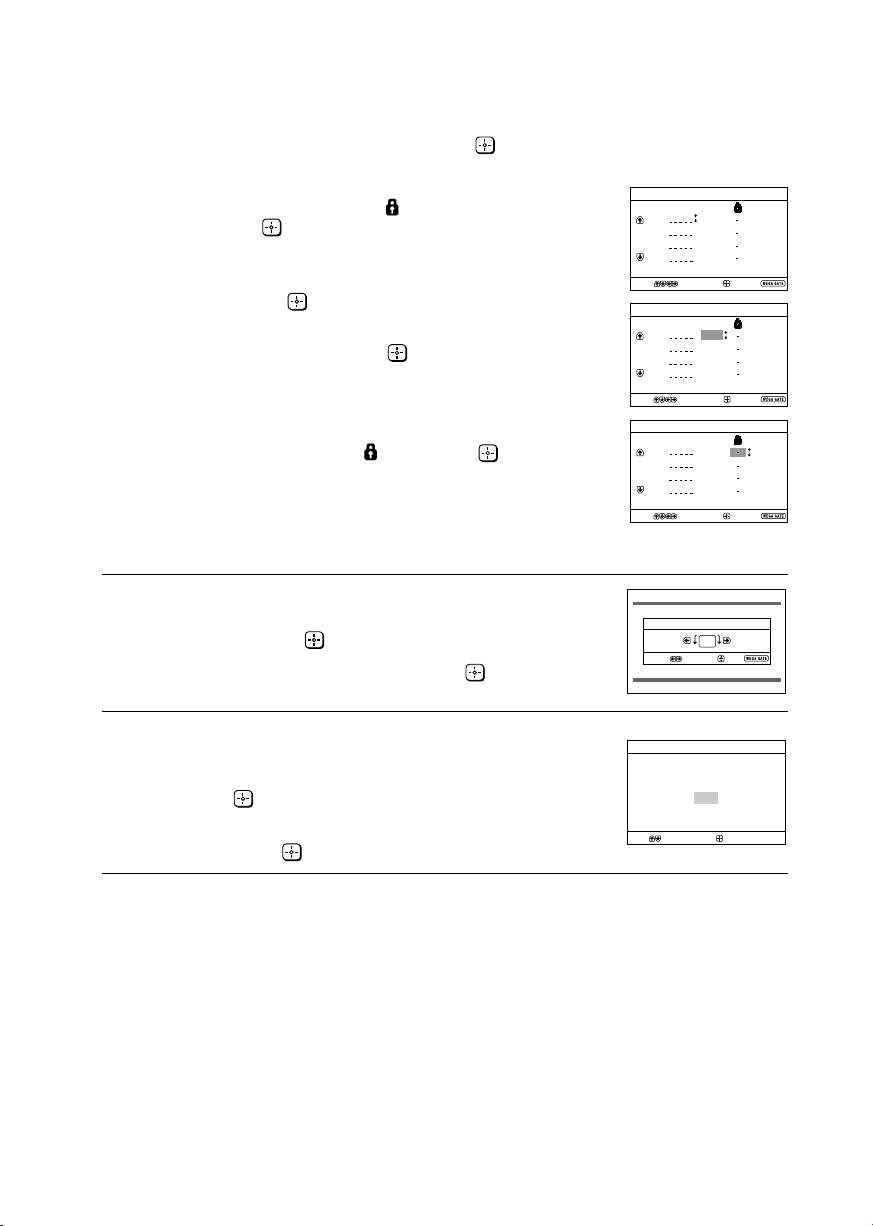
Setting up your TV (“Initial Setup”) (continued)
d) If you wish to edit the channels, press
to change to edit mode.
Press b until the mode that you wish to edit
is highlighted: Label, Skip,
Then press
.
1) To label, press V or v to select the
alphanumeric characters for the label.
Then press
.
2) To skip the program number, press V or v to
select “On”. Then press
You can skip this program number when
using PROG +/–.
3) To block unwanted program number,
press V or v to select
e) Repeat step b) to d) if you wish to change other
channels.
Press WEGA GATE to go to the next menu.
Press B or b to adjust the bars on the top
4
and bottom of the menu if they are
slanted, then press
.
If no adjustment is necessary, then press
(block symbol).
.
. Then press .
.
Program Sorting/Edit
Label Skip
PROG
01
Off
02
Off
03
Off
04
Label Skip
01
02
03
04
Label Skip
01
02
03
04
Picture Rotation
Select
Confirm
Confirm
Confirm
Confirm
Off
Off
Off
Off
Off
Off
Off
Off
Off
Edit mode
Select
Program Sorting/Edit
PROG
Edit mode
Select
Program Sorting/Edit
PROG
Edit mode
Select
Exit
Exit
Exit
End
To prevent this “Initial Setup” menu from
5
appearing again when you turn on the TV
by pressing !, press V or v to select “No”,
then press
.
To allow this menu to appear again, select
“Yes”, then press
.
Initial Setup
Display this menu next time?
Yes
No
Select
Confirm
Tip
•You can immediately go to the end of the ”Initial Setup” menu by pressing WEGA GATE.

E Connecting optional components
Connecting to the video input terminal ( t )
Audio/Video cable
(not supplied)
TV front panel
2
(MONO)
L
R
Antenna cable
(not supplied)
TV rear panel
(
MONO)
1
L
R
Y
C
B
(
MONO)
L
C
R
R
Antenna cable
(not supplied)
Audio/
Video cable
(not supplied)
S Video cable
(not supplied)
Notes
• If you connect a VCR to 8 (antenna input), preset the signal output from the VCR to the
program number 0 on the TV (see M).
• When both (S video) and (video) for t 1 are connected at the same time,
(S video) is automatically selected. To view (video), disconnect the S video cable.
L
R
Camcorder
TV, CATV, Satellite
or
When there is no
FM signal
Antenna
selector
TV signal
L
R
VCR
DVD player
FM signal
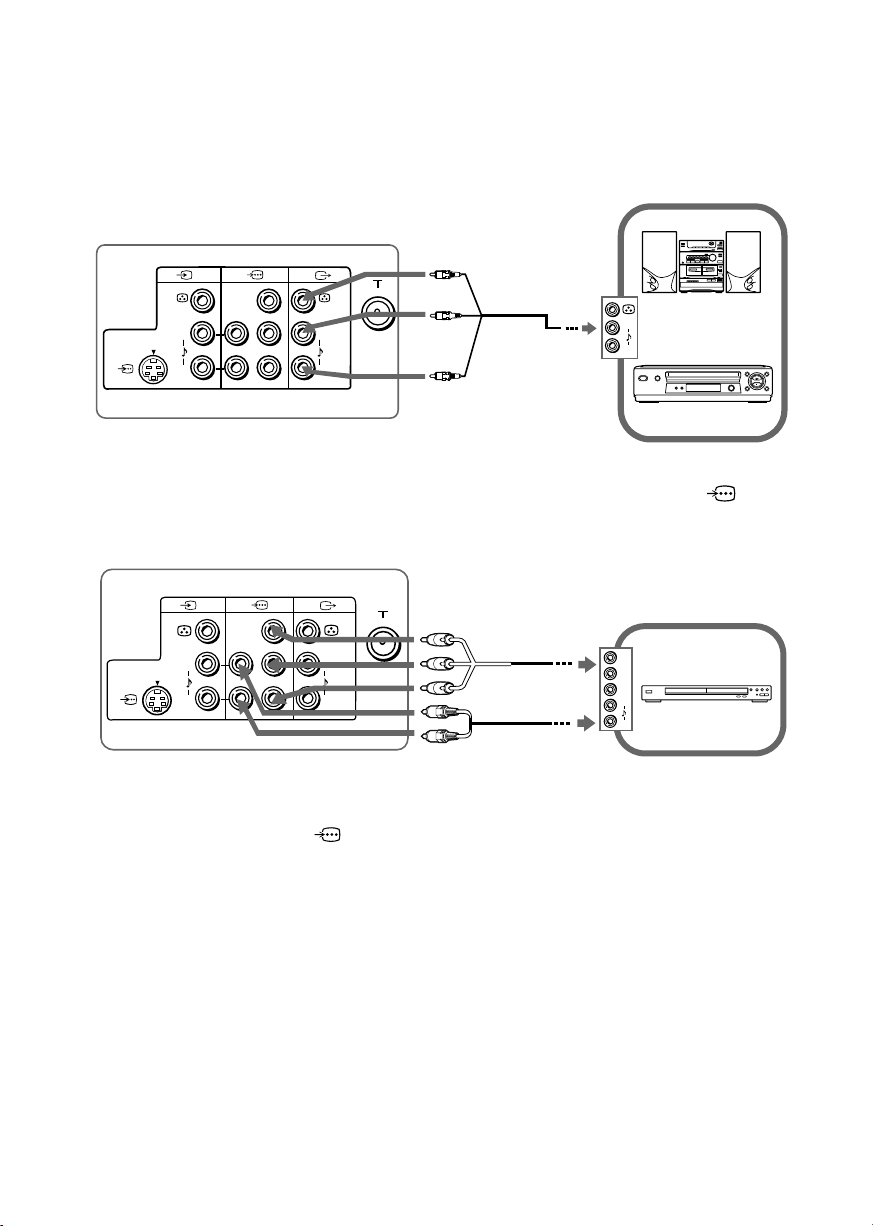
Connecting optional components (continued)
Connecting to the monitor output terminal ( T )
TV rear panel
(
MONO)
1
L
R
Y
C
B
(
MONO)
L
C
R
R
Audio/Video
cable
Audio system
L
R
(not supplied)
VCR
Connecting to the component video input terminal ( )
TV rear panel
(MONO)
1
L
R
Y
C
B
(MONO)
L
C
R
R
Notes
• If your DVD player can output interlace and progressive mode signals, select the interlace
output when connecting to (component video input) on your TV. Your TV can receive
either 525i/60Hz or 625i/50Hz interlace signals.
• The component video terminals on your DVD player are sometimes labeled Y/CB/CR, Y/PB/
PR, Y/Cb/Cr or Y/B-Y/R-Y.
• If you select “DVD” on your TV screen, the signal from the T (monitor output) jacks will not
be output properly. This does not indicate a malfunction.
Component video
cable
(not supplied)
Audio cable
(not supplied)
Y
C
B
C
R
L
R
DVD player
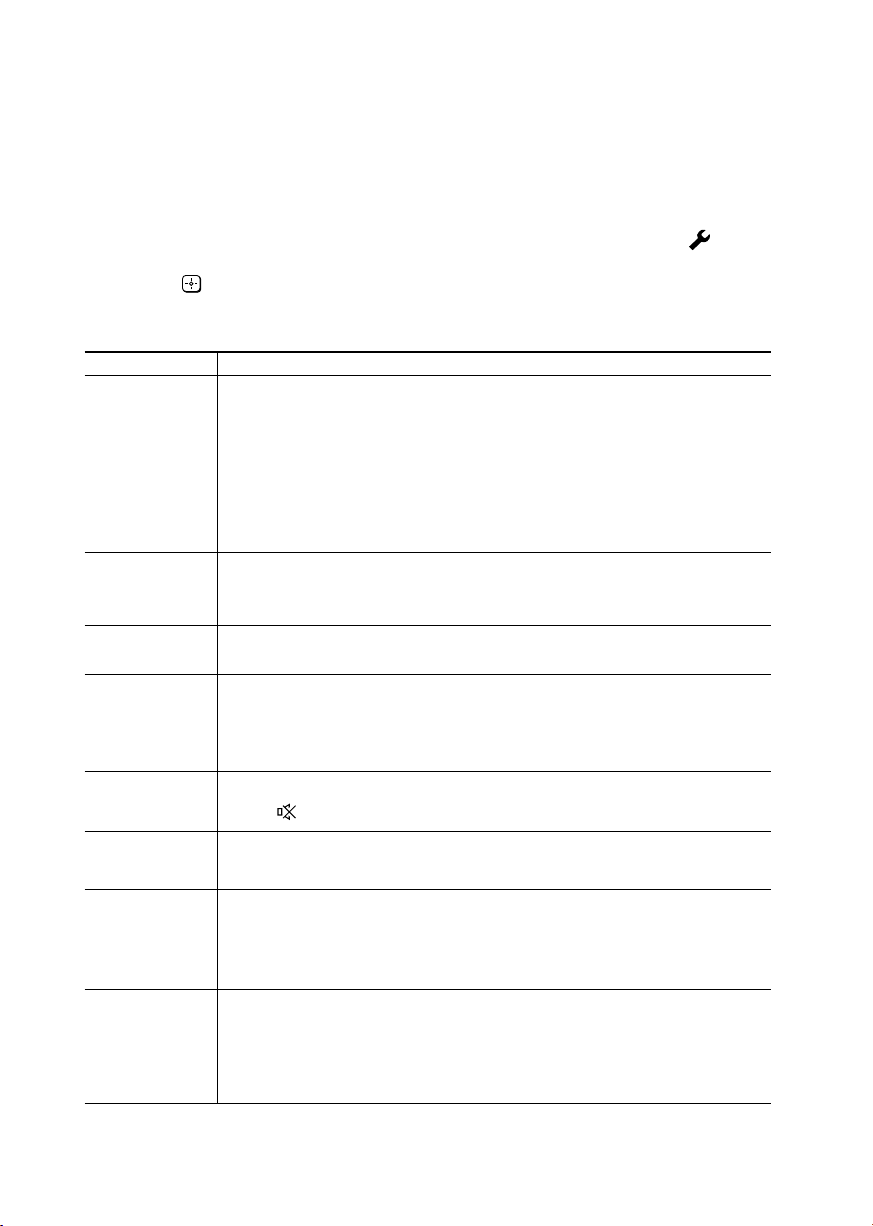
F Troubleshooting
If you find any problem while viewing your TV, you can either use the “Factory
Settings” function or check the Troubleshooting guide below. If the problem
persists, contact your Sony dealer.
“Factory Settings” function
Press the WEGA GATE button. Choose “Settings” and go to “Setup” ( )
menu. From “Setup” menu, select “Factory Settings”. Then select “Yes” and
press
menu will appear. Your TV will be set to factory settings, but certain problems
may be solved.
Symptom Solutions
Snowy picture,
noisy sound
Distorted picture,
noisy sound
Good picture,
noisy sound
No picture,
no sound
Good picture,
no sound
Dotted lines or
stripes
Double images
or “ghosts”
No color
. Your TV will go blank for a few seconds, then the “Initial Setup”
• Check the antenna cable and connection on the TV, VCR and at the wall
(see E).
• Check the antenna setup. Contact a Sony dealer for advice.
• Display the “Channel Setup” menu and select “Manual Program” to preset
the channel again (see M).
• Display the “Channel Setup” menu and set the “Signal Booster” to “Auto”
from “Manual Program” (see M).
•Try using an external booster.
•Turn off or disconnect the external booster if it is in use.
• Display the “Channel Setup” menu and set the “Signal Booster” to “Off”
from “Manual Program” (see M).
• Display the “Channel Setup” menu and select the appropriate
“TV System” from “Manual Program” (see M).
• Check the power cord, antenna and VCR connections (see E).
•Press ?/1 (power) to turn on the TV (see G).
•Press ! (main power) on the TV to turn off the TV for about five seconds,
then turn it on again (see H).
•Press 2 + to increase the volume level (see G).
•Press to cancel the muting (see G).
• Do not use a hair dryer or other equipment near the TV.
• Check the antenna setup. Contact a Sony dealer for advice.
• Use a highly directional antenna.
• Use the fine tuning (“Fine”) function (see M).
• Check the antenna setup. Contact a Sony dealer for advice.
•Turn off or disconnect the external booster if it is in use.
•
Display the “Picture” menu and select “Custom” from “Picture Mode”, then
adjust the “Color” level from “Picture Adjustment” (see K).
• Display the “Setup” menu and check the “Color System” setting
(usually set this to “Auto”) (see N).
• Check the antenna setup. Contact a Sony dealer for advice.
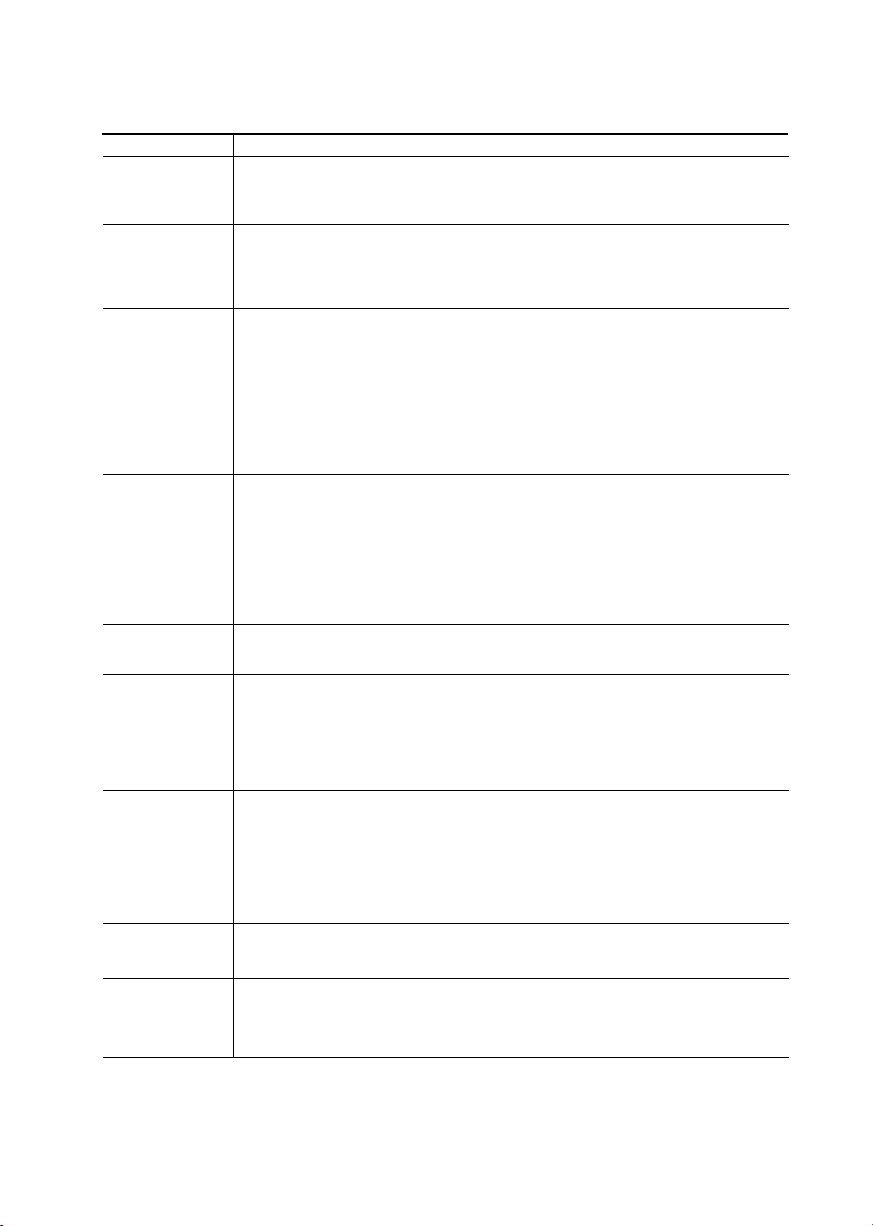
Troubleshooting (continued)
Symptom Solutions
Picture slant
Abnormal color
patches
Teletext display
is incomplete
(snowy picture
or double images).
TV cannot receive
stereo broadcast
sound.
or
Stereo broadcast
sound switches on
and off or is
distorted.
TV cannot receive
FM radio station.
The 1 (standby)
indicator on your
TV flashes red
several times after
every three
seconds.
The TV screen
sometimes goes
blank for
slightly longer
than usual
during channel
change.
TV cabinet creaks.
• Keep external speakers or other electrical equipment away from the TV.
• Display the “Setup” menu and adjust “Picture Rotation” so that the
picture position is optimal (see N).
• Keep external speakers or other equipment away from the TV. Do not
move the TV while the TV is turned on. Press ! (main power) on the TV
to turn off the TV for about 15 minutes, then turn it on again to
demagnetize the TV.
• Check the antenna cable and connection on the TV, VCR and at the wall
(see E).
• Check the antenna setup. Contact a Sony dealer for advice.
• Display the “Channel Setup” menu and set the “Signal Booster” to “Auto”
from “Manual Program” (see M).
•Try using an external booster.
• Use the fine tuning (“Fine”) function (see M).
• Check the antenna cable and connection on the TV, VCR and at the wall
(see E).
• Check the antenna setup. Contact a Sony dealer for advice.
• Connect a separate FM antenna and the TV channel source through an
antenna selector (switch) to your TV (see E).
• Count the number of times the 1 (standby) indicator flashes.
Press ! (main power) to turn off your TV. Contact your nearest Sony
service center.
• The “Signal Booster” is functioning to detect a weak signal. This does not
indicate a malfunction.
• Changes in room temperature sometimes make the TV cabinet expand or
contract, causing a noise. This does not indicate a malfunction.
A small “boom”
sound is heard
when the TV is
turned on.
• The TV’s demagnetizing function is working. This does not indicate a
malfunction.
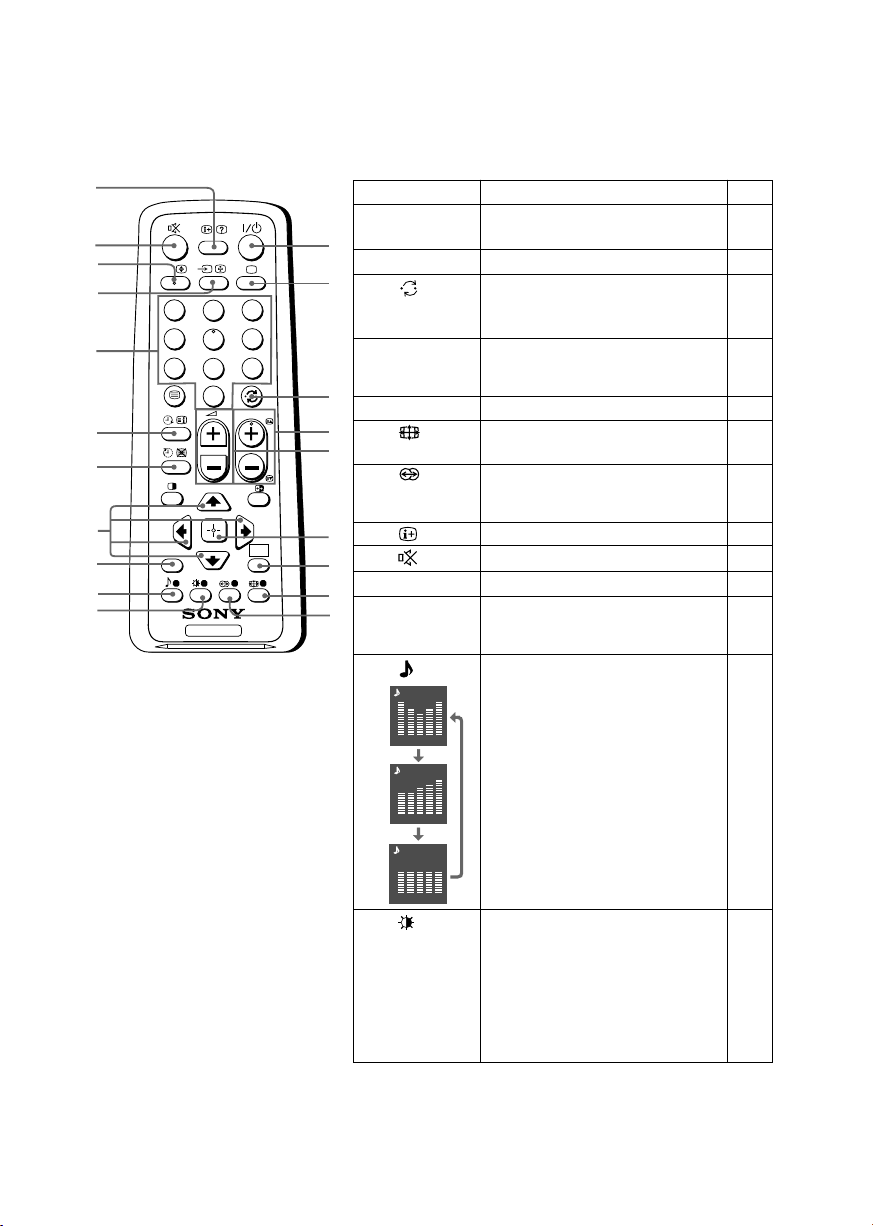
G Using the remote control and basic
functions
0
qa
qs
qd
qf
qg
qh
qj
qk
ql
w;
A/B
RETURN
Button Description See
1 ?/1 Turn off temporarily or turn on –
1
2 a Display the TV program. –
2
3 Jump to last program number –
1
4
7
3
2
6
5
9
8
0
PROG
4 PROG +/–
3
5 2 +/– Adjust volume. –
8 Change the picture size: –
4
5
the TV.
that has been watched for at
least five seconds.
Select program number. To select
quickly, press and hold until the
desired program number appears.
“On” (16:9 wide-mode), “Off”.
–
9 Select surround mode options: L
“TruSurround”, “WOW”,
“Simulated”, “Off”.
0 Display on-screen information. –
WEGA
GATE
TV
6
qa Mute the sound. –
7
qd t Select TV or video input. E
8
qf 0 – 9 Input numbers. For program –
9
numbers 10 and above, enter the
second digit within two seconds.
ql Select sound mode options L
Dynamic
with a 5-Band Graphic
Equalizer display:
100 300 1k 3k 8k
Standard
“Dynamic”, “Standard”,
“Custom”*.
* When the “Custom” mode is
selected, you can receive the
100 300 1k 3k 8k
Custom
last adjusted sound settings
from the “Sound Adjustment”
option in the menu.
100 300 1k 3k 8k
Select picture mode options: K
w;
“Vivid”, “Standard”, “Custom”*.
*
When the “Custom” mode is
selected, you can receive the
last adjusted picture settings
from the “Picture Adjustment”
option in the menu.
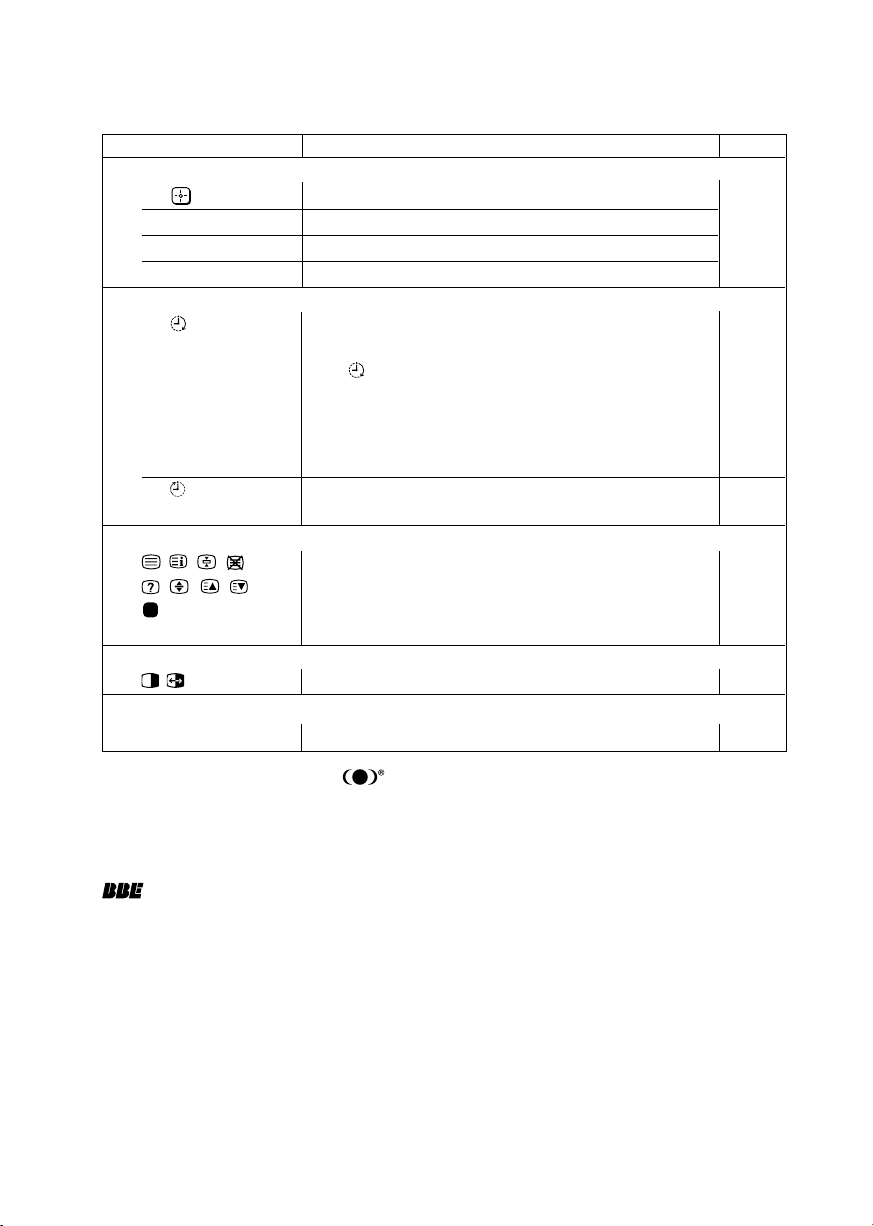
Using the remote control and basic functions (continued)
Button Description See
WEGA GATE menu operations
6 Confirm selected items. I
7 WEGA GATE Display or cancel WEGA GATE menu.
qj V, v, B , b Select and adjust items.
qk RETURN Return to the previous level.
Timer operations
qg Set TV to turn on automatically according to the –
(Wake Up Timer)
qh Set TV to turn off automatically according to the –
(Sleep Timer)
Teletext operations (green label)
, , , , All buttons are used for Teletext operations. O
, , , ,
(red, green,
yellow, blue)
PIP operations
, , V, v, B, b Not function for your TV.
Stereo/bilingual operations
qs A/B Select stereo/bilingual mode. P
desired period of time (max. of 12 hours).
The indicator on TV lights up amber once you set
the wake up timer.
If no buttons or controls are pressed for more than one
hour after the TV is turned on using the wake up timer,
the TV automatically goes into standby mode.
desired period of time (max. of one hour and 30 min.).
–
WOW, TruSurround, SRS and symbol are trademarks of SRS Labs, Inc. WOW
and TruSurround technologies are incorporated under license from SRS Labs, Inc.
Licensed by BBE Sound, Inc. under USP4638258, 4482866.
“BBE” and BBE symbol are trademarks of BBE Sound, Inc.
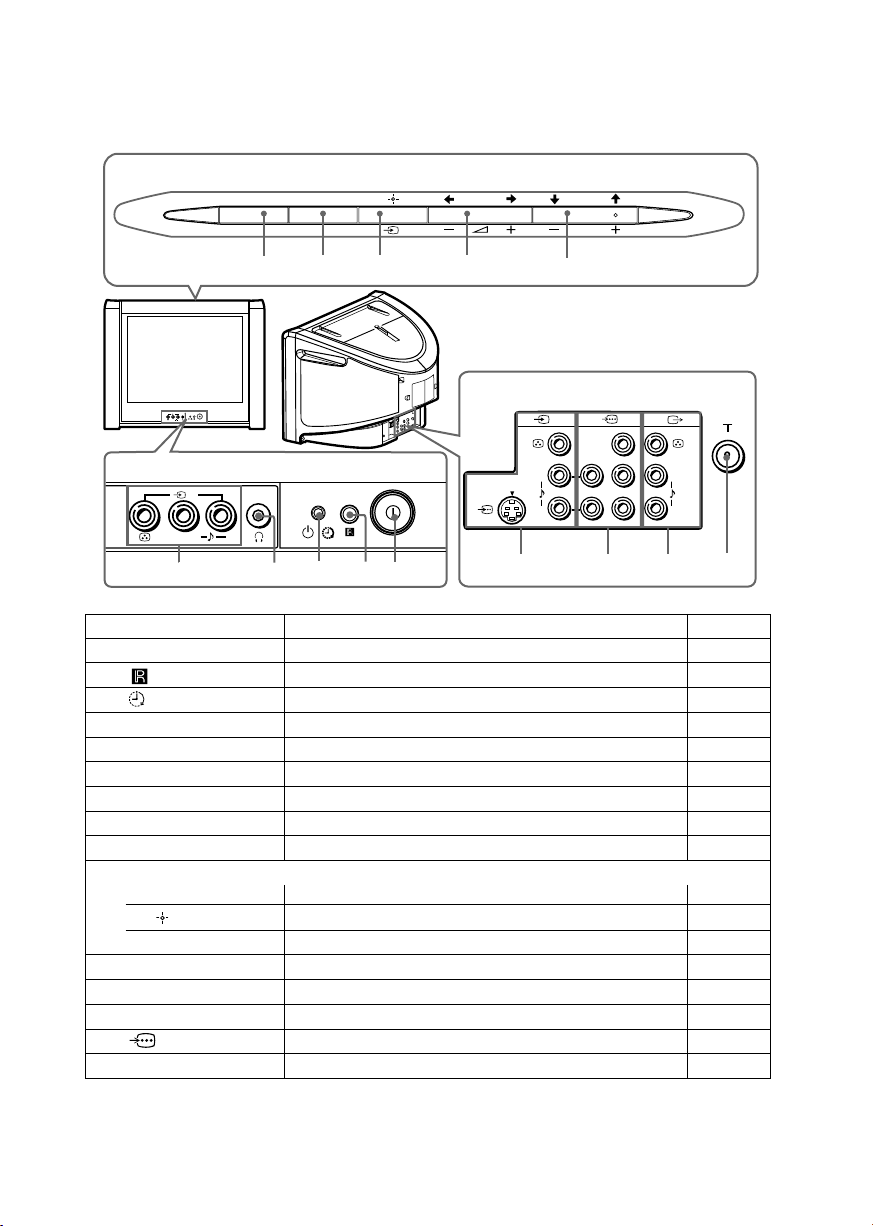
H TV top control, front and rear
panels
TV top control panel
WEGA GATE
FM
PROG
0
9
8
7
6
TV rear panel
2
L
R
(MONO)
TV front panel
2
L
(MONO)
5
R
13
4
2
1
(
MONO)
L
R
qf qsqd
Y
C
B
(
MONO)
L
C
R
R
qa
Button/Terminal Function See
1 ! Turn off or turn on the TV. C
2 Remote control sensor. -
3 Wake Up indicator. G
3 1 Standby indicator. C
4 i Headphone jack. -
5 t2Video input terminal 2. E
6 PROG +/– Select program number. -
7 2 +/– Adjust volume. 8 t Select TV or video input. E
WEGA GATE menu operations
6,7 V,v,B,b Select and adjust items. I
Confirm selected items. I
8
9 WEGA GATE Display or cancel WEGA GATE menu. I
0 FM Listen to FM radio. Q
qa 8 Antenna input terminal. E
qs T Monitor output terminal. E
qd Component video input terminal. E
qf t1Video input terminal 1. E
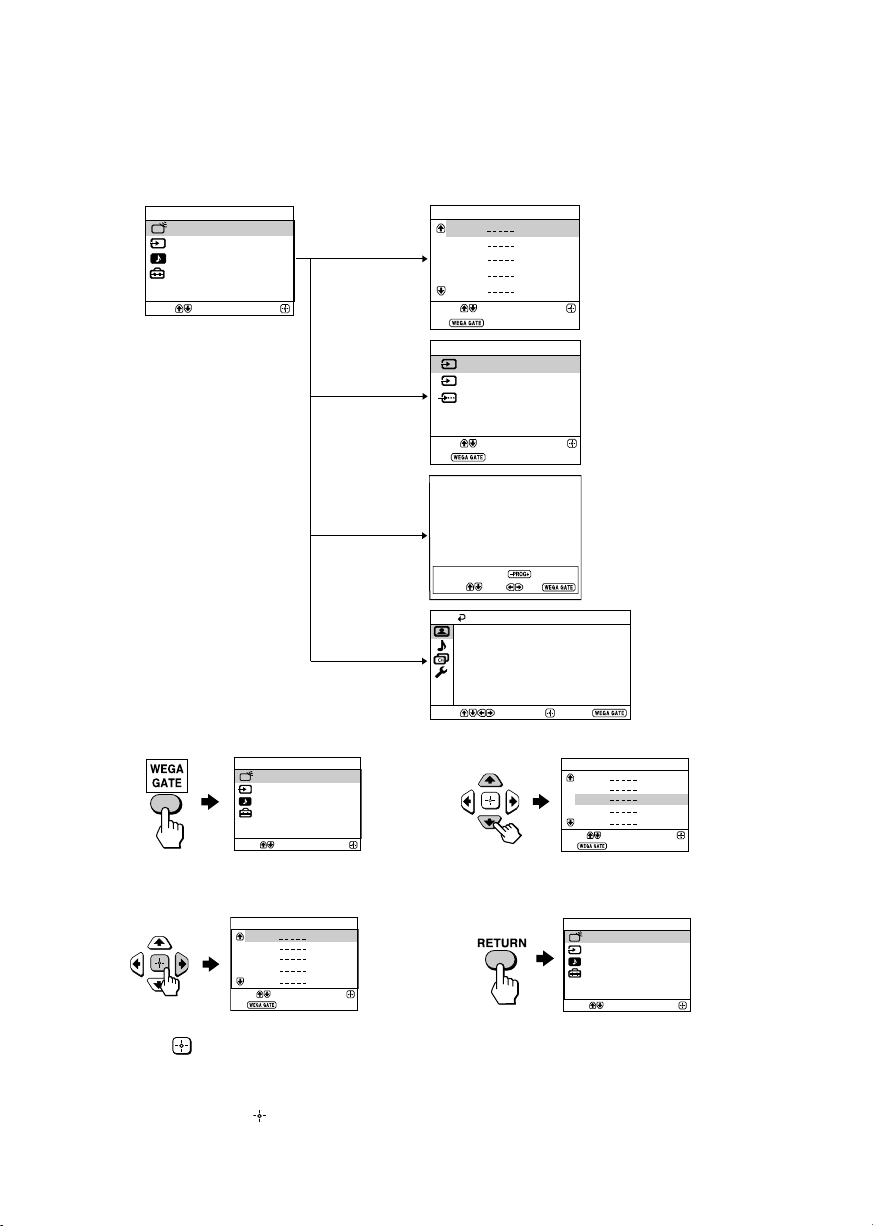
I Introducing the WEGA GATE
Confirm
Select
WEGA GATE
External Inputs
TV
Settings
FM Radio
navigator
WEGA GATE is a gateway that allows you access to preset TV channels,
connected external inputs, FM Radio mode and “Settings” menu.
TV
01
02
03
04
05
Select
End
External Inputs
1
Video 1
Video 2
2
DVD
Select
End
FM Radio
watch the preset TV
channels (see D)
Confirm
select the inputs for the
connected equipment
(see E)
Confirm
Select
WEGA GATE
TV
External Inputs
FM Radio
Settings
“TV”
Confirm
“External
Inputs”
“FM Radio”
“Settings”
Preset 1:
---.--
Please setup FM Radio
Select Preset 1-9
Search
Picture Mode: Vivid
Color Temperature: Cool
VM: High
Intelligent Picture: On
Signal Level Indicator: On
Select
Exit
Fine
Picture
Picture Adjustment
Confirm
listen to the FM Radio
(see Q)
change the settings
of your TV
(see J)
End
How to use WEGA GATE
WEGA GATE
TV
External Inputs
FM Radio
Settings
Select
(1) Press WEGA GATE to display or cancel
Confirm
(3) Press V or v to select the desired item.
the WEGA GATE menu.
TV
01
02
03
04
05
Select
End
(2) Press (or b) to confirm your selection
or go to the next level.
Confirm
(4) Press RETURN to move to the previous
level.
Tip
• The WEGA GATE, and V,v,B,b buttons on the top control panel can also be used for the
operations above.
TV
Select
End
01
02
03
04
05
Confirm
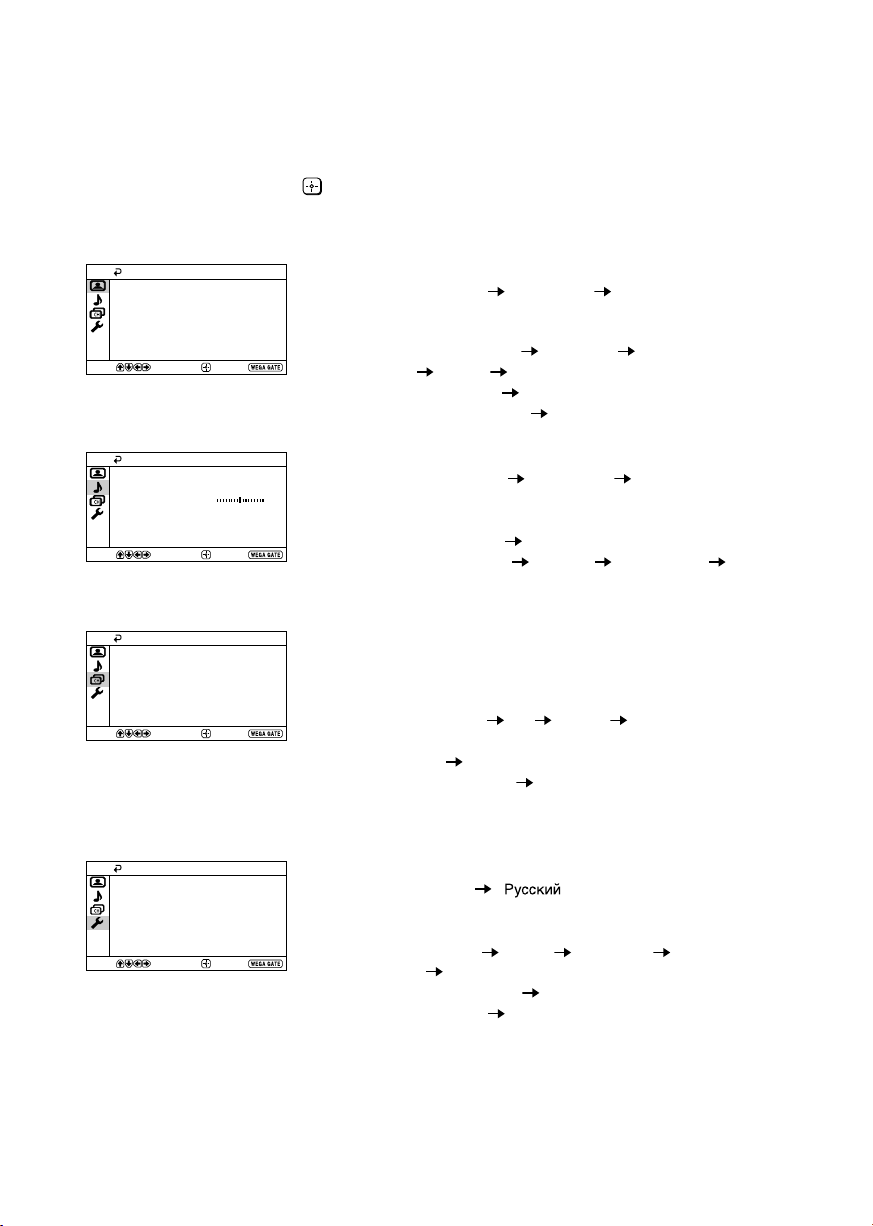
J “Settings” Adjustment
You are able to change the settings of your TV from “Settings” in WEGA GATE
menu.
Press WEGA GATE button to display WEGA GATE menu. Press V or v to select
“Settings” and press
The following is an overview of the items that can be adjusted.
.
Picture
Picture Mode: Vivid
Picture Adjustment
Color Temperature: Cool
VM: High
Intelligent Picture: On
Signal Level Indicator: On
Select
Select
Select
Confirm
Sound
Sound Mode: Dynamic
Sound Adjustment
Balance
Intelligent Volume:
Surround: Off
Confirm
Channel Setup
Auto Program
Manual Program
Program Sorting/Edit
FM Radio Setup
Confirm
“Picture” (see K)
“Picture Mode”: “Vivid” “Standard” “Custom”
“Picture Adjustment”: “Picture”, “Brightness”, “Color”, “Hue”,
“Sharpness”, “Reset”
End
“Color Temperature”: “Cool” “Neutral” “Warm”
“VM”: “High” “Low” “Off”
“Intelligent Picture”: “On” “Off”
“Signal Level Indicator”: “On” “Off”
“Sound” (see L)
“Sound Mode”: “Dynamic” “Standard” “Custom”
Off
End
“Sound Adjustment”: “Adjust”, “Reset”
“Balance”
“Intelligent Volume”: “On” “Off”
“Surround”: “TruSurround” “WOW” “Simulated”
“Off”
“Channel Setup” (see M)
“Auto Program”
“Manual Program”
“Program”: “00” - “99”
End
“TV System”: “B/G” “I” “D/K” “M”
“VHF Low”/”VHF High”/”UHF”
“Fine”: “Auto” “Manual”
“Signal Booster”: “Auto” “Off”
“Program Sorting/Edit”
“FM Radio Setup”
Setup
Language:
Picture Rotation
Video Label
Color System:
Wake Up Timer Beep:
Factory Settings
Select
Confirm
English
Auto
On
End
“Setup” (see N)
“Language”: “English” “ ” (Russian)
“Picture Rotation”
“Video Label”: “Video Input”, “Label”
“Color System”: “Auto” “PAL” “SECAM” “NTSC3.58”
“NTSC4.43”
“Wake Up Timer Beep”: “On” “Off”
“Factory Settings”: “Yes” “No”
Note
• When a feature is dimmed in the menu, it is not selectable.
