Sony wega kv-aw212 Operating Instructions Manual
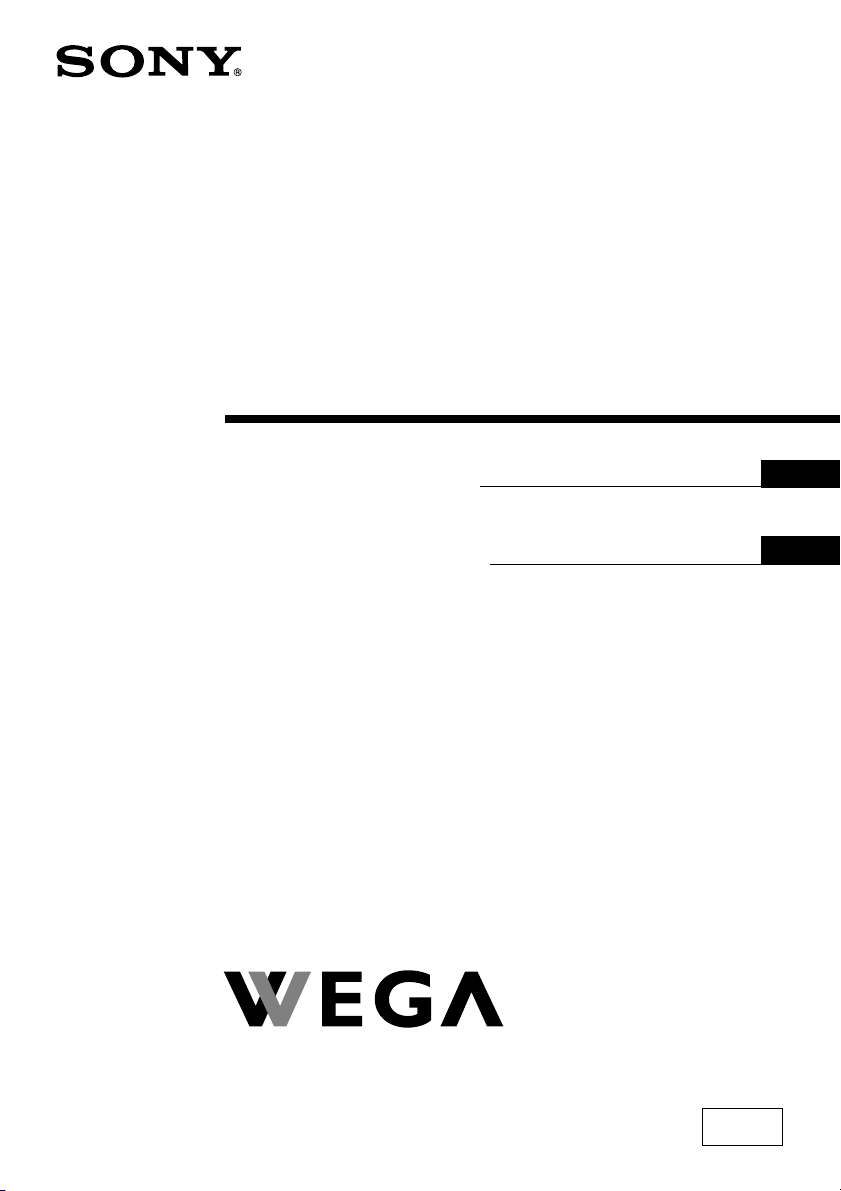
3-273-020-12 (1)
Tr initron Color TV
Operating Instructions
• Before operating the unit, please read this manual thoroughly and retain
it for future reference.
Panduan Pengendalian
• Sebelum mengendalikan unit, sila baca buku panduan ini dengan teliti
dan simpan untuk rujukan masa depan.
GB
MY
KV-AW212
© 2007 Sony Corporation
M50
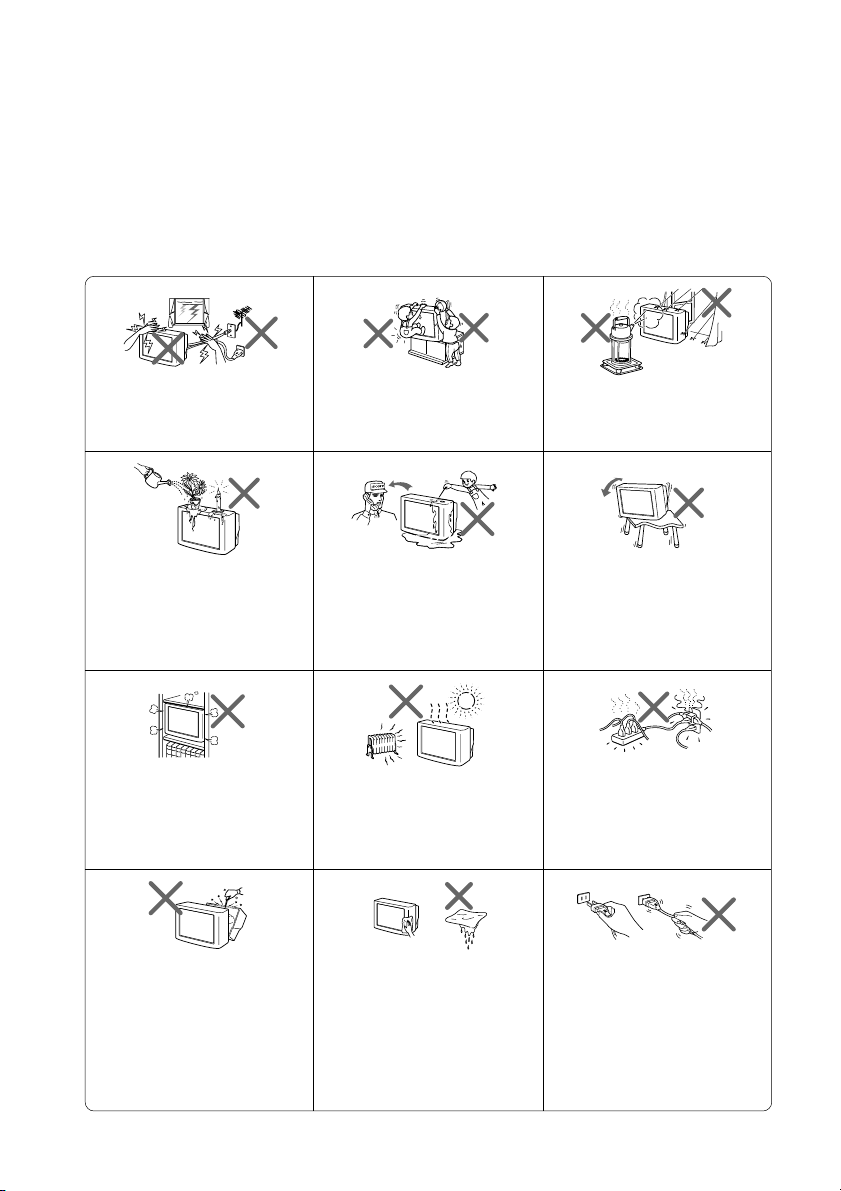
WARNING
• Dangerously high voltages are present inside the TV.
• TV operating voltage: 220 – 240 V AC.
• Do not plug in the power cord until you have completed making all other
connections; otherwise a minimum leakage current might flow through the antenna
and other terminals to ground.
•To avoid battery leakage and damage to the remote, remove the batteries from the
remote if you are not going to use it for several days. If any liquid leaks from the
batteries and touches your skin, immediately wash it away with water.
For your own safety, do not touch
any part of the TV, the power cord
and the antenna cable during
lightning storms.
Do not place any objects on the TV.
The apparatus shall not be
exposed to dripping or splashing
and that no objects filled with
liquids, such as vases, shall be
placed on the apparatus.
Do not block the ventilation
openings of the TV. Do not install
the TV in a confined space, such
as a bookcase or built-in cabinet.
Do not open the cabinet and the
rear cover of the TV as high
voltages and other hazards are
present inside the TV. Refer
servicing and disposal of the TV
to qualified personnel.
For children’s safety, do not leave
children alone with the TV. Do not
allow children to climb onto it.
Do not operate the TV if any liquid
or solid object falls into it. Have it
checked immediately by qualified
personnel only.
Your TV is recommended for
home use only. Do not use the TV
in any vehicle or where it may be
subject to excessive dust, heat,
moisture or vibrations.
Clean the TV with a dry and soft
cloth. Do not use benzine, thinner,
or any other chemicals to clean the
TV. Do not attach anything (e.g.,
adhesive tape, cellophane tape,
glue) on the painted cabinet of the
TV. Do not scratch the picture
tube.
To prevent fire or shock hazard, do
not expose the TV to rain or
moisture.
Install the TV on a stable TV stand
and floor which can support the
TV set weight. Ensure that the TV
stand surface is flat and its area is
larger than the bottom area of the
TV.
Do not plug in too many
appliances to the same power
socket. Do not damage the power
cord.
Pull the power cord out by the
plug. Do not pull the power cord
itself. Even if your TV is turned
off, it is still connected to the AC
power source (mains) as long as
the power cord is plugged in.
Unplug the TV before moving it
or if you are not going to use it for
several days.
2
GB
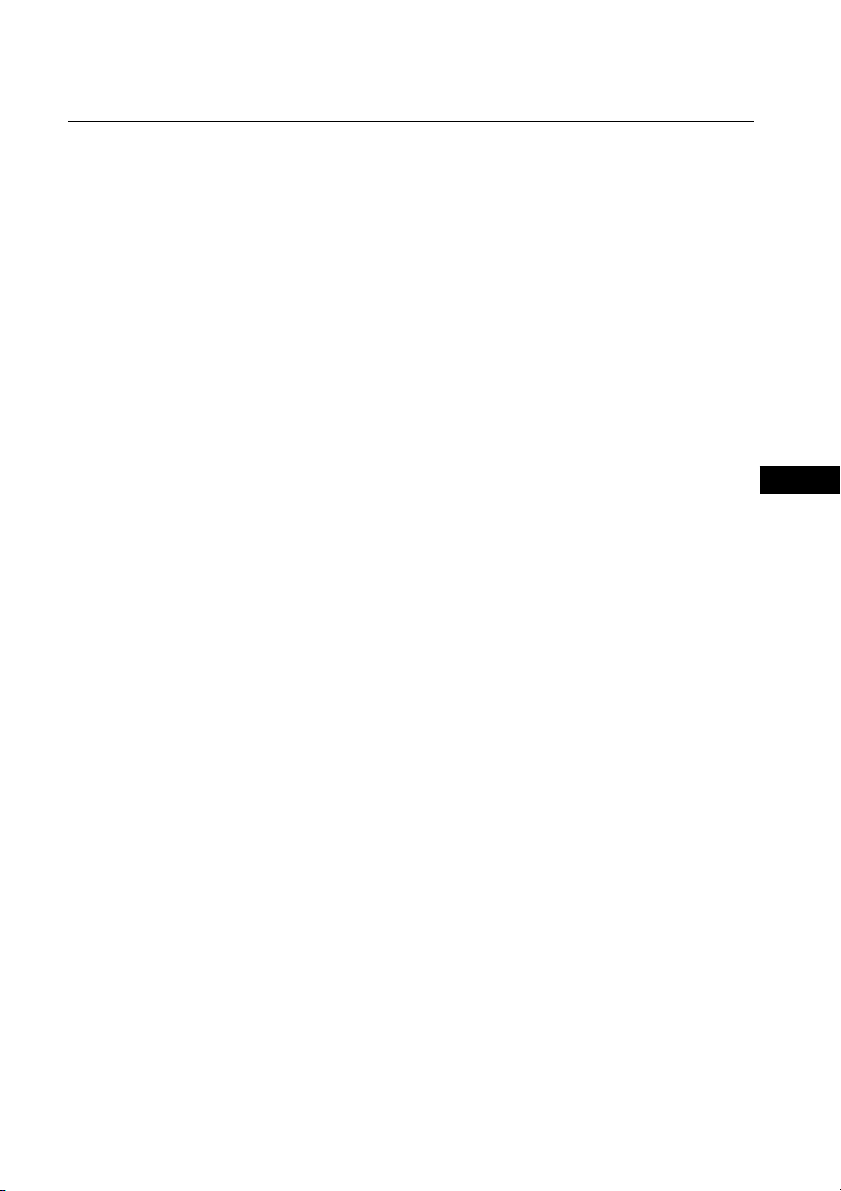
Table of Contents
Installation
Getting Started ................................................................................................................ 4
Setting up your TV (“Initial Setup”) ............................................................................ 5
Connecting optional components ................................................................................ 6
Overview of Controls
TV buttons and remote control..................................................................................... 7
Menu Adjustment
WEGA GATE navigator ................................................................................................. 9
“Picture” setting............................................................................................................ 10
“Sound” setting ............................................................................................................. 11
“Channel Setup” setting .............................................................................................. 12
“Setup” setting .............................................................................................................. 14
Additional Information
Troubleshooting ............................................................................................................ 15
Specifications .................................................................................................. Back cover
GB
3
GB
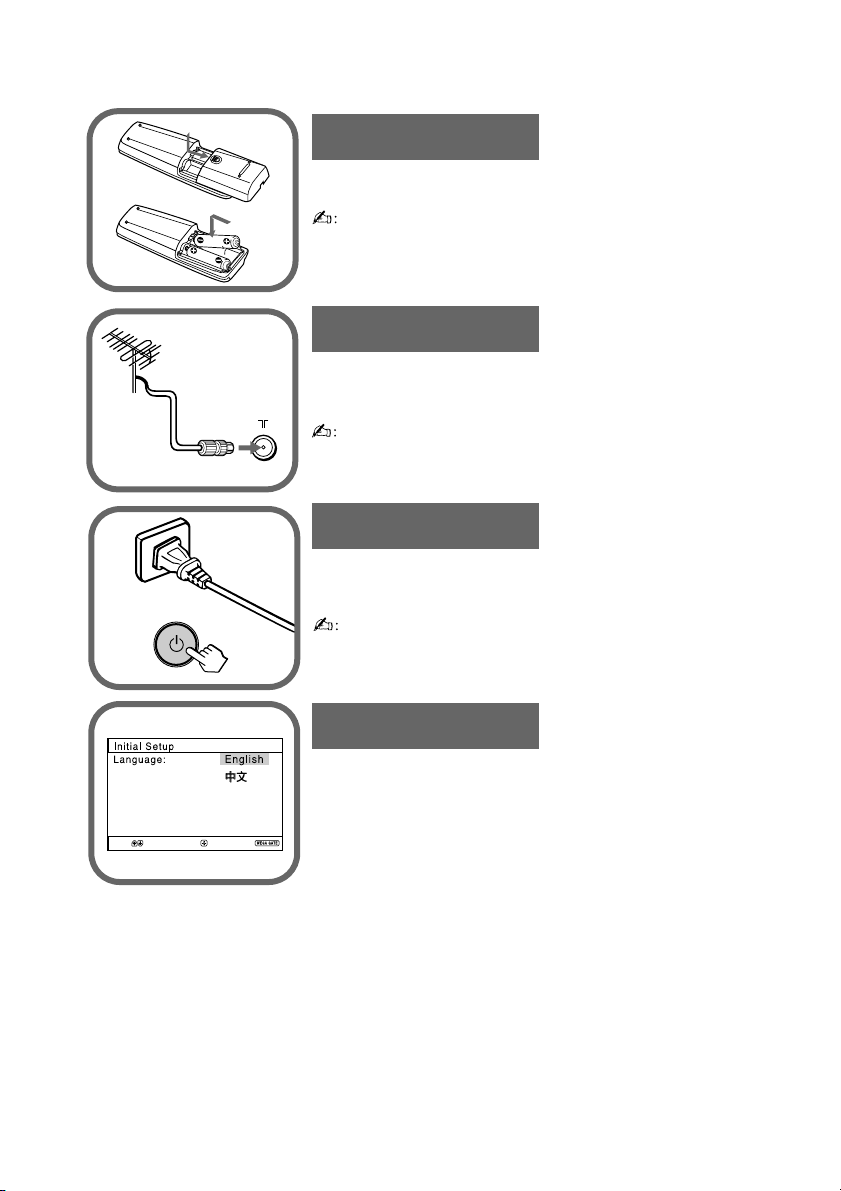
x Getting Started
1
Step 1
b
b
Insert the batteries (supplied) into the remote.
• Do not use old or different types of batteries together.
Step 2
Connect the antenna cable (not supplied) to 8
(antenna input) at the rear of the TV.
•
You can also connect your TV to other optional
components (see page 6).
Step 3
Plug in the power cord, then press 1 on the TV to
turn it on.
• The 1 (standby) indicator flashes green for a few seconds
when turning on the TV. This does not indicate a
malfunction.
Step 4
4
Set up the TV by following the instructions of the
“Initial Setup” menu (see page 5).
Select
GB
Confirm
End
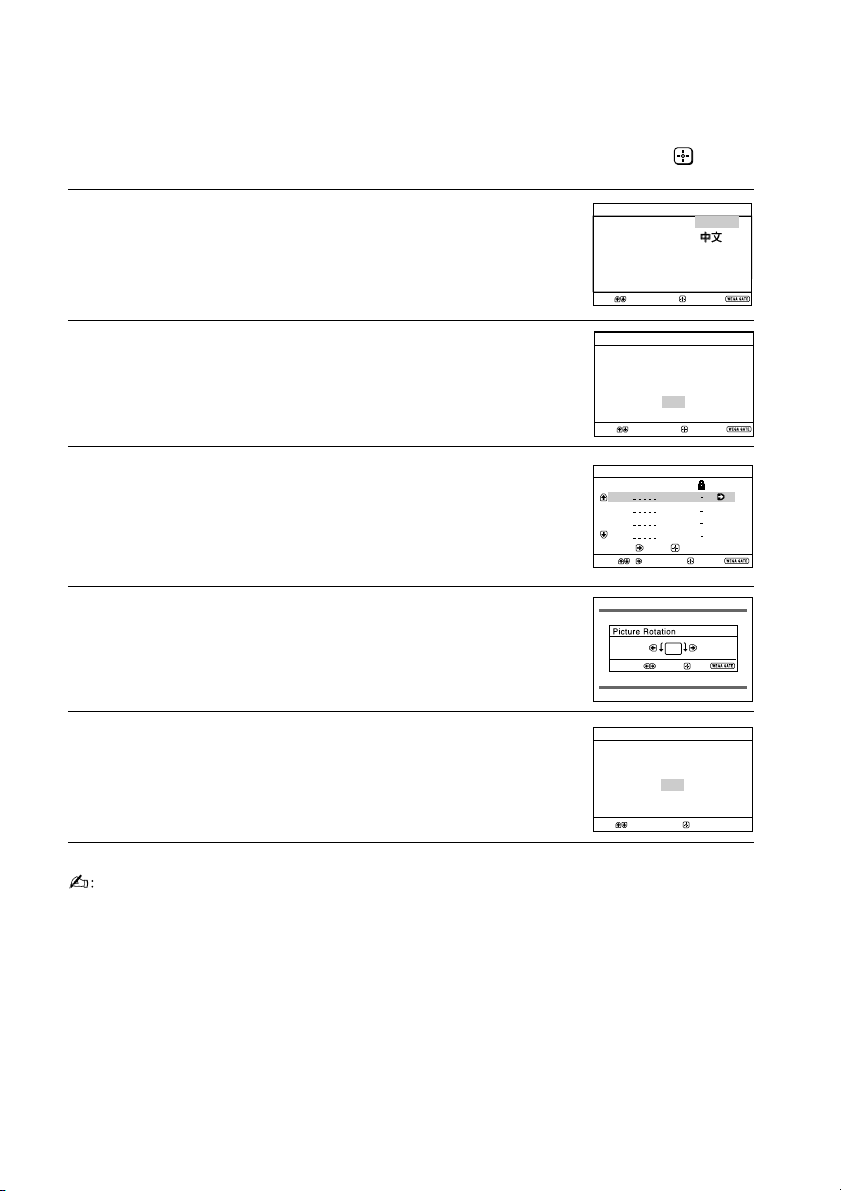
x Setting up your TV (“Initial Setup”)
Program Sorting/Edit
01
02
03
04
Off
Off
Off
Off
Sorting:
Edit:
PROG
SkipLabel
Exit
Select
Confirm
Start Auto Program now?
Yes
No
First please connect
cable/antenna
Initial Setup
End
Select
Confirm
Select
Confirm
Initial Setup
Display this menu next time?
Yes
No
When you turn on your TV for the first time, the “Initial Setup” menu will
appear. You can adjust settings below using the buttons on the remote control or
TV front panel. Press V , v , B or b to select or adjust items, then press .
Select the desired menu language.
1
Select “Yes” to preset the channels automatically.
2
To skip automatic channel presetting, select “No”.
The “Program Sorting/Edit” menu enables
3
you to sort and edit the channels (see page 12).
Adjust the bars on the top and bottom of the menu
4
if they are slanted.
To prevent this “Initial Setup” menu from appearing
5
again when you turn on the TV by pressing 1,
select “No”.
To allow this menu to appear again, select “Yes”.
Initial Setup
Language:
Select
Select
Confirm
Confirm
English
End
End
•You can immediately go to the end of the “Initial Setup” menu by pressing WEGA
GATE.
5
GB
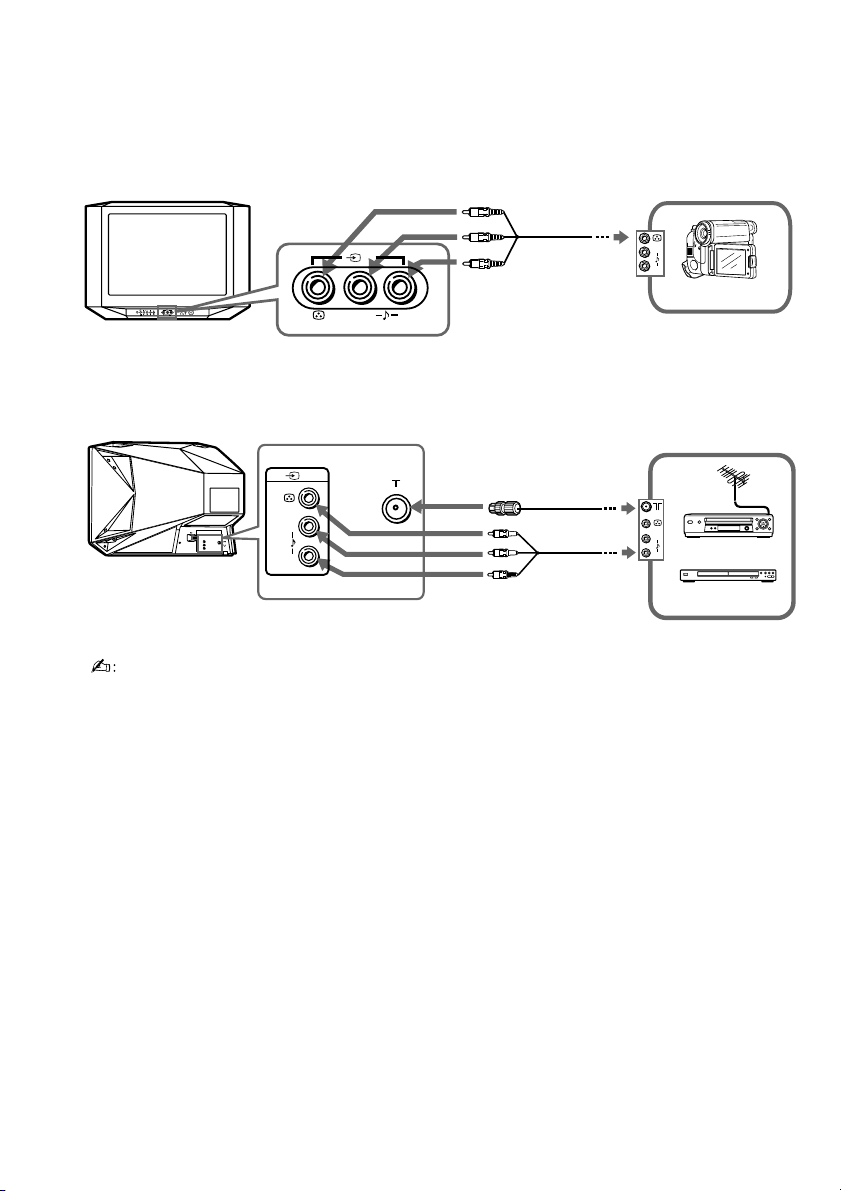
x Connecting optional components
You can connect a wide range of optional components to your TV. Connecting
cables are not supplied.
Connecting to the TV (front)
2
2
PROG
WEGA
(MONO)
L
R
GATE
(MONO)
L
R
Audio/Video
cable
L
R
Connecting to the TV (rear)
1
(MONO)
L
R
• If you connect a VCR to 8 (antenna input), preset the signal output from the VCR to the
program number 0 on the TV (see page 13).
Antenna
cable
L
R
Audio/Video
cable
Camcorder
VCR
DVD Player
6
GB
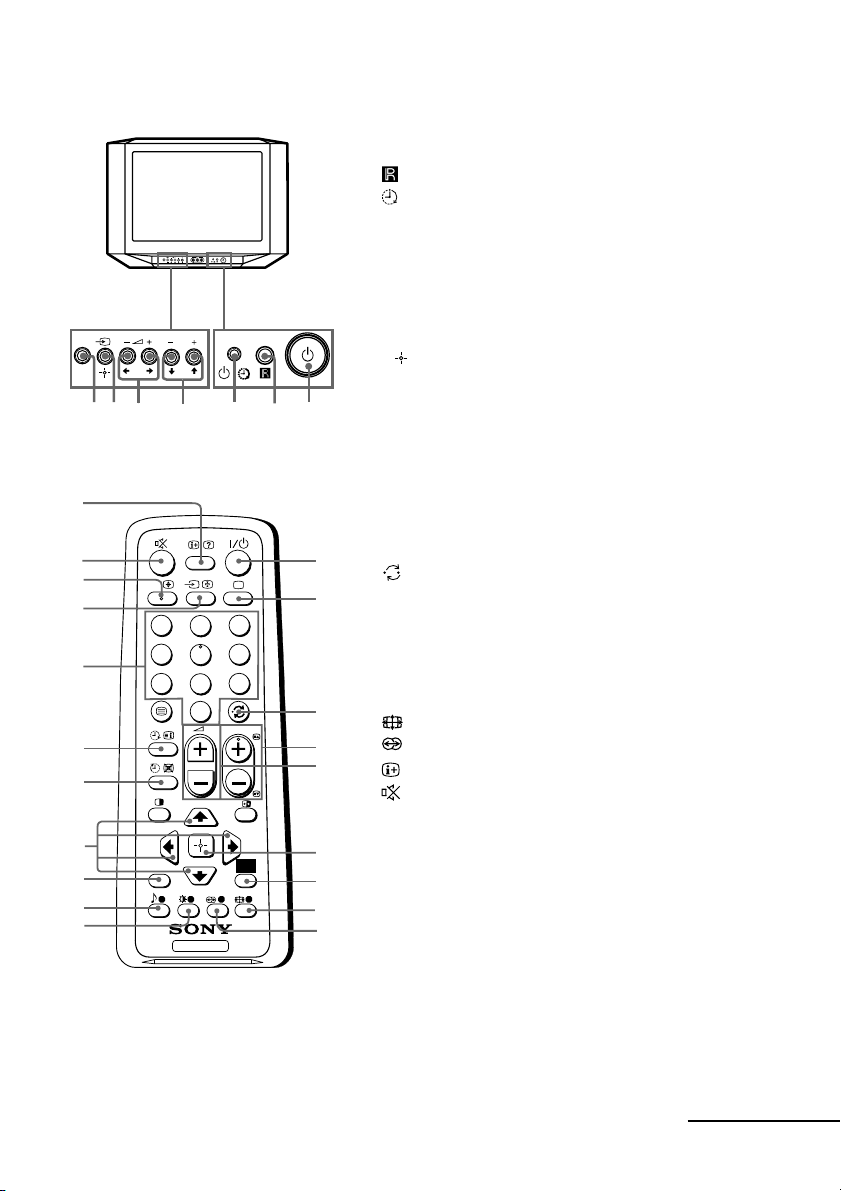
x TV buttons and remote control
1 1 Turn off or turn on the TV.
2 Remote control sensor.
3 Wake Up indicator.
3 1 Standby indicator.
4 PROG +/– Select program number.
5 2 +/– Adjust volume.
6 t Select TV or video input.
WEGA GATE menu operations (see page 9)
4,5 V,v,B,b Select or adjust items.
6
Confirm selected items.
7 WEGA GATE Display or cancel WEGA GATE menu.
1
WEGA
GATE
2
PROG
WEGA
(MONO)
L
R
GATE
PROG
32
4
567
0
qa
qs
qd
qf
qg
qh
qj
qk
ql
w;
A/B
RETURN
1 ?/1 Turn off temporarily or turn on the
TV.
2 a Display the TV program.
1
3 Jump to last program number that
2
1
4
7
3
2
6
5
9
8
0
PROG
4 PROG +/– Select program number. To select
5 2 +/– Adjust volume.
3
8 Not function for your TV.
9 Not function for your TV.
4
5
Display on-screen information.
0
has been watched for at least five
seconds.
quickly, press and hold until the
desired program number appears.
qa Mute the sound.
qs A/B Not function for your TV.
qd t Select TV or video input.
6
WEGA
GATE
TV
qf 0-9 Input numbers. For program numbers
7
8
10 and above, enter the second
digit within two seconds.
9
continue
7
GB
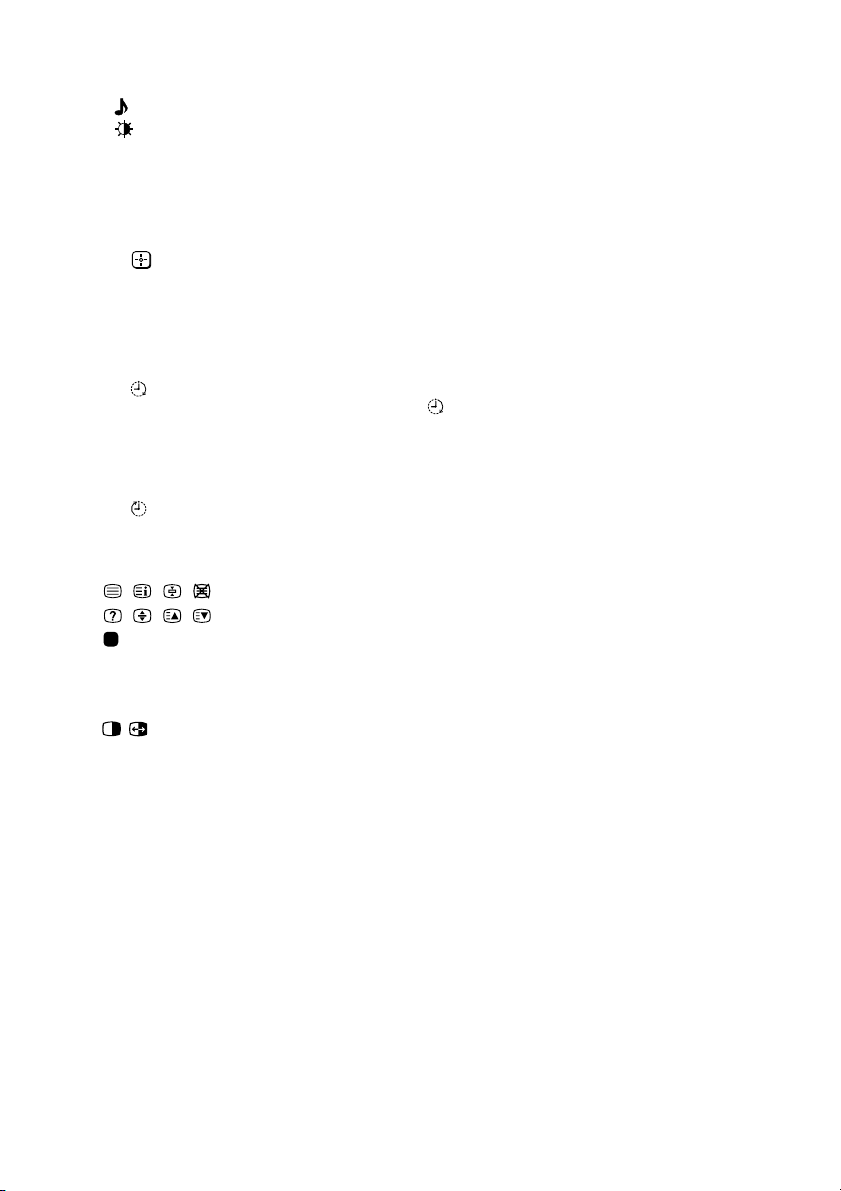
TV buttons and remote control (continued)
ql Not function for your TV.
w; Select picture mode options: “Vivid”, “Standard”, “Custom”*
(see page 10).
* When the “Custom” mode is selected, you can receive the last adjusted
picture settings from the “Picture Adjustment” option in the menu.
WEGA GATE menu operations (see page 9)
6 Confirm selected items.
7 WEGA GATE Display or cancel WEGA GATE menu.
qj V, v, B , b Select or adjust items.
qk RETURN Return to the previous level.
Timer operations
qg Set TV to turn on automatically according to the desired period of time
(Wake Up Timer) (max. of 12 hours). The indicator on TV lights up amber once you set
the wake up timer. If no buttons or controls are pressed for more than
three hours after the TV is turned on using the wake up timer, the TV
automatically goes into standby mode.
qh Set TV to turn off automatically according to the desired period of time
(Sleep Timer) (max. of one hour and 30 min.).
Teletext operations (green icon)
, , , ,
, , , ,
(red, green,
yellow, blue)
Not function for your TV.
PIP (Picture-in-Picture) operations
, , V, v, B , b Not function for your TV.
GB
8
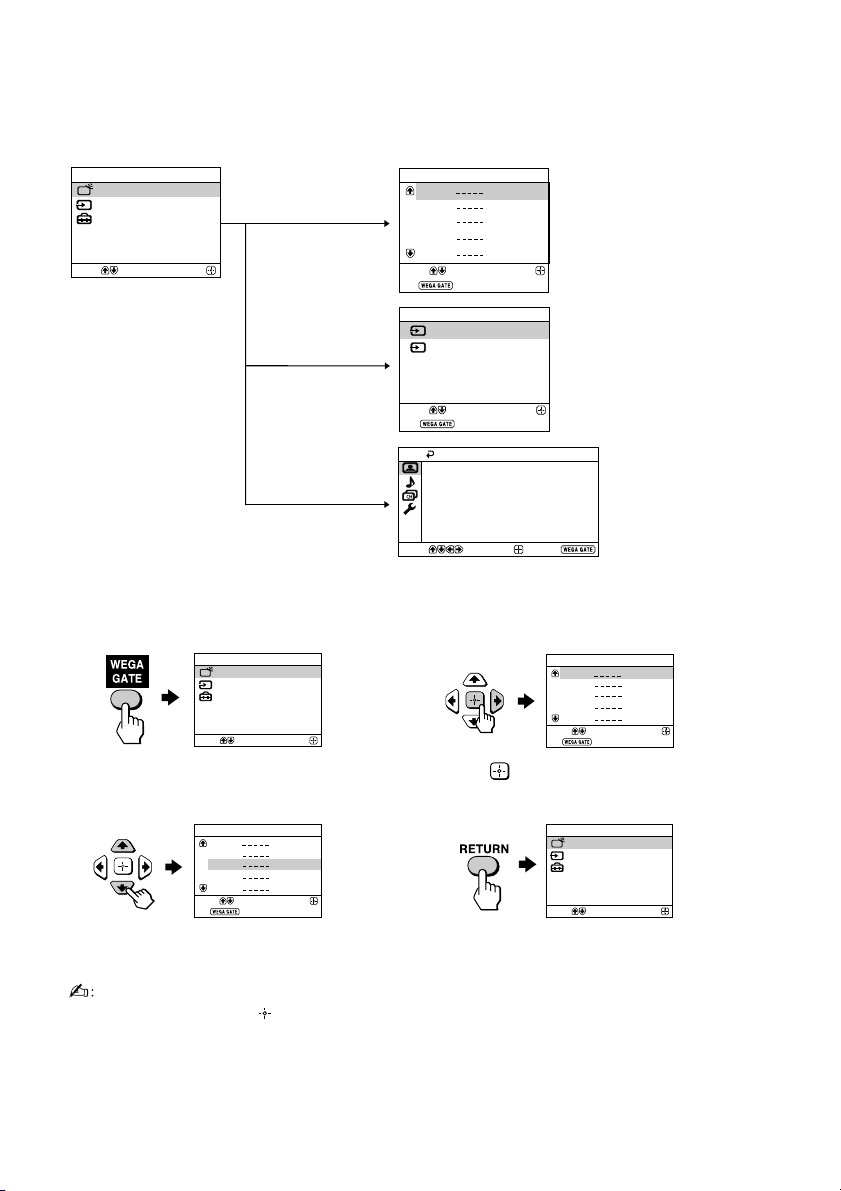
x WEGA GATE navigator
Confirm
Select
WEGA GATE
Settings
External Inputs
TV
WEGA GATE is a gateway that allows you access to preset TV channels,
connected external inputs and “Settings” menu.
WEGA GATE
TV
Select
External Inputs
Settings
Confirm
“TV”
“External Inputs”
“Settings”
How to use WEGA GATE
WEGA GATE
TV
External Inputs
Settings
Select
(1) Press WEGA GATE to display or cancel
the WEGA GATE menu.
Confirm
TV
01
02
03
04
05
Select
End
External Inputs
1
Video 1
Video 2
2
watch the preset TV
channels (see page 5)
Confirm
select the inputs for the
connected equipment
(see page 6)
Select
End
Picture Mode: Vivid
Picture Adjustment
Color Temperature: Cool
Intelligent Picture: On
Signal Level Indicator: On
Select
Picture
Confirm
Confirm
End
TV
Select
End
change the settings
of your TV (see
page 10–14)
01
02
03
04
05
Confirm
(2) Press (or b) to confirm your selection
or go to the next level.
TV
01
02
03
04
05
Select
End
(3) Press V or v to select the desired item.
Confirm
(4) Press RETURN to move to the previous
level.
• When a feature is dimmed in the menu, it is not selectable.
• The WEGA GATE, and V,v,B,b buttons on the front panel can also be used for
the operations above.
9
GB
