Sony WEGA KV 32HS20,WEGA KV-36HS20 Operating Instructions Manual

4-082-507-23
TM
to be supplied by Kwong
© 2001 by Sony Corporation
Operating Instructions
KV-32HS20 KV-36HS20
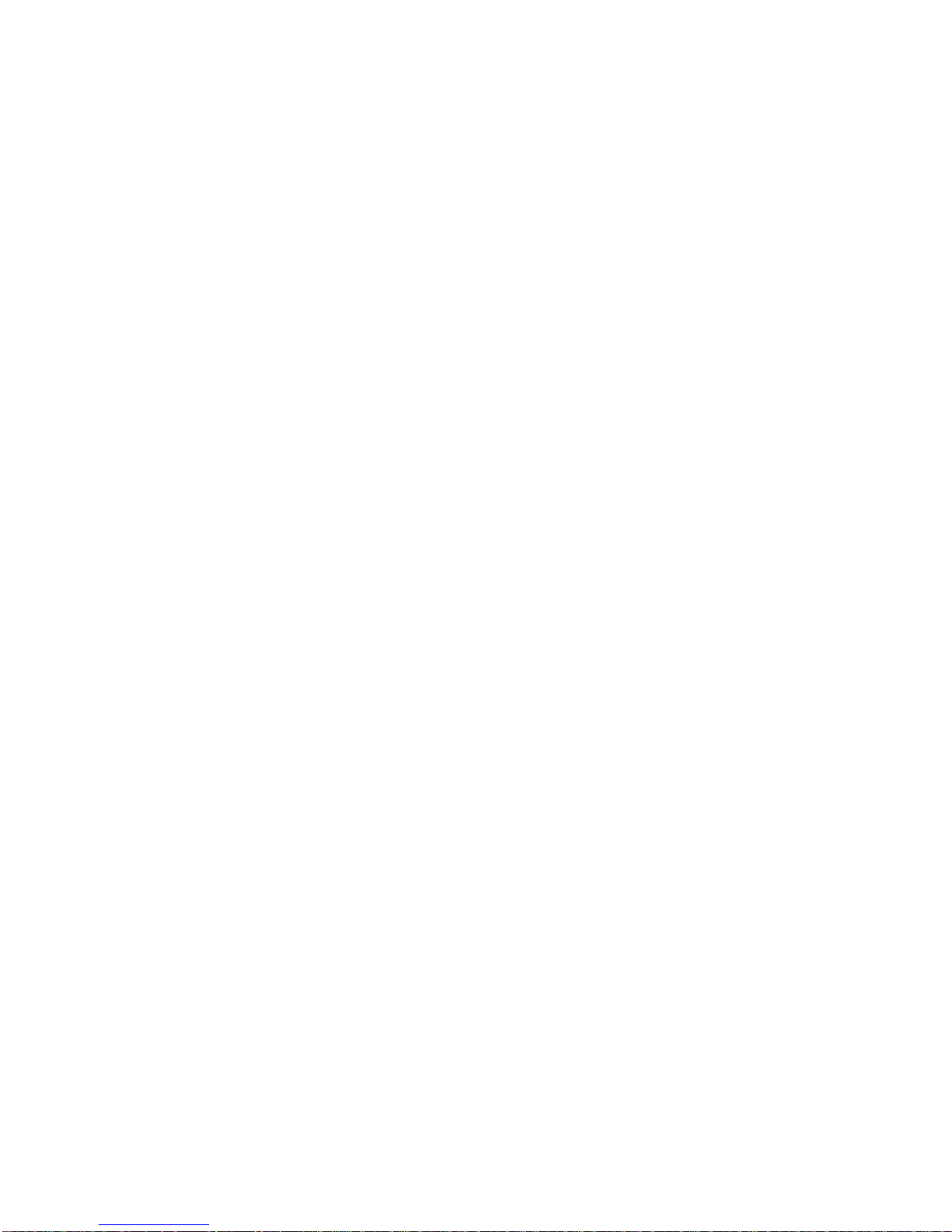
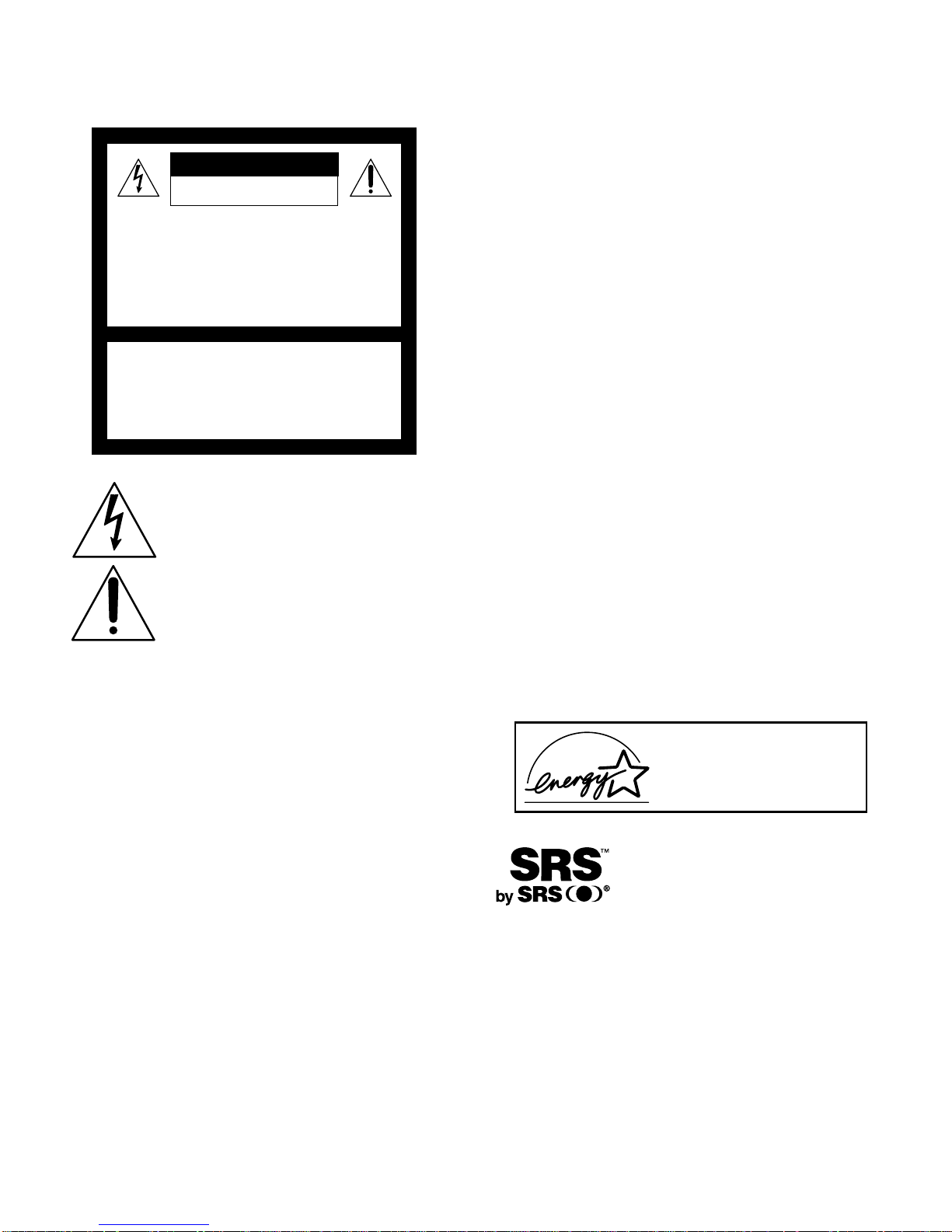
WARNING
To reduce the risk of fire or shock hazard, do not expose the TV to
rain or moisture.
CAUTION
RISK OF ELECTRIC SHOCK
DO NOT OPEN
ATTENTION
RISQUE DE CHOC ELECTRIQUE,
NE PAS OUVRIR
PRECAUCION
RIESGO DE CHOQUE ELECTRICO
CAUTION: TO REDUCE THE RISK OF ELECTRIC SHOCK,
DO NOT REMOVE COVER (OR BACK).
NO USER-SERVICEABLE PARTS INSIDE.
REFER SERVICING TO QUALIFIED SERVICE PERSONNEL.
This symbol is intended to alert the user to the
presence of uninsulated “dangerous voltage”
within the product’s enclosure that may be of
sufficient magnitude to constitute a risk of
electric shock to persons.
This symbol is intended to alert the user to the
presence of important o perating and maintenance
(servicing) instructions in the literature
accompanying the appliance.
NO ABRIR
CAUTION
TO PREVENT EL ECTRIC SHOC K, MATCH WIDE BLADE OF
PLUG TO WIDE SLOT, FULLY INSERT.
CAUTION
When using TV games, computers, and similar products with your
TV, keep the brightness a nd cont ra st fu nct ions at low settings. If a
fixed (non-moving) pattern is left on the screen for long periods of
time at a high brightness or contrast setting, the image can be
permanently imprinted onto the screen. Continuously watching
the same program can cause the imprint of station logos onto the
TV screen. These types of imprints are not covered by your
warranty because they are the result of misuse.
Note on Caption Vision
This television receiver provides display of television closed
captioning in accordance with §15.119 of the FCC rules.
Note on Cleaning the TV
Clean the TV with a soft dry cloth. Never use strong solvents such
as thinner or benzine, which might damage the finish of the
cabinet.
Note to CATV System Installer
This reminder is provided to call the CATV system installer’s
attention to Article 820-40 of the NEC that provides guidelines for
proper grounding and, in particular , specifies that the cable ground
shall be connected to the grounding system of the building, as close
to the point of cable entry as practical.
Use of this television receiver for other than private viewing of
programs broadcast on UHF or VHF or transmitted by cable
companies for the use of the general public may require
authorization from the broadcaster/cable company and/or
program owner.
NOTIFICATION
This equipment has been tested and found to comply with the
limits for a Class B digital device pursuant to Part 15 of the FCC
Rules. These limits are designed to provide reasonable protection
against harmful interference in a residential installation. This
equipment generates, uses, and can radiate radio frequency energy
and, if not installed and used in accordance with the instructions,
may cause harmful interference with radio communications.
However , t here is no guarantee that interference will not occur in a
particular installation. If this equipment does cause harmful
interference to radio or television reception, which can be
determined by turning the equipment off and on, the user is
encouraged to try to correct the interference by one or more of the
following measures:
❑ Reorient or relocate the receiving antennas.
❑ Increase the separation between the equipment and receiver.
❑ Connect the equipment into an outlet on a circuit different
from that to which the receiver is connected.
❑ Consult the dealer or an experienced radio/TV techni cian for
help.
You are cautioned that any changes or modifications not
expressly approved in this manual could void your authority
to operate this equipment.
Safety
❑
Operate the TV only on 120 V AC.
❑ The plug is designed, for safety purposes, to fit into the wall
outlet only one way. If you are unable to insert the plug fully
into the outlet, contact your dealer.
❑ If any liquid or solid object should fall inside the cabinet,
unplug the TV i m mediately and ha v e i t checked by qual i fied
service personnel before operating it further.
Installing
❑
T o pr event internal heat buildup, do not block the ventilation
openings.
❑ Do not install the TV in a hot or humid place, or in a place
subject to excessive dust or mechanical vibration.
❑ The AC power cord is attached to the rear of the TV with
hooks. Do not attempt to remove the cord from these hooks.
Doing so could cause dam age t o the TV.
As an ENERGY STAR Partner,
Sony has determined that this
product or product models meets
NERGY STAR guidelines
the E
for energy efficiency.
ENERGY STAR is a U.S. registered mark.
pending. SRS and the (z)
SRS technology is incorporated under license from SRS Labs, Inc.
Licensed by BBE Sound, Inc. under USP 4638258.4482866. BBE and
BBE symbol ar e tra demarks of BBE Sound, I nc .
FD Trinitron and the Wega logo are trademarks of Sony
Corporation.
®
®
The SRS (z)
SYSTEM) is manufactured by Sony
Corporation under license from SRS Labs,
Inc. It is covered by U.S. Patent No.
4,748,669. Other U.S. and foreign patents
®
symbol are trademarks of SRS Labs, Inc.
(SOUND RETR IEVAL
®
®
Owner’s Record
The model and serial numbers are provided on the front of this
instruction manual and at the rear of the TV. Refer to them
whenever you call upon your Sony dealer regarding this product.
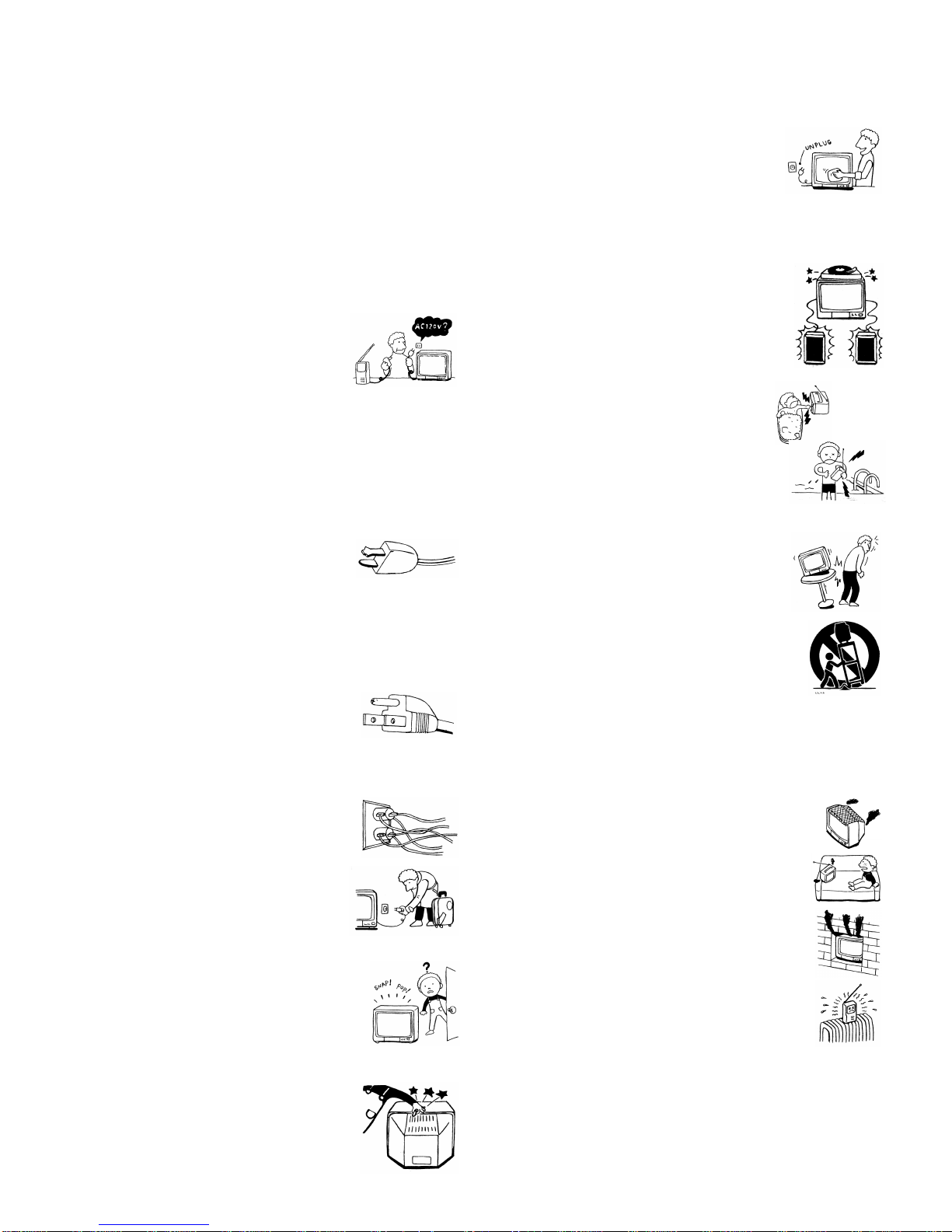
Important Safeguards
For your protection, please read these instructions completely, and
keep th is manu al for fu ture reference.
Carefully observe and comply with all warnings, cautions and
instructions placed on the set or described in the operating
instructions or service manual.
WARNING
To guard against injury, the following basic safety precautions
should be observed in the installation, use and servicing of the set.
Use
Power Sources
This set should be operated only from the type
of power source indicated on the serial/model
plate. If you are not sur e of the type of elec trical
power supplied to your home, consult your
dealer or local power company. For those sets
designed to operate from battery power, refer
to the operating instructions.
Grounding or Polarization
This set is equipped with a polarized AC power cord plug (a plug
having one blade wider than the other), or with a three-wire
grounding type plug (a plug having a third pin for grounding).
Follow the instructions below:
For the set with a polarized AC power cord plug
This plug will fit into the power outlet only one
way. This is a safety feature. If you are unable to
insert the plug fully into the outlet, try reversing
the plug. If the plug still fails to fit, contact your electrician to have
a suitable outlet installed. Do not defeat the safety purpose of the
polarized plug by forcing it in.
Alternate Warning
For the set with a three-wire grounding type AC plug
This plug will only fit into a grounding-type
power outlet. This is a safety feature. If you are
unable to insert the plug into the outlet, contact
your electrician to have a suitable outlet installed.
Do not defeat the safety purpose of the grounding plug.
Overloading
Do not overload wall outlets, extension cords or
convenience receptacles beyond their capacity,
since this can result in fire or electric shock.
Always turn the set off when it is not being
used. When the set is left unattended and
unused for long periods of time, unplug it
from the wall outlet as a precaution against
the possibility of an internal malfunction that
could create a fire hazard.
If a snapping or popping sound from a TV set is
continuous or frequent while the TV is operating,
unplug the TV and consult your dealer or service
technician. It is normal for some TV sets to make
occasional snapping or popping sounds,
particularly when being turned on or off.
Cleaning
Unplug the set from the wall outlet before
cleaning or polishing it. Do not use liquid
cleaners or aerosol cleaners. Use a cloth lightly
dampened with water for cleaning the exterior
of the set.
Installation
Attachments
Do not use attachments not recommended by the
manufacturer, as they may cause hazards.
Water and Moisture
Do not use power-line operated sets near
water — for example, near a bathtub,
washbowl, kitchen sink, or laundry tub, in a
wet basement, or near a swimming pool, etc.
Accessories
Do not place the set on an unstable cart, stand,
table or shelf. The set may fall, causing serious
injury to a child or an adult and serious damage
to the set. Use only a cart or stand recommended
by Sony for the specific model of TV. No part of
the TV set should overhang any edge of the TV
cart or stand; any overhanging edge is a safety
hazard. An appliance and cart combination
should be moved with care. Quick sto ps,
excessive force, and uneven surfaces may cause
the appliance and cart combination to overturn.
Ventilation
The slots and openings in the cabinet and in the back or bottom are
provided for necessary ventilation. To ensure reliable operation of
the set, and to protect it from overheating, thes e slots and openings
must neve r b e blocked or c overed.
❑ Never cover the slots and openings with a
cloth or other materials.
❑ Never block the slots and openings by
placing the set on a bed, sofa, rug or other
similar surface.
❑ Never place the set in a confined space, s uch
as a bookcase or built-in cabinet, unless
proper ventilation is provided.
❑ Do not place the set near or over a radiator
or heat register, or where it is exposed to
direct sunlight.
Object and Liquid Entry
Never push objects of any kind into the set
through the cabinet slots as they may touch
dangerous voltage points or short out parts that
could result in a fire or electric shock. Never spill
liquid of an y ki nd on the set.
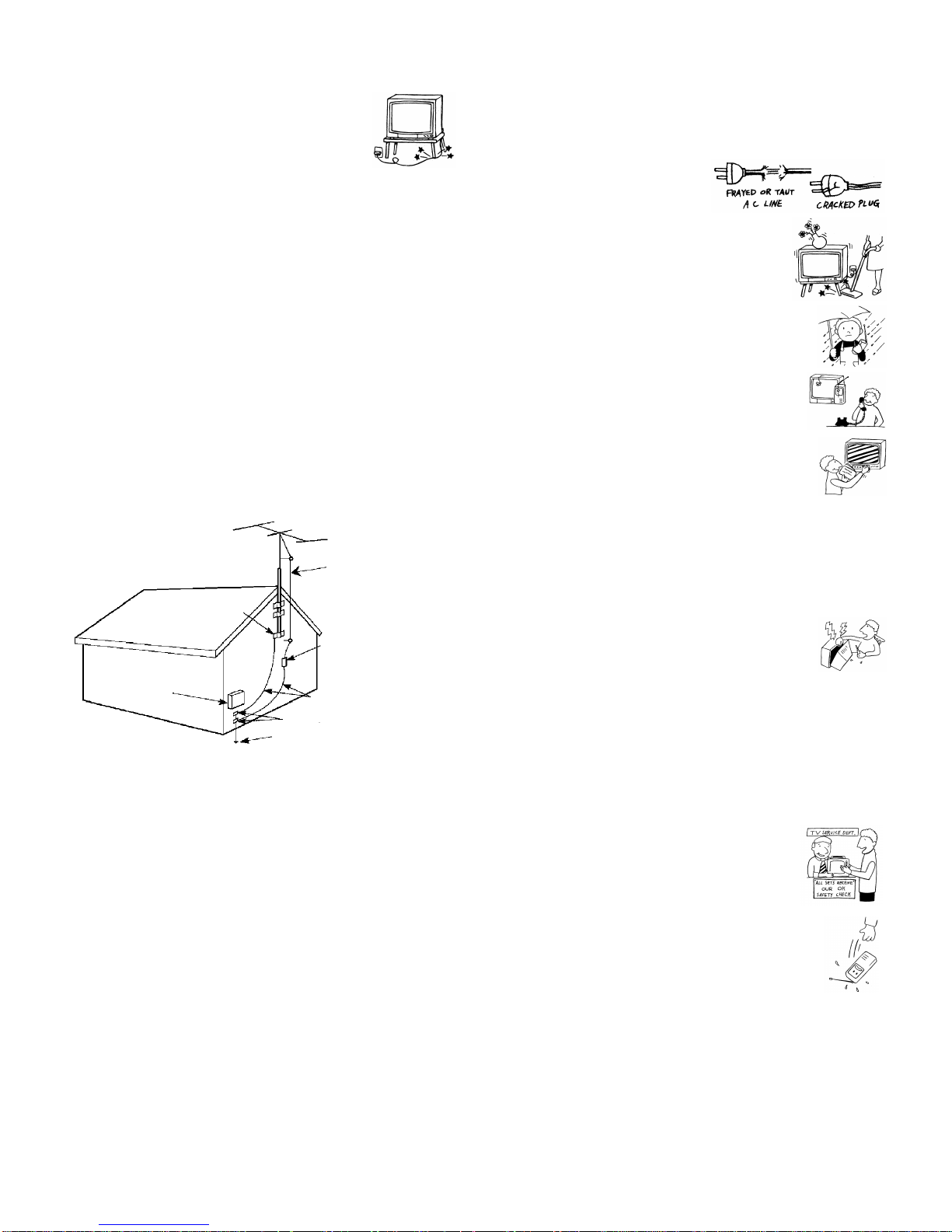
Power-Cord Protection
Do not allow anything to rest on or roll over the
power cord, and do not place the set where the
power cord is subject to wear or abuse.
Antennas
Outdoor Antenna Grounding
If an outdoor antenna is instal led, follow the pr ecautions below. An
outdoor antenna system should not be located in the vicinity of
overhead power lines or other electric light or power circuits, or
where it can come in contact with such power lines or circuits.
WHEN INSTALLING AN OUTDOOR ANTE NNA SYSTEM,
EXTREME CAR E SHOULD BE TAKEN TO KEEP FROM
CONTACTING SUCH POWER LINES OR CIRCUITS AS
CONTACT WITH THEM IS ALMOST INVARIABLY FATAL.
Be sure the antenna system is grounded so as to provide some
protection against voltage surges and built-up static charges.
Section 810 of the National Electrical Code (NEC) in USA and
Section 54 of the Canadian Electrical Code in Canada provides
information with respect to proper grounding of the mast and
supporting structure, grounding of the lead-in wire to an antenna
discharge unit, size of grounding conductors, location of antenna
discharge unit, connection to grounding electrodes, and
requirements for the grounding electrode.
Antenna Grounding According to the NEC
Refer to section 54-300 of Canadian Electrical Code for Antenna
Grounding.
Service
Damage Requiring Se rv ic e
Unplug the set from the wall outlet and refer servicing to qualified
service personnel under the following conditions:
❑ When the power cord or plug
is damaged or frayed.
❑ If liquid has been spilled into
the set.
❑ If the set has been exposed to
rain or water.
❑ If the set has been subject to
excessive shock by being
dropped, or the cabinet has
been damaged.
❑ If the set does not operate
normally when following the
operating instructions. Adjust
only those controls that are
specified in the operating
instructions. Improper
adjustment of other controls
may result in damage and
will often require extensive
work by a qualified technician
to restore the set to normal operation.
Antenna lead-in wire
Ground clamp
Antenna discharge unit
(NEC Section 810-20)
Electrical wire
equipment
NEC: National Electrical Code
Ground clamps
Antenna lead-in wire
Power service grounding electrode
system (NEC Art 250 Part H)
Lightning
For added protection for this television receiver during a lightning
storm, or when it is left unattended and unused f or lo ng periods of
time, unplug it from the wall outlet and disconnect the antenna.
This will prevent damage to the receiver due to lightning and
power- line surges.
❑ When the set exhibits a distinct change in performance, it
indicates a need for service.
Servicing
Do not attempt to service the set yourself since
opening the cabinet may expose you to dangerous
voltage or other hazards. Refer all servicing to
qualified service personnel.
Replacement Parts
When replacement parts are required, be sure the service
technician certifies in writing that he has used replacement parts
specified by the manufacturer that have the same characteristics as
the original parts.
Unauthorized substitutions may result in fire, electric shock or
other hazards.
Safety Check
Upon completion of any service or repairs to the
set, ask the service technician to perform routine
safety checks (as specified by the manufactu rer) to
determine that the set is in safe operating
condition, and to so certify. When the set reaches
the end of its useful life, improper disposal could
result in a picture tube implosion. Ask a qualified
service technician to dispose of the set.
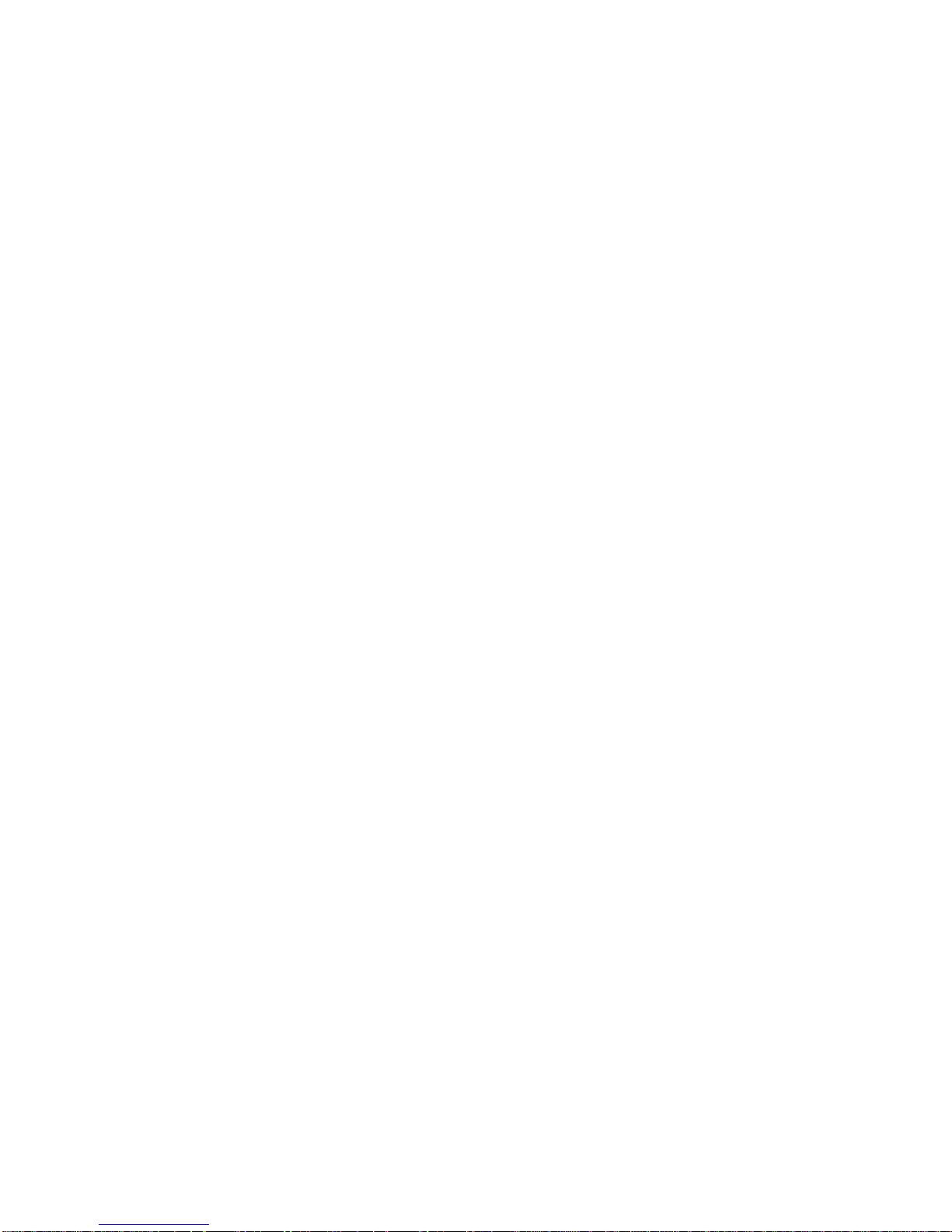
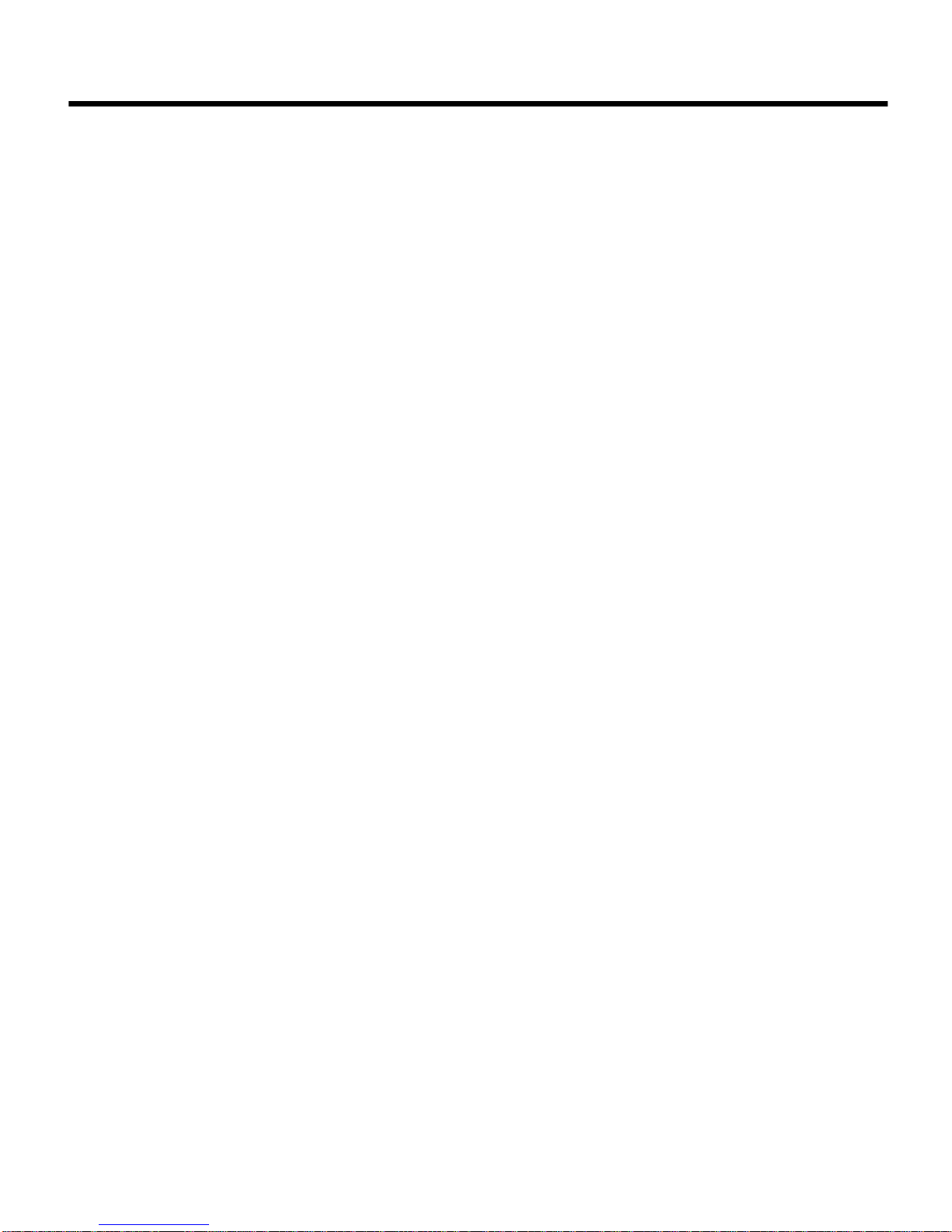
Contents
Introducing the FD Trinitron We ga
Overview ................................................................1
Presenting the FD Trinitron Wega......................2
Package Contents..................................................3
Using the Remote Control...................................3
Installing the TV
Overview ................................................................7
TV Controls and Connectors...............................8
Basic Connection
(Connecting Cable TV or Antenna)..........10
Connecting a VCR and Cable.................... ... .....14
Connecting a VCR and Cable Box....................15
Connecting Two VCRs for Tape Editing.........18
Connecting a Satellit e Receiver........................ .19
Connecting a Satellite Receiv er wi th
a VCR............................................................20
Connecting an Audio Receiver.........................22
Connecting a DVD Player with
Component Video Connectors..................23
Connecting a DVD Player with
A/V Connectors..........................................24
Connecting a Digital TV Receiver ................... .25
Connecting a Camcorde r.............................. .... .26
Using the CONTROL S Feature........................27
Setting Up the TV Automatically.....................28
Using the Features
Overview..............................................................29
Using Favorite Channels....................................30
Using Twin View................................................31
Using the Freeze Function................ ... ..............34
Using the Menus
Overview..............................................................35
Using the Video Menu........... ... .........................36
Using the Audio Menu ......................................38
Using the Channel Menu...................................40
Using the Parent Menu ......................................42
Using the Timer Menu.......................................46
Using the Setup Menu........................................47
Other Information
Overview..............................................................49
Programming the Remote Control...................50
Operating Other Equipment with Your TV
Remote Control...........................................53
Troubleshooting..................................................55
Specifications.......................................................57
Index.....................................................................59
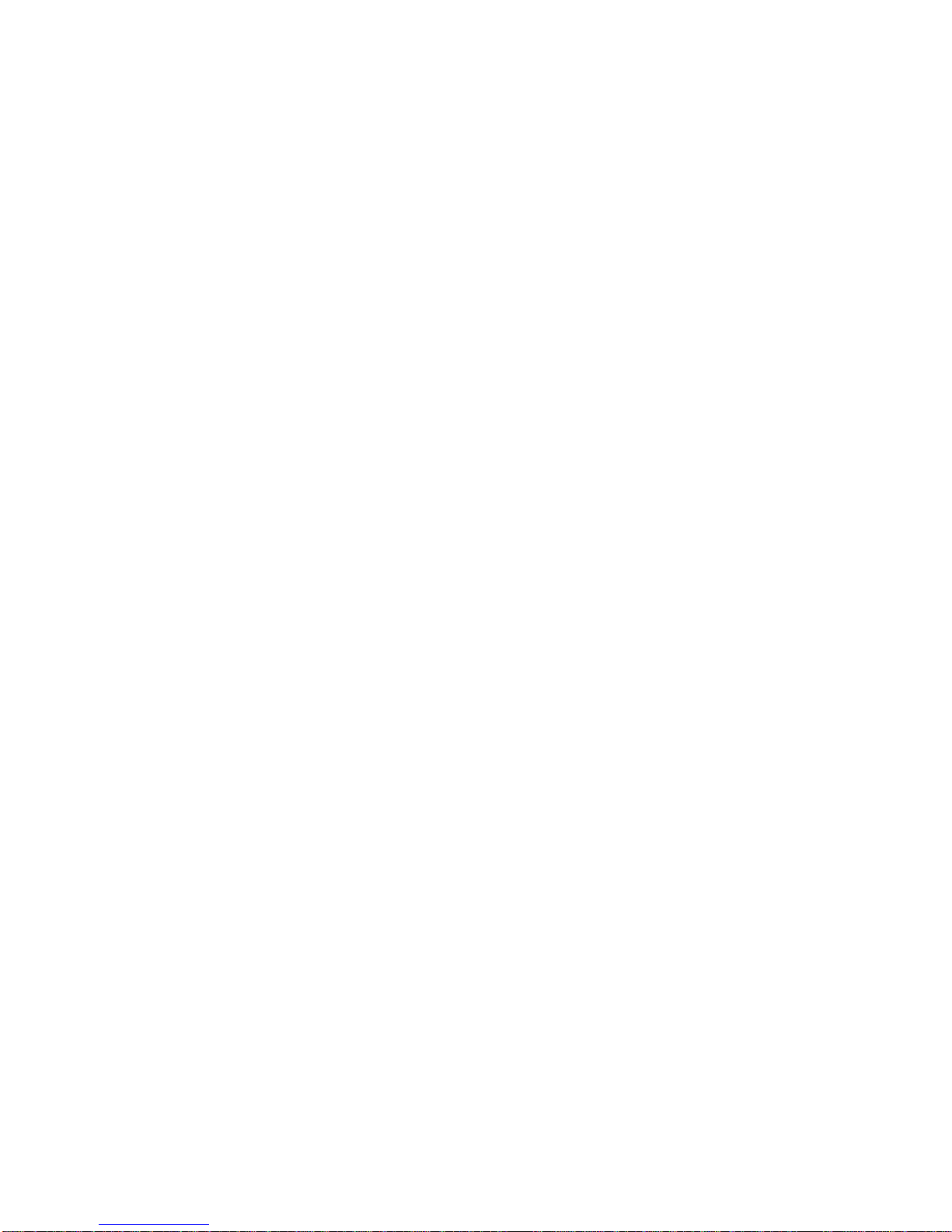
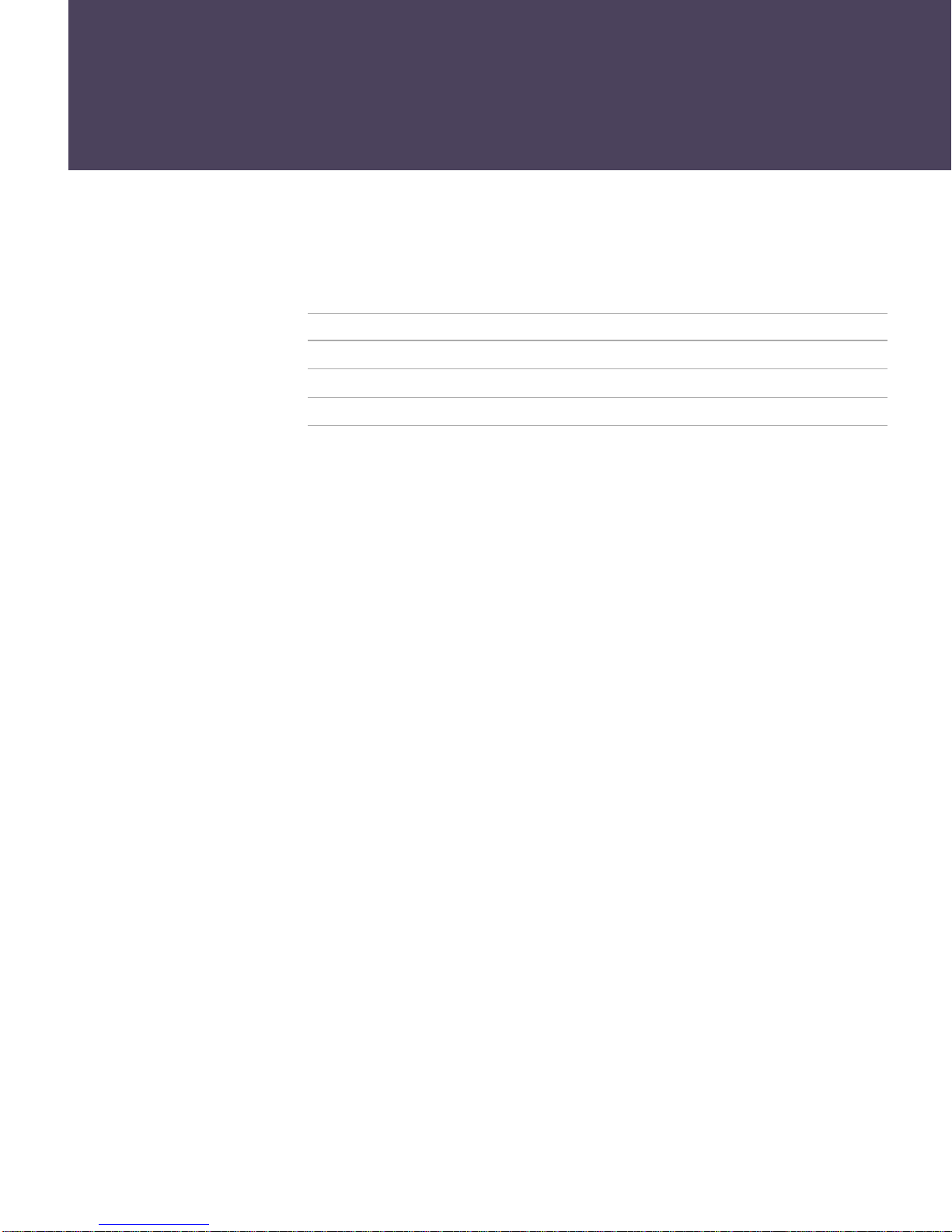
Introducing the FD Trinitron Wega
Overview
This chapter defines the contents of your Weg a TV and provides an
overview of how to set up and use basic features.
Topic Page
Presenting the FD Trinitron Wega 2
Package Contents 3
Using the Remote Control 3
1
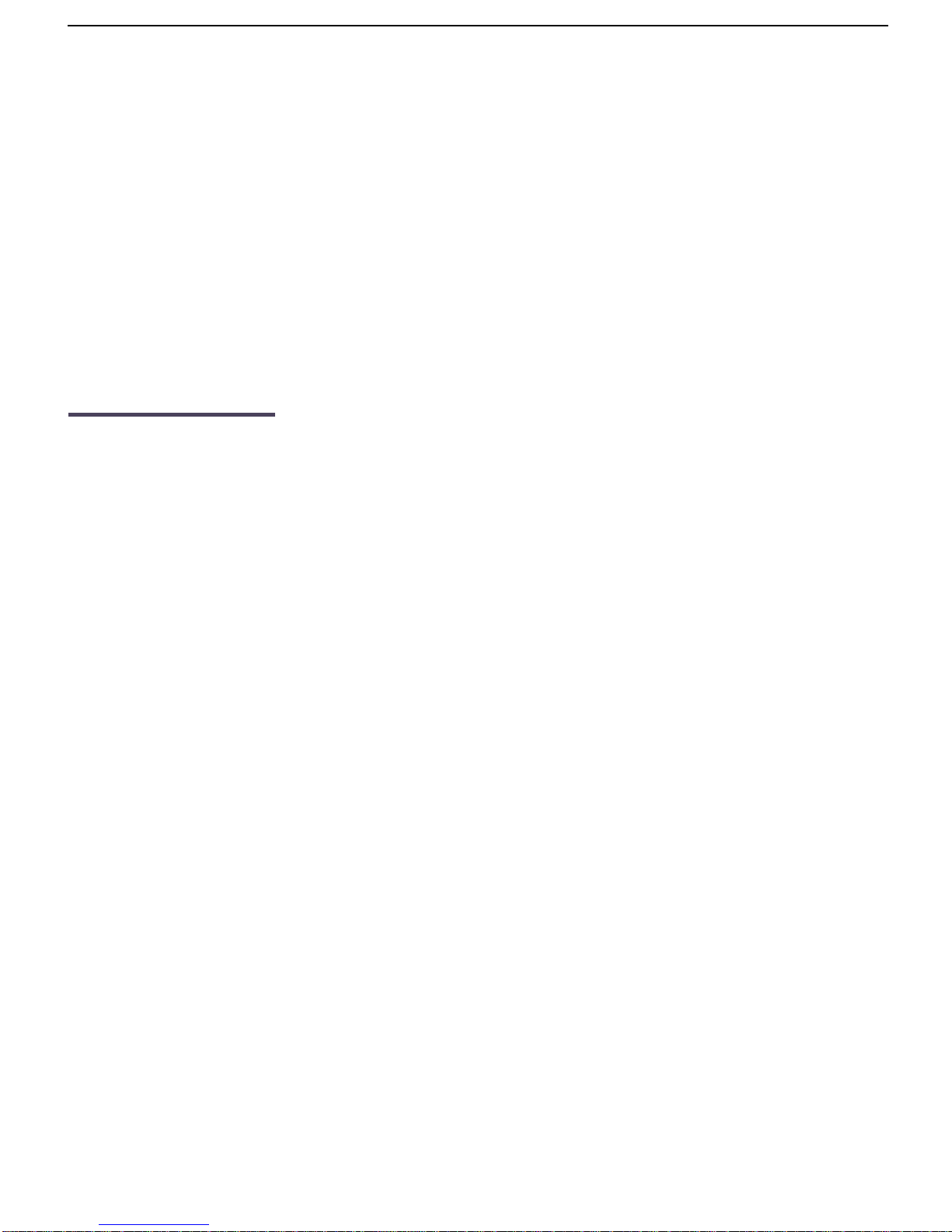
Introducing the FD Trinitron Wega
Presenting the FD Trinitron Wega
The FD Trinitron Wega (pronounced VAY-GAH) is characterized by
outstanding contrast, uncompromising accuracy, and corner-tocorner detail.
You’ll recogni ze th e superiority of Wega technology almost
immediately. The first thing you’ll notice is minimal glare from the
flat picture tube. This flat-screen technology improves picture detail
without distortion, unlike conventional curved screens. The FD
Trinitron delivers outstanding image detail not only at the screen
center, but also at the corners — so you can enjoy a bright, clear
picture from any location in a room.
Features Some of the features that you will enjoy with your new TV include:
❑ DRC Mode (Digital Reality Creation): Unlike conventional line
doublers, the DRC feature doubles vertical and horizontal lines,
resulting in four times the density for q uality sources such as
DVD player, Satellite and Digital camcorder.
❑ Twin View
allows you to watch two programs s id e by side, with the ability
to zoom in one picture. You can watch pictures from two differ ent
sources simultaneously.
™
: Using Multi-Image Driver (MIDX), Twin View
❑ 16:9 Enhancement: Vertical Comp ression technology that
maximizes picture resolution on “anamorphic” or “enhanced for
widescreen” sources, including selected DVDs.
❑ Velocity Modulation: Vertical line enhancement that sharpens
picture definition.
❑ Steady Sound: Equalizes volume levels so there is consistent
output between programs and commercials.
❑ Parental Control: V-Chip technology allows parents to block
unsuitable programming for younger viewers.
❑ Component V ideo Inputs: Offers the best video quality for DVD
(480p, 480i), and Digital Set-top box (HD1080i) connections.
❑ S VIDEO Inputs: Provides a high-quality video signal from
connected equipment.
❑ Favorite Channel Preview: Preview up to eight favorite channels
without leaving the current channel.
2
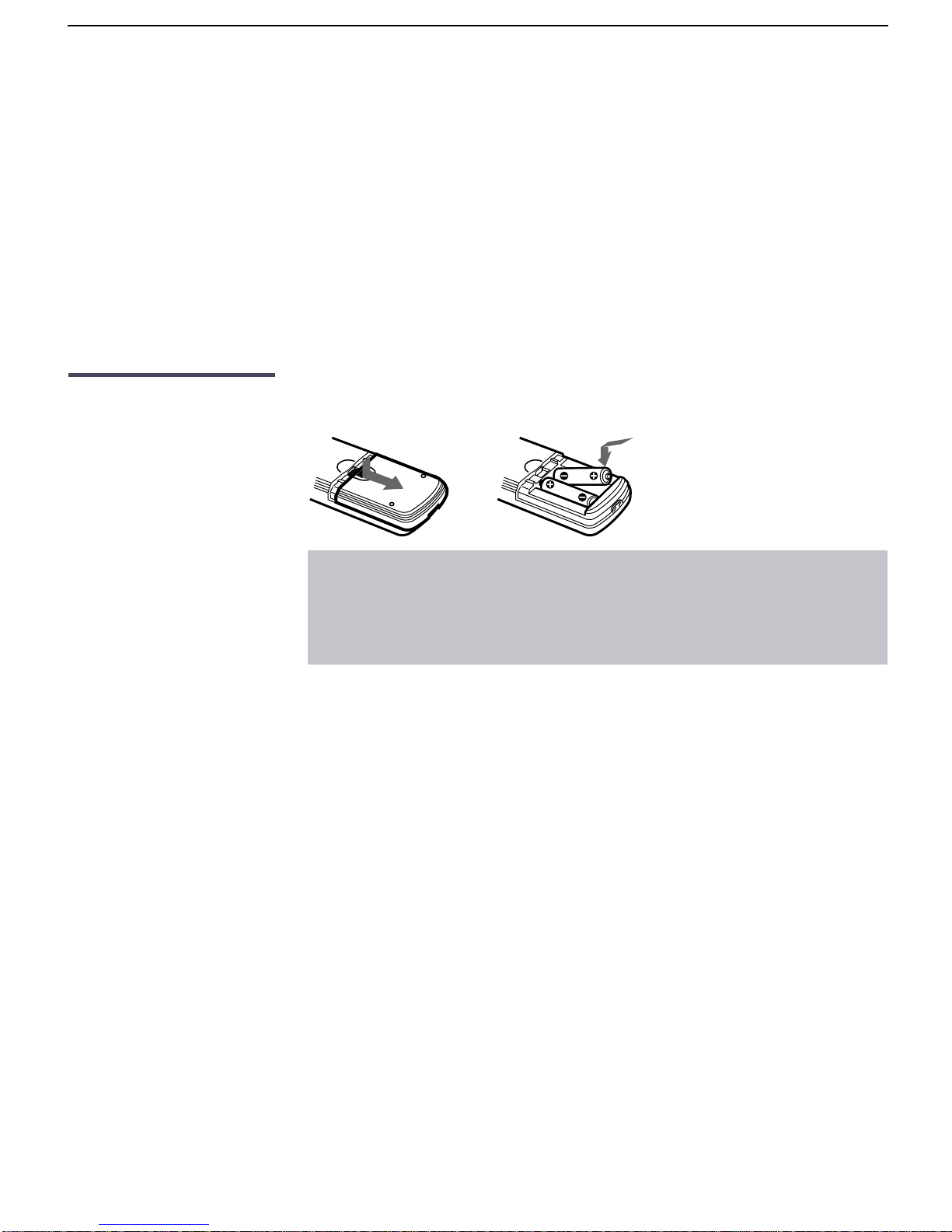
Introducing the FD Trinitron Wega
Package Contents
Your box contains your new Trinitron TV, a remote control and two
AA batteries. No peripheral cables are included. If you intend to add
additional equipment to your TV, please check the hookup
instructions for your desired setup before you begin. You may need
to purchase cables and/or splitters to complete the hookup properly.
Using the Remote Control
Inserting Batteries Insert two size AA (R6) batteries (supplied) by matching the + and –
on the batteries to the diagram inside the battery compartment.
✍ Remove the batteries to avoid damage from possible battery leakage whenever
you anticipate that the remote control will not be used for an extended period.
Handle the remote control with care. Avoid dropping it, getting it wet, or
placing it in direct sunlight, near a heater, or where the humidity is high.
3
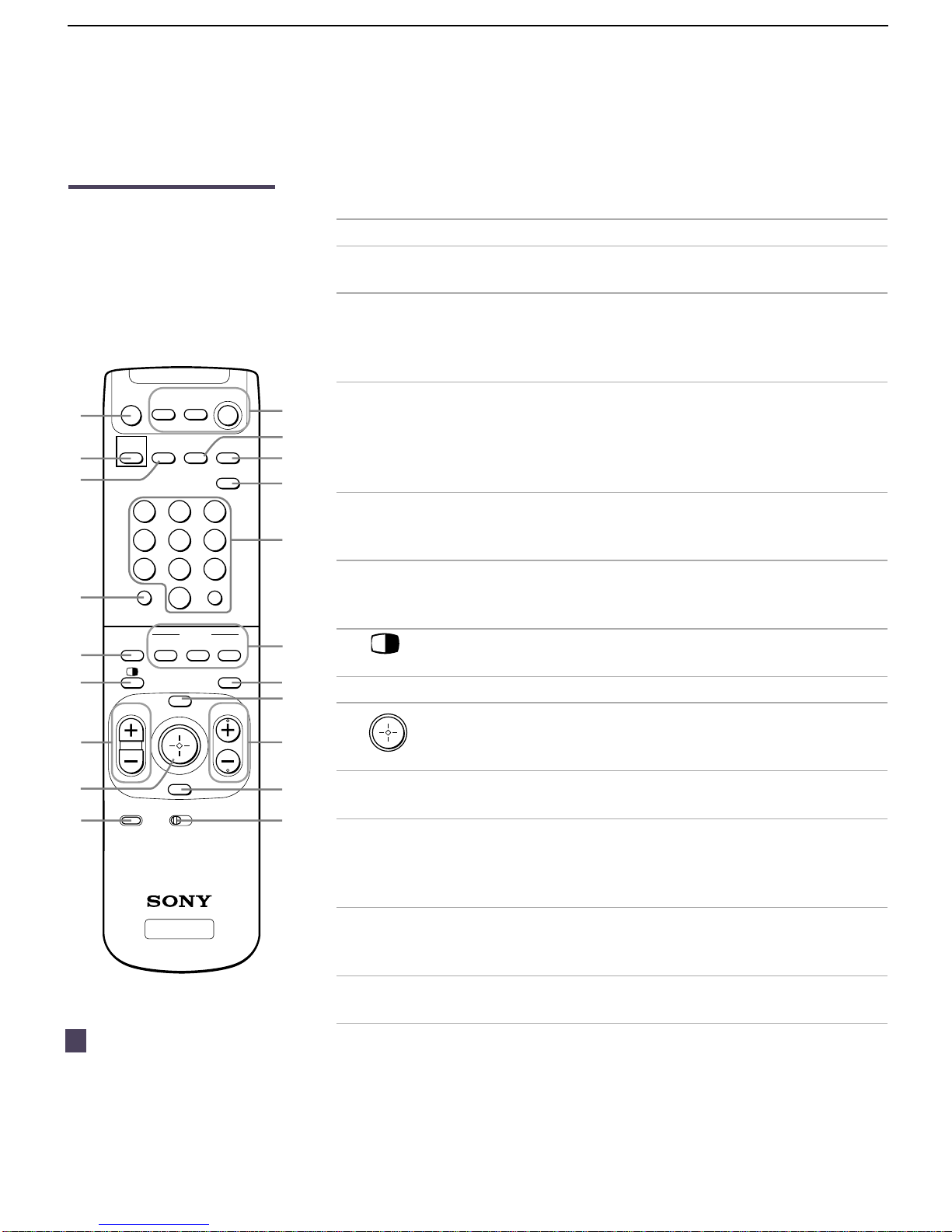
Introducing the FD Trinitron Wega
The following table describes the buttons on the remote control that
are for more adva nced functions.
Button Descriptions
Button Description
1 MUTING Press to mute t he soun d. P ress again or press VOL + to
restore the sound.
2 PICTURE MODE Press repeatedly to step through the available video
picture modes: Vivid, Standard, Movie, Pro. Also
available in the Video menu. For details, see
“Selecting Video Options” on page 36.
1
2
3
4
5
6
7
8
9
MUTING
VCR/DVD SAT/CABLE
PICTURE
MODE
DRC MODE DISPLAY ANT
213
546
879
JUMP ENTER
0
VCR/DVD
TV/VIDEO
VOL
MENU
FAVORITES
AV 1 2 3 DVD RESET
TV
FUNCTION
SAT/CABLE
POWER
TV
MTS/SAP
GUIDE
TV
FREEZE
CH
RM -Y183
0
qa
qs
qd
qf
qg
qh
qj
qk
ql
w;
3 DRC MODE For high quality source s (i.e., DVD player, Satellite
Receiver), this button cycles through the available
high-resolution picture modes: Interlaced, Progressive.
Also available in the Video menu. For details, see
“Selecting Video Options” on page 36.
4 JUMP Press to jump back and forth between two channels.
The TV alternates between the current channel and
the last channel that was selected.
5 TV/VIDEO Cycles through the video equipment connected to
your TV’s video inputs: TV, VIDEO 1, VIDEO 2, VIDEO 3,
VIDEO 4, VIDEO 5, VIDEO 6.
6 Turns on/off Twin View. For details, see “Using Twin
View” on page 31.
7 VOL +/- Adjusts the volume.
8 Joystick allows for movement o f t he on-screen cursor.
Pressing down o n the cen ter of the joystick selects the
item.
9 RESET Press when in a menu to reset the settings to the
factory defaults.
0 POWER buttons
(GREEN)
Turn on and off the TV and other audio/video
equipment you have programmed into the remote
control. For instructi ons, see “Programming the
Remote Control” on page 50.
qa DISPLAY Press once to display the current time and channel
label (if set) and channel number. Press again to turn
Display off. See page 46 for details on setting the time.
qs ANT Changes between the VHF/UHF input to the AUX
input.
z
To scan rapidly through the
channels, press and hold down the
CH+ or CH- button.
4

Introducing the FD Trinitron Wega
Button Description
qd MTS/SAP Press the TV FUNCTION button first, then press MTS/SAP
to cycle through the Multi-channel TV Sound (MTS)
options: Stereo, Auto-SAP (Se cond Audio Pro gram), and
Mono. For details, see “Using the Audio Menu” on
page 38.
GUIDE Press the SAT/CABLE FUNCTION button firs t, th e n press
GUIDE to display the satellite program guide.
qf 0 – 9 and ENTER Press 0 - 9 to select a channel; the chan nel changes
after 2 seconds. Press ENTER to select immedia t ely.
qg FUNCTION
buttons
(WHITE)
qh FREEZE Freezes the windo w pictur e. Pr ess again to r es tor e the
qj MENU Press to display the TV on-screen menu. Press again
qk CH +/- Scan through channel s.
ql FAVORITES Displays the Favorite Channels list. For details, see
w; Use to switch contr o l for con nected v ide o equipmen t.
AV 1 2 3 DVD
Select the equipment (TV, VCR/DVD, SAT/CABLE)
that you want to operate. The indicator lights up
momentarily when pushed to show which device the
remote control is operating.
picture.
to exit from the menus.
“Using Favorite Chann els” on page 30.
You can program one video source for each switch
position (For details, see “Programming the Remote
Control” on page 50).
(Continued on the next page)
5
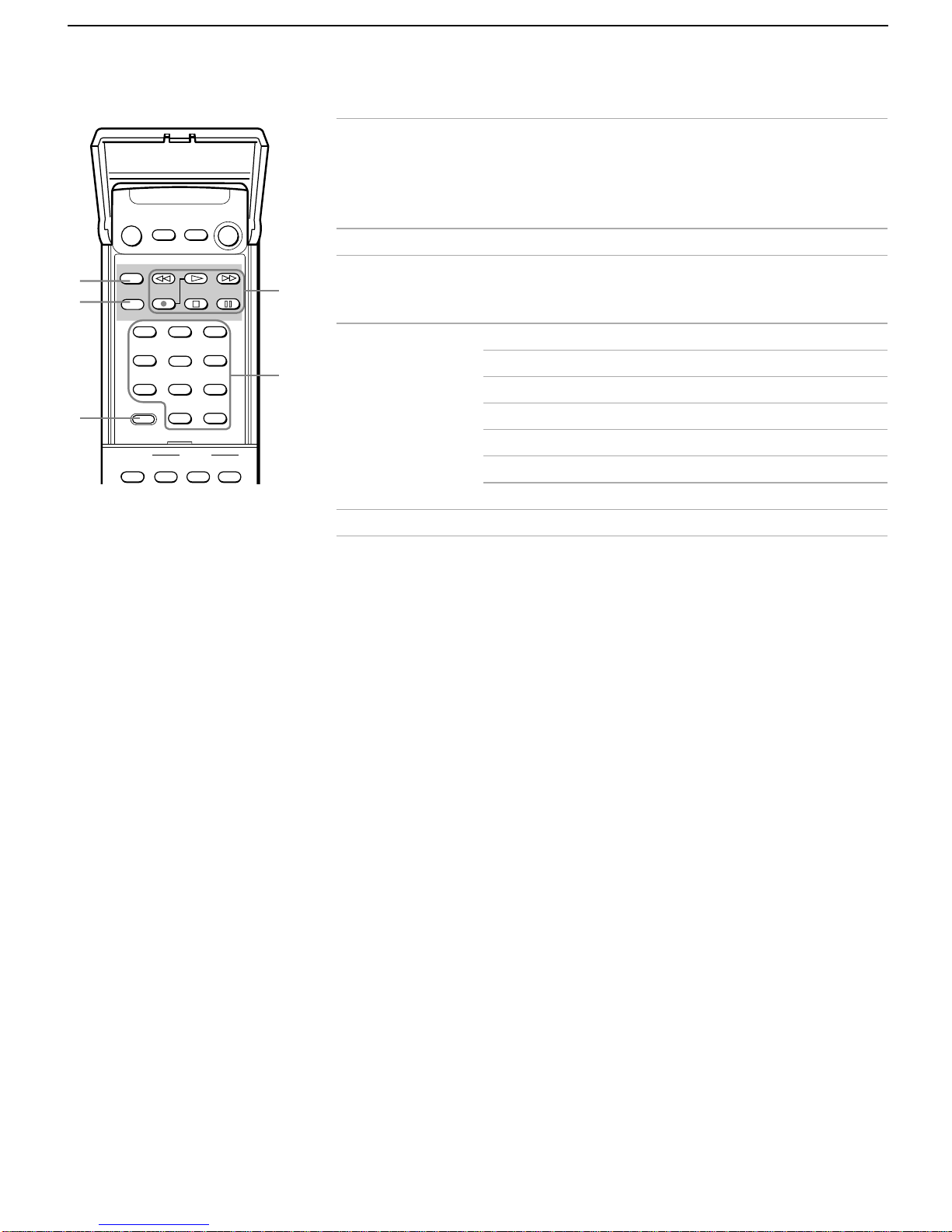
Introducing the FD Trinitron Wega
MUTING
VCR/DVD SAT/CABLE
POWER
TV
(Continued from the previous page)
wa SLEEP P ress repeatedly until the TV displays the time in
minutes (15, 30, 45, 60, or 90) that you want the TV to
remain on before shutting off automatically. Cancel
by pressing until SLEEP OFF appears. While Sleep
feature is set, press once to view remaining time
ws DVD MENU Displays the DVD menu.
wa
ws
wd
SLEEP
REC
DVD MENU
2
1
456
7
89
CODE SET
TV/VIDEO
VCR/DVD
0
FUNCTION
SAT/CABLE
ENTER
wd CODE SET Used for programming the remote control to operate
wf
non-Sony video equipment. For details, see
“Programming the Remote Control” on page 50.
3
wf VCR/DVD CONTROLS
m Rewind
wg
REC Record
N Play
M Fast-forward
TV
X Pause
x Stop
wg 0 – 9 and ENTER Press 0 – 9 to select a VCR channe l.
6

Installing the TV
Overview
This chapter includes illustrated instructions for setting up your TV.
Topic Page
TV Controls and Connectors 8
Basic Connection (Connecting Cable TV or Antenna) 10
Connecting a VCR and Cable 14
Connecting a VCR and Cable Box 15
Connecting Two VCRs for Tape Editing 18
Connecting a Satellite Receiver 19
Connecting a Satellite Receiver with a VCR 20
Connecting an Audio Receiver 22
Note About the AC
Power Cord
Connecting a DVD Player with Component Video
Connectors
Connecting a DVD Player with A/V Connectors 24
Connecting a Digital TV Receiver 25
Connecting a Camcorder 26
Using the CONTROL S Feature 27
Setting Up the TV Automatically 28
The AC power cord is attached to the r ear o f the TV with a hook. Us e
caution when removing the AC plug from its holder. Gently slide the
plug in the upward direction to remove from hook. Once removed,
the AC power plug should automatically disengage from its stored
location.
You can detach
the cord from
this hook
AC Powe r cord
23
7
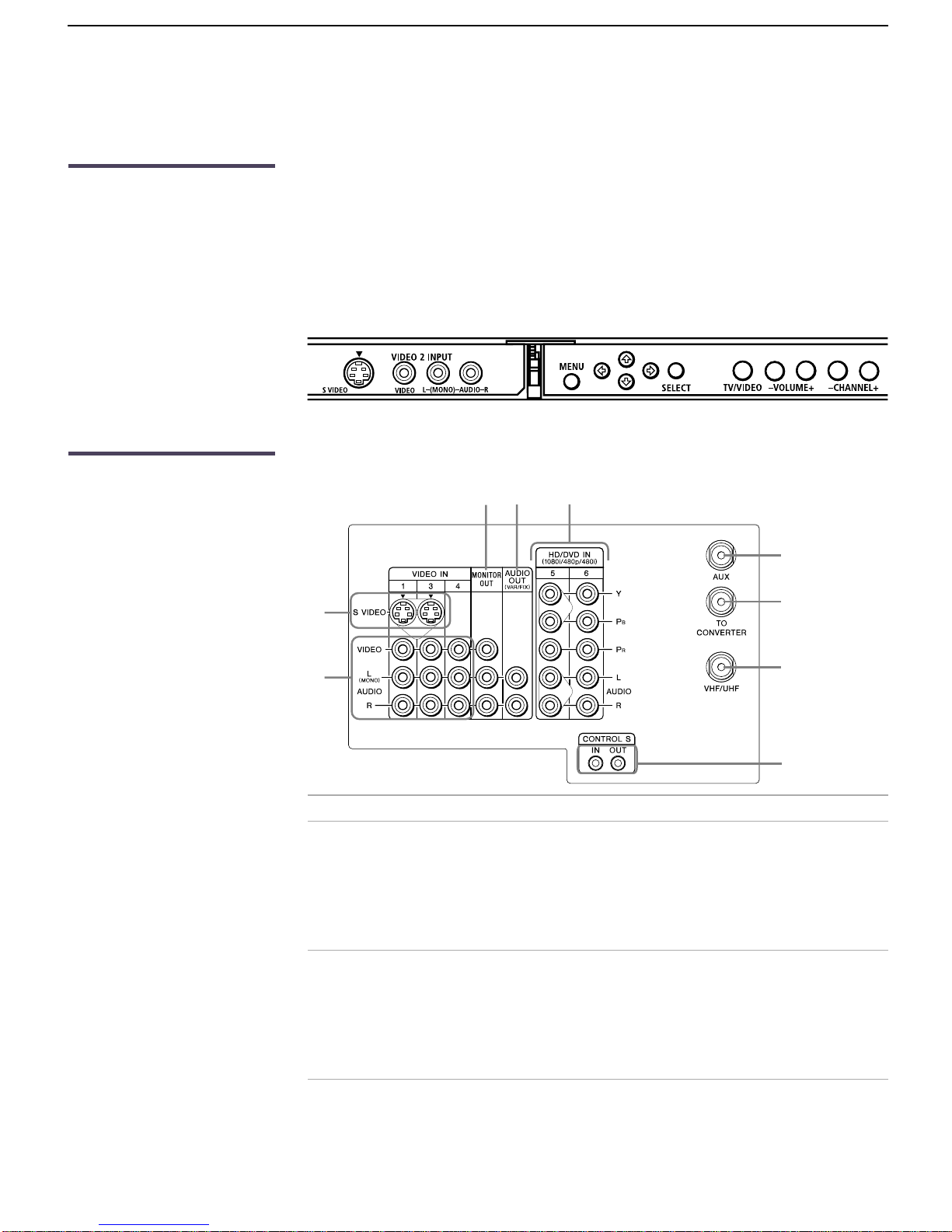
Installing the TV
TV Controls and Connectors
Front Panel Menu
Controls
TV Rear Panel
The front panel menu controls allow access to the on-screen menus
without the use of a remote control. Pressing the MENU button
brings up the on-screen menus. The arrow buttons move the
on-screen cursor in the menus and the SELECT button selects the
menu item.
5
7
8
9
1
2
6
Connection Description
1 AUX Allows you to view local and cable channels if your
cable provider does not feature local channels. You
can switch between local and cable channels by
pressing ANT on the remote control. Devices
connected to the AUX input can be viewed only in
the Twin View left picture.
2 TO CONVERTER This is a VHF/UHF OUT jack that lets you set up
your TV to switch between scrambled channels
(through a cable box) and normal cable channels
(CATV). Use this jack instead of a splitter to get
better picture quality when switching between
scrambled and unscrambled cable channels.
3
4
8
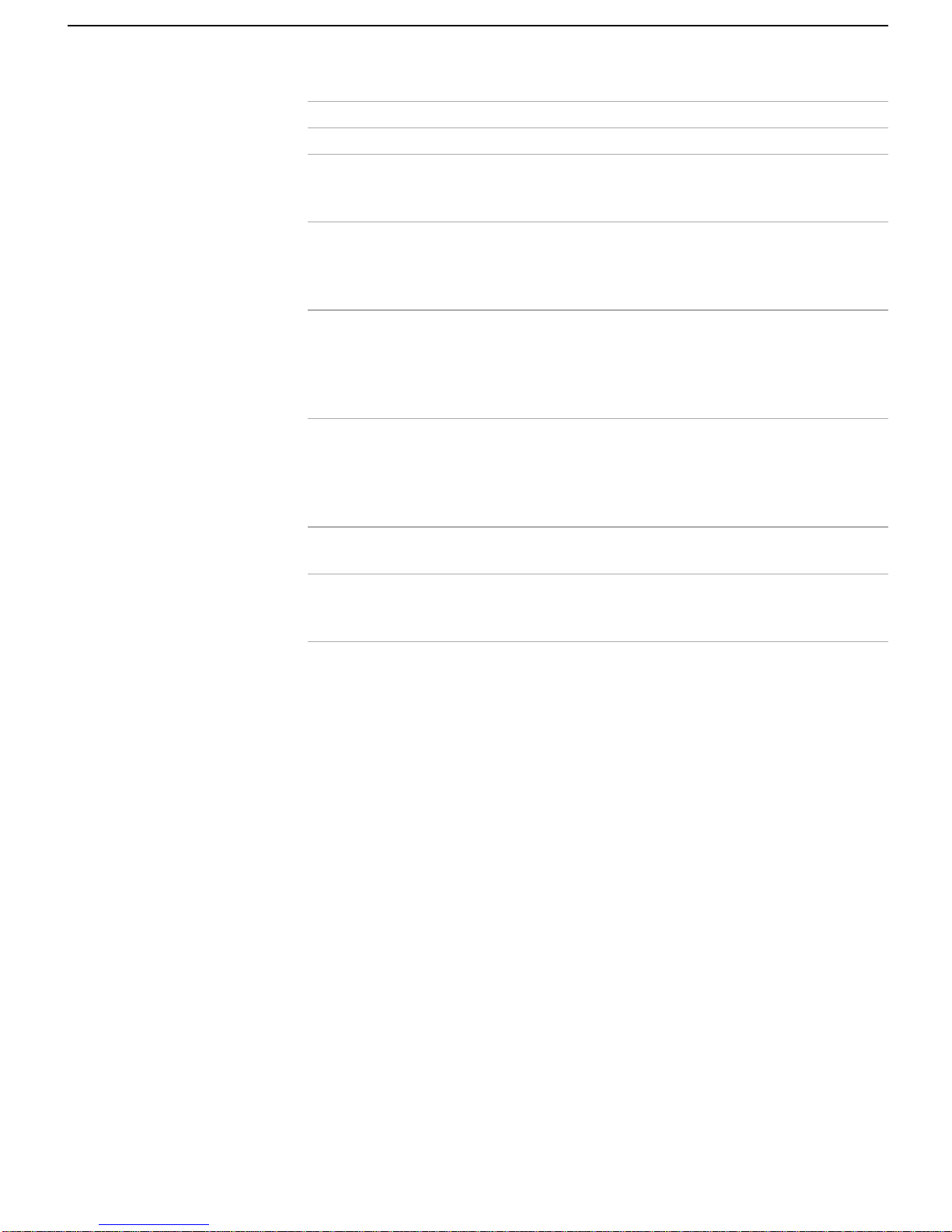
Installing the TV
Connection Description
3 VHF/UHF Connects to your VHF/UHF antenna or cable.
4 CONTROL S
IN/OUT
5 S VIDEO Connects to the S VIDEO OUT jack of your VCR or
Allows the TV to receive (IN) and send (OUT) remote
control signals to other Sony infrared-controlled
audio or video equipment.
other S VIDEO-equipped video equipment. Provides
better picture quality than t he VHF/UHF jacks or t he
Video IN jack.
6 VIDEO/AUDIO
[L(MONO)/R]
7 MONITOR OUT Lets you record the program you are watching to a
8 AUDIO OUT (VAR/FIX)
L (MONO)/R
9 HD/DVD IN
(1080i/480p/480i)
Connect to the audio and video OUT jacks on your
VCR or other video equipment. A video input
(VIDEO 2) is located on the fr ont panel of th e TV. The
Audio and Video IN jacks provide better picture
quality than the VHF/UHF IN jack.
VCR. When two VCRs are connected, you can use
your TV as a monitor for tape-to-tape editing (not
available with 480p or 1080i when the input is to
VIDEO 5 or 6).
Connect to the left and right audio inputs of your
audio or video equipment.
Connect to you r D V D pla y er’s or Digital Set-top
box’s component video (Y, P
jacks.
B, PR) and audio (L/R)
9
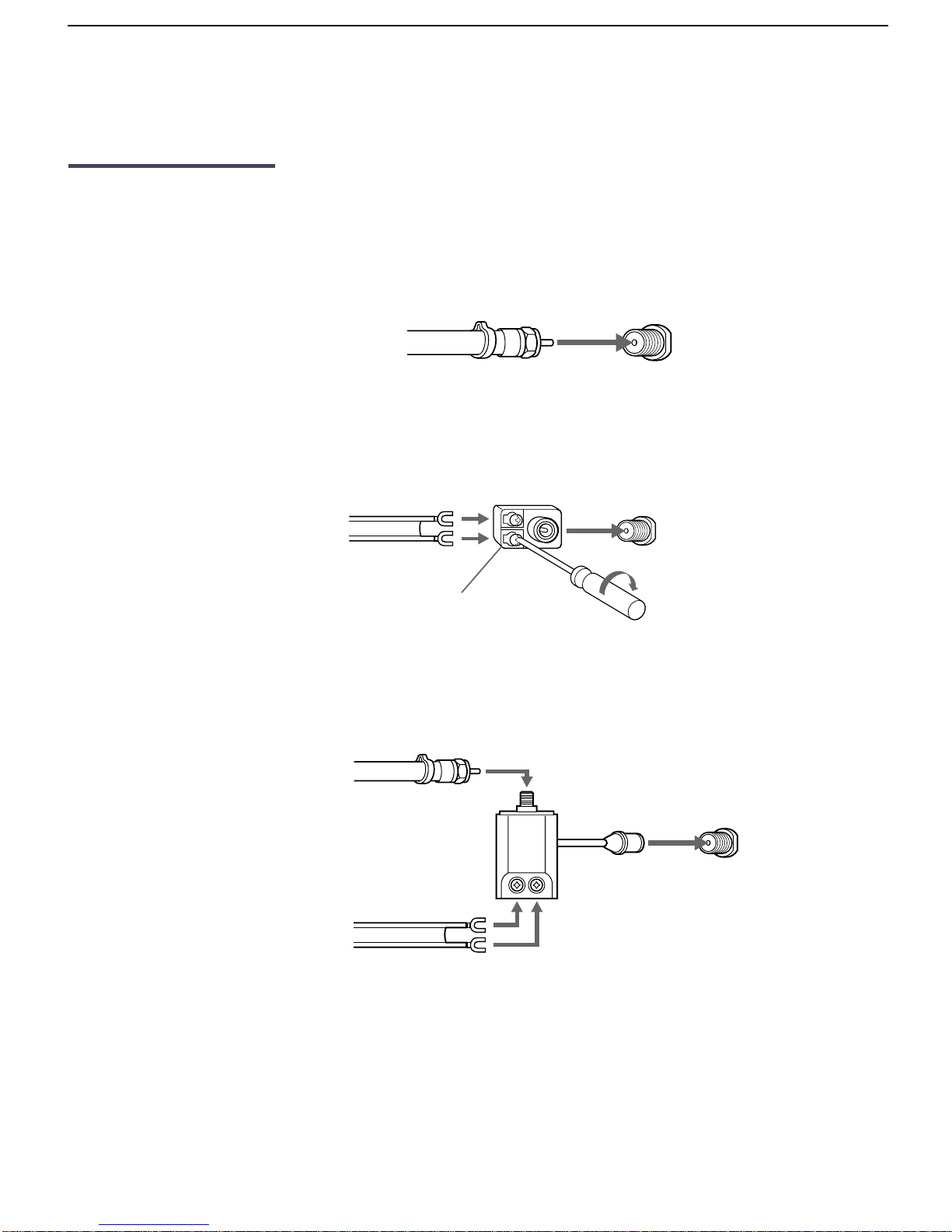
Installing the TV
Basic Connection (Connecting Cable TV or Antenna)
Connecting Directly
to Cable or to an
Antenna
The connection you choose depends on the cable found in your
home.
Newer homes are usually equipped with stan d ard coaxial cable:
VHF Only or VHF/UHF or Cable
75-ohm
coaxial
cable
VHF/UHF
Rear of TV
Older homes may have 300-ohm twin lead cable:
VHF Only or UHF Only or VHF/UHF
300-ohm twin lead cable
Antenna connec to r
VHF/UHF
Rear of TV
Some homes may have both:
VHF and UHF
75-ohm coaxial cable
300-ohm twin lead cable
VHF/UHF
Rear of TV
U/V Splitter
(not supplied)
10
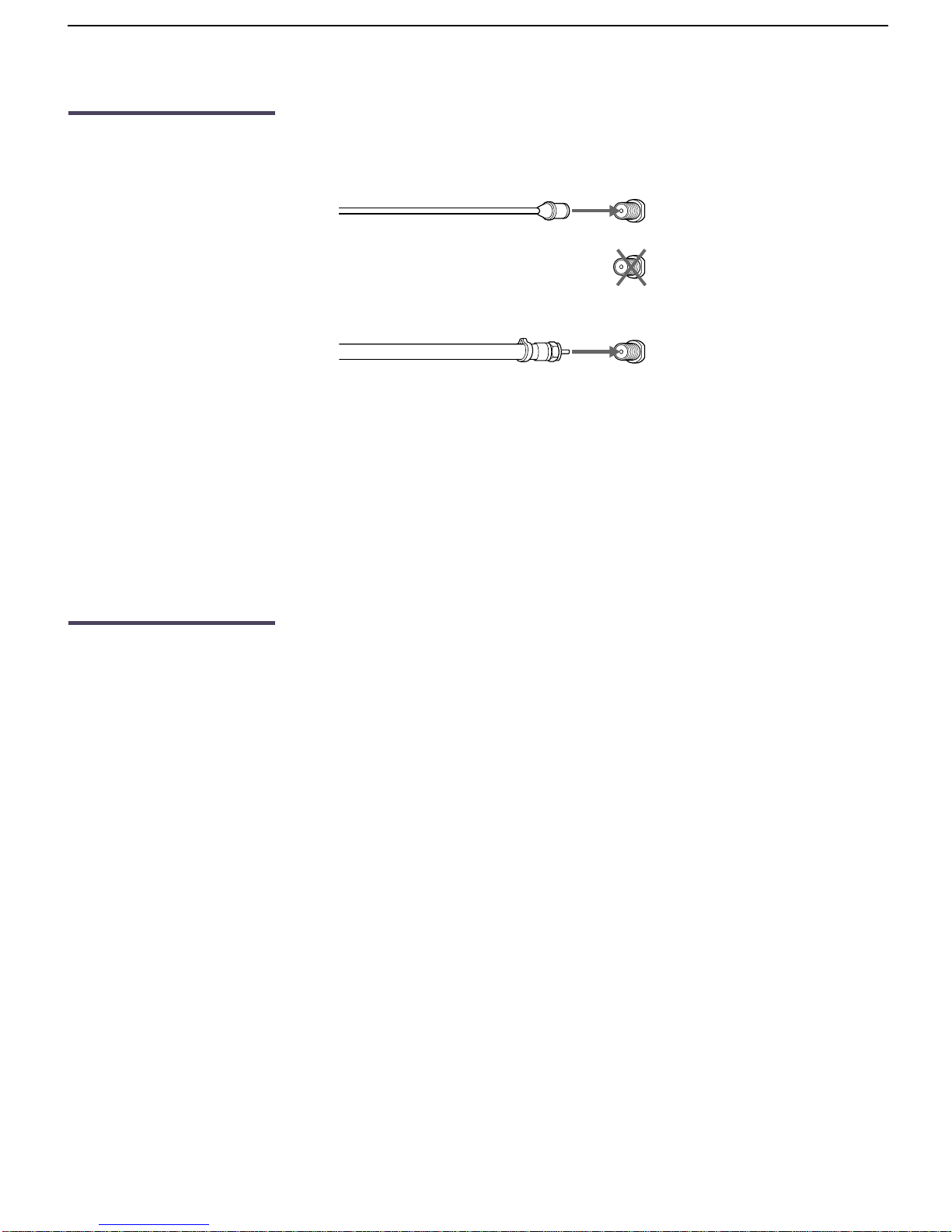
Installing the TV
Cable and Antenna If your cable provider does not feature local channels, you may find
this set-up convenient.
CATV cable
(No connection to
TO CONVERTER)
Antenna cable
AUX
Rear of TV
TO CONVERTER
VHF/UHF
Select CABLE or antenna (ANT) mode by pressing ANT on th e r e mot e
control.
To recei v e c h annels using an antenna, instead of the CATV cable :
1 Select antenna mode by pressing ANT on the remote control.
2 Turn the cable to OFF (see page 40).
3 Perform the Auto Program function (see page 40).
Cable Box
Connections
Cable Box and Cable
This is the preferred basic cable TV hookup to use if your cable TV
company scrambles s o me chan nel s , but n ot a ll of them (pay channels
vs. regular cable channels), so you need to use a cable box.
With this setup you can:
❑ Use the TV remote control to change channels using your cable
box when the signal is scrambled.
❑ Use the TV remote control to change channels using your TV
when the signal is not scram bled. (Your TV’s tuner provides a
better signal than the cable box.)
❑ Use the Twin View feature. (When all channels are routed
through your cable box, only one signal is sent to the TV, so you
cannot use the Twin View feature.)
❑ Use the Twin View feature normally with the CATV input.
❑ Use the T win V iew feature partially with the cable box. When you
switch the TV input to AUX — to use the cable box — the
unscrambled picture from the cable box will display. You can
display the signal from both AUX and VHF/UHF inputs in the
left Twin View picture, but you can display only the signal from
the VHF/UHF input in the right Twin View picture.
11

Installing the TV
To set up your TV to use both a Cabl e Box and a direct-conne c t CATV cable:
1 Connect the Cable TV cable to the TV’s VHF/UHF jack.
2 Using a coaxial cable, connect the TV’s TO CONVERTER jack to
the cable box’s IN jack. The TV’s internal converter allows you to
switch between unscrambled signals coming straight into the TV
and scrambled signals coming in through the cable box,
eliminating the need for an external splitter.
3 Using a coaxial cable, connect the cable box’s OUT jack to the
TV’s AUX jack.
Cable box
IN
OUT
75-ohm coaxial cable (not supplied)
CATV cable (unscrambled channels)
To switch between channels from Cable Box and channels coming directly into TV
❑
Press the ANT button on the TV remote control.
To use the TV remote control to switch channels on the cable box
❑
Program the remote contr ol as necessary. (See “Programming the
AUX
Rear of TV
TO CONVERTER
Signal
VHF/UHF
Remote Control” on page 50.)
To use the cable box
❑
To prevent the accidental switching of TV chan n els
❑
12
Have your TV tuner set to channel 3 or 4 (as appropriate) and
then use the Cable Box to change channels.
When using the VCR or Cable Box, you can use the Channel Fix
feature to lock in a channel. The Channel Fix feature is under the
Channel menu. (See “Using the Channel Menu” on page 40.)
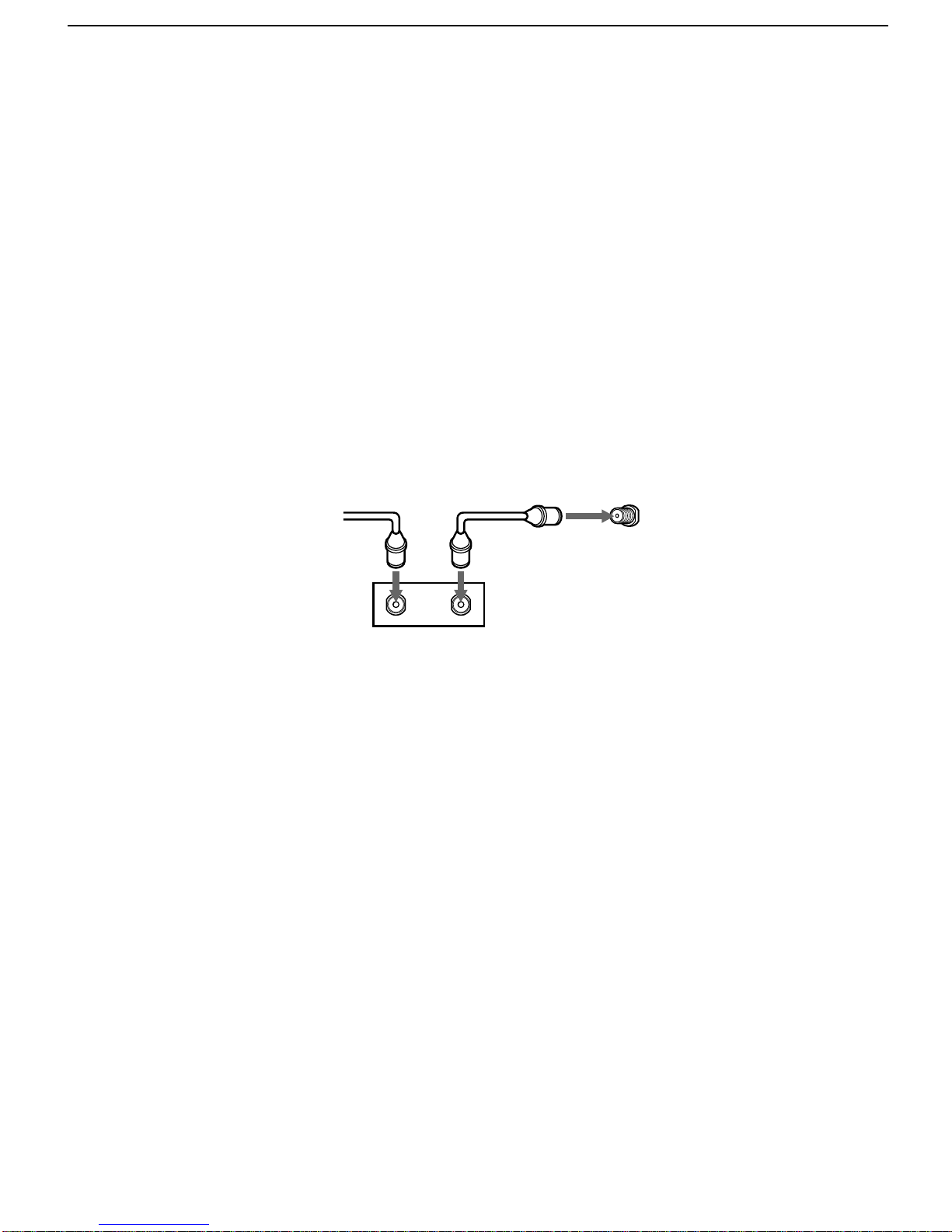
Installing the TV
Cable Box Only
Use this hookup if:
❑ You subscribe to a cable TV system that uses scrambled or
encoded signals requiring a cable box to view all channels, and
❑ You do not intend to hook up any other audio or video
equipment to your TV.
When all channels are routed through your cable box, only one
unscrambled signal is s en t to the TV, so you cannot use the Twin
View feature. If some channels are scrambled, but others are not,
consider using the hookup on page 12 instead.
1 Connect the coaxial connector from your cable service to the
cable box’s IN jack.
2 Using a coaxial cable, connect the cable box’s OUT jack to the
TV’s VHF/UHF jack.
CATV cable
1
IN
Cable box
To use the cable box
❑
Have the TV tuner set to channel 3 o r 4 (a s a ppropriate) and then
OUT
2
VHF/UHF
Rear of TV
use the cable box to change channels.
To use the TV remote control to switch channels on the cable box
Program the remote control as necessary. For details, see
❑
“Programming the Remote Control” on page 50.
To prevent accidental switching of TV channels
❑
Use the Channel Fix feature to lock in a channel. The Channel Fix
feature is under the Channel menu. For details, see “Usin g the
Channel Menu” on page 40.
13
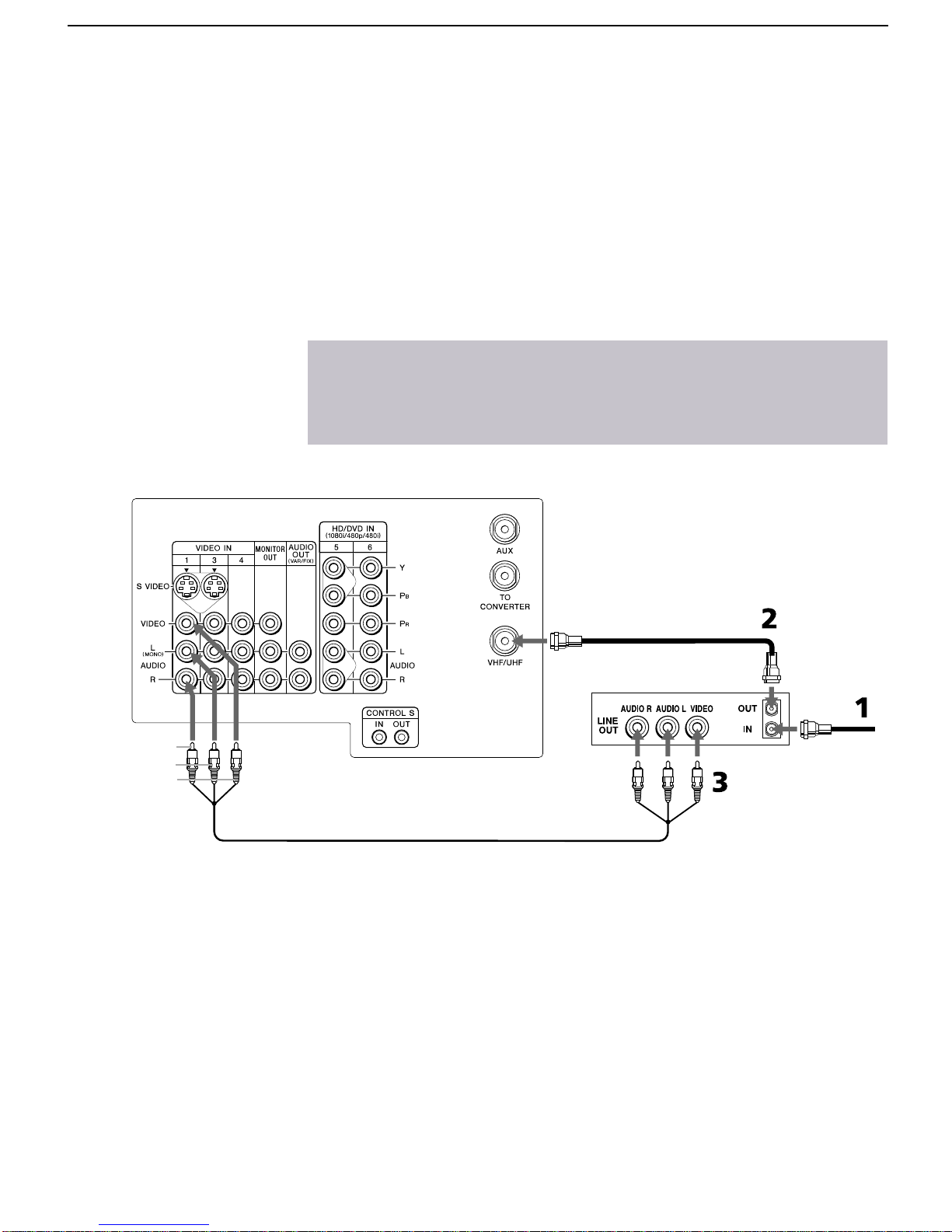
Installing the TV
Connecting a VCR and Cable
Use this hookup if you have cable TV that does not require a cable
box.
1 Connect the cable TV cable to the VCR’s IN jack.
2 Using a coaxial cable, connect the VCR’s OUT ja ck to the TV’s
VHF/UHF jack.
3 Using an A/V cable, connect the VCR’s Audio and Video OUT
jacks to the TV’s Audio and Video IN jacks.
✍ If the VCR you are connecting has an S VIDEO jack, you can use an S VIDEO
cable for improved picture quality (compared to a combination audio/video
cable). Because an S VIDEO cable carries only the video signal, you will need
audio cables for sound.
TV
AUDIO-R (red)
AUDIO-L (white)
VIDEO (yellow)
Coaxial cable
VCR
Cable
A/V cable
14
