Sony NW-A100TPS, NW-A105HN, NW-A106HN, NW-A105, NW-A106 Help Manual
...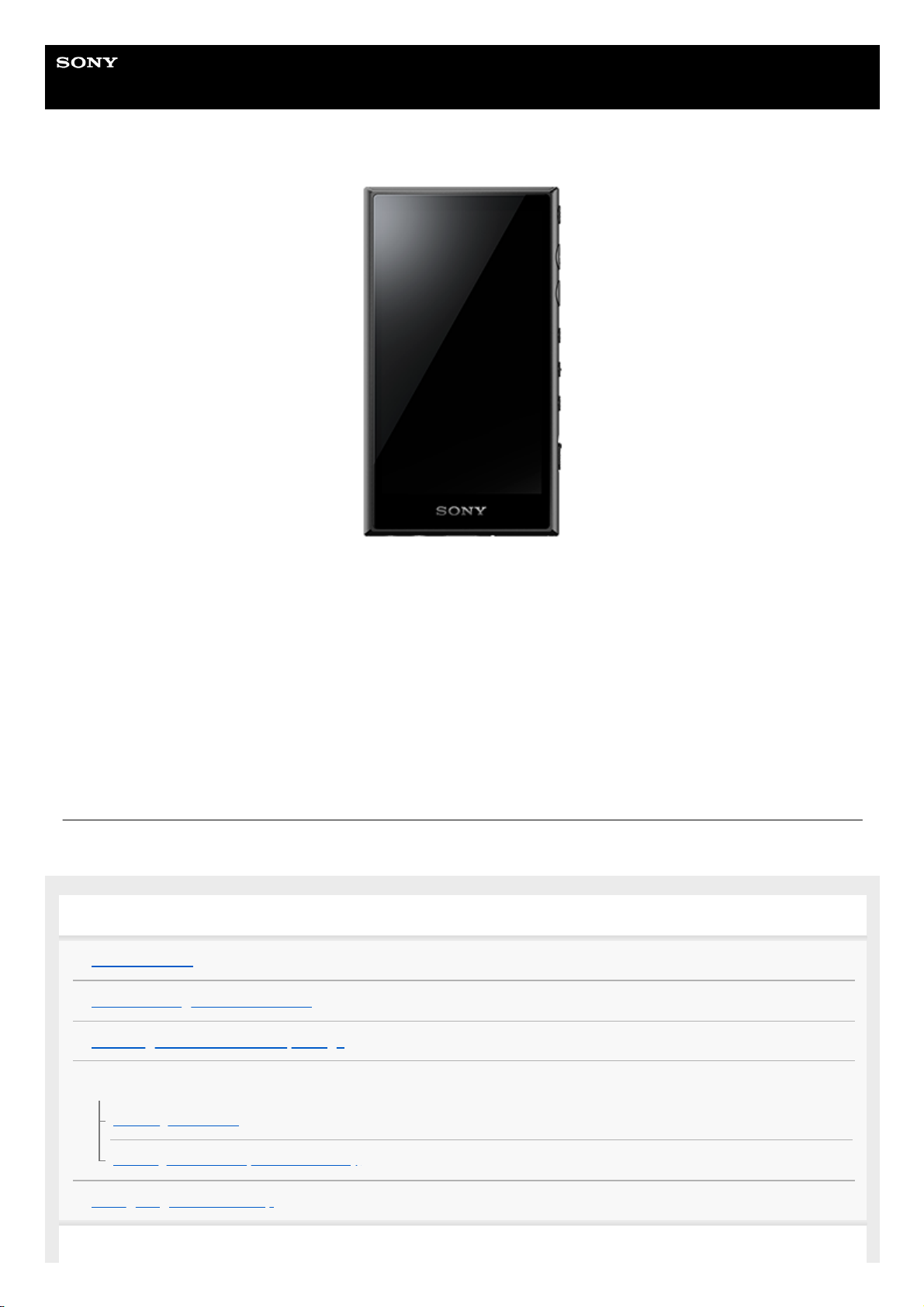
Help Guide
Digital Media Player
NW-A100TPS/A105/A105HN/A106/A106HN
Use this manual when you have trouble or when you need to know how to use your player.
The color of the player sold in some countries/regions may differ from those shown above.
The contents of the Help Guide may be subject to change without notice due to updates to the product's specifications.
Getting Started
Before first use
Manuals and general information
Checking the contents of the package
Using the supplied accessories
Switching the earbuds
Attaching the soft case (NW-A100TPS only)
Configuring the initial setup
1
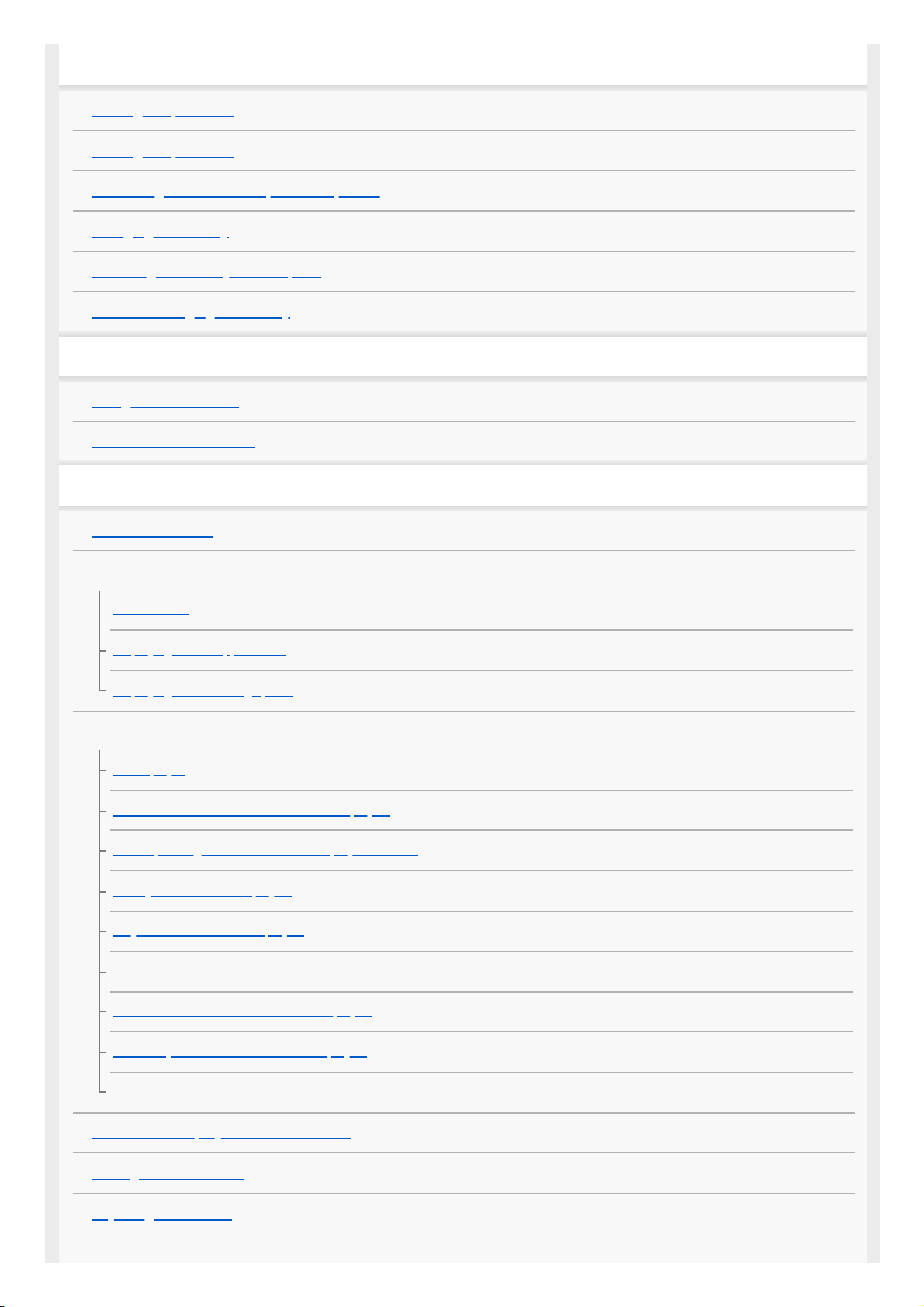
Power and Charging
Turning the power on
Turning the power off
Preventing unintentional operations (HOLD)
Charging the battery
Reducing the battery consumption
Notes on charging the battery
microSD Cards
Using a microSD card
Notes on microSD cards
Basic Operations
Parts and controls
Home screen operations
Home screen
Displaying the All Apps screen
Displaying Quick Settings panel
Screen operations
Music player
How to use the various screens of “Music player”
Basic operating buttons on the “Music player” screens
Library screen in “Music player”
Playback screen in “Music player”
Play queue screen in “Music player”
Favorites/Bookmarks screen in “Music player”
Sound adjustment screens for “Music player”
Browsing the operating guide for “Music player”
List of icons displayed in the status bar
Setting the screen lock
Adjusting the volume
2
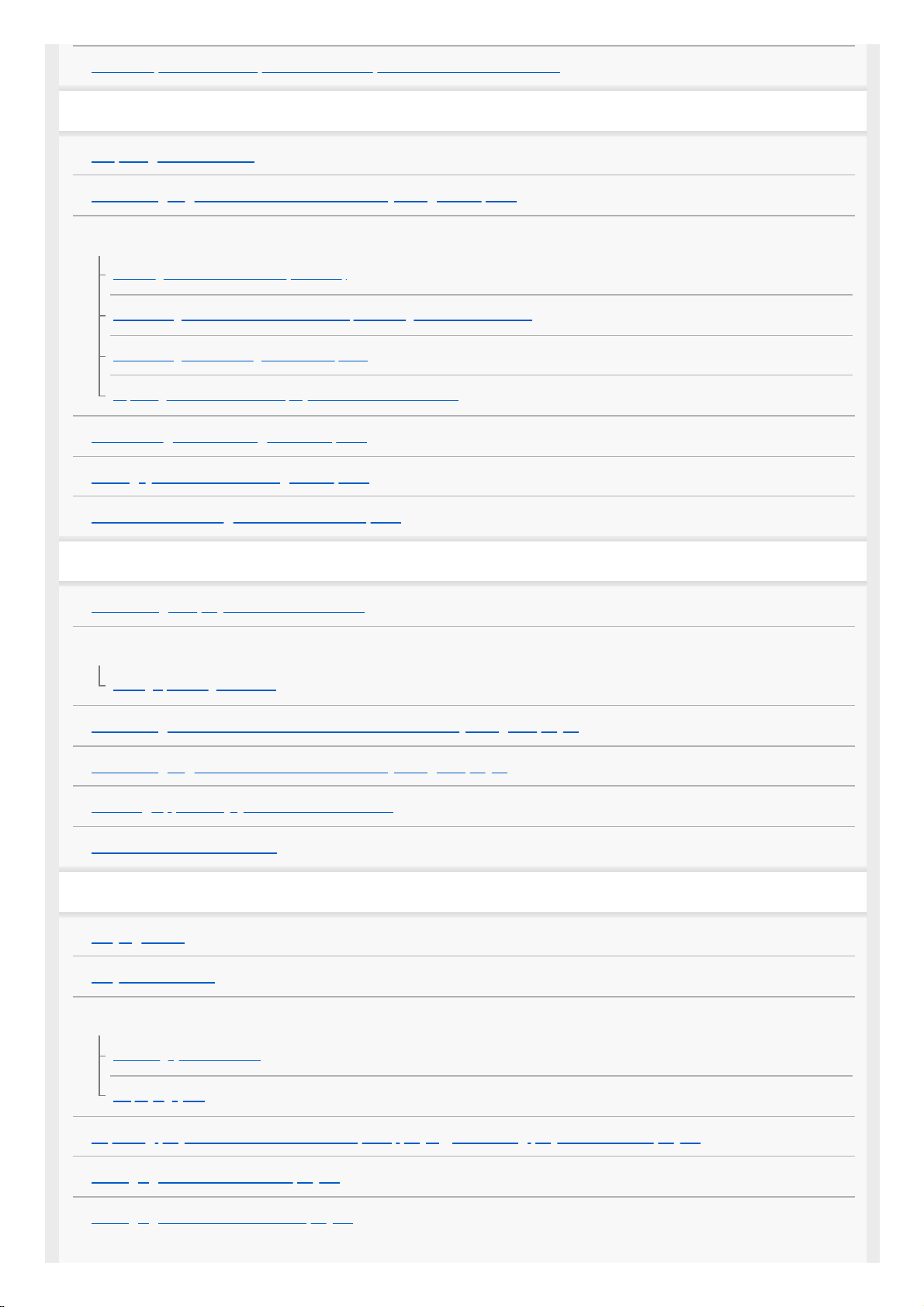
Volume operation in compliance with European and Korean Directives
Transferring Music
Preparing music content
Purchasing High-Resolution Audio content by using a computer
Using a Windows computer
Installing Music Center for PC (Windows)
Transferring content from a Windows computer using Music Center for PC
Transferring content using Windows Explorer
Importing content from “Music player” to Music Center for PC
Transferring content using Mac computer
Adding lyric information using a computer
Notes on transferring content from a computer
Enjoying music services via Wi-Fi connection
Connecting the player to a Wi-Fi network
Google Account
Setting up a Google Account
Purchasing music content from online music services by using the player
Purchasing High-Resolution Audio content by using the player
Installing apps to enjoy online music services
Notes on Wi-Fi connections
Playing, Organizing, or Deleting Music
Playing music
Playback methods
Displaying lyrics
Obtaining lyric information
Displaying lyrics
Importing playlists from a Windows computer, playing, or deleting playlists in “Music player”
Managing Favorites in “Music player”
Managing Bookmarks in “Music player”
3
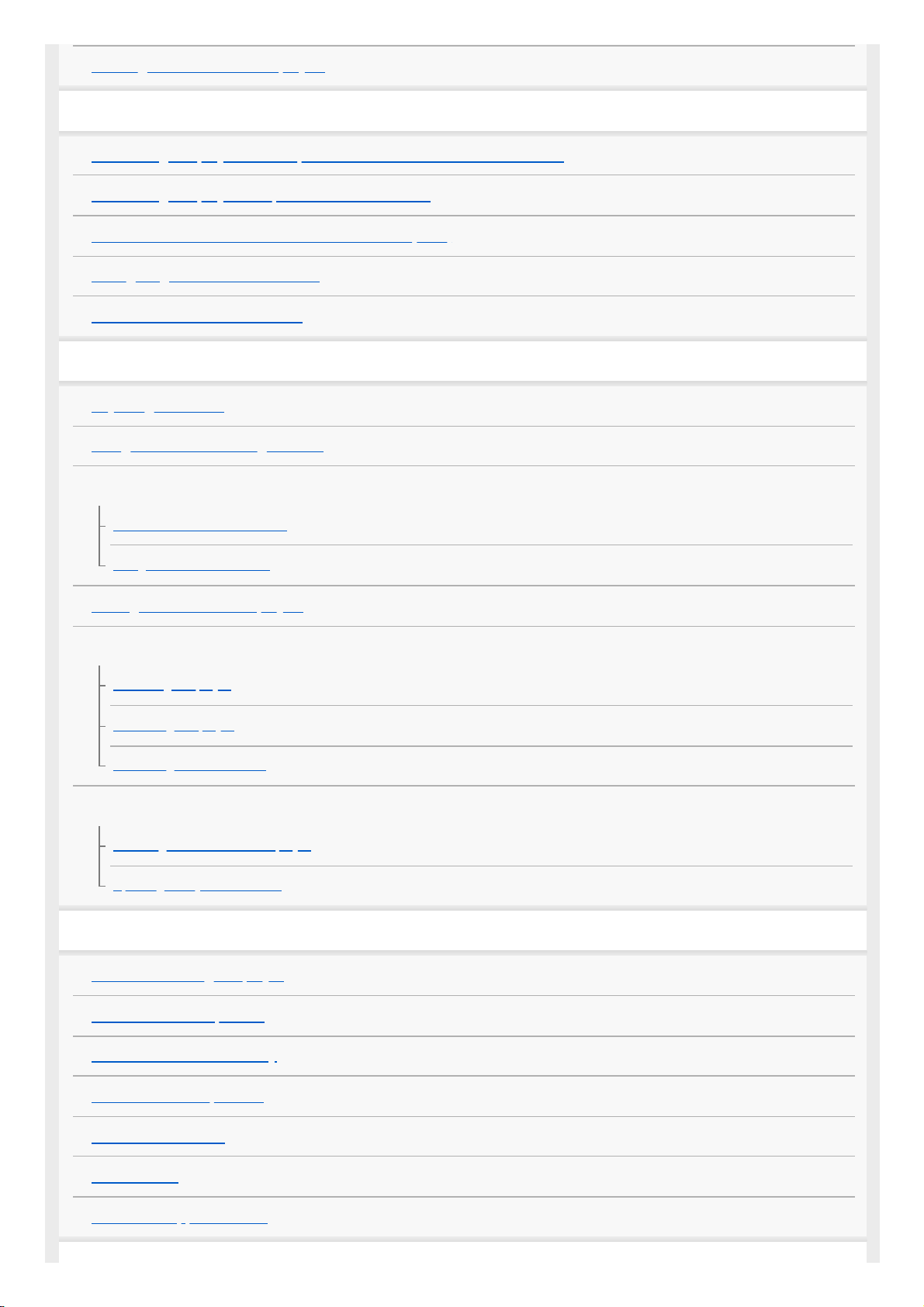
Deleting tracks from “Music player”
Enjoying music with Bluetooth devices
Connecting the player to an unpaired Bluetooth device for the first time
Connecting the player to a paired Bluetooth device
One-touch connections with a Bluetooth device (NFC)
Configuring the Bluetooth function
Notes on the Bluetooth function
Various Functions
Adjusting the sound
Using the Noise canceling function
Monitoring ambient sound while playing music (Ambient sound mode)
What is Ambient sound mode?
Using Ambient sound mode
Settings menu in “Music player”
Restarting, formatting, or initializing the player
Restarting the player
Formatting the player
Formatting a microSD card
Various information and system updates
Checking information on the player
Updating the system software
Announcement
Notes on handling the player
Notes on the headphones
Notes on the built-in battery
Notes on the sample data
General Information
Maintenance
Customer support website
4
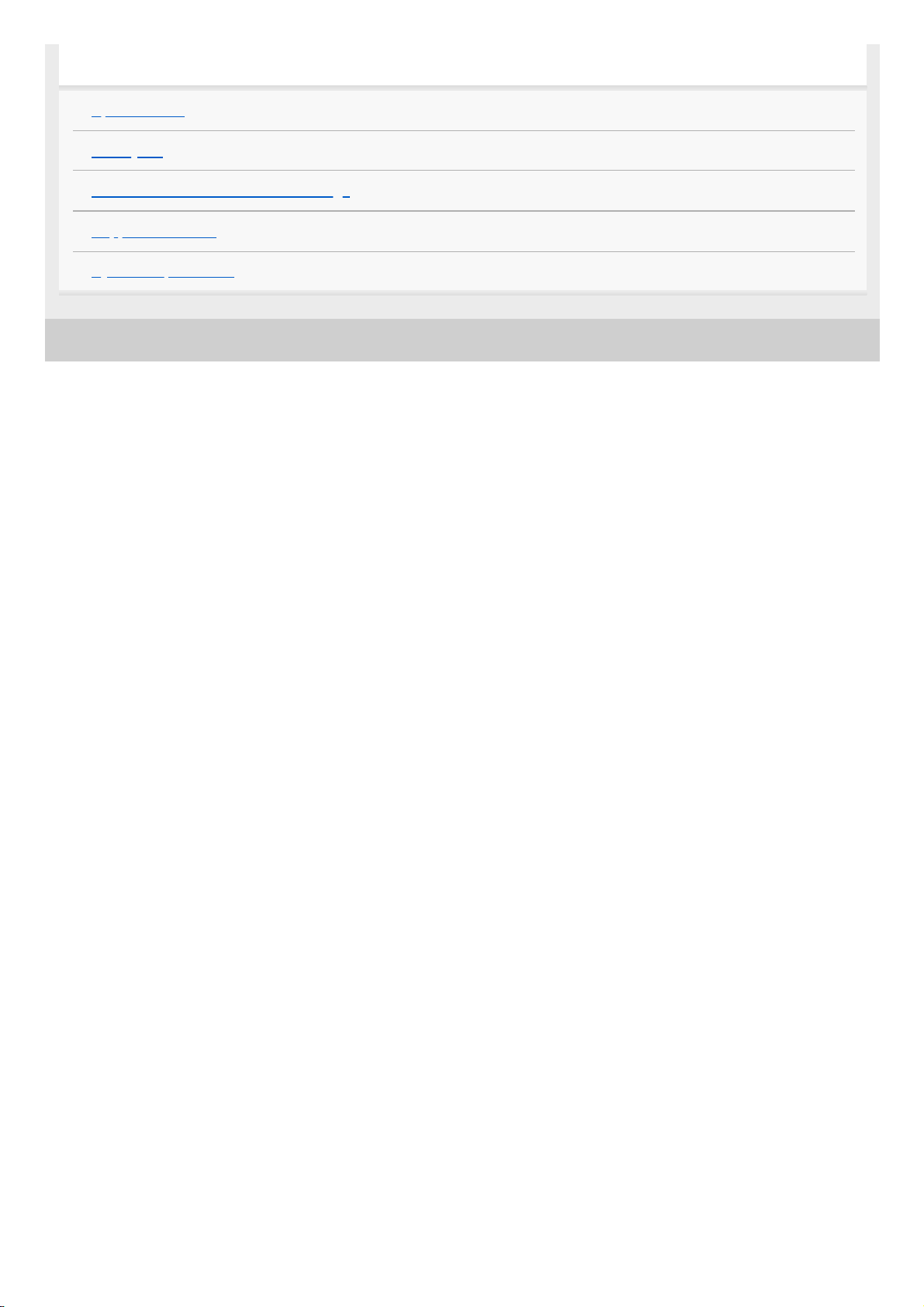
5-006-032-11(1) Copyright 2019 Sony Corporation
Specifications
Specifications
Battery life
Maximum recordable number of songs
Supported formats
System requirements
5
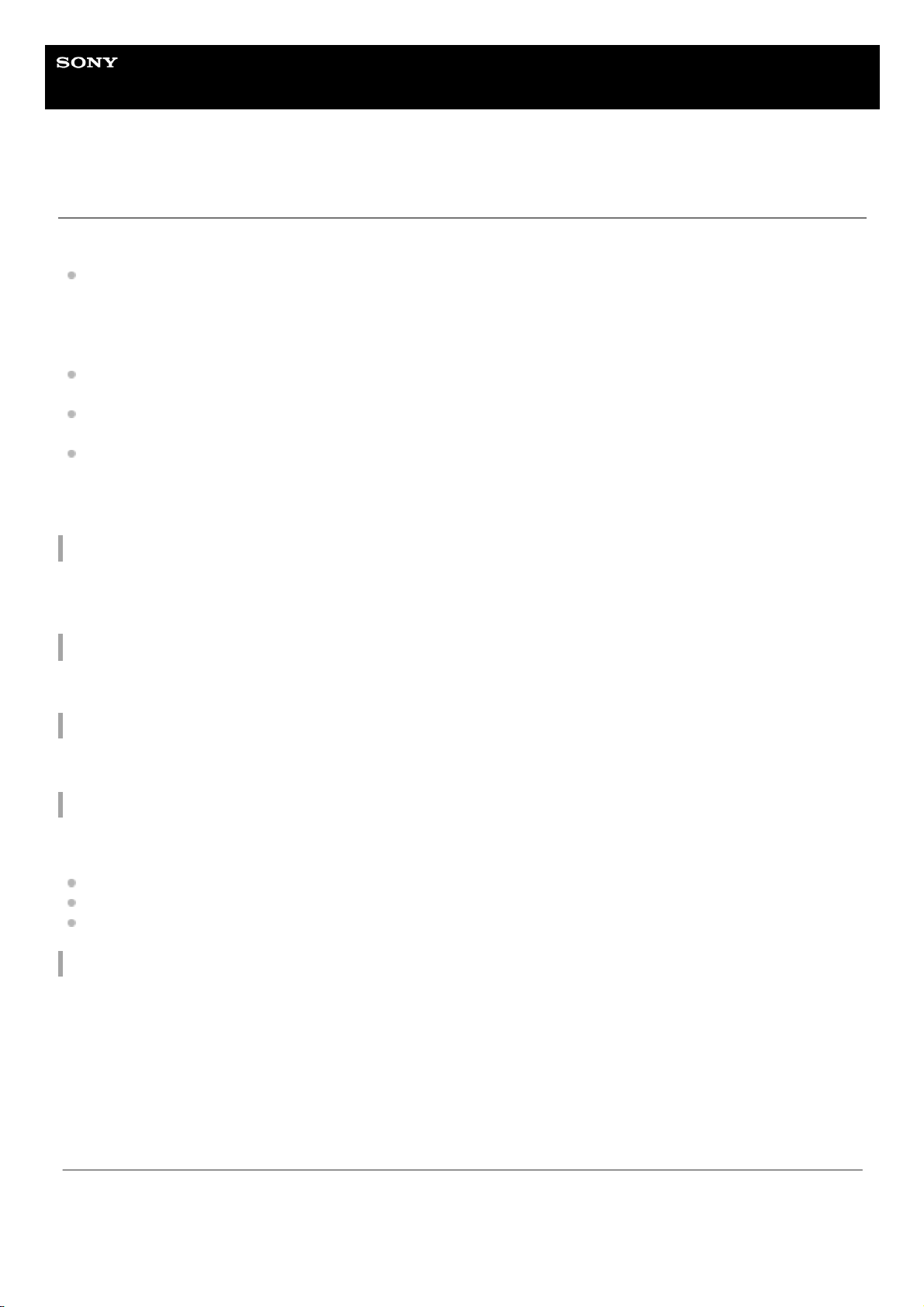
Help Guide
Digital Media Player
NW-A100TPS/A105/A105HN/A106/A106HN
Before first use
Thank you for purchasing a player.
For information on laws, regulations, and trademark rights, refer to “Important Information” in the internal memory of
your unit. To read it, copy the [Important_Information] file to your computer, and follow the steps below.
Double-click the [Important_Information] file. Then, select a language.
For some languages not listed, equivalent content is provided in print.
Before you start using the player, read the topics under [Related Topic].
Google, Android and other marks are trademarks of Google LLC.
All other trademarks and registered trademarks are trademarks or registered trademarks of their respective holders.
In this manual, TM and ® marks are not specified.
Before you start using the player, check the following information.
Model names
Several model names appear in this [Help Guide]. Some models are not available depending on the country or region
where you purchased the player.
Computer system requirements
When you connect the player to a computer, check the computer system requirements.
Battery charging
The battery might be low when you use the player for the first time. Charge the battery before use.
microSD cards
The following memory cards are referred to as [microSD cards] in this [Help Guide].
microSD cards
microSDHC cards
microSDXC cards
Images and illustrations
The screen images and illustrations shown in this [Help Guide] are for reference only. They may differ from the actual
product or onscreen display.
Design and specifications are subject to change without notice.
The contents of the Help Guide may be subject to change without notice due to updates to the product's specifications.
6
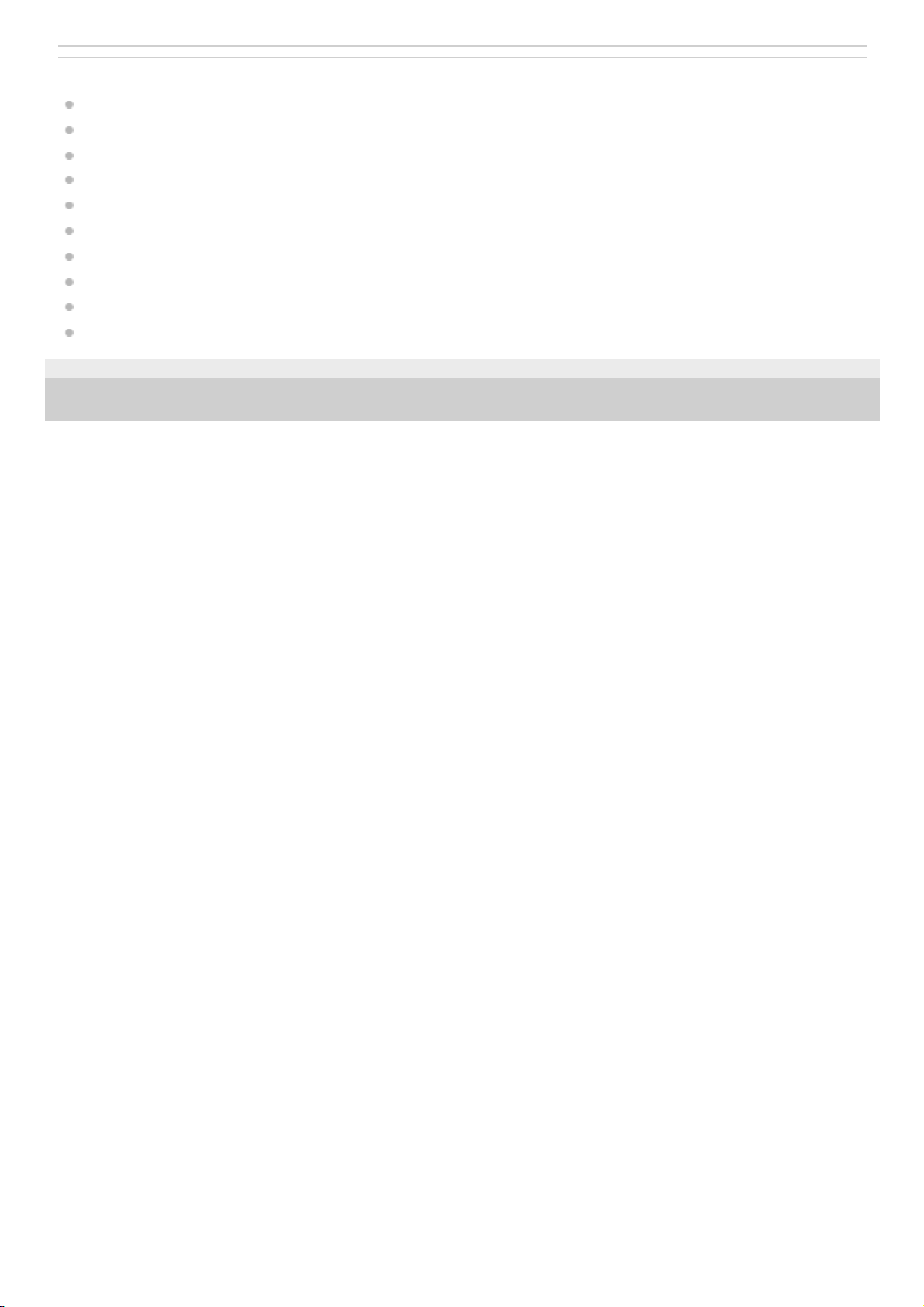
Related Topic
Manuals and general information
System requirements
Charging the battery
Notes on handling the player
Notes on the headphones
Notes on the built-in battery
Notes on the sample data
General Information
Maintenance
Customer support website
5-006-032-11(1) Copyright 2019 Sony Corporation
7
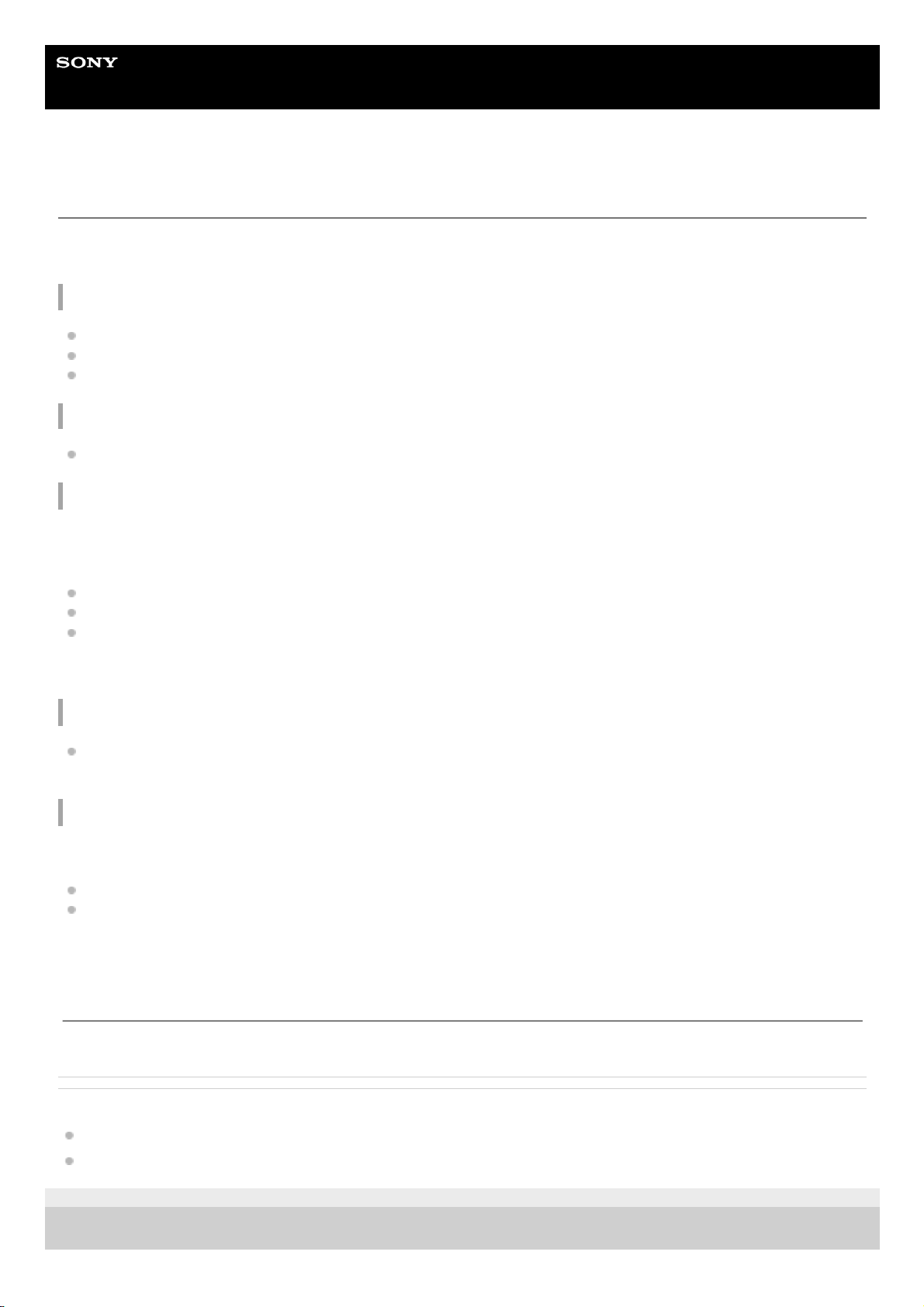
Help Guide
Digital Media Player
NW-A100TPS/A105/A105HN/A106/A106HN
Manuals and general information
Sony provides the following manuals and information regarding the player.
The provided manuals explain the following operations and functions.
Instruction Manual (printed)
Notes on using the player
Compliance information
How to access [Important Information]
Startup Guide (printed)
Basic steps to start listening to music after you purchase the player.
Help Guide (web manual)
This [Help Guide] provides the standard operating procedures only. You can view the [Help Guide] via the internet. Use a
computer, a smartphone, or the player connected to a Wi-Fi network.
How to transfer content to the player.
How to use various functions.
Notes on using the player.
The Help Guide refers to the product as “player.”
Important Information
Information on copyrights, laws, and regulations
See [Before first use] for details on viewing the information.
Customer support website (online)
See [Customer support website] in this [Help Guide].
The latest information on the player
FAQ: Frequently Asked Questions
Related Topic
Before first use
Customer support website
5-006-032-11(1) Copyright 2019 Sony Corporation
The contents of the Help Guide may be subject to change without notice due to updates to the product's specifications.
8
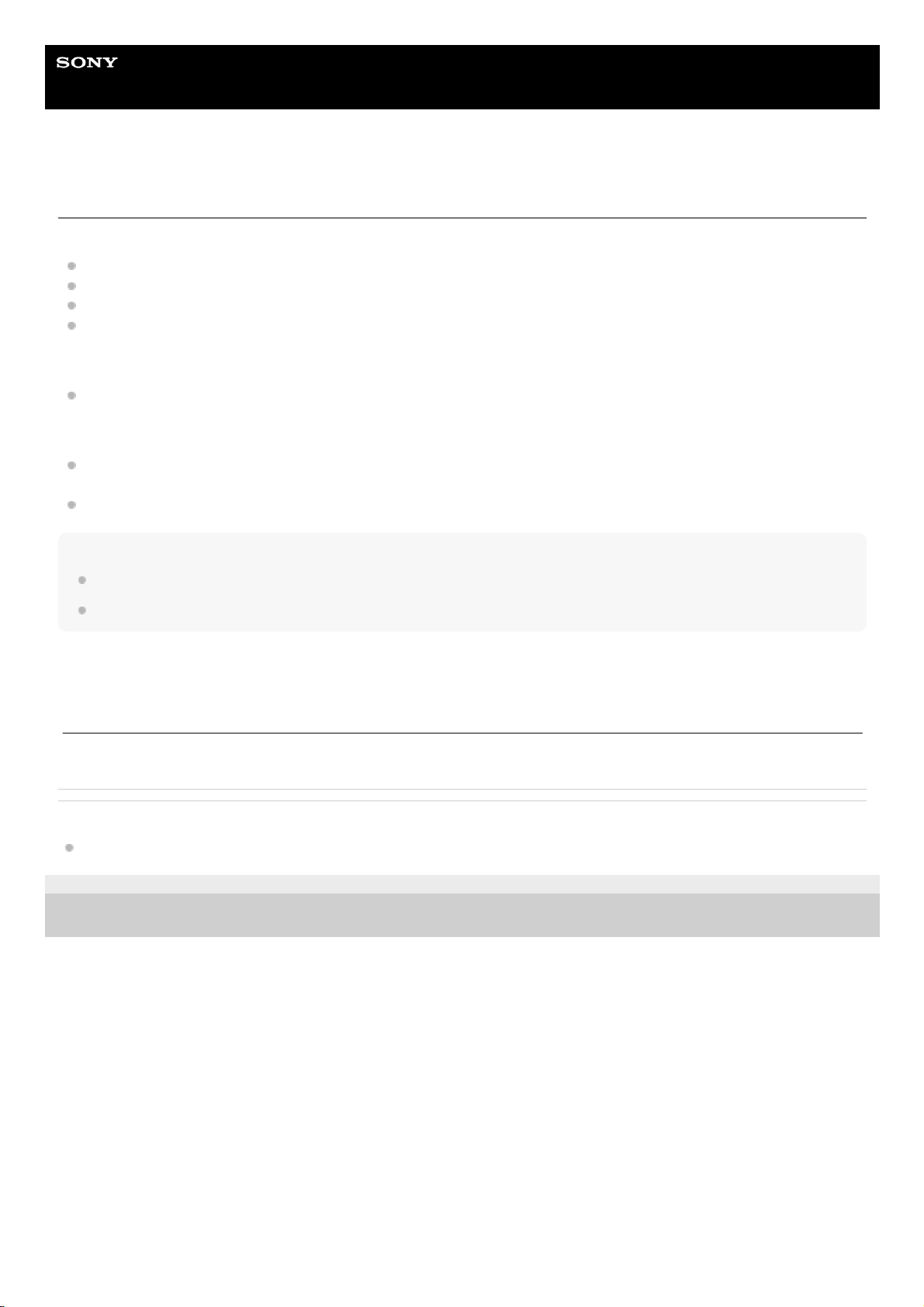
Help Guide
Digital Media Player
NW-A100TPS/A105/A105HN/A106/A106HN
Checking the contents of the package
NW-A100TPS/A105/A105HN/A106/A106HN (Common)
WALKMAN® (1)
USB Type-C™ cable (USB-A to USB-C) (1)
Startup Guide
Instruction Manual
NW-A100TPS
Soft Case (1)
NW-A105HN/A106HN
Headphones (1)
IER-NW510N
Earbuds (1 set)
Note
A microSD card is not supplied with the Walkman.
Models to sell vary by country or region.
Related Topic
Customer support website
5-006-032-11(1) Copyright 2019 Sony Corporation
The contents of the Help Guide may be subject to change without notice due to updates to the product's specifications.
9
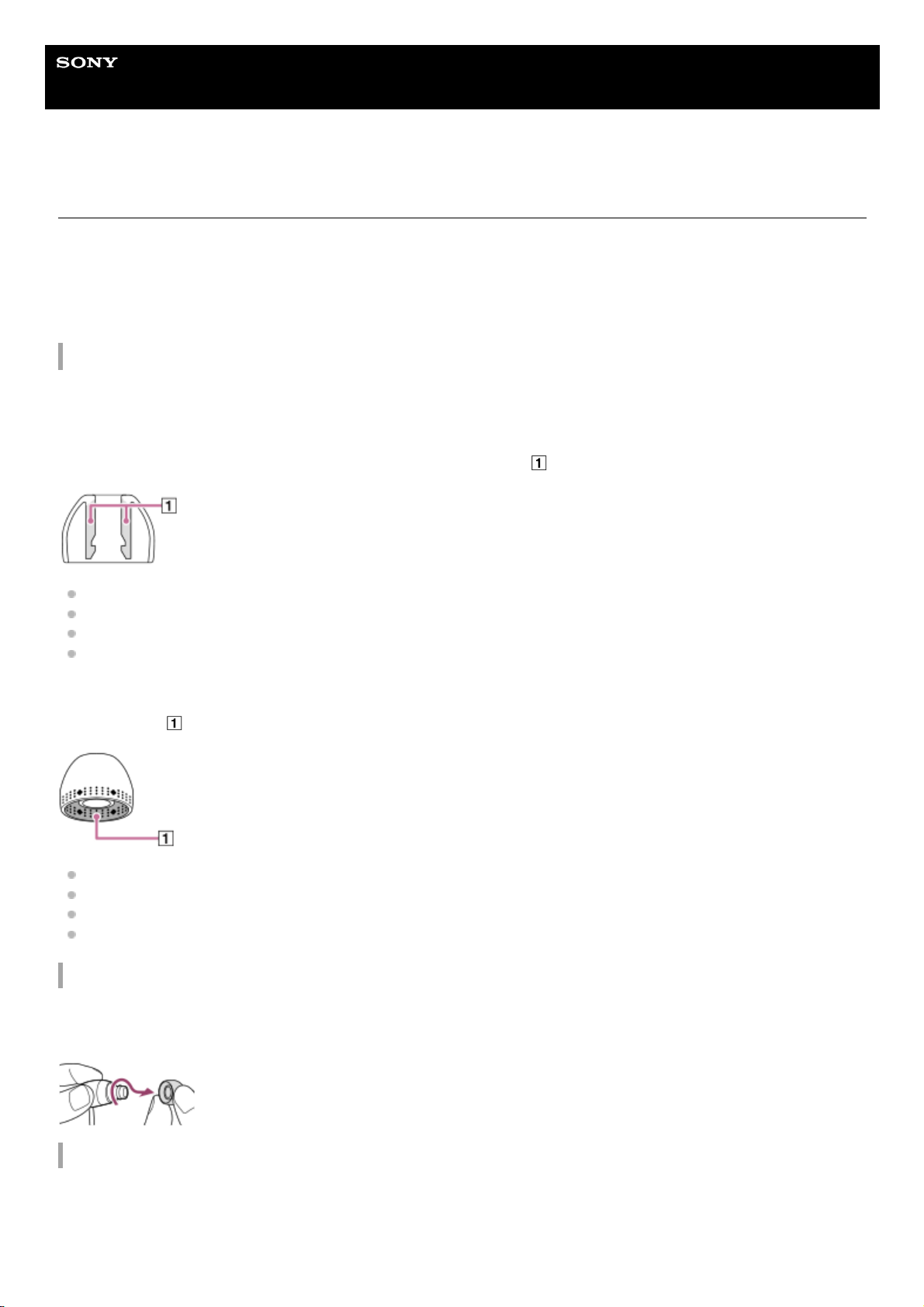
Help Guide
Digital Media Player
NW-A100TPS/A105/A105HN/A106/A106HN
Switching the earbuds
(Only for models supplied with earbuds)
The M-size earbuds are attached to the headphones at the time of purchase. If the M-size earbuds do not suit your ears,
replace them with the SS-, S-, or L-size earbuds. Select earbuds with the appropriate size for each ear.
Use earbuds that fit your ears comfortably and snugly. Proper earbud sizes let you enjoy bass sound and the Noise
canceling function more effectively.
Confirming the size of the earbuds
The method of confirming the size of the earbuds varies depending on the body color of your player.
Body of player: black
You can distinguish the different sizes by the color inside the earbuds (
).
SS: red
S: orange
M: green
L: light blue
Body of player: color other than black
There are dots (
) around the inner edges of the earbuds. The number of rows of dots indicates the size.
SS: 1 row
S: 2 rows
M: 3 rows
L: 4 rows
Removing the earbuds
Hold the headphones, and then twist and pull the earbuds.
If the earbuds are slippery, wrap them in a soft dry cloth.
Attaching the earbuds
Firmly push in the earbuds until they completely cover the tips of the headphones.
Be sure to attach the earbuds straight, so that the earbuds are not diagonal to the tips of the headphones. To prevent the
earbuds from detaching or getting stuck in your ears, be sure to attach the earbuds correctly.
10
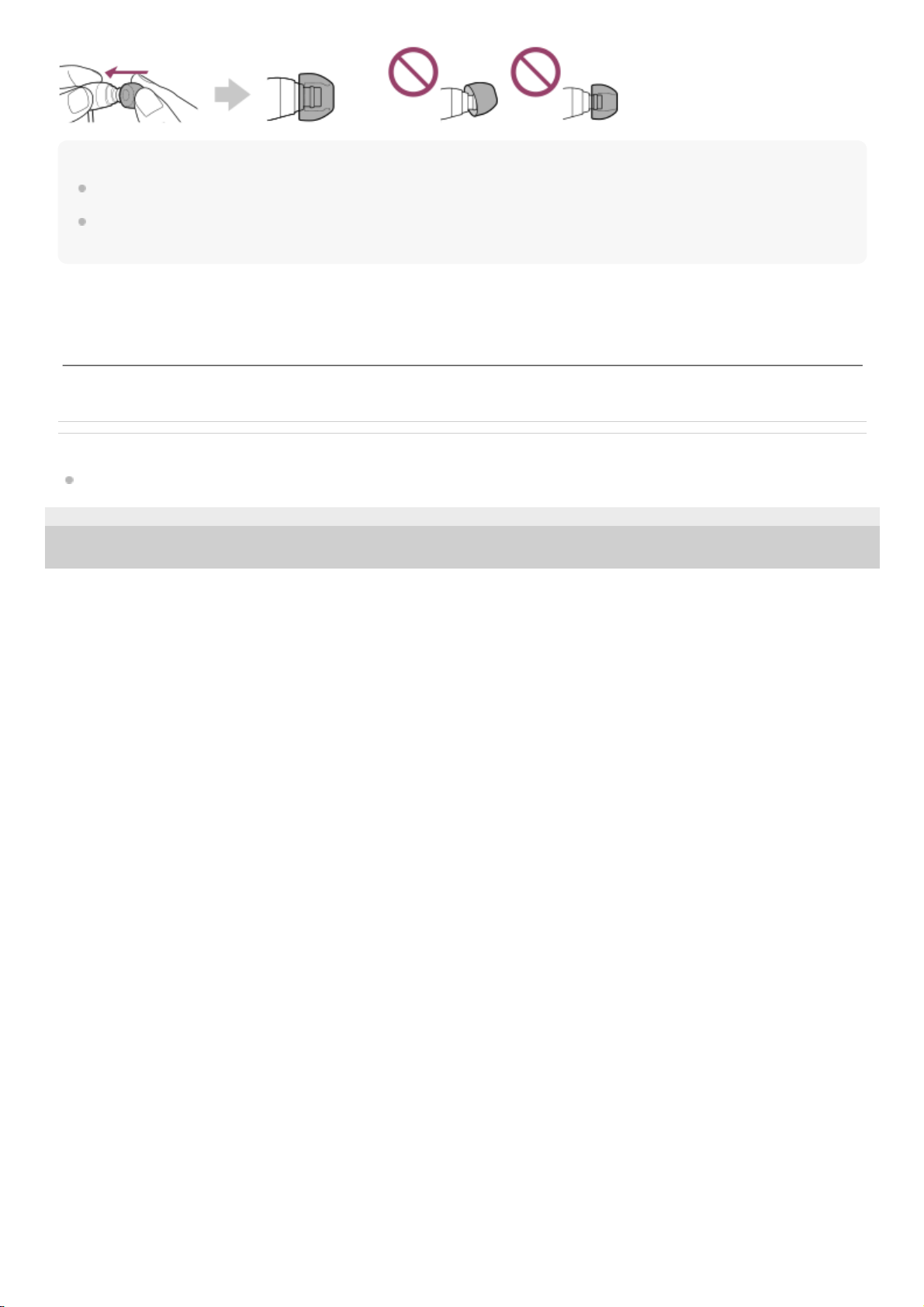
Hint
When the earbuds become worn, contact the nearest Sony dealer or Sony Service Center.
If the earbuds get dirty, remove them from the headphones. Then, hand-wash the earbuds with a neutral detergent. After
washing, drain off the water and reattach the earbuds.
Related Topic
Checking the contents of the package
5-006-032-11(1) Copyright 2019 Sony Corporation
The contents of the Help Guide may be subject to change without notice due to updates to the product's specifications.
11
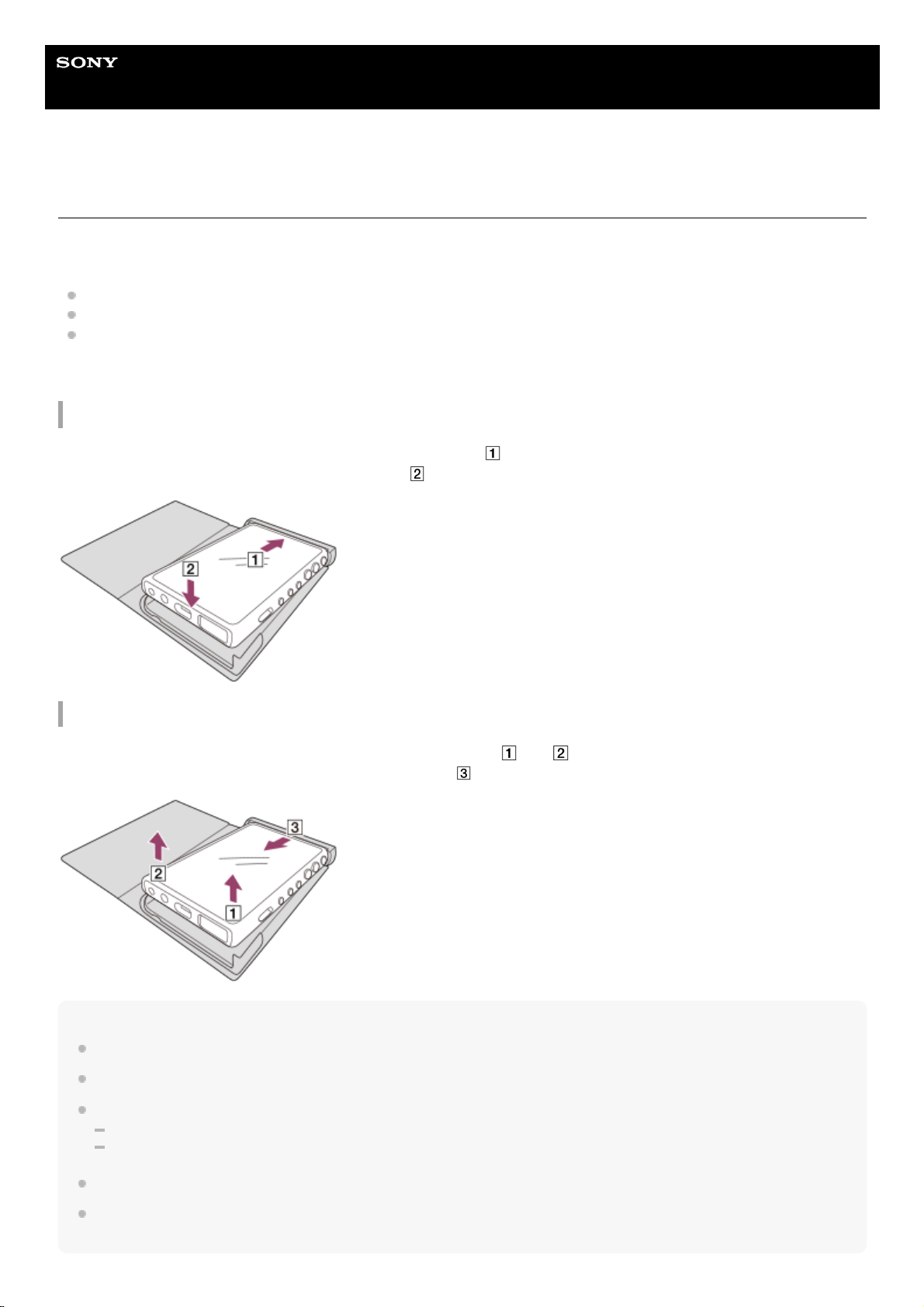
Help Guide
Digital Media Player
NW-A100TPS/A105/A105HN/A106/A106HN
Attaching the soft case (NW-A100TPS only)
You can enjoy the ambience of the original Walkman with an animation of a rotating tape. Perform the following
operations.
Attach the cassette-player-style soft case.
Turn on the [Display tape playback screen] function.
Display the playback screen in “Music player”.
The soft case is supplied with the NW-A100TPS only.
Attaching the soft case
Removing the soft case
Note
Check the location of the N-Mark on the player before attaching the soft case.
Make sure that the player is securely fitted inside the soft case.
Observe the following precautions. Otherwise, the soft case may become deformed or break.
Do not apply strong pressure when you attach or remove the soft case.
Do not wrap the headphone cable around the soft case during use.
Do not put stickers, etc. on the soft case.
Do not use commercial solvents such as benzene or alcohol to clean the soft case. These solvents may cause discoloration or
deterioration.
Insert the top of the player into the top part of the soft case (
).1.
Push the bottom of the player into the soft case (
).2.
Lift the bottom of the player out of the bottom of the soft case (
and ).1.
Pull the top of the player out of the top of the soft case (
).2.
12
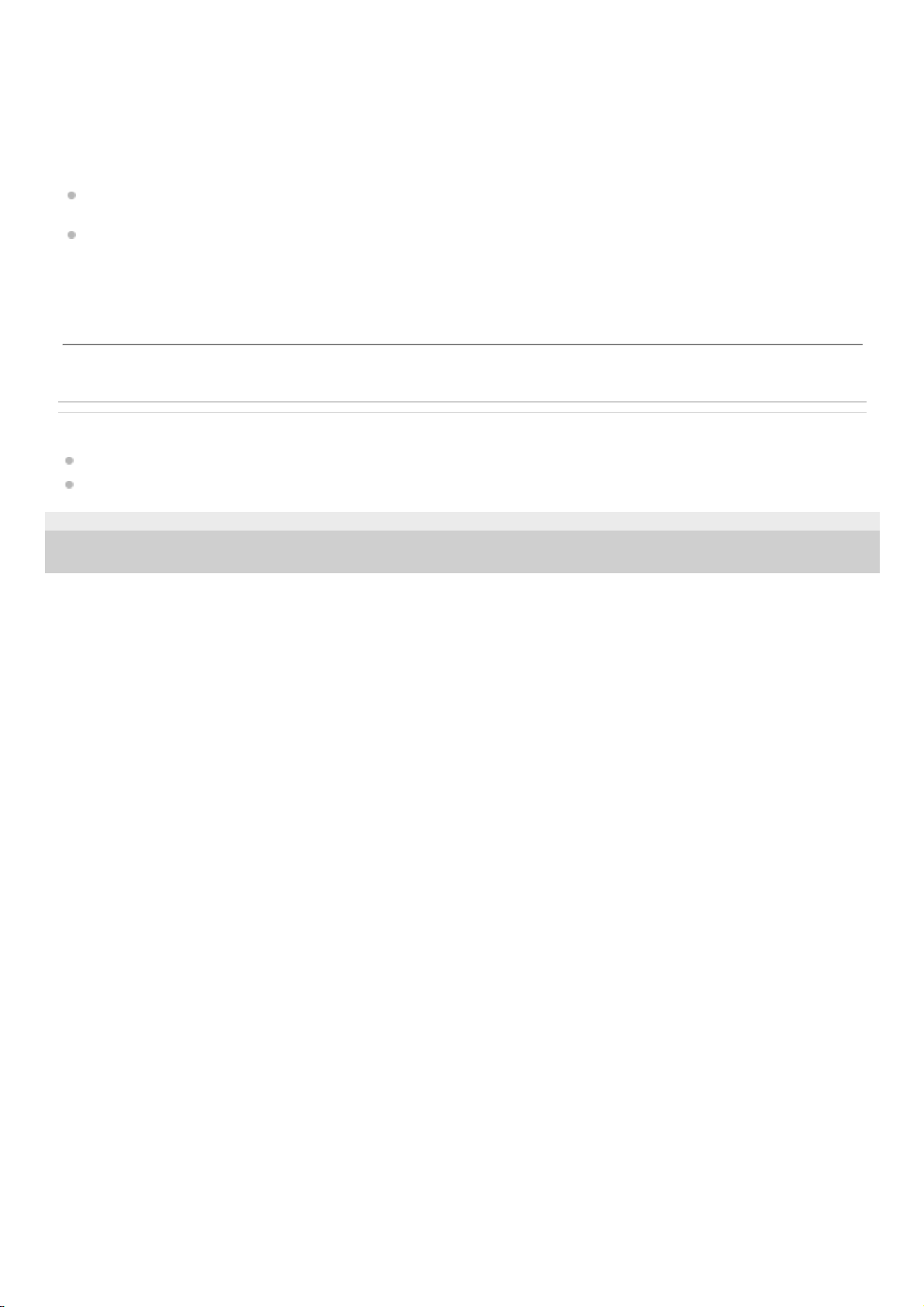
Do not place this product close to medical devices.
This product (including accessories) has magnet(s) which may interfere with pacemakers, programmable shunt valves
for hydrocephalus treatment, or other medical devices. Do not place this product close to persons who use such medical
devices. Consult your doctor before using this product if you use any such medical device.
Notes regarding replacements or repairs
Due to repairs, parts of the player may be replaced, or the player may be replaced with a similar model. In this case,
the replacement(s) will have a different design because the NW-A100TPS is a limited item.
Because the soft case is a limited item, the replacement product may not have the same design.
Related Topic
Checking the contents of the package
Playback screen in “Music player”
5-006-032-11(1) Copyright 2019 Sony Corporation
The contents of the Help Guide may be subject to change without notice due to updates to the product's specifications.
13
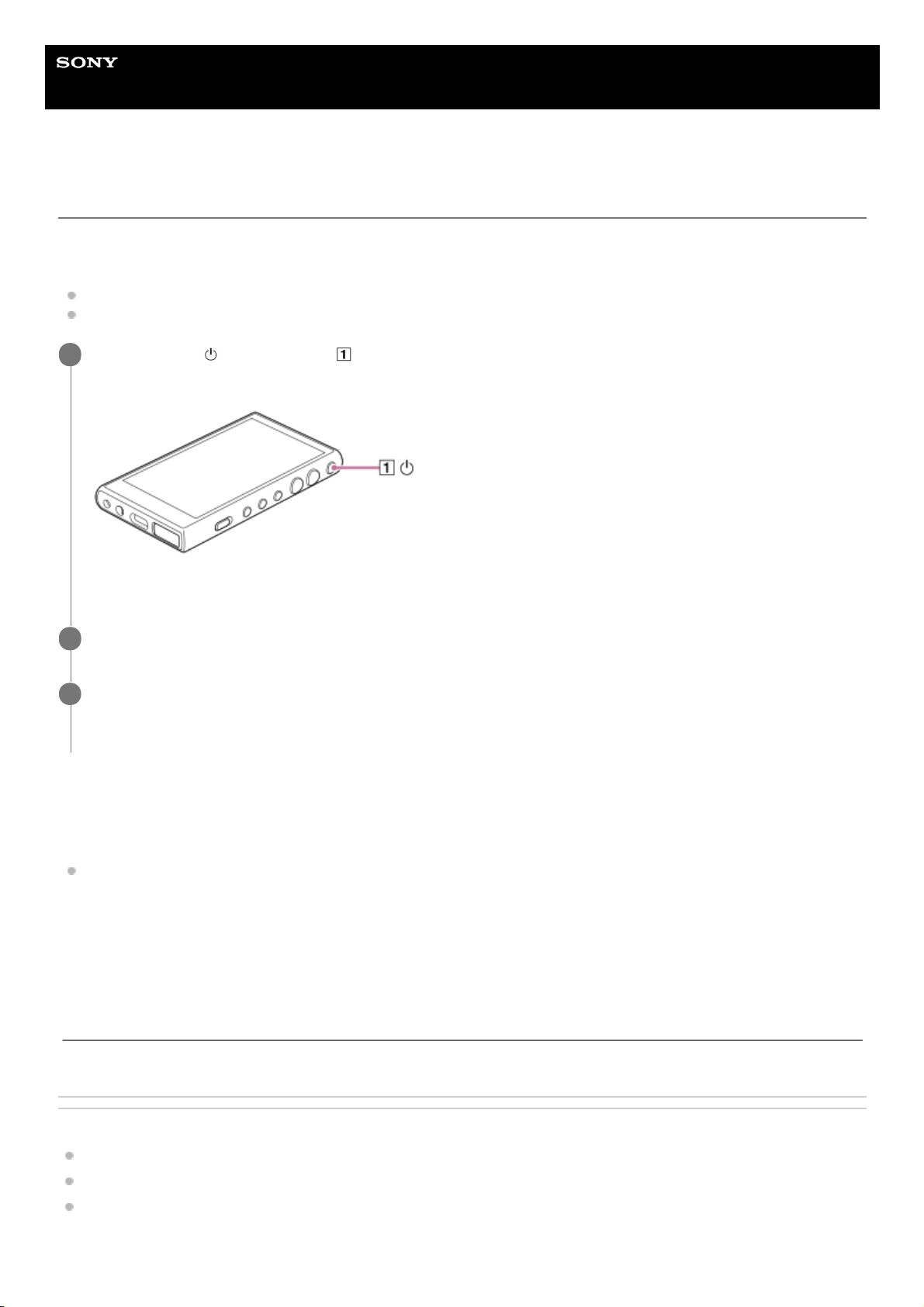
Help Guide
Digital Media Player
NW-A100TPS/A105/A105HN/A106/A106HN
Configuring the initial setup
When you turn on the player for the first time, a screen for the initial setup will appear.
The following items can be set as necessary later.
Wi-Fi setup
Google™ Account
Instructional video
There is an instructional video for the following operations.
Initial setup
Visit the following link.
https://rd1.sony.net/help/dmp/mov0001/h_zz/
Related Topic
Connecting the player to a Wi-Fi network
Setting up a Google Account
Charging the battery
Hold down the
(power) button ( ) for 5 seconds until the player turns on.
The player may not turn on if the battery level is low. Charge the player for about 30 minutes.
If necessary, select a language and go to the next step.
1
Confirm the content of [End user license agreement], and then tap [Agree].
2
Follow the onscreen instructions.
The Home screen appears when the initial setup is complete.
3
The contents of the Help Guide may be subject to change without notice due to updates to the product's specifications.
14
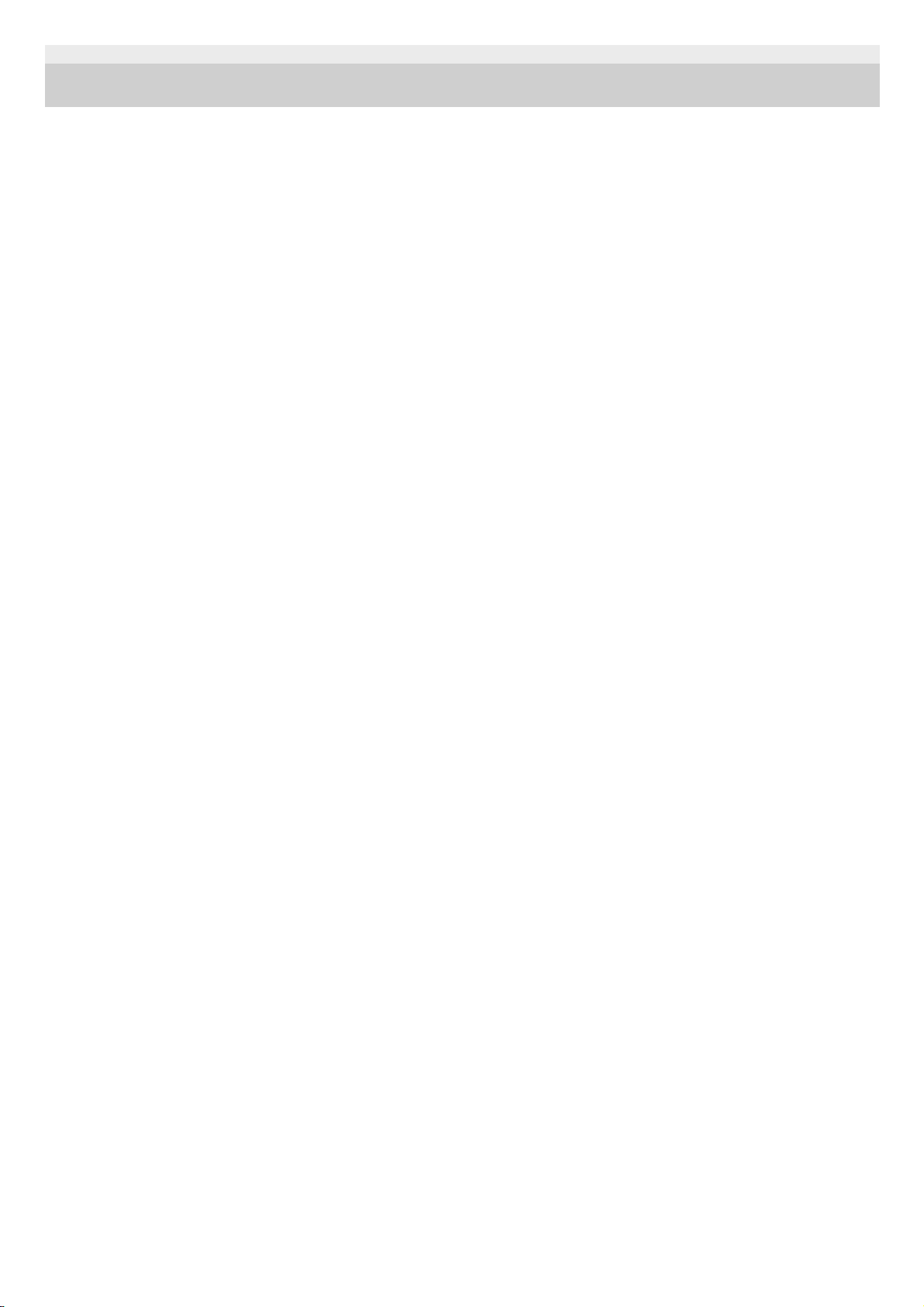
5-006-032-11(1) Copyright 2019 Sony Corporation
15
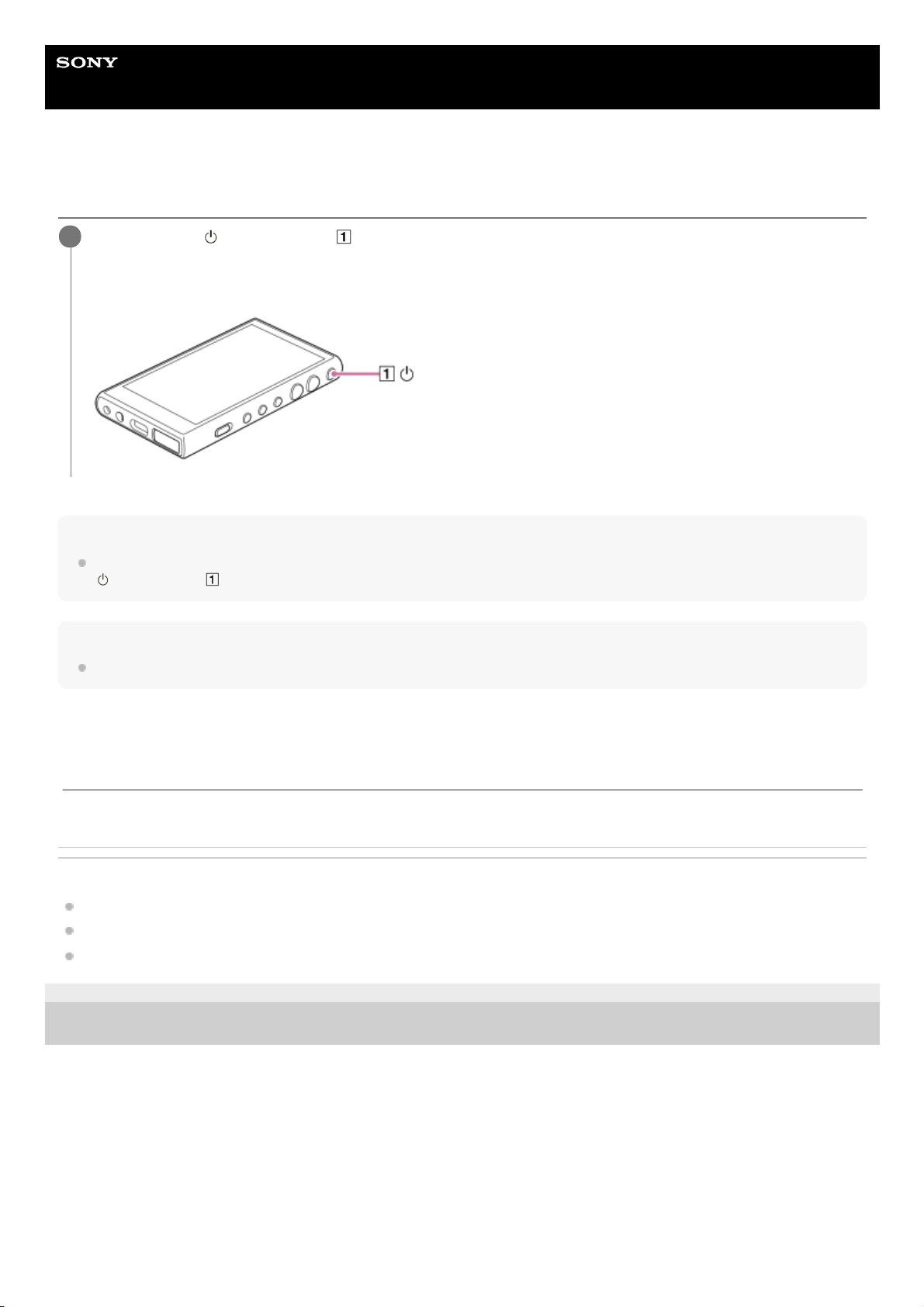
Help Guide
Digital Media Player
NW-A100TPS/A105/A105HN/A106/A106HN
Turning the power on
Hint
The screen will turn off automatically if you do not operate the player for a certain period of time. To turn on the screen, press the
(power) button ( ).
Note
The player may not turn on if the battery level is low. Charge the player for about 30 minutes.
Related Topic
Configuring the initial setup
Charging the battery
Turning the power off
5-006-032-11(1) Copyright 2019 Sony Corporation
Hold down the
(power) button ( ) for 5 seconds until the player turns on.
When you turn on the player for the first time, a screen for the initial setup will appear. Follow the onscreen
instructions to complete the setup.
1
The contents of the Help Guide may be subject to change without notice due to updates to the product's specifications.
16
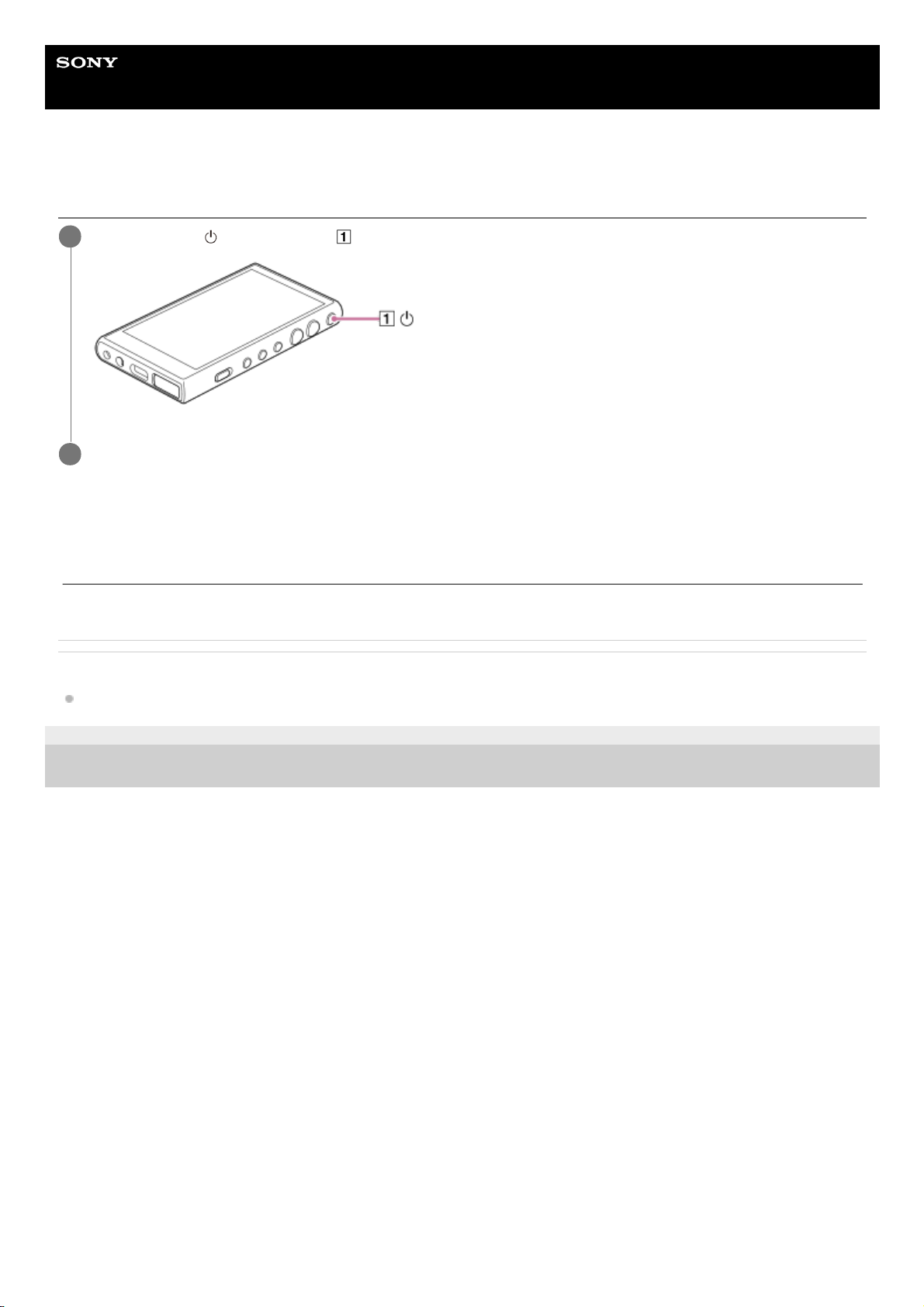
Help Guide
Digital Media Player
NW-A100TPS/A105/A105HN/A106/A106HN
Turning the power off
Related Topic
Turning the power on
5-006-032-11(1) Copyright 2019 Sony Corporation
Hold down the
(power) button ( ) for 2 seconds while the screen is turned on.
1
Tap [Power off].
2
The contents of the Help Guide may be subject to change without notice due to updates to the product's specifications.
17

Help Guide
Digital Media Player
NW-A100TPS/A105/A105HN/A106/A106HN
Preventing unintentional operations (HOLD)
You can lock the operating buttons on the player to prevent accidental button operations.
Hint
Slide the HOLD switch (
) downwards to release the HOLD function.
When you carry the player, press the
(power) button ( ) to turn off the screen. You can prevent unintentional operations on
the touch screen.
Related Topic
Parts and controls
5-006-032-11(1) Copyright 2019 Sony Corporation
Slide the HOLD switch ( ) upwards.
The HOLD function is enabled. The status icon (
) will appear in the status bar. You cannot operate the
following buttons.
Playback operating buttons
+/– (volume) buttons
You can operate the following parts even while you have enabled the HOLD function.
(power) button ( )
Touch screen
1
The contents of the Help Guide may be subject to change without notice due to updates to the product's specifications.
18
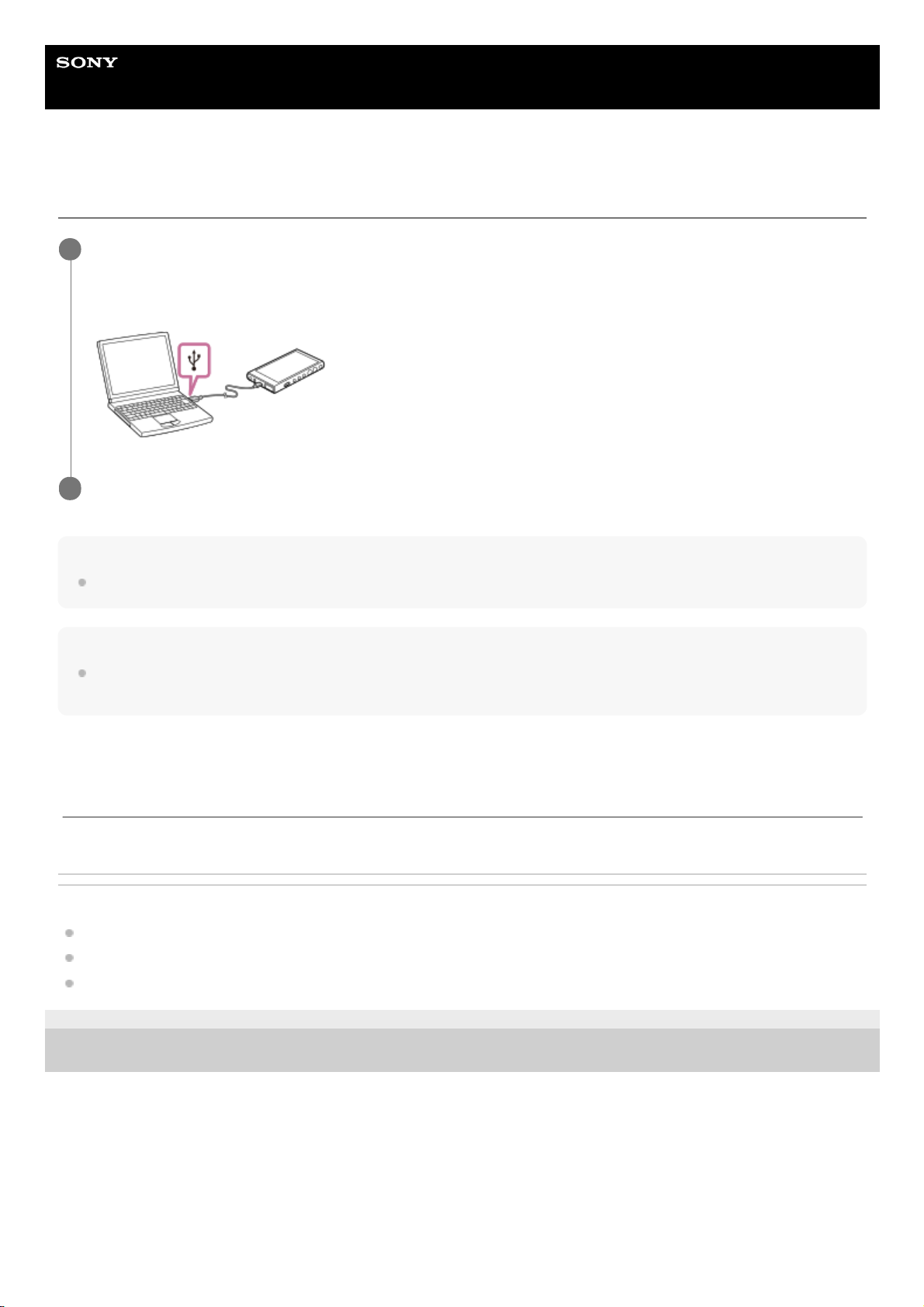
Help Guide
Digital Media Player
NW-A100TPS/A105/A105HN/A106/A106HN
Charging the battery
Hint
For details on how long it takes to charge the battery fully, see [Specifications].
Note
If charging is insufficient, the computer may not recognize the player. In this case, the screen of the player will not turn on.
Charge the player sufficiently. The computer will recognize the player after about 30 minutes of charging.
Related Topic
Reducing the battery consumption
Notes on charging the battery
Specifications
5-006-032-11(1) Copyright 2019 Sony Corporation
Connect the player to a running computer via USB.
The charge lamp will light up.
When charging is complete, the charge lamp turns off.
1
Disconnect the player from the computer.
2
The contents of the Help Guide may be subject to change without notice due to updates to the product's specifications.
19
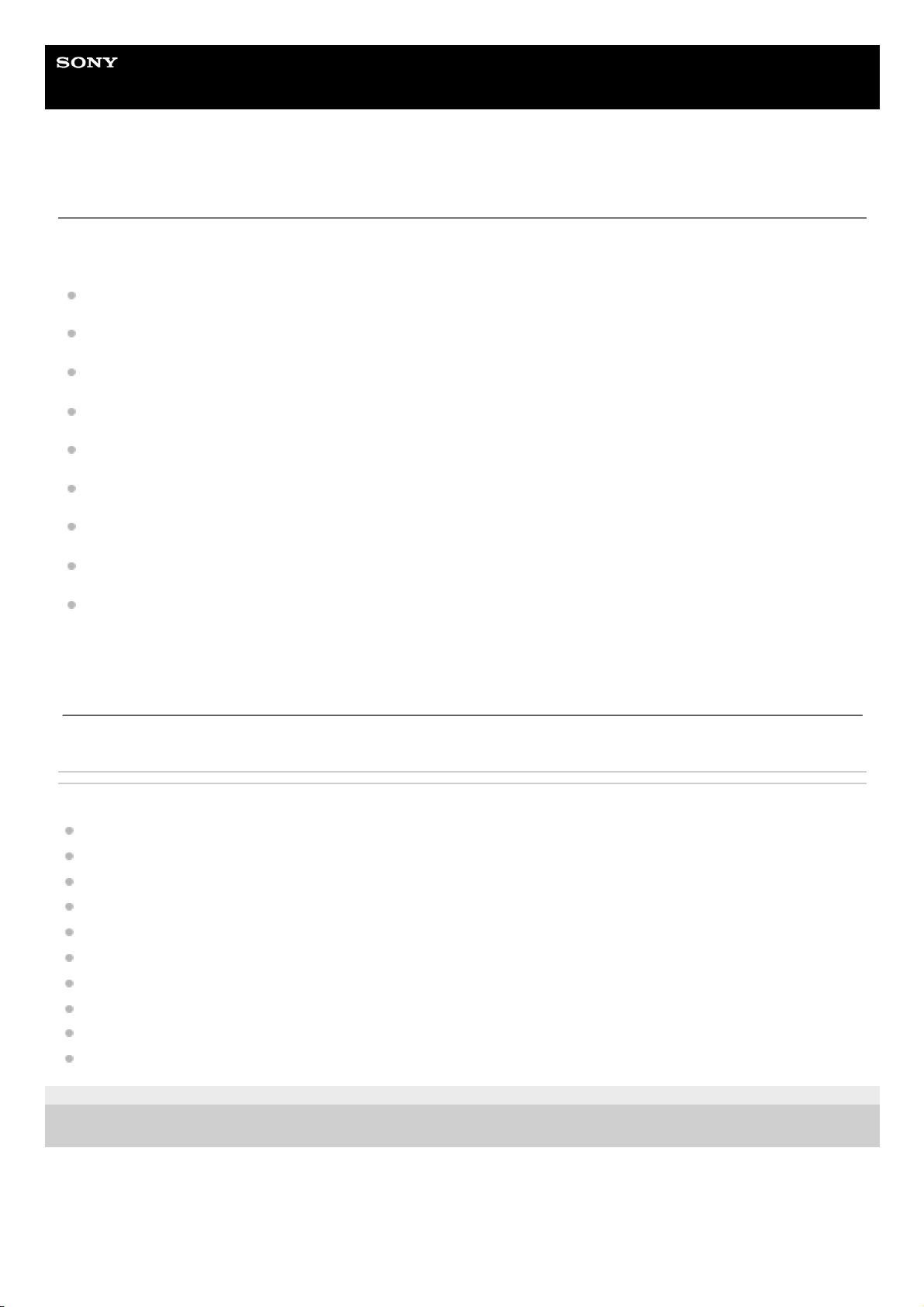
Help Guide
Digital Media Player
NW-A100TPS/A105/A105HN/A106/A106HN
Reducing the battery consumption
You can reduce the battery consumption by using the player in the following manner.
The battery life depends on usage conditions. For details on the battery life, see [Battery life].
Turn off the power manually when you do not use the player.
Turn off apps when you are not using them.
Adjust the screen brightness.
Turn off all sound adjustments.
Turn off the Bluetooth function when you are not using it.
Turn off the NFC function when you are not using it.
Turn off the Wi-Fi function when you are not using it.
Turn off the Noise canceling function.
Turn off Ambient sound mode.
Related Topic
Charging the battery
Turning the power off
Sound adjustment screens for “Music player”
One-touch connections with a Bluetooth device (NFC)
Connecting the player to a Wi-Fi network
Using the Noise canceling function
Using Ambient sound mode
Notes on the built-in battery
Displaying lyrics
Battery life
5-006-032-11(1) Copyright 2019 Sony Corporation
The contents of the Help Guide may be subject to change without notice due to updates to the product's specifications.
20
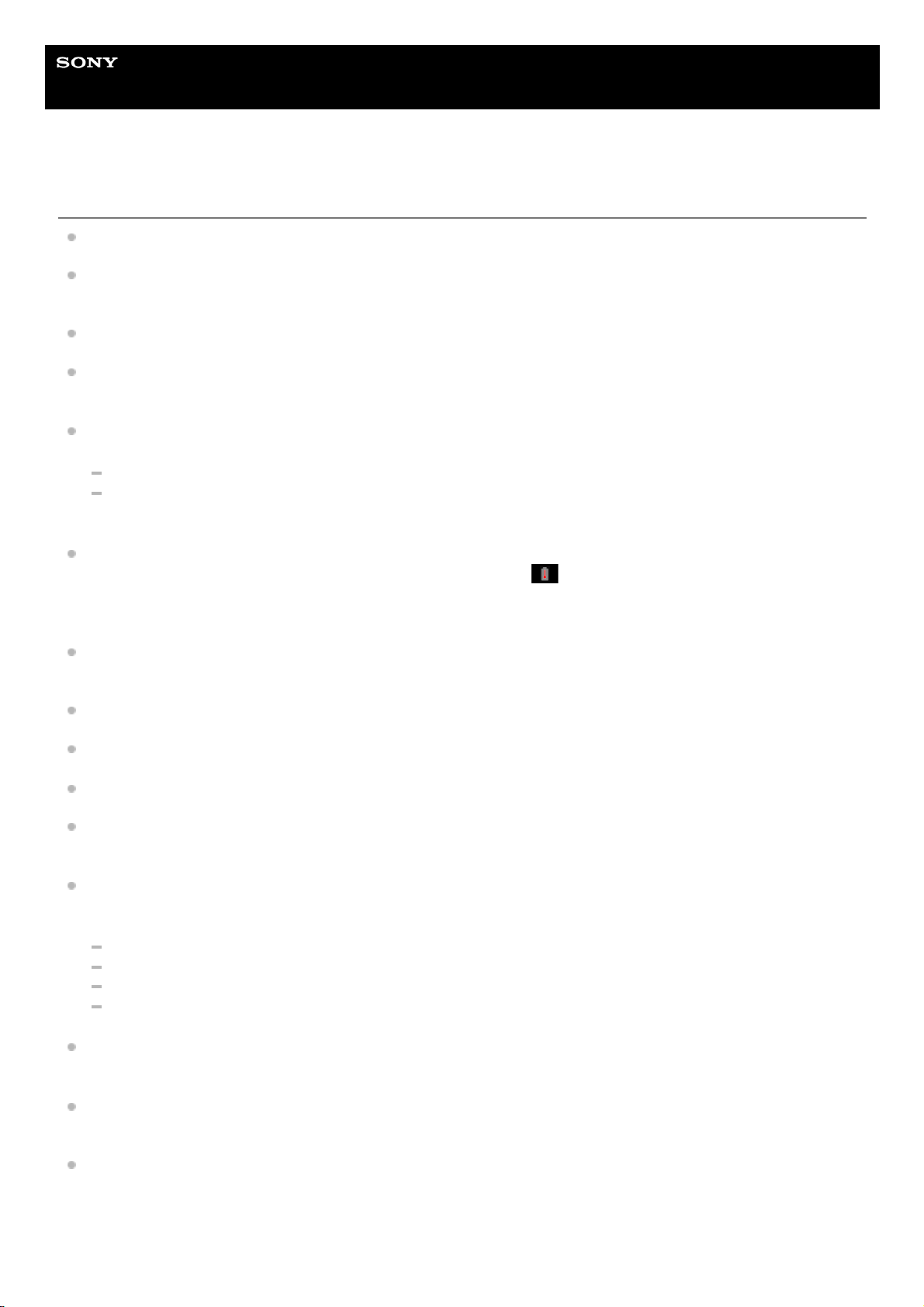
Help Guide
Digital Media Player
NW-A100TPS/A105/A105HN/A106/A106HN
Notes on charging the battery
Always use the supplied USB Type-C cable.
Firmly insert the USB Type-C cable all the way in. Charging will not start until you insert the USB Type-C cable
completely.
The charging time depends on the battery usage conditions.
When the battery is sufficiently charged but the battery life has dropped to about half of its normal span, the battery
may be worn out. Contact the nearest Sony dealer or Sony Service Center.
The computer may not recognize the player in the following situations.
When you connect the player to the computer for the first time
When the player has not been used for a long period of time
Charge the player for about 30 minutes. The player may start operating normally.
Charge the battery at an ambient temperature from 5 °C to 35 °C (41 ºF to 95 ºF).
When the ambient temperature exceeds the recommended range,
appears on the status bar and then charging
is forcibly terminated. Even when the environment is within the recommended temperature range, the internal
temperature of the player may become too hot. In this case, you may be unable to fully charge the battery.
The battery can be recharged about 500 times from a completely depleted state. The exact number of times may
vary depending on the usage conditions.
To prevent deterioration of the battery, charge the battery at least once every 6 months.
Charging is not guaranteed when you use a homebuilt or modified computer.
Charging from a USB hub is only guaranteed when you use a self-powered USB hub that carries an authorized logo.
When you connect the player to a computer for a long period of time, connect the computer to an AC power supply.
Otherwise, the computer’s battery may run out.
While the player is connected to a computer, observe the following cautions. Otherwise, the player may not function
properly.
Do not turn on the computer.
Do not restart the computer.
Do not wake the computer from sleep mode.
Do not shut down the computer.
The player may become hot during usage conditions such as charging, or charging and using an app at the same
time. This is not a malfunction.
The battery indicator does not correspond exactly to the remaining battery level. Refer to the battery indicator as a
guide.
When you charge the player using a computer, do not remove the USB Type-C cable while data is transferring. If you
disconnect the USB Type-C cable, data on the player may be lost.
21
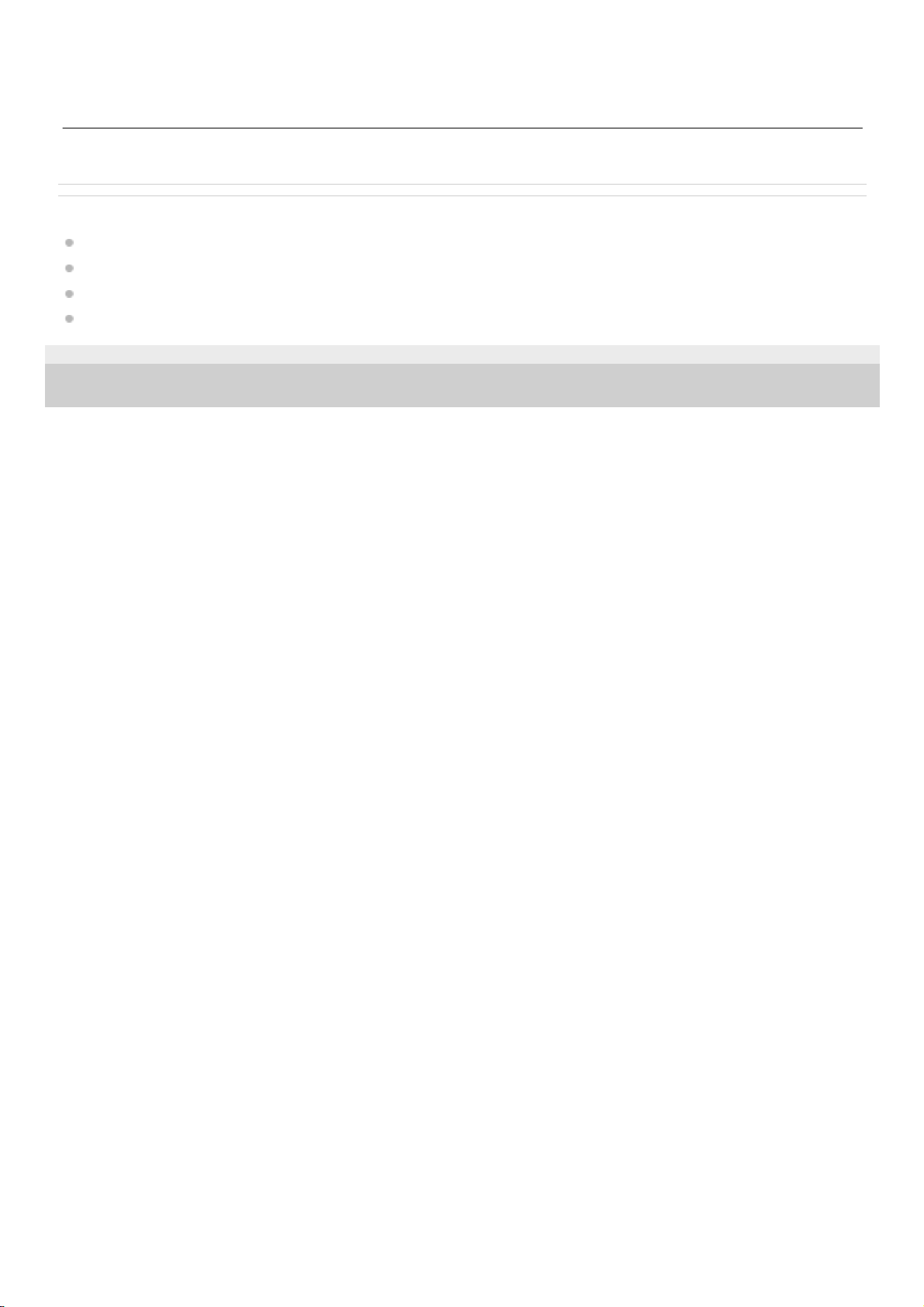
Related Topic
Charging the battery
Reducing the battery consumption
Notes on the built-in battery
Battery life
5-006-032-11(1) Copyright 2019 Sony Corporation
The contents of the Help Guide may be subject to change without notice due to updates to the product's specifications.
22
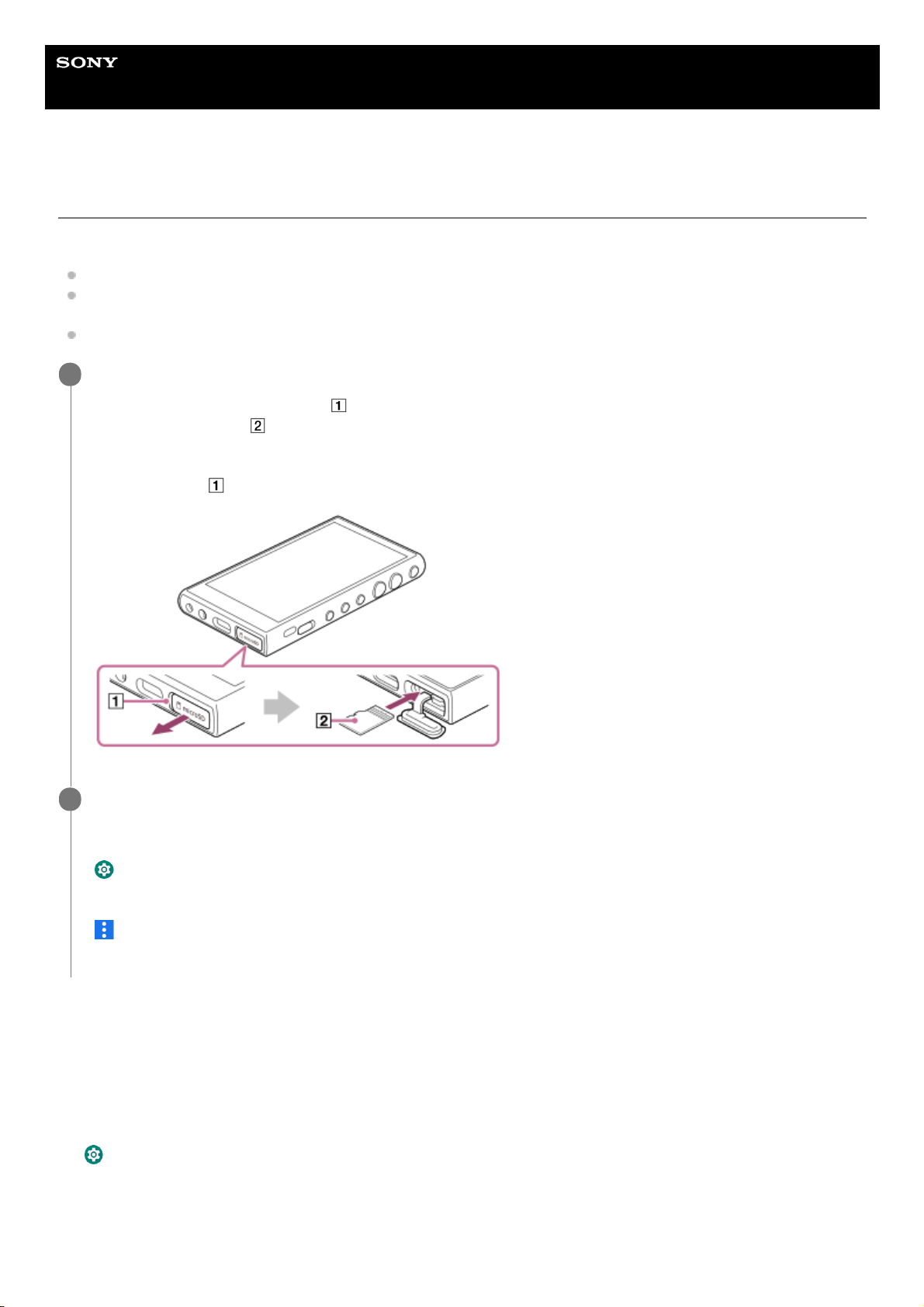
Help Guide
Digital Media Player
NW-A100TPS/A105/A105HN/A106/A106HN
Using a microSD card
This topic includes instructions for the following operations.
Inserting a microSD card into the player.
Formatting a microSD card on the player.
To use a microSD card on the player, you first need to format the microSD card on the player.
Removing a microSD card from the player.
To remove the microSD card
Before you remove a microSD card from the player, first unmount the microSD card from the player.
Insert a microSD card.
Open the microSD card slot cover (
).
Insert a microSD card (
) until it clicks into place.
Make sure to insert the microSD card in the correct direction.
The gold contact pins should face up.
Close the cover (
).
1
Format the microSD card.
Swipe the Home screen upwards.
Tap the menu items in the following order.
[Settings] - [Storage].
Tap the name of the microSD card.
Tap the menu items in the following order.
(options) - [Storage settings] - [Format].
Follow the onscreen instructions to complete formatting.
2
Swipe the Home screen upwards.1.
Tap the menu items in the following order.
[Settings] - [Storage].
2.
Tap the eject icon to the right side of the microSD card name.3.
Open the microSD card slot cover.
Push the microSD card into the microSD card slot.
4.
23
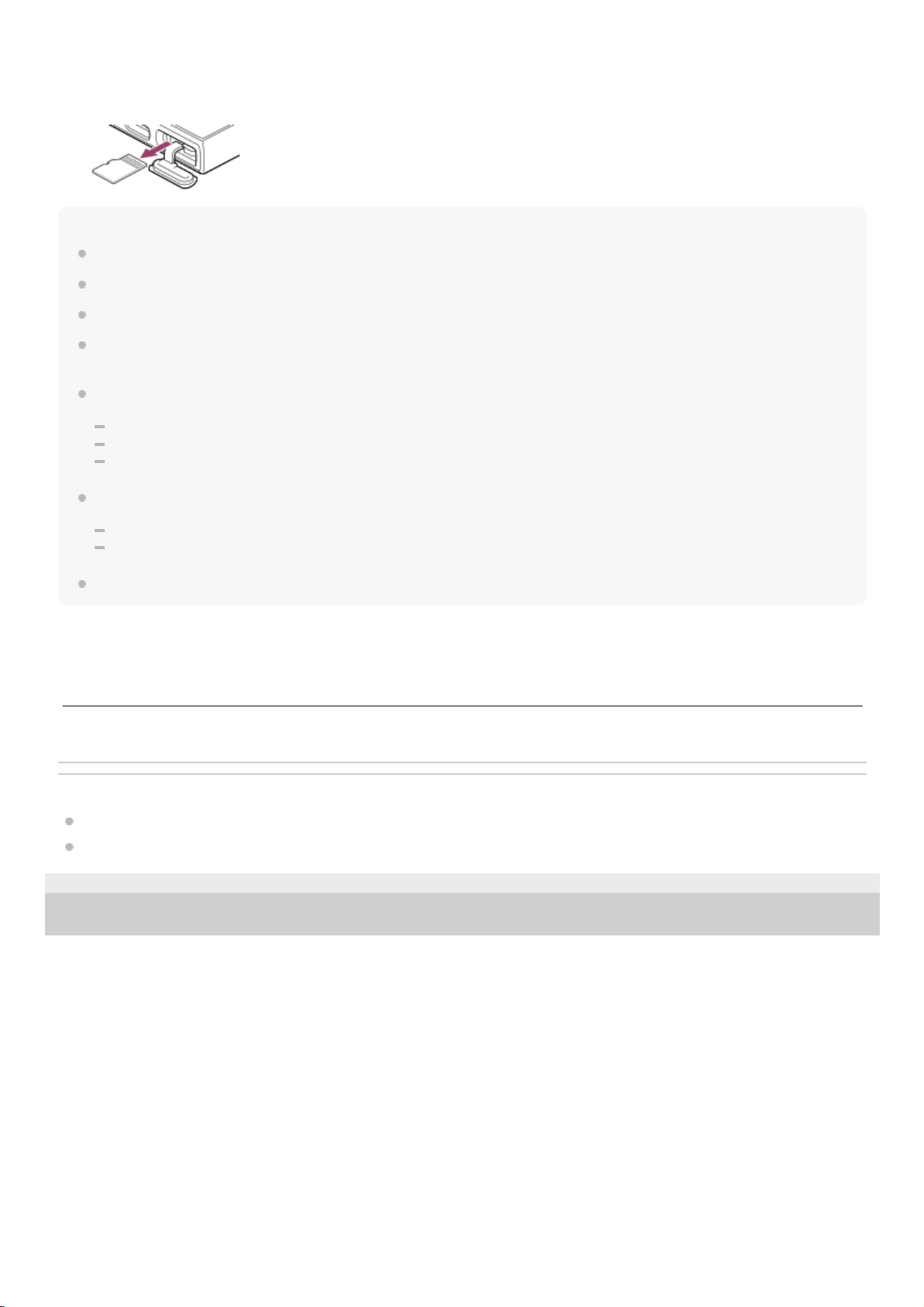
Note
On the player, you cannot exchange data between the player memory and a microSD card.
If the player does not recognize the microSD card, remove and reinsert the microSD card into the player.
Do not insert any object other than a microSD card into the microSD card slot.
If the inserted microSD card contains a large amount of data, it may take about 10 minutes or longer for “Music player” to build
the database.
When you remove the microSD card, the following information will be deleted.
The content that is currently being played.
The playback position.
Tracks and the playback order on the play queue screen.
When you remove the microSD card, the following information will disappear.
Favorite information for tracks on the microSD card.
Bookmark information for tracks on the microSD card.
Formatting a microSD card will delete all data stored on the microSD card. Save a backup of important data.
Related Topic
Notes on microSD cards
Formatting a microSD card
5-006-032-11(1) Copyright 2019 Sony Corporation
The microSD card will pop out.
Remove the microSD card. Then, close the microSD card slot cover.
5.
The contents of the Help Guide may be subject to change without notice due to updates to the product's specifications.
24
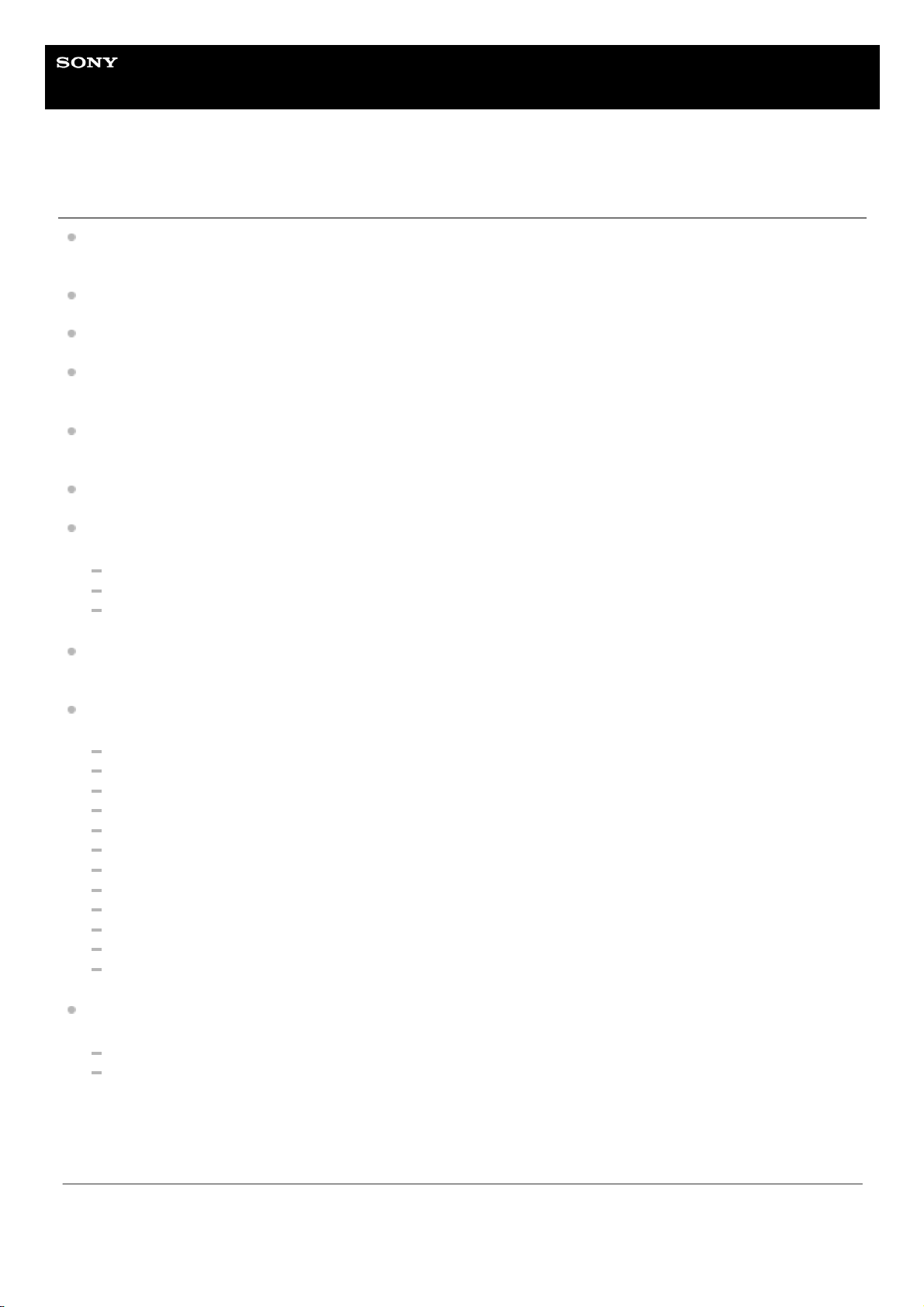
Help Guide
Digital Media Player
NW-A100TPS/A105/A105HN/A106/A106HN
Notes on microSD cards
Use a microSD card that has been formatted on the player. Sony does not guarantee the operation of other microSD
cards.
Sony does not guarantee all operations for microSD cards that are used on multiple devices.
Formatting a microSD card will delete all data stored on the microSD card. Save a backup copy in advance.
Do not leave a microSD card within the reach of small children. Small children may accidentally swallow the microSD
card.
Unmount the microSD card from the player before you remove a microSD card. Otherwise, the player may not
function properly.
Sony does not guarantee the operation of all types of compatible microSD cards with the player.
Data may be corrupted in the following situations.
When a microSD card is removed during a read or write operation.
When the player is turned off during a read or write operation.
When a microSD card is used in a location where there is static electricity or electrical noise.
Sony assumes no responsibility for any loss or damage of stored data. Sony recommends that you save a backup
copy of important data regularly.
Observe the following cautions when you handle microSD cards.
Do not apply strong force to a microSD card.
Do not bend a microSD card.
Do not drop a microSD card.
Do not disassemble a microSD card.
Do not modify a microSD card.
Do not expose a microSD card to water.
Do not leave a microSD card in the hot interior of a car.
Do not leave a microSD card in direct sunlight.
Do not leave a microSD card near a heater.
Do not leave a microSD card in a humid place.
Do not leave a microSD card in a location where corrosive substances are present.
Do not attach labels.
Observe the following cautions regarding the microSD card slot.
Insert the microSD card straight in the correct direction.
Do not insert any object other than a microSD card into the microSD card slot.
The contents of the Help Guide may be subject to change without notice due to updates to the product's specifications.
25
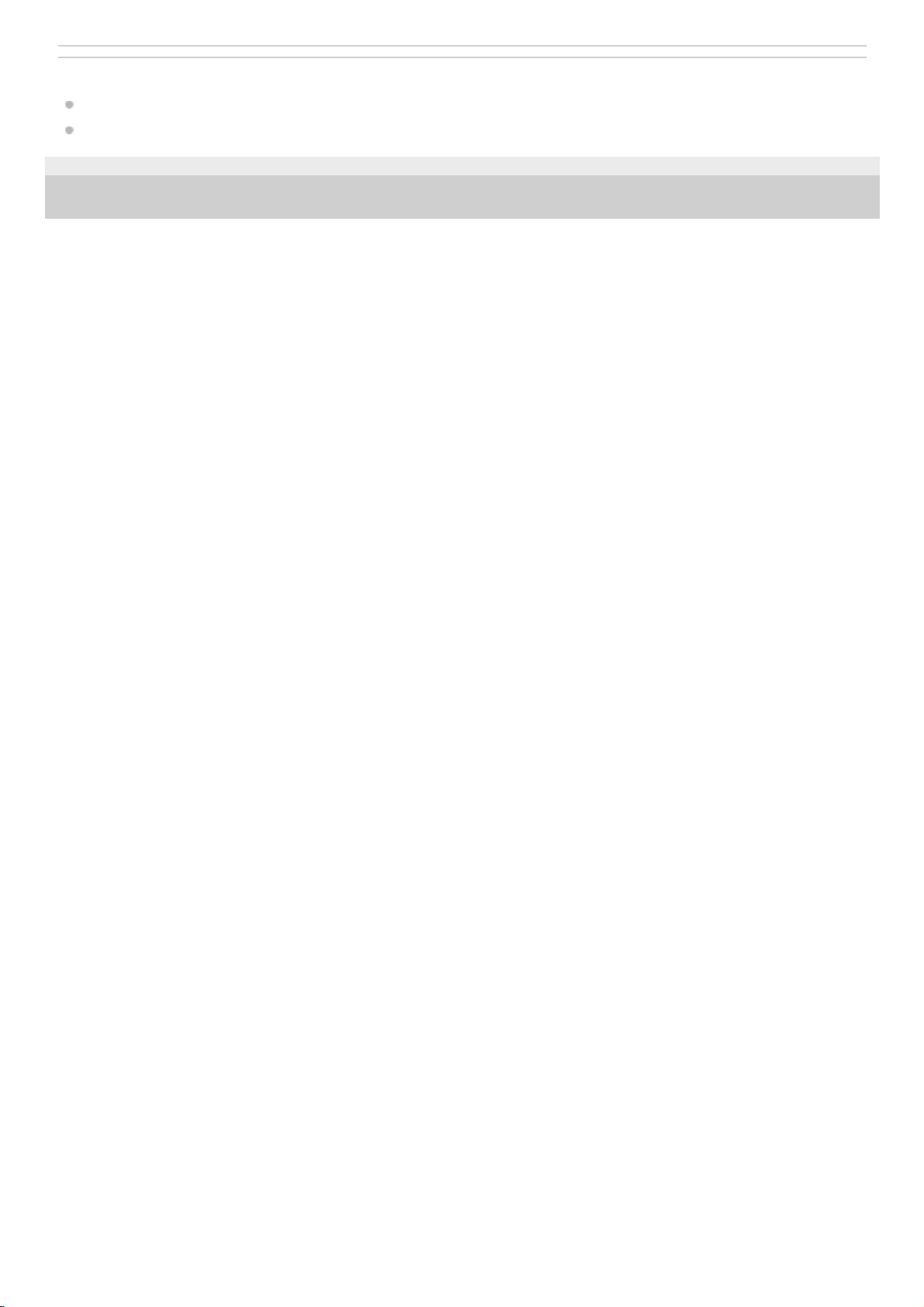
Related Topic
Using a microSD card
Formatting a microSD card
5-006-032-11(1) Copyright 2019 Sony Corporation
26
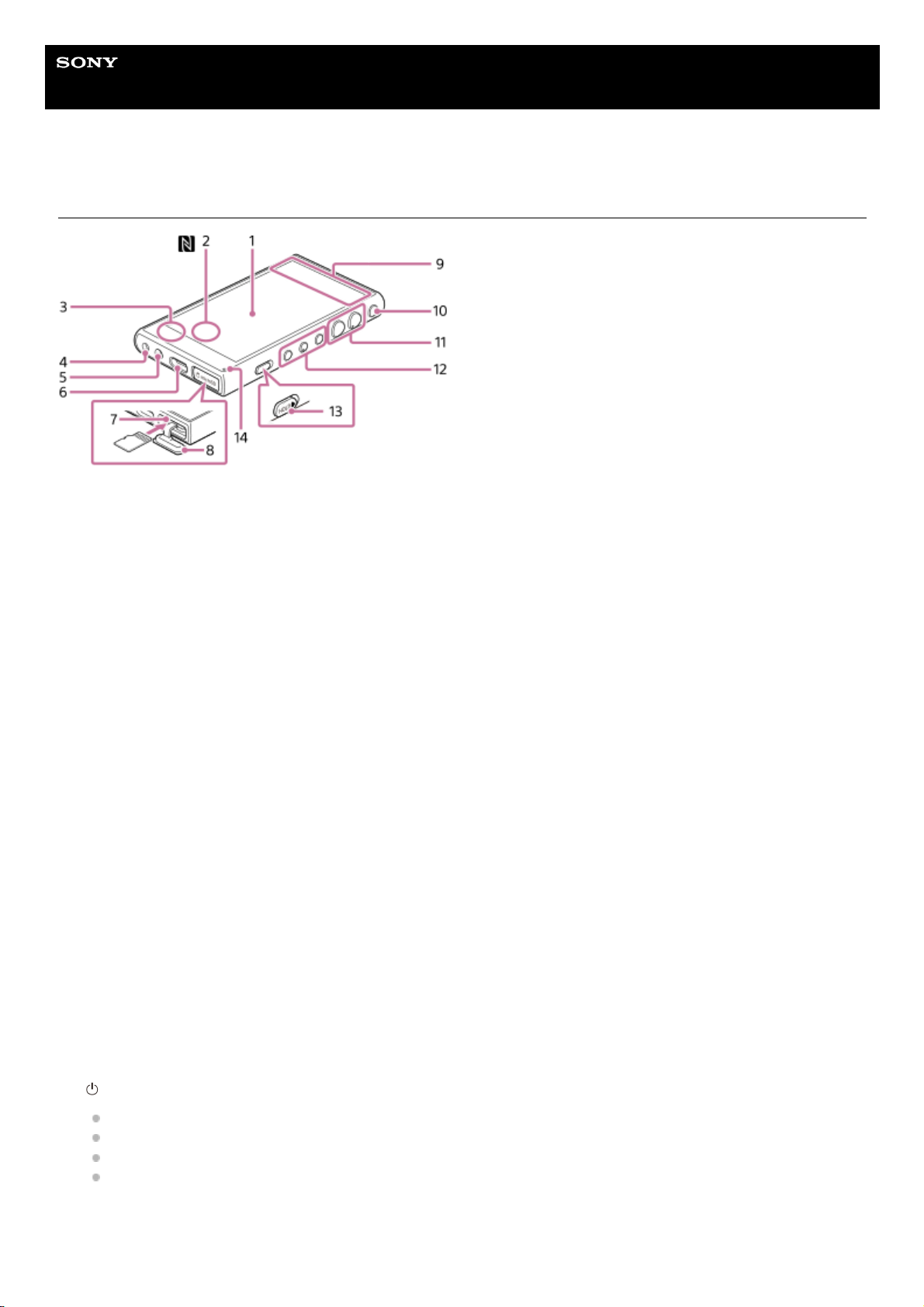
Help Guide
Digital Media Player
NW-A100TPS/A105/A105HN/A106/A106HN
Parts and controls
Touch screen
Tap icons or items on the screen to operate the player.
1.
N-Mark (back side)
Touch the N-Mark on a Bluetooth device to this mark.
The Bluetooth device (such as headphones or a speaker) must support the NFC function.
You can connect the Bluetooth device to the player.
2.
Built-in microphone
You can use the built-in microphone to input sound. Do not cover the microphone while you use it.
3.
Headphone jack (Stereo Mini)
Push in the headphone plug until it clicks into place.
Connect the headphones properly. Otherwise, the output sound will be impaired.
4.
Strap hole
Attach a strap (not supplied).
5.
USB Type-C port
Connect the USB Type-C cable (supplied).
6.
microSD card slot (The card slot is inside the slot cover.)
Insert a microSD card (not supplied) until it clicks into place.
7.
microSD card slot cover
Open the cover to insert a microSD card.
8.
Built-in antenna
The Wi-Fi antenna and Bluetooth antenna are built in. Do not cover the antennas while you use them.
9.
(power) button
Press the button to turn the screen on or off.
Hold down the button for 5 seconds to turn on the player.
Hold down the button for 2 seconds to turn off or restart the player.
If operations become unstable, hold down the button for 10 seconds to force the player to restart.
10.
+(*1)/- (volume) buttons
Press the buttons to adjust the volume.
11.
27
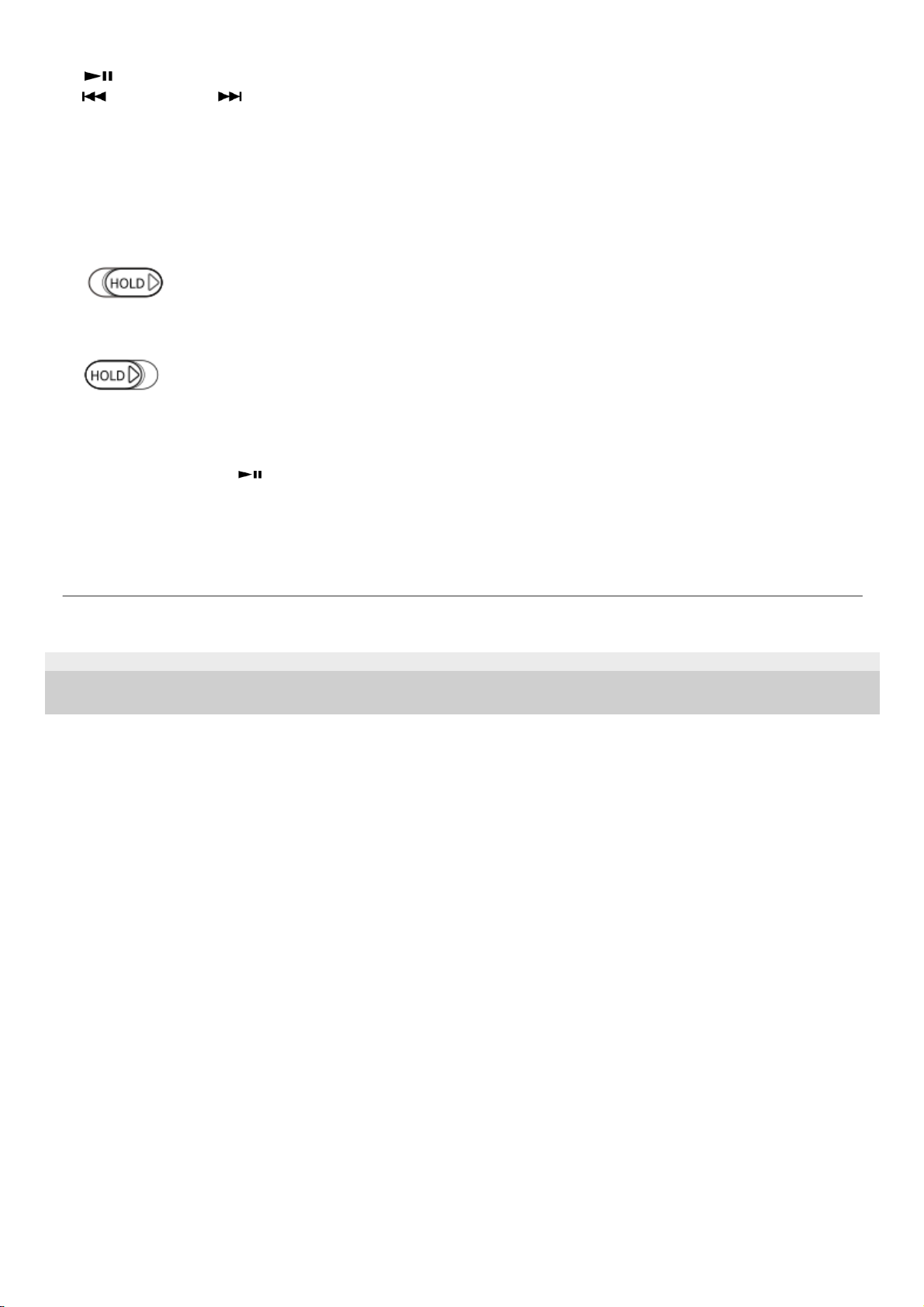
5-006-032-11(1) Copyright 2019 Sony Corporation
Playback operating buttons
(play/pause) (*1): Press the button to start or pause playback.
(previous track)/ (next track): Press the buttons to jump to the beginning of the current track, previous track,
or next track.
Hold down the buttons to fast-rewind or to fast-forward playback.
12.
HOLD (hold) switch
Slide the switch to lock the playback operating buttons and +/- (volume) buttons on the player. You can avoid
operating the buttons accidentally.
Locked (inoperable)
Released (operable)
13.
Charge lamp
The lamp lights up while the player is charging.
14.
There are tactile dots on the
(play/pause) button and the + (volume) button. The tactile dots can help you operate the buttons without
looking at them.
*1
The contents of the Help Guide may be subject to change without notice due to updates to the product's specifications.
28
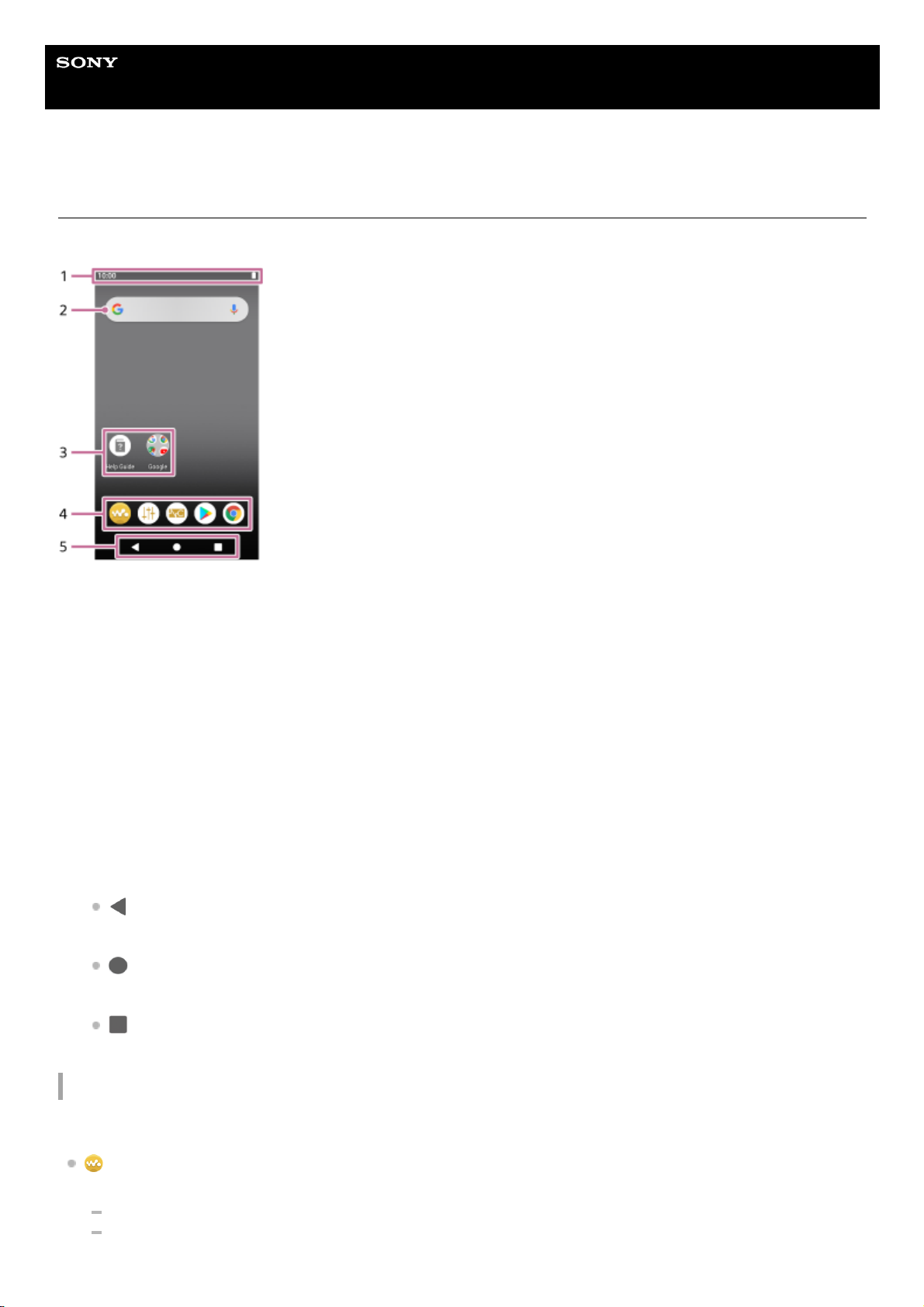
Help Guide
Digital Media Player
NW-A100TPS/A105/A105HN/A106/A106HN
Home screen
Widgets, shortcuts, folders, and more are displayed on the Home screen.
Preinstalled apps
Apps such as the following are preinstalled on the player.
[Music player]
Use the app to play music content stored on the player. Prepare music content in the following ways.
Transferring music content from your computer to the player.
Purchasing music content from online music services.
Status bar
The status of the player and notifications appear as icons.
Swipe down on the status bar to display the notification panel and the Quick Settings panel.
1.
Google search widget
Tap the input field to show the keyboard. Enter text to search on Google.
2.
Shortcuts to apps
Tap a shortcut to launch an app.
3.
Dock
You can add up to 5 shortcuts for apps.
4.
Navigation bar
The navigation bar contains the following 3 buttons. Tap to operate them.
(back)
Tap the button to return to the previous screen.
(home)
Tap the button to display the Home screen.
(overview)
Tap the button to display recently used apps.
5.
29
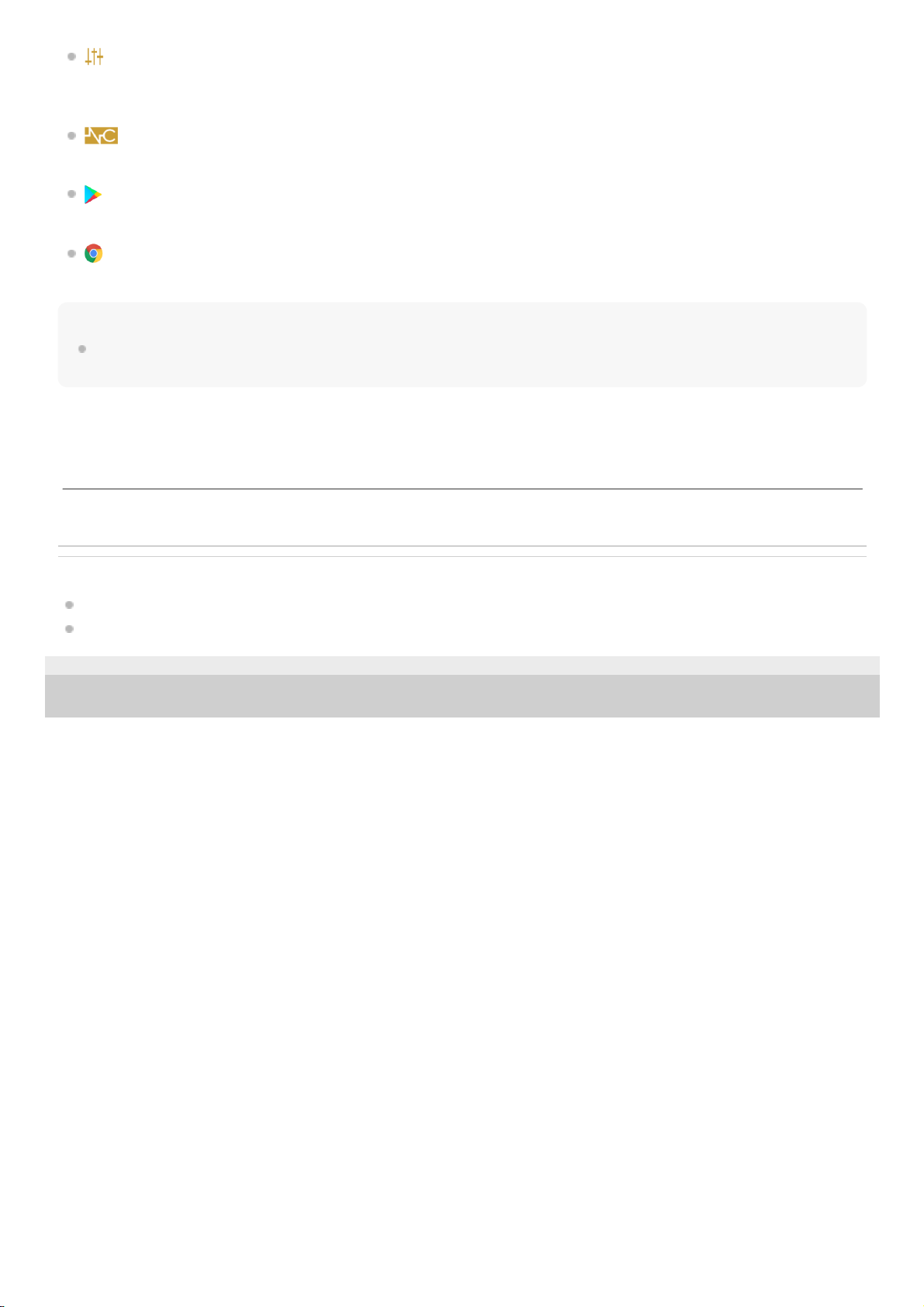
[Sound adjustment]
Use the app to adjust the sound. You can directly adjust the sound for the player. This is useful when you play
content using apps other than “Music player”.
[NC/Ambient sound settings]
Use the app to control the Noise canceling function and Ambient sound mode.
[Play Store]
Use the app to purchase and/or download various apps from Google Play Store.
[Chrome]
Use the app to launch Google Chrome and view websites.
Note
Please note that Sony does not accept responsibility for any problems due to apps or services from other companies. Check the
terms of service from each provider before use.
Related Topic
List of icons displayed in the status bar
Installing apps to enjoy online music services
5-006-032-11(1) Copyright 2019 Sony Corporation
The contents of the Help Guide may be subject to change without notice due to updates to the product's specifications.
30
