Sony walkman NWZ-X1050, walkman NWZ-X1060, walkman NWZ-X1061, walkman NWZ-X1051 Quick Start Manual
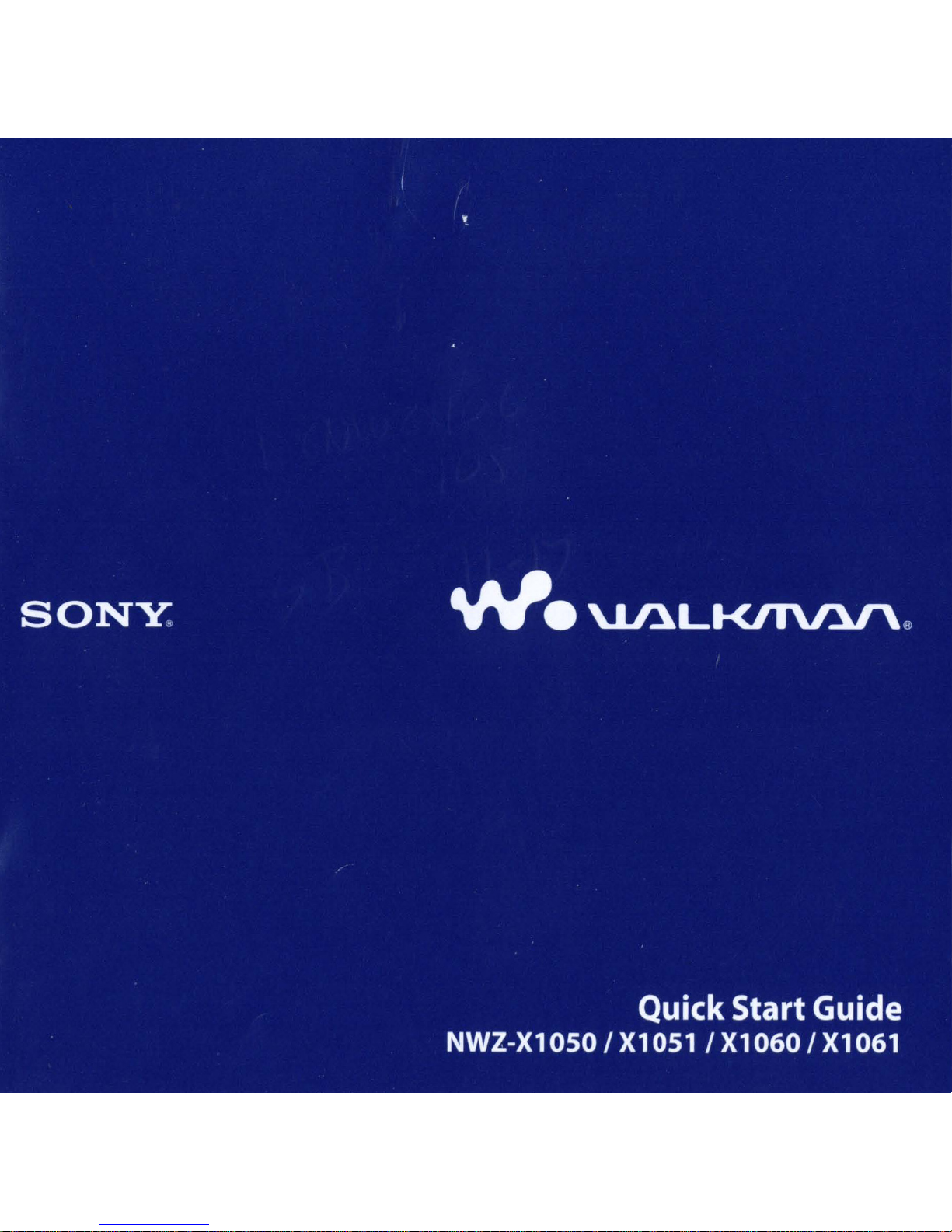
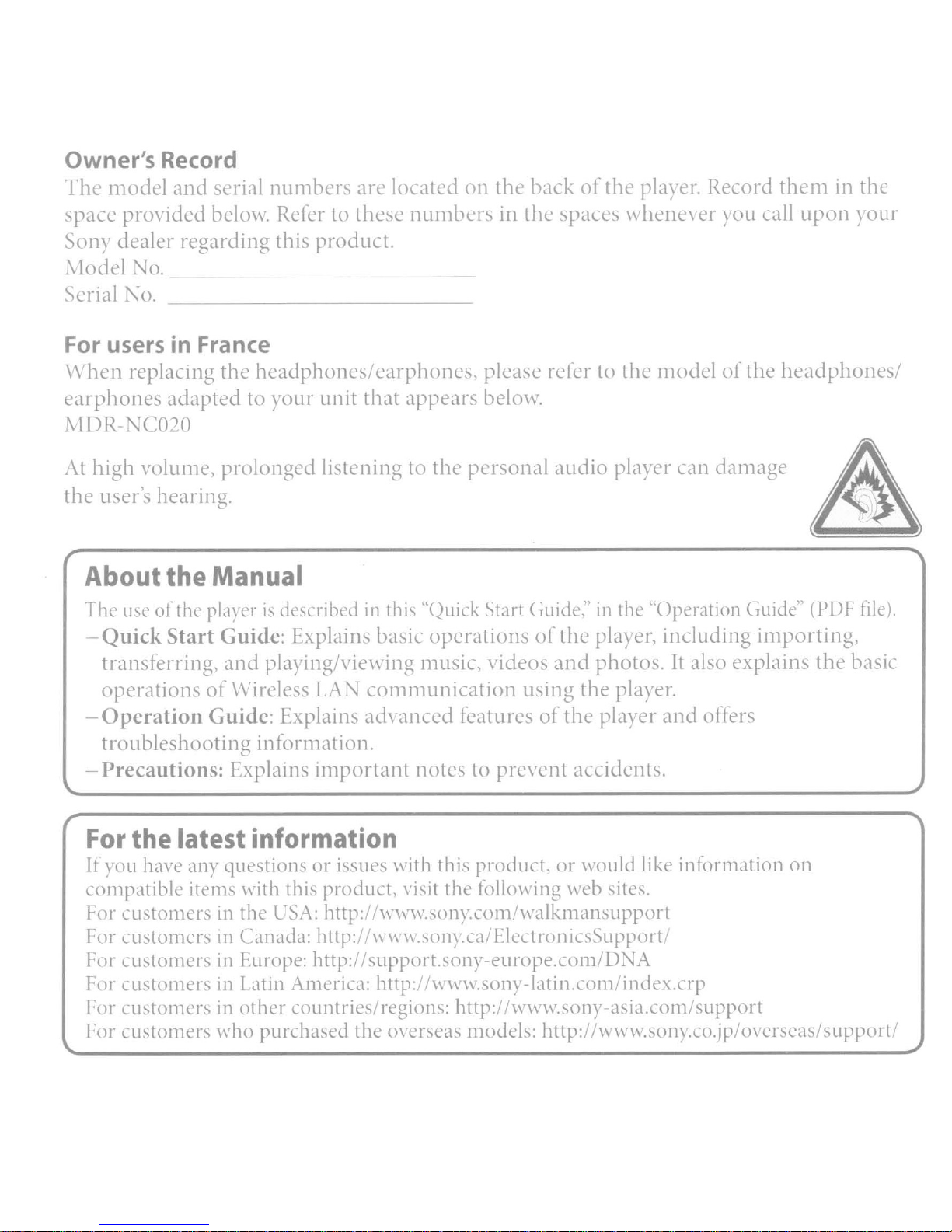
Owner's Record
II
n
odd
andSl'ilnumher
.In'
1<lLall'd
on
tl1l.'
b.lCk
of
the phn
cr
Record
tl1t'I11intl1l.'
paLt~
\011\
~Iodel
erial.
proYided belO\\, Refer to thesc
dealer regarding this nroduct.
,
'0.
'0.
~ ~
For users in France
\\
hcn
replaCIng the
earphones
Z\
I
DR,
At
high
'C020
\"()luI11e,
adapted
headphones/earphones,
to)
prolonged listening to the personal
the user's hearing.
About the Manual
[he
usc
of till pla\erISdLslnlwd
Quick
Start
Guide:
numbers
t
in the paces \\ henc,'cr you
please refer to the model
our
unit that appears
he1<1\\.
audio
in
lim
"()LIICk
~tart
Cuide:'Inthe
b.:plains baSil operatIonsofthe
of
player can damage
"Operation
player, including
lallupon)our
the
headphones/
('Lllde"
(PDf
importing,
fde).
transferring. and
operation
Operation
on\'irekss
Guide:
play
II1g!Yie\\'ing music.
LA
. comI11unication using the player.
E'\plains
ad,
anced
"ideos
fealures
of
and
photos.Italso
thc
pl<l\"er
and
explaim
offers
troubleshooting in formation.
Precautions:
I xplaln,
important
notes to pre,'ellt accidents.
For the latest information
If ,·ou
compatible items \"ilh
lor
[or
lor
!-or Lustomers
I'or Lustomers
['01'
han~
any
question or issucs
thiS
product, \islt the follo\\'ing \\'l'b sill's.
customersInthe
L\.\:
http:
LustomersinCanada: http:!
customcrsinFurnpe: http://support.sony-europe.com!D,
In
Latin America: http:r!\\\\'\\,sony-Iatin.com/index,lrp
111
other countfles/regions: http: W\\'\\',sony-asia,com/support
\\"Ith
thiS
product.
1\\,\\,\\.
\\'\\'\\,sonrca/Flectronics~upport
olly.Lom \\'alkmansupport
or
\\'ould like informatIOn on
'A
lustomers \\'ho purchased the (}\'erscas models: http://\\,\\'\\,sony.co.jp!oyerseas!supporl
the basic
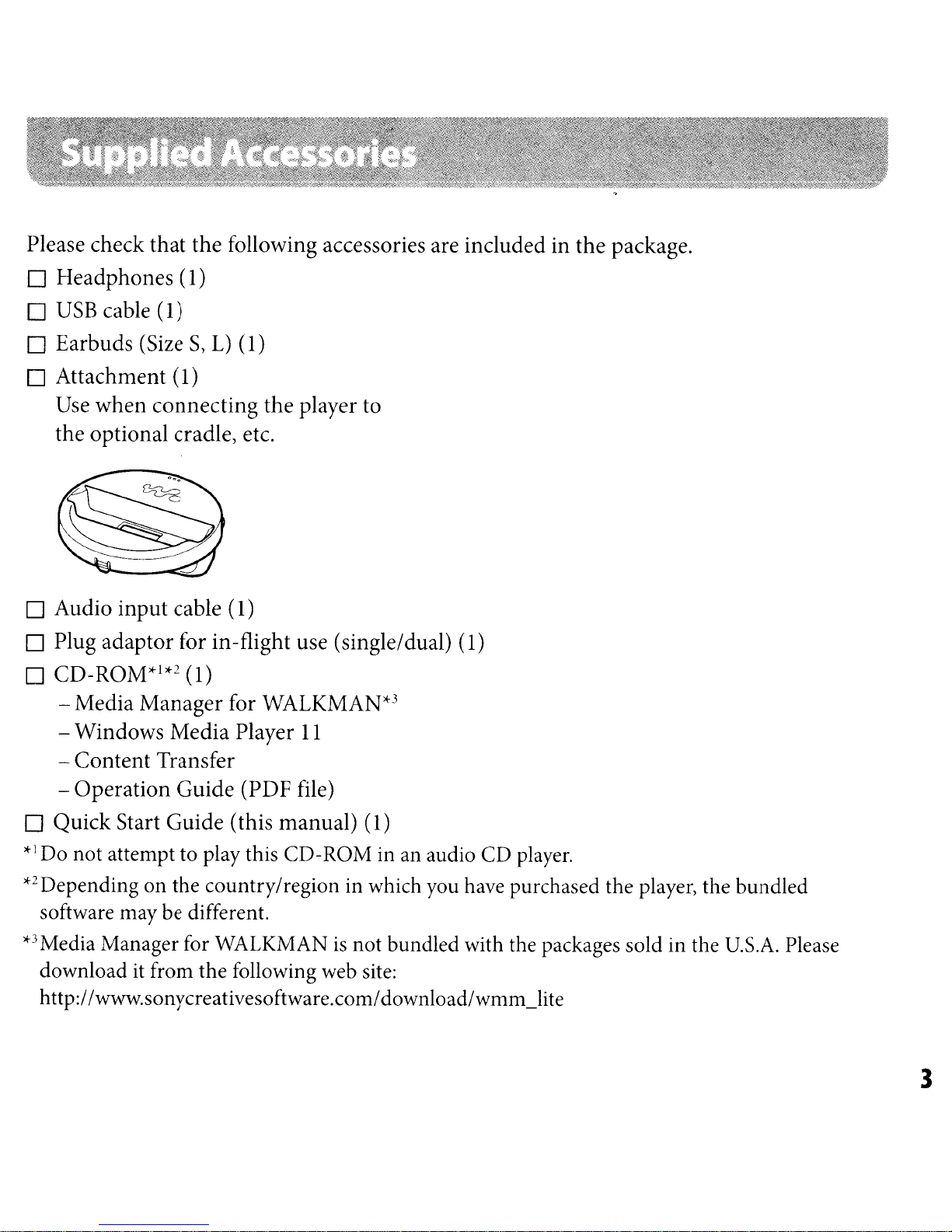
Please check
that
D Headphones (1)
D
USB
cable (1)
the
following accessories are includedinthe
package.
D Earbuds (Size
S,
L)
(1)
D Attachment (1)
Use
when
connecting
the player to
the optional cradle, etc.
D Audio
input
cable (1)
D Plug adaptor for in-flight use (single/dual) (1)
D
CD-ROM>tI>t2
-Media
- Windows
-
Content
-
Operation
(1)
Manager
Media
for WALKMAN*3
Player
Transfer
Guide (PDF file)
11
D
Quick
*1
Do not attempt to play this CD-ROM in an audio CD player.
*2
Depending on the country/region in which you have purchased the player, the bundled
software may be different.
*3
Media Manager for WALKMANisnot bundled with the packages sold in the U.S.A. Please
download it from
http://www.sonycreativesoftware.com/download/wmm_lite
Start Guide (this manual) (1)
the
following web site:
3
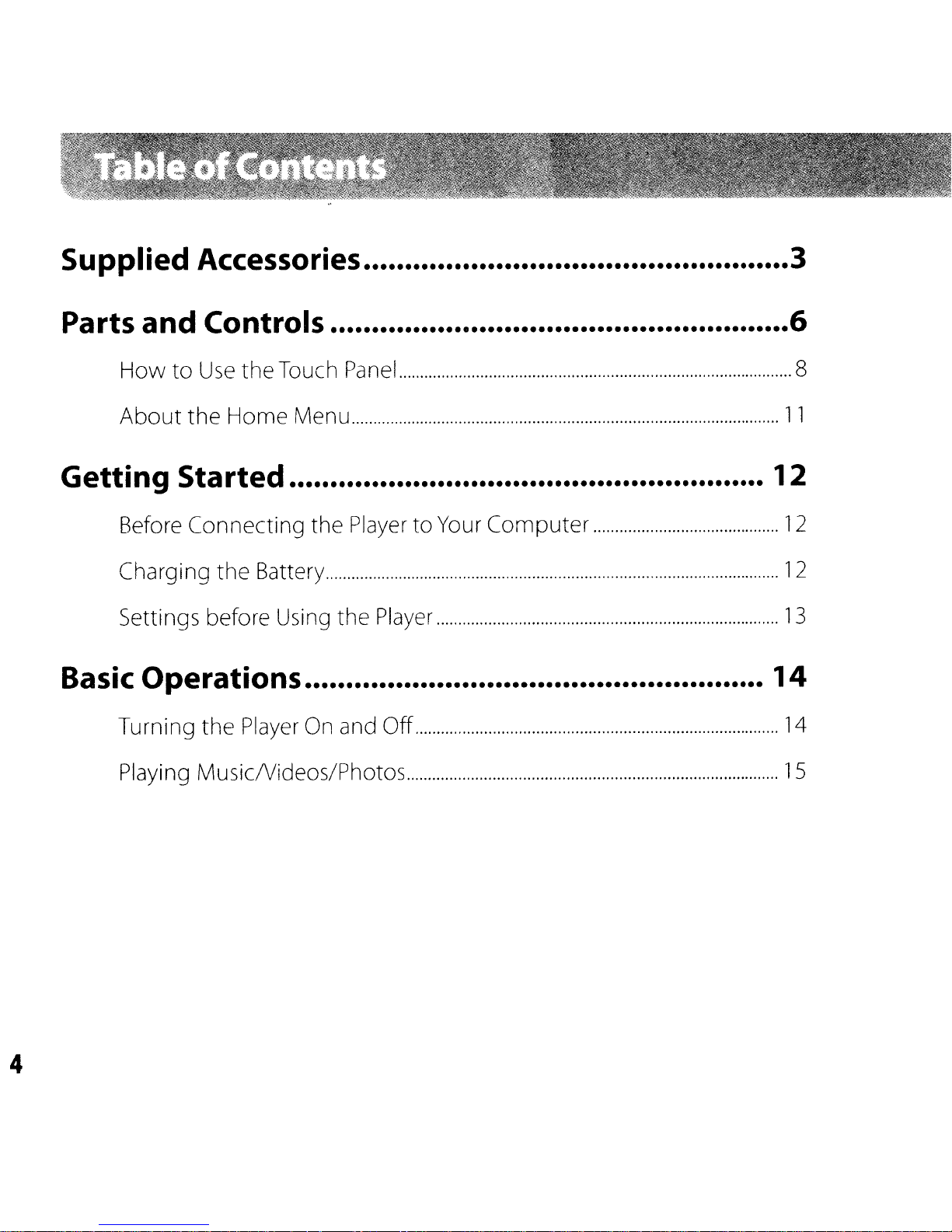
Supplied
Accessories 3
Parts
How
About
Getti
Before
Charging
Settings before Using
and
ng
Controls 6
to
Use
the
Touch Panel 8
the
Home
Started
Connecting
the
Battery
Basic Operations
Turning
Playing MusicNideos/Photos
the
Player On and
Menu
the
the
PlayertoYour
Player
Off
Computer
11
12
12
12
13
14
14
15
4
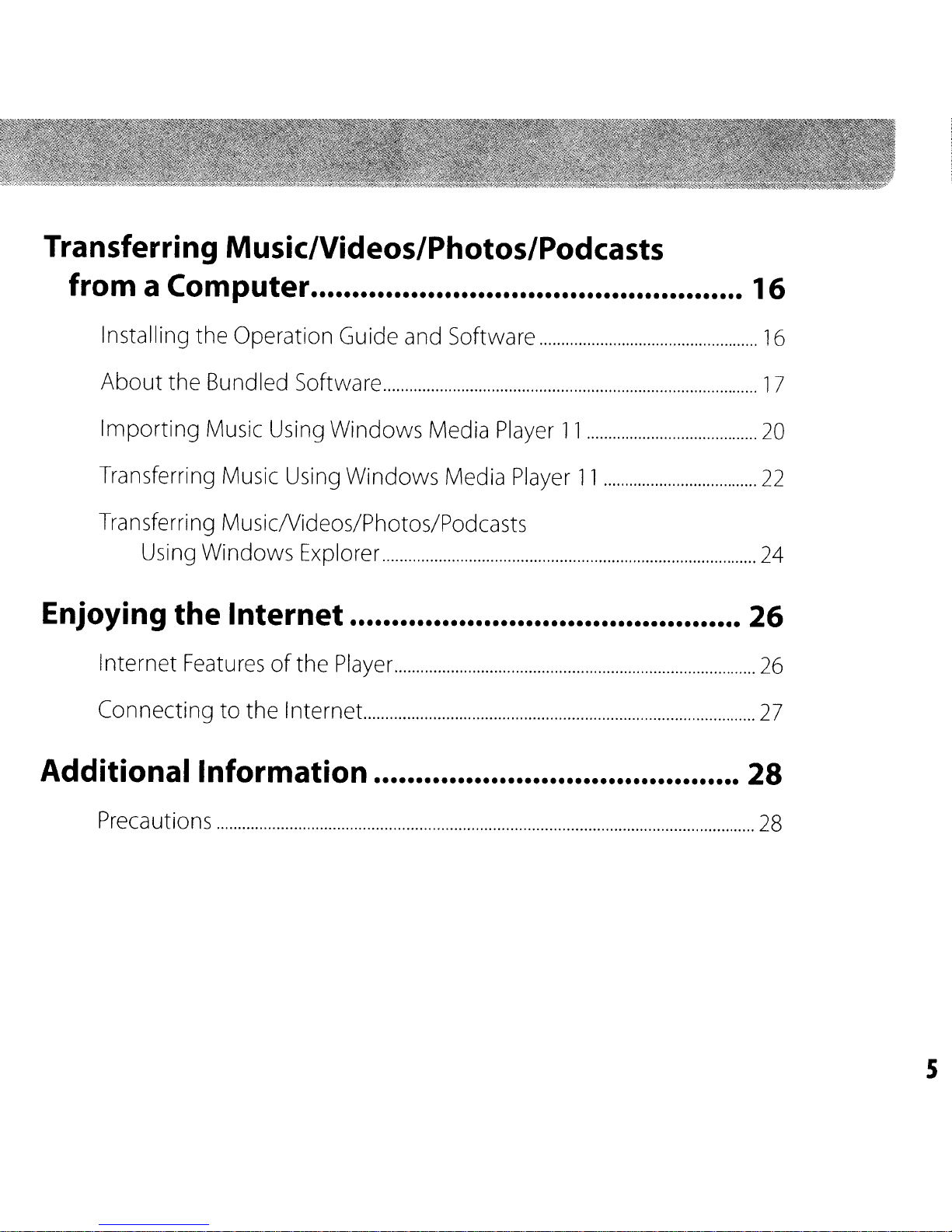
Transferring Music/Videos/Photos/Podcasts
from a Computer
Installing the Operation Guide
About the Bundled Software
Importing
Transferring
Transferring MusicNideos/Photos/Podcasts
Using
Music
Music
Windows
Using
Windows Media
Using
Explorer
Enjoying the Internet
Internet
Connecting to the Internet..
Featuresofthe
and
Software
Windows Media
Player
Player
Player
11
11
16
16
17
20
22
24
26
26
27
Additional
Precautions
Information
28
28
s
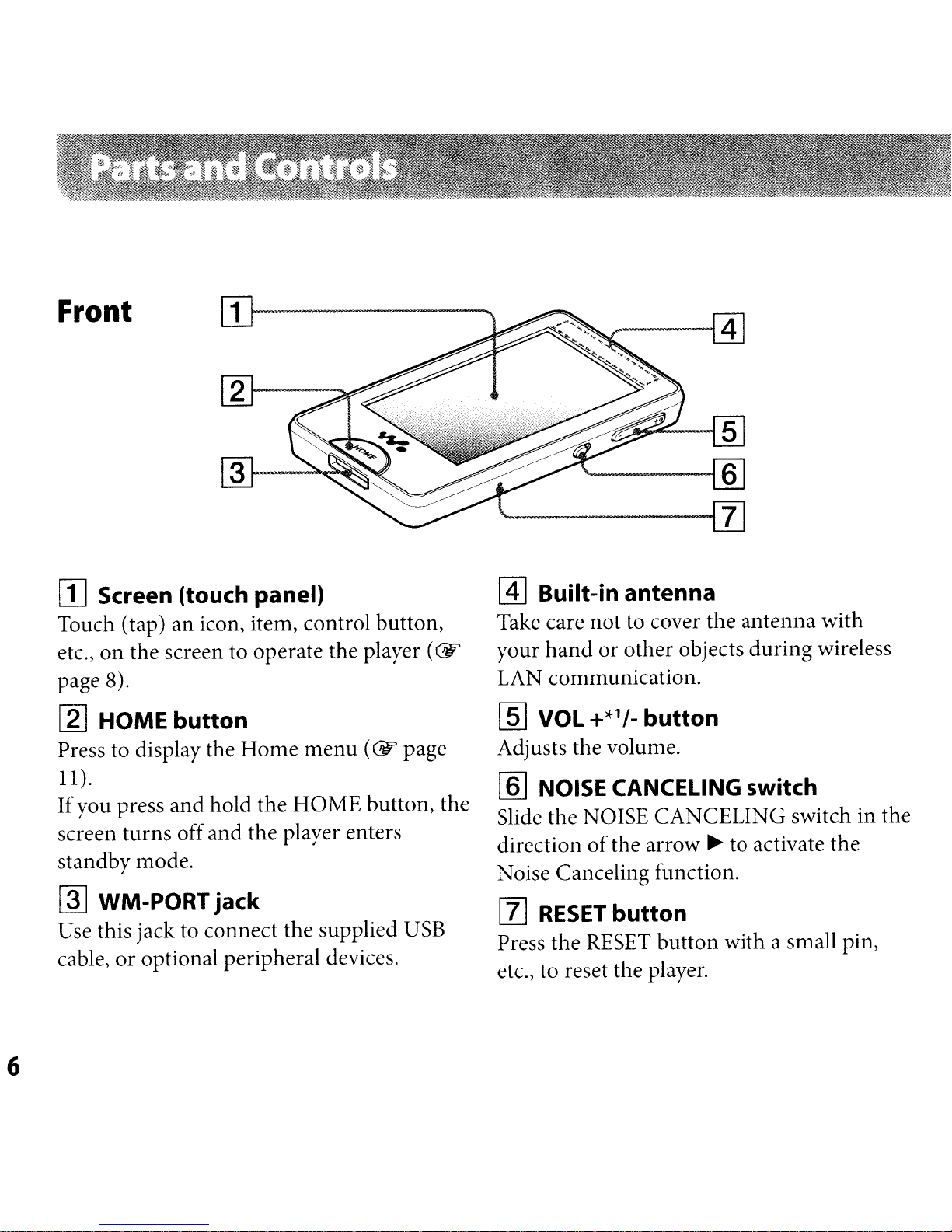
Front
[j] Screen (touch panel)
Touch (tap) an icon, item) control button)
on
etc.,
page 8).
[l]
Press to display the
11).
If
you press
screen turns offand the player enters
standby mode.
~
Use this jack to connect the supplied
cable,
the screen to operate the player
HOME
WM-PORTjack
or
button
Home
and
hold the HOME button, the
optional peripheral devices.
menu
(@'
(@'
page
USB
@]
Built-in antenna
Take care not to cover the antenna with
your
LAN communication.
ffiJ
Adjusts the volume.
[§]
Slide the NOISE CANCELING switch in the
direction
Noise Canceling function.
[l]
Press the RESET
etc.) to reset the player.
hand
VOL +*'/-
NOISE CANCELING switch
RESET
or other objects
button
of
the arrow~to activate the
button
button
during
with a small pin,
wireless
6
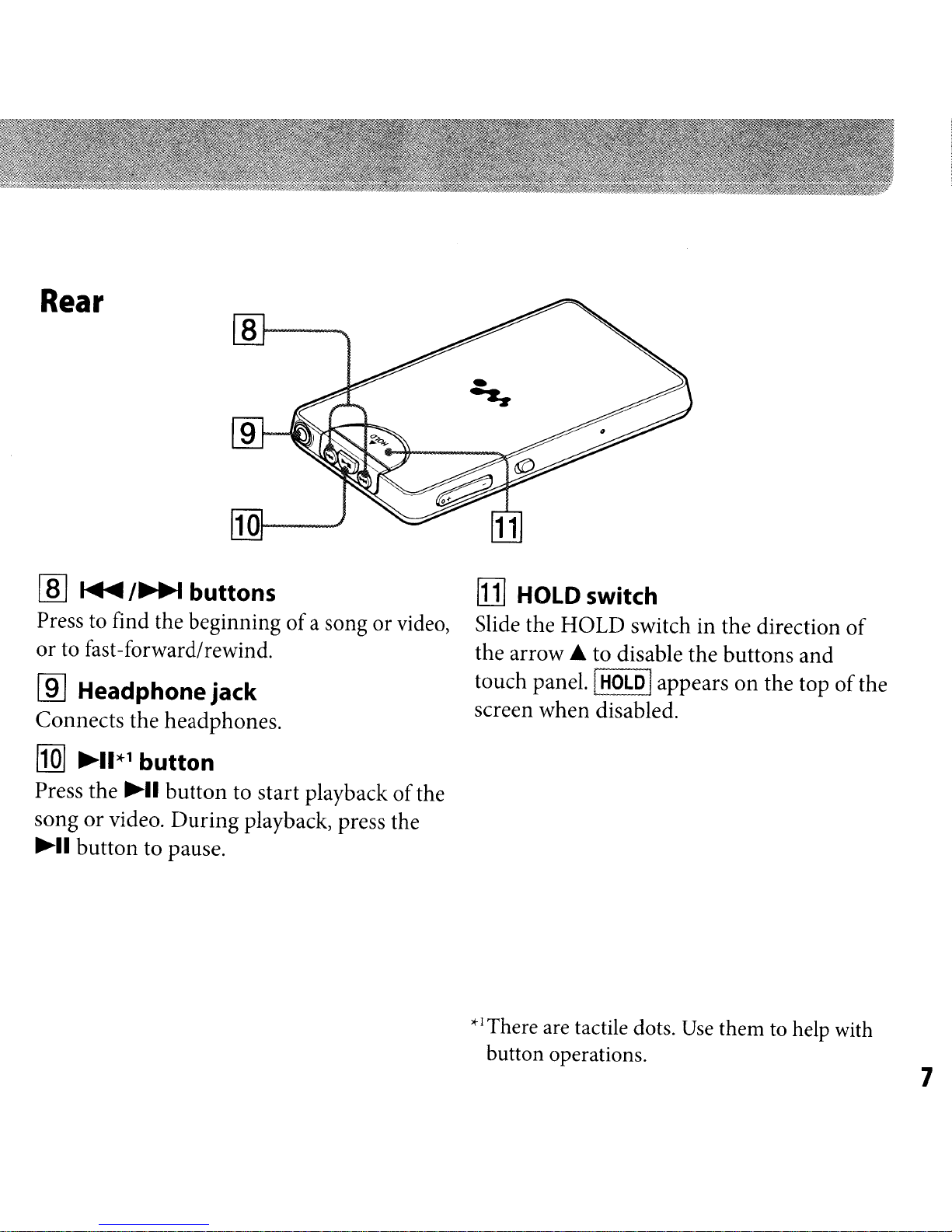
Rear
[ill
~
I~
81---
101----
buttons
......
[j] HOLD switch
Press to find the beginningofa song or video,
or
to fast-forwardlrewind.
~
Headphonejack
Connects the headphones.
[Q]
~1I*1
Press the
song
~II
or
button to pause.
button
~II
video.
button
During
to start playbackofthe
playback, press the
Slide the HOLD switch in the direction
the arrow.&to disable the buttons and
touch panel. [
screen when disabled.
*IThere are tactile dots.
button operations.
HOLD
Iappears
Use
on
the topofthe
them to help with
of
7
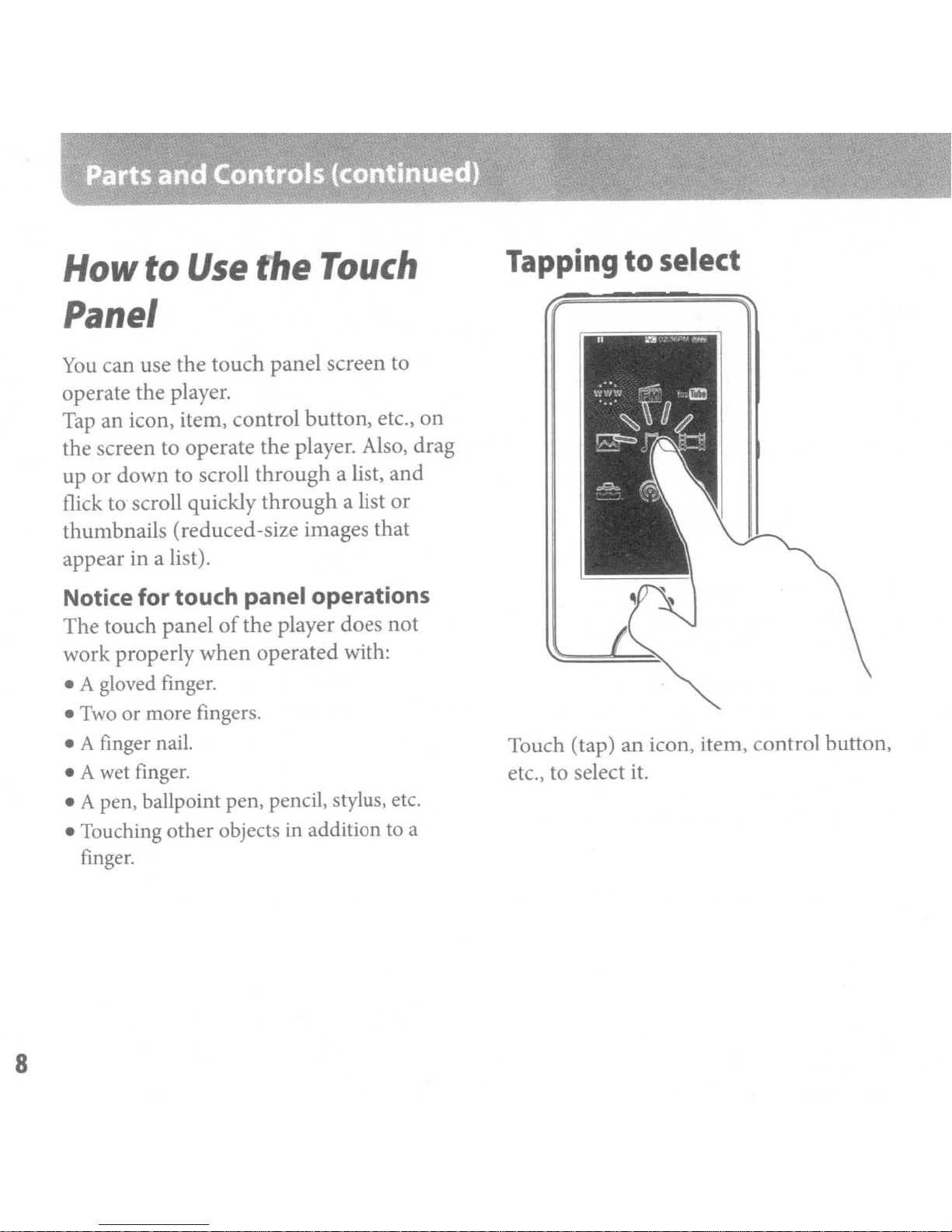
How
to
Use
the
Panel
You
can use the touch panel screen to
operate the player.
Touch
Tapping
to select
Tap an icon, item, control button, etc.,
the screen to operate the player. Also, drag
up or down to scroll
flick to scroll quickly
thumbnails (reduced-size images that
appear in a list).
Notice for touch panel operations
The touch panelofthe player does not
work properly when operated with:
• Agloved
•
Two
• A finger nail.
• A
wet
• Apen, ballpoint pen, pencil, stylus,
• Touching other objectsinadditiontoa
finger.
finger.
or more fingers.
finger.
through
through
a list, and
a list or
on
etc.
Touch (tap) an icon, item, control button,
etc., to select
it.
8
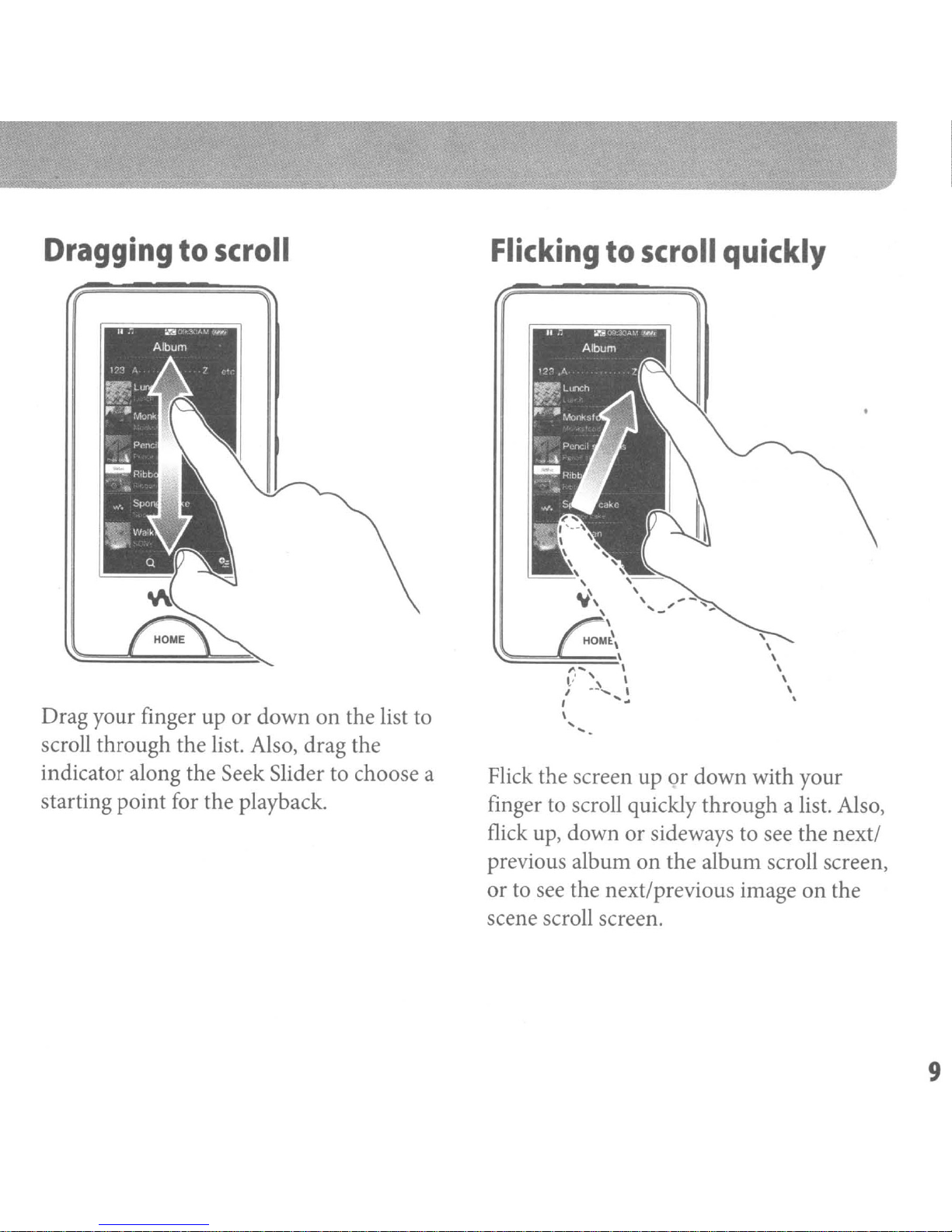
Dragging
to
scroll
Flicking
to
scroll
quickly
Drag your finger up or down on the list to
scroll through the list. Also, drag the
indicator along the Seek Slider to choose a
starting point for the playback.
Flick the screen up or down with your
finger to scroll quickly through a list. Also,
flick up, down or sideways to see the next/
previous album on the album scroll screen,
or to see the next/previous image on the
scene scroll screen.
9
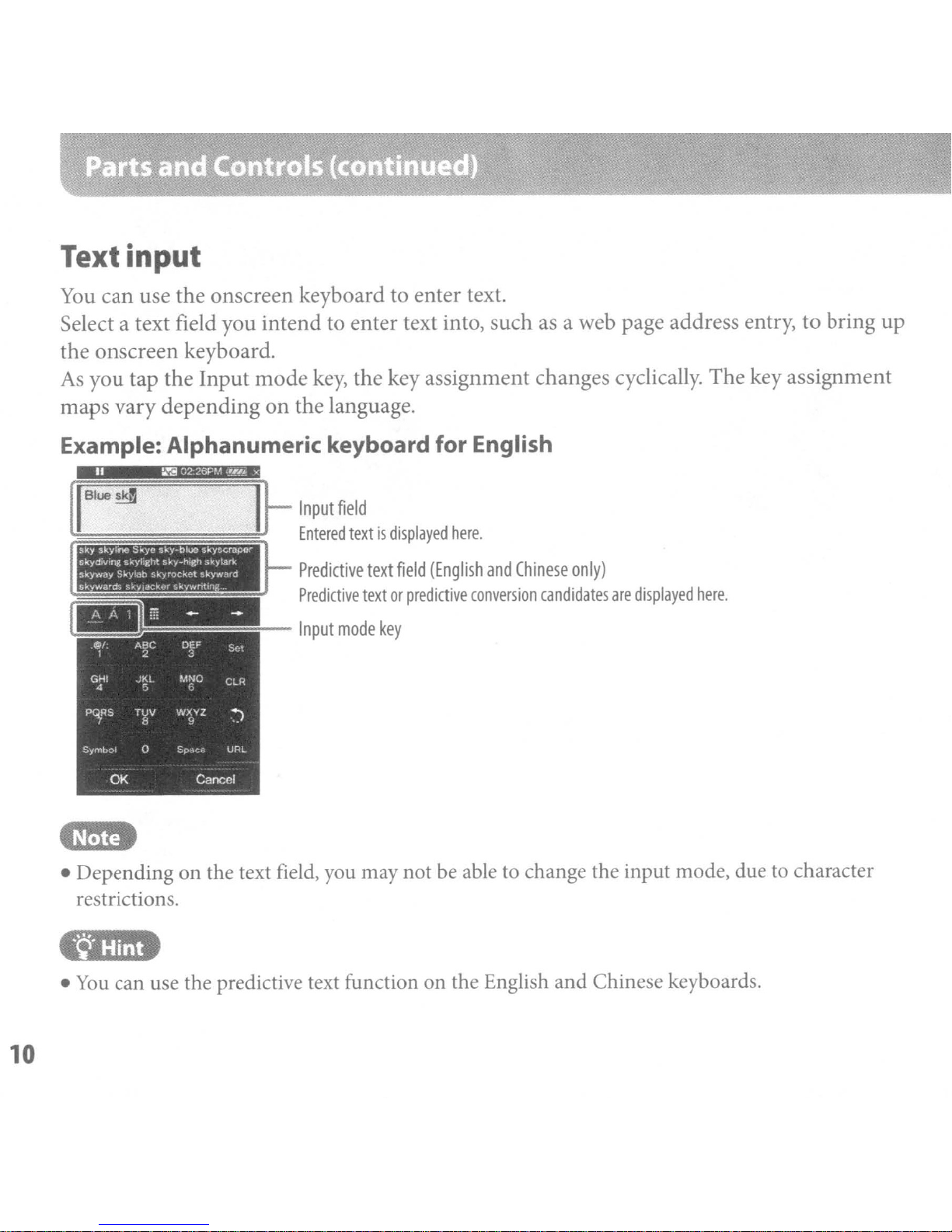
Text input
You
can
use the onscreen keyboard to enter text.
Select a text field you intend to enter text into, such as a web page address entry,
the
onscreen
you
As
maps
tap the
vary
Example: Alphanumeric keyboard for English
keyboard.
Input
depending
mode
on
I
~
}-
key,
the language.
Input
Entered
Predictive
Predictive
Input
the
key assignment changes cyclically.
field
textisdisplayed
text
field
textorpredictive
mode
key
here.
(English
conversion
and
Chinese
candidates
only)
are
displayed
The
here.
key assignment
to
bring
up
• Depending on the text field,
restrictions .
•
You
can use the predictive text function on the English and Chinese keyboards.
10
you
may not be abletochange the input mode, duetocharacter
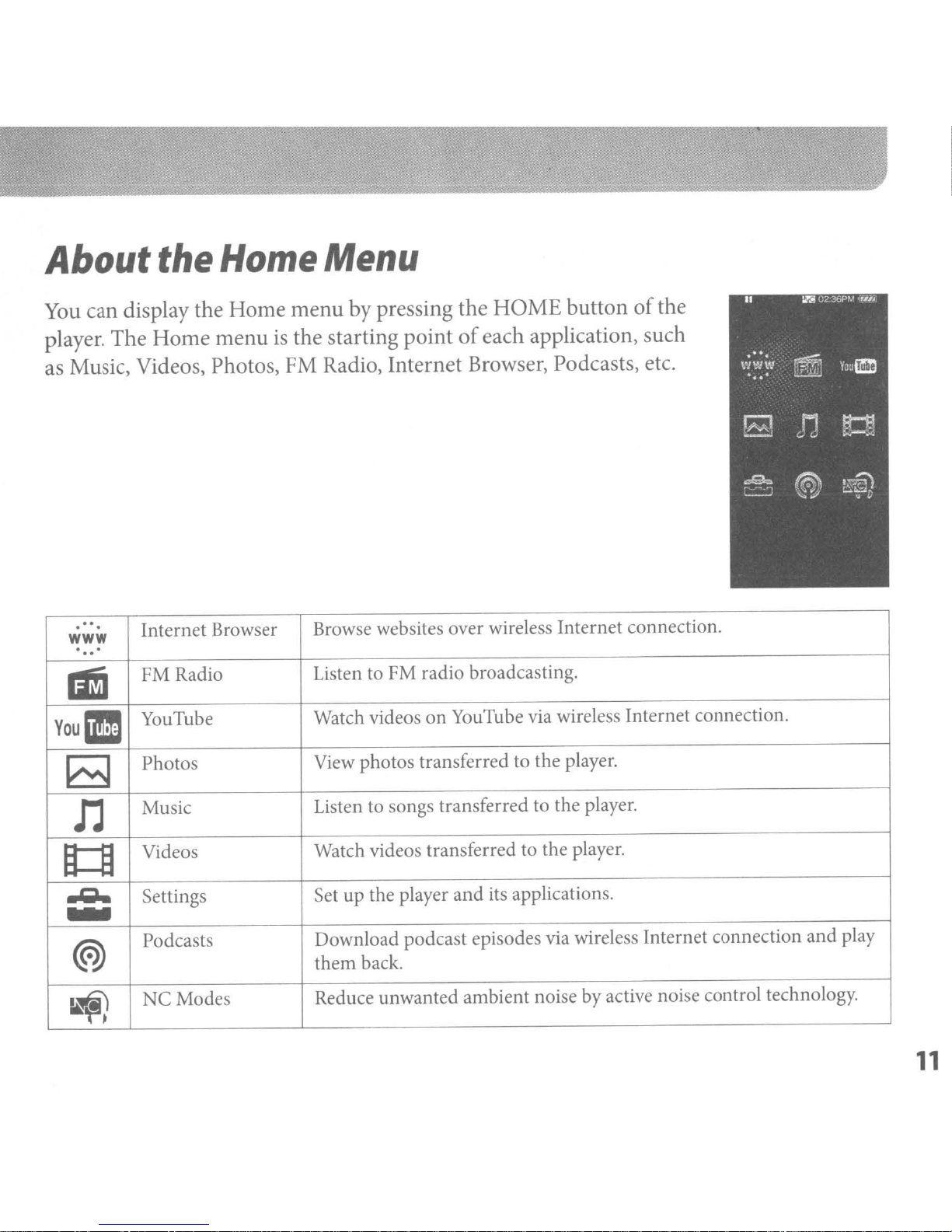
About
You
can display the Home menu by pressing the HOME buttonofthe
the
Home
Menu
:.....a
02:36PJJ
,,,,
II
•
player. The Home menu
as Music, Videos, Photos,
..
.
.
www
.
..
Internet Browser Browse websites over wireless Internet connection.
.
FM Radio Listen to FM radio broadcasting.
iii
YOUIll
YouTube Watch videos on YouTube via wireless Internet connection.
Photos View photos transferred to the player.
B
Music
n
is
the starting pointofeach application, such
FM
Radio, Internet Browser, Podcasts, etc.
Listen to songs transferred to the player.
..
..
W"NW
.
.
..
~
..e.
..-
.-. .-,
'----'
~
J"J
®
y"mn
~
~
."
Videos Watch videos transferred to the player.
~
.g.
-
@)
Settings Set up the player and its applications.
Podcasts
NC
Modes
Download podcast episodes via wireless Internet connection and play
them back.
Reduce unwanted ambient noise by active noise control technology.
~
11
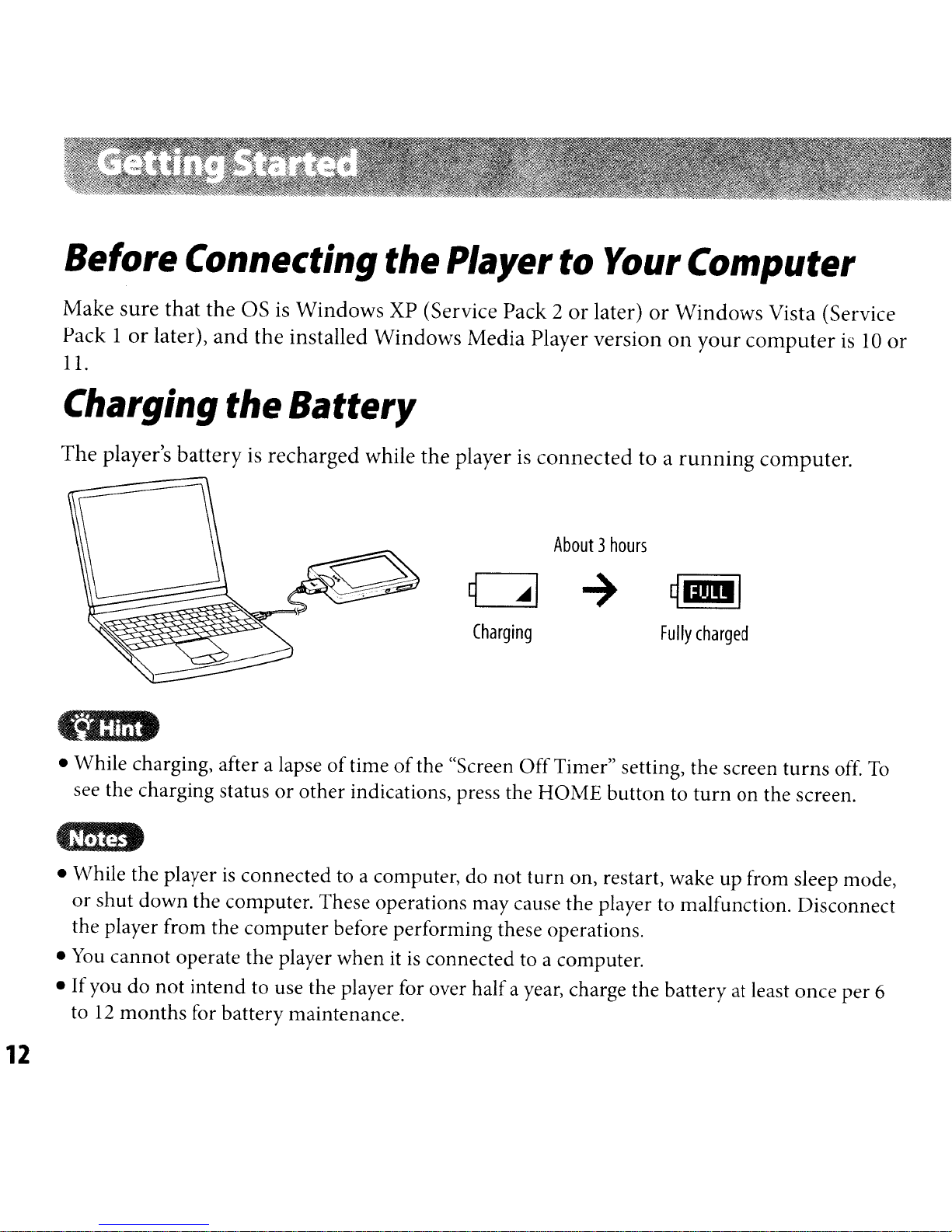
Before
Connecting
the
Player
to
Your
Computer
Make sure that the as
or
Pack 1
11.
later), and the installed Windows Media Player version
is
Windows
XP
(Service Pack 2
or
later)
or
Charging the Battery
The player's battery is recharged while the playerisconnected to a
About3hours
Charging
....
..
Hint
Windows Vista (Service
on
your
running
Fully
charged
computeris10
computer.
or
• While charging, after a lapseoftimeofthe "Screen
see the charging statusorother
• While the player
or
shut
down
the player from the
You
If
to
cannot
you
12
do
not
months
•
•
is
connected to a computer, do not
the computer. These operations may cause the player to malfunction. Disconnect
computer
operate the player when itisconnected to a computer.
intend
for battery maintenance.
to use the player for over half a year, charge
12
Off
Timer" setting, the screen
indications, press the
before performing these operations.
HOME
turn
buttontoturn
on, restart, wake up from sleep mode,
turns
on
the screen.
the
battery at least once per 6
off.
To
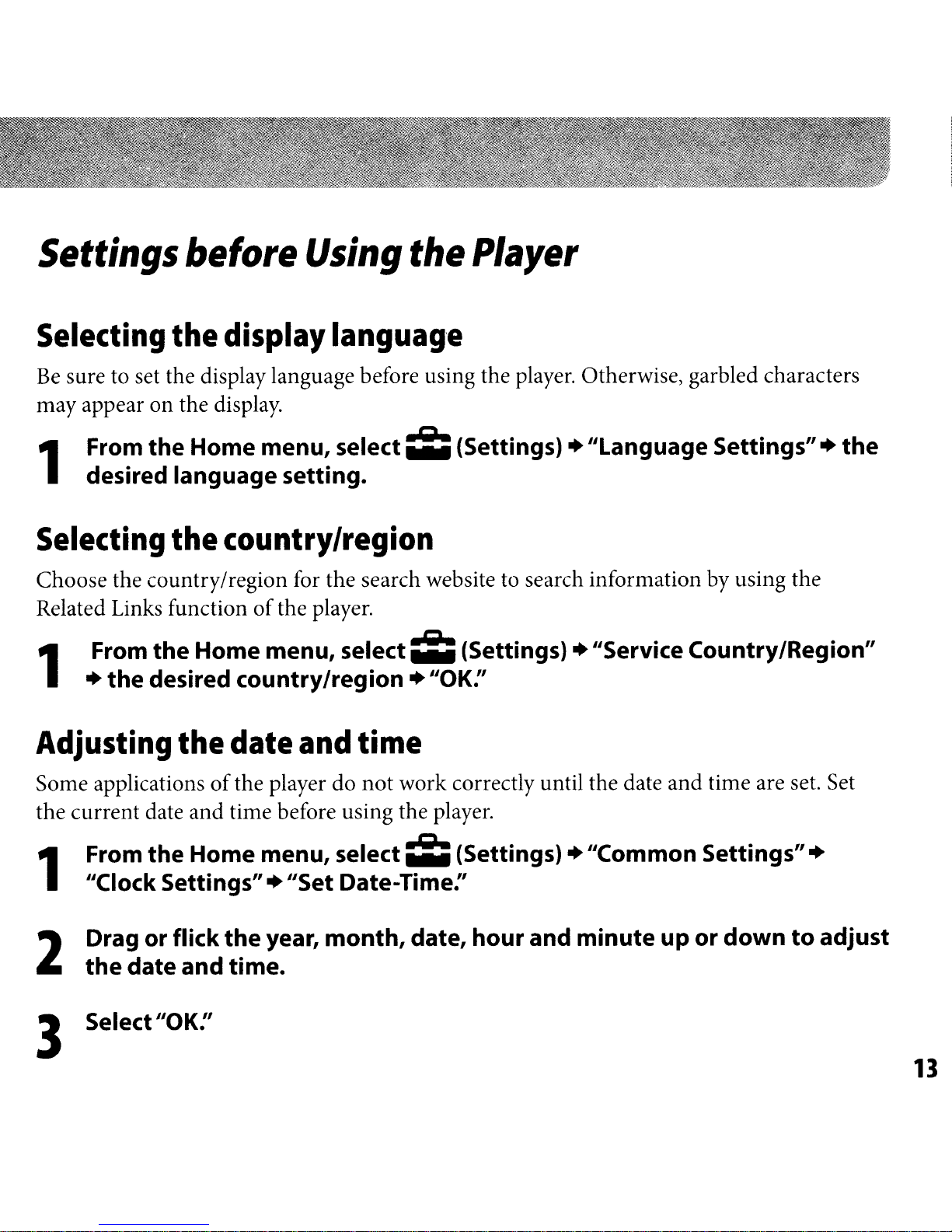
Settings
before
Using
the
Player
Selecting
Be
sure to set the display language before using the player. Otherwise, garbled characters
may appear on the display.
From the Home menu, select
1
desired language setting.
Selecting
Choose the country/region for the search website to search information by using the
Related Links function
From the Home menu, select
1
• the desired country/region •
Adjusting
Some applicationsofthe player do
the
the
the
display
languag'e
~
country/region
of
the player.
~
date
and
time
not
work correctly until the date and time are set. Set
(Settings)
(Settings) • "Service Country/Region"
"OK:'
."Language
Settings""
the
the current date and time before using the player.
1
2
From the Home menu, select
"Clock
Drag or flick the year, month, date, hour and minute up or down
the date and time.
Settings".
"Set Date-Time:'
~
3 Select"OK:'
(Settings) • "Common
Settings""
to
adjust
13
