Sony WALKMAN NWZ-E383, WALKMAN NWZ-E384, NWZ-E383RED, NWZ-E383BLK, NWZ-E384RED Help Manual
...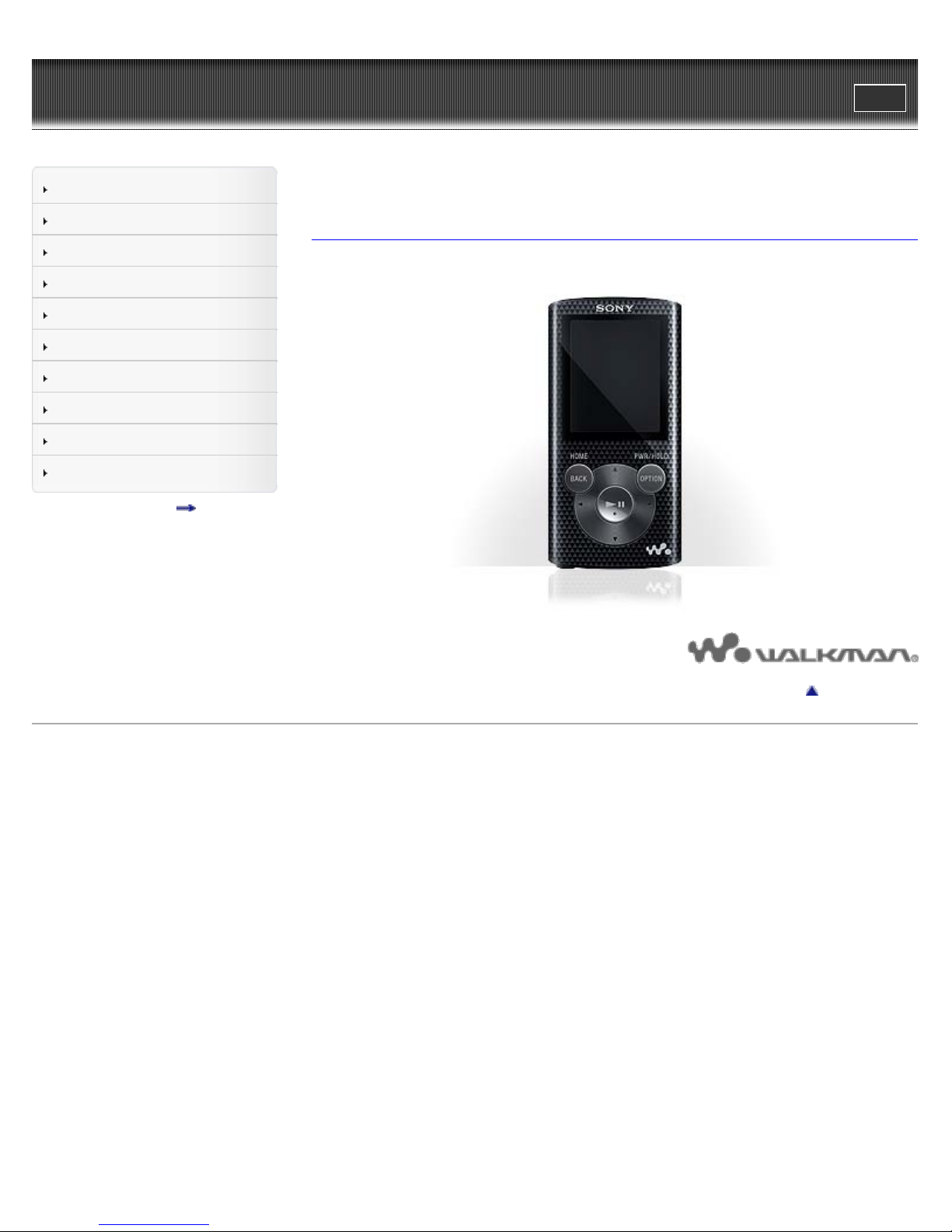
WALKMAN Help guide
1
Search
Print
Top page
Getting Started
How to Use the Software
Music
Videos/Photos
FM Radio
Timer
Settings
Troubleshooting
Important Information
Specifications
Contents list
NWZ-E383/E384/E385
Help guide
Use this manual if you encounter any problems, or have any questions about your “WALKMAN.”
Copyright 2013 Sony Corporation
Go to page top
4-466-668-12(1)
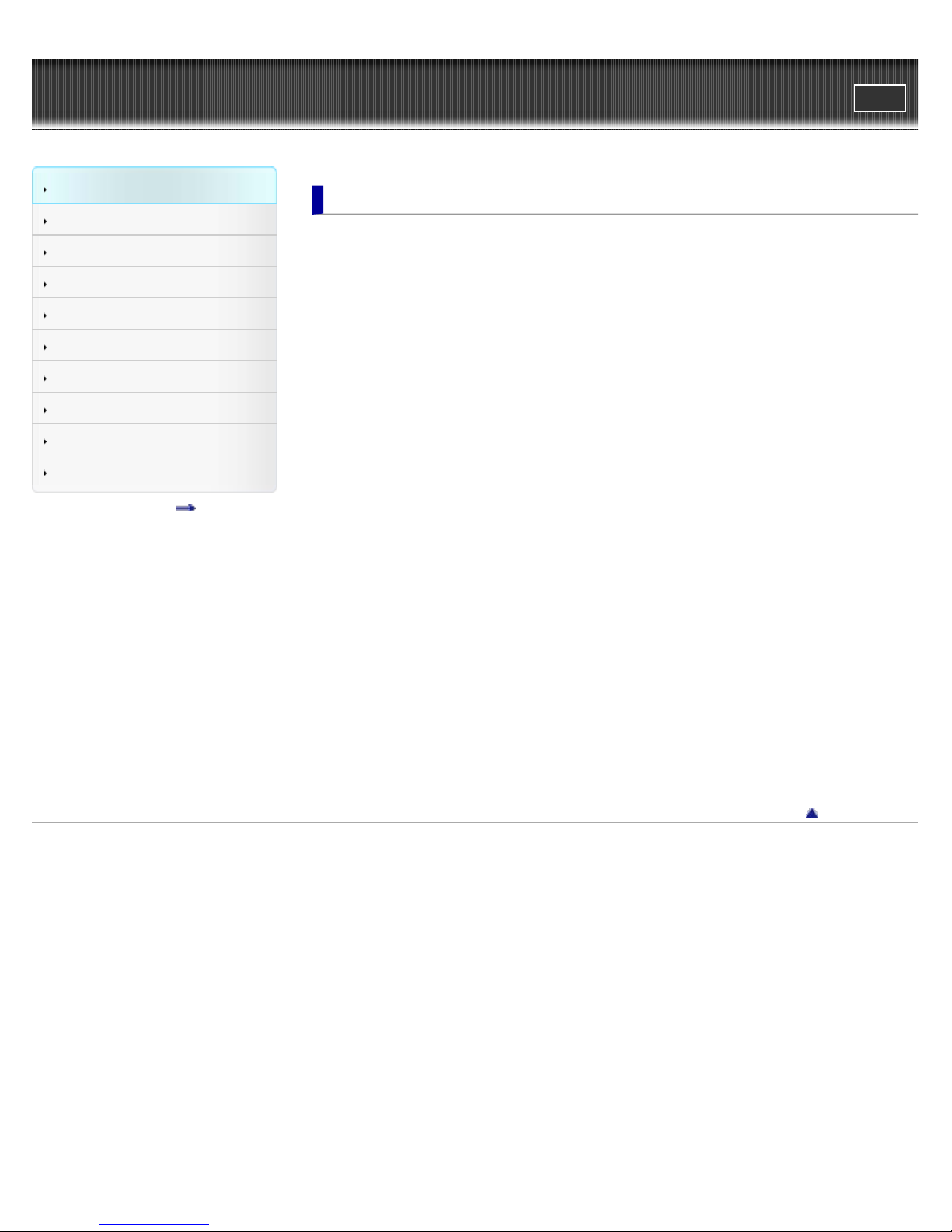
WALKMAN Help guide
2
Search
Top page > Getting Started
Print
Getting Started
How to Use the Software
Music
Videos/Photos
FM Radio
Timer
Settings
Troubleshooting
Important Information
Specifications
Contents list
Getting Started
Customer Registration Web site
Customer registration Web site
Before Use
Before first use
How to use this Help guide
Operation flow of “WALKMAN”
Operation flow to transfer contents
Power/Charging
Turning your “WALKMAN” on and off
Charging the battery
About battery life
Initial Settings
Selecting the display language [Language Settings]
Setting the current time [Set Date -Time]
Parts and Controls
Parts and controls
About the Software
About the software
Home Menu/Option Menu
About the Home menu
How to use the Home menu
How to use the option menu
Copyright 2013 Sony Corporation
Go to page top
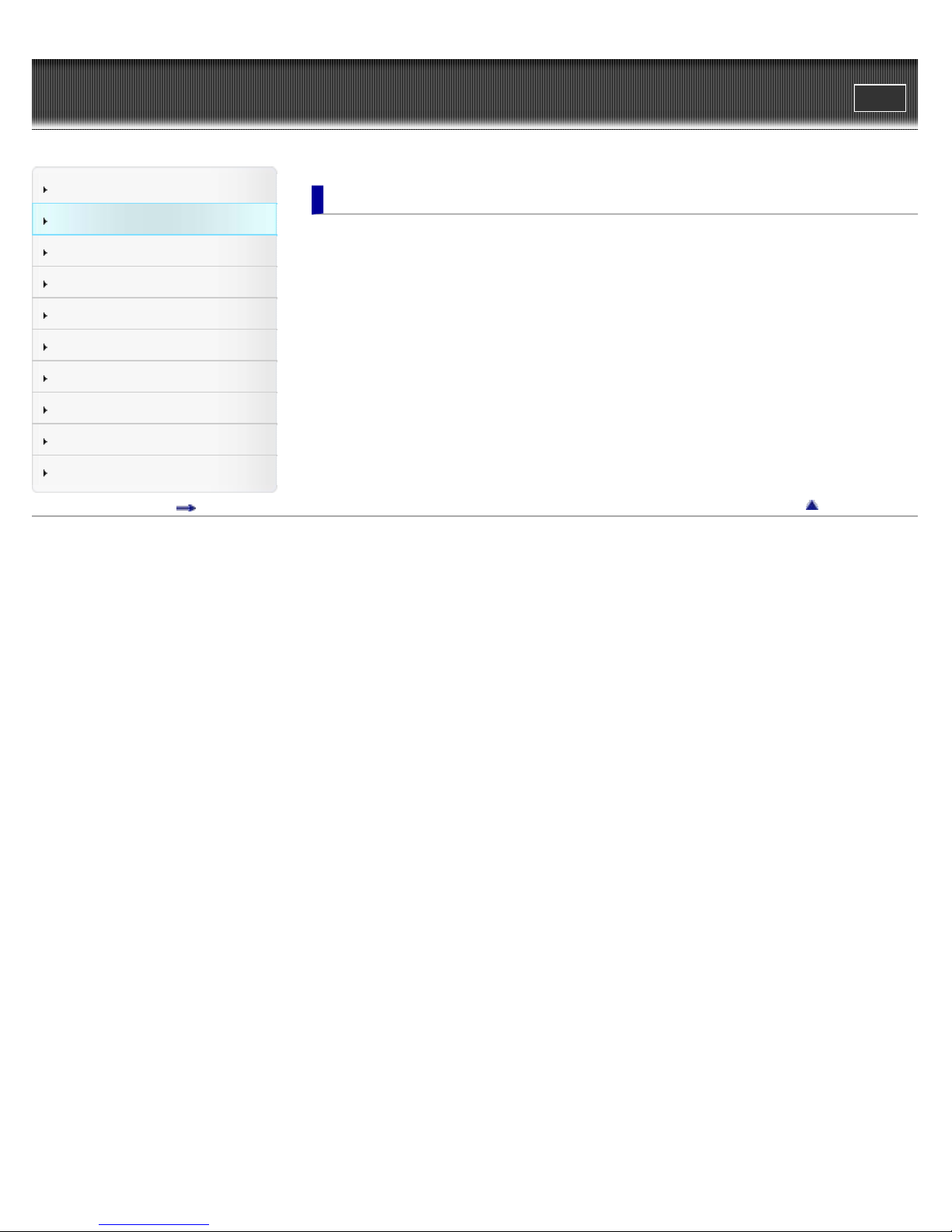
WALKMAN Help guide
3
Search
Top page > How to Use the Software
Print
Getting Started
How to Use the Software
Music
Videos/Photos
FM Radio
Timer
Settings
Troubleshooting
Important Information
Specifications
Contents list
How to Use the Software
Windows Media Player (Windows Only)
Importing music from CDs using Windows Media Player
Transferring music using Windows Media Player
Media Go (Windows Only)
Importing music from CDs using Media Go
Transferring contents using Media Go
Content Transfer (Mac Only)
Transferring music using Content Transfer
Drag-and-Drop
Transferring contents using Windows Explorer/Finder on Mac
Go to page top
Copyright 2013 Sony Corporation

WALKMAN Help guide
4
Search
Top page > Music
Print
Getting Started
How to Use the Software
Music
Videos/Photos
FM Radio
Timer
Settings
Troubleshooting
Important Information
Specifications
Contents list
Music
Playing Music
Playing music
Browsing and using the music screen
Searching for songs
Playing the songs in a playlist
Playing all songs in random order
Deleting songs
Music Option Menu
Using the music option menu
Music Settings
Setting the play mode [Play Mode]
Setting the sound quality (CLEAR BASS) [Equalizer]
Listening with Clear Stereo [Clear Stereo]
Adjusting the volume level [Dynamic Normalizer]
Go to page top
Copyright 2013 Sony Corporation
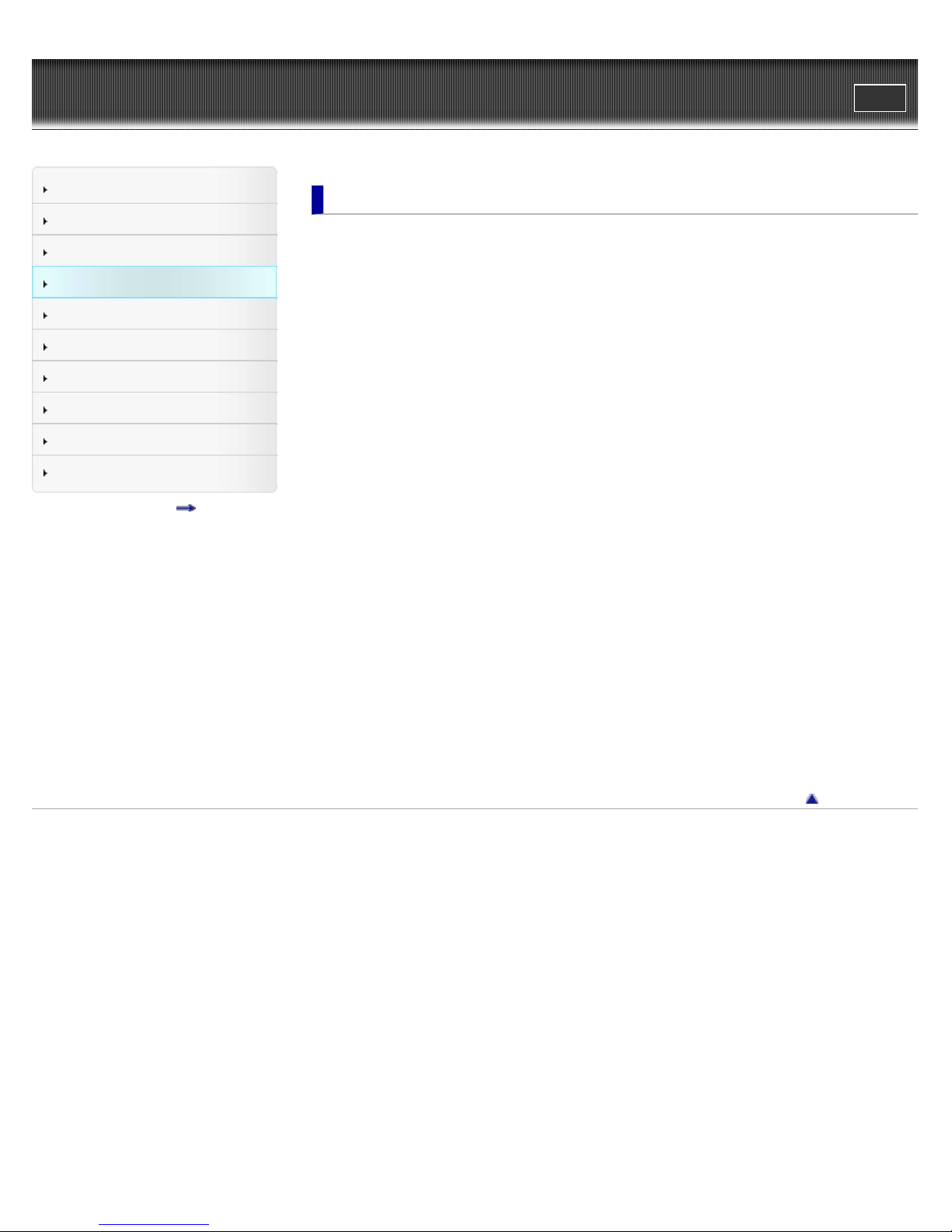
WALKMAN Help guide
5
Search
Top page > Videos/Photos
Print
Getting Started
How to Use the Software
Music
Videos/Photos
FM Radio
Timer
Settings
Troubleshooting
Important Information
Specifications
Contents list
Videos/Photos
Watching Videos
Watching videos [Videos]
Browsing and using the video screen
Deleting videos
Video Option Menu
Using the video option menu
Video Settings
Setting the zoom function [Zoom]
Setting the display of the video screen [Display]
Setting the video orientation [Video Orientation]
Viewing Photos
Viewing photos [Photos]
Browsing and using the photo screen
Playing a slide show
Deleting photos
Photo Option Menu
Using the photo option menu
Photo Settings
Photo orientation [Photo Orientation]
Setting the display of the photo screen [Display]
Setting the slide show play mode [Slide Show Repeat]
Setting the interval of a slide show [Slide interval]
Copyright 2013 Sony Corporation
Go to page top
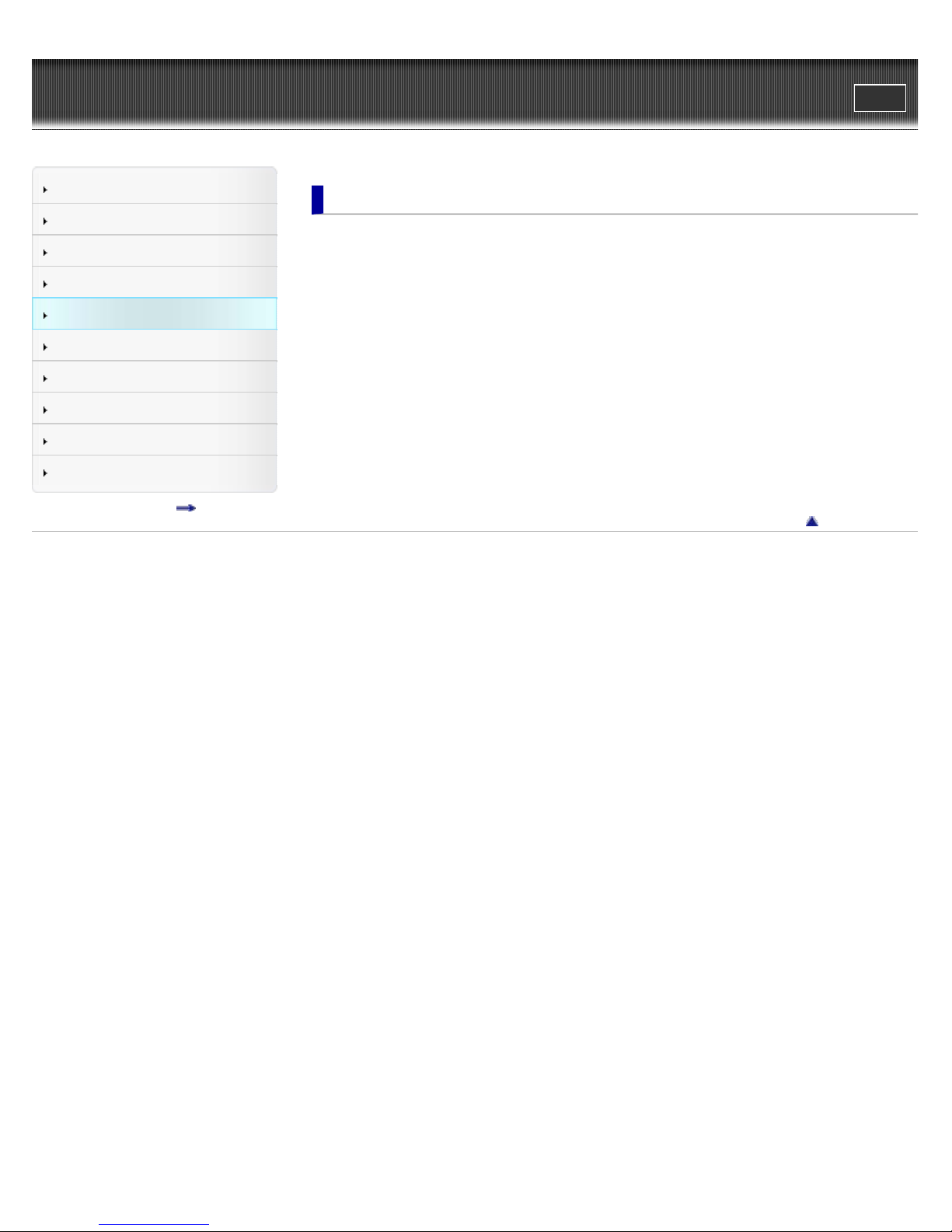
WALKMAN Help guide
6
Search
Top page > FM Radio
Print
Getting Started
How to Use the Software
Music
Videos/Photos
FM Radio
Timer
Settings
Troubleshooting
Important Information
Specifications
Contents list
FM Radio
Listening to FM Radio
Listening to FM radio [FM Radio]
Browsing and using the FM radio screen
Presetting broadcast stations automatically [Auto Preset]
Presetting broadcast stations manually
Deleting preset broadcast stations [Delete from Preset]
FM Radio Option Menu
Using the FM radio option menu
FM Radio Settings
Setting the reception [Scan Sensitivity]
Setting monaural/stereo [Mono/Auto]
Go to page top
Copyright 2013 Sony Corporation
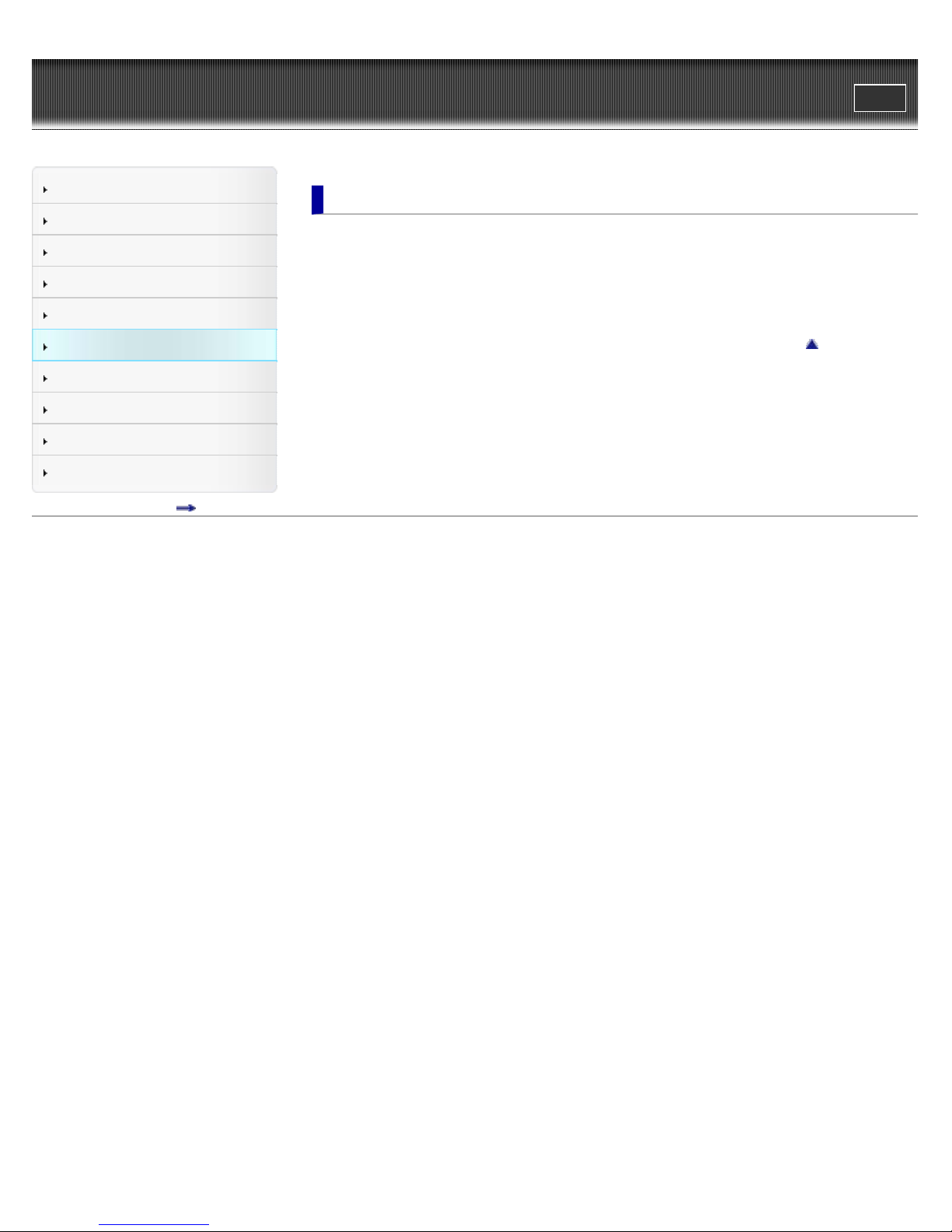
WALKMAN Help guide
7
Search
Top page > Timer
Print
Getting Started
How to Use the Software
Music
Videos/Photos
FM Radio
Timer
Settings
Troubleshooting
Important Information
Specifications
Contents list
Timer
Setting the Timer
About the timer
Setting the alarm [Alarm]
Setting the sleep timer [Sleep Timer]
Go to page top
Copyright 2013 Sony Corporation
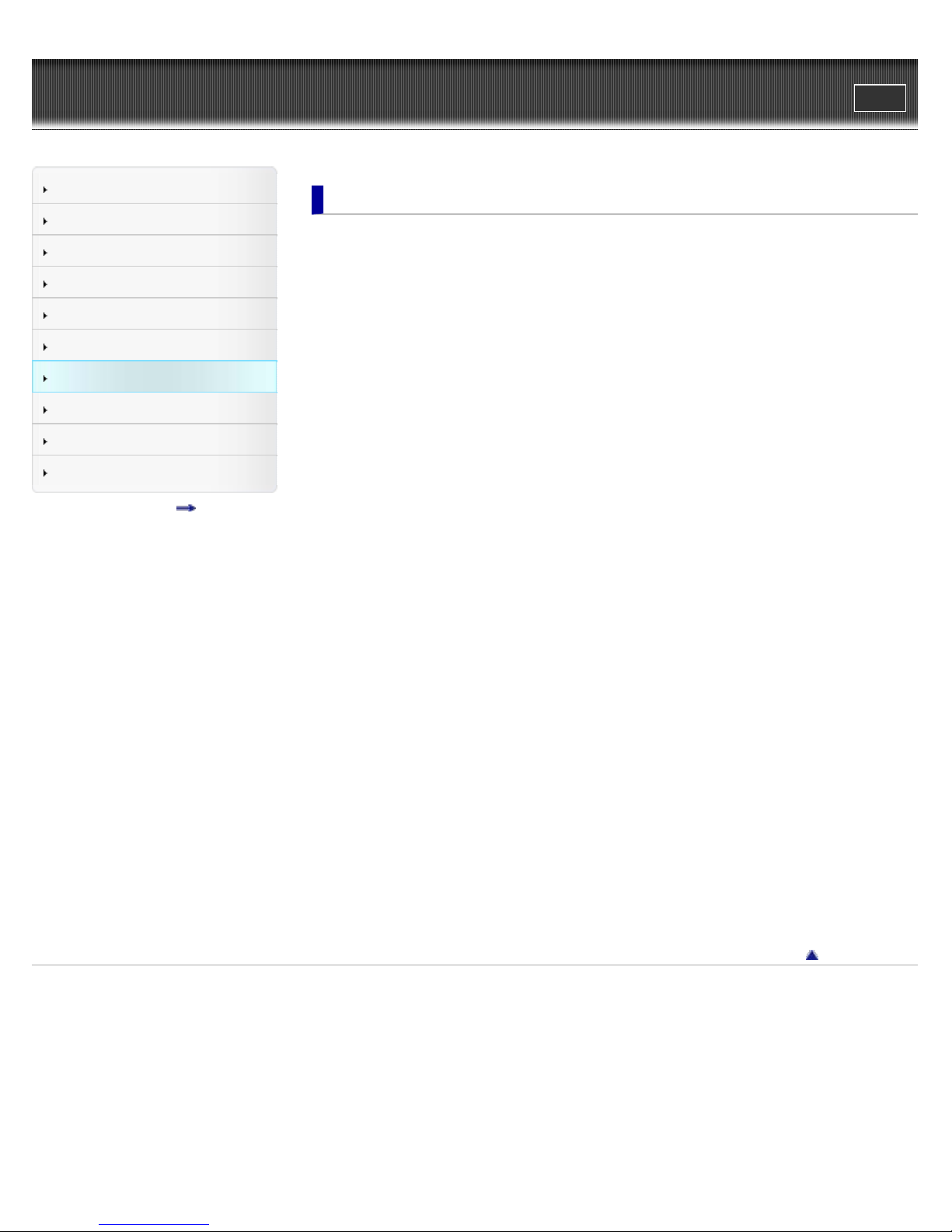
WALKMAN Help guide
8
Search
Top page > Settings
Print
Getting Started
How to Use the Software
Music
Videos/Photos
FM Radio
Timer
Settings
Troubleshooting
Important Information
Specifications
Contents list
Settings
Common Settings
Displaying your “WALKMAN” information [Unit Information]
Limiting the volume [AVLS (Vol. Limit)]
Turning off the beep sound [Beep Settings]
Setting the screensaver type [Screensaver]
Adjusting the brightness of the screen [Brightness]
Setting the current time [Set Date -Time]
Setting the date format [Date Format]
Setting the time format [Time Format]
Returning to the factory settings [Reset all Settings]
Formatting memory [Format]
Selecting the display language [Language Settings]
Music Settings
Setting the play mode [Play Mode]
Setting the sound quality (CLEAR BASS) [Equalizer]
Listening with Clear Stereo [Clear Stereo]
Adjusting the volume level [Dynamic Normalizer]
Video Settings
Setting the zoom function [Zoom]
Setting the display of the video screen [Display]
Setting the video orientation [Video Orientation]
Photo Settings
Photo orientation [Photo Orientation]
Setting the display of the photo screen [Display]
Setting the slide show play mode [Slide Show Repeat]
Setting the interval of a slide show [Slide interval]
FM Radio Settings
Setting the reception [Scan Sensitivity]
Setting monaural/stereo [Mono/Auto]
Copyright 2013 Sony Corporation
Go to page top
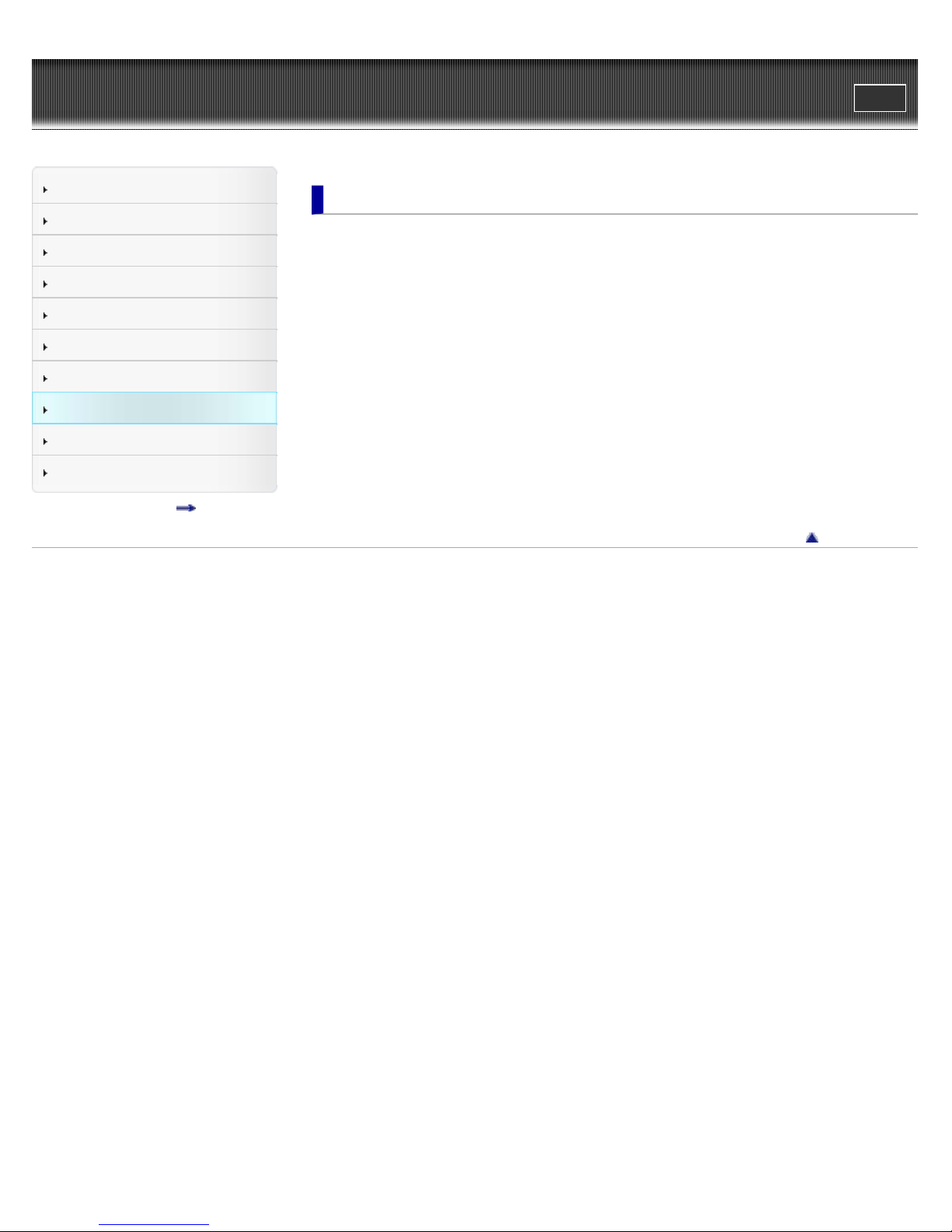
WALKMAN Help guide
9
Search
Top page > Troubleshooting
Print
Getting Started
How to Use the Software
Music
Videos/Photos
FM Radio
Timer
Settings
Troubleshooting
Important Information
Specifications
Contents list
Troubleshooting
To Deal with a Trouble
What can I do to solve a problem?
Customer support Web site
Possible Causes of Symptoms
Table of contents for symptoms and possible causes
Operation
Display
Power
Connection to a computer
FM Radio
Other
Messages
Go to page top
Copyright 2013 Sony Corporation
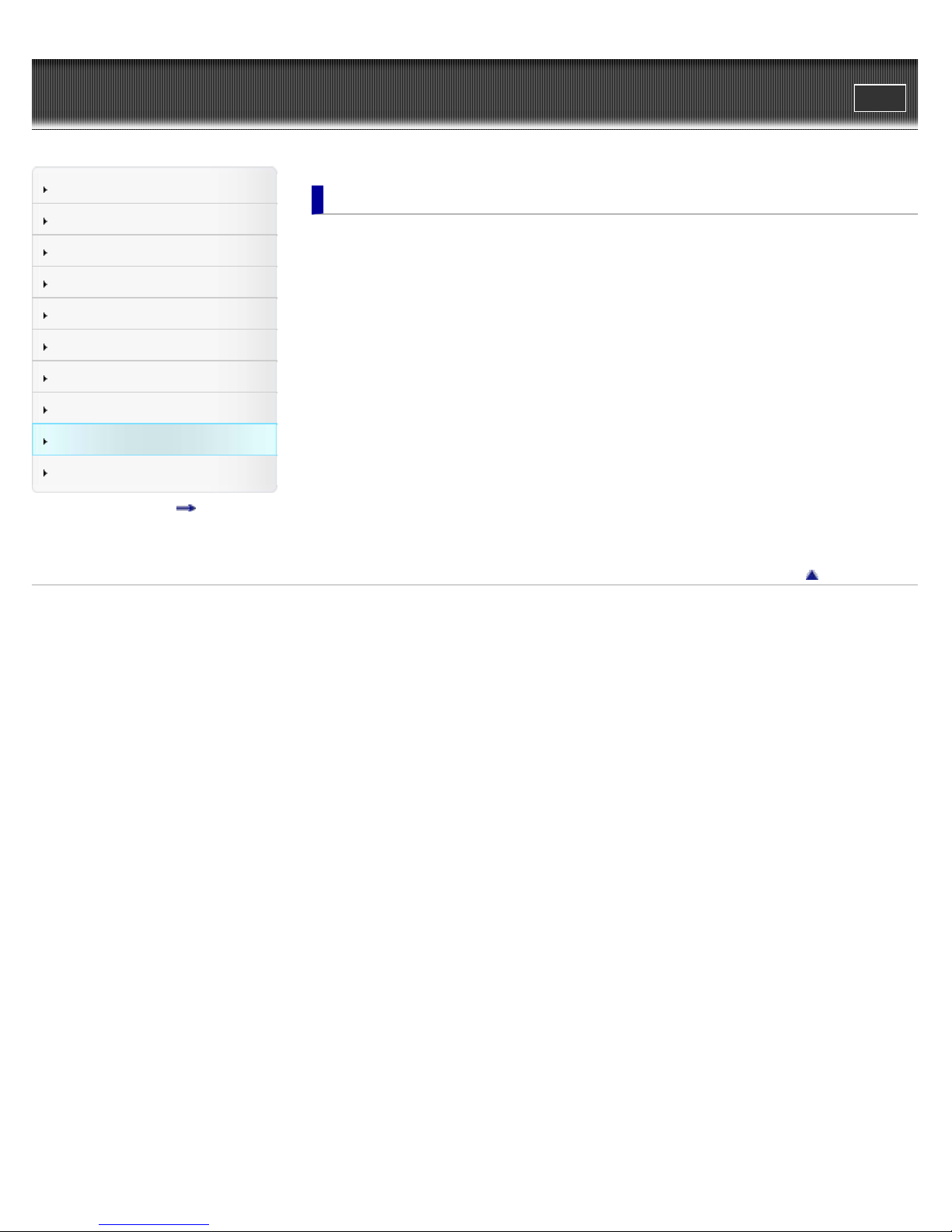
WALKMAN Help guide
10
Search
Top page > Important Information
Print
Getting Started
How to Use the Software
Music
Videos/Photos
FM Radio
Timer
Settings
Troubleshooting
Important Information
Specifications
Contents list
Important Information
Precautions
Important product information
Warning
Caution
Notice for users
Notes on the headphones
Notes on the software
Cleaning
Notes on cleaning
Updating the Firmware of your “WALKMAN”
Updating the Firmware of your “WALKMAN”
License and Trademark Notice
License and trademark notice
Go to page top
Copyright 2013 Sony Corporation
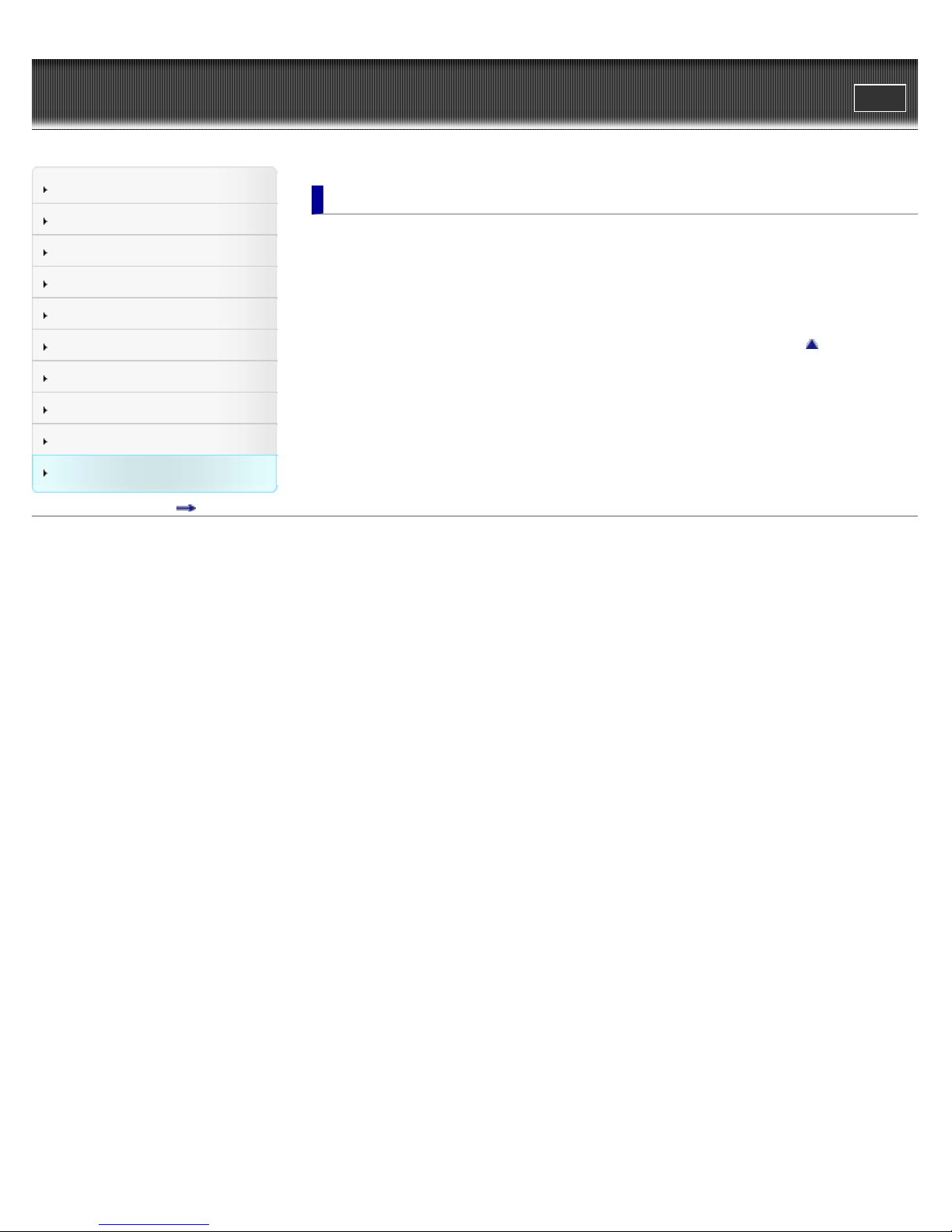
WALKMAN Help guide
11
Search
Top page > Specifications
Print
Getting Started
How to Use the Software
Music
Videos/Photos
FM Radio
Timer
Settings
Troubleshooting
Important Information
Specifications
Contents list
Specifications
Specifications
Specifications
Contents
System requirements
Go to page top
Copyright 2013 Sony Corporation
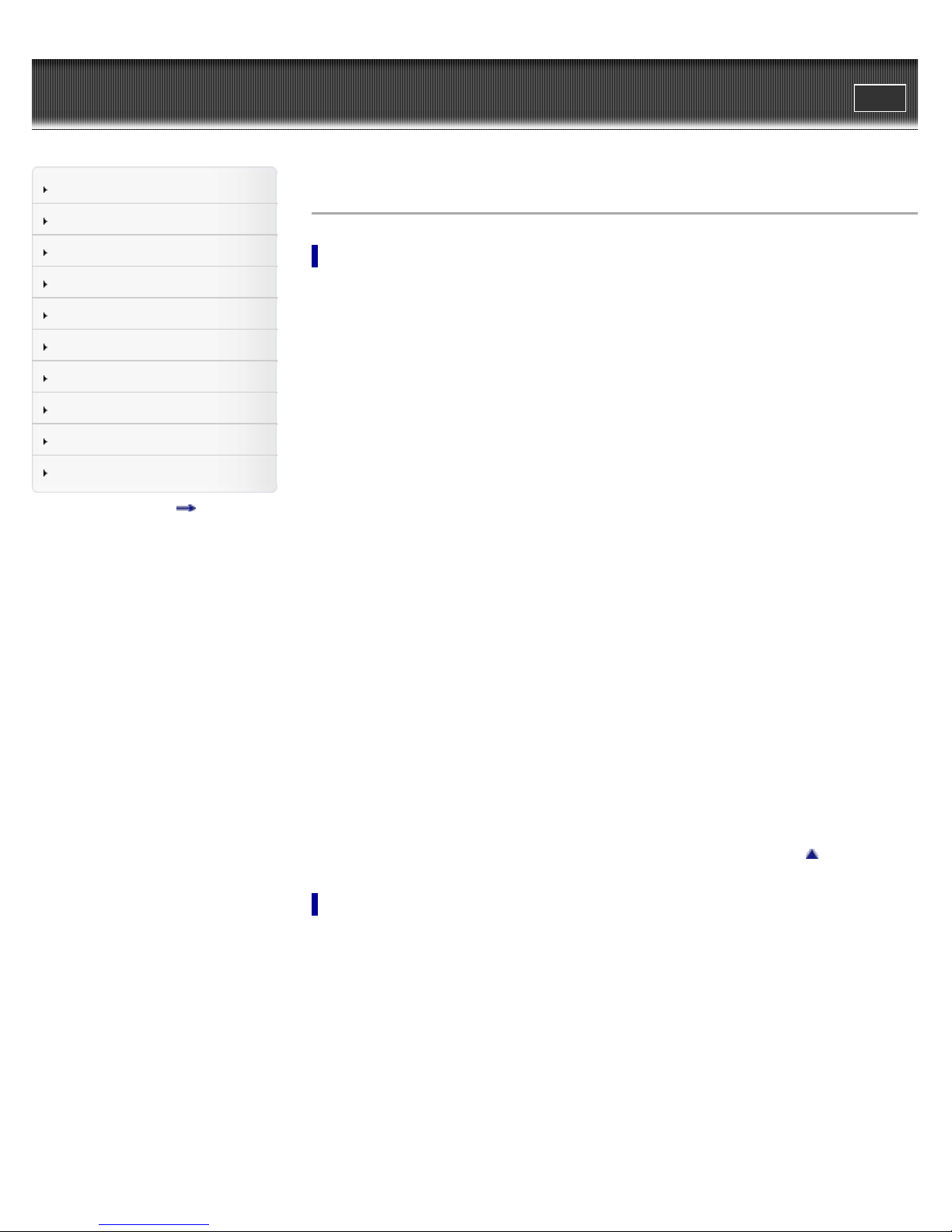
WALKMAN Help guide
Transferring contents using Windows Explorer/Finder on Mac
12
Search
Top page > Contents list
Print
Getting Started
How to Use the Software
Music
Videos/Photos
FM Radio
Timer
Settings
Troubleshooting
Important Information
Specifications
Contents list
Contents list
Getting Started
Customer Registration Web site
Customer registration Web site
Before Use
Before first use
How to use this Help guide
Operation flow of “WALKMAN”
Operation flow to transfer contents
Power/Charging
Turning your “WALKMAN” on and off
Charging the battery
About battery life
Initial Settings
Selecting the display language [Language Settings]
Setting the current time [Set Date -Time]
Parts and Controls
Parts and controls
About the Software
About the software
Home Menu/Option Menu
About the Home menu
How to use the Home menu
How to use the option menu
How to Use the Software
Windows Media Player (Windows Only)
Importing music from CDs using Windows Media Player
Transferring music using Windows Media Player
Media Go (Windows Only)
Importing music from CDs using Media Go
Transferring contents using Media Go
Content Transfer (Mac Only)
Transferring music using Content Transfer
Go to page top
Drag-and-Drop
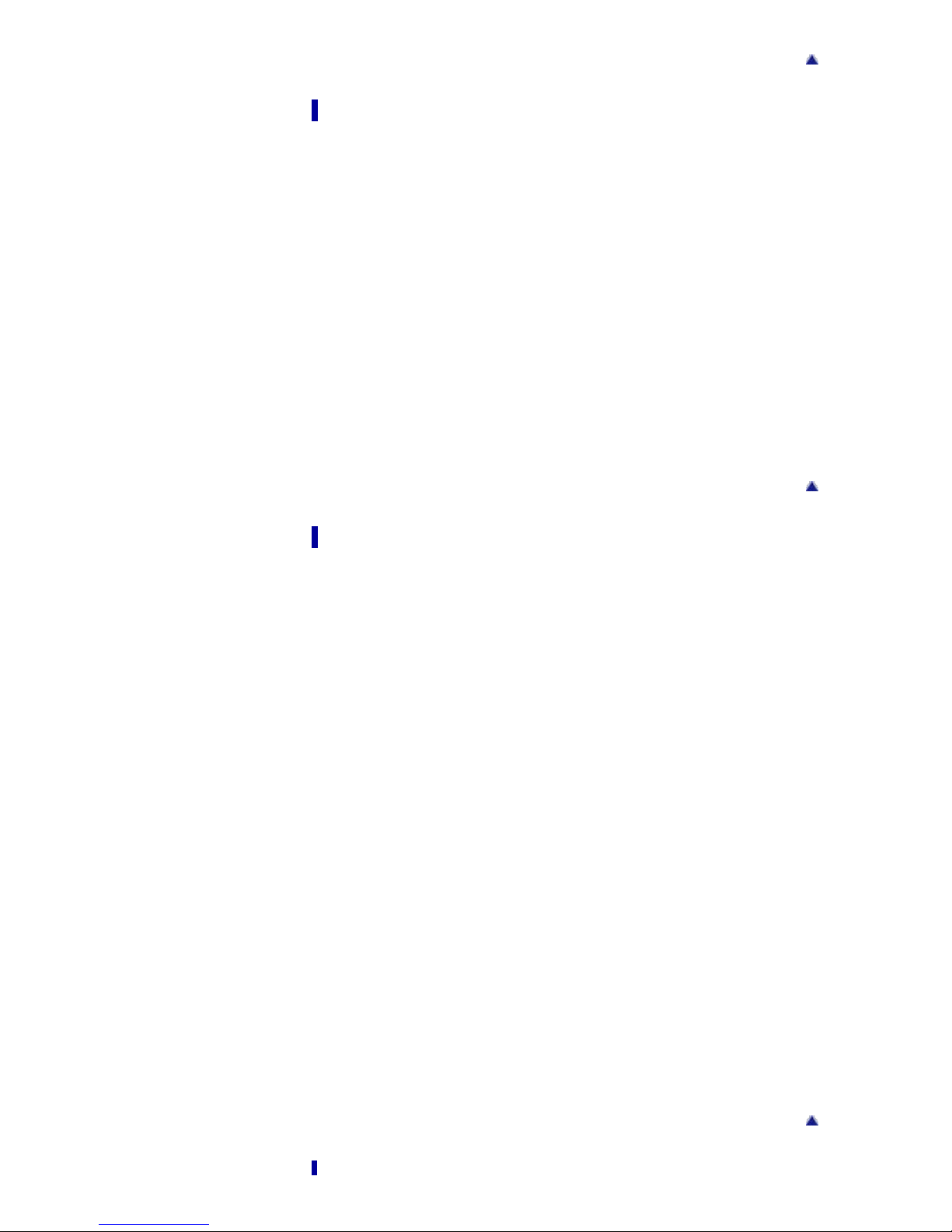
Music
13
Playing Music
Playing music
Browsing and using the music screen
Searching for songs
Playing the songs in a playlist
Playing all songs in random order
Deleting songs
Music Option Menu
Using the music option menu
Music Settings
Setting the play mode [Play Mode]
Setting the sound quality (CLEAR BASS) [Equalizer]
Listening with Clear Stereo [Clear Stereo]
Adjusting the volume level [Dynamic Normalizer]
Go to page top
Go to page top
Videos/Photos
Watching Videos
Watching videos [Videos]
Browsing and using the video screen
Deleting videos
Video Option Menu
Using the video option menu
Video Settings
Setting the zoom function [Zoom]
Setting the display of the video screen [Display]
Setting the video orientation [Video Orientation]
Viewing Photos
Viewing photos [Photos]
Browsing and using the photo screen
Playing a slide show
Deleting photos
Photo Option Menu
Using the photo option menu
Photo Settings
Photo orientation [Photo Orientation]
Setting the display of the photo screen [Display]
Setting the slide show play mode [Slide Show Repeat]
Setting the interval of a slide show [Slide interval]
Go to page top
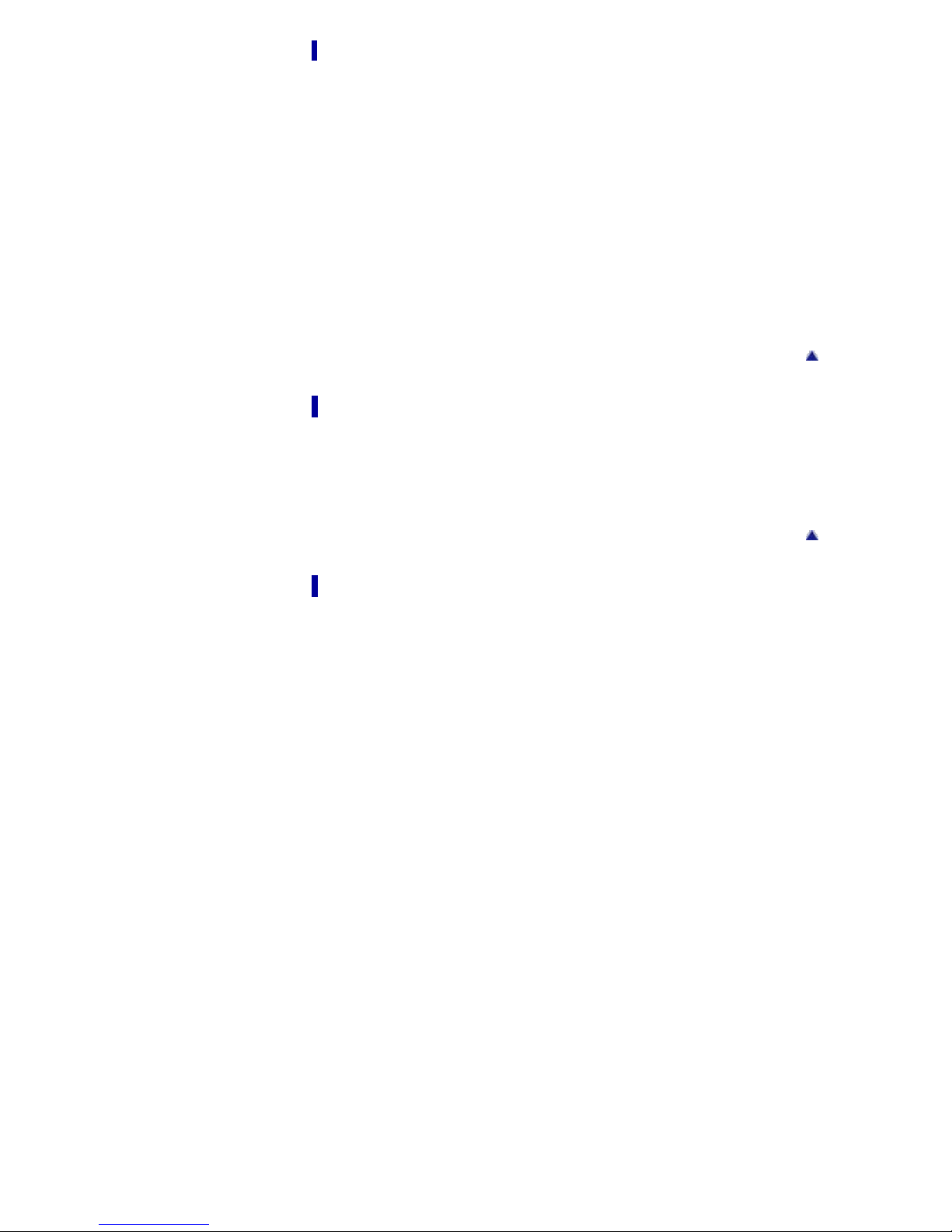
FM Radio
Listening to FM Radio
14
Listening to FM radio [FM Radio]
Browsing and using the FM radio screen
Presetting broadcast stations automatically [Auto Preset]
Presetting broadcast stations manually
Deleting preset broadcast stations [Delete from Preset]
FM Radio Option Menu
Using the FM radio option menu
FM Radio Settings
Setting the reception [Scan Sensitivity]
Setting monaural/stereo [Mono/Auto]
Timer
Setting the Timer
About the timer
Setting the alarm [Alarm]
Setting the sleep timer [Sleep Timer]
Go to page top
Settings
Common Settings
Displaying your “WALKMAN” information [Unit Information]
Limiting the volume [AVLS (Vol. Limit)]
Turning off the beep sound [Beep Settings]
Setting the screensaver type [Screensaver]
Adjusting the brightness of the screen [Brightness]
Setting the current time [Set Date -Time]
Setting the date format [Date Format]
Setting the time format [Time Format]
Returning to the factory settings [Reset all Settings]
Formatting memory [Format]
Selecting the display language [Language Settings]
Music Settings
Setting the play mode [Play Mode]
Setting the sound quality (CLEAR BASS) [Equalizer]
Listening with Clear Stereo [Clear Stereo]
Adjusting the volume level [Dynamic Normalizer]
Go to page top
Video Settings
Setting the zoom function [Zoom]
Setting the display of the video screen [Display]
Setting the video orientation [Video Orientation]
Photo Settings
Photo orientation [Photo Orientation]
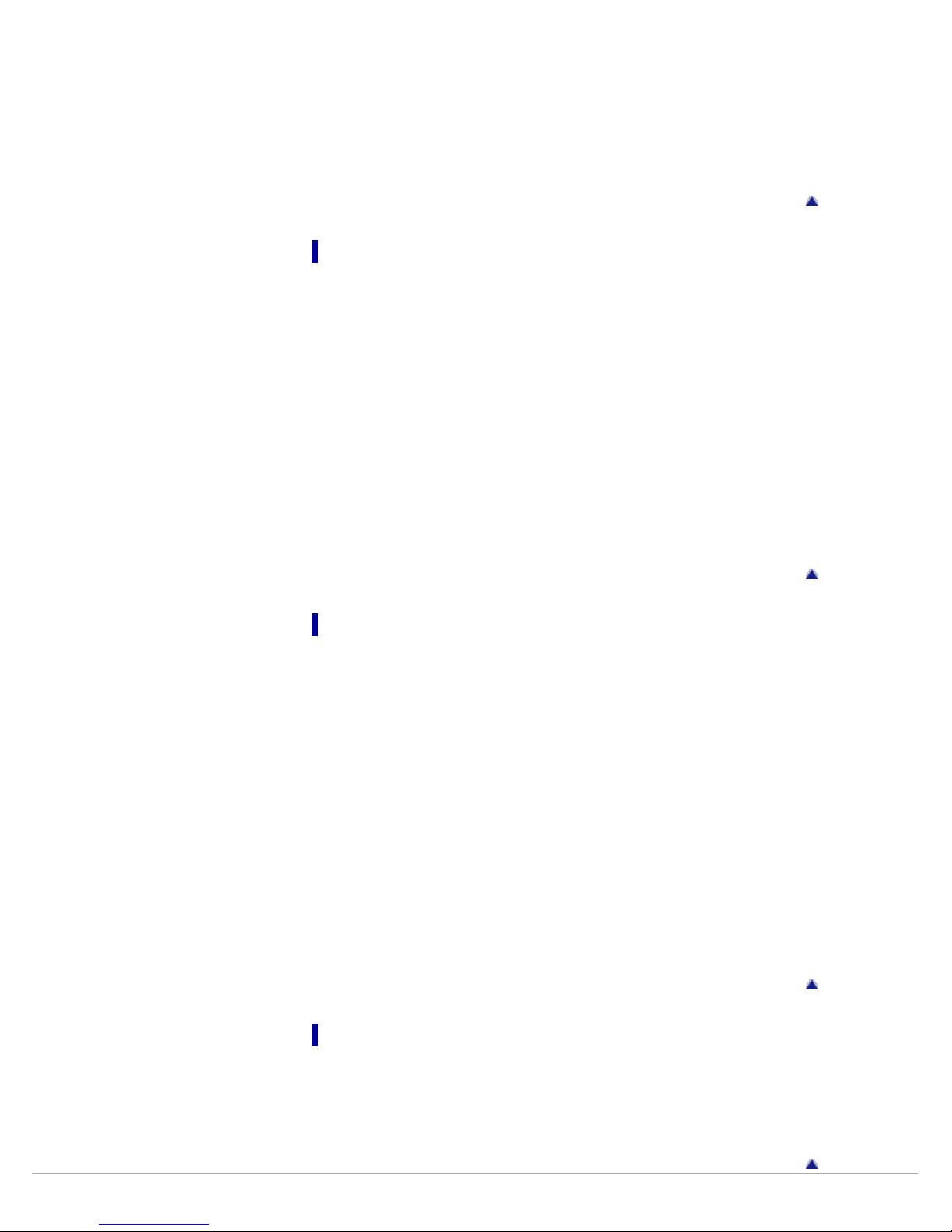
Setting the display of the photo screen [Display]
Setting the slide show play mode [Slide Show Repeat]
15
Setting the interval of a slide show [Slide interval]
FM Radio Settings
Setting the reception [Scan Sensitivity]
Setting monaural/stereo [Mono/Auto]
Troubleshooting
To Deal with a Trouble
What can I do to solve a problem?
Customer support Web site
Possible Causes of Symptoms
Table of contents for symptoms and possible causes
Operation
Display
Power
Connection to a computer
FM Radio
Other
Messages
Go to page top
Important Information
Precautions
Important product information
Warning
Caution
Notice for users
Notes on the headphones
Notes on the software
Cleaning
Notes on cleaning
Updating the Firmware of your “WALKMAN”
Updating the Firmware of your “WALKMAN”
License and Trademark Notice
License and trademark notice
Go to page top
Go to page top
Specifications
Specifications
Specifications
Contents
System requirements
Go to page top
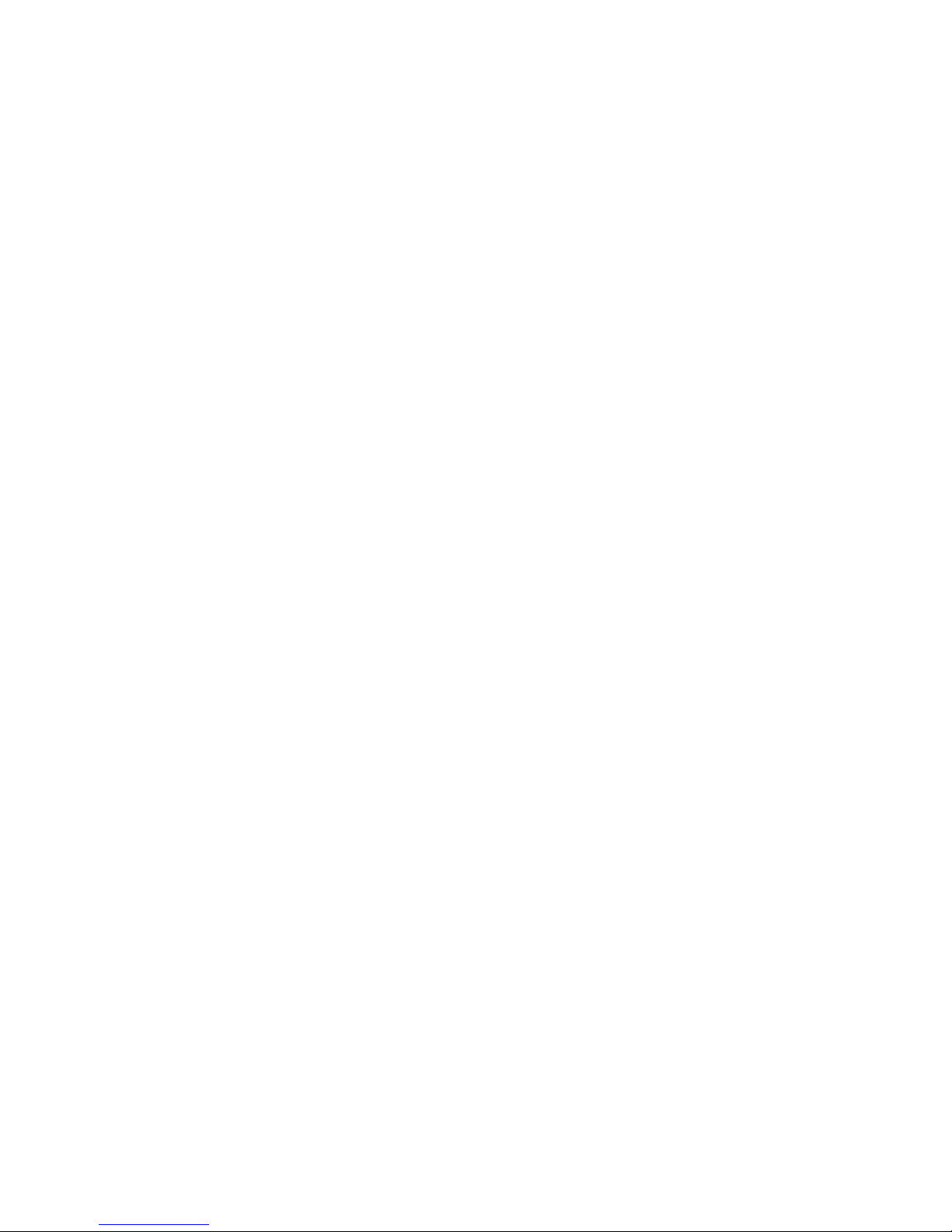
Copyright 2013 Sony Corporation
16
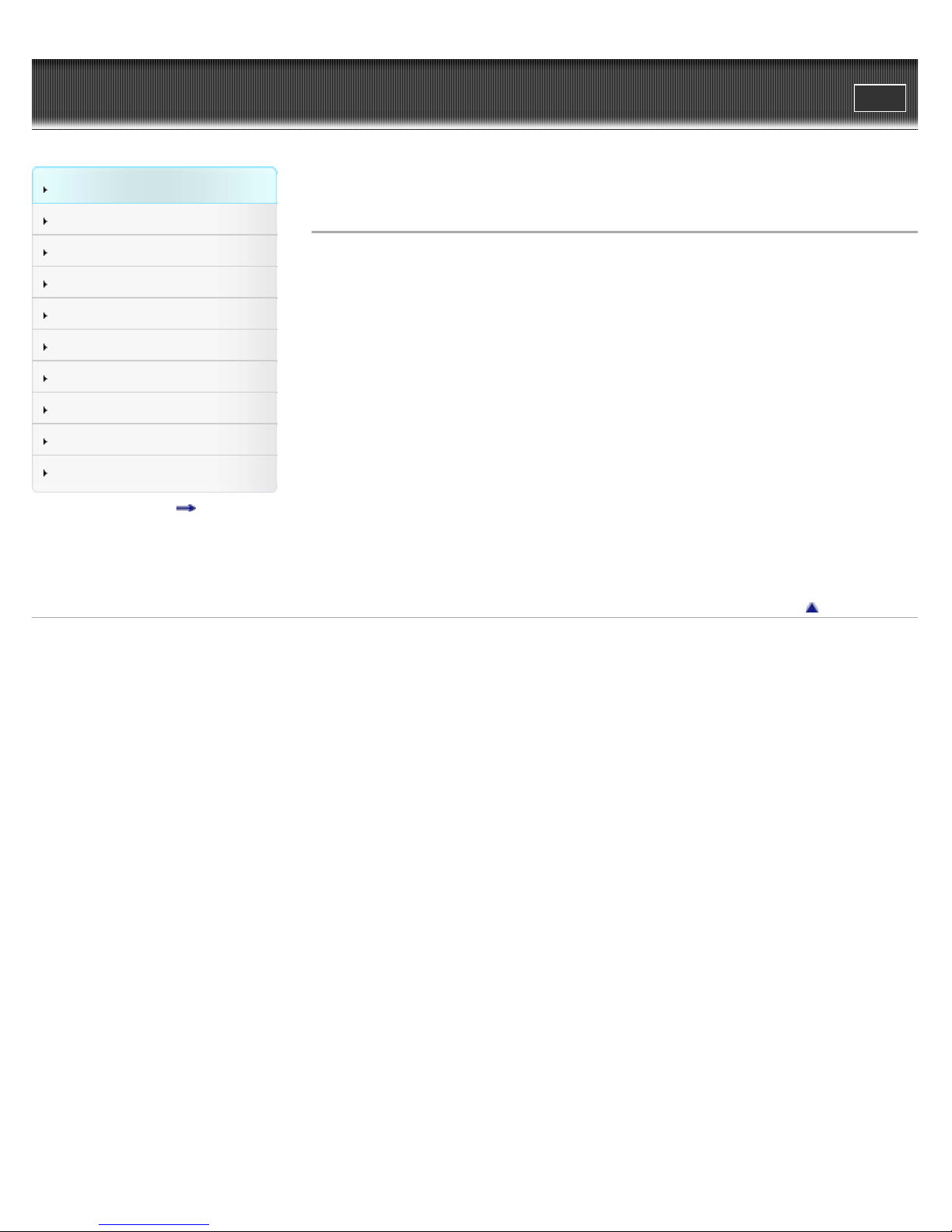
WALKMAN Help guide
17
Getting Started
Search
Top page > Getting Started > Customer Registration Web site > Customer registration Web site
Print
How to Use the Software
Music
Videos/Photos
FM Radio
Timer
Settings
Troubleshooting
Important Information
Specifications
Contents list
Customer registration Web site
Sony recommends that you register your Walkman so we can provide better customer support.
Visit one of the following Web sites if you wish to register your Walkman.
For customers in the USA:
http://www.sony.com/walkmanreg/
For customers in Canada:
http://www.sonystyle.ca/registration
For customers in Europe:
http://walkman.sony-europe.com/usb-registration
For customers in Latin America:
http://www.sony-latin.com/registration
For customers in other countries/regions:
http://www.sony-asia.com/dmpwalkman/register/
Go to page top
Copyright 2013 Sony Corporation
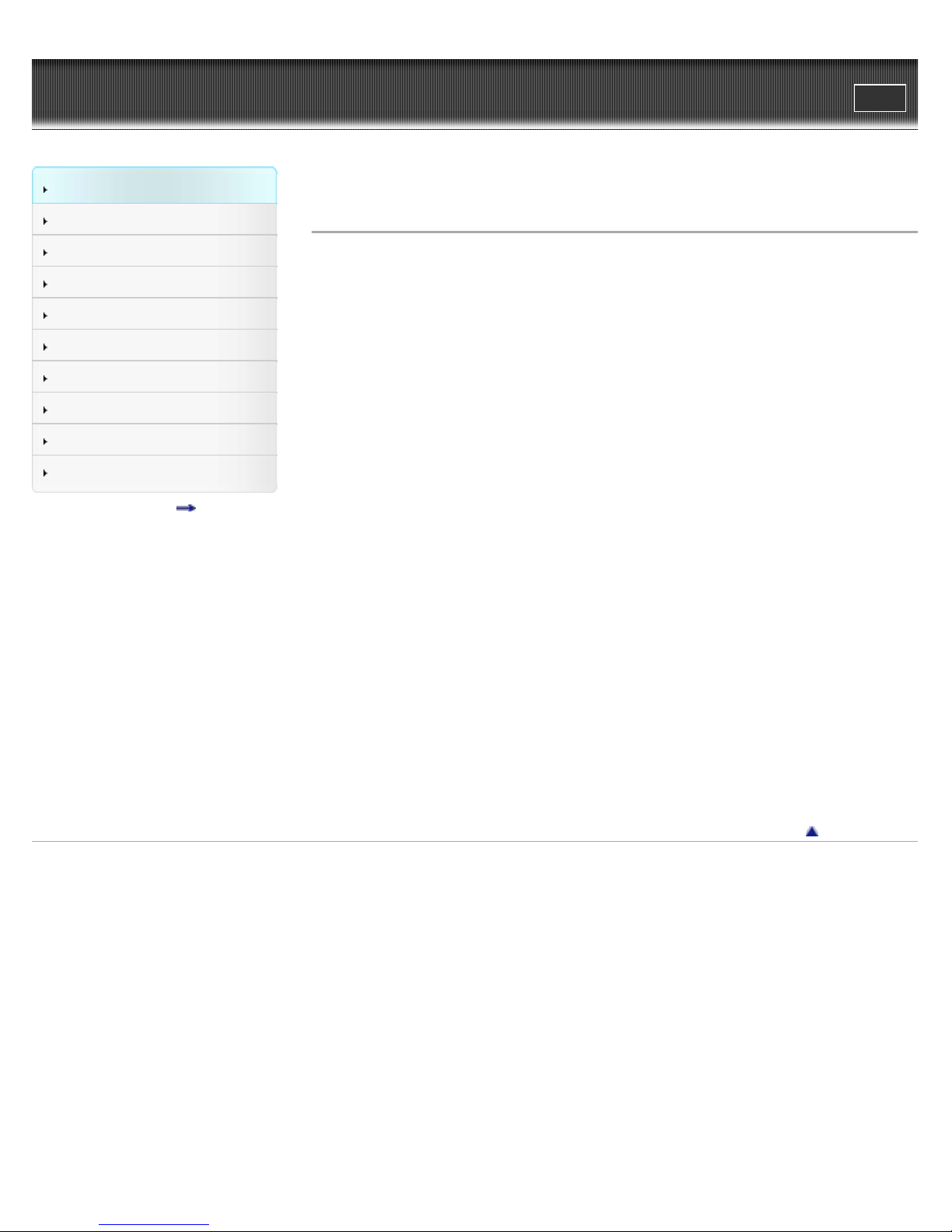
WALKMAN Help guide
18
Getting Started
Search
Top page > Getting Started > Before Use > Before first use
Print
How to Use the Software
Music
Videos/Photos
FM Radio
Timer
Settings
Troubleshooting
Important Information
Specifications
Contents list
Before first use
Thank you for purchasing this Walkman.
This Help guide explains how to transfer music, videos and photos to your Walkman and how to
use various functions of it. Browse this Help guide for necessary information.
Before you start using the Walkman, be sure to read “Important Information” that contains
important information on the use of the Walkman. To read it, click “Important Information” in the
side bar on the left of the browser window.
The printed manuals supplied with the Walkman, such as “Quick Start Guide,” also contain
important information for you.
For information about the customer support Web site, see [Details].
About model names mentioned in this Help guide
Depending on the country/region in which you have purchased your Walkman, some models
may not be available.
About the operating system and Windows Media Player
Make sure that the operating system is Windows XP (Service Pack 3 or later), Windows Vista
(*1) (Service Pack 2 or later), Windows 7 (*1) (Service Pack 1 or later) or Windows 8, and the
installed Windows Media Player version on your computer is 11 (Windows XP/Windows Vista) or
12 (Windows 7/Windows 8).
For details about usage or support on Windows Media Player, refer to Windows Media Player
information from the following web site:
http://support.microsoft.com/
(*1) [Compatibility mode] for Windows XP is not supported.
For a Mac computer, make sure that the OS is Mac OS X v10.6 or later.
Not supported by OSs other than above
About battery charging
The battery might not be charged at time of purchase. See [Details] for how to charge the
battery.
Go to page top
Copyright 2013 Sony Corporation
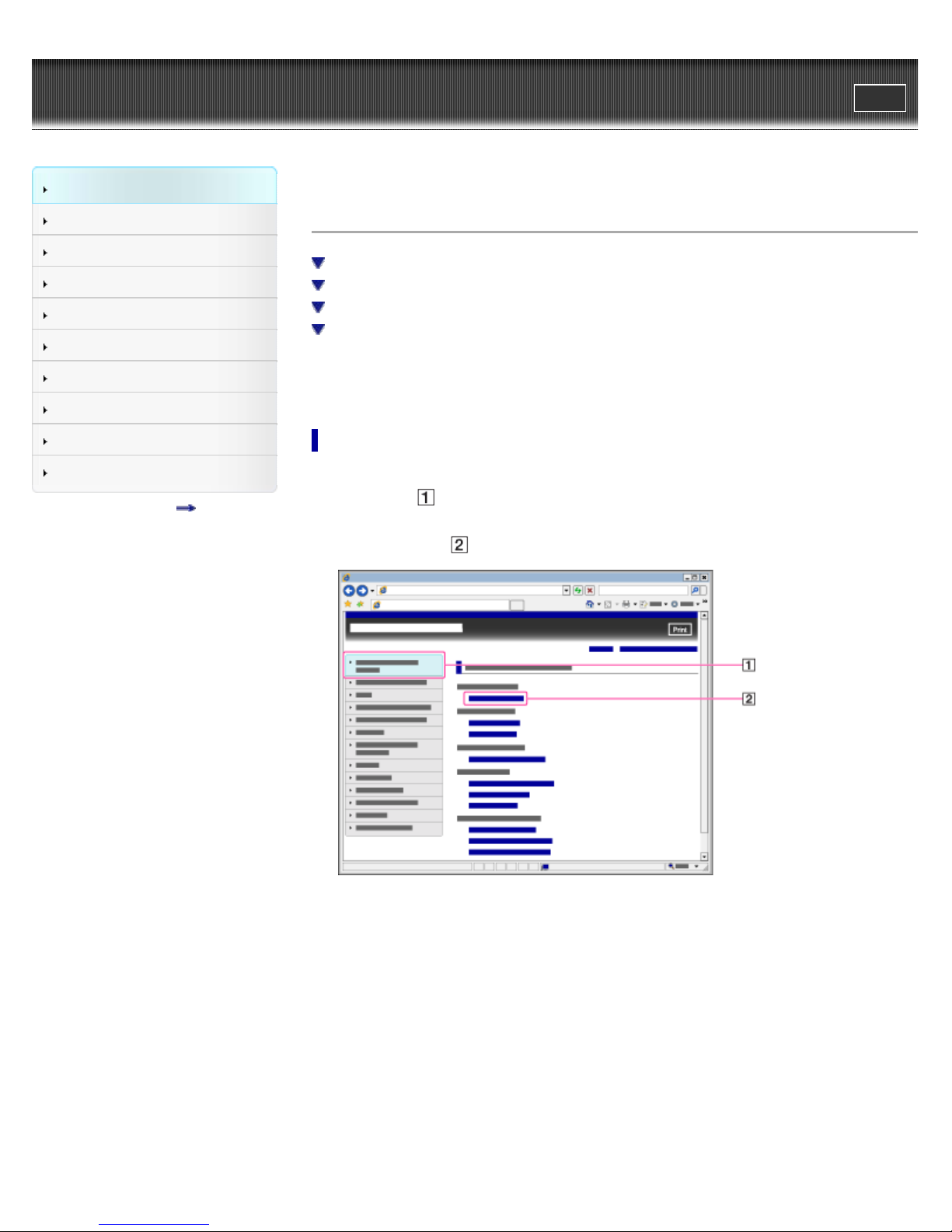
WALKMAN Help guide
19
Getting Started
Search
Top page > Getting Started > Before Use > How to use this Help guide
Print
How to Use the Software
Music
Videos/Photos
FM Radio
Timer
Settings
Troubleshooting
Important Information
Specifications
Contents list
How to use this Help guide
Selecting a topic to display
Searching this Help guide
Returning to a previous page
Printing out a page
This Help guide explains how to use each function of your Walkman, how to change settings,
and how to troubleshoot a problem.
Selecting a topic to display
Internet Explorer 7 is used for illustration purposes.
1. Click a title (
The title’s topic list appears in the right pane.
2. Click a topic title (
) in the side bar on the left of the browser window.
) in the list.
Descriptions appear in the right pane.
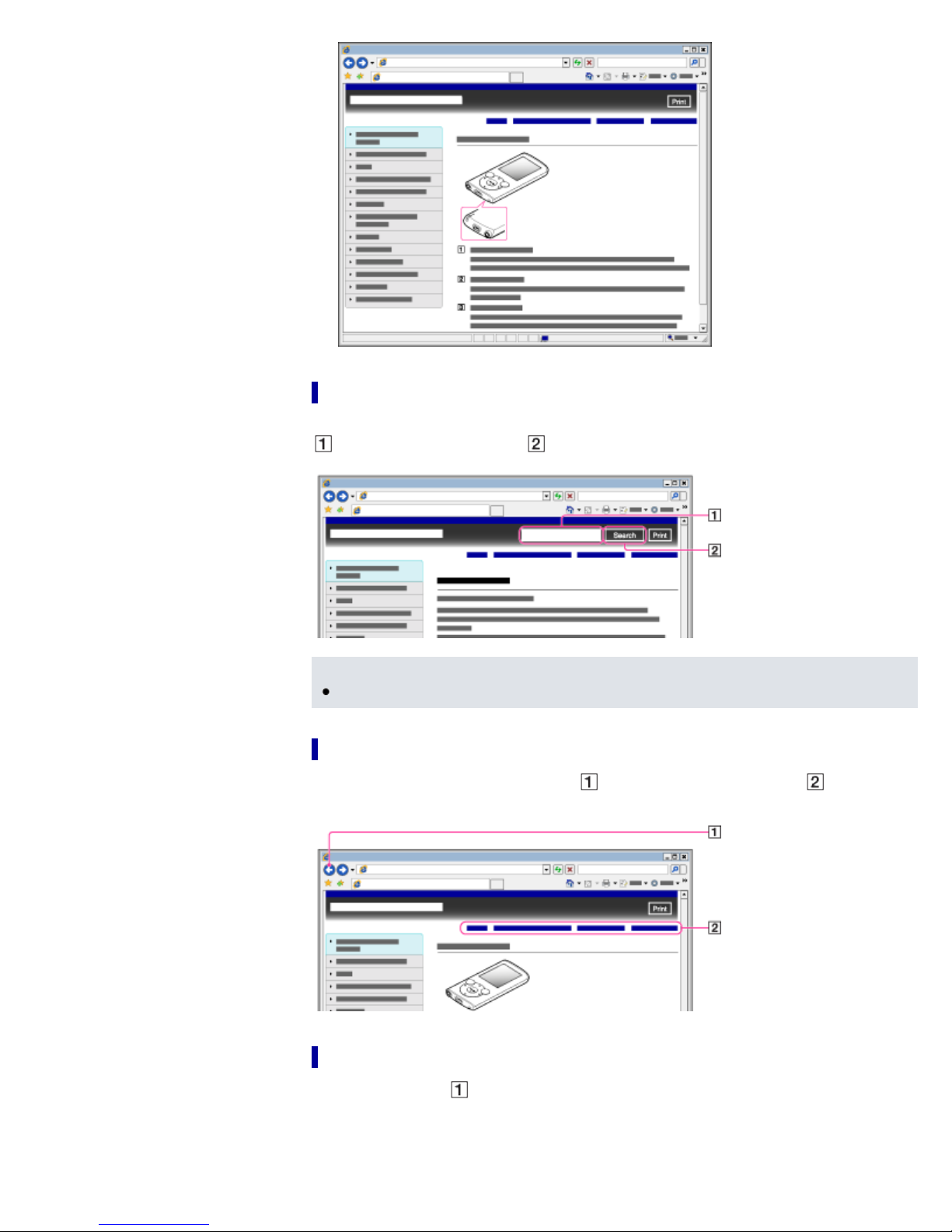
Searching this Help guide
20
You can search by keyword in the context of a desired topic. Enter the keyword in the window (
), and click the search button ( ).
Note
In some languages, the search function is not available.
Returning to a previous page
Use the back button of your web browser ( ) or breadcrumb trail navigation ( ) to return to a
page you previously viewed.
Printing out a page
Click the print button ( ) to print out a page you are viewing.
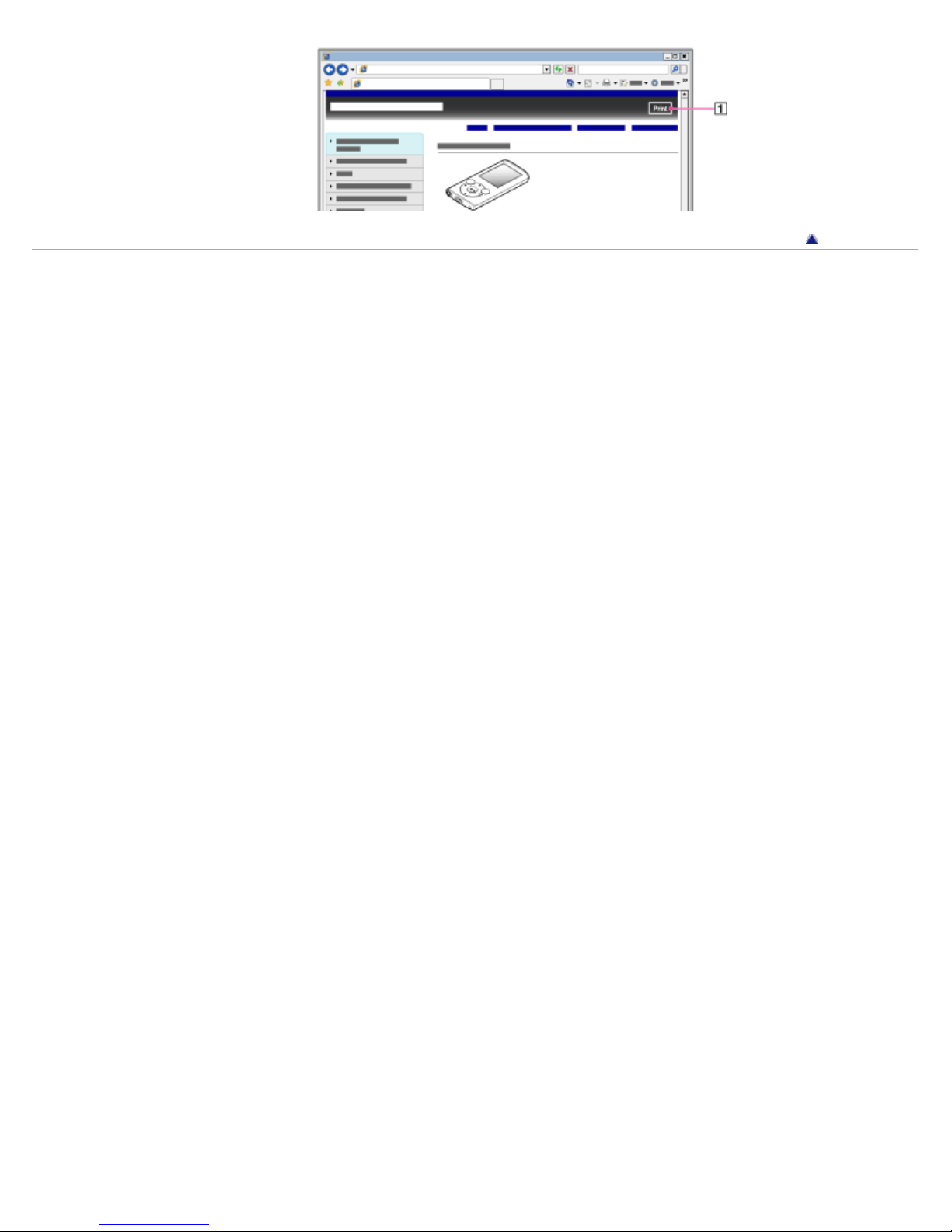
Copyright 2013 Sony Corporation
21
Go to page top
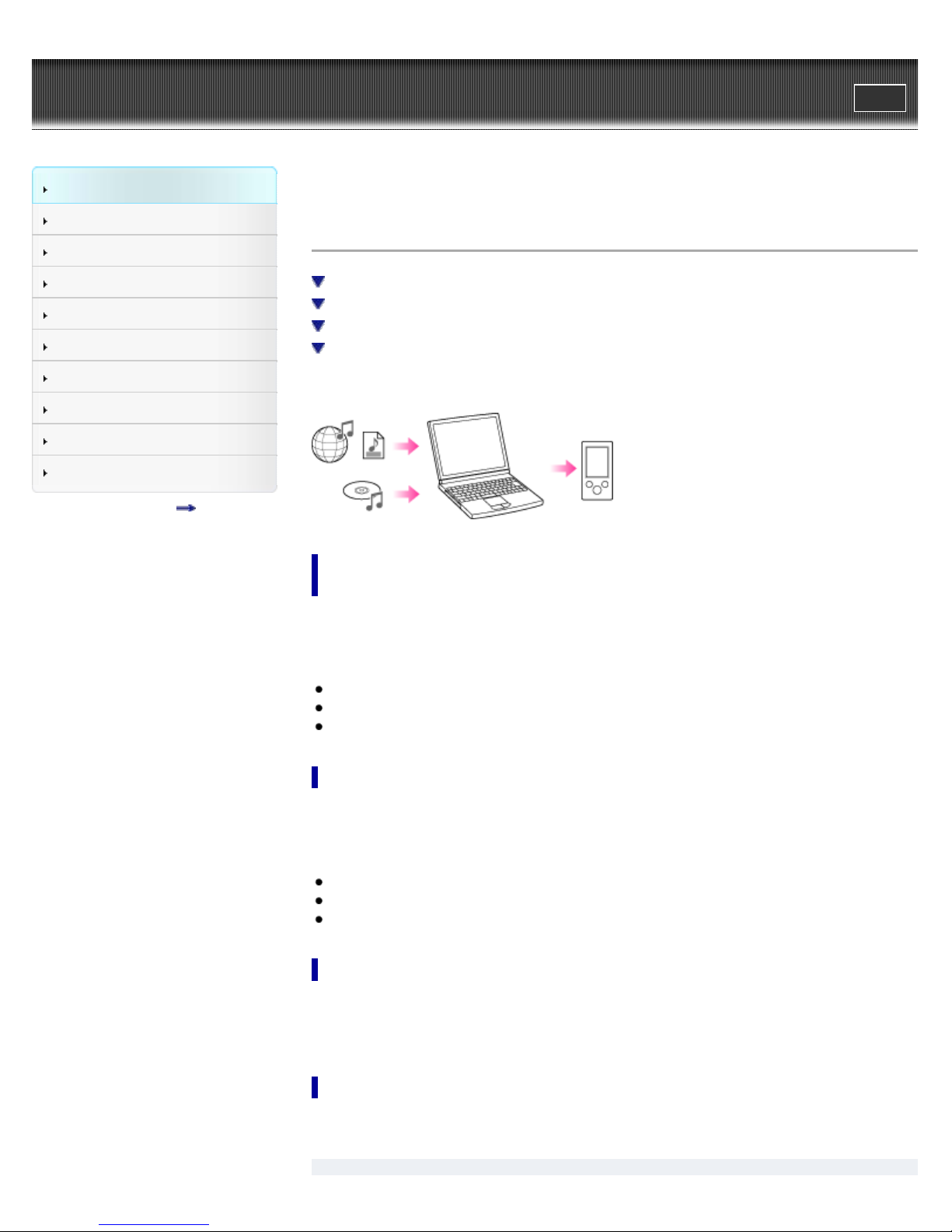
WALKMAN Help guide
22
Getting Started
Search
Top page > Getting Started > Operation flow of “WALKMAN” > Operation flow to transfer
Print
contents
How to Use the Software
Music
Videos/Photos
FM Radio
Timer
Settings
Troubleshooting
Important Information
Specifications
Contents list
Operation flow to transfer contents
Transferring music/videos/photos using Windows Media Player (Windows only)
Transferring music using Media Go (Windows only)
Transferring music using Content Transfer (Mac only)
Transferring music/videos/photos by drag-and-drop
You can enjoy various contents stored on your computer with your Walkman. Transfer contents
to the Walkman in the following ways.
Transferring music/videos/photos using Windows Media Player
(Windows only)
You can import music from your CDs, etc., to your computer, and transfer them to your Walkman
using Windows Media Player. You can also transfer videos/photos managed with Windows
Media Player to the Walkman.
For how to use Windows Media Player, see the following topics.
Windows Media Player [Details]
Importing music from CDs using Windows Media Player [Details]
Transferring music using Windows Media Player [Details]
Transferring music using Media Go (Windows only)
You can use Media Go to import music from your CDs, etc., for transfer to your Walkman. If you
have already managed music with iTunes, etc., you can use Media Go to transfer contents to the
Walkman by drag-and-drop.
For details on how to use Media Go, see the following topics.
Media Go [Details]
Importing music from CDs using Media Go [Details]
Transferring contents using Media Go [Details]
Transferring music using Content Transfer (Mac only)
You can transfer music from a Mac to your Walkman by a simple drag-and-drop operation with
Content Transfer.
For details on how to use Content Transfer, see [Details].
Transferring music/videos/photos by drag-and- drop
You can directly transfer music/videos/photos stored on your computer by drag-and-drop.
For information on how to transfer by drag-and-drop, see [Details].
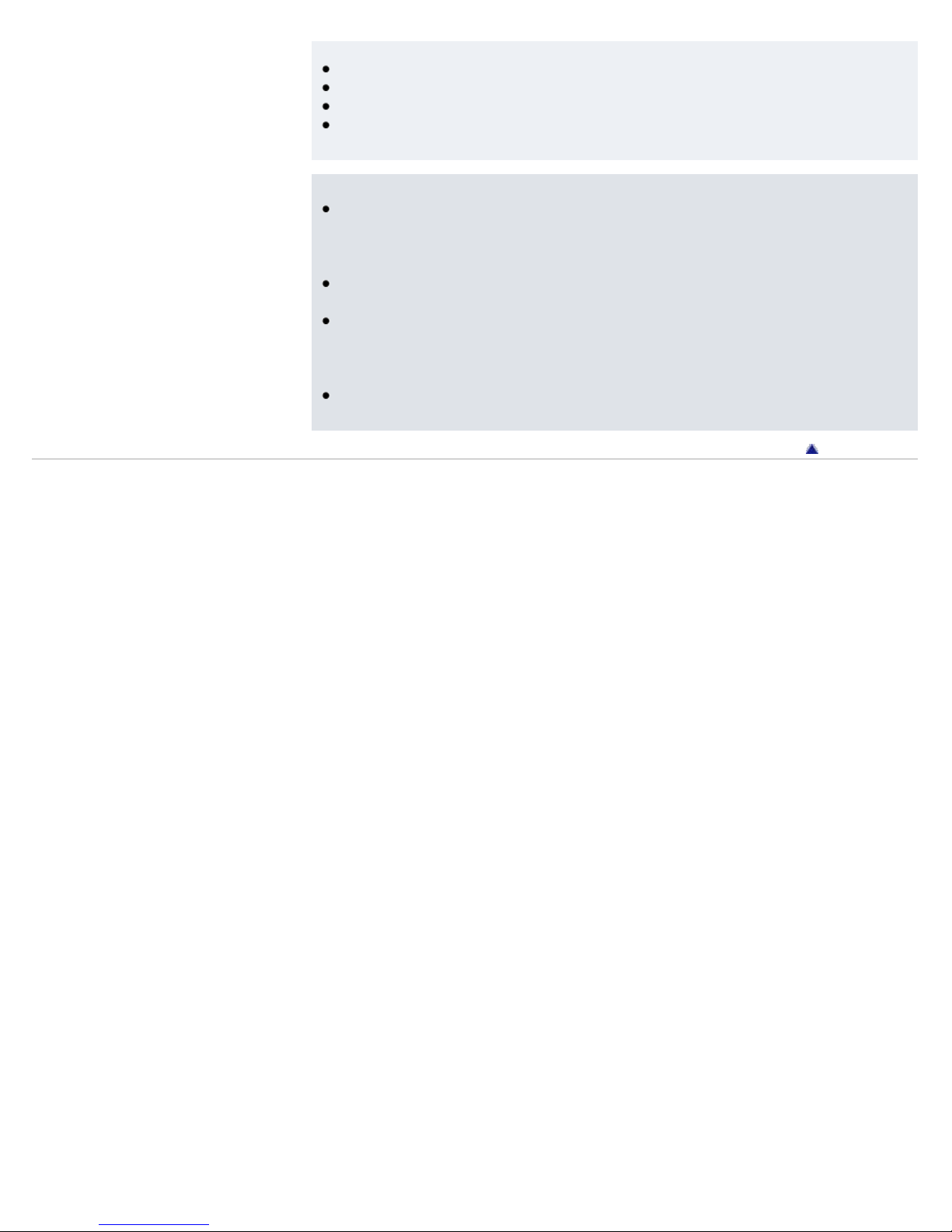
Hint
For detailed information on how to import contents, refer to the Help of each software.
23
For details about supported file formats, see [Details].
The maximum number of files per folder in the [MUSIC] folder is 4,000.
The maximum number of files per folder in the [PICTURE], [PICTURES] or [DCIM] folder is
4,000.
Note
During data transfer between your Walkman and a computer, [Do not disconnect.] appears
on the screen of the Walkman. While [Do not disconnect.] is displayed, do not disconnect
the USB cable. Otherwise, the data being transferred or the data stored in the Walkman
may be damaged.
Do not leave your Walkman connected for extended periods to a laptop computer that is not
connected to AC power, since the Walkman may discharge the computer’s battery.
If you turn on or restart the computer while your Walkman is connected to the computer, the
Walkman may malfunction. In this case, press the RESET button of the Walkman to reset it
[Details]. Disconnect the Walkman from the computer before turning on or restarting the
computer.
Commercial DVDs and Blu-ray Discs are copyright protected and cannot be transferred to
your Walkman.
Go to page top
Copyright 2013 Sony Corporation
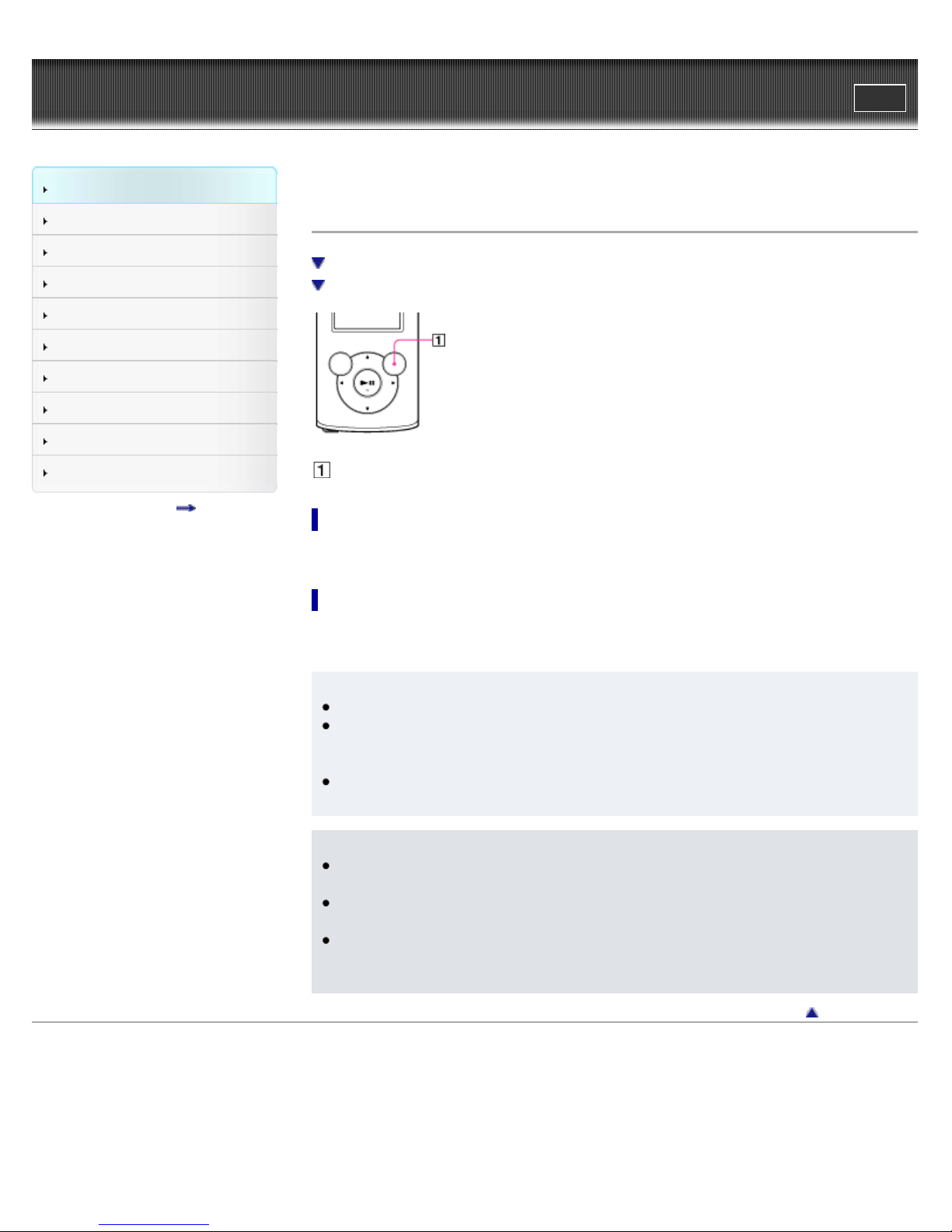
WALKMAN Help guide
24
Getting Started
Search
Top page > Getting Started > Power/Charging > Turning your “WALKMAN” on and off
Print
How to Use the Software
Music
Videos/Photos
FM Radio
Timer
Settings
Troubleshooting
Important Information
Specifications
Contents list
Turning your “WALKMAN” on and off
To turn on your “WALKMAN”
To turn off your “WALKMAN”
OPTION/PWR/HOLD button
To turn on your “WALKMAN”
Press and hold the OPTION/PWR/HOLD button to turn your Walkman on.
To turn off your “WALKMAN”
During pause, press and hold the OPTION/PWR/HOLD button [Details]. [POWER OFF] appears,
your Walkman enters standby mode, and the screen turns off.
Hint
Set the date and time on your Walkman before using it [Details].
During pause, if there is no operation for about 3 minutes, your Walkman automatically
enters standby mode, and the screen turns off. In standby mode, press and hold the
OPTION/PWR/HOLD button to turn on the screen again.
While your Walkman is in standby mode, if there is no operation for about 4 hours, the
Walkman completely turns off automatically.
Note
You cannot operate your Walkman when it is connected to a computer. Disconnect the USB
cable before operating the Walkman.
After connecting to a computer with the USB cable, the resume information of the last
played song, video, photo, etc., is cleared. Reselect the desired content from the list screen.
Your Walkman consumes battery power very slightly even when it is in standby mode.
Therefore, the Walkman might unexpectedly turn off completely, depending on the power
remaining in the battery.
Go to page top
Copyright 2013 Sony Corporation
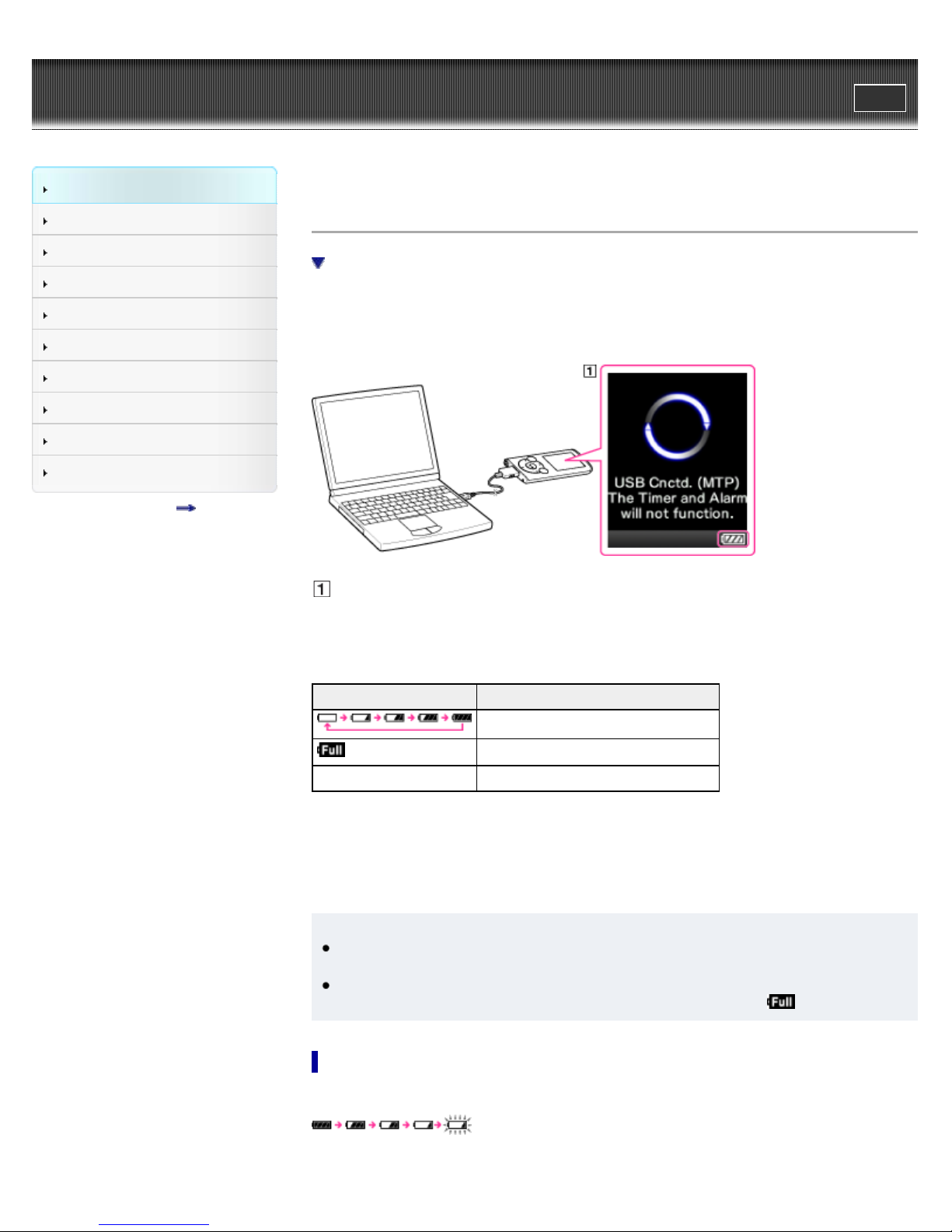
WALKMAN Help guide
25
Getting Started
Search
Top page > Getting Started > Power/Charging > Charging the battery
Print
How to Use the Software
Music
Videos/Photos
FM Radio
Timer
Settings
Troubleshooting
Important Information
Specifications
Contents list
Charging the battery
About the battery indicator
The battery of your Walkman is recharged while the Walkman is connected to a running
computer.
When you connect your Walkman to your computer, use the USB cable (supplied).
Display
When charging the battery, you can check the battery charging status.
Battery charging status on the display
Status Description
Charging (*1)
Charging is completed (*1).
Blank screen The battery is not being charged (*2).
(*1) Charging time is approx. 2 hours. When charging is completed, disconnect your Walkman from the
USB connector of your computer. For a Mac computer, click the eject icon of [WALKMAN] on the
sidebar of Finder to disconnect your Walkman.
(*2) If the computer enters a power saving mode, such as the Sleep or Hibernation mode, the screen of
your Walkman may turn off. In this case, the Walkman consumes battery power.
Hint
Depending on the computer, changing the settings of the Sleep or Hibernation mode varies.
Refer to the manufacturer.
When you use your Walkman for the first time, or if you have not used the Walkman for a
long time, recharge it fully (until the battery charge indicator displays
).
About the battery indicator
The battery indicator in the information area shows the remaining battery charge.
As the battery power gets lower, the bars of the icon disappear. If [LOW BATTERY. Please
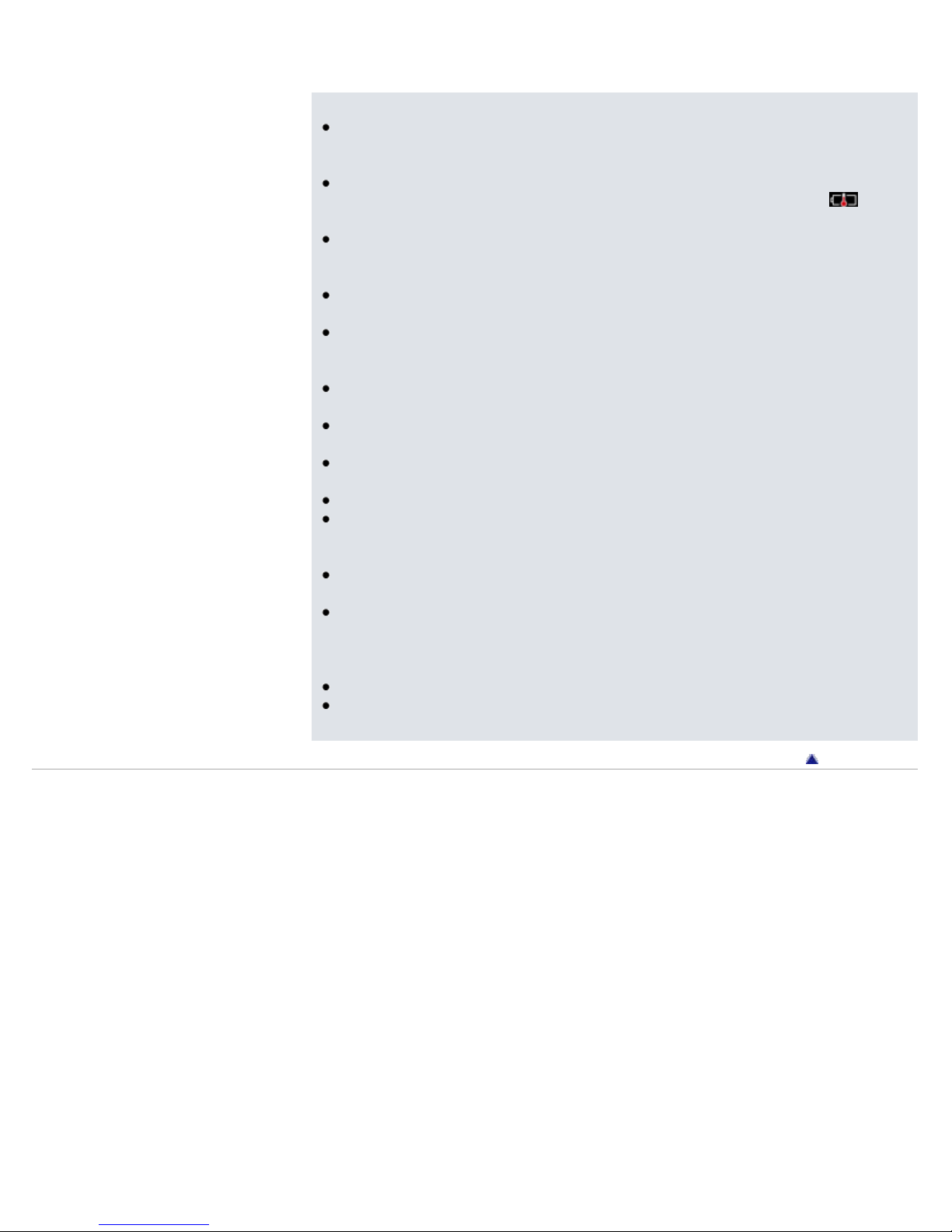
Charge.] appears, you cannot use your Walkman. In this case, charge the battery by connecting
26
to your computer. See [Details] on battery duration.
Note
If you charge your Walkman when it has not been used for a long period, your computer
may not recognize the Walkman, or nothing may appear on the display. Charge the
Walkman for about 5 minutes, after which it should start operating normally again.
Charge the battery in an ambient temperature of between 5 ºC to 35 ºC (41 ºF to 95 ºF). If
you try to charge the battery in an ambient temperature outside this range, the
icon
may appear, and charging cannot be performed.
The number of times the battery can be recharged before it is used up is approximately 500
times. This number may vary, depending on the conditions under which you use your
Walkman.
The battery indicator on the display is only an estimate. For example, one section of black in
the indicator will not always indicate exactly one-fourth of the battery’s charge.
[Do not disconnect.] appears in the display while the computer accesses your Walkman.
During this time, do not disconnect the USB cable (supplied); otherwise, data being
transferred (or data already in the Walkman) may be damaged.
The control buttons on your Walkman become inoperative while it is connected to a
computer.
To prevent battery deterioration, charge the battery at least once every half a year or every
year.
Some USB devices connected to the computer may interfere with proper operation of your
Walkman.
We do not guarantee battery recharging using a personally assembled/modified computer.
If the computer enters a power saving mode, such as the Sleep or Hibernation mode, while
your Walkman is connected via the USB cable, the battery of the Walkman will not be
charged. Instead, the Walkman continues to draw power from the battery, discharging it.
Do not leave your Walkman connected for extended periods to a laptop computer that is not
connected to AC power, since the Walkman may discharge the computer’s battery.
While your Walkman is connected to a computer, do not turn on, restart, wake up from sleep
mode, or shut down the computer. These operations may cause the Walkman to
malfunction. Disconnect the Walkman from the computer before performing these
operations.
Heat may build up in your Walkman while charging. This is not a malfunction.
After connecting to a computer with the USB cable, the resume information of the last
played song, video, photo, etc., is cleared. Reselect the desired content from the list screen.
Copyright 2013 Sony Corporation
Go to page top
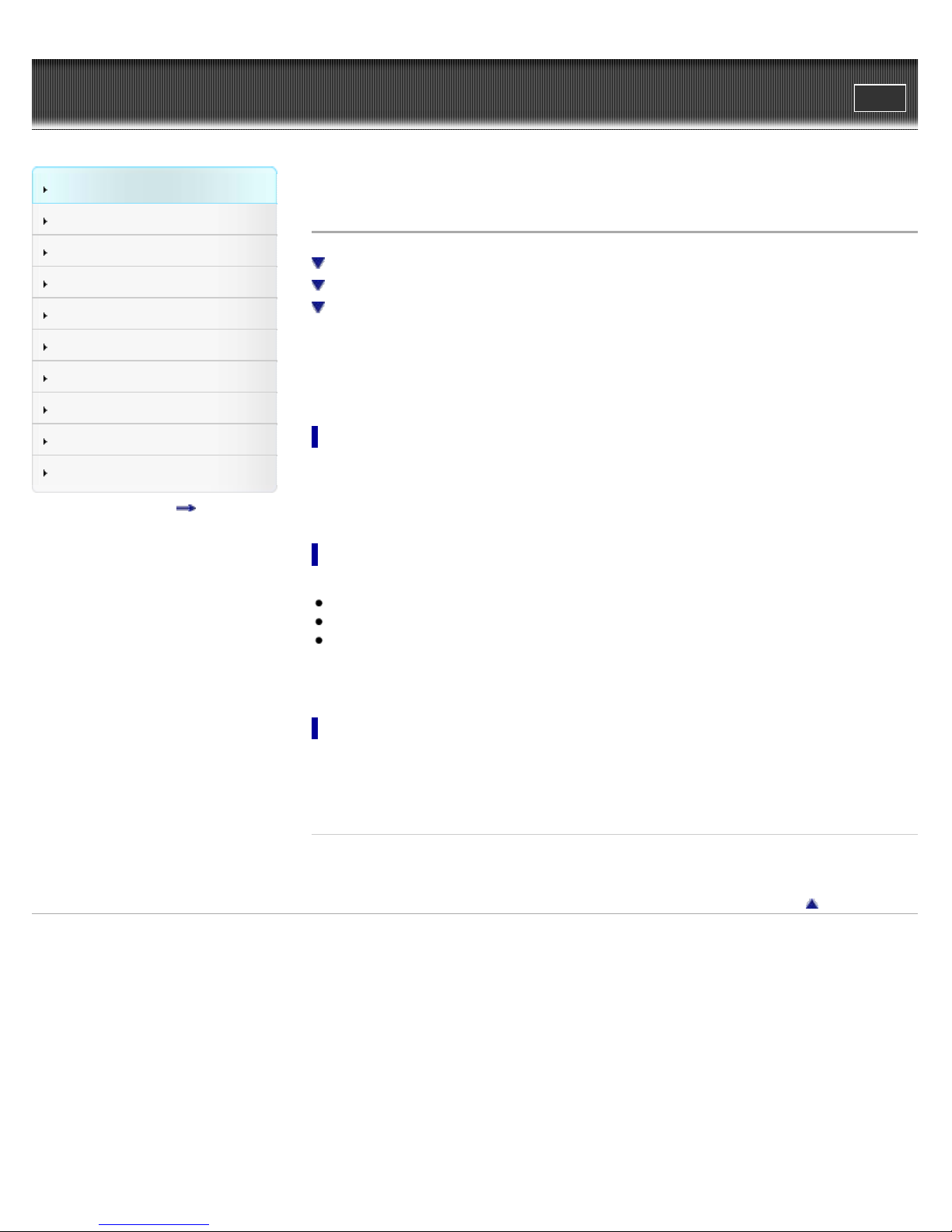
WALKMAN Help guide
27
Getting Started
Search
Top page > Getting Started > Power/Charging > About battery life
Print
How to Use the Software
Music
Videos/Photos
FM Radio
Timer
Settings
Troubleshooting
Important Information
Specifications
Contents list
About battery life
Turn off your “WALKMAN” manually
Longer battery life settings
Adjust data format and bit rate
By adjusting the settings or managing the power supply properly, it is possible to save battery
power for longer usage time between charges.
The following hints will yield a longer battery life.
Turn off your “WALKMAN” manually
If you press and hold the OPTION/PWR/HOLD button during pause, your Walkman enters
standby mode and the screen turns off to save battery power. Furthermore, if standby mode
continues for more than about 4 hours, the Walkman turns completely off automatically.
Longer battery life settings
The following settings are effective for extending the battery life of your Walkman.
Reduce the [Brightness] setting value.
Set [Type] of [Screensaver] to [Blank].
Set [Equalizer], [Clear Stereo] and [Dynamic Normalizer] to [None] or [Off].
See [Details] for details on the effect of setting changes, default settings, and battery life
measurement conditions.
Adjust data format and bit rate
Playing time will vary, as battery charge can be affected by the format and bit rate of songs,
videos or photos that are played.
For details on charging time and usage time, see [Details].
Related Topics
Charging time
Go to page top
Copyright 2013 Sony Corporation
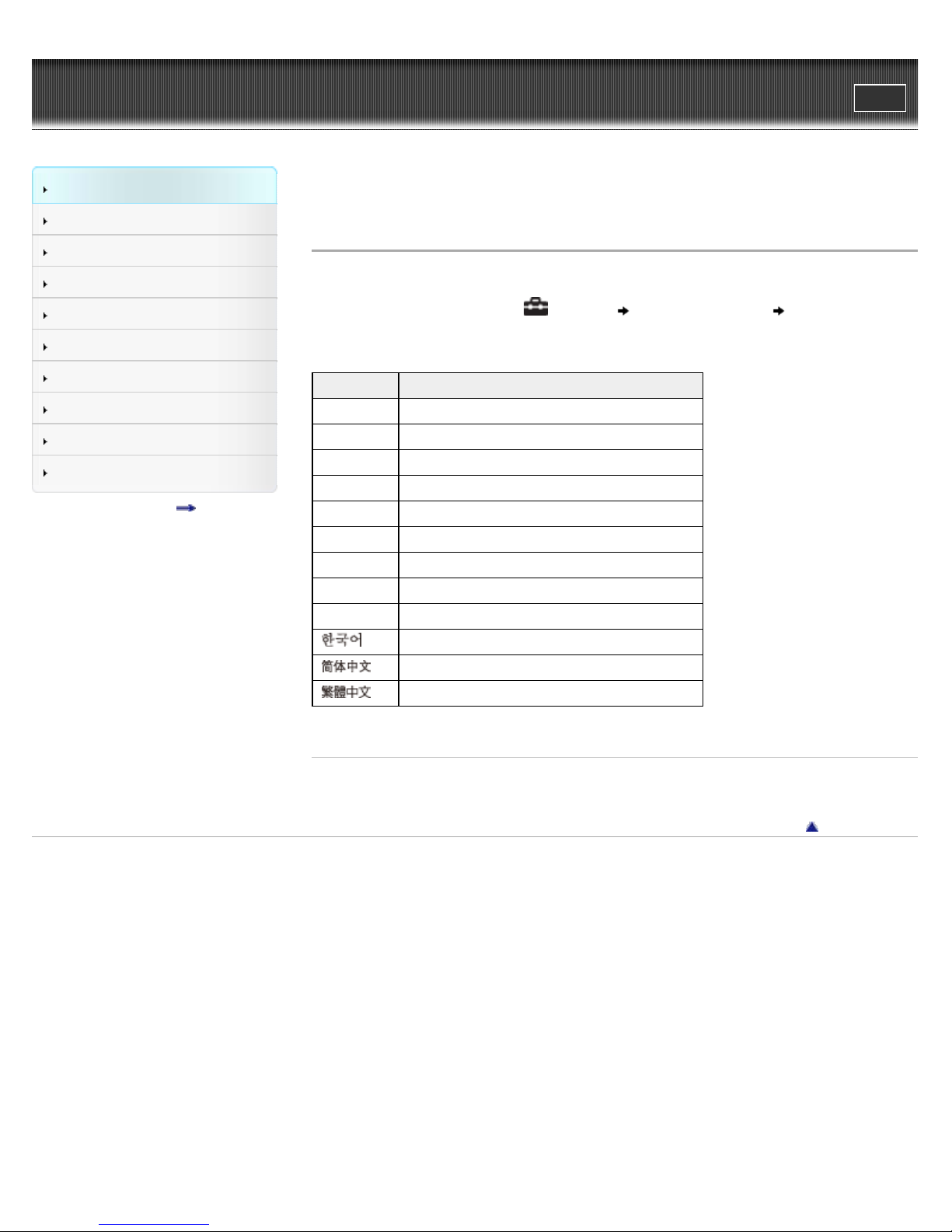
WALKMAN Help guide
28
Getting Started
Search
Top page > Getting Started > Initial Settings > Selecting the display language [Language
Print
Settings]
How to Use the Software
Music
Videos/Photos
FM Radio
Timer
Settings
Troubleshooting
Important Information
Specifications
Contents list
Selecting the display language [Language Settings]
You can select from a variety of languages for menus and messages.
1. From the Home menu, select [Settings] [Language Settings] desired language
setting.
Language Messages and menus are displayed in
[Deutsch] German
[English] English
[Español] Spanish
[Français] French
[Italiano] Italian
[Polski] Polish
[Português] Portuguese
[Русский] Russian
[Türkçe] Turkish
[
] Korean
[
[
] Simplified Chinese
] Traditional Chinese
Related Topics
How to use the Home menu
Go to page top
Copyright 2013 Sony Corporation
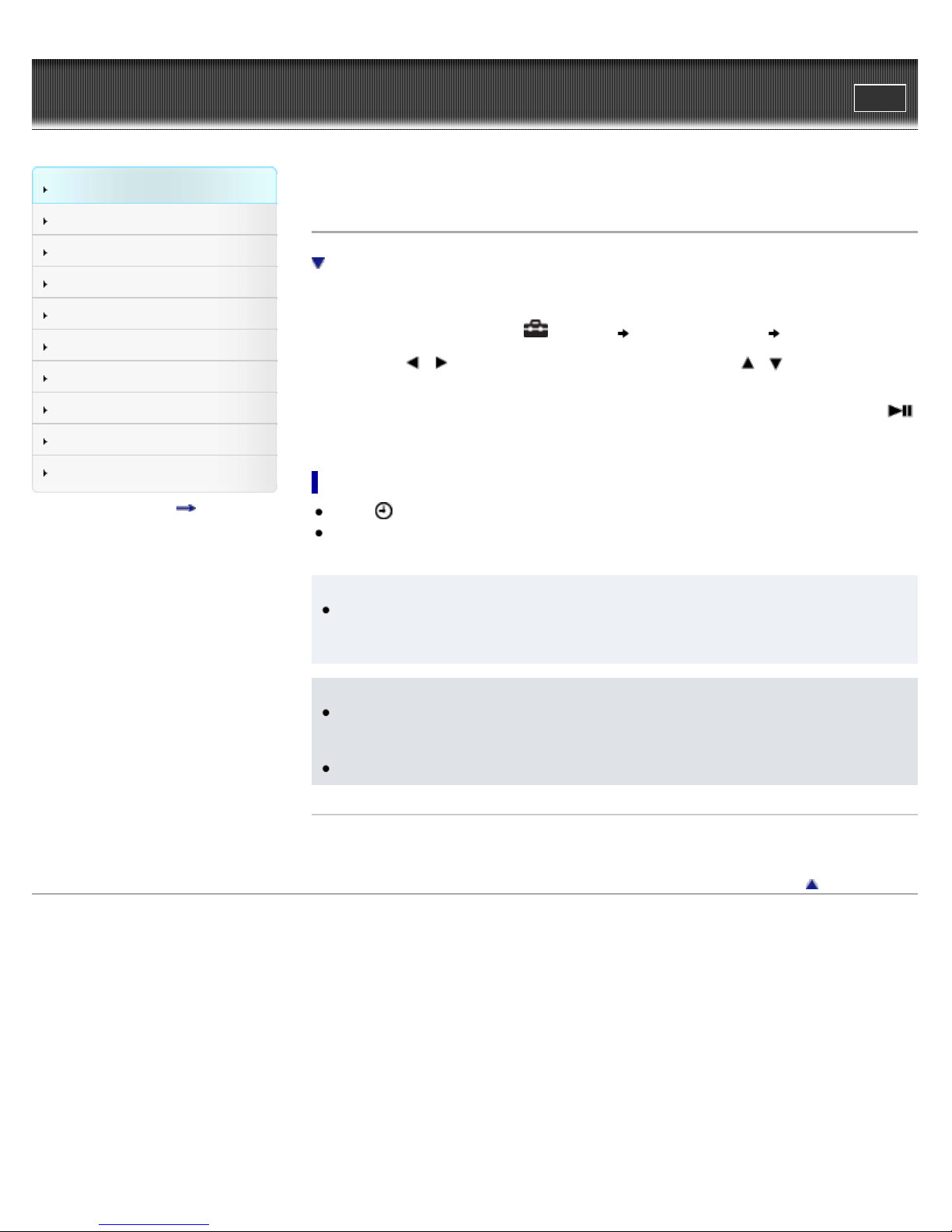
WALKMAN Help guide
29
Getting Started
Search
Top page > Getting Started > Initial Settings > Setting the current time [Set Date-Time]
Print
How to Use the Software
Music
Videos/Photos
FM Radio
Timer
Settings
Troubleshooting
Important Information
Specifications
Contents list
Setting the current time [Set Date-Time]
To display the current time
You can set the date and time.
1. From the Home menu, select [Settings] [Common Settings] [Set Date-Time].
2. Press the
the value.
3. As in step 2, adjust the settings for month, date, hour, and minutes, and then press the
button to confirm.
To display the current time
Select [Clock Display] on the Home menu.
Press the OPTION/PWR/HOLD button on the Home menu or the playback screen, and select
[Clock Display] from the option menu.
Hint
You can select the date format from [YYYY/MM/DD], [MM/DD/YYYY], or [DD/MM/YYYY]
[Details]. Furthermore, you can select the time format from either [12-hour] or [24-hour]
[Details].
/ button to select the year, and then press the / button to change
Note
If battery power is used up because, for example, your Walkman has not been used for a
long time, your settings for date and time may be lost, and “-” will be displayed instead of
the current date and time.
The clock may gain or lose up to 60 seconds per month. In this case, set the clock again.
Related Topics
How to use the Home menu
Go to page top
Copyright 2013 Sony Corporation
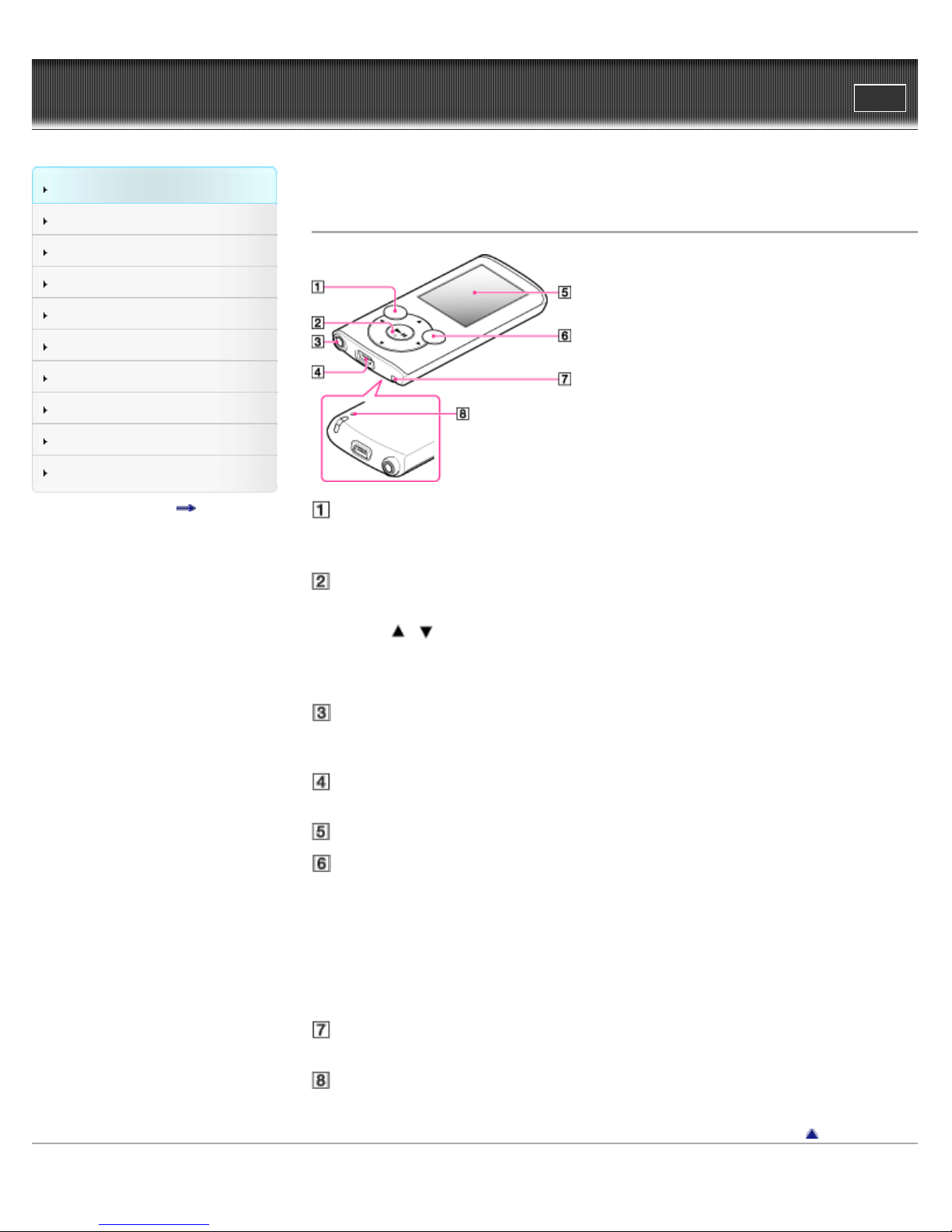
WALKMAN Help guide
30
Getting Started
Search
Top page > Getting Started > Parts and Controls > Parts and controls
Print
How to Use the Software
Music
Videos/Photos
FM Radio
Timer
Settings
Troubleshooting
Important Information
Specifications
Contents list
Parts and controls
BACK/HOME button [Details]
Press to go up one list screen level, or to return to the previous menu.
Press and hold the BACK/HOME button to display the Home menu.
5-way button (*1) [Details]
Press to start playback or navigate through the on-screen menus of your Walkman.
Press
displaying a list screen, such as the song list screen or option menu, etc., or the detailed
information screen) [Details].
(*1) There is a tactile dot. Use it to help with button operations.
/ to adjust the volume during playback or FM reception (except when
Headphone jack
Insert the headphone plug until it clicks into place. If the headphones are connected
improperly, the sound from the headphones will be impaired.
USB connector
Connect the USB cable (supplied).
Display
OPTION/PWR/HOLD button [Details]
Press to display the option menu.
If you press and hold the OPTION/PWR/HOLD button during pause, the screen turns off
and your Walkman enters standby mode [Details].
If you press and hold this button except during pause, all operation buttons are disabled
(HOLD function), and you can protect the Walkman against accidental operation. This
function is useful, for example, during transportation. To cancel the HOLD function, press
and hold this button again.
Strap hole
This is used to attach a strap (not supplied).
RESET button [Details]
Press the RESET button with a small pin, etc., to reset your Walkman.
Go to page top
Copyright 2013 Sony Corporation
