Sony Walkman NWZ-A726, Walkman NWZ-A728, Walkman NWZ-A729 Quick Start Manual

SON~
1111
* 3 2 9 9 3 8 2 1 1 * (1)
111111111111111111
Quick Start Guide
NWZ-A726/
About
• Quick
computer, and to transfer them to the player.
•
Operation
information.
• Troubleshooting: Explains symptoms, causes and remedies when the player has problems.
• Precautions: Explains important notes to prevent accidents.
©2008 Sony Corporation Printed in Malaysia
the
Manual
Start
Guide: Explains set up, enabling you to import songs, videos and photos to a
Guide (PDF file): Explains advanced featuresofthe player and offers troubleshooting
A728/
3-299-382-11
A729
(1)
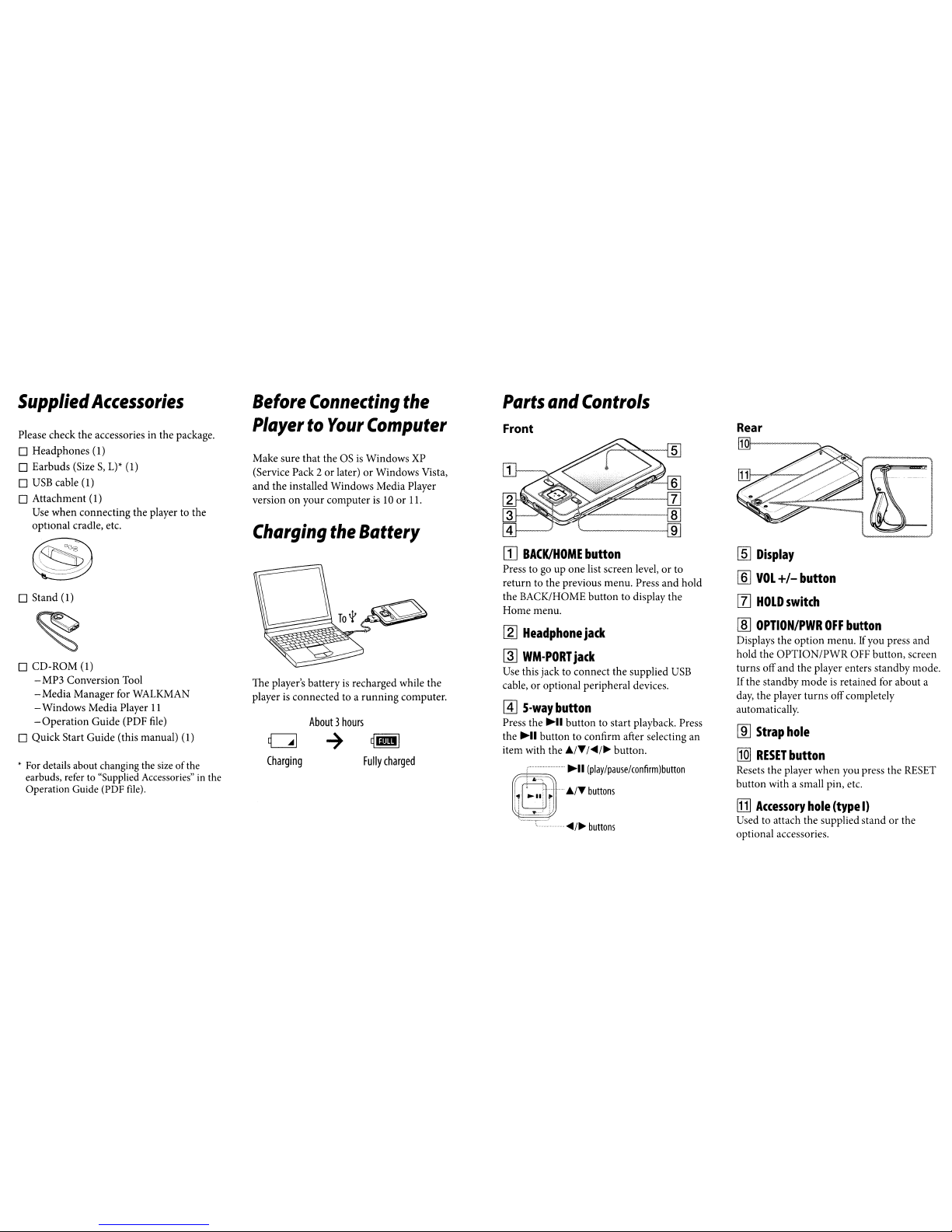
[ill
Display
[§]
VOL
+/-
button
[Z]
HOLD
switch
rnJ
OPTION/PWR
OFF
button
Displays the option menu.Ifyou pressand
hold the OPTION/PWR OFF button, screen
turns off and the player enters standby mode.
If the standby mode
is
retained for about a
day,
the player turns off completely
automatically.
lID
Strap
hole
lIQJ
RESET
button
Resets the player when you press the
RESET
button with a small pin, etc.
ITIJ
Accessory
hole
(type
I)
Used to attach the supplied standorthe
optional accessories.
<4/
..
buttons
~
Headphonejack
~
WM·PORT
jack
Use this jack to connect the supplied
USB
cable, or optional peripheral devices.
@]
5-way
button
Press the
~II
button to start playback. Press
the
~II
button to confirm after selecting an
item with the
./~/<4/"
button.
Front
2
3
4~--'
[]
BACK/HOME
button
Press to go up one list screen level, or to
return to the previous menu. Press and hold
the BACK/HOME button to display the
Home menu.
Parts
and
Controls
Fully
charged
About3hours
~
~
Charging
OT01~
~
Make sure that theOSis
Windows
XP
(Service Pack2 or later) or Windows Vista,
and the installed Windows Media Player
version on your computeris10or11.
The player's batteryisrecharged while the
playerisconnected to a running computer.
Before
Connecting
the
PlayertoYour
Computer
Charging
the
Battery
D Stand (1)
Please check the accessories in the package.
D Headphones (1)
D Earbuds (Size
S,
L)*
(1)
D
USB
cable (1)
D Attachment (1)
Use when connecting the player to the
optional cradle, etc.
* For details about changing the
size
ofthe
earbuds, refer
to
"Supplied Accessories"inthe
Operation Guide (PDF
file).
D CD-ROM (1)
- MP3 Conversion Tool
-Media
Manager for WALKMAN
- Windows Media Player
11
-Operation
Guide (PDF
file)
D Quick StartGuide (this manual) (1)
Supplied
Accessories
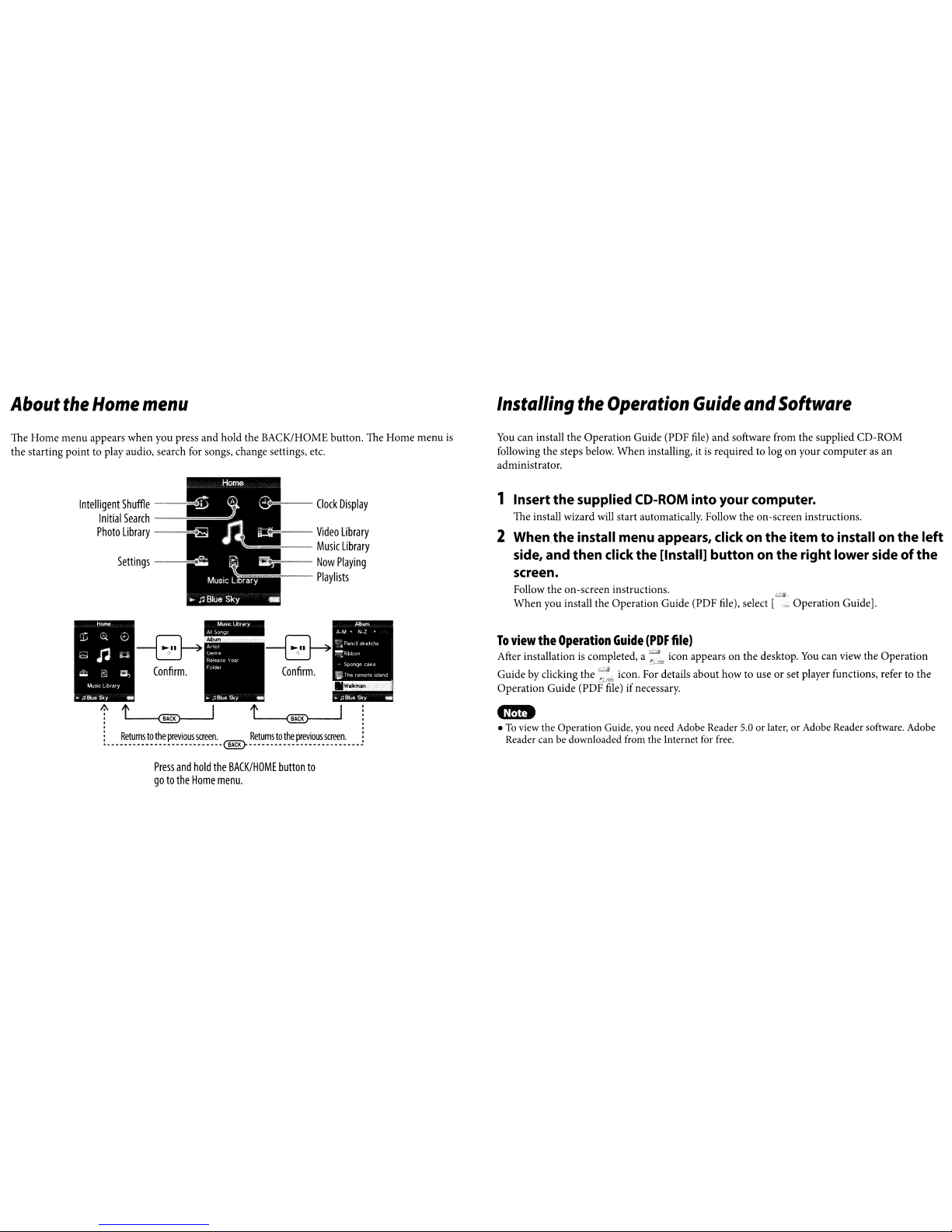
About
the
Home
menu
Installing
the
Operation
Guide
and
Software
The Home menu appears when you press and hold the BACK/HOME button. The Home menu
is
the starting point to playaudio, search for songs, change settings, etc.
You
can install the Operation Guide (PDF
file)
and
software from the supplied CD-ROM
following the steps below. When installing, it
is
required tologonyour computer as an
administrator.
.
:
Returnstothe
previous
screen.
Returnstothe
previous
screen,
............................
@}
-
Operation Guide].
To
view
the
Operation
Guide
(PDF
file)
After installationiscompleted, a icon appearsonthe desktop.
You
can view the Operation
Guide by clicking
the~~:!""
icon. For details about how to useorset player functions, refer to the
Operation Guide (PDp'fije) ifnecessary.
1 Insert
the
supplied CD-ROM into yourcomputer.
The install wizard will start automatically. Follow the on-screen instructions.
2
When
the
install menuappears, clickon
the
itemtoinstall on
the
left
side, andthen clickthe [Install]
buttononthe
right lowersideofthe
screen.
Follow the on-screeninstructions.
When
you install the Operation Guide (PDF file), select
-
•Toview the Operation Guide,
you
need
Adobe
Reader
5.0
or later, or Adobe Reader software. Adobe
Reader can be downloaded from the Internet for free.
Album
A-M·
N-Z
•
t:~
Penc Iskelc''1s
~Rbbon
Spong!'!
cao<e
WTheremoleisland
..
r<8fue
Sky
Clock
Display
<F-=---
Video
Library
Music
Library
<e---
Now
Playing
-
Playlists
- .
~.-.,
•........
~
Confirm.
. .
'.
Confirm.
.•
w.~"..~::
*
"..
I
:~
Intelligent
Shuffle
~
Initial
Search
Photo
Library
Press
and
hold
the
BACKIHOME
button
to
gotothe
Home
menu.
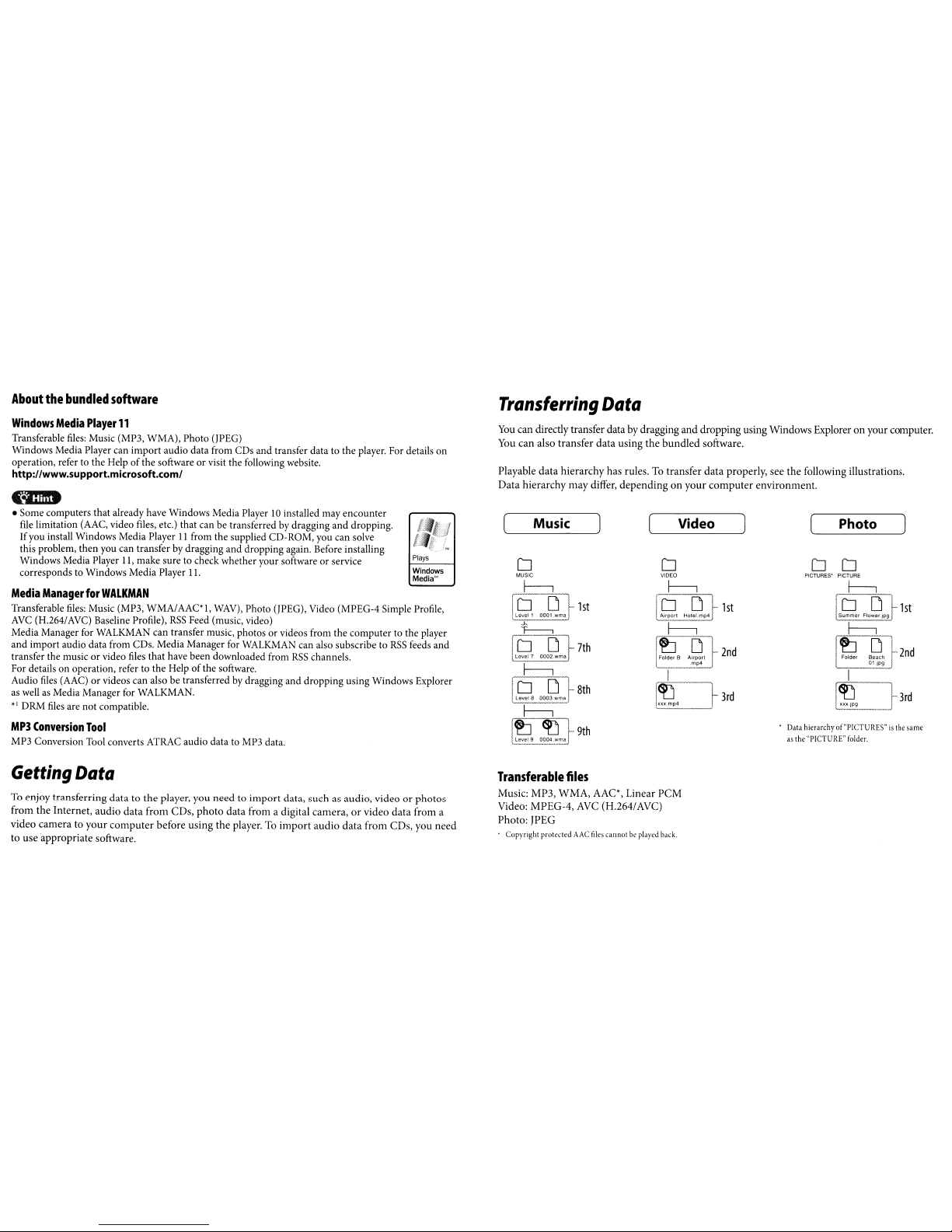
About
the
bundled
software
Transferring
Data
2nd
3rd
1st
Photo
o 0
PICTURES' PICTURE
f-------l
Data
hierarchy of
"PICTURES"isthe
same
as
the
"PICTURE"
folder.
Video
~P4
~
3rd
7th
Music
o
MUSIC
~
rOD
1st
'Levell
OOOI.wma
Playable
data
hierarchy
has rules. To
transfer
data
properly, see
the
following illustrations.
Data
hierarchy
may
differ,
dependingonyour
computer
environment.
You
can directly transfer data bydragging
and
dropping
using Windows Exploreronyour computer.
You
can
also
transfer
data
using
the
bundled
software.
Windows
Media'"
Plays
Windows
Media
Player
11
Transferable
files:
Music (MP3, WMA), Photo (jPEG)
Windows Media Player can importaudio data from CDs and transfer data to the player. For details on
operation, refer to the Help
of
the softwareorvisit the following website.
http://www.support.microsoft.com/
Media
Manager
for
WALKMAN
Transferable
files:
Music (MP3,
WMA/AACl,
WAV),
Photo (jPEG), Video (MPEG-4 Simple Profile,
AVC
(H.264/AVC) Baseline Profile),
RSS
Feed (music, video)
Media Manager for WALKMAN can transfer music, photos
or
videos from the computerto the player
and import audio data from CDs. Media Manager for WALKMAN can also subscribe to
RSS
feeds and
transfer the music
or
video files that have been downloaded from
RSS
channels.
For details on operation, refer to the Help
of
the software.
Audio
files
(AAC)orvideos can also be transferred by dragging and dropping using Windows Explorer
as
well
as Media Manager for WALKMAN.
*'
DRM
files
are not compatible.
&mD
• Some computers thatalready have Windows Media Player10installed may encounter
file
limitation (AAC, video files, etc.) that can be transferred by draggingand dropping.
Ifyou install Windows Media Player
11
from the supplied CD-ROM, you can solve
this problem, then you can transfer by dragging and dropping again. Before installing
Windows Media Player
11,
make sure to check whetheryoursoftware or service
corresponds to Windows Media Player
11.
MP3
Conversion
Tool
MP3 Conversion Tool converts ATRAC audio data to MP3 data.
Getting
Data
To enjoy
transferring
datatothe
player,
you
needtoimport
data,
such
as audio, videoorphotos
from
the
Internet,
audio
data
from
CDs,
photo
data
from a digital
camera,orvideo
data
from a
video
cameratoyour
computer
before using
the
player. To
import
audio
data
from
CDs, you
need
to use appropriate software.
Transferable
files
Music: MP3,
WMA,
AAC*, Linear
PCM
Video:
MPEG-4,
AVe
(H.264/AVC)
Photo: /PEG
. Copyright protected
AAC
files
cannotbeplayed
back.
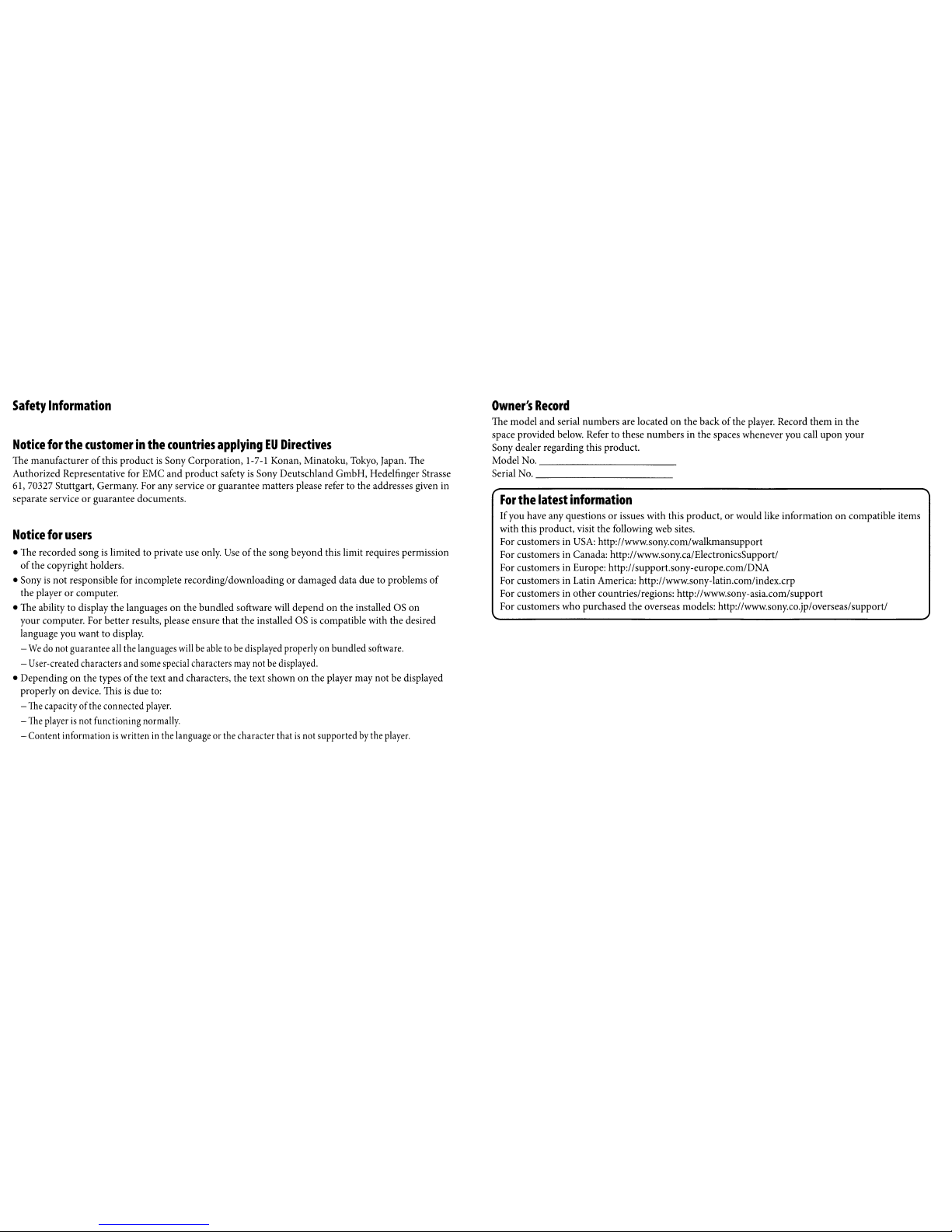
Safety
Information
Notice
for
the
customerinthe
countries
applyingEUDirectives
The manufacturerofthis productisSony Corporation, 1-7-1 Konan, Minatoku, Tokyo, Japan. The
Authorized Representative for EMC and productsafety
is
Sony Deutschland GmbH, Hedelfinger Strasse
61, 70327 Stuttgart, Germany. For any service
or
guarantee matters please refer to the addresses given in
separate service
or
guarantee documents.
Notice
for
users
• The recorded songislimited to private use only. Useofthe song beyond thislimit requires permission
of
the copyright holders.
• Sony
is
not responsible for incomplete recording/downloadingordamaged data due to problems
of
the playerorcomputer.
• The ability to display the languageson the bundled software will
depend
on the installed as on
your computer. For better results, pleaseensure that the installed
as
is
compatible with the desired
language you want to display.
-
Wedonot guarantee
all
the languages willbeabletobe
displayed properly on bundledsoftware.
- User-created characters and some specialcharacters
may
notbedisplayed.
• Depending
on
the typesofthe text
and
characters, the text shown on the player may
not
be displayed
properly on device. This
is
due
to:
-
The
capacity ofthe connected
player.
-
The
playerisnot functioning normally.
- Content information
is
writteninthe language or the character thatisnot supportedbythe player.
Owner's
Record
The model and serial numbersare located on thebackofthe player. Record them in the
space provided below. Refer to these numbers
in
the spaces wheneveryou call
upon
your
Sony dealer regarding this product.
Model No. _
Serial No. _
For
the
latest
information
If
you have any questionsorissues with this product,orwould like informationoncompatible items
with this product,visit the following web sites.
For customers in
USA:
http://www.sony.com/walkmansupport
For customers in Canada: http://www.sony.ca/ElectronicsSupport/
For customers in Europe: http://support.sony-europe.com/DNA
For customers in Latin America: http://www.sony-latin.com/index.crp
For customers in
other
countries/regions: http://www.sony-asia.com/support
For customers who purchased the overseas models: http://www.sony.co.jp/overseas/support/
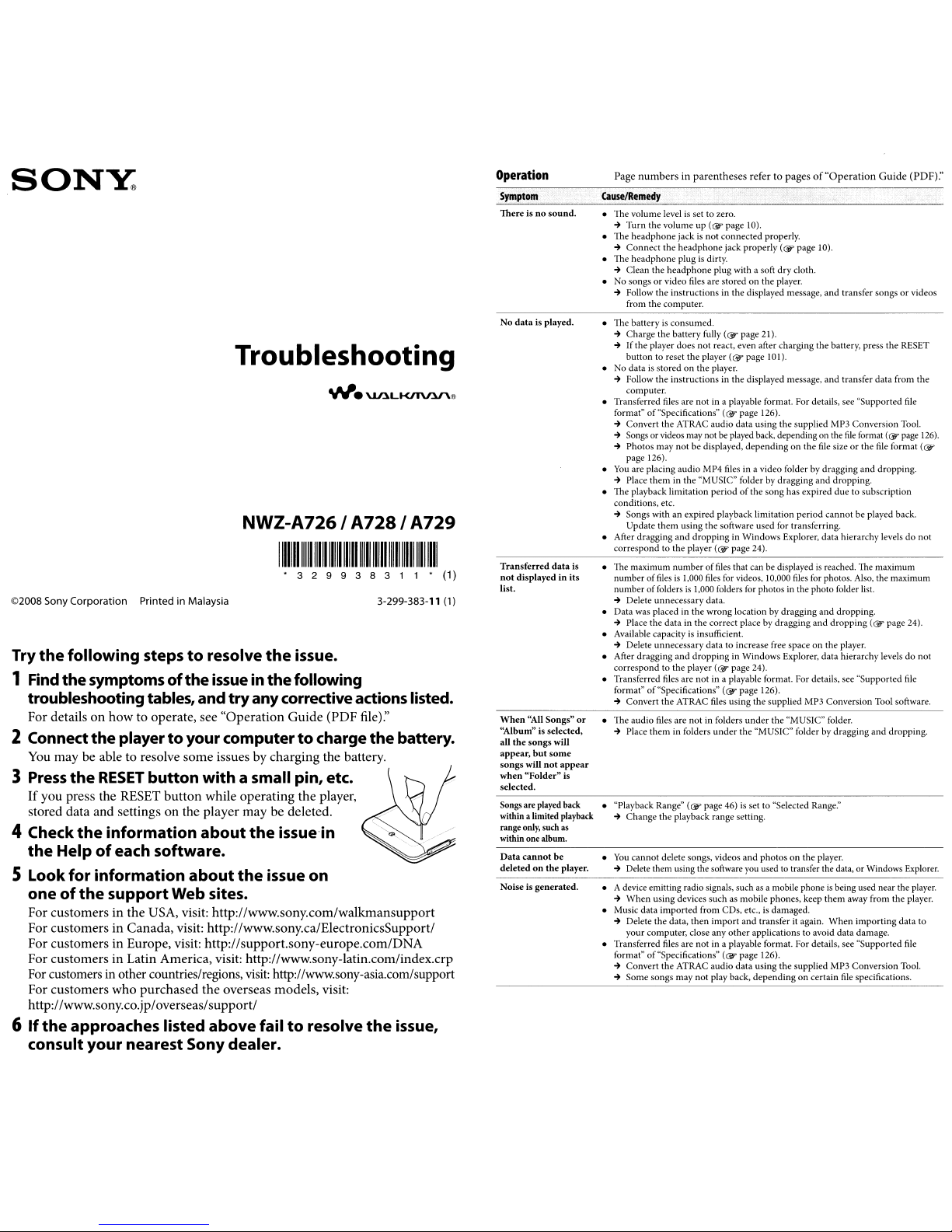
SONY
Troubleshooting
NWZ-A726/
1111111111111111111111111111111111111111111111111111111
• 3 2 9 9 3 8 3 1 1 •
©2008 Sony Corporation Printed in Malaysia
Try
the
1
Find
following
the
symptomsofthe
stepstoresolve
issueinthe
the
following
issue.
troubleshootingtables,andtry any corrective actionslisted.
For details on how to operate, see "Operation Guide (PDF file):'
2 Connect
You
3 Press
If
you press the RESET button while operating the player,
stored data and settings on the player may be deleted.
4 Check
the
5 Look for information
oneofthe
For customersin the USA, visit: http://www.sony.com/walkmansupport
For customers in Canada, visit: http://www.sony.ca/ElectronicsSupport/
For customers in Europe, visit: http://support.sony-europe.com/DNA
For customers in Latin America, visit: http://www.sony-latin.com/index.crp
For
For customerswho purchased the overseas models, visit:
http://www.sony.co.jp/overseas/support/
6
If
the
consultyour
the
playertoyourcomputertocharge
may be able to resolve some issues by charging the battery.
the
RESET
the
button
information
with a small pin, etc.
about
the
issue in
Helpofeach software.
about
support
customersinother countries/regions,
approaches
listed
nearest
Web sites.
Sonydealer.
the
above
issue
visit:
http://www.sony-asia.com/support
failtoresolve
on
A728/
3-299-383-11
the
the
battery.
issue,
A729
(1)
(1)
Operation
Symptom
Thereisno
No
Transferred
not
list.
When
"Album"
all
appear,
songs
when
selected.
Songs are played back
within a limited playback
range
within one album.
Data
deletedonthe
Noise is
sound.
data
is played.
data
displayedinits
"All
Songs"
is selected,
the
songs
will
but
some
will
not
appear
"Folder"
only, such
cannot
be
generated.
is
is
as
player.
Page numbersinparentheses refer to pagesof"Operation Guide (PDF):'
Cause/Remedy
• The volume levelisset tozero.
~
Turn the
• The
~
• The
~
• No songs
-+
• The batteryisconsumed.
~
~
• No data
-+
• Transferred files are not in a playable format. For details, see "Supported
format"of"Specifications"
-+
~
..
•
You
~
• The playback limitation period
conditions, etc.
..
• After dragging
correspondtothe
• The maximum numberoffiles
number
number
..
• Data was placed in
-+
• Available capacityisinsufficient.
..
• After dragging
correspondtothe
• Transferred files are
format"
..
or
• The audio files are
~
• "Playback Range"
~
•
You
..
• A device emitting radio signals, such
..
• Music data
..
• Transferred files are
format"
..
..
volumeup(&
headphone
Connect
Clean
Follow the instructions in the displayed message, and transfer songs or videos
from the computer.
Charge
If
button
Follow
computer.
Convert
Songs or videos may notbeplayed back, depending on the
Photos may
page 126).
Place
Songs with an expired playbacklimitation
Update
Delete unnecessary data.
Place the datainthe
Delete unnecessary data to increase free spaceonthe player.
Convert
Place
Change
Delete them using the software you used to transfer the data, or Windows Explorer.
When
Delete the data,
your
Convert
Some songs may
jackisnot
the
headphone
the
headphone
or
video files are storedonthe player.
the
battery fully (Gf' page 21).
the
player does
to reset
is
storedonthe
the
instructionsinthe
the ATRAC audiodata using the supplied MP3 Conversion Tool.
not
are placing audio MP4 files in a video folder by dragging
them
in the"MUSIC" folderbydragging
them
and
of
files
is
of
folders
and
of
"Specifications" (Gf' page 126).
the ATRAC files using the supplied MP3 Conversion Tool software.
them
in folders
the
playback range setting.
cannot
delete songs, videos
using devices such as mobile phones, keep
imported
computer, close any
of
"Specifications" (Gf' page 126).
the
ATRAC audio
page 10).
connected properly.
headphone
jack properly (Gf' page 10).
plugisdirty.
plug with a soft drycloth.
not
react, even after charging the battery, press the RESET
the
player (@?page 101).
player.
displayed message,
(@,page
126).
be displayed,
using the software used for transferring.
dropping
player (Gf' page 24).
1,000
is
1,000 folders for photos in the photo folder list.
the
droppinginWindows Explorer, data hierarchy levelsdonot
player
notina playable format. For details, see "Supported file
notinfolders
(Gf' page 46)
then
not
not
dependingonthe
of
the song has expired
in Windows Explorer, data hierarchy levelsdonot
that canbedisplayedisreached. The maximum
files
for videos, 10,000 files for photos. Also, the maximum
wrong location by dragging
correct place by dragging
(@?
page 24).
under
under
from CDs, etc.,isdamaged.
import
in a playable format. For details, see "Supported file
play back,
the "MUSIC" folder.
the "MUSIC" folder bydragging
is
set to "Selected Range:'
and
photosonthe player.
as
a mobile phoneisbeing used nearthe player.
and
transfer it again.
other
applications to avoid data damage.
data
using
the
dependingoncertain file specifications.
and
transfer data from
file
file sizeorthe file format (@i'
and
dropping.
due
to subscription
period
cannot
and
dropping.
and
dropping(wpage 24).
them
away from the player.
When
supplied MP3 Conversion Tool.
format (@?page
and
dropping.
be played back.
and
dropping.
importing
data to
the
file
126)
.
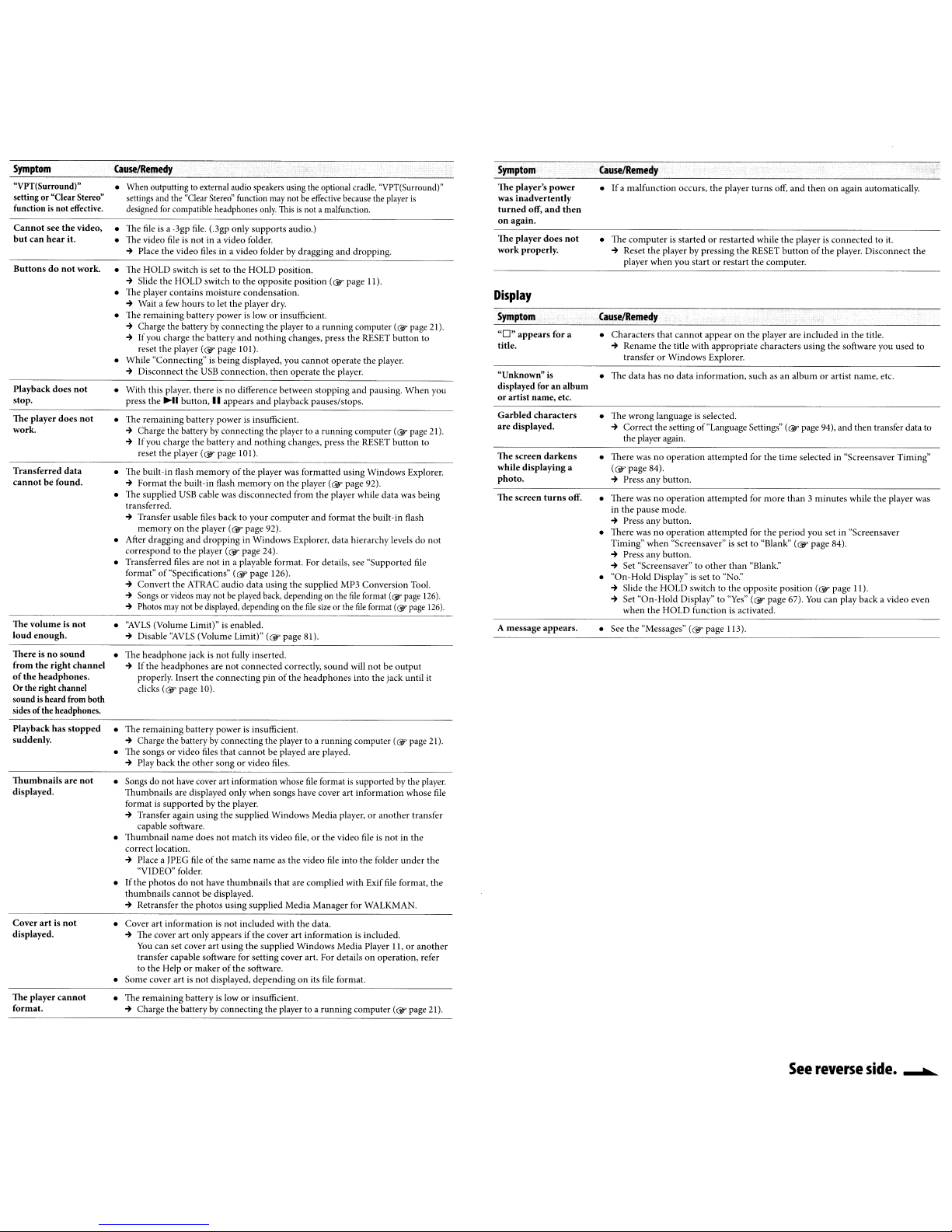
Symptom
~VPT(Surround)"
settingor"Clear Stereo"
function
is
not effective.
Cannot
set'
the
but can hear it.
Buttonsdonot
Playbackdoes
stop.
The player does not
work.
Transferred
cannot
The volume is not
loud
There is no
from the right channel
of
the headphones.
Or the right channel
soundisheard
sides
Playback
suddenly.
Thumbnails are
displared.
Cover
displayed.
The player
format.
video.
work.
not
data
be found.
enough.
sound
from
has
both
stopped
oftheheadphones.
not
artisnot
cannot
ClIuseJRernedy
• When outputtingtoexternal audio speakers
settings
and
the "Clear
Stereo"
designed
for
compatible headphones
• The file is a .3gp file. (.3gp
• The video file is
~
Place
the
video files in a video (olderbydragging and dropping.
• The HOLD switchisset to the HOLD pOSition.
-+
Slide
the
• The player
-+
• The
-+
-+
• While "Connecting"isbeing displayed, you cannot operatethe player.
-+
• With this player, there
press
• The remainingbattery power
-+
-+
• The built-in flash memoryofthe player was formatted using Windows Explorer.
-+
• The supplied
transferred.
-+
• After dragging and dropping in Windows Explorer, data hierarchy levels
correspondtothe
• Transferred files are not in aplayable format. For details, see "Supported
format" of"Specifications"
-+
-+
-+
• ''AVLS (VolumeLimit)" is enabled.
-+
• The headphone jackisnot fully inserted.
-+
• The remaining batterypowerisinsufficient.
~
• The songsorvideo
~
• Songs do not
Thumbnails are displayed only when songs have cover art information whose
formatissupported by the player.
~
• Thumbnail name does not match its video
correct location.
~
• If the photosdonot have thumbnails that arc complied with Exif
thumbnails cannot be displayed.
~
• Cover art information
~
• Some cover art
• The remaining battery
-+
HOLD
contains
\rVail
a few
hourstolet
remaining
Charge the batterybyconnecting the player to a running computer (@'page21).
If you charge the battery and nothing changes, press the
reset
battery
the
player
Disconnect the
the""
button,IIappears and playbackpauses/stops.
Charge the batterybyconnecting the player to a running computer (@"page21).
Ifyou charge thebattery and nothing changes. press the RESET button to
reset
the
player
Format
the
built-in
USB
Transfer usable files back to your computer and format the built-in flash
memory on the player
Convert the ATRAC audio data using the supplied MP3 Conversion Tool.
Songsorvideos
Photos
may
notbedispiared, depending on the
Disable
"AVLS
Ifthe headphones are not connected correctly, sound will not be output
properly. Insert the connecting pin
clicks
(@,page
Charge the batterybyconnecting the player to a runningcomputer(wpage
Play back the other songorvideo
have
Transfer again using the supplied Windows Media player,oranother transfer
capable software.
Place a JPEG
"VIDEO"
foider.
Retransfer the photosusing supplied Media Manager for WALKMAN.
The cover art only appears if the cover art informationisincluded.
You
can set cover art using the supplied Windows Media Player
transfer capable software for setting cover art. For details on operation, refer
to the Help
or
is
Charge the batterybyconnecting the player to a running computer
function
only
not
in a videofolder.
switchtothe
moisture
the
powerisloworinsufficient.
(@'
page10I).
USB
connection, then operate the player.
is
no difference between stopping and pausing. When you
(@'page
101).
flash
memoryonthe player
cable was disconnected from the player while data was being
(Gr
player
(@'
(@'page
may
not be playedback, dependingon the
(Volume Limit)"
10).
files
that cannot be played are played.
cover art information whose
fileofthe same nameas the video
is
not includedwith the data.
makerofthe software.
not displayed, dependingon its
is
loworinsufficient.
using
the optional cradle,"VPT(Surround)"
may
notbeeffective
only.
Thisisnot
a malfunction.
supports
audio.)
opposite
condensation.
player dry.
is
position
insufficient.
page 92).
page 24).
126).
file
size or the
(@'page81).
of
the headphones into the jack until
files.
file
file,orthe video
because the player
(@,page
II).
RESET
button to
(@'
page 92).
file
format (@' page
file
format (@'
formatissupportedbythe
fileisnotinthe
file
into the folder under the
file
format, the
II,oranother
file
format.
(@"
is
page
page
do
file
not
126).
126).
it
21).
player.
21).
Symptom
The player's
was
inadvertently
turned
off,
on
again.
The
player
does
work properly.
power
and
C<tuselRemedy
• If a malfunction occurs, the player turns off,
then
Dot
• The computer
~
is
Reset the playerbypressing the RESET buttonofthe player. Disconnect the
player when you start
startedorrestarted whilethe player is connected to
or
restart the computer.
and
then on again automatically.
it.
Display
Symptom
"0"
appears
title.
"Unknown» is
displared
foranalbum
or
artist name, etc.
characters
Garbled
are
displayed.
The screen
darkens
while
displaying
photo.
The screen
file
turns
A message appears.
Cause/Remedy
for a
• Characters that cannot appear on the player are includedinthe title.
~
Rename the title with appropriate characters using the software you used to
transfer
or
Windows Explorer.
• The data has no data information, such as an album
is
• The wrong language
-+
Correct the settingof"Language SeDings"
the player again.
• There was no operation attempted for the time selected in "Screensaver Timing"
a
(@'
page 84).
~
Press any button.
off.
• There was no operation attempted for more than 3minutes while the player was
in the pause mode.
~
Press any button.
• There was no operation attempted for the period you set in "Screensaver
Timing" when "Screensaver"
~
Press any button.
~
Set "Screensaver" to other than uBlank."
• "On-Hold Display"
~
Slide the HOLD switch to the opposite position (@" page 11).
-+
Set
"On-Hold
when the HOLD funclionisactivated.
• See
the
"Messages"
selected.
is
is
set to "No."
Display"to'·Yes"
(@'
page 113).
set to "Blank"
(@'page67).
or
(@,page94),
(Gr
page 84).
You
artist name, etc.
and
then
can
play back a video
transfer
data
to
even
See
reverse side. --""'-
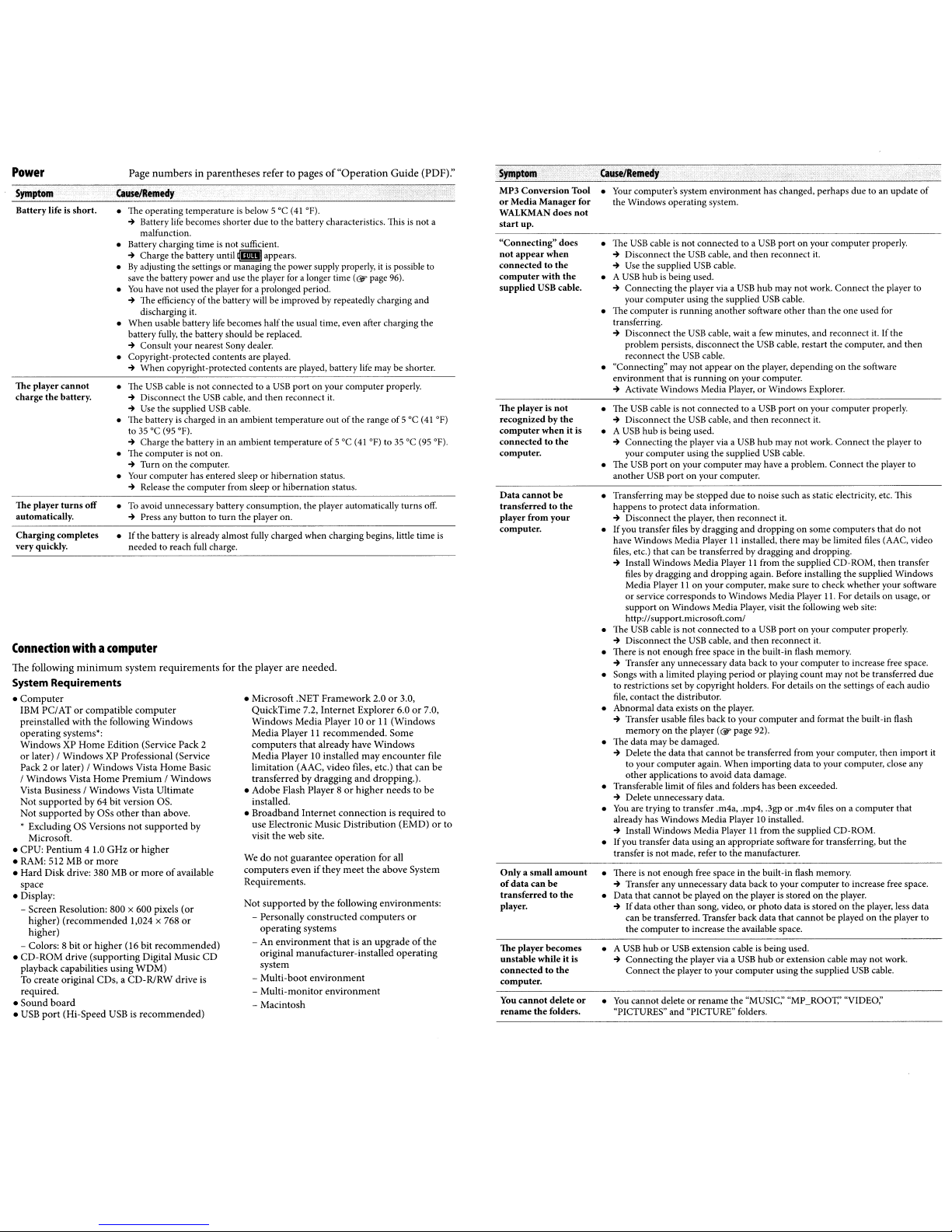
Power
Symptom
Battery
life is
The player
cannot
charge
the
battery.
The player
turns
automatically.
Charging
completes
very quickly.
Connection
The
following
short.
withacomputer
minimum
Page
CauselRemedy
• The operating temperatureisbelow 5 °C (41°F).
~
Battery life becomes
malfunction.
• Battery charging timeisnot sufficient.
~
Charge
•Byadjusting
save the batterypowerand use the player for a longer time (@"page96).
•
You
have not used the player for a prolonged period.
~
The efficiencyofthe battery
discharging
•
When
battery
~
Consult
•
Copyright-protected
~
When copyright-protected contents are played, battery life may be shorter.
• The
USB
~
Disconnect the
-+
Use
• The batteryischarged inanambient temperature
to
35°C
~
Charge the batteryin an ambient temperatureof5°C
• "file computerisnot on.
~
Turnonthe computer.
• Your computer has entered sleeporhibernation status.
~
Release
off
•Toavoid unnecessarybatteryconsumption,the player automatically
~
Press any button to
•Ifthe batteryisalready almost fully charged when charging begins, little time
needed to reach full charge.
system
System Requirements
•
Computer
IBM PCIATorcompatible
preinstalled
operating
WindowsXPHome
or
Pack 2
/
Vista Business /
Not
Not
• Excluding
•
CPU:
• RAM: 512 MBormore
•
Hard
space
• Display:
- Screen Resolution: 800 x 600 pixels
- Colors: 8 bitorhigher
•
CD-ROM
playback capabilities using
To create
required.
•
Sound
• USB
with
systems":
later) I
Windows
or
later) I
Windows
Vista
supported
by 64 bit version OS.
supportedbyOSs
as Versions
Microsoft.
Pentium
4 1.0
Disk drive: 380 MBormoreofavailable
higher)
(recommended
higher)
drive
original
board
port
(Hi-Speed USB is
computer
the
following
Edition (Service Pack 2
XP Professional (Service
Windows
Visla
Home
PremiumIWindows
Windows
Vista
other
than
not
supported
GHzorhigher
1,024 x 768
(16 bit
(supporting
CDs,aCD-
Digital Music
WDM)
RlRW
recommended)
numbersinparentheses
the
battery until g appears.
the
settingsormanaging the power supply properly,itis
it.
usable battery life becomes
fully,
the battery should be replaced.
your
nearest Sony dealer.
contents
cableisnot connected to a
USB
the supplied
USB
(95
OF).
the
computer from sleeporhibernation status.
requirements
Windows
Home
Basic
Ultimate
above.
by
(or
or
recommended)
CD
drive is
refertopagesof"Operation
shorter
due
to the batterycharacteristics. Thisisnot
will
be
improvedbyrepeatedly charging
half
the
usual time, even after charging
are played.
USB
cable, and then reconnect it.
cable.
turn
the player on.
for
the
• Microsoft
•
•
Wedonot
computers
Requirements.
Not
portonyour computer properly.
player
are
.NET
QuickTime
Windows
Media
Media
Player 1I
computers
Media
Player to installed
limitation
(AAC,
transferredbydragging
Adobe
Flash Player 8orhigher
installed.
Broadband
use Electronic Music
visit
the
web
guarantee
evenifthey
supportedbythe
-
Personally
operating
-Anenvironment
original
manufacturer-installed
system
-
Multi-boot
-
Multi-monitor
-
Macintosh
outofthe rangeof5°C
needed.
Framework
7.2,
Internet
Player 10or11
recommended.
that
already have
video
files, etc.)
Internet
connectionisrequired
Distribution
site.
operation
meet
following
constructed
systems
thatisan
environment
environment
(41°F) to
2.0or3.0,
Explorer
Windows
may
encounter
and
dropping.).
for all
the
environments:
computers
upgradeofthe
Guide
(PDF):'
possible to
and
the
(41°F)
35°C
(95
turns
off.
6.0or7.0,
(Windows
Some
file
that
can
needstobe
(EMD)orto
above System
or
operating
a
be
OF).
is
to
Symptom
MP3
Conversion
or
Media
Manager
WALKMAN does
start
up.
"Connecting"
not
connectedtothe
computer
supplied USB cable.
The player is
recognizedbythe
computer
connectedtothe
computer.
Data
transferredtothe
player
computer.
Only
of
data
transferredtothe
player.
The player
unstable
connectedtothe
computer.
You
rename
appear
cannot
from
a small
cannot
when
with
when
your
can
be
becomes
while it is
delete
the
folders.
does
the
not
be
amount
Causelllemedy
Tool
• Your computer's system
for
the Windows operating system.
not
• The USB cable is
~
Disconnect the
-+
Use the supplied
• A
USB
hubisbeing
-+
Connecting
your computer using the supplied
• The computerisrunning
transferring.
-+
Disconnect the
problem persists, disconnect
reconnect the
• "Connecting" may not appearonthe player, depending on
environment thatisrunningonyour computer.
~
Activate Windows Media Player,orWindows Explorer.
• The
USB
cableisnot connected to a
~
it is
or
Disconnect the
• A
USB
hubisbeing used.
~
Connecting the player via a
your computer using the supplied
• The
USB
portonyour computer may have a problem. Connect the playerto
another
USB
• Transferring may be stopped due to noise such as static electricity, etc. This
happens to protect data information.
~
Disconnect the player,
•
If
you transferfiles by dragging and droppingonsome computers that do not
have Windows Media Player11installed, there maybe limited files (AAC, video
files, etc.) that can be transferred by dragging and dropping.
-+
Install WindowsMedia PlayerIIfrom the suppliedCD-ROM, then transfer
files by dragging
Media Player
or
service corresponds to Windows Media Player
supportonWindows Media Player, visit
http://support.microsoft.com/
• The
USB
cableisnot connected to a
~
Disconnect the
• Thereisnot enough free space in
~
Transfer any unnecessarydata back to your computer to increase free space.
• Songs with a limited playing periodorplaying
to restrictions set by copyright holders. For details on the settingsofeach audio
file,
contact
• Abnormal data existsonthe player.
~
Transfer usable files back to your computer and format the built-in flash
memory
• The data may bedamaged.
~
Delete
the
to your computeragain. When importing data to your computer, close any
other
• Transferable limitoffiles and folders has been exceeded.
•
•
• Thereisnot enough free space in the built· in flash memory.
• Data that
• A
•
applications to avoid data damage.
~
Delete unnecessary data.
You
are trying to transfer .m4a, .mp4, .3gpor.m4v filesona computer that
already has Windows Media Player10installed.
-+
Install Windows Media PlayerIIfrom the supplied CD-ROM.
If
you transfer data using an appropriate software for transferring, but
transferisnot made, referto
~
Transfer any unnecessary data back to your computer to increasefree space.
cannotbeplayedonthe playerisstoredonthe player.
~
If
data
other
can be transferred. Transfer back data that
the
computer to increase theavailable space.
USB
huborUSB
~
Connecting
Connect
You
cannot deleteorrename the "MUSIC;' "MP_ROOT;' "VIDEO;'
"PICTURES" and "PICTURE" folders.
environment
not
connected
USB
cable.
USB
cable.
used.
the
player via a
another software
USB
cable, wait a few minutes, and reconnect it. If the
USB
cable.
USB
cable, and then reconnect it.
portonyour computer.
and
dropping again. Before installing
lIon
your computer, make sure tocheck whether your software
USB
cable,
the
distributor.
on the player
data that cannot be transferred from your computer, then import it
than song, video,orphoto
extension cableisbeing used.
the
player via a
the
player to your computer using
has
changed,
to a
USB
portonyour
and
then
reconnect it.
USB
hub
may
not
USB
the
USB
USB
USB
hub
USB
then
reconnect it.
USB
and
then reconnect it.
the
built-in flash memory.
(ew
page 92).
the
manufacturer.
USB
huborextension cable may not work.
work.
cable.
other
than the one used for
cable, restart the computer, and then
portonyour computer properly.
may not work. Connect the player to
cable.
the
following web site:
portonyour computer properly.
count
dataisstoredonthe player, less data
cannot
the
perhaps
11.
may
be playedonthe player to
supplied
duetoan
update
computer
properly.
Connect
the
player
the
software
the
supplied Windows
For detailsonusage,
not
be transferred due
USB
cable.
of
to
or
the
