Sony NW-MS9, Walkman NW-MS9 Operating Instructions Manual
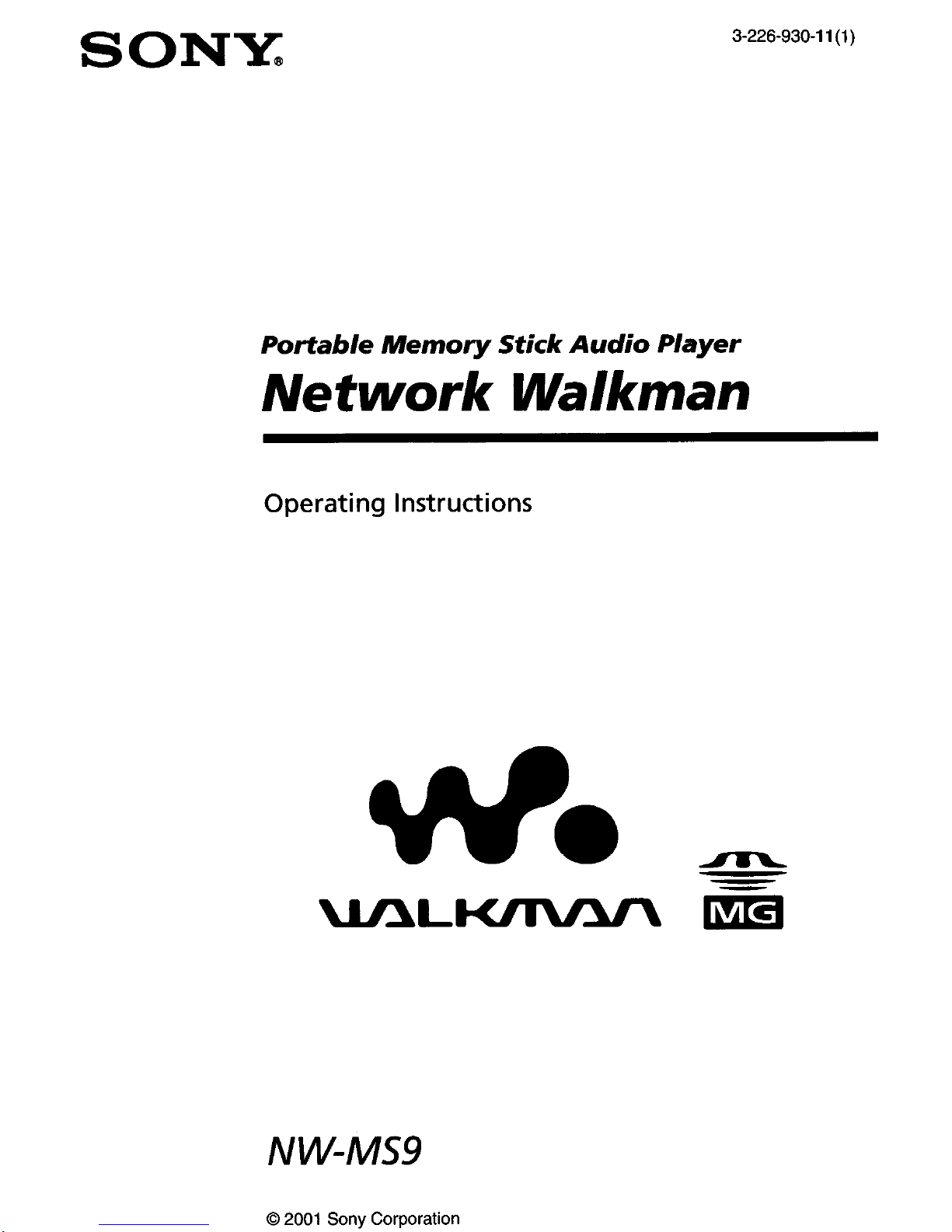
SONY@
3-226-930-11(i)
Portable Memory Stick Audio Player
Network Walkman
Operating Instructions
NW-MS9
0 2001 Sony Corporation
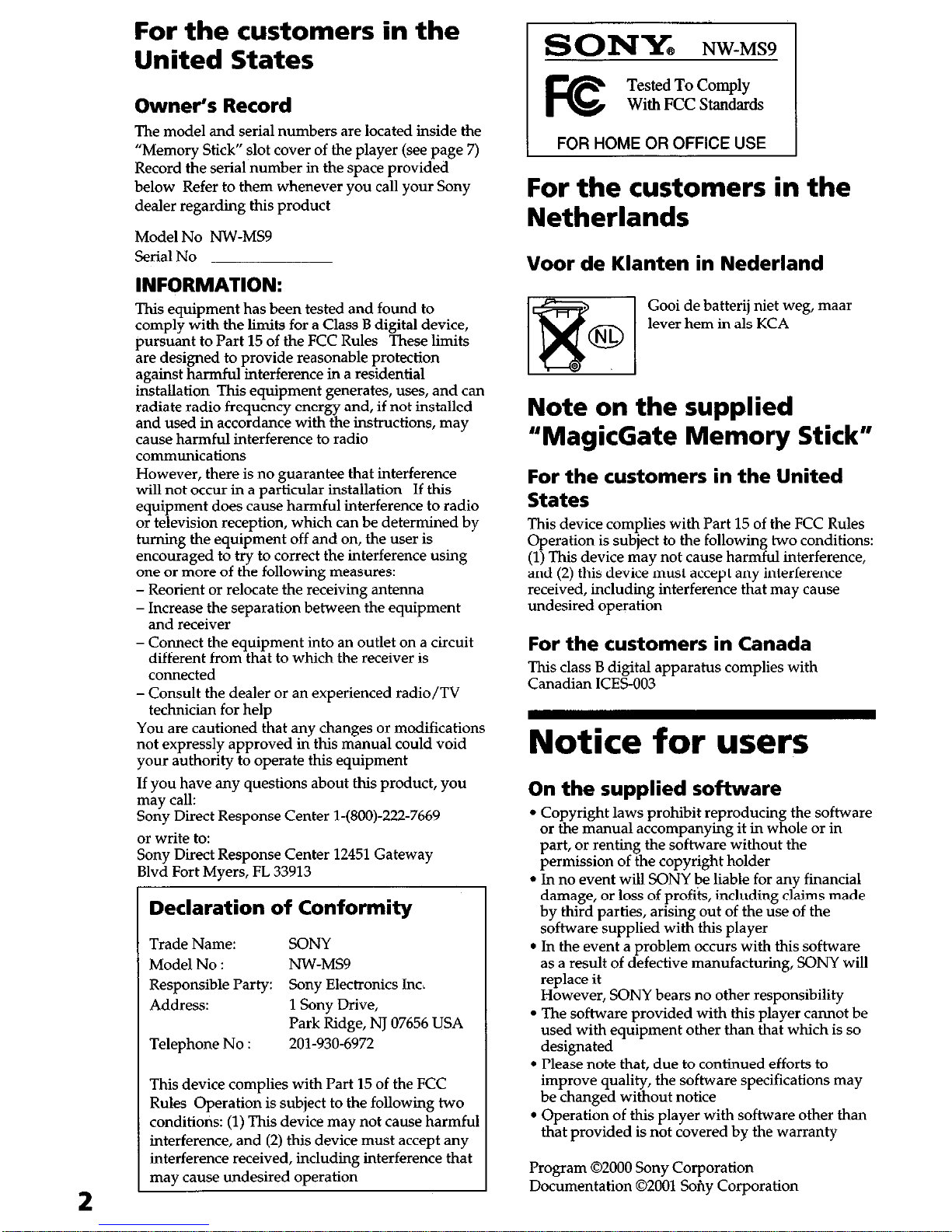
2
For the customers in the
United States
Owner’s Record
The model and serial numbers are located inside the
“Memory Stick” slot cover of the player (see page 7)
Record the serial number in the space provided
below Refer to them whenever you call your Sony
dealer regarding this product
Model No NW-MS9
Serial No
INFORMATION:
This equipment has been tested and found to
comply with the limits for a Class B digital device,
pursuant to Part 15 of the FCC Rules These limits
are designed to provide reasonable protection
against harmful interference in a residential
installation This equipment generates, uses, and can
radiate radio frequency energy and, if not installed
and used in accordance with the instructions, may
cause harmful interference to radio
communications
However, there is no guarantee that interference
will not occur in a oarticular installation
If this
equipment does ca;se harmful interference to radio
or television reception, which can be determined by
turning the equipment off and on, the user is
encouraged to try to correct the interference using
one or more of the following measures:
- Reorient or relocate the receiving antenna
- Increase the separation between the equipment
and receiver
- Connect the equipment into an outlet on a circuit
different from that to which the receiver is
connected
- Consult the dealer or an experienced radio/TV
technician for help
You are cautioned that any changes or modifications
not expressly approved in this manual could void
your authority to operate this equipment
If you have any questions about this product, you
may call:
Sony Direct Response Center l-(800)-222-7669
or write to:
Sony Direct Response Center 12451 Gateway
Blvd Fort Myers, FL 33913
Declaration of Conformity
Trade Name: SONY
Model No : NW-MS9
Responsible Party: Sony Electronics Inc.
Address: 1 Sony Drive,
Park Ridge, NJ 07656 USA
Telephone No :
201-930-6972
This device complies with Part 15 of the FCC
Rules Operation is subject to the following two
conditions: (1) This device may not cause harmful
interference, and (2) this device must accept any
interference received, including interference that
may cause undesired operation
1
SONY,
NW-MS9 1
For the customers in the
Netherlands
Voor de Klanten in Nederland
Gooi de batterij niet weg, maar
lever hem in als KCA
Note on the supplied
“MagicGate Memory Stick”
For the customers in the United
States
This device complies with Part 15 of the FCC Rules
Cueration is subiect to the followinz two conditions:
(lj This device day not cause harm”“iul interference,
and (2) this device must accept any interference
received, including interference that may cause
undesired operation
For the customers in Canada
This class B digital apparatus complies with
Canadian ICES-003
Notice for users
On the supplied software
l
Copyright laws prohibit reproducing the software
or the manual accompanying it in whole or in
part, or renting the software without the
uermission of the cowright holder
l
In no event will SONY be liable for any financial
damaee. or loss of orofits. in&dine claims made
by thiyd’parties, arising out of the u”se of the
software supplied with this player
l
In the event a problem occurs with this software
as a result of defective manufacturing, SONY will
replace it
However, SONY bears no other responsibility
l
The software provided with this player cannot be
used with equipment other than that which is so
designated
l
Please note that, due to continued efforts to
improve quality, the software specifications may
be changed without notice
l
Operation of this player with software other than
that provided is not covered by the warranty
Program 02000 Sony Corporation
Documentation 02001 Sofiy Corporation
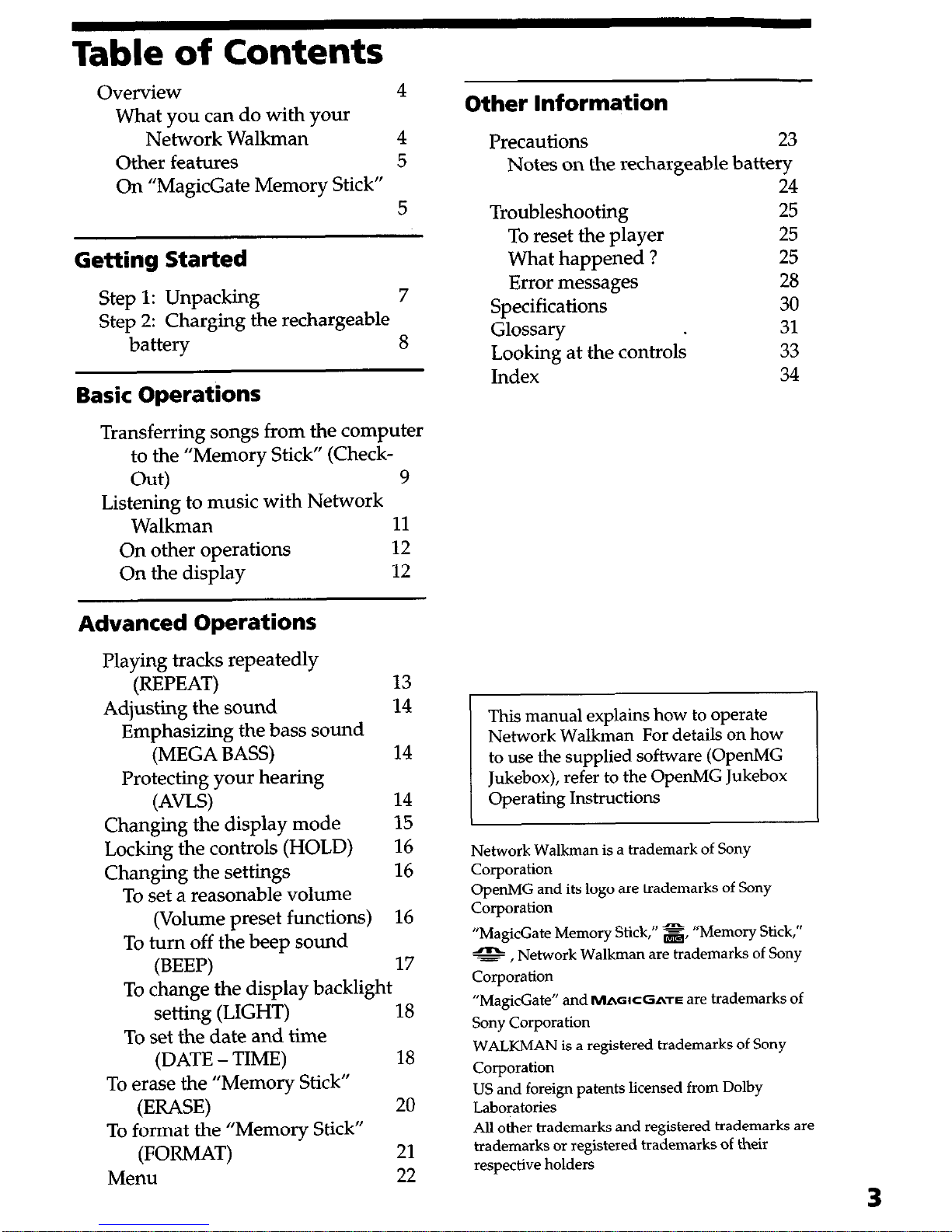
Table of Contents
Overview
4
What you can do with your
Network Walkman
4
Other features 5
On “MagicGate Memory Stick”
5
Getting Started
Step 1: Unpacking
7
Step 2: Charging the rechargeable
battery
8
Basic Operations
Transferring songs from the computer
to the “Memory Stick” (CheckOut) 9
Listening to music with Network
Walkman
11
On other operations
12
On the display
12
Advanced Operations
Playing tracks repeatedly
(REPEAT) 13
Adjusting the sound
14
Emphasizing the bass sound
(MEGA BASS) 14
Protecting your hearing
(AVLS) 14
Changing the display mode
15
Locking the controls (HOLD)
16
Changing the settings
16
To set a reasonable volume
(Volume preset functions)
16
To turn off the beep sound
(BEEP)
17
To change the display backlight
setting (LIGHT) 18
To set the date and time
(DATE - TIME)
18
To erase the “Memory Stick”
(ERASE) 20
To format the “Memory Stick”
(FORMAT) 21
Menu
22
Other Information
Precautions
23
Notes on the rechargeable battery
24
Troubleshooting
25
To reset the player 25
What happened ? 25
Error
messages 28
Specifications
30
Glossary 31
Looking at the controls 33
Index
34
This manual explains how to operate
Network Walkman For details on how
to use the supplied software (OpenMG
Jukebox), refer to the OpenMG Jukebox
Operating Instructions
Network Walkman is a trademark of Sony
corporation
OpenMG and its logo are trademarks of Sony
Corporation
“MagicGate Memory Stick,” s, “Memory Stick,”
e , Network Walkman are trademarks of Sony
Corporation
“MagicGate” and
MAGICGATE
are trademarks of
Sony Corporation
WALKMAN is a registered trademarks of Sony
Corporation
US and foreign patents licensed from Dolby
Laboratories
All other trademarks and registered trademarks are
trademarks or registered trademarks of their
respective holders
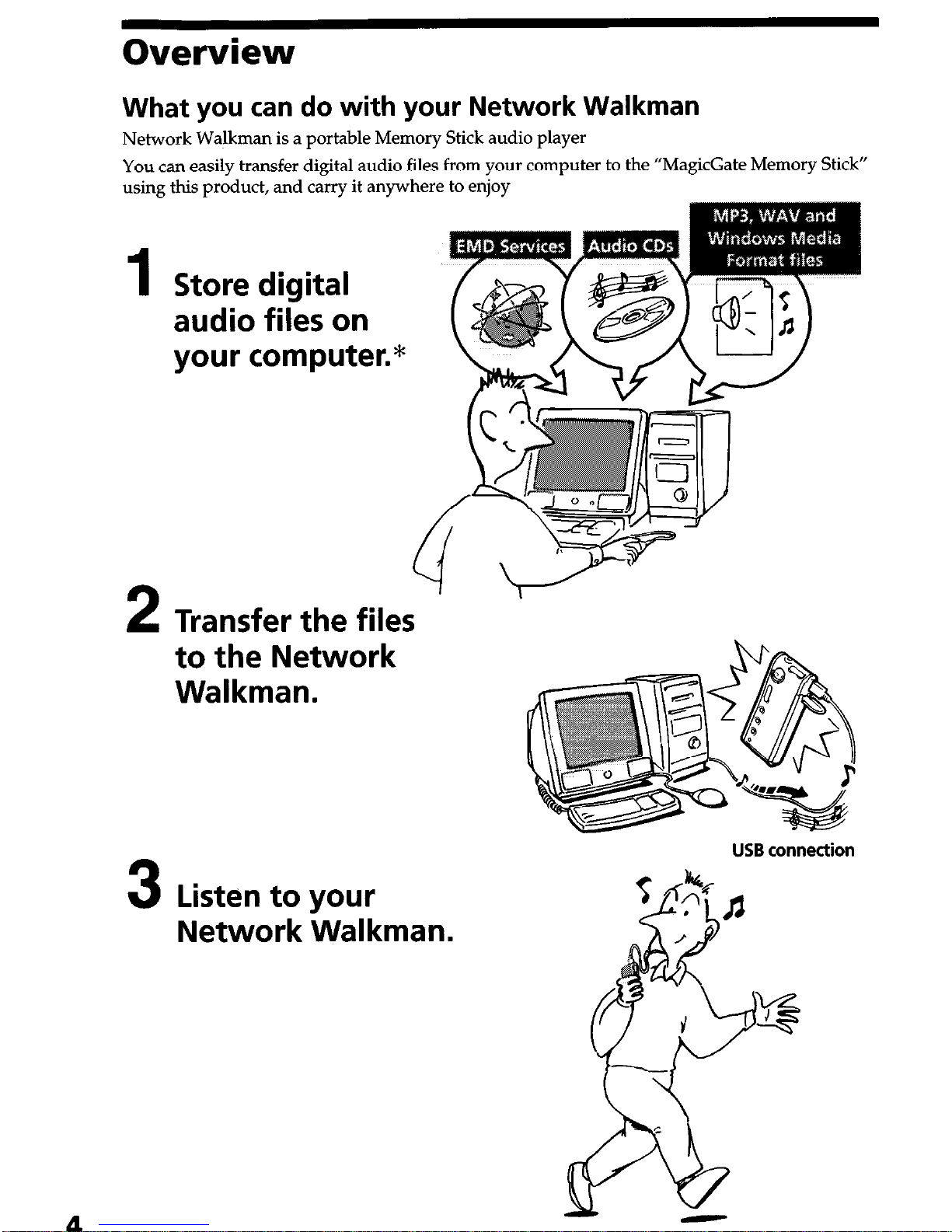
Overview
What you can do with your Network Walkman
Network Walkman is a portable Memory Stick audio player
You can easily transfer digital audio files from your computer to the “MagicGate Memory Stick”
using this product, and carry it anywhere to enjoy
1
2
Store digital
audio files on
your computer.*
Transfer the files
to the Network
Walkman.
3
Listen to your
Network Walkman.
4
USB connection
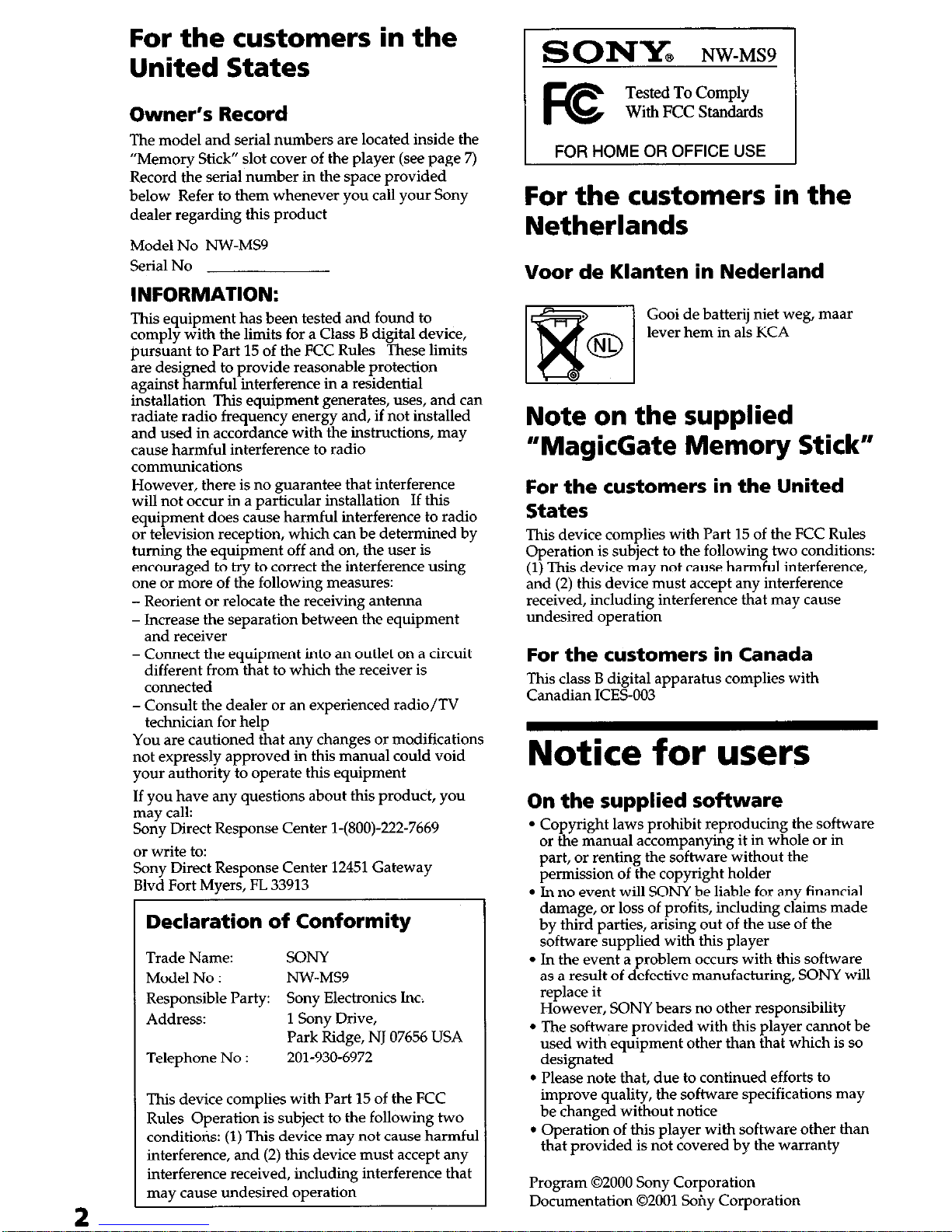
2
For the customers in the
United States
Owner’s Record
The model and serial numbers are located inside the
“Memory Stick” slot cover of the player (see page 7)
Record the serial number in the space provided
below Refer to them whenever you call your Sony
dealer regarding this product
Model No NW-MS9
Serial No
INFORMATION:
This equipment has been tested and found to
comply with the limits for a Class B digital device,
pursuant to Part 15 of the FCC Rules These limits
are designed to provide reasonable protection
against harmful interference in a residential
installation This equipment generates, uses, and can
radiate radio frequency energy and, if not installed
and used in accordance with the instructions, may
cause harmful interference to radio
communications
However, there is no guarantee that interference
will not occur in a particular installation If this
equipment does cause harmful interference to radio
or television reception, which can be determined by
turning the equipment off and on, the user is
encouraged to try to correct the interference using
one or more of the following measures:
- Reorient or relocate the receiving antenna
- Increase the separation between the equipment
and receiver
- Connect the equipment into an outlet on a circuit
different from that to which the receiver is
connected
- Consult the dealer or an experienced radio/TV
technician for help
You are cautioned that any changes or modifications
not expressly approved in this manual could void
your authority to operate this equipment
If you have any questions about this product, you
may call:
Sony Direct Response Center l-(800)-222-7669
or write to:
Sony Direct Response Center 12451 Gateway
Blvd Fort Myers, FL 33913
Declaration of Conformity
Trade Name: SONY
Model No : NW-MS9
Responsible Party: Sony Electronics Inc.
Address: 1 Sony Drive,
Park Ridge, NJ 07656 USA
Telephone No :
201-930-6972
This device complies with Part 15 of the FCC
Rules Operation is subject to the following two
conditions: (1) This device may not cause harmful
interference, and (2) this device must accept any
interference received, including interference that
may cause undesired operation
For the customers in the
Netherlands
Voor de Klanten in Nederland
Gooi de batterij niet weg, maar
lever hem in als KCA
Note on the supplied
“MagicGate Memory Stick”
For the customers in the United
States
This device complies with Part 15 of the FCC Rules
Operation is subject to the following two conditions:
(1) This device may not cause harmful interference,
and (2) this device must accept any interference
received, including interference that may cause
undesired operation
For the customers in Canada
This class B digital apparatus complies with
Canadian ICES-003
Notice for users
On the supplied software
l
Copyright laws prohibit reproducing the software
or the manual accompanying it in whole or in
part, or renting the sofhvare without the
permission of the copyright holder
l
In no event will SONY be liable for any financial
damage, or loss of profits, including claims made
by third parties, arising out of the use of the
software supplied with this player
l
In the event a problem occurs with this software
as a result of defective manufacturing, SONY will
replace it
However, SONY bears no other responsibility
l
The software provided with this player cannot be
used with equipment other than that which is so
designated
l
Please note that, due to continued efforts to
improve quality, the software specifications may
be changed without notice
l
Operation of this player with software other than
that provided is not covered by the warranty
Program 02000 Sony Corporation
Documentation 02001 Smiy Corporation
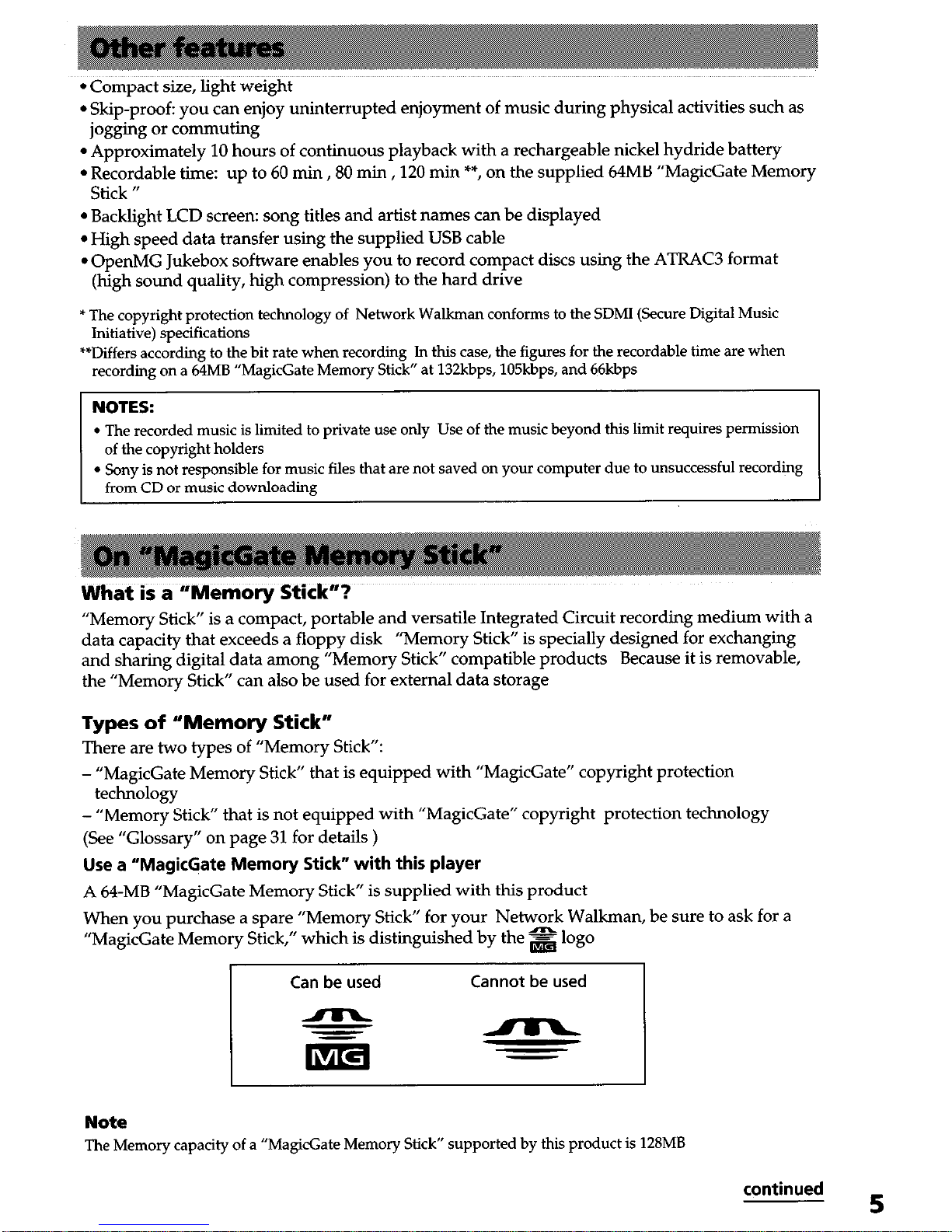
l
Compact size, light weight
l
Skip-proof: you can enjoy uninterrupted enjoyment of music during physical activities such as
jogging or commuting
l
Approximately 10 hours of continuous playback with a rechargeable nickel hydride battery
l
Recordable time: up to 60 min ,80 mm ,120 min **, on the supplied 64MB “MagicGate Memory
Stick “
l
Backlight LCD screen: song titles and artist names can be displayed
l
High speed data transfer using the supplied USB cable
l
OpenMG Jukebox software enables you to record compact discs using the ATRAC3 format
(high sound quality, high compression) to the hard drive
* The copyright protection technology of Network Walkman conforms to the SDMI (Secure Digital Music
Initiative) specifications
‘*Differs according to the bit rate when recording In this case, the figures for the recordable time are when
recording
on a
64MB “MagicGate Memory Stick” at 132kbps, 105kbps, and 66kbps
NOTES:
l
The recorded music is limited to private use only Use of the music beyond this limit requires permission
of the copyright holders
l
Sony is not responsible for music files that are not saved on your computer due to unsuccessful recording
from CD or music downloading
What is a “Memory Stick”?
“Memory Stick” is a compact, portable and versatile Integrated Circuit recording medium with a
data capacity that exceeds a floppy disk “Memory Stick” is specially designed for exchanging
and sharing digital data among “Memory Stick” compatible products
Because it is removable,
the “Memory Stick” can also be used for external data storage
Types of ‘*Memory Stick”
There are two types of “Memory Stick”:
-
“MagicGate Memory Stick” that is equipped with “MagicGate” copyright protection
technology
- “Memory Stick” that is not equipped with “MagicGate” copyright protection technology
(See “Glossary” on page 31 for details )
Use a “MagicGate Memory Stick” with this player
A 64-MB “MagicGate Memory Stick” is supplied with this product
When you purchase a spare “Memory Stick” for your Network Walkman, be sure to ask for a
“MagicGate Memory Stick,” which is distinguished by the s logo
Can be used Cannot be used
Note
The Memory capacity of a “MagicGate Memory Stick” supported by this product is 128MB
continued
5
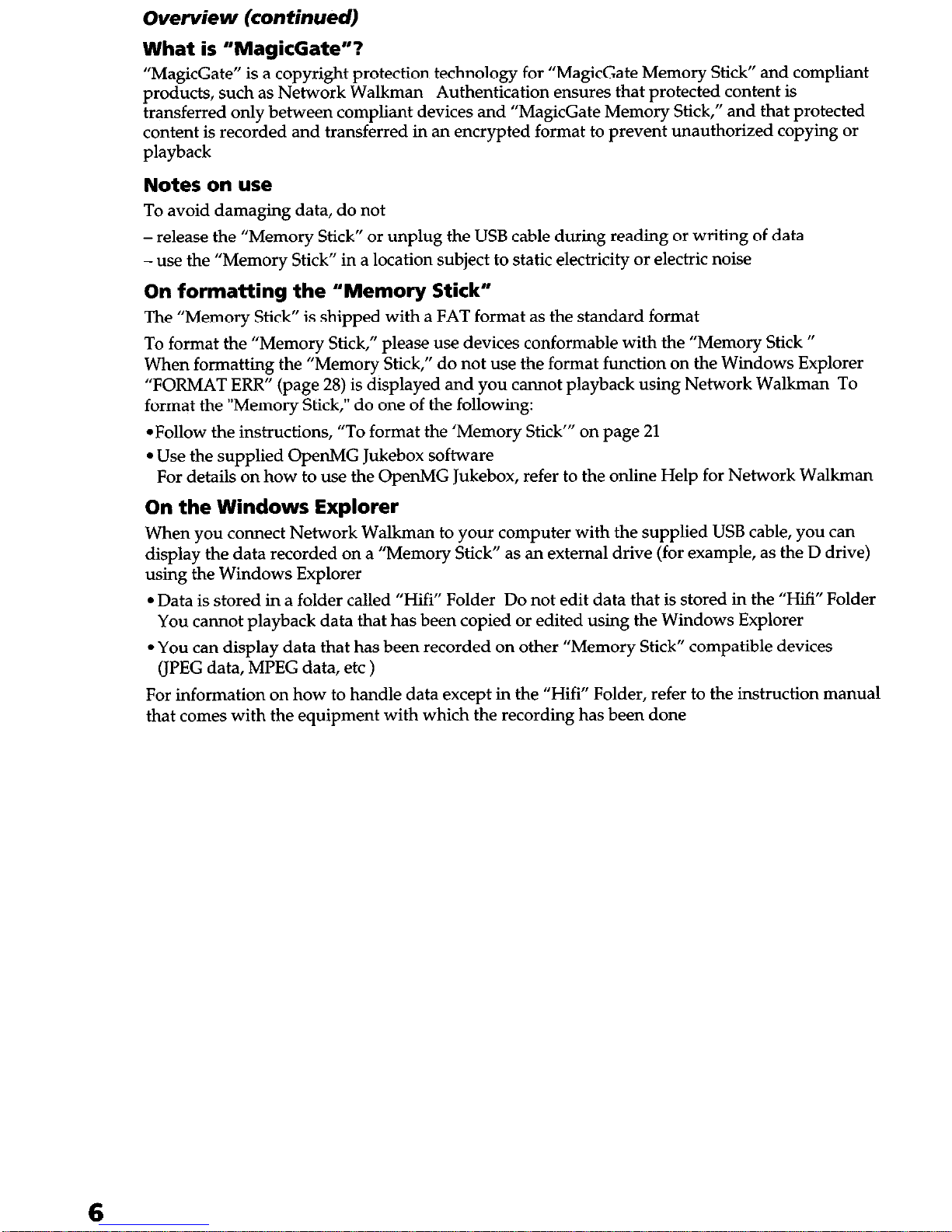
overview (continued)
What is “MagicGate”?
“MagicGate” is a copyright protection technology for “MagicGate Memory Stick” and compliant
products, such as Network Walkman Authentication ensures that protected content is
transferred only between compliant devices and “MagicGate Memory Stick,” and that protected
content is recorded and transferred in an encrypted format to prevent unauthorized copying or
playback
Notes on use
To avoid damaging data, do not
- release the “Memory Stick” or unplug the USB cable during reading or writing of data
- use the “Memory Stick” in a location subject to static electricity or electric noise
On formatting the “Memory Stick”
The “Memory Stick” is shipped with a FAT format as the standard format
To format the “Memory Stick,” please use devices conformable with the “Memory Stick ”
When formatting the “Memory Stick,” do not use the format function on the Windows Explorer
“FORMAT ERR” (page 28) is displayed and you cannot playback using Network Walkman To
format the “Memory Stick,” do one of the following:
*Follow the instructions, “To format the ‘Memory Stick”’ on page 21
l
Use the supplied OpenMG Jukebox software
For details on how to use the OpenMG Jukebox, refer to the online Help for Network Walkman
On the Windows Explorer
When you connect Network Walkman to your computer with the supplied USB cable, you can
display the data recorded on a “Memory Stick” as an external drive (for example, as the D drive)
using the Windows Explorer
l
Data is stored in a falder called “Hifi” Folder Do not edit data that is stored in the “Hifi” Folder
You cannot playback data that has been copied or edited using the Windows Explorer
l
You can display data that has been recorded on other “Memory Stick” compatible devices
CJPEG data, MPEG data, etc )
For information on how to handle data except in the “Hifi” Folder, refer to the instruction manual
that comes with the equipment with which the recording has been done
6
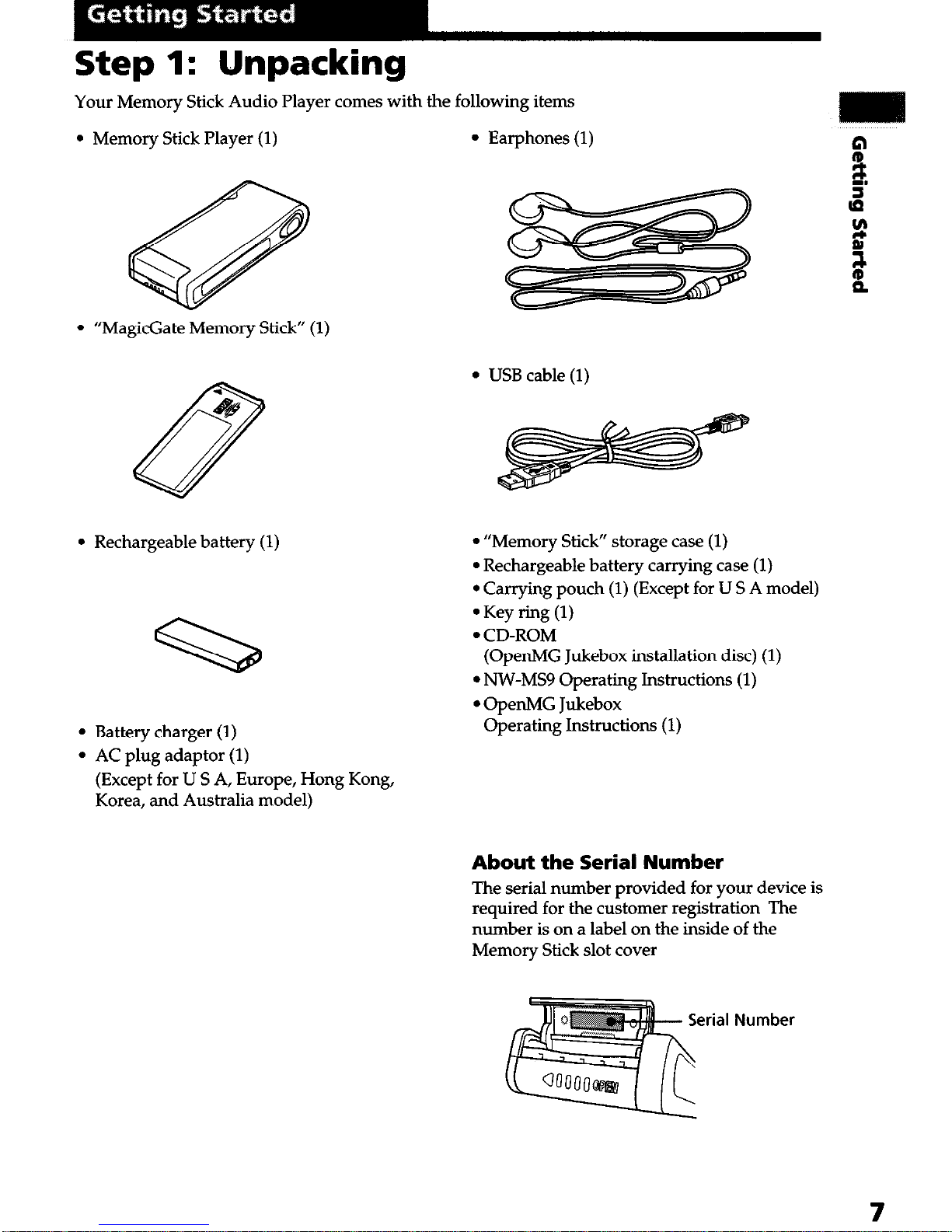
Step 1: Unpacking
Your Memory Stick Audio Player comes with the following items
l
Memory Stick Player (1)
l
Earphones (1)
l
“MagicGate Memory Stick” (1)
l
Rechargeable battery (1)
l
“Memory Stick” storage case (1)
l
Rechargeable battery carrying case (1)
l
Carrying pouch (1) (Except for US A model)
l
Battery charger (1)
l
AC plug adaptor (1)
l
Key ring (1)
l
CD-ROM
(OpenMG Jukebox installation disc) (1)
l
NW-MS9 Operating Instructions (1)
l
OpenMG Jukebox
Operating Instructions (1)
(Except for U S A, Europe, Hong Kong,
Korea, and Australia model)
About the Serial Number
The serial number provided for your device is
required for the customer registration The
number is on a label on the inside of the
Memory Stick slot cover
erial Number
7
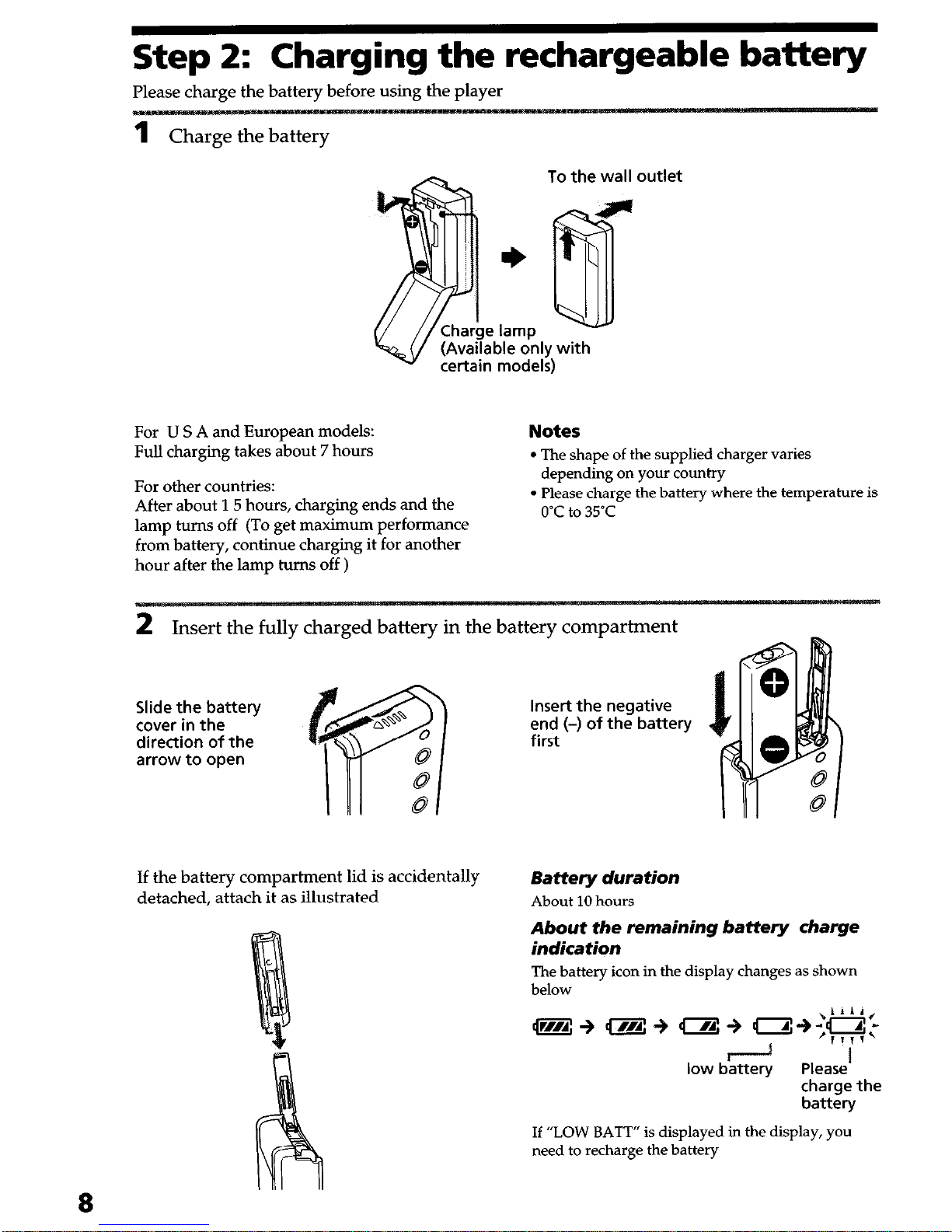
8
Step 2: Charging the rechargeable battery
Please charge the battery before using the player
1
Charge
the
battery
To the wall
e lamp
able only with
certain models)
For U S A and European models:
Full charging takes about 7 hours
For other countries:
After about 15 hours, charging ends and the
lamp turns off (To get maximum performance
from battery, continue charging it for another
hour after the lamp turns off )
Notes
l
The shape of the supplied charger varies
depending on your country
l
Please charge the battery where the temperature is
0°C to 35°C
2 Insert the fully charged battery in the battery compartment
, -
Slide the battery
cover in the
direction of the
arrow to open
If the battery compartment lid is accidentally
detached, attach it as illustrated
Insert the negative
end (-) of the battery
first
Battery duration
About 10 hours
About the remaining battery charge
indication
The battery icon in the display changes as shown
below
low battery Please’
charge the
battery
If “LOW BATT” is displayed in the display, you
need to recharge the battery
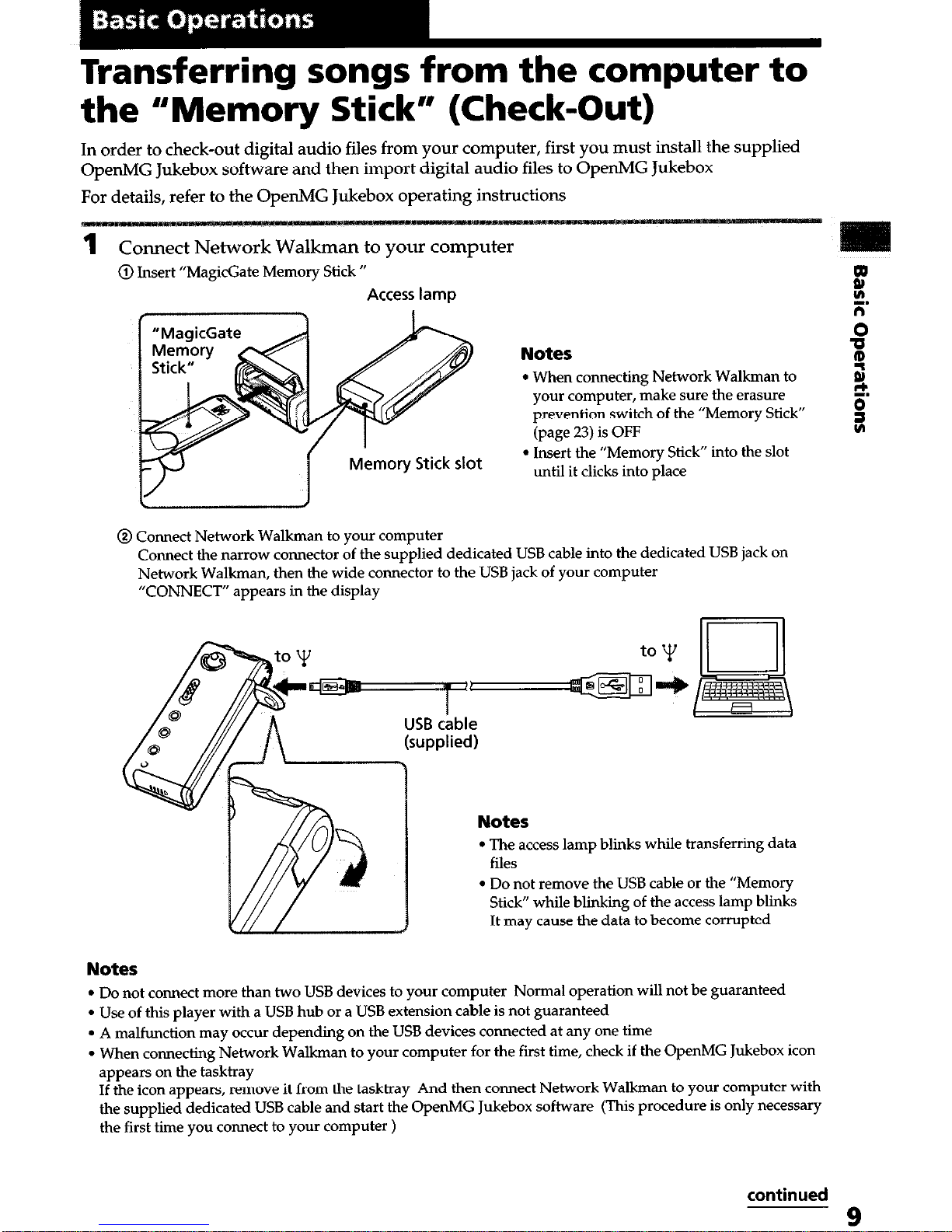
Transferring songs from the computer to
the “Memory Stick” (Check-Out)
In order to check-out digital audio files from your computer, first you must install the supplied
OpenMG Jukebox software and then import digital audio files to OpenMG Jukebox
For details, refer to the OpenMG Jukebox operating instructions
@ Insert “MagicGate Memory Stick ”
Access lamp
I
Memory Stick
slot
Notes
l
When connecting Network Walkman to
your computer, make sure the erasure
prevention switch of the “Memory Stick”
(page 23) is OFF
l
Insert the “Memory Stick” into the slot
until it clicks into place
@ Connect Network Walkman to your computer
Connect the narrow connector of the supplied dedicated USB cable into the dedicated USB jack on
Network Walkman, then the wide connector to the USB jack of your computer
“CONNECT” appears in the display
l
The access lamp blinks while transferring data
l
Do not remove the USB cable or the “Memory
Stick” while blinking of the access lamp blinks
It may cause the data to become corrupted
Notes
l
Do not connect more than two USB devices to your computer Normal operation will not be guaranteed
l
Use of this player with a USB hub or a USB extension cable is not guaranteed
l
A malfunction may occur depending on the USB devices connected at any one time
l
When connecting Network Walkman to your computer for the first time, check if the OpenMG Jukebox icon
appears on the tasktray
If the icon appears, remove it from the tasktray And then connect Network Walkman to your computer with
the supplied dedicated USB cable and start the OpenMG Jukebox software (This procedure is only necessary
the first time you connect to your computer )
continued
9
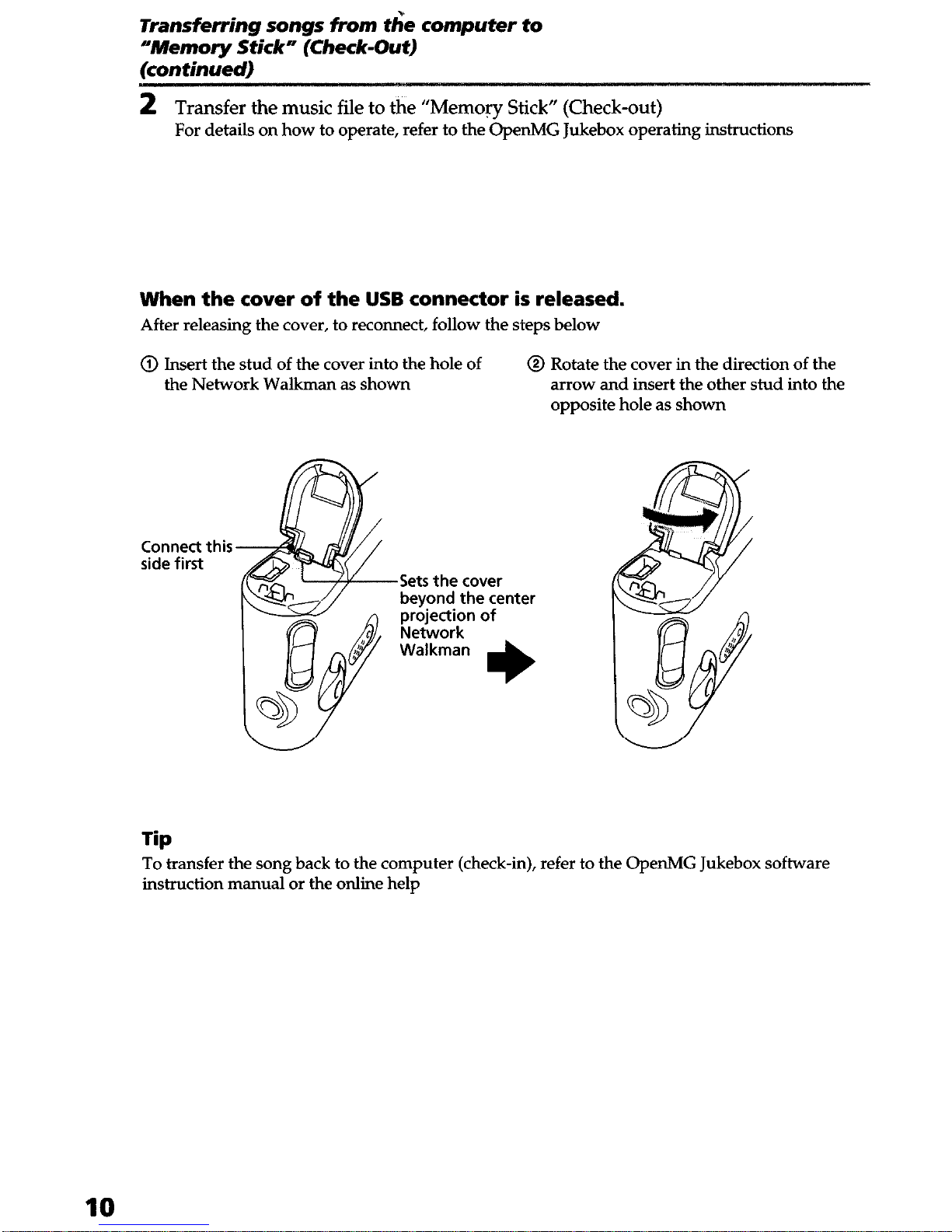
Transferring songs from tie computer to
“Memory Stick” (Check-Out)
(continued)
2 Transfer the music file to the “Memory Stick” (Check-out)
For details on how to operate, refer to the OpenMG Jukebox operating instructions
When the cover of the USB connector is released.
After releasing the cover, to reconnect, follow the steps below
@ Insert the stud of the cover into the hole of
the Network Walkman as shown
@I Rotate the cover in the direction of the
arrow and insert the other stud into the
opposite hole as shown
Connect this
side first
Tip
To transfer the song back to the computer (check-in), refer to the OpenMG Jukebox software
instruction manual or the online help
.Sets the cover
beyond the center
projection of
Network
Walkman
10
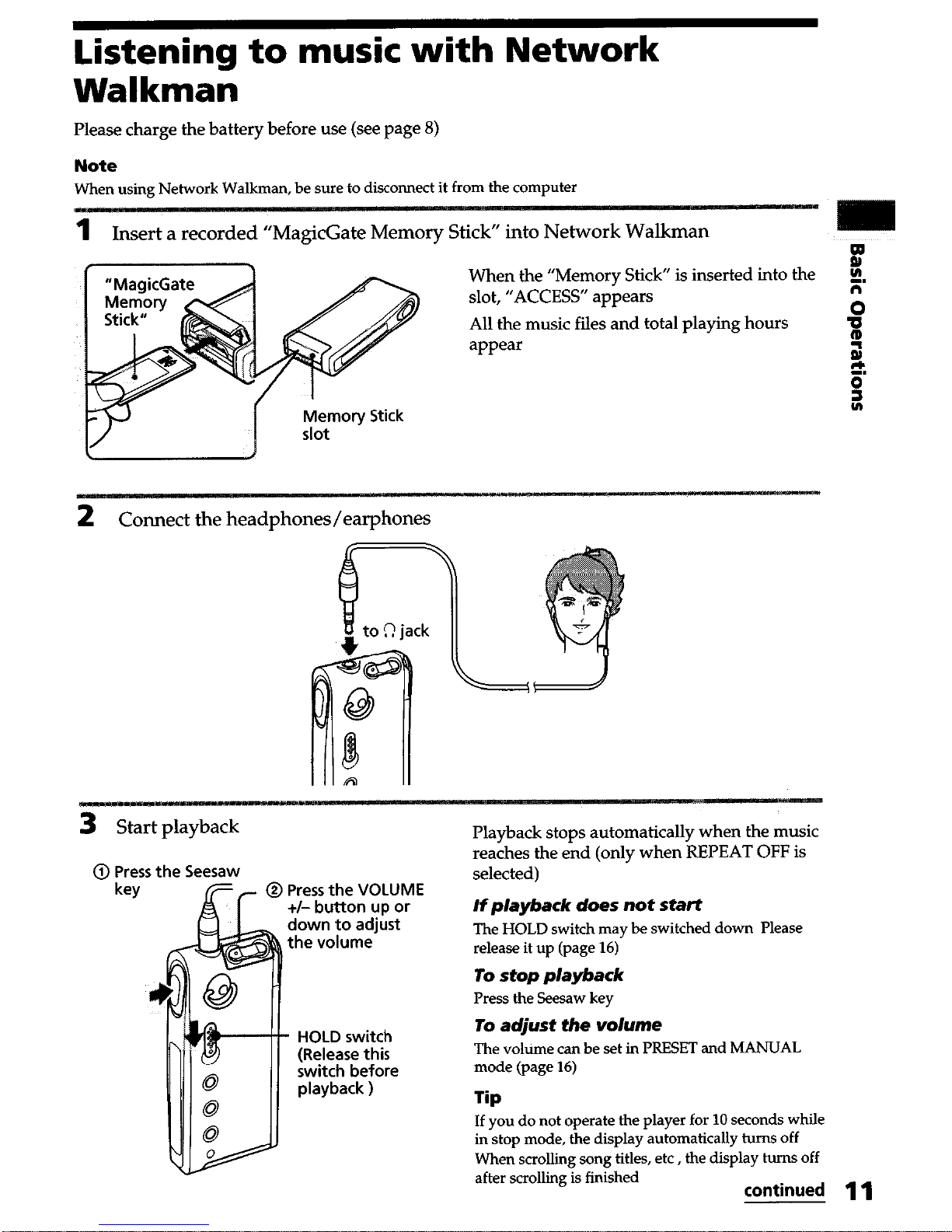
Listening to music with Network
Walkman
Please charge the battery before use (see page 8)
Note
When using
Network Walkman, be
sure to disconnect it from the computer
Insert a recorded “MagicGate Memory Stick” into Network Walkman
When the “Memory Stick” is inserted into the
P
slot, “ACCESS”
appears
8.
All the music fiies and total playing hours
Q
appear
2
‘,
0
?I
2
c
onnect
the
headphones/earphones
Playback stops automatically when the music
reaches the end (only when REPEAT OFF is
@ Press the VOLUME
+I- button up or
down to adjust
the volume
selected)
If playback does not start
The HOLD switch may be switched down Please
release it up (page 16)
To stop playback
Press the Seesaw key
HOLD switch
(Release this
switch before
playback )
To adjust the volume
The volume can be set in PRESET and MANUAL
mode (page 16)
lip
If you do not operate the player for 10 seconds while
in stop mode, the display automatically turns off
When scrolling song titles, etc , the display hums off
after scrolling is finiihed
continued 11

Listening to music with Network Walkman (continued)
On other operations On the display
To
Operation of
the Seesaw key
Go to the beginning Press (W) once
of the next track
Go to the beginning Press (W) repeatedly
of the succeeding
tracks ‘1
Go to the beginning Press (H) once
of the actual track
Go to previous
tracks I)
Press (W4) repeatedly
Go forward 2, During playback, press
(HI) and hold
Go backward 2, During playback, press
(W ) and hold
‘1 Pressing and holding (W) of the Seesaw key
during stop mode allows you to go to the
beginning of the next and succeeding tracks
continuously
Also, pressing and holding (H1) of the Seesaw
key during the stop mode allows you to go to the
beginning of the previous and further tracks
continuously
2, Passing five seconds after starting fast forwarding
or fast rewinding operations, its speed increases
To take out the “Memory Stick”
Open the cover of the “Memory Stick” slot, then
slightly push and release the “Memory Stick ”
once
q
Text/graphic information display (page 15)
Display truck number, song title, current
date and time (page 18) and menu
In the graphic mode, Spectrum analyzer,
etc are displayed
Press the DISPLAY button to change the
display mode See “Changing the display
mode” on page 15 for details
q
Playback mode indication (page 13)
The selected playback mode is displayed
q
AVLS indication (page 14)
The indication lights up while the AVLS
function is activated
q
MEGA BASS indication (page 14)
The indication lights up while the MEGA
BASS function is activated
q
Battery remain indication (page 8)
The remaining battery power is
displayed
12
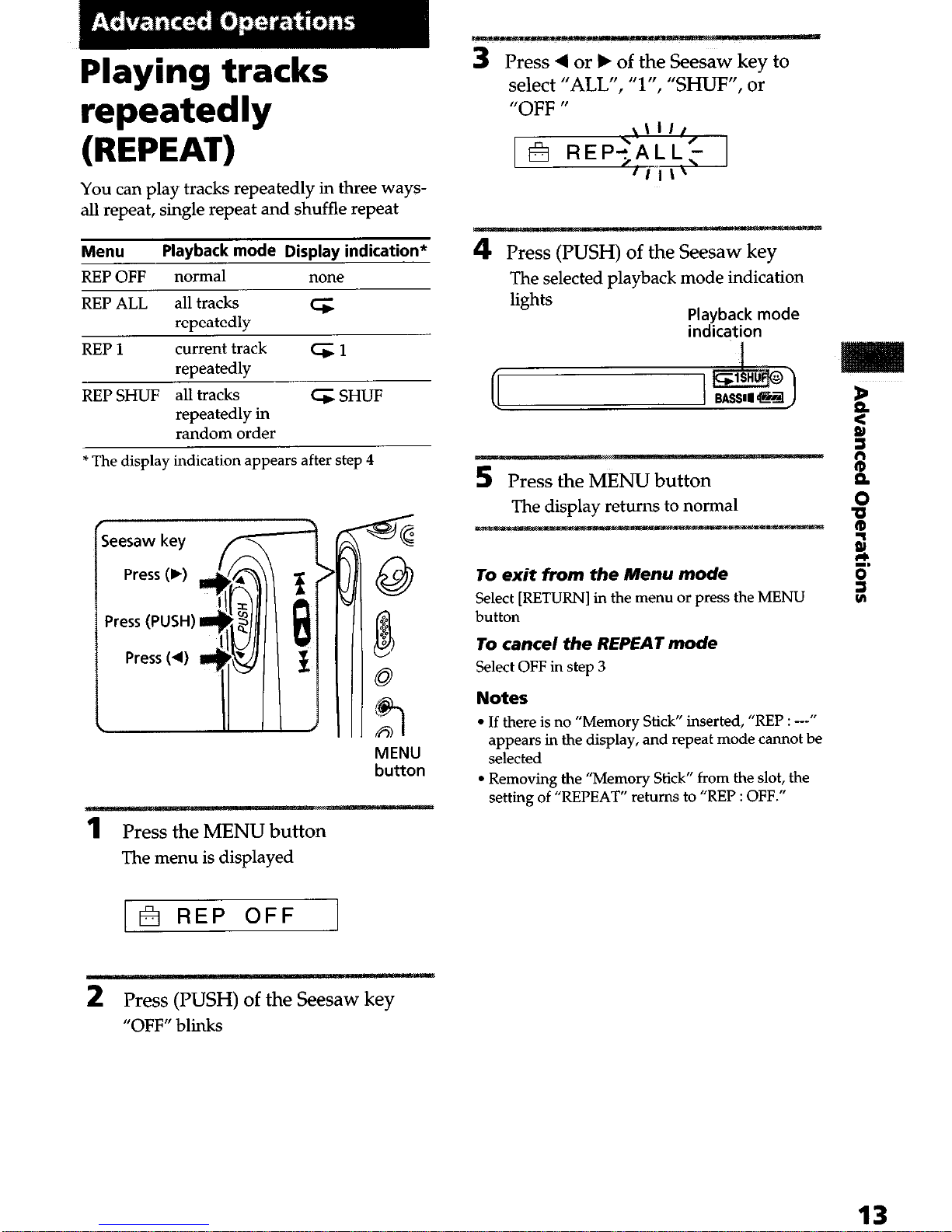
Playing tracks
repeatedly
(REPEAT)
You can play tracks repeatedly in three ways-
all repeat, single repeat and shuffle repeat
Menu Playback mode Display indication*
REP OFF normal none
REP ALL all tracks
4
repeatedly
REP 1 current track
41
repeatedly
REP SHUF all tracks
repeatedly in
random order
4 SHUF
* The display indication appears after step 4
MENU
button
1
Press the MENU button
The menu is displayed
3
Press 4 or b of the Seesaw key to
select “ALL”, “l”, “SHUF”, or
“OFF “
4
Press (PUSH) of the Seesaw key
The selected playback mode indication
lights
Playback mode
indication
Press the MENU button
returns to normal
To exit from the Menu mode
Select [RETURN] in the menu or press the MENU
button
To cancel the REPEAT mode
Select OFF in step 3
Notes
l
If there is no “Memory Stick” inserted, “REP : --”
appears in the display, and repeat mode cannot be
selected
l
Removing the “Memory Stick” from the slot, the
setting of “REPEAT” returns to “REP : OFF.”
2
Press
(PUSH) of the Seesaw key
“OFF” blinks
13
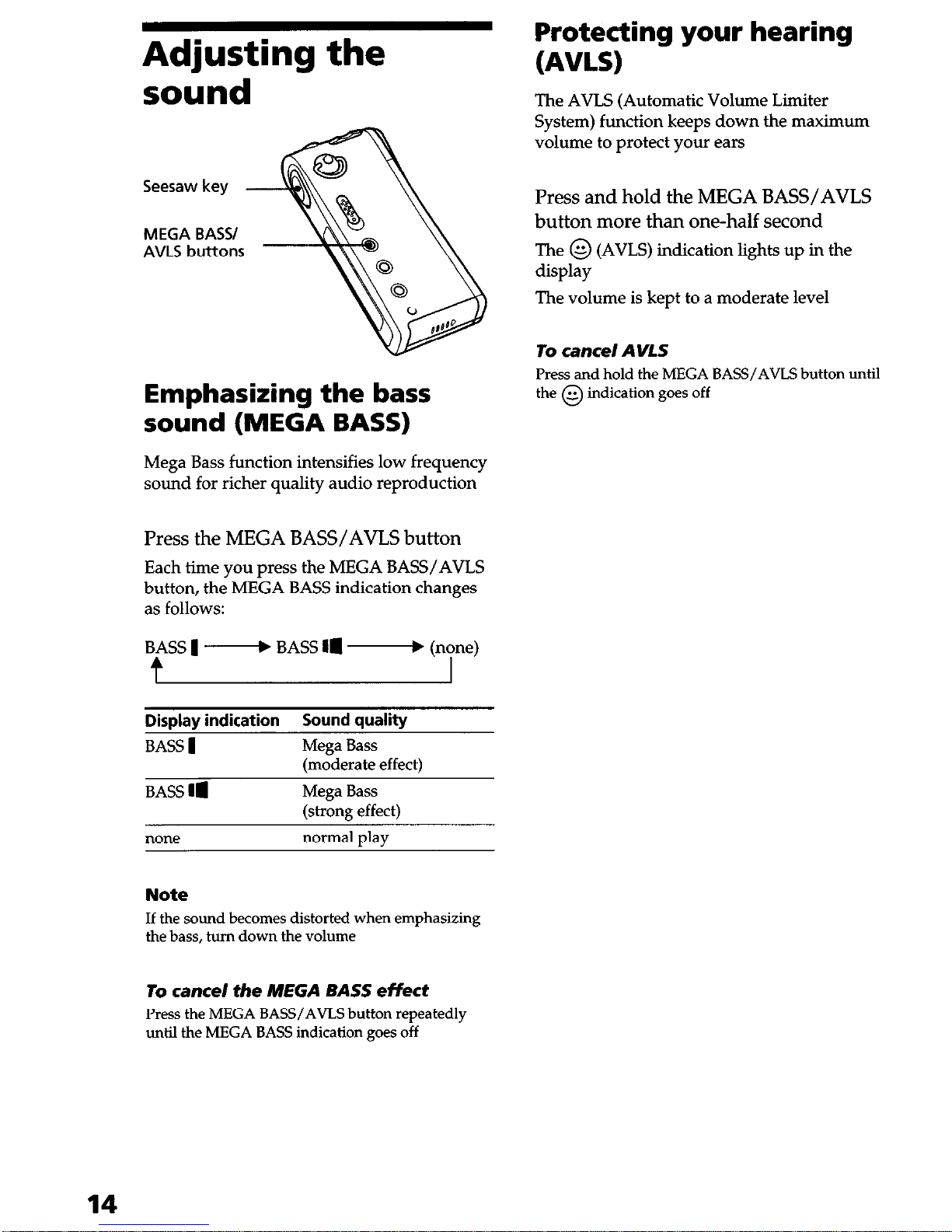
Adjusting the
sound
Seesaw key
MEGA BASS/
AVLS buttons
Emphasizing the bass
sound (MEGA BASS)
Mega Bass function intensifies low frequency
sound for richer quality audio reproduction
Press the MEGA BASS/AVLS button
Each time you press the MEGA BASS/AVLS
button, the MEGA BASS indication changes
as follows:
BASS 1 W BASS Ia F (none)
Display indication Sound quality
BASS 1 Mega Bass
(moderate effect)
BASS Ia Mega Bass
(strong effect)
none normal play
Note
If the sound becomes distorted when emphasizing
the bass, turn down the volume
Protecting your hearing
(AVLS)
The AVLS (Automatic Volume Limiter
System) function keeps down the maximum
volume to protect your ears
Press and hold the MEGA BASS/AVIS
button more than one-half second
The @ (AVLS) indication lights up in the
display
The volume is kept to a moderate level
To cancel AVLS
Press and hold the MEGA BASS/AVLS button until
the @ indication goes off
To cancel the MEGA BASS effect
Press the MEGA BASS/AVLS button repeatedly
until the MEGA BASS indication goes off
14
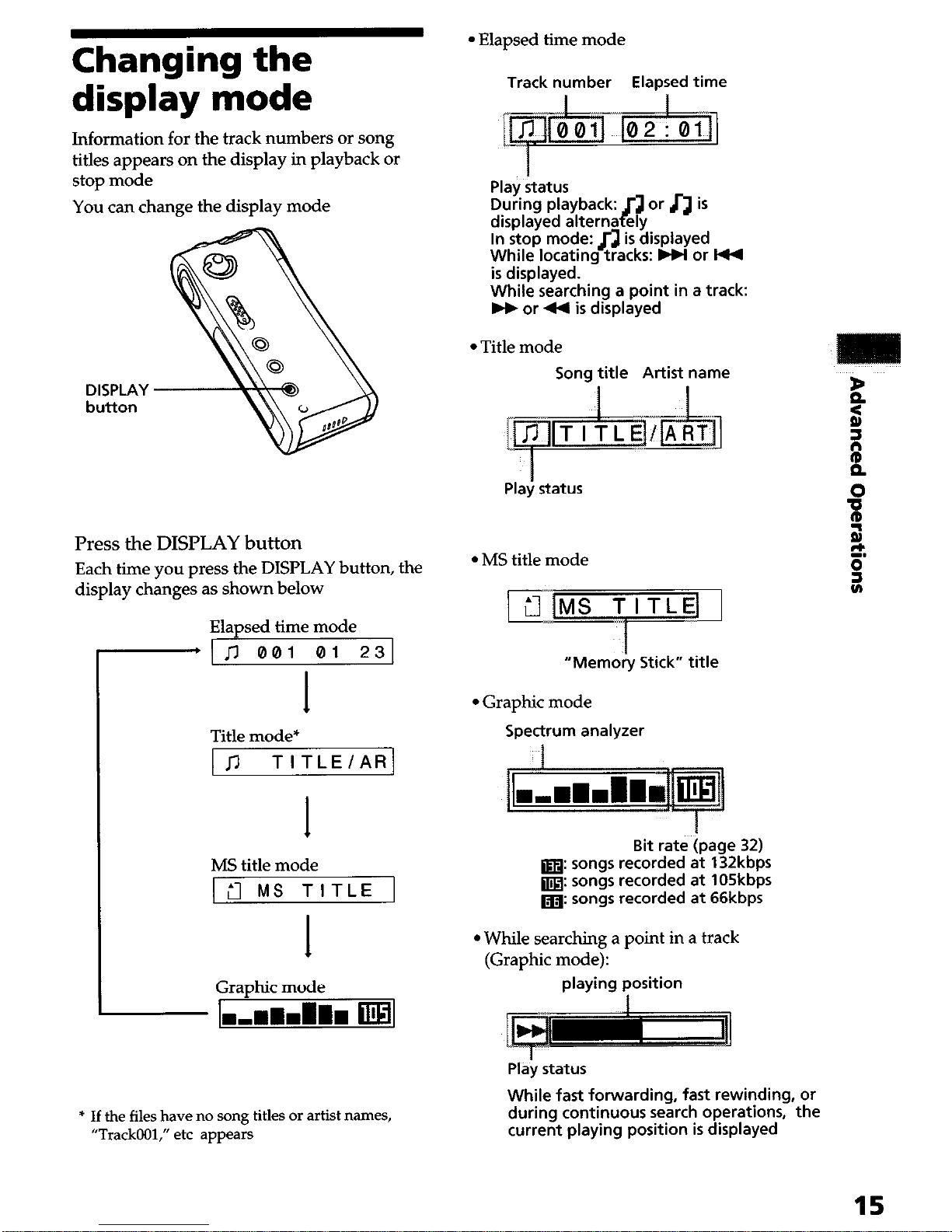
Changing the
display mode
Information for the track numbers or song
titles appears on the display in playback or
stop mode
You can change the display mode
DISPLAY
button
Press the DISPLAY button
Each time you press the DISPLAY button, the
display changes as shown below
Elapsed time mode
[-+I ~7 001 01 231
I
Title mode*
1~7 TITLE/AR]
MS title mode
1 fi MS TITLE 1
L-,
I
Graphic mode
.,mdmm m
*
If
the
files have
no song
titles
or artist names,
“TrackOOl,” etc appears
l
Elapsed time mode
Track number Elapsed time
Play status
p$YP;“,g~;~;-$~ Jl is
In stop mode: n is displayed
While locating tracks: w or I44
is displayed.
While searching a point in a track:
H or 44 is displayed
l
Title mode
Song title Artist name
I I
I
Play status
l
MS title mode
1 ;3iMS TITLEif 1
1
“Memory Stick” title
l
Graphic mode
Spectrum analyzer
Bit rate {page 32)
m: songs recorded at 132kbps
m: songs recorded at 10Skbps
m: songs recorded at 66kbps
l
While searching a point in a track
(Graphic mode):
playing position
1
Pla; status
While fast forwarding, fast rewinding, or
during continuous search operations, the
current playing position is displayed
15
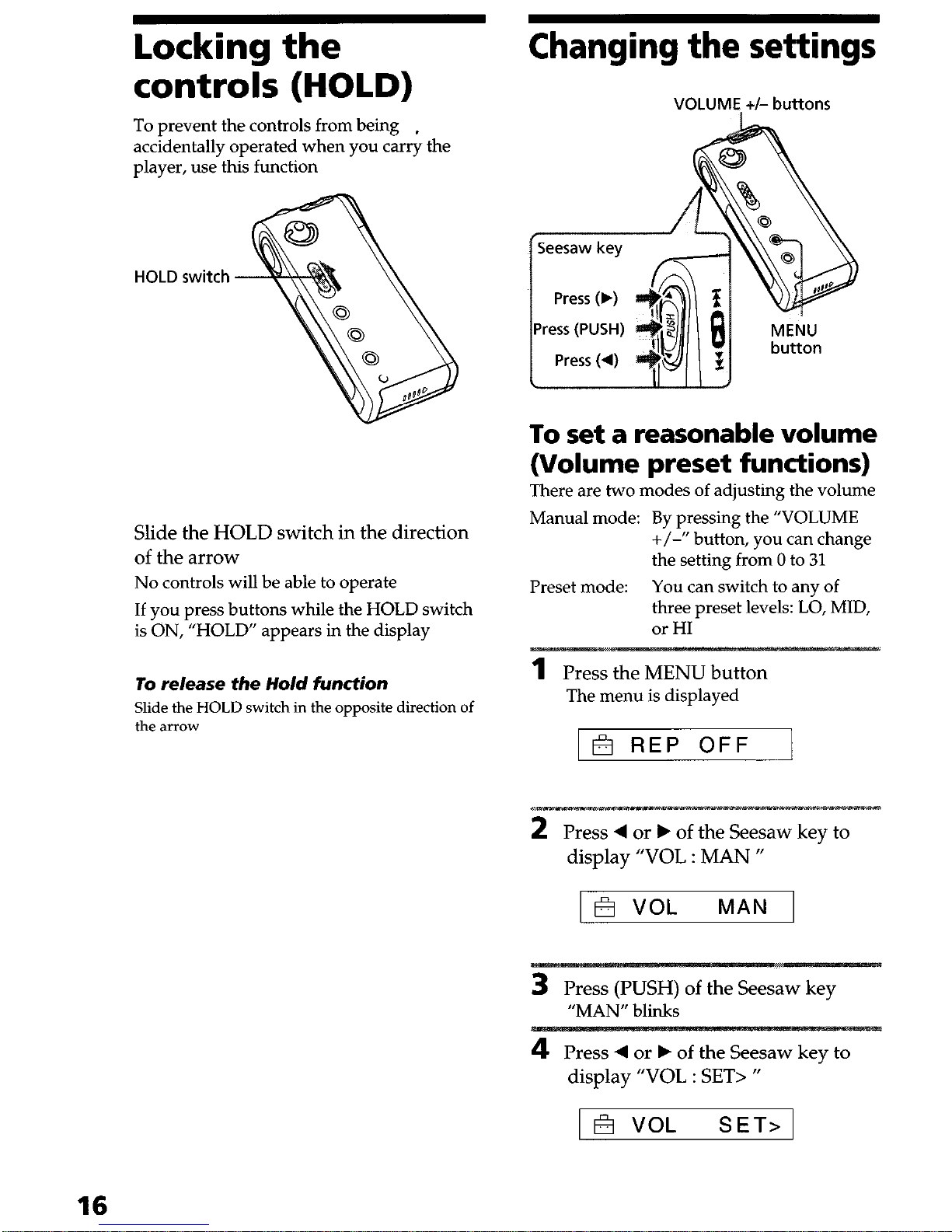
Locking the
controls (HOLD)
To prevent the controls from being
,
accidentally operated when you carry the
player, use this function
HOLD switch
Slide the
HOLD
switch in the direction
of the arrow
No controls will be able to operate
If you press buttons while the HOLD switch
is ON, “HOLD” appears in the display
To release the Hold function
Slide the HOLD switch in the opposite direction of
the arrow
Changing the settings
VOLUME. +I- buttons
Press (4)
II
I
To set a reasonable volume
(Volume preset functions)
There are two modes of adjusting the volume
Manual mode: By pressing the “VOLUME
+/-I’ button, you can change
the setting from 0 to 31
Preset mode:
You can switch to any of
three preset levels: LO, MID,
or HI
1
Press the MENU button
The menu is displayed
2
Press 4 or F of the Seesaw key to
display “VOL : MAN ”
3
Press (PUSH) of the Seesaw key
“MAN” blinks
4
Press 4 or b of the Seesaw key to
display “VOL : SET> “
1 a VOL SET> 1

5
Press
(PUSH) of the Seesaw key
“VOL LO xx”* blinks
* xx is a numeric value
set the settings of
LO, MID, or HI
@ Sets numeric of LO
@ Press b to display “VOL MID xx,”
and set it using ‘I+/- “
7
Press (PUSH) of the Seesaw key
The display returns to normal
While the above settings, the volume can
To exit from the Menu mode
Select [RETURN] in the menu or press the MENU
button
Note
If AVLS is set (page 14), the volume may be lower
than previous settings
To turn off the beep
sound (BEEP)
BEEP ON: a beep will sound to indicate that
operation has been accepted
BEEP OFF: no beep sound will be heard
1
Press the MENU button
The menu is displayed
1 R REP OFF
2
Press 4 or b of the Seesaw key to
display
“BEEP : ON “
1 B BEEP ON
3
Press (PUSH) of the Seesaw key
“ON” blinks
4
Press 4 or W of the Seesaw key
to
display “OFF ”
5
Press (PUSH) of the Seesaw key
6
Press the MENU button
The display returns to normal
To exit from the Menu mode
Select
[RETURN] in
the menu
or press the MENU
button
To turn on the beep sound
Select ON in step 4
continued
17
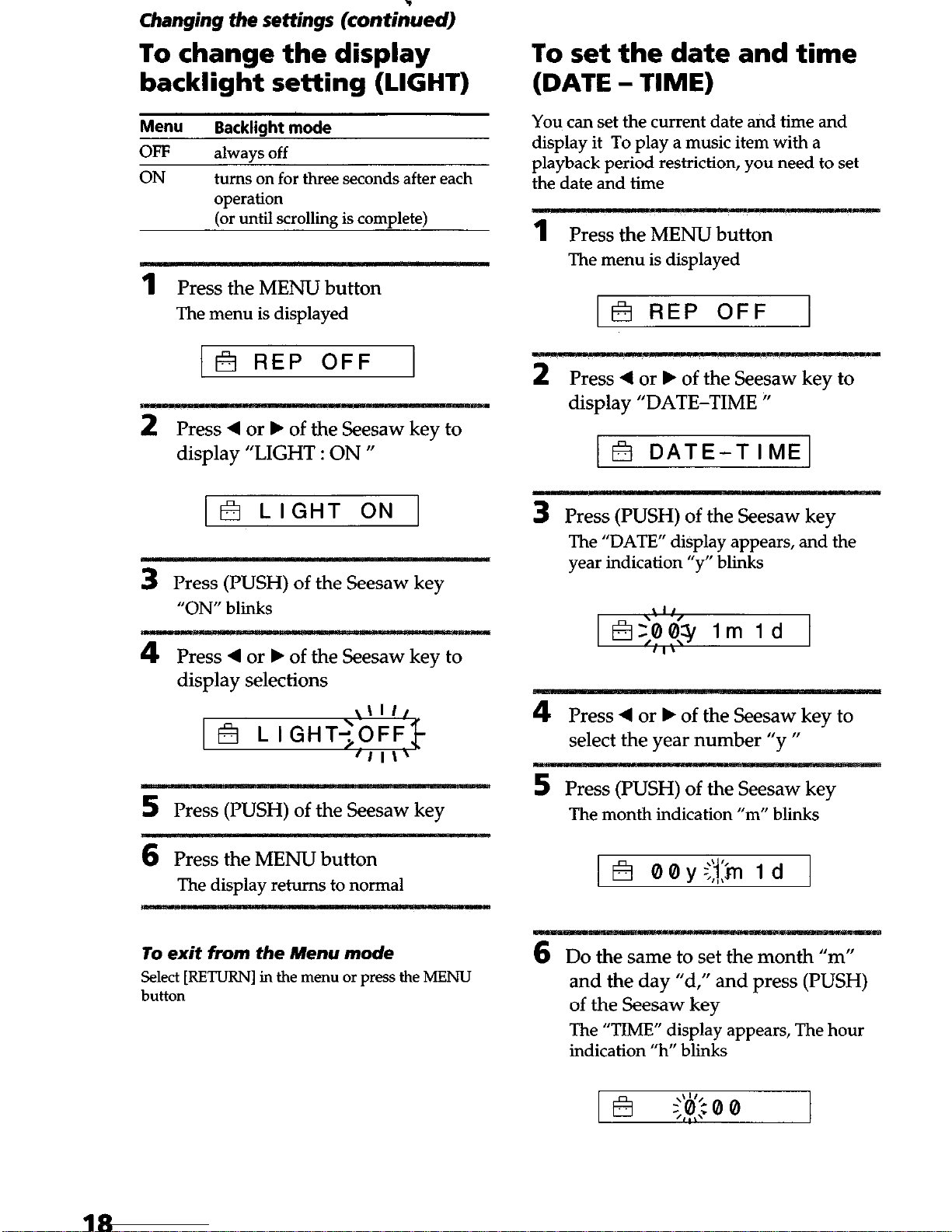
Changing the settings (con&d)
To change the display
backlight setting (LIGHT)
Menu
Backlight mode
OFF
ON
always off
turns on for three seconds after each
operation
(or until scrolling is complete)
1
Press the MENU button
The menu is displayed
1 E?I REP OFF
2
Press 4 or F of the Seesaw key to
display “LIGHT : ON v
I@ LIGHT ON 1
3
Press (PUSH) of the Seesaw key
“ON” blinks
4
Press 4 or F of the Seesaw key to
display selections
5
Press (PUSH) of the Seesaw key
6
Press the MENU button
The display returns to normal
To exit from the Menu mode
Select [RETURN] in the menu or press the MENU
button
To set the date and time
(DATE - TIME)
You can set the current date and time and
display it To play a music item with a
playback period restriction, you need to set
the date and time
1
Press the MENU button
The menu is displayed
1 B REP OFF
2
Press 4 or F of the Seesaw key to
display “DATE-TIME II
) Q DATE-TIME1
3
Press (PUSH) of the Seesaw key
The “DATE” display appears, and the
year indication “y” blinks
4
Press 4 or F of the Seesaw key to
select the year number “y fl
5
Press (PUSH) of the Seesaw key
The month indication “m” blinks
6
Do the same to set the month “m”
and the day “d,” and press (PUSH)
of the Seesaw key
The “TIME” display appears, The hour
indication “h” blinks
18
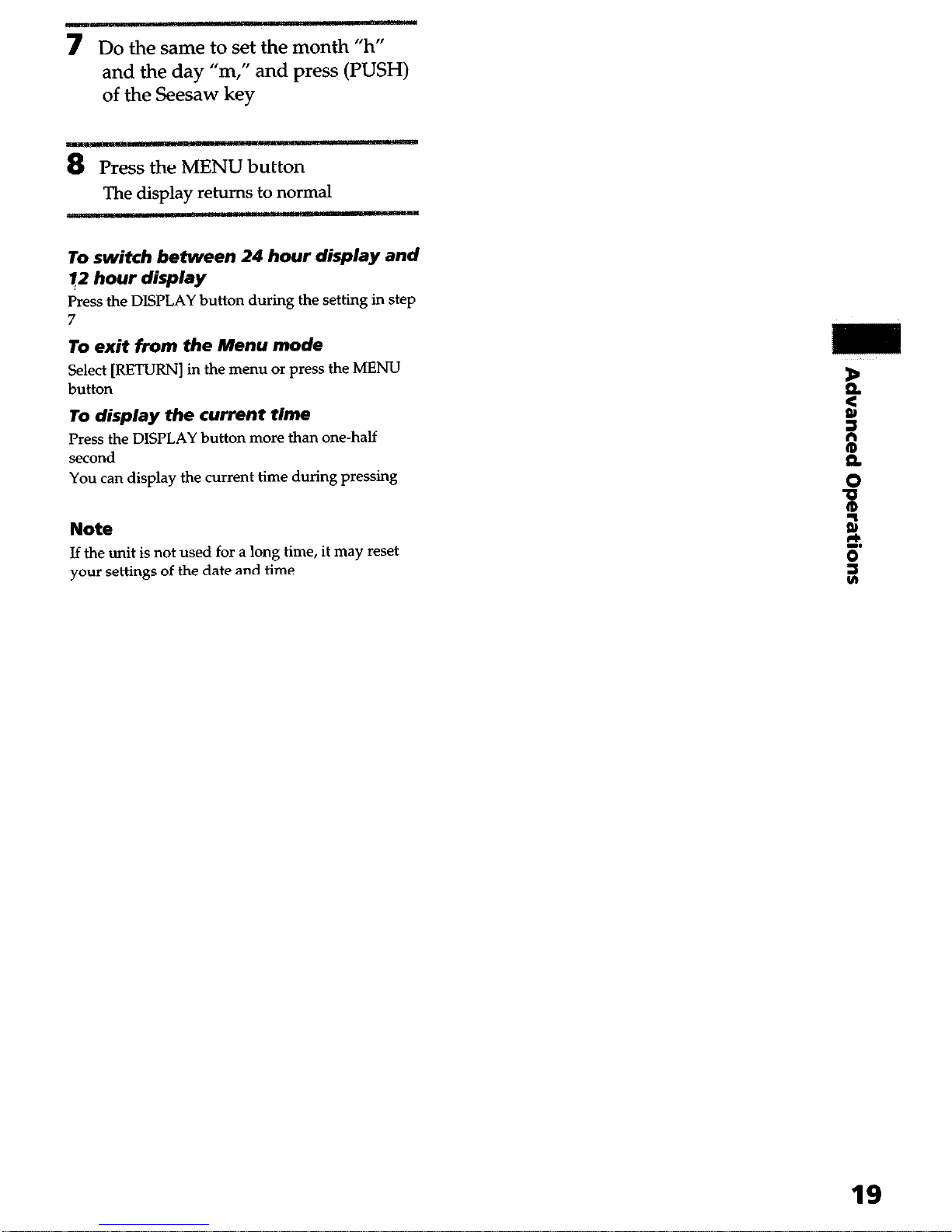
7 Do the same to set the month “h”
and the day “m,” and press (PUSH)
of the Seesaw key
8
Press the MENU button
The display returns to normal
To switch between 24 hour display and
12 hour display
Press the DISPLAY button during the setting in step
7
To exit from the Menu mode
Select [RETURN] in the menu or press the MENU
button
To display the current time
Press the DISPLAY button more than one-half
second
You can display the current time during pressing
Note
If the unit is not used for a long time, it may reset
your settings of the date and time
19
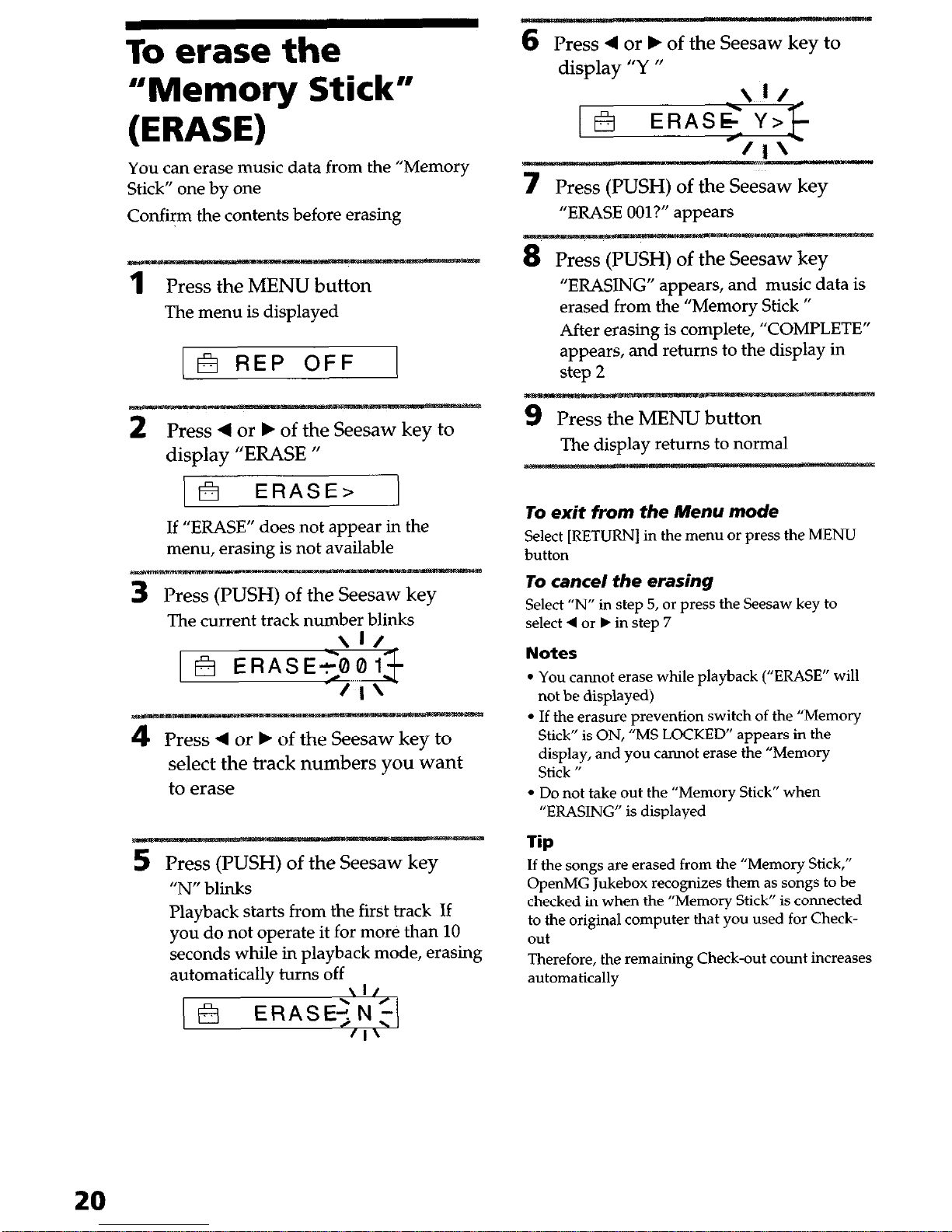
To erase the
“Memory Stick”
(ERASE)
You can erase music data from the “Memory
Stick” one by one
Confirm the contents before erasing
1
Press
the MENU button
The menu is displayed
1 F? REP OFF 1
2
Press 4 or b of the Seesaw key to
display
“ERASE “
) @ ERASE>
If “ERASE” does not appear in the
menu, erasing is not available
3
Press (PUSH) of the Seesaw key
The current track number blinks
\If
1 B ERASE<0013
fl’
4
Press 4 or F of the Seesaw key to
select the track
numbers
you want
to erase
5
Press (PUSH) of the Seesaw key
“N” blinks
Playback starts from the first track If
you do not operate it for more than 10
seconds while in playback mode, erasing
automaticallv turns off
6
Press 4 or b of the Seesaw key to
display “Y ”
7
Press
(PUSH) of the Seesaw key
“ERASE OOl?” appears
“ERASING” appears, and music data is
erased from the “Memory Stick ”
After erasing is complete, “COMPLETE”
appears, and returns to the display in
9 Press the MENU button
The display returns to normal
To exit from the Menu mode
Select [RETURN] in the menu or press the MENU
button
To cancel the erasing
Select “IV’ in step 5, or press the Seesaw key to
select 4 or b in step 7
Notes
l
You cannot erase while playback (“ERASE” will
not be displayed)
l
If the erasure prevention switch of the “Memory
Stick” is ON, “MS LOCKED” appears in the
display, and you cannot erase the “Memory
Stick ”
l
Do not take out the “Memory Stick” when
“ERASING” is displayed
Tip
If the songs are erased from the “Memory Stick,”
OpenMG Jukebox recognizes them as songs to be
checked in when the “Memory Stick” is connected
to the original computer that you used for Checkout
Therefore, the remaining Check-out count increases
automatically
20
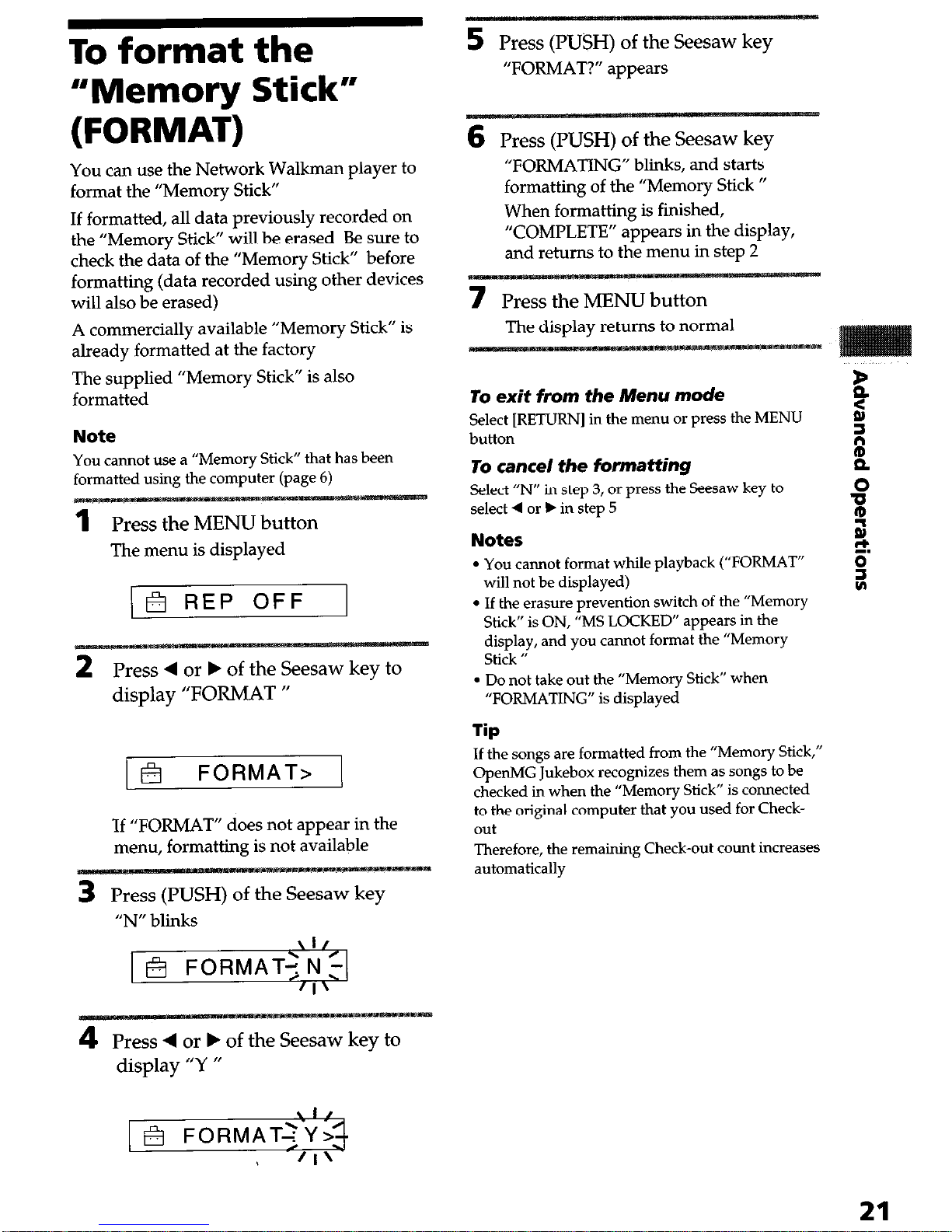
To format the
“Memory Stick”
(FORMAT)
You can use the Network Walkman player to
format the “Memory Stick”
If formatted, all data previously recorded on
the “Memory Stick” will be erased Be sure to
check the data of the “Memory Stick” before
formatting (data recorded using other devices
will also be erased)
A commercially available “Memory Stick” is
already formatted at the factory
The supplied “Memory Stick” is also
formatted
Note
You cannot use a “Memory Stick” that has been
formatted using the computer (page 6)
The menu is displayed
(a REP OFF
display “FORMAT ”
1 @ FORMAT> 1
If
“FORMAT” does not
appear in the
menu, formatting is not available
Press (PUSH) of the Seesaw key
“N”
blinks
4
Press 4 or b of the Seesaw key to
display “Y ”
5
Press (PUSH) of the Seesaw key
“FORMAT?” appears
6
Press (PUSH) of the Seesaw key
“FORMATING” blinks, and starts
formatting of the “Memory Stick “
When formatting is finished,
“COMPLETE” appears in the display,
and returns to the menu in step 2
7 Press the MENU button
The display returns to normal
To exit from the Menu mode
Select [RETURN] in the
menu or press
the
MENU
button
To cancel the formatting
Select “IV’ in step 3, or press the Seesaw key to
select 4 or b in step 5
Notes
l
You cannot format while playback (“FORMAT”
will not be displayed)
l
If the erasure prevention switch of the “Memory
Stick” is ON, “MS LOCKED” appears in the
display, and you cannot format the “Memory
Stick ”
l
Do not take out the “Memory Stick” when
“FORMATING” is displayed
lip
If the songs are formatted from the “Memory Stick,”
OpenMG Jukebox recognizes them as songs to be
checked in when the “Memory Stick” is connected
to the original computer that you used for Checkout
Therefore, the remaining Check-out count increases
automatically
21
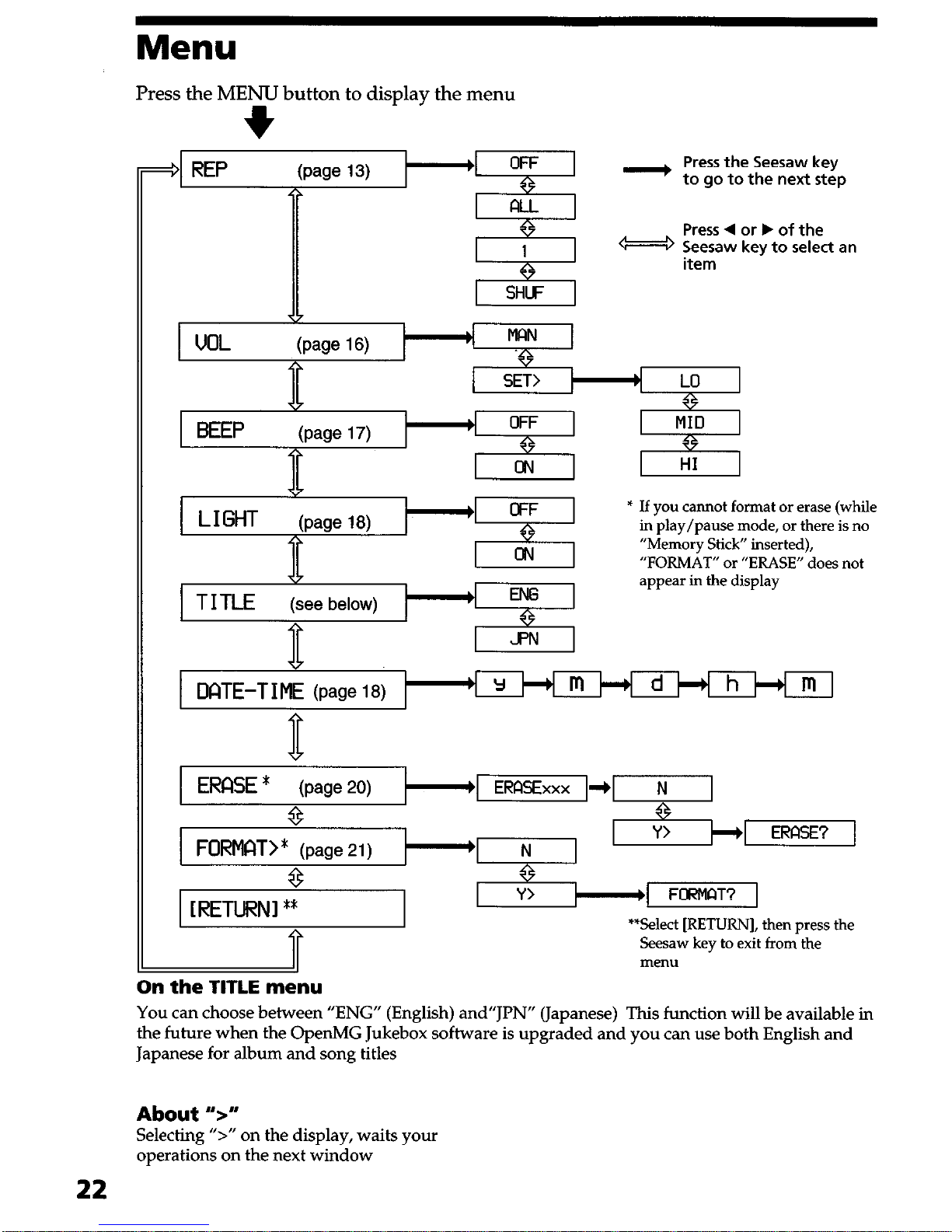
Menu
Press the MENU button to display the menu
+
- Press the Seesaw key
to go to the next step
Press 4 or b of the
Seesaw key to select an
* If you cannot format or erase (while
in play/pause mode, or there is no
“Memory Stick” inserted),
“FORMAT” or “ERASE” does not
appear in the display
DATE-T I ME (page
18)
)
Y
h
m
D
ERfXE *
(page 20)
q-.iEsqERFlSExxxm
8
FORMAT>*
(page 21)
8
[RETURN] **
; baby
**Select [RETURN], then press the
Seesaw key to exit from the
menu
On the TITLE menu
You can choose between “ENG” (English) and”JPN” (Japanese) This function will be available in
the future when the OperMG Jukebox software is upgraded and you can use both English and
Japanese for album and song titles
About ‘5”
Selecting ‘5“ on the display, waits your
operations on the next window
22
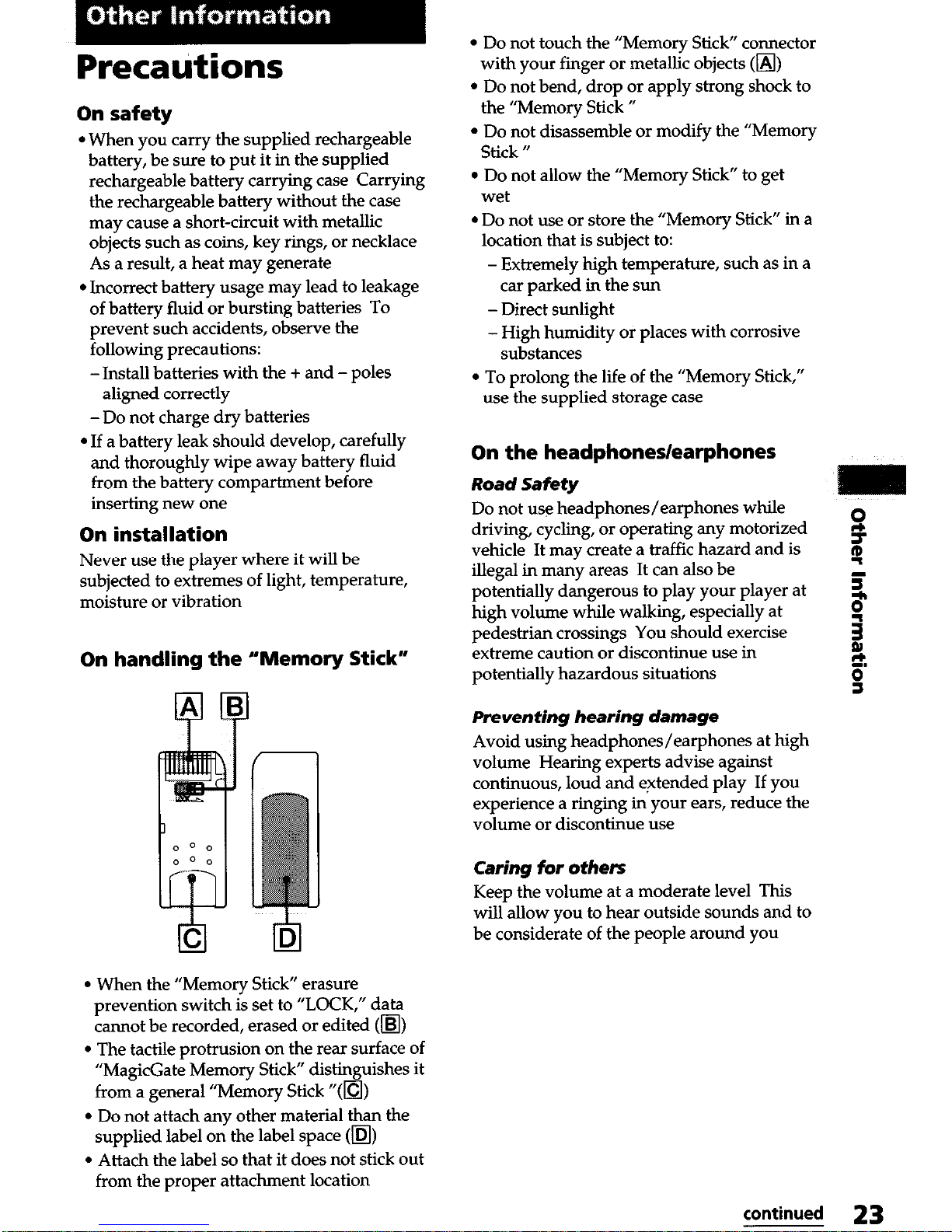
Precaritions
On safety
l
When you carry the supplied rechargeable
battery, be sure to put it in the supplied
rechargeable battery carrying case Carrying
the rechargeable battery without the case
may cause a short-circuit with metallic
objects such as coins, key rings, or necklace
As a result, a heat may generate
l
Incorrect battery usage may lead to leakage
of battery fluid or bursting batteries To
prevent such accidents, observe the
following precautions:
-Install batteries with the + and - poles
aligned correctly
-Do not charge dry batteries
l
If a battery leak should develop, carefully
and thoroughly wipe away battery fluid
from the battery compartment before
inserting new one
On installation
Never use the player where it will be
subjected to extremes of light, temperature,
moisture or vibration
On handling the “Memory Stick”
l
When the “Memory Stick” erasure
prevention switch is set to “LOCK,” data
cannot be recorded, erased or edited (m)
l
The tactile protrusion on the rear surface of
“MagicGate Memory Stick” distinguishes it
from a general “Memory Stick “(m)
l
Do not attach any other material than the
supplied label on the label space (m)
l
Attach the label so that it does not stick out
from the proper attachment location
l
Do not touch the “Memory Stick” connector
with your finger or metallic objects (m)
l
Do not bend, drop or apply strong shock to
the “Memory Stick ”
l
Do not disassemble or modify the “Memory
Stick U
l
Do not allow the “Memory Stick” to get
wet
l
Do not use or store the “Memory Stick” in a
location that is subject to:
- Extremely high temperature, such as in a
car parked in the sun
- Direct sunlight
- High humidity or places with corrosive
substances
l
To prolong the life of the “Memory Stick,”
use the supplied storage case
On the headDhones/earphones
Road Safety
Do not use headphones/earphones while
h
driving, cycling, or operating any motorized
vehicle It may create a traffic hazard and is
5
illegal in many areas It can also be
g
potentially dangerous to play your player at
5
hieh volume while walking, esneciallv at
B
pedestrian crossings You &ouid exercise
g
extreme caution or discontinue use in
potentially hazardous situations
$
0
s
Preventing hearing damage
Avoid using headphones/earphones at high
volume Hearing experts advise against
continuous, loud and extended play If you
experience a ringing in your ears, reduce the
volume or discontinue use
Caring for others
Keep the volume at a moderate level This
will allow you to hear outside sounds and to
be considerate of the people around you
continued 23
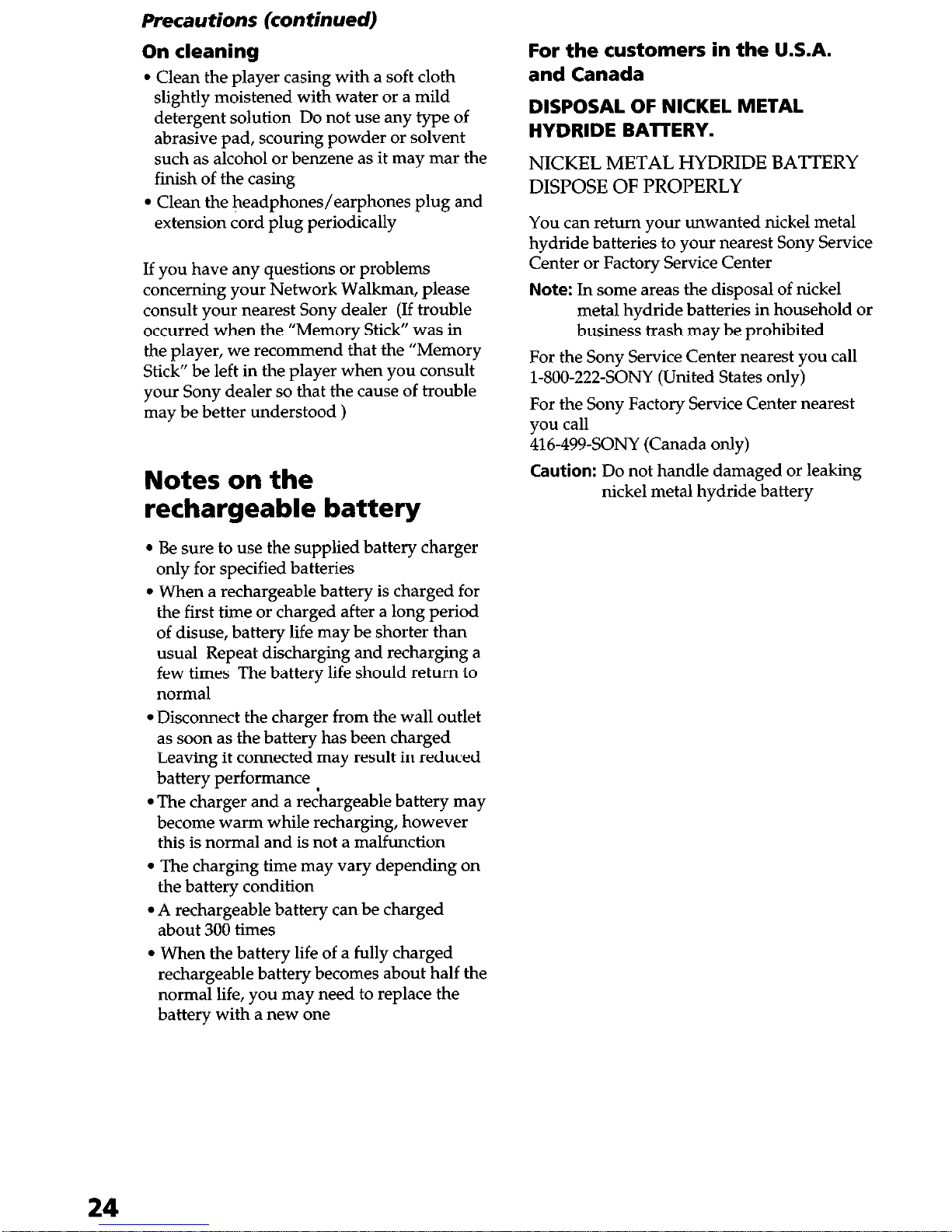
Precautions (continued)
On cleaning
l
Clean the player casing with a soft cloth
slightly moistened with water or a mild
detergent solution Do not use any type of
abrasive pad, scouring powder or solvent
such as alcohol or benzene as it may mar the
finish of the casing
l
Clean the headphones/earphones plug and
extension cord plug periodically
If you have any questions or problems
concerning your Network Walkman, please
consult your nearest Sony dealer (If trouble
occurred when the “Memory Stick” was in
the player, we recommend that the “Memory
Stick” be left in the player when you consult
your Sony dealer so that the cause of trouble
may be better understood )
Notes on the
rechargeable battery
l
Be sure to use the supplied battery charger
only for specified batteries
l
When a rechargeable battery is charged for
the first time or charged after a long period
of disuse, battery life may be shorter than
usual Repeat discharging and recharging a
few times The battery life should return to
normal
l
Disconnect the charger from the wall outlet
as soon as the battery has been charged
Leaving it connected may result in reduced
battery performance (
l
The charger and a rechargeable battery may
become warm while recharging, however
this is normal and is not a malfunction
l
The charging time may vary depending on
the battery condition
l
A rechargeable battery can be charged
about 300 times
l
When the battery life of a fully charged
rechargeable battery becomes about half the
normal life, you may need to replace the
battery with a new one
For the customers in the U.S.A.
and Canada
DISPOSAL OF NICKEL METAL
HYDRIDE BATTERY.
NICKEL METAL HYDRIDE BATTERY
DISPOSE OF PROPERLY
You can return your unwanted nickel metal
hydride batteries to your nearest Sony Service
Center or Factory Service Center
Note: In some areas the disposal of nickel
metal hydride batteries in household or
business trash may be prohibited
For the Sony Service Center nearest you call
l-SOO-222-SONY (United States only)
For the Sony Factory Service Center nearest
you call
416-499-SONY (Canada only)
Caution: Do not handle damaged or leaking
nickel metal hydride battery
24
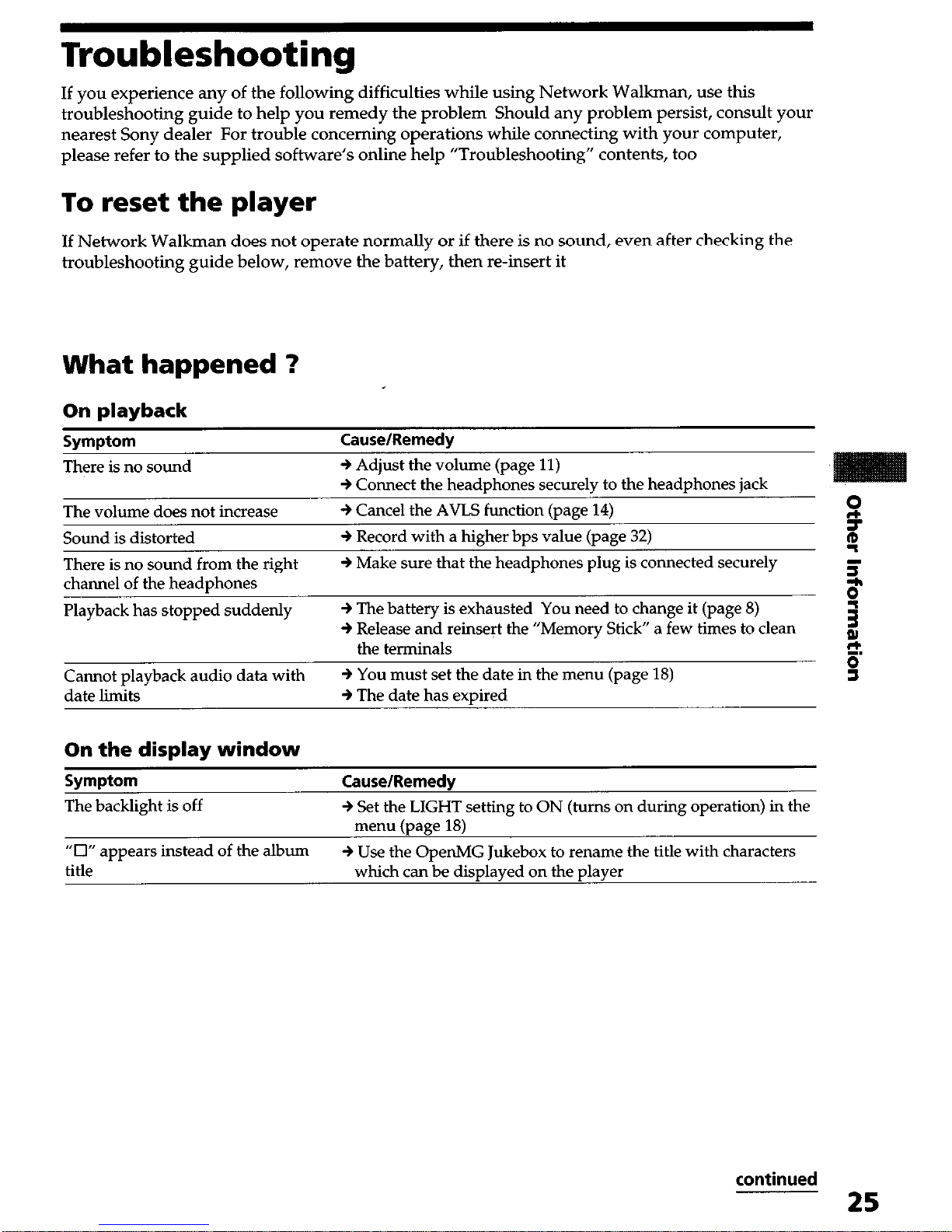
Troubleshooting
If you experience any of the following difficulties while using Network Walkman, use this
troubleshooting guide to help you remedy the problem Should any problem persist, consult your
nearest Sony dealer For trouble concerning operations while connecting with your computer,
please refer to the supplied software’s online help “Troubleshooting” contents, too
To reset the player
If Network Walkman does not operate normally or if there is no sound, even after checking the
troubleshooting guide below, remove the battery, then re-insert it
What happened 1
On playback
Symptom
Cause/Remedy
There is no sound
9 Adjust the volume (page 11)
+ Connect the headphones securely to the headphones jack
The volume does not increase
+ Cancel the AVLS function (page 14)
0
Sound is distorted
+ Record with a higher bps value (page 32) 0
‘I
There is no sound from the right
9 Make sure that the headphones plug is connected securely
channel of the headphones
z
$
Playback has stopped suddenly
+ The battery is exhausted You need to change it (page 8)
+ Release and reinsert the “Memory Stick” a few times to clean
1
the terminals z
Cannot playback audio data with
+ You must set the date in the menu (page 18) g
date limits + The date has expired
On the display window
Symptom
The backlight is off
Cause/Remedy
+ Set the LIGHT setting to ON (turns on during operation) in the
menu (uaee 18)
“0” appears instead of the album + Use the OpenMG Jukebox to rename the title with characters
title
which can be disolaved on the slaver
continued
25
