Sony Walkman MZ-N910 Service Manual
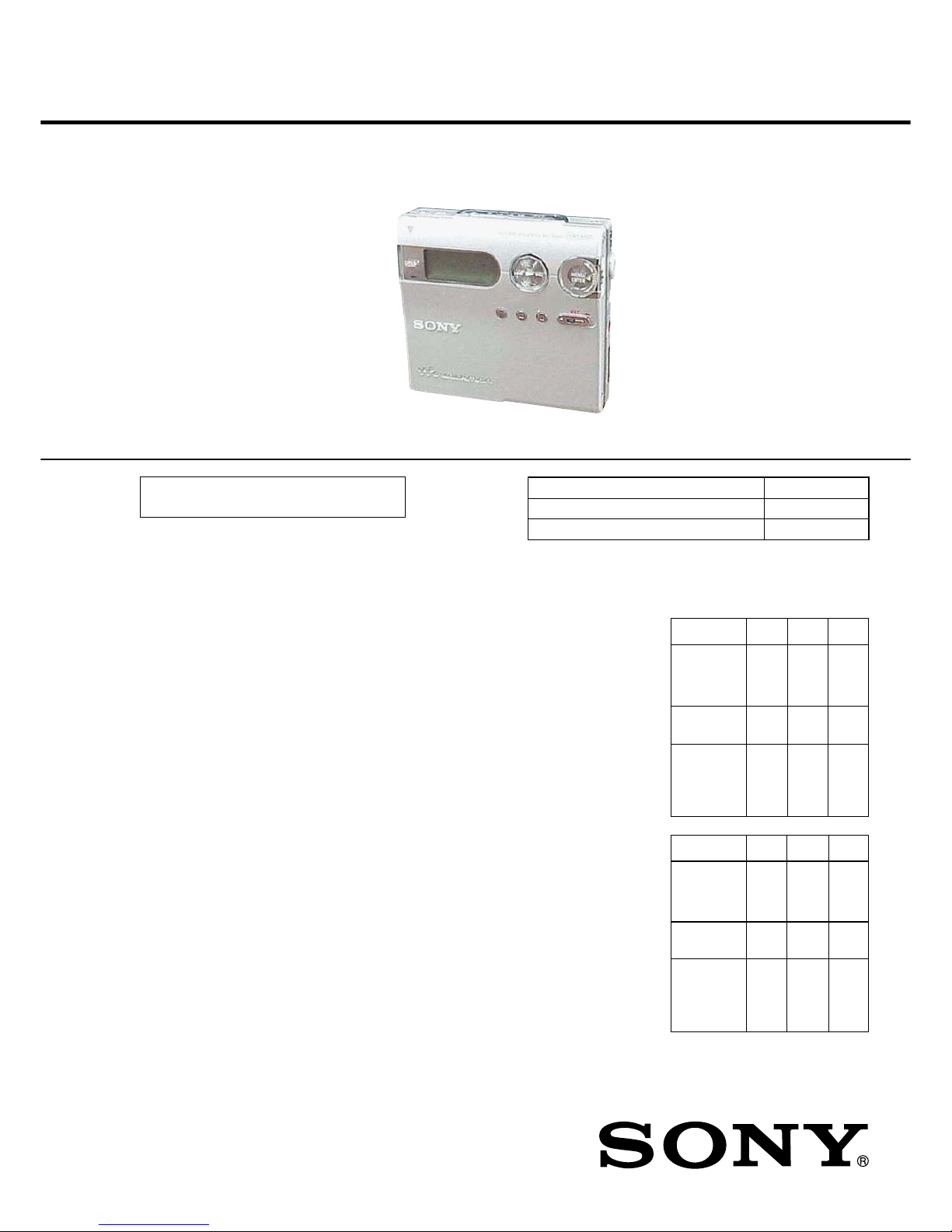
SERVICE MANUAL
MZ-N910
Ver. 1.5 2006.05
AEP Model
UK Model
E Model
Australian Model
Chinese Model
Tourist Model
PORTABLE MINIDISC RECORDER
9-877-146-06 Sony Corporation
2006E16-1 Personal Audio Division
C 2006.05 Published by Sony Techno Create Corporation
– Continued on next page –
US and foreign patents licensed from Dolby
Laboratories.
Model Name Using Similar Mechanism NEW
Mechanism T ype MT-MZN910-181
Optical Pick-up Name ABX-1R
SPECIFICATIONS
Audio playing system
MiniDisc digital audio system
Laser diode properties
Material: GaAlAs
Wavelength: λ = 790 nm
Emission duration: continuous
Laser output: less than 44.6 µW
(This output is the value measured at a distance
of 200 mm from the lens surface on the optical
pick-up block with 7 mm aperture.)
Recording and playback time (when
using MDW-80)
Maximum 160 min. in monaural
Maximum 320 min. in LP4 stereo
Revolutions
350 rpm to 3,600 rpm (CLV)
Error correction
ACIRC (Advanced Cross Interleave Reed
Solomon Code)
Sampling frequency
44.1 kHz
Sampling rate converter
Input: 32 kHz/44.1 kHz/48 kHz
Coding
ATRAC (Adaptive TRansform Acoustic
Coding)
ATRAC3 — LP2/LP4
Modulation system
EFM (Eight to Fourteen Modulation)
Frequency response
20 to 20,000 Hz ± 3 dB
When recording
(Unit: approx.hours)(JEITA4))
Batteries SP
Stereo
LP2
Stereo
LP4
Stereo
NH-14WM
nickel metal
hydride
rechargeable
battery
NH-14WM
nickel metal
hydride
rechargeable
battery
NH-14WM
nickel metal
hydride
rechargeable
battery + One
NH-14WM
nickel metal
hydride
rechargeable
battery + One
11 16 20
11 16 21
LR6 (SG)
Sony alkaline
dry battery
LR6 (SG)
LR6 (SG)
29 38 50
When playing
Batteries SP
Stereo
LP2
Stereo
LP4
Stereo
31 38 45
LR6 (SG)
Sony alkaline
dry battery
47 57 69
80 95 114
Battery operation time
3)
Inputs
1)
MIC: stereo mini-jack
(minimum input level 0.25 mV)
Line in: stereo mini-jack for analog input
(minimum input level 49 mV)
optical (digital) mini-jack for optical
(digital) input
Outputs
i/LINE OUT2): stereo mini-jack (dedicated
remote control jack)/194 mV (10 kΩ)
Maximum output (DC)
2)
Headphones:
4 mW + 4 mW (16 Ω)(AEP,UK models)
5 mW + 5 mW (16 Ω)(other models)
Power requirements
Sony AC Power Adaptor connected at the DC
IN 3V jack:
120 V AC, 60 Hz (Models for USA, Canada,
Mexico and Taiwan)
230 - V AC, 50/60 Hz (Models for continental
Europe)
240 V AC, 50 Hz (Model for Australia)
220 V AC, 50 Hz (Model for China)
230 - V AC, 50 Hz (Models for U.K. and
Hong Kong)
100 - 240 V AC, 50/60 Hz (Other models)
The recorder:
Nickel metal hydride rechargeable battery
NH-14WM, 1.2V, 1350mAh (MIN), Ni-MH
LR6 (size AA) alkaline battery
Battery charging stand:
AC power adaptor DC 3V
SILVER MODEL
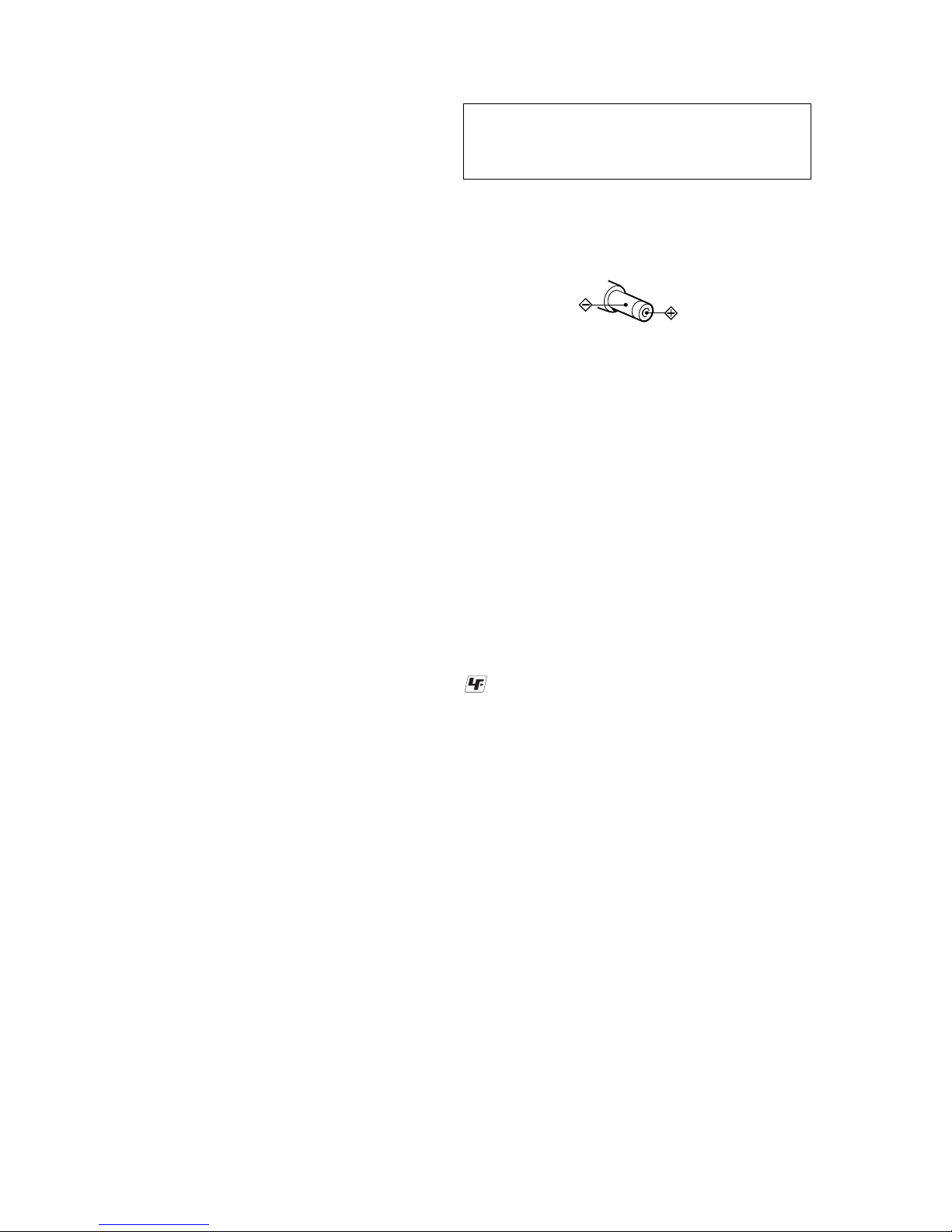
2
MZ-N910
CAUTION
Use of controls or adjustments or performance of procedures
other than those specified herein may result in hazardous radiation exposure.
Notes on chip component replacement
•Never reuse a disconnected chip component.
• Notice that the minus side of a tantalum capacitor may be damaged by heat.
Flexible Circuit Board Repairing
•Keep the temperature of the soldering iron around 270 ˚C during repairing.
• Do not touch the soldering iron on the same conductor of the
circuit board (within 3 times).
• Be careful not to apply force on the conductor when soldering
or unsoldering.
UNLEADED SOLDER
Boards requiring use of unleaded solder are printed with the leadfree mark (LF) indicating the solder contains no lead.
(Caution: Some printed circuit boards may not come printed with
the lead free mark due to their particular size)
: LEAD FREE MARK
Unleaded solder has the following characteristics.
• Unleaded solder melts at a temperature about 40 ˚C higher than
ordinary solder.
Ordinary soldering irons can be used but the iron tip has to be
applied to the solder joint for a slightly longer time.
Soldering irons using a temperature regulator should be set to
about 350 ˚C .
Caution: The printed pattern (copper foil) may peel away if the
heated tip is applied for too long, so be careful!
• Strong viscosity
Unleaded solder is more viscous (sticky, less prone to flow) than
ordinary solder so use caution not to let solder bridges occur
such as on IC pins, etc.
• Usable with ordinary solder
It is best to use only unleaded solder but unleaded solder may
also be added to ordinary solder.
• For use in your house: For the supplied battery charging
stand, use the AC power adaptor supplied with this recorder.
Do not use any other AC power adaptor since it may cause
the recorder to malfunction
Polarity of the
plug
SAFETY-RELATED COMPONENT WARNING!!
COMPONENTS IDENTIFIED BY MARK 0 OR DOTTED LINE
WITH MARK 0 ON THE SCHEMATIC DIAGRAMS AND IN
THE PARTS LIST ARE CRITICAL TO SAFE OPERATION.
REPLACE THESE COMPONENTS WITH SONY PARTS WHOSE
PA RT NUMBERS APPEAR AS SHOWN IN THIS MANUAL
OR IN SUPPLEMENTS PUBLISHED BY SONY.
Optical cable (1)
CD-ROM (SonicStage Ver. 1.5) (1)*
Carrying pouch/carrying case with a belt clip (1)
∗Do not play a CD-ROM on an audio CD player.
Headphones/earphones with a remote control (1)
Dimensions
Approx. 78.9 × 72.2 × 15.9 mm (w/h/d)
(3
1
/
8
7
/
832
× 2 ×21 / in.) (excluding projecting parts
and controls)
Mass
Approx. 93 g (3.3 oz)
1)
The LINE IN (OPT) jack is used to connect
either a digital (optical) cable or a line
(analog) cable.
2)
The i/LINE OUT jack connects either
headphones/earphones or a line cable.
3)
Measured in accordance with JEITA.
Design and specifications are subject to change
without notice.
4)
Measured in accordance with the JEITA
(Japan Electronics and Information
Technology Industries Association) standard.
Supplied accessories
AC power adaptor (1)
Battery charging stand (1)
NH-14WM Nickel metal hydride rechargeable battery (1)
Dry battery case (1)
Battery carrying case (1)
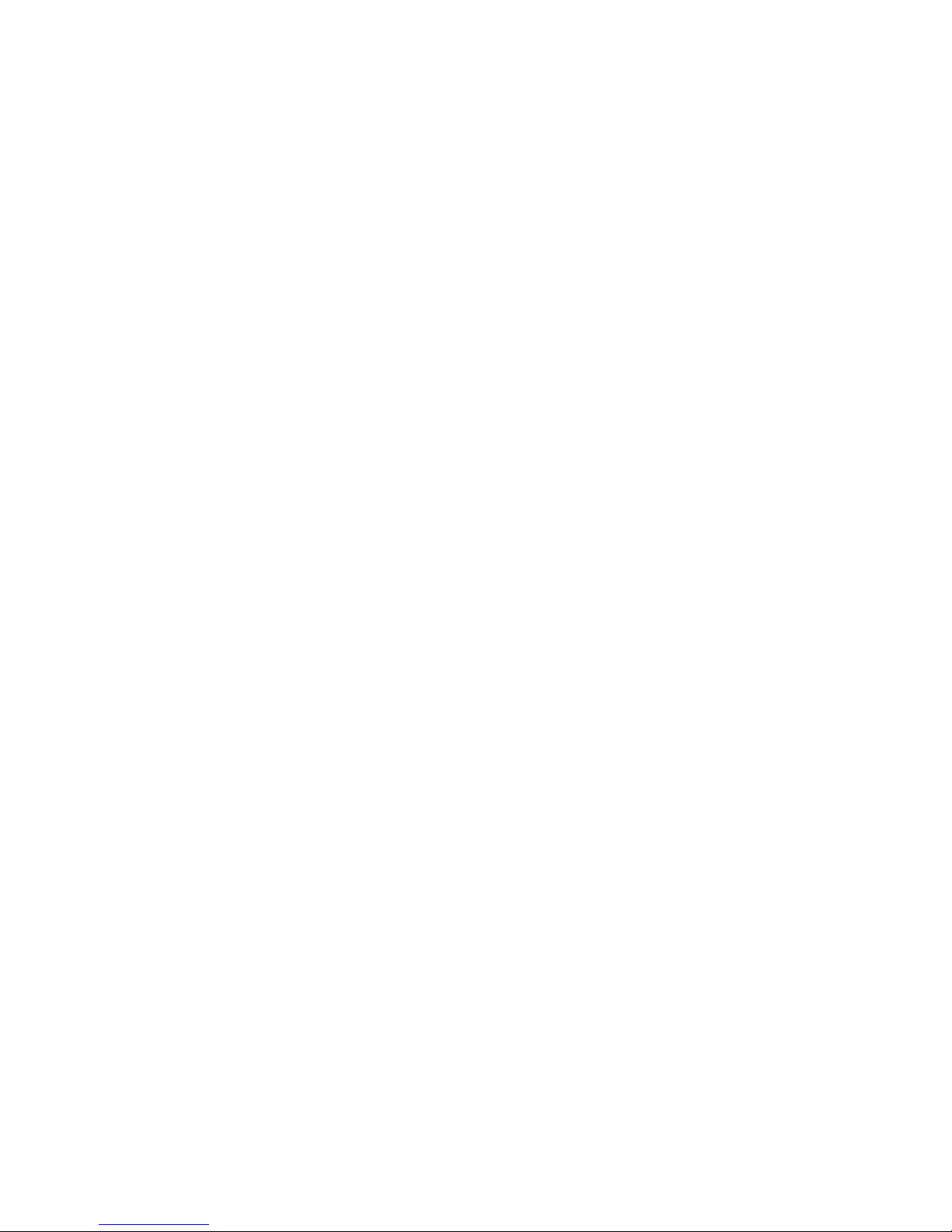
3
MZ-N910
1. SERVICING NOTES ................................................... 4
2. GENERAL ...................................................................... 5
3. DISASSEMBLY
3-1. Bottom Panel Block Assy ...........................................7
3-2. Upper Lid Block Assy ................................................ 7
3-3. LCD Module ............................................................... 8
3-4. MAIN Board, Case (battery) ...................................... 8
3-5. MD Mechanism Deck (MT-MZN910-181),
Set Chassis ..................................................................9
3-6. Case (battery) ............................................................. 9
3-7. Gear (BSA), Gear (SB) ............................................ 10
3-8. OP Service Assy (ABX-1R)..................................... 10
3-9. DC Motor SSM22A (sled) (M602), DC Motor
SSM18D (spindle) (M601), DC Motor Unit
(over write head up/down) (M603) .......................... 11
3-10. Holder Assy ............................................................ 11
4. TEST MODE ................................................................ 12
5. ELECTRICAL ADJUSTMENTS ........................... 18
6. DIAGRAMS
6-1. Block Diagram ......................................................... 37
6-2. Note for Printed Wiring Board and
Schematic Diagrams ................................................. 38
6-3. Printed Wiring Board
– MAIN Board (Side A) –........................................ 39
– MAIN Board (Side B) – ........................................40
6-4. Schematic Diagrams
– MAIN Board (1/4) –.............................................. 41
– MAIN Board (2/4) –.............................................. 42
– MAIN Board (3/4) –.............................................. 43
– MAIN Board (4/4) –.............................................. 44
6-5. IC Pin Function Description .................................... 50
7. EXPLODED VIEWS
7-1. Case Section ............................................................. 56
7-2. Chassis Section .........................................................57
7-3. MAIN Board Section ............................................... 58
7-4. MD Mechanism Deck Section (MT-MZN910-181) .59
8. ELECTRICAL PARTS LIST................................... 60
TABLE OF CONTENTS
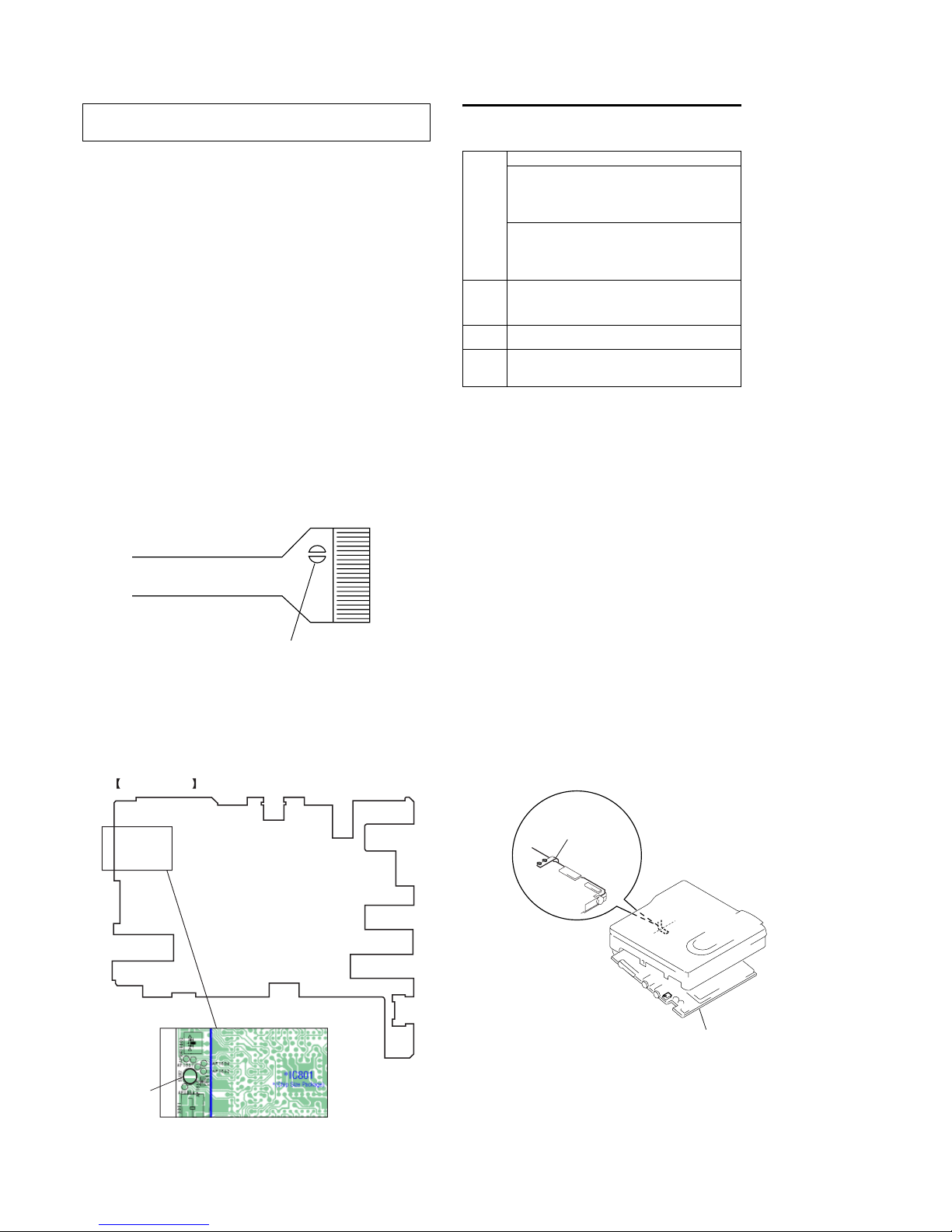
4
MZ-N910
NOTES ON HANDLING THE OPTICAL PICK-UP
BLOCK OR BASE UNIT
The laser diode in the optical pick-up block may suffer electrostatic break-down because of the potential difference generated
by the charged electrostatic load, etc. on clothing and the human
body.
During repair, pay attention to electrostatic break-down and also
use the procedure in the printed matter which is included in the
repair parts.
The flexible board is easily damaged and should be handled with
care.
NOTES ON LASER DIODE EMISSION CHECK
Never look into the laser diode emission from right above when
checking it for adjustment. It is feared that you will lose your sight.
NOTES ON HANDLING THE OPTICAL PICK-UP BLOCK
(ABX-1R)
The laser diode in the optical pick-up block may suffer electrostatic break-down easily. When handling it, perform soldering
bridge to the laser-tap on the flexible board. Also perform measures against electrostatic break-down sufficiently before the operation. The flexible board is easily damaged and should be handled
with care.
SECTION 1
SERVICING NOTES
• In performing the repair the power supplied to the set, removing the MAIN board causes the set to be disabled.
In such a case, perform soldering bridge to SL802 on MAIN
board.
laser-tap
OPTICAL PICK-UP FLEXIBLE BOAR
D
MAIN board
FLEXIBLE board
(over write head)
• Handle the FLEXIBLE board (over write head) with care, as it
has been soldered directly to the MAIN board.
In repairing the component side of MAIN board, connect the
FLEXIBLE board (over write head) and the MAIN board with
the lead wires in advance.
System requirements
The following hardware and software are required in order to use the
SonicStage software for the Net MD.
This software is not supported by the following
environments:
• Macintosh
• Windows XP versions other than Home Edition or Professional
• Windows 2000 versions other than Professional
• Windows 98 versions other than Second Edition
• Windows NT
• Windows 95
• Personally constructed PCs or operating systems
• An environment that is an upgrade of the original manufacturer-installed
• Multi-boot environment
• Multi-monitor environment
Notes
• We do not ensure trouble-free operation on all computers that satisfy the
• We do not ensure trouble-free operation of the system suspend, sleep, or
hibernation function on all computers.
Computer IBM PC/AT or Compatible
•CPU: Pentium II 400 MHz or higher
(Pentium III 450 MHz or higher is recommended.)
•Hard disk drive space
1)
: 120 MB or more
•
1)
Others
•CD-ROM drive (capable of digital playback by WDM)
•Sound Board
•
Operating
System
Factory installed:
Windows XP Home Edition/Windows XP Professional/
Windows Millennium Edition/Windows 2000 Professional/
Windows 98 Second Edition
Display High Color (16bit) or greater, 800 × 480 dots or more
Others • Internet access: for Web registration and EMD services
•
Note on hard disk drive space
120 MB or more free space on the hard disk drive is required. If your
computer does not have enough space, the software will not be properly
installed. The required free space differs according to the version of
your Windows OS, or the amount of audio files that you handle.
USB port (supports USB 2.0 Full Speed
(previously USB 1.1))
(800 × 600 dots or more is recommended)
Windows Media Player (version 7.0 or higher) installed for
playing WMA files
RAM: 64 MB or higher
(128 MB or higher is recommended)
operating system
system requirements.
MAIN BOARD (SIDE A)
SL802
• Replacement of SN761058AZQLR (IC501), CXD2680-205GA
(IC801) used in this set requires a special tool
•The shipment data will be cleared when the NV is reset. Therefore, change the NV adjusted values following the Change of
NV Adjusted Values immediately after the NV was reset. (See
page 18)
•This set requires the patch data in the nonvolatile memory
(IC851) to be rewritten using the application, when the MAIN
board was replaced. (See page 29)
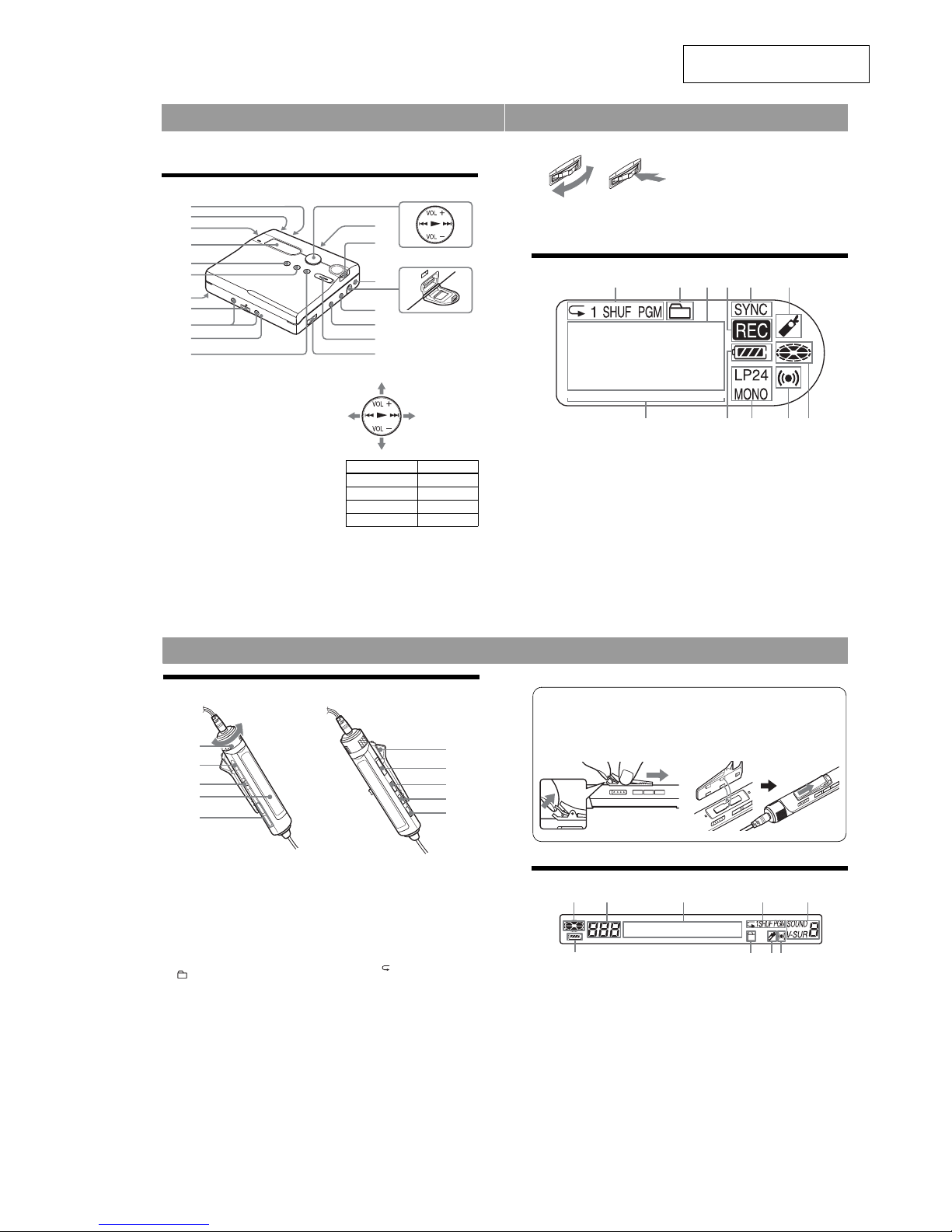
5
MZ-N910
SECTION 2
GENERAL
This section is extracted from
instruction manual.
Looking at controls
The recorder
A END SEARCH button
B T MARK button
C Battery compartment
D Display window
E GROUP button
F x • CHG button
G HOLD switch
Slide the switch in the direction of the
arrow to disable the buttons on the
recorder. To prevent the buttons from
being accidentally operated when you
carry the recorder, use this function.
H Ter min als for attaching a battery
charging stand
I Ter min als for attaching a dry battery
case
J DC IN 3V jack
K X button
L 5-way control key
∗ The N and VOL + button has a tactile dot.
M OPEN switch
qf
1
4
5
8
6
7
9
q;
qa
qd
qs
qh
qg
qj
qk
w;
ql
2
3
Operation Function
Press N*play
Press . rewind
Press > fast forward
Press VOL +*, – volume
N Jog dial (MENU/ENTER)
O Handstrap hole
Use the hole to attach your own strap.
P Dedicated USB cable connecting jack
Q LINE IN (OPT) jack
R MIC (PLUG IN POWER) jack
There is a tactile dot beside the MIC
(PLUG IN POWER) jack.
S REC (record) switch
T i (headphones /earphones)/LINE
OUT jack
The display window of the recorder
A Play mode indication
Shows the play mode (shuffle play,
program play, repeat play, etc.) of the
MD.
B Group indication
C Character information display
Displays the disc and track names,
date, error messages, t rack numbers,
etc.
D REC indication
Lights up while recording. When
flashing, the recorder is in record
standby mode.
E SYNC (synchro- recording) indication
F Bookmark indication
Lights up when playing a bo okmarked
track.
G Level meter
H Battery indication
Shows the approximate remaining
battery condition.
I LP2, LP4, MONO (monaural)
indication
J Melody timer indication
K Disc indication
Shows that the disc is rotating for
recording or playing.
Turn to sele ct
Push to enter
1 2 3 5
89 0qa
4 6
7
The headphones/earphones with a remote control
A Vo lu me co ntrol (VOL+, –)
Turn to adjust the volume.
B x (stop) button
C Jog lever (NX/ENT, ., >)
NX/ENT (to press): play, pause,
enter
.(to slide towards): REW
> (to slide towards): FF
D Display window
E (gro up) +, –
F Clip
G HOLD switch
Slide the switch in the direction of the
arrow (a yellow mark appears) to
disable the buttons on the remote
control. To prevent the buttons from
being accidentally operated when you
carry the recorder, use this function.
H DISPLAY button
I P MODE/ button
J SOUND button
B
C
D
E
A
F
G
H
I
J
The display window of the remote control
A Disc indication
B Tra ck number display
C Character information display
D Play mode indication
E SOUND indication
F Battery level indication
G Group indication
H Bookmark indication
I Melody timer indication
1
2
Using the clip for the remote control
It may be hard for you to read the indicat ions in the display if the remote control is attached
upside down with the clip in its current position . In this case, attach the clip in the opposite
direction as shown below.
1Remove the clip.
2Attach the clip in the opp osite direction.
F
GHI
BACDE
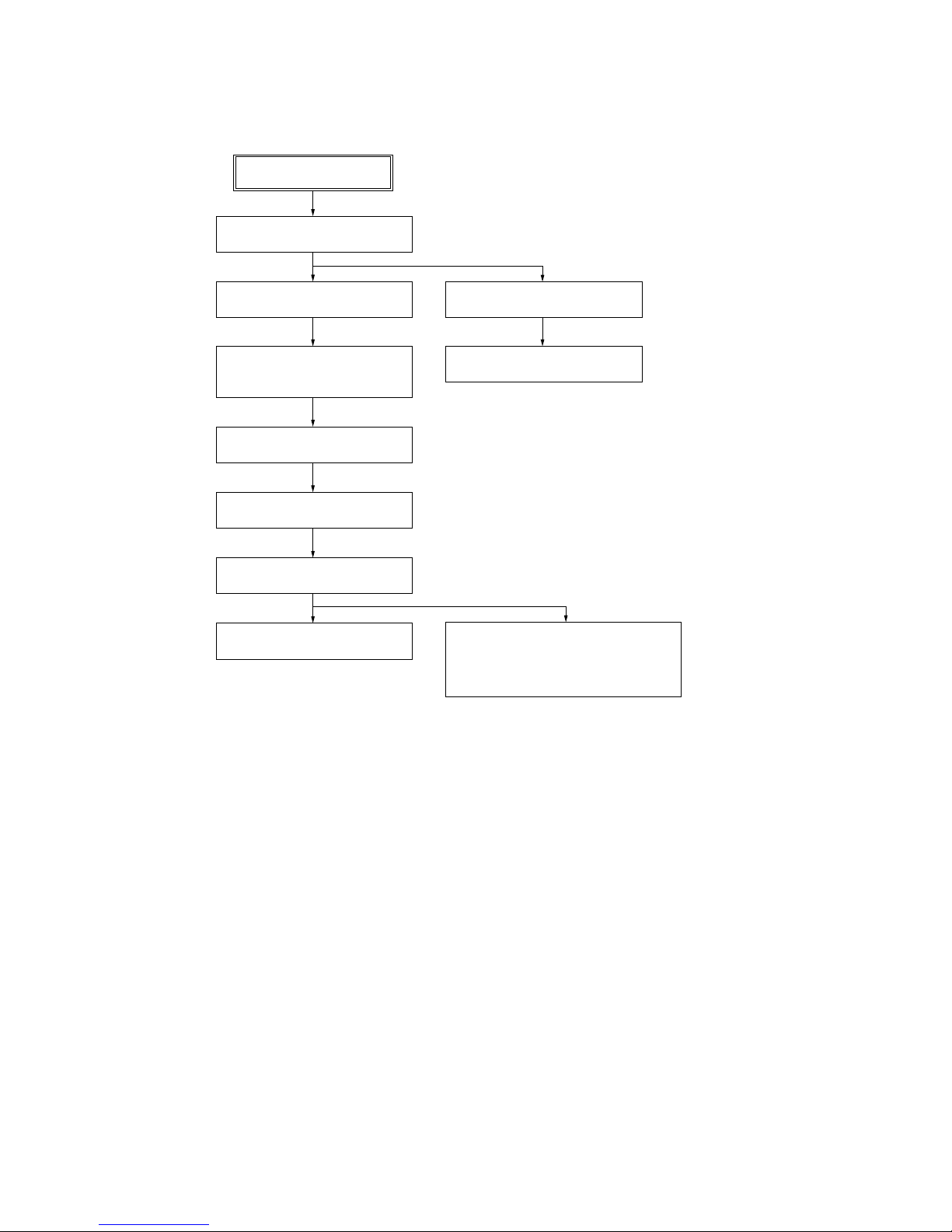
6
MZ-N910
SECTION 3
DISASSEMBLY
Note: This set can be disassemble according to the following sequence.
BOTTOM PANEL BLOCK ASSY
UPPER LID BLOCK ASSY
LCD MODULE
SET
MAIN BOARD
CASE (BATTERY)
GEAR (BSA), GEAR (SB)
OP SERVICE ASSY (ABX-1R)
DC MOTOR SSM22A (SLED) (M602),
DC MOTOR SSM18D (SPINDLE) (M601),
DC MOTOR UNIT (OVER WRITE HEAD
UP/DOWN) (M603)
HOLDER ASSY
MD MECHANISM DECK
(MT-MZN910-181),
SET CHASSIS
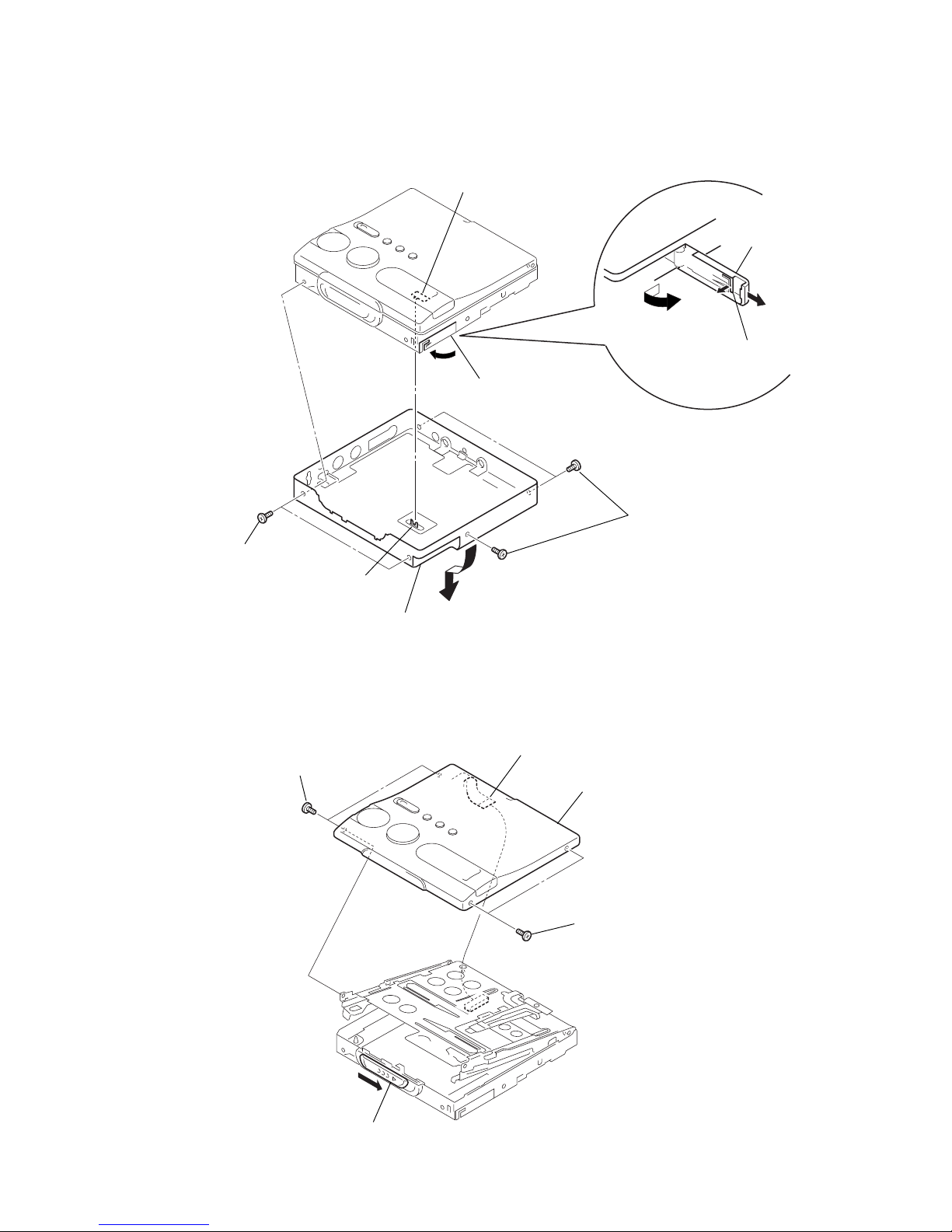
7
MZ-N910
3-1. Bottom Panel Block Assy
3-2. Upper Lid Block Assy
S802
6
three screws
(M1.4)
5
two screws
(M1.4)
knob (hold)
3
Remove the
battery case lid.
1
Open the
battery case lid.
4
Close the
battery terminal (plus) assy.
2
claw
Notes: On installation, adjust the position of both switch (S802) and knob (hold).
7
Remove the bottom panel block assy
in the direction of the arrow.
2
Slide the knob (open) in the direction of the arrow,
and open the upper lid block assy.
3
two screws
(M1.4)
4
two screws
(M1.4)
1
flexible board (CN891)
5
upper lid block ass
y
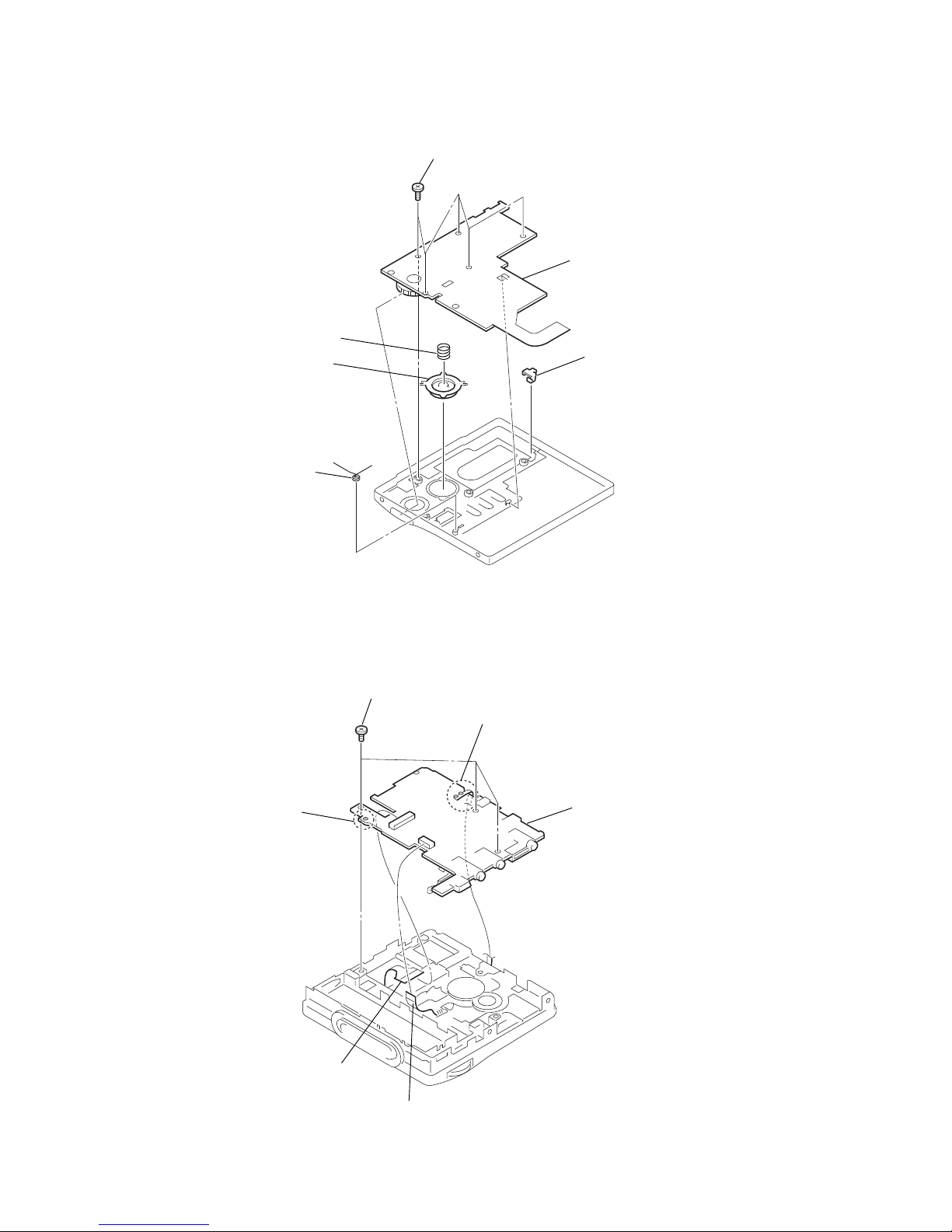
8
MZ-N910
3-3. LCD Module
3-4. MAIN Board, Case (battery)
2
LCD module
4
button assy
5
window (LED)
6
spring (REC)
3
complession spring
1
five screws
(1.7)
4
flexible board (CN501)
6
MAIN board
3
flexible board (CN701)
1
Remove two solders of the
main board.
2
Remove the solder.
5
three screws
(M1.4)
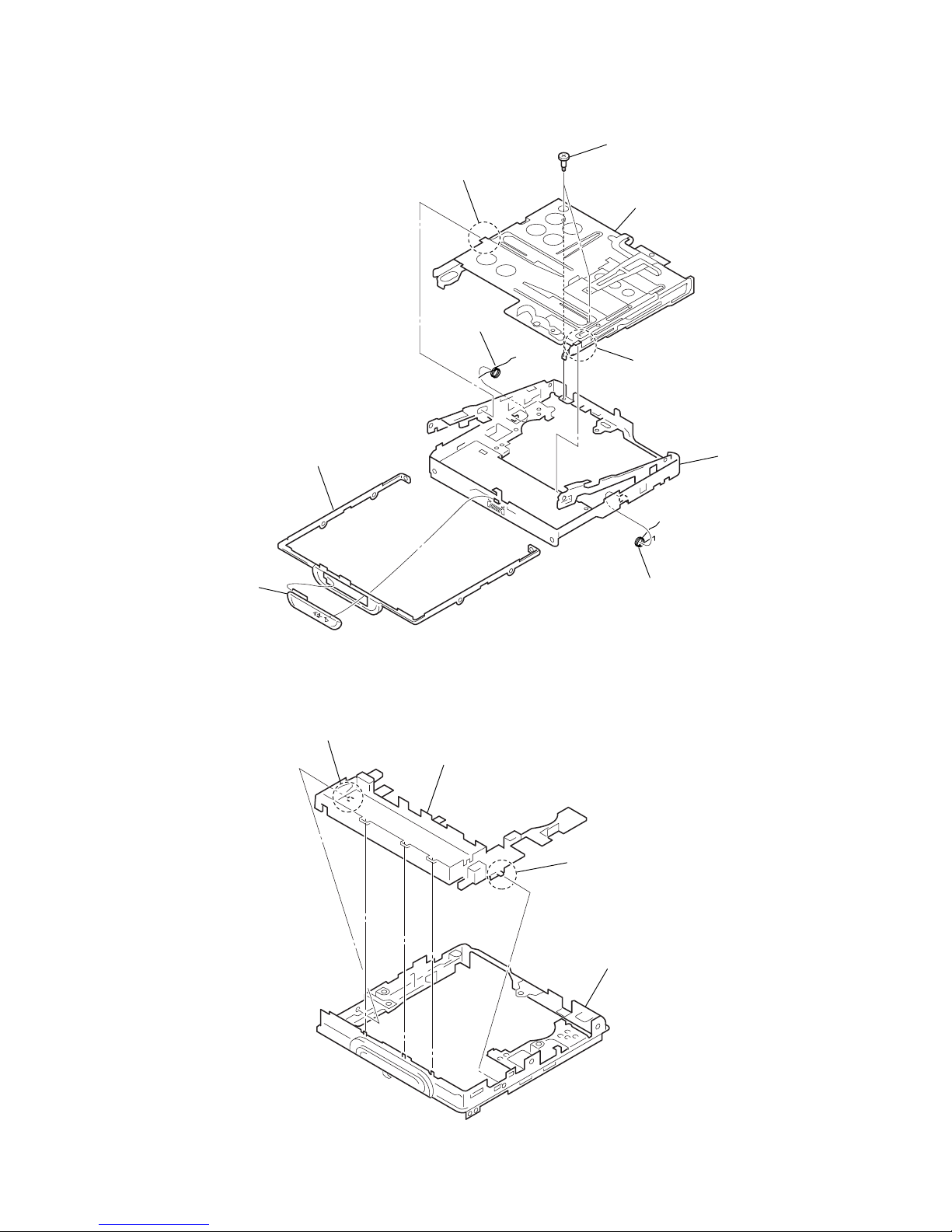
9
MZ-N910
3-5. MD Mechanism Deck (MT-MZN910-181), Set Chassis
1
two step screws
(MD)
3
boss
5
spring (L)
6
spring (R)
7
ornamental strip
8
knob (open)
2
boss
4
MD mechanism deck
(MT-MZN910-181)
9
set chassis assy
3-6. Case (battery)
1
boss
2
boss
4
set chassis assy
3
case (battery)
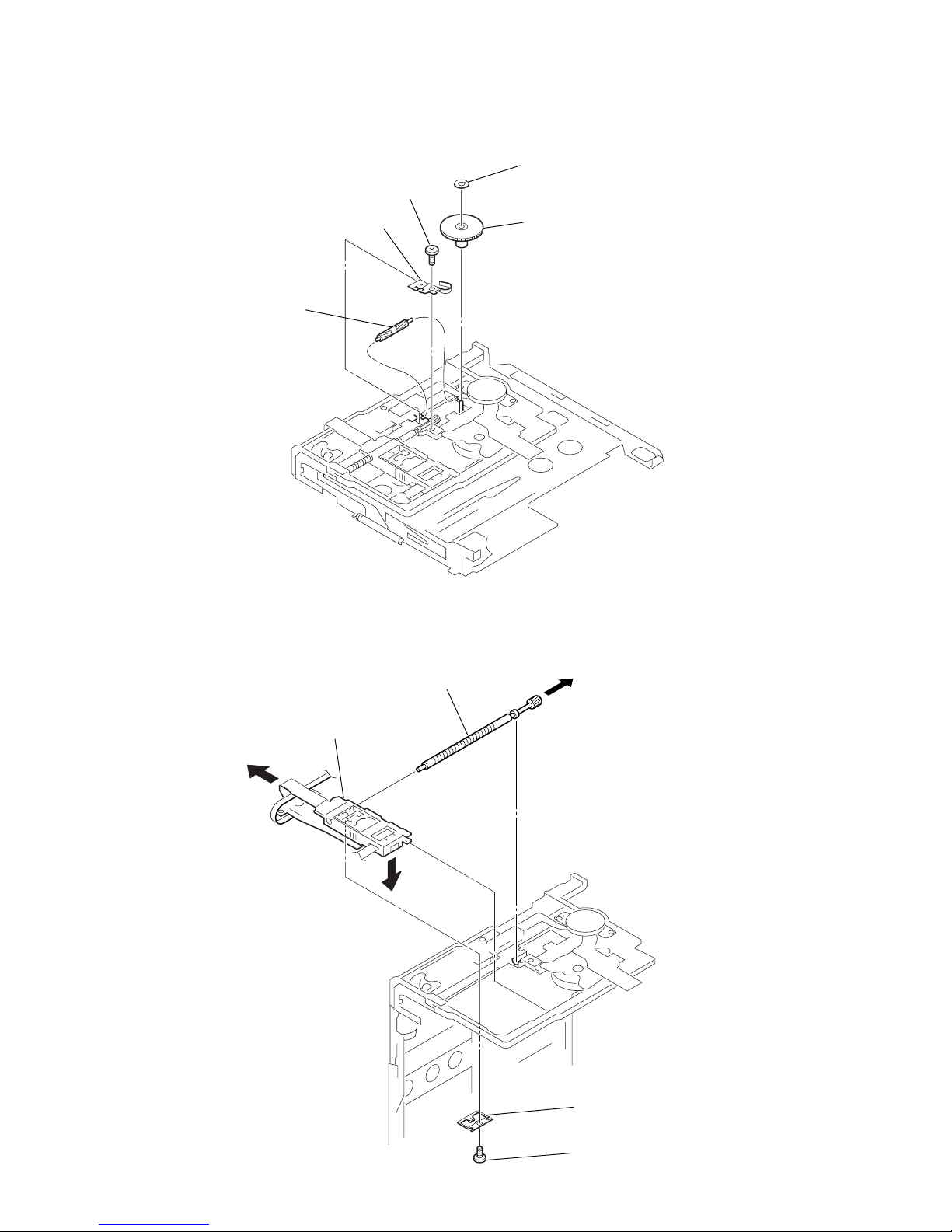
10
MZ-N910
3-8. OP Service Assy (ABX-1R)
3-7. Gear (BSA), Gear (SB)
3
self tap screw
4
thrust retainer spring
2
gear (BSA)
1
washer (0.8-2.5)
5
gear (SB)
5
OP service assy (ABX-1R)
3
Pull off lead screw.
1
precision pan screw (M1.4)(EG)
2
rack spring
4
Opening the over write head
toward the direction A, remove the OP service assy
(ABX-1R) toward the direction B.
A
B
Note: Do not the entire assy forcibly,
when opening the over write head.
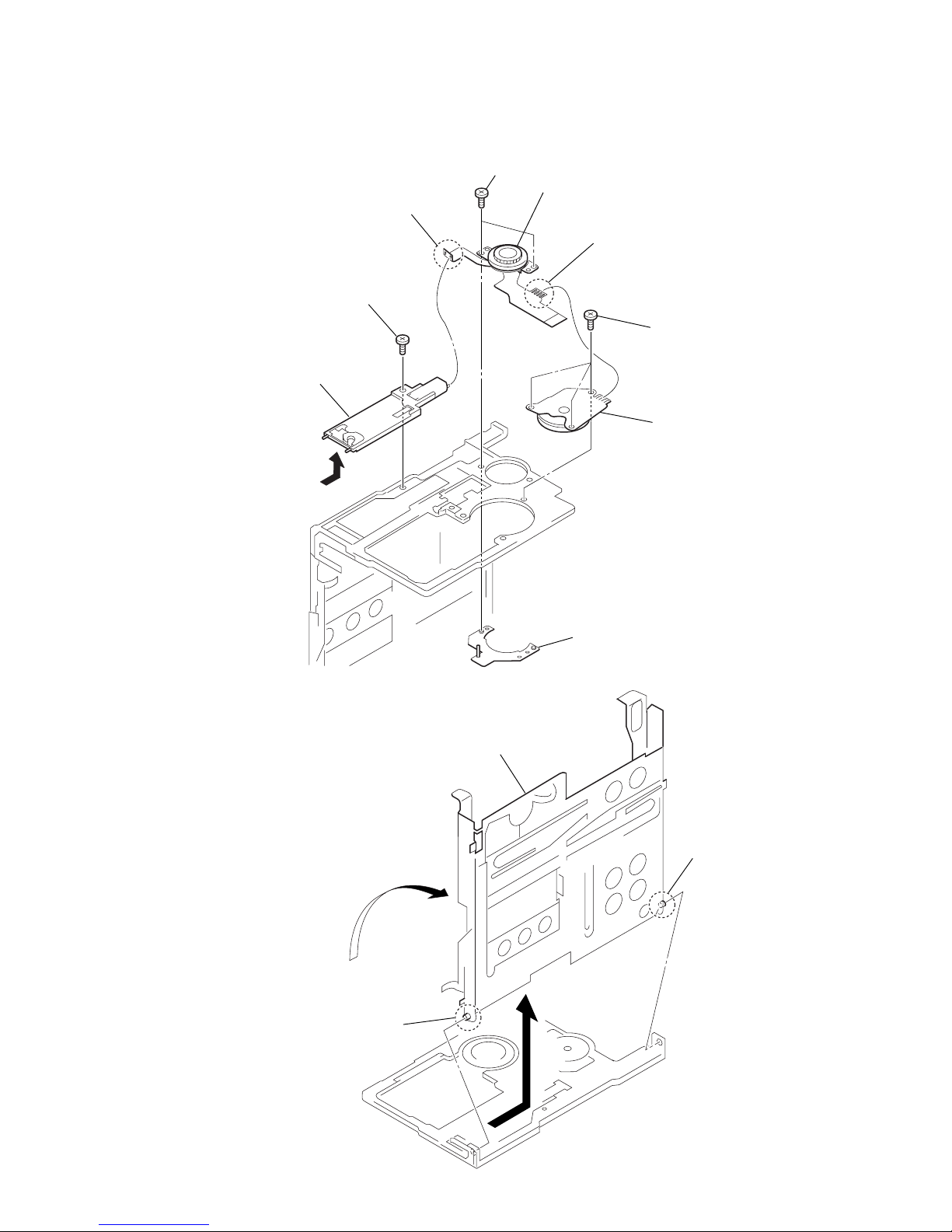
11
MZ-N910
3-9. DC Motor SSM22A (sled) (M602), DC Motor SSM18D (spindle) (M601),
DC Motor Unit (over write head up/down) (M603)
3-10. Holder Assy
3
two screws
(M1.4)
6
three self tap screws
5
motor base assy
9
DC motor unit (over write head up/down)
(M603)
7
DC motor SSM18D (spindle) (M601)
4
DC motor SSM22A (sled) (M602)
2
Remove two solders of the
flexible board.
1
Remove four solders of the
flexible board.
8
self tap screw
A
2
boss
1
boss
3
Open the holder assy.
4
Remove the holder assy in the direction of the arrow A.
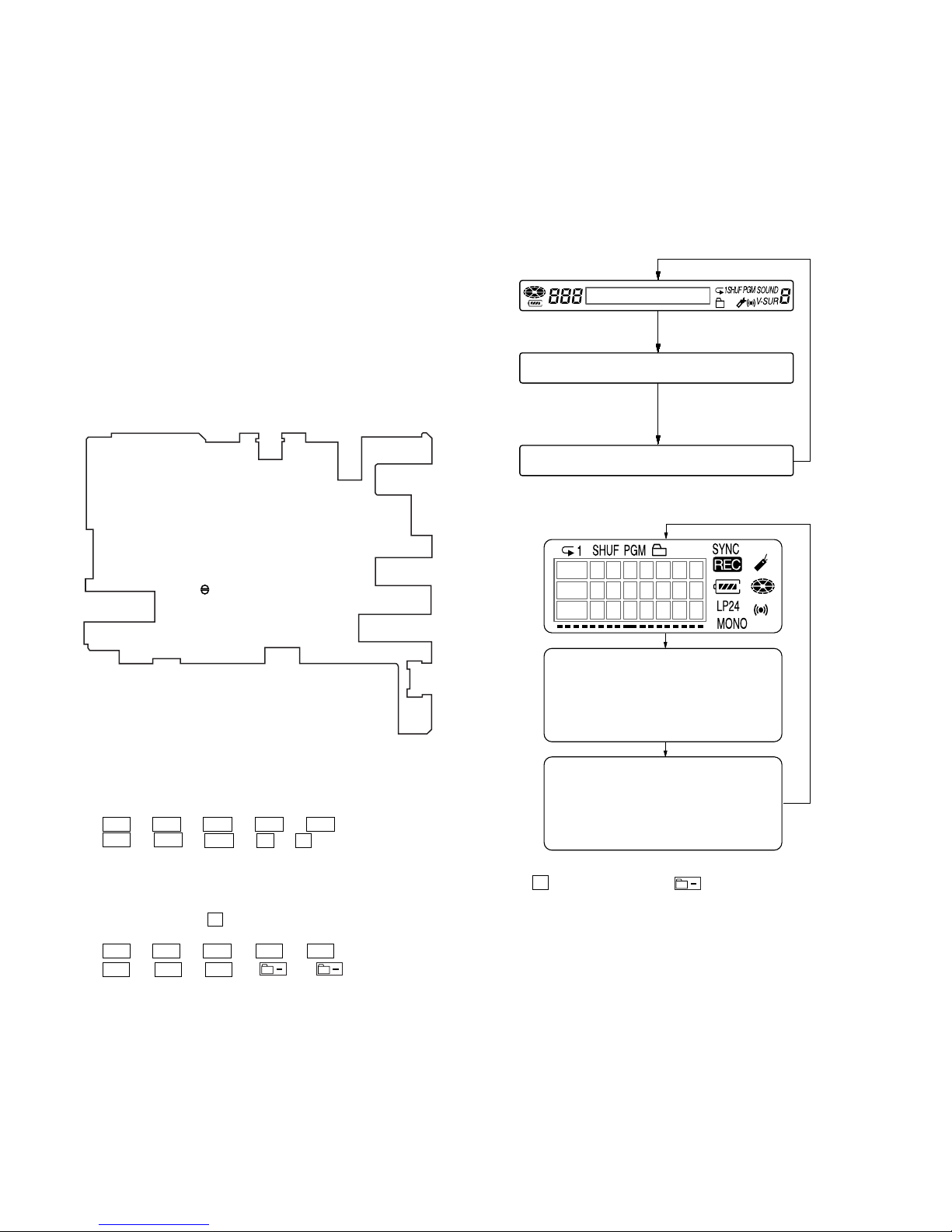
12
MZ-N910
Operation in Setting the Test Mode
•When the test mode becomes active, first the display check mode
is selected.
• Other mode can be selected from the display check mode.
•When the test mode is set, the LCD repeats the following display.
Remote commander LCD display
Set LCD display
• When the X key on the set or the
key on the remote
commander is pressed and hold down, the display at that time is
held so that display can be checked.
Releasing the Test Mode
For test mode set with the method 1:
Turn off the power and open the solder bridge on SL803 (TEST)
on the MAIN board.
Note: Remove the solders completely. Remaining could be shorted with
the chassis, etc.
For test mode set with the method 2 or 3:
Turn off the power.
2 In case of setting the test mode only by keys on the set:
In the normal mode, turn on the
[HOLD] switch. While press-
ing the
[GROUP] key press the following order:
> t > t . t . t > t
. t > t . t X t X
3 In case of setting the test mode by keys on the set and
remote commander:
In the normal mode, turn on the [HOLD] switch on the set.
While pressing the x key on the set, press the keys on the
remote commander with the following order:
> t > t . t . t > t
. t > t . t
t
Note: If electrical adjustment (CD and MO overall adjustment) has not
been finished completely, “ERROR” is displayed on LCDs of the
set and the remote commander.
SECTION 4
TEST MODE
Outline
•This set provides the Overall adjustment mode that allows CD
and MO discs to be automatically adjusted when in the test mode.
In this overall adjustment mode, the disc is discriminate between
CD and MO, and each adjustment is automatically executed in
order. If a fault is found, the system displays its location. Also,
the manual mode allows each individual adjustment to be automatically adjusted.
• Operation in the test mode is performed with the set. A key
having no particular description in the text, indicates a set key.
•For the LCD display, the LCD on the remote commander is
shown, but the contents of LCD display on the set are same.
(Both displays may be displayed.)
Setting Method of Test Mode
There are three different methods to set the test mode:
1 Short SL803 (TEST) on the MAIN board with a solder bridge
(connect pin <zx. of IC801 to the ground) and turn on the power.
– MAIN Board (Side A) –
SL803 (TEST)
V1.400
Microcomputer
version
display
All off
All lit
003
Ver 1.400
003
Microcomputer
version
display
All off
All lit
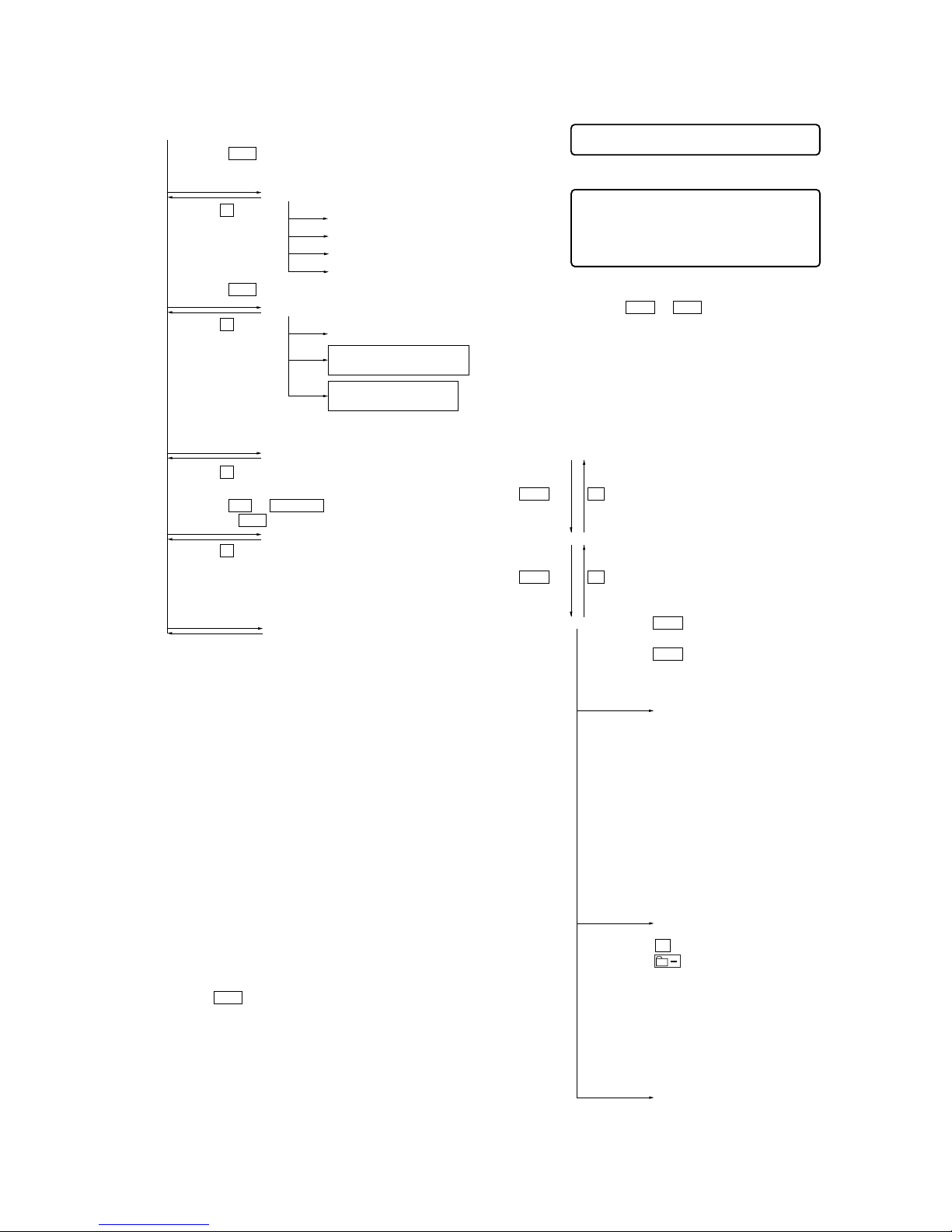
13
MZ-N910
Configuration of Test Mode
Manual Mode
Mode to adjust or check the operation of the set by function.
Normally, the adjustment in this mode is not executed.
However, the Manual mode is used to clear the memory, power
supply adjustment, and laser power check before performing
automatic adjustments in the Overall Adjustment mode.
The manual mode consists of a major item, a medium item and a
minor item.
The manual mode is divided into four groups of major items.
SERVO : item number 000 - 500, 800 AUDIO : item number 600 POWER : item number 700 OP : item number 900 A medium item divides a major item and is used to select functions.
In a minor item, adjustments or operation checks are performed.
•Transition method in manual mode
1. Set the test mode (see page 12).
2. Press the > key, [VOL +] key or [VOL
-
] key on the re-
mote commander activates the manual mode where the LCD
display as shown below.
Press the x key
[Manual Mode]
[Servo Adjustment]
[Audio Adjustment]
[Power Supply Adjustment]
[OP Alignment Adjustment]
[Overall Adjustment Mode]
[Sound Skip Check Result Display Mode]
[Key Check Mode]
[Test Mode $Display Check Mode%]
Press the x key
Press the x key
Press the x key
Press the . or [VOL --] key
Press the N or
REC .
key,
or press the > key on the remote commander
Press the > or [VOL +] key,
or press the
[VOL +] key on the remote commander
[Electrical Offset Adjustment]
Power Supply Adjustment
Auto Item Feed
CD Overall Adjustment/
MO Overall Adjustment
[Self-Diagnosis Result Display Mode]
Turn the jog dial (down),
or press the [DISPLAY] key on the remote commander
Press the
[T MARK] key, or press the [DISPLAY] key
on the remote commander for several
seconds (about 3 seconds)
The key check quits, or open the upper panel
Manual
000
Manual
000
Remote commander LCD display
Set LCD display
3. During each test, the optical pick-up moves outward or inward while the > or . key is pressed for several seconds respectively.
4. Each test item is assigned with a 3-digit item number;
100th place is a major item, 10th place is a medium item, and
unit place is a minor item.
The values adjusted in the test mode are written to the nonvolatile memory (for the items where adjustment was made).
x
key
[VOL +]
key: 100th place of item
number increase.
[VOL --]
key: 100th place of item
number decrease.
[Major item switching]
[VOL +]
key: 10th place of item
number increase.
[VOL --]
key: 10th place of item
number decrease.
[VOL +]
key: Increases the adjusted
value of the 1st digit
[VOL --]
key: Decreases the adjusted
value of the 1st digit
[Medium item switching]
x
key
>
key
>
key
[Minor item switching]
[Adjusted value variation]
X
key or
key of the remote commander:
When adjusted value is
changed:
Adjusted value is written.
When adjusted value is
not changed:
That item is adjusted
automatically.
[Adjusted value write]
[RAM monitor]
>
key: Unit place of item number
increase.
.
key:Unit place of item number
decrease.
[P MODE]
key of
the remote commander:
Increase the adjusted value
of the 2nd digit
[SOUND]
key of the remote commander:
Decrease the adjusted value
of the 2nd digit
[T MARK]
key or
[DISPLAY]
key of the remote commander
for several seconds
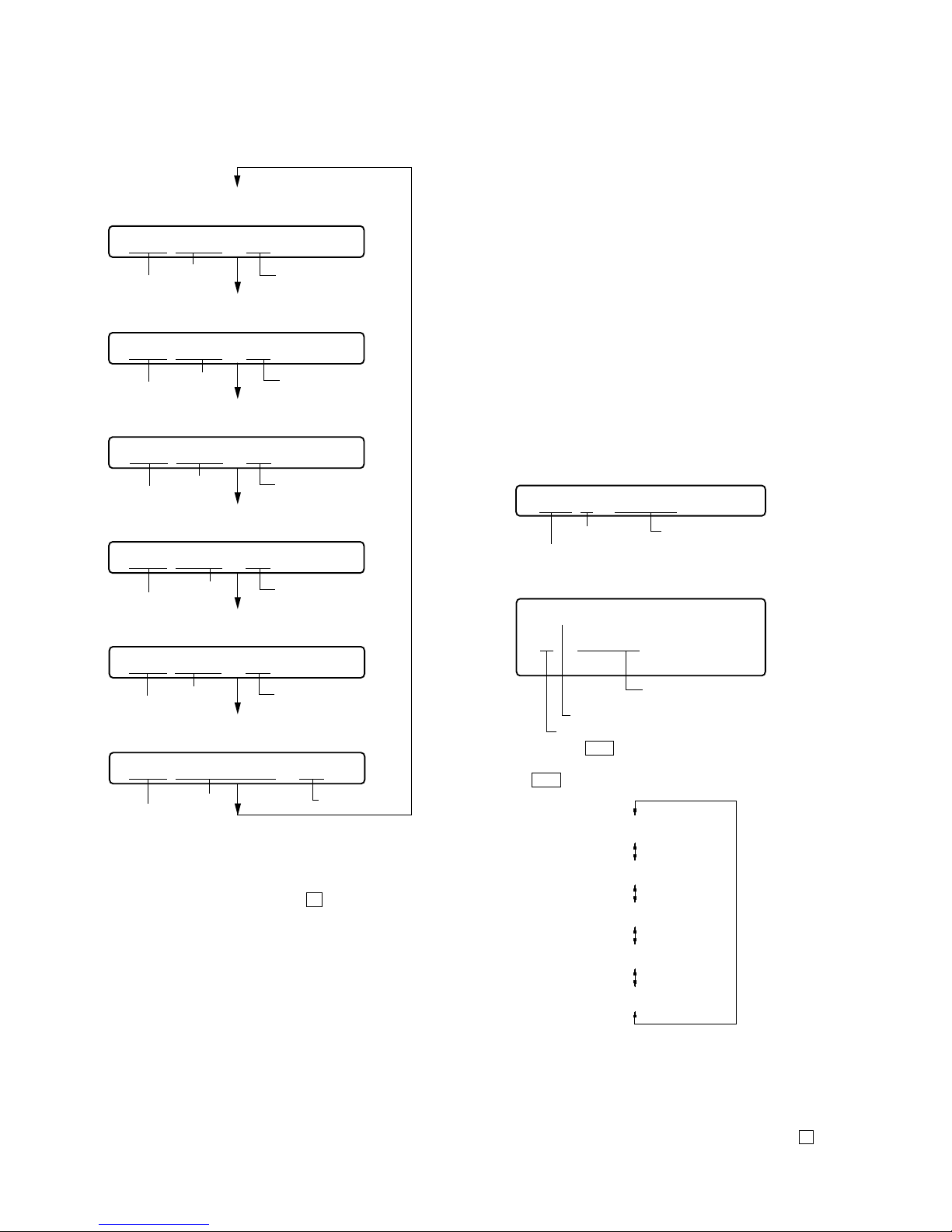
14
MZ-N910
Self-Diagnosis Result Display Mode
This set uses the self-diagnostic function system in which if an
error occurred during the recording or playing, the mechanism
control block and the power supply control block in the
microcomputer detect it and record its cause as history in the
nonvolatile memory.
By checking this history in the test mode, you can analyze a fault
and determine its location.
Total recording time is recorded as a guideline of how long the
optical pick-up has been used, and by comparing it with the total
recording time at the time when an error occurred in the selfdiagnosis result display mode, you can determine when the error
occurred.
Clear both self-diagnosis history data and total recording time, if
the optical pick-up was replaced.
• Self-diagnosis result display mode setting method
1. Set the test mode (see page 12).
2. In the display check mode, turning the jog dial (down) or pressing the [DISPLAY] key on the remote commander activates
the self-diagnosis result display mode where the LCD display
as shown below.
3. Then, each time the
> key is pressed, LCD display descends
by one as shown below. Also, the LCD display ascends by one
when the . key is pressed.
If the jog dial (down) is turned or the
[DISPLAY] key on remote
commander is pressed with this display, the LCD switches to the
simple display mode.
4. Quit the self-diagnosis result display mode, and press the x
key to return to the test mode (display check mode).
5. The display changes a shown below each time the jog
dial (down) is turned or the
[DISPLAY] key on the remote
commander is pressed.
However in the power mode (item number 700’s), only the
item is displayed.
6. Quit the manual mode, and press the
x key to return to the
test mode (display check mode).
Overall Adjustment Mode
Mode to adjust the servo automatically in all items.
Normally, automatic adjustment is executed in this mode at the
repair.
For further information, refer to “SECTION 5 ELECTRICAL
ADJUSTMENTS” (see page 18).
item number
address
adjusted value
item number
jitter value
adjusted value
item number
block error
value
adjusted value
item number
ADIP error
value
Focus drive
value
adjusted value
item number
adjusted value
item number
item title
adjusted value
• Address & Adjusted Value Display
Remote commander LCD display
• Jitter Value & Adjusted Value Display
Remote commander LCD display
C68S01
011
• Block Error Value & Adjusted Value Display
Remote commander LCD display
• ADIP Error Value & Adjusted Value Display
Remote commander LCD display
• Focus Drive Value & Adjusted Value Display
Remote commander LCD display
• Item Title Display
Remote commander LCD display
063B01
011
059A01
011
015F01
011
OFFJ01
011
LrefPw 01
011
Remote commander LCD display
Set LCD display
history code
history code
Total recording time
when error occurred
Total recording time
when error occurred
error display code
error display code
1 0000
0XX
1 0000
0XX
0XX 1 ****
0XX N ****
0XX N1****
0XX N2****
0XX R_****
XX
: Error code
****
: Total recording time
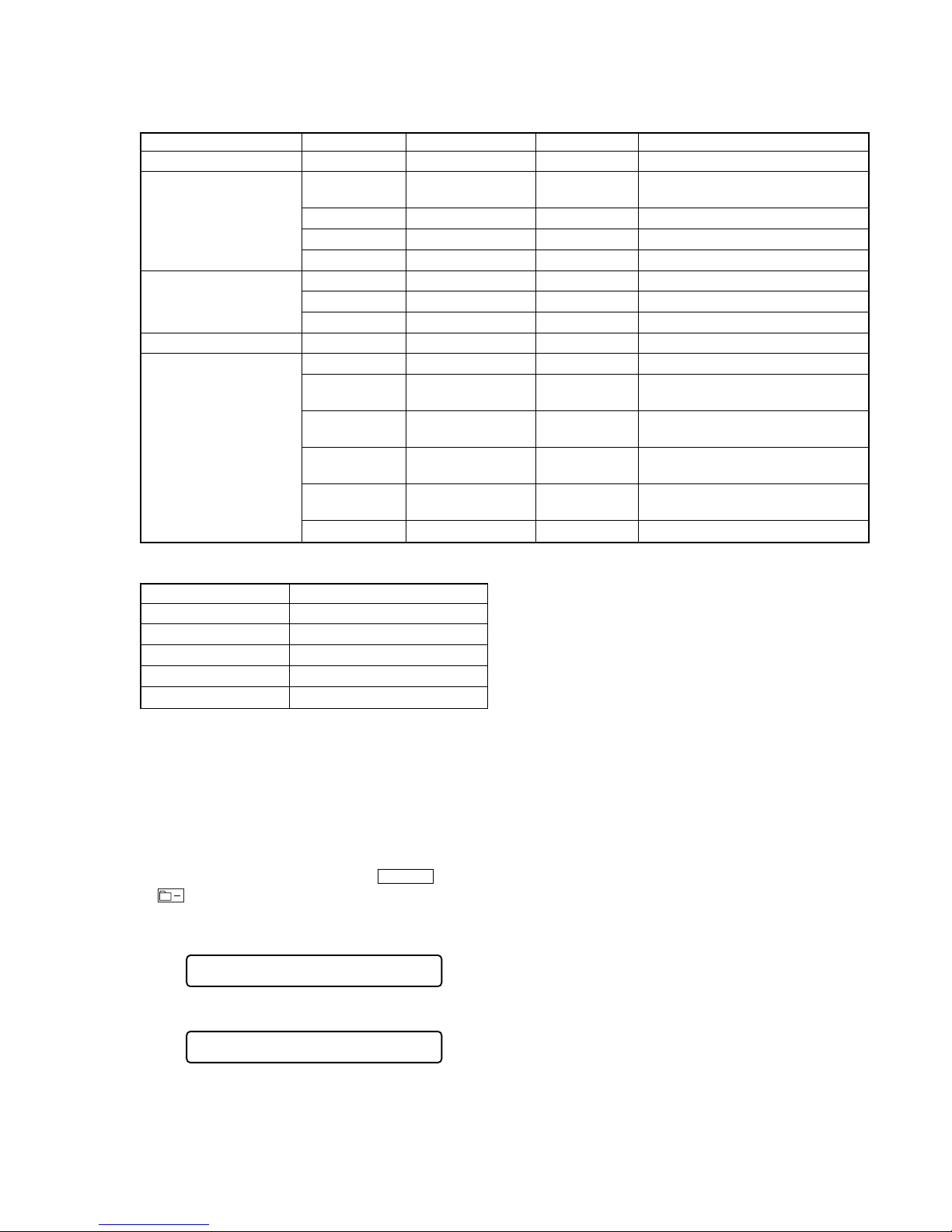
15
MZ-N910
• Description of indication history
History code number Description
1The first error
N The last error
N1 One error before the last.
N2 Two errors before the last.
R_ Total recording time
Reset the Error Display Code
After servicing, reset the error display code.
• Setting method of reset the error display code
1. Set the test mode (see page 11).
2. Turning the jog dial (down) or pressing the [DISPLAY] key on
the remote commander activates the self-diagnosis result display mode.
3. To reset the error display code, press the REC.key or
key on the remote commander (twice) when the code is
displayed (except “R_****”).
(All the data on the 1, N, N1, and N2 will be reset)
• Description of error indication codes
Problem Indication code Meaning of code Simple display Description
No error 00 No error ---- No error
01
Illegal access target
Adrs Attempt to access an abnormal address
address was specified
Servo system error 02 High temperature Temp High temperature detected
03 Focus error Fcus Disordered focus or can not read an address
04 Spindle error Spdl Abnormal rotation of disc
11 TOC error TOC Faulty TOC contents
TOC error 12 Data reading error Data Data could not be read at SYNC
13 TOC address error Tadr TOC address data error
Power supply system error 22 Low battery LBat Momentary interruption detected
31 Offset error Ofst Offset error
32
Focus error ABCD
ABCD Focus error ABCD offset error
offset error
33
Tracking error
TE Tracking error Offset error
Offset system error Offset error
34
X1 tracking error
X1TE X1 tracking error Offset error
Offset error
35
MD DATA 2
MD2 MD DATA 2 disc error
Disc error
36 Mirror error Mirr Mirror decision retry over
ClrOK?
000
ErrCLR
000
Remote commander LCD display
(Key pressing at the first time)
Remote commander LCD display
(Key pressing at the second time)
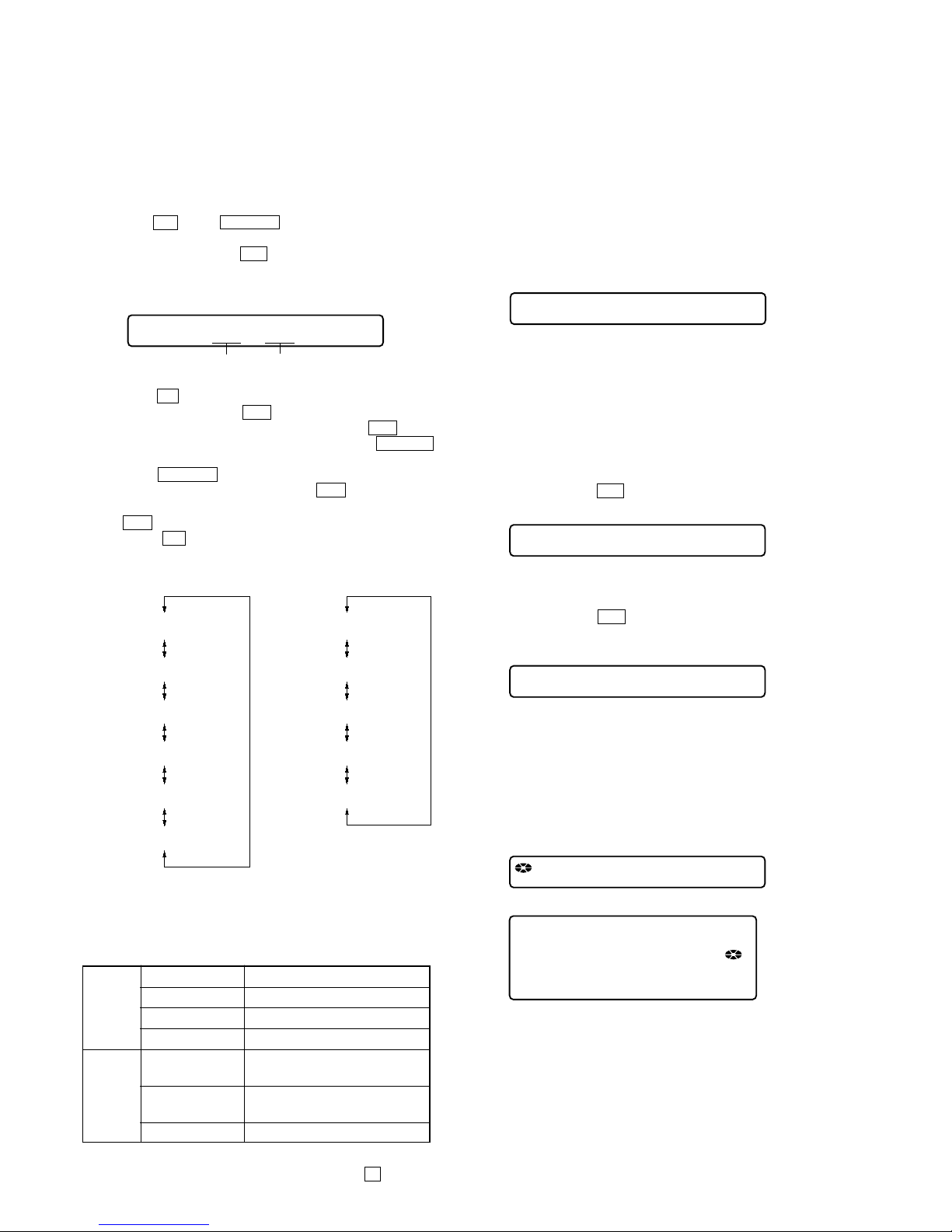
16
MZ-N910
Key and Jog Check Mode
This set can check if the set and remote commander function normally.
• Setting method of key check mode
1. Set the test mode (see page 12).
2. Pressing the [T MARK] key or [DISPLAY] key on the remote
commander for several seconds (about 3 seconds) activates the
key check mode. (At the last two digits, AD v alue of remote commander key line is displayed in hexadecimal)
3. When each key on the set and on remote commander is pressed,
its name is displayed on the remote commander LCD. (The
operated position is displayed for 4 seconds after the slide
switch is operated. If any other key is pressed during this display, the remote commander LCD switches to its name display)
Example1: When the > key on the set is pressed:
Example2: When the
> key on the remote commander is
pressed:
4. When all the keys on the set and on the remote commander are
considered as OK, the following displays are shown.
Example1: When the keys on the set are considered as OK:
Sound Skip Check Result Display Mode
This set can display the count of errors that occurred during the
recording/playing for checking.
• Setting method of sound skip check result display
mode
1. Set the test mode (see page 12).
2. Press the N key or REC. key, and the playing or re-
cording sound skip check result display mode becomes active
respectively and press the > key on the remote commander,
and then the playing sound skip check result display mode
becomes active where the LCD displays the following.
3.
When theNkey is pressed, total error count is displayed on
the LCD, and each time the
>
key is pressed, the display item
moves down by one as shown below. Also, if the
.
key is
pressed, the display item moves up by one, then if the REC
.
key is pressed, the display in the record mode appears.
When the REC
. key is pressed, total error count is dis-
played on the LCD, and each time the > key is pressed,
the display item moves down by one as shown below. Also, if
the . key is pressed, the display item moves up by one,
then if the N key is pressed, the display in the play mode
appears.
• Cause of sound skip error
Cause of error Description of error
EIB Sound error correction error
Play
Stat Decoder status error
Adrs Address access error
BEmp Buffer is empty
BOvr
Buffer is full, and sounds were
dumped
Record
Bful
Buffer capacity becomes less,
and forcible writing occurred
Rtry Retr y times over
4. To quit the sound skip check result display mode and to return
to the test mode (display check mode), press the x key.
Remote commander LCD display
Total count of play
system errors (hex.)
Total count of record
system errors (hex.)
P**R**
000
000 P**R**
000 EIB **
000 Stat**
000 Adrs**
000 BEmp**
000 ######
000 P**R**
000 BOvr**
000 Bful**
000 Rtry**
000 ######
P**R**: Total play/record errors (hex.)
** : Counter of sound skip check each item (hex.)
######: 6-digit address where sound was skipped last (hex.)
Playing sound skip
result display
Recording sound skip
result display
Remote commander LCD display
**: AD value of the remote commander key
(hexadecimal 00 to FF)
**
000
Remote commander LCD display
**: AD value of the remote commander key
(hexadecimal 00 to FF)
FF **
000
Remote commander LCD display
**: AD value of the remote commander key
(hexadecimal 00 to FF)
rFF **
000
Remote commander LCD display
Set LCD display
**: AD value of the remote commander key
(hexadecimal 00 to FF)
SET OK **
888
SET OK **
888
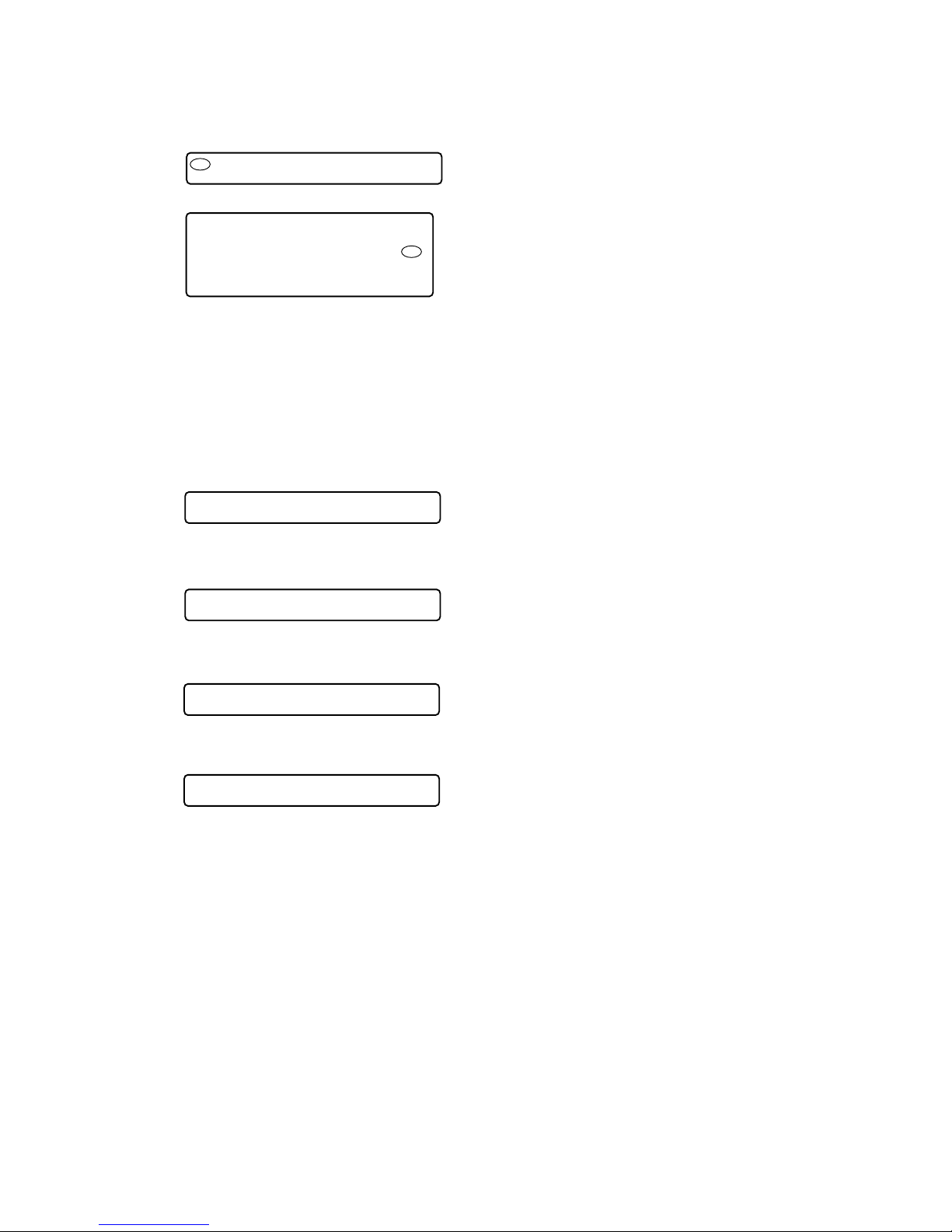
17
MZ-N910
Example2: When the keys on the remote commander are con-
sidered as OK:
5. When all keys were checked or if the upper panel is opened,
the key check mode quits and the test mode (display check
mode) comes back.
• Jog check mode
Jog check mode is available during the key check mode.
1. Turn the jog dial downwards one click.
2. Turn the jog dial downwards three more clicks.
3. Turn the jog dial upwards one click.
4. Turn the jog dial upwards three more clicks.
Remote commander LCD display
Set LCD display
**
: AD value of the remote commander key
(hexadecimal 00 to FF)
RMC OK **
888
RMC OK **
888
Remote commander LCD display
JOG+ 1 **
000
Remote commander LCD display
JOG+OK **
000
Remote commander LCD display
JOG- 1 **
000
Remote commander LCD display
JOG-OK **
000
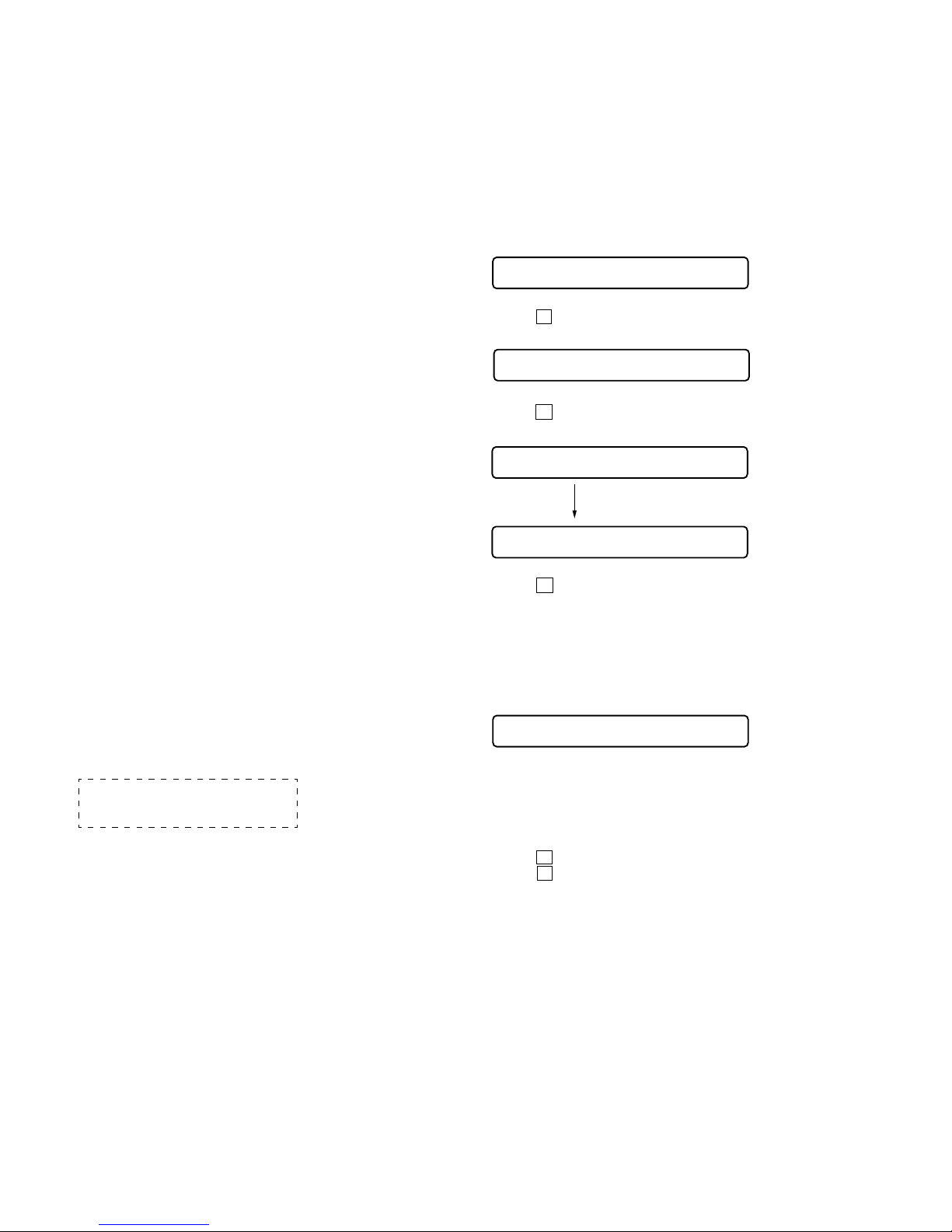
18
MZ-N910
SECTION 5
ELECTRICAL ADJUSTMENTS
Outline
• In this set, automatic adjustment of CD and MO can be performed by entering the test mode.
However, before starting automatic adjustment, the memory
clear, power supply adjustment, and laser power check must be
performed in the manual mode.
•A key having no particular description in the text, indicates a
set key.
•For the LCD display, the LCD on the remote commander is
shown, but the contents of LCD display on the set are same.
Precautions for Adjustment
1. Adjustment must be done in the test mode only.
After adjusting, release the test mode.
2. Use the following tools and measuring instruments.
•Test CD disc TDYS-1
(Part No. : 4-963-646-01)
• SONY MO disc available on the market
• Digital voltmeter
• Laser power meter LPM-8001
(Part No. : J-2501-046-A)
•AC adaptor (3V)
• Personal computer
• USB cable
•Regulated dc power supply
•Thermometer (using the Temperature Correction)
3. Unless specified otherwise, use AC adaptor (3V).
4. Switch position
HOLD switch ............................................... ON
Adjustment Sequence
1. NV Reset (item number: 021)
(EEPROM clear)
r
2. Temperature Correction (item number: 015)
r
3. Power Supply Manual Adjustment
Manual Mode
r
4. Laser Power Check and Adjustment
r *1
5. Adjustment required before Overall
Adjustment
r
6. CD Overall Adjustment (item number: 031)
r
Overall Mode
7.
MO
Overall Adjustment (item number: 034)
r
8. RESUME Clear (item number 043)
r
Manual Mode
9. Rewriting the Patch Data
(at replacement of the MAIN board)
r
10. Rewriting the NV values
Note:
“2. Temperature Correction” and “3. Power Supply Manual Adjustment” can be performed continuously with turning the jog dial (up)
or pressing the
[P MODE]
key on the remote commander in the
overall adjustment mode.
NV Reset
Caution: The shipment data will be cleared without the adjusted
values of the electrical offset adjustment and power supply adjustment when the NV is reset.
• Setting method of NV reset
1. Select the manual mode of the test mode, and set item number
021 NV Reset (see page 13).
2. Press the X key.
3. Press the X key once more.
4. Press the x key to quit the manual mode, and return to the
test mode (display check mode).
Temperature Correction
• Adjustment method of temperature correction
1. Select the manual mode of test mode, and set the item number
015 (see page 13).
2. Measure the ambient temperature.
3. Adjust with [VOL +], [VOL --] key so that the adjusted value
(hexadecimal value) becomes the ambient temperature.
(Initial value: 19h = 25 °C, Adjusting range: 80h to 7fh (–128
°C to +127 °C)
4. Press the X key to write the adjusted value.
5. Press the x key to quit the manual mode, and return to the
test mode (display check mode).
Note : Power supply adjustment auto item feed mode (see page
24) is available to perform the temperature correction and
power supply adjustment without entering the manual mode.
Remote commander LCD display
ResNV CC
021
Remote commander LCD display
ResOK?
021
Remote commander LCD display
NV reset (after several seconds)
Res***
021
Reset!
021
Remote commander LCD display
**
: Adjusted value
SetTmp **
015
*1:
“
5.Adjustment required before Overall Adjustment” is
needed only for 3CED, 4CED and UK models.
Ver 1.1 2003.05
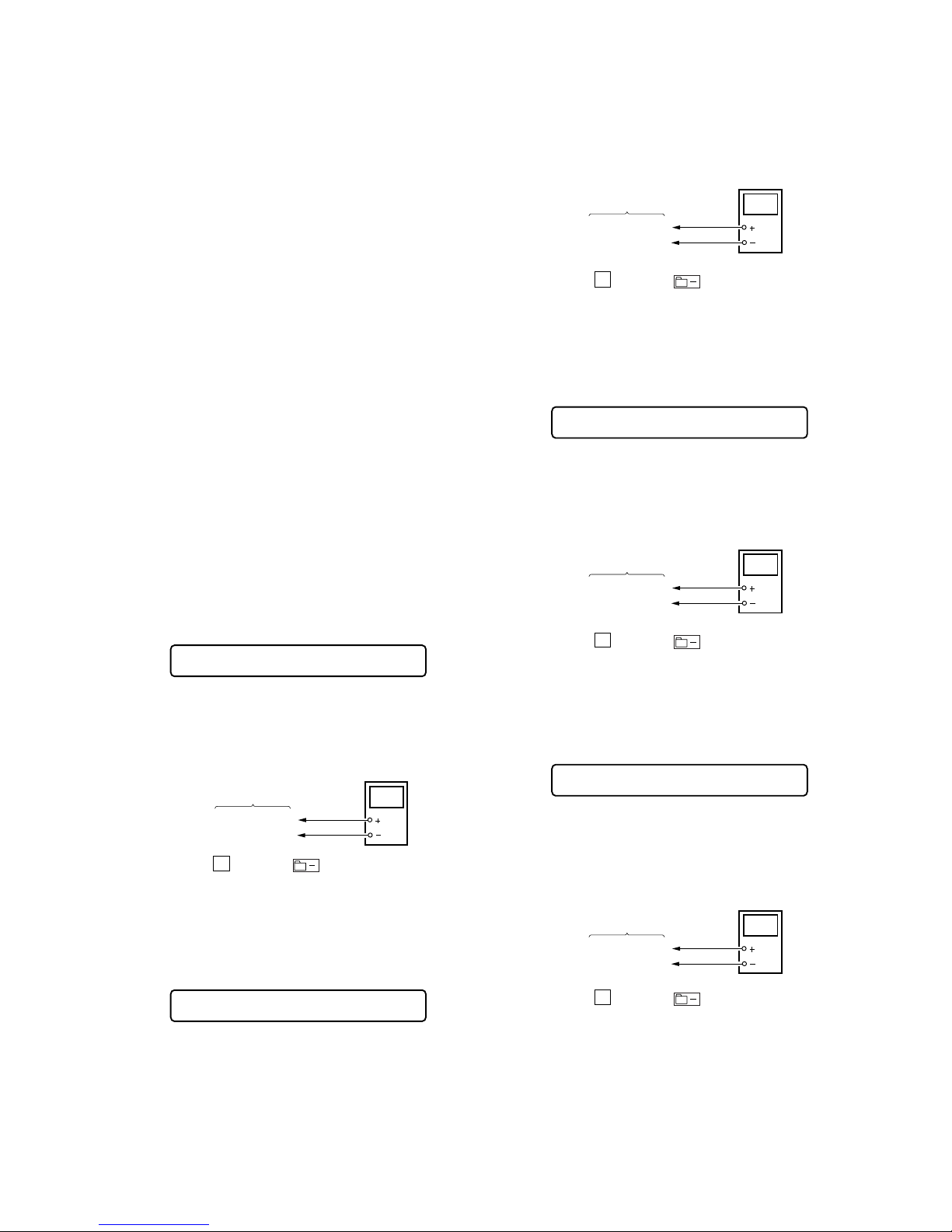
19
MZ-N910
Power Supply Manual Adjustment
• Adjustment sequence
Adjustment must be done with the following steps.
1. VC1 Low adjustment (item number : 741)
2. VC1 High adjustment (item number : 742)
3. VC2 Low adjustment (item number : 743)
4. VC2 High adjustment (item number : 744)
5. REG1 adjustment (item number : 745)
6. REG2 adjustment (item number : 746)
7. REG3 Low (VC2 Low) adjustment (item number : 747)
8. REG3 Low (VC2 High) adjustment (item number : 748)
9. REG3 High adjustment (item number : 749)
10. VREC_Low adjustment (item number : 751)
11. VREC_Middle adjustment (item number : 752)
12. VREC_High adjustment (item number : 753)
13. ChgV L adjustment (item number : 755)
14. ChgV H adjustment (item number : 756)
15. ChgI L adjustment (item number : 757)
16. ChgI H adjustment (item number : 758)
17. VC1 PS adjustment (item number : 759)
• Setting method of power supply manual adjustment
1. Make sure that the power supply voltage is 3V(AC adaptor).
2. Select the manual mode of the test mode (see page 13).
3. Set item number.
Note : Power supply adjustment auto item feed mode (see page
24) is available to perform the temperature correction and
power supply adjustment without entering the manual mode.
• Adjustment method of VC1 Low
(item number: 741)
1. Connect a digital voltmeter to the TP902 (VCO1) on the MAIN
board, and adjust [VOL +] key (voltage up) or [VOL --] key
(voltage down) so that the voltage becomes 2.35 ± 0.005V.
2. Press the X key or the key on the remote commander
to write the adjusted value.
Adjustment and Connection Location:MAIN board
(see page 23)
• Adjustment method of VC1 High
(item number: 742)
1. Connect a digital voltmeter to the TP902 (VCO1) on the MAIN
board, and adjust
[VOL +] key (voltage up) or [VOL --] key
(voltage down) so that the voltage becomes 2.75 ± 0.005V.
2. Press the
X key or the key on the remote commander
to write the adjusted value.
Adjustment and Connection Location:MAIN board
(see page 23)
• Adjustment method of VC2 Low
(item number: 743)
1. Connect a digital voltmeter to the TP905 (VC2) on the MAIN
board, and adjust [VOL +] key (voltage up) or [VOL --] key
(voltage down) so that the voltage becomes 1.3 ± 0.005V.
2. Press the
X key or the key on the remote commander
to write the adjusted value.
Adjustment and Connection Location:MAIN board
(see page 23)
• Adjustment method of VC2 High
(item number: 744)
1. Connect a digital voltmeter to the TP905 (VC2) on the MAIN
board, and adjust [VOL +] key (voltage up) or [VOL --] key
(voltage down) so that the voltage becomes 2.55 ± 0.005V.
2. Press the X key or the key on the remote commander
to write the adjusted value.
Adjustment and Connection Location:MAIN board
(see page 23)
Remote commander LCD display
**
: Adjusted value
VC1 L **
741
Remote commander LCD display
**
: Adjusted value
VC1 H **
742
digital
voltmete
r
MAIN board
TP902 (VCO1)
TP952 (BATT–)
Remote commander LCD display
**
: Adjusted value
VC2 Lo **
743
digital
voltmete
r
MAIN board
TP905(VC2)
TP952 (BATT–)
Remote commander LCD display
**
: Adjusted value
VC2 Hi **
744
digital
voltmete
r
MAIN board
TP905(VC2)
TP952 (BATT–)
digital
voltmete
r
MAIN board
TP902 (VCO1)
TP952 (BATT–)
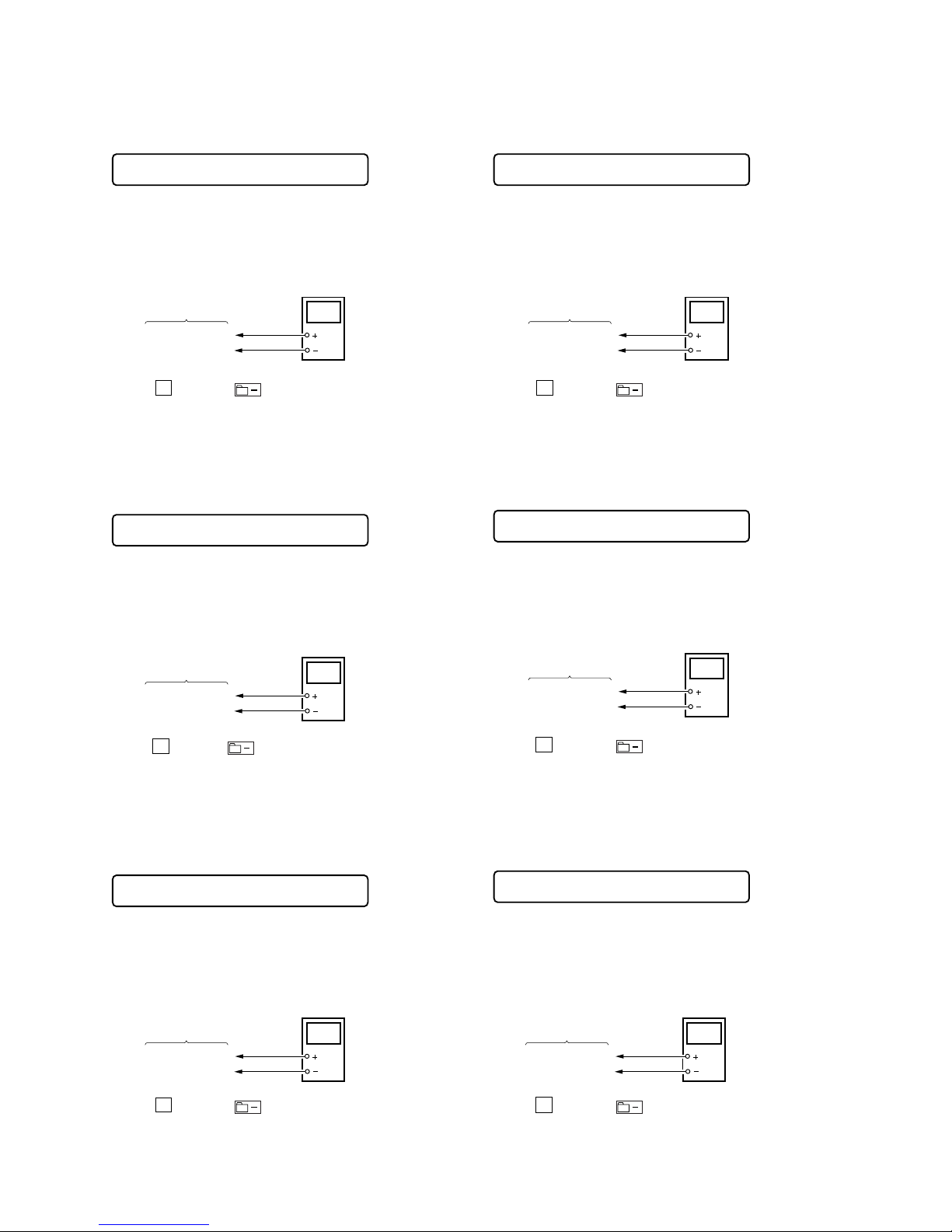
20
MZ-N910
• Adjustment method of REG1
(item number: 745)
1. Connect a digital voltmeter to the
TP911 (REGO1)
on the
MAIN board, and adjust [VOL +] key (voltage up) or [VOL --]
key (voltage down) so that the voltage becomes 2.15 V.
2. Press the
X key or the key on the remote commander
to write the adjusted value.
Adjustment and Connection Location:MAIN board
(see page 23)
• Adjustment method of REG2
(item number: 746)
1. Connect a digital voltmeter to the TP912 (REGO2) on the
MAIN board, and adjust
[VOL +] key (voltage up) or [VOL --]
key (voltage down) so that the voltage becomes 2.20 V.
2. Press the
X key or the key on the remote commander to
write the adjusted value.
Adjustment and Connection Location:MAIN board
(see page 23)
• Adjustment method of REG 3 Low (VC2 Low)
(item number: 747)
1. Connect a digital voltmeter to the
TP913 (REGO3)
on the MAIN
board, and adjust [VOL +] key (voltage up) or [VOL --] key
(voltage down) so that the voltage becomes 1.20 ± 0.005V.
2. Press the
X key or the key on the remote commander
to write the adjusted value.
Adjustment and Connection Location:MAIN board
(see page 23)
• Adjustment method of REG 3 Low (VC2 High)
(item number: 748)
1. Connect a digital voltmeter to the
TP913 (REGO3)
on the MAIN
board, and adjust [VOL +] key (voltage up) or [VOL --] key
(voltage down) so that the voltage becomes 1.20 ± 0.005V.
2. Press the
X key or the key on the remote commander
to write the adjusted value.
Adjustment and Connection Location:MAIN board
(see page 23)
• Adjustment method of REG 3 High
(item number: 749)
1. Connect a digital voltmeter to the
TP913 (REGO3)
on the MAIN
board, and adjust [VOL +] key (voltage up) or [VOL --] key
(voltage down) so that the voltage becomes 1.55 ± 0.005V.
2. Press the
X key or the key on the remote commander
to write the adjusted value.
Adjustment and Connection Location:MAIN board
(see page 23)
• Adjustment method of VREC_Low
(item number: 751)
1. Connect a digital voltmeter to the
TP602 (V_REC)
on the MAIN
board, and adjust [VOL +] key (voltage up) or [VOL --] key
(voltage down) so that the voltage becomes 1.12 V.
2. Press the
X key or the key on the remote commander
to write the adjusted value.
Adjustment and Connection Location:MAIN board
(see page 23)
Remote commander LCD display
**
: Adjusted value
REG1 **
745
+ 0.010
– 0.005
digital
voltmete
r
MAIN board
TP911 (REGO1)
TP952 (BATT–)
Remote commander LCD display
**
: Adjusted value
REG3L1 **
747
digital
voltmete
r
MAIN board
TP913 (REGO3)
TP952 (BATT–)
Remote commander LCD display
**
: Adjusted value
REG3L2 **
748
Remote commander LCD display
**
: Adjusted value
REG3 H **
749
digital
voltmete
r
MAIN board
TP913 (REGO3)
TP952 (BATT–)
Remote commander LCD display
**
: Adjusted value
VREC L **
751
digital
voltmete
r
MAIN board
TP602 (V_REC)
TP952 (BATT–)
Remote commander LCD display
**
: Adjusted value
REG2 **
746
+ 0.010
– 0.005
digital
voltmete
r
MAIN board
TP912 (REGO2)
TP952 (BATT–)
digital
voltmete
r
MAIN board
TP913 (REGO3)
TP952 (BATT–)
+ 0.025
– 0.010
