Page 1

Quick Reference Manual
Before operating the unit, please read this manual thoroughly and retain it for
future reference.
VPL-VW600ES
VPL-VW350ES
4-485-164-02 (1)
Video Projector
© 2013 Sony Corporation
Printed in Japan
Page 2
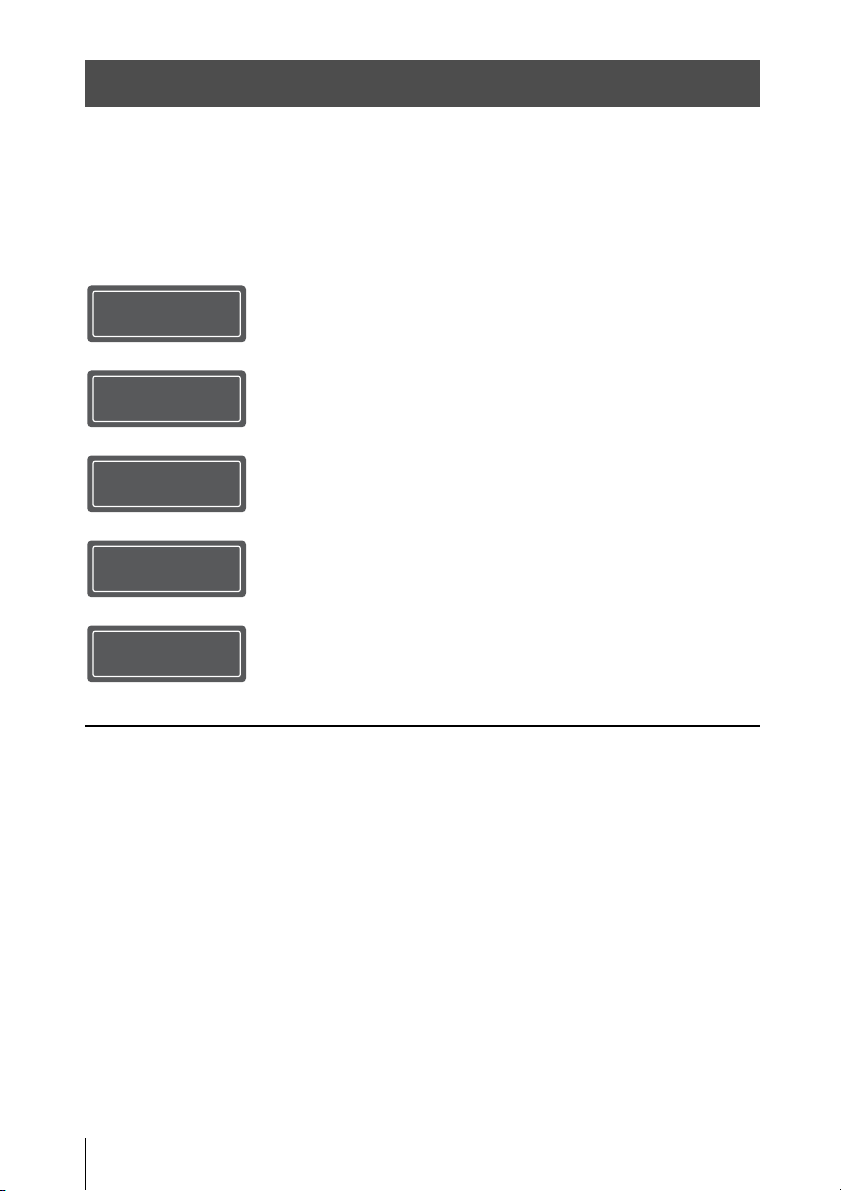
About the Quick Reference Manual
This Quick Reference Manual explains the installation and basic operations for projecting
pictures. It also describes important notes and cautions to which you have to pay attention when
handling and using this unit.
Refer to “Warning Indicators” and “Replacing the Lamp,” as necessary.
For details on the operations, refer to the Operating Instructions contained in the supplied CDROM.
Step 1
Step 2
Step 3
Step 4
Step 5
Error Handling
Maintenance
Preparing ....................................................Page 8
Installing the Unit....................................Page 9
Connecting the Unit.............................Page 11
Selecting the Menu Language........Page 12
Projecting..................................................Page 13
Warning Indicators.........................................Page 15
Replacing the Lamp .......................................Page 16
2
Page 3
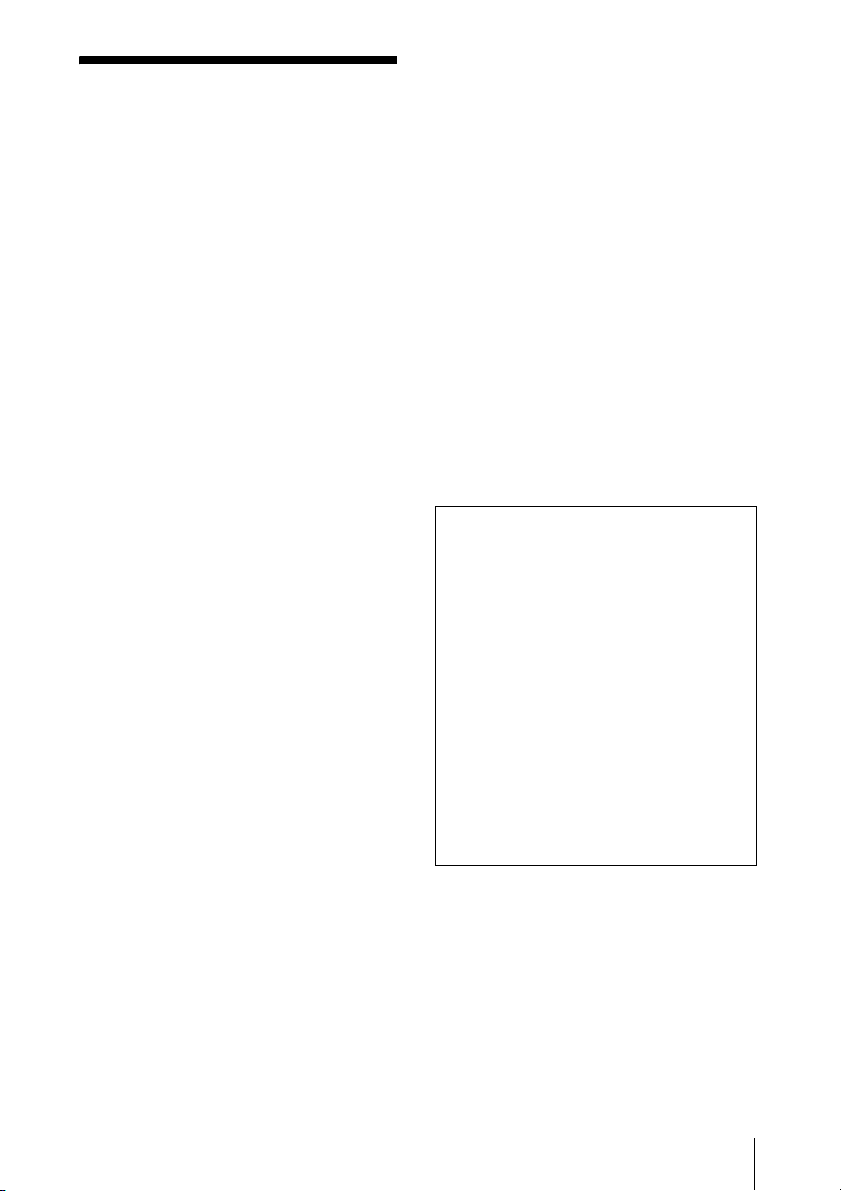
WARNING
To reduce the risk of fire or electric
shock, do not expose this apparatus
to rain or moisture.
To avoid electrical shock, do not open
the cabinet. Refer servicing to
qualified personnel only.
WARNING
THIS APPARATUS MUST BE
EARTHED.
WARNING
When installing the unit, incorporate a
readily accessible disconnect device in the
fixed wiring, or connect the power plug to an
easily accessible socket-outlet near the unit.
If a fault should occur during operation of
the unit, operate the disconnect device to
switch the power supply off, or disconnect
the power plug.
CAUTION
About the LAN connector
For safety, do not connect the connector for
peripheral device wiring that might have
excessive voltage to this port.
For the customers in the U.S.A.
This equipment has been tested and found to
comply with the limits for a Class B digital
device, pursuant to part 15 of the FCC Rules.
These limits are designed to provide
reasonable protection against harmful
interference in a residential installation. This
equipment generates, uses and can radiate
radio frequency energy and, if not installed
and used in accordance with the instructions,
may cause harmful interference to radio
communications. However, there is no
guarantee that interference will not occur in
a particular installation. If this equipment
does cause harmful interference to radio or
television reception, which can be
determined by turning the equipment off and
on, the user is encouraged to try to correct
the interference by one or more of the
following measures:
- Reorient or relocate the receiving antenna.
- Increase the separation between the
equipment and receiver.
- Connect the equipment into an outlet on a
circuit different from that to which the
receiver is connected.
- Consult the dealer or an experienced
radio/TV technician for help.
You are cautioned that any changes or
modifications not expressly approved in this
manual could void your authority to operate
this equipment.
All interface cables used to connect
peripherals must be shielded in order to
comply with the limits for a digital device
pursuant to Subpart B of part 15 of FCC
Rules.
If you have any questions about this product,
you may call;
Sony Customer Information Service Center
1-800-222-7669 or http://www.sony.com/
Declaration of Conformity
Trade Name: SONY
Model: VPL-VW600ES
VPL-VW350ES
Responsible party: Sony Electronics Inc.
Address: 16530 Via Esprillo,
San Diego, CA 92127
U.S.A.
Telephone Number:858-942-2230
This device complies with part 15 of the
FCC Rules. Operation is subject to the
following two conditions: (1) This device
may not cause harmful interference, and
(2) this device must accept any interference
received, including interference that may
cause undesired operation.
This device complies with part 15 of the
FCC Rules. Operation is subject to the
following two conditions: (1) This device
may not cause harmful interference, and (2)
this device must accept any interference
received, including interference that may
cause undesired operation.
This device and its antenna(s) must not be
co-located or operating with any other
3
Page 4
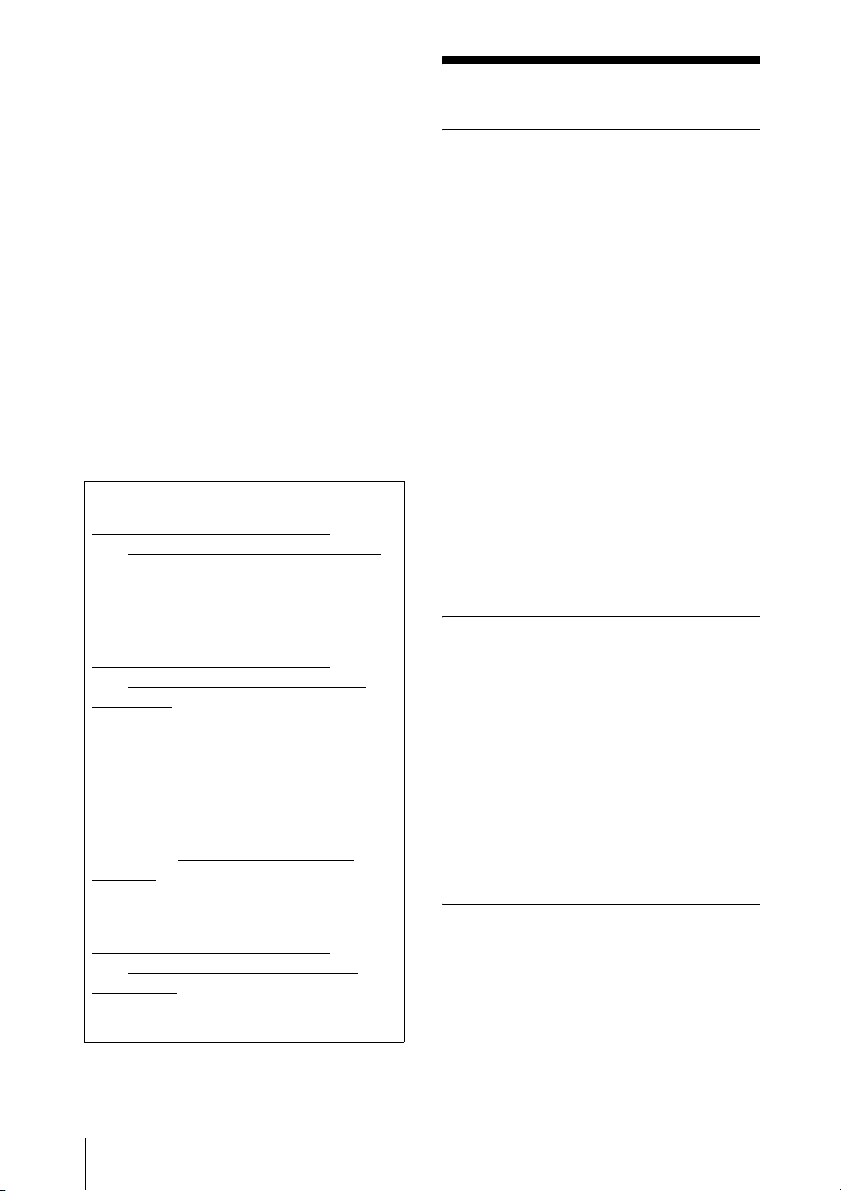
antenna or transmitter except Grant
condition.
This Equipment complies with FCC
radiation exposure limits set forth for an
uncontrolled environment and meets the
FCC radio frequency (RF) Exposure
Guidelines. This equipment has very low
levels of RF energy that are deemed to
comply without testing of specific
absorption rate (SAR).
Caution on replacement/disposal of
the battery for the 3D glasses
Danger of explosion if battery is incorrectly
replaced.
Replace only with the same or equivalent
type recommended by the manufacturer.
When you dispose of the battery, you must
obey the law in the relative area or country.
For the customers in the U.S.A.
SONY LIMITED WARRANTY
visit http://www.sony.com/psa/warranty
for important information and complete
terms and conditions of Sony’s limited
warranty applicable to this product.
For the customers in Canada
SONY LIMITED WARRANTY
visit http://www.sonybiz.ca/solutions/
Support.do for important information and
complete terms and conditions of Sony’s
limited warranty applicable to this product.
For the customers in Europe
Sony Professional Solutions Europe Standard Warranty and Exceptions on
Standard Warranty.
Please visit http://www.pro.sony.eu/
warranty for important information and
complete terms and conditions.
For the customers in Korea
SONY LIMITED WARRANTY
visit http://bpeng.sony.co.kr/handler/
BPAS-Start for important information and
complete terms and conditions of Sony’s
limited warranty applicable to this product.
- Please
- Please
- Please
Precautions
On safety
• Check that the operating voltage of your
unit is identical with the voltage of your
local power supply.
• Should any liquid or solid object fall into
the cabinet, unplug the unit and have it
checked by qualified personnel before
operating it further.
• Unplug the unit from the wall outlet if it is
not to be used for several days.
• To disconnect the cord, pull it out by the
plug. Never pull the cord itself.
• The wall outlet should be near the unit and
easily accessible.
• The unit is not disconnected to the AC
power source (mains) as long as it is
connected to the wall outlet, even if the
unit itself has been turned off.
• Do not look into the lens while the lamp is
on.
• Do not place your hand or objects near the
ventilation holes. The air coming out is
hot.
On preventing internal heat buildup
After you turn off the power with the ?/1
(ON/STANDBY) button, do not disconnect
the unit from the wall outlet while the
cooling fan is still running.
Caution
This unit is equipped with ventilation holes
(intake) and ventilation holes (exhaust). Do
not block or place anything near these holes,
or internal heat build-up may occur, causing
picture degradation or damage to the unit.
On repacking
Save the original shipping carton and
packing material; they will come in handy if
you ever have to ship your unit. For
maximum protection, repack your unit as it
was originally packed at the factory.
4
Page 5
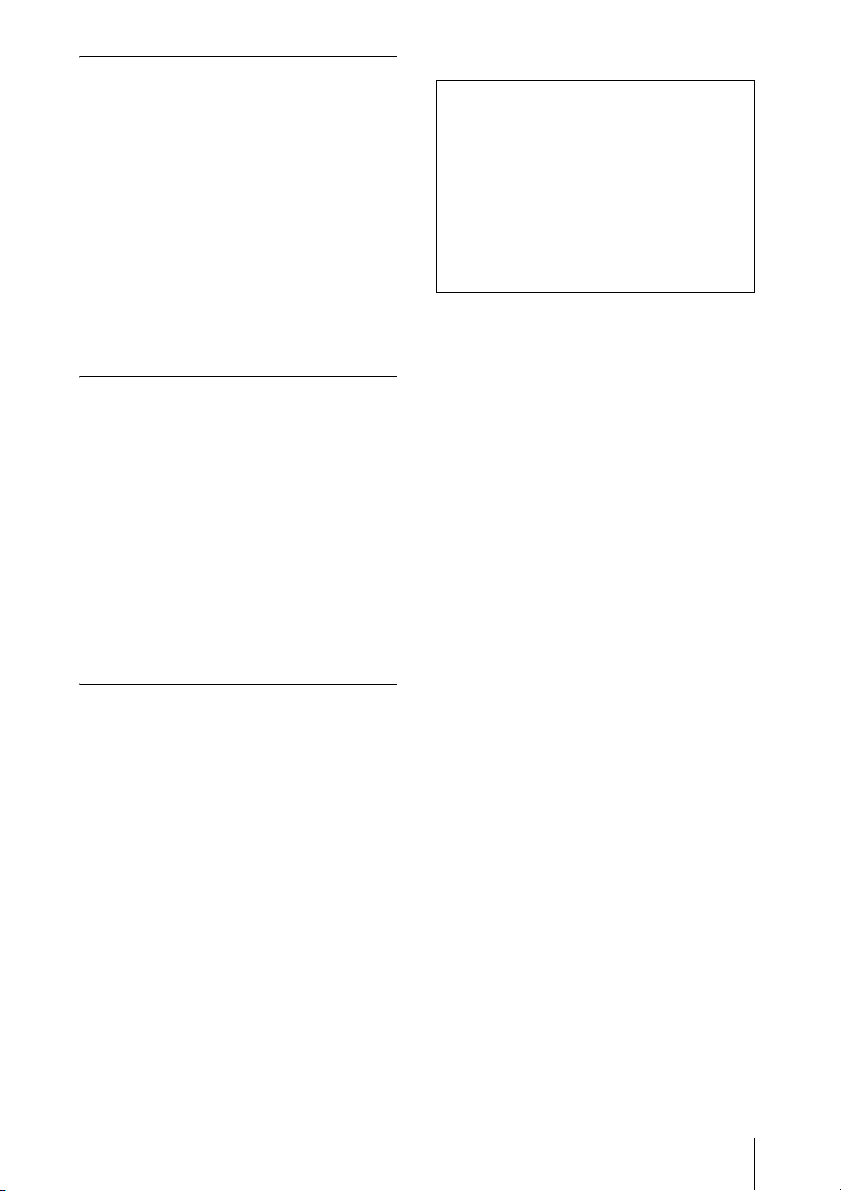
On watching 3D video images
Safety precautions
• You should only use the 3D glasses for
watching 3D video images.
• If you observe flickering or flashing, turn
off the lighting in the room.
• Not for use by children without proper
adult supervision.
• Be careful not to pinch your fingers in
hinges of the 3D glasses when bending the
temple frames.
• Do not drop or modify these 3D glasses.
• If these glasses are broken, keep broken
pieces away from your mouth or eyes.
On LCD Projector
The LCD projector is manufactured using
high-precision technology. You may,
however, see tiny black points and/or bright
points (red, blue, or green) that continuously
appear on the LCD projector. This is a
normal result of the manufacturing process
and does not indicate a malfunction.
Also, when you use multiple LCD projectors
to project onto a screen, even if they are of
the same model, the color reproduction
among projectors may vary, since color
balance may be set differently from one
projector to the next.
SONY WILL NOT BE LIABLE FOR
DAMAGES OF ANY KIND
RESULTING FROM A FAILURE TO
IMPLEMENT PROPER SECURITY
MEASURES ON TRANSMISSION
DEVICES, UNAVOIDABLE DATA
LEAKS RESULTING FROM
TRANSMISSION SPECIFICATIONS,
OR SECURITY PROBLEMS OF ANY
KIND.
On condensation
If the room temperature where the projector
is installed changes rapidly, or if the
projector is moved suddenly from a cold to a
warm place, condensation in the projector
may occur. As the condensation may cause
malfunction, be careful in adjusting
temperature settings of the air conditioner. If
condensation occurs, leave the projector
turned on for about two hours before use.
5
Page 6

Notes on Installation
and Usage
Unsuitable installation
Do not place the unit in the following
situations, which may cause malfunction or
damage to the unit.
Near walls
To maintain the performance and reliability
of the unit, leave space between walls and
the unit as illustrated.
1 cm (13/32 inch)
Hot and humid
Locations subject to direct cool or
warm air from an air-conditioner
Installing the unit in such a location may
cause a malfunction of the unit due to
moisture condensation or rise in
temperature.
30 cm
7
(11
inches)
30 cm
(11
inches)
/8
15 cm
7
/8
(6 inches)
30 cm
7
(11
inches)
30 cm
7
(11
inches)
/8
/8
Air from air conditioners or the ventilation
holes of this unit or other devices, may cause
oscillation on the screen. Be sure not to
install this unit in the area where the air from
air conditioners or the ventilation holes of
these devices reach to the front side of this
unit.
Poorly ventilated location
Leave space of more than 30 cm (11
7
/8
inches) around the unit.
Near a heat or smoke sensor
Malfunction of the sensor may occur.
Very dusty and extremely smoky
locations
Unsuitable Conditions
Do not do any of the following while using
the unit.
Tilting front/rear and left/right
Avoid using the unit tilted at an angle of
more than 15 degrees.
6
Page 7

Do not install the unit anywhere other than
on a level surface or on the ceiling. Installing
the unit in such a location may result in
uneven color uniformity or reduce the
reliability of the effects of the lamp.
If the unit is tilted up or down, the image on
the screen may be trapezoidal.
Position the unit so that the lens is parallel to
the screen.
15° or more
15° or
more
15° or more
effects, such as reducing the reliability of
certain components.
Safety precautions for
installing the unit on a ceiling
• Never mount the projector on the ceiling
or move it by yourself. Be sure to consult
with qualified Sony personnel (charged).
• When installing the unit on a ceiling, be
sure to use a safety wire, etc., to prevent
the unit from falling. Entrust the
installation to an experienced contractor or
installer.
For dealers
• When the projector is mounted on the
ceiling, a Sony bracket or recommended
equivalent must be used for installation.
• Be sure to secure the cabinet cover firmly
when installing to the ceiling firmly.
15° or
more
15° or more
When installing the unit at high
altitudes
When using the unit at an altitude of
1,500 m (approx. 4,900 ft) or higher, set
“Cooling Setting” on the Setup menu to
“High”. Failing to set this mode when using
the unit at high altitudes could have adverse
7
Page 8

Step 1
Preparing
Checking the Supplied
Accessories
Check the carton to make sure it contains the
following items:
• Remote control (1)
VPL-VW600ES: RM-PJ24
VPL-VW350ES: RM-PJ28
• Size AA (R6) manganese batteries (2)
•Lens cap (1)
When you purchase the projector, a lens
cap is on the lens. Remove the lens cap
before you use the projector.
• AC power cord for the projector (1)
• Quick Reference Manual (this manual) (1)
• Operating Instructions (CD-ROM) (1)
Inserting the Batteries into
the Remote Control
Push and slide to
open.
Insert the batteries E
side first.
Installing batteries
Two size AA (R6) batteries are supplied for
Remote Control.
To avoid risk of explosion, use size AA (R6)
manganese or alkaline batteries.
Caution about handling the remote
control
• Handle the remote control with care. Do
not drop or step on it, or spill liquid of any
kind onto it.
• Do not place the remote control in a
location near a heat source, a place subject
to direct sunlight, or a damp room.
Using the CD-ROM manual
The manual can be read on a computer with
Adobe Reader installed.
You can download Adobe Reader free from
the Adobe website.
1 Open the index.html file in the CD-
ROM.
2 Select and click on the manual that
you want to read.
Note
If you have lost or damaged the CD-ROM, you
can purchase a new one from your Sony dealer
or Sony service counter.
CAUTION
Danger of explosion if battery is incorrectly
replaced.
Replace only with the same or equivalent
type recommended by the manufacturer.
When you dispose of the battery, you must
obey the law in the relative area or country.
8
Page 9

Step 2
Installing the Unit
1 Position the unit so that the lens is
parallel to the screen.
2 After connecting the AC power cord to
the unit, plug the AC power cord into
a wall outlet.
Front of the unit
Lights in red.
3 Press the ?/1 (ON/STANDBY) button
to turn on the unit.
Front of the unit
Flashes in green for
tens of seconds and
then lights in green.
4 Project an image on the screen, then
adjust the focus, size, and position.
VPL-VW600ES
a Adjust the focus.
Press the LENS ADJUSTMENT
(FOCUS) button to display the Lens
Focus adjustment window (test pattern).
Then adjust the focus of the picture by
pressing the M/m/</, buttons.
b Adjust the picture size.
Press the LENS ADJUSTMENT
(ZOOM) button to display the Lens
Zoom adjustment window (test pattern).
Then adjust the size of the picture by
pressing the M/m/</, buttons.
c Adjust the picture position.
Press the LENS ADJUSTMENT
(SHIFT) button to display the Lens Shift
adjustment window (test pattern). Then
adjust to the proper position of the
picture by pressing the M/m/</,
buttons.
VPL-VW350ES
a Adjust the focus.
Press the PATTERN button repeatedly to
display the Lens Focus adjustment
window (test pattern). Then adjust the
focus of the picture by pressing the M/m/
</, buttons.
b Adjust the picture size.
Press the PATTERN button repeatedly to
display the Lens Zoom adjustment
window (test pattern). Then adjust the
size of the picture by pressing the M/m/
</, buttons.
c Adjust the picture position.
Press the PATTERN button repeatedly to
display the Lens Shift adjustment
window (test pattern). Then adjust to the
9
Page 10

proper position of the picture by
pressing the M/m/</, buttons.
Lens adjustment window (test
pattern)
1.78:1 (16:9)
1.33:1 (4:3)
2.35:1
1.85:1
The dashed lines show the screen sizes of each
aspect ratio.
For more information, refer to
“Connections and Preparations” in the
Operating Instructions contained in the
supplied CD-ROM.
10
Page 11

Step 3
When making connections, be sure to do the following:
• Turn off all equipment before making any connections.
• Use the proper cables for each connection.
• Insert the cable plugs properly; poor connection at the plugs may cause a malfunction or poor
picture quality. When pulling out a cable, be sure to pull it out from the plug, not the cable
itself.
• Refer to the operating instructions of the connected equipment.
Connecting the Unit
Computer
Right side of the unit
HDMI cable (not supplied)
: Video signal flow Use a high speed HDMI cable on which the cable type logo
Equipment with HDMI
output connectors
AV amplifier
to HDMI output
is specified. (Sony products are recommended.)
Speakers
For more information, refer to “Connections and
Preparations” in the Operating Instructions contained in
the supplied CD-ROM.
11
Page 12

Step 4
You can select the language for displaying
the menu and other on-screen displays. The
factory default setting is English. To change
the current menu language, set the desired
language with the menu screen.
Selecting the Menu Language
1 Press MENU.
The menu appears.
2 Press M/m to select the Setup
menu, and press , or .
4 Press M/m/</, to select a
language, and press .
The menu changes to the selected
language.
To clear the menu
Press MENU.
The setting items of the selected menu
appear.
3 Press M/m to select “Language,” and
press , or .
12
Page 13

Step 5
Projecting
Projecting the Picture
1 Turn on both the unit and the
equipment connected to the unit.
2 Press INPUT to display the input
palette on the screen.
3 Select the equipment from which you
want to display images.
Press INPUT repeatedly or press M/m/
(enter) to select the equipment from
which to project.
Example: To view the picture from the
video equipment connected to the HDMI
1 connector of this unit.
Turning Off the Power
Note
Never disconnect the AC power cord while the
indicator is flashing.
You can turn off the unit by holding the ?/1
(ON/STANDBY) button for about 1 second,
instead of performing the above steps.
1 Press the ?/1 (ON/STANDBY)
button.
A message “POWER OFF?” appears on
the screen.
2 Press the ?/1 (ON/STANDBY) button
again before the message disappears.
The ON/STANDBY indicator flashes in
green and the fan continues to run to
reduce the internal heat.
The fan stops and the ON/STANDBY
indicator changes from flashing green to
remaining red.
The power is turned off completely, and you
can disconnect the AC power cord.
For more information, refer to
“Projecting” in the Operating Instructions
contained in the supplied CD-ROM.
13
Page 14

Selecting the Picture Viewing Mode
Press one of the CALIBRATED PRESET
buttons.
CALIBRATED
PRESET buttons
Setting items Description
CINEMA FILM 1 Picture quality suited to reproducing the highly dynamic and
CINEMA FILM 2 Picture quality suited to reproducing the rich tone and color
REF A picture quality setup suitable for when you want to reproduce
TV Picture quality suited for watching TV programs, sports,
PHOTO Ideal for projecting still images taken with a digital camera.
GAME Picture quality suited to gaming, with well-modulated colors
BRT CINE Picture quality suited for watching movies in a bright
BRT TV Picture quality suited for watching TV programs, sports,
USER Adjusts the picture quality to suit your taste then saves the
clear images typical of master positive film.
typical of a movie theater, based on the tones changed for FILM
1.
faithfully the original image quality, or for enjoying image
quality, without any adjustment.
concerts, and other video images.
and fast response.
environment, such as a living room.
concerts, and other video images in a bright environment, such
as a living room.
setting. The factory default setting is the same as “REF.”
14
For more information, refer to “Projecting” in the
Operating Instructions contained in the supplied CDROM.
Page 15

Error Handling
Warning Indicators
The ON/STANDBY or WARNING indicator lights up or flashes if there is any trouble with
your projector.
ON/STANDBY
indicator
Flashing/Lighting indicators The number of
(Flashes in red)
(Flashes in red)
Both indicators flash
Note
When a warning indicator other than the above starts flashing, and the symptom persists even after
carrying out the above methods, consult with qualified Sony personnel.
(Flashes in red)
flashes
Twice Close the lamp cover securely, then tighten
Three times The temperature of lamp is unusually high.
Twice The internal temperature is unusually high.
Three times The fan is broken. Consult with qualified
WARNING
indicator
Cause and Remedy
the screws securely.
Turn off the power and wait for the lamp to
cool, then turn on the power again.
If the symptom persists, the lamp may be at
the end of its service life. In this case,
replace the lamp with a new one.
Check to ensure that if nothing is blocking
the ventilation holes or whether or not the
unit is being used at high altitudes.
Sony personnel.
If there is any problem or an error message appears on the
screen, refer to “Error Handling” in the Operating
Instructions contained in the supplied CD-ROM.
15
Page 16

Maintenance
Replacing the Lamp
The lamp used for the light source has a
certain lifespan. When the lamp dims, the
color balance of the picture becomes
strange, or “Please replace the Lamp.”
appears on the screen, the lamp may be
exhausted. Replace the lamp with a new one
(not supplied) without delay.
Tip
The lifespan of the lamp used for the light
source changes depending on the installation
environment or use conditions. You can use the
lamp longer by avoiding turning the lamp off
until several minutes pass after turning the
lamp on.
Tools you need to get started:
• Projector Lamp (Optional)
VPL-VW600ES: LMP-H260
VPL-VW350ES: LMP-H230
• Standard Phillips screwdriver
• Cloth (for scratch protection)
Caution
• The lamp remains hot after the unit is
turned off with the ?/1 (ON/STANDBY)
button. If you touch the lamp, you may
burn your fingers. When you replace the
lamp, wait for at least 1 hour for the lamp
to cool.
• Do not touch the surface of the lamp. If
you touch it, wipe off the fingerprints with
a soft cloth.
• Pay special attention to replacing the lamp
when the unit is installed on the ceiling.
• When replacing the lamp of a unit which is
on the ceiling, do not stand directly under
the lamp cover. When removing the lamp
door (inner cover), avoid twisting it. If the
lamp explodes, fragments may cause
injury.
• When removing the lamp unit, make sure
it remains horizontal, then pull straight up.
Do not tilt the lamp unit. If you pull out the
lamp unit while tilted and if the lamp
breaks, the pieces may scatter, causing
injury.
Notes
• Be sure to use a specified projector lamp for
the replacement. If you use lamps other than
the specified projector lamp, the unit may
malfunction.
• Be sure to turn off the unit and unplug the
power cord before replacing the lamp, then
check the ON/STANDBY indicator has
already been turned off.
1 Turn off the unit and unplug the AC
power cord.
2 When setting the unit on a flat surface
such as a desk etc., put a cloth to
prevent the surface from being
scratched. Place the unit on the cloth.
Note
Be sure that the unit is placed on a stable
surface.
3 While pressing the part indicated
in the lamp cover illustration, slide 1
and then open 2 the lamp cover.
4 Loosen the lamp door (inner cover)
screw with a Phillips screwdriver, and
then open the lamp door.
16
Page 17

5 Loosen the 3 screws on the lamp with
the Phillips screwdriver. Hold up the
handle, then pull the lamp straight out.
6 Push in the new lamp by the handle
securely until it reaches the end, and
then tighten the 3 screws.
Note
Be careful not to touch the optical block
inside the unit.
7 Close the lamp door (inner cover), and
then tighten the screw.
Handle
Notes
• Do not loosen other screws except the 3
specified screws.
• Hold the lamp by the handle to remove
and attach it.
8 Close the lamp cover.
17
Page 18

9 Wipe dust off the ventilation holes
(intake) with a soft cloth.
Ventilation holes
(intake)
10Turn on the unit, then select the lamp
setting item on the Setup menu.
The menu screen below will be
appeared.
• The unit will not turn on unless the lamp
cover are securely closed.
• To clear a message displayed on the screen,
press any button either on the remote control
or the control panel of the unit once.
Note on replacing the lamp when
broken, in the case of a ceiling
installation
If the lamp breaks, broken lamp pieces may
scatter and cause injury.
When the unit is on the ceiling, remove the
lamp door (inner cover) by sliding it
horizontally slowly after raising it with 30
degree opened. Avoid twisting the lamp door
(inner cover).
Tip
If “Settings Lock” is set to “Level B,” set to
“Off” once.
11Select “Yes.”
Caution
Do not put your hands into the lamp
replacement slot, and do not allow any liquid
or other objects into the slot to avoid
electrical shock or fire.
Notes
• The unit will not turn on unless the lamp is
securely installed in place.
18
Note
The lamp contains mercury. The disposal
rules for used fluorescent tubes depend on
where you live. Follow the waste disposal
policy in your area.
Disposal of the used lamp
For the customers in the USA
Lamp in this product contains mercury.
Disposal of these materials may be
regulated due to environmental
considerations. For disposal or
recycling information, please contact
your local authorities or the
Telecommunications Industry
Association (www.eiae.org).
Page 19

Mettre à disposition de la lampe
usagée
Pour les clients aux États-Unis
La lampe dans ce produit contient du
mercure. La disposition de ces
matériaux peut être réglementée suite à
des considérations environnementales.
Pour obtenir des informations de
disposition ou de recyclage, veuillez
communiquer avec vos autorités locales
ou la Telecommunications Industry
Association (www.eiae.org).
19
