Page 1
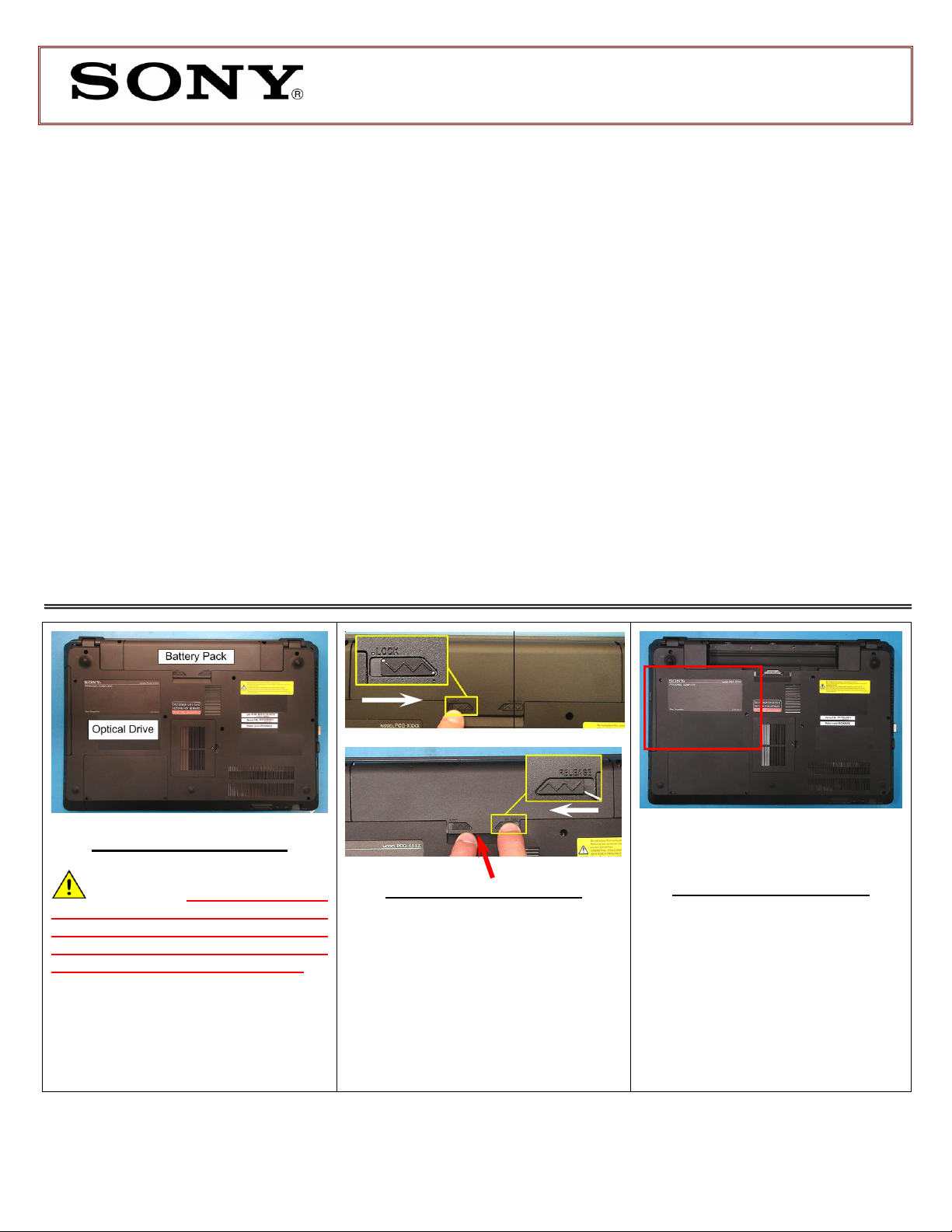
VPCF2 Series Optical Disk Drive
Prepare the Computer
CAUTION: Make sure the
computer is turned off, the lid is
closed, and the AC Adapter is
disconnected. Failure to do so can
result in damage to the Computer.
Step 1. Place the Computer upside
down on a protected surface with the
front edge facing you.
Battery Pack Removal
Step 2:
1) Slide the “LOCK” battery tab to the
right to unlock.
2) With your right finger, slide the
“RELEASE” battery tab to the left
and hold.
3) Insert your left finger in the battery
notch and lift the Battery up to
remove.
Optical Drive Removal
(Steps 3-6)
Step 3. The Optical Disk Drive (ODD)
is located on the left side of the unit
as shown.
These easy instructions are intended to guide you through the replacement process.
Before you begin, place your notebook computer on a clean or covered surface to avoid
damage to the computer's case.*
Follow the ESD (Electrostatic Discharge) damage prevention instructions:
o Hold parts by the edges, away from exposed circuitry when possible.
o Do not walk around excessively as this promotes static build-up.
Before you begin, remove any jewelry you may be wearing to prevent scratches to the surface
of your notebook computer.*
The appearance of the electronic components shown in the illustrations may be different from
the components shipped. This slight difference does not affect the accuracy of these
instructions.
* Sony is not responsible for damage caused by incorrect handling of the notebook computer.
IMPORTANT!
PLEASE READ BEFORE YOU START
Lift to remove
2.
3.
1.
Replacement Instructions
P/N 989202612 Rev. B 1/3
FOR TECHNICAL SUPPORT IN THE US CALL TOLL FREE 1-866-651-7669 FROM 9:00 AM TO 11:00 PM EST
Page 2

VPCF2 Series Optical Disk Drive
Step 4. Using the enclosed magnetic
screwdriver, remove the two (2) screws
securing the ODD Bay.
Put aside the ODD Bay screws to resecure the ODD Bay later in the
procedure.
Step 5. Insert your fingers in the space
between the ODD and the unit. Gently
slide the ODD away from the unit.
Step 6. Carefully remove the ODD
Assembly from the unit.
ODD Disassembly (Steps 7-9)
Step 7. Identify the four (4) screws
which secure the ODD Brackets to the
ODD.
Step 8. Remove the screws & brackets.
Put the ODD Brackets and screws
aside for transfer to the new ODD.
Step 9. Arrange the Brackets &
screws as shown above and then set
the old ODD aside.
Step 11. Align the tabs on the Bezel
with the tab holes located on the
ODD. Carefully press the Bezel into
place.
ODD Assembly (Steps 10-13)
Step 10. Take the new ODD and Bezel
provided in the CRU kit and prepare for
assembly.
NOTE: Identify tabs on the Bezel and
tab holes located on the ODD.
Replacement Instructions
FOR TECHNICAL SUPPORT IN THE US CALL TOLL FREE 1-866-651-7669 FROM 9:00 AM TO 11:00 PM EST
P/N 989202612 Rev. B 2/3
Page 3

VPCF2 Series Optical Disk Drive
Step 12. Position the new ODD (Label
side down) and identify the correct
Bracket with the corresponding ODD
side (as shown).
Take note of the different shapes for
each Bracket and the proper
alignment of the screw holes.
Step 13. Using the ODD Screws, install
the Brackets onto the new ODD.
NOTE: After installation, all brackets
should sit flush with the ODD. The
stamped letters located on the
brackets should all be facing the
same direction.
ODD Installation
(Steps 14-16)
Step 14. Align the ODD assembly
properly (label side down) and slide into
the computer.
Step 15. Make sure the new ODD is
seated flush on the edge of the
Computer.
Step 16. Reinstall the two (2) ODD
Bay screws to secure.
Step 17. Reinstall the Battery Pack and
AC Adaptor.
Return the Old ODD to Sony
following the included
shipping instructions.
Replacement Instructions
FOR TECHNICAL SUPPORT IN THE US CALL TOLL FREE 1-866-651-7669 FROM 9:00 AM TO 11:00 PM EST
P/N 989202612 Rev. B 3/3
