Page 1

VPCF2 Series Hard Disk Drive
Battery Pack Removal
Step 2:
1) Slide the “LOCK” battery tab to the
right to unlock.
2) With your right finger, slide the
“RELEASE” battery tab to the left
and hold.
3) Insert your left finger in the battery
notch and lift the Battery up to
remove.
Prepare the Computer
CAUTION: Make sure the
computer is turned off, the lid is
closed, and the AC Adapter is
disconnected. Failure to do so can
result in damage to the Computer.
Step 1. Place the Computer upside
down on a protected surface with the
front edge facing you.
Hard Drive Removal
(Steps 3-7)
Step 3. Using the enclosed magnetic
screwdriver, remove the two (2)
screws securing the Hard Drive Door.
Put aside the Hard Drive Door
Screws to re-secure the Hard Drive
Door later in the procedure.
These easy instructions will guide you through the Hard Drive replacement process.
Before you begin, place your notebook computer on a clean or covered surface to avoid
damage to the computer's case.*
Follow the ESD (Electrostatic Discharge) damage prevention instructions:
o Hold parts by the edges, away from exposed circuitry when possible.
o Do not walk around excessively as this promotes static build-up.
Before you begin, remove any jewelry you may be wearing to prevent scratches to the surface
of your notebook computer.*
The appearance of the electronic components shown in the illustrations may differ from the
components shipped. This slight difference does not affect the accuracy of these instructions.
* Sony is not responsible for damage caused by incorrect handling of the notebook computer.
IMPORTANT!
PLEASE READ BEFORE YOU START
Lift here to remove the battery
2.
3.
Hard Drive Door
1.
Replacement Instructions
P/N 989202611 Rev. B 1/4
FOR TECHNICAL SUPPORT IN THE US CALL TOLL FREE 1-866-651-7669 FROM 9:00 AM TO 11:00 PM EST
Page 2
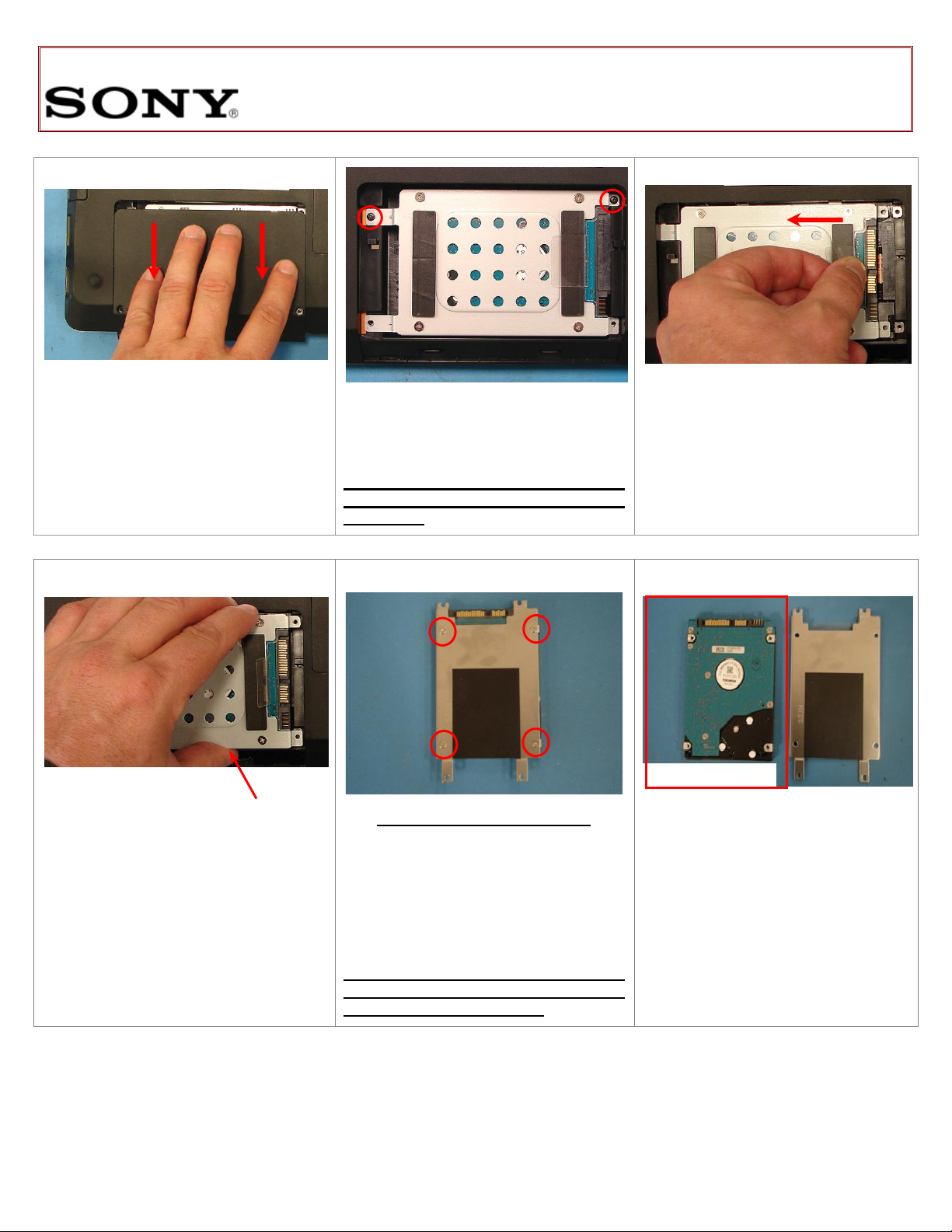
VPCF2 Series Hard Disk Drive
Step 4. Slide the Hard Drive Door away
from the unit to remove.
Step 5. Using the enclosed magnetic
screwdriver, remove the two (2) screws
securing the Hard Drive Assembly.
Put aside the Hard Drive Screws to
re-secure the Hard Drive later in the
procedure.
Step 6. Disconnect the Hard Drive by
pulling the clear plastic tab to the left.
Step 7. Carefully lift the Hard Drive from
the unit to remove.
Step 8. Remove the four (4) screws
which secure the bracket to the Hard
Drive. Lift the Hard Drive Bracket
straight up to remove.
Put aside the Bracket Screws to
secure the Bracket to the new Hard
Dive later in the procedure.
Step 9. Set the old Hard Drive aside.
Hard Drive Disassembly
(Steps 8-13)
Lift To Remove
Old Hard Drive
Replacement Instructions
FOR TECHNICAL SUPPORT IN THE US CALL TOLL FREE 1-866-651-7669 FROM 9:00 AM TO 11:00 PM EST
P/N 989202611 Rev. B 2/4
Page 3
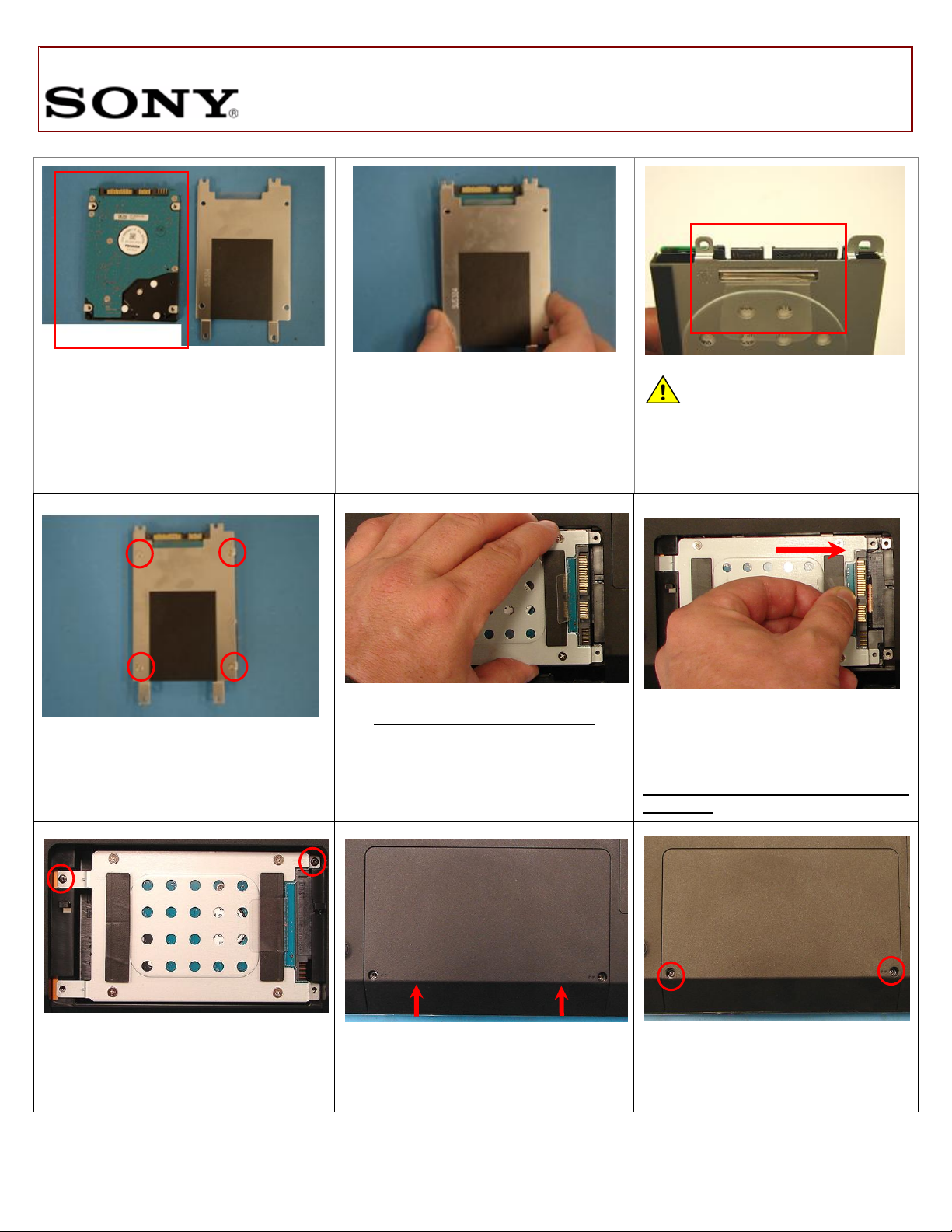
VPCF2 Series Hard Disk Drive
NOTE! Proper mounting of the
Hard Drive Bracket can be verified
with the Hard Drive connectors
appearing below the plastic pull
tab.
Step 10. Prepare the new Hard Drive for
assembly.
Step 11. Place the Hard Drive Bracket
over the new Hard Drive.
Step 12. Re-install the four (4) Hard
Drive Bracket screws to secure the
Bracket to the New Hard Drive.
Hard Drive Reinstallation
(Steps 14-18)
Step 13. Insert the Hard Drive Assembly
into the Hard Drive Bay. Hold the Hard
Drive on the sides to avoid damage.
Step 14. Install the Hard Drive by
sliding the Assembly to the right.
Make sure the screw holes align
correctly.
Step 15. Re-install the two (2) Hard
Drive screws holding the Hard Drive
assembly in place.
Step 16. Slide the Hard Drive Door
towards the unit to reinstall. Verify that
the Door sits flush with the unit.
Step 17. Re-install the two (2) Hard
Drive Door Screws to secure the Door.
New Hard Drive
Replacement Instructions
FOR TECHNICAL SUPPORT IN THE US CALL TOLL FREE 1-866-651-7669 FROM 9:00 AM TO 11:00 PM EST
P/N 989202611 Rev. B 3/4
Page 4

VPCF2 Series Hard Disk Drive
Step 18. Re-install the battery pack and
reconnect the AC Adaptor.
Power on your computer and continue
with the recovery process by following
the instructions described on the back of
the recovery disk’s case.
Return the old Hard Drive to
Sony using the included
shipping instructions.
Replacement Instructions
FOR TECHNICAL SUPPORT IN THE US CALL TOLL FREE 1-866-651-7669 FROM 9:00 AM TO 11:00 PM EST
P/N 989202611 Rev. B 4/4
