Sony VPCEA4BGX, VPCEA4AFX, VPCEA490X, VPCEA48FX, VPCEA45FX Replacement Instructions
...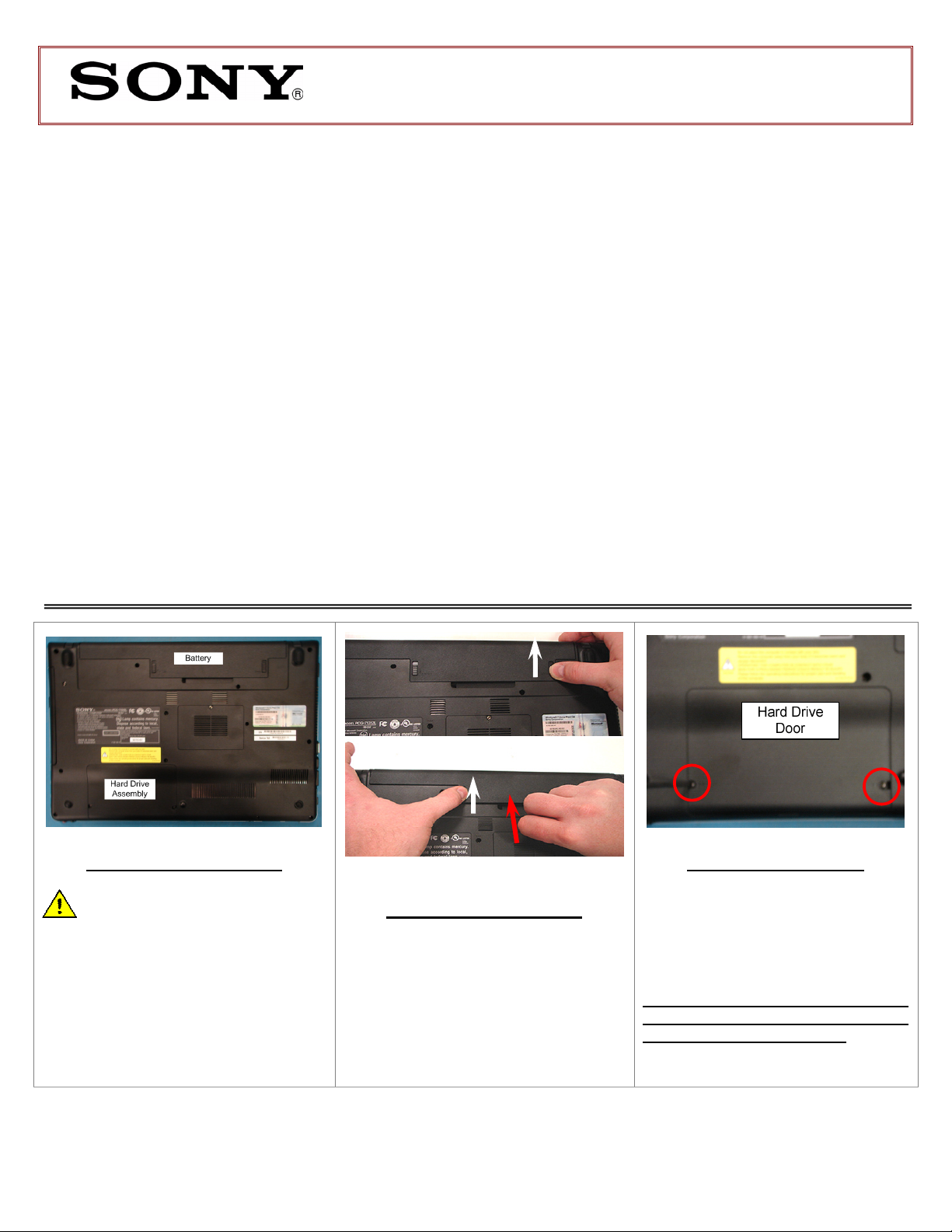
VPCEA Series Hard Disk Drive
ab to the
Prepare the Computer
Hard Drive
Removal
IMPORTANT!
PLEASE READ BEFORE YOU START
2.
3.
1.
Replacement Instructions
These easy instructions will guide you through the Hard Drive replacement process.
Before you begin, place your notebook computer on a clean or covered surface to avoid damage to
the computer's case.*
Follow the ESD (Electrostatic Discharge) damage prevention instructions:
Before you begin, remove any jewelry you may be wearing to prevent scratches to the surface
The appearance of the electronic components shown in the illustrations may differ from the
* Sony is not responsible for damage caused by incorrect handling of the notebook computer.
o Hold parts by the edges, away from exposed circuitry when possible.
o Do not walk around excessively as this promotes static build-up.
of your notebook computer.*
components shipped. This slight difference does not affect the accuracy of these instructions.
CAUTION: Make sure the
computer is turned off, the lid is
closed, and the AC Adapter is
disconnected. Failure to do so can
result in damage to the computer.
Step 1. Place the computer upside down
on a protected surface with the front
edge facing you.
P/N
989201978
Rev. B 1/3
Step 2:
Lift here to remove the battery
Battery Pack Removal
1) Slide the Right Battery T
unlock position.
2) With your Left thumb, slide the Left
Battery Tab up and hold.
3)
Lift the Battery with your Right
thumb using the Notch at the
Bottom of the Battery to remove.
(Steps 3-7)
Step 3. Using the enclosed magnetic
screwdriver, remove the two (2)
screws securing the Hard Drive Door.
Put aside the Hard Drive Door
Screws to re-secure the Hard Drive
Door later in the procedure.
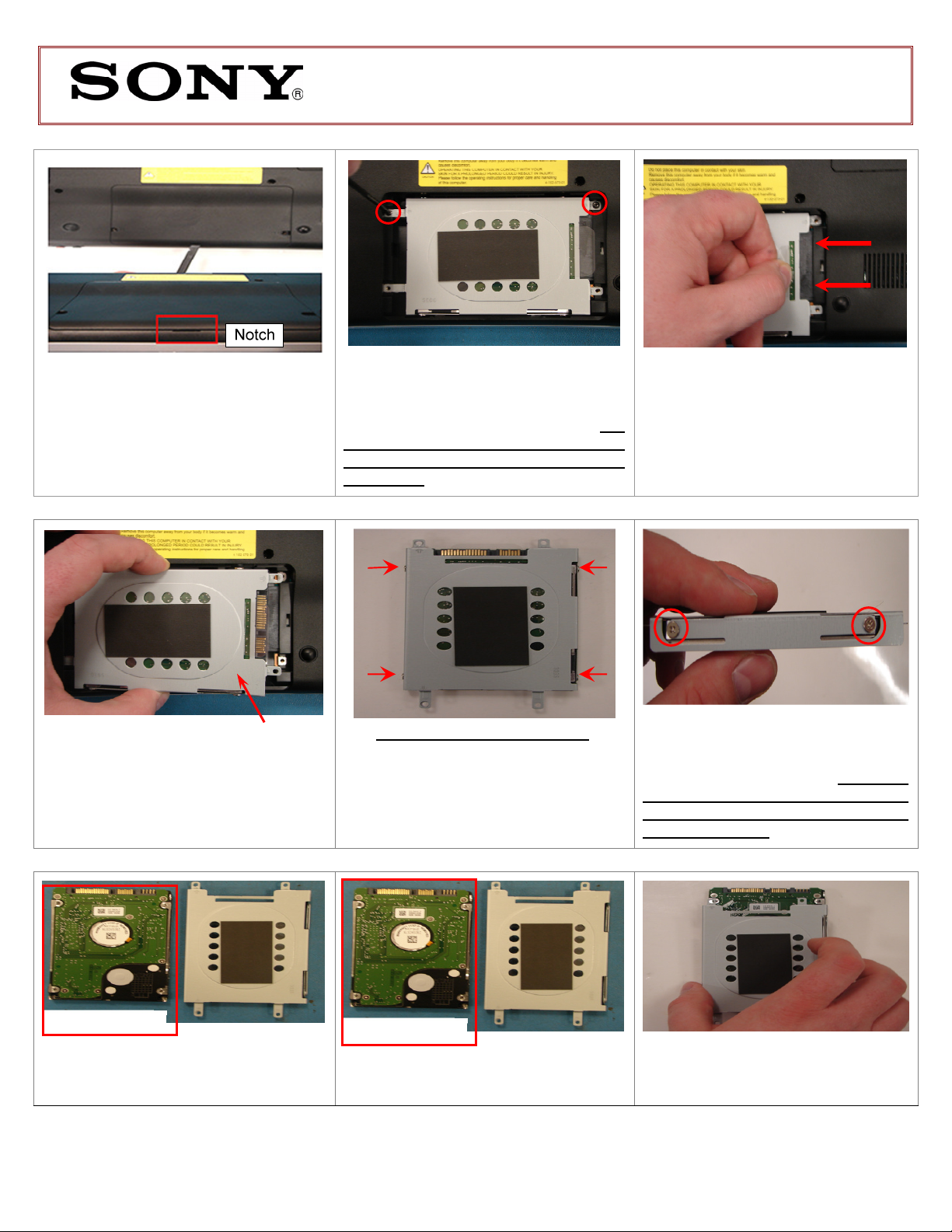
VPCEA Series Hard Disk Drive
Step 4.
Step 5.
Step 6.
Step
9
.
Step
10
.
Step
11
.
Hard Drive Disassembly
Old Hard Drive
New Hard Drive
Replacement Instructions
Using the included pry stick,
insert the stick at the notch indicated and
lift up to remove the door.
Lift To Remove
Step 7. Carefully lift the Hard Drive
straight up from the unit to remove.
Using the enclosed magnetic
screwdriver, remove the two (2) screws
securing the Hard Drive Assembly. Put
aside the Hard Drive Screws to resecure the Hard Drive later in the
procedure.
(Steps 8-13)
Step 8. Identify the (4) side screws that
secure the Hard Drive Bracket to the
Hard Drive.
Disconnect the Hard Drive by
pulling the clear plastic tab to the left.
Holding the edge of the Hard
Drive, remove each screw. Put aside
the Bracket Screws to secure the
Bracket to the New Hard Dive later
in the procedure.
Set the old Hard Drive aside.
P/N
989201978
Rev. B 2/3
Prepare the new Hard Drive for
assembly.
Step 12. Place the Hard Drive bracket
over the New Hard Drive.
