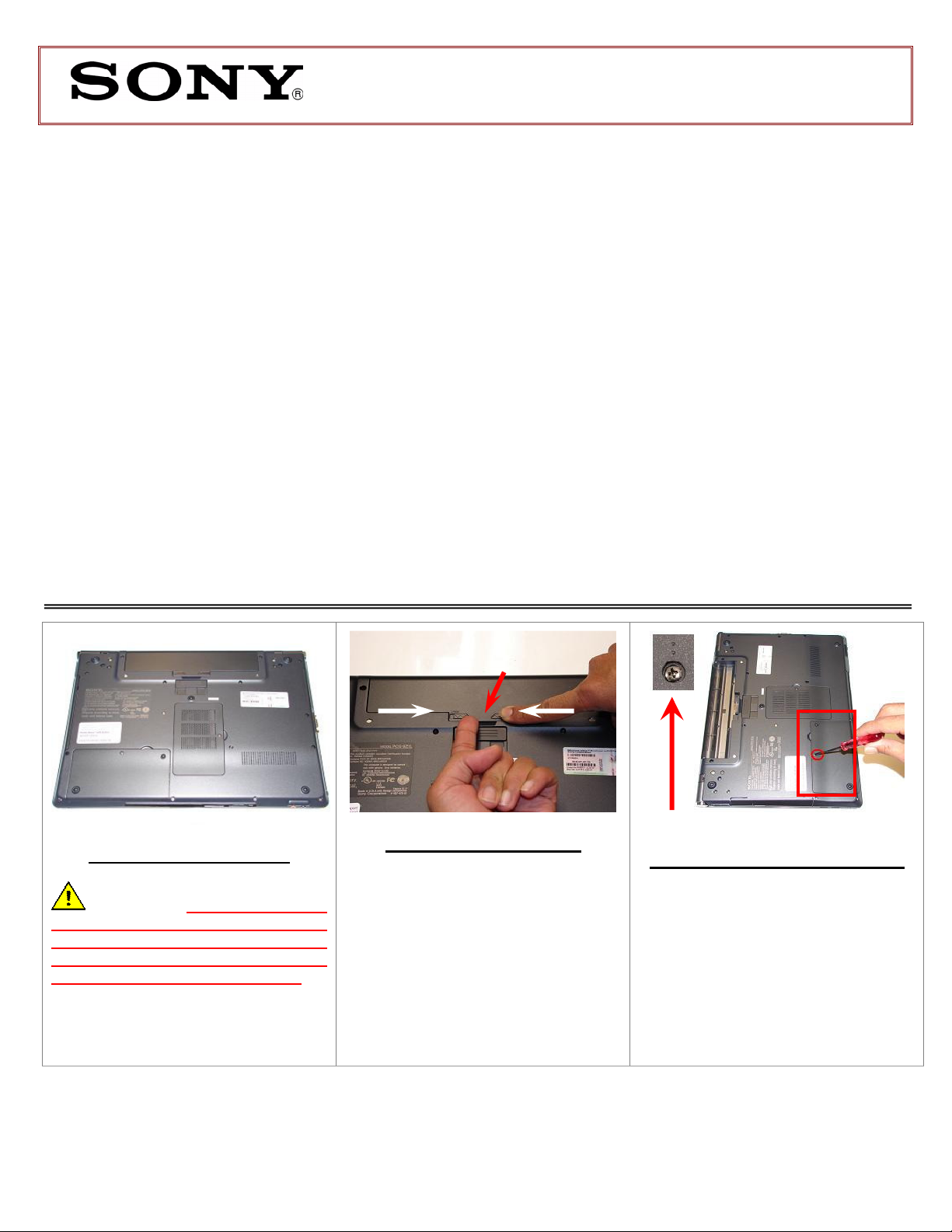
VPCB1 Series Hard Disk Drive
Prepare the Computer.
IMPORTANT!
PLEASE READ BEFORE YOU START
1.
2.
3.
Replacement Instructions
These easy instructions are intended to guide you through the replacement process.
Before you begin, place your notebook computer on a clean or covered surface to avoid
* Sony is not responsible for damage caused by incorrect handling of the notebook computer.
damage to the computer's case.*
Follow the ESD (Electrostatic Discharge) damage prevention instructions:
o Hold parts by the edges, away from exposed circuitry when possible.
o Do not walk around excessively as this promotes static build-up.
Before you begin, remove any jewelry you may be wearing to prevent scratches to the surface
of your notebook computer.*
The appearance of the electronic components shown in the illustrations may differ from the
components shipped. This slight difference does not affect the accuracy of these instructions.
CAUTION: Make sure the
computer is turned off, the lid is
closed, and the AC Adapter is
disconnected. Failure to do so can
result in damage to the computer.
Step 1. Place the computer upside
down on a protected surface with the
front edge facing you.
Lift here to remove the battery
Battery Pack Removal
Step 2:
1) Slide the left battery tab to the
unlock position.
2) With your right thumb, slide the
right battery tab to the left and hold.
3) Lift the battery with your left thumb
using the notch at the bottom.
(Look for the screw hole with 2 dots)
Hard Drive Removal (Steps 3-7)
Step 3. Using the enclosed magnetic
screwdriver, loosen the one (1) screw,
securing the Hard Drive Door.
P/N 989201346 RevB 1/3
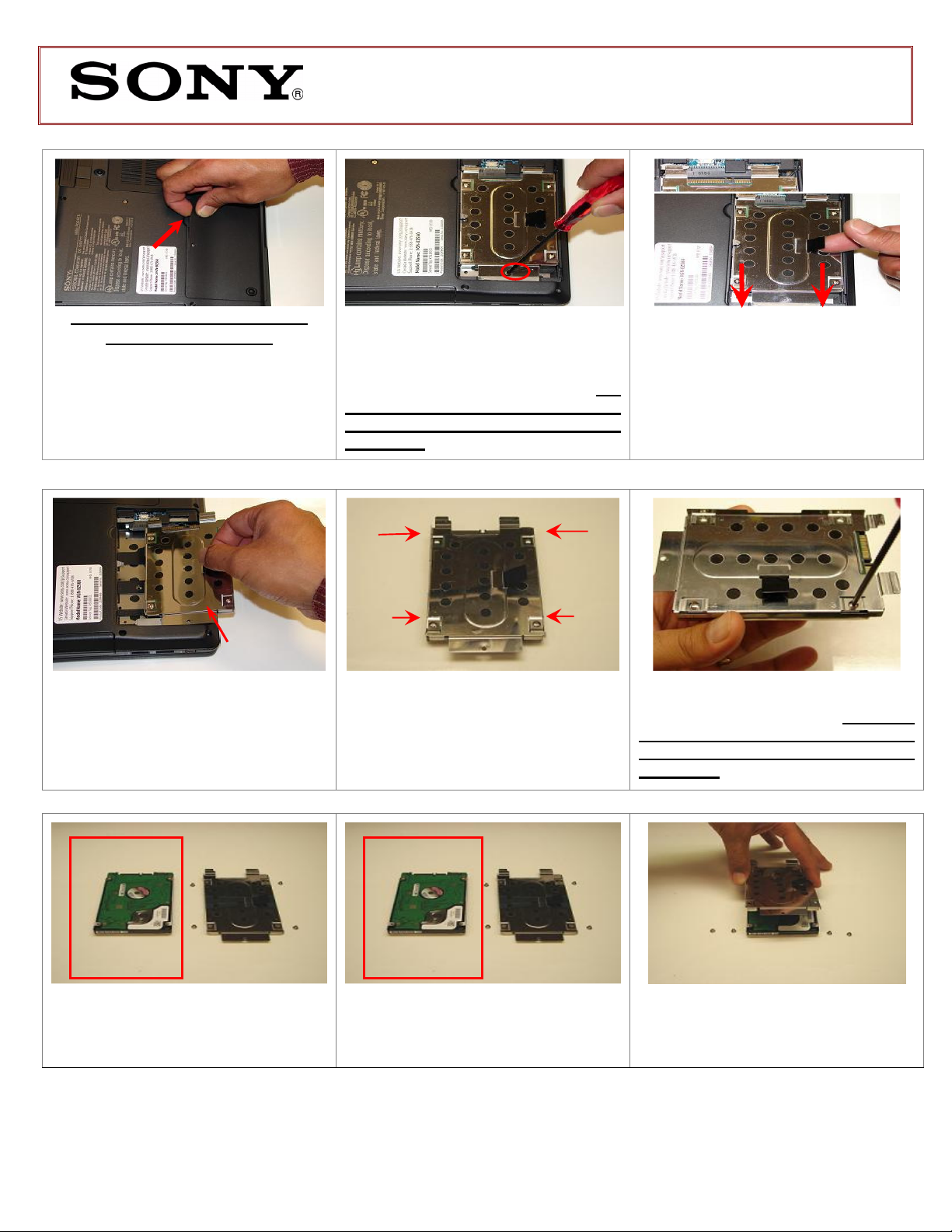
VPCB1 Series Hard Disk Drive
Step 9.
Step 10.
Old Hard Drive
New H
ard Drive
Hard Drive Disas
sembly
(Steps 8
-10)
Replacement Instructions
(Use Pre-molded indentation to
initiate cover removal)
Step 4. Pull the Hard Drive Door
towards you, using the indentation at
the top of the door.
Lift To Remove
Step 7. Carefully lift the Hard Drive
from the unit to remove.
Step 5. Using the enclosed magnetic
screwdriver, remove the one (1) screw
securing the Hard Drive Assembly. Put
aside the Hard Drive Screw to resecure the Hard Drive later in the
procedure.
Step 8. Identify the four (4) side screws
that secure the bracket to the Hard
Drive.
Step 6. Disconnect the Hard Drive by
pulling the black plastic tab to the left.
Holding the edge of the Hard
Drive, remove each screw. Put aside
the Bracket Screws to secure the
Bracket to the Hard Dive later in the
procedure.
Set the old Hard Drive aside.
P/N 989201346 RevB 2/3
Hard Drive Assembly (Steps 11-13)
Step 11. Prepare the new Hard Drive
for assembly.
Step 12. Place the Hard Drive bracket
over the new Hard Drive.

VPCB1 Series Hard Disk Drive
Replacement Instructions
HDD Reinstallation (Steps 14-17)
NOTE! Proper mounting of
the Hard Drive bracket can be
verified with the Hard Drive
connectors appearing below the
plastic pull tab.
Step 13. Re-install the four (4) Hard
Drive Bracket screws to secure the
Hard Drive bracket to the New Hard
Drive.
Step 14. Insert the two (2) left tabs of
the new Hard Drive assembly into the
slots. Hold the Hard Drive on the sides
to avoid damage.
(Bracket should be aligned with 2 slots)
Step 15. Install the Hard Drive by
sliding the assembly to the right. Make
sure the screw holes are aligned
correctly.
Step 19. Re-install the battery pack and
reconnect the AC Adaptor.
Power on your computer and continue
with the recovery process by following
the instructions described on the back
of the recovery disk’s case.
Return the old Hard Drive to
Sony using the included
shipping instructions.
Step 16. Re-install the one (1) Hard
Drive screw holding the Hard Drive
assembly in place.
Step 17. Re-attach the hard drive cover
and tighten the screw.
P/N 989201346 RevB 3/3
