Page 1

WARNING
To reduce the risk of fire or shock hazard, do not expose the TV to
rain or moisture.
CAUTION
RISK OF ELECTRIC SHOCK
DO NOT OPEN
ATTENTION
RISQUE DE CHOC ELECTRIQUE,
NE PAS OUVRIR
PRECAUCION
RIESGO DE CHOQUE ELECTRICO
NO ABRIR
CAUTION: TO REDUCE THE RISK OF ELECTRIC SHOCK,
DO NOT REMOVE COVER (OR BACK).
NO USER-SERVICEABLE PARTS INSIDE.
REFER SERVICING TO QUALIFIED SERVICE PERSONNEL.
This symbol is intended to alert the user to the
presence of uninsulated “dangerous voltage”
within the product’s enclosure that may be of
sufficient magnitude to constitute a risk of
electric shock to persons.
This symbol is intended to alert the user to the
presence of importantoperatingand maintenance
(servicing) instructions in the literature
accompanying the appliance.
CAUTION
TO PREVENT ELECTRIC SHOCK, MATCH WIDE BLADE OF
PLUG TO WIDE SLOT, FULLY INSERT.
CAUTION
When using TV games, computers, and similar products w ith your
TV, keep the brightness and contrast functions at low settings. If a
fixed (non-moving) pattern is left on the screen for long periods of
time at a high brightness or contrast setting, the image can be
permanently i mprinted onto the screen. Continuously watching
the same program can cause the imprint of station logos onto the
TV screen. These types of imprints are not covered by your
warranty because they are the result of mis use.
Note on Caption Vision
This television receiver provides display of television closed
captioning in accordance with §15.119 of the FCC rules.
Note on Cleaning the TV
Clean the TV with a soft dry cloth. Never use strong solvents such
as thinner or benzine, which might damage the finish of the
cabinet.
Note to CATV System Installer
This reminder is provided to call the CATV system installer’s
attention to Article 820-40 of the NEC that provides guidelines for
proper grounding and, in particular, specifies that the cable ground
shall be connected to the groundi ng system of the bui lding, as close
to the point of cable entry aspractical.
Use of this television receiver for other than private viewing of
programs broadcast on UHF or VHF or transmitted by cable
companiesfortheuseofthegeneralpublicmayrequire
authorization from the broadcaster/cable company and/or
program owner.
NOTIFICATION
This equipment has been tested and found to comply with the
limits for a Class B digital device pursuant to Part 15 of the FCC
Rules. These limits are designed to provide reasonable protection
against harmful interference in a residential installation. This
equipment generates, uses, and can radiate radio frequency energy
and, i f not installed and used in accordance with the instructions,
may cause harmful interference with radio communications.
However, there is no guarantee that interference will not occur in a
particular installation. If this equipment does cause harmful
interference to radio or television reception, which can be
determined by turning the equipment off and on, the user is
encouraged to try to correct the interference by one or more of the
following measures:
Reorient or relocate the receiving antennas.
❑
Increase the separation between the equipment and receiver.
❑
Connect the equipment into an outlet on a circuit different
❑
from that to which the receiver is connected.
Consult the dealer or an experienced radio/TV technician for
❑
help.
You are cautioned that any changes or modifications not expressly
approved in this manual could void your authority to operate this
equipment.
Safety
Operate the TV only on 120 V AC.
❑
The plug is designed, for safety purposes, to fit into the wall
❑
outlet only one way. If you are unable to insert the plug fully
into the outlet, contact your dealer.
If any liquid or solid object should fall inside the cabinet,
❑
unplug the TV immediately and have it checked by qualified
service personnel before operating it further.
Installing
To prevent internal heat buildup, do not block the ventilation
❑
openings.
Do not install the TV in a hot or humid place, or in a place
❑
subject to excessive dust or mechanical vibration.
The AC power cord is attached to the rear of the TV with
❑
hooks. Do not attempt to remove the cord from these hooks.
Doing so could cause damage to the TV.
Page 2

Owner’s Record
The model and serial numbers are provided on the front of this
instruction manual and at the rear of the TV. Refer to them
whenever you call upon your Sony dealer regarding this product.
Trademark Information
TruSurround is a trademark of SRS
Labs, Inc. SRS and the SRS symbol are
registered trademarks of SRS Labs, Inc.
foreign countries. SRS and TruSurround are incorporated under
license from SRS Labs, Inc. and is protected under United States
Patent Nos. 4,748,669 and 4, 84 1, 572 with numerous additional
issued and pending foreign patents. Purchase of this product does
not convey the right to sell recordings made with the TruSurround
technology.
XBR is a registered trademark and CineMotion is a trademark of
Sony.
BBE and BBE Symbol are trademarks of BBE Sound, Inc. and are
licensed by BBE Sound, Inc. under U.S. Patent No. 4,638,258 and
4,482,866.
i.LINK is a trademark of Sony used only to designate that a
product contains an IEEE 1394 connector. All products with an
i.LINK connector may not communicate with each other.
ENERGY STA R is a U.S. registered mark.
®
in the United States and selected
Manufactured under license from Dolby
Laboratories Licens ing Corporation.
Dolby and the double-D symbol are
trademarks of Dolby Labor atories
Licensing Corporation.
As an ENERGY STA R Partner,
®
Sony has determined that this
product or product models meets
NERGY STA R guidelines
the E
®
for energy efficiency.
Page 3
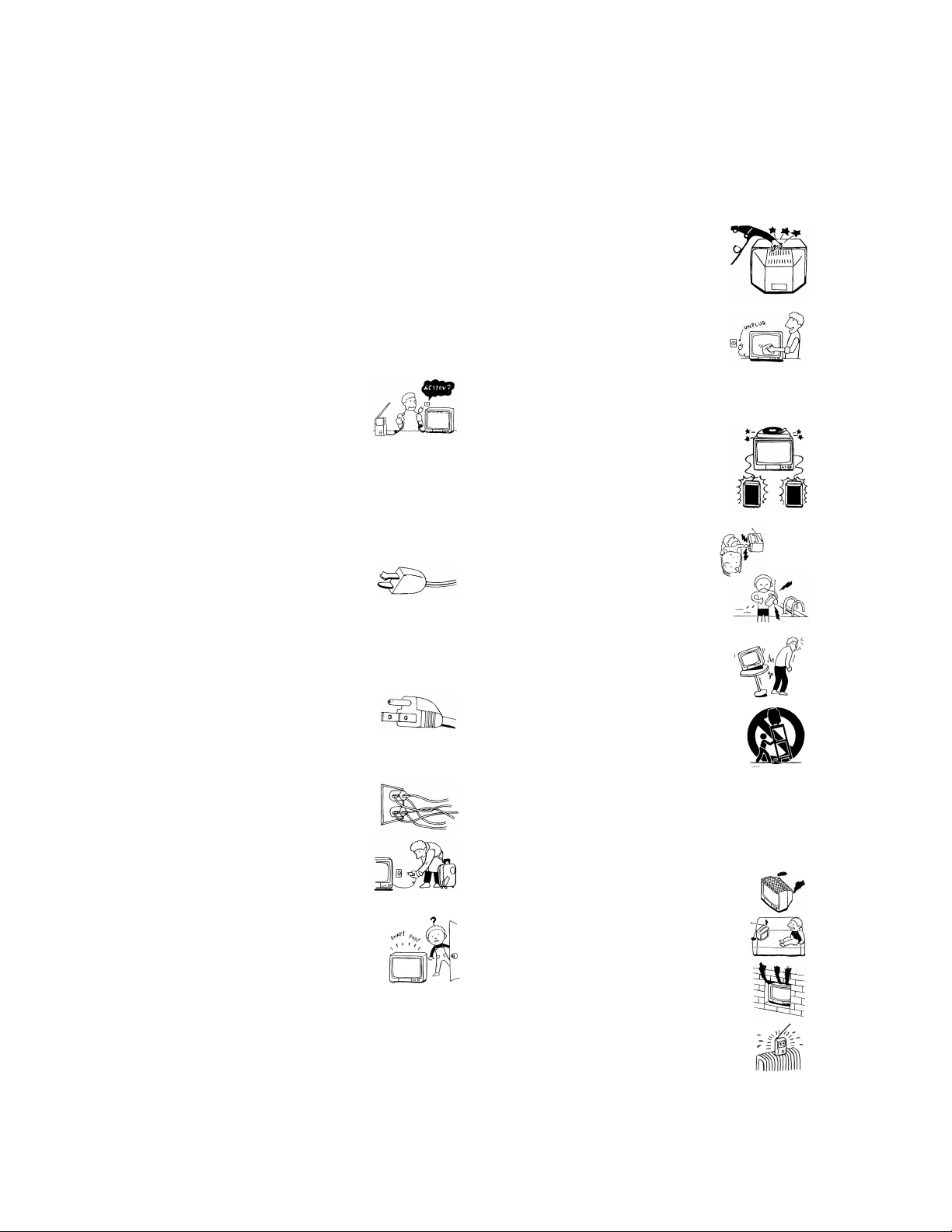
Important Safeguards
For your protection, please read these instructions completely, and
keep this manual for future reference.
Carefully observe and comply with all warnings, cau tions and
instructions placed on the set or described in the operating
instructionsor service manual.
WARNING
To guard against injury, the following basic safety precautions
should be observed in the installation, use and servicing of the set.
Use
Power Sources
This set should be operated only from the type
of power source indicated on the serial/model
plate. If you are not sure of the type ofelectrical
powersuppliedtoyourhome,consultyour
dealer or local power company. For those sets
designed to operate from battery power, refer
to the operating instructi ons.
Grounding or Polarization
This set is equipped with a polarized AC power cord plug (a plug
having one blade wider than the other), or with a three-wire
grounding type plug (a plug having a third pin for
grounding).Follow the instructions below:
For the set with a polarized AC power cord plug
This plug will fit into the power outlet only one
way. This is a safety feature. If you are unable to
insertthe plug fully into the outlet, try reversing
the plug. If the plug still fails to fit, contact your electrician to have
a suitable outlet installed. Do not defeat the safety purpose of the
polarized plug by forcing it in.
Alternate Warning
For the set with a three-wire grounding type AC plu g
This plug will only fit into a grounding-type
power outlet. This is a safety feature. Ifyou are
unable to insert the plug into the outlet, contact
your electrician to havea suitable outletinstalled.
Do not defeat the safety purpose of the grounding plug.
Overloading
Do not overload wall outlets, extension cords or
convenience receptacles beyond their capacity,
since this can result in fire or electric shock.
Always turn the set off when it is not b eing
used. When the set is left unattended and
unused for long periods of time, unplug it
from the wall outlet as a precaution against
the poss ibility of an internal malfunction that
could create a fire hazard.
If a snapping or popping sound from a TV set is
continuous or frequent while the TV is operating,
unplug the TV and consult your dealer or service
technician. It is normal for some TV sets to make
occasional snapping or popping sounds,
particularly when being turned on or off.
Object and Liquid Entry
Never push objects of any kind into the set
through the cabinet slots as they may touch
dangerous voltage points or short out parts that
could result in a fire or electric shock. Never spill
liquid of any kind on the set.
Cleaning
Unplugthesetfromthewalloutletbefore
cleaning or polishing it. Do not use liquid
cleaners or aerosol cleaners. Use a cloth lightly
dampened with water for cleaning the exterior
of the set.
Installation
Attachments
Do not use attachments not recommended by the
manufacturer, as they may cause hazards.
Water and Moisture
Do not use power-line operated sets near
water— forexample,nearabathtub,
washbowl, kitchen sink, or laundry tub, in a
wet basement, or near a swimming pool, etc.
Accessories
Do not place the set on an unstable cart, stand,
table or shelf. The set may fall, causing serious
injury to a child or an adult and serious damage
to the set. Use only a cart or stand recommended
by Sony for the specific model of TV. No part of
the TV set should overhang any edge of the TV
cart or stand; any overhanging edge is a safety
hazard. An appliance and cart combination
should be moved with care. Quick stops,
excessive force, and uneven surfaces may cause
the appliance and cart combination to overturn.
Ventilation
The slots and openings in the cabinet and in the back or bottom are
provided for necessary ventilation. To ensure reliable operation of
the set, and to protect it from overheating, these slots and openings
must never be blocked or covered.
Never cover the slots and openings with a
❑
cloth or other materials.
Never block the slots and openings by
❑
placing the set on a bed, sofa, rug or other
similar surface.
Never place the set in a confined space, such
❑
as a bookcase or built-in cabinet, unless
proper ventilation is provided.
Do not place the set near or over a radiator
❑
or heat register, or where it is exposed to
direct sunlight.
Page 4
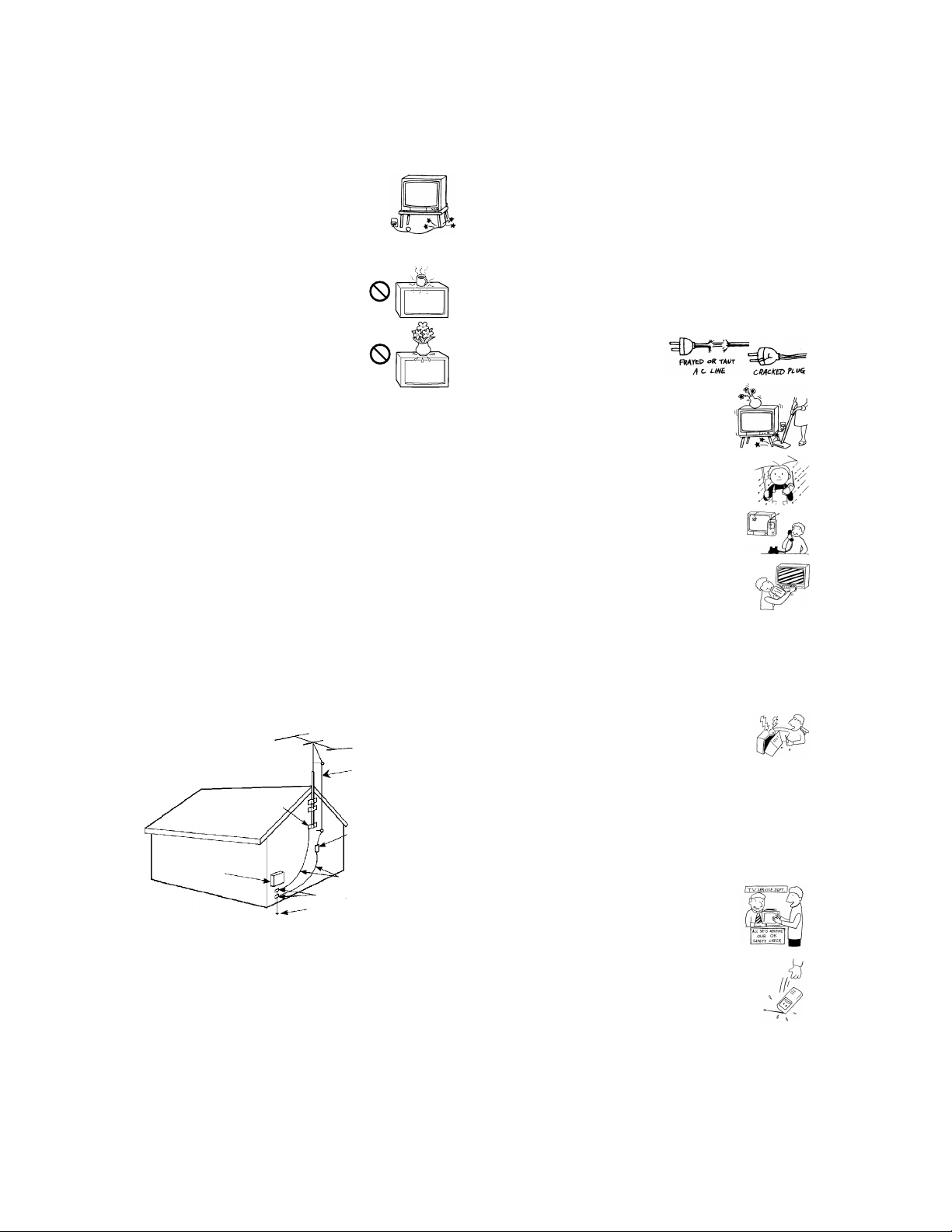
Power-Cord Protection
Do not allow anything to rest on or roll over the
power cord, and do not place the set where the
power cord is subject to wear or abuse.
About the Unit’s High Glossy Finish
The unit surface is finished with high glossy
paint. Due to the nature of this finish the
following precautions must be observed to
avoid discoloration, distortion and scratch
marks.
Do not bang the TV with any items or
❑
objects.
Do not place any hot coffee cups and/or
❑
heavyitems,suchasavase,ontopof
the TV. (Any water seepage may cause
fire or electric shock.)
Antennas
Outdoor Antenna Grounding
If an outdoor antenna is installed, follow the precautions below. An
outdoor antenna system should not be located in the vicinity of
overhead power lines or other electric light or power circuits, or
where it can come in contact with such power lines or circuits.
WHEN INSTALLING AN OUTDOOR ANTENNA SYSTEM,
EXTREME CARE SHOULD BE TAKEN TO KEEP FROM
CONTACTING SUCH POWER LINES OR CIRCUITS AS
CONTACTWITHTHEMISALMOSTINVARIABLYFATAL.
Be sure the antenna system is grounded so as to provide some
protection against voltage surges and built-up static charges.
Section 810 of the National Electrical Code (NEC) in USA and
Section 54 of the Canadian Electrical Code in Canada provides
information with respect to proper grounding of the mast and
supporting structure, grounding of the lead-in wire to an antenna
discharge unit, size of grounding conductors, location of antenna
discharge unit, connection to grounding electrodes, and
requirements for the grounding electrode.
Antenna Grounding According to the NEC
Refer to section 54-300 of Canadian Electrical Code for Antenna
Grounding.
Antenna lead-in wire
Ground clamp
Antenna discharge unit
(NEC Section 810-20)
Electrical wire
equipment
NEC: National Electrical Code
Ground clamps
Antenna lead-in wire
Power service grounding electrode
system (NEC Art 250 Part H)
Lightning
For added protection for this television receiver during a lightning
storm, or when it is left unattended and unused for long periods of
time, unplug it from the wall outlet and disconnect the antenna.
This will prevent damage to the receiver due to lightning and
power-line surges.
Service
Damage Requiring Service
Unplug the set from the wall outlet and refer servicing to quali fied
service personnel under the following conditions:
When the power cord or plug
❑
is damaged or frayed.
If liquid has been spilled into
❑
the set.
If the set has been exposed to
❑
rain or water.
If the set has been subject to
❑
excessive shock by being
dropped, or the cabinet has
been damaged.
If the set does not operate
❑
normally when following the
operating instructions. Adjust
only those controls that are
specified in the operating
instructions. Improper
adjustment of other controls
may result in damage and
will often require extensive
work bya qualified technician
to restore the set to normal operation.
When the set exhibits a distinct change in performance, it
❑
indicates a need for service.
Servicing
Do not attempt to service the set yourself since
opening the cabinet may expose you to dangerous
voltage or other hazards. Refer all servicing to
qualified service personnel.
Replacement Parts
When replacement parts are required, be sure the service
technician certifies in writing that he has used replacement parts
specified by the manufacturer that have the same characteristics as
the original parts.
Unauthorized substitutions may result in fire, electric shock or
other hazards.
Safety Check
Upon completion of any service or repairs to the
set, ask the service technician to perform routine
safety checks (as specified by the manufacturer) to
determine that the set is in safe operating
condition, and to so certify. When the set reaches
the end of its useful life, improper disposal could
resultin a picture tube implosion. Ask a qualified
service technician to dispose of the set.
Page 5
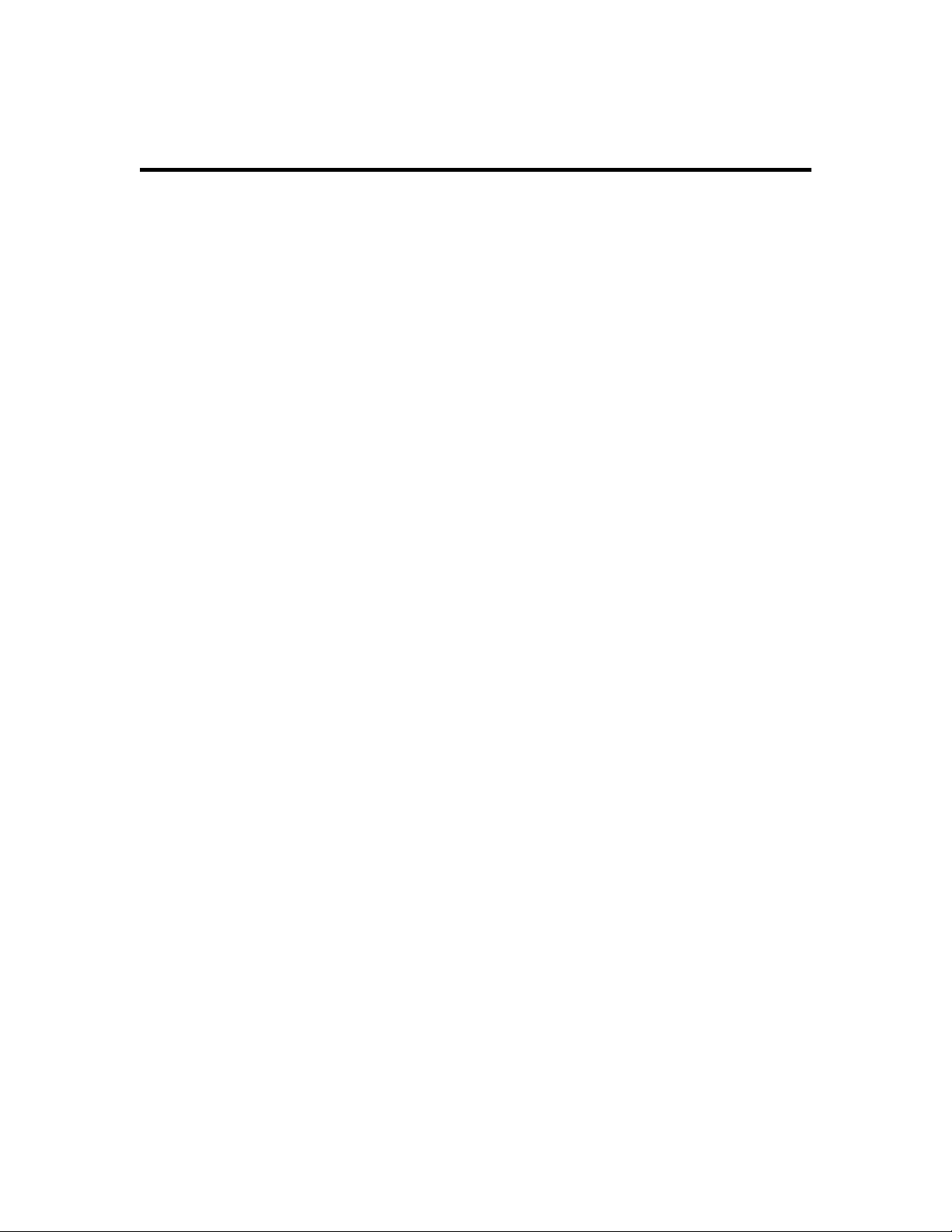
Contents
Introducing the Digital TV (DTV)
Overview .......................................................1
Presenting the FD Trinitron Wega ............. 1
Features..........................................................2
Package Contents .........................................3
Using the Remote Control ...........................3
Frequently Asked Questions ...................... 7
Connecting and Setting Up the DTV
Overview .......................................................9
DTV Controls and Connectors .................10
Basic Connections .......................................12
Connecting a VCR and Cable ...................14
Connecting a VCR and Cable Box............15
Connecting Two VCRs for Tape Editing 17
Connecting a Satellite Receiver ................18
Connecting a Satellite Receiver
with a VCR ...........................................19
Connecting an Audio Receiver................. 20
Connecting a DVD Player
with Component Video Connectors.21
Connecting a DVD Player with A/V
Connectors............................................22
Connecting a Camcorder...........................23
Connecting a Device with an
Optical IN Connector..........................24
Connecting i.LINK Compatible Devices.25
Using the CONTROL S Feature ...............29
Setting Up the DTV Automatically..........30
Using the DTV Features
Overview .....................................................31
Using the Program Guide .........................32
Using the Scrolling Index..........................33
Using Favorite Channels ...........................34
Using Wide Screen Mode..........................37
Using Twin View........................................38
Using the Freeze Function ........................41
Using the i.LINK Control Panel ...............42
Using the Timer .......................................... 43
Using the DTV Menus
Overview .....................................................45
Using the Video Menu...............................46
Using the Audio Menu ..............................48
Using the Screen Mode Menu ..................50
Using the Channel Setup Menu ...............52
Using the Parental Control Menu ............54
Using the Setup Menu ...............................58
Other Information
Overview .....................................................61
Programming the Remote Control .......... 62
Operating Other Components with Your
DTV Remote Control ..........................65
About i.LINK ..............................................67
Troubleshooting..........................................68
Specifications............................................... 70
Index............................................................. 71
Page 6

Page 7
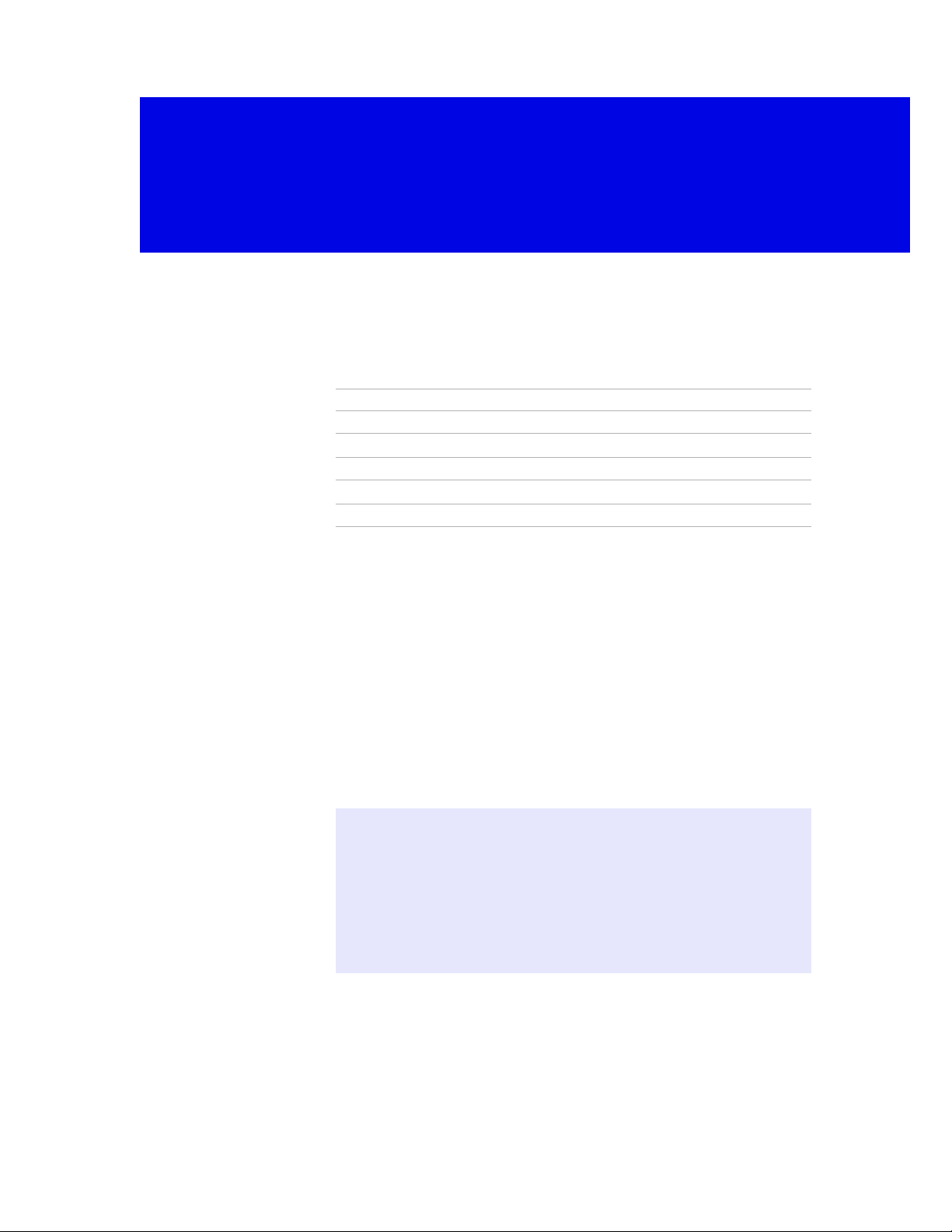
Introducing the Digital TV (DTV)
Overview
This chapter gives an overview of the DTV features, defines the
package contents, describes the remote control, and provides answers
to frequently asked questions.
Topic Page
Presenting the FD Trinitron Wega 1
Features 2
Package Contents 3
Using the Remote Control 3
Frequently Asked Questions 7
Presenting the FD Trinitron Wega
The FD Trinitron Wega (pronounced VAY-GAH) is characterized by
outstanding contrast, uncompromising accuracy, and corner-tocorner detail.
You ’ll recognize the superiority of Wega technology almost
immediately. The first thing you’ll notice is minimal glare from the
flat picture tube. This flat-screen technology improves picture detail
without distortion, unlike conventional curved screens. The FD
Trinitron delivers outstanding image detail not only at the screen
center, but also at the corners — so you can enjoy a bright, clear
picture from any location in a room.
About the Unit’s High Glossy Finish
The unit surface is finished with high glossy paint. Due to the nature of this finish
the following precautions must be observed to avoid discoloration, distortion and
scratch marks:
❑
Do not bang the TV with any items or objects.
❑
Do not place any hot coffee cups and/or heavy items, such as a vase, on top of
the TV. (Any water seepage may cause fire or electric shock.)
1
Page 8

Introducing the Digital TV (DTV)
Features
Some of the features that you will enjoy with your new DTV include:
❑
❑
❑
❑
❑
❑
❑
❑
❑
❑
❑
❑
❑
❑
Built-in Digital Television (DTV) Receiver: You c an w at ch
digital television programs and enjoy the improved audio/video
quality that these programs offer.
Wide Screen Mode: Watch conventional 4:3 aspect ratio
broadcasts in wide screen (16:9) mode.
DRC (Digital Reality Creation): Unlike conventional line
doublers, the DRC feature doubles vertical and horizontal lines,
resulting in four times the density for quality sources such as
DVD, satellite, and digital camcorder.
Tw in Vi ew™: Using the Multi-Image Driver (MIDX), Twin View
allows you to watch two programs side by side, with the ability
to zoom in one picture. You can watch pictures from two different
sources (1080i, 720p, 480p, and 480i) simultaneously.
Program Guide: Lets you select digital channels and subchannels
and review program information from an on-screen list.
Scrolling Index: Lets you preview and select programs from a
scrolling index of video pictures.
Favorite Channels: Allows you to preview and select from 16 of
your favorite channels.
Velocity Modulation: Vertical line enhancement that sharpens
picture definition.
Steady Sound: Equalizes volume levels so there is consistent
output between programs and commercials.
Parental Control: V-Chip technology allows parents to block
unsuitable programming for younger viewers.
Component Video Inputs: Offers the best video quality for DVD
(480p, 480i), and digital set-top box (HD1080i, 720p) connections.
S-VIDEO Inputs: Provides a high-quality video signal from
connected equipment.
CineMotion™: Provides optimal picture quality for film-based
sources (media originally shot in 24 frames-per-second format).
i.LINK: Provides a secure digital interface to other digital home
entertainment devices, including digital cable set-top boxes.
i.LINK allows for the secure transfer of copyright-protected highdefinition content between these devices and your digital
television.
2
Page 9

Package Contents
Along with your new digital TV, the package contains a remote
control and two AA batteries. No additional cables are included.
These items are all you need to set up and operate the DTV in its basic
configuration.
Most components (VCRs, DVD players, etc.) come with the necessary
cables to connect them. If you want to set up a complex system, you
may need to buy extra cables, connectors, etc. Be sure to have these
on hand before you start to connect your system.
Using the Remote Control
Although some of the DTV’s functionality can be controlled using
buttons located on the front panel of the DTV (see page 10), you’ll
find the remote control to be more convenient while watching TV.
Introducing the Digital TV (DTV)
Inserting Batteries
Insert two size AA (R6) batteries (supplied) by matching the + and
on the batteries to the diagram inside the battery compartment.
Remove the batteries to avoid damage from possible battery leakage whenever
✍
you anticipate that the remote control will not be used for an extended period.
Handle the remote control with care; avoid dropping it, getting it wet, placing
it in direct sunlight, near a heater, or where the humidity is high.
–
3
Page 10
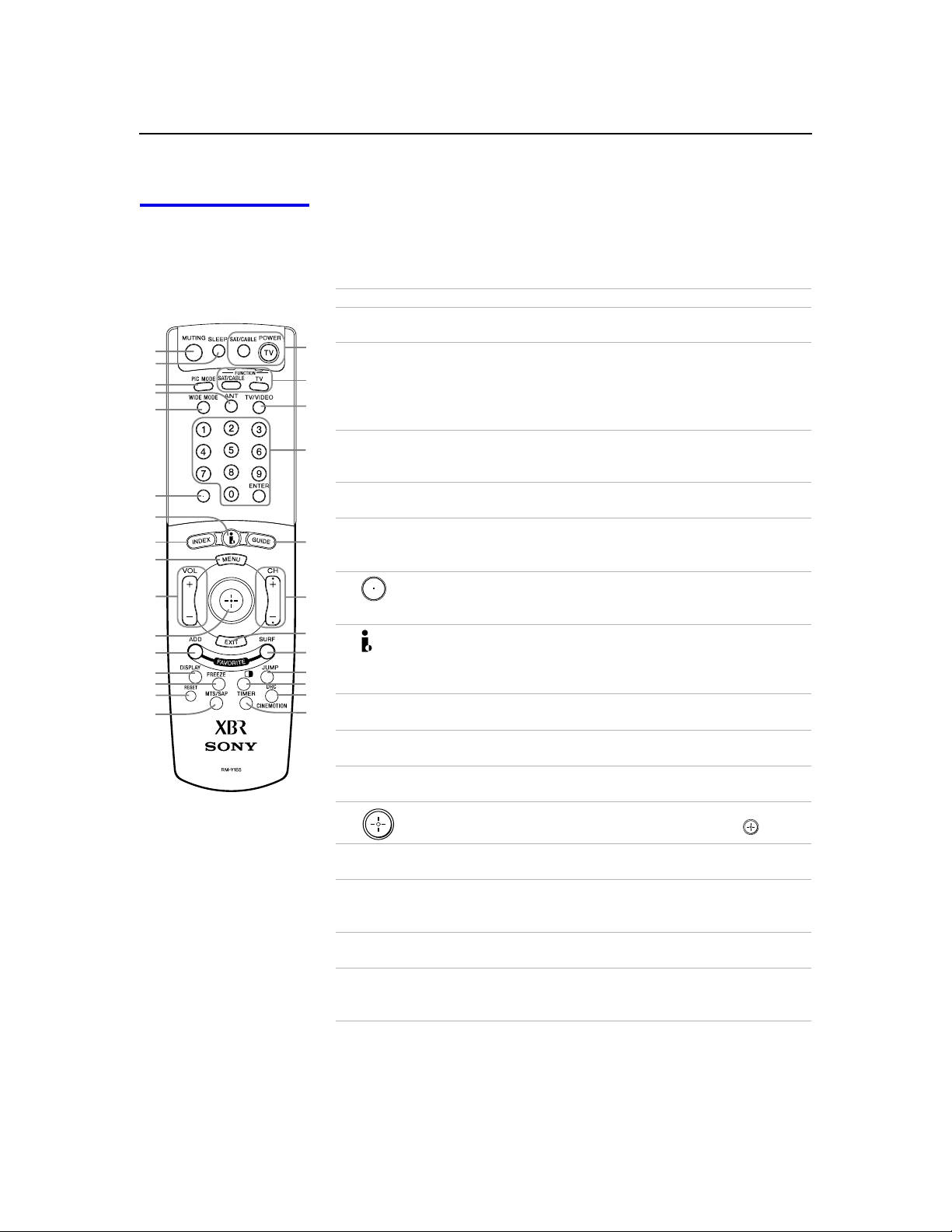
Introducing the Digital TV (DTV)
Button Descriptions
1
2
3
4
5
6
7
8
9
q;
qa
qs
qd
qf
qg
qh
The following table describes the buttons on the remote control’s
outside and inside panels.
Outside Panel
Button Description
1 MUTING
qj
2 SLEEP
qk
ql
3 PIC MODE
w;
4 ANT Press to change between the VHF/UHF input and the
5 WIDE MODE
wa
6 Use with
ws
7
wd
wf
wg
wh
wj
8 INDEX Press to display the Scrolling Index. For details, see
wk
9 MENU Press to display the DTV on-screen menu. Press again to
0 VOL
Press to mute the sound. Press again or press
restore the sound.
Press repeatedly until the DTV displays the time in
minutes (15, 30, 45, 60, or 90) that you want the DTV to
remain on before shutting off automatically. Cancel by
pressing until
Sleep Off
appears. While the Sleep feature is
set, press once to view remaining time.
Press repeatedly to step through the video picture modes:
Vivid, Standard,Movie, Game, Pro
. Also available in the Video
menu. For details, see page 46.
CABLE input.
Press repeatedly to step through the Wide Mode settings:
Wide Zoom, Normal, Full, Zoom
. Also available in the Screen
Mode menu. For details, see pages 37 and 50.
0 – 9
and
buttons to select subchannels
ENTER
(for example, 2.1). For details on selecting subchannels,
see page 32.
Press to display the i.LINK Control Panel. There is also an
i.LINK button on the front panel of the DTV (see page 10).
For details on using the i.LINK Control Panel, see
page 42.
page 33.
exit from the menus. For details, see page 45.
Press to adjust the volume.
VOL+
to
qa
Move the joystick
to move the on-screen cursor. To
B bVv
select an item, press the center of the joystick ( ).
qs ADD
FAVORITE
qd DISPLAY
Press to add the current channel to the Favorite Channels
list. For details, see page 34.
Press once to display the channel number, channel label
(if set), time, and other information. Press again to turn
Display off.
qf FREEZE
Press to freeze the window picture. Press again to restore
the picture. For details, see page 41.
qg RESET Press while a menu is displayed (pages 45 to 60) to reset
the settings to the factory defaults. Also used to clear
Favorite Channels (see page 36).
4
Page 11

Introducing the Digital TV (DTV)
Button Description
qh MTS/SAP Press repeatedly to step through the Multi-channel TV
Sound (MTS) options:
available in the Audio menu. For details, see page 49.
qj POWER buttons
(GREEN)
qk FUNCTION
buttons
ql TV/VIDEO
Press to turn on and off the DTV and other audio/video
equipment you have programmed into the remote
control. For instructions, see “Programming the Remote
Control” on page 62.
Press to select the equipment (SAT/CABLE or TV) that
you want to operate. The indicator lights up momentarily
when pushed to show which device the remote control is
operating.
Press repeatedly to step through the video equipment
connected to your DTV’s video inputs.
w; 0 – 9 and ENTER Press
2seconds.Press
wa GUIDE
ws CH
Press to display the program guide. For details, see
page 32.
Press to scan through channels. To scan rapidly through
channels, press and hold down either
Stereo, Auto SAP
to select a channel — the channel changes after
0 - 9
to select immediately.
ENTER
,and
CH
Mono.
button.
Also
wd EXIT Press to exit the on-screen menu or display and return to
normal viewing.
wf SURF FAVORITE
wg JUMP
Press to display the Favorite Channels list. For details, see
page 35.
Press to jump back and forth between two channels. The
DTV alternates between the current channel and the last
channel that was selected.
wh Press to turn on and off Twin View. For details, see pages
38 to 40.
wj DRC
CINEMOTION
wk TIMER
Press repeatedly to step through the available highresolution picture modes:
CineMotion
see page 47.
Press to program the DTV to turn on and off and tune to a
specific channel at two scheduled viewing times (see
page 43). Also available in the Setup menu (see page 60).
. Also available in the Video menu. For details,
Interlaced, Progressive
and
5
Page 12
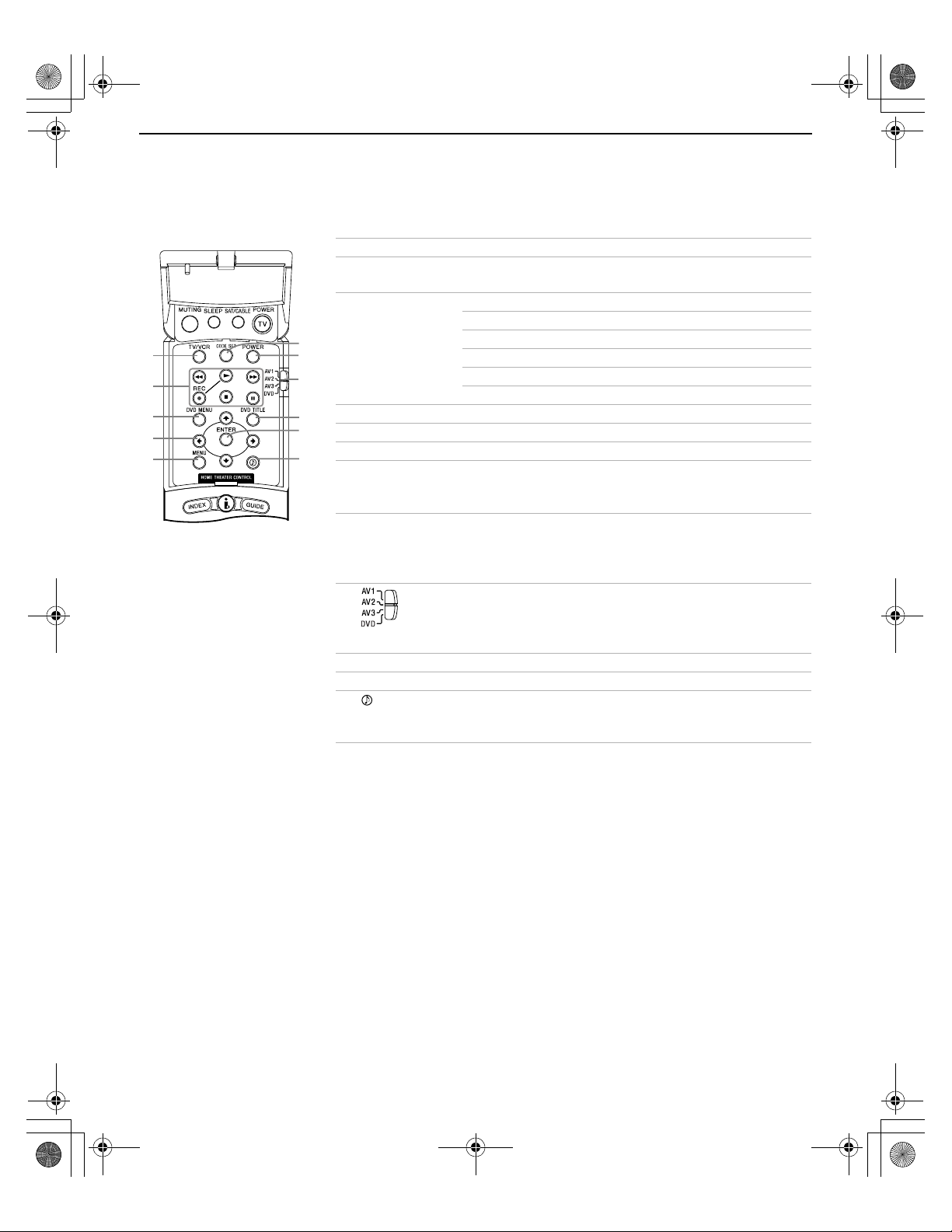
Welcome.fm5 Page 6 Friday, July 6, 2001 1:48 PM
Introducing the Digital TV (DTV)
Inside Panel
You can access the following buttons by lifting up the outside panel.
Button Description
1 TV/VCR Press to change the VHF/UHF output of the VCR.
1
2
3
4
5
6
7
8
2 Transport
Buttons
m Rewind
N Play
z Record (press together with N)
x Stop
M Fast-forward
X Pause
3 DVD MENU Press to display the DVD menu.
9
q;
4 B bVv Press B bVv to move the on-screen cursor.
5 MENU Press to display the DVD setup menu.
qa
6 CODE SET Used for programming the remote control to operate
non-Sony video equipment. For details, see
“Programming the Remote Control” on page 62.
7 POWER Press to turn on and off other audio/video equipment
you have programmed into the remote control. For
instructions, see “Programming the Remote Control” on
page 62.
8 Use to switch control for connected video equipment.
You can program one video source for each switch
position. For details, see “Programming the Remote
Control” on page 62.
9 DVD TITLE Press to display the DVD title.
0 ENTER Press to select.
qa Press repeatedly to step through the Audio Effect
options: TruSurround, Simulated, and Off. Also available in
the Audio menu. For details, see page 48.
6
Page 13
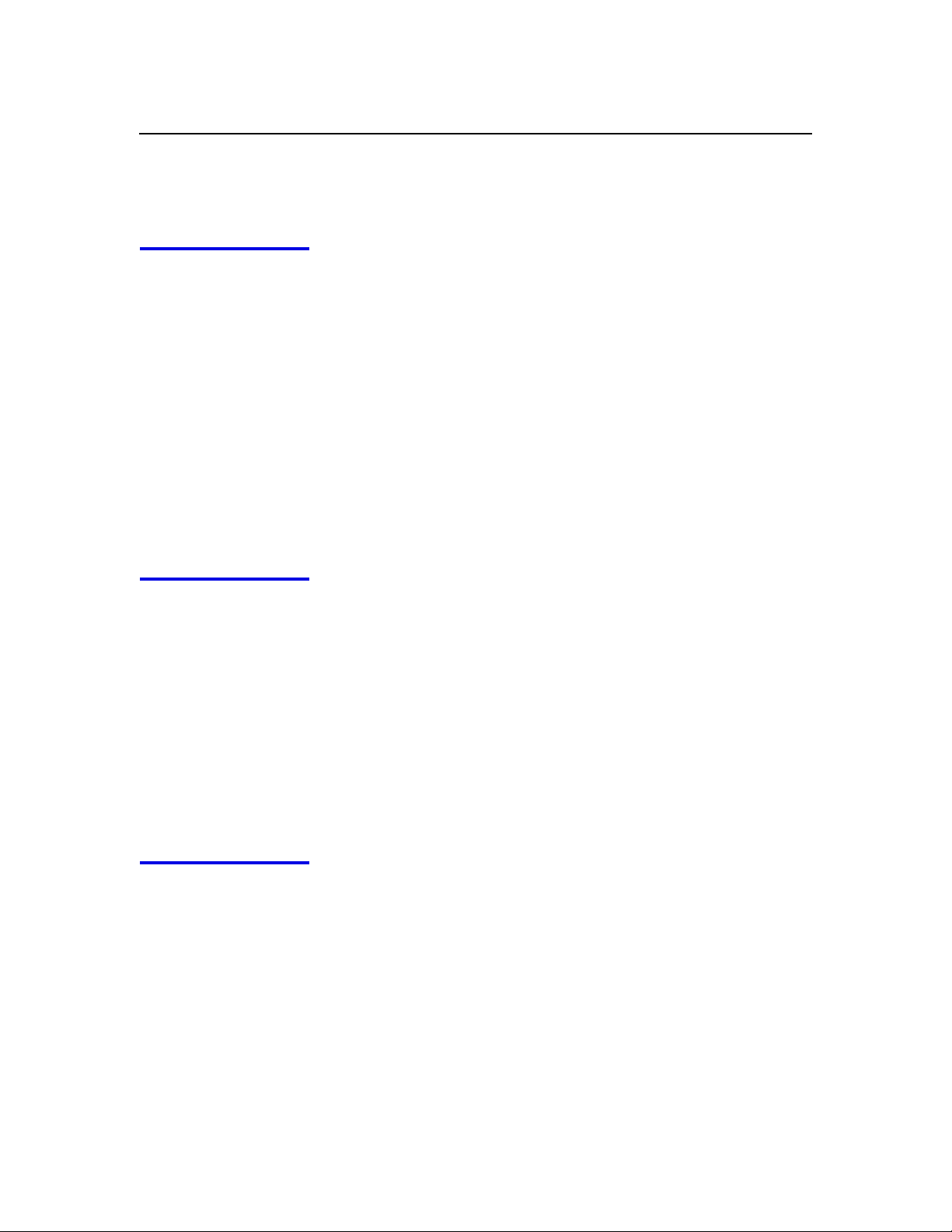
Frequently Asked Questions
Introducing the Digital TV (DTV)
What is digital TV
(DTV)?
What are the
benefits of DTV?
Digital television (or “DTV”) refers to the over-the-air television
broadcast standards adopted by the Federal Communications
Commission in 1996. Developed by the Advanced Television Systems
Committee (ATSC), a group of manufacturing companies, these
standards define the specifications for 18 digital broadcast formats.
There are six formats in the ATSC DTV standard that are described as
“High Definition Television.” The remaining 12 video formats are
described as “Standard Definition Television.”
Although the technical aspects of these standards are transparent to
television viewers, the benefits are as dramatic as those experienced
when digital music on compact disk was introduced — probably
even more so.
Your Sony DTV is capable of receiving all 18 formats of digital TV
formats, including high-definition.
For the television viewer, digital TV represents one of the most
significant advances in television since color television replaced black
and white. Here are just a few of the benefits:
Dramatically superior picture quality, with up to six times the
❑
picture detail of today’s analog television.
Multichannel digital sound, including Dolby
❑
Widescreen. DTV can provide the same type of widescreen
❑
presentation as you see in movie theaters. The new screen size
has a 16:9 width-to-height (or “aspect”) ratio, compared with a
4:3 aspect ratio of today’s conventional television. This means
that digital broadcasts of movies no longer need to be
“reformatted” for television.
®
Digital sound.
Do I need a special
antenna to receive
digital television?
No. Initially, digital television will arrive through a standard, overthe-air VHF/UHF antenna, which means you can receive digital
broadcasts using the same terrestrial (“rooftop”) antenna you
currently use to receive conventional programming. However, if you
currently receive your VHF/UHF programming via cable, you will
need to install a VHF/UHF antenna in order to receive digital
programming. Your Sony DTV, however, is also equipped with
connectors that may allow you to connect DTV-compatible cable
boxes when they become available.
7
Page 14
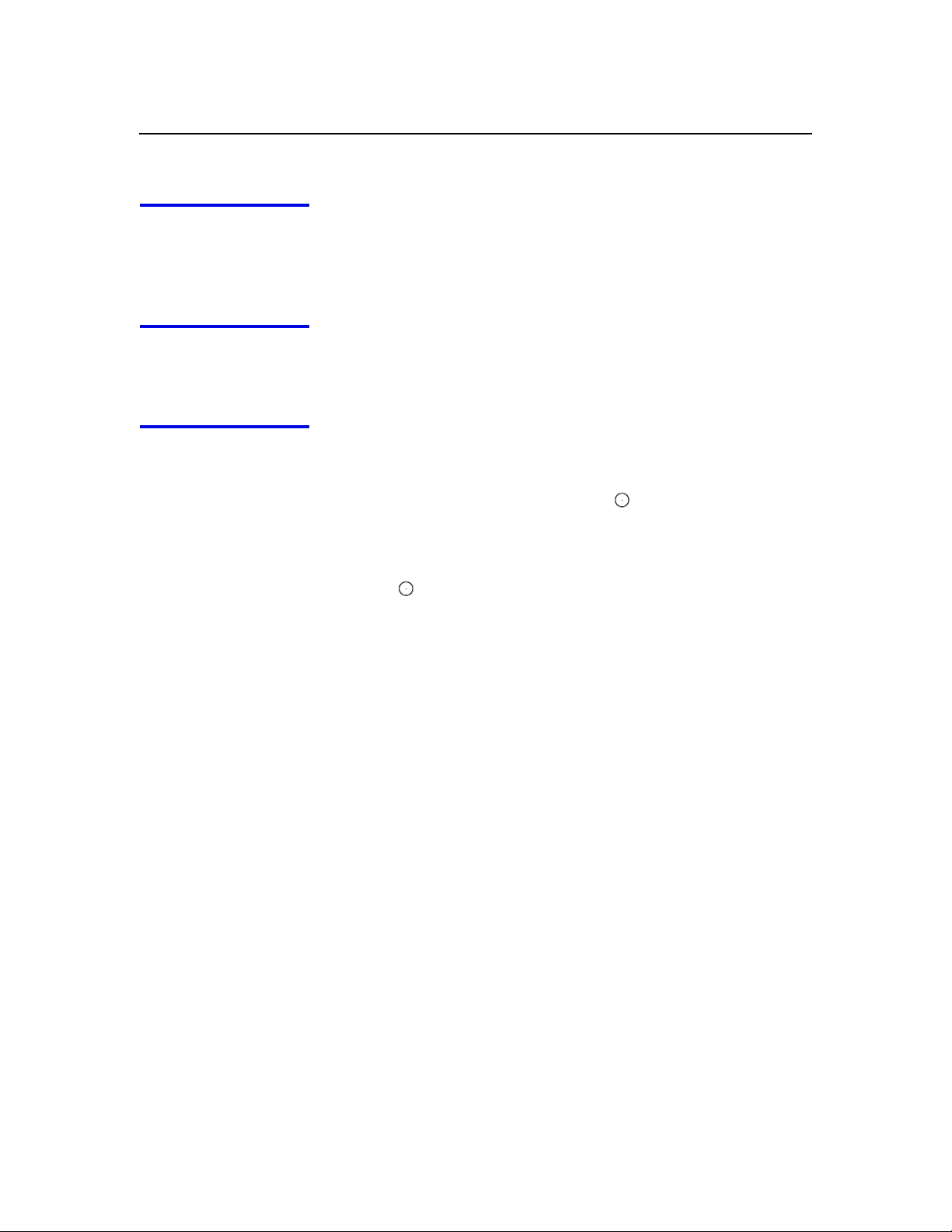
Introducing the Digital TV (DTV)
Can this TV receive
conventional analog
broadcasts that are
available today?
When is digital
broadcasting being
introduced?
How can I select
digital channels?
Yes. This TV is designed to receive conventional analog broadcasts,
cable TV, as well as all formats of digital broadcasts. Of course, you
can also connect VCRs, DVD players, digital broadcast (satellite)
receivers, and other audio/video components.
The transition from today’s analog broadcasting system to digital
television will take time to complete. In the fall of 1998, some
networks started to broadcast digital programs.
Digital channels are indicated by the use of a decimal or “dot” in the
subchannel number (for example, “2.1”). This number appears when
you press the
subchannel directly, use the 0-9 buttons,
button.
For example, to select subchannel 2.1, press:
2
+ +
You can also select digital channels using an on-screen program
guide. See page 32 for details.
buttons or press the
CH +/-
+
1
ENTER
DISPLAY
button. To select a
button, and the
ENTER
8
Page 15
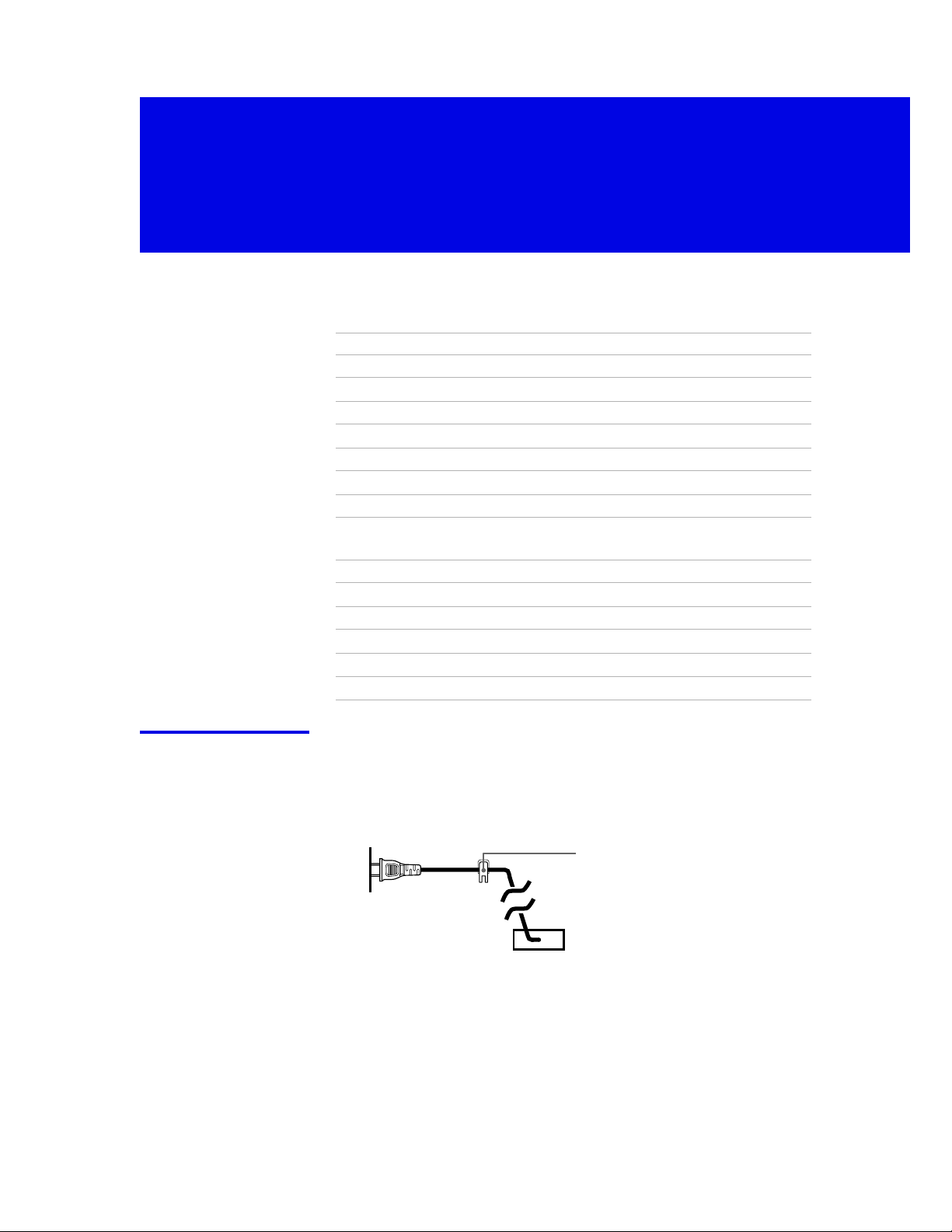
Connecting and Setting Up the DTV
Overview
This chapter includes illustrated instructions for setting up your DTV.
Topic Page
Basic Connections 12
Connecting a VCR and Cable 14
Connecting a VCR and Cable Box 15
Connecting Two VCRs for Tape Editing 17
Connecting a Satellite Receiver 18
Connecting a Satellite Receiver with a VCR 19
Connecting an Audio Receiver 20
Connecting a DVD Player with Component Video
Connectors
Connecting a DVD Player with A/V Connectors 22
Connecting a Camcorder 23
Connecting a Device with an Optical IN Connector 24
Connecting i.LINK Compatible Devices 25
Using the CONTROL S Feature 29
Setting Up the DTV Automatically 30
21
Note About the AC
Power Cord
The AC power cord is attached to the rear of the DTV with a hook.
Use caution when removing the AC plug from its holder. Gently slide
the plug in the upward direction to remove from hook. Once
removed, the AC power plug should automatically disengage from
its stored location.
You can detach
the cord from
this hook
AC Power cord
9
Page 16

Connecting and Setting Up the DTV
DTV Controls and Connectors
Front Panel Controls
The front panel provides convenient inputs for audio/video
components you plan to connect temporarily, such as a camcorder or
digital camera. It includes several buttons that you’ll also find on the
remote control.
3
1
2
Control Description
1 S VIDEO 2 INPUT
2 VIDEO 2 INPUT
VIDEO/L(MONO)-AUDIO-R
3 MENU
4 i.LINK
5 B bVv
6 SELECT
7 TV/VIDEO
Connects to the S VIDEO OUT jack of your camcorder or other S VIDEOequipped video component. Provides better picture quality than the
VHF/UHF jacks or the Video IN jack.
Connect to the audio and video OUT jacks on your camcorder or other video
component.
Press to display the DTV on-screen menu. Press again to exit from the menus.
For details, see page 45.
Press to display the i.LINK Control Panel. For details on using the i.LINK
Control Panel, see page 42.
Press
Press to select the on-screen highlighted item.
Press repeatedly to step through the video equipment connected to your
video inputs.
8 -VOLUME+ Press to adjust the volume.
9 -CHANNEL+
0 TIMER
qa STANDBY/
i.LINK STANDBY
qs POWER
Press to scan through channels.
When lit, indicates one of the timers is set. For details, see pag e43.
When lit in orange, indicates that i.LINK Standby isOn. When lit in red,
indicates that i.LINK Standby is
PresstoturnonandofftheDTV.
4 5 6
to move the on-screen cursor and press
B bVv
7
8
9
. For details, see page 59.
Off
q;
qa
SELECT
qs
to select.
DTV
’s
10
Page 17
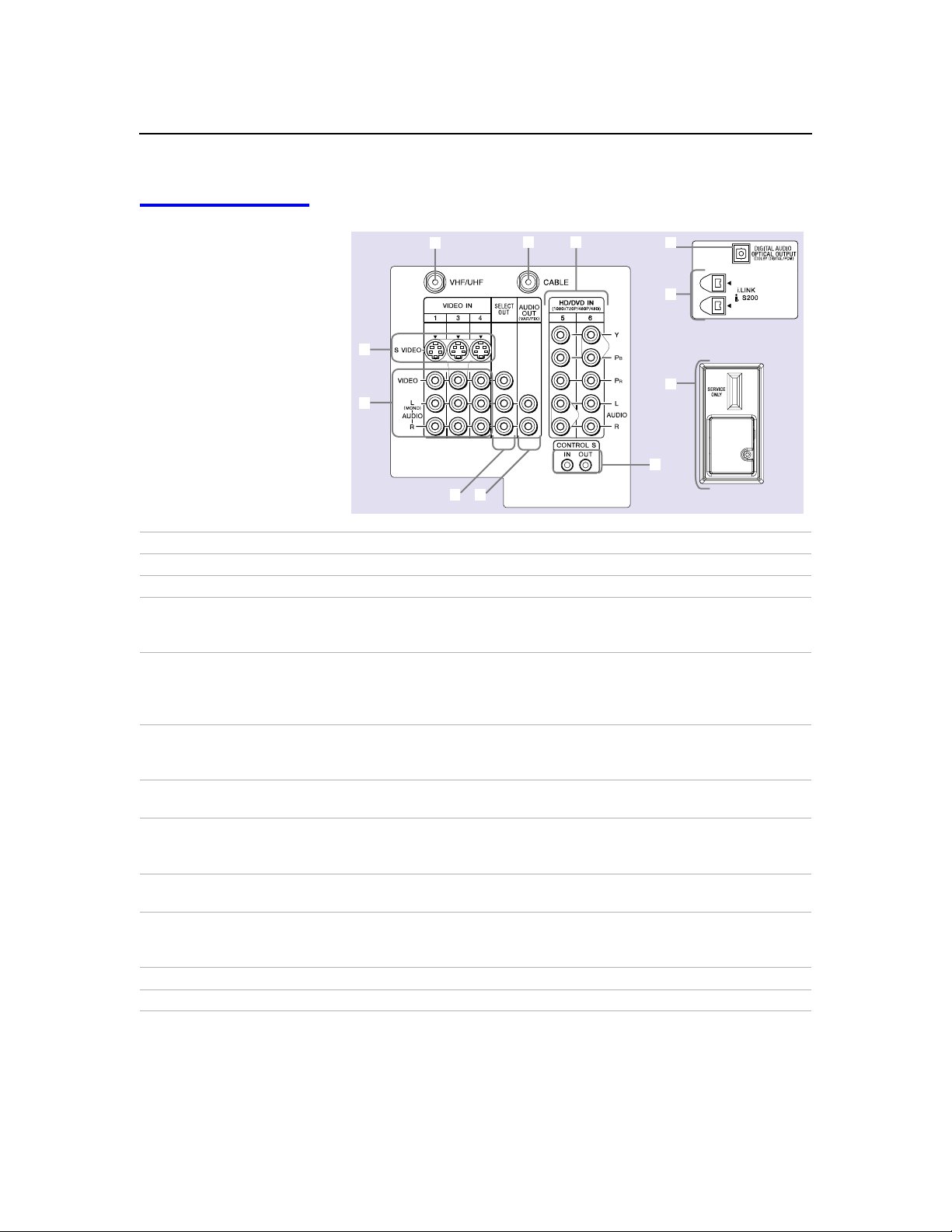
Connecting and Setting Up the DTV
DTV Rear Panel
2
3
4
1
5
6
Connection Description
1 VHF/UHF
2 CABLE
3 S VIDEO IN 1/3/4
Connects to your VHF/UHF antenna.
Connects to your cable source.
Connects to the S VIDEO OUT jack of your VCR or other S VIDEOequipped video component. Provides better picture quality than the
VHF/UHF jacks or the Video IN jack.
4 VIDEO IN 1/3/4
VIDEO/L(MONO)-AUDIO-R
Connect to the audio and video OUT jacks on your VCR or other video
component. A 6th video input (VIDEO 2) is located on the front panel of
the DTV. The Audio and Video IN jacks provide better picture quality than
the VHF/UHF IN jack.
5 SELECT OUT Connect to the audio and video IN jacks on your VCR or other video
component. The output signal is determined by the
the Setup menu (see page 58).
6 AUDIO OUT (VAR/FIX)
L(MONO)-AUDIO-R
7 HD/DVD IN
(1080i/720p/480p/480i)
Connect to the left and right audio inputs of your audio or video
component.
Connect to your DVD player’s or digital set-top box’s component video (Y,
P
B,PR
) and audio (L/R) jacks.
VIDEO IN 5/6
8 CONTROL S
IN/OUT
9 DIGITAL AUDIO
OPTICAL OUTPUT
Allows the DTV to receive (IN) and send (OUT) remote control signals to
other Sony infrared-controlled audio or video components.
Connect to the optical audio input of an audio component that is Dolby
Digital and PCM compatible.
(DOLBY DIGITAL/PCM)
0 i.LINK S200
qa Service Only
Used for connecting i.LINK equipped devices.
For Sony service use only.
7
9
q;
qa
8
SELECT OUT
setting in
11
Page 18
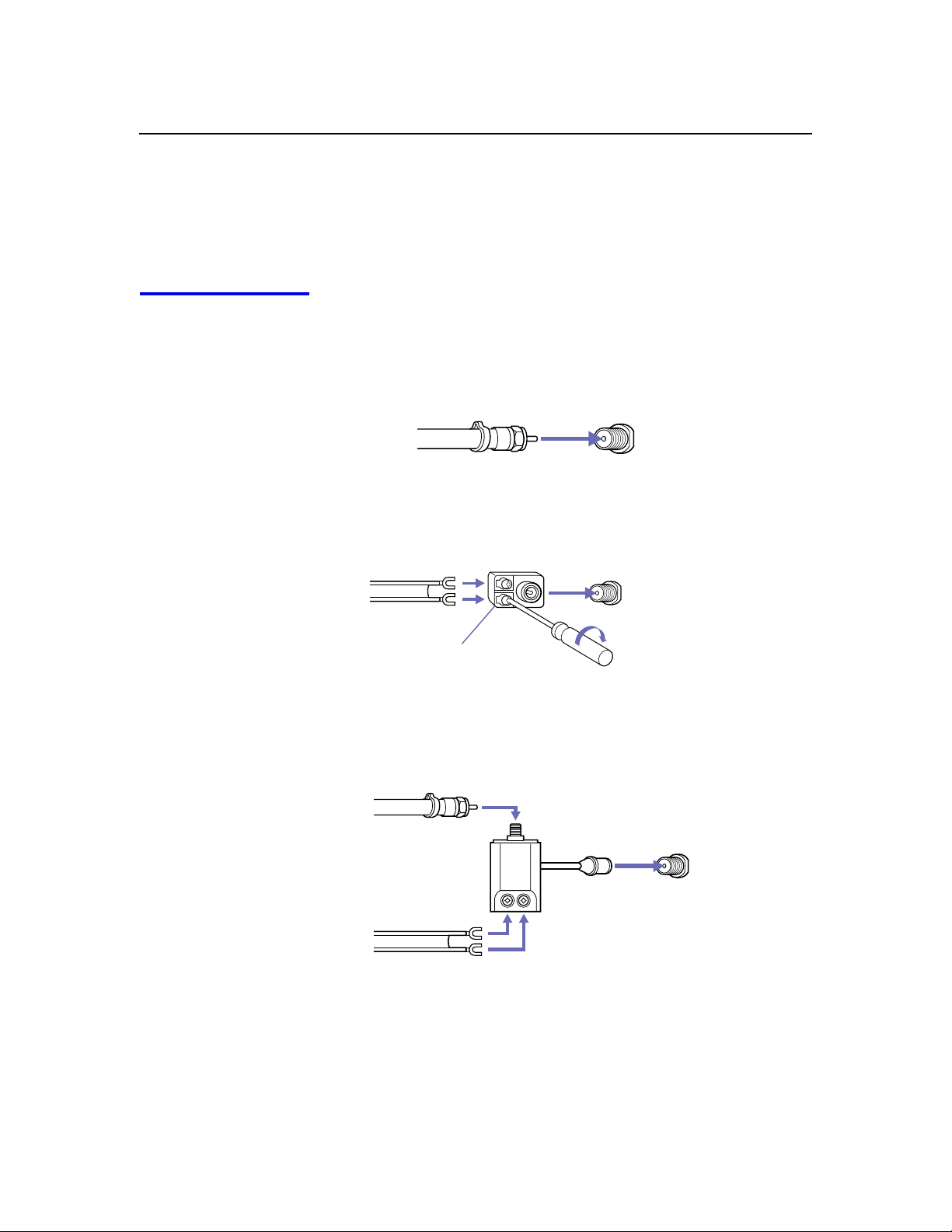
Connecting and Setting Up the DTV
Basic Connections
This section describes how to connect a VHF/UHF antenna, CATV
cable, and CATV cable box.
Connecting a
VHF/UHF Antenna
The connection you choose depends on the type of VHF/UHF
antenna you have in your home.
Newer homes are usually equipped with 75-ohm coaxial cable:
VHF Only or VHF/UHF
75-ohm
coaxial
cable
VHF/UHF
Rear of DTV
Older homes may have 300-ohm twin lead cable:
VHF Only or UHF Only or VHF/UHF
300-ohm twin lead cable
Antenna connector
VHF/UHF
Rear of DTV
Some homes may have both 75-ohm coaxial and 300-ohm twin lead
cables:
VHF and UHF
12
75-ohm coaxial cable
300-ohm twin lead cable
U/V Splitter
(not supplied)
VHF/UHF
Rear of DTV
Page 19
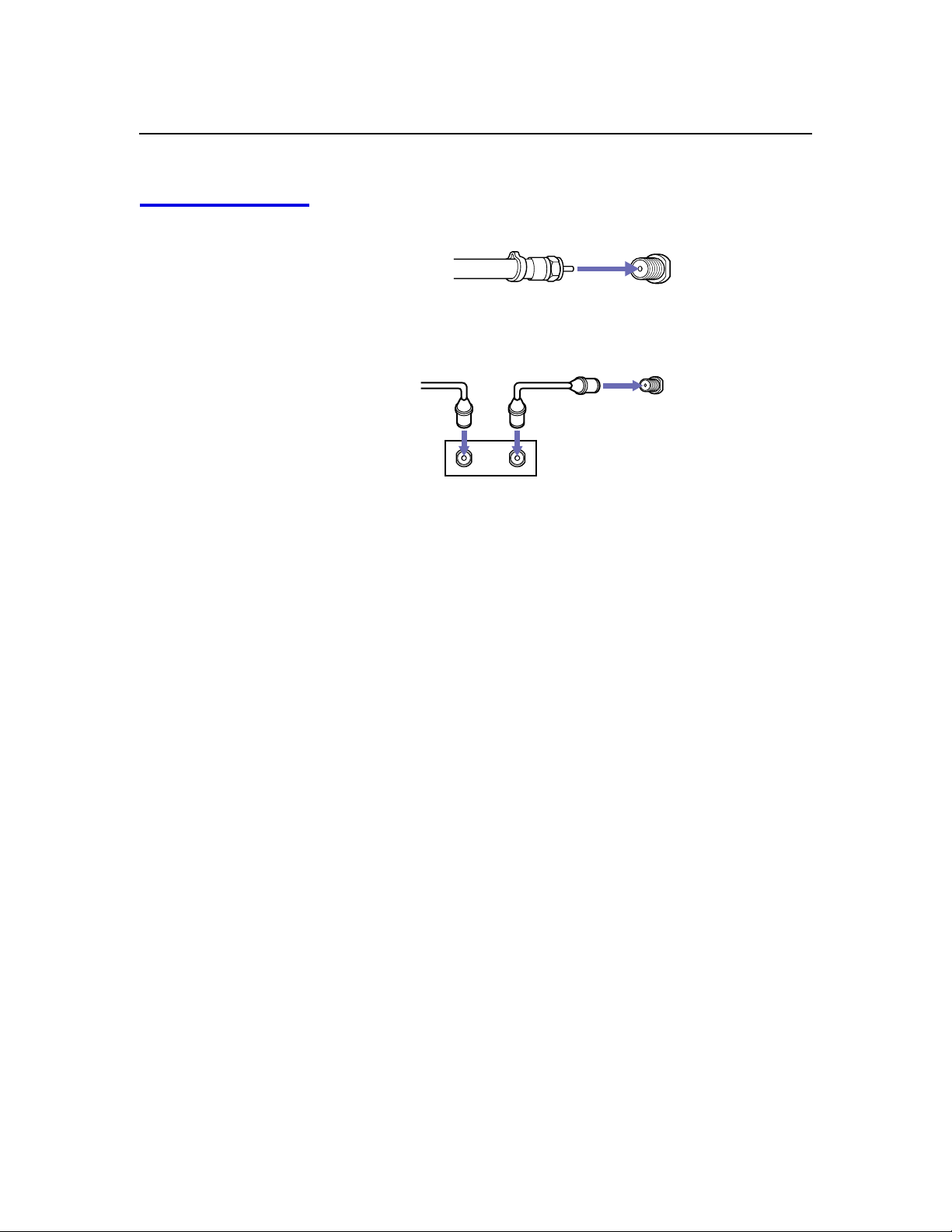
Connecting and Setting Up the DTV
Connecting a CATV
Cable or a
CATV Cable Box
CATV Cable
75-ohm
coaxial
cable
CATV Cable Box
Cable
IN
CABLE
Rear of DTV
CABLE
Rear of DTV
OUT
Cable Box
13
Page 20
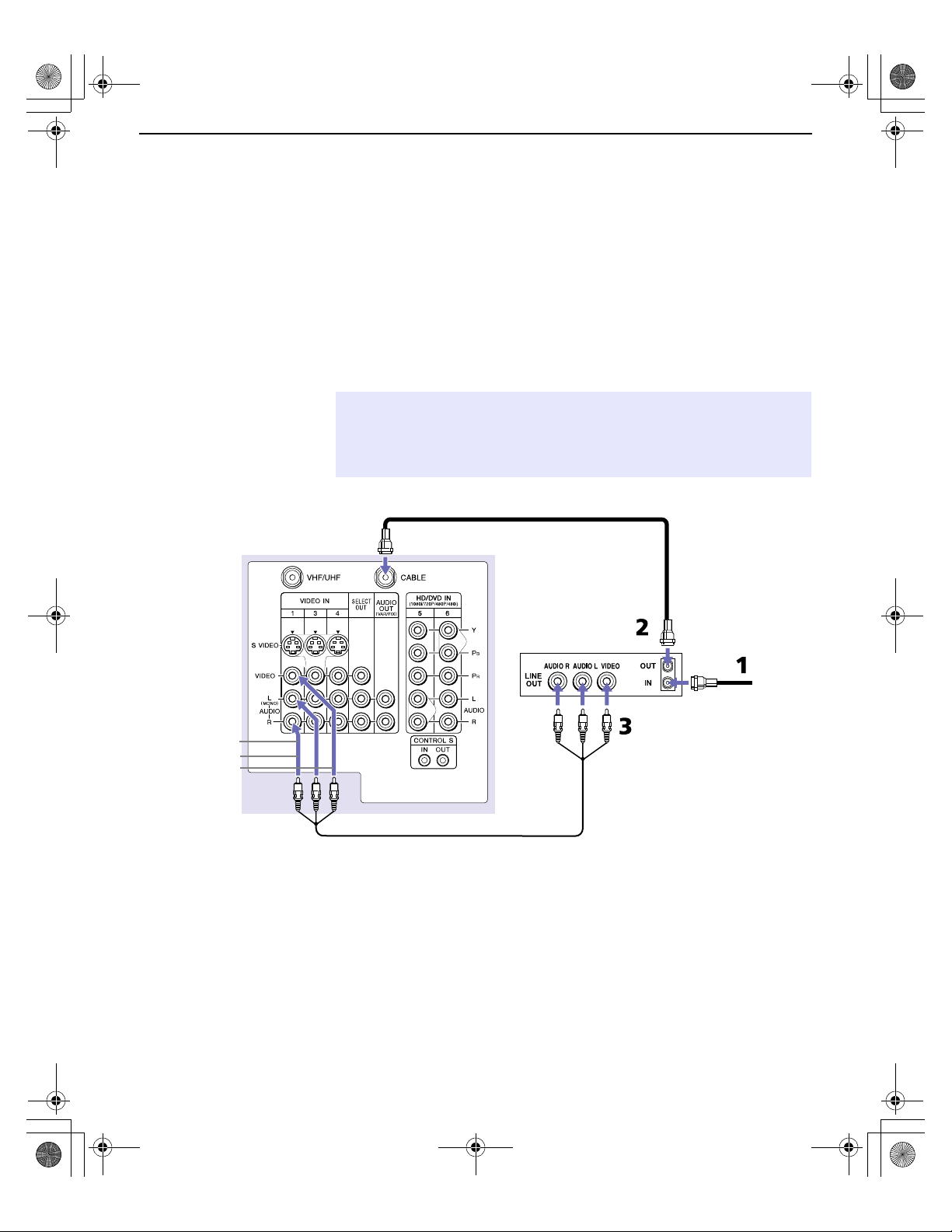
Install.fm5 Page 14 Friday, July 6, 2001 1:52 PM
Connecting and Setting Up the DTV
Connecting a VCR and Cable
Use this hookup if you have cable TV that does not require a cable
box.
1 Connect the cable TV cable to the VCR’s IN jack.
2 Using a coaxial cable, connect the VCR’s OUT jack to the DTV’s
CABLE jack.
3 Using an A/V cable, connect the VCR’s Audio and Video OUT
jacks to the DTV’s Audio and Video IN jacks.
✍ If the VCR you are connecting has an S VIDEO jack, you can use an S VIDEO
cable for improved picture quality (compared to a combination audio/video
cable). Because an S VIDEO cable carries only the video signal, you will also
need audio cables for sound.
AUDIO-R (red)
AUDIO-L (white)
VIDEO (yellow)
DTV
Coaxial cable
VCR
Cable
A/V cable
14
Page 21

Connecting a VCR and Cable Box
Use this hookup if
Your cable TV company scrambles some channels, but not all of
❑
them (pay channels vs. regular cable channels), so you need to
use a cable box
You want to use the Twin View or Scrolling Index feature.
❑
With this setup you can
Use the DTV remote control to change channels using your cable
❑
box when the signal is scrambled.
Use the DTV remote control to change channels using your DTV
❑
when the signal is not scrambled. (Your DTV’s tuner provides a
better signal than the cable box.)
Use the Twin View and Scrolling Index features.
❑
Record both regular cable TV and scrambled channels.
❑
To connect a cable box and a VCR, you will need
A small inexpensive device known as a splitter.
❑
Three short coaxial cables.
❑
Connecting and Setting Up the DTV
Either a combination audio/video cable, or an S VIDEO cable
❑
and audio cables.
Connect the CATV cable to the single (input) jack of the splitter.
1
Use a coaxial cable to connect one of the two output jacks of the
2
splitter to the DTV’sCABLEjack.
Use a coaxial cable to connect the other output jack of the splitter
3
to the input jack of the cable box.
Use a coaxial cable to connect the output jack of the cable box to
4
theinputjackoftheVCR.
Use the video line (yellow) of a combination audio/video (A/V)
5
cable to connect the video output jack of the VCR to the video
input jack of the DTV.
If your VCR has an S VIDEO jack, you can substitute an S VIDEO cable for
✍
the video line of an A/V cable. The S VIDEO cable will provide improved
video signal quality.
Connect the left (white) and right (red) audio output jacks on the
6
VCR to the respective input jacks on the DTV.
(Continued on the next page)
15
Page 22

Connecting and Setting Up the DTV
A/V cable
DTV
(Continued from the previous page)
VCR
Coaxial
Cable box
cable
Coaxial
cable
CATV
AUDIO-R (red)
AUDIO-L (white)
VIDEO (yellow)
Coaxial
cable
IMPORTANT - To use the Twin View or Scrolling Index feature or to watch
✍
Splitter
(not included)
premium (scrambled) channels the VCR MUST BE TURNED ON; otherwise,
you will be unable to view them.
16
Page 23

Connecting Two VCRs for Tape Editing
Connecting two VCRs together, then into the DTV, allows you to
switch between the two to be sure that what you are playing on one is
recording on the other.
Using an A/V cable, connect the playback VCR’sAudioand
1
VideoOUTjackstotherecordingVCR’s Audio and Video IN
jacks.
Using an A/V cable, connect the recording VCR’sAudioand
2
VideoOUTjackstotheDTV’s Audio and Video IN jacks.
Connecting and Setting Up the DTV
DTV
AUDIO-R (red)
AUDI O-L (white)
VIDEO (yellow)
VCR (playback)
VCR (recording)
AUDIO-R (red)
AUDIO-L (white)
VIDEO (yellow)
A/V cable A/V cable
If necessary, change the video input on your VCR. (For details,
3
see your VCR’sinstructionguide.)
To do tape editing
Set the DTV to the video input intended for playback by pressing
❑
the
TV/VIDEO
If the VCRs you are connecting have S VIDEO jacks, you can use S VIDEO
✍
button on the remote control.
cables for improved picture quality (compared to a combination audio/video
cable). Because S VIDEO cables carry only the video signal, you will also need
audio cables for sound.
17
Page 24
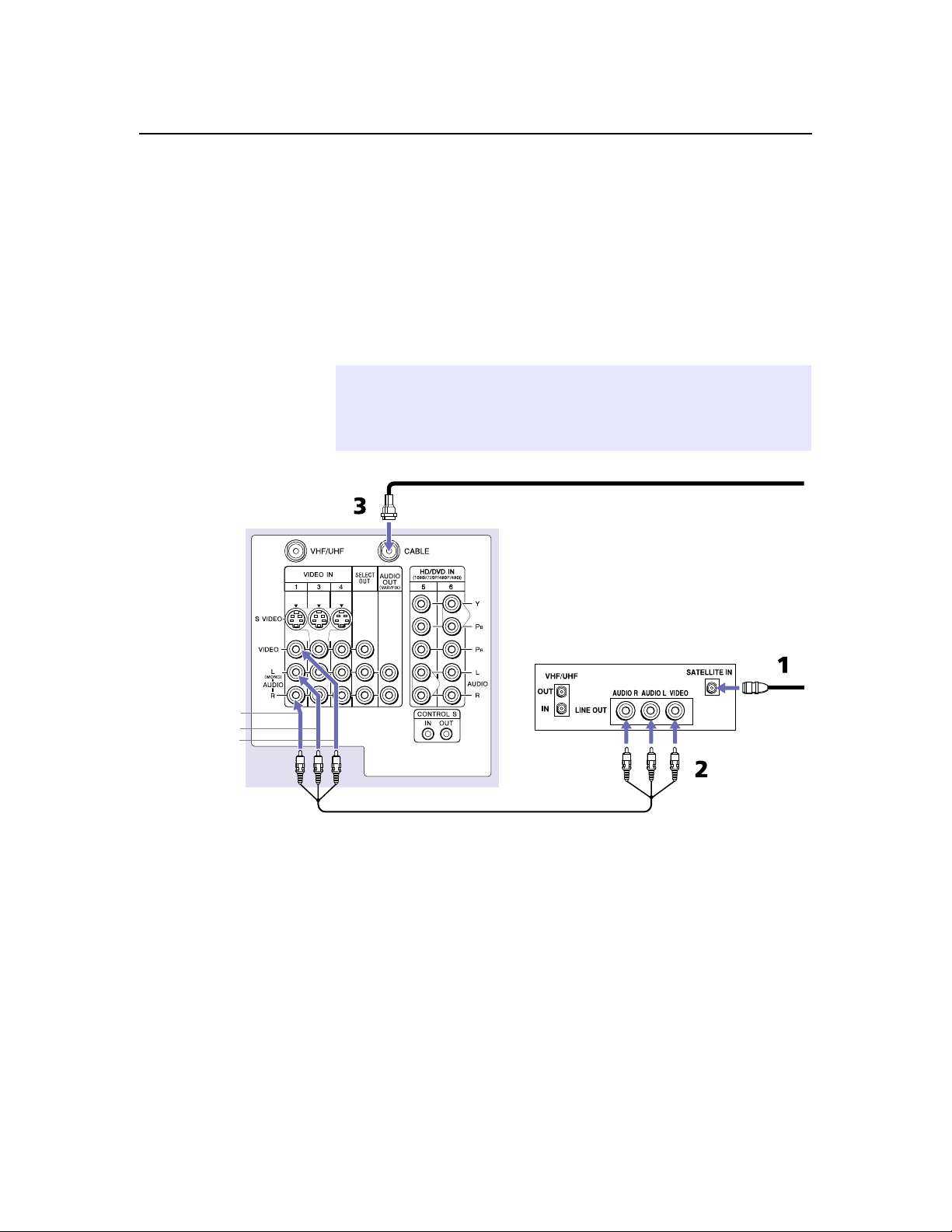
Connecting and Setting Up the DTV
Connecting a Satellite Receiver
Connect the satellite antenna cable to the satellite receiver’s
1
SATELLITE IN jack.
Using an A/V cable, connect the satellite receiver’sAudioand
2
VideoOUTjackstotheDTV’s Audio and Video IN jacks.
Connect a coaxial cable from your cable or antenna to the DTV’s
3
CABLE jack.
✍ If the receiver you are connecting has an S VIDEO jack, you can use an S VIDEO
cable for improved picture quality (compared to a combination audio/video
cable). Because S VIDEO cables carry only the video signal, you will also need
audio cables for sound.
DTV
Coaxial
cable
AUDIO-R (red)
AUDI O-L (white)
VIDEO (yellow)
18
A/V cable
Satellite receiver
Satellite
antenna
cable
Page 25

Connecting a Satellite Receiver with a VCR
Connect the satellite antenna cable to the satellite receiver’s
1
SATELLITE IN jack.
ConnecttheCATVcabletotheVCR’s VHF/UHF IN jack.
2
Using a coaxial cable, connect the VCR’sOUTjacktotheDTV’s
3
CABLE jack.
Using an A/V cable, connect the satellite receiver’sAudioand
4
VideoOUTjackstotheVCR’s Audio and Video IN jacks.
Using an A/V cable, connect the VCR’s Audio and Video OUT
5
jacks to the DTV’sAudioandVideoINjacks.
If necessary, change the video input on your VCR. (For details,
6
see your VCR’sinstructionguide.)
Connecting and Setting Up the DTV
AUDIO-R (red)
AUDIO-L (white)
VIDEO (yellow)
DTV
CATV
cable
Coaxial
cable
A/V cable
If the peripherals you are connecting have S VIDEO jacks, you can use S VIDEO
✍
Satellite receiver
VCR
Satellite
antenna
cable
cables for improved picture quality (compared to combination audio/video
cables). Because S VIDEO cables carry only the video signal, you will also need
audio cables for sound.
19
Page 26

Connecting and Setting Up the DTV
Connecting an Audio Receiver
For better sound quality, you may want to connect your DTV to your
stereo system’s audio receiver.
To connect to an audio receiver
Use audio cables to connect the DTV’s Audio OUT jacks to the
❑
audio receiver’saudioLINEINjacks.
DTV
20
AUDIO-R AUDIO-L
(red) (white)
Line
input
Page 27

Connecting a DVD Player with Component
Video Connectors
This is the preferred hookup to use if your DVD player has
component video out jacks.
Using three separate component video cables, connect the DVD
1
player’sY,P
Use the HD/DVD IN 5 or 6 connections.
and PRjacks to the Y, PBand PRjacks on the DTV.
B
Connecting and Setting Up the DTV
DVD player
✍ The Y, P
C
Using an audio cable, connect the DVD player’sAudioOUT
2
jacks to the DTV’s Audio IN jacks. Be sure to use the same
column of inputs that you used for the video connection
(HD/DVD IN 5 or 6).
and PR jacks on your DVD player are sometimes labeled Y, CB and
B
, or Y, B-Y and R-Y. If so, connect the cables to like colors.
R
Component video cables
DTV
AUDI O-R (red)
AUDIO-L (white)
Audio cable
You cannot record the signal from any equipment connected into the Y, PB, PR
✍
jacks.
21
Page 28

Connecting and Setting Up the DTV
Connecting a DVD Player with A/V Connectors
Use this hookup if your DVD player does not have component video
out jacks (as shown on page 21).
An S VIDEO connection will give a good-quality video signal, but if your DVD
✍
player has component video, that connection (described on page 21) will give
an even better signal.
Using audio cables, connect the DVD player’s Audio OUT jacks
1
to the DTV’sAudioINjacks.
Using an S VIDEO cable, connect the DVD player’sSVIDEOjack
2
to the DTV’sSVIDEOjack.
DTV
S VIDEO
cable
DVD player
AUDIO-R (red)
AUDIO-L (white)
Audio cable
22
Page 29

Connecting a Camcorder
For easy connection of the camcorder, the DTV has front Audio and
Video inputs (shown below). If you prefer, you can connect the
camcorder to the DTV’s rear Audio and Video IN jacks.
Using A/V cables, connect the camcorder’s Audio and Video
❑
OUT jacks to the DTV’s Audio and Video IN jacks.
AUDIO-R (red)
AUDIO-L (white)
VIDEO (yellow)
If you have a mono camcorder, connect its audio output to the DTV’s
AUDIO L jack.
Connecting and Setting Up the DTV
A/V output
If the camcorder you are connecting has an S VIDEO jack, you can use an
✍
S VIDEO cable for improved picture quality (compared to a combination
audio/video cable). Because S VIDEO cables carry only the video signal, you
will also need audio cables for sound.
23
Page 30

Connecting and Setting Up the DTV
Connecting a Device with an Optical IN Connector
You ca n u se th e D TV ’s DIGITAL AUDIO OPTICAL OUTPUT jack to
connect an audio device that is Dolby Digital and PCM compatible,
such as an audio amplifier.
Using an optical cable, connect the device’s OPTICAL IN jack to
❑
the DTV’s DIGITAL AUDIO OPTICAL OUTPUT jack.
LINE
OUT
LINE
IN
AUDIO
DTV
OPTICAL
Audio amplifier
IN
Optical cable
✍ You might also want to connect the DTV’s analog audio out connectors to the
amplifier’s analog audio in connectors, as described on page 20.
24
Page 31

Install.fm5 Page 25 Friday, July 6, 2001 1:49 PM
Connecting i.LINK Compatible Devices
This DTV is equipped with i.LINK, which provides a secure digital
interface to other digital home entertainment devices, including
digital cable set-top boxes. i.LINK allows for the secure transfer of
copyright-protected high-definition content between these devices
and your digital television.
✍ At the time this DTV went to market, the Sony digital cable set-top box (DHG-
M55CV) is the only i.LINK device that is verified to be compatible with this DTV.
Some early versions of the Sony digital cable set-top box (DHG-M55CV) may
not support an i.LINK digital connection to your DTV. If you have difficulty with
the connection between your Sony digital cable set-top box (DHG-M55CV) and
your DTV, contact Customer Information Service Center at
1-800-222-SONY(7669). In most cases you can continue to use your set-top
box with your DTV, using an analog audio/video connection (as shown on
page 26), instead of the i.LINK digital connection (also shown on page 26).
For more information about i.LINK, see “About i.LINK” on page 67.
Connecting and Setting Up the DTV
Using i.LINK Cables This DTV has two 4-pin S200 i.LINK terminals. You can use any of the
following i.LINK cables with the DTV:
4-pin i.LINK cable
Sony Model Number Length
VMC-IL4415 1.5 meters
VMC-IL4435 3.5 meters
✍ Do not use cables other than the ones listed above.
25
Page 32

Connecting and Setting Up the DTV
Connecting Cables
✍ Before connecting this unit to i.LINK-compatible equipment, see the instruction
1
2
DTV
manual of the i.LINK device to be connected.
Using an A/V cable, connect the i.LINK device’sAudioand
VideoOUTjackstotheDTV’s Audio and Video IN jacks.
Using an i.LINK cable (see page 25), connect the device’si.LINK
jack to either of the DTV’si.LINKjacks.
i.LINK cable
Sony digital cable
set-top box
26
AUDIO-R (red)
AUDIO-L (white)
VIDEO (yellow)
A/V cable
✍ i.LINK devices can be “hotplugged” (connected and disconnected while they
are still powered on). The DTV automatically recognizes the device and displays
the screen shown on pag e28.
Page 33

Connecting and Setting Up the DTV
Notes on Connecting
i.LINK Devices
To connect two or more i.LINK-capable devices, use i.LINK
❑
cables to connect them as shown below.
A B C D E
i.LINK i.LINK i.LINK i.LINK
You can connect up to 63 i.LINK devices. However, the
❑
maximum number of cables in any serial route is 16.
A B C D
i.LINK i.LINK i.LINK i.LINK
F G
i.LINK i.LINK
Do not connect i.LINK devices in a way that creates a loop.
❑
i.LINK
A B C
i.LINK i.LINK
E
Connecting non-compatible devices, such as PCs or PC
❑
peripherals, may result in malfunctions.
27
Page 34

Connecting and Setting Up the DTV
Completing i.LINK
Setup
Beforeyoucanuseani.LINKdevicewiththeDTV,youneedto
register the device as follows.
After you’ve connected the cables (as described on page 26), first
1
turn on the DTV, and then turn on the i.LINK device(s). The
following screen automatically appears.
To add the i.LINK device, highlight
If you select Cancel, the i.LINK device is set up as “hidden” and it does
✍
not appear in the i.LINK Control Panel. To see the device in the i.LINK
Control Panel, change the i.LINK Setup option from Hide to Show in the
Setup menu (see page 59).
If you selected
2
video connection, the following screen appears.
in step 1, and the device requires an analog
Add
and press .
Add
28
Depending on the i.LINK device you are setting up, this screen may not be
✍
displayed. In this case, the device’s video input will be displayed as N/A.
Move the joystickVandv to highlight the video input (
3
that connects the i.LINK device to the DTV. If you don’t need an
analog video connection, select
A confirmation screen appears, which indicates the i.LINK device
name and video input. The device is now available in the i.LINK
Control Panel (see page 42).
For more information
To change the setup of the i.LINK device, use the Setup menu.
❑
For details, see page 59.
For information on using the i.LINK Control Panel, see page 42.
❑
For general information about i.LINK, see pag e67.
❑
.Thenpress
None
VIDEO 1-4
.
)
Page 35

Using the CONTROL S Feature
CONTROL S allows you to control your system and other Sony
equipment with one remote control. In addition to allowing you to
controlmultipledeviceswithoneremotecontrol,theCONTROLS
feature allows you to always point your remote control at your DTV,
instead of having to point it at the other equipment, which might be
hidden or out of direct line of sight.
Use CONTROL S IN to send signals to the DTV.
Use CONTROL S OUT to send signals to connected equipment.
DTV
Connecting and Setting Up the DTV
29
Page 36

Connecting and Setting Up the DTV
Setting Up the DTV Automatically
The first time you turn on the DTV, a series of screens guide you
through the initial setup of the DTV. During this setup, you are
prompted to set the clock and start Auto Program, which searches for
z
The initial setup screens appear
only after turning on the DTV the
first time, or after selecting Factory
Reset in the Setup menu (pag e58).
If you need to set the clock at a
later time, press the TIMER button
on the remote control (see
page 43).
You can also run Auto Program at
any time from the Channel Setup
menu (see page 52).
and stores a list of analog and digital channels you are receiving for
VHF/UHF and CABLE inputs.
Be sure to complete all connections before turning on the DTV the first time.
✍
Press
1
to turn on the DTV and display the Welcome screen.
POWER
to come
Press to continue Setup. The set clock screen appears.
2
Move the joystickVandv to set the current day and time (hour,
3
minute, and AM/PM). Press or move the joystick
each setting and move to the next setting. Move the joystick
go back to the previous setting.
to confirm
b
B
to
z
You can run the
demonstration again by
selecting Demo from the Setup
menu (see pages 58 to 60).
30
After you’ve set the clock, move the joystickbto highlight
4
and press to continue Setup. The Auto Program screen
appears.
To start Auto Program, press to select
5
automatically creates a channel list of analog and digital
channels. (This may take a few minutes.)
When the channel list is complete, a Congratulations screen
6
appears.
To see a short demonstration of the features of the DTV, press
to select
DTV begins. To exit the demo at any time, press any button on
theremotecontrol(orfrontpanel).
To skip the demo and exit Setup, move the joystick
and press
Done
A self-running introduction to the features of the
Demo.
.
Auto Program
.TheDTV
b
Next
to highlight
Page 37

Using the DTV Features
Overview
This chapter describes how to use features of your DTV.
Topic Page
Using the Program Guide 32
Using the Scrolling Index 33
Using Favorite Channels 34
Using Wide Screen Mode 37
Using Twin View 38
Using the Freeze Function 41
Using the i.LINK Control Panel 42
Using the Timer 43
31
Page 38

Using the DTV Features
Using the Program Guide
The Program Guide lets you select digital channels and subchannels
and review program information from an on-screen list. Subchannels
are additional channels of programming broadcast simultaneously.
For example, channel 4 might include six subchannels (4.1, 4.2, 4.3,
4.4, 4.5) that are showing programs at the same time.
Analog channels are not available in the Guide.
✍
z
The Guide is not available
while using any of the
multipicture functions, such as
Twin View, Freeze, Scrolling
Index, or Favorites.
z
As an alternative to using
the Guide you can select
subchannels directly using the
0-9 buttons and the button
on the remote control. For
example, to select channel 4.1,
press 4 + + 1 and then
ENTER.
Press
1
The Program Guide appears, with the currently selected program
showing in the background.
✍
Move the joystickVandv to highlight the channel you want to
2
watch.The program on that channel appears in the background.
To remove the Program Guide and watch the highlighted
3
channel, press .
To exit the Program Guide without changing the channel
Press
❑
.
GUIDE
Program information in the Program Guide is provided by the broadcasters. As a
result, the Program Guide may sometimes include only the channel number
without a program title or description.
EXITorGUIDE
.
32
Page 39

Using the Scrolling Index
The Scrolling Index lets you select programs from a scrolling index of
video pictures.
Using the DTV Features
Press
1
The Scrolling Index appears, with the currently selected program
in the main (left) window, and four scrolling video pictures in the
right.
As each picture on the right scrolls to the live preview window, it
changes briefly from a frozen video picture to a live video. The
right side continues to scroll through the entire channel list.
To change the direction of the scrolling, move the joystickVorv.
2
To change the speed of the scrolling, move and hold the joystick
3
Vorv
To change a frozen video picture to a live video, move the
4
joystick
To move the live video (from step 4) from the right to the main
5
(left) window of the Scrolling Index, press again.
INDEX
.
Vorv
.
Live preview
window
to highlight the picture, then press .
To exit the Scrolling Index
Press
❑
EXIT or INDEX.
33
Page 40

Using the DTV Features
Using Favorite Channels
You can store up to 16 of your favorite channels in the Favorite
Channels list. You can use the Surf Favorites feature to preview and
select channels directly from the list. You can also edit the Favorite
Channels list to change the channels that are included in the list.
Adding Favorite
Channels
Tune to the channel you want to save to the Favorite Channels list
1
and press
A message appears, indicating that the channel was stored in the
Favorite Channels list.
To add more channels (to a total of 16), repeat step 1.
2
If you try to add more than 16 channels to the Favorite Channels list
A message appears, indicating that the Favorite Channels list is full.
To change the Favorite Channels list, select
Favorite Channels List” on page 36). Or to cancel storing the channel,
select
Cancel
If you try to add a digital subchannel to the Favorite Channels list
Only the major channel number is saved as a Favorite Channel. For
example, if you are watching channel 51.4 and you press
channel 51 is saved as a Favorite Channel. Then, when you surf to
Favorite Channel 51, the DTV tunes to channel 51 or the first
available digital subchannel it finds (channel 51.1, 51.2, etc).
.
ADD
(then see “Editing the
Edit
.
,only
ADD
34
Page 41

Using the DTV Features
Surfing the Favorite
Channels List
z
The letter “C” indicates that
the Favorite Channel is a cable
channel.
Press
1
SURF
.
The Surf Favorites screen appears, with the currently selected
program in the main (left) window.
Main
Window
To see a preview of a program on your Favorite Channels, move
2
the joystick
Vorv
through the Surf Favorites list. A preview of
C11
2
5
C8
10
18
C5
22
Preview
Window
Favorite
Channels
the highlighted channel, when available, appears in the preview
window.
Digital channels are displayed as a black box in the preview window.
✍
If more than eight Favorite Channels are set, indicated by scroll
arrows (
), move the joystickVorvto see the additional
Vv
Favorite Channels.
To remove the Surf Favorites list and watch the highlighted
3
channel, press .
To exit the Surf Favorites list without changing the channel
Press
❑
EXITorSURF
.
35
Page 42

Using.fm5 Page 36 Friday, July 6, 2001 1:49 PM
Using the DTV Features
Editing the Favorite
Channels List
z
The letter “C” indicates
that the Favorite Channel is a
cable channel.
1 Press MENU.
2 Move the joystick to highlight the Channel Setup icon and
press .
3 Move the joystick to highlight Favorite Channels and press .
The Favorite Channels list appears.
If more than nine Favorite Channels are set, move the joystick V
or v to see the other Favorite Channels.
4 To select a Favorite (1-16) to edit, move the joystick V or v to
highlight the number and press .
5 Move the joystick V or v to scroll through the channel list. A
preview of the highlighted channel, when available, appears in
the preview window.
36
✍ Digital channels are displayed as a black box in the preview window.
6 To set the channel to the Favorite Channel list, press .
To set additional channels (to a total of 16)
❑
Repeat steps 4 to 6.
To clear a Favorite Channel from the list
❑
After step 4, press the RESET button on the remote control.
To exit the Edit Favorites list
Press EXIT.
❑
Page 43

Using Wide Screen Mode
Wide Screen mode lets you watch 4:3 normal broadcasts in several
Wide Screen modes (16:9 aspect ratio).
z
You can also access the
Wide Mode settings in the
Screen Mode menu. For details,
see page 50.
z
When you change channels
or inputs, the Wide Mode
settings revert to Wide Zoom (or
the 4:3 Default setting in the
Screen Mode menu). To retain
the current Wide Mode setting
as channels and inputs are
changed, set 4:3 Default to Off.
For details, see page 50.
Press
❑
Mode settings.
WIDE MODE
Wide Zoom
Using the DTV Features
repeatedly to toggle through the following Wide
Wide Zoom enlarges the 4:3
picture, while the upper and
lower parts of the picture are
condensed to fit the 16:9 screen.
m
Normal returns the 4:3 picture to
its original size.
Normal
m
Full Mode stretches the 4:3
picture horizontally only, to fill
the 16:9 screen.
Full
m
Zoom
Zoom Mode enlarges the 4:3
picture horizontally and
vertically to an equal aspect ratio
that fills the 16:9 screen. Useful
for watching Letterbox movies.
37
Page 44

Using the DTV Features
Using Twin View
Twin View lets you see two pictures from two sources — from an
antenna, VCR, DVD, etc., — on the screen at the same time. (You hear
the sound from only one of the sources at a time. You choose which
source’s sound is selected.) You can change the relative size of each of
the pictures.
Displaying Twin
Pictures
Tune the DTV to a working channel.
1
Press .
2
A second picture-window appears.
,
,
To cancel twin pictures and watch the active picture
Press or
❑
.
38
Page 45

Using the DTV Features
Activating the
Picture
With Twin View, the picture highlighted in blue is active. In the active
picture, you can:
Change channels.
❑
Adjust the volume.
❑
Switch the input sources (to go from UHF/VHF to cable, for
❑
example, press
Change the picture size by moving the joystickVorv.
❑
To activate the right picture
Move the joystickb.
❑
ANTorTV/VIDEO
on the remote control).
To activate the left picture
Move the joystickB.
❑
,
,
Factors affecting Twin View
If you use a cable box to view all channels, the same channel
❑
appears in both windows of Twin View because the cable box
unscrambles only one channel at a time.
If you use a cable box, you can view the cable box output in one
❑
Twin View window and view a signal from a different source
(such as a VCR or DVD player) in the second window.
Digital channels and equipment connected to VIDEO 5 or VIDEO
❑
6 inputs display in the left Twin View window, but not the right.
If you are viewing a 4:3 source and a 16:9 enhanced source (such
❑
as a DVD) side by side in Twin View, the 4:3 source will appear
larger.
Twin View is not available while viewing i.LINK devices.
❑
39
Page 46

Using the DTV Features
Changing the
Picture Size
The zoom feature lets you vary the relative size of the left and right
pictures.
Activate the picture whose size
1
you want to change.
Move the joystickVto enlarge
2
the picture.
Move the joystickvto make the
3
picture smaller.
40
When you adjust the twin screen sizes, the DTV memorizes the
change. The next time you use the Twin View function, the
memorized sizes appear.
Page 47

Using the Freeze Function
Using the DTV Features
The
picture. You can use this feature to write down information such as
phone numbers, recipes, etc.
✍
1
2
3
button allows you to temporarily capture a program’s
FREEZE
The Freeze feature is not available while using Twin View.
When the program information you want to capture is displayed,
press the
The DTV switches to Twin View mode and displays the “frozen”
picture on the right, while the current program continues on the
left.
Current program
in progress
To cancel and return to normal viewing, press the
button.
FREEZE
button.
Frozen
picture
Call 555-1234
FREEZEorEXIT
41
Page 48

Using.fm5 Page 42 Friday, July 6, 2001 1:50 PM
Using the DTV Features
Using the i.LINK Control Panel
The i.LINK Control Panel lets you see a list of i.LINK devices that are
connected to and communicating with the DTV.
✍ At the time this DTV went to market, the Sony digital cable set-top box (DHG-
M55CV) is the only i.LINK device that is verified to be compatible with this DTV.
Some early versions of the Sony digital cable set-top box (DHG-M55CV) may
not support an i.LINK digital connection to your DTV. If you have difficulty with
the connection between your Sony digital cable set-top box (DHG-M55CV) and
your DTV, contact Customer Information Service Center at
1-800-222-SONY(7669). In most cases you can continue to use your set-top
box with your DTV, using an analog audio/video connection (as shown on
z
You can also access the
i.LINK Control Panel using the
the button on the DTV’s front
panel. For details, see page 10.
page 26), instead of the i.LINK digital connection (also shown on page 26).
1 To display the i.LINK Control Panel, press the button.
The i.LINK Control Panel appears, which displays a list of i.LINK
devices that are set to Show in the i.LINK Setup menu (page 59).
42
✍ If the i.LINK device is not listed in the i.LINK Control Panel, you need to
change the i.LINK Setup option from Hide to Show (see page 59).
DTV is always the first device listed. If other i.LINK devices are
connected, they are listed according to their manufacturer’s
model name. If there are duplicate models connected, they are
also designated a number (1,2,3, etc.). If a device is unknown, it is
listed as “Device.”
If no i.LINK devices are connected to the DTV, the message
“There are no i.LINK devices available” is displayed.
2 To check the status of an i.LINK device, move the joystick V or v
to highlight the device name. The background continues to
display the video of the device that is selected.
3 To select a new i.LINK device and change the background video
to that device, press .
4 To exit the i.LINK Control Panel and return to normal viewing,
press the button (or
EXIT).
Page 49

Using.fm5 Page 43 Friday, July 6, 2001 1:50 PM
Using the Timer
You can use the Timer to program the DTV to turn on and off and
tune to a specific channel at two scheduled viewing times.
The first time you turned on the DTV, a setup screen prompted you to
set the clock (see “Setting Up the DTV Automatically” on page 30). If
you didn’t set the clock during this initial setup, you need to set it
before you can use the Timer (see page 44).
Setting the Timer 1 Press TIMER.
Using the DTV Features
z
You can also access the
Timer through the Setup menu.
For details, see page 58.
The Set Clock/Timers screen appears, with the current timer
settings shown.
2 To set the Timer, move the joystick V or v to highlight Timer 1 or
Timer 2, then press .
✍ The clock must be set before you can set either of the Timers. If the clock
is not set, Timer 1 and Timer 2 cannot be selected. To set the clock, see
“Setting the Clock” on page 44.
3 Move the joystick V or v to highlight one of the following
options
Set Select to set or change the timer settings for the selected
On Select to turn on the timer settings for the selected Timer
Off Select to turn off the timer settings for the selected Timer
, then press .
Timer (Timer 1 or Timer 2).
(Timer 1 or Timer 2).
(Timer 1 or Timer 2).
4 If you selected Set in step 3, the setup screen for the selected Timer
(
Timer 1 or Timer 2) appears.
43
Page 50

Using the DTV Features
Move the joystickVandv to set the day(s), time (hour, minute,
5
AM/PM), duration, and channel number. Press or
confirm each setting and move to the next setting. Press
back to the previous setting.
After you’ve set the channel number, press to save the Timer
6
settings. The settings are displayed in the Timer screen and the
Timer is set to
The DTV is now set to turn on, tune to the channel you’ve set, and
then turn off at the times you set for that Timer. The Timer indicator
on the front panel indicates the Timer is set.
To turn a Timer setting on or off
SelectOnor
❑
To change a Timer setting
Set the timer (
❑
overwritten.
To set a second Timer setting
Set the other unset timer (
❑
.
On
step 3 (page 43).
Off in
Timer 1orTimer 2
) again. The old timer setting is
Timer 1orTimer 2
).
b
to
B
to go
Setting the Clock
z
You can also access the
Timer through the Setup menu.
For details, see page 58.
If you didn’tsettheclockduringtheDTV’s initial setup (see page 30),
you need to set it before you can set either of the Timers.
Press
1
The Timer Setup screen appears (as shown on pag e43).
Move the joystickVorvto highlight
2
Move the joystickVandv to set the current day and time (hour,
3
minute, and AM/PM). Press or move the joystick
each setting and move to the next setting. Move the joystick
go back to the previous setting.
When you finish setting the day and time, press to save the
4
clock settings.
TIMER
.
Set the Clock
,thenpress .
to confirm
b
B
to
44
Page 51

Using the DTV Menus
Overview
To open and choose a menu
To end a menu session
Press
EXIT.
Press
1
Move the joystickVorvto highlight the icon of the menu you
2
want to select and press .
Move the joystickVorvto scroll through the options.
3
See the specific menu page for instructions on moving through
4
the menu.
The Menu gives you access to the following features:
Menu Icon Description Page
to display the menu screen.
MENU
The Video menu allows you to make adjustments to
your picture settings, lets you customize the Picture
Mode based on the type of program you are viewing,
and more.
The Audio menu offers enhanced audio options such
as listening to second audio programming (SAP),
customizing the Effect of the sound on your DTV,
and more.
TheScreenModemenuallowsyoutomakeWide
Mode adjustments and make changes to the screen’s
vertical center and vertical size.
46
48
50
To move from one menu to
another
Move the joystickB to
return to the menu icons.
Move the joystick
choose the next menu icon
and press to select it.
Vorv
The Channel Setup menu allows you to edit your
Favorite Channels list, run the Auto Program
function, and more.
The Parental Control menu lets you control the
to
viewing of programs based on their ratings.
The Setup menu provides options for setting up
your system, including selecting closed caption
modes, setting the Timer, labeling Video inputs,
changing the status of i.LINK devices, selecting the
language of the on-screen menus, and more.
52
54
58
45
Page 52

Menus.fm5 Page 46 Friday, July 6, 2001 1:50 PM
Using the DTV Menus
Using the Video Menu
To select the Video menu
1 Press MENU.
2 Move the joystick V or v to highlight the
Video icon and press .
3 Move the joystick V or v to scroll through
the features.
4 Press to select a feature. That feature’s
adjustment appears.
5 Use the joystick to make the desired
adjustments.
6 Press to select/set.
7 Press EXIT to exit the menu screen.
To restore the factory default settings for Picture, Brightness, Color, Hue, and
Sharpness, Color Temp and VM
❑ Press RESET on the remote control when in the Video menu.
The factory default settings are restored only for the Picture Mode
that is currently selected.
Selecting Video
Options
z
To change from one Video
Mode to another, use the PIC
MODE button on the remote
control.
z
You can customize each
Picture Mode (Vivid, Standard,
Movie, etc.) by changing the
other video menu options
(Picture, Brightness, Color, etc).
46
The Video menu includes the following options.
Option Description
Picture Mode
Preset picture
viewing
modes
Picture Adjust to increase picture contrast and deepen the color or
Brightness Adjust to brighten or darken the picture.
Color Adjust to increase or decrease color intensity.
Vivid Select for enhanced picture contrast and
sharpness.
Standard Recommended for Normal viewing
conditions.
Movie Select to display a finely detailed picture for
low-light environments.
Game Select to reduce the visibility of artifacts,
which often appear in graphics and
animation (such as in a video game). Game
can also be used to improve the picture
quality on channels with noisy or poor signal
reception.
Pro Select to display a picture with minimum
enhancements.
decrease picture contrast and soften the color.
Page 53

z
To change from one DRC
Mode to another, use the DRC
button on the remote control.
Option Description
Hue
Sharpness
Color
Te mp e r at u re
White
intensity
adjustment
VM
Ve lo c it y
Modulation
DRC Mode
Digital
Reality
Creation
Adjust to increase or decrease the green tones.
Adjust to sharpen or soften the picture.
Choose from three color temperatures:
Cool
Neutral
War m
Sharpens picture definition to give every object a sharp, clean
edge. Select from
Creates a high-resolution picture with 4x density, for high
quality sources (i.e., DVD player, satellite receiver).
Interlaced
Progressive
CineMotion
Alternate
Video
Allows you to select from the available video streams for the
current program. (For example, a sporting event that
broadcasts multiple video streams.)
To select an alternate video source, move the joystick
to select an alternate video option and press . (Unavailable
when alternate video streams are not broadcast.)
Using the DTV Menus
Select to give the white colors a blue tint.
Select to give the white colors a neutral tint.
Select to give the white colors a red tint
(NTSC-Standard).
High, Low, Medium, Off.
Recommended for moving pictures.
Recommended for still images and text.
Provides an optimized display by
automatically detecting film content and
applying a reverse 3/2 pulldown process.
Moving pictures will appear clearer and
more natural-looking.
Vorv
47
Page 54

e
Menus.fm5 Page 48 Friday, July 6, 2001 1:51 PM
Using the DTV Menus
Using the Audio Menu
To select the Audio menu
1 Press MENU.
2 Move the joystick V or v to highlight the
Audio icon and press .
3 Move the joystick V or v to scroll through
the options.
4 Press to select an option. That option’s
settings appear.
5 Use the joystick to scroll through the
settings.
6 Press to select the desired setting.
7 Press EXIT to exit the menu screen.
To restore the factory default settings for Treble, Bass, and Balance
❑ Press RESET on the remote control when in the Audio menu.
Selecting Audio
Options
z
To change from one Effect to
another, use the button on th
inside panel of the remote
control.
The Audio menu includes the following options:
Option Description
Tre bl e Adjust to increase or decrease higher-pitched sounds.
Bass Adjust to increase or decrease lower-pitched sounds.
Balance Adjust to emphasize left or right speaker balance.
Steady Sound
Effect TruSurround Select for surround sound (for stereo
On Select to stabilize the volume.
Off Select to turn off Steady Sound.
programs only).
Simulated Adds a surround-like effect to mono
programs.
Off Normal stereo or mono reception.
48
Page 55

Using the DTV Menus
z
To change from one MTS
Mode to another, use the
MTS/SAP button on the remote
control.
Option Description
MTS
Enjoy stereo,
bilingual and
mono programs
Stereo
Auto SAP
Mono
Speaker On/Off On
Off
Audio Output
Easy control of
volume
adjustments
Variable
Fix ed
Alternate Audio
Allows you to select from the available audio tracks for the
current program. (For example, a sporting event that
broadcasts multiple commentators.)
To select an alternate audio track, move the joystick
to select an alternate audio option and press .
(Unavailable when alternate audio tracks are not
broadcast.)
Select for stereo reception when viewing a
program broadcast in stereo.
Select to automatically switch the DTV to
second audio programs when a signal is
received. (If noSAP signal is present, the DTV
remains in Stereo mode.)
Select for mono reception. (Use to reduce
noise during weak stereo broadcasts.)
Select to turn on the DTV speakers.
Select to turn off the DTV speakers and listen
to the DTV's sound only through your
external audio system speakers.
The DTV’s speakers are turned off, but the
volume output from your audio system can
still be controlled by the DTV’sremote
control.
The DTV’s speakers are turned off and the
volume output of the DTV is fixed. Use your
audio receiver’s remote control to adjust the
volume through your audio system.
Vorv
49
Page 56

Menus.fm5 Page 50 Friday, July 6, 2001 1:51 PM
Using the DTV Menus
Using the Screen Mode Menu
To select the Screen Mode menu
1 Press MENU.
2 Move the joystick V or v to highlight the
Screen Mode icon and press .
3 Move the joystick V or v to scroll through
the features.
4 Press to select a feature. That feature’s
options appear.
5 Use the joystick to scroll through the
options.
6 Press to select the desired option.
7 Press EXIT to exit the menu screen.
Selecting Screen
Mode Options
z
To change from one Wide
Mode to another, use the WIDE
MODE button on the remote
control.
z
If 4:3 Default is set to
anything but Off, the Wide Mode
setting changes only for the
current channel. When you
change channels (or inputs),
Wide Mode is automatically
replaced with the 4:3 Default
setting. To retain the current
Wide Mode setting as channels
and inputs are changed, set 4:3
Default to Off.
The Screen Mode menu includes the following options:
Option Description
Wide Mode
Select a Wide
Mode to use for
4:3 sources.
4:3 Default
Select the default
Screen Mode to
use for 4:3 sources.
Wide Zoom Select to enlarge the 4:3 size picture, while
the upper and lower parts of the picture are
condensed to fit the wide screen.
Normal Select to return the 4:3 picture to normal
mode.
Full Select to enlarge the 4:3 picture
horizontally only, to fill the wide screen.
Zoom Select to enlarge the 4:3 picture
horizontally and vertically to an equal
aspect ratio that fills the wide screen.
(Wide Mode is unavailable while in Twin View.)
Wide Zoom Select to enlarge the 4:3 size picture, while
the upper and lower parts of the picture are
condensed to fit the wide screen.
Normal Select to return the 4:3 picture to normal
mode.
Full Select to enlarge the 4:3 picture
horizontally only, to fill the wide screen.
Zoom Select to enlarge the 4:3 picture
horizontally and vertically to an equal
aspect ratio that fills the wide screen.
Off Select to continue using the current Wide
Mode setting when the channel or input is
changed.
50
Page 57

Option Description
Vertical Center
Vertical Size
Allows you to move the position of the picture up and
down in the window. (Available only in Wide Zoom and
Zoom modes.)
Move the joystick
.
Allows you to adjust the vertical size of the picture.
(Available only in Wide Zoom and Zoom modes.)
Move the joystick
.
Using the DTV Menus
to choose a position and press
Vorv
to choose a correction and press
Vorv
51
Page 58

Menus.fm5 Page 52 Friday, July 6, 2001 1:51 PM
Using the DTV Menus
Using the Channel Setup Menu
To select the Channel Setup menu
1 Press MENU.
2 Move the joystick V or v to highlight the
Channel Setup icon and press .
3 Move the joystick V or v to scroll through
the features.
4 Press to select a feature. That feature’s
options appear.
5 Use the joystick to scroll through the
options.
6 Press to select the desired option.
7 Press EXIT to exit the menu screen.
Selecting Channel
Setup Options
The Channel Setup menu includes the following options:
Option Description
Favorite Channels Edit Select to edit the Favorite Channels list. For
details, see “Editing the Favorite Channels
List” on page 36.
Channel Fix
Useful when you
have a cable box or
satellite receiver
connected
Auto Program Automatically programs the DTV for all receivable
Off Tur n s o ff C ha nn e l Fix.
VIDEO 1 Use this setting if you have connected the
device to the Audio and Video IN jacks.
2-6 “Fix” your DTV’s channel setting to
channels 2-6 and use the cable box, VCR or
satellite receiver to change channels. Select
one of these settings if you connected the
device to the VHF/UHF jack.
Cable 2-6 Same as 2-6, except you select one of these
settings if you connected the device to the
CABLE jack.
channels.
Find and
Overwrite
DTV Auto Add Select to automatically add new digital
Select to automatically program the DTV
for all receivable channels for the selected
input (Cable or VHF/UHF).
channels to the digital channel list.
(Available only for VHF/UHF input.)
52
Page 59

Option Description
Channel
Skip/Add
Channel Logo
Digital Signal
Strength
Allows you to customize the channel list that appears
when using the
DTV maintains separate channel lists for digital and
analog channels.
Digital
Analog
Move the joystickVorvto scroll through the
1
channels until you find the channel you want to
skip/add.
Press to select it.
2
Move the joystickVorvto toggle between
3
. Then press to select.
Skip
Move the joystickB to return to the Channel Setup
4
menu, or press
Allows you to assign logos to channel numbers.
Channel List
To assign a logo for a channel number:
Move the joystickVorvto highlight the channel
1
number to which you want to assign a logo. Then
press to select that channel number.
Move the joystick
2
Then press to assign that logo to the selected
channel number.
Move the joystickB to return to the Channel Setup
3
menu, or press
Displays the strength of the terrestrial digital broadcast
signal, to help you adjust your antenna to optimize signal
reception. When the DTV is receiving a good signal (the
signal is locked and there are no errors in the signal), the
green light appears. Adjust the antenna until the green
light appears.
Using the DTV Menus
buttons on the remote control. The
CH+/-
Select to add or skip digital channels.
Select to add or skip analog channels.
Add
to exit the menus.
EXIT
Select to display the channel list.
to highlight one of the logos.
B bVv
to exit the menus.
EXIT
and
53
Page 60

Menus.fm5 Page 54 Friday, July 6, 2001 1:51 PM
Using the DTV Menus
Using the Parental Control Menu
The Parental Control menu allows you to set up the DTV to block
programs according to their content and rating levels. These ratings
are assigned by a federal rating board. Not all programs are rated.
Using the Parental Lock blocks programs with a specific rating, but it
does not block an entire channel.
To select the Parental Control menu
1 Press MENU.
2 Move the joystick V or v to highlight the
Parental Control icon and press .
3 Use the 0-9 buttons on the remote control to
enter your four-digit password.
4 If this is your first time setting a password,
confirm your password by entering it
again. (The Parental Control menu options
appear.)
5 Move the joystick V or v to scroll through the settings.
6 Press to select the desired option.
7 Press EXIT to exit the menu screen.
54
✍ You need your password for any future access into the Parental Control
menu. If you lose your password, see “Lost password” on page 69.
Page 61

Using the DTV Menus
Using the Parent
Menu
z
If you are not familiar with
the Parental Guideline rating
system, you should select Child,
Youth, or Young Adult to help
simplify the rating selection. To
set more restrictive ratings,
select Custom.
The Parent menu includes the following options.
Option Description
Parental Lock
Turn ratings
on/off and select a
rating system
Change Password
Select Country USA
Off
Child
Youth
Young Adult
Custom
For changing your password.
Canada
Parental lock is off. No programs are
blocked from viewing.
Maximum ratings permitted are:
❏ US: TV-Y, TV-G, G
❏ Canada: TV-Y, C, G
Maximum ratings permitted are:
❏ US:TV-PG,PG
❏ Canada: TV-PG, PG, 8 ans+
Maximum ratings permitted are:
❏ US: TV-14, PG-13
❏ Canada: TV-14, 14+, 13 ans+
Select to set ratings manually.
❏ US: See page 56 for details.
❏ Canada: See page 57 for details.
Select to use USA ratings (see pag e56).
Select to use Canadian ratings (see
page 57).
55
Page 62

Using the DTV Menus
United States:
Selecting Custom
Rating Options
z
To ensure maximum
blocking capability, the agebased ratings should be
blocked.
z
The content ratings will
increase depending on the level
of the age-based rating. For
example, a program with a TVPG V (Violence) rating may
contain moderate violence,
while a TV-14 V (Violence)
rating may contain more intense
violence.
z
If you block unrated TV
programs, be aware that the
following types of programs
may be blocked: emergency
broadcasts, political programs,
sports, news, public service
announcements, religious
programs and weather.
For the United States, the Custom Rating Menu includes the
following options. (For Canada, see page 57.)
Option Description
Movie Rating G
TV Rating
Block programs
by their rating,
content or both
Unrated
Block programs
or movies that
are broadcast
without a rating
PG
PG-13
R
NC-17
and X
Age-Based Options
TV-Y
TV-Y7
TV-G
TV-PG
TV-14
TV-MA
Content-Based Options
FV
D
L
S
V
Block
Allow
All children and General Audience.
Parental Guidance suggested.
Parental Guidance for children under 13.
Restricted viewing, parental guidance is
suggested for children under 17.
No one 17 and under allowed.
All children.
Directed to older children.
General Audience.
Parental Guidance suggested.
Parents Strongly cautioned.
Mature Audience only.
Fantasy Violence.
Suggestive Dialogue.
Strong Language.
Sexual situations.
Violence.
Blocks all programs and movies that are
broadcast without a rating.
Allows programs and movies that are
broadcast without a rating.
56
Page 63

Using the DTV Menus
Canada:
Selecting Custom
Rating Options
Viewing Blocked
Programs
For Canada, the Custom Rating Menu includes the following options.
(FortheUS,seepage56.)
Option Description
English Rating C
C8+
G
PG
14+
18+
French Rating G
8 ans+
13 ans+
16 ans+
18 ans+
USA TV Rating
See page 56 for details.
You can view a blocked program by pressing the
All children.
Children 8 years and older.
General programming.
Parental Guidance.
Viewers 14 and older.
Adult programming.
General programming.
Not recommended for young children.
Not recommended for ages under 13.
Not recommended for ages under 16.
Programming restricted to adults.
button when
ENTER
tunedtoablockedprogram.Enteringthecorrectpassword
temporarily switches off the Parental Lock. To reactivate the Parental
Locksettings,turnofftheDTV.WhentheDTVisturnedonagain,
your Parental Controls settings are reactivated.
57
Page 64

Menus.fm5 Page 58 Friday, July 6, 2001 1:52 PM
Using the DTV Menus
Using the Setup Menu
To select the Setup menu
1 Press MENU.
2 Move the joystick V or v to highlight the
Setup icon and press .
3 Move the joystick V or v to scroll through
the features.
4 Press to select a feature. (That feature’s
options appear.)
5 Move the joystick V or v to scroll through
the options.
6 Press to select the desired option.
7 Press EXIT to exit the menu screen.
Selecting
Setup Options
The Setup Menu includes the following options:
Option Description
Caption Vision Allows you to select from three closed caption modes (for
programs that are broadcast with closed caption).
CC1, CC2,
CC3, CC4
TEXT1, TEXT2,
TEXT3, TEXT4
Info Banner Displays the program name and the time
Off Turns off Caption Vision.
Select Out Allows you to select which input to pass through to the
equipment connected to the SELECT OUT jacks on the
DTV.
Monitor Outputs the picture displayed on the screen.
TV Outputs the signal that the TV is tuned to
VIDEO 1-4 Outputs the signal input to the TV
Displays a printed version of the dialog or
sound effects of a program. (Should be set to
CC1 for most programs.)
Displays network/station information
presented using either half or the whole
screen (if available). For closed captioning,
set to CC1.
remaining in the program (if the broadcaster
offers this service). Displays when the
channel is changed or the DISPLAY button is
pressed.
(regardless of the picture displayed on the
screen).
(regardless of the picture displayed on the
screen).
58
Page 65

z
You can also use the
Video Input option to assign
video inputs to i.LINK devices.
When you select that video
input, an i.LINK connection is
established. Only i.LINK
devices that are set to Show
(see “i.LINK Setup”) and
which support video input
connection are listed.
z
For details about using
the i.LINK Control Panel, see
page 42.
z
For details about power
consumption in standby
modes, see “Specifications”
on page 70.
Option Description
Video Input
Language
i.LINK Setup
i.LINK Standby On
Allows you to select labels to help you recognize devices
connected to the audio/video jacks on the DTV. For
example, if you have a DVD player connected to the
VIDEO 2 jack, you can select the label
input.
To select a lab el f or a v id eo i np ut:
Move the joystickVorvto highlight the video input
1
(VIDEO 1-6) that you want to assign a label. Then
press to select the input.
Move the joystickVorvto highlight one of the
2
displayed labels. Then press to select it.
If you select the label
when you press the
cannot be assigned to VIDEO 5 or 6.
Select to display all on-screen menus in your language of
choice (English, Espanol, Francais).
Select to display a list of i.LINK devices that are connected
to the DTV. To change the status of an i.LINK device:
Move the joystickVorvto highlight an i.LINK
1
device. Then press to select the device.
Move the joystickVorvto highlight one of the
2
following options. Then press to select it.
Show
Hide
Delete
Off
Using the DTV Menus
for the VIDEO 2
DVD
,yourDTVskipsthisconnection
Skip
TV/VIDEO
Select to display this device in the i.LINK
Control Panel.
Select to not display this device in the
i.LINK Control Panel. This isfor devices that
are connected to, but not communicating
with, the DTV (or for devices that you don’t
want to appear in the i.LINK Control Panel).
Select for i.LINK devices that you have
disconnected from the DTV. To reconnectthe
device, see page 28.
Allows the i.LINK signal to pass through to
connected i.LINK devices even when the
DTV is turned off. Front panel LED is
orange. The DTV uses more standby power
than when this option set to
Does not allow the i.LINK signal to pass
through to connected i.LINK devices when
the DTV is turned off. Front panel LED is
red. The DTV uses less standby power than
when this option is set to
button. i.LINK devices
.
Off
.
On
59
Page 66

Using the DTV Menus
z
You can also access the Timer
using the TIMER button on the
remote control.
z
Both Vertical Correction
and Tilt Correction are done
while the picture is in Full
Mode. However, the
adjustments are also reflected
in other viewing modes: Wide
Zoom, Zoom, Normal, Twin
View, etc.
Option Description
Set Clock/Timers
Vertical Correction
Tilt Correction
Demo
Factory Reset
Select to set the clock and to program your DTV to turn on
and off at two scheduled viewing times. For details, see
page 43.
Allows you to make a vertical correction to the picture
within the DTV screen.
Move the joystick
and -5 and press . You can use the horizontal bars at the
top and bottom of the screen for reference as you make the
adjustment.
Normally, vertical correction only needs to be adjusted the
first time you turn on the unit and after the unit is moved
to a new location.
Allows you to correct any tilt of the picture.
Move the joystick
and -7 and press . You can use the horizontal bars at the
top and bottom of the screen for reference as you make the
adjustment.
Normally, tilt correction only needs to be adjusted the first
time you turn on the unit and after the unit is moved to a
new location.
Runs a demonstration of the features of the DTV.
Restores all menu options to their original factory settings.
WAR NI NG : Factory Reset clears all settings from
memory, including channel lists, favorite channels, menu
settings, timers, clock, etc.
to choose a correction between +5
Vorv
to choose a correction between +7
Vorv
60
Page 67

Other Information
Overview
This chapter includes the following topics:
Topic Page
Programming the Remote Control 62
Operating Other Components with
Your DTV Remote Control
About i.LINK 67
Troubleshooting 68
Specifications 70
Index 71
65
61
Page 68

Other Information
Programming the Remote Control
The remote control is preset to operate Sony brand video equipment.
Sony
Equipment
Beta, ED Beta VCRs AV1 303
8 mm VCR AV2 302
VHS VCR AV3 301
DVD Player DVD 751
If you have video equipment other than Sony brand that you want to
control with the DTV’s remote control, use the following procedures
to program the remote control.
3
✍ The equipment must have infrared (IR) remote capability in order to be used
2
with the remote control.
Check the list of the “Manufacturer’sCodes” listed on page 64,
1
andfindthethree-digitcodenumberforthemanufacturerfor
your equipment. (If more than one code number is listed, start
with the number listed first.)
Openthelidontheremotecontrol.Thenmovetheslideswitchto
2
one of the four positions (AV1, AV2, AV3, DVD).
Press
3
CODE SET
You must perform step 4 within 10 seconds of step 3.
✍
Switch Position
on Remote Control
.
Programmable
Code Number
62
4
5
Close the lid on the remote control and enter the three-digit
4
manufacturer’scodenumber.
Press
5
To check if the code number works, aim the DTV’s remote control
6
at the equipment and press the green
corresponds with that equipment. If it responds, you are done. If
not, try using another code listed for that manufacturer.
ENTER
.
button that
POWER
Page 69

Other Information
Tips
If more than one code number is listed, try entering them one by
❑
one until you come to the correct code for your component.
If you enter a new code number, the code number you previously
❑
entered at that setting is erased.
In some cases, you may not be able to operate your component
❑
with the Sony remote control. In such cases, use the component’s
own remote control unit.
63
Page 70

other.fm5 Page 64 Friday, July 6, 2001 1:52 PM
Other Information
Manufacturer’s Codes
VCRs
Manufacturer Code
Sony 301, 302, 303
Admiral
(M. Ward)
Aiwa 338, 344
Audio
Dynamic
Broksonic 319, 317
Canon 309, 308
Citizen 332
Craig 302, 332
Criterion 315
Curtis Mathes 304, 338, 309
Daewoo 341, 312, 309
DBX 314, 336, 337
Dimensia 304
Emerson 319, 320, 316,
Fisher 330, 335
Funai 338
General
Electric
Go Video 322, 339, 340
Goldstar 332
Hitachi 306, 304, 305,
Instant Replay 309, 308
JC Penney 309, 305, 304,
JVC 314, 336, 337,
Kenwood 314, 336, 332,
LXI (Sears) 332, 305, 330,
Magnavox 308, 309, 310
Marantz 314, 336, 337
Marta 332
Memorex 309, 335
Minolta 305, 304
Mitsubishi/
MGA
Multitech 325, 338, 321
NEC 314, 336, 337
Olympic 309, 308
Optimus 327
327
314, 337
317, 318, 341
329, 304, 309
338
330, 314, 336,
337
345, 346, 347
337
335, 338
323, 324, 325,
326
Manufacturer Code
Orion 317
Panasonic 308, 309, 306,
307
Pentax 305, 304
Philco 308, 309
Philips 308, 309, 310
Pioneer 308
Quasar 308, 309, 306
RCA/
PROSCAN
Realistic 309, 330, 328,
Sansui 314
Samsung 322, 313, 321
Sanyo 330, 335
Scott 312, 313, 321,
Sharp 327, 328
Shintom 315
Signature 2000
(M. Ward)
SV2000 338
Sylvania 308, 309, 338,
Symphonic 338
Ta sh ir o 33 2
Tatung 314, 336, 337
Teac 314. 336, 338,
Technics 309, 308
Toshi b a 31 2 , 3 11
Wards 327, 328, 335,
Yamaha 314, 330, 336,
Zenith 331
Laserdisc Players
Manufacturer Code
Sony 701
Panasonic 704, 710
Pioneer 702
304, 305, 308,
309, 311, 312,
313, 310, 329
335, 324, 338
335, 323, 324,
325, 326
338, 327
310
337
331, 332
337
DVD Players
Manufacturer Code
Sony 751
GE 755
Hitachi 758
JVC 756
Magnavox 757
Mitsubishi 761
Oritron 759
Panasonic 753
Philips 757
Pioneer 752
RCA/
PROSCAN
Samsung 758
Tos hi ba 7 54
Zenith 760
Cable Boxes
Manufacturer Code
Sony 230
Hamlin/Regal 222, 223, 224,
Jerrold/G. I. 201, 202, 203,
Oak 227, 228, 229
Panasonic 219, 220, 221
Pioneer 214, 215
Scientific
Atlanta
Tocom 216 , 2 17
Zenith 212, 213
Satellite Receivers
Manufacturer Code
Sony 801
Dish Network 810
Echostar 810
General
Electric
Hitachi 805
Hughes 804
Mitsubishi 809
Panasonic 803
RCA/
PROSCAN
Toshi b a 8 0 6, 8 07
755
225, 226
204, 205, 206,
207, 208, 218
209, 210, 211
802
802, 808
64
Page 71

Other Information
Operating Other Components with Your DTV Remote Control
Operating a VCR
Operating a DVD
Player
MovetheslideswitchtothepositionyouprogrammedfortheVCR.
To Do This ... Press
Tu r n o n/ o ff
Select VCR
Change channels
Record
Play
Stop
Fast forward
Rewind the tape
Pause
Search the picture
forward or backward
Change input mode
POWER
TV/VIDEO
CH +/-
N
N
x
M
m
X
Morm
(release to resume normal playback)
TV/VCR
REC
and
(press again to resume normal playback)
simultaneously.
during playback
MovetheslideswitchtothepositionyouprogrammedfortheDVD
player.
To Do This ... Press
Tu r n o n/ o ff
Select DVD
Play
Stop
Pause
Step through different
tracks of an audio disc
Step through different
chapters of a video disc
Display the DVD menu
Display the menu
(Setup)
POWER
TV/VIDEO
N
x
X
M
to step forward orm to step backward
to step forward or
CH+
DVD MENU
MENU
to step backward
CH-
65
Page 72

other.fm5 Page 66 Friday, July 6, 2001 1:52 PM
Other Information
Operating a Cable
Box
Operating a Satellite
Receiver
To Do This ... Press
Turn o n / of f SAT/CABLE (green POWER button)
Select Cable Box SAT/CABLE (FUNCTION button)
Select a channel 0-9 buttons, ENTER
Change channels CH +/-
Back to previous channel JUMP
To Do This ... Press
Turn o n / of f SAT/CABLE (green POWER button)
Select Satellite Receiver SAT/CABLE (FUNCTION button)
Select a channel 0-9 buttons, ENTER
Change channels CH +/-
Back to previous channel JUMP
Display channel number DISPLAY
Display satellite guide GUIDE
Display satellite menu MENU
Move highlight (cursor) Move joystick B bVv
Select item button
Operating an MDP
(Laserdisc Player)
66
Move the slide switch to the position you programmed for the MDP.
To Do This ... Press
Turn o n / of f POWER
Play N
Stop x
Pause X (press again to resume normal playback)
Search the picture
forward or backward
Search a chapter
forward or backward
M or m during playback
(release to resume normal playback)
CH +/-
Page 73

About i.LINK
Other Information
i.LINK is a digital serial interface for handling digital video, digital
audio, and other data in two directions between equipment having
an i.LINK jack, and for controlling other equipment.
i.LINK compatible equipment can be connected using a single i.LINK
cable. Possible applications are operations and data transactions with
various digital AV equipment. When two or more i.LINK compatible
devices are connected to the DTV, operations and data transactions
are possible not only with the equipment that this unit is connected
to, but also with the other devices via the directly connected
equipment.
Note, however, that the method of operation sometimes varies
according to the characteristics and specifications of the equipment to
be connected, and that operations and data transactions are
sometimes not possible on some connected equipment.
✍ Before connecting this unit to i.LINK compatible equipment, refer to the
instruction manual of the equipment to be connected.
About the Name
i.LINK
i.LINK as a Repeater
i.LINK is Sony’s term for the IEEE 1394 data transport bus, and is a
trademark approved by many corporations. IEEE 1394 is an
international standard standardized by the Institute of Electrical
Electronic Engineers.
This device functions as a repeater or node, so that the i.LINK specific
digital signals provided by one device will be relayed to another
device that is connected to the first device. This will occur even when
the second device does not have the means to use the repeater digital
signals.
When i.LINK devices are connected to this DTV, the maximum bit
rate (the speed at which data can be sent or received) is 200 Mbps
(megabits per second).
To use this DTV as an i.LINK repeater when the unit is powered off,
be sure that the i.LINK Standby option is set to
page 59.
, as described on
On
67
Page 74

Other Information
Troubleshooting
Problem Possible Remedies
No picture
(screen not lit),
no sound
Remote control
does not operate
Dark,poororno
picture (screen lit),
good sound
Good picture,
no sound
Cannot receive upper
channels (UHF) when
using an antenna
No color ❏ Adjust the
Only snow and noise
appear on the screen
Picture is displayed, but
snow or noise is obvious
Only a black screen appears ❏ Indicates there is no signal for the digital channel you are tuned to.
Dotted lines
or stripes
DTV is fixed to one channel ❏ Use
Double images or ghosts ❏ Use a highly directional outdoor antenna or a cable (if the problem is
Cannotselectmenuitem ❏ If the item you want to choose appears in gray, it is not available to be
Cannot receive any
channels when using
cable TV
❏ If your DTV does not turn on, and a red light keeps flashing, your DTV
may need service. Call your local Sony Service Center.
❏ Make sure the power cord is plugged in.
❏ Push the power button on the front of the DTV.
❏ Check to see if the TV/VIDEO setting is correct: when watching TV, set to
TV. When watching connected equipment, set to
appropriate.
❏ Try another channel (it could be station trouble).
❏ Batteries could be weak. Replace the batteries.
❏ Press
❏ Make sure the DTV’s power cord is connected securely to the wall outlet.
❏ Locate the DTV at least 3-4 feet away from fluorescent lights.
❏ Check the orientation of the batteries.
❏ Adjust the
❏ Adjust the
❏ Check antenna/cable connections.
❏ Press
❏ Use
TV (FUNCTION)
Picture
Brightness
MUTING
Auto Program
that are not presently in memory (see page 52).
Color
❏ Check the antenna/cable connections.
❏ Try another channel (it could be station trouble).
to change the input mode (see page 4).
❏ Press
❏ Try setting the Picture Mode to Game (see page 46).
❏ Adjust the antenna.
❏ Move the DTV away from noise sources such as cars, neon signs, or hair-
ANT
dryers.
Auto Program
that are not presently in memory (see page 52).
❏ Check your Channel Fix settings (see pag e52).
caused by reflections from nearby mountains or tall buildings).
selected.
❏ Use
❏ Check your cable settings.
Auto Program
that are not presently in memory (see page 52).
when operating the DTV.
setting in the Video menu (see page 46).
setting in the Video menu (see page 46).
so that
in the Channel Setup menu to add receivable channels
settings in the Video menu (see page 46).
in the Channel Setup menu to add receivable channels
in the Channel Setup menu to add receivable channels
disappears from the screen (see page 4).
Muting
VIDEO 1,2,3,4,5or6
,as
68
Page 75

Other Information
Problem Possible Remedies
Cannot gain enough volume
when using a cable box
Cannot receive channels ❏ Use
Unable to select a channel ❏ Use
Lost password ❏ In the password screen (see page 54), enter the following master password:
Cannot change channels
with the remote control
Cannot cycle through the
other video equipment
connected to the DTV
There is a black box on the
screen
There is no Twin Picture
or it is just static
The right Twin Picture
window is just a black box
Igetthesameprogram
in the window picture
as in the main picture
I cannot get anything
but TV channels in my
second picture
❏ Increasethevolumeofthecableboxusingthecablebox’s remote control.
Then press
that are not presently in memory (see page 52).
that are not presently in memory (see page 52).
4357. The master password clears your previous password; it cannot be
used to temporarily unblock channels.
❏ Be sure you have not inadvertently switched your DTV from channel 3 or 4
setting if you are using another device to change channels.
❏ If you are using another device to control channels, be sure the “function”
button for that device has been pressed. For example, if you are using your
satellite receiver to control channels, be sure to press the
❏ Be sure the
❏ You have selected a text option in the Setup menu and no text is available.
(See page 58 to reset Setup selections.) To turn this feature off, select
the Caption Vision option. If you were trying to get closed captioning,
select
❏ Be sure your twin picture is set to a video source/channel that has a
program airing.
❏ You may be tuned to a video input with nothing connected to it. Try
cycling through your video inputs using the
❏ You can display digital channels in the left Twin View window, but not the
right. Pressing while the black box is active will exit Twin View and
tune to that digital channel.
❏ Both may be set to the same channel. Try changing channels in either the
main picture or the window picture.
❏ You may be running all your channels through a cable box. The cable box
will only unscramble one signal at a time, so you cannot use the Twin View
feature. If possible, run a direct cable to your DTV’s CABLE input. (This
will only work if your cable system provides an unscrambled signal.)
❏ Be sure the
TV (FUNCTION)
Auto Program
Auto Program
Video Input
instead of
CC1
Video Input
in the Channel Setup menu to add receivable TV channels
in the Channel Setup menu to add receivable TV channels
and adjust the DTV’svolume.
featurehasnotbeensetto
.
Tex t 1-4
featurehasnotbeensetto
Skip
TV/VIDEO
Skip
SAT/CABLE
(see page 59).
button.
(see page 59).
button.
in
Off
If, after reading these operating instructions, you have additional questions related to the use of your Sony
television, please call our Customer Information Services Center at 1-800-222-SONY (7669) (U.S. residents
only) or (416) 499-SONY (7669) (Canadian residents only).
69
Page 76

Other Information
Specifications
Picture Tube FD Trinitron®tube
Antenna 75 ohm external terminal for VHF/UHF
Television System NTSC, American TV Standard, ATSC
Channel Coverage
DTV 1 -99
VHF 2-13
UHF 14-69
CATV 1-125
Power Requirements 120V, 60 Hz
Inputs/Outputs
Video (IN) 4 total (1 on front panel) 1 Vp-p, 75 ohms unbalanced, sync negative
S Video (IN) 4 Y: 1 Vp-p, 75 ohms unbalanced, sync negative
C: 0.286 Vp-p (Burst signal), 75 ohms
Component Video Input 2 (Y, P
Audio (IN) 6 total (1 on front panel) 500 mVrms (100% modulation)
Audio (OUT) 1 More than 408 mVrms at the maximum volume
SELECT OUT 1 Video
Digital Audio Optical Output
Dolby Digital/PCM
CONTROL S (IN/OUT) 1
i.LINK S200 2 4-pin S200 i.LINK terminal (2)
Supplied Accessories
Remote Control RM-Y185
AA (R6) Batteries 2 supplied for remote control
Optional Accessories
AV Cable VMC-810/820/830 HG
Audio Cable RKC-515HG
i.LINK Cable VMC-IL4415 (4-pin to 4-pin, 1.5 meters), VMC-IL4435 (4-pin to 4-pin, 3.5 meters)
Component Video Cable VMC-10/30 HG
TV Stand SU-34XBR2
Visible Screen Size 34 in (855.7 mm) picture measured diagonally
Actual CRT Size 36 in (926.4 mm) picture measured diagonally
Speaker Output 15 x 2
Dimensions (W x H x D) 994 x 622 x 591.3 mm (39 3/16 x 24 1/2 x 23 5/16 in)
Mass 93 kg (206 lbs)
Power Consumption
In Use 330 W
In Standby 2.5 W
In i.LINK Standby 34 W
1Audio
1 Optical Rectangular (1)
Design and specifications are subject to change without notice.
) Y:1.0Vp-p,75ohmsunbalanced,sync
B,PR
negative; P
P
:0.7Vp-p,75ohms
R
Impedance: 47 kilohm
setting (Variable)
More than 408 mVrms (Fixed)
Impedance (output): 2 kilohms
1 Vp-p, 75 ohms unbalanced, sync negative
More than 408 mVrms (100% modulation)
Impedance (output): 2 kilohms
:0.7Vp-p,75ohms
B
70
Page 77

Index
0 – 9buttons
4:3 aspect ratio
4:3 Default settings
5
37
50
A
ADD FAVORITE button
Alternate Audio, setting
Alternate Video, setting
ANT button
4
antenna, connecting
Audio menu
45,48
AUDIO OUT (VAR/FIX) L (MONO)/R jacks,
described
11
Audio Output, setting
audio receiver, connecting
Auto Program (channel setup)
Auto SAP setting
49
AV1-3/DVD slide switch
4,34
49
47
12
49
20
30,52
6
B
balance, adjusting
bass, adjusting
batteries, inserting in remote
bilingual audio, setting
blocking programs. See ratings.
brightness, adjusting
48
48
3
49
46
C
cable
box, connecting with VCR
connecting
with VCR, connecting
12
cable box, using with TV remote control
CABLE jack, described
camcorder, connecting
Caption Vision, setting
CATV. see cable
CH buttons
Change Password
Channel Fix, setting
5
55
52
Channel Logo, setting
Channel Setup menu
15
14
66
11
23
58
53
45,52
Channel Skip/Add, setting
channels, changing
clock, setting
5
30
closed caption modes
CODE SET button
6
color temperature, adjusting
color, adjusting
CONTROL S
46
29
53
45,58
47
CONTROL S IN/OUT jacks, described
Country, setting
cursor movement buttons
55
6,10
D
Delete setting, in i.LINK Setup
Demo, running
30,60
digital channels
using the Guide
32
Digital Reality Creation
described
setting
DigitalSignalStrength
digital TV FAQs
DISPLAY button
2
47
53
7
4
DRC CINEMOTION button
DVD MENU button
6
DVD player
using with TV remote control
with A/V connectors, connecting
with component video connectors, connecting
21
DVD TITLE button
6
59
5
65
22
E
ENTER button
EXIT button
5
5
F
Factory Reset, setting
Fast-forward button
Favorite Channel
clearing
editing
36
52
60
6
11
71
Page 78

Index
exiting
using
features
Fixed, Audio Output setting
FREEZE button
Freeze, using
frequently asked questions
front panel controls, described
Full mode, setting
FUNCTION buttons
35
34–36
2
49
4,41
41
7
10
50
5
G
Game, Picture Mode setting
Guide
exiting
using
GUIDE button
32
32
5,32
46
H
HD/DVD IN (1080i/720p/480p/480i) jacks,
described
Hide setting, in i.LINK Setup
hue, adjusting
11
59
47
I
i.LINK
cables
25
daisy-chaining devices
-equipped devices, connecting
setup screens
i.LINK button
28
4,10
i.LINK S200 jacks, described
i.LINK Setup
i.LINK Standby
INDEX button
59
10,59
4,33
27
2,25
11
J
joystick
JUMP button
4
5
L
labels, assigning to video inputs
Language, setting
59
logos, assigning to channels
59
53
M
MDP, using with TV remote control
MENU button
4,6,10
menus
Audio
45,48
Channel Setup
Parental Control
Screen Mode
Setup
45,58
Video
45,46
Mono setting
Movie,PictureModesetting
MTS setting
MTS/SAP button
MUTING button
45,52
45,54
45,50
49
46
49
5
4
66
N
Normal mode, setting
50
O
off, turning off the DTV
on, turning on the DTV
Optical IN-equipped devices, connecting
OPTICAL OUTPUT (Dolby Digital/PCM) jack,
described
11
5,10
5,10
24
P
Parental Control menu
parental control, described
Parental Lock, setting
password, changing
Pause button
6
PIC MODE button
picture contrast, adjusting
picture definition, setting
Picture Mode, setting
Play button
POWER button
6
5,6,10
power cord, removing from holder
powering on/off, the DTV
presetting channels
Pro, Picture Mode setting
problems, troubleshooting
Program Guide, see Guide
45,54
2
55
55
4
46
47
46
9
5,10
52
46
68–69
72
Page 79

Index
R
ratings, setting
ratings, viewing blocked programs
rear panel connectors, described
Record buttons
remote control
inserting batteries
programming
RESET button
resetting
Audio options
Video options
resetting settings
Rewind button
54–57
11
6
3
62–64
4
48
46
60
6
S
S VIDEO jack, described
SAT/CABLE button
satellite receiver
connecting, with VCR
using with TV remote control
Screen Mode menu
Scrolling Index, using
SELECT button
10
SELECT OUT jacks, described
Select Out, setting
setting up
Setup menu
30
45,58
sharpness, adjusting
Show setting, in i.LINK Setup
signal, displaying strength
Simulated, Effect
SLEEP button
Speaker setting
48
4
49
speakers
turning on/off
using external speakers
specifications
70
Standard, Picture Mode setting
STANDBY/i.LINK STANDBY
Steady Sound, described
Steady Sound, setting
Stereo setting
Stop button
49
6
SURF FAVORITE button
10,11
5
19
66
45,50
33
11
58
47
59
53
49
49
46
10
2
48
5,35
57
T
tape-to-tape editing
Tilt Correction, setting
tilt, correcting
TIMER button
Timer Setup
60
transport buttons
treble, adjusting
troubleshooting
TruSurround, Effect
turning on/off the DTV
TV/VCR button
TV/VIDEO button
Twin View
described
using
2
38–40
Twin View button
17
60
60
5
6
48
68–69
48
5,10
6
5,10
5
V
Variable, Audio Output setting
VCR
connecting two, for tape editing
using with TV remote control
with cable box, connecting
with cable, connecting
with satellite receiver, connecting
Velocity Modulation
14
2
Velocity Modulation, setting
Vertical Center, adjusting
Vertical Correction, setting
Vertical Size, adjusting
51
VHF/UHF jack, described
VIDEO (L/R)/AUDIO jacks, described
Video Input, setting
Video menu
45,46
59
Vivid,PictureModesetting
VOL buttons
volume, adjusting
4,10
4
49
17
65
15
19
47
51
60
11
46
W
Wega, described
Welcome screen
what is digital TV?
Wide Mode
WIDE MODE button
Wide Screen mode
1
30
7
50
4
37
10,11
73
Page 80

Index
Wide Screen, described
Wide Zoom mode, setting
2
50
Z
zoom feature, with Twin View
Zoom mode, setting
50
40
74
