Sony VMC1, VMC1, TC1, TC mini, 410 plus Users Manual
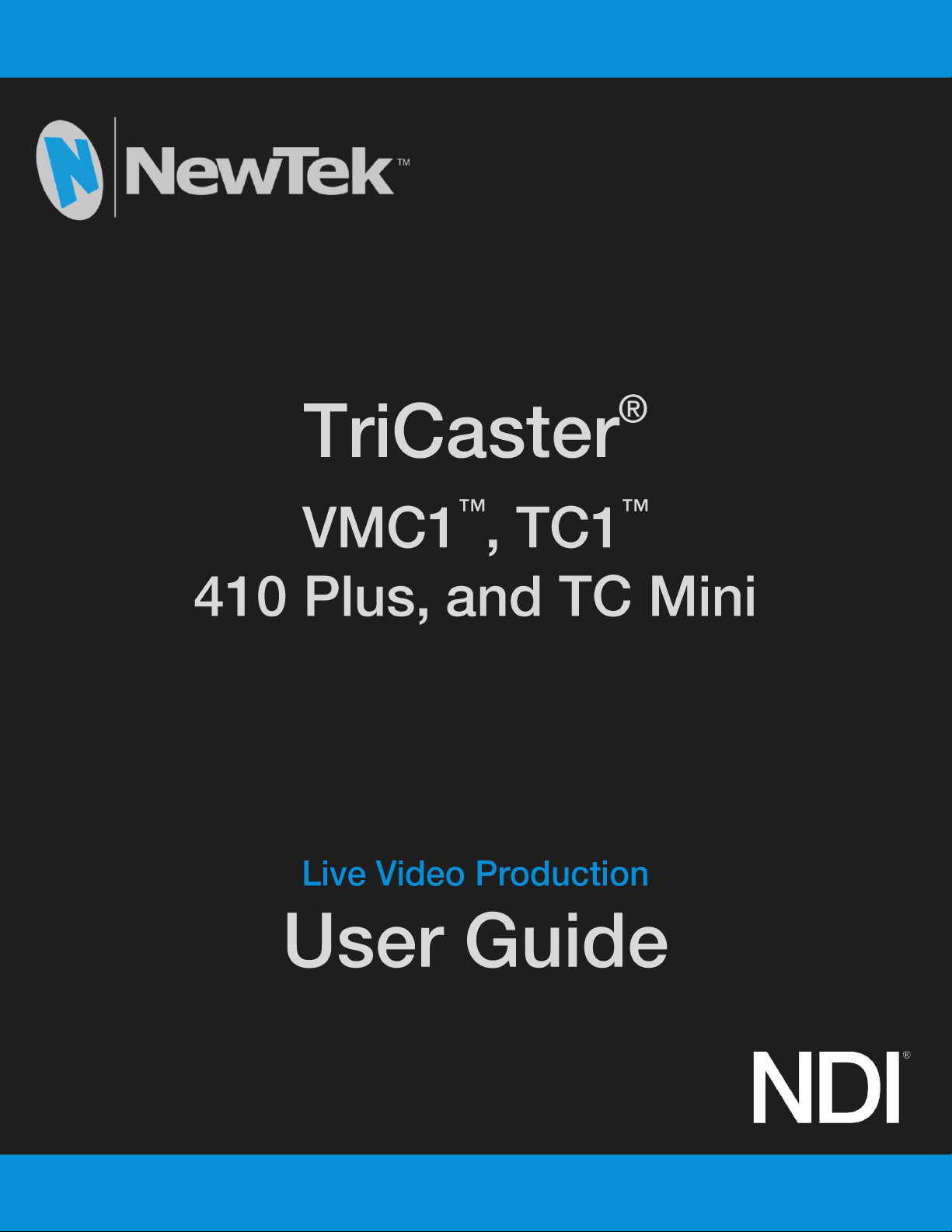
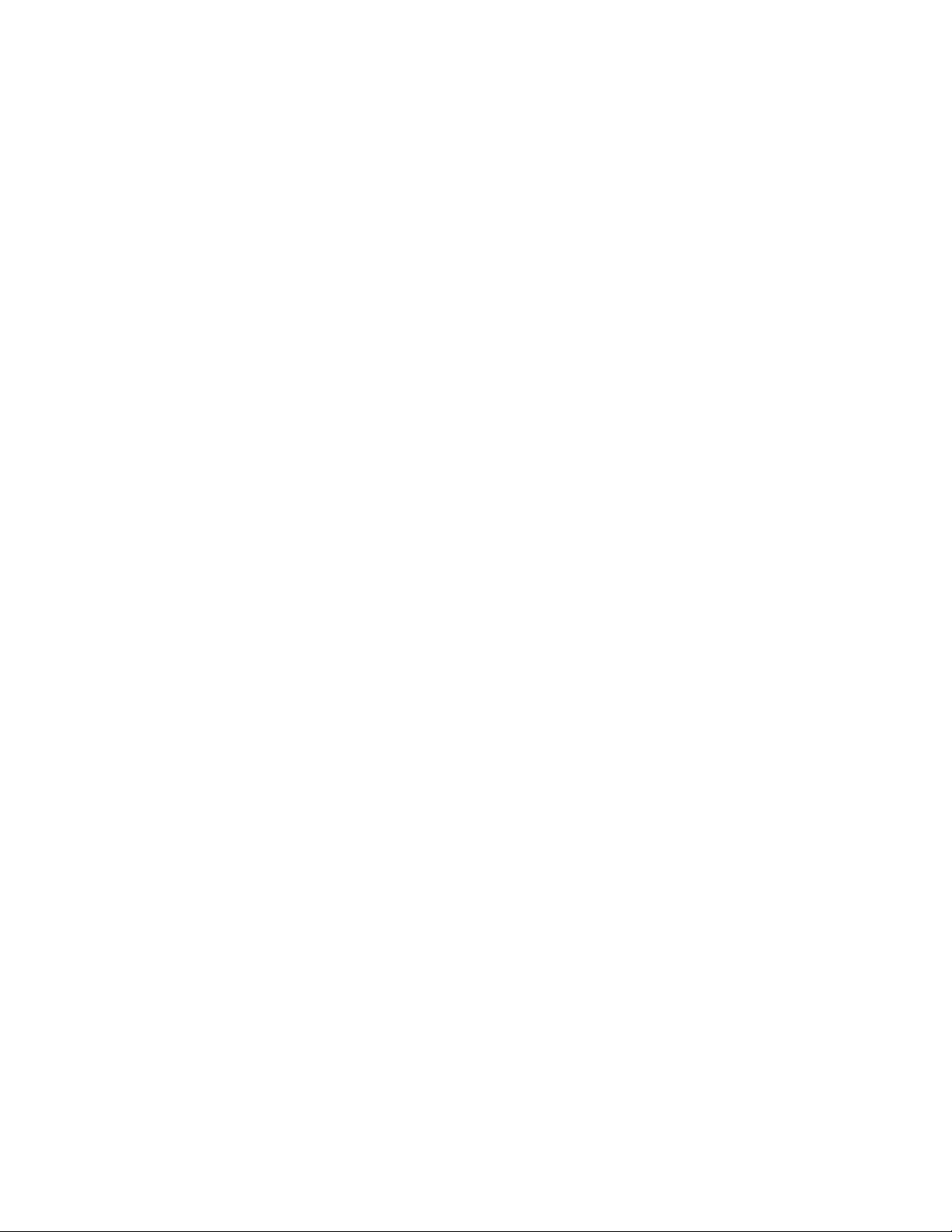
Revised – October 30, 2019
Trademarks: NewTek, NewTek VMC, NewTek VMC1, NewTek VMC1 IN, NewTek VMC1 OUT, NewTek NC1, NewTek NC1 IN, NewTek NC1
I/O, NewTek NC1 I/O IP, TriCaster, TriCaster TC1, TriCaster Advanced Edition, TriCaster XD, TriCaster 8000, TriCaster TCXD8000, TCXD8000,
TriCaster 860, TriCaster TCXD860, TCXD860, TriCaster 460, TriCaster TCXD460, TCXD460, TriCaster 410, TriCaster TCXD410, TCXD410,
TriCaster Mini SDI, TriCaster Mini, TriCaster TC Mini, TriCaster 40, TriCaster TCXD40, TCXD40, TriCaster 855, TriCaster TCXD855, TCXD855,
TriCaster 455, TriCaster TCXD455, TCXD455, TriCaster EXTREME, TriCaster 850 EXTREME, TriCaster TCXD850 EXTREME, TCXD850
EXTREME, TriCaster 450 EXTREME, TriCaster TCXD450 EXTREME, TCXD450 EXTREME, TriCaster 850, TriCaster TCXD850, TCXD850,
TriCaster 450, TriCaster TCXD450, TCXD450, TriCaster 300, TriCaster TCXD300, TCXD300, TriCaster PRO, TriCaster STUDIO, TriCaster
BROADCAST, TriCaster DUO, MediaDS, MDS1, 3PLAY, 3Play, 3Play 3P1, 3Play 4800, 3PXD4800, 3Play 440, 3PXD440, 3Play Mini, 3Play
820, 3PXD820, 3Play 425, 3PXD425 3Play 330, 3PXD330, TalkShow, TalkShow VS 4000, TalkShow VS100, Network Device Interface, NDI,
NewTek Connect, NewTek Spark, NewTek Connect Spark, NewTek Connect Spark Plus, NewTek Spark Pro, NewTek IsoCorder, ProTek,
ProTek Care, ProTek Elite, iVGA, SpeedEDIT, IsoCorder, LiveText, LiveGraphics Creator, LiveGraphics, Live Story Creator, DataLink, LiveSet,
LiveGraphics, TriCaster Virtual Set Editor, Virtual Set Editor Advanced Edition, TriCaster VSE, TriCaster VSE Advanced Edition, LiveMatte,
TimeWarp, VT, VT[3], VT[4], V[T5], Video Toaster, Toaster, Inspire 3D, 3D Arsenal, Aura, LightWave, LightWave 3D and LightWave CORE are
trademarks, service marks, and registered trademarks of NewTek. All other brand names, product names, or trademarks belong to their
respective holders.
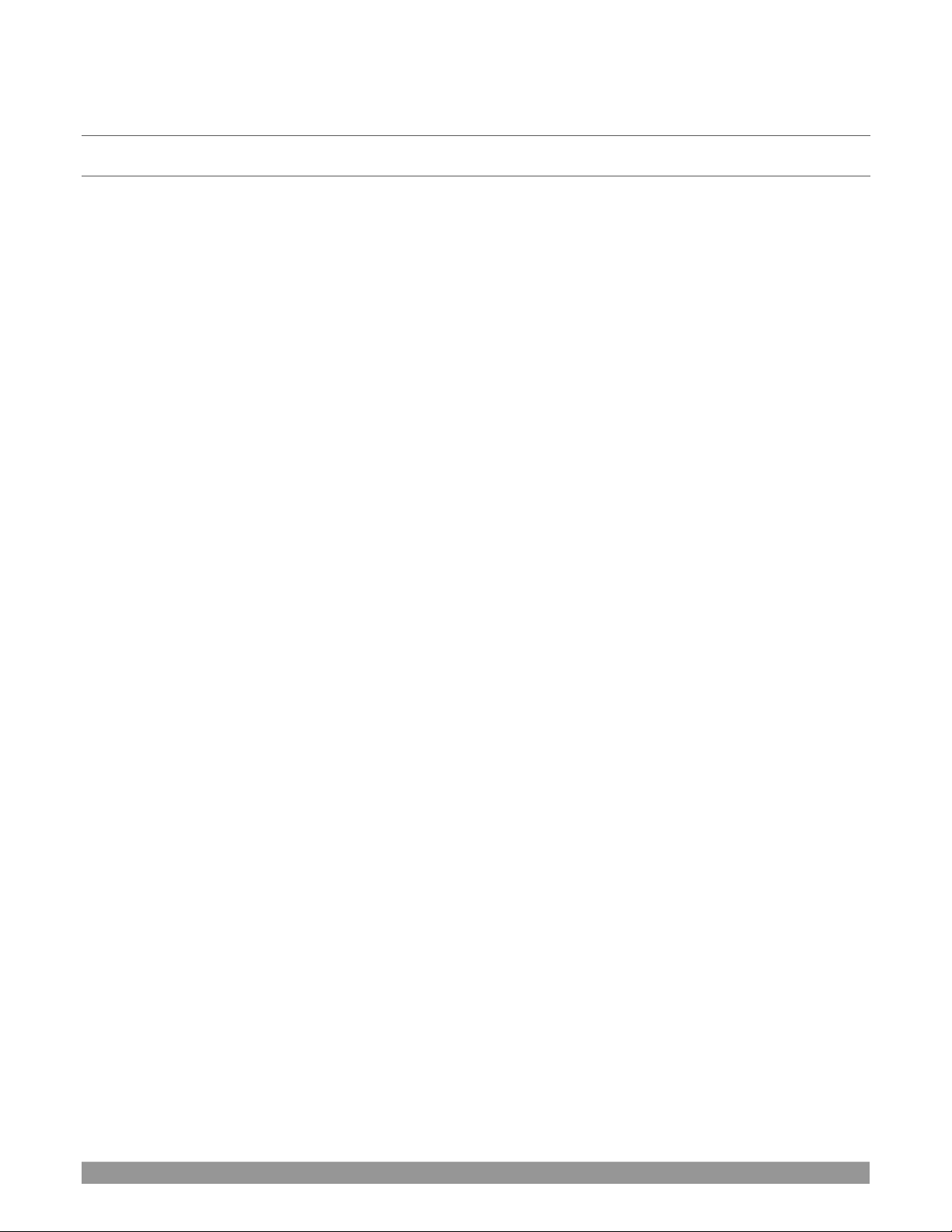
P a g e | i
T A B L E O F C O N T E N T S
CHAPTER 1 ABOUT THIS MANUAL ........................................................................................................... 3
CHAPTER 2 INTRODUCTION ..................................................................................................................... 5
Section 2.1 Overview ................................................................................................................................................................... 5
Section 2.2 Launch Screen ........................................................................................................................................................... 5
Section 2.3 Live Desktop .............................................................................................................................................................. 6
Section 2.4 Features .................................................................................................................................................................... 7
2.4.1 Physical ........................................................................................................................................................................... 7
2.4.2 Multi-Tier Failsafe ........................................................................................................................................................... 7
2.4.3 A/V Input and Output ..................................................................................................................................................... 7
2.4.4 Skype TX Callers .............................................................................................................................................................. 8
2.4.5 Timecode ........................................................................................................................................................................ 8
2.4.6 Monitoring ...................................................................................................................................................................... 9
2.4.7 Video Processing ............................................................................................................................................................ 9
2.4.8 The Switcher ................................................................................................................................................................... 9
2.4.9 M/Es ............................................................................................................................................................................. 11
2.4.10 Virtual Sets ................................................................................................................................................................. 12
2.4.11 Record and Stream ..................................................................................................................................................... 12
2.4.12 Media Export .............................................................................................................................................................. 12
2.4.13 Automation ................................................................................................................................................................ 13
2.4.14 Hotspots, Triggers and Trackers ................................................................................................................................. 13
2.4.15 Import ......................................................................................................................................................................... 13
2.4.16 Audio Mixer ................................................................................................................................................................ 13
2.4.17 Integrated Media Players ........................................................................................................................................... 14
2.4.18 Buffers ........................................................................................................................................................................ 14
2.4.19 Titles and Graphics ..................................................................................................................................................... 15
2.4.20 Optional Control Surfaces .......................................................................................................................................... 15
CHAPTER 3 SETTING UP ......................................................................................................................... 17
Section 3.1 Command and Control ............................................................................................................................................ 17
Section 3.2 Windows™ Login ..................................................................................................................................................... 18
Section 3.3 License and Registration ......................................................................................................................................... 18
3.3.1 Registering by Telephone ............................................................................................................................................. 18
Section 3.4 Rack Mounting ........................................................................................................................................................ 19
Section 3.5 Input Connections ................................................................................................................................................... 19
3.5.1 Connect A/V Sources .................................................................................................................................................... 19
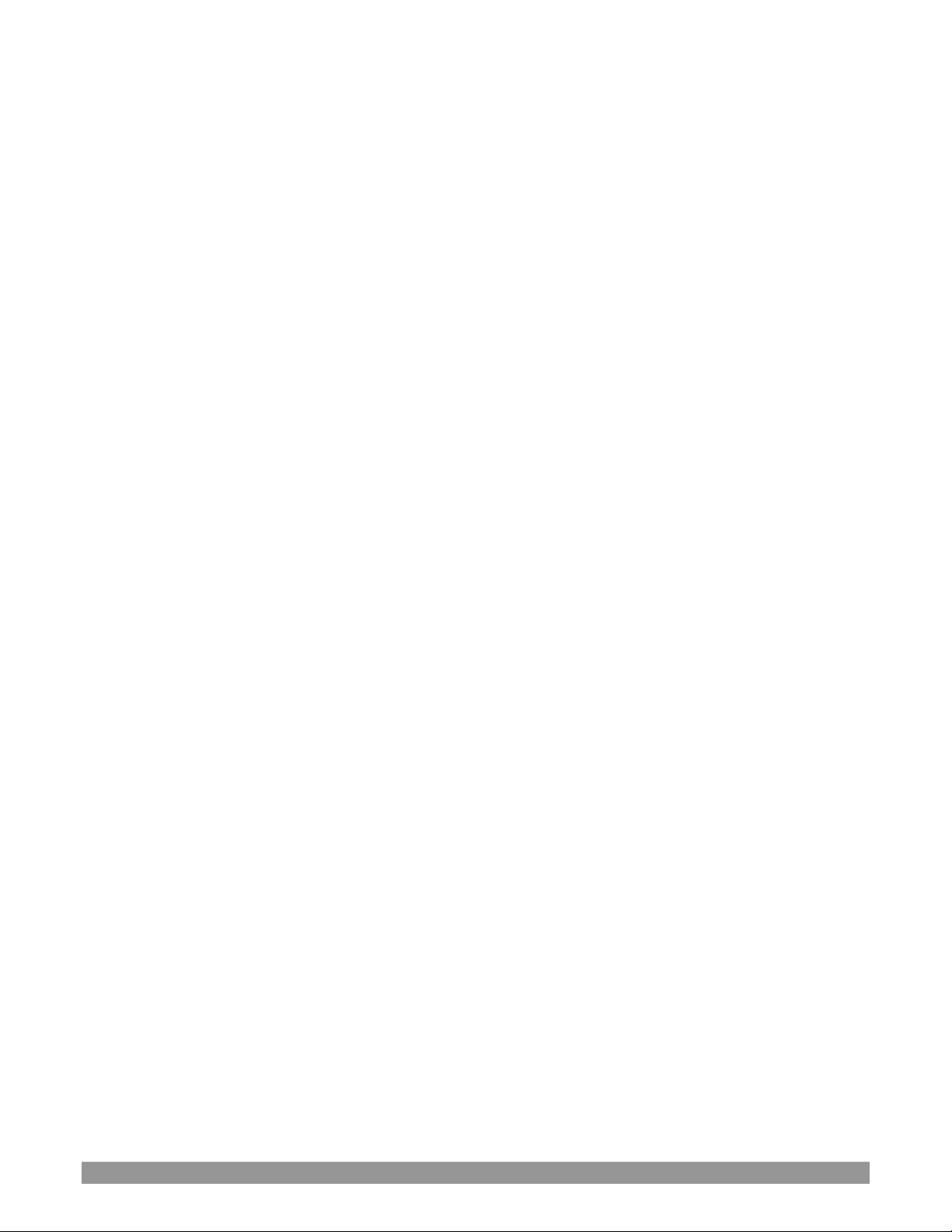
P a g e | ii
3.5.2 Connecting a Control Su rface ............................................................................................................................. 20
3.5.3 Connecting a Video Router ................................................................................................................................. 20
Section 3.6 Genlock Connection ................................................................................................................................................ 21
Section 3.7 Output Connections ................................................................................................................................................ 21
3.7.1 A/V Output ................................................................................................................................................................... 22
3.7.2 Supplemental Video Outputs ....................................................................................................................................... 22
Section 3.8 Tally Lights ............................................................................................................................................................... 23
Section 3.9 Starting a Session .................................................................................................................................................... 24
Section 3.10 Configure A/V Output ........................................................................................................................................... 26
3.10.1 Primary Outputs ......................................................................................................................................................... 26
3.10.2 Supplemental Outputs ............................................................................................................................................... 29
Section 3.11 Configure Video Inputs ......................................................................................................................................... 30
3.11.1 Configure a Vid eo Router Input ....................................................................................................................... 32
Section 3.12 Configure Audio .................................................................................................................................................... 32
Section 3.13 Configure Genlock ................................................................................................................................................. 33
Section 3.14 Networking............................................................................................................................................................ 35
CHAPTER 4 WEB FEATURES ................................................................................................................... 37
Section 4.1 Password Protection ............................................................................................................................................... 37
Section 4.2 Resources ................................................................................................................................................................ 37
Section 4.3 LivePanel™ .............................................................................................................................................................. 37
4.3.1 Valuable Content .......................................................................................................................................................... 38
Section 4.4 Video Training ......................................................................................................................................................... 39
Section 4.5 Operator Certification ............................................................................................................................................. 39
CHAPTER 5 THE LAUNCH SCREEN .......................................................................................................... 43
Section 5.1 Introduction to Sessions ......................................................................................................................................... 43
Section 5.2 The Home Page ....................................................................................................................................................... 44
5.2.1 New (Session) ............................................................................................................................................................... 45
5.2.2 Titlebar Tools ................................................................................................................................................................ 46
5.2.3 NDI KVM ....................................................................................................................................................................... 46
Open (Session) ....................................................................................................................................................................... 46
5.2.4 Shutdown ..................................................................................................................................................................... 48
5.2.5 Help .............................................................................................................................................................................. 51
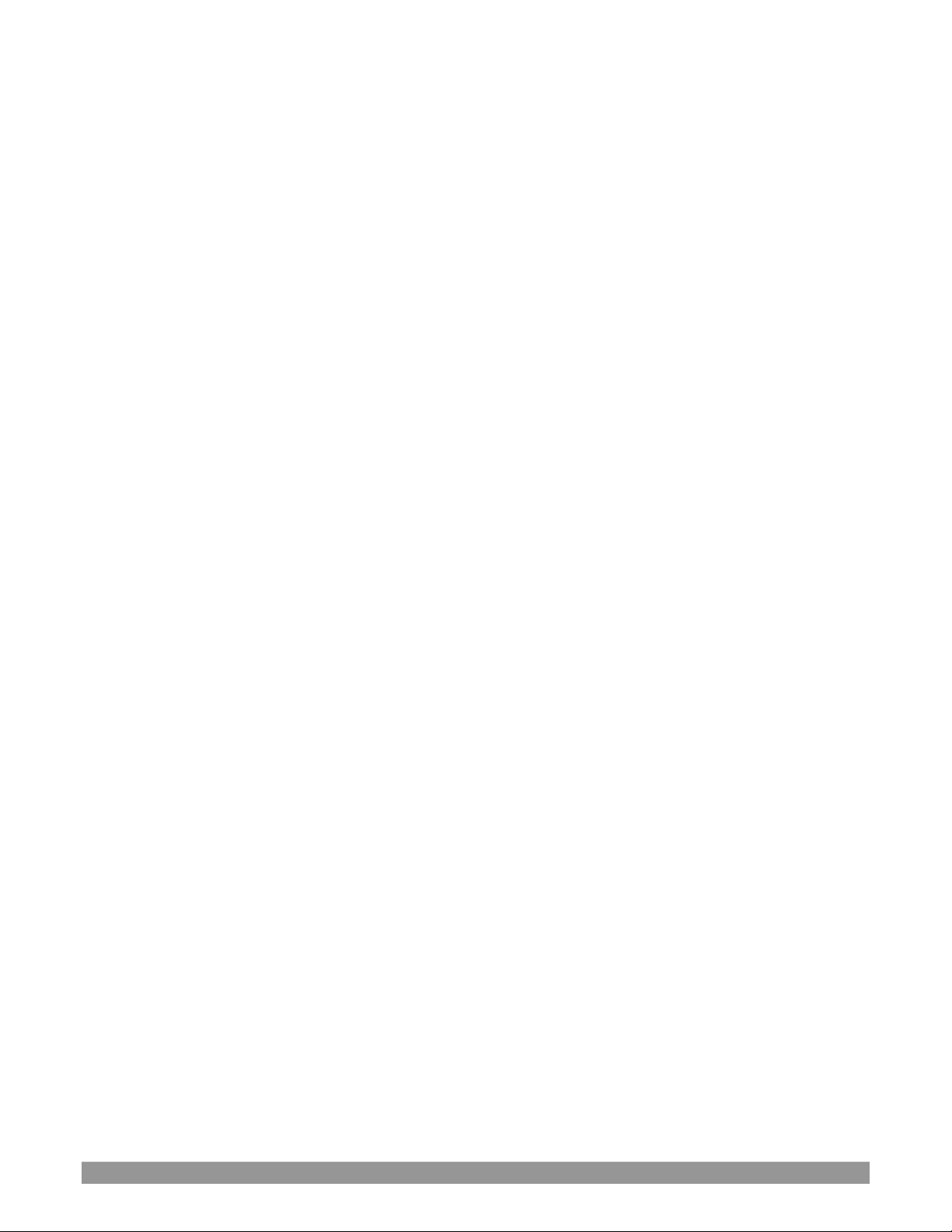
P a g e | iii
5.2.6 Add-Ons ........................................................................................................................................................................ 52
Section 5.3 The Session Page ..................................................................................................................................................... 53
5.3.1 Live ............................................................................................................................................................................... 53
5.3.2 Graphics ........................................................................................................................................................................ 54
5.3.3 Manage ......................................................................................................................................................................... 55
CHAPTER 6 LIVE DESKTOP ...................................................................................................................... 59
Section 6.1 Display Requirements ............................................................................................................................................. 59
Section 6.2 Overview ................................................................................................................................................................. 59
Section 6.3 Control Types .......................................................................................................................................................... 60
Section 6.4 Customizing the Live Desktop ................................................................................................................................. 61
6.4.1 Renaming Inputs ........................................................................................................................................................... 61
6.4.2 Workspaces and Min/Maximize ................................................................................................................................... 62
6.4.3 Express Switcher Mode ................................................................................................................................................ 64
CHAPTER 7 THE DASHBOARD ................................................................................................................ 65
Section 7.1 File Menu ................................................................................................................................................................ 66
Section 7.2 Options Menu ......................................................................................................................................................... 66
Section 7.3 Macros .................................................................................................................................................................... 67
Section 7.4 Workspaces ............................................................................................................................................................. 67
Section 7.5 Clock ........................................................................................................................................................................ 68
7.5.1 LTC Timecode ............................................................................................................................................................... 68
7.5.2 Event Time .................................................................................................................................................................... 68
Section 7.6 Notifications ............................................................................................................................................................ 69
CHAPTER 8 I/O CONFIGURATION .......................................................................................................... 71
Section 8.1 Input Configuration ................................................................................................................................................. 71
8.1.1 Input Tab ...................................................................................................................................................................... 71
8.1.2 PTZ/Pan and Scan Presets ............................................................................................................................................ 75
8.1.3 Image Tab ..................................................................................................................................................................... 77
8.1.4 Automation Tab ............................................................................................................................................................ 81
Section 8.2 Output Configuration .............................................................................................................................................. 84
8.2.1 Output Tab ................................................................................................................................................................... 85
8.2.2 Record Tab ................................................................................................................................................................... 87
8.2.3 Genlock Tab .................................................................................................................................................................. 87
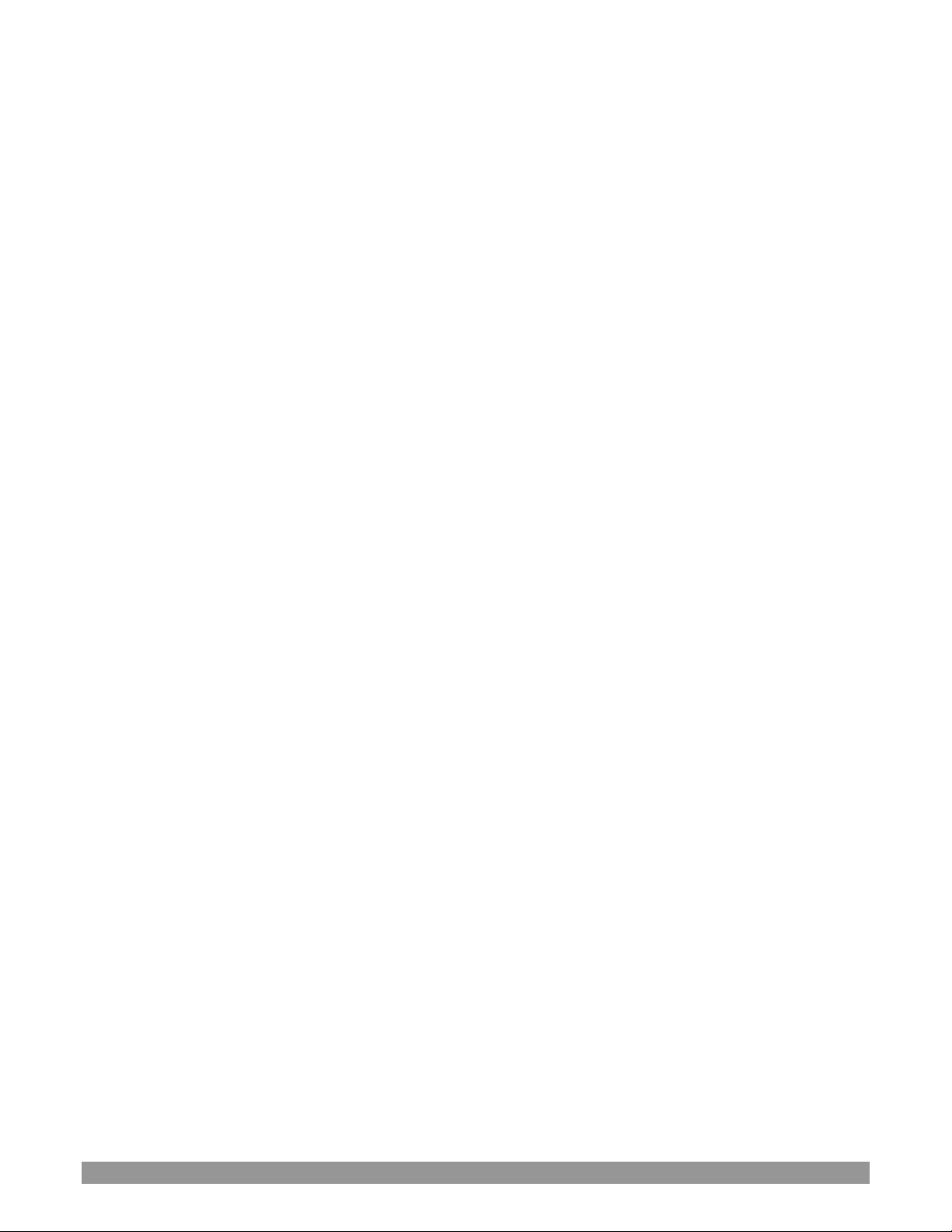
P a g e | iv
CHAPTER 9 SWITCHER, TRANSITIONS AND OVERLAY ........................................................................... 91
Section 9.1 Switcher Modes ...................................................................................................................................................... 91
Section 9.2 Switcher Row Banks ................................................................................................................................................ 92
Section 9.3 Program/Preview Rows ........................................................................................................................................... 92
Section 9.4 Background and DSK Layers .................................................................................................................................... 93
Section 9.5 Selecting Sources .................................................................................................................................................... 93
Section 9.6 Linking Switcher Rows ............................................................................................................................................. 94
Section 9.7 Transitions and Effects ............................................................................................................................................ 94
9.7.1 Standard Mode ............................................................................................................................................................. 94
9.7.2 Background Controls .................................................................................................................................................. 100
Section 9.8 Previz ..................................................................................................................................................................... 102
Section 9.9 Comps and MEMs ................................................................................................................................................. 102
Section 9.10 Undo/Redo .......................................................................................................................................................... 102
Section 9.11 Express Mode ...................................................................................................................................................... 103
9.11.1 Background Transition.............................................................................................................................................. 103
9.11.2 Switching .................................................................................................................................................................. 103
9.11.3 DSKs .......................................................................................................................................................................... 104
CHAPTER 10 MONITORING YOUR VIDEO ........................................................................................... 105
Section 10.1 Interface and Multiview ...................................................................................................................................... 105
Section 10.2 Live Desktop Monitors ........................................................................................................................................ 105
Section 10.3 Workspace Presets .............................................................................................................................................. 106
Section 10.4 Scopes ................................................................................................................................................................. 106
Section 10.5 Viewport Options ................................................................................................................................................ 107
10.5.1 Viewport Presets ...................................................................................................................................................... 108
10.5.2 Configure .................................................................................................................................................................. 109
Section 10.6 Viewport Tools .................................................................................................................................................... 109
Section 10.7 Program Monitor ................................................................................................................................................ 110
Section 10.8 Look Ahead Preview ............................................................................................................................................ 110
CHAPTER 11 MEDIA PLAYERS & BUFFERS .......................................................................................... 113
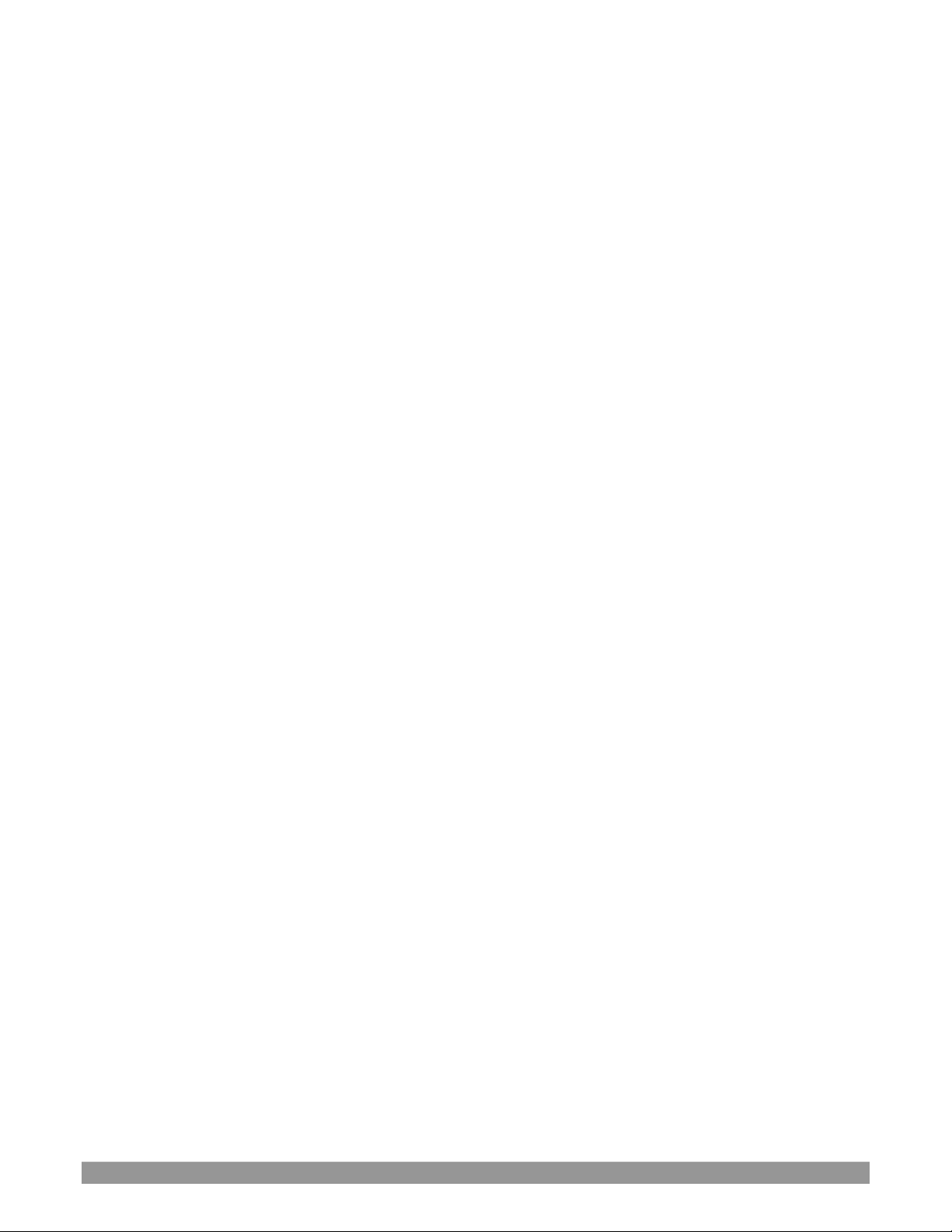
P a g e | v
Section 11.1 Media Players ...................................................................................................................................................... 113
11.1.1 Playlists ..................................................................................................................................................................... 114
11.1.2 File Operations ......................................................................................................................................................... 115
11.1.3 Speed ........................................................................................................................................................................ 116
11.1.4 Macro Triggers.......................................................................................................................................................... 116
11.1.5 Transcode ................................................................................................................................................................. 116
11.1.6 Properties ................................................................................................................................................................. 117
11.1.7 Trimming Clips and the Scrub Bar ............................................................................................................................ 117
11.1.8 Media Browser .................................................................................................................................................... 118
11.1.9 Player Controls ................................................................................................................................................... 120
11.1.10 SHOW On (…) .......................................................................................................................................................... 122
11.1.11 MEMs ..................................................................................................................................................................... 123
11.1.12 Network Sharing ..................................................................................................................................................... 124
Section 11.2 Editing Title Pages ............................................................................................................................................... 124
11.2.1 Header Tools ............................................................................................................................................................ 125
11.2.2 Footer Tools .............................................................................................................................................................. 125
11.2.3 DataLink .................................................................................................................................................................... 126
Section 11.3 Buffers ................................................................................................................................................................. 127
11.3.1 Buffer Types.............................................................................................................................................................. 128
11.3.2 Selecting Content ..................................................................................................................................................... 128
11.3.3 Buffers Menu ............................................................................................................................................................ 129
11.3.4 Animation Features .................................................................................................................................................. 129
11.3.5 Buffer Watch Folders ................................................................................................................................................ 130
11.3.6 Using Buffers ............................................................................................................................................................ 130
11.3.7 Keying, Proc Amps and More ................................................................................................................................... 131
11.3.8 Editing titles .............................................................................................................................................................. 131
11.3.9 Buffer Presets ........................................................................................................................................................... 131
CHAPTER 12 PTZ CONTROL ................................................................................................................ 133
Section 12.1 Input Configuration, PTZ Tab .............................................................................................................................. 133
12.1.1 Connecting................................................................................................................................................................ 133
12.1.2 PTZ Operations ......................................................................................................................................................... 134
12.1.3 Presets ...................................................................................................................................................................... 135
12.1.4 PTZ and the Control Surface ..................................................................................................................................... 135
CHAPTER 13 LIVEMATTE .................................................................................................................... 137
Section 13.1 Understanding Keying ......................................................................................................................................... 137
Section 13.2 Matte .................................................................................................................................................................. 138
13.2.1 Color ......................................................................................................................................................................... 138
13.2.2 Tolerance .................................................................................................................................................................. 138
13.2.3 Smoothness .............................................................................................................................................................. 139
13.2.4 Luma Limit ................................................................................................................................................................ 139
Section 13.3 Spill Suppression ................................................................................................................................................. 139
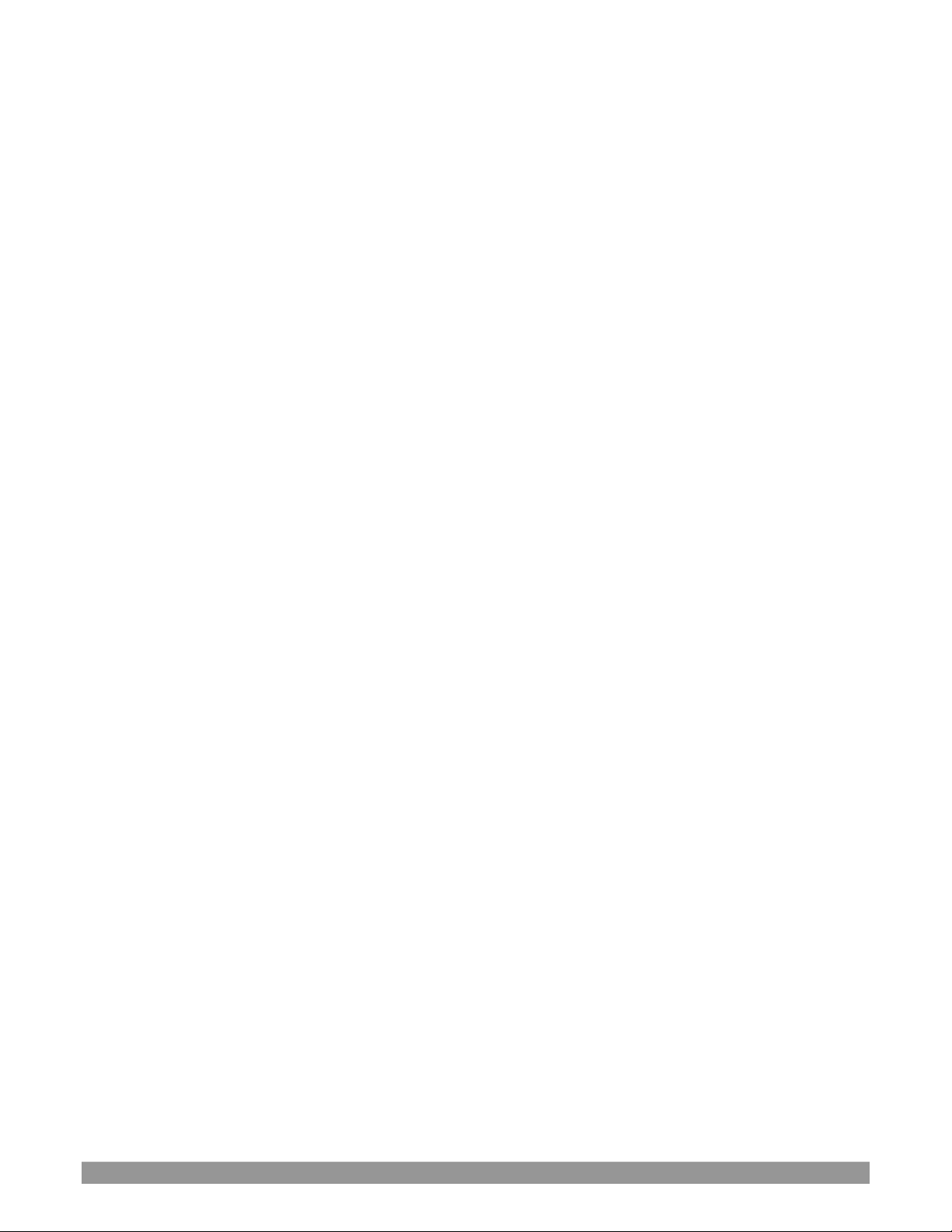
P a g e | vi
Section 13.4 Compositing ........................................................................................................................................................ 140
Section 13.5 Fine Tuning .......................................................................................................................................................... 140
Section 13.6 Lighting for LiveMatte ......................................................................................................................................... 140
Section 13.7 Crop Source ......................................................................................................................................................... 141
CHAPTER 14 MIX/EFFECT (M/E) TOOLS ............................................................................................. 143
Section 14.1 Overview ............................................................................................................................................................. 143
Section 14.2 M/E Modes.......................................................................................................................................................... 143
14.2.1 Mix Mode ................................................................................................................................................................. 144
14.2.2 Effect Mode .............................................................................................................................................................. 145
Section 14.3 The T-Bar ............................................................................................................................................................. 145
Section 14.4 Input Position Controls ....................................................................................................................................... 145
Section 14.5 Default Effects ..................................................................................................................................................... 146
Section 14.6 Virtual Sets .......................................................................................................................................................... 149
14.6.1 Holographic LiveSets ................................................................................................................................................ 151
Section 14.7 Key Channels ....................................................................................................................................................... 152
14.7.1 Key Layers and Autoplay .......................................................................................................................................... 152
14.7.2 Augmented Reality ................................................................................................................................................... 152
Section 14.8 Comps ................................................................................................................................................................. 154
14.8.1 Managing Comps ...................................................................................................................................................... 154
14.8.2 Animation ................................................................................................................................................................. 155
CHAPTER 15 NDI OUTPUT ROUTERS (VMC1) ..................................................................................... 157
Section 15.1 NDI Output Applications ..................................................................................................................................... 158
CHAPTER 16 AUDIO ............................................................................................................................ 159
Section 16.1 Audio Specifications ............................................................................................................................................ 160
Section 16.2 Headphones ........................................................................................................................................................ 160
Section 16.3 VU Meter Calibration .......................................................................................................................................... 160
Section 16.4 External Sources .................................................................................................................................................. 160
16.4.1 Connection Type ....................................................................................................................................................... 161
Section 16.5 Local Skype TX CALLERs and Mix Minus .............................................................................................................. 161
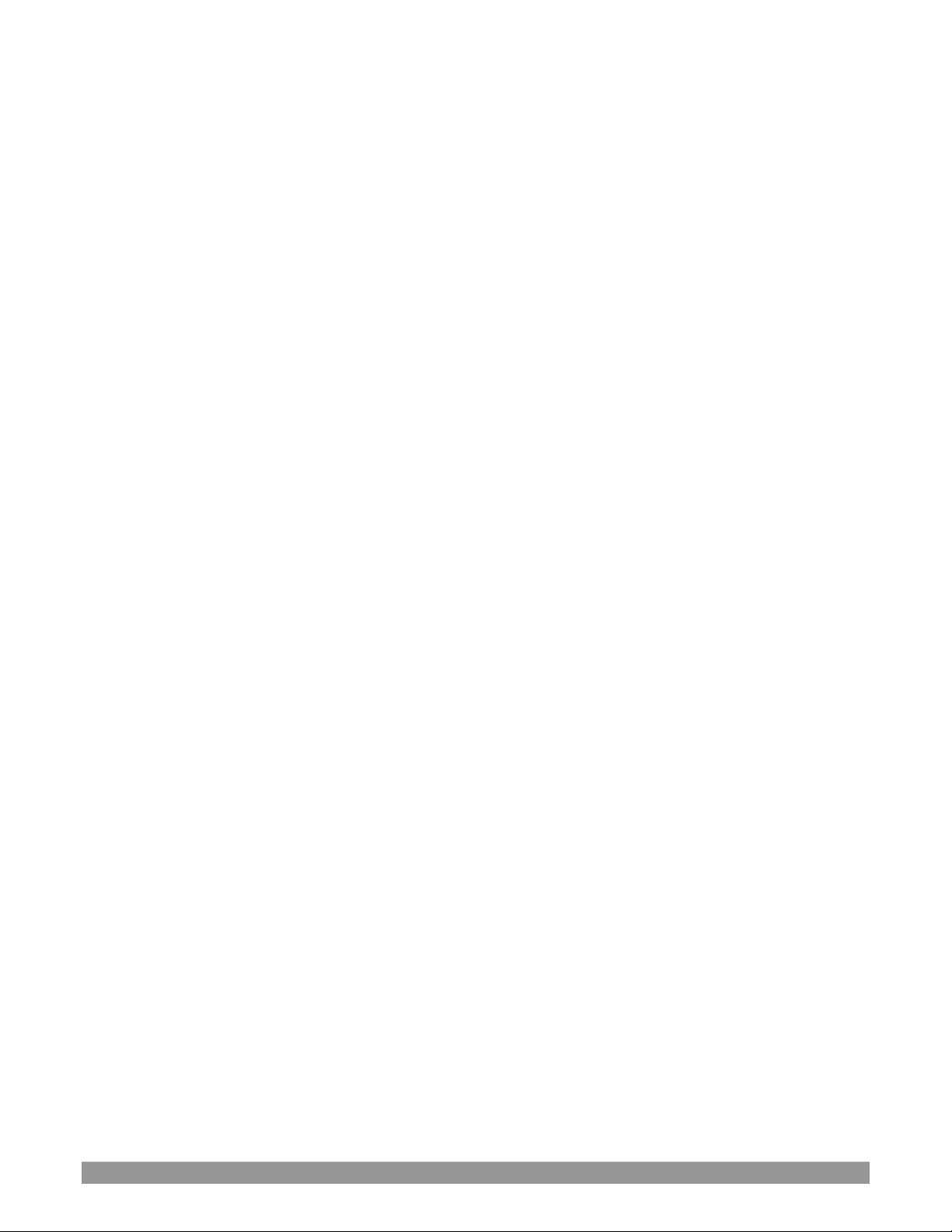
P a g e | vii
Section 16.6 TalkBack .............................................................................................................................................................. 162
Section 16.7 Common Controls ............................................................................................................................................... 162
16.7.1 Mute ......................................................................................................................................................................... 162
16.7.2 Solo ........................................................................................................................................................................... 163
Section 16.8 Internal Sources .................................................................................................................................................. 163
16.8.1 Media Players ........................................................................................................................................................... 163
16.8.2 Effects (Transitions) .................................................................................................................................................. 164
Section 16.9 Output and Primary Bus Controls ....................................................................................................................... 164
16.9.1 Headroom Notes ...................................................................................................................................................... 164
16.9.2 Stream ...................................................................................................................................................................... 165
Section 16.10 Advanced Configuration ................................................................................................................................... 165
16.10.1 Input Tab ................................................................................................................................................................ 165
16.10.2 Processing Tab ........................................................................................................................................................ 166
16.10.3 Routing Tab ............................................................................................................................................................ 168
Section 16.11 Supplemental Output Devices .......................................................................................................................... 172
Section 16.12 MEMs ................................................................................................................................................................ 173
CHAPTER 17 MACROS AND AUTOMATION ........................................................................................ 175
Section 17.1 Creating Macros .................................................................................................................................................. 176
17.1.1 Speed and Snapshot Mode ....................................................................................................................................... 176
17.1.2 Triggers ..................................................................................................................................................................... 177
Section 17.2 Managing Macros ............................................................................................................................................... 177
17.2.1 Session Macros ......................................................................................................................................................... 177
Section 17.3 Automation ......................................................................................................................................................... 177
CHAPTER 18 STREAM/ENCODE .......................................................................................................... 179
Section 18.1 Introduction ........................................................................................................................................................ 179
Section 18.2 Configuration ...................................................................................................................................................... 180
18.2.1 Source Setup............................................................................................................................................................. 180
18.2.2 The Web Browser ..................................................................................................................................................... 180
18.2.3 Configuring Encoders ............................................................................................................................................... 181
Section 18.3 Presets ................................................................................................................................................................. 182
18.3.1 Custom Presets ......................................................................................................................................................... 182
Section 18.4 Initiating the Stream ........................................................................................................................................... 182
Section 18.5 Capturing the Stream .......................................................................................................................................... 183
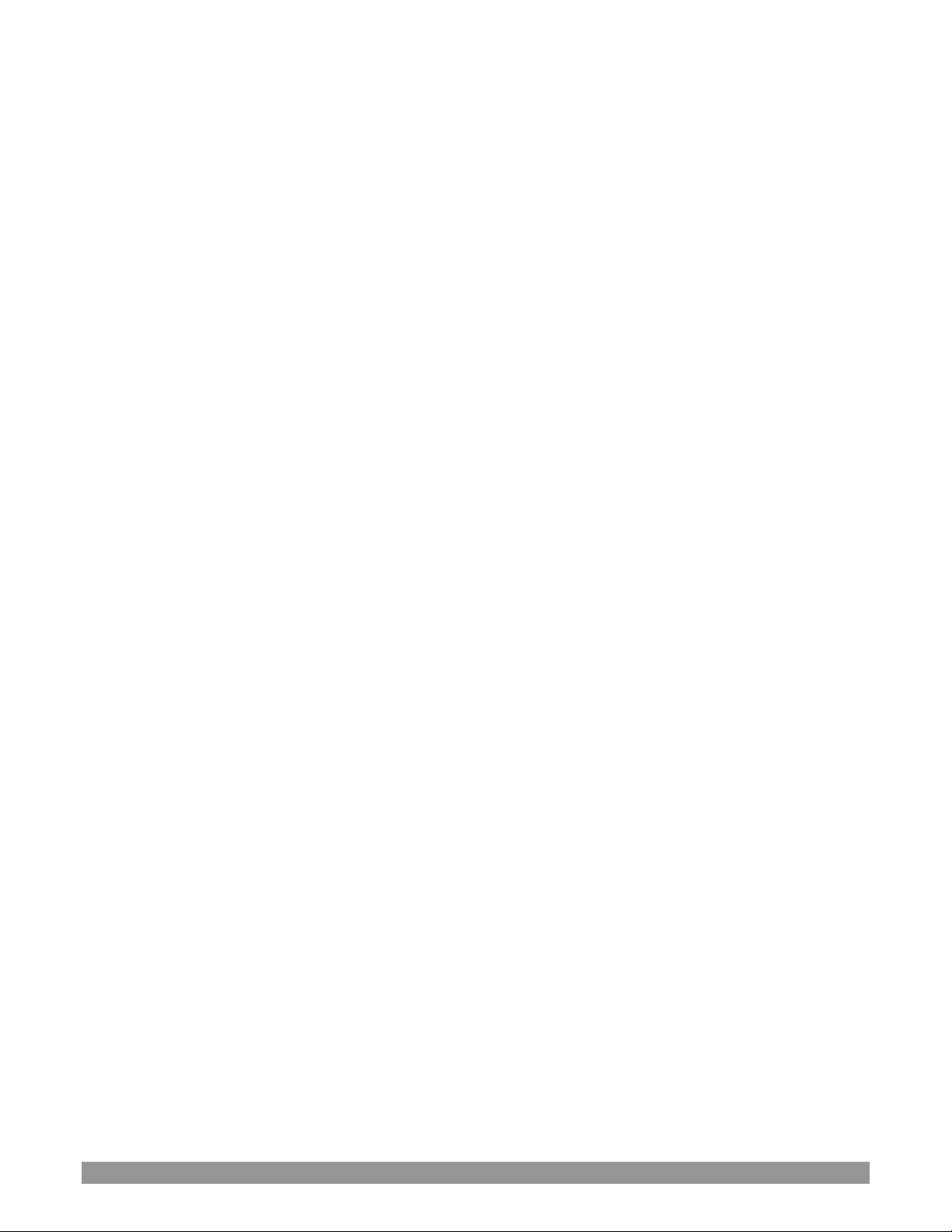
P a g e | viii
Section 18.6 Streaming Strategies ........................................................................................................................................... 183
18.6.1 On Demand or Live Streaming? ................................................................................................................................ 183
18.6.2 Streaming Media Providers ...................................................................................................................................... 184
Section 18.7 Production and Capture Considerations ............................................................................................................. 185
Section 18.8 Diagnostics and Troubleshooting ........................................................................................................................ 185
18.8.1 Testing your stream .................................................................................................................................................. 185
18.8.2 Speed Tests ............................................................................................................................................................... 189
18.8.3 Where is the Problem? ............................................................................................................................................. 189
CHAPTER 19 EXPORT .......................................................................................................................... 191
Section 19.1 Overview ............................................................................................................................................................. 191
Section 19.2 Export Menu ....................................................................................................................................................... 191
19.2.1 Preset List ................................................................................................................................................................. 191
19.2.2 New Preset ............................................................................................................................................................... 192
19.2.3 Social Media Sites ..................................................................................................................................................... 192
19.2.4 Transcode, SMTP, and FTP ....................................................................................................................................... 192
19.2.5 Watermarking........................................................................................................................................................... 192
Section 19.3 Export Media ....................................................................................................................................................... 192
19.3.1 Metadata .................................................................................................................................................................. 193
19.3.2 Presets ...................................................................................................................................................................... 194
19.3.3 List Management ...................................................................................................................................................... 194
19.3.4 The Export Button .................................................................................................................................................... 195
19.3.5 Other ‘Add to’ Methods ........................................................................................................................................... 195
CHAPTER 20 RECORD, GRAB, AND REPLAY ........................................................................................ 197
Section 20.1 Record ................................................................................................................................................................. 197
20.1.1 Record Configuration ............................................................................................................................................... 197
20.1.2 Capture Controls ...................................................................................................................................................... 198
Section 20.2 Replay .................................................................................................................................................................. 200
20.2.1 Instant and Deferred Replays ................................................................................................................................... 200
20.2.2 Switcher Source ........................................................................................................................................................ 200
20.2.3 Mixed Output ........................................................................................................................................................... 201
Section 20.3 Grab .................................................................................................................................................................... 201
CHAPTER 21 AUTHORING TITLE PAGES.............................................................................................. 203
Section 21.1 Sessions, Projects And Display ............................................................................................................................ 203
21.1.1 Files/Filebin .............................................................................................................................................................. 203
21.1.2 Naming Stand-in Images ........................................................................................................................................... 204
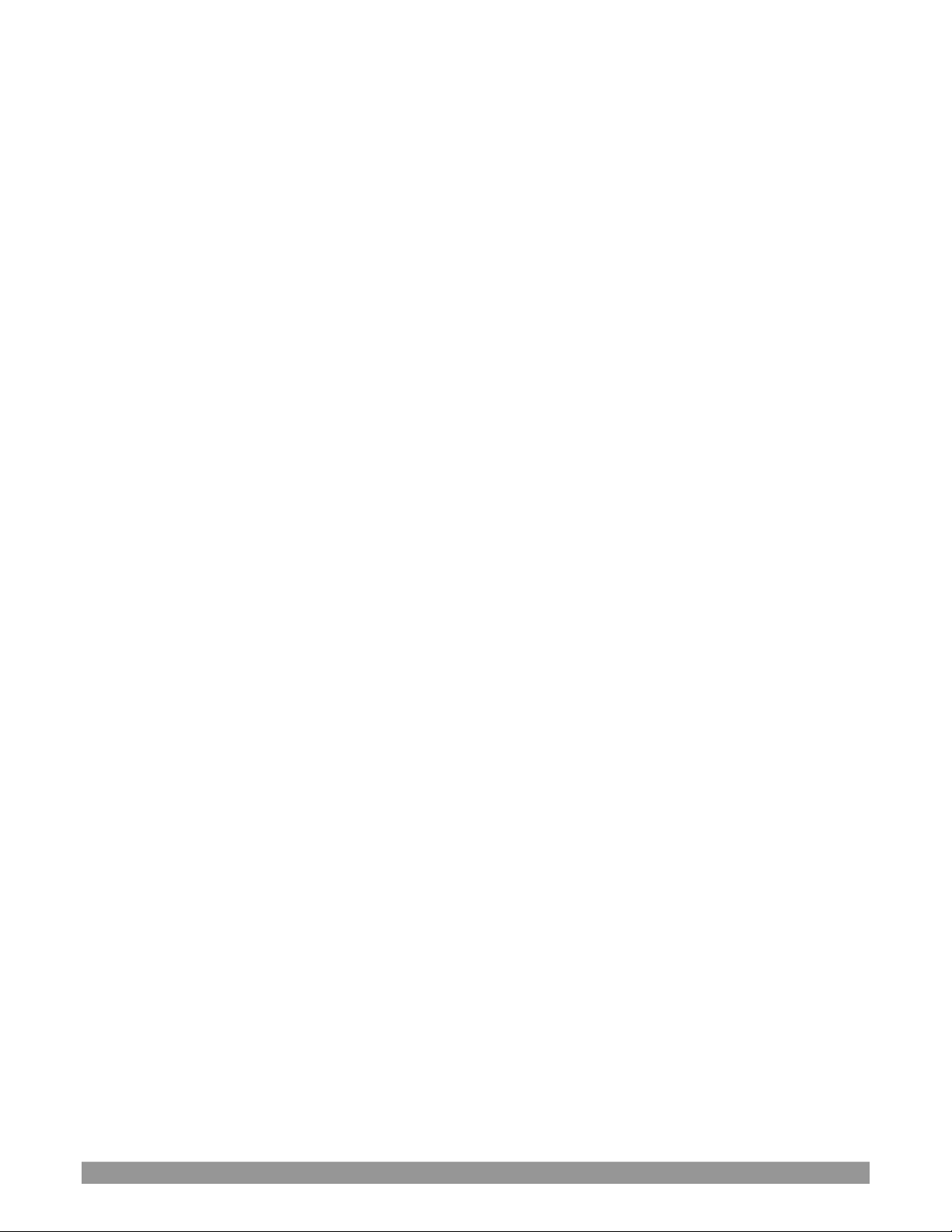
P a g e | ix
CHAPTER 22 CONTROL SURFACES: VMC1 .......................................................................................... 205
Section 22.1 Connection and Configuration ............................................................................................................................ 205
22.1.1 Pairing Systems and Surfaces ................................................................................................................................... 206
Section 22.2 Control Schema ................................................................................................................................................... 208
22.2.1 Stripes and Echelons................................................................................................................................................. 209
22.2.2 Control Columns ....................................................................................................................................................... 209
22.2.3 Displays ..................................................................................................................................................................... 210
Section 22.3 Primary Command Group ................................................................................................................................... 211
22.3.1 KEY ............................................................................................................................................................................ 211
22.3.2 DLGT STRIPE ............................................................................................................................................................. 211
22.3.3 BANK ......................................................................................................................................................................... 212
22.3.4 PREVIZ....................................................................................................................................................................... 212
22.3.5 UTILITY ...................................................................................................................................................................... 213
22.3.6 LAYER SELECT (A/C, B/D) .......................................................................................................................................... 214
Section 22.4 Secondary Command Group ............................................................................................................................... 215
22.4.1 NUMBERPAD ............................................................................................................................................................ 215
Section 22.5 Layers & Effects ................................................................................................................................................... 217
22.5.1 BKGD and KEY 1-4 ..................................................................................................................................................... 217
22.5.2 FADE & TRANS .......................................................................................................................................................... 218
22.5.3 FTB ............................................................................................................................................................................ 218
22.5.4 EFFCT (Effect) ........................................................................................................................................................... 218
22.5.5 Rate .......................................................................................................................................................................... 219
22.5.6 TAKE & AUTO ............................................................................................................................................................ 219
22.5.7 T-Bar ......................................................................................................................................................................... 219
Section 22.6 MEDIA PLAYERS................................................................................................................................................... 220
22.6.1 Delegates .................................................................................................................................................................. 221
22.6.2 PREV PRESET/NEXT PRESET ...................................................................................................................................... 221
22.6.3 DISPLAY ..................................................................................................................................................................... 221
22.6.4 MARK IN/OUT ........................................................................................................................................................... 222
22.6.5 LOOP and PLYLIST ..................................................................................................................................................... 222
22.6.6 Transport Control ..................................................................................................................................................... 222
22.6.7 SHOW and AUTOPLAY .............................................................................................................................................. 222
Section 22.7 BUFFERS and Titles .............................................................................................................................................. 223
Section 22.8 Joystick ................................................................................................................................................................ 223
22.8.1 Delegates .................................................................................................................................................................. 224
22.8.2 LAYER Delegates ....................................................................................................................................................... 226
22.8.3 Control Mode ........................................................................................................................................................... 226
CHAPTER 23 CONTROL SURFACES: TRICASTER .................................................................................. 228
Section 23.1 TC1LP ................................................................................................................................................................... 228
23.1.1 Connection and Configuration ................................................................................................................................. 228
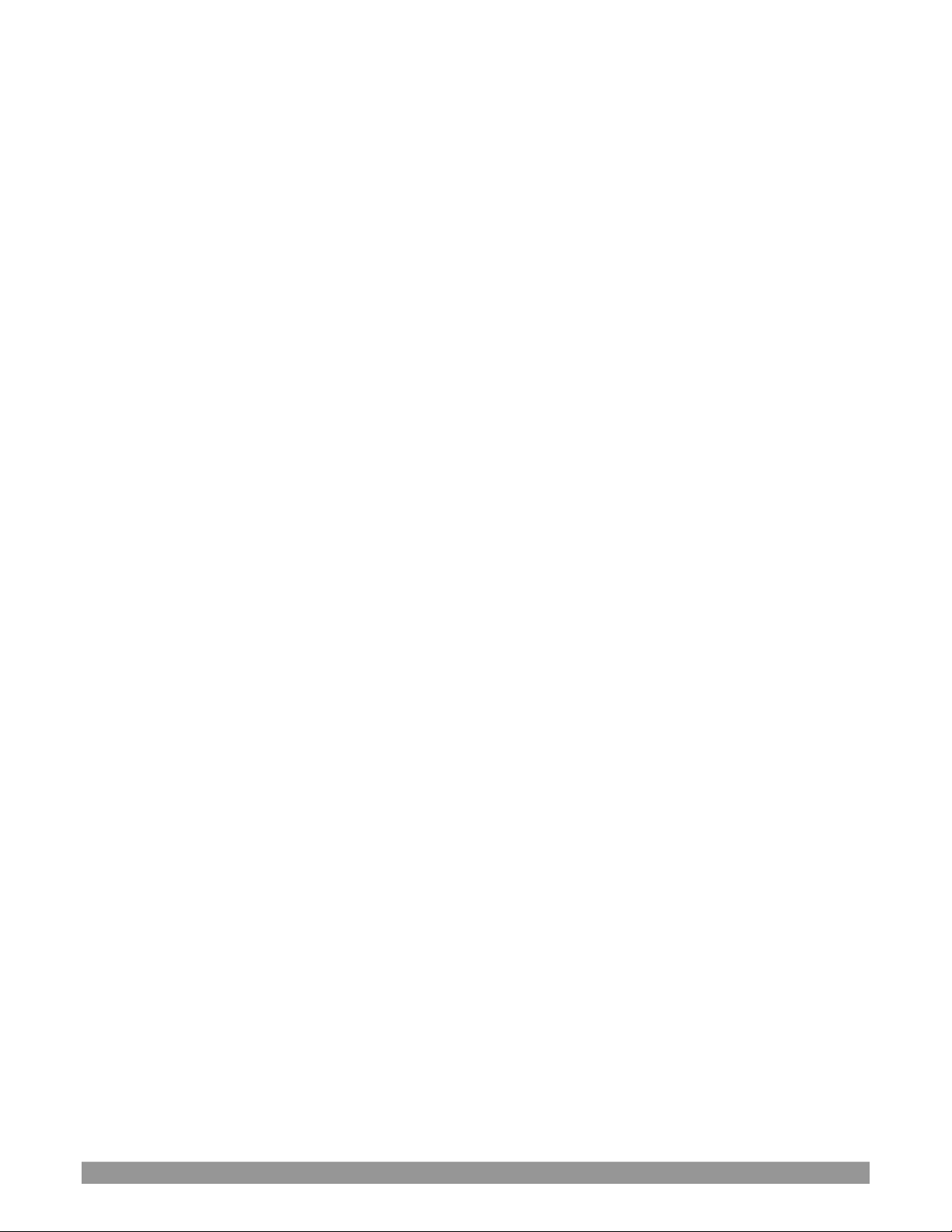
P a g e | x
23.1.2 Pairing ....................................................................................................................................................................... 228
23.1.3 Control Layout .......................................................................................................................................................... 229
23.1.4 Selection Group ........................................................................................................................................................ 230
23.1.5 Capture Group .......................................................................................................................................................... 232
23.1.6 PTZ Options and Titles .............................................................................................................................................. 233
23.1.7 Layers & Effects ........................................................................................................................................................ 233
23.1.8 POSITIONER .............................................................................................................................................................. 236
23.1.9 MEDIA PLAYERS ........................................................................................................................................................ 238
23.1.10 REPLAY .................................................................................................................................................................... 240
Section 23.2 TriCaster 8000 CS ................................................................................................................................................ 240
23.2.1 Connections & Power ............................................................................................................................................... 241
Section 23.3 TriCaster TC1SP, 450 CS, & 860 CS ...................................................................................................................... 241
23.3.1 Connection and Configuration ................................................................................................................................. 242
23.3.2 Control Layout .......................................................................................................................................................... 243
23.3.3 Stripe 1 & 2 ............................................................................................................................................................... 244
23.3.4 Qualifiers .................................................................................................................................................................. 245
23.3.5 Capture ..................................................................................................................................................................... 245
23.3.6 Utility ........................................................................................................................................................................ 245
23.3.7 MEDIA PLAYERS ........................................................................................................................................................ 247
23.3.8 REPLAY ...................................................................................................................................................................... 248
23.3.9 POSITIONER .............................................................................................................................................................. 249
23.3.10 LAYERS & EFFECTS: ................................................................................................................................................. 251
23.3.11 860 CS ..................................................................................................................................................................... 254
Section 23.4 TriCaster TC Mini CS ............................................................................................................................................ 256
CHAPTER 24 CONTROL SURFACES: TIMEWARP™ .............................................................................. 259
Section 24.1 22.5.1 Configuring TriCaster ............................................................................................................................... 259
Section 24.2 Overview ............................................................................................................................................................. 259
Section 24.3 DDR Delegate ...................................................................................................................................................... 261
Section 24.4 Edit group ............................................................................................................................................................ 261
Section 24.5 Play Speed ........................................................................................................................................................... 262
Section 24.6 Marking Group .................................................................................................................................................... 262
24.6.1 (Mark) IN .................................................................................................................................................................. 262
24.6.2 (Mark) OUT ............................................................................................................................................................... 263
24.6.3 One Button Marking ................................................................................................................................................. 263
Section 24.7 ALT and Qualifiers ............................................................................................................................................... 264
Section 24.8 Record ................................................................................................................................................................. 264
Section 24.9 DDR options ........................................................................................................................................................ 264
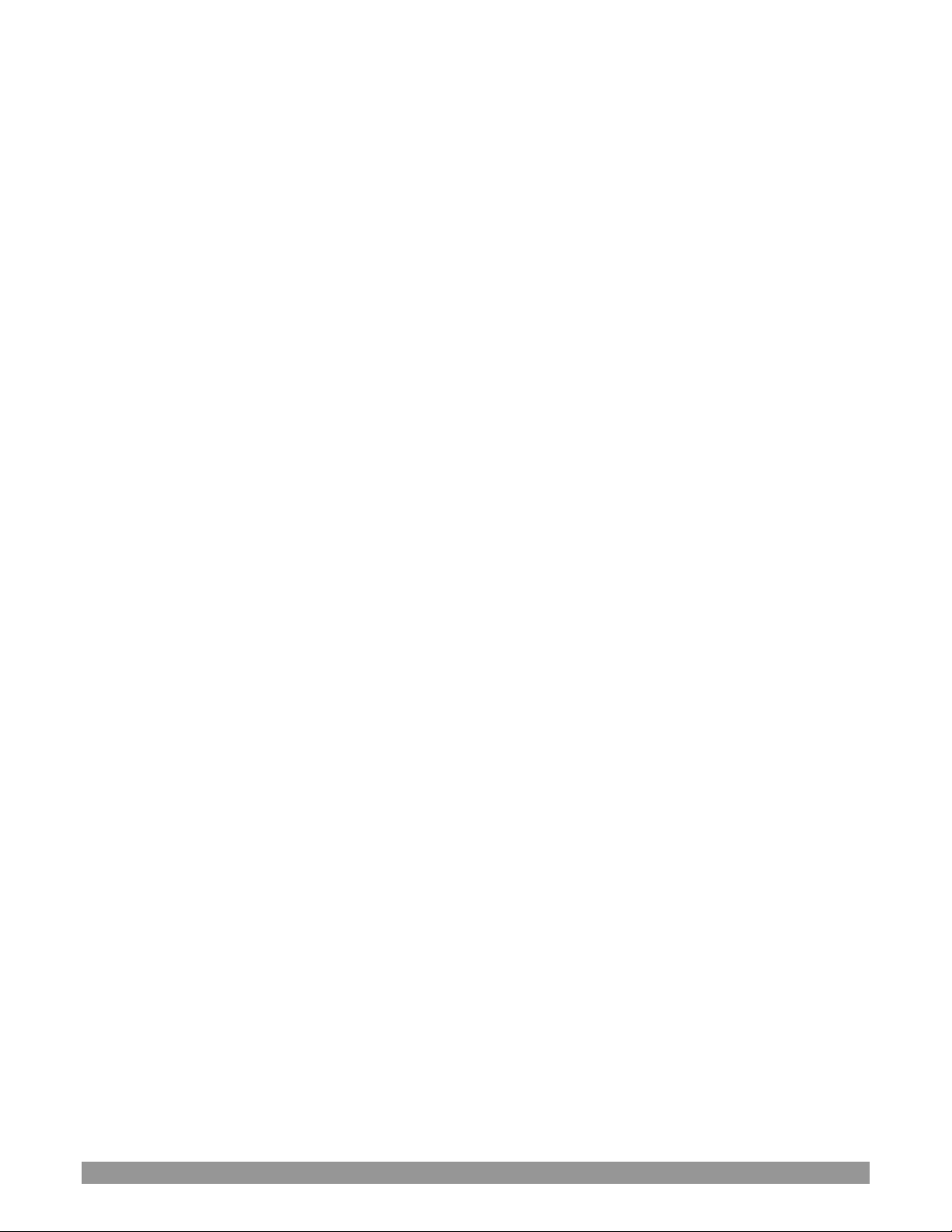
P a g e | xi
Section 24.10 Preset (DDR Playlist) ......................................................................................................................................... 265
Section 24.11 Transport (Clip controls) ................................................................................................................................... 265
Section 24.12 Tips and Tricks ................................................................................................................................................... 266
APPENDIX A: P REMIUM ACCESS FEATURES .......................................................................... 267
A.1 Introduction ................................................................................................................................................................ 267
A.2 LiveStory™ .................................................................................................................................................................. 267
Overview ............................................................................................................................................................................. 267
Style-based Operations ....................................................................................................................................................... 270
Comment-based Commands ............................................................................................................................................... 271
Teleprompter Output .......................................................................................................................................................... 278
A.3 Format Independent Production ................................................................................................................................ 279
Session Options ................................................................................................................................................................... 279
Input Rotation ..................................................................................................................................................................... 280
Output Rotation .................................................................................................................................................................. 281
A.4 LiveGraphics™ ............................................................................................................................................................. 282
Use Layered PSD Files .......................................................................................................................................................... 283
Animate in After Effects ...................................................................................................................................................... 283
Using LiveGraphics™ ............................................................................................................................................................ 283
LiveGraphics™ and DataLink™ ............................................................................................................................................. 284
A.5 Titles From Photoshop™ ............................................................................................................................................. 285
A.6 LivePanel™ .................................................................................................................................................................. 286
A.6.1 Network Access to LivePanel™ ............................................................................................................................... 286
A.6.2 Home Page ............................................................................................................................................................. 287
A.6.3 Audio Mixer ............................................................................................................................................................ 287
A.6.4 DataLink .................................................................................................................................................................. 288
A.6.5 Media ..................................................................................................................................................................... 288
A.6.6 Switcher .................................................................................................................................................................. 288
A.6.7 Builder .................................................................................................................................................................... 289
A.6.8 Scoreboard ............................................................................................................................................................. 290
A.7 Advanced Audio I/O .................................................................................................................................................... 291
A.8 NDI® KVM .................................................................................................................................................................... 291
A.9 Virtual PTZ .................................................................................................................................................................. 293
A.10 Virtual Set Library ....................................................................................................................................................... 293
A.11 Sound and Music ........................................................................................................................................................ 294
APPENDIX B: SKYPE™ AND SKYPE TX™ ................................................................................................... 295
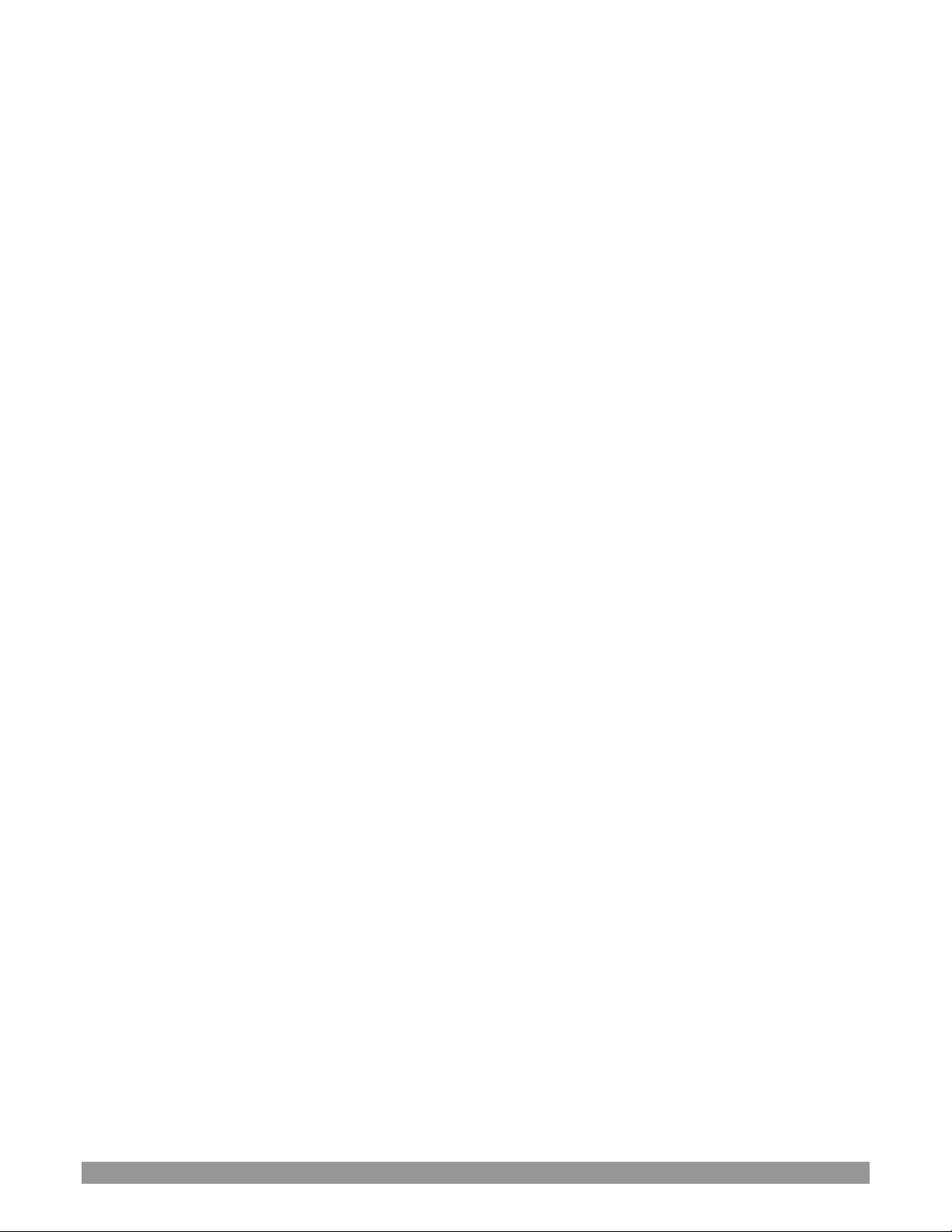
P a g e | xii
B.1 Skype TX ...................................................................................................................................................................... 295
B.1.1 TalkShow® ............................................................................................................................................................... 295
B.1.2 Skype TX Controller ................................................................................................................................................ 296
B.1.3 TC1 & VMC1 – TalkShow Direct.............................................................................................................................. 296
B.2 Skype for Content Creators ........................................................................................................................................ 297
APPENDIX C: TC MINI INPUT ADAPTER (TCMI4KUHD) ........................................................................... 299
C.1 Quickstart ................................................................................................................................................................... 299
C.2 Introduction and Setup ............................................................................................................................................... 302
Overview ............................................................................................................................................................................. 302
Making Connections ............................................................................................................................................................ 302
Configuring TriCaster ........................................................................................................................................................... 303
Web Configuration .............................................................................................................................................................. 303
Network Settings ................................................................................................................................................................. 307
Tally ..................................................................................................................................................................................... 308
APPENDIX D: PERFORMANCE CONSIDERATIONS ................................................................................... 309
D.1 Testing, One Two … .................................................................................................................................................... 309
D.2 IMAG and Latency....................................................................................................................................................... 309
D.2.1 Relativity and the Speed of Light............................................................................................................................ 309
D.2.2 Latency and Your Audience .................................................................................................................................... 310
D.2.3 Latency and Your NewTek System ......................................................................................................................... 310
D.2.4 Other Sources of Latency ....................................................................................................................................... 311
APPENDIX E: VIDEO CALIBRATION .......................................................................................................... 313
E.1 What (And Where) to Calibrate? ................................................................................................................................ 313
E.2 Calibrating Video Sources ........................................................................................................................................... 314
E.2.1 Setting Black and White ......................................................................................................................................... 314
E.2.2 Adjusting Color ....................................................................................................................................................... 315
E.2.3 Color Metrics .......................................................................................................................................................... 316
E.3 Calibrating Your Monitors .......................................................................................................................................... 317
E.3.1 Computer Monitor ................................................................................................................................................. 317
E.3.2 Program Output Monitor ....................................................................................................................................... 318
E.3.3 Color Adjustments .................................................................................................................................................. 318
E.4 Further Reading .......................................................................................................................................................... 319
APPENDIX F: KEYSTROKE SHORTCUTS .................................................................................................... 321
F.1 Switcher… ................................................................................................................................................................... 321
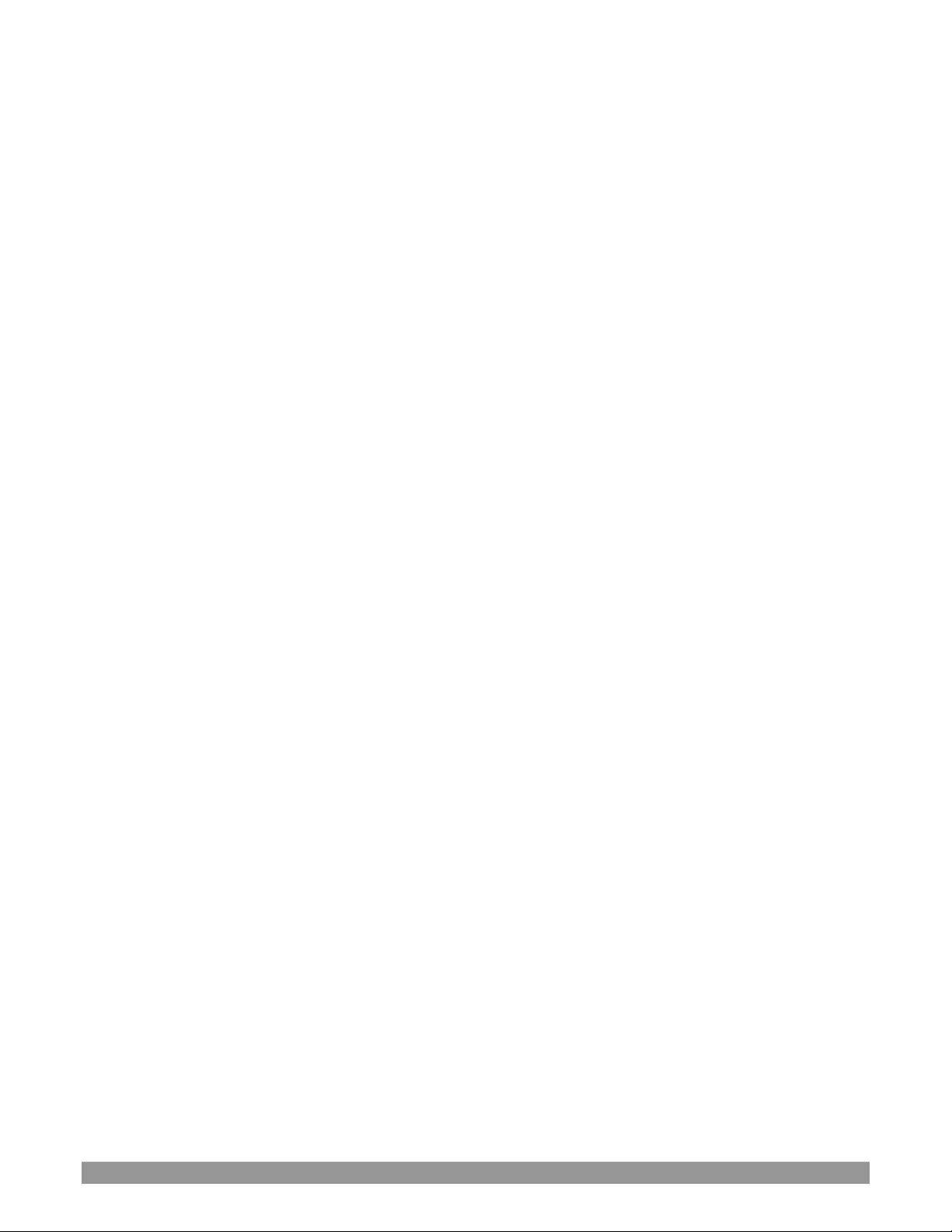
P a g e | xiii
F.2 T-Bar ........................................................................................................................................................................... 321
F.3 Record, Grab, and Stream .......................................................................................................................................... 322
F.4 Tabs............................................................................................................................................................................. 322
F.5 Workspace .................................................................................................................................................................. 322
F.6 Media Players ............................................................................................................................................................. 322
F.7 General ....................................................................................................................................................................... 323
F.7.1 Edit Title Pane ........................................................................................................................................................ 323
F.7.2 Selection and Navigation ........................................................................................................................................ 323
F.7.3 Misc. ....................................................................................................................................................................... 323
APPENDIX H: RELIABILITY TESTING ......................................................................................................... 325
APPENDIX I: CUSTOMER SUPPORT ......................................................................................................... 327
I.1 Need a Little Help? .......................................................................................................................................................... 327
I.1.1 The ProTek™ Advantage ......................................................................................................................................... 327
INDEX ...................................................................................................................................................... 329
CREDITS ................................................................................................................................................... 333
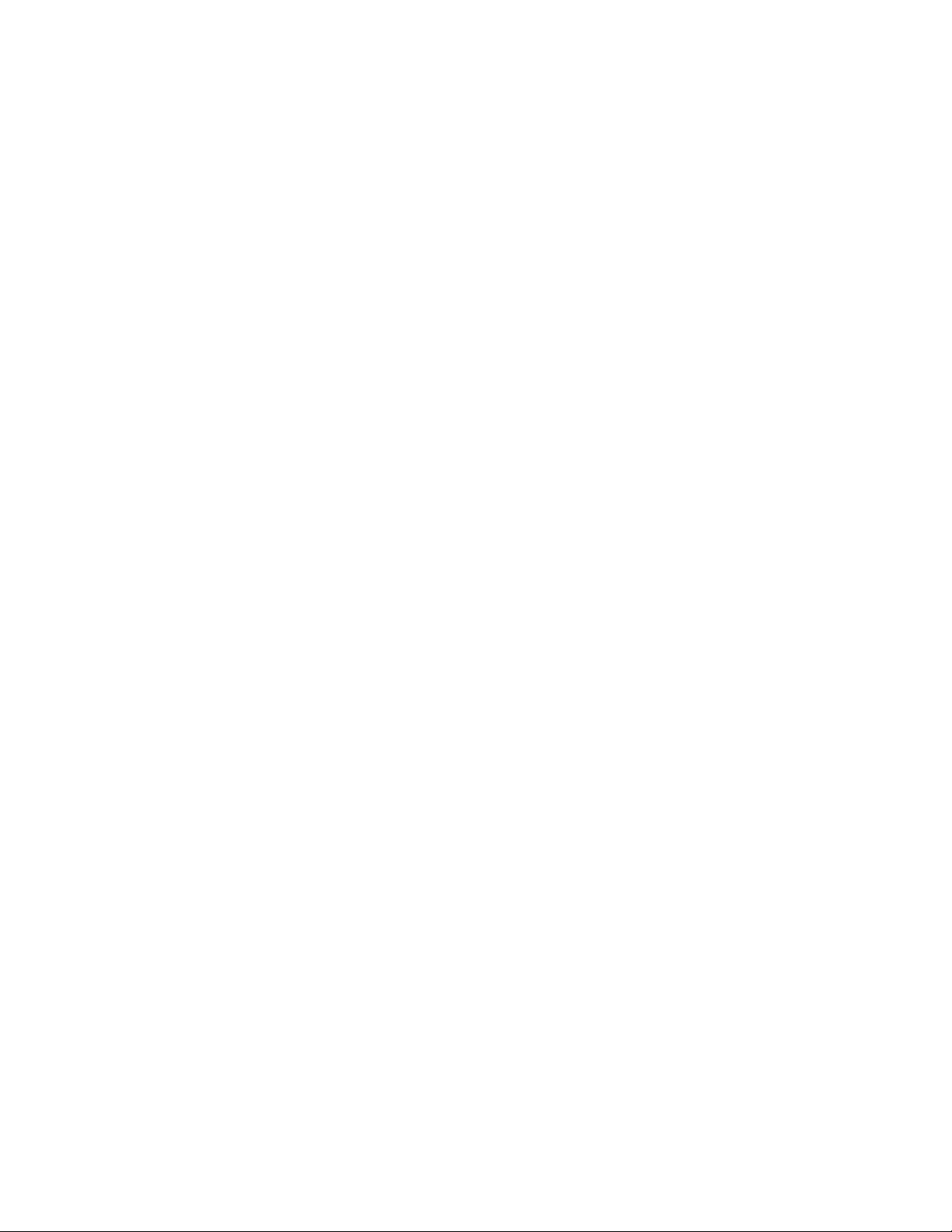
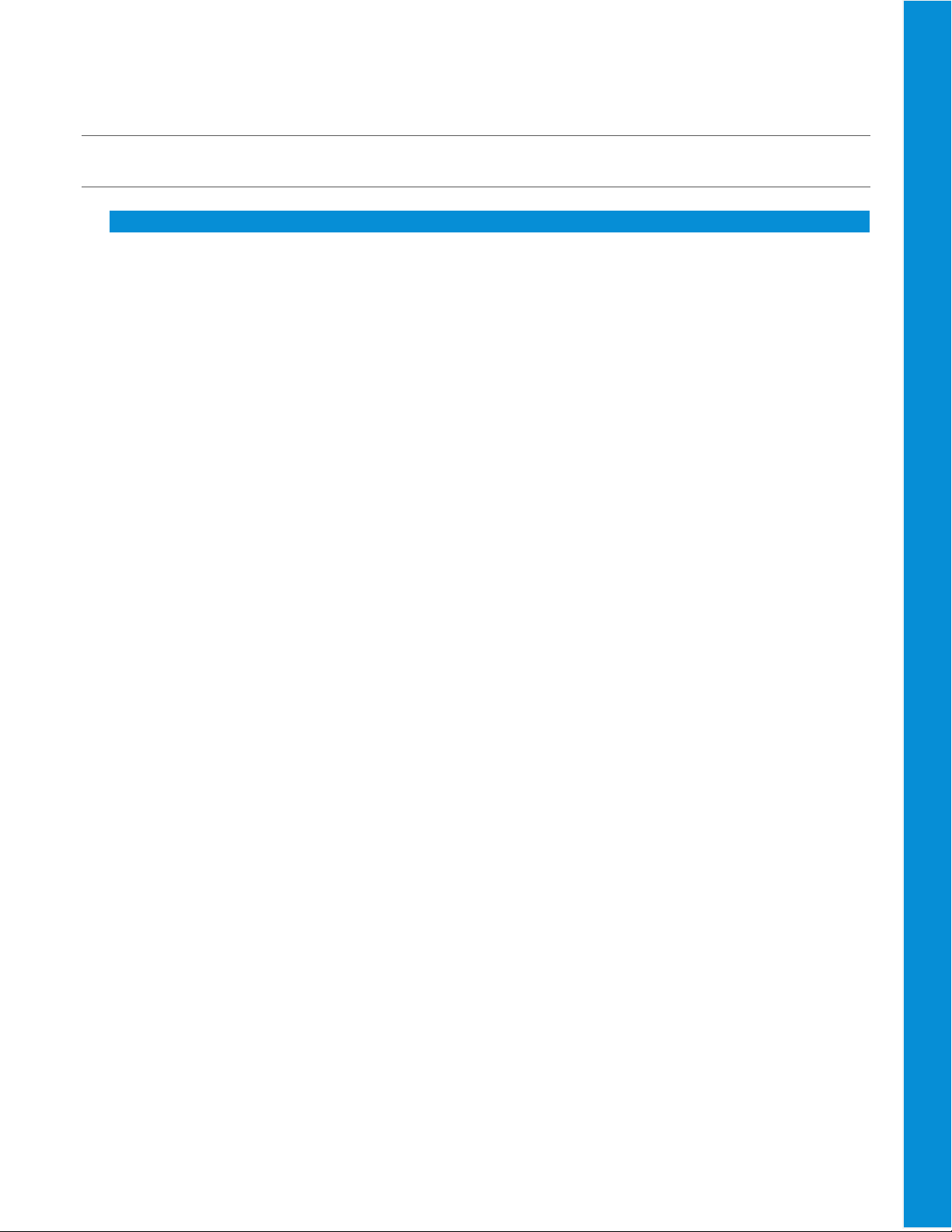
PART I (GETTING STARTED)
Connections and registration, a top-level overview of primary features, and a hands-on tour to get you started.
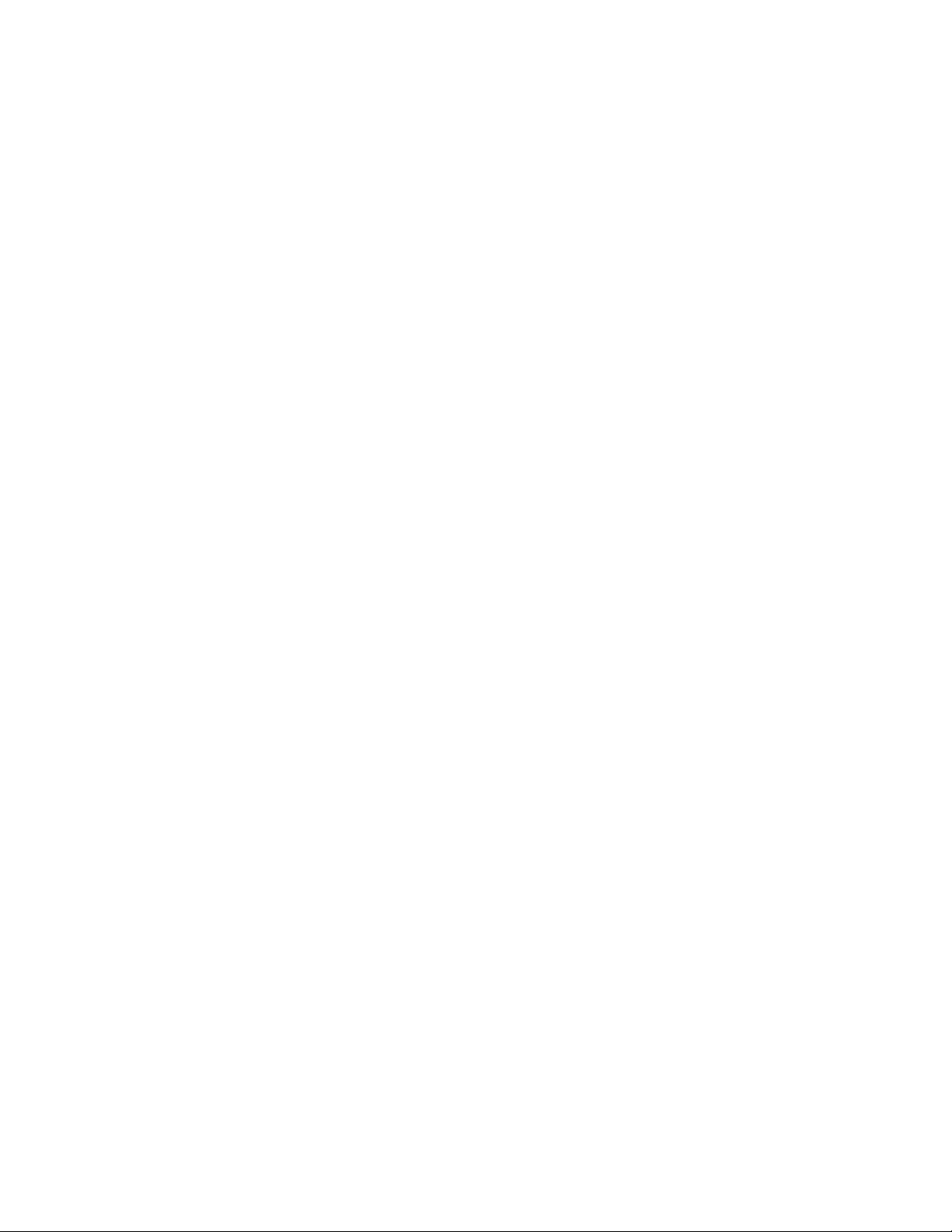
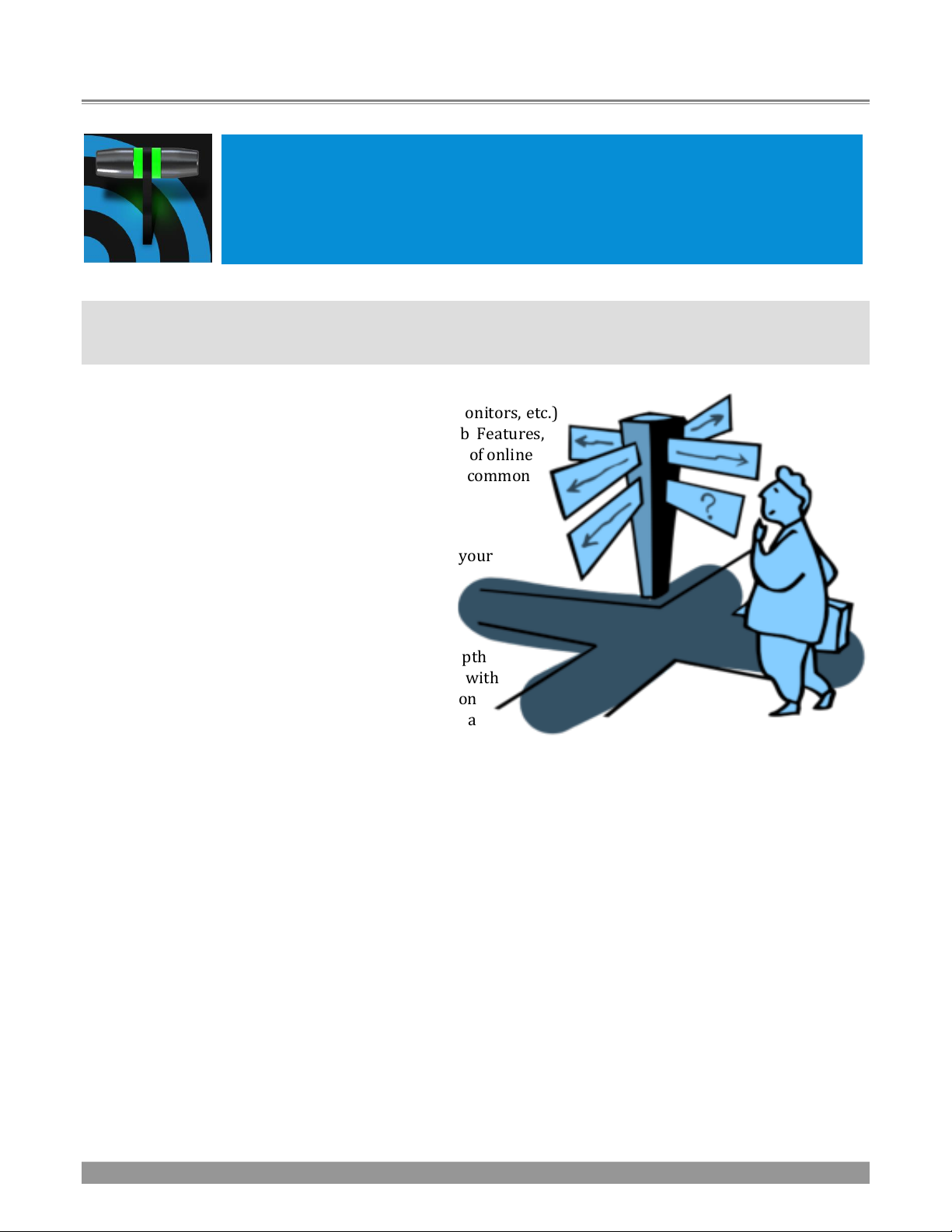
P a g e | 3
Chapter 1 ABOUT THIS MANUAL
This manual tells you everything you need to know to perform common operations
with your NewTek live production system. It attempts to convey this essential
information in a friendly yet concise way, while also providing a deeper reference
section you can turn to when you really need more detail.
Even if you are the hands-on, ‘I never-ask-directions!’ type, please peruse this page. If questions about your
NewTek product arise later, you may find that the information here allows you to jump directly to the details
you need with a minimum of reading.
➢ PART I – GETTING STARTED
Introduction – connecting devices (cameras, monitors, etc.)
and registration, ending with Chapter 4, Web Features,
which among other things includes an overview of online
resources to help familiarize you with common
operations and features.
➢ PART II – REFERENCE
This section covers the fine details of using your
system (for those who need it, or who simply
like to know everything about everything).
➢ PART III – APPENDICES
Certain topics which benefit from in-depth
coverage are located in this section, along with
cross-references to relevant information
elsewhere in the manual and concluding with a
keyword index. Appendix F: lists all shortcut keys.
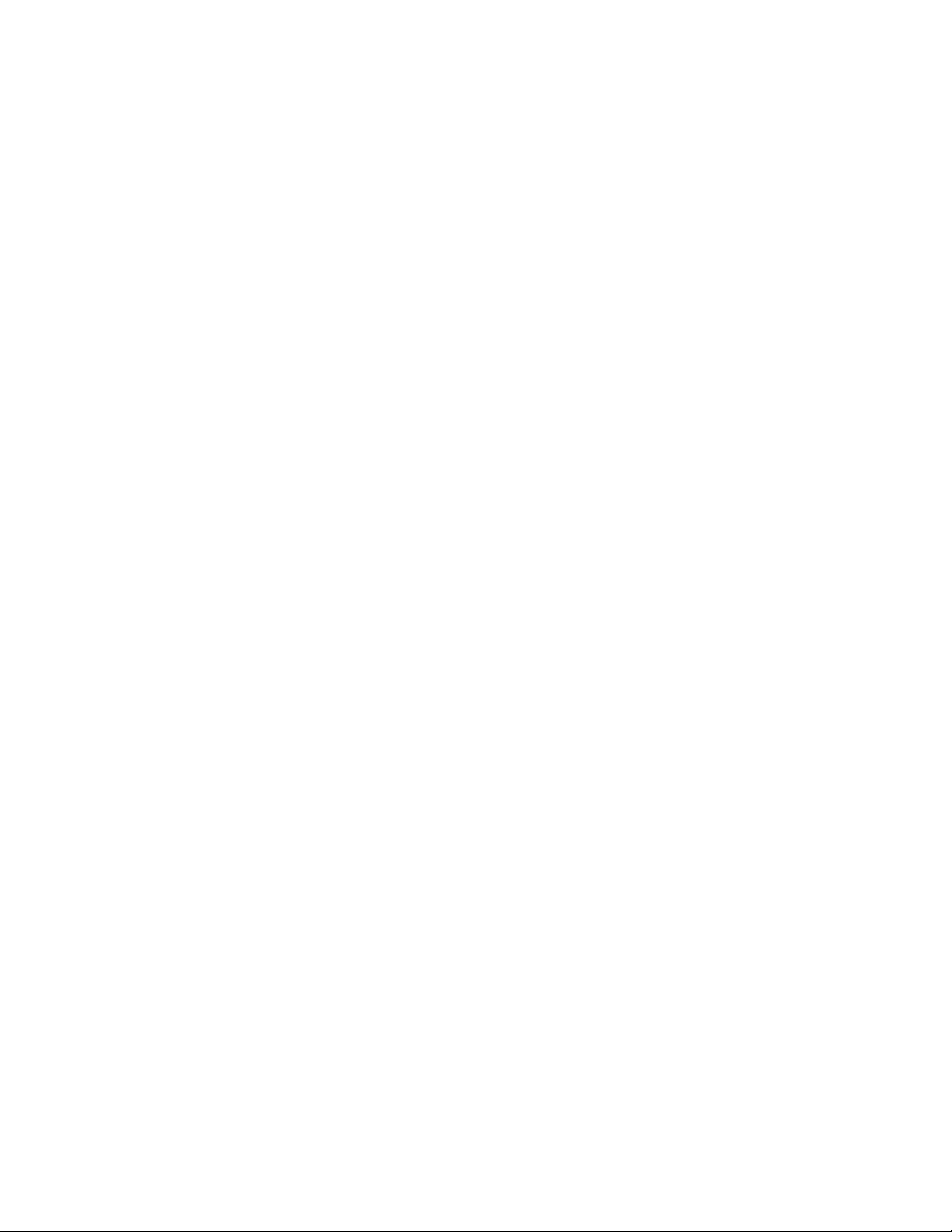
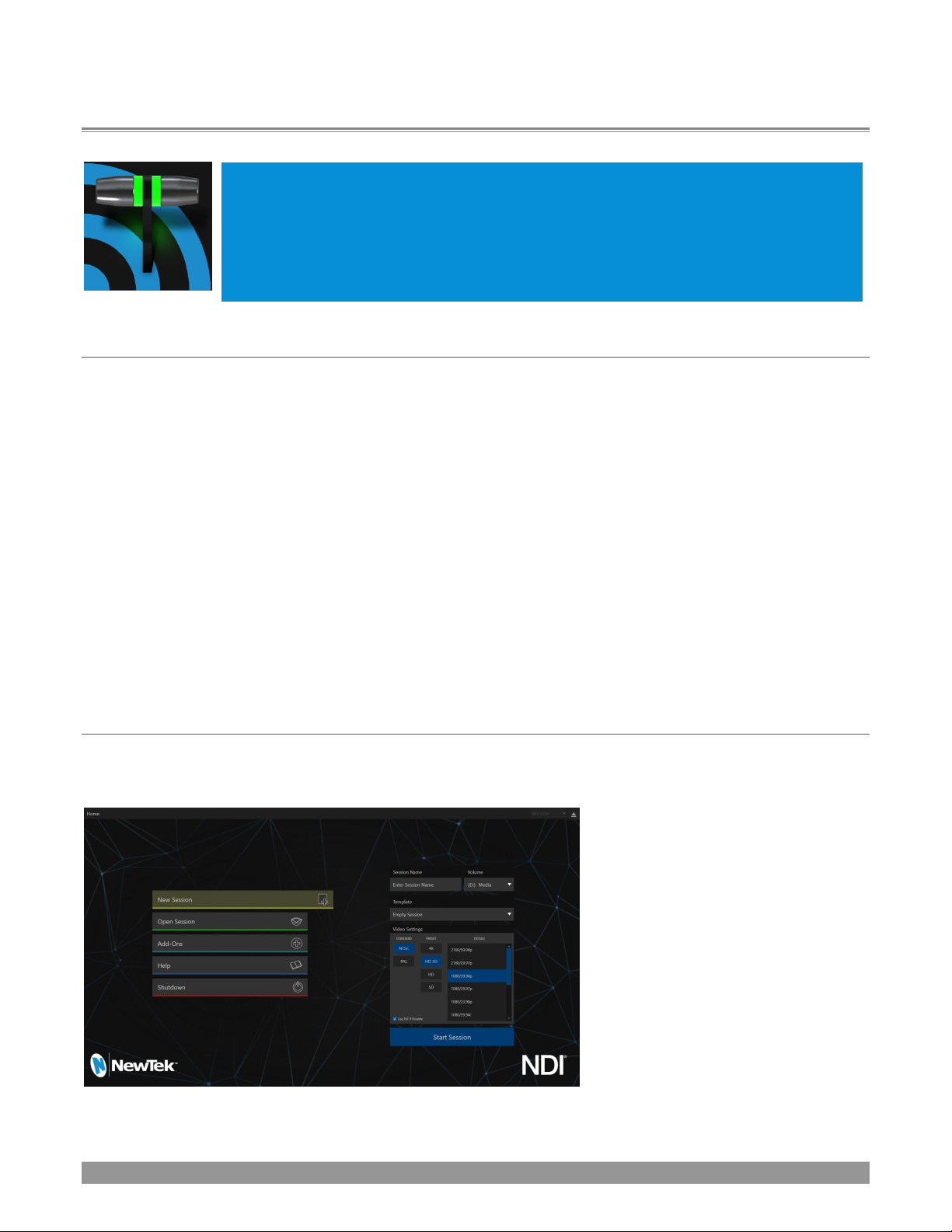
P a g e | 5
Chapter 2 INTRODUCTION
Thank you for purchasing this NewTek™ product. As a company, NewTek is extremely
proud of its record of innovation and its commitment to excellence in design,
manufacture, and product support. Version 2 of our most advanced live production
system software raises the bar again. You will find it exceptionally powerful and
versatile. This chapter provides a quick tour of its components and features.
SECTION 2.1 OVERVIEW
Time and again, NewTek’s innovative live production systems have redefined broadcast workflows, provided
new creative possibilities, and delivered significant cost benefits. Among other things, NewTek led the way
by introducing integrated devices providing a complete set of tools related to program creation and
broadcast, along with web streaming and social media publishing.
Our products include the most complete, reliable and efficient integrated systems available for live
production and web streaming, with capabilities suited to almost any broadcast need. You can produce and
distribute live video programs from diverse sources in ultra-high definition formats (up to 2160/59.94p).
As well, Support for NewTek’s innovative NDI® (Network Device Interface) protocol places your new system
squarely in the forefront of IP technology solutions for the video broadcast and production industries. And,
thanks to NDI’s versatile architecture, this does not isolate you in a proprietary ‘walled garden’. NDI’s
astonishing third-party adoption, support for interchange with other IP standards, and extensibility ensure
your investment will expand your production horizons, rather than limit you to restrictive (and expensive)
alternatives.
SECTION 2.2 LAUNCH SCREEN
The Launch Screen appears shortly after you power up your live production system. This is the command
center where your production projects are configured and launched.
FIGURE 1
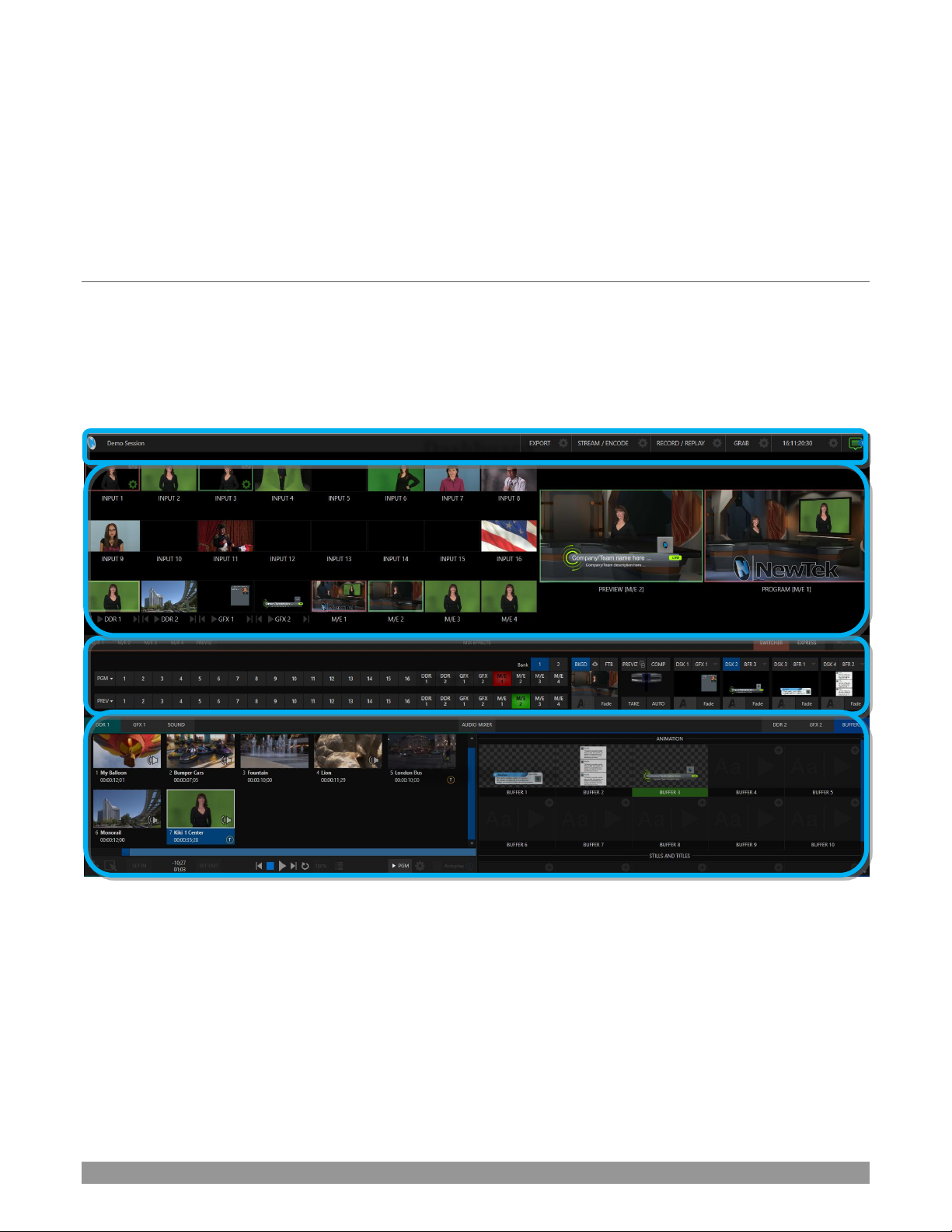
P a g e | 6
The Home page of the Launch Screen provides a number of important functions, notably allowing you to
create (and re-open) sessions. Sessions are an important concept – essentially a custom preset prepared for
an individual production or other purpose. Later, when you re-enter an existing session, all of its assets and
settings and even control states are remembered.
Selecting a session takes you ‘into’ the session. TriCaster will show you the Session Page next, where you can
prepare Graphics (title pages), Manage content, and more – or launch the Live Desktop to begin production.
SECTION 2.3 LIVE DESKTOP
Your system’s live production features are all available from the Live Desktop, which in many ways mimics
familiar video production equipment (however, the Live Desktop provides far more functionality in its
integrated environment than similar single-purpose devices).
The various features, controls and modules comprising the Live Desktop are arranged in horizontal bands, as
seen in Figure 2.
FIGURE 2 (TC1 SHOWN)
• The top-most band comprises a convenient and powerful Dashboard.
• The area just below the Dashboard is *normally devoted to a multi-pane monitoring display,
providing source and output views.
* This can be re-sized, even completely hidden; or the display can be customized to complement
external Multiview(s), or for numerous other purposes.
Monitoring
Dashboard
Live Control
Tabbed Modules
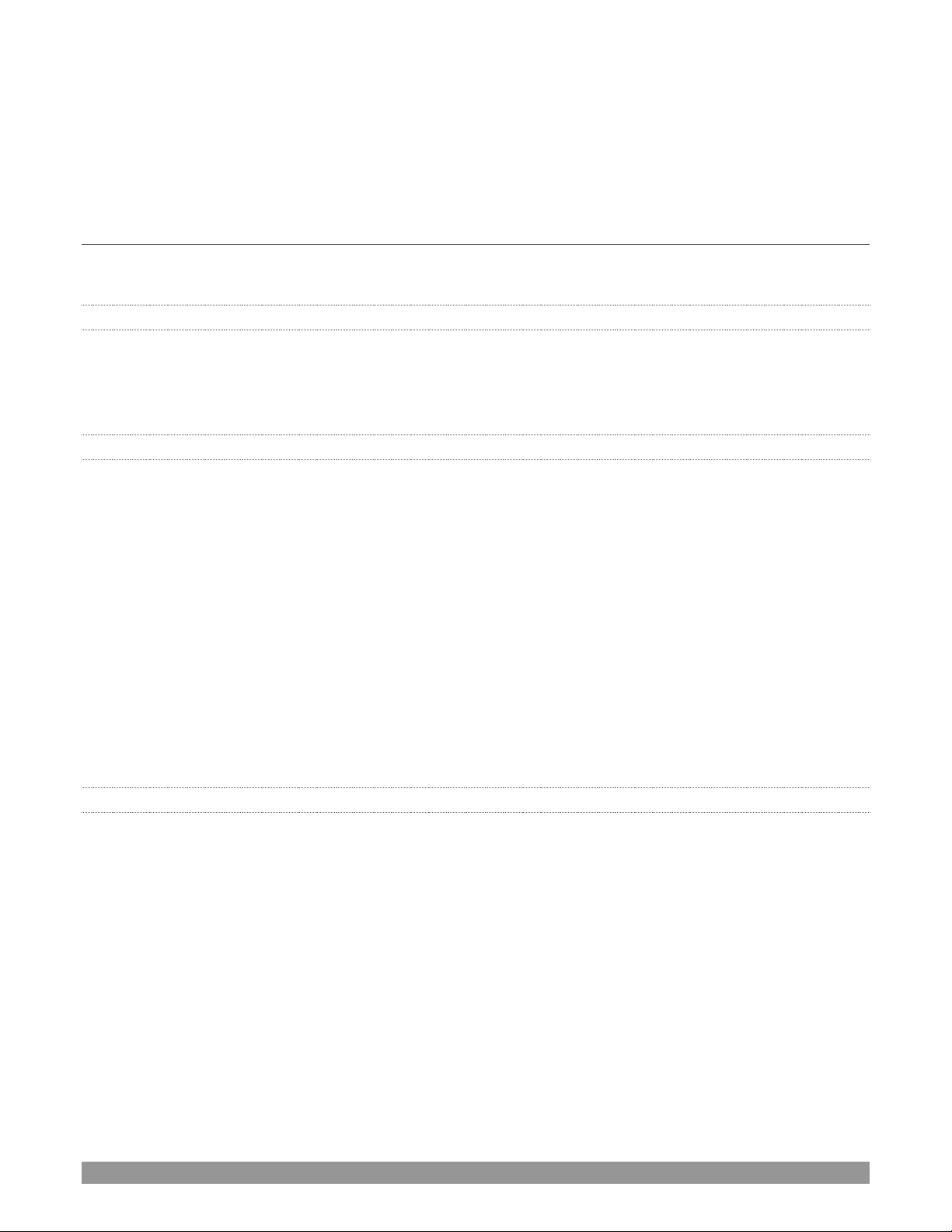
P a g e | 7
• The central Live Control section is home to the Switcher, Transition, DSKs (overlay channels) and
M/E controls (M/E panes can be minimized, and are hidden from view in Figure 2).
• By default, the bottom third of the Live Desktop is home to tabbed control modules, including Media
Players, Buffers, and the Audio Mixer.
SECTION 2.4 FEATURES
Let’s take time for a brief overview of just some of the key features of your system.
2.4.1 PHYSICAL
• Handsome and rugged chassis.
• Easily accessible audio and video, monitoring and network connectors (typically on the backplane
for convenient installation in industry standard mounting).
2.4.2 MULTI-TIER FAILSAFE
‘Always on Air’ features provide multi-tiered redundant failsafe mechanisms in both hardware and software.
To name just a few:
• Multiple software failsafe systems continually monitor and safeguard the live performance. Any
recoverable software error conditions are quickly and unobtrusively dealt with.
• Video pass-through ensures that as long there is AC power, audio and video from the highest
numbered local hardware input are routed to Output 1 in a case of catastrophic software condition.
• If at all possible, streaming output and recording also continue even if all else fails.
• Your NewTek live production system also has a comprehensive integrated system restore feature.
You can quickly reset the system to factory defaults, or create and use custom drive images on
external volumes to restore the system.
• If a control surface connection should fail, the system attempts to reconnect automatically without
user intervention.
2.4.3 A/V INPUT AND OUTPUT
It’s worth taking a moment to consider that each and every NDI output potentially substitutes for multiple
traditional outputs.
For example – it is not unusual to need multiple physical outputs from a traditional video switcher for a single
source – one for recording, another to broadcast, one for local monitoring and so on, with each destination
consuming precious hardware connections. This is not the case with NewTek production systems, which
allows multiple downstream connections to a single NDI output.
Thus, it requires no hyperbole to state that your NewTek system provides virtually unlimited outputs,
without expensive additional hardware. And if you do require more standard SDI outputs than the four
provided, the system is easily extended using any number of rack-mountable output modules.
• Live switch up to 16 (TC1) or 44 (VMC) external video sources, and nearly as many internal sources.
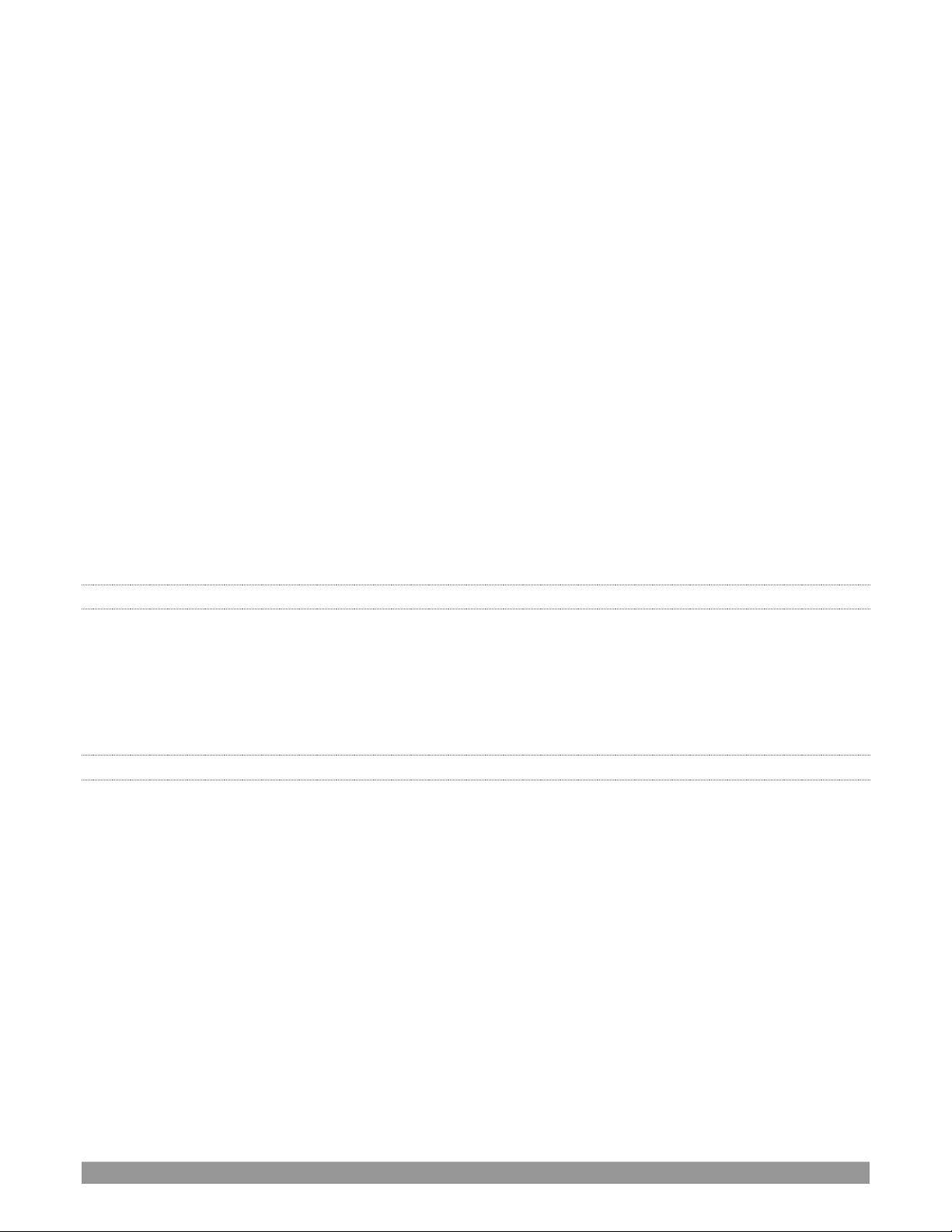
P a g e | 8
• Various models may support SDI or HDMI video input and output, internal and network video
sources, and analog audio input and output
• Connect popular video routers to greatly multiply input options.
• Control supported PTZ cameras via NDI (or other common IP control protocol) or serial connection.
• Freely mix multiple video formats, and output UHD and HD sessions simultaneously.
• Multiple Media Player modules allow you to insert pre-recorded video, music, sounds and imagery
into your live presentations.
• Select Microsoft Windows
®
or Apple Macintosh® computers on the same network as Switcher inputs
for your live productions using NewTek's NDI® Scan Converter clients.
• Update Buffers in ‘watch folders’ from networked graphic workstations, even when these are
displayed live.
• Transmit output to other NDI-enabled systems across the network.
• Create complex M/E effects and compositions using multiple sources and versatile virtual sets with
live (virtual) camera moves.
• Cascade effects in endless creative ways using multiple re-entrant M/Es.
• Use switcher row color groups to automatically harmonize video sources for multiple M/E s, etc.
• Mix internal and external audio sources, including analog or SDI Embedded audio.
• Multiple video outputs, including streaming, can supply unique video formats; designate output
mixes or individual sources for output in various formats up to 2160/50.94P.
• Send Main or *AUX audio mixes independently to a variety of physical and IP audio outputs.
* Please note that TriCaster TC Mini does not support AUX mixes.
2.4.4 SKYPE TX CALLERS
• NewTek’s innovative Skype TX support uses Microsoft’s powerful Skype TX™ platform to connect
Skype™ calls from almost anywhere in the world directly to a Switcher input (number varies by
model), with automatic handling of return audio and video (including mix minus). All you need is a
network connection to an external (Windows® platform) computer running the free Skype TX control
application that provides call management.
2.4.5 TIMECODE
• Default Quicktime
®
recording format includes full ‘per frame’ time-code.
• IsoCorder™ recorded clips from multiple sources are easily aligned for synchronized post show
editing using embedded timecode.
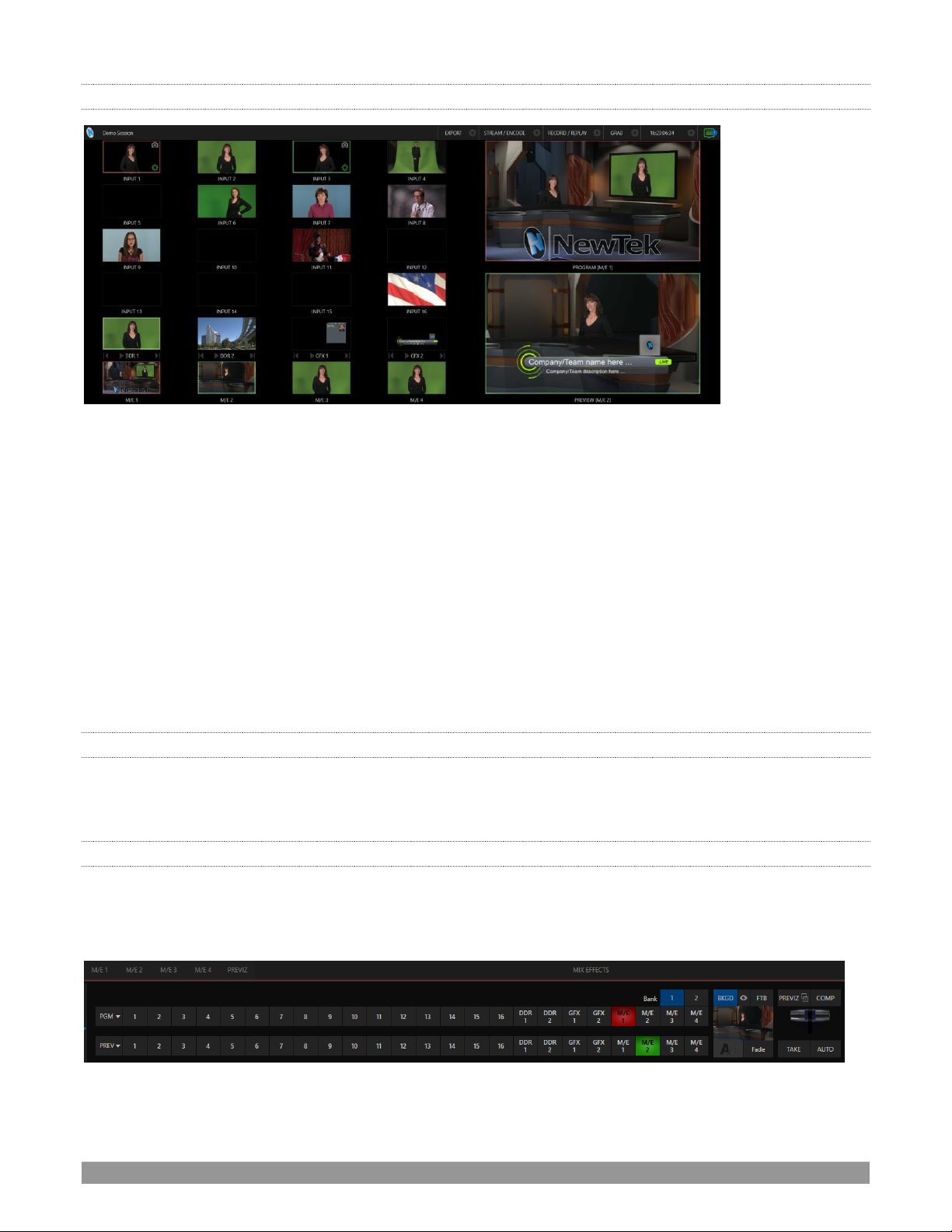
P a g e | 9
2.4.6 MONITORING
FIGURE 3
• The Live Desktop includes a large monitoring pane with multiple and easily customized Workspaces.
By default, this area includes Program output and Look Ahead Preview monitors with associated
controls, along with all inputs.
• The monitor array at left allows you to keep an eye on all live and internal video sources, including
Media Players and Network sources.
• External Multiview Workspaces (number varies by model) offer many alternatives, including
numerous multi-bridge layouts, overlays and Event Clocks.
• Monitor sources on both Live Desktop and external Multiviews are user-configurable, and include
Media Player clip timecode counters, and custom logo display.
• *Waveform and *Vectorscope monitors help you calibrate your signal to ensure your output meets
broadcast standards and looks great.
* Note that TriCaster TC Mini does not offer Waveform and Vectorscope features.
2.4.7 VIDEO PROCESSING
• Full 4:4:4:4 32-bit floating point internal processing of all video sources.
• Proc Amps and White Balance controls for every source preserve pristine image and color fidelity.
2.4.8 THE SWITCHER
The powerful Switcher module, which provides native support for popular professional video routers and
NewTek’s unbeleivable NDI™ (Network Device Interface) protocol, puts countless sources at your fingertips
in a familiar Program/Preview row control interface.
FIGURE 4 (TC1 SHOWN)

P a g e | 10
For less complex productions, the Switcher’s convenient Express mode simplifies the process (Figure 6). This
one-button operating mode will be especially welcome in environments where volunteers or less
experienced operators are involved.
FIGURE 5 (TC1 SHOWN)
Additionally, support for switching using a touchscreen has been provided. See something interesting on a
viewport in the monitoring section? Just tap the corresponding viewport to instantly send that source to
Program output, using the current background transition (if any).
VIDEO LAY ERS AND TRANSITIONS
The Transition section of the Live Desktop provides powerful tools for arranging and displaying the numerous
video and graphic layers contributing to your ultimate program output.
FIGURE 6 (TC1 SHOWN)
• Freely hot-punch or transition between external sources, internal Media Players) and M/E effects.
• Latch selected Switcher and M/E source rows in color groups to synchronize switching operations.
• Multiple DSK (Downstream Key) Switcher channels and independent KEY channels for each M/E,
permit endless creative possibilities.
• DSK and KEY sources are always represented in small full motion ‘confidence monitors’.
• Use any of the hundreds of transitions supplied to reveal either Background or DSK/Key channels
with animated wipes, trajectories and dissolves, or select colorful and dynamic Animation Store
transitions with overlays, sound and TransWarp™ effects.
• Create an unlimited number of custom transition effects with embedded sounds, dynamic cloth
effects, and full color overlays using the integrated Animation Store Creator application.
• Create eye-popping animated graphics using your favorite software (e.g., Adobe After Effects
®
), and
convert them to animated Buffer effects that you can display without tying up a Media Player.
• Reveal combinations of video layers with one operation of the T-bar or click on Take/Auto buttons.
• Or use per-layer controls to independently control display of any layer with or without transitions.
• Select individual transition effects for any layer and adjust Speed, Reverse and Ping Pong options.
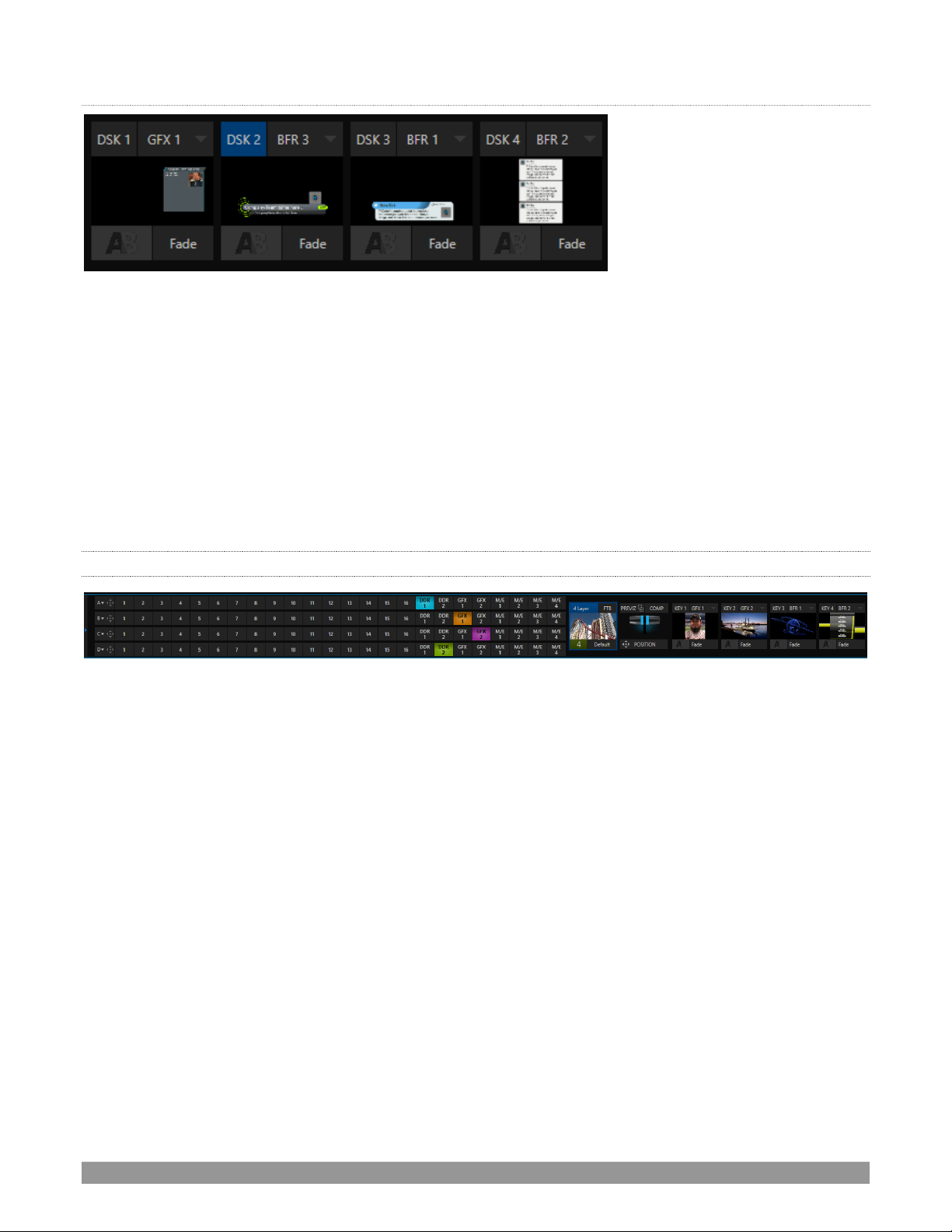
P a g e | 11
DSK CHANNELS
FIGURE 7 (TC1 SH OWN)
DSK layers support downstream overlays (M/E Keys are upstream overlays, i.e., ahead of the main Switcher).
• Display DSK channels independently, and swap them during a switch with custom transitions.
• Use Media Players to overlay title pages, including scrolls, crawls and lower-thirds, or assign a
Camera feed or Network source to an overlay channel.
• Alternatively, use the Buffer channels to assign a specific title, still image or animation effect to any
overlay channel.
• Independent Crop, Position, 3D Rotation, and Scale controls for each DSK channel permit you (for
example) to configure multiple sources as ‘Picture in Picture’ elements, revealing them with
individual custom effects.
2.4.9 M/ES
FIGURE 8
Color-coded M/E (Mix/Effect) banks provide stunning effects.
These include secondary video mixing capabilities, switching (with traditional wipes or Animation Store
transitions with TransWarp capabilities), full alpha channel support and best in class LiveMatte™ real-time
keying technology for green/blue screen effects, jaw-dropping dynamic virtual sets, and much more.
Each M/E bank supports:
• Up to four (varies by model) primary video sources per effect.
• KEY (overlay) channels with individual transition capabilities.
• Sub-mix functionality, with individual transitions for A/B Background layers and KEY channels.
• Individual Scale, Position, Crop and Rotation controls and motion Tracker support for all channels.
• Powerful Comp (composition) preset features let you animate layer and overlay position, rotation
and other attributes in full motion.
• Convenient MEM system allows instant access to pre-configured M/E setups.
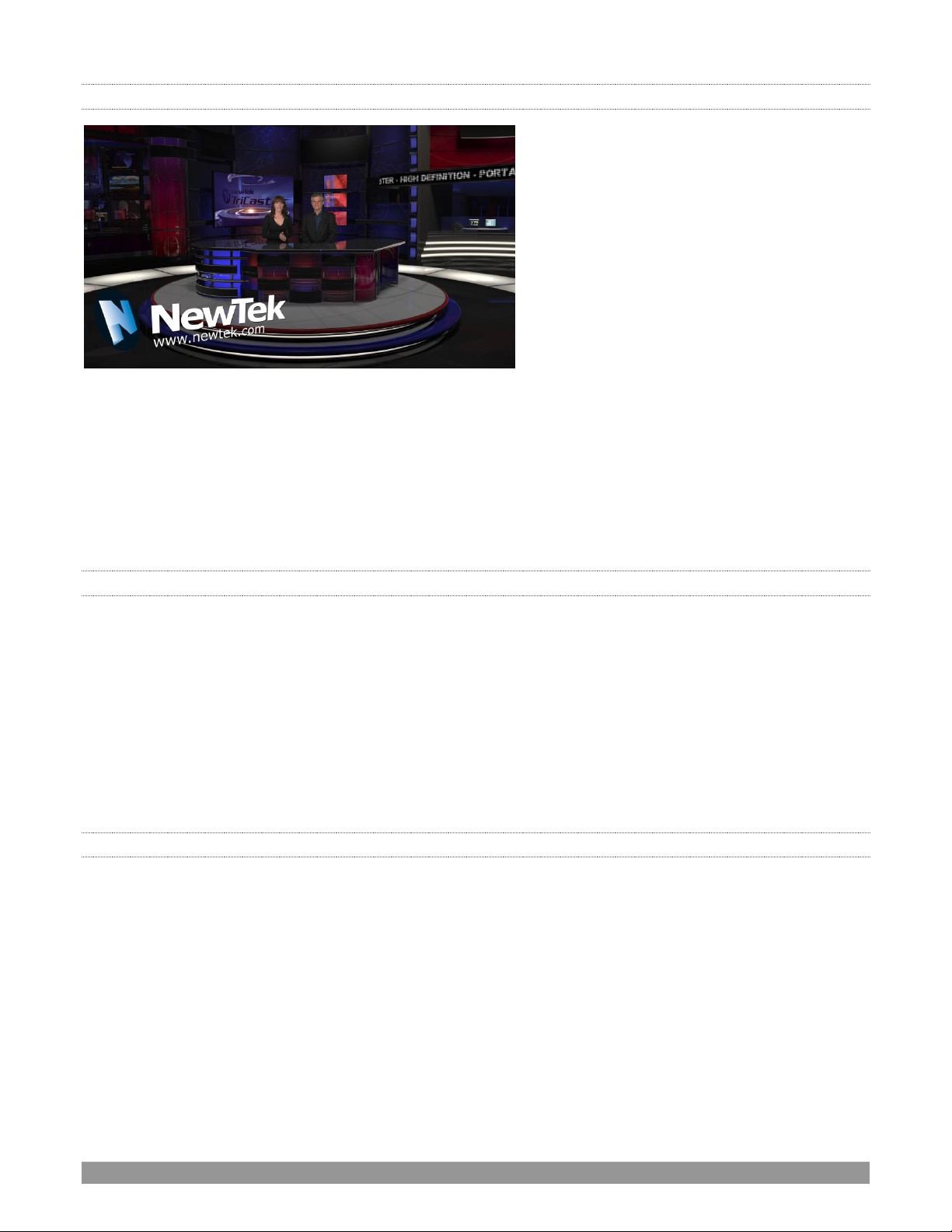
P a g e | 12
2.4.10 VIRTUAL SETS
FIGURE 9
• Achieve the look of large, sophisticated studio sets in a very small space with NewTek’s LiveSet™
virtual set technology.
• Virtual sets support up to four keyable video sources.
• Zoom and pan the virtual ‘camera’ during live production (without touching the physical camera).
• Or use a Holographic LiveSet to freely rotate and zoom the camera view.
• Set up custom virtual set animation targets even while live.
2.4.11 RECORD AND STREAM
• Record your live-switched production at full resolution to a high-quality QuickTime
®
format.
• Captured Quicktime™ files include embedded timecode (on supporting models).
• IsoCorder™ technology supports up to multiple internal a/v recordings at once, chosen from among
local hardware camera inputs and all four outputs (number varies by model).
• Easily grab still images from Switcher input sources, or batch capture selected outputs.
• Simultaneous output for broadcast, projector and live web stream to in-house and remote audiences.
• Stream live to multiple Internet destinations for redistribution, and archive your stream locally.
• Perform instant replays with custom transitions and playback speed with just one button press.
• Or use NewTek’s TimeWarp™ instant replay control surface to mark, replay and manage highlights.
2.4.12 MEDIA EXPORT
Export support makes it easy to distribute content to multiple targets in one pass. This module stores
credentials for social media and upload sites, and provides a queue for uploading and file conversion.
Clips and stills from live sessions can easily be added to the Export queue without interrupting production,
for distribution to multiple hosting services and social media sites (including Twitter®, Facebook®,
YouTube®, and more) all with a single click – even when live production recording is still underway.
This is great for concerts, galas, sport events, game shows and more. The Export feature directly addresses
FTP sites and network locations too; transfer media to multiple locations at the same time to meet postproduction needs or other collaborative and archival requirements.
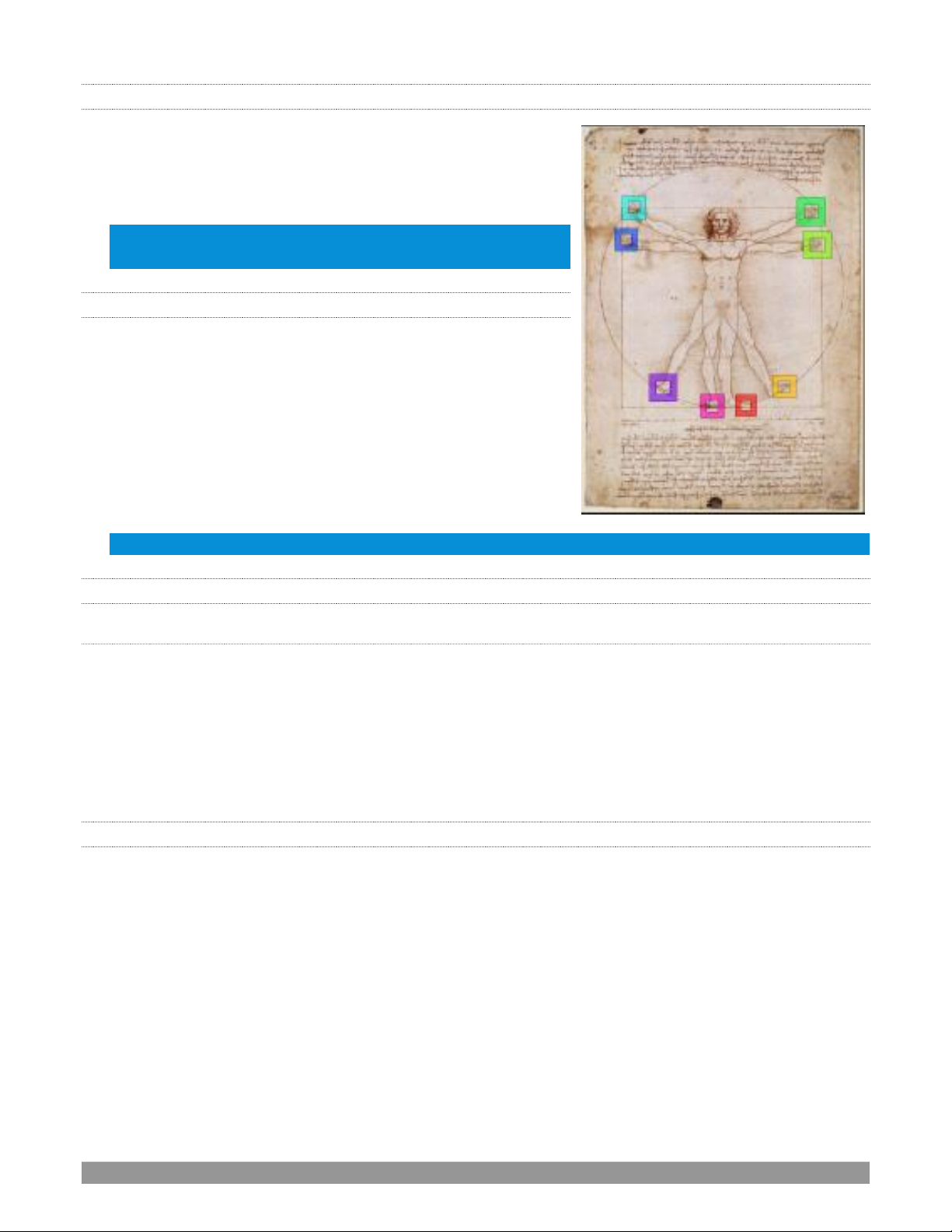
P a g e | 13
2.4.13 AUTOMATION
Record, edit, and play back macros, whether a simple operation or
more involved series of events at the touch of a button. Use
powerful integrated automation systems to trigger these,
simplifying complex tasks and ensuring consistent operations.
Hint: See also LiveStory™ in the Appendix on Premium Access
features.
2.4.14 HOTSPOTS, TRIGGERS AND TRACKERS
Define multiple onscreen Hotspots for different (chromakeyed)
sources, and trigger macros automatically whenever something
opaque enters the hotspot. This live interactivity opens up
countless creative applications.
Trackers provide motion data from selected color regions as they
move about the frame in real-time. Lock other video sources to
Tracker output using Position tools in M/Es banks and DSKs and
they will follow obediently.
Note: TriCaster TC Mini does not support the features detailed in this section.
2.4.15 IMPORT
IMPOR T MEDIA
The integrated Import Media feature provides a convenient one-stop approach to gathering productions
assets.
• Batch import media files for use in Media Players.
• Imported files are automatically categorized as stills or clips, and can be pre-assigned to the specific
players, making them easy to find and use during live productions.
• When necessary, imported files are transcoded to formats that ensure smooth playback.
2.4.16 AUDIO MIXER
The integrated Audio Mixer provides extensive multi-channel control and management.
• Adjust numerous internal and external audio sources, and introduce them into your program
manually or automatically.
• Control output levels for program, headphones, auxiliary outputs, recorders, and stream separately.
• Convenient Audio Mixer MEM system allows single-click access to prepared setups.
• Automation allows complex ‘video follow audio’ options and ‘threshold macros’ (not a TC Mini
feature).
• Exclusive or latched Solo controls
• Independent 7-band EQ, Compressor/Limiter and Noise Gate for each source and output.
• Complete multi-bus matrix routing options (not a TC Mini feature).
• Configurable VU meters: Show calibration on digital (dBFS) or analog (dBVU or dBu) scales.
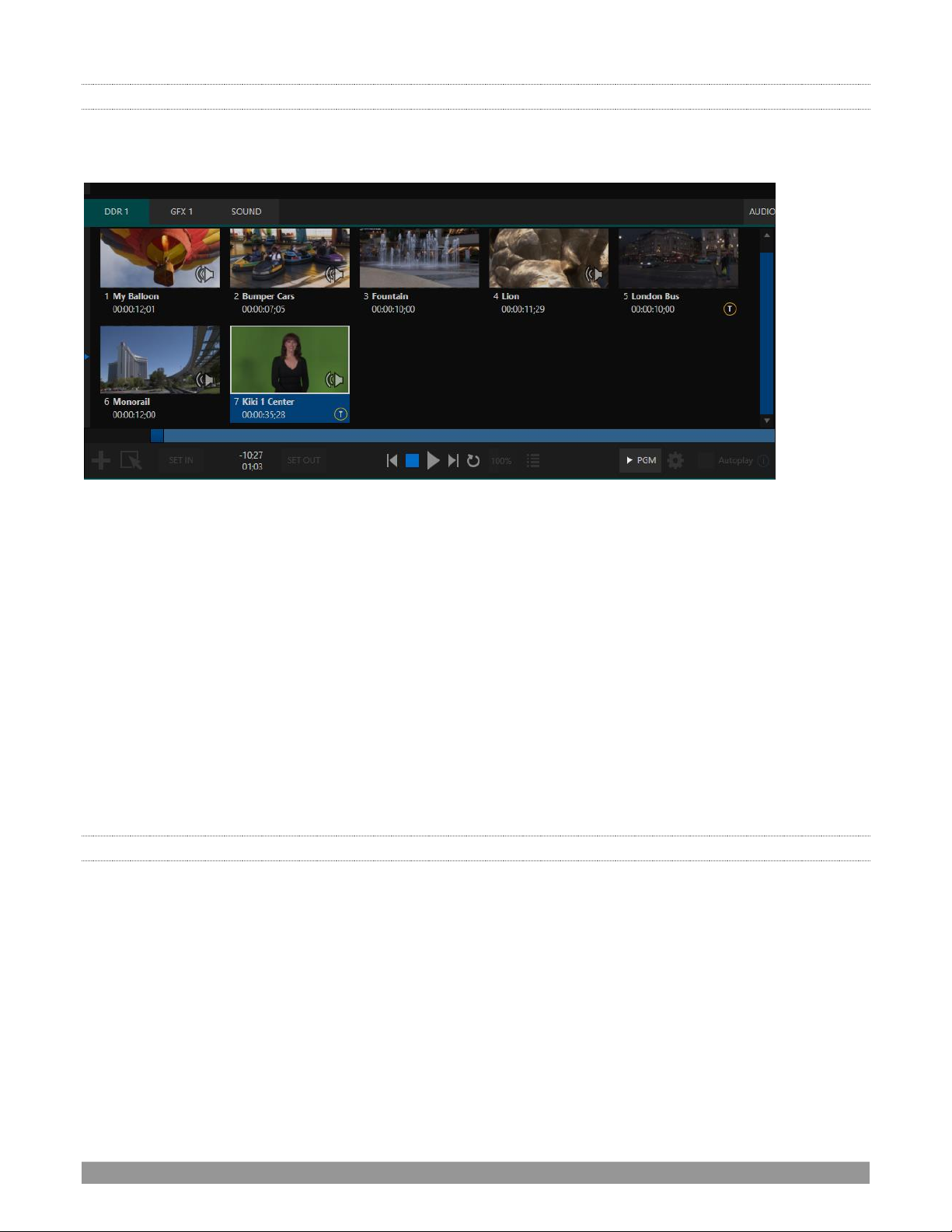
P a g e | 14
2.4.17 INTEGRATED MEDIA PLAYERS
Media Players and title system serve up graphics, titles, video clips and audio files quickly and easily during
your live productions.
FIGURE 10 (ME DIA PLAYERS VARY BY MODEL)
• Add a/v clips, sound or still images to Media Player playlists.
• Trim and re-order playlist entries.
• Add colorful transitions between clips.
• Flexible playback controls include variable Speed and Loop options.
• Each Media Player has its own volume and other advanced audio controls in the Audio Mixer.
• Convenient ‘per clip’ audio level and playback Speed control.
• Autoplay feature starts and stops playback automatically based on Switcher activity.
• Control Media Players with macros triggered by other events (except TC Mini).
• Assign titles, graphics, clips or buffers to multiple DSK or M/E Key channels.
• Edit titles live, even while ‘on air’.
• Instantly transition a clip to the Main Switcher or an M/E, play it, and then restore the target’s original
source using the Show On feature.
• Store playlists and player configurations in MEM slots for easy recall.
2.4.18 BUFFERS
The Buffers module provides quick review and management of the internal media buffer system, providing
combined playback and asset management tools, and is fully supported by the Macro system.
