Page 1
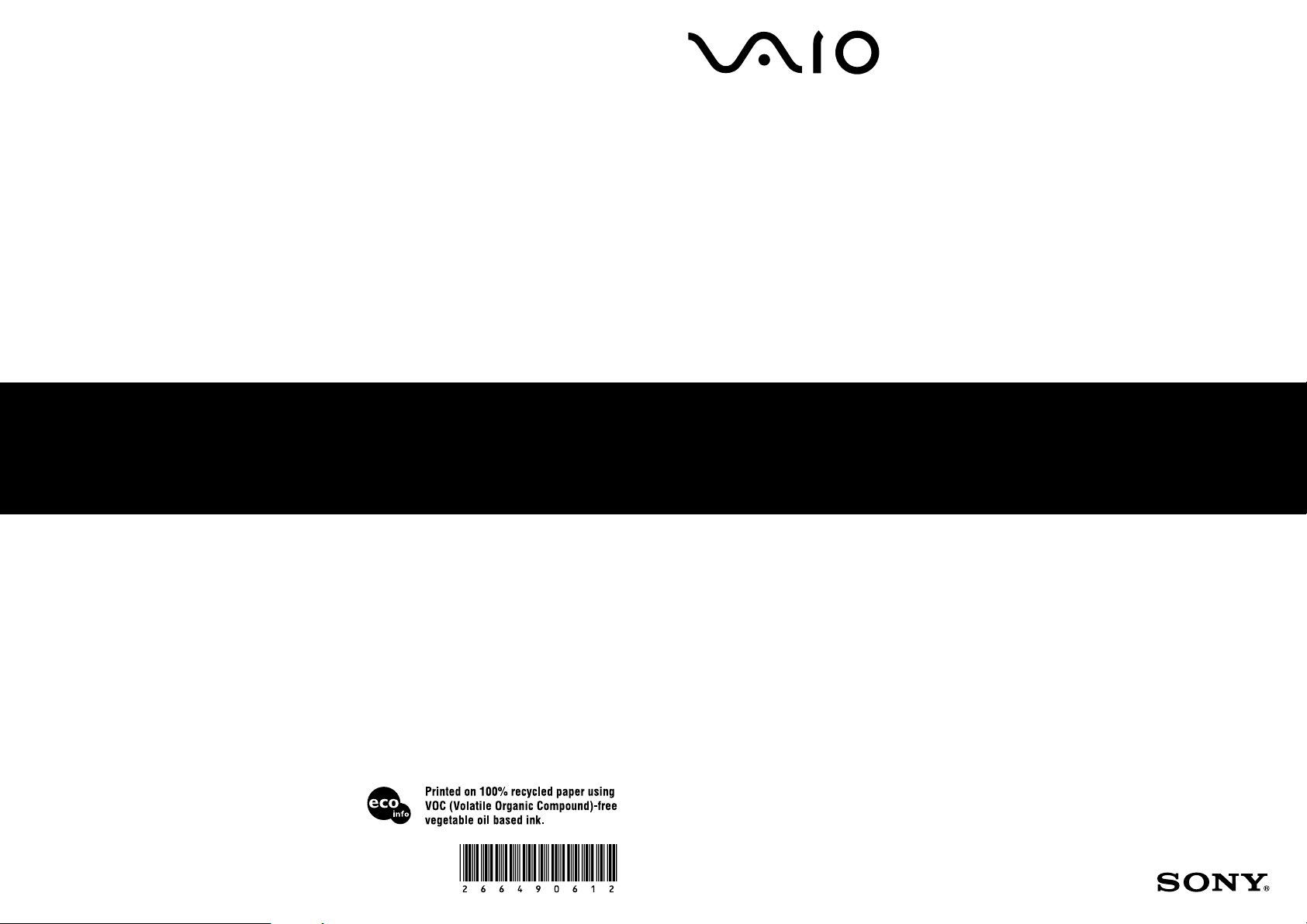
http://www.sony.net/
2006 Sony Corporation / Printed in Japan
2-664-906-12 (1)
Hard Disk Drive
VGP-UHDP04
Operating Instructions
Page 2
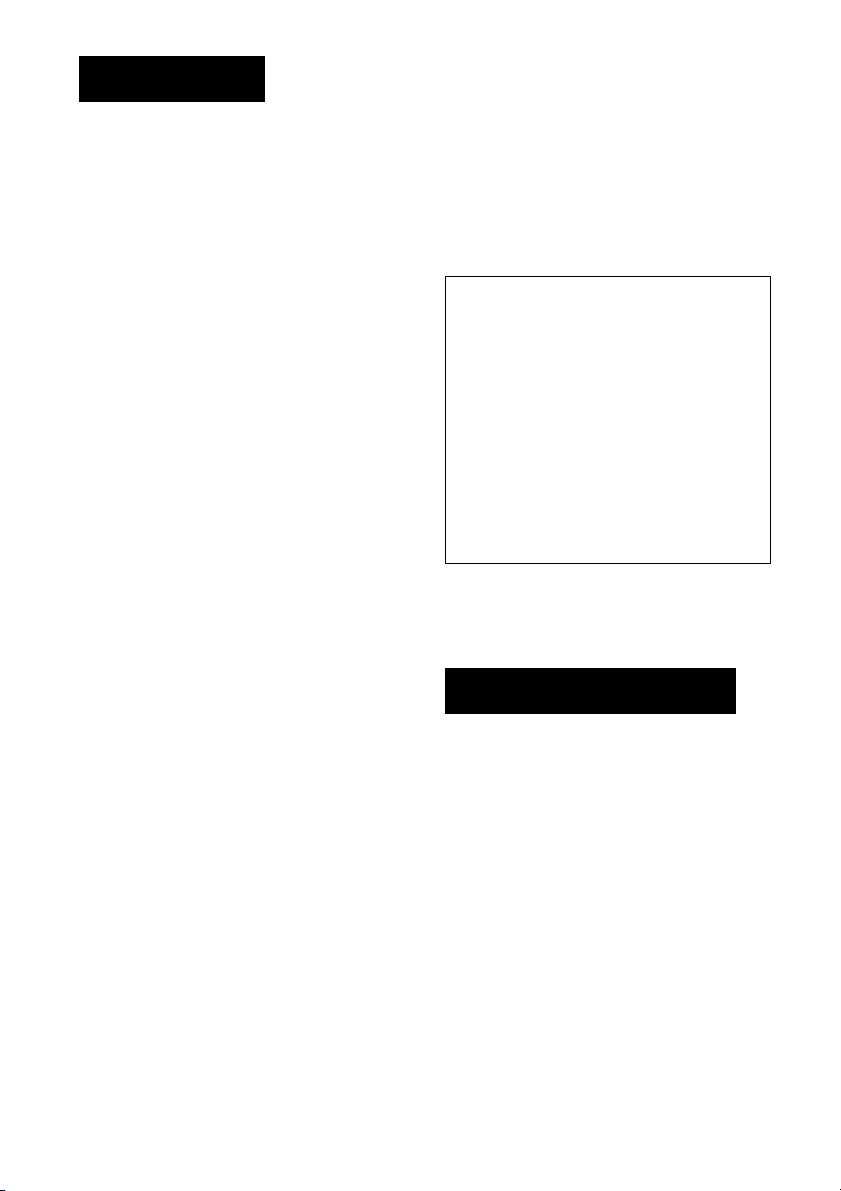
WARNING
To reduce the risk of fire or
electric shock, do not expose this
apparatus to rain or moisture.
To avoid electrical shock, do not
open the cabinet. Refer servicing
to qualified personnel only.
For customers in the U.S.A.
Owner’s Record
The model number and the serial number are located
on the bottom of the hard disk drive. Record the serial
number in the space provided below. Refer to this
number whenever you call your Sony dealer
regarding this product.
Model No. VGP-UHDP04
Serial No. ________________________________
FCC Notice
This equipment has been tested and found to comply
with the limits for a Class B digital device, pursuant
to Part 15 of the FCC Rules. These limits are
designed to provide reasonable protection against
harmful interference in a residential installation. This
equipment generates, uses, and can radiate radio
frequency energy and, if not installed and used in
accordance with the instructions, may cause harmful
interference to radio communications. However, there
is no guarantee that interference will not occur in a
particular installation. If this equipment does cause
harmful interference to radio or television reception,
which can be determined by turning the equipment
off and on, the user is encouraged to try to correct the
interference using one or more of the following
measures:
– Reorient or relocate the receiving antenna.
– Increase the separation between the equipment and
receiver.
– Connect the equipment into an outlet on a circuit
different from that to which the receiver is
connected.
– Consult the dealer or an experienced radio/TV
technician for help.
The shielded interface cable recommended in this
manual must be used with this equipment in order to
comply with the limits for a digital device pursuant to
subpart B of Part 15 of FCC.
You are cautioned that any changes or modifications
not expressly approved in this manual could void
your authority to operate this equipment.
For questions regarding your product or for the Sony
Customer Information Service Center nearest you,
call 1-888-476-6972 in the United States or 1-800961-7669 in Canada.
The number below is for FCC related matters only.
Declaration of Conformity
Trade Name: SONY
Model No.: VGP-UHDP04
Responsible Party: Sony Electronics Inc.
Address: 16450 W. Bernardo Dr,
Telephone No.: 858-942-2230
This device complies with Part 15 of the FCC
Rules. Operation is subject to the following two
conditions: (1) This device may not cause harmful
interference, and (2) this device must accept any
interference received, including interference that
may cause undesired operation.
San Diego, CA 92127
U.S.A.
For customers in Canada
This Class B digital apparatus complies with
Canadian ICES-003.
AVERTISSEMENT
Afin de réduire les risques d’incendie ou
de choc électrique, n’exposez pas cet
appareil à la pluie ni à l’humidité.
Pour prévenir tout risque d’électrocution,
ne pas ouvrir le boîtier. Confier l’entretien
de l’appareil à un technicien qualifié
uniquement.
Pour les utilisateurs au Canada
Cet apparell numérique de la classe B est confrme
à la norme NMB-003 du Canada.
Le fonctionnement de cet appareil est lié aux deux
conditions suivantes : (1) cet appareil ne doit pas
causer d’interférences et (2) cet appareil doit être
capable de recevoir toutes les interférences, y
compris celles susceptibles de provoquer un
problème de fonctionnement.
2
Page 3
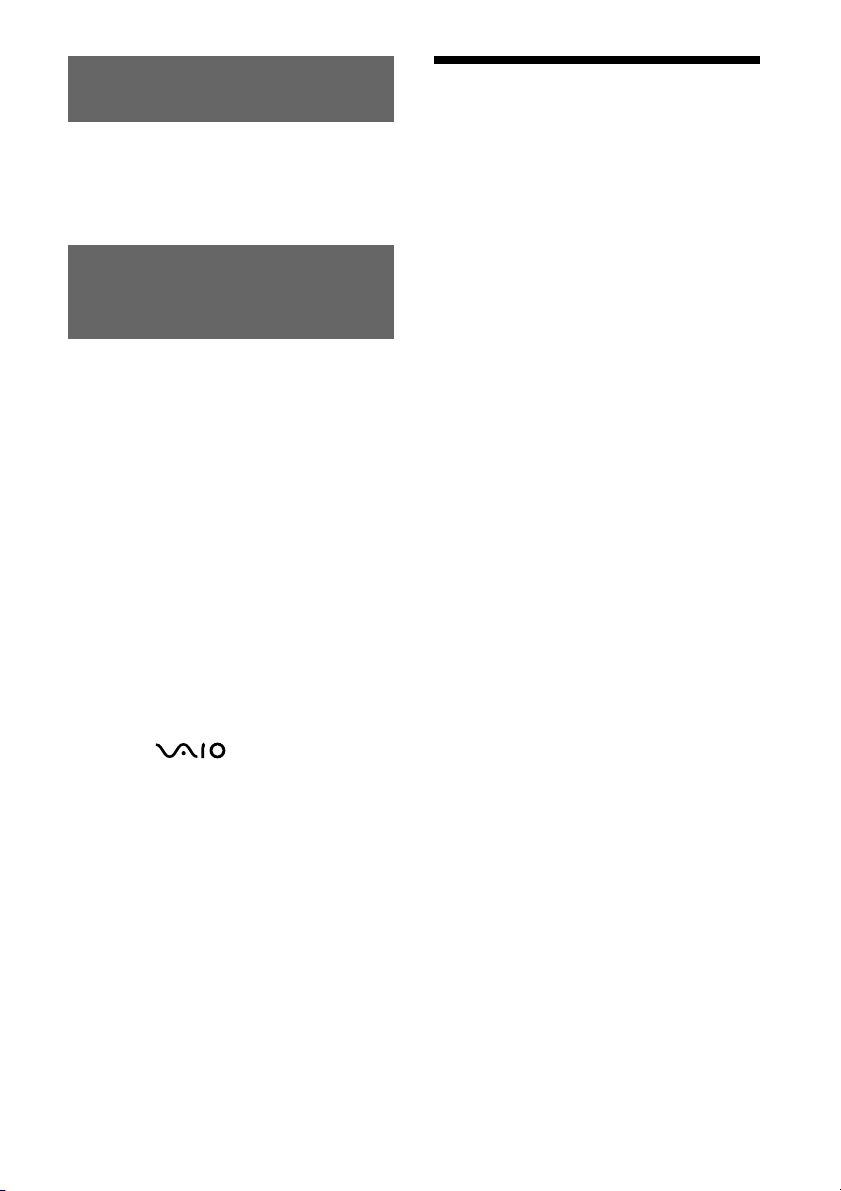
Be careful not to lose the
wireless keys
Be careful not to lose the wireless key registered to
the hard disk drive. If you lose both of the wireless
keys, the hard disk drive cannot be recognized by
your computer. See “If you lose a wireless key/If
the wireless key is broken” (page 20).
Make sure to backup the
data with some other
media
Make sure to backup the data of the hard disk
drive. If the data is lost or damaged, there is no
guarantee that it can be restored.
• VAIO and are trademarks of Sony
Corporation.
• Microsoft and Windows are registered
trademarks of Microsoft Corporation in the
United States and/or other countries.
• All other names of systems, products and
services are trademarks of their respective
owners.
• In the document, the ™ or ® marks are not
specified.
Table of Contents
Overview ................................................ 4
Special features ............................... 5
Compatible computers ..................... 5
Supplied Accessories .............................. 6
Locating the Controls and Connectors ... 7
Getting Started ........................................ 8
Connecting the hard disk drive ......... 8
About the power management
function (power save function) ..... 9
Disconnecting the hard disk drive
from the computer ....................... 10
Using the Security Function ................. 11
About the hard disk drive
security function .......................... 11
About handling the wireless key ... 11
Setting the security function .......... 12
Using the hard disk drive
(secure mode) ............................. 14
Deactivating the security function . 15
Precautions ........................................... 16
Maintenance ......................................... 17
Getting Help ......................................... 18
Specifications ....................................... 18
If you lose a wireless key/
If the wireless key is broken ............. 20
Troubleshooting .................................... 21
In this document, Microsoft® Windows® 2000
Professional are referred to as Windows 2000.
Microsoft® Windows® XP Home Edition and
Microsoft® Windows® XP Professional are
referred to as Windows XP.
3
Page 4
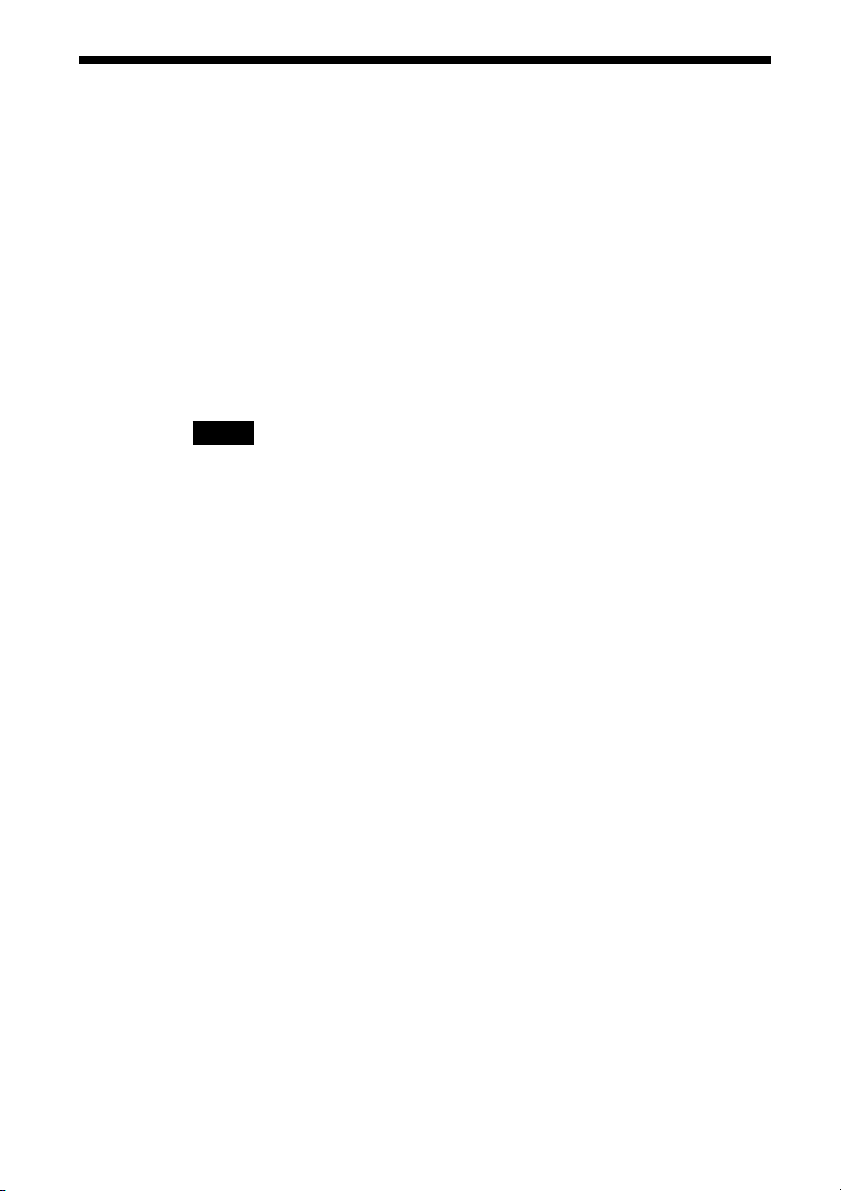
Overview
The VGP-UHDP04 is a hard disk drive that is compatible with USB2.0
interface. The hard disk drive has the following features:
•A 1.8 inch, approx. 40
function and a maximum transfer rate of 265 Mbps.
• The ability used to store large amounts of data.
• This hard disk drive corresponds to a Sony VAIO computer or IBM PC/
AT computer preinstalled with the Windows 2000 or Windows XP
operating system. Using the hard disk drive with these computer systems
not only increases your computer's storage capacity, but also allows for
easy data transfer between computers.
Notes
• This hard disk drive is only for use in the country of purchase.
• Use with the above configuration is not necessarily guaranteed. For example, use with a
home-built computer, "White box" computer, computer with an upgraded operating
system, or a computer installed with a dual operating system is not guaranteed.
*
1 GB is equivalent to 1,000,000,000 bytes. Available capacity may vary.
*
GB hard disk drive with a built-in security
4
Page 5
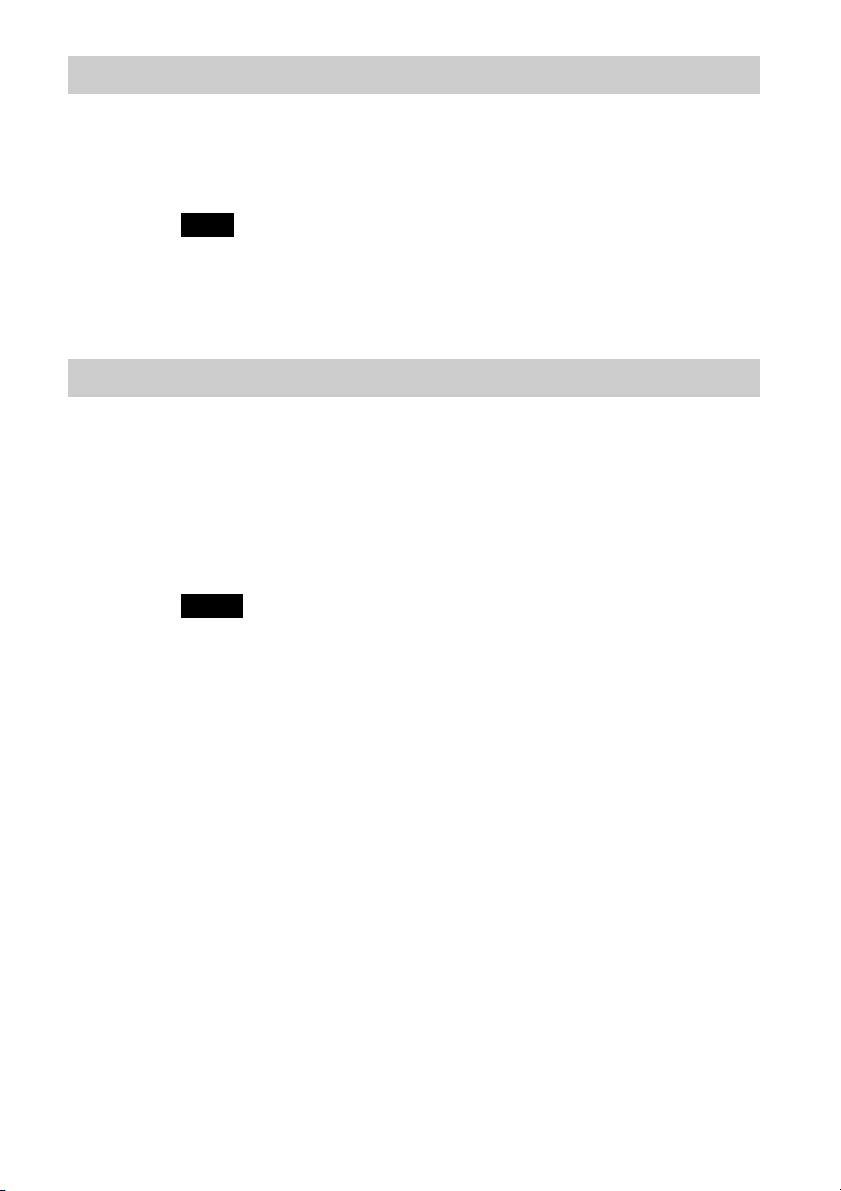
Special features
Security function (page 11)
You can lock/unlock the hard disk drive by registering the supplied
wireless key.
Note
Be sure not to lose the registered wireless keys. If both wireless keys are lost, your
computer may not recognize the hard disk drive.
See “If you lose a wireless key/If the wireless key is broken” (page 20).
Compatible computers
The hard disk drive can be used in conjunction with the following USB 1.1/
2.0 compatible computers (as of January 2006).
• The following Sony VAIO computers:
Computers with Windows 2000 or Windows XP preinstalled.
• The following IBM PC/AT compatible computer:
Computers with Windows 2000 or Windows XP preinstalled.
Notes
• This hard disk drive is only supported by computers with the Windows 2000 and
Windows XP operating system preinstalled, and is not compatible with older computers
running operating systems that have been upgraded to Windows 2000 and Windows
XP.
• This hard disk drive does not support the Windows Millennium Edition, Windows 98
Second Edition operating system or earlier versions of the Windows operating system.
This hard disk drive will not work if you connect it to the USB connector of a computer
with a preinstalled operating system that is not compatible with the hard disk drive.
• Use with a home-built computer, “White box” computer, computer with an upgraded
operating system, or a computer installed with a dual operating system is not
guaranteed.
• To use the hard disk drive, log on to the computer with administrator privileges. If you
do not log on with administrator privileges, you might not be able to access certain
folders that are restricted.
• Restricting access to folders prevents access to those folders from other computers. To
restrict access, refer to Help for Windows 2000 and Windows XP shared folder
settings.
5
Page 6
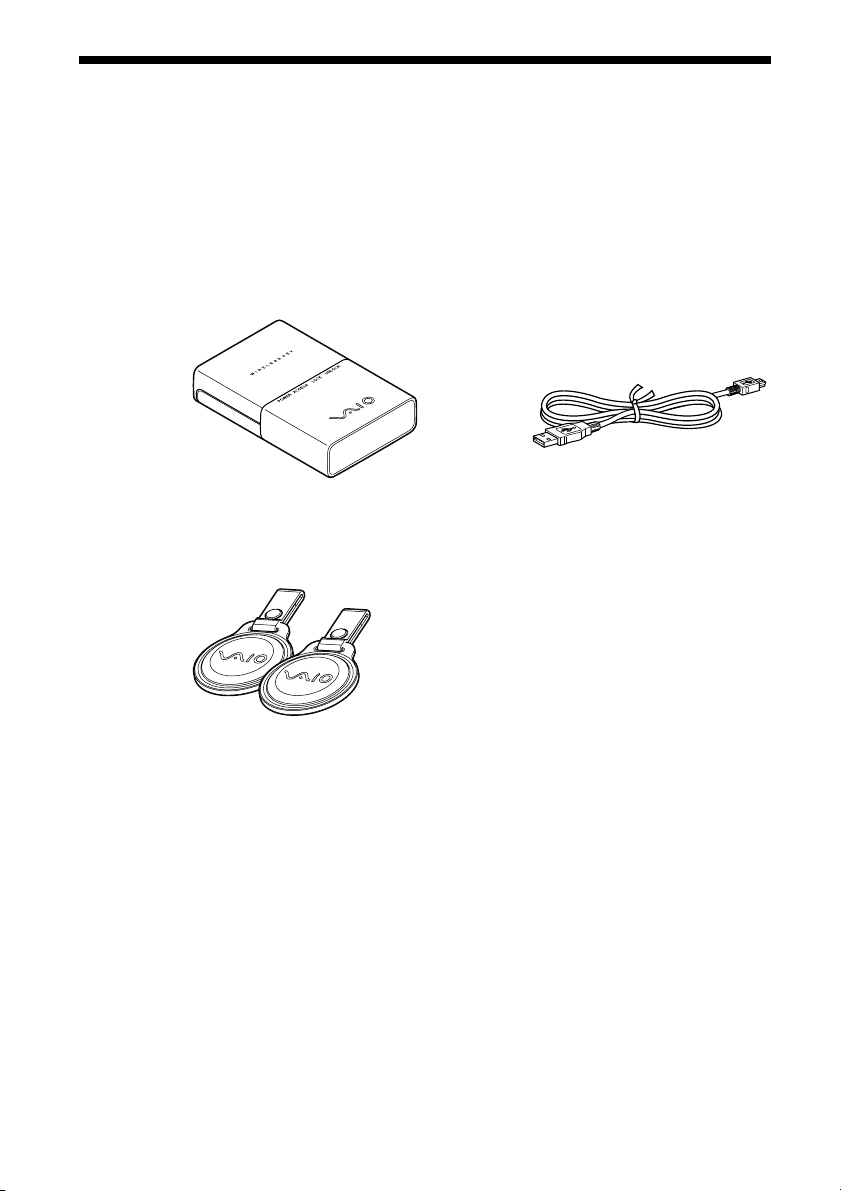
Supplied Accessories
After unpacking the hard disk drive, make sure that the accessories listed
below are present. If anything is missing or damaged, contact the Sony
dealer where you purchased this product or a Sony service representative in
your area.
• Hard disk drive (1) • USB cable (1)
• Wireless key (2)
• Pouch (1)
• Operating Instructions (this document) (1)
• Warranty Card (1)
6
Page 7
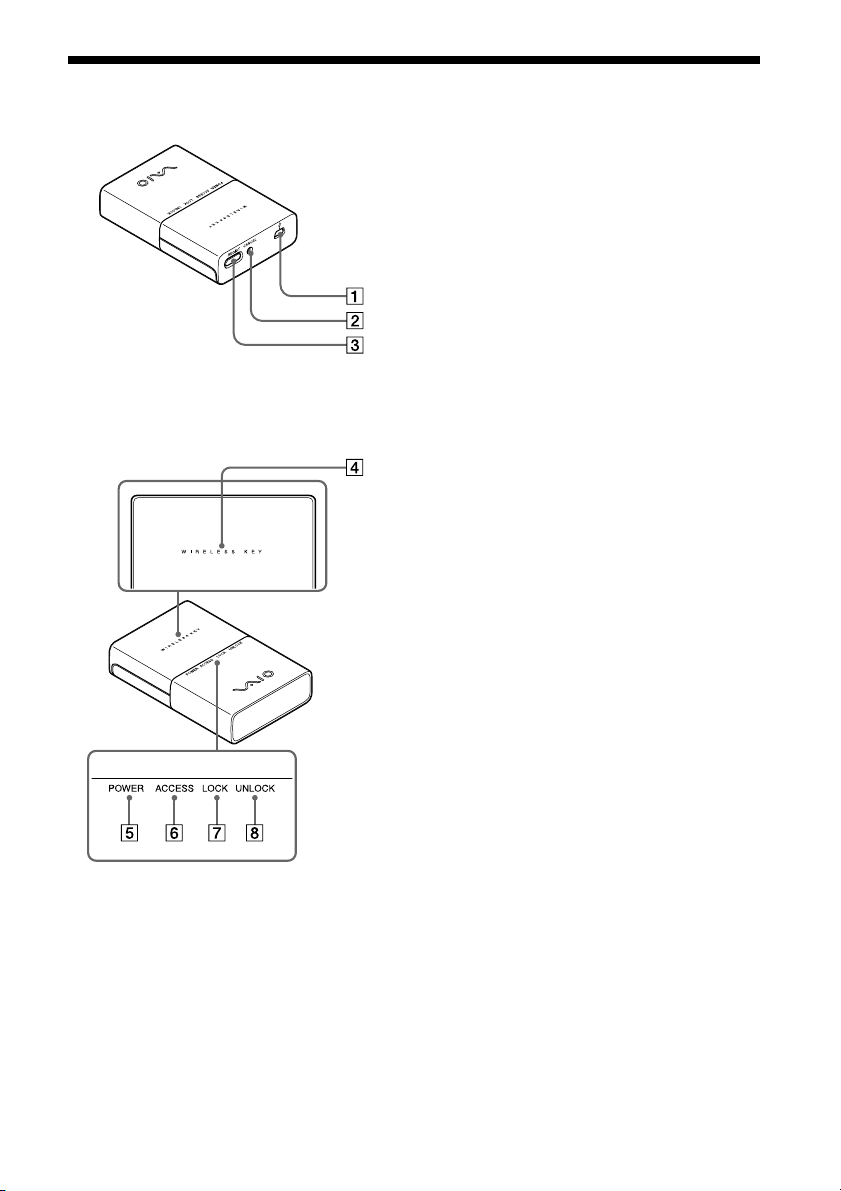
Locating the Controls and Connectors
1 USB connector
2 CANCEL button
3 REGIST button
4 Wireless key receiver
5 POWER indicator
6 ACCESS indicator
7 LOCK indicator
8 UNLOCK indicator
7
Page 8

Getting Started
Connecting the hard disk drive
You can connect the hard disk drive to the computer using the supplied
USB cable.
Notes
• Place the hard disk drive on a flat surface.
• Do not connect the hard disk drive to an external USB hub (port) other than USB port of a
computer.
z Tip
If you connect the hard disk drive with the computer for the first time, it takes time for a
while to recognize the hard disk drive.
After connecting the hard disk drive, double-click [My Computer], then
check that the “[Local Disk (F:) ], etc.*” is added to [My Computer].
* "F:" is a name of hard disk drive and changed depending on the computer.
8
Page 9

About the power management function (power save
function)
When using the computer’s power management function (power save
function), note the following points:
• Set your computer so that it does not switch to a power save mode while
the ACCESS indicator on the hard disk drive is flashing. For more
information, refer to the manuals provided with your computer.
• Before switching your computer to a power save mode, make sure the
hard disk drive’s ACCESS indicator is not illuminated, and then close
software that is running.
• While the computer is in a power save mode, do not connect or
disconnect the USB cable.
Continued on next page
9
Page 10

Disconnecting the hard disk drive from the computer
Follow the procedure below to disconnect this hard disk drive from your
computer. (The following procedures are for Windows XP.)
Notes
• Before disconnecting the hard disk drive, close any open software.
• If the message below appears when you attempt to disconnect the hard disk drive, close
any running software, wait for a while and then repeat the procedure.
“Problem Ejecting USB Mass Storage Device. The device ‘Generic Volume’ cannot be
stopped right now. Try stopping the device again later”.
z Tip
To use the hard disk drive again after disconnecting the USB cable, perform the steps
described in the section “Connecting the hard disk drive” (page 8). The hard disk drive
will be detected automatically by your Windows operating system.
The icon appears on the taskbar when the hard disk drive is recognized
by the computer. To disconnect the hard disk drive from the computer, use
the
icon.
1 Click the icon on the taskbar.
The “Safely remove USB Mass Storage Device” message appears.
10
2 Click “Safely remove USB Mass Storage Device”.
The message “The ‘USB Mass Storage Device’ device can now be
safely removed from the system” appears.
3 After the POWER indicator light goes out, disconnect the
USB cable.
Page 11

Using the Security Function
About the hard disk drive security function
You can lock the hard disk drive using the wireless key. When you register
the wireless key(s), you cannot use the hard disk drive until you release the
lock using the wireless key each time you connect the USB cable. Enabling
the security function to secure your important data is recommended.
Note
You need to register the two wireless keys. Be sure not to lose them. If you lose just one,
see "If you lose a wireless key/If the wireless key is broken" (page 20).
If both wireless keys are lost, your computer may not recognize the hard disk drive.
About handling the wireless key
It is recommended that you keep the wireless key separate from the hard
disk drive, in case the hard disk drive is lost or stolen.
Continued on next page
11
Page 12

Setting the security function
Notes
• Do not disconnect the USB cable when the wireless keys are being registered.
• Be sure that the computer is not in power save mode when the wireless keys are being
registered.
• You need to register both wireless keys.
• Be sure that the ACCESS indicator goes out before registering the wireless key.
1 Turn on the computer and connect the hard disk drive using
the USB cable (page 8).
2 Press the REGIST button.
The blue light of the wireless key receiver flashes.
z Tip
If you do not touch the wireless key receiver with a wireless key for more than about
5 seconds, the blue light of the wireless key receiver will go out and the previous
status returns.
3 Touch the wireless key receiver with one of the wireless
keys.
12
The LOCK and UNLOCK indicators flash alternately, then the
wireless key is registered to the hard disk drive.
Page 13

4 Touch the wireless key receiver with the other wireless key
after the blue light of the wireless key receiver starts to flash
again.
The blue light will go out after the other wireless key is registered.
z Tips
• The blue light of the wireless key receiver repeats this pattern: flashes twice and
goes out for one second. If you do not touch the wireless key receiver with the
wireless key for more than about 5 seconds, the blue light of the wireless key
receiver goes out and the previous status returns. In this case, follow the procedure
from step 1 again to register the wireless key.
• If the blue light of the wireless key receiver keeps flashing even after touching
wireless key receiver with the wireless key, you may have touched it with the first
key by mistake. Try touching with the other key.
• If you use the Windows 2000 operating system, “Unsafe Removal of Device”
appears.
5 Disconnect the hard disk drive form the computer (page 10).
Registering is complete. The security function will be activated from
the next time you connect the USB cable to the computer.
Continued on next page
13
Page 14

Using the hard disk drive (secure mode)
If you use the hard disk drive registered with wireless key, you need to
perform the following procedures each time you connect the USB cable to
the computer. Furthermore, you may also need to use the procedures after:
• restarting the computer
• returning from hibernation
• returning from standby mode.
1 Turn on the computer then connect the USB cable (page 8).
The LOCK indicator lights and the blue light of the wireless key
receiver flashes.
z Tips
• If you do not operate the hard disk drive for more than about 8 seconds, while the
blue light of the wireless key receiver flashes, the hard disk drive turns off. In this
case, disconnect the USB cable and reconnect it.
• If you use the Windows 2000 operating system, when the hard disk drive turns off,
“Unsafe Removal of Device” appears.
2 Touch the wireless key receiver with either registered
wireless key.
14
The UNLOCK indicator lights and the hard disk drive is recognized by
the computer.
Note
The blue light may flash after recognizing the hard disk drive on some computers
when returning from hibernation mode or restarting. In this case, touch the wireless
key receiver with the wireless key again.
Page 15

Deactivating the security function
If you want to deactivate the security function of the hard disk drive, follow
the steps.
1 Connect the hard disk drive to the computer and touch the
wireless key receiver with the wireless key to unlock.
2 Press the CANCEL button using a pointed object, such as
ball-point pen.
The LOCK and UNLOCK indicator flash alternately for one second,
then the UNLOCK indicator lights.
The security function is deactivated. When you connect the hard disk drive
to the computer using the USB cable next time, you can use the hard disk
drive without the wireless key.
z Tip
If you want to use the security function again, you must register the wireless keys again
(page 12).
Notes
• If you leave the hard disk drive unattended when the security is deactivated, not only is
your data unguarded, but someone could register other wireless keys (not yours) to the
hard disk drive. It is recommended that you enable the security function whenever you
leave the hard disk drive unattended.
• Even if you press the CANCEL button while the ACCESS indicator is flashing, the
security is not deactivated. Be sure that the ACCESS indicator goes out before pressing
the CANCEL button.
15
Page 16

Precautions
Usage and storage
locations
Do not use or store this hard disk drive in
locations subject to high humidity, high
temperatures, strong vibrations, or direct
sunlight.
Operation
•
Do not move the
operation. This prevents the possibility
of malfunctions.
• Place the hard disk drive on a flat, stable
surface for operation.
• Do not place any objects on top of the
hard disk drive.
• Protect the hard disk drive from sudden
temperature changes. Do not use the
hard disk drive immediately after
moving it from a cold to a warm
location or after the ambient
temperature has risen drastically.
Otherwise, condensation inside the hard
disk drive can occur. If the temperature
changes drastically during operation,
stop using the hard disk drive while
keeping power to the hard disk drive
turned on and let it stand for about an
hour, then turn the power off.
• Do not use the hard disk drive during
periods of possible lightning strikes.
Lightning can cause electric shock or
damage the hard disk drive. To avoid
fire, electric shock or damage to the
product during periods of possible
lightning strikes, disconnect the hard
disk drive from the computer and
unplug the hard disk drive from the
hard disk drive
during
power source. Furthermore, if you hear
thunder, do not touch the hard disk
drive or the computer.
• Do not damage the cables.
Cable damage can result in fire or
electric shock.
– When installing the product, do not
place cables between the wall and a
rack or shelf, where they could
become pinched.
– Do not damage or modify the cables
in any way.
– Do not place any heavy objects on the
cables, and avoid bending or pulling
the cables unnecessarily.
– Do not place the hard disk drive near
a heater or allow it to become hot.
– Always grasp the plug when
removing cables.
• Do not touch the hard disk drive for long
periods when the hard disk drive is on.
• Do not use the hard disk drive placed on
cloth or a mattress.
• Use the USB cables specified.
• Do not block the air vent.
Blocking the air vent can cause heat to
build up inside the hard disk drive,
resulting in damage or fire. To ensure
that the hard disk drive is well
ventilated, note the following points:
– Place the hard disk drive at least 10
cm from any walls.
– Do not place the hard disk drive in a
closed or narrow space.
– Do not place the hard disk drive on
carpet, rugs, mattresses or cloth.
– Do not wrap the hard disk drive in
cloth.
– Do not use the hard disk drive turned
over or upside down.
• Do not stand or place any heavy objects
on the product.
16
Page 17

• Make sure connectors are securely
connected.
Do not allow metal objects to fall inside
the connectors. If a short circuit occurs
between the pins in the connectors, fire
or damage to the hard disk drive may
result.
• During data transfer, do not disconnect
the USB cable or turn off the computer.
Doing so can result in loss of data or
data corruption. Sony will not accept
any liability for data loss or data
corruption.
• Make sure you backup your data with
some other media (such as CD-R,
CD-RW, DVD-R, DVD-RW, DVD+R,
DVD+RW and so on).
We recommend always maintaining two
backup copies at all times one of your
original before updating it, and one of
the original after updating it. Data can
be erased or corrupted in the following
cases:
– Incorrect usage of the hard disk drive
– Placing the hard disk drive near a
magnet or magnetic device
– Subjecting the hard disk drive to
vibrations or shock
– Damaging or repairing the hard disk
drive
– Damage caused by natural disaster
– Turning the hard disk drive on and off
over short periods of a few seconds
In the above cases, or in any other
instance of data loss or data corruption,
Sony will not accept any liability
whatsoever.
Transportation
• When you transport the hard disk drive,
carry it gently and with due caution to
prevent damage.
• Before moving the hard disk drive,
unplug the cables.
Maintenance
Cleaning the cabinet
• Wipe the outside of the hard disk drive
with a soft, dry cloth. To remove
stubborn stains, moisten the cloth with a
mild, neutral detergent. Do not use
solvents, cleaning alcohol, benzene, or
other substances that may damage the
finish.
• Unplug the hard disk drive before
cleaning.
17
Page 18

Getting Help
Specifications
This section provides information on how
to get help and support from Sony, and
troubleshooting tips for your hard disk
drive.
About Sony’s support
options
Sony provides several support options for
your hard disk drive. When you have
questions about your hard disk drive or the
software, refer to the following:
❑ This guide explains how to use your
hard disk drive.
For customers in the United
States and Canada
❑ The Sony Customer Information
Service Center offers information
about your VAIO computer and other
Sony products that work with your
computer. To contact Sony Customer
Information Service Center, call
1-888-4SONYPC (1-888-476-6972).
❑ Sony Computing Support provides
instant access to information on
commonly encountered problems. Type
a description of the problem and the
Knowledge Database searches for
corresponding solutions online. You can
visit Sony Online Support at:
http://www.sony.com/pcsupport .
Drive
Capacity
Approx. 40 GB
Format
NTFS
Revolutions per minute
4200 rpm
Data transfer rate
Max:
1)
1 GB is equivalent to 1,000,000,000 bytes.
Available capacity may vary.
2)
Varies according to the workload of the
computer connected to the hard disk drive.
1)
265 Mbps when reading
265 Mbps
when writing
2)
2)
Connectors
USB Mini-B (1)
18
Page 19

Operating environment
Operating temperature
41°F to 95°F (5°C to 35°C)
(temperature gradient less than 18°F (10°C)/hour)
Operating humidity
20% to 80% (no condensation),
provided that humidity is less than 65% at 95°F
(35°C)
(hygrometer reading of less than 84°F (29°C))
Storage temperature
–4°F to 140°F (–20°C to 60°C)
(temperature gradient less than 18°F (10°C)/hour)
Storage humidity
10% to 90% (no condensation),
provided that humidity is less than 20% at 140°F
(60°C)
(hygrometer reading of less than 95°F (35°C))
Other specifications
Power consumption
Under normal conditions: approx. 2 W
Dimensions
Approx. 2.5 × 0.9 × 3.8 inches
(63 × 21 × 95 mm) (w × h × d)
Mass
Approx. 6.0 oz. (169 g)
Design and specifications are subject to change
without notice.
19
Page 20

If you lose a wireless key/
If the wireless key is broken
If you lose a wireless key
If you lose both of the wireless keys, the hard disk drive cannot be recognized. In this
case, you cannot restore the hard disk data. However, if you lose only one wireless key,
buy a new wireless key from the Sony dealer where you purchased this product or a Sony
service representative in your area, and set the security function again (page 12).
Note
When you replace a wireless key (by ordering from the Sony dealer where you purchased this product or a Sony
service representative in your area), be sure to handle the wireless key you still have with care.
If the wireless key is broken
If you touch the wireless key receiver with the wireless key registered to the hard disk
drive, but the security lock does not release, or you cannot register the wireless key at the
factory setting, the wireless key may be broken. In this case, call for the Sony dealer where
you purchased this product or a Sony service representative in your area.
Checklist of required items for the Sony dealer where you purchased this product or a
Sony service representative in your area:
❑ If both of the wireless keys are broken, bring the hard disk drive, warranty card and two
wireless keys.
❑ If one key is broken (but the other key is working), bring the broken key and warranty
card.
20
Page 21

Troubleshooting
If a problem occurs during operation of the unit, refer to the information
provided in this section. If the problem persists, consult your nearest Sony
dealer. For contact information, see “Getting Help” (page 18). Also refer to
the manuals provided with your computer.
Symptom Cause/Remedy
The hard disk drive is
not recognized by the
computer (The icon of
the hard disk drive
does not appear in
[My Computer].), or
does not work
properly.
Data transfer rate is
low.
c If the computer returns from hibernation to normal
operating mode or turns on while the hard disk drive is
connecting, the computer may not recognize the hard disk
drive correctly.
In this case, disconnect the USB cable from the hard disk
drive and reconnect it.
c The hard disk drive may not be connected correctly to the
computer with an USB cable. See “Connecting the hard
disk drive” (page 8).
c The operating system is not Windows 2000 or Windows XP.
c USB is designed to support connection of more than one
peripheral equipment working simultaneously, however,
some combinations of peripheral equipment can cause
unstable operation. Turn off all peripheral equipment,
disconnect all unnecessary devices, check the cable
connections, and then turn the power back on.
c To reset the USB interface, shut down your Windows
operating system, turn the computer off, and disconnect the
USB cable.
c The hard disk drive may be locked. For details, see "Using
the hard disk drive (secure mode)" (page 14).
c The power management function of the computer may be
active. For details, refer to the manuals provided with your
computer.
c The transfer rate varies according to the workload of the
computer.
c If you connect the computer corresponding to USB1.1, the
data transfer rate will be about 1/40 compared to the
computer corresponding to USB2.0.
Continued on next page
21
Page 22

Symptom Cause/Remedy
Data read/write
failure.
Cannot read/write
data.
An error message
appears after you
disconnect the USB
cable.
Cannot access folder.
Cannot lock/unlock
hard disk drive
security.
c The hard disk drive does not function correctly with old
versions of Windows that have been upgraded.
c The hard disk drive has been shaken or bumped. Place the
hard disk drive in a flat, stable position.
c If you are using more than one USB device, disconnect all
USB devices from the computer, and then connect the hard
disk drive directly to the computer so that it is the only
hard disk drive connected.
c You cannot read data from the hard disk drive or write data
to the hard disk drive if it is not correctly connected to the
computer.
See “Connecting the hard disk drive” (page 8).
c Writing data to the hard disk drive is not possible if there is
not enough free space available on the hard disk drive.
Check the amount of free space available on the hard disk
drive.
c After moving the hard disk drive from a cold to a warm
location, condensation may develop inside the hard disk
drive. Let the hard disk drive stand for a while before using
it.
c In order to safely disconnect the USB cable from the hard
disk drive, you need to click the Safely Remove Hardware
icon on the taskbar. See “Disconnecting the hard disk drive
from the computer” (page 10).
c If you do not log on with administrator privileges, you
might not be able to access some folders. Log on with
administrator privileges.
c If access restrictions are set for folders, those folders
cannot be accessed from other computers. For details, refer
to the topic in Windows 2000 or Windows XP Help
regarding shared folder settings.
c Use the correct wireless key.
c Touch the correct part (wireless key receiver) of the hard
disk drive with the wireless key. See "Locating the
Controls and Connectors" for the wireless key receiver
(page 7).
22
Page 23

