Sony VGP-PRZ20C, VGP-PRZ20A User Manual [es]
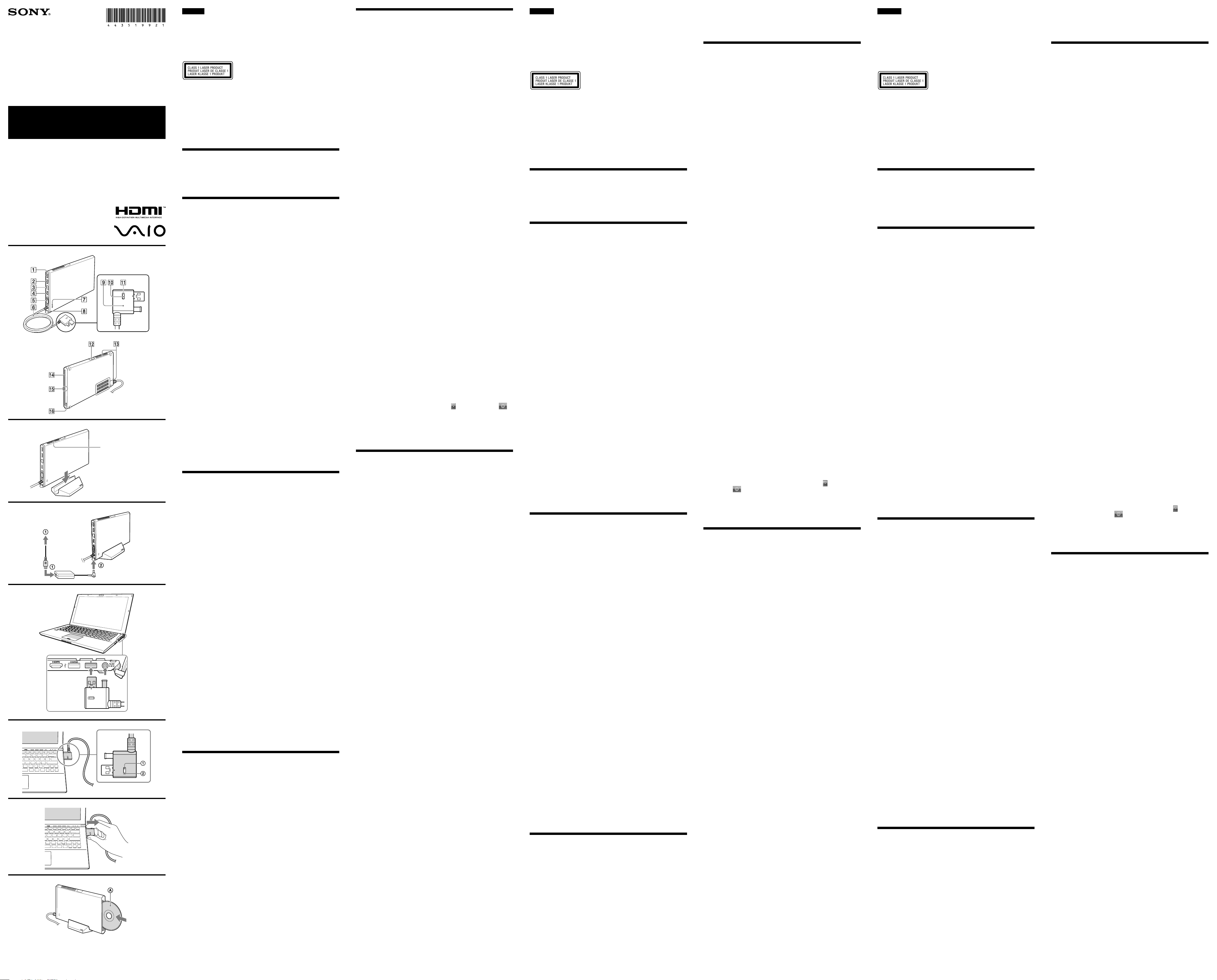
Docking Station
VGP-PRZ20 Series
Operating Instructions / Mode d’emploi /
Bedienungsanleitung / Gebruiksaanwijzing /
Istruzioni per l’uso / Manual de instrucciones
4-435-199-21(1) © 2012 Sony Corporation / Printed in Japan
Air vents
Orifices d’aération
Lüftungsöffnungen
English
Laser Caution
The equipment is classified as a CLASS 1 LASER PRODUCT and complies with the Laser
Products Safety Standard IEC/EN60825-1(2007).
Caution - Repair and maintenance of this equipment should be made only by Sony authorised
technicians. Improper repairs and use can create safety hazards.
Caution - Use of controls or adjustments or performance of procedures other than those
specified herein may result in hazardous radiation exposure.
You can find the following sticker on the bottom of the equipment.
The optical disc drive of this equipment is classified as a CLASS 1 LASER PRODUCT and
complies with the Laser Products Safety Standard IEC/EN 60825-1.
Caution - Repair and maintenance of this equipment should be made only by Sony authorised
technicians. Improper use and repairs can create a safety hazard.
Caution - Use of controls or adjustments or performance of procedures other than those
specified herein may result in hazardous radiation exposure.
For incorporated optical disc drive
Caution - Class 3B visible and invisible laser radiation when open. Avoid direct exposure to the
beam.
– Maximum power: 390 μW (λ 650nm), 563 μW (λ 780nm), 39 μW (λ 405nm)
– Beam divergence: 0.6 (λ 650nm), 0.45 (λ 780nm), 0.85 (λ 405nm)
– Pulse duration: Continuous wave
Before use
Before using the docking station, please read this manual thoroughly and retain it
for future reference. See also the manuals provided with your computer for more
information about connecting the docking station.
The Sony VGP-PRZ20 series is the docking station designed for Sony personal
computers. However, it may not be used with some models.
Locating controls and ports ()
Back
USB port*
USB port*
1
2
LAN port
HDMI output port
Monitor port
Connector cable
Hint
Use the supplied cable band to wrap the connector cable for storing.
Security slot
DC IN port
Docking station connector
UNDOCK button
Before disconnecting the docking station from your computer, press the
UNDOCK button. Follow the steps in “To disconnect the docking station
from your computer.”
IN USE indicator
Illuminates while the communication between the docking station and the
computer is active.
Front
USB port*
1
Air vents
Optical disc drive
Power indicator
Illuminates in green when your computer is turned on, blinks in orange
while your computer is in Sleep mode, and blinks in yellow while data
access to the optical disc drive is in progress.
Disc eject button
*1 Compliant with the USB 2.0 standard.
*2 Compliant with the USB 2.0/3.0 standards. USB ports that are compliant with the USB
3.0 standard are identifiable by their blue color.
Connecting a Docking Station
To use the supplied vertical stand
When using the supplied vertical stand, attach the docking station with the air vents
up ().
Note
Attach the docking station in the correct direction; otherwise, loss of unsaved data or
failure of the docking station may result.
To connect the docking station to your Computer
1 If your computer is connected to a power source, unplug the AC
adapter from the computer and the power cord from the AC
outlet.
2 Plug one end of the supplied power cord into the supplied AC
adapter and the other end into an AC outlet ( - ). Then
plug the AC adapter cable into the DC IN port on the docking
station ( - ).
The power indicator of the docking station illuminates in green for
approximately 10 seconds.
Note
Be sure to use the AC adapter and the power cord supplied with the docking station.
3 Plug the docking station connector into your computer ().
To disconnect the docking station from your
computer
Notes
Before disconnecting the docking station from your computer, press the UNDOCK
button ( - ) and confirm that the IN USE indicator ( - ) is off.
Do not disconnect the docking station from your computer while the IN USE indicator
( - ) on the docking station connector is lit. Disconnecting the docking station
while the IN USE indicator ( - ) is lit may result in loss of unsaved data or a failure
of the computer. If any problems occur, refer to “Docking station problems” in “Notes
on use” and restart the computer.
When you press the UNDOCK button (
the computer returns to the Normal mode. In this case, before disconnecting the
docking station from your computer, confirm that the IN USE indicator ( - ) is
off.
- ) while the computer is in Sleep mode,
1 Press the UNDOCK button ( - ).
2 After confirming the IN USE indicator ( - ) is off, unplug the
connector cable by holding the docking station connector ().
For details on disconnecting the docking station, see the manuals provided with
your personal computer.
Inserting/Ejecting the CD/ DVD/
Blu-ray Disc™
The docking station must be turned on to insert or eject a disc.
Notes
Depending on the model and/or inserted disc, the docking station may not be able to
record or play some content.
When handling a disc, do not touch its surface.
8 cm disc reading/writing and use of an 8 cm disc adapter are not supported.
Only use circular discs. Do not use discs in any other shape (star, heart, card, etc.) or
corrupted discs, as this may damage the optical disc drive.
Never affix an adhesive label to a disc, as it may damage the optical disc drive.
For details on handling discs and using the optical disc drive, see the manuals provided
with your personal computer.
To insert a disc ()
Insert a disc into the optical disc drive slot with the label side as
shown.
To eject a disc
Press the disc eject button.
About the location of the disc eject button, see “Locating controls and ports.”
Français
Note on use
Use only the AC adapter (VGP-AC19V46) and power cord supplied with this
unit. Do not use the AC adapter and power cord supplied with your computer.
Do not place the unit in locations that are:
– Extremely hot or cold
– Dusty or dirty
– Very humid
– Vibrating
– Strong magnetic fields
– Sandy
– Exposed to direct sunlight
Do not apply mechanical shock or drop the unit.
Make sure that nothing metallic comes into contact with the metal parts of the
unit. If this happens, a short-circuit may occur and the unit may be damaged.
Do not operate the unit with a damaged cord.
Do not operate the unit if the unit itself has been dropped or damaged.
Always keep the metal contacts clean.
Do not disassemble or convert the unit.
While in use, it is normal for the unit to get warm.
Do not plug a telephone cable into the LAN port. If the LAN port is connected to
one of the telephone lines mentioned below, high electric current to the port may
cause damage, overheating, or fire.
– Home (intercom speakerphone) or business-use telephone lines (multi-line
business telephone)
– Public telephone subscriber line
– Private branch exchange (PBX)
Keep the unit away from TV or AM receivers, because it can disturb TV or AM
reception.
Do not place any objects on top of the unit.
When transporting your computer, be sure to remove the unit first. Moving your
computer with the unit installed could cause the unit to fall off, resulting in
personal injury, or damage to the unit or your computer.
When using the multiple monitors function or the external display, see the
manuals provided with your personal computer.
Do not bend the connector cable forcibly. It may result in a failure of the unit.
The graphics accelerator/USB/LAN/disk drive on the unit may not provide
maximum performance, depending on system environment. In addition, the
performance may be limited when using two or more of the above features on the
unit at the same time.
Do not unplug the power cord while using this unit. If the power is cut or the
power cord is unplugged while in use, it may cause a problem.
About HDCP compliant of display output
This unit is compliant with the High-bandwidth Digital Content Protection
(HDCP) standard and capable of encrypting the transmission channel of digital
video signals for the purpose of copyright protection, which enables you to play and
view a wide variety of copyright protected and high-quality content. To view the
copyright protected content, connect an HDCP-compliant monitor to the HDMI
output port on this unit. If your computer has a non-compliant monitor connected,
you will not be able to play or view any copyright protected content.
On viewing 3D images
Some people may experience discomfort (such as eye strain, fatigue, or nausea)
while watching 3D video images or playing stereoscopic 3D games.
Sony recommends that all viewers take regular breaks while watching 3D video
images or playing stereoscopic 3D games.
The length and frequency of necessary breaks will vary from person to person.
You must decide what works best.
If you experience any discomfort, you should stop watching the 3D video images or
playing stereoscopic 3D games until the discomfort ends; consult a doctor if you
believe necessary.
You should also see the instruction manual of any other device or software used
with this unit.
The vision of young children (especially those under six years old) is still under
development.
Consult your doctor (such as a pediatrician or eye doctor) before allowing young
children to watch 3D video images or playing stereoscopic 3D games.
Adults should supervise young children to ensure they follow the recommendations
listed above.
Docking station problems
The following may cause problems with the docking station or your computer.
Your computer is disconnected from the docking station incorrectly.
The power is cut or the power cord is unplugged while in use.
The power-supply voltage is decreased due to the power source, etc.
If any problems occur, restart your computer as follows:
Press the Ctrl+Alt+Delete keys and click the arrow next to the Shut down
button and Restart.
If this procedure does not work, press and hold the power button for more than four
seconds to shut down your computer.
Note
Turning off your computer with the Ctrl+Alt+Delete keys or the power button may cause
loss of unsaved data.
Précautions à prendre avec le laser
Cet appareil est classé comme PRODUIT LASER DE CLASSE 1 ; il est conforme à la norme de
sécurité de produit laser IEC/EN60825-1(2007).
Attention – La réparation et la maintenance de ce matériel doivent être effectuées uniquement
par des techniciens agréés Sony. Des réparations et une utilisation incorrectes peuvent présenter
un risque pour la sécurité.
Attention – Toute utilisation de commandes, modification ou exécution de procédures autres
que celles indiquées dans le présent document peut provoquer une exposition à un rayonnement
dangereux.
Vous pouvez trouver l’autocollant suivant en bas de l’équipement.
Le lecteur de disque optique de cet appareil est classé comme PRODUIT LASER DE CLASSE 1 ;
il est conforme à la norme de sécurité des produits laser IEC/EN 60825-1.
Attention – La réparation et la maintenance de ce matériel doivent être effectuées uniquement
par des techniciens agréés Sony. Une utilisation et des réparations incorrectes peuvent présenter
un risque pour la sécurité.
Attention – Toute utilisation de commandes, modification ou exécution de procédures autres
que celles indiquées dans le présent document peut provoquer une exposition à un rayonnement
dangereux.
Pour le lecteur de disque optique intégré :
Attention – Présence d’un rayonnement laser de classe 3B visible et invisible en cas d’ouverture.
Évitez toute exposition directe au faisceau.
– Puissance maximale : 390 μW (λ 650 nm), 563 μW (λ 780 nm), 39 μW (λ 405 nm)
– Divergence de faisceau : 0,6 (λ 650 nm), 0,45 (λ 780 nm), 0,85 (λ 405 nm)
– Durée de pulsation : onde continue
Avant utilisation
Avant d’utiliser la station d’accueil, veuillez lire attentivement ce manuel et
conservez-le pour toute référence ultérieure. Pour obtenir davantage d’informations
sur le raccordement de la station d’accueil, reportez-vous aux manuels fournis avec
votre ordinateur.
La station d’accueil Sony VGP-PRZ20 est conçue pour les ordinateurs personnels
Sony. Il se peut toutefois qu’elle ne puisse pas être utilisée avec certains modèles.
Emplacement des commandes et
des ports ()
Arrière
Port USB*
Port USB*
Port LAN
Port de sortie HDMI
Port moniteur
Câble avec connecteur
Conseil
Utilisez la courroie de soutien fournie pour rassembler le câble avec connecteur en
vue de son rangement.
Emplacement de sécurité
Port DC IN
Connecteur de la station d’accueil
Touche UNDOCK (libérer)
Avant de déconnecter la station d’accueil de l’ordinateur, appuyez sur la
touche UNDOCK (libérer). Conformez-vous à la procédure décrite à la
section « Pour déconnecter la station d’accueil de l’ordinateur ».
Témoin IN USE (utilisation en cours)
S’allume quand la communication est active entre la station d’accueil et
l’ordinateur.
Avant
Port USB*
Orifices d’aération
1
2
1
Lecteur de disque optique
Specifications
Mounted drive*
VGP-PRZ20A: Blu-ray Disc™ Drive with DVD SuperMulti
VGP-PRZ20B:
VGP-PRZ20C:
Other
Ports USB
Hi-Speed USB (USB 2.0): Type-A port (2)*
SuperSpeed USB (USB 3.0): Type-A port (1)*
External display output:
MONITOR () : Analog RGB
HDMI: HDMI output (1)
Network (LAN) : 10BASE-T/100BASE-TX/
Graphic accelerator
AMD Radeon™ HD 6650M*4 (when VPCZ2XX is
Power requirement (AC adapter *5)
Operating temperature
Operating humidity
Storage temperature
Storage humidity
Dimensions
Mass
Supplied accessories
AC adapter
Power cord
Cable band
Vertical stand
Operating instructions
Safety Regulations
*1 The mounted drives sold vary depending on the country or region. For details and
specifications on optical disc drives, visit the VAIO Support web site at
http://support.vaio.sony.eu/.
*2 Compliant with the USB 2.0 standard.
*3 Compliant with the USB 2.0/3.0 standards.
*4 The graphic accelerator is displayed in a different name, depending on the graphic
driver of the computer connected to the docking station.
*5 Use only the AC adapter (VGP-AC19V46) and power cord supplied with this product.
Design and specifications are subject to change without notice.
Trademarks
VAIO is a trademark of Sony Corporation.
The terms HDMI and HDMI High-Definition Multimedia Interface, and the
HDMI Logo are trademarks or registered trademarks of HDMI Licensing LLC in
the United States and other countries.
AMD and Radeon are registered trademarks of Advanced Micro Devices, Inc.
Blu-ray Disc™ and the Blu-ray Disc logo are trademarks of the Blu-ray Disc
Association.
All other names of systems, products, and services are trademarks of their
respective owners. In the manual, the ™ or ® marks are not specified.
1
Blu-ray Disc™ ROM Drive with DVD SuperMulti
DVD SuperMulti Drive
2
3
(mini D-sub 15 pin) (1)
1000BASE-T (1)
AMD Radeon™ HD 7670M*4 (when SVZ131XX is
connected)
connected)
Input: AC 100-240 V, 50/60 Hz, 1.6 A - 0.7 A
Output: 19.5 V DC, 6.2 A
5 °C to 35 °C
(temperature gradient less than 10 °C/hour)
20% to 80% (not condensed), provided that humidity
is less than 65% at 35 °C
(hygrometer reading of less than 29 °C)
–20 °C to +60 °C
(temperature gradient less than 10 °C/hour)
10% to 90% (not condensed), provided that humidity
is less than 20% at 60 °C
(hygrometer reading of less than 35 °C)
Approx. 148.0 × 16.65 × 220.0 mm (w/h/d)
Approx. 685 g
Témoin d’alimentation
S’allume en vert lorsque l’ordinateur est sous tension, clignote en orange
lorsque l’ordinateur est en mode veille et clignote en jaune pendant l’accès
aux données du lecteur de disque optique.
Touche d’éjection du disque
*1 Conforme à la norme USB 2.0.
*2 Conforme aux normes USB 2.0/3.0. Les ports USB conformes à la norme USB 3.0 sont
identifiés par leur couleur bleue.
Connexion d’une station d’accueil
Pour utiliser le socle vertical fourni
Lors de l’utilisation du socle vertical fourni, fixez la station d’accueil en orientant les
orifices d’aération vers le haut ().
Remarque
Fixez la station d’accueil dans le bon sens, au risque de provoquer la perte des données
non enregistrées ou une défaillance de la station d’accueil.
Pour connecter la station d’accueil à votre
ordinateur
1 Si l’ordinateur est raccordé à une source d’alimentation,
débranchez l’adaptateur secteur de l’ordinateur et le cordon
d’alimentation de la prise secteur.
2 Raccordez une extrémité du cordon d’alimentation fourni à
l’adaptateur secteur fourni et l’autre extrémité à une prise
secteur ( - ). Ensuite, raccordez le câble de l’adaptateur
secteur au port DC IN de la station d’accueil ( - ).
Le témoin d’alimentation de la station d’accueil s’allume en vert pendant
environ 10 secondes.
Remarque
Veillez à utiliser l’adaptateur secteur et le cordon d’alimentation fournis avec la
station d’accueil.
3 Raccordez le connecteur de la station d’accueil à l’ordinateur
().
Pour déconnecter la station d’accueil de
l’ordinateur
Remarques
Avant de déconnecter la station d’accueil de l’ordinateur, appuyez sur la touche
UNDOCK (libérer) ( - ) et vérifiez que le témoin IN USE (utilisation en cours)
( - ) est éteint.
Ne déconnectez pas la station d’accueil de l’ordinateur alors que le témoin IN USE
(utilisation en cours) ( - ) du connecteur de la station d’accueil est allumé. Si vous
déconnectez la station d’accueil alors que le témoin IN USE (utilisation en cours) ( ) est allumé, vous risquez de provoquer la perte des données non enregistrées ou une
défaillance de l’ordinateur. En cas de problème, reportez-vous à la section « Problèmes
liés à la station d’accueil », sous « Remarques sur l’utilisation », et redémarrez
l’ordinateur.
Si vous appuyez sur la touche UNDOCK (libérer) (
mode veille, il revient en mode normal. Dans ce cas, avant de déconnecter la station
d’accueil de l’ordinateur, vérifiez que le témoin IN USE (utilisation en cours) ( - )
est éteint.
1 Appuyez sur la touche UNDOCK (libérer) ( - ).
2 Lorsque vous avez vérifié que le témoin IN USE (utilisation en
cours) ( - ) est éteint, débranchez le câble avec connecteur
en saisissant le connecteur de la station d’accueil ().
Pour plus d’informations sur la déconnexion de la station d’accueil, reportez-vous
aux manuels fournis avec votre ordinateur personnel.
- ) alors que l’ordinateur est en
Insertion/Ejection du CD/DVD/
Blu-ray Disc™
Pour insérer ou éjecter un disque, la station d’accueil doit être sous tension.
Remarques
Selon le modèle et/ou le disque inséré, il est possible que la station d’accueil ne puisse
pas enregistrer ou lire certains contenus.
Lors de la manipulation d’un disque, ne touchez pas sa surface.
La lecture/écriture de disques de 8 cm et l’utilisation d’un adaptateur pour disque de
8 cm ne sont pas prises en charge.
N’utilisez que des disques ronds. N’utilisez pas de disques d’autres formes (étoile, cœur,
carte, etc.), qui pourraient endommager le lecteur de disque optique.
Ne posez jamais une étiquette adhésive sur un disque, au risque d’endommager le
lecteur de disque optique.
Pour plus d’informations sur la manipulation des disques et l’utilisation du lecteur de
disque optique, reportez-vous aux manuels fournis avec votre ordinateur personnel.
Pour éjecter un disque
Appuyez sur la touche d’éjection du disque.
Pour connaître l’emplacement de la touche d’éjection du disque, reportez-vous à la
section « Emplacement des commandes et des ports ».
Remarques sur l’utilisation
Utilisez exclusivement l’adaptateur secteur (VGP-AC19V46) et le cordon
d’alimentation fournis avec cet appareil. N’utilisez pas l’adaptateur secteur et le
cordon d’alimentation fournis avec votre ordinateur.
Ne placez pas l’appareil dans des endroits :
– extrêmement chauds ou froids ;
– sales ou poussiéreux ;
– très humides ;
– soumis à des vibrations ;
– soumis à de puissants champs magnétiques ;
– sablonneux ;
– exposés au rayonnement direct du soleil.
Ne soumettez pas l’appareil à des chocs mécaniques et ne le laissez pas tomber.
Veillez à ce qu’aucun objet métallique n’entre en contact avec les parties
métalliques de cet appareil. Si cela se produit, un court-circuit risque de survenir
et d’endommager l’appareil.
Ne faites pas fonctionner l’appareil avec un câble endommagé.
Ne faites pas fonctionner l’appareil s’il est tombé ou a subi des dommages.
Veillez à ce que les contacts métalliques restent toujours propres.
Ne démontez pas et ne transformez pas l’appareil.
Le système chauffe en cours d’utilisation. Ceci n’a rien d’anormal.
Ne raccordez pas un câble téléphonique au port LAN. Si le port LAN est connecté
à l’une des lignes téléphoniques mentionnées ci-dessous, un courant électrique
élevé sur le port peut entraîner des dommages, une surchauffe ou un incendie.
– Lignes téléphoniques privées (interphone) ou professionnelles (téléphone
professionnel multilignes)
– Ligne d’abonné au réseau téléphonique public
– Central téléphonique (PBX)
Gardez l’appareil à l’écart des téléviseurs et des récepteurs AM, il peut causer des
interférences dans la réception télévisée ou radiophonique.
Ne posez aucun objet sur le dessus de l’appareil.
Lorsque vous transportez votre ordinateur, veillez à retirer l’appareil au préalable.
Si vous déplacez votre ordinateur et que l’appareil est installé, l’appareil risque de
tomber. Ceci peut entraîner des blessures ou endommager l’appareil ou votre
ordinateur.
En cas d’utilisation de la fonction Moniteurs multiples ou de l’écran externe,
reportez-vous aux manuels fournis avec votre ordinateur personnel.
Ne pliez pas le câble avec connecteur en le forçant. Cela pourrait entraîner une
défaillance de l’appareil.
Selon l’environnement système, il se peut que l’accélérateur graphique/le port
USB/la fonction LAN/le lecteur de disque de l’appareil n’assure pas des
performances optimales. En outre, les performances peuvent être limitées en cas
d’utilisation simultanée de plusieurs fonctions ci-dessus de l’appareil.
Ne débranchez pas le cordon d’alimentation lors de l’utilisation de cet appareil.
Une coupure de courant ou le débranchement du cordon d’alimentation en cours
de fonctionnement peuvent entraîner des problèmes.
A propos de la compatibilité HDCP de l’affichage
Cet appareil est compatible avec la norme HDCP (High-band width Digital Content
Protection) et peut crypter le canal de transmission des signaux vidéo numériques à
des fins de protection contre la copie. De cette manière, il est possible de lire et
d’afficher un large éventail de contenus de haute qualité et protégés par des droits
d’auteur. Pour afficher un contenu protégé par des droits d’auteur, connectez un
moniteur compatible HDCP au port de sortie HDMI de cet appareil. Si vous avez
connecté à l’ordinateur un moniteur non compatible, vous ne pourrez pas lire ou
afficher de contenu protégé par des droits d’auteur.
A propos du visionnage d’images 3D
Le visionnage de vidéos 3D ou l’utilisation de jeux 3D stéréoscopiques peut
provoquer une gêne chez certaines personnes (fatigue visuelle, fatigue ou nausée).
Sony recommande à tous les spectateurs de faire des pauses régulières lors du
visionnage de vidéos 3D ou de l’utilisation de jeux 3D stéréoscopiques.
La durée et la fréquence de ces pauses nécessaires varient selon les personnes.
C’est à vous de voir ce qui vous convient le mieux.
Si vous ressentez une quelconque gêne, stoppez le visionnage de vidéos 3D ou
l’utilisation de jeux 3D stéréoscopiques jusqu’à ce que la gêne disparaisse ; consultez
un médecin si nécessaire.
Consultez également le manuel d’instructions de tout autre appareil ou logiciel
utilisé avec cet ordinateur.
La vision des jeunes enfants (en particulier avant six ans) est encore en cours de
développement.
Avant de permettre à de jeunes enfants le visionnage de vidéos 3D ou l’utilisation de
jeux 3D stéréoscopiques, consultez un médecin (pédiatre ou ophtalmologue).
Il est recommandé de faire surveiller les jeunes enfants par des adultes pour s’assurer
qu’ils respectent bien les recommandations énoncées ci-dessus.
Problèmes liés à la station d’accueil
Les situations suivantes peuvent entraîner des problèmes liés à la station d’accueil ou
à l’ordinateur.
Vous avez débranché l’ordinateur de la station d’accueil de manière inappropriée.
Vous avez coupé le courant ou débranché le cordon d’alimentation en cours de
fonctionnement.
La tension d’alimentation électrique est réduite en raison de la source
d’alimentation, par exemple.
En cas de problème, redémarrez l’ordinateur comme suit :
Appuyez sur les touches Ctrl+Alt+Delete et cliquez sur la flèche en regard du
bouton Arrêter , puis sur Redémarrer.
Si cette procédure s’avère infructueuse, maintenez le bouton d’alimentation enfoncé
pendant plus de quatre secondes afin d’éteindre l’ordinateur.
Remarque
La mise hors tension de l’ordinateur à l’aide des touches Ctrl+Alt+Delete ou du bouton
d’alimentation peut entraîner la perte des données non enregistrées.
Spécifications
Lecteur monté*
VGP-PRZ20A : Lecteur Blu-ray Disc™ avec DVD SuperMulti
VGP-PRZ20B :
VGP-PRZ20C :
Autres
Ports USB
Hi-Speed USB (USB 2.0) : Port de type A (2)*
SuperSpeed USB (USB 3.0) : Port de type A (1)*
Affichage externe :
MONITOR () : RVB analogique
HDMI : Sortie HDMI (1)
Réseau (LAN) : 10BASE-T/100BASE-TX/
Accélérateur graphique
AMD Radeon™ HD 6650M*4 (lorsque le VPCZ2XX
Alimentation requise (adaptateur secteur *5)
Entrée : 100-240 V CA, 50/60 Hz, 1,6 A - 0,7 A
Sortie : 19,5 V CC, 6,2 A
Température de fonctionnement
5 °C à 35 °C
Humidité de fonctionnement
20% à 80% (sans condensation), à condition que
Température de stockage
Humidité de stockage
Dimensions
Poids
Accessoires fournis
Adaptateur secteur
Cordon d’alimentation
Courroie de soutien
Socle vertical
Mode d’emploi
Règles de sécurité
*1 Les lecteurs montés vendus varient selon le pays ou la région. Pour obtenir des
informations détaillées et connaître les caractéristiques techniques des lecteurs de
disque optique, visitez le site Web de l’assistance VAIO à l’adresse suivante :
http://support.vaio.sony.eu/.
*2 Conforme à la norme USB 2.0.
*3 Conforme aux normes USB 2.0/3.0.
*4 L’accélérateur graphique s’affiche sous un autre nom, selon le pilote graphique de
l’ordinateur connecté à la station d’accueil.
*5 Utilisez exclusivement l’adaptateur secteur (VGP-AC19V46) et le cordon
d’alimentation fournis avec ce produit.
La conception et les spécifications sont sujettes à modifications sans préavis.
Marques de commerce
VAIO est une marque de commerce de Sony Corporation.
Les termes HDMI et HDMI High-Definition Multimedia Interface, ainsi que le
logo HDMI, sont des marques de commerce ou des marques déposées de HDMI
Licensing LLC aux Etats-Unis et dans d’autres pays.
AMD et Radeon sont des marques déposées d’Advanced Micro Devices, Inc.
Blu-ray Disc™ et le logo Blu-ray Disc sont des marques de commerce de Blu-ray
Disc Association.
Tous les autres noms de systèmes, de produits et de services sont des marques
commerciales de leurs propriétaires respectifs. Les symboles ™ ou ® ne sont pas
repris dans ce manuel.
1
Lecteur Blu-ray Disc™ ROM avec DVD SuperMulti
Lecteur de DVD SuperMulti
2
(mini D-sub 15 broches) (1)
1000BASE-T (1)
AMD Radeon™ HD 7670M*4 (lorsque le SVZ131XX
est connecté)
est connecté)
(gradient de température inférieur à 10 °C/heure)
l’humidité soit inférieure à 65% à une température de
35 °C (hygrométrie inférieure à 29 °C)
–20 °C à +60 °C
(gradient de température inférieur à 10 °C/heure)
10% à 90% (sans condensation), à condition que
l’humidité soit inférieure à 20% à une température de
60 °C (hygrométrie inférieure à 35 °C)
Approx. 148,0 × 16,65 × 220,0 mm (l/h/p)
Approx. 685 g
3
Pour insérer un disque ()
Insérez un disque dans la fente du lecteur de disque optique, en
orientant la face de l’étiquette de la manière illustrée.
Deutsch
Vorsichtshinweise zum Laser
Das Produkt ist als CLASS 1 LASER PRODUCT (Laserprodukt der Klasse 1) klassifiziert und
erfüllt die Norm zur Sicherheit von Laservorrichtungen IEC/EN 60825-1(2007).
Vorsicht: Dieses Gerät darf nur von Technikern repariert und gewartet werden, die von Sony
hierzu autorisiert wurden. Unsachgemäße Reparaturen und unsachgemäße Verwendung
können die Sicherheit gefährden.
Vorsicht: Die Verwendung von Bedienelementen oder Einstellmöglichkeiten sowie die
Durchführung von Verfahren, die hier nicht beschrieben sind, können zu gefährlicher
Strahlenexposition führen.
An der Unterseite des Geräts befindet sich der folgende Aufkleber.
Das optische Laufwerk des Produkts ist als CLASS 1 LASER PRODUCT (Laserprodukt der Klasse
1) klassifiziert und erfüllt die Norm zur Sicherheit von Lasereinrichtungen IEC/EN 60825-1.
Vorsicht: Dieses Gerät darf nur von Technikern repariert und gewartet werden, die von Sony
hierzu autorisiert wurden. Unsachgemäße Verwendung und unsachgemäße Reparaturen
können die Sicherheit gefährden.
Vorsicht: Die Verwendung von Bedienelementen oder Einstellmöglichkeiten sowie die
Durchführung von Verfahren, die hier nicht beschrieben sind, können zu gefährlicher
Strahlenexposition führen.
Betrifft das interne optische Laufwerk.
Vorsicht: Bei geöffnetem Gerät tritt sichtbare und unsichtbare Laserstrahlung der Klasse 3B auf.
Direkten Kontakt mit dem Strahl vermeiden.
– Maximale Leistung: 390 μW (λ 650 nm), 563 μW (λ 780 nm), 39 μW (λ 405 nm)
– Strahldivergenz: 0,6 (λ 650 nm), 0,45 (λ 780 nm), 0,85 (λ 405 nm)
– Impulsdauer: Dauerstrich
Vor dem Gebrauch
Lesen Sie diese Gebrauchsanweisung vor Inbetriebnahme der Dockingstation bitte
genau durch und bewahren Sie sie zum späteren Nachschlagen sorgfältig auf.
Informationen zum Anschließen der Dockingstation finden Sie auch in den
Handbüchern zu Ihrem Computer.
Die Dockingstation der Serie VGP-PRZ20 von Sony wurde für PCs von Sony
konzipiert. Sie lässt sich unter Umständen jedoch nicht mit allen Modellen
verwenden.
Bedienelemente und Anschlüsse
()
Rückseite
USB-Anschluss*
USB-Anschluss*
1
2
LAN-Anschluss
HDMI-Ausgang
Monitoranschluss
Anschlusskabel
Tipp
Binden Sie das Anschlusskabel zum Aufbewahren mit dem mitgelieferten
Kabelbinder zusammen.
Sicherheitsöffnung
Gleichstromeingang
Dockingstation-Stecker
Taste UNDOCK (Abdocken)
Drücken Sie die Taste UNDOCK (Abdocken), bevor Sie die
Dockingstation vom Computer trennen. Gehen Sie wie in den Schritten
unter „So trennen Sie die Dockingstation vom Computer“ erläutert vor.
Anzeige IN USE (in Betrieb)
Leuchtet, solange die Kommunikation zwischen der Dockingstation und
dem Computer aktiv ist.
Vorderseite
USB-Anschluss*
1
Lüftungsöffnungen
Optisches Disc-Laufwerk
Netzanzeige
Leuchtet grün, wenn der Computer eingeschaltet ist, blinkt orange, wenn
sich der Computer im Ruhemodus befindet, und blinkt gelb, wenn auf
Daten auf dem optischen Disc-Laufwerk zugegriffen wird.
Discauswurftaste
*1 Kompatibel mit dem Standard USB 2.0.
*2 Kompatibel mit den Standards USB 2.0/3.0. USB-Anschlüsse, die mit dem Standard
USB 3.0 kompatibel sind, sind an der blauen Farbe zu erkennen.
Anschließen einer Dockingstation
So verwenden Sie den mitgelieferten
Vertikalständer
Wenn Sie den mitgelieferten Vertikalständer verwenden, setzen Sie die
Dockingstation mit den Lüftungsöffnungen nach oben ein ().
Hinweis
Setzen Sie die Dockingstation richtig herum ein. Andernfalls können ungesicherte Daten
verloren gehen oder es kommt zu Fehlfunktionen an der Dockingstation.
So schließen Sie die Dockingstation an den
Computer an
1 Wenn der Computer an eine Stromquelle angeschlossen ist,
trennen Sie das Netzgerät vom Computer und das Netzkabel
von der Netzsteckdose.
2 Schließen Sie das mitgelieferte Netzkabel an das mitgelieferte
Netzgerät und an eine Netzsteckdose an ( - ). Schließen
Sie dann das Kabel des Netzgeräts an den Gleichstromeingang
an der Dockingstation an ( - ).
Die Netzanzeige der Dockingstation leuchtet etwa 10 Sekunden lang grün.
Hinweis
Verwenden Sie unbedingt das Netzgerät und das Netzkabel, die mit der
Dockingstation mitgeliefert werden.
3 Stecken Sie den Dockingstation-Stecker in den Computer ().
So trennen Sie die Dockingstation vom Computer
Hinweise
Drücken Sie vor dem Trennen der Dockingstation vom Computer die Taste UNDOCK
(Abdocken) ( - ) und vergewissern Sie sich, dass die Anzeige IN USE (in Betrieb)
( - ) nicht mehr leuchtet.
Trennen Sie die Dockingstation nicht vom Computer, solange die Anzeige IN USE (in
Betrieb) ( - ) am Dockingstation-Stecker leuchtet. Wenn Sie die Dockingstation
trennen, während die Anzeige IN USE (in Betrieb) ( - ) leuchtet, können
ungesicherte Daten verloren gehen oder es kommt zu einer Fehlfunktion am Computer.
Sollte ein Problem auftreten, lesen Sie bitte in „Probleme mit der Dockingstation“ unter
„Hinweise zur Verwendung“ nach und starten Sie den Computer neu.
Wenn Sie die Taste UNDOCK (Abdocken) (
Computer im Ruhemodus befindet, schaltet der Computer wieder in den normalen
Betrieb. Vergewissern Sie sich in diesem Fall vor dem Trennen der Dockingstation vom
Computer, dass die Anzeige IN USE (in Betrieb) ( - ) nicht leuchtet.
- ) drücken, während sich der
1 Drücken Sie die Taste UNDOCK (Abdocken) ( - ).
2 Vergewissern Sie sich, dass die Anzeige IN USE (in Betrieb) ( -
) nicht mehr leuchtet, und lösen Sie dann das
Anschlusskabel, indem Sie am Dockingstation-Stecker ziehen
().
Einzelheiten zum Trennen der Dockingstation vom Computer finden Sie in den
Handbüchern zu Ihrem PC.
Einlegen/Auswerfen einer CD/
DVD/Blu-ray Disc™
Die Dockingstation muss eingeschaltet sein, wenn Sie eine Disc einlegen oder
auswerfen lassen wollen.
Hinweise
Je nach Modell und/oder eingelegter Disc können manche Inhalte mit der
Dockingstation unter Umständen nicht aufgezeichnet oder wiedergegeben werden.
Berühren Sie nicht die Oberfläche von Discs.
Das Lesen und Schreiben von bzw. auf 8-cm-Discs sowie Adapter für 8-cm-Discs
werden nicht unterstützt.
Verwenden Sie ausschließlich runde Discs. Verwenden Sie keine anders geformten
Discs, zum Beispiel stern-, herz- oder kartenförmige Discs, und keine beschädigten
Discs. Andernfalls kann das optische Disc-Laufwerk beschädigt werden.
Bringen Sie auf keinen Fall ein Klebeetikett auf einer Disc an. Andernfalls kann das
optische Disc-Laufwerk beschädigt werden.
Einzelheiten zum Umgang mit Discs und zum Verwenden des optischen Disc-
Laufwerks finden Sie in den Handbüchern zu Ihrem PC.
So legen Sie eine Disc ein ()
Legen Sie eine Disc mit der beschrifteten Seite wie in der
Abbildung dargestellt in den Einschub des optischen DiscLaufwerks ein.
So lassen Sie eine Disc auswerfen
Drücken Sie die Discauswurftaste.
Wo sich die Discauswurftaste befindet, erfahren Sie im Abschnitt „Bedienelemente
und Anschlüsse“.
Hinweise zur Verwendung
Verwenden Sie ausschließlich das mit diesem Gerät gelieferte Netzgerät (VGP-
AC19V46) und Netzkabel. Verwenden Sie nicht das Netzgerät und das Netzkabel,
die mit dem Computer geliefert wurden.
Stellen Sie das Gerät nicht an einen Ort, an dem es folgenden Bedingungen
ausgesetzt ist:
– extremer Hitze oder Kälte
– Staub oder Schmutz
– hoher Luftfeuchtigkeit
– Vibrationen
– starken magnetischen Feldern
– Sand
– direktem Sonnenlicht
Setzen Sie das Gerät keinen mechanischen Erschütterungen aus und lassen Sie es
nicht fallen.
Achten Sie darauf, dass keine Metallgegenstände mit den Metallteilen des Geräts
in Berührung kommen. Andernfalls kann es zu einem Kurzschluss kommen und
das Gerät könnte beschädigt werden.
Verwenden Sie das Gerät nicht mit einem beschädigten Kabel.
Verwenden Sie das Gerät nicht, wenn das Gerät selbst heruntergefallen oder
beschädigt ist.
Halten Sie die Metallkontakte sauber.
Zerlegen Sie das Gerät nicht und nehmen Sie keine Veränderungen daran vor.
Es ist normal, dass sich das Gerät im Betrieb erwärmt.
Stecken Sie kein Telefonkabel in den LAN-Anschluss. Wenn der LAN-Anschluss
mit einer der folgenden Telefonleitungen verbunden wird, kann es durch hohen
elektrischen Strom am Anschluss zu Schäden, Überhitzung oder Feuer kommen.
– Leitungen eines privat (Lautsprechertelefon einer Gegensprechanlage) oder
geschäftlich genutzten Telefonanschlusses (Geschäftsanschluss mit mehreren
Leitungen)
– Leitungen des öffentlichen Telefonnetzes
– Nebenstellenanlagen
Halten Sie das Gerät von Fernseh- oder AM-Empfängern fern. Es kann den
Fernseh- bzw. AM-Empfang stören.
Stellen Sie keine Gegenstände auf das Gerät.
Trennen Sie zum Transportieren des Computers unbedingt zunächst dieses Gerät
vom Computer. Wenn Sie den Computer mit installiertem Gerät transportieren,
kann das Gerät herunterfallen und es kann zu Verletzungen sowie zu Schäden am
Gerät oder am Computer kommen.
Wenn Sie mehrere Monitore oder ein externes Display verwenden, schlagen Sie
in den Handbüchern zu Ihrem Computer nach.
Biegen Sie das Anschlusskabel nicht mit Gewalt. Andernfalls kann es am Gerät zu
Fehlfunktionen kommen.
Je nach Systemumgebung stehen Grafikbeschleuniger/USB/LAN/Disc-Laufwerk
am Gerät nicht mit optimaler Leistung zur Verfügung. Zudem kann die Leistung
eingeschränkt sein, wenn zwei oder mehr der genannten Funktionen am Gerät
gleichzeitig genutzt werden.
Ziehen Sie nicht das Netzkabel heraus, solange das Gerät in Betrieb ist. Wenn
während des Betriebs die Stromversorgung unterbrochen oder das Netzkabel
herausgezogen wird, kann es zu Problemen kommen.
Hinweis zur HDCP-Kompatibilität des Display-Ausgangs
Dieses Gerät unterstützt den HDCP-Standard (High-band width Digital Content
Protection) und kann den Übertragungskanal für digitale Videosignale zum Zweck des
Urheberrechtsschutzes verschlüsseln. Dies ermöglicht die Wiedergabe und Anzeige
einer großen Vielzahl urheberrechtlich geschützter und qualitativ hochwertiger
Inhalte. Zum Anzeigen der urheberrechtlich geschützten Inhalte müssen Sie einen
HDCP-kompatiblen Monitor an den HDMI-Ausgang dieses Geräts anschließen. Wenn
an den Computer ein nicht kompatibler Monitor angeschlossen ist, können Sie keine
urheberrechtlich geschützten Inhalte wiedergeben oder anzeigen lassen.
Hinweise zum Ansehen von 3D-Bildern
Bei manchen Menschen können während der Betrachtung von 3D-Videos oder
beim Spielen von stereoskopischen 3D-Spielen Beschwerden auftreten (z. B.
Augenbelastung, Ermüdung oder Übelkeit).
Sony empfiehlt, beim Ansehen von 3D-Videos oder Spielen von stereoskopischen
3D-Spielen regelmäßige Pausen einzulegen.
Die Länge und Häufigkeit der erforderlichen Pausen variieren von Mensch zu Mensch.
Sie müssen selbst entscheiden, was für Sie am besten ist.
Wenn Sie während der Betrachtung von 3D-Videos oder des Spielens von
stereoskopischen 3D-Spielen Beschwerden verspüren, legen Sie unbedingt eine Pause
ein, bis die Symptome verschwunden sind. Wenden Sie sich ggf. an einen Arzt.
Lesen Sie auch die Bedienungsanleitung der externen Geräte oder der Software, die
Sie zusammen mit dem Computer verwenden.
Der Sehapparat von Kindern (speziell unter sechs Jahren) befindet sich noch in der
Entwicklung.
Fragen Sie einen Arzt um Rat (z. B. einen Kinder- oder Augenarzt), bevor Sie
Kindern gestatten, 3D-Videos anzusehen oder stereoskopische 3D-Spiele zu spielen.
Erwachsene sollten immer sicherstellen, dass sich Kinder an die oben beschriebenen
Empfehlungen halten.
Probleme mit der Dockingstation
In folgenden Fällen kann es zu Problemen mit der Dockingstation oder dem
Computer kommen.
Der Computer und die Dockingstation werden nicht ordnungsgemäß
voneinander getrennt.
Während des Betriebs wird die Stromversorgung unterbrochen oder das
Netzkabel herausgezogen.
Die Netzspannung fällt wegen der Stromquelle usw. ab.
Sollte ein Problem auftreten, starten Sie den Computer folgendermaßen neu:
Drücken Sie die Tasten Ctrl+Alt+Delete, klicken Sie auf den Pfeil neben der
Schaltfläche zum Herunterfahren und wählen Sie Neu starten.
Wenn dieses Verfahren nicht funktioniert, halten Sie die Netztaste länger als vier
Sekunden gedrückt, um den Computer herunterzufahren.
Hinweis
Wenn Sie den Computer mit den Tasten Ctrl+Alt+Delete oder der Netztaste
herunterfahren, können nicht gespeicherte Daten verloren gehen.
Technische Daten
Integriertes Laufwerk*
VGP-PRZ20A: Blu-ray Disc™- mit DVD-SuperMulti-Laufwerk
VGP-PRZ20B:
VGP-PRZ20C:
Sonstiges
Anschlüsse USB
Hi-Speed USB (USB 2.0): Typ-A-Anschluss (2)*
Ausgang für externes Display:
MONITOR (): Analoges RGB
HDMI: HDMI-Ausgang (1)
Netzwerk (LAN): 10BASE-T/100BASE-TX/
Grafikbeschleuniger
AMD Radeon™ HD 6650M*4 (wenn der VPCZ2XX
Betriebsspannung (Netzgerät *5)
Eingang: 100-240 V Wechselstrom, 50/60 Hz,
Ausgang: 19,5 V Gleichstrom, 6,2 A
Betriebstemperatur
Luftfeuchtigkeit bei Betrieb
20 % bis 80 % (nicht kondensierend). Bei einer
Lagertemperatur
Luftfeuchtigkeit bei Lagerung
10 % bis 90 % (nicht kondensierend). Bei einer
Abmessungen
Gewicht
Mitgeliefertes Zubehör
Netzgerät
Netzkabel
Kabelbinder
Vertikalständer
Bedienungsanleitung
Sicherheitsbestimmungen
*1 Welche integrierten Laufwerke verkauft werden, hängt vom Land bzw. der Region ab.
Einzelheiten und technische Daten zu optischen Disc-Laufwerken finden Sie auf der
VAIO-Support-Website unter http://support.vaio.sony.eu/.
*2 Kompatibel mit dem Standard USB 2.0.
*3 Kompatibel mit den Standards USB 2.0/3.0.
*4 Abhängig von dem Grafiktreiber des an die Docking-Station angeschlossenen
Computers wird der Grafikbeschleuniger mit einem anderen Namen angezeigt.
*5 Verwenden Sie ausschließlich das mit diesem Produkt gelieferte Netzgerät (VGP-
AC19V46) und Netzkabel.
Änderungen, die dem technischen Fortschritt dienen, bleiben vorbehalten.
Markenzeichen
VAIO ist ein Markenzeichen der Sony Corporation.
Die Begriffe HDMI und High-Definition Multimedia Interface sowie das HDMI-
Logo sind Markenzeichen oder eingetragene Markenzeichen der HDMI
Licensing LLC in den Vereinigten Staaten und anderen Ländern.
AMD und Radeon sind eingetragene Markenzeichen der Advanced Micro
Devices, Inc.
Blu-ray Disc™ und das Blu-ray Disc-Logo sind Markenzeichen der Blu-ray Disc
Association.
Alle anderen System-, Produkt- und Dienstleistungsnamen sind Markenzeichen
der jeweiligen Eigentümer. In dieser Anleitung sind die Markenzeichen nicht mit
dem Zeichen ™ oder ® markiert.
1
Blu-ray Disc™-ROM- mit DVD-SuperMultiLaufwerk
DVD-SuperMulti-Laufwerk
SuperSpeed USB (USB 3.0): Typ-A-Anschluss (1)*
(15-poliger D-Sub-Ministecker) (1)
1000BASE-T (1)
AMD Radeon™ HD 7670M*4 (wenn der SVZ131XX
angeschlossen ist)
angeschlossen ist)
1,6 A - 0,7 A
5 °C bis 35 °C
(Temperaturschwankungen von unter 10 °C/Stunde)
Temperatur von 35 °C muss die Luftfeuchtigkeit
unter 65 % liegen (Hygrometerstand unter 29 °C).
–20 °C bis +60 °C
(Temperaturschwankungen von unter 10 °C/Stunde)
Temperatur von 60 °C muss die Luftfeuchtigkeit
unter 20 % liegen (Hygrometerstand unter 35 °C).
ca. 148,0 × 16,65 × 220,0 mm (B/H/T)
ca. 685 g
2
3

Ventilatieopeningen
Aperture di aerazione
Rejilla de ventilación
Nederlands
Waarschuwing inzake laser
De apparatuur is geklasseerd als CLASS 1 LASER PRODUCT en beantwoordt aan de Laser
Products Safety Standard IEC/EN60825-1(2007).
Opgelet - Deze apparatuur mag alleen worden gerepareerd en onderhouden door technici die
door Sony zijn geautoriseerd. Ondeskundige gebruikshandelingen en reparaties kunnen de
veiligheid aantasten.
Opgelet - Als u bedieningselementen gebruikt, instellingen aanpast of procedures uitvoert op
een andere manier dan in deze publicatie wordt aangegeven, loopt u het risico te worden
blootgesteld aan gevaarlijke straling.
U vindt de volgende sticker aan de onderzijde van de apparatuur.
Het optische station van deze apparatuur is geklasseerd als CLASS 1 LASER PRODUCT en
beantwoordt aan de Laser Products Safety Standard IEC/EN60825-1.
Opgelet - Deze apparatuur mag alleen worden gerepareerd en onderhouden door technici die
door Sony zijn geautoriseerd. Ondeskundige gebruikshandelingen en reparaties kunnen de
veiligheid aantasten.
Opgelet - Als u bedieningselementen gebruikt, instellingen aanpast of procedures uitvoert op
een andere manier dan in deze publicatie wordt aangegeven, loopt u het risico te worden
blootgesteld aan gevaarlijke straling.
Voor een ingebouwd optisch station
Opgelet - Zichtbare en onzichtbare laserstraling van klasse 3B wanneer geopend. Kijk niet
rechtstreeks in de straal.
– Maximaal vermogen: 390 μW (λ 650 nm), 563 μW (λ 780 nm), 39 μW (λ 405 nm)
– Bundeldivergentie: 0,6 (λ 650 nm), 0,45 (λ 780 nm), 0,85 (λ 405 nm)
– Pulsduur: continue golfvorm
Vóór gebruik
Voordat u het dokstation gebruikt, moet u deze gebruiksaanwijzing aandachtig
doorlezen en bewaren voor het geval u deze later nodig nog hebt. Raadpleeg ook de
handleidingen die geleverd zijn bij uw computer voor meer informatie over het
aansluiten van het dokstation.
De Sony VGP-PRZ20 is een dokstation dat ontworpen is voor gebruik met Sonycomputers. Het dokstation kan echter met bepaalde modellen niet worden gebruikt.
De besturingselementen en
poorten ()
Achterzijde
USB-poort*
USB-poort*
1
2
LAN-poort
HDMI-uitvoerpoort
Schermpoort
Aansluitkabel
Tip
Gebruik de bijgeleverde kabelbinder om de aansluitkabel samen te binden als u deze
wilt opbergen.
Beveiligingssleuf
DC IN-poort
Stekker van het dokstation
UNDOCK (loskoppelen)-knop
Voor u het dokstation loskoppelt van uw computer, drukt u op de
UNDOCK (loskoppelen)-knop. Volg hiervoor de stappen onder "Het
dokstation loskoppelen van de computer".
IN USE (in gebruik)-aanduiding
Licht op wanneer het dokstation communiceert met de computer.
Voorzijde
USB-poort*
1
Ventilatieopeningen
Optisch station
Aan/uit-lampje
Licht groen op wanneer uw computer ingeschakeld is, knippert oranje
wanneer de slaapstand geactiveerd is op uw computer en knippert geel
wanneer er gegevens in het optische station gelezen worden.
Disc-uitwerpknop
*1 Ondersteunt de standaard USB 2.0.
*2 Ondersteunt de standaards USB 2.0/3.0. USB-poorten die de standaard USB 3.0
ondersteunen, kunt u herkennen aan hun blauwe kleur.
Een dokstation aansluiten
De bijgeleverde verticale standaard gebruiken
Wanneer u de bijgeleverde verticale standaard gebruikt, dient u het dokstation met
de ventilatieopeningen naar boven gericht te bevestigen ().
Opmerking
Bevestig het dokstation in de juiste richting; doet u dit niet, dan kunnen niet-opgeslagen
gegevens verloren gaan of werkt het dokstation mogelijk niet correct.
Het dokstation aansluiten op uw computer
1 Als uw computer aangesloten is op een voedingsbron, koppelt
u de netadapter los van de computer en het netsnoer van het
stopcontact.
2 Steek één uiteinde van het bijgeleverde netsnoer in de
bijgeleverde netadapter en het andere uiteinde in een
stopcontact ( - ). Steek vervolgens de kabel van de
netadapter in de DC IN-poort van het dokstation ( - ).
Het aan/uit-lampje van het dokstation licht gedurende ongeveer 10
seconden groen op.
Opmerking
Gebruik alleen de netadapter en het netsnoer geleverd bij uw dokstation.
3 Steek de stekker van het dokstation in uw computer ().
Het dokstation loskoppelen van uw computer
Opmerkingen
Voor u het dokstation loskoppelt van uw computer, drukt u op de UNDOCK
(loskoppelen)-knop ( - ) en controleert u of de IN USE (in gebruik)-aanduiding
( - ) uitgeschakeld is.
Koppel het dokstation niet los van uw computer als de IN USE (in gebruik)-aanduiding
( - ) op de stekker van het dokstation brandt. Als u het dokstation loskoppelt
terwijl de IN USE (in gebruik)-aanduiding ( - ) brandt, kunnen niet-opgeslagen
gegevens verloren gaan of kan de computer vastlopen. Als er zich problemen voordoen,
raadpleegt u "Problemen met het dokstation" bij "Opmerkingen over het gebruik" en
herstart u de computer.
Als u op de UNDOCK (loskoppelen)-knop (
geactiveerd is op de computer, zal de computer ontwaken. Controleer in dit geval voor
u het dokstation loskoppelt van de computer of de IN USE (in gebruik)-aanduiding
( - ) gedoofd is.
- ) drukt terwijl de slaapstand
1 Druk op de UNDOCK (loskoppelen)-knop ( - ).
2 Na te hebben gecontroleerd of de IN USE
(in gebruik)-aanduiding ( - ) gedoofd is, koppelt u de
aansluitkabel los. Houd hierbij de stekker van het dokstation
vast ().
Meer informatie over het loskoppelen van het dokstation vindt u in de handleiding
geleverd bij uw computer.
Een cd/dvd/Blu-ray Disc™
plaatsen/uitwerpen
Het dokstation moet ingeschakeld zijn om een disc te kunnen plaatsen of uitwerpen.
Opmerkingen
Afhankelijk van het model en/of de geplaatste disc, lukt het mogelijk niet om met het
dokstation bepaalde inhoud op te nemen of af te spelen.
Raak bij het hanteren van een disc het oppervlak niet aan.
Lezen/branden van 8cm-discs en het gebruik van een 8cm-discadapter worden niet
ondersteund.
Gebruik uitsluitend cirkelvormige discs. Gebruik geen beschadigde discs of discs die
een andere vorm hebben (ster, hart, kaart enz.); deze kunnen het optische station
beschadigen.
Kleef nooit een etiket op een disc; dit kan het optische station beschadigen.
Meer informatie over het hanteren van discs en het gebruiken van het optische station
vindt u in de handleiding geleverd bij uw computer.
Een disc plaatsen ()
Plaats een disc altijd met de bedrukte zijde naar boven in de
sleuf van het optische station, zoals weergegeven op de
afbeelding.
Een disc uitwerpen
Druk op de disc-uitwerpknop.
Meer informatie over de locatie van de disc-uitwerpknop vindt u onder "De
besturingselementen en poorten".
Opmerking over het gebruik
Gebruik uitsluitend de netadapter (VGP-AC19V46) en het netsnoer die bij dit
apparaat geleverd zijn. Gebruik nooit de netadapter en het netsnoer die bij uw
computer geleverd zijn.
Zet het apparaat niet op plaatsen die:
– extreem warm of koud zijn
– stoffig of vuil zijn
– erg vochtig zijn
– worden blootgesteld aan trillingen
– worden blootgesteld aan krachtige magnetische velden
– zanderig zijn
– worden blootgesteld aan direct zonlicht
Stel het apparaat niet bloot aan mechanische schokken en laat het niet vallen.
Zorg ervoor dat er geen metalen voorwerpen in contact komen met de metalen
onderdelen van het apparaat. Als dit wel gebeurt, kan er kortsluiting optreden en
kan het apparaat beschadigd raken.
Gebruik het apparaat niet als het snoer beschadigd is.
Gebruik het apparaat niet als het gevallen of beschadigd is.
Houd de metalen contactpunten altijd goed schoon.
Probeer het apparaat niet te demonteren of om te bouwen.
Het is normaal dat het apparaat warm wordt tijdens het gebruik.
Sluit geen telefoonkabel aan op de LAN-poort. Als de LAN-poort verbonden is
met een van de hieronder vermelde telefoonlijnen, kan een hoge elektrische
spanning in de poort beschadiging, oververhitting of brand veroorzaken.
– Telefoonlijnen voor thuisgebruik (intercom-luidsprekertelefoon) of zakelijk
gebruik (meerlijnstelefoon)
– Een openbare telefoonlijn
– Private telefooncentrale (PBX)
Houd het apparaat uit de buurt van AM- of televisieontvangers; deze kunnen
storing in de AM- of televisieontvangst veroorzaken.
Plaats geen objecten op het apparaat.
Als u de computer vervoert, moet u eerst het apparaat verwijderen. Als u de
computer verplaatst met het apparaat geïnstalleerd, kan het apparaat vallen en
letsel veroorzaken of kan het apparaat of de computer beschadigd raken.
Meer informatie over het gebruik van meerdere monitors of een extern scherm
vindt u in de handleiding geleverd bij uw computer.
Plooi de aansluitkabel niet. Als u dit wel doet, kan het apparaat vastlopen.
Afhankelijk van de systeemomgeving is het mogelijk dat de grafische accelerator,
de USB/LAN-aansluitingen of het discstation van het apparaat niet optimaal
presteren. Daarnaast is het mogelijk dat de prestaties beperkt zijn wanneer u twee
of meer van de bovenstaande functies tegelijk gebruikt op het apparaat.
Koppel tijdens het gebruik van het apparaat het netsnoer niet los. Als er zich een
stroomstoring voordoet of als het netsnoer losgekoppeld wordt tijdens het
gebruik, kan dit problemen veroorzaken.
De HDCP-compatibiliteit van de schermuitgang
Dit apparaat ondersteunt de HDCP-standaard (High-band width Digital Content
Protection) en is in staat het transmissiekanaal van digitale videosignalen te coderen
ter bescherming van auteursrechten. Dit betekent dat u met dit apparaat talloze
kwaliteitsvolle gegevens die beschermd worden door auteursrechten kunt afspelen
en bekijken. Om de gegevens die beschermd worden door auteursrechten te
bekijken, sluit u een scherm dat HDCP ondersteunt aan op de HDMI-uitvoerpoort
van dit apparaat. Als er een niet-compatibel scherm aangesloten is op uw computer,
zult u geen gegevens die beschermd worden door auteursrechten kunnen afspelen of
bekijken.
3D-beelden bekijken
Sommige mensen ervaren ongemak (bijvoorbeeld pijn aan de ogen, vermoeidheid
of misselijkheid) wanneer ze 3D-beelden bekijken of stereoscopische 3D-games
spelen.
Sony adviseert alle kijkers om regelmatig pauze te nemen bij het bekijken van 3Dbeelden of bij het spelen van stereoscopische 3D-games.
De lengte en frequentie van de noodzakelijke pauzes verschilt van persoon tot
persoon.
U kunt dit zelf het best bepalen.
Wanneer u zich onprettig voelt, dient u te stoppen met het kijken naar 3D-video's of
met het spelen van stereoscopische 3D-games totdat dit gevoel wegtrekt; raadpleeg
een arts als u denkt dat dit nodig is.
Bekijk ook de instructiehandleiding van elk apparaat of alle software die samen met
dit toestel wordt gebruikt.
Het gezichtsvermogen van jonge kinderen (specifiek kinderen onder de zes) is nog
steeds in ontwikkeling.
Raadpleeg uw arts (kinderarts of oogarts) voordat u uw kinderen naar 3D-video's
laat kijken of stereoscopische 3D-games laat spelen.
Volwassenen dienen er op toe te zien dat hun jonge kinderen eerder genoemde
aanbevelingen opvolgen.
Problemen met het dokstation
In de volgende situaties kunt u problemen ervaren met het dokstation of met uw
computer.
Uw computer is niet correct losgekoppeld van het dokstation.
De stroom wordt onderbroken of het netsnoer wordt losgekoppeld tijdens het
gebruik.
Het voltage van de stroomvoorziening is verminderd ten gevolge van de
stroombron enz.
Als er zich een probleem voordoet, herstart u de computer als volgt:
Druk op de toetsen Ctrl+Alt+Delete en klik op de pijl naast de afsluitknop
en vervolgens op Opnieuw opstarten.
Als deze procedure niet werkt, houdt u de aan/uit-knop langer dan vier seconden
ingedrukt om uw computer uit te schakelen.
Opmerking
Als u uw computer uitschakelt met de toetsen Ctrl+Alt+Delete of met de aan/uit-knop,
gaan gegevens die u niet opgeslagen hebt mogelijk verloren.
Technische gegevens
Geïntegreerd station*
VGP-PRZ20A: Blu-ray Disc™-station met DVD SuperMulti
VGP-PRZ20B:
VGP-PRZ20C:
Overige
Poorten USB
Hi-Speed USB (USB 2.0): Type-A-poort (2)*
SuperSpeed USB (USB 3.0): Type-A-poort (1)*
Uitgang voor extern scherm:
MONITOR (): analoog RGB
HDMI: HDMI-uitgang (1)
Netwerk (LAN): 10BASE-T/100BASE-TX/
Grafische accelerator
AMD Radeon™ HD 6650M*4 (wanneer VPCZ2XX is
Voedingsvereisten (netadapter *5)
Invoer: 100-240 V AC, 50/60 Hz, 1,6 A - 0,7 A
Uitvoer: 19,5 V DC, 6,2 A
Werkingstemperatuur
Vochtigheidsgraad bij werking
20% tot 80% (geen condensatie), op voorwaarde dat
Opslagtemperatuur
Vochtigheidsgraad bij opslag
10% tot 90% (geen condensatie), op voorwaarde dat
Afmetingen
Gewicht
Bijgeleverde accessoires
Netadapter
Netsnoer
Kabelbinder
Verticale standaard
Gebruiksaanwijzing
Veiligheidsvoorschriften
*1 De verkrijgbare geïntegreerde stations variëren afhankelijk van het land/de regio. Voor
meer informatie en technische gegevens over de optische stations kunt u terecht op de
VAIO-website voor klantenondersteuning op http://support.vaio.sony.eu/.
*2 Ondersteunt de standaard USB 2.0.
*3 Ondersteunt de standaards USB 2.0/3.0.
*4 De grafische versneller wordt weergegeven met een andere naam afhankelijk van het
grafische stuurprogramma van de computer die verbonden is met het dokstation.
*5 Gebruik uitsluitend de netadapter (VGP-AC19V46) en het netsnoer die bij dit product
geleverd zijn.
Wijzigingen in ontwerp en technische gegevens voorbehouden zonder voorafgaande
kennisgeving.
Handelsmerken
VAIO is een handelsmerk van Sony Corporation.
De termen HDMI en HDMI High-Definition Multimedia Interface en het
HDMI-logo zijn handelsmerken of gedeponeerde handelsmerken van HDMI
Licensing LLC in de Verenigde Staten en andere landen.
AMD en Radeon zijn gedeponeerde handelsmerken van Advanced Micro
Devices, Inc.
Blu-ray Disc™ en het Blu-ray Disc-logo zijn handelsmerken van Blu-ray Disc
Association.
Alle andere namen van systemen, producten en services zijn handelsmerken van
hun respectieve eigenaren. In de handleiding worden de symbolen ™ en ® niet
vermeld.
1
Blu-ray Disc™ ROM-station met DVD SuperMulti
DVD SuperMulti-station
2
3
(mini D-sub 15-polig) (1)
1000BASE-T (1)
AMD Radeon™ HD 7670M*4 (wanneer SVZ131XX is
aangesloten)
aangesloten)
5°C tot 35°C (temperatuurschommeling van minder
dan 10°C/uur)
de luchtvochtigheid minder bedraagt dan 65% bij
35°C (hygrometerwaarde van minder dan 29°C)
–20°C tot +60°C (temperatuurschommeling van
minder dan 10°C/uur)
de luchtvochtigheid minder bedraagt dan 20% bij
60°C (hygrometerwaarde van minder dan 35°C)
Ong. 148,0 × 16,65 × 220,0 mm (b/h/d)
Ong. 685 g
Italiano
Avvertenza relativa al laser
L’apparecchio è classificato come CLASS 1 LASER PRODUCT ed è conforme allo standard per
la sicurezza dei prodotti laser IEC/EN 60825-1(2007).
Attenzione: eventuali interventi di riparazione e manutenzione devono essere svolti
esclusivamente dai tecnici Sony autorizzati. L’utilizzo e le riparazioni impropri possono generare
pericoli alla sicurezza.
Attenzione: l’utilizzo di controlli o regolazioni oppure l’esecuzione di procedure diverse da quelle
specificate nel presente documento potrebbero generare un’esposizione dannosa alle radiazioni.
Sulla parte inferiore dell’apparecchio può essere presente il seguente adesivo.
L’unità disco ottica di questo apparecchio è classificata come CLASS 1 LASER PRODUCT ed è
conforme allo standard per la sicurezza dei prodotti laser IEC/EN 60825-1.
Attenzione: eventuali interventi di riparazione e manutenzione devono essere svolti
esclusivamente dai tecnici Sony autorizzati. Utilizzi e riparazioni improprie possono generare
pericoli alla sicurezza.
Attenzione: l’utilizzo di controlli o regolazioni oppure l’esecuzione di procedure diverse da quelle
specificate nel presente documento potrebbero generare un’esposizione dannosa alle radiazioni.
Per l’unità disco ottico integrata
Attenzione: presenza di radiazioni laser visibili e invisibili di classe 3B se aperto. Evitare
l’esposizione diretta al raggio.
– Corrente massima: 390 μW (λ 650nm), 563 μW (λ 780nm), 39 μW (λ 405nm)
– Divergenza del raggio: 0,6 (λ 650nm), 0,45 (λ 780nm), 0,85 (λ 405nm)
– Durata dell’impulso: onda continua
Prima dell’uso
Leggere con attenzione il presente manuale prima di utilizzare la docking station e
conservarlo per farvi riferimento in futuro. Consultare inoltre i manuali forniti con
il computer per ottenere ulteriori informazioni sul collegamento della docking
station.
La serie Sony VGP-PRZ20 è la docking station progettata per i personal computer
Sony. Non può essere tuttavia utilizzata con alcuni modelli.
Individuazione dei comandi e
delle porte ()
Parte posteriore
Porta USB*
Porta USB*
1
2
Porta LAN
Porta di uscita HDMI
Porta del monitor
Cavo di collegamento
Suggerimento
Utilizzare la fascetta per cavi in dotazione per avvolgere il cavo del connettore.
Slot di sicurezza
Porta DC IN
Connettore della docking station
Tasto UNDOCK (sgancia)
Prima di scollegare la docking station dal computer è necessario premere
il tasto UNDOCK (sgancia). Attenersi alla procedura nella sezione “Per
scollegare la docking station dal computer”.
Indicatore IN USE (in uso)
Si illumina quando è attiva una comunicazione tra la docking station e il
computer.
Parte anteriore
Porta USB*
1
Aperture di aerazione
Unità disco ottica
Indicatore di accensione
Si illumina in verde quando il computer è acceso, lampeggia in arancione
quando il computer è nella modalità di sospensione, lampeggia in giallo
durante l’accesso ai dati sull’unità disco ottica.
Pulsante di rimozione del disco
*1 Conforme allo standard USB 2.0.
*2 Conforme agli standard USB 2.0/3.0. Le porte USB conformi allo standard USB 3.0
sono identificabili dal colore blu.
Collegamento di una docking
station
Per utilizzare il supporto verticale in dotazione
Se si utilizza il supporto verticale in dotazione, agganciare la docking station con le
aperture di aerazione rivolte verso l’alto ().
Nota
Montare la docking station nella direzione corretta, altrimenti si potrebbero perdere i dati
non salvati o si potrebbero verificare errori della docking station.
Per collegare la docking station al computer
1 Se il computer è collegato a una fonte di alimentazione,
scollegare l’adattatore CA dal computer e il cavo di
alimentazione dalla presa CA.
2 Collegare un’estremità del cavo di alimentazione in dotazione
all’adattatore CA in dotazione e l’altra estremità a una presa CA
( - ). Collegare quindi il cavo dell’adattatore CA alla porta
DC IN sulla docking station ( - ).
L’indicatore di accensione della docking station si illumina in verde per
circa 10 secondi.
Nota
Utilizzare l’adattatore CA e il cavo di alimentazione in dotazione con la docking
station.
3 Inserire il connettore della docking station nel computer ().
Per scollegare la docking station dal computer
Note
Prima di scollegare la docking station dal computer, premere il tasto UNDOCK
(sgancia) ( - ) e verificare che l’indicatore IN USE (in uso) ( - ) sia spento.
Non scollegare la docking station dal computer mentre l’indicatore IN USE (in uso)
( - ) sul connettore della docking station è acceso. Se si scollega la docking station
mentre l’indicatore IN USE (in uso) ( - ) è acceso si potrebbero perdere i dati non
salvati o si potrebbe verificare un errore del computer. Qualora si verifichino problemi,
consultare “Problemi della docking station” nella sezione “Note sull’utilizzo” e riavviare
il computer.
Se si preme il tasto UNDOCK (sgancia) (
di sospensione, il computer ritorna alla modalità normale. In questo caso, prima di
scollegare la docking station dal computer è opportuno verificare che l’indicatore IN
USE (in uso) ( - ) sia spento.
- ) mentre il computer è nella modalità
1 Premere il tasto UNDOCK (sgancia) ( - ).
2 Dopo aver verificato che l’indicatore IN USE (in uso) ( - ) è
spento, scollegare il cavo del connettore afferrando il
connettore della docking station ().
Per informazioni su come scollegare la docking station, consultare i manuali in
dotazione con il personal computer.
Inserimento e rimozione di CD,
DVD o Blu-ray Disc™
La docking station deve essere accesa per inserire o rimuovere un disco.
Note
A seconda del modello e/o del disco inserito, è possibile che la docking station non sia
in grado di registrare o riprodurre alcuni contenuti.
Evitare di toccare la superficie dei dischi.
La lettura/scrittura di dischi da 8 cm e l’uso di un adattatore per dischi da 8 cm non
sono supportati.
Utilizzare esclusivamente dischi circolari. Non utilizzare dischi di altre forme (a stella,
cuore, rombo e così via) o dischi danneggiati, in quanto si potrebbe danneggiare l’unità
disco ottica.
Non applicare un’etichetta adesiva a un disco, in quanto potrebbe danneggiare l’unità
disco ottica.
Per informazioni sulla gestione dei dischi e sull’uso dell’unità disco ottica, consultare i
manuali in dotazione con il personal computer.
Per inserire un disco ()
Inserire un disco nell’unità disco ottica con il lato dell’etichetta
nella posizione mostrata.
Per rimuovere un disco
Premere il pulsante di rimozione del disco.
Per informazioni sulla posizione del pulsante di rimozione del disco, vedere
“Individuazione dei comandi e delle porte”.
Nota sull’uso
Utilizzare esclusivamente l’adattatore CA (VGP-AC19V46) e il cavo di
alimentazione in dotazione con questa unità. Non utilizzare l’adattatore CA e il
cavo di alimentazione in dotazione con il computer.
Non collocare l’unità in ambienti:
– Particolarmente caldi o freddi
– In cui sono presenti polvere e sporcizia
– Molto umidi
– Soggetti a vibrazioni
– In cui sono presenti campi magnetici forti
– Con presenza di sabbia
– Esposti alla luce diretta del sole
Non colpire e non lasciar cadere l’unità.
Assicurarsi che nessun oggetto metallico entri a contatto con le parti in metallo
dell’unità. In questo caso potrebbe verificarsi un cortocircuito con conseguenti
danni all’unità.
Non utilizzare l’unità con un cavo danneggiato.
Non utilizzare l’unità se è caduta o ha subito danni.
Mantenere sempre puliti i contatti in metallo.
Non smontare né convertire l’unità.
Un surriscaldamento dell’unità durante l’uso è del tutto normale.
Non collegare un cavo telefonico alla porta LAN. Se la porta LAN venisse
collegata a una delle linee telefoniche indicate di seguito, l’elevato afflusso di
corrente elettrica alla porta potrebbe causare danni, surriscaldamenti o incendi.
– Linee telefoniche domestiche (telefoni vivavoce) o commerciali (telefoni con
più linee)
– Linea telefonica pubblica su abbonamento
– Centralino (PBX)
Tenere l’unità lontano da televisori e ricevitori AM, in quanto è in grado di
disturbare la ricezione televisiva o AM.
Non appoggiare alcun oggetto sopra l’unità.
Prima di trasportare il computer è indispensabile rimuovere l’unità. Uno
spostamento del computer con l’unità ancora installata potrebbe causare la caduta
dell’unità, con conseguenti danni alla persona, all’unità o al computer.
Se si utilizza la funzione per l’uso di più monitor o di uno schermo esterno,
consultare i manuali in dotazione con il personal computer.
Non piegare con forza il cavo del connettore. Si potrebbero causare errori
dell’unità.
L’acceleratore grafico, la porta USB, la rete locale (LAN) e l’unità disco dell’unità
potrebbero non garantire le prestazioni ottimali in tutti gli ambienti di sistema. Le
prestazioni possono essere limitate dall’uso contemporaneo di due o più
funzionalità tra quelle indicate.
Non scollegare il cavo di alimentazione durante l’uso dell’unità. Se l’alimentazione
viene interrotta o se il cavo di alimentazione viene scollegato durante l’uso
possono verificarsi problemi.
Informazioni sulla conformità con HDCP dell’uscita video
L’unità è conforme allo standard High-band width Digital Content Protection
(HDCP) standard ed è in grado di crittografare il canale di trasmissione dei segnali
video digitali a fini di protezione del copyright, affinché sia possibile riprodurre e
visualizzare un’ampia varietà di contenuto protetto da copyright e di alta qualità. Per
visualizzare il contenuto protetto da copyright, collegare un monitor conforme con
HDCP all’uscita HDMI su questa unità. Se il computer è collegato a un monitor non
conforme non sarà tuttavia possibile riprodurre o visualizzare il contenuto protetto
da copyright.
Visione di immagini 3D
In alcune persone la visione di immagini video in 3D o l’utilizzo di giochi 3
stereoscopici possono provocare disturbi o senso di malessere (ad esempio,
affaticamento visivo, stanchezza o nausea).
Sony consiglia a tutti gli spettatori di interrompere periodicamente la visione di
immagini video 3D o l’utilizzo di giochi 3D stereoscopici.
La durata e la frequenza delle interruzioni varia da persona a persona.
L’utente deve scegliere la soluzione migliore.
In caso di disturbi, interrompere la visione delle immagini video 3D o l’uso di giochi
3D stereoscopici fino alla risoluzione dell’inconveniente. Se necessario, consultare
un medico.
Consultare inoltre il manuale delle istruzioni relativo a qualsiasi altro dispositivo o
software utilizzato con il computer.
Il sistema visivo dei bambini (in particolare di età inferiore ai sei anni) è ancora in
fase di sviluppo.
Consultare un medico (ad esempio, un pediatra o un oculista) prima di consentire
ai bambini di guardare immagini video 3D o utilizzare giochi 3D stereoscopici.
È richiesta la presenza di un adulto per garantire che i bambini seguano questi
consigli.
Problemi della docking station
I seguenti avvenimenti possono causare problemi con la docking station o con il
computer.
Il computer viene scollegato dalla docking station con modalità non corrette.
L’alimentazione viene interrotta o il cavo di alimentazione viene scollegato
durante l’uso.
La tensione di alimentazione diminuisce a causa della fonte di alimentazione o
per altre cause.
Qualora si verifichino problemi è opportuno riavviare il computer:
Premere Ctrl+Alt+Delete, fare clic sulla freccia accanto al pulsante Arresta il
sistema e scegliere Riavvia il sistema.
Se la procedura non funziona, tenere premuto il tasto di accensione per almeno
quattro secondi per spegnere il computer.
Nota
Lo spegnimento del computer con Ctrl+Alt+Delete o con il tasto di accensione può
causare la perdita dei dati non salvati.
Caratteristiche tecniche
Unità montata*
VGP-PRZ20A: Unità Blu-ray Disc™ con DVD SuperMulti
VGP-PRZ20B:
VGP-PRZ20C:
Altro
Porte USB
Hi-Speed USB (USB 2.0): porta di tipo A (2)*
SuperSpeed USB (USB 3.0): porta di tipo A (1)*
Uscita video esterna:
MONITOR (): RGB analogico
HDMI: Uscita HDMI (1)
Rete (LAN): 10BASE-T/100BASE-TX/
Acceleratore grafico
AMD Radeon™ HD 6650M*4 (quando è connesso
Requisiti di alimentazione (adattatore CA *5)
Ingresso: 100-240 V CA, 50/60 Hz, 1,6 A - 0,7 A
Uscita: 19,5 V CC, 6,2 A
Temperatura di funzionamento
Da 5 °C a 35 °C
Umidità di funzionamento
Temperatura di stoccaggio
Umidità di stoccaggio
Dimensioni
Peso
Accessori in dotazione
Adattatore CA
Cavo di alimentazione
Fascetta per cavi
Supporto verticale
Istruzioni per l’uso
Norme di sicurezza
*1 Le unità montate in vendita dipendono dal paese o dall’area geografica. Per i dettagli e
le caratteristiche tecniche delle unità disco ottiche, visitare il sito Web dell’assistenza
VAIO all’indirizzo http://support.vaio.sony.eu/.
*2 Conforme allo standard USB 2.0.
*3 Conforme agli standard USB 2.0/3.0.
*4 L’acceleratore grafico viene visualizzato con un nome differente, in base al driver
grafico del computer connesso alla docking station.
*5 Utilizzare esclusivamente l’adattatore CA (VGP-AC19V46) e il cavo di alimentazione in
dotazione con il prodotto.
Il design e le caratteristiche tecniche sono soggetti a modifica senza preavviso.
Marchi
VAIO è un marchio di Sony Corporation.
I termini HDMI e High Definition Multimedia Interface, e il logo HDMI sono
marchi o marchi registrati di HDMI Licensing LLC negli Stati Uniti e in altri
paesi.
AMD e Radeon sono marchi registrati di Advanced Micro Devices, Inc.
Blu-ray Disc™ e il logo Blu-ray Disc sono marchi di Blu-ray Disc Association.
Tutti gli altri nomi di sistemi, prodotti e servizi sono marchi dei rispettivi
proprietari. Nel manuale i simboli ™ o ® non sono specificati.
1
Unità Blu-ray Disc™ ROM con DVD SuperMulti
Unità DVD SuperMulti
2
(mini D-sub a 15 pin) (1)
1000BASE-T (1)
AMD Radeon™ HD 7670M*4 (quando è connesso
SVZ131XX)
VPCZ2XX)
(gradiente di temperatura inferiore a 10 °C/ora)
Da 20% a 80% (senza condensa), purché l’umidità sia
inferiore a 65% a 35 °C
(lettura dell’igrometro inferiore a 29 °C)
Da -20 °C a +60 °C
(gradiente di temperatura inferiore a 10 °C/ora)
Da 10% a 90% (senza condensa), purché l’umidità sia
inferiore a 20% a 60 °C
(lettura dell’igrometro inferiore a 35 °C)
Circa 148,0 × 16,65 × 220,0 mm (l/a/p)
Circa 685 g
Español
Precaución con el láser
El equipo está clasificado como un CLASS 1 LASER PRODUCT y cumple con la Norma UNE/
EN 60825-1(2007) para la seguridad de los productos láser.
Cuidado: en este equipo sólo los técnicos autorizados por Sony deben realizar tareas de reparación
y mantenimiento. Unas reparaciones y un uso inadecuados pueden poner en peligro la seguridad.
Cuidado: el uso de controles o ajustes o la ejecución de procedimientos no especificados en este
documento puede tener como resultado una exposición a radiación peligrosa.
Encontrará la etiqueta siguiente en la parte inferior del equipo.
La unidad de disco óptico de este equipo está clasificada como un CLASS 1 LASER PRODUCT
y cumple con la Norma UNE/EN 60825-1 para la seguridad de los productos láser.
Cuidado: en este equipo sólo los técnicos autorizados por Sony deben realizar tareas de reparación
y mantenimiento. Un uso y una reparación inadecuados pueden poner en peligro la seguridad.
Cuidado: el uso de controles o ajustes o la ejecución de procedimientos no especificados en este
documento puede tener como resultado una exposición a radiación peligrosa.
Para la unidad de disco óptico incorporada
Cuidado: exposición a radiación láser de clase 3B visible e invisible cuando se abre. Evite la
exposición directa a los rayos.
– Potencia máxima: 390 μW (λ 650nm), 563 μW (λ 780nm), 39 μW (λ 405nm)
– Divergencia de rayo: 0,6 (λ 650nm), 0,45 (λ 780nm), 0,85 (λ 405nm)
– Duración de pulso: onda continua
Antes del uso
Antes de utilizar la estación de acoplamiento, lea este manual detenidamente y
consérvelo para consultarlo en el futuro. Asimismo, consulte los manuales
suministrados con el ordenador para obtener más información sobre cómo conectar
la estación de acoplamiento.
La serie VGP-PRZ20 de Sony es la estación de acoplamiento diseñada para utilizarse
con ordenadores personales Sony. No obstante, es posible que no pueda utilizarse
con algunos modelos.
Ubicación de los controles y los
puertos ()
Parte posterior
Puerto USB*
Puerto USB*
1
2
Puerto LAN
Puerto de salida HDMI
Puerto de monitor
Cable conector
Sugerencia
Utilice la brida de sujeción de cables suministrada para envolver el cable conector
durante el almacenamiento.
Ranura de seguridad
Puerto DC IN
Conector de la estación de acoplamiento
Botón UNDOCK (desacoplar)
Antes de desconectar la estación de acoplamiento del ordenador, pulse el
botón UNDOCK (desacoplar). Siga los pasos del apartado “Para
desconectar la estación de acoplamiento del ordenador”.
Indicador IN USE (en uso)
Se ilumina mientras la comunicación entre la estación de acoplamiento y
el ordenador se mantiene activa.
Parte frontal
Puerto USB*
1
Rejilla de ventilación
Unidad de disco óptico
Indicador de alimentación
Se ilumina en color verde cuando el ordenador está encendido, parpadea
en naranja mientras el ordenador está en Modo de suspensión y parpadea
en amarillo durante el acceso a los datos de la unidad de disco óptico.
Botón de expulsión de disco
*1 Compatible con el estándar USB 2.0.
*2 Compatible con los estándares USB 2.0/3.0. Los puertos USB compatibles con el
estándar USB 3.0 se identifican mediante su color azul.
Conexión de una estación de
acoplamiento
Para utilizar el soporte vertical suministrado
Cuando utilice el soporte vertical suministrado, coloque la estación de acoplamiento
con la rejilla de ventilación orientada hacia arriba ().
Nota
3
Coloque la estación de acoplamiento en la dirección correcta; de lo contrario, podría
causar la pérdida de los datos que no se hayan guardado o un fallo de funcionamiento de
la estación de acoplamiento.
Para conectar la estación de acoplamiento al
ordenador
1 Si el ordenador está conectado a una fuente de alimentación,
desenchufe el adaptador de CA del ordenador y el cable de
alimentación de la toma de CA.
2 Enchufe un extremo del cable de alimentación suministrado en
el adaptador de CA suministrado y el otro extremo en una
toma de CA ( - ). A continuación, enchufe el cable del
adaptador de CA en el puerto DC IN de la estación de
acoplamiento ( - ).
El indicador de alimentación de la estación de acoplamiento se iluminará
en verde durante aproximadamente 10 segundos.
Nota
Asegúrese de utilizar el adaptador de CA y el cable de alimentación suministrados
con la estación de acoplamiento.
3 Enchufe el conector de la estación de acoplamiento al
ordenador ().
Para desconectar la estación de acoplamiento del
ordenador
Notas
Antes de desconectar la estación de acoplamiento del ordenador, pulse el botón
UNDOCK (desacoplar) ( - ) y confirme que el indicador IN USE (en uso) ( ) está apagado.
No desconecte la estación de acoplamiento del ordenador mientras el indicador IN USE
(en uso) ( - ) del conector de la estación de acoplamiento esté iluminado. Si se
desconecta la estación de acoplamiento mientras el indicador IN USE (en uso) ( ) está iluminado, podría causar la pérdida de los datos que no se hayan guardado o
un fallo de funcionamiento del ordenador. Si sucede algún problema, consulte la
sección “Problemas de la estación de acoplamiento” en el apartado “Notas sobre el uso”
y reinicie el ordenador.
Si se pulsa el botón UNDOCK (desacoplar) (
encuentra en el Modo de suspensión, el ordenador vuelve al modo Normal. En este
caso, antes de desconectar la estación de acoplamiento del ordenador, confirme que el
indicador IN USE (en uso) ( - ) esté apagado.
- ) mientras el ordenador se
1 Pulse el botón UNDOCK (desacoplar) ( - ).
2 Después de confirmar que el indicador IN USE (en uso) ( - )
está apagado, desconecte el cable conector sujetando el
conector de la estación de acoplamiento ().
Si desea obtener información detallada sobre cómo desconectar la estación de
acoplamiento, consulte los manuales suministrados con el ordenador personal.
Inserción/Expulsión de discos CD/
DVD/Blu-ray Disc™
La estación de acoplamiento debe estar encendida para poder insertar o expulsar un
disco.
Notas
En función del modelo y/o del disco insertado, es posible que la estación de
acoplamiento no pueda grabar o reproducir alguno de los contenidos.
Cuando manipule un disco, no toque su superficie.
No se admite la escritura/lectura de discos de 8 cm ni el uso de un adaptador para
discos de 8 cm.
Utilice únicamente discos circulares. No utilice discos que tengan otras formas (estrella,
corazón, tarjeta, etc.) ni discos corruptos, ya que podrían dañar la unidad de disco óptico.
No pegue nunca una etiqueta adhesiva a un disco, ya que podría dañar la unidad de
disco óptico.
Si desea obtener información detallada acerca de la manipulación de discos y sobre el uso de
la unidad de disco óptico, consulte los manuales suministrados con el ordenador personal.
Para insertar un disco ()
Inserte un disco en la ranura para unidades de disco óptico con la cara
de la etiqueta orientada tal como se muestra en la ilustración.
Para expulsar un disco
Pulse el botón de expulsión de disco.
Si desea conocer la ubicación del botón de expulsión de disco, consulte el apartado
“Ubicación de los controles y los puertos”.
Notas sobre el uso
Utilice solamente el adaptador de CA (VGP-AC19V46) y el cable de alimentación
suministrados con esta unidad. No utilice el adaptador de CA y el cable de
alimentación suministrados con el ordenador.
No coloque la unidad en lugares:
– Extremadamente cálidos o fríos
– Polvorientos o sucios
– Muy húmedos
– Con vibración
– Con fuertes campos electromagnéticos
– Arenosos
– Expuestos a la luz solar directa
No golpee ni deje caer la unidad.
Asegúrese de que ningún objeto metálico entre en contacto con las partes
metálicas de la unidad. Si esto sucede, podría producirse un cortocircuito y la
unidad podría dañarse.
No utilice la unidad con un cable dañado.
No utilice la unidad si se ha caído o dañado.
Mantenga siempre limpios los contactos metálicos.
No desmonte ni modifique la unidad.
Durante el uso, es normal que la unidad se caliente.
No enchufe ningún cable telefónico en el puerto LAN. Si el puerto LAN se
conecta a una de las líneas telefónicas que se mencionan a continuación, la
elevada corriente eléctrica podría dañar, sobrecalentar o incendiar el puerto.
– Líneas telefónicas domésticas (interfono altavoz-micrófono) o de uso en
empresas (teléfono de múltiples líneas para empresas)
– Línea de abonado a teléfono público
– Centralita telefónica privada (PBX)
Mantenga la unidad alejada de los receptores de TV o AM, ya que pueden
dificultar la recepción de TV o AM.
No coloque ningún objeto sobre la unidad.
Cuando transporte el ordenador, asegúrese de extraer la unidad en primer lugar. Si
mueve el ordenador con la unidad aún instalada es posible que la unidad se caiga,
lo que podría causar lesiones personales o daños a la unidad o al ordenador.
Cuando utilice la función de varios monitores o la visualización externa, consulte
los manuales suministrados con el ordenador personal.
No doble el cable conector a la fuerza. Podría provocar un fallo de
funcionamiento de la unidad.
Es posible que el dispositivo acelerador de gráficos/USB/LAN/la unidad de disco
de la unidad no ofrezca el máximo rendimiento, en función del entorno
operativo. Además, el rendimiento podría estar limitado cuando se usen dos o
más de las funciones anteriores en la unidad al mismo tiempo.
No desenchufe el cable de alimentación mientras utilice esta unidad. Si la
alimentación se interrumpe o el cable de alimentación se desenchufa durante el
uso, podría producirse algún problema.
Acerca del cumplimiento con el estándar HDCP de la salida de pantalla
Esta unidad cumple con el estándar High-band width Digital Content Protection
(HDCP) y puede codificar el canal de transmisión de señales de vídeo digital con
fines de protección de los derechos de autor, lo cual le permite reproducir y ver una
amplia variedad de contenidos de alta calidad protegidos por derechos de autor.
Para ver contenidos protegidos por derechos de autor, conecte un monitor
compatible con HDCP al puerto de salida HDMI de esta unidad. Si el ordenador no
tiene un monitor compatible conectado, no podrá reproducir ni ver ningún
contenido protegido por derechos de autor.
Sobre la visualización de imágenes 3D
Algunas personas pueden experimentar sensaciones incómodas (por ejemplo,
tensión en los ojos, fatiga o náuseas) al visualizar imágenes de vídeo en 3D o al jugar
a juegos estereoscópicos en 3D.
Sony recomienda descansar periódicamente durante la visualización de imágenes de
vídeo en 3D o mientras juega a juegos estereoscópicos en 3D.
La duración y frecuencia de las pausas necesarias depende de cada persona.
Debe decidir lo que más le conviene.
Si nota alguna sensación incómoda, debe dejar de visualizar las imágenes de vídeo
en 3D o de jugar a juegos estereoscópicos en 3D hasta que deje de sentirla; consulte
a un médico si cree que es necesario.
También debe consultar el manual de instrucciones de cualquier otro dispositivo o
software que utilice con este ordenador.
La visión de los niños pequeños (especialmente, de los menores de seis años)
todavía está en fase de desarrollo.
Consulte a su médico (pediatra u oftalmólogo) antes de permitir que los niños
pequeños visualicen imágenes de vídeo en 3D o jueguen a juegos estereoscópicos en 3D.
Los niños pequeños deben ser supervisados por un adulto para garantizar que se
siguen las recomendaciones anteriores.
Problemas de la estación de acoplamiento
Las siguientes situaciones podrían provocar problemas con la estación de
acoplamiento o el ordenador.
El ordenador se ha desconectado de la estación de acoplamiento de manera
incorrecta.
La alimentación se ha cortado o el cable de alimentación se ha desenchufado
durante el uso.
La tensión de suministro de energía ha disminuido debido a la fuente de
alimentación, etc.
Si se produce algún problema, reinicie el ordenador tal como se indica a
continuación:
Pulse las teclas Ctrl+Alt+Delete y haga clic en la flecha situada junto al botón de
Apagado y pulse Reiniciar.
Si este procedimiento no funciona, mantenga pulsado el botón de alimentación
durante más de cuatro segundos para apagar el ordenador.
Nota
Si apaga el ordenador con las teclas Ctrl+Alt+Delete o con el botón de alimentación
podría causar la pérdida de los datos que no se hayan guardado.
Especificaciones
Unidad montada*
VGP-PRZ20A: Unidad de Blu-ray Disc™ con DVD SuperMulti
VGP-PRZ20B:
VGP-PRZ20C:
Otros
Puertos USB
USB de alta velocidad (USB 2.0): puerto de Tipo
USB de velocidad superior (USB 3.0): puerto de
Salida de pantalla externa:
MONITOR (): RGB analógico
HDMI: salida HDMI (1)
Red (LAN): 10BASE-T/100BASE-TX/
Acelerador de gráficos
AMD Radeon™ HD 6650M*4 (cuando VPCZ2XX
Requisitos de alimentación (adaptador de CA *5)
Salida: CC de 19,5 V a 6,2 A
Temperatura de funcionamiento
De 5 ºC a 35 ºC
Humedad de funcionamiento
Del 20% al 80% (sin condensación), siempre que la
Temperatura de almacenamiento
De –20 ºC a +60 ºC
Humedad de almacenamiento
Del 10% al 90% (sin condensación), siempre que la
Dimensiones
Peso
Accesorios suministrados
Adaptador de CA
Cable de alimentación
Brida de sujeción de cables
Soporte vertical
Manual de instrucciones
Reglamentos de seguridad
*1 Las unidades montadas disponibles para la venta varían según el país o la región. Si
desea obtener más información y las especificaciones de las unidades de disco óptico,
visite el sitio Web de asistencia de VAIO en http://support.vaio.sony.eu/.
*2 Compatible con el estándar USB 2.0.
*3 Compatible con los estándares USB 2.0/3.0.
*4 El acelerador de gráficos se muestra con un nombre diferente dependiendo del
controlador gráfico del ordenador conectado a la base de acoplamiento.
*5 Utilice solamente el adaptador de CA (VGP-AC19V46) y el cable de alimentación
suministrados con este producto.
El diseño y las especificaciones están sujetos a cambios sin previo aviso.
Marcas comerciales
VAIO es una marca comercial de Sony Corporation.
Los términos HDMI y HDMI High-Definition Multimedia Interface y el logotipo
HDMI son marcas comerciales o marcas comerciales registradas de HDMI
Licensing LLC en los Estados Unidos y en otros países.
AMD y Radeon son marcas comerciales registradas de Advanced Micro Devices, Inc.
Blu-ray Disc™ y el logotipo de Blu-ray Disc son marcas comerciales de Blu-ray
Disc Association.
Todos los demás nombres de sistemas, productos y servicios son marcas
comerciales de sus respectivos propietarios. En el manual no se especifican las
marcas ™ ni ®.
Printed on 70% or more recycled paper using VOC (Volatile Organic Compound)free vegetable oil based ink.
http://www.sony.net/
1
Unidad ROM de Blu-ray Disc™ con DVD SuperMulti
Unidad DVD SuperMulti
2
A (2)*
Tipo A (1)*
(mini D-sub de 15 patillas) (1)
1000BASE-T (1)
AMD Radeon™ HD 7670M*4 (cuando SVZ131XX
está conectado)
está conectado)
Entrada: CA de 100 a 240 V, 50/60 Hz y de 1,6 a 0,7 A
(cambios de temperatura inferiores a 10 ºC/hora)
humedad sea inferior al 65% a 35 ºC
(lectura de higrómetro inferior a 29 ºC)
(cambios de temperatura inferiores a 10 ºC/hora)
humedad sea inferior al 20% a 60 ºC
(lectura de higrómetro inferior a 35 ºC)
Aprox. 148,0 × 16,65 × 220,0 mm (an/al/prf)
Aprox. 685 g
3
