Page 1
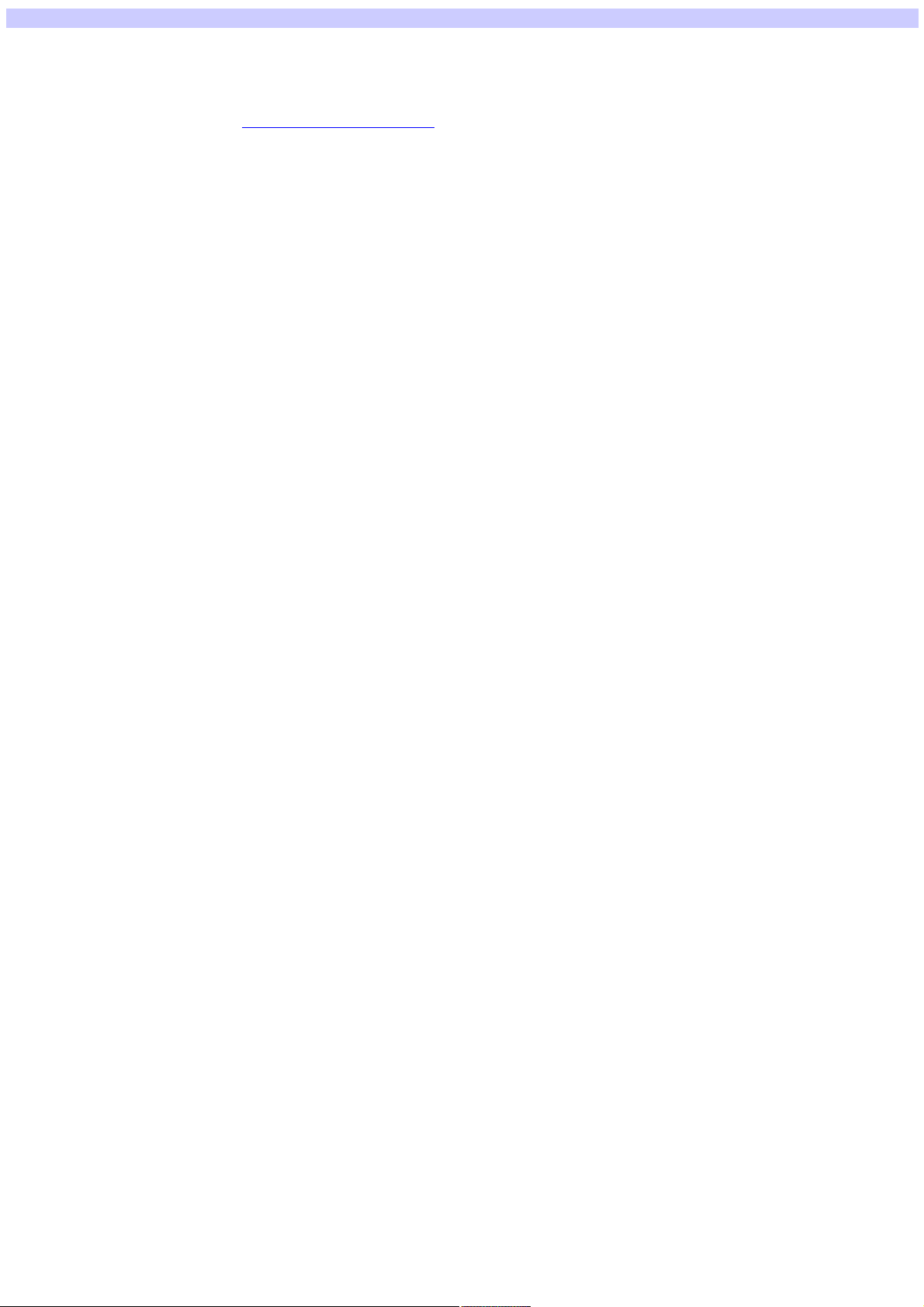
What is VAIO Power Management?
Power management is to set up power schemes of your computer that is running on AC power or batteries to suit your requirements for power
consumption.
VAIO Power Management is a software application developed exclusively for VAIO computers. With this software application, you can enhance
the Windows power management functions to ensure better operations of your computer and for longer battery life.
For more information on setups, see "Setting Up a Power Scheme."
Page 1
Page 2

Setting Up a Power Scheme
Operational flow
Follow the flow chart below to set up a pow er scheme of your computer.
For information on the precise setup procedure, click here.
Open Pow e r Options from Window s Control Pane l.
Click VAIO Optim ized in the Pow e r s che m e s drop-dow n lis t on the Pow er Schem es tab.
On the VAIO Pow er Manage m ent tab, s pecify desired options .
Setup example
In the follow ing setup example, you decrease LCD brightness and turn off pow er to unused devices for longer battery life of your computer that is running on
batteries.
Provided below is just a single example of the pow er management setup and you can set up a pow er scheme in any w ay to suit your needs.
Hint
To display hints on pow er management for your computer running on batteries, click Optimize battery use at the bottom left of the VAIO Pow er Management tab.
Notes
To set up a pow er scheme, you must have a computer administrator account.
Some setup options may not be available, depending on the model of your computer.
1.
Click Pow e r Options in Window s Control Panel.
The Pow er Options Properties w indow appears.
2.
Click VAIO Optim ized in the Pow e r s che m e s drop-dow n lis t on the Pow er Schem es tab.
3.
Click the VAIO Pow er Manage m ent tab.
Page 2
Page 3
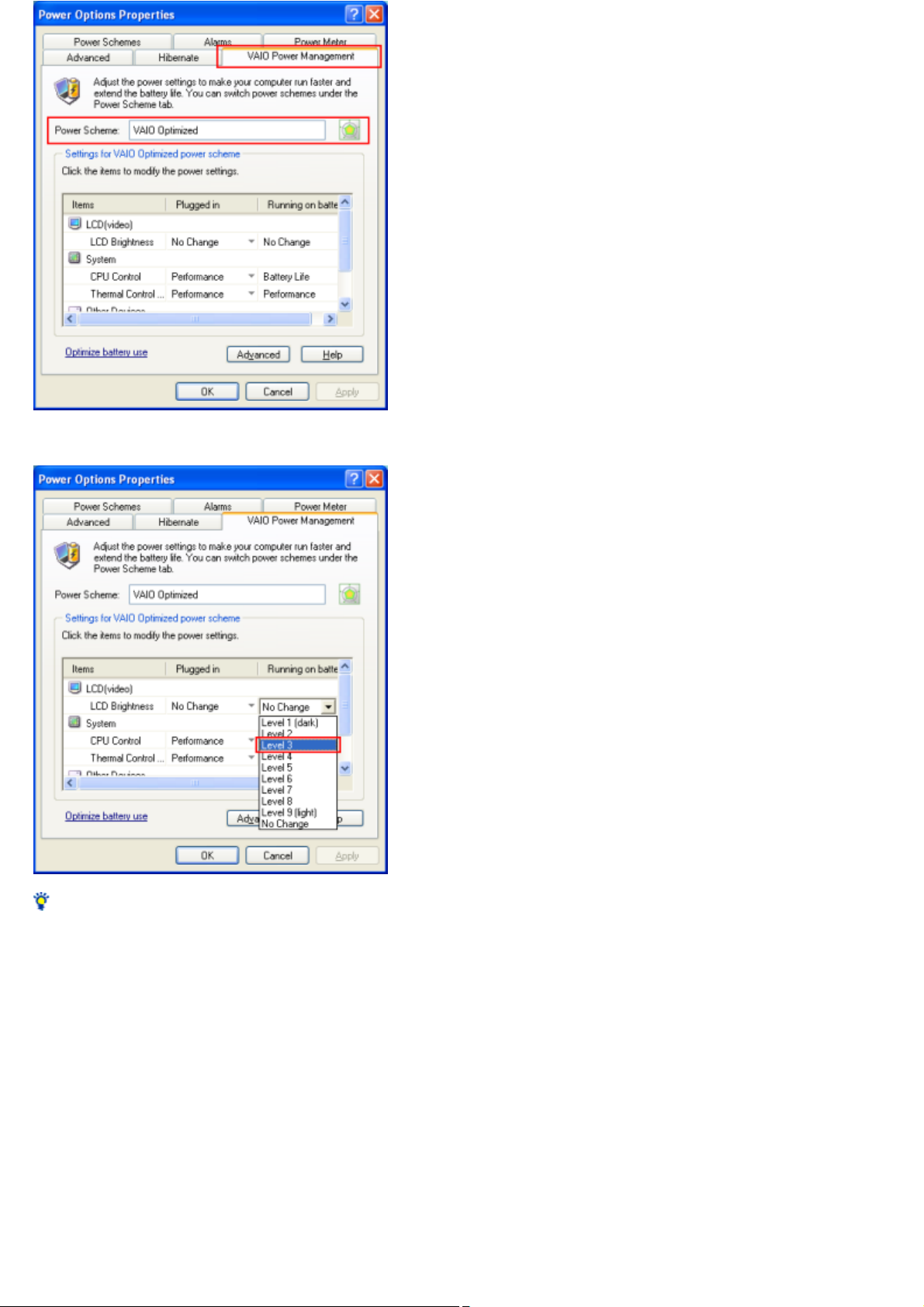
VAIO Optimized that you selected in step 2 now appears to the right of Pow er Scheme.
4.
Click the drop-dow n list to the right of LCD Brightne s s and under Running on batteries , and then click Level 3 in the drop-dow n lis t.
This setting decreases LCD brightness to reduce pow er consumption.
Hint
Nine LCD brightness levels are available: Level 1 through Level 9. The larger the level number is, the brighter the LCD turns. The brighter LCD, how ever,
consumes more battery, resulting in shorter battery life.
5.
Click the drop-dow n list to the right of i.LINK Port and unde r Running on batte ries, and the n click Dis able in the drop-dow n lis t.
Page 3
Page 4
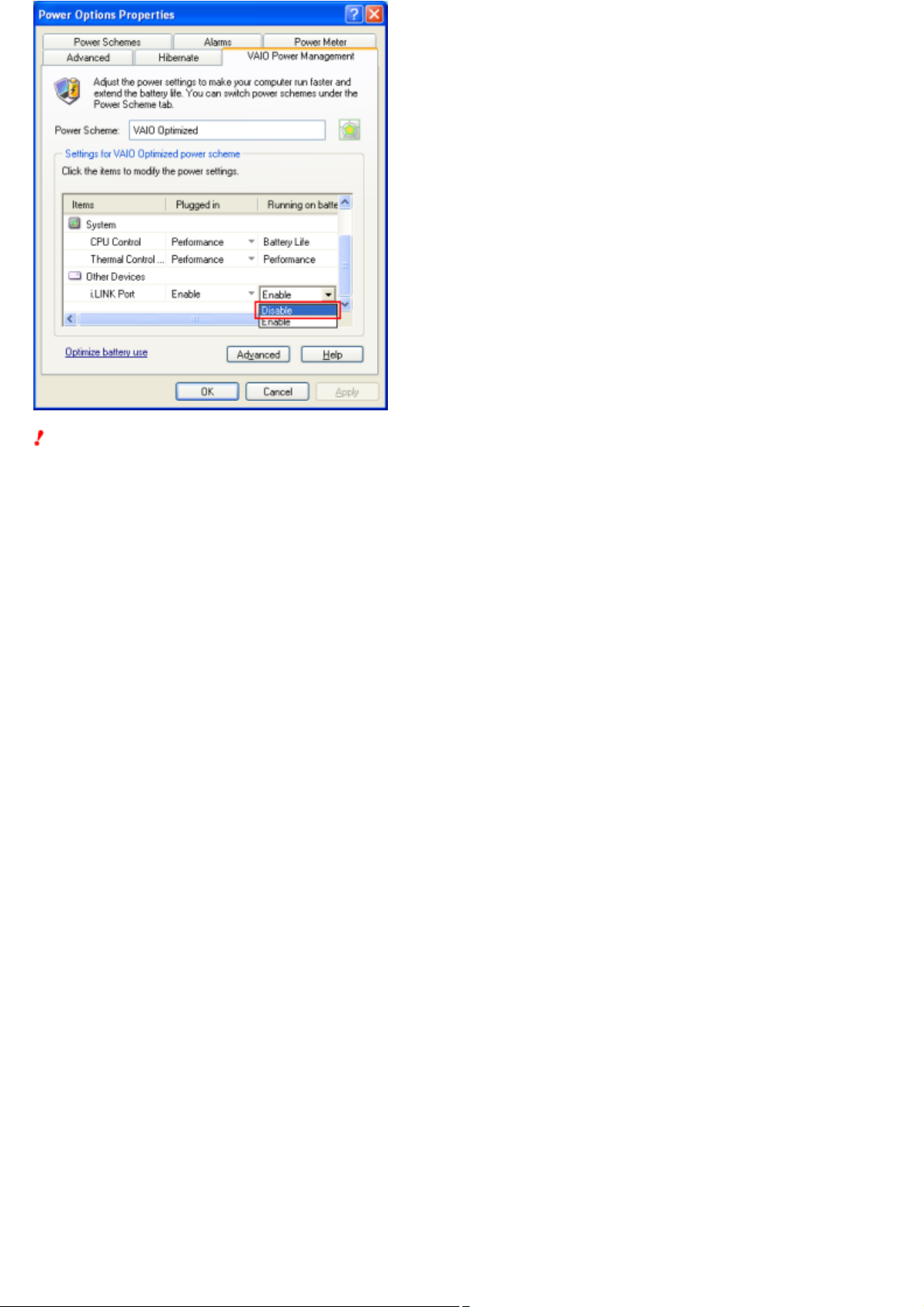
This setting shuts off pow er to the i.LINK connector to reduce pow er consumption.
Note
This setting disables the i.LINK connector. To use the i.LINK connector, select Enable.
6.
Click OK.
This completes the pow er scheme setup.
Page 4
Page 5

Setup Items
VAIO Power Management is provided with the following setup items.
Note
Options with the asterisk(*) are available only on some models of the VAIO computer.
LCD(video)
LCD Brightness
Select an LCD brightness level among from Level 9 (light) to Level 1 (dark).
When No Change is selected both for Plugged in and Running on batteries, note that changing the power supply source does not affect
the LCD brightness. You can change the LCD brightness, for example, with the keyboard of your computer. For more information, see the
manual of your computer.
On some models of the computer, Adaptive is additionally available for selection. When Adaptive is selected, the ambient luminance is
measured for automatic adjustment of the LCD brightness.
Notes
The brighter LCD consumes more battery, resulting in shorter battery life.
o
When one of the LCD brightness levels from Level 1 through Level 9 is selected, you can use, for example, the keyboard of your
o
computer to adjust the LCD brightness. If another power scheme is selected, however, the adjusted LCD brightness is changed to the
default brightness set for the selected power scheme.
Power-saving Mode *
Provided for reducing power consumption by lowering the operation clock of the video chip.
Select On or Off. Selecting On reduces power consumption.
LCD Power-saving *
Select On or Off for the battery power scheme.
Selecting On automatically fine-tunes the LCD brightness to reduce power consumption.
Notes
By default, Off is selected for the AC power scheme and no changes are available.
o
Power saving with this setup item works only when the LCD is used for displaying contents.
o
Color quality *
Select Medium (16bit), Highest (32bit), or No Change.
Selecting Medium (16bit) drops the on-screen image quality but reduces power consumption of your computer.
When No Change is selected both for Plugged in and Running on batteries, note that changing the power supply source does not affect
the color quality.
System
CPU Control *
Provided for reducing power consumption by lowering the CPU clock frequency and the power voltage. Select Performance, Adaptive,
Battery Life, or Degrade to suit your needs.
Note
Available options vary, depending on the model of your computer.
Thermal Control Strategy *
Your computer's fan rotates to discharge internal heat according to changes in temperature inside your computer. With this item, you can
specify a preference of the thermal control strategy: Performance or Quiet.
Performance
o
Rotates the fan with the preference for lowering the temperature inside your computer.
Quiet
o
Keeps the fan noise quiet while discharging internal heat.
CPU Fan Control *
Maintains the fan rpm by temporarily reducing the CPU operation speed to minimize unpleasant fan nose.
Five CPU fan control levels are available: Level 1 (Quiet) through Level 5 (Performance). The smaller the level number is, the less noise
the fan makes.
Selecting a lower level makes the CPU operation speed slower, resulting in a slower operation speed of software that requires heavy
CPU load.
Note
If your computer supports CPU Control, this option is only available when Adaptive is selected for CPU Control.
Page 5
Page 6

Other Devices
i.LINK Port *
Select Enable, Disable, or No Change to specify power management of the i.LINK connector. Selecting Disable disables data exchange
with another device via an i.LINK connection but reduces power consumption of your computer. When No Change is selected both for
Plugged in and Running on batteries, note that changing the power supply source does not affect the power management of the i.LINK
connector.
Some models of the VAIO computer have an additional option, Adaptive, for the power management of the i.LINK connector. When this
option is selected, connecting the Port Replicator to your computer automatically changes the i.LINK Port setting to Enable.
Memory Stick Port *
Select Enable, Disable, or No Change to specify power management of the Memory Stick slot. Selecting Disable disables the Memory
Stick slot but reduces power consumption of your computer. When No Change is selected both for Plugged in and Running on batteries,
note that changing the power supply source does not affect the power management of the Memory Stick slot.
Optical Drive *
Select Enable or Disable to specify power management of the internal drive. Selecting Disable disables the internal drive but reduces
power consumption of your computer.
Built-in Modem *
Select Enable or Disable to specify power management of the built-in modem. Selecting Disable disables the built-in modem but
reduces power consumption of your computer.
Touch Panel Power-saving *
Select the time length before placing the touch panel into power-saving mode from the available options: 5 secs, 10 secs, 1 min, 3 mins,
5 mins, 10 mins, and Off.
Wireless LAN *
Select Enable, Disable, Adaptive, or No Change to specify power management of the wireless LAN feature. Selecting Disable disables
communications on the wireless LAN but reduces power consumption of your computer. When Adaptive is selected, note that activating
the WIRELESS LAN switch automatically changes the Wireless LAN setting to Enable. In addition, when No Change is selected both for
Plugged in and Running on batteries, changing the power supply source does not affect the power management of the wireless LAN
feature.
CF Card *
Select Enable, Disable, or No Change to specify power management of the CF (Compact Flash) slot. Selecting Disable disables the CF
slot but reduces power consumption of your computer. When No Change is selected both for Plugged in and Running on batteries, note
that changing the power supply source does not affect the power management of the CF slot.
Ethernet *
Select Enable, Disable, Adaptive, or No Change to specify power management of the Ethernet network feature. Selecting Disable
disables communications on the Ethernet network but reduces power consumption of your computer. When Adaptive is selected, note
that connecting a LAN cable to the Port Replicator automatically changes the Ethernet setting to Enable. In addition, when No Change is
selected both for Plugged in and Running on batteries, changing the power supply source does not affect the power management of the
Ethernet feature.
Page 6
Page 7

Restoring the Default Settings
The pow er scheme settings that you changed on the VAIO Pow er Management tab can be restored to the default settings.
1.
Click Advanced on the VAIO Pow er Managem ent tab.
The VAIO Pow er Management w indow appears.
2.
Click Re s et by de fault.
The Confirm w indow appears.
3.
Check Re store all pow er sche m e s to the original factory default settings and click OK.
The Confirm w indow closes and the default settings are restored for all the pow er scheme options.
Page 7
Page 8

Using VAIO Power Management Viewer
Note
VAIO Pow er Management View er may not be available, depending on the model of your computer.
Starting the viewer
To start VAIO Pow er Management View er, click on the VAIO Pow er Management tab.
Hint
Alternatively, you can click Start, point to All Programs and VAIO Pow er Management, and then click VAIO Pow er Management View er to start the view er.
Using the viewer
VAIO Pow er Management View er is provided w ith tw o tabs: Running on batteries and Plugged in. Starting the view er automatically displays the tab appropriate to
the current pow er scheme of your computer.
On each tab, the radar chart show s performance w ith the current pow er scheme and the modified pow er scheme in the designated colors.
Changing the pow er s che m e
Select the desired pow er scheme from the drop-dow n list on VAIO Pow er Management View er.
View ing perform ance w ith the pow er sche m e m odified w ith VAIO Pow er Manage m ent
When both VAIO Pow er Management and VAIO Pow er Management View er are running, VAIO Pow er Management View er show s performance w ith the
pow er scheme that w as modified w ith VAIO Pow er Management.
Note
Use VAIO Pow er Management to set up or modify the pow er scheme.
Page 8
Page 9

Icons on the Notification Area
Note
No CPU control icon may appear on the Notification area, depending on the model of your computer.
When your computer is running, you can follow the steps below to display an icon that indicates the CPU control status on the Notification area.
1.
Click Advanced on the VAIO Pow er Managem ent tab.
The VAIO Pow er Management w indow appears.
2.
Click the Show CPU s tatus icon in the taskbar check box to check the option.
3.
Click OK.
This displays a CPU control icon on the Notification area.
Move the mouse pointer to point the icon to display the pop-up message telling the current CPU control status. When you change the pow er scheme under Pow er
schemes of Pow er Options in Window s Control Panel or w hen change the pow er source, the appropriate CPU control icon appears on the Notification area.
Icon CPU control status De s cription
None Your computer runs w ith the maximum CPU clock frequency to ensure the best performance.
Adaptive The best CPU clock frequency and the best pow er voltage are applied to the CPU according to the state of your computer.
Battery Life The CPU clock frequency and the pow er voltage are minimized to reduce pow er consumption of your computer.
Degrade In addition to the Battery Life settings, the CPU speed is controlled to reduce pow er consumption of your computer.
Note
Some icons may not be displayed, depending on the model of your computer.
Page 9
Page 10

Disabling VAIO Power Management
The follow ing describes how to disable VAIO Pow er Management.
Notes
Normally, you do not need to disable VAIO Pow er Management.
If either of Enable VAIO Pow er Management or Automatically hibernates w hen computer goes into a low -pow er state is unchecked, shortage of the battery
causes your computer to shut dow n w ithout saving the current w ork state. Note that this may discard your important data.
The Automatically hibernates w hen computer goes into a law -pow er state check box is not displayed, depending on the model of your computer.
1.
Click Advanced on the VAIO Pow er Managem ent tab.
The VAIO Pow er Management w indow appears.
2.
Click the Enable VAIO Pow er Manage m e nt che ck box to unche ck the option.
3.
Click OK on the VAIO Pow e r M anagem e nt w indow.
The Detailed settings w indow appears.
4.
Click OK.
This makes no changes available on the VAIO Pow er Management tab.
Hint
Once you click OK on the VAIO Pow er Management w indow , clicking Cancel on the VAIO Pow er Management tab does not cancel the above setting.
Page 10
Page 11

Precautions and Limitations
Note the follow ing before using VAIO Pow er Management.
Make sure to use VAIO Pow er Management on the VAIO computer that has Window s XP installed.
To change the pow er scheme options, you must have a computer administrator account.
Page 11
Page 12

Trademarks
Copyright 2004 Sony Corporation
Microsoft and Window s are trademarks or registered trademarks of U.S. Microsoft Corporation in the U.S. and other countries.
i.LINK is the name for the IEEE 1394-1995 standards and their revisions. i.LINK and the i.LINK logo " " are trademarks of Sony Corporation.
All other system names and product names appearing in this document are generally the registered trademarks or trademarks of their respective
manufacturers. Further, the trademark (TM) and registered trademark (R) symbols are not indicated throughout this document.
Copying all or part of the contents of this softw are and help, or renting the softw are w ithout authorization is prohibited by copyright law s.
The Sony Corporation cannot accept liability for damage or loss resulting from the use of this softw are, or for any claim from a third party.
This softw are must not be used in a system other than that specified.
The softw are specifications may be subject to change w ithout notice.
is a trademark of Sony Corporation.
Page 12
