Sony VGN-T150P User Manual
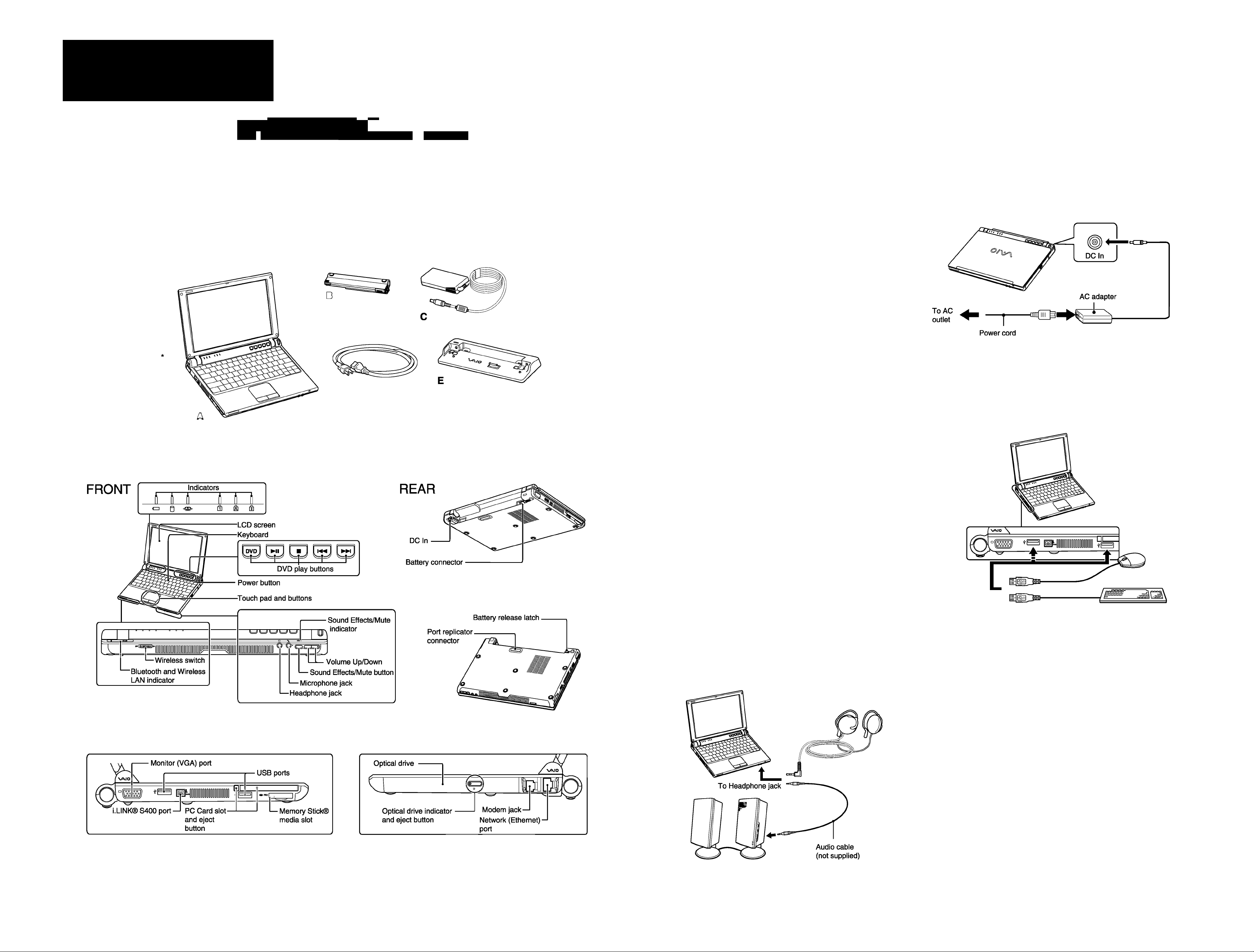
\/MO
A7eef your VGN-T1 00
series personal computer
Thank you for purchasing a Sony VAIO® computer!
Your new computer is a superb biend of high
technoiogy and easy-to-use functionaiity. The
information provided here is designed to heip
you to become famiiiar with your computer.
A Main unit
B Battery
C AC Adapter
D Power Cord
E Port replicator
Battery
-Battery
Grooves
Slide the RELEASE latch on the battery to the right.
Align the grooves on the battery with the tabs on the back of the
computer, and slide in the battery until it clicks into place.
The RELEASE latches on the battery and computer will click
into position.
Connect AC
Plug the AC adapter cable into the DC IN port.
Plug the power cord into the AC adapter and an AC outlet.
(* optional accessory)
BOTTOM
Opening the lid
1 Hold the bottom of the computer firmly with one hand while you lift
the LCD screen lid with the other hand.
Keyboard & Mouse
Mouse / keyboard available separately.
LEFT
2-349-965-01 © 2004 Sony Electronics Inc. All rights reserved. Printed in Japan.
RIGHT
Speakers or Headphones
Speakers / headphones available separately.
Power On
1 Press the power button until the power indicator turns on.

\yMO
Connecting a Port replicator
To connect the port replicator
1 Turn off the computer and disconnect all
attached devices.
2 Remove the port replicator connector cover on
the bottom of the computer.
3 Align the sides of the computer with the port
replictor's sidewalls, and place the computer
on top of the port replicator until it clicks into
place.
4 Plug the AC adapter into the DC In port
on the port replicator, and plug
the power cord into the
AC adapter and an AC outlet.
AC adapter
To AC outlet
Power cord
Locate the User Guide
The online VAIO® Computer User Guide offers you more valuable information about your new computer.
Once your computer is up and running, you can find the guide by following these instructions.
1 Click Start > VAIO Help and Support.
2 Under Pick A Help topic, click VAIO User Guide.
^INp'ind'iuppoM C>‘nt>r
1
Searph
Pick 3 Help topic VAIO Support Options
. .......
...........
i?? • Hi V C n
1 . : ■
:
Scnc; ^ Connect to the MIO Support Center -or the et:;t iotte-etc updetce end FPOe
.................
O B.ue-« VAIO 5ufl«eiu Tuluridls le. II = „..t.. ue, ,„e„ ejeee 1 u.ee>
O Adlmenece Progron,. t. you, VAU.. ceepete.
Ask for assistance
Pick a task
©,eepv=.==vpa.^,.^e™hW,„d,.eypdAte
O r,nd ecmpAlrble h..d»o,e and .oriwn. = le, .dnde«. ^
O ^
.......................
Did YOU V.noW>
................. ^ -r «-
^ .. ^ , t.lrt.r- , I ^t t,^.l t^„ , .b^r 1,^ ^.rttp
\/^IO Help and Support
1
iQda. V Favorites History ^ Support v, Options
J functions to preinstalled
I displayed in this main w
\/\IO Help and Support
Using Wireless
A wireless local area network (LAN) is a network in which you can
connect through a wireless (radio) connection. You can opt to
purchase a Sony Wireless LAN Access Point to set up a LAN.
Connecting to a wireless network
1 Make sure an access point Is set up. (See the instructions
that accompanied the access point.)
2 Move the Wireless switch to ON.
3 Select the Enable Wireless LAN option in the Wireless
Device Switch window, and click OK.
4 Click Start > All Programs > VAIO Wireless Utility. 5 Follow the steps provided by the VAIO Wireless Utility.
(0^9^ WLAN^Òc )
T
i
u C B
-----□----□----□----□-------
V—/ J
What do I do if my computer stops responding?
Although unsaved files may be lost, it is best to turn off your computer by following these steps:
Click Start > Turn Off Computer > Turn Off.
Alternatively, you may follow one or more of these suggestions to turn off the computer:
■ Press the Ctrl+Alt+Delete keys simultaneously. Select the Shut Down menu, and click Turn Off.
This option is particularly useful if your computer stops responding while you are playing a CD or DVD.
■ Press and hold the power button until the computer turns off.
■ Disconnect the AC adapter and remove the battery.
What do i do if my computer won’t start?
The power indicator on the computer is off when the computer is not securely attached to a source of power. Make sure the computer is plugged into the AC
adapter and the adapter is plugged into an outlet. If you are using battery power, make sure the battery is inserted properly and charged. You may check the
power source by disconnecting the AC adapter and removing the battery. Wait one minute before reattaching the AC adapter and reinserting the battery.
Additional suggestions include:
■ If the computer is plugged into a power strip or uninterruptible power supply (UPS), make sure the power strip or UPS is turned on
and working.
■ If your computer is connected to an external display, such as a multimedia monitor, make sure the display is plugged into a power source
and turned on. The brightness and contrast controls may need to be adjusted. See the guide that came with your display for more
details.
■ If the computer is starting from a floppy disk, eject the disk from the floppy disk drive (if applicable).
■ If you notice condensation on the computer, do not use the computer for at least one hour. Condensation may cause the
computer to malfunction.
Connecting to the Internet
To connect a telephone cable
1 Locate the Modem jack on your computer.
2 Plug one end of the telephone cable into the
Modem jack. Make sure it clicks into place.
3 Plug the other end into the wall jack.
To connect an Ethernet cable
1 Locate the Ethernet port on your computer.
2 Plug one end of the Ethernet cable into the
Ethernet port. Make sure it clicks into place.
Plug the other end into the network
connection.
Ethernet port
EH
2
Ethernet cable
To set up an Internet connection
1 Click Start > All Programs > Accessories > Communications >
New Connection Wizard.
2 Click Next. 3 if it is not already selected, click Connect to the internet. 4 Click Next. 5 Follow the on-screen instructions.
Welcome to the Internet
Connection Wizard
T he I nternet Connection wizard helps you connect your computer
to the Internet. You oan use this wizard to set up a new or
existing Internet account.
f* I want to sign up for a new Internet account (My telephone line
is connected to my modem ]
C I want to transfer my enisting Internet account to this computer.
(My telephone line is connected to my modem.]
f' I want to set up my Internet connection manually, or I want to
connect through a local area network (L4N).
To leave your Internet settings unchanged, click Cancel.
T0 learn more about the Internet, click Tutorial. Tutorial
To register your computer
You are prompted to register your computer the first time you turn on the unit.
Follow the on-screen instructions to complete the registration process. If you
are not able to register your computer during the first session, you are
provided with additional registration opportunities later. You can also register
your computer online at http://www.sony.com/vaioregistration.
Take advantage of Sony’s commitment to quality customer support and
receive these benefits by registering your computer:
Sony Customer Support — Talk to a support representative to troubleshoot
problems you may have with your computer.
Product Information Notification — By giving Sony your contact information,
you will enable Sony to reach you regarding performance updates and
upgrades.
Refer to the following Web sites for additional information about your
computer.
■ http://www.vaio.net
■ http://www.sonystyle.com
http://www.sony.com/pcsupport
