Sony VGN-NR398E-SC, VGN-NR385E, VGN-NR385E-S, VGN-NR385E-T, VGN-NR385E-W Startup Guide
...
Meet your
VGN-NR Series
Voici votre ordinateur personnel de la
personal computer
Série VGN-NR
Main unit and supplied items
Unité principale et articles fournis
To turn on your computer
Before starting your computer for the first time, do not connect any other
hardware that did not originally come with your computer. Make sure to start
up your computer with only the supplied accessories connected and set up
your system. Upon completion, connect one device (for example, a printer,
an external hard disk drive, a scanner, and so on) at a time, following the
manufacturers’ instructions.
Pour mettre votre
ordinateur en marche
Avant de démarrer votre ordinateur pour la première fois, ne branchez
aucun autre matériel qui n'a pas été originalement livré avec l'ordinateur.
Assurez-vous de ne démarrer votre ordinateur qu'avec les accessoires
fournis, puis procédez à la configuration de votre système. Une fois cette
opération terminée, branchez un seul périphérique à la fois (par exemple,
une imprimante, un disque dur externe, un scanneur, etc.) en respectant les
instructions du fabricant.
A
B
C
1
Install Battery Pack
1 Slide the battery lock switch 1 inward.
2 Slide the battery pack into the battery compartment until it clicks into
place.
3 Slide the battery lock switch 1 to the LOCK position to secure the
battery pack on the computer.
1
2
Connect AC Adapter
1
Installez la batterie
1 Faites glisser le verrou de batterie 1 vers l'intérieur.
2 Faites glisser la batterie dans le compartiment de la batterie jusqu'à ce
qu'un déclic se fasse entendre.
3 Faites glisser le verrou de batterie 1 à la position LOCK pour bien fixer
la batterie dans l'ordinateur.
2
Branchez l'adaptateur secteur
A Main unit
Unité principale
D Rechargeable battery pack
Batterie rechargeable
* On selected models only.
Sur les modèles sélectionnés uniquement.
D
B AC adapter
Adaptateur c.a.
E USB mouse *
souris USB *
E
C Power cord
Cordon d'alimentation
1 Plug one end of the power cord 1 into the AC adapter 2 and the other
end into an AC outlet 3.
2 Plug the AC adapter cable into the DC IN port 4 on the computer.
4
3
Open Lid and Power On
1 Lift the LCD screen lid.
2 Press the power button until the power indicator turns on.
1 Branchez une extrémité du cordon d'alimentation 1 dans l'adaptateur
c.a. 2, puis l'autre extrémité dans une prise secteur 3.
2 Branchez le câble de l'adaptateur c.a. dans le port DC IN 4 de
l'ordinateur.
321
3
Ouvrez le couvercle et mettez
l'ordinateur en marche
1 Soulevez le couvercle avec écran ACL.
2 Appuyez sur le bouton de mise en marche jusqu'à ce que le témoin de
mise en marche s'allume.
The illustrations in this document may appear different from your model, depending on the country or area of your purchase.
Les illustrations du présent document peuvent différer de votre modèle, selon le pays ou la région où vous avez fait votre achat.
3-289-926-11 (1) © 2008 Sony Corporation Printed in China
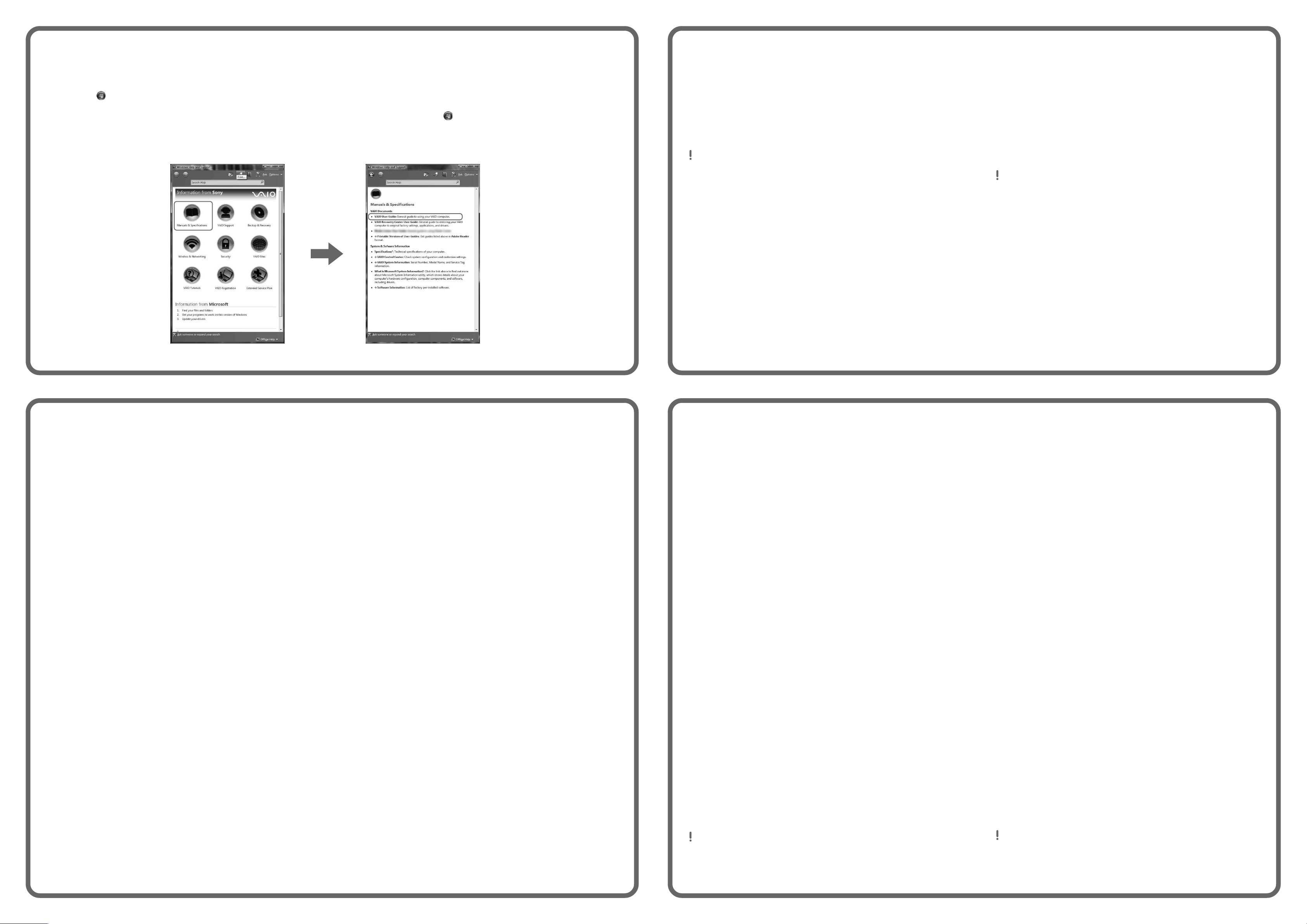
To locate the User Guide
Pour repérer le Guide de
To register your computer
Enregistrer votre
1 Click Start > Help and Support.
2 Click Manuals & Specifications.
3 Click VAIO User Guide.
l'utilisateur
1 Cliquez sur Démarrer > Aide et support.
2 Cliquez sur Manuels & fiches techniques.
3 Cliquez sur Guide d'utilisation VAIO.
You can register your computer online at the following URLs:
http://www.sony.com/vaioregistration/ for customers in USA
http://www.sonystyle.ca/registration/ for customers in Canada
http://vaio.sony-latin.com/ for customers in Latin American countries or
areas
Sony product registration is voluntary. Failure to register will not diminish
your limited warranty rights.
ordinateur
Vous pouvez enregistrer votre ordinateur en ligne en visitant les adresses
suivantes :
http://www.sony.com/vaioregistration/ pour les clients au États-Unis
http://www.sonystyle.ca/registration/ pour les clients au Canada
http://vaio.sony-latin.com/ pour les clients en Amérique latine
L'enregistrement des produits de Sony n'est pas obligatoire. Votre garantie
limitée ne sera pas affectée si vous n'enregistrez pas votre produit.
HDD recovery
Your computer is equipped with the VAIO® Recovery Center, a
utility program that recovers your computer’s operating system
and preinstalled software to their original factory-installed
settings.
System and/or application recovery media are not delivered
with your computer.
For on-screen information about hard
disk recovery:
1 Click Start > Help and Support.
2 Click Manuals & Specifications.
3 Click VAIO Recovery Center User Guide.
To access
the VAIO Recovery Center utility
from the Windows Vista® operating
system:
1 Click Start > Help and Support.
2 Click Backup & Recovery.
3 Click VAIO Recovery Center.
Récupération du
disque dur
Votre ordinateur est equipede l'utilitaire VAIO® Recovery
Center, un programme qui récupère le système d'exploitation
de votre ordinateur et les logiciels préinstallés en fonction des
réglages effectués en usine.
Les supports de récupération du système d'exploitation ou des
applications ne sont pas fournis avec votre ordinateur.
Pour afficher plus de renseignements
à l'écran sur la récupération des
fichiers du disque dur :
1 Cliquez sur Démarrer > Aide et support.
2 Cliquez sur Manuels & fiches techniques.
3 Sélectionnez le VAIO Recovery Center Guide d'utilisation.
Pour accéder à l'utilitaire VAIO
Recovery Center dans le système
d'exploitation Windows Vista®:
1 Cliquez sur Démarrer > Aide et support.
2 Cliquez sur Sauvegarde & réinstallation.
3 Cliquez sur VAIO Recovery Center.
Troubleshooting
What should I do if my computer
does not start?
The power indicator on your computer is off when the computer
is not securely attached to a source of power. Make sure the
computer is plugged into the AC adapter and the adapter is
plugged into an outlet. If you are using battery power, make
sure the battery pack is installed properly and charged. You
may check the power source by disconnecting the AC adapter
and removing the battery pack. Wait three to five minutes
before reattaching the AC adapter and reinstalling the battery
pack.
Additional suggestions include:
■ If your computer is plugged into a power strip or an
uninterruptible power supply (UPS), make sure the power
strip or UPS is turned on and working.
■ If your computer is connected to an external display, such
as a multimedia monitor, make sure the display is plugged
into a power source and turned on. The brightness and
contrast controls may need to be adjusted. See the manual
that came with your display for more information.
■ If your computer is booting from a floppy disk, eject the disk
from the floppy disk drive (if applicable).
■ If you notice condensation on your computer, do not use the
computer for at least one hour. Condensation may cause
the computer to malfunction.
Dépannage
Que dois-je faire si mon ordinateur
ne démarre pas?
Le témoin sur l'ordinateur est éteint quand l'ordinateur est mal
raccordé à une alimentation électrique. Assurez-vous que
l'ordinateur est branché dans l'adaptateur secteur et que celuici est bien branché dans une prise secteur. Si votre ordinateur
est alimenté par batterie, vérifiez si la batterie est correctement
installée et chargée. Vous pouvez vérifier l'alimentation
électrique en débranchant l'adaptateur secteur et en retirant la
batterie. Attendez de trois à cinq minutes avant de rebrancher
l'adaptateur c.a. et de réinstaller la batterie.
Autres suggestions:
■ Si votre ordinateur est branché à une barre d'alimentation
ou à une alimentation électrique sans coupure, assurezvous que la barre ou l'alimentation est sous tension.
■ Si votre ordinateur est branché à un écran externe, comme
un écran multimédia, assurez-vous que cet écran est
branché à une alimentation électrique et allumé. Il faudra
peut-être ajuster les commandes de luminosité et de
contraste. Pour de plus amples renseignements, veuillez
consulter le manuel de l'écran.
■ Si l'ordinateur démarre avec une disquette insérée, éjectez
la disquette de son lecteur (le cas échéant).
■ Si vous constatez de la condensation sur votre ordinateur,
ne l'utilisez pas pendant au moins une heure. La
condensation peut causer un dysfonctionnement de
l'ordinateur.
How do I keep my computer
updated?
Download and install the latest updates regularly using the
preinstalled software applications, such as Windows Update
and VAIO Update 3 so that the computer can run more
efficiently.
To download and install the updates, your computer must be
connected to the Internet.
Comment garder mon ordinateur à
jour?
Téléchargez et installez les dernières mises à jour
régulièrement à l'aide des applications préinstallées, comme
Windows Update et VAIO Update 3 afin d'améliorer l'efficacité
de votre ordinateur.
Pour télécharger et installer les mises à jour, vous devez
disposer d'une connexion Internet.
