Page 1
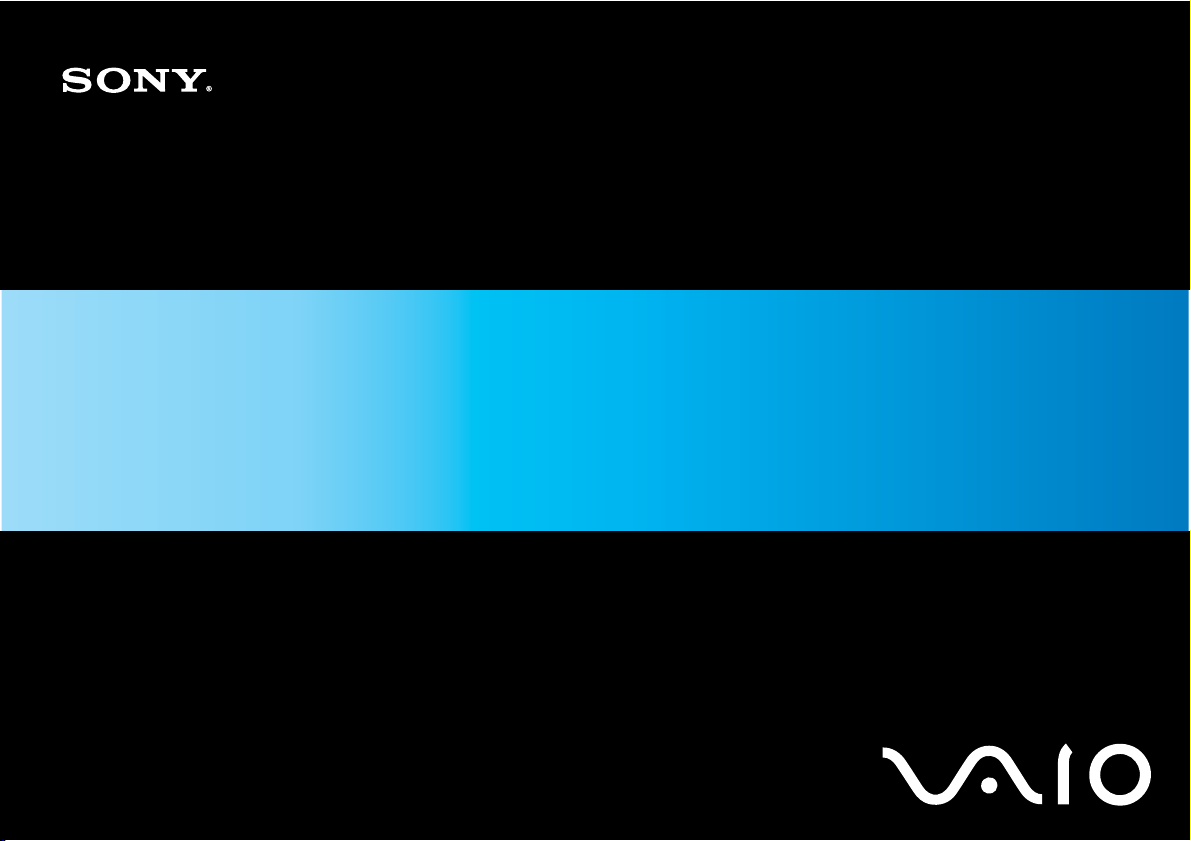
User Guide
Personal Computer
VGN-FW300 Series
N
Page 2

Contents
Before Use .........................................................................................................................................................................6
Documentation .............................................................................................................................................................7
Ergonomic Considerations.........................................................................................................................................10
Getting Started .................................................................................................................................................................12
Locating Controls and Ports.......................................................................................................................................13
About the Indicator Lights ..........................................................................................................................................19
Connecting a Power Source ......................................................................................................................................20
Using the Battery Pack ..............................................................................................................................................21
Shutting Down Your Computer Safely .......................................................................................................................29
Using Your VAIO Computer .............................................................................................................................................30
Using the Keyboard ...................................................................................................................................................31
Using the Touch Pad .................................................................................................................................................32
Using Special-function Buttons ..................................................................................................................................33
Using the Built-in MOTION EYE Camera...................................................................................................................34
Using the Optical Disc Drive ......................................................................................................................................37
Using the ExpressCard Module .................................................................................................................................47
Using the Memory Stick .............................................................................................................................................50
Using the SD Memory Card .......................................................................................................................................56
Using the Internet.......................................................................................................................................................59
Using the Network (LAN) ...........................................................................................................................................61
Using the Wireless LAN (WLAN) ...............................................................................................................................62
Using the Bluetooth Function.....................................................................................................................................65
2
nN
Page 3

3
nN
Using Peripheral Devices .................................................................................................................................................70
Connecting External Speakers ..................................................................................................................................71
Connecting an External Display.................................................................................................................................72
Selecting Display Modes............................................................................................................................................79
Using the Multiple Monitors Function .........................................................................................................................81
Connecting an External Microphone..........................................................................................................................84
Connecting a Universal Serial Bus (USB) Device......................................................................................................85
Connecting a Printer ..................................................................................................................................................88
Connecting an i.LINK Device .....................................................................................................................................89
Customizing Your VAIO Computer ..................................................................................................................................91
Setting the Password .................................................................................................................................................92
Setting Up Your Computer with the VAIO Control Center..........................................................................................97
Using the Power Saving Modes.................................................................................................................................98
Managing Power with the VAIO Power Management ..............................................................................................103
Upgrading Your VAIO Computer....................................................................................................................................105
Adding and Removing Memory................................................................................................................................106
Page 4
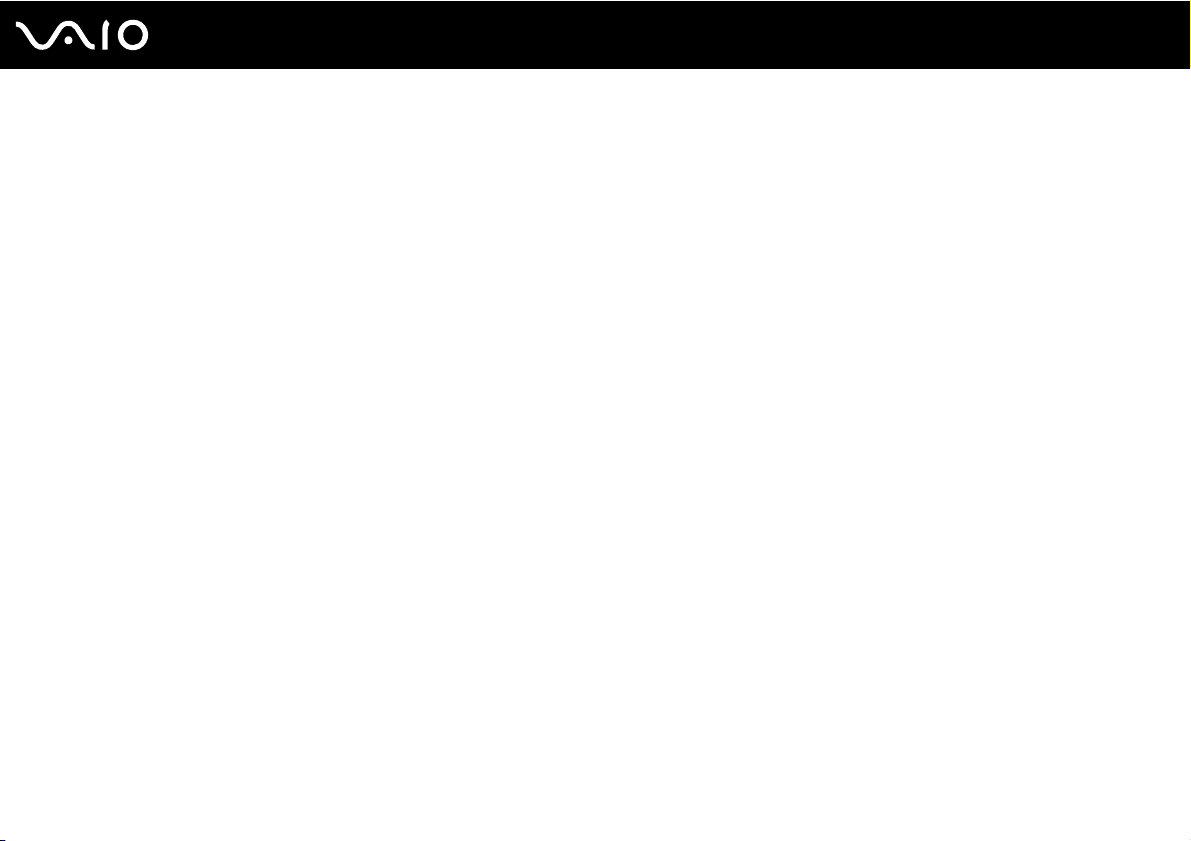
4
nN
Precautions ....................................................................................................................................................................112
Handling the LCD Screen ........................................................................................................................................113
Using the Power Source ..........................................................................................................................................114
Handling Your Computer .........................................................................................................................................115
Handling the Built-in MOTION EYE Camera............................................................................................................117
Handling Floppy Disks .............................................................................................................................................118
Handling Discs .........................................................................................................................................................119
Using the Battery Pack ............................................................................................................................................120
Using Headphones ..................................................................................................................................................122
Handling the Memory Stick ......................................................................................................................................123
Handling the Hard Disk ............................................................................................................................................124
Updating Your Computer .........................................................................................................................................125
Troubleshooting .............................................................................................................................................................126
Computer .................................................................................................................................................................128
System Security .......................................................................................................................................................136
Battery......................................................................................................................................................................137
Built-in MOTION EYE Camera.................................................................................................................................139
Internet.....................................................................................................................................................................142
Networking ...............................................................................................................................................................144
Bluetooth Technology ..............................................................................................................................................147
Optical Discs ............................................................................................................................................................151
Display .....................................................................................................................................................................156
Printing.....................................................................................................................................................................160
Microphone ..............................................................................................................................................................161
Page 5
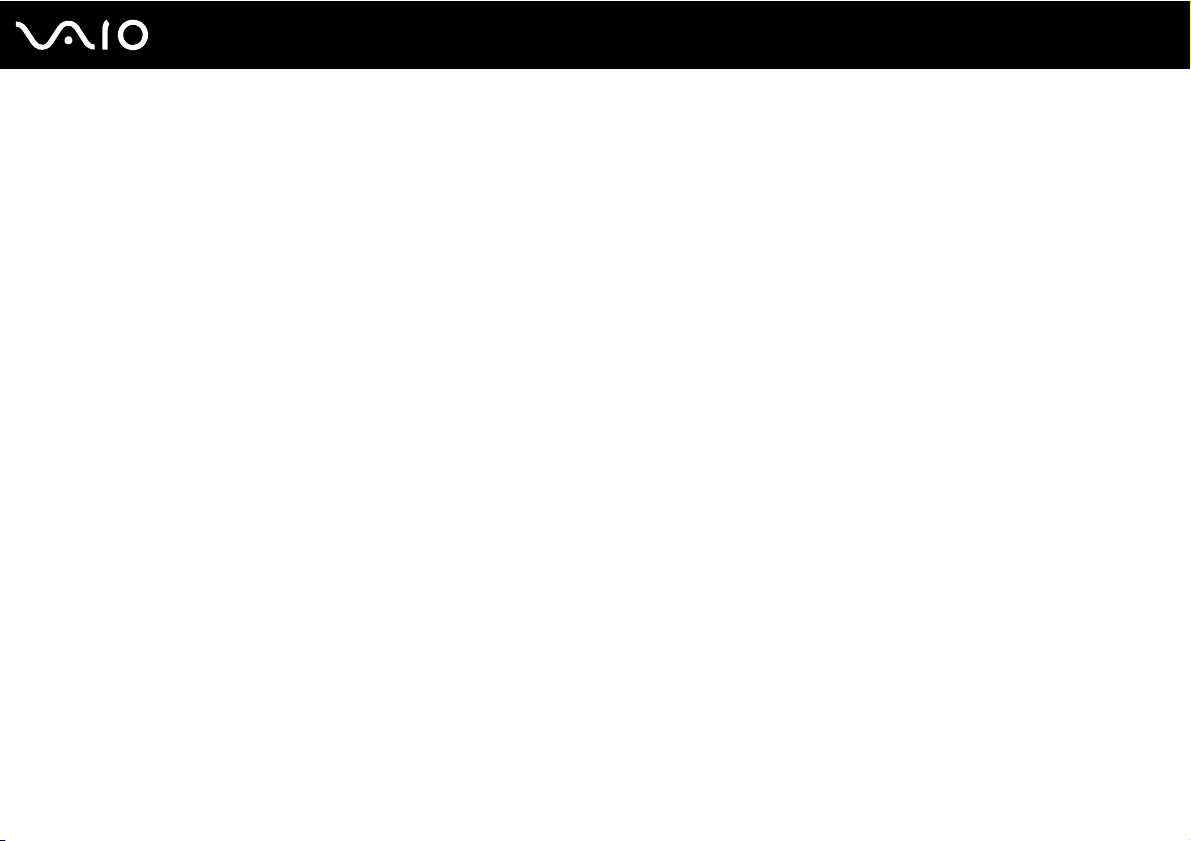
5
nN
Mouse ......................................................................................................................................................................162
Speakers..................................................................................................................................................................163
Touch Pad................................................................................................................................................................164
Keyboard..................................................................................................................................................................165
Floppy Disks ............................................................................................................................................................166
Audio/Video..............................................................................................................................................................167
Memory Stick ...........................................................................................................................................................171
Peripherals ...............................................................................................................................................................172
Support Options .............................................................................................................................................................173
Sony Support Information ........................................................................................................................................173
Trademarks ....................................................................................................................................................................177
Page 6
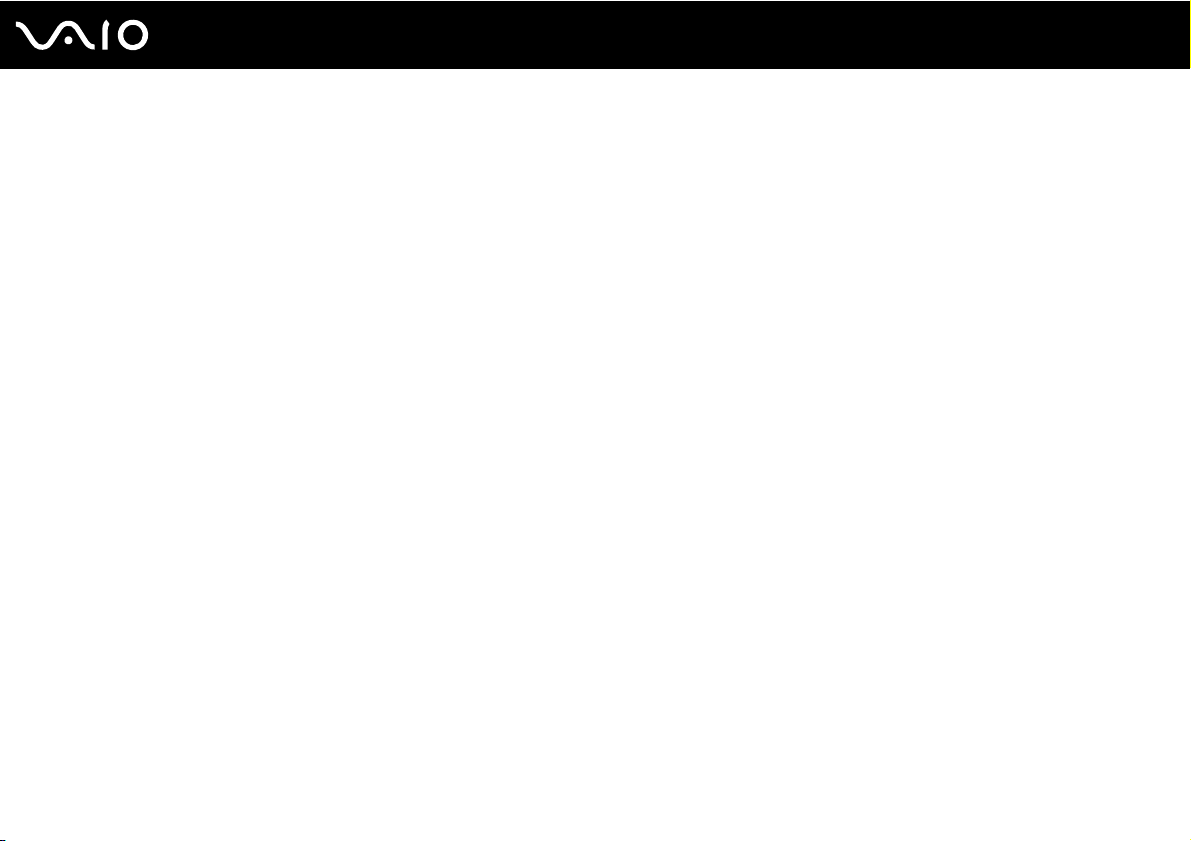
nN
Before Use
Before Use
Congratulations on your purchase of this Sony VAIO® computer, and welcome to the on-screen User Guide. Sony has
combined leading-edge technology in audio, video, computing, and communications to provide state-of-the-art personal
computing experience.
!
External views illustrated in this manual may look slightly different from those of your computer.
Information in the supplied manuals including this User Guide is intended for users of the VAIO computers with the Microsoft® Windows Vista®
32-bit operating system. You may find differences in the information when your computer comes preinstalled with the 64-bit operating system.
6
Page 7
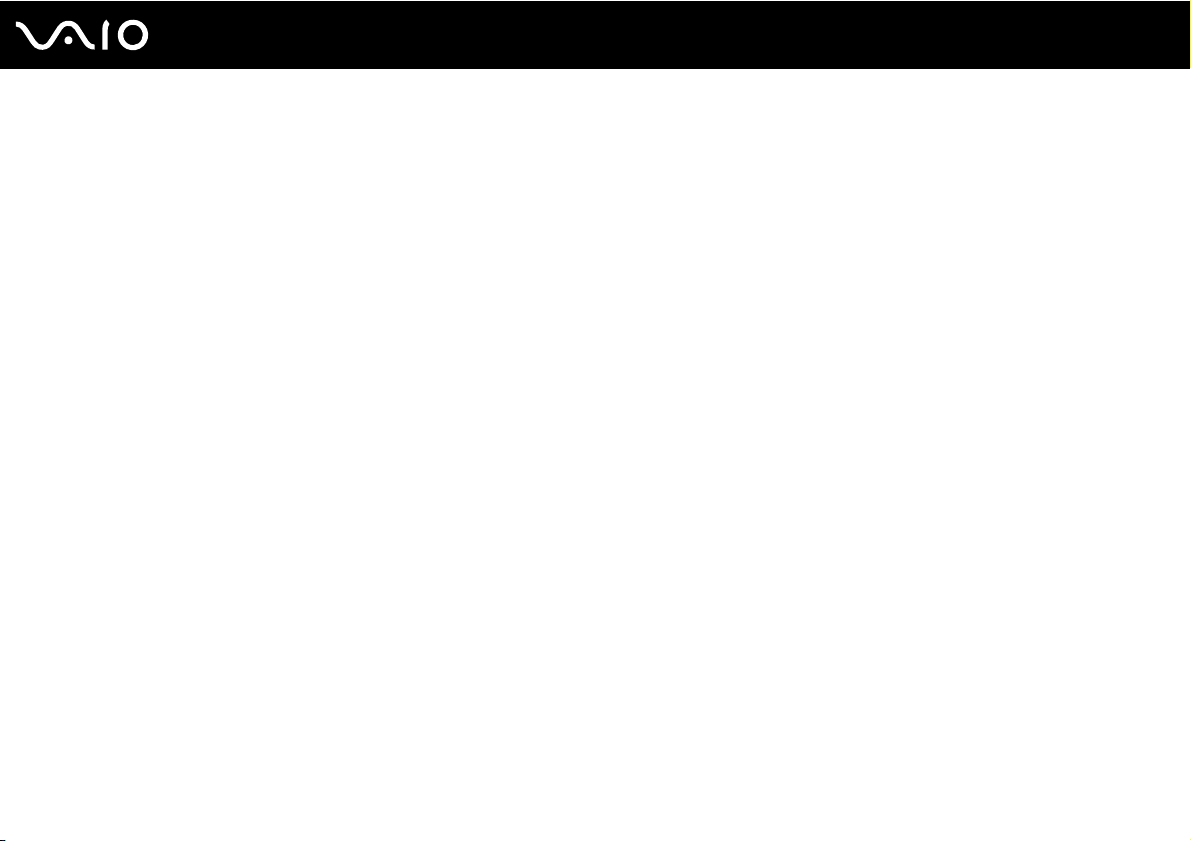
Documentation
Your documentation includes printed information and user guides to read on your VAIO computer.
Printed Documentation
❑ Quick Start Guide — Contains an overview of components connection, set-up information, etc.
❑ Safety Information — Contains safety guidelines and owner information.
7
nN
Before Use
Page 8

8
nN
Before Use
Non-printed Documentation
❑ User Guide (this manual) — Explains features of your computer. It also includes information on solving common
problems.
✍
To go to web sites described in this manual by clicking their respective URLs beginning with http://, your computer must be connected to the Internet.
❑ Specifications — The online specifications describe the hardware and software configurations of your VAIO computer.
To view the online specifications:
1 Connect to the Internet.
2 Go to the Sony online support web site at the following URLs:
http://esupport.sony.com/EN/VAIO/
http://www.sony.ca/support/
http://esupport.sony.com/LA/
http://esupport.sony.com/BR/
❑ VAIO Recovery Center User Guide — Provides information about restoring individual software programs, hardware
drivers, and drive partition(s) or your entire built-in storage device to the original factory settings.
To access this on-screen guide:
for customers in Canada
for customers in USA
for customers in Spanish-speaking Latin American countries or areas
for customers in Brazil
1 Click Start and Help and Support.
2 Click Use my VAIO.
3 Click VAI O Recovery Center User Guide.
Page 9
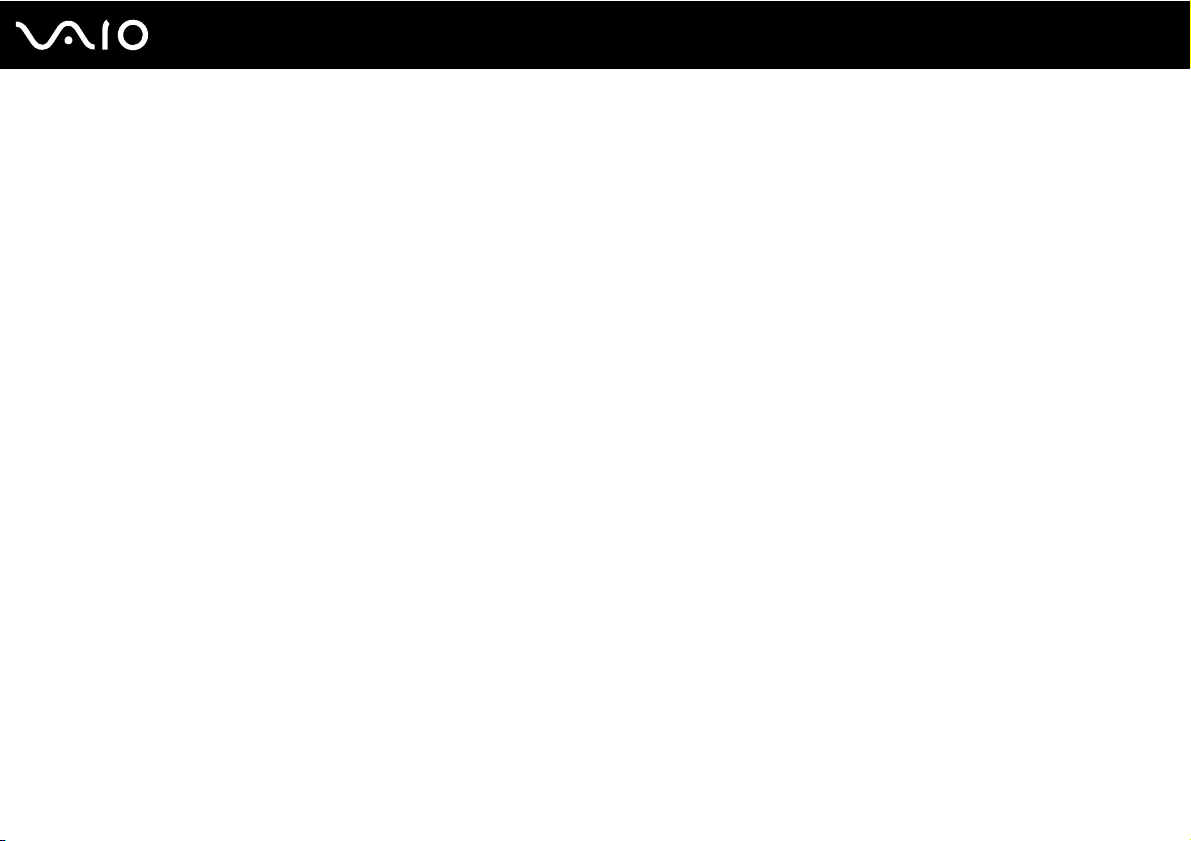
9
nN
Before Use
Help and Support
Help and Support is easy to access and provides a single location for general information and technical assistance for your
VAIO computer. Choose from the following categories to find the answers you need.
To access Help and Support, click Start and Help and Support.
❑ Get started with my VAIO
Get help with Internet and wireless setup, security setup, personalizing your VAIO computer, and creating recovery DVDs
and more.
❑ Use my VAIO
Access your VAIO user guide, interactive help in the form of VAIO tutorials, how-to articles, the VAIO technology page,
specifications, and system and software information.
❑ Troubleshoot my VAIO
Maintain and troubleshoot your VAIO computer with VAIO Care, system restore, backup and recovery, and contact Sony
support.
Page 10
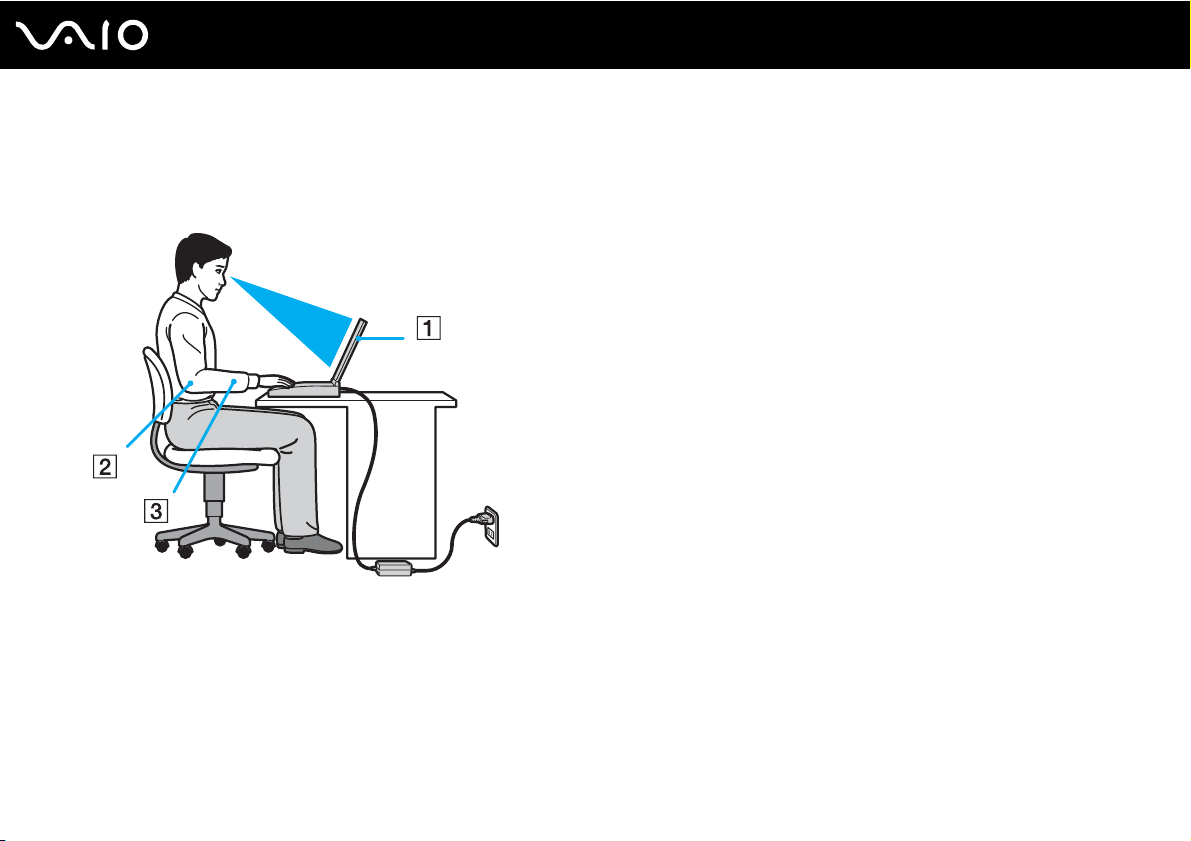
10
nN
Before Use
Ergonomic Considerations
You will be using your computer as a portable device in a variety of environments. Whenever possible, you should attempt
to take account of the following ergonomic considerations for both stationary and portable environments:
❑ Position of your computer – Place the computer directly in front of you (1). Keep your forearms horizontal (2), with your
wrists in a neutral, comfortable position (3) while using the keyboard, touch pad, or external mouse. Let your upper arms
hang naturally at your sides. Take frequent breaks while using your computer. Excessive use of the computer may strain
eyes, muscles, or tendons.
❑ Furniture and posture – Sit in a chair with good back support. Adjust the level of the chair so your feet are flat on the
floor. A footrest may make you more comfortable. Sit in a relaxed, upright posture and avoid slouching forward or leaning
far backwards.
Page 11

11
nN
Before Use
❑ Viewing angle of the computer's display – Use the display's tilting feature to find the best position. You can reduce eye
strain and muscle fatigue by adjusting the tilt of the display to the proper position. Adjust the brightness level of the display
as well.
❑ Lighting – Choose a location where windows and lights do not cause glare and reflection on the display. Use indirect
lighting to avoid bright spots on the display. Proper lighting adds to your comfort and work efficiency.
❑ Positioning an external display – When using an external display, set the display at a comfortable viewing distance.
Make sure the display screen is at eye level or slightly lower when you are sitting in front of the monitor.
Page 12

Getting Started
Getting Started
This section describes how to get started using your VAIO computer.
!
Before starting your computer for the first time, do not connect any other hardware that did not originally come with your computer. Be sure to start
up your computer with only the supplied accessories connected and set up your system. Upon completion, connect one device (for example, a printer,
an external hard disk drive, a scanner, and so on) at a time, following the manufacturers' instructions.
❑ Locating Controls and Ports (page 13)
❑ About the Indicator Lights (page 19)
❑ Connecting a Power Source (page 20)
❑ Using the Battery Pack (page 21)
❑ Shutting Down Your Computer Safely (page 29)
12
nN
Page 13

Locating Controls and Ports
Take a moment to identify the controls and ports shown on the following pages.
Front
A Built-in MOTION EYE camera (page 34)
B Built-in MOTION EYE camera indicator (page 19)
C Built-in microphone (monaural)
D LCD screen (page 113)
E Built-in speakers (stereo)
F Keyboard (page 31)
G Touch pad (page 32)
H Charge indicator (page 19)
I Hard disk drive
J WIRELESS switch (page 62)
K WIRELESS indicator (page 19)
L Media Access indicator (page 19)
M SD memory card slot (page 56)
N Memory Stick slot
O Headphones jack (page 71)
P Microphone jack (page 84)
*1
The storage device configuration of your computer may include a built-in
flash memory storage drive depending on the model you purchased. See the
online specifications to find out about your configuration.
*2
Your computer supports both the standard-size Memory Stick and the Duosize Memory Stick.
*1
/Optical disc drive indicator (page 19)
*2
(page 50)
13
nN
Getting Started
Page 14

A Num lock indicator (page 19)
B Caps lock indicator (page 19)
C Scroll lock indicator (page 19)
D S1 button (page 33)
E VOL-/VOL+ buttons (page 33)
F Play/Pause button (page 33)
G Stop button (page 33)
H Previous track button (page 33)
I Next track button (page 33)
J AV MODE button (page 33)
14
nN
Getting Started
Page 15
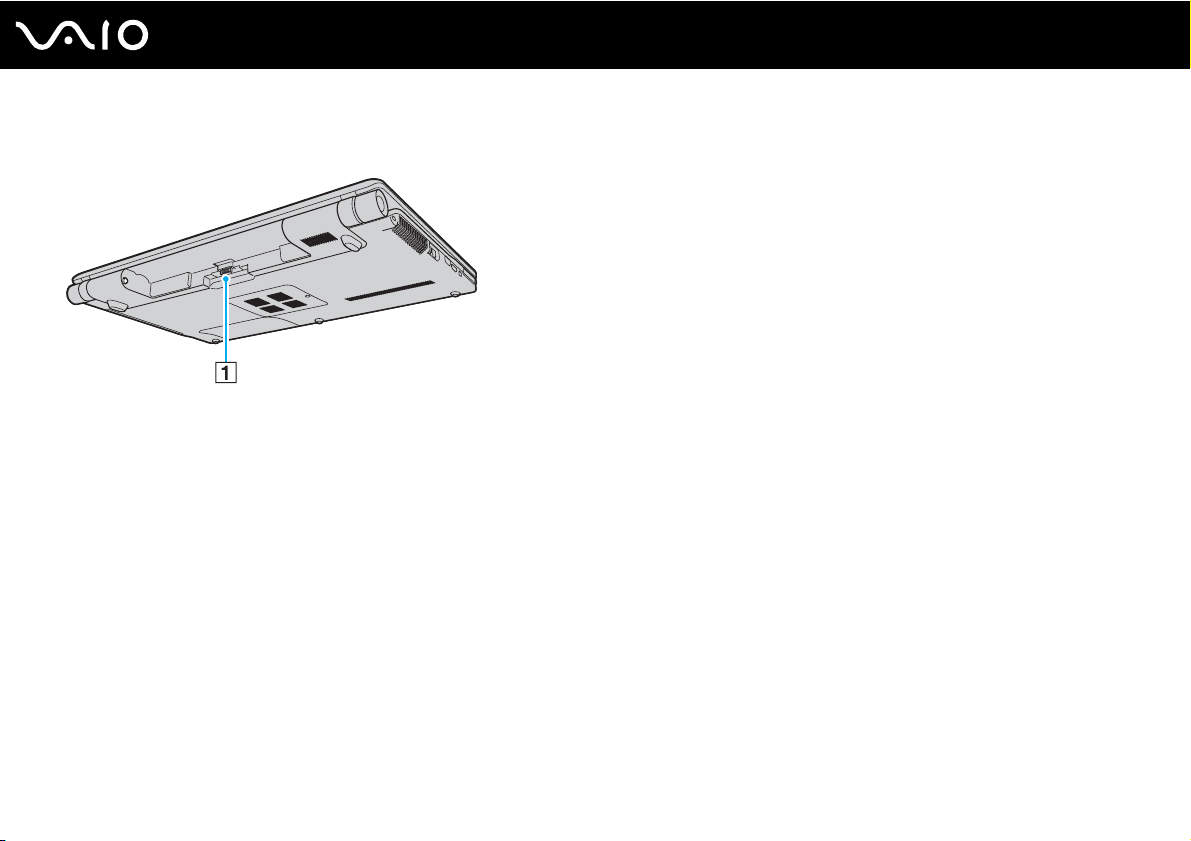
Back
A Battery connector
15
nN
Getting Started
Page 16
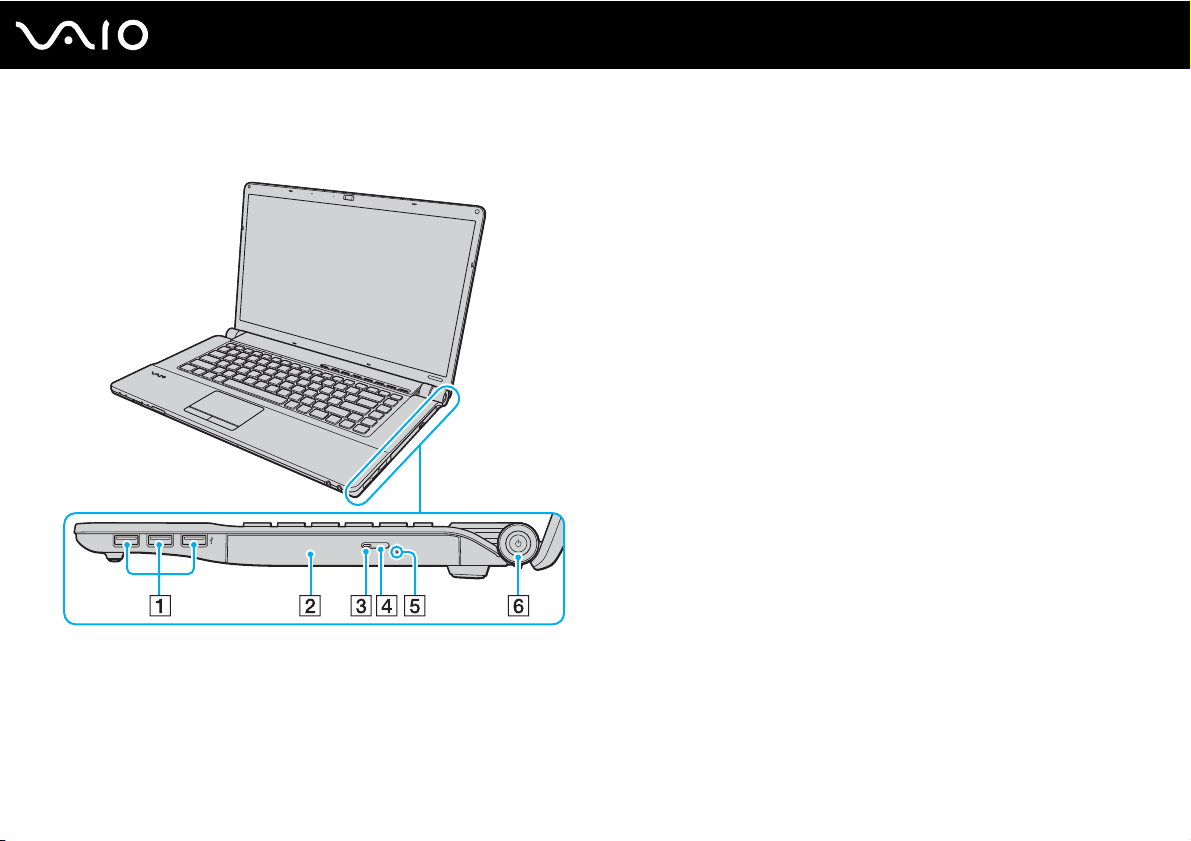
Right
16
nN
Getting Started
A Hi-Speed USB (USB 2.0) ports
B Optical disc drive (page 37)
C Optical disc drive indicator (page 19)
D Drive eject button (page 37)
E Manual eject hole (page 151)
F Power button/Power indicator (page 19)
* Support high-/full-/low- speeds.
*
(page 85)
Page 17

Left
A DC IN port (page 20)
B Security slot
C Air vent
D Network (Ethernet) port (page 61)
E Modem port (page 59)
F Monitor port (page 73)
G HDMI output port (page 73)
H i.LINK 4-pin (S400) port (page 89)
I ExpressCard/34 slot (page 47)
17
nN
Getting Started
Page 18
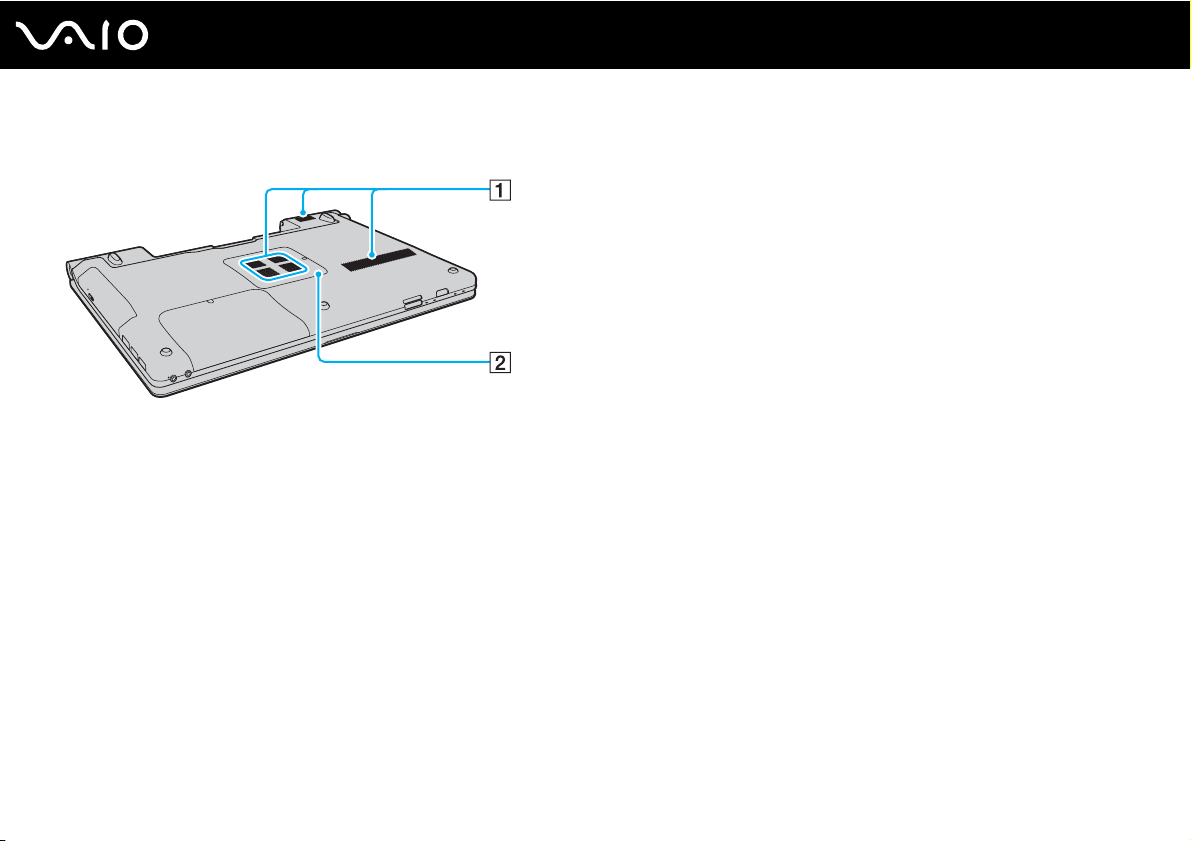
Bottom
A Air vents
B Memory module compartment cover (page 106)
18
nN
Getting Started
Page 19

Getting Started
About the Indicator Lights
Your computer is equipped with the following indicator lights:
Indicator Functions
Power 1 Illuminates in green when the computer is on, blinks slowly in orange while the computer is in Sleep mode, and
turns off when the computer is off or in Hibernate mode.
Charge
Built-in MOTION EYE camera Illuminates while the built-in MOTION EYE camera is in use.
Media Access Illuminates while data is being read from or written to a memory card. (Do not place the computer into Sleep
Optical disc drive Illuminates while the drive is reading or writing data. When the indicator is unlit, the optical disc media is not in
Hard disk drive
Optical disc drive
Num lock
Caps lock
Scroll lock
WIRELESS Illuminates when the WIRELESS switch is turned on.
* The storage device configuration of your computer may include a built-in flash memory storage drive depending on the model you purchased. See the online
specifications to find out about your configuration.
*
/
Illuminates while the battery pack is charging. See Charging the Battery Pack (page 24) for more information.
mode or turn it off when this indicator is lit.) When the indicator is unlit, the memory card is not in use.
use.
Illuminates while the drive is reading or writing data. Do not place the computer into Sleep mode or turn it off
when this indicator is lit.
Press the Num Lk key to activate the numeric keypad. Press it a second time to deactivate the numeric keypad.
The numeric keypad is not active when the indicator is unlit.
Press the Caps Lock key to type letters in uppercase. Letters appear in lowercase if you press the Shift key
while the indicator is lit. Press the key a second time to turn off the indicator. Normal typing resumes when the
Caps lock indicator is unlit.
Press the Fn+Scr Lk keys to change how you scroll the display. Normal scrolling resumes when the Scroll lock
indicator is unlit. The Scr Lk key functions differently depending on the program you are using and does not
work with all programs.
19
nN
Page 20

Connecting a Power Source
You can use either an AC adapter or a rechargeable battery pack for supplying power to your computer.
Using the AC Adapter
✍
Use only the supplied AC adapter for your computer.
To use the AC adapter
1 Plug one end of the power cord (1) into the AC adapter (3).
2 Plug the other end of the power cord into an AC outlet (2).
3 Plug the cable connected to the AC adapter (3) into the DC IN port (4) on the computer.
20
nN
Getting Started
!
The shape of the DC In plug varies depending on the AC adapter.
✍
To disconnect your computer completely from AC power, unplug the AC adapter.
Make sure that the AC outlet is easily accessible.
If you do not intend to use your computer for a long period of time, place the computer into Hibernate mode. See Using Hibernate Mode (page 101).
Page 21

Using the Battery Pack
The battery pack supplied with your computer is not fully charged at the time of delivery.
Installing the Battery Pack
To install the battery pack
1 Turn off the computer and close the LCD screen lid.
2 Slide the battery LOCK switch (1) inward.
21
nN
Getting Started
Page 22

nN
Getting Started
3 Slide the battery pack diagonally into the battery compartment until the projections (2) on either side of the battery
compartment fit into the U-shaped cuts (3) on either side of the battery pack.
4 Push the battery pack down into the compartment until it clicks into place.
22
5 Slide the battery LOCK switch outward to secure the battery pack on the computer.
Page 23

✍
When your computer is directly connected to AC power and has a battery pack installed, it uses power from the AC outlet.
!
This computer is designed to operate only with genuine Sony battery packs.
23
nN
Getting Started
Page 24
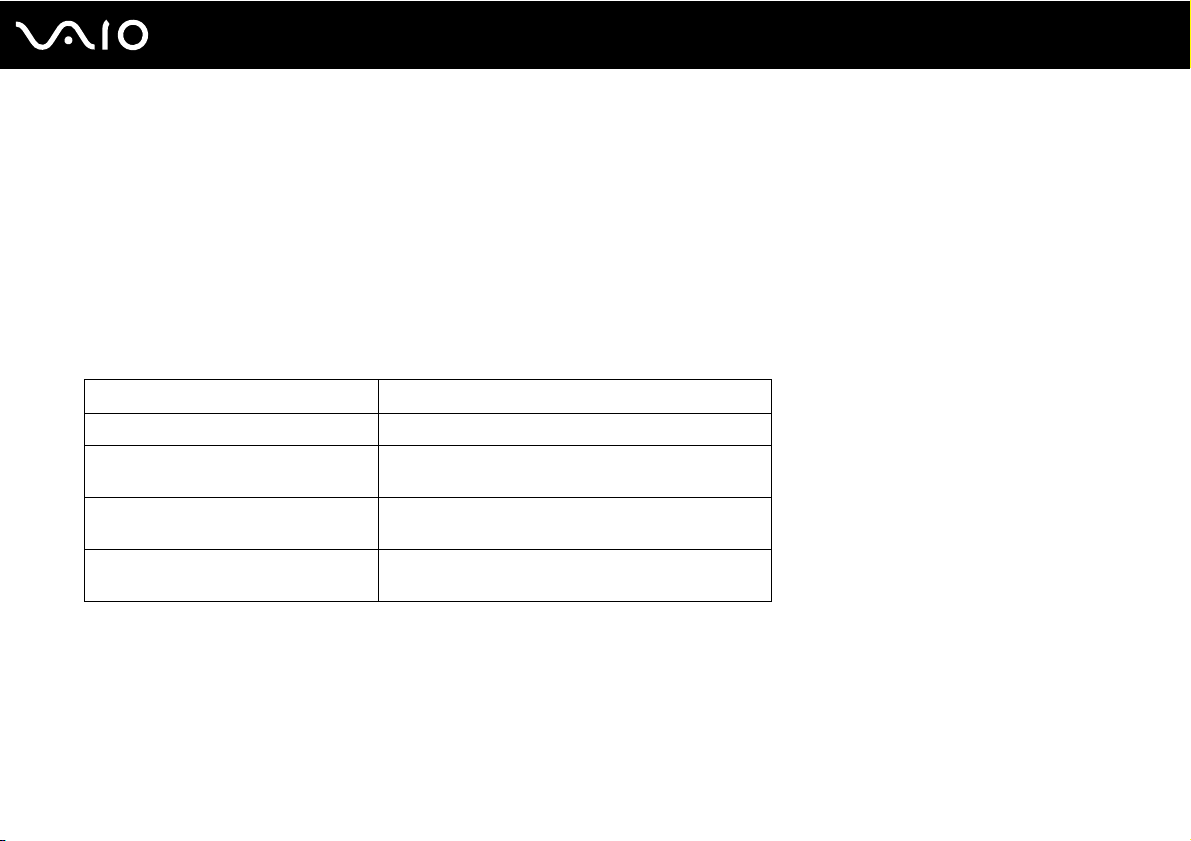
Getting Started
Charging the Battery Pack
The battery pack supplied with your computer is not fully charged at the time of delivery.
To charge the battery pack
1 Install the battery pack.
2 Connect the AC adapter to the computer.
The charge indicator light turns on while the battery pack is charging. When the battery pack charges close to the
maximum charge level you selected with the battery charge functions, the charge indicator turns off. To select your desired
maximum charge level, see Using the Battery Charge Functions (page 26).
Charge indicator status Meaning
Lit in orange The battery pack is charging.
Blinks along with the green power
indicator
Blinks along with the orange power
indicator
Blinks fast in orange A battery error has occurred due to a failed battery
The battery pack is running out of power. (Normal
mode)
The battery pack is running out of power. (Sleep mode)
pack or an unlocked battery pack.
24
nN
!
Charge the battery pack as described in this manual from your first battery charge.
Page 25
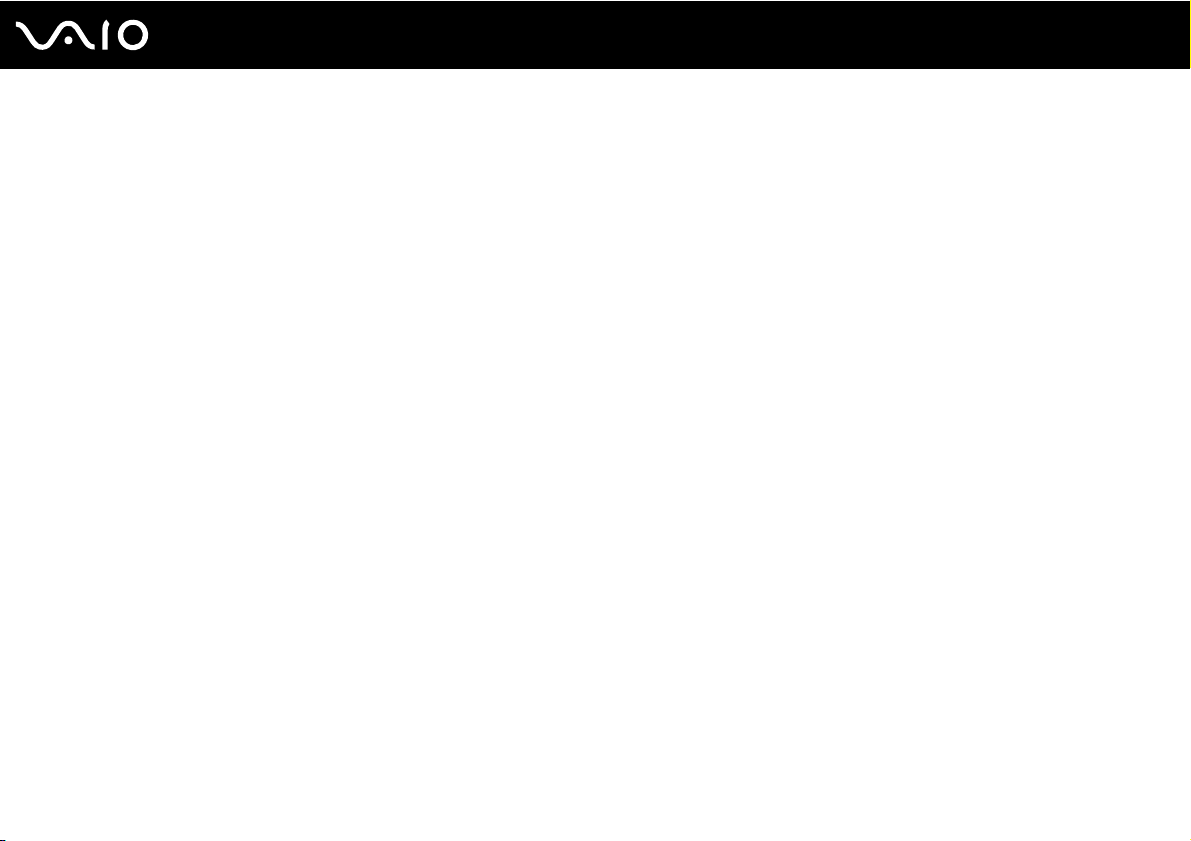
Getting Started
✍
Keep the battery pack in your computer while it is directly connected to AC power. The battery pack continues to charge while you are using the
computer.
If the battery charge level falls below 10%, you should either connect the AC adapter to recharge the battery pack or shut down your computer and
install a fully charged battery pack.
Your computer is supplied with a lithium ion battery pack and can be recharged any time. Charging a partially discharged battery pack does not affect
the life of battery.
While some software applications or peripheral devices are in use, your computer may not enter Hibernate mode even when the remaining battery life
is short. To avoid loss of data when using battery power, you should save your data frequently and manually activate a power management mode, such
as Sleep or Hibernate.
If the battery pack wears out when the computer enters Sleep mode, you will lose all unsaved data. Going back to the previous work state is impossible.
To avoid loss of data, you should save your data frequently.
When your computer is directly connected to AC power and has a battery pack installed, it uses power from the AC outlet.
25
nN
Page 26
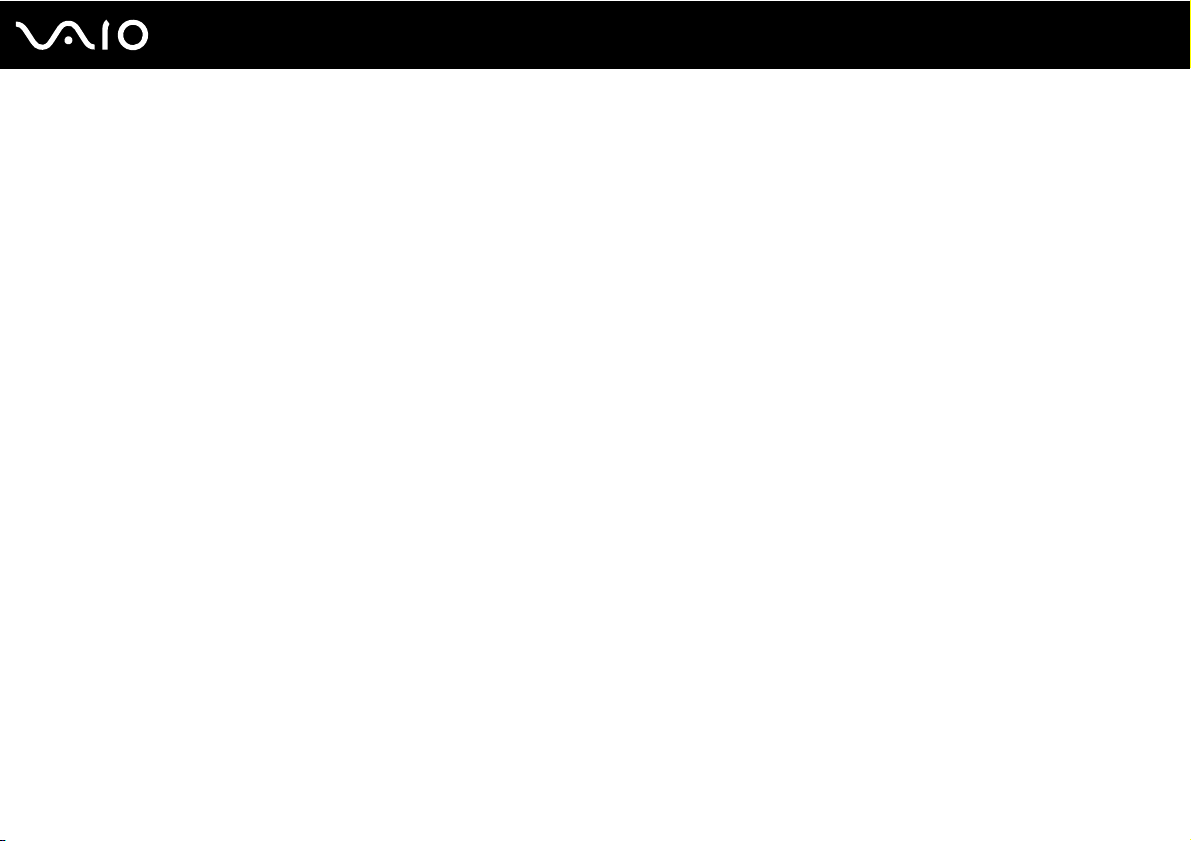
26
nN
Getting Started
Using the Battery Charge Functions
You can select the battery charging method for your battery pack with the Battery Charge Functions. To make the life of
battery longer, enable the battery care function.
To enable the battery care function
1 Click Start, All Programs, and VAIO Control Center.
2 Click Power Management and then Battery Charge Functions.
3 Click Advanced.
4 Click to select the Enable Battery Care Function check box in the right pane.
5 Select the desired maximum charge level.
6 Click OK.
To check the battery charge capacity
Follow steps 1 to 4 in To enable the battery care function above and check detailed information. If the battery charge
capacity is low, replace the battery pack with a new genuine Sony battery pack.
Page 27
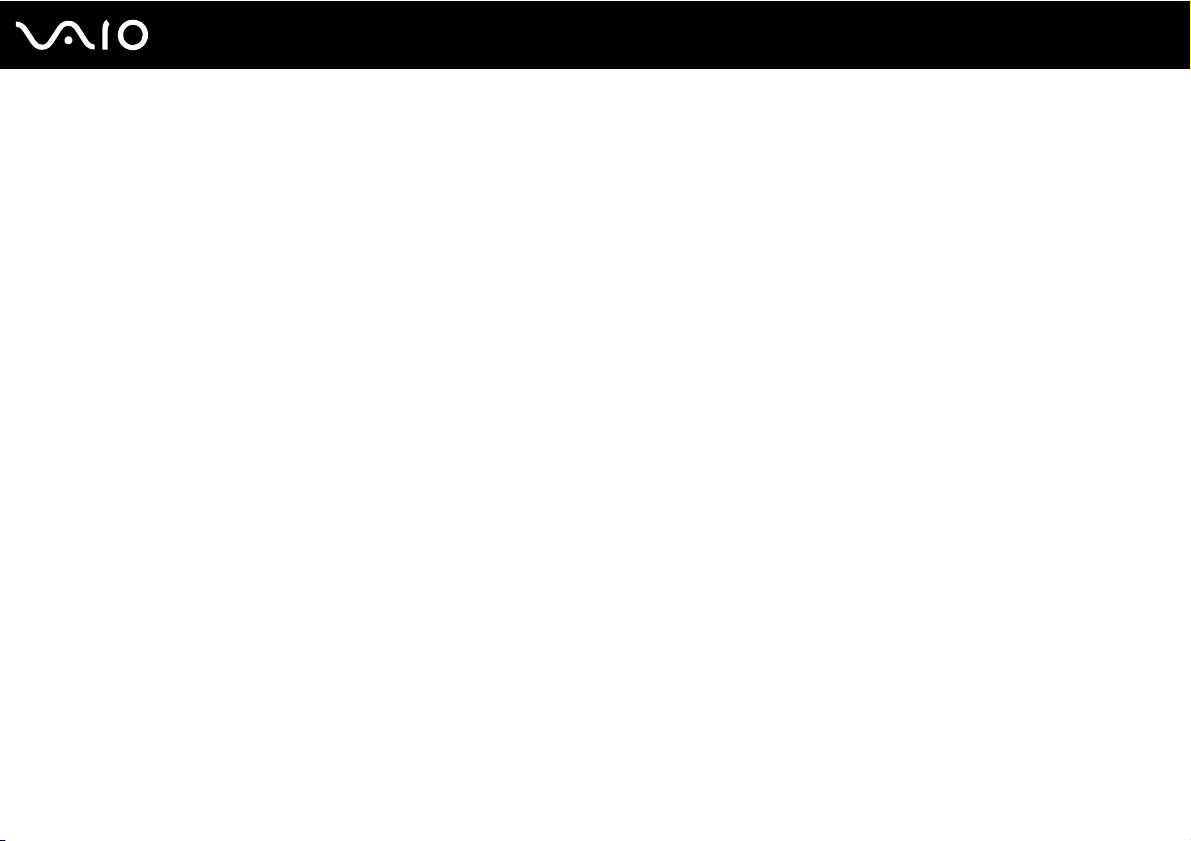
Using the Battery Life Conserving Wallpaper
You can conserve your battery life just by setting the specific wallpaper as your desktop background.
To set the battery life conserving wallpaper
1 Click Start, All Programs, and VAIO Control Center.
2 Click Display and then Long Battery Life Wallpaper Setting.
3 Click Set Long Battery Life Wallpaper.
At the confirmation prompt, click OK.
27
nN
Getting Started
Page 28
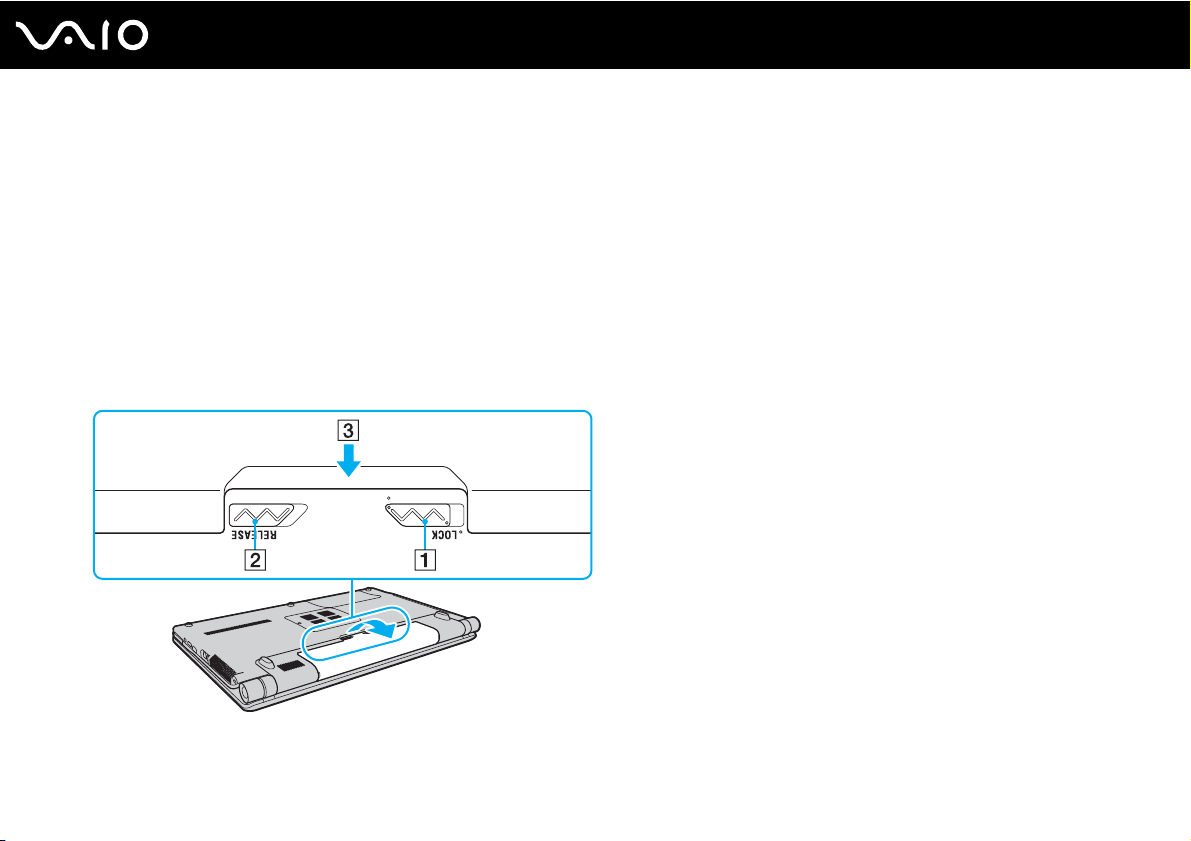
28
nN
Getting Started
Removing the Battery Pack
!
You may lose data if you remove the battery pack while your computer is on and not connected to the AC adapter or if you remove the battery pack
while the computer is in Sleep mode.
To remove the battery pack
1 Turn off the computer and close the LCD screen lid.
2 Slide the battery LOCK switch (1) inward.
3 Slide and hold the battery RELEASE latch (2) inward, put your fingertip underneath the tab (3) on the battery pack, and
lift the battery pack in the direction of the arrow, and then slide it away from the computer.
Page 29
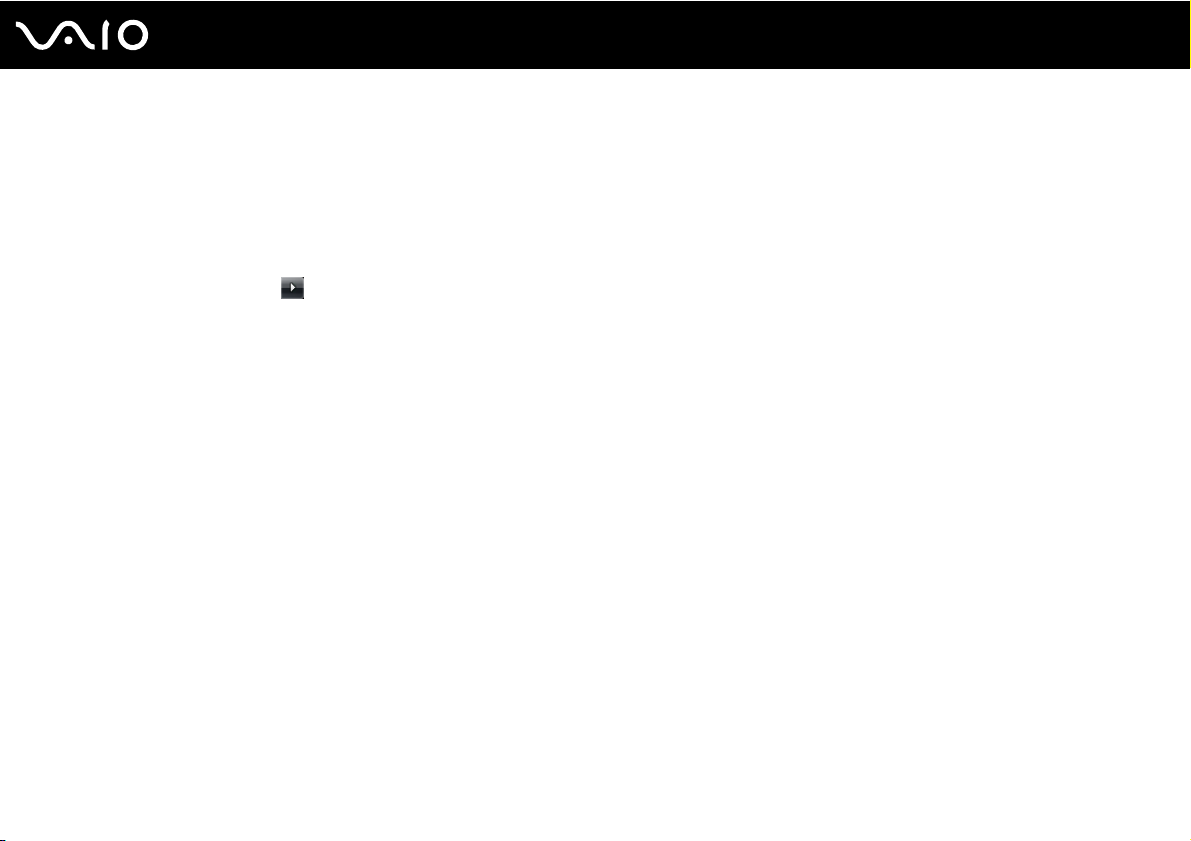
29
nN
Getting Started
Shutting Down Your Computer Safely
To avoid losing unsaved data, be sure to shut down your computer properly, as described below.
To shut down your computer
1 Turn off any peripherals connected to the computer.
2 Click Start, the arrow next to the Lock button, and then Shut Down.
3 Respond to any prompts warning you to save documents or to consider other users and wait for the computer to turn off
automatically.
The power indicator light turns off.
Page 30

Using Your VAIO Computer
This section describes how to get the most out of using your VAIO computer.
❑ Using the Keyboard (page 31)
❑ Using the Touch Pad (page 32)
❑ Using Special-function Buttons (page 33)
❑ Using the Built-in MOTION EYE Camera (page 34)
❑ Using the Optical Disc Drive (page 37)
❑ Using the ExpressCard Module (page 47)
❑ Using the Memory Stick (page 50)
❑ Using the SD Memory Card (page 56)
❑ Using the Internet (page 59)
❑ Using the Network (LAN) (page 61)
❑ Using the Wireless LAN (WLAN) (page 62)
❑ Using the Bluetooth Function (page 65)
30
nN
Using Your VAIO Computer
Page 31

nN
Using Your VAIO Computer
Using the Keyboard
Your keyboard is very similar to a desktop computer keyboard, but has additional keys that perform model-specific tasks.
Combinations and Functions with the Fn Key
✍
Some keyboard functions can be used only after the operating system is finished launching.
Combinations/Feature Functions
Fn + % (F2): speaker switch Turns on and off the built-in speakers and the headphones.
Fn + 8 (F5/F6): brightness control Changes the LCD brightness of your computer screen.
Fn + /T (F7): display output
Fn + / (F9/F10): zoom
Fn + (F12): hibernate
To increase lighting intensity, keep pressing the Fn+F6 keys or press the Fn+F6 keys and then
the M or , key.
To decrease lighting intensity, keep pressing the Fn+F5 keys or press the Fn+F5 keys and then
the m or < key.
Toggles among your computer screen, an external display, and simultaneous output to both.
Changes the size of an image or a document displayed on some software.
To make the view look smaller and further away (zoom out), press the Fn+F9 keys.
To make the view look bigger and closer (zoom in), press the Fn+F10 keys.
See the help file included with the VAIO Control Center for more information.
Provides the lowest level of power consumption. When you execute this command, the states
of the system and the connected peripheral devices are saved to the built-in storage device and
the system power is turned off. To return the system to its original state, use the power button
to turn on the power.
For details on power management, see Using the Power Saving Modes (page 98).
31
Page 32

Using Your VAIO Computer
Using the Touch Pad
You can point to, select, drag, and scroll objects on the screen using the touch pad.
Action Description
Point Slide your finger on the touch pad (1) to place the pointer (2) on an item or object.
Click Press the left button (3) once.
Double-click Press the left button twice.
Right-click Press the right button (4) once. In many applications, this action displays a shortcut menu.
Drag Slide your finger on the touch pad while pressing the left button.
Scroll Slide your finger along the right edge of the touch pad to scroll vertically. Slide your finger along the bottom edge to scroll
horizontally (the scroll function is available only with applications that support a touch pad scroll feature).
✍
You can disable/enable the touch pad while a mouse is connected to your computer. To change the touch pad settings, click Start, All Programs, VAIO
Control Center, Keyboard and Mouse and Pointing Device.
32
nN
!
Be sure to connect a mouse before disabling the touch pad. If you disable the touch pad before connecting a mouse, you will be able to use only the
keyboard for pointer operations.
Page 33

Using Special-function Buttons
Your computer is equipped with special buttons to help you use specific functions of the computer.
Special-function button Functions
By default, the S1 button turns the volume on and off.
S1 button
VOL-/VOL+ buttons Decrease (-) and increase (+) the volume.
✍
The default button assignment may be different from the above. To change the S1 button assignment, press and hold the
button or launch and navigate through the VAIO Control Center to display the setup window. See the help file included with
the VAIO Control Center for the S1 button assignment.
33
nN
Using Your VAIO Computer
Play/Pause button
Stop button
Previous track button
Next track button
AV M O DE button
* On models with a Blu-ray Disc drive only. Use the WinDVD BD software for playback.
Starts or pauses playback of a CD, DVD, or Blu-ray Disc
storage device.
Stops playback of a CD, DVD, or Blu-ray Disc
Plays the previous chapter/file during video playback or the previous song/file during audio playback.
Plays the next chapter/file during video playback or the next song/file during audio playback.
Launches the VAIO Launcher for selecting the desired software.
You can change the default software options in the VAIO Launcher. To do so, press and hold the AV M O D E
button to display the setup window.
™*
media or a music/video file stored on the built-in
*
media or a music/video file stored on the built-in storage device.
Page 34

nN
Using Your VAIO Computer
Using the Built-in MOTION EYE Camera
Your computer is equipped with a built-in MOTION EYE camera.
The built-in MOTION EYE camera adds video functionality to instant messaging software and video editing software and
enables you to capture still images and movies with the preinstalled image capture software.
Turning on the computer activates the built-in MOTION EYE camera. Video conference is possible with the appropriate
software.
Note that launching or exiting your instant messaging or video editing software does not activate or deactivate the built-in
MOTION EYE camera, respectively.
✍
The built-in MOTION EYE camera cannot be shared by more than one software application. If another software application is using the camera, exit the
application before using the built-in MOTION EYE camera with your desired application.
!
The viewer window may show some noise, for example horizontal streaks, if you view a rapid-moving object. This is normal and does not indicate a
malfunction.
You cannot operate the built-in MOTION EYE camera with the Microsoft Windows Movie Maker software.
34
Page 35

nN
Using Your VAIO Computer
Capturing Still Images
To capture a still image
1 Click Start, All Programs, ArcSoft WebCam Companion 2, and WebCam Companion 2 to launch the WebCam
Companion 2.
2 Click the Capture icon in the main window.
3 Frame your subject in the viewfinder.
4 Click the Capture button below the displayed image.
The current image in the viewfinder is captured and its thumbnail image is added as a thumbnail in the left pane of the
main window.
✍
When capturing an image in a dark place, click the WebCam Settings icon after step 2 and select the low light or low light compensation option in the
properties window.
The WebCam Companion 2 provides many more features. See the help file included with the software for more information.
35
Page 36

nN
Using Your VAIO Computer
Capturing Movies
To capture a movie
1 Click Start, All Programs, ArcSoft WebCam Companion 2, and WebCam Companion 2 to launch the WebCam
Companion 2.
2 Click the Record icon in the main window.
3 Frame your subject in the viewfinder.
4 Click the Record Video button below the displayed image to start movie recording.
5 When finished, click the Record Video button once again to stop movie recording.
The first scene of the captured movie is added as a thumbnail in the left pane of the main window.
✍
When capturing a movie in a dark place, click the WebCam Settings icon after step 2 and select the low light or low light compensation option in the
properties window.
The WebCam Companion 2 provides many more features. See the help file included with the software for more information.
36
Page 37

37
nN
Using Your VAIO Computer
Using the Optical Disc Drive
Your computer is equipped with an optical disc drive.
To insert a disc
1 Turn on the computer.
2 Press the drive eject button (1) to open the drive.
The drive tray slides out.
3 Place a disc in the middle of the drive tray with the label side facing upward and gently push it down until the disc clicks
into place.
4 Close the drive tray by pushing it in gently.
Page 38

38
nN
Using Your VAIO Computer
!
Do not remove the optical disc when your computer is in a power saving mode (Sleep or Hibernate). Doing so may cause the computer to malfunction.
✍
If you plan to use an external optical disc drive, connect the drive before you launch any preinstalled disc operation program.
Page 39

39
nN
Using Your VAIO Computer
Reading and Writing Optical Discs
Your computer plays and records CDs, DVDs, and Blu-ray Disc media, depending on the model you purchased. Check your
specifications for the type of optical disc drive installed on your model.
Use the table below to see which types of media your optical disc drive supports.
Page 40

Using Your VAIO Computer
PR: playable and recordable
P: playable but not recordable
–: not playable or recordable
CD-
Video CDMusic CDCD
ROM
DVD± RW/
PPPPPRPP–
±R DL/RAM
Blu-ray Disc
PPPPPRPPP
Combo
Blu-ray DiscPPPPPRPPP
*1
Supports writing data to DVD-R discs compliant with DVD-R for General Version 2.0/2.1.
*2
Supports writing data to DVD-RW discs compliant with DVD-RW Version 1.1/1.2.
*3
The DVD±RW/RAM disc drive on your computer does not support the DVD-RAM cartridge. Use non-cartridge discs or discs with a removable cartridge.
*4
Writing data to single-sided DVD-RAM discs (2.6 GB) compliant with DVD-RAM Version 1.0 is not supported.
DVD-RAM Version 2.2/12X-SPEED DVD-RAM Revision 5.0 disc is not supported.
*5
Writing data to DVD+R DL (Double Layer) discs is available only on discs supporting DVD+R DL (Double Layer) recording.
*6
Writing data to DVD-R DL (Dual Layer) discs is available only on discs supporting DVD-R DL (Dual Layer) recording.
*7
Supports writing data to BD-R Version 1.1 discs (single-layer discs with the capacity of 25 GB, dual-layer discs with the capacity of 50 GB) and BD-RE Version 2.1
discs (single-layer discs with the capacity of 25 GB, dual-layer discs with the capacity of 50 GB).
*8
BD-R stands for Blu-ray Disc-Recordable in Version 1.1 format.
*9
BD-RE stands for Blu-ray Disc-Rewritable in Version 2.1 format.
*10
The Blu-ray Disc drive on your computer does not support BD-RE Disc media in Version 1.0 format and Blu-ray Disc media with a cartridge.
Extra
CD-R/RWDVD-
ROM
DVDVideo
BD-
DVD-R /RWDVD+R/RWDVD+R DLDVD-R DLDVD-
ROM
PR
PR
PR
*1 *2
*1 *2
*1 *2
PR
PR
PR
PR
PR
PR
*5
*5
*5
PR
PR
PR
*3 *4
*3 *4
*3 *4
BD-R
–
P
*7 *10
PR
RAM
*6
PR
*6
PR
*6
PR
40
nN
*8
*9
/RE
Page 41

41
nN
Using Your VAIO Computer
!
This product is designed to play back discs that conform to the Compact Disc Digital Audio standard specifications (CD Standard). A DualDisc is a two
sided disc product with a DVD recorded layer on one side and a digital audio layer on the other side. Be aware that the audio side (non-DVD side) of a
DualDisc may not play on this product because it does not conform to the CD Standard.
When you buy pre-recorded or blank discs for use with your VAIO computer, be sure to read the notices on the disc package carefully to check both
playback and recording compatibility with your computer's optical disc drives. Sony does NOT guarantee the compatibility of VAIO optical disc drives
with discs that are not compliant with the official "CD," "DVD," or "Blu-ray Disc" standard. USING NON-COMPLIANT DISCS CAN CAUSE FATAL DAMAGE
TO YOUR VAIO PC OR CREATE SOFTWARE CONFLICTS AND CAUSE SYSTEM HANGING.
For inquiries about disc formats, contact the individual publisher of the pre-recorded disc or the manufacturer of the recordable disc.
✍
8 cm disc writing is not supported.
!
To play copyright protected Blu-ray Disc media continuously, you need to update the AACS key. Note that the AACS key update requires Internet access.
As with other optical media devices, circumstances may limit compatibility or prevent Blu-ray Disc media playback. VAIO computers may not support
movie playback on packaged media recorded in AVC or VC1 format at high bit rates.
Region settings are required for some contents on DVDs and BD-ROM Disc media. If the region setting on the optical disc drive does not match the
region coding on the disc, playback is not possible.
Unless your external display is compliant with the High-bandwidth Digital Content Protection (HDCP) standard, you cannot play or view the contents
on copyright protected Blu-ray Disc media.
Some contents may restrict video output to standard definition or prohibit analog video output. It is strongly recommended that a digital HDCP-
compliant environment be implemented for optimum compatibility and viewing quality.
Do not use memory-resident utility software while the optical disc drive is playing a disc or writing data to a disc. This may cause your computer to
malfunction.
Page 42

42
nN
Using Your VAIO Computer
Notes on writing data to a disc
❑ Only use circular discs. Do not use discs in any other shape (star, heart, card, etc.), as this may damage the optical disc
drive.
❑ Do not strike or shake your computer while the optical disc drive is writing data to a disc.
❑ Do not plug or unplug the AC adapter while the optical disc drive is writing data to a disc.
Notes on playing discs
To achieve optimum performance when playing discs, you should follow these recommendations.
❑ Some CD players and computer optical disc drives may not be able to play audio CDs created with the CD-R or CD-RW
media.
❑ Some DVD players and computer optical disc drives may not be able to play DVDs created with the DVD+R DL, DVD-R
DL, DVD+R, DVD+RW, DVD-R, DVD-RW, or DVD-RAM media.
❑ You may not be able to play some of Blu-ray Disc contents on your computer, or the computer may become unstable
during Blu-ray Disc playback. To play such contents normally, download and install the latest updates for the WinDVD BD
using the VAIO Update.
To download and install the updates on the computer, it must be connected to the Internet. For information on how to
connect the computer to the Internet, see Using the Internet (page 59).
!
The Blu-ray Disc playback function is available on selected models only. See the online specifications to find out the type of your optical disc drive, and
then Reading and Writing Optical Discs (page 39) to find out about the supported disc media.
❑ Depending on system environment, you may find sound interruptions and/or dropped frames during AVC HD playback.
❑ Do not place your computer into either of the power saving modes while your computer is playing a disc.
Page 43

43
nN
Using Your VAIO Computer
❑ Region code indicators are labeled on the discs or packages to indicate in which region and on what type of player you
can play the disc. If the region code indicates "all," you can play this disc in most regions of the world. If the region code
for your residence area is different from the label, you cannot play the disc on your computer.
Page 44

Using Your VAIO Computer
Playing CDs
To play an audio CD
1 Insert a disc into the optical disc drive.
2 If nothing appears on the desktop, click Start, All Programs, and the desired CD software to play the CD.
If the Audio CD window appears, click to select an option.
Copying Files to CDs
To copy files to a disc
1 Insert a recordable disc into the optical disc drive.
If the AutoPlay window appears, click Burn files to disc and follow the on-screen instructions until the empty disc folder
appears.
2 Open the folder that contains the file(s) you want to copy and drag them to the empty disc folder.
3 Close the disc folder.
44
nN
Page 45

45
nN
Using Your VAIO Computer
Playing DVDs
To play a DVD
1 Close all running software applications.
2 Insert a DVD into the optical disc drive.
3 If nothing appears on the desktop, click Start, All Programs, and the desired DVD software to play the DVD.
For instructions on how to use the software, see the help file included with your DVD software.
Copying Files to DVDs
To copy files to a disc
1 Connect the AC adapter to the computer.
2 Close all running software applications.
3 Insert a recordable disc into the optical disc drive.
4 If nothing appears on the desktop, click Start, All Programs, and the desired DVD burning software to copy files to the
disc.
For instructions on how to use the software, see the help file included with your DVD burning software.
Page 46

46
nN
Using Your VAIO Computer
Playing Blu-ray Disc Media
!
The Blu-ray Disc playback function is available on selected models only. See the online specifications to find out the type of your optical disc drive, and
then Reading and Writing Optical Discs (page 39) to find out about the supported disc media.
To play a Blu-ray Disc media
1 Close all running software applications.
2 Insert a Blu-ray Disc media into the optical disc drive.
3 If nothing appears on the desktop, click Start, All Programs, and the desired Blu-ray Disc software to play the disc.
For instructions on how to use the software, see the help file included with your software.
Copying Files to Blu-ray Disc Media
!
The Blu-ray Disc writing function is available on selected models only. See the online specifications to find out the type of your optical disc drive, and
then Reading and Writing Optical Discs (page 39) to find out about the supported disc media.
To copy files to a Blu-ray Disc media
1 Connect the AC adapter to the computer.
2 Close all running software applications.
3 Insert a recordable Blu-ray Disc media into the optical disc drive.
4 If nothing appears on the desktop, click Start, All Programs, and the desired Blu-ray Disc burning software to copy files
to the disc.
For instructions on how to use the software, see the help file included with your Blu-ray Disc burning software.
Page 47

nN
Using Your VAIO Computer
Using the ExpressCard Module
Your computer is equipped with an ExpressCard/34 slot* for transferring data among digital cameras, camcorders, music
players, and other audio/video devices. This slot can accommodate an ExpressCard/34
* Referred to as the ExpressCard slot and the ExpressCard module in this manual.
(34 mm wide) module* only.
47
Page 48

Inserting an ExpressCard Module
!
Use care when inserting or removing the ExpressCard module from the slot. Do not force it in or out of the slot.
✍
You do not need to shut down your computer before inserting or removing the ExpressCard module.
To insert an ExpressCard module
1 Locate the ExpressCard slot.
2 Carefully slide the ExpressCard module into the slot until it clicks into place.
Do not force it into the slot.
48
nN
Using Your VAIO Computer
✍
If the module does not go into the slot easily, remove it gently and verify you are inserting it in the proper direction.
Make sure you use the most recent software driver provided by the ExpressCard module manufacturer.
Page 49

nN
Using Your VAIO Computer
Removing an ExpressCard Module
Follow the steps below to remove the ExpressCard module while your computer is on. If it is not removed properly, your
system may not work properly.
To remove an ExpressCard module
✍
To remove an ExpressCard module when your computer is off, skip steps 1 to 4.
1 Double-click the Safely Remove Hardware icon on the taskbar.
2 Select the hardware you want to unplug.
3 Click Stop.
4 Follow the on-screen instructions to remove the ExpressCard module.
5 Push in the ExpressCard module toward the computer so that the module pops out.
6 Gently take hold of the ExpressCard module and pull it out of the slot.
49
Page 50

50
nN
Using Your VAIO Computer
Using the Memory Stick
The Memory Stick is a compact, portable, and versatile IC recording media especially designed for exchanging and sharing
digital data with compatible products, such as digital cameras, mobile phones, and other devices. Because it is removable,
it can be used for external data storage.
Page 51

51
nN
Using Your VAIO Computer
Before You Use the Memory Stick
The Memory Stick slot on your computer can accommodate both standard- and Duo-size media and supports Memory Stick
PRO, Memory Stick PRO Duo, and Memory Stick PRO-HG Duo with high-speed data transfer and large data capacity
capabilities.
✍
You can insert a Duo-size Memory Stick directly into the Memory Stick slot without using a Memory Stick Duo adaptor.
!
Before using a Memory Stick Micro (M2), be sure to insert it into an M2 Standard-size adaptor or M2 Duo adaptor. If you insert the media directly into
the Memory Stick slot without the adaptor, you may not be able to remove it from the slot.
For the latest information about the Memory Stick, visit the Memory Stick web site at http://www.memorystick.com/en/.
!
Your computer has been tested and found compatible with Sony branded Memory Stick with capacity of up to 16 GB that are available as of September
2008. However, not all the Memory Stick that meet the same specifications as the compatible media are guaranteed of compatibility.
Inserting a Memory Stick with multiple conversion adaptors is not guaranteed of compatibility.
MagicGate is the general name of the copyright protection technology developed by Sony. Use a Memory Stick with the MagicGate logo to use this
feature.
Except for your personal use, it is against the copyright law to use any audio and/or image data you recorded without prior consent from the respective
copyright holders. Accordingly, the Memory Stick with such copyrighted data can be used only within the law.
The Memory Stick slot on your computer does not support 8-bit parallel data transfer (high-speed data transfer).
The Memory Stick Micro in an M2 Duo adaptor may not operate properly if it is additionally inserted into a Memory Stick Duo adaptor.
Page 52

Using Your VAIO Computer
Inserting a Memory Stick
To insert a Memory Stick
1 Locate the Memory Stick slot.
2 Hold the Memory Stick with the arrow facing upward and pointing toward the slot.
3 Carefully slide the Memory Stick into the slot until it clicks into place.
The Memory Stick is automatically detected by your system and the contents on the Memory Stick are displayed. If
nothing appears on the desktop, click Start, Computer, and double-click the Memory Stick icon.
52
nN
!
Be sure to hold the Memory Stick with the arrow pointing in the correct direction as you insert it into the slot. To avoid damaging your computer or the
media, do not force the Memory Stick into the slot if you cannot insert it smoothly.
Do not insert more than one Memory Stick into the slot. Improper insertion of the media may damage both your computer and the media.
Page 53

Using Your VAIO Computer
To view the contents on the Memory Stick
1 Click Start and Computer to open the Computer window.
2 Double-click the Memory Stick icon to view the list of data files saved in the Memory Stick.
To format a Memory Stick
The Memory Stick has been formatted in the factory default setting and is ready for use.
If you want to reformat the media with your computer, follow these steps.
!
Be sure to use the device that is designed to format the media and supports the Memory Stick when formatting the media.
Formatting the Memory Stick erases the entire data on the media. Before formatting the media, make sure that it does not contain your valuable data.
Do not remove the Memory Stick from the slot while formatting. This could cause a malfunction.
1 Carefully slide the Memory Stick into the slot until it clicks into place.
2 Click Start and Computer to open the Computer window.
3 Right-click the Memory Stick icon and select Format.
4 Click Restore device defaults.
!
The size of the allocation unit and file system may change.
53
nN
Do not select NTFS from the File system drop-down list as it may cause a malfunction.
✍
The formatting process will be completed more quickly if you select Quick Format in Format options.
Page 54

5 Click Start.
6 Follow the on-screen instructions.
!
It may take time to format the Memory Stick depending on the media type.
54
nN
Using Your VAIO Computer
Page 55

Using Your VAIO Computer
Removing a Memory Stick
!
Do not remove the Memory Stick while the Media Access indicator light is lit. If you do, you may lose data. Large volumes of data may take time to
load, so make sure the indicator is unlit before removing the Memory Stick.
To remove a Memory Stick
1 Check that the Media Access indicator light is unlit.
2 Push in the Memory Stick toward the computer and release.
The Memory Stick ejects.
3 Pull the Memory Stick out of the slot.
!
Always remove the Memory Stick gently, or it may pop out unexpectedly.
55
nN
Page 56

56
nN
Using Your VAIO Computer
Using the SD Memory Card
Your computer is equipped with an SD memory card slot. You can use this slot to transfer data among digital cameras,
camcorders, music players, and other audio/video devices.
Before You Use the SD Memory Card
The SD memory card slot on your computer supports the following memory cards:
❑ SD memory card
❑ SDHC memory card
❑ MultiMediaCard (MMC)
For the latest information on compatible memory cards, see Sony Support Information (page 173) to visit the appropriate
support web site.
!
Your computer has been tested and found compatible only with major memory cards available as of September 2008. However, not all memory cards
that meet the same specifications as the compatible media are guaranteed of compatibility.
Always insert the correct memory card into the SD memory card slot.
SD memory cards with capacity of up to 2 GB and SDHC memory cards with capacity of up to 32 GB have been tested and found compatible with your
computer.
The SD memory card slot on your computer does not support the high-speed data transfer feature of the SD memory card and the SDHC memory card.
Do not attempt to insert an SD memory card or SD memory card adaptor of a different type into the SD memory card slot. An incompatible memory
card or memory card adaptor may cause difficulty in removing from the slot and can cause damage to your computer.
Use care when inserting or removing an SD memory card from the SD memory card slot. Do not force the SD memory card in or out of the slot.
Page 57

Inserting an SD Memory Card
To insert an SD memory card
1 Locate the SD memory card slot.
2 Hold the SD memory card with the arrow facing upward and pointing toward the slot.
3 Carefully slide the SD memory card into the slot until it clicks into place.
Do not force the card into the slot.
57
nN
Using Your VAIO Computer
✍
If the SD memory card does not go into the slot easily, remove it gently and verify you are inserting it in the proper direction.
Page 58

Using Your VAIO Computer
Removing an SD Memory Card
!
Do not remove an SD memory card while the Media Access indicator light is lit. If you do, the card or its data may become damaged.
To remove an SD memory card
1 Check that the Media Access indicator light is unlit.
2 Push in the SD memory card toward the computer and release.
The SD memory card ejects.
3 Pull the SD memory card out of the slot.
58
nN
Page 59

59
nN
Using Your VAIO Computer
Using the Internet
Before using the Internet, you need to sign up with an Internet Service Provider (ISP) and set up devices required for
connecting your computer to the Internet.
The following types of Internet connection services may be available from your ISP:
❑ Fiber to the Home (FTTH)
❑ Digital Subscriber Line (DSL)
❑ Cable modem
❑ Satellite
❑ Dial-up
For detailed information on devices required for the Internet and how to connect your computer to the Internet, ask your ISP.
✍
To connect your computer to the Internet using the wireless LAN function, you need to set up the wireless LAN network. See Using the Wireless LAN
(WLAN) (page 62) for more information.
!
When you connect your computer to the Internet, be sure to take appropriate security measures to protect the computer against online threats.
If your computer is not equipped with a built-in modem, you need to connect an external modem device, for example a USB telephone modem, a DSL
modem, or a cable modem, to your computer. For the detailed instructions on connection setups and modem configuration, see the manual that came
with your modem. To find out whether your computer is equipped with a built-in modem, see the online specifications.
Page 60

Using Your VAIO Computer
To connect a telephone cable
!
The following procedure applies to models with a built-in modem only.
1 Plug one end of the phone cable (1) into the modem port on the computer.
2 Plug the other end into the wall jack (2).
✍
Your computer does not work with party lines, cannot be connected to a coin-operated telephone, and may not work with multiple telephone lines or a
private branch exchange (PBX). Some of these connections may result in excess electrical current and could cause a malfunction in the built-in modem.
If you connect a telephone cable coming through a splitter, the modem or connected device may not work properly.
To set up a dial-up connection to the Internet
!
The following procedure applies to models with a built-in modem only.
1 Click Start and Control Panel.
2 Click Connect to the Internet under Network and Internet.
The Connect to the Internet window appears.
3 Click Dial-up.
4 Follow the on-screen instructions.
60
nN
Page 61

61
nN
Using Your VAIO Computer
Using the Network (LAN)
You can connect your computer to 1000BASE-T/100BASE-TX/10BASE-T-type networks with an Ethernet network cable.
Connect one end of a network cable (not supplied) to the network (Ethernet) port on the computer and the other end to your
network. For detailed settings and devices needed to connect to the network, ask your network administrator.
✍
Your computer can be connected to the network with the default settings.
!
Do not plug a telephone cable into the network (Ethernet) port on your computer.
If the network (Ethernet) port is connected to one of the telephone lines mentioned below, high electric current to the port may cause damage,
overheating, or fire.
- Home (intercom speakerphone) or business-use telephone lines (multi-line business telephone)
- Public telephone subscriber line
- PBX (private branch exchange)
Page 62

62
nN
Using Your VAIO Computer
Using the Wireless LAN (WLAN)
Using the Wireless LAN (WLAN), all your digital devices with the built-in WLAN function communicate freely with each other
through a network. A WLAN is a network in which a user can connect to a Local Area Network (LAN) through a wireless (radio)
connection. This eliminates the need to pull cables or wires through walls and ceilings.
The WLAN supports all normal Ethernet connectivity, but with the added benefits of mobility and roaming. You can still access
information, Internet/intranet and network resources, even in the middle of a meeting, or as you move from one place to
another.
You can communicate without an access point, which means that you can communicate with a limited number of computers
(ad-hoc). Or you can communicate through an access point, which allows you to create a full infrastructure network.
To use the wireless LAN function
To use the wireless LAN function, you first need to set up the wireless LAN function. For setting up and using the wireless
LAN function, search for wireless LAN information using Windows Help and Support. To open Windows Help and
Support, click Start and Help and Support.
!
Be sure to turn on the WIRELESS switch before starting the wireless LAN function.
You cannot select the 5 GHz band, which is used for the IEEE 802.11a standard, on ad-hoc networks.
The IEEE 802.11n draft standard, using the 2.4 GHz or 5 GHz band, is not available on ad-hoc networks.
Page 63

63
nN
Using Your VAIO Computer
✍
In some countries, using WLAN products may be restricted by the local regulations (e.g. limited number of channels). Therefore, before activating the
WLAN function, read the Safety Information carefully.
*
WLAN uses the IEEE 802.11a
encryption methods: Wired Equivalent Privacy (WEP), which is a security protocol, Wi-Fi Protected Access 2 (WPA2), and Wi-Fi Protected Access
(WPA). Proposed jointly by the IEEE and Wi-Fi Alliance, both WPA2 and WPA are specifications of standards based on interoperable security
enhancements that increase the level of data protection and access control for existing Wi-Fi networks. WPA has been designed to be forward
compatible with the IEEE 802.11i specification. It utilizes the enhanced data encryption TKIP (Temporal Key Integrity Protocol) in addition to user
authentication using 802.1X and EAP (Extensible Authentication Protocol). Data encryption protects the vulnerable wireless link between clients and
access points. Besides that, there are other typical LAN security mechanisms to ensure privacy, such as: password protection, end-to-end encryption,
virtual private networks, and authentication. WPA2, the second generation of WPA, provides stronger data protection and network access control and
is also designed to secure all versions of 802.11 devices, including 802.11b, 802.11a, 802.11g, and 802.11n draft standard, multi-band and multi-
mode. In addition, based on the ratified IEEE 802.11i standard, WPA2 provides government grade security by implementing the National Institute of
Standards and Technology (NIST) FIPS 140-2 compliant AES encryption algorithm and 802.1X-based authentication. WPA2 is backward compatible
with WPA.
* See the online specifications to find out whether your model supports the IEEE 802.11a standard and/or the IEEE 802.11n draft standard.
The IEEE 802.11b/g standard is a wireless LAN standard, using the 2.4 GHz band. The IEEE 802.11g standard provides high-speed communications,
faster than the IEEE 802.11b standard.
The IEEE 802.11a standard is a wireless LAN standard, using the 5 GHz band.
/b/g standard or the IEEE 802.11n* draft standard, which specifies the used technology. The standard includes the
The IEEE 802.11n draft standard is a wireless LAN standard, using the 2.4 GHz or 5 GHz band.
Wireless LAN devices using the 2.4 GHz band cannot communicate with devices using the 5 GHz band because the frequencies are different.
The 2.4 GHz band used by wireless LAN compatible devices is also used by other various devices. Although technologies to minimize interference from
other devices that use the same band are employed on wireless LAN compatible devices, such interference may cause lower communication speed,
narrower communication range, or broken wireless connections.
Page 64

Using Your VAIO Computer
The communication speed varies depending on the distance between communication devices, existence of obstacles between such devices, the device
configuration, the radio conditions, and the software in use. In addition, communications may be cut off depending on the radio conditions.
The communication range varies depending on the actual distance between communication devices, existence of obstacles between such devices, the
radio conditions, the ambient environment that includes existence of walls and materials of such walls, and the software in use.
Actual communication speed may not be as fast as the one displayed on your computer.
Deploying IEEE 802.11b and IEEE 802.11g products on the same wireless network may reduce the communication speed due to radio interference.
Taking this into consideration, the IEEE 802.11g products are designed to reduce the communication speed to ensure communications with
IEEE 802.11b products. When the communication speed is not as fast as expected, changing the wireless channel on the access point may increase
the communication speed.
64
nN
Page 65

65
nN
Using Your VAIO Computer
Using the Bluetooth Function
The Bluetooth® function is available on selected models only. See the online specifications to find out whether your model
supports the Bluetooth function.
You can establish wireless communications between your computer and other Bluetooth devices such as another computer
or a mobile phone. You can transfer data between these devices without cables at a range of up to 33 feet (10 meters) in an
open area.
To use the Bluetooth function
To use the Bluetooth function, you first need to set up the Bluetooth function. For setting up and using the Bluetooth function,
search for Bluetooth information using Windows Help and Support. To open Windows Help and Support, click Start and
Help and Support.
!
Be sure to turn on the WIRELESS switch before starting the Bluetooth function.
Page 66

66
nN
Using Your VAIO Computer
Notes on using the Bluetooth function
❑ The data transfer rate varies, depending on the following conditions:
❑ Obstacles, such as walls, located between devices
❑ Distance between devices
❑ Material used in walls
❑ Proximity to microwaves and cordless telephones
❑ Radio frequency interference and other environmental conditions
❑ Device configuration
❑ Type of software application
❑ Type of operating system
❑ Use of both wireless LAN and Bluetooth functions at the same time on your computer
❑ Size of file being exchanged
❑ Note that large files may occasionally be corrupted during continuous transfer due to limitations of the Bluetooth standard
and electromagnetic interference in the environment.
❑ All Bluetooth devices must be certified to make sure that the applicable standard requirements are maintained. Even if
standards are met, individual device performance, specifications, and operation procedures can vary. Data exchange may
not be possible in all situations.
❑ Video and audio may not be synchronized if you play videos on your computer with audio output from a connected
Bluetooth device. This is a frequent occurrence with Bluetooth technology and is not a malfunction.
Page 67

67
nN
Using Your VAIO Computer
❑ The 2.4 GHz band, with which Bluetooth devices or wireless LAN devices work, is used by various devices. Bluetooth
devices use the technology to minimize the interference from other devices that use the same wave length. Simultaneous
use of the Bluetooth function and wireless communication devices, however, may cause radio interference and result in
reduced communication speeds and distances than the standard values.
❑ The Bluetooth function may not work with other devices, depending on the manufacturer or the software version employed
by the manufacturer.
❑ Connecting multiple Bluetooth devices to your computer may cause channel congestion, resulting in poor performance
of the devices. This is normal with Bluetooth technology and is not a malfunction.
Page 68

68
nN
Using Your VAIO Computer
Bluetooth Security
The Bluetooth wireless technology has an authentication function, which allows you to determine with whom you choose to
communicate. With the authentication function, you can prevent any anonymous Bluetooth devices from accessing your
computer.
The first time two Bluetooth devices communicate, a common passkey (a password required for authentication) should be
determined for both devices to be registered. Once a device is registered, there is no need to re-enter the passkey.
✍
The passkey can be different each time, but must be the same at both ends.
For certain devices, such as a mouse, no passkey can be entered.
Page 69

nN
Using Your VAIO Computer
Communicating with Another Bluetooth Device
You can connect your computer to a Bluetooth device such as another computer, a mobile phone, a PDA, a headset, a
mouse, or a digital camera without the use of any cables.
69
To communicate with another Bluetooth device
To communicate with another Bluetooth device, you first need to set up the Bluetooth function. For setting up and using the
Bluetooth function, search for Bluetooth information using Windows Help and Support. To open Windows Help and
Support, click Start and Help and Support.
!
Be sure to turn on the WIRELESS switch before starting the Bluetooth function.
Page 70

Using Peripheral Devices
You can add functionality to your VAIO computer by using the various ports on the computer.
❑ Connecting External Speakers (page 71)
❑ Connecting an External Display (page 72)
❑ Selecting Display Modes (page 79)
❑ Using the Multiple Monitors Function (page 81)
❑ Connecting an External Microphone (page 84)
❑ Connecting a Universal Serial Bus (USB) Device (page 85)
❑ Connecting a Printer (page 88)
❑ Connecting an i.LINK Device (page 89)
70
nN
Using Peripheral Devices
Page 71

Using Peripheral Devices
Connecting External Speakers
You can connect external sound output devices (not supplied), such as speakers or headphones, to your computer.
To connect external speakers
1 Plug the speaker cable (1) (not supplied) into the headphones jack (2) i.
2 Plug the other end of the speaker cable to the external speaker (3).
3 Turn down the volume of the speakers before you turn them on.
✍
Make sure your speakers are designed for computer use.
71
nN
!
Do not place floppy disks on the speakers. Their magnetic field may damage the data on the disks.
Page 72

72
nN
Using Peripheral Devices
Connecting an External Display
You can connect an external display (not supplied) to your computer. For example, you can use the computer with a computer
display or a projector.
✍
Connect the power cord of your external display after connecting all other cables.
Page 73

73
nN
Using Peripheral Devices
Connecting a Computer Display
You can connect a computer display (monitor) to your computer.
To connect a computer display
1 If necessary, plug one end of the display's power cord (1) into your display, and the other end into an AC outlet.
2 If you want to connect an analog monitor, plug the display cable (2) (not supplied) into the monitor port (3) a on the
computer.
3 If you want to connect a TFT/DVI monitor, plug the display cable (2) (not supplied) to an HDMI to DVI-D adapter (3) (not
supplied) and plug one end of the HDMI cable (4) (supplied with selected models only) to the HDMI to DVI-D adapter (3)
and the other end to the HDMI output port (5) on the computer.
Page 74

74
nN
Using Peripheral Devices
4 If the external computer display is equipped with an HDMI input port, connect one end of an HDMI cable (supplied with
selected models only) to the HDMI output port on the computer and the other to the HDMI input port on the computer
display.
!
Your computer is compliant with the HDCP standard and capable of encrypting the transmission channel of digital video signals for the purpose of
copyright protection, which enables you to play and view a wide variety of copyright protected, high-quality contents. Note that you need to connect an
HDCP-compliant monitor to your computer to view the copyright protected contents. If your computer has a non-compliant monitor connected, you
will not be able to play or view any copyright protected contents.
✍
DVI-D stands for Digital Visual Interface - Digital. It is a type of DVI port that supports only digital video signals (no analog video signals). It has 24 pins.
A DVI-I (Digital Visual Interface - Integrated) port supports digital video and analog video signals. It has 29 pins.
Page 75

Using Peripheral Devices
Connecting a Multimedia Computer Display
You can connect a multimedia computer display that includes built-in speakers and a microphone to your computer.
To connect a multimedia computer display
1 Plug the power cord of your multimedia computer display (1) into an AC outlet.
2 Plug the display cable (2) (not supplied) into the monitor port (3) a on the computer.
3 Plug the speaker cable (4) (not supplied) into the headphones jack (5) i on the computer.
4 Plug the microphone cable (6) (not supplied) into the microphone jack (7) m on the computer.
75
nN
Page 76

76
nN
Using Peripheral Devices
Connecting a TV
You can connect a TV with an HDMI input port to your computer.
To connect a TV to your computer
!
To hear sound from the device connected to the HDMI output port, you need to change the device for sound output. For the detailed instructions, see
How do I change the sound output device? (page 168).
1 Plug the power cord of your TV (1) into an AC outlet.
2 Plug one end of an HDMI cable (2) (supplied with selected models only) to the HDMI output port (3) on the computer and
the other end to the TV.
3 Switch the input channel of the TV to external input.
4 Set up the TV configuration system.
!
If a device driver other than the one provided by Sony is used, the image will not be displayed and the audio will not be heard. Always use the device
driver provided by Sony for updates.
Page 77

77
nN
Using Peripheral Devices
✍
See the manual that came with your TV for more information on installation and use.
The HDMI cable carries both video and audio signals.
Additionally, you can connect a high-quality home theater receiver or other surround sound decoder devices between your
computer and TV using an HDMI connection.
To connect a high-quality digital sound output device between your computer and a TV
!
Before connecting the device to the computer, make sure the HDMI connection has been set up between the TV and the home theater receiver or
surround sound decoder device first.
To hear sound from the device connected to the HDMI output port, you need to change the device for sound output. For the detailed instructions, see
How do I change the sound output device? (page 168).
1 Turn on the TV and set its input to the HDMI input.
2 Turn on the home theater receiver or surround sound decoder device and set its input to the HDMI input.
3 Plug one end of an HDMI cable (not supplied) to the HDMI input port on the home theater receiver or surround sound
decoder device and the other end to the HDMI output port on the computer.
4 Press the Fn+F7 keys to change the display output to the connected TV.
✍
You can adjust the screen resolution of the connected TV with your computer. See Why doesn't my screen display a video? (page 157) for the detailed
procedure.
With the HDMI connection, the volume can be adjusted by the connected audio device only. Your computer has no control over the output volume of
any connected devices.
Page 78

Connecting a Projector
You can connect a projector (for example, the Sony LCD projector) to your computer.
To connect a projector
1 Connect the power cord (1) of your projector into an AC outlet.
2 Plug a display cable (2) (not supplied) into the monitor port (3) a on the computer.
3 Plug an audio cable (4) (not supplied) into the headphones jack (5) i on the computer.
4 Plug the display cable and the audio cable into the port and jack on the projector (6).
78
nN
Using Peripheral Devices
Page 79

79
nN
Using Peripheral Devices
Selecting Display Modes
You can select which display to use as the primary monitor when an external display (desktop monitor, etc.) is connected to
your computer.
The procedure for selecting a display depends on the video controller used in the computer. See the online specifications for
detailed information on the video controller.
If you want to work on your computer screen and the external display at the same time, see Using the Multiple Monitors
Function (page 81) for more information.
To select a display
Models with the Intel Graphics Media Accelerator
1 Right-click on the desktop and select Personalize.
2 Click Display Settings.
3 Follow the on-screen instructions to change the settings.
✍
You may not be able to display the same contents on your computer screen and the external display or projector at the same time, depending on the
type of your external display or projector.
Before turning on your computer, turn on the external display.
Page 80

Using Peripheral Devices
Models with the ATI video controller
When the computer has an external display connected, you can change the Main/Clone setting as follows:
1 Click Start, All Programs, and Catalyst Control Center.
2 Click CCC.
3 Follow the on-screen instructions to change the settings.
See the help file for more information.
✍
You may not be able to display the same contents on your computer screen and the external display or projector at the same time, depending on the
type of your external display or projector.
Before turning on your computer, turn on the external display.
80
nN
Page 81

81
nN
Using Peripheral Devices
Using the Multiple Monitors Function
The Multiple Monitors function allows you to distribute portions of your desktop across separate displays. For example, if you
have an external display connected to the monitor port, your computer screen and the external display can function as a
single desktop.
You can move the cursor from one display to the other. This allows you to drag objects, such as an open application window
or a toolbar, from one display to the other.
✍
Your external display may not support the Multiple Monitors function.
Certain software applications may not be compatible with Multiple Monitors settings.
Make sure that your computer does not enter Sleep or Hibernate mode while you are using the Multiple Monitors function. Otherwise, the computer
may not return to Normal mode.
If you set different colors on each display, do not expand a single window across two displays. Otherwise, your software may not work properly.
Set fewer colors or a lower resolution for each display.
Page 82

Using Peripheral Devices
To use the Multiple Monitors function
!
To find out which video controller your model includes, see the online specifications.
Models with the Intel Graphics Media Accelerator
1 Right-click on the desktop and select Personalize.
2 Click Display Settings.
3 Follow the on-screen instructions to change the settings.
✍
You can also change the S1 button assignment to activate the Multiple Monitors function with the S1 button. To change the S1 button assignment,
press and hold the S1 button to display the window for changing the assignment. For details on the S1 button, see Using Special-function Buttons
(page 33).
Additionally, you can set the display colors and resolution for each display and customize the Multiple Monitors function.
82
nN
Page 83

Using Peripheral Devices
Models with the ATI video controller
1 Click Start and Control Panel.
2 Click Adjust screen resolution under Appearance and Personalization.
3 Right-click the number 2 monitor and select Attached.
4 Click OK.
At the confirmation prompt, click Ye s.
✍
You can also change the S1 button assignment to activate the Multiple Monitors function with the S1 button. To change the S1 button assignment,
press and hold the S1 button to display the window for changing the assignment. For details on the S1 button, see Using Special-function Buttons
(page 33).
Additionally, you can set the display colors and resolution for each display and customize the Multiple Monitors function.
83
nN
Page 84

84
nN
Using Peripheral Devices
Connecting an External Microphone
If you need to use a sound input device (for example, to chat over the Internet), you need to plug in an external microphone
(not supplied).
To connect an external microphone
Plug the microphone cable (1) into the microphone jack (2) m.
✍
Make sure your microphone is designed for computer use.
Page 85

Using Peripheral Devices
Connecting a Universal Serial Bus (USB) Device
To protect your computer and/or USB devices from damage, observe the following:
❑ When moving the computer with USB devices connected, avoid exposing the USB ports to shock or impact.
❑ Do not put the computer into a bag or carrying case when it has USB devices connected.
Connecting a USB Mouse
To connect a USB mouse
1 Choose the USB port (1) you prefer to use.
2 Plug the USB mouse cable (2) into the USB port.
You can now use your USB mouse (not supplied) (3).
85
nN
Page 86

Connecting a USB Floppy Disk Drive
You can purchase a USB floppy disk drive and connect it to your computer.
To connect a USB floppy disk drive
1 Choose the USB port (1) you prefer to use.
2 Plug the USB floppy disk drive cable (2) into the USB port.
Your USB floppy disk drive (3) is now ready for use.
!
When using a USB floppy disk drive, do not apply force to the USB port. This may cause a malfunction.
86
nN
Using Peripheral Devices
Page 87

87
nN
Using Peripheral Devices
Disconnecting a USB floppy disk drive
You can disconnect a USB floppy disk drive when your computer is on or off. Disconnecting the drive when the computer is
in a power saving mode (Sleep or Hibernate) may cause the computer to malfunction.
To disconnect a USB floppy disk drive
✍
To disconnect a USB floppy disk drive when your computer is off, skip steps 1 to 5.
1 Close all programs accessing the floppy disk drive.
2 Double-click the Safely Remove Hardware icon on the taskbar.
3 Select the floppy disk drive you want to unplug.
4 Click Stop.
5 Follow the on-screen instructions to remove the floppy disk drive.
6 Disconnect the floppy disk drive from the computer.
Page 88

Using Peripheral Devices
Connecting a Printer
You can connect a Windows-compatible printer to your computer to print documents.
Connecting a Printer Using the USB Port
You can connect a USB printer compatible with your version of Windows to the computer.
To connect a printer using the USB port
1 Plug the power cord (1) of your printer into an AC outlet.
2 Choose the USB port (3) you prefer to use.
3 Plug one end of a USB printer cable (2) (not supplied) into the USB port and the other end to your printer.
88
nN
Page 89

89
nN
Using Peripheral Devices
Connecting an i.LINK Device
Notes on connecting i.LINK devices
❑ Your computer is equipped with an i.LINK port, which you can use to connect an i.LINK device, such as a digital video
camcorder.
❑ The i.LINK port on your computer does not supply power to an external device. If the external device requires external
power, be sure to connect it to a power source.
❑ The i.LINK port supports transfer rates up to 400 Mbps. However, the actual transfer rate depends on the transfer rate of
the external device.
❑ The optional i.LINK cables may not be available in some countries or areas.
❑ An i.LINK connection with other compatible devices is not fully guaranteed.
❑ The i.LINK connection may not be available depending on the software applications, operating system, and i.LINK-
compatible devices you use. See the manual that came with your software for more information.
❑ Check the working conditions and operating system compatibility of i.LINK-compatible PC peripherals (for example, an
HDD or a CD-RW drive) before you connect them to your computer.
Page 90

90
nN
Using Peripheral Devices
Connecting a Digital Video Camcorder
To connect a digital video camcorder
Plug one end of an i.LINK cable (1) (not supplied) into the i.LINK port (2) on the computer and the other end into the DV In/
Out port (3) on the digital video camcorder.
✍
On Sony digital video cameras, ports labeled DV Out, DV In/Out, or i.LINK are i.LINK-compatible.
The Sony digital video camcorder shown here is an example. Your digital video camcorder may need to be connected differently.
You cannot access the pictures stored on a Memory Stick when using an i.LINK connection.
Page 91

91
nN
Customizing Your VAIO Computer
Customizing Your VAIO Computer
This section briefly describes how to change the main settings of your VAIO computer. Among other things, you will learn
how to use and customize the look of your Sony software and utilities.
❑ Setting the Password (page 92)
❑ Setting Up Your Computer with the VAIO Control Center (page 97)
❑ Using the Power Saving Modes (page 98)
❑ Managing Power with the VAIO Power Management (page 103)
Page 92

92
nN
Customizing Your VAIO Computer
Setting the Password
Use one of the BIOS functions to set the password.
Once you have set the password, you will be prompted to enter the password after the VAIO logo appears to start your
computer. The power-on password allows you to protect your computer from unauthorized access.
Adding the Power-on Password
The power-on password is provided to protect your computer from unauthorized access.
There are two types of the power-on passwords: the machine password and the user password. The machine password is
provided for users with administrative rights on the computer to change all the setup options in the BIOS setup screen, as
well as to start the computer. The user password is provided for the standard users to allow for changing some of the BIOS
setup options, as well as starting the computer. To set the user password, you must first set the machine password.
!
Once you have set the power-on password, you cannot start your computer without entering the password. Be sure not to forget the password. Write
down your password and keep it safe and private from other people.
If you forget the power-on password and need assistance to reset it, a password reset fee will be charged, and your computer may need to be sent in
for service to reset the password.
Page 93

93
nN
Customizing Your VAIO Computer
To add the power-on password (machine password)
1 Turn on the computer.
2 Press the F2 key when the VAIO logo appears.
The BIOS setup screen appears. If not, restart the computer and press the F2 key several times when the VAIO logo
appears.
3 Press the < or , key to select Security to display the Security tab, select Set Machine Password, and then press the
Enter key.
4 On the password entry screen, enter the password twice and press the Enter key.
The password can be up to 32 alphanumeric characters (including spaces) long.
5 Select Password when Power On under Security and press the Enter key.
6 Change the setting from Disabled to Enabled.
7 Press the < or , key to select Exit, select Exit Setup, and then press the Enter key.
At the confirmation prompt, press the Enter key.
Page 94

94
nN
Customizing Your VAIO Computer
To add the power-on password (user password)
!
Make sure you set the machine password before setting the user password.
1 Turn on the computer.
2 Press the F2 key when the VAIO logo appears.
The BIOS setup screen appears. If not, restart the computer and press the F2 key several times when the VAIO logo
appears.
3 Enter the machine password and press the Enter key.
4 Press the < or , key to select Security to display the Security tab, select Set User Password, and then press the
Enter key.
5 On the password entry screen, enter the password twice and press the Enter key.
The password can be up to 32 alphanumeric characters (including spaces) long.
6 Press the < or , key to select Exit, select Exit Setup, and then press the Enter key.
At the confirmation prompt, press the Enter key.
Page 95

95
nN
Customizing Your VAIO Computer
Changing/Removing the Power-on Password
To change or remove the power-on password (machine password)
1 Turn on the computer.
2 Press the F2 key when the VAIO logo appears.
The BIOS setup screen appears. If not, restart the computer and press the F2 key several times when the VAIO logo
appears.
3 Enter the machine password and press the Enter key.
4 Press the < or , key to select Security to display the Security tab, select Set Machine Password, and then press the
Enter key.
5 On the password entry screen, enter the current password once and a new password twice, and then press the Enter key.
To remove the password, leave the Enter New Password and Confirm New Password fields blank and press the Enter
key.
6 Press the < or , key to select Exit, select Exit Setup, and then press the Enter key.
At the confirmation prompt, press the Enter key.
Page 96

96
nN
Customizing Your VAIO Computer
To change or remove the power-on password (user password)
1 Turn on the computer.
2 Press the F2 key when the VAIO logo appears.
The BIOS setup screen appears. If not, restart the computer and press the F2 key several times when the VAIO logo
appears.
3 Enter the user password and press the Enter key.
4 Press the < or , key to select Security to display the Security tab, select Set User Password, and then press the
Enter key.
5 On the password entry screen, enter the current password once and a new password twice, and then press the Enter key.
To remove the password, leave the Enter New Password and Confirm New Password fields blank and press the Enter
key.
6 Press the < or , key to select Exit, select Exit Setup, and then press the Enter key.
At the confirmation prompt, press the Enter key.
Page 97

nN
Customizing Your VAIO Computer
Setting Up Your Computer with the VAIO Control Center
The VAIO Control Center utility allows you to access system information and to specify preferences for system behavior.
To use the VAIO Control Center
1 Click Start, All Programs, and VAIO Control Center.
2 Select the desired control item and change the settings.
3 Once finished, click OK.
The setting of the desired item has been changed.
✍
For more information about each option, see the help file included with the VAIO Control Center.
Some of the control items will not be visible if you open the VAIO Control Center as a standard user.
97
Page 98

98
nN
Customizing Your VAIO Computer
Using the Power Saving Modes
You can take advantage of the power management settings to conserve battery life. In addition to the normal operating mode,
your computer has two distinct power saving modes: Sleep and Hibernate. When using battery power, you should be aware
that the computer will automatically enter Hibernate mode if the remaining battery life becomes short, regardless of the power
management setting you select.
!
If the battery charge level falls below 10%, you should either connect the AC adapter to recharge the battery pack or shut down your computer and
install a fully charged battery pack.
Using Normal Mode
This is the normal state of the computer when it is in use. The green power indicator light is lit in this mode.
Page 99

99
nN
Customizing Your VAIO Computer
Using Sleep Mode
Sleep mode turns off the LCD screen and places the storage device(s) and the CPU into a low power consumption mode.
The orange power indicator light blinks slowly in this mode.
!
If you do not intend to use your computer for a long period of time while it is disconnected from AC power, place the computer into Hibernate mode or
turn it off.
To activate Sleep mode
Click Start, the arrow next to the Lock button, and Sleep.
✍
When your computer is in Sleep mode, you cannot insert a disc.
Your computer comes out of Sleep mode quicker than out of Hibernate mode.
Sleep mode uses more power than Hibernate mode.
!
If the battery runs down while your computer is in Sleep mode, you will lose all unsaved data. Going back to the previous work state is impossible. To
avoid loss of data, you should save your data frequently.
To return to Normal mode
❑ Press any key.
❑ Press the power button on your computer.
!
If you press and hold the power button for more than four seconds, your computer will turn off automatically. You will lose all unsaved data.
Page 100

100
nN
Customizing Your VAIO Computer
If the computer is not used for a certain period of time, it will enter Sleep mode. To modify this, you can change the Sleep
mode settings.
To change the Sleep mode settings
1 Right-click the power status icon on the taskbar and select Power Options.
2 Click Change plan settings under the current power plan.
3 Change the time to place the computer into Sleep mode and click Save Changes.
