Sony VGN-FE880E, VGN-FE790P, VGN-FE790, VGN-FE780G, VGN-FE770G Replacement Instructions
...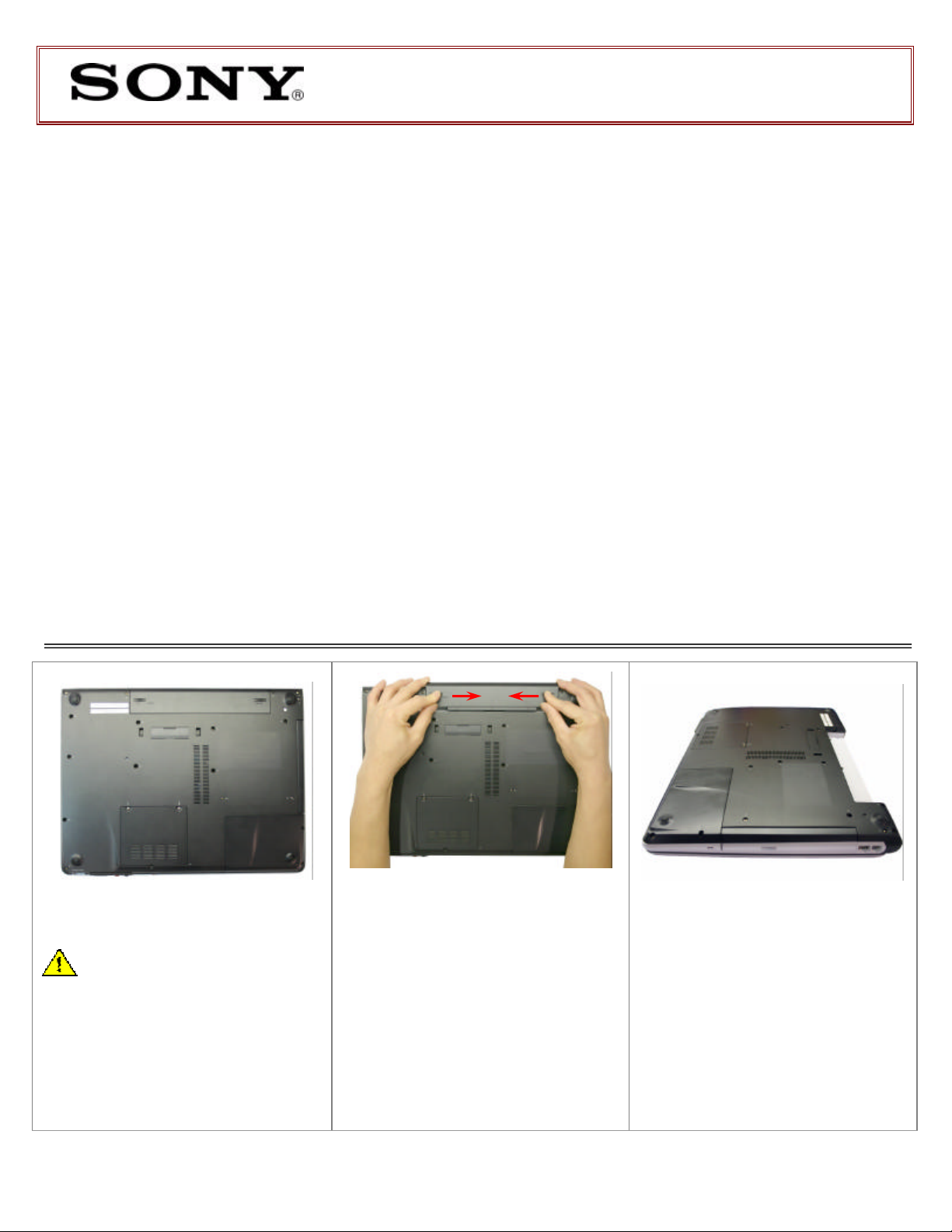
VGN-FE Series Hard Disk Drive
Replacement Instructions
PLEASE READ BEFORE YOU START
These easy instructions are intended to guide you through the replacement process.
ü To avoid electric shock, please make sure product is turned off and AC Adaptor is disconnected
* Sony is not responsible for any loss of data associated with your computer or any damage caused by incorrect handling of
the computer under these procedures. The terms of your Sony limited warranty continue to apply.
from the power source. Remove jewelry before you begin work to avoid scratching the surface of
your notebook computer.*
ü Place your notebook computer on a clean, stable and covered surface to avoid damage to the
computer’s case.*
ü Follow the ESD (Electrostatic Discharge) damage prevention instructions:
o Hold parts by the edges, away from exposed circuitry when possible.
o Do not walk around excessively as this promotes static build-up.
ü The appearance of the electronic components shown in the illustrations may be different from the
components shipped. This slight difference does not affect the accuracy of these instructions.
IMPORTANT!
Step 1. Prepare the Computer.
CAUTION: Make sure the
computer is turned off, the lid is closed,
and the AC Adapter is disconnected.
Failure to do so can result in damage to
the computer.
Place the computer upside down on a
protected surface with the front edge
facing you.
P/N 994636700 Rev. C 1/2
Step 2. Remove the Battery Pack.
Locate the two tabs as shown in the
picture. One is on the left end of the
battery pack, and the other is located on
the right side. Using your thumbs and
fingers push both tabs in the release
direction; gently push the battery pack
away from you.
Push tabs in the release direction
Step 3. Locate HDD Bay.
Rotate the computer with the Hard
Disk Drive (HDD) bay facing you as
shown in the picture.
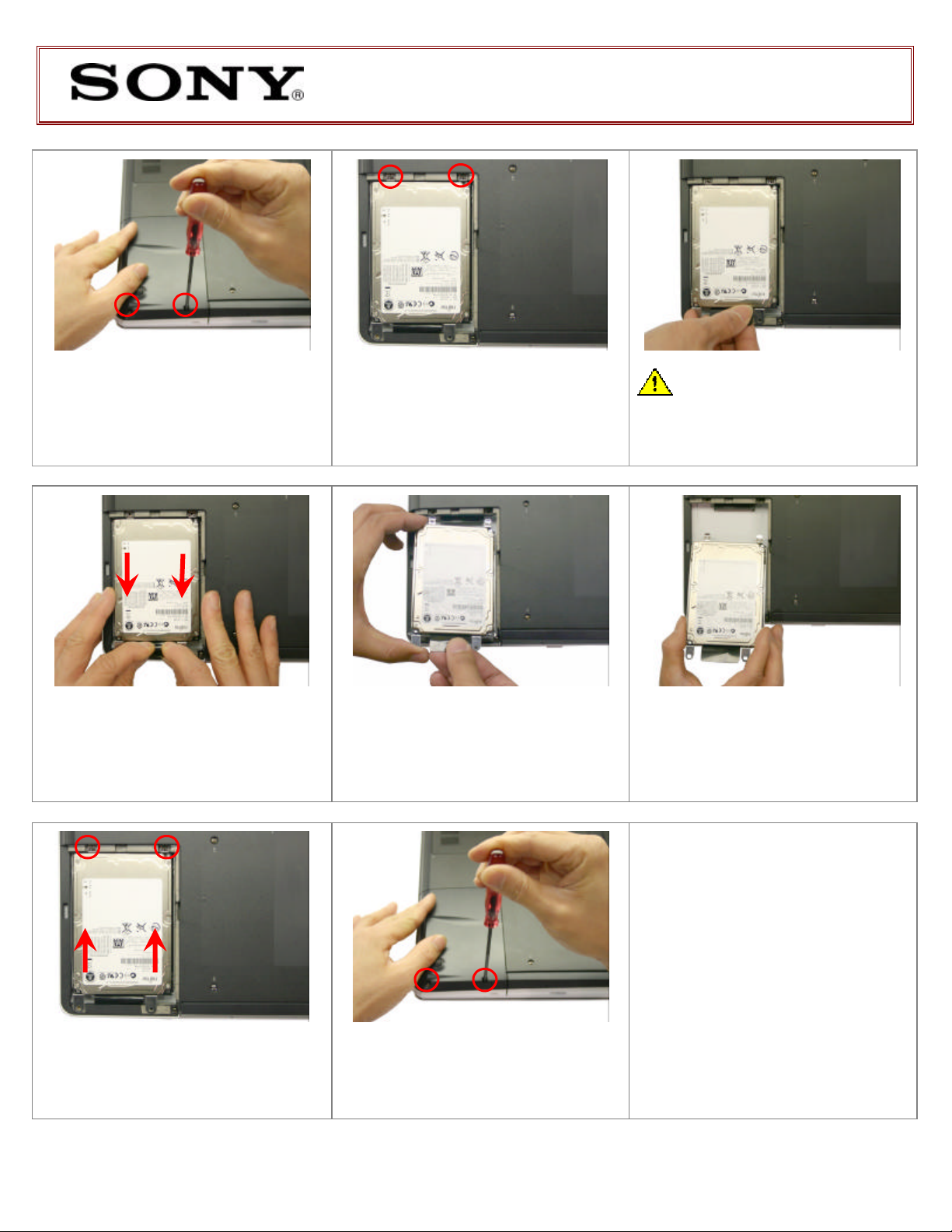
VGN-FE Series Hard Disk Drive
Replacement Instructions
X
Step 4. Using the enclosed magnetic
screwdriver, loosen the two (2) screws
securing the hard disk drive access
door. Gently remove the access door at
an angle to avoid damaging the notch.
Step 6. With even force slide the HDD
by pulling the plastic tab on the direction
of the arrow. Some force may be
needed to unlock the HDD from the
connector.
Step 5. Using the enclosed magnetic
screwdriver, remove the two (2) screws
as indicated in the picture.
Step 7. Gently pull out the original HDD
away from the computer as shown.
CAUTION: Do not pull the plastic
tab upwards before releasing the hard
drive from the connector!
Step 8. Hold the new HDD by the
edges and slide it inside the opening in
an angle.
Step 9. Align the HDD with the
connector and with even force push in
the new HDD. Reinstall the two (2)
previously removed screws.
P/N 994636700 Rev. C 2/2
Step 10. Reinstall the HDD access door
previously removed. Align the access
door notch to avoid damage.
Step 11. Reinstall the Battery Pack
and reconnect the AC Adapter.
Power on your computer and continue
with the recovery process by following
instructions described on the back of
the recovery disk’s case.
Return the old HDD to Sony following
the included shipping instructions.
