Sony VGN-CR225E User Manual
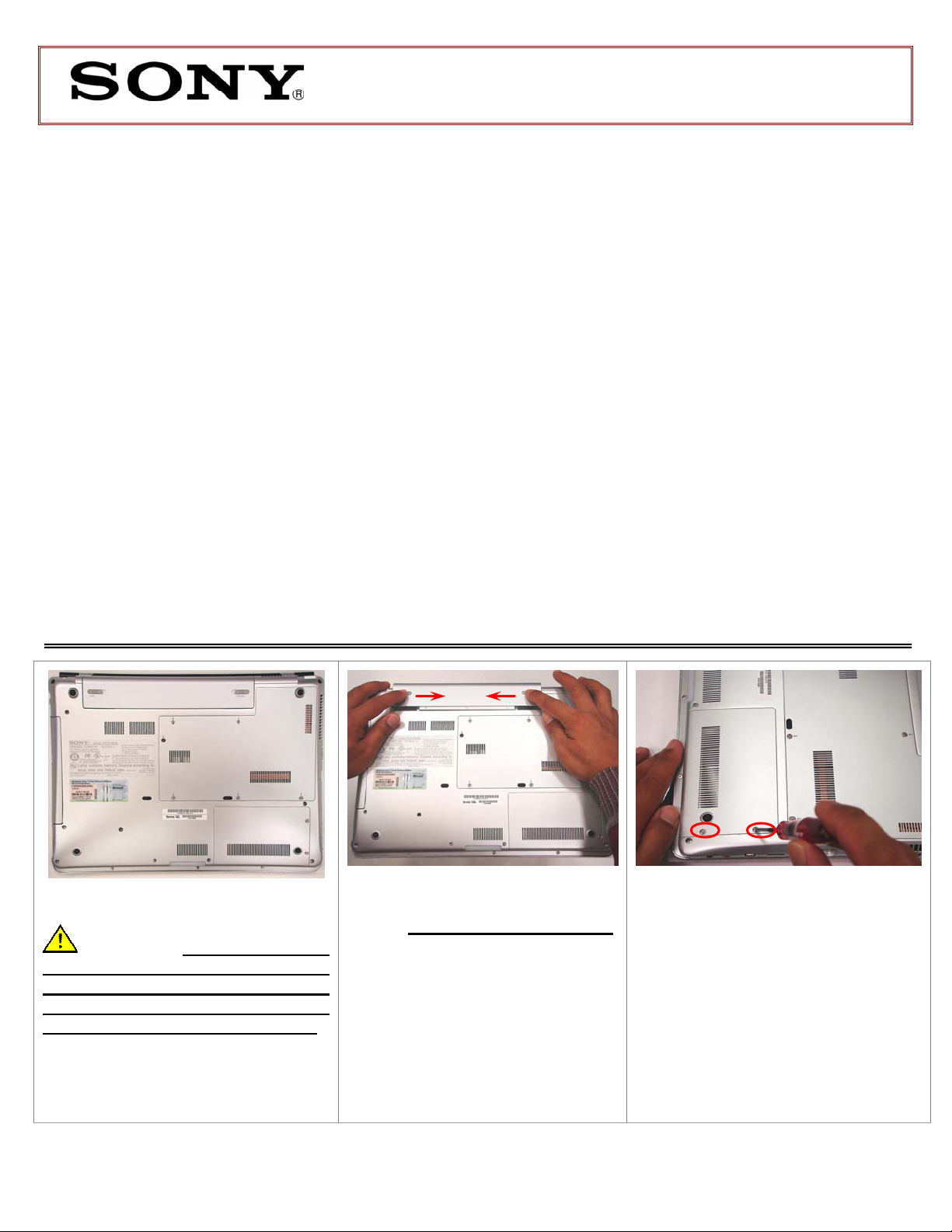
VGN-CR Series Hard Disk Drive
Replacement Instructions
These easy instructions are intended to guide you through the replacement process. If you need
additional help, please call 1-866-651-7669 for technical support from 9:00 am to 11:00 pm EST.
9 Before you begin, place your notebook computer on a clean or covered surface to avoid
* Sony is not responsible for damage caused by incorrect handling of the notebook computer.
damage to the computer's case.*
9 Follow the ESD (Electrostatic Discharge) damage prevention instructions:
o Hold parts by the edges, away from exposed circuitry when possible.
o Do not walk around excessively as this promotes static build-up.
9 Remove jewelry before you begin work to avoid scratching the surface of your notebook
computer.*
9 The appearance of the electronic components shown in the illustrations may be different from
the components shipped. This slight difference does not affect the accuracy of these
instructions.
PLEASE READ BEFORE YOU START
IMPORTANT!
Step 1. Prepare the Computer.
CAUTION: Make sure the
computer is turned off, the lid is
closed, and the AC Adapter is
disconnected. Failure to do so can
result in damage to the computer.
Place the computer upside down on a
protected surface with the front edge
facing you.
FOR TECHNICAL SUPPORT IN THE US CALL TOLL FREE 1-866-651-7669 FROM 9:00 AM TO 11:00 PM EST
P/N 994655000 Rev. A 1/2
(Push tabs in the release direction)
Step 2. Remove the Battery Pack
Locate the two tabs as shown in
the picture. One is on the left end
of the battery pack, and the other is
located on the right side. Using
your thumbs and fingers push both
tabs in the release direction; gently
push the battery pack away from
you.
(HDD Removal) Steps 3-6
Step 3. Remove the HDD cover.
Rotate the computer with the Hard
Disk Drive (HDD) bay facing you as
shown in the picture.
Using the enclosed magnetic
screwdriver, loosen up the two (2)
screws securing the hard disk drive
access door. Remove the access
door and set aside.
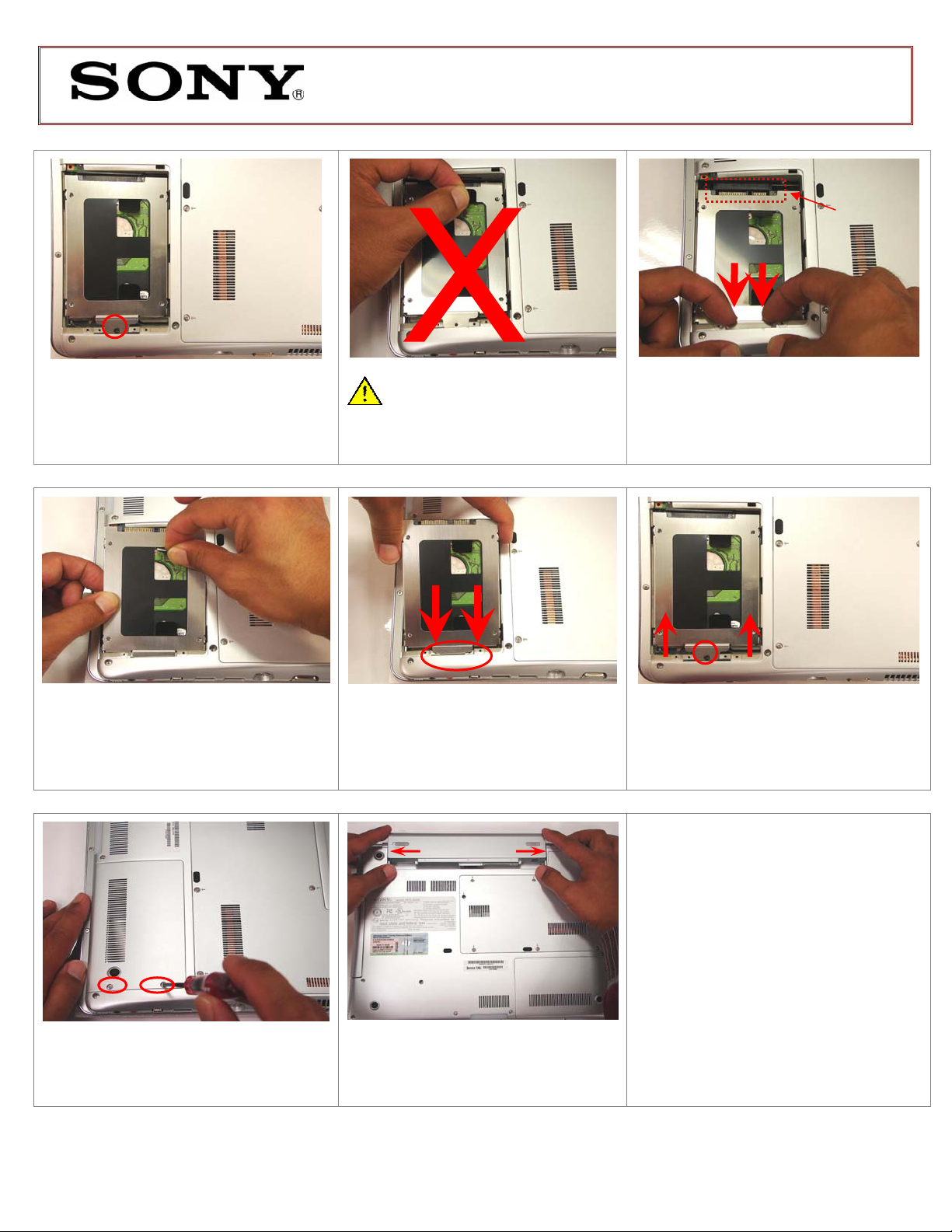
VGN-CR Series Hard Disk Drive
Replacement Instructions
Fully disconnect
before removal
of HDD
Step 4. Using the enclosed magnetic
screwdriver, remove the individual
screw indicated in the picture.
(HDD Removal)
Step 6. Gently pull out the original
HDD away from the computer as
shown.
CAUTION: Do not pull the
plastic tab before releasing the
hard drive from the connector!
(HDD Reinstallation) Steps 7-10
Step 7. Hold the new HDD by the
edges and slide the tab inside the
opening at an angle.
Step 5. With even force slide out the
HDD as shown. Some force may be
required to unlock the HDD from the
connector.
Step 8. Align the HDD with the
connector and with even force push
in the new HDD. Reinstall the
previously removed screw.
Step 11. Power on your computer
and continue with the recovery
process by following instructions
described on the back of the recovery
disk’s case.
Return the old HDD Bay to Sony
following the included shipping
instructions.
Step 9. Reinstall the HDD access
door removed and properly tighten
the two screws.
(Battery tabs should be properly locked)
Step 10. Reinstall the Battery
Pack. Reconnect the AC Adapter.
FOR TECHNICAL SUPPORT IN THE US CALL TOLL FREE 1-866-651-7669 FROM 9:00 AM TO 11:00 PM EST
P/N 994655000 Rev. A 2/2
