Page 1
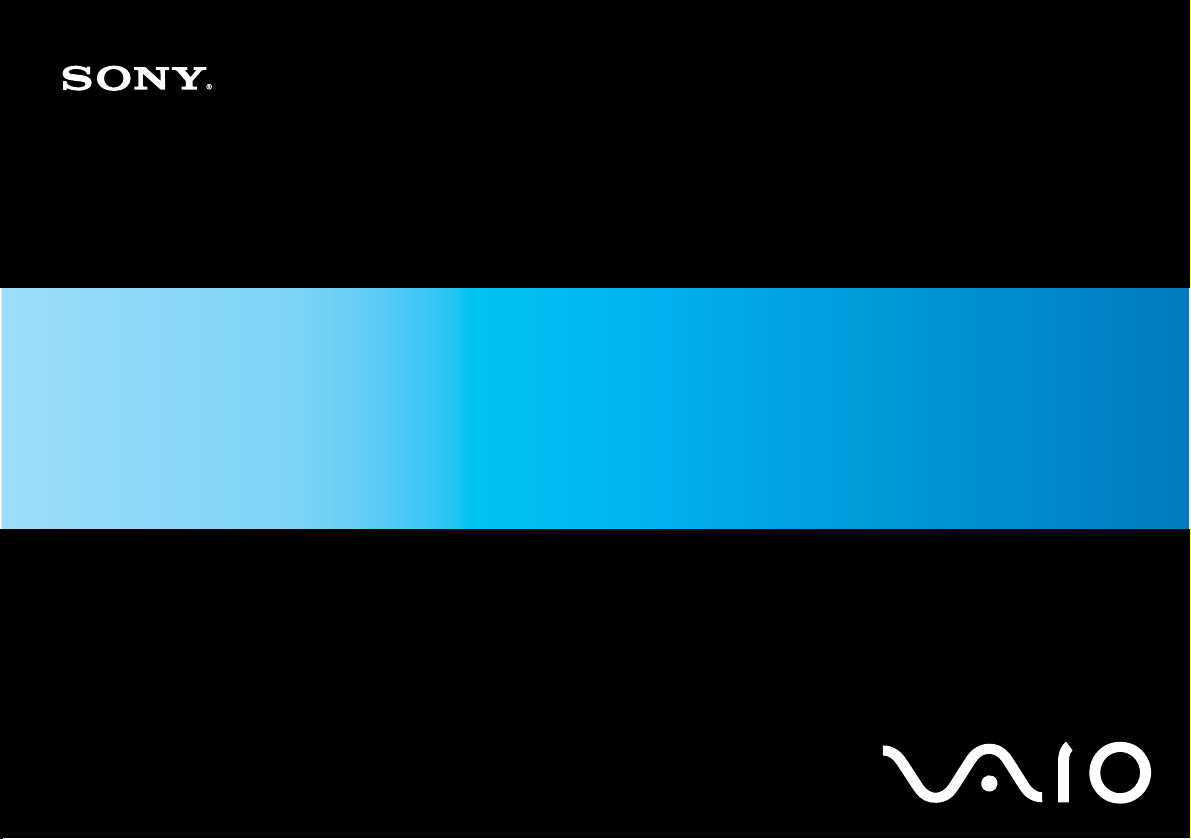
User Guide
Personal Computer
VGN-CR100 Series
N
Page 2
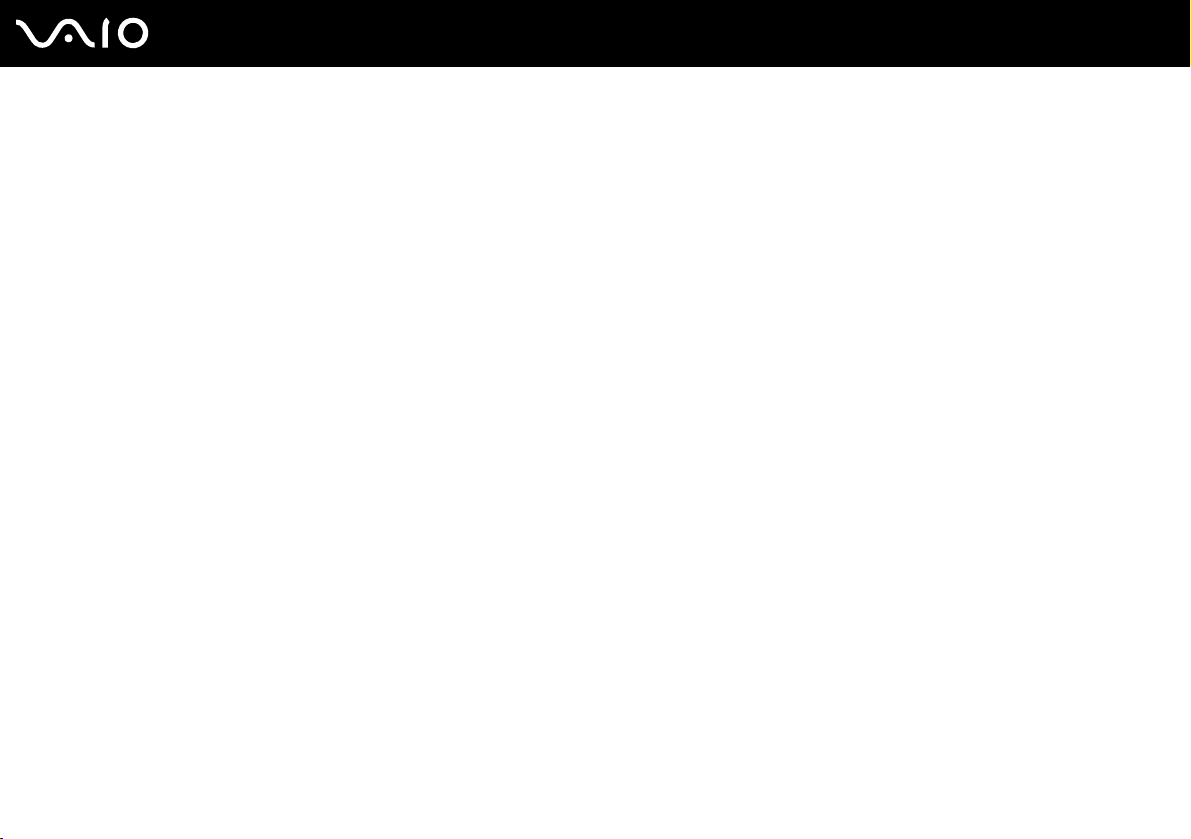
Contents
Before Use .........................................................................................................................................................................6
Documentation .............................................................................................................................................................7
Ergonomic Considerations.........................................................................................................................................10
Getting Started .................................................................................................................................................................12
Locating Controls and Ports.......................................................................................................................................13
About the Indicator Lights ..........................................................................................................................................19
Connecting a Power Source ......................................................................................................................................21
Using the Battery Pack ..............................................................................................................................................22
Shutting Down Your Computer Safely .......................................................................................................................27
Using Your VAIO Computer .............................................................................................................................................28
Using the Keyboard ...................................................................................................................................................29
Using the Touch Pad .................................................................................................................................................30
Using Special-function Buttons ..................................................................................................................................31
Using the Built-in MOTION EYE Camera...................................................................................................................33
Using the Optical Disc Drive ......................................................................................................................................36
Using the ExpressCard Module .................................................................................................................................45
Using the Memory Stick Media ..................................................................................................................................49
Using Other Memory Cards .......................................................................................................................................55
Using the Internet.......................................................................................................................................................58
Using Wireless LAN (WLAN) .....................................................................................................................................59
Using the Bluetooth Functionality ..............................................................................................................................65
2
nN
Page 3

3
nN
Using Peripheral Devices .................................................................................................................................................72
Connecting External Speakers ..................................................................................................................................73
Connecting an External Display.................................................................................................................................74
Selecting Display Modes............................................................................................................................................78
Using the Multiple Monitors Function.........................................................................................................................80
Connecting an External Microphone..........................................................................................................................82
Connecting a Universal Serial Bus (USB) Device......................................................................................................83
Connecting a Printer ..................................................................................................................................................86
Connecting an i.LINK Device .....................................................................................................................................87
Connecting to a Network (LAN) .................................................................................................................................89
Customizing Your VAIO Computer ..................................................................................................................................90
Setting the Password .................................................................................................................................................91
Using Fingerprint Authentication................................................................................................................................98
Setting Up Your Computer with VAIO Central .........................................................................................................106
Using the Power Saving Modes...............................................................................................................................107
Managing Power with VAIO Power Management ....................................................................................................112
Upgrading Your VAIO Computer....................................................................................................................................114
Adding and Removing Memory................................................................................................................................115
Page 4

4
nN
Precautions ....................................................................................................................................................................121
On Handling the LCD Screen ..................................................................................................................................122
On Using the Power Source ....................................................................................................................................123
On Handling Your Computer....................................................................................................................................124
On Using the Built-in MOTION EYE Camera...........................................................................................................126
On Handling Floppy Disks .......................................................................................................................................127
On Handling Discs ...................................................................................................................................................128
On Using the Battery Pack.......................................................................................................................................129
On Using Headphones.............................................................................................................................................130
On Handling Memory Stick Media............................................................................................................................131
On Handling the Hard Disk ......................................................................................................................................132
On Updating Your Computer ...................................................................................................................................133
Troubleshooting .............................................................................................................................................................134
Computer .................................................................................................................................................................136
System Security .......................................................................................................................................................143
Battery......................................................................................................................................................................144
Built-in MOTION EYE Camera.................................................................................................................................146
Internet.....................................................................................................................................................................149
Networking ...............................................................................................................................................................151
Bluetooth Technology ..............................................................................................................................................154
Optical Discs ............................................................................................................................................................158
Display .....................................................................................................................................................................162
Printing.....................................................................................................................................................................168
Microphone ..............................................................................................................................................................169
Page 5

5
nN
Mouse ......................................................................................................................................................................170
Speakers..................................................................................................................................................................171
Touch Pad................................................................................................................................................................172
Keyboard..................................................................................................................................................................173
Floppy Disks ............................................................................................................................................................174
Audio/Video..............................................................................................................................................................175
Memory Stick Media ................................................................................................................................................176
Peripherals ...............................................................................................................................................................177
Support Options .............................................................................................................................................................178
Sony Support Information ........................................................................................................................................178
Program Support Information...................................................................................................................................182
Page 6
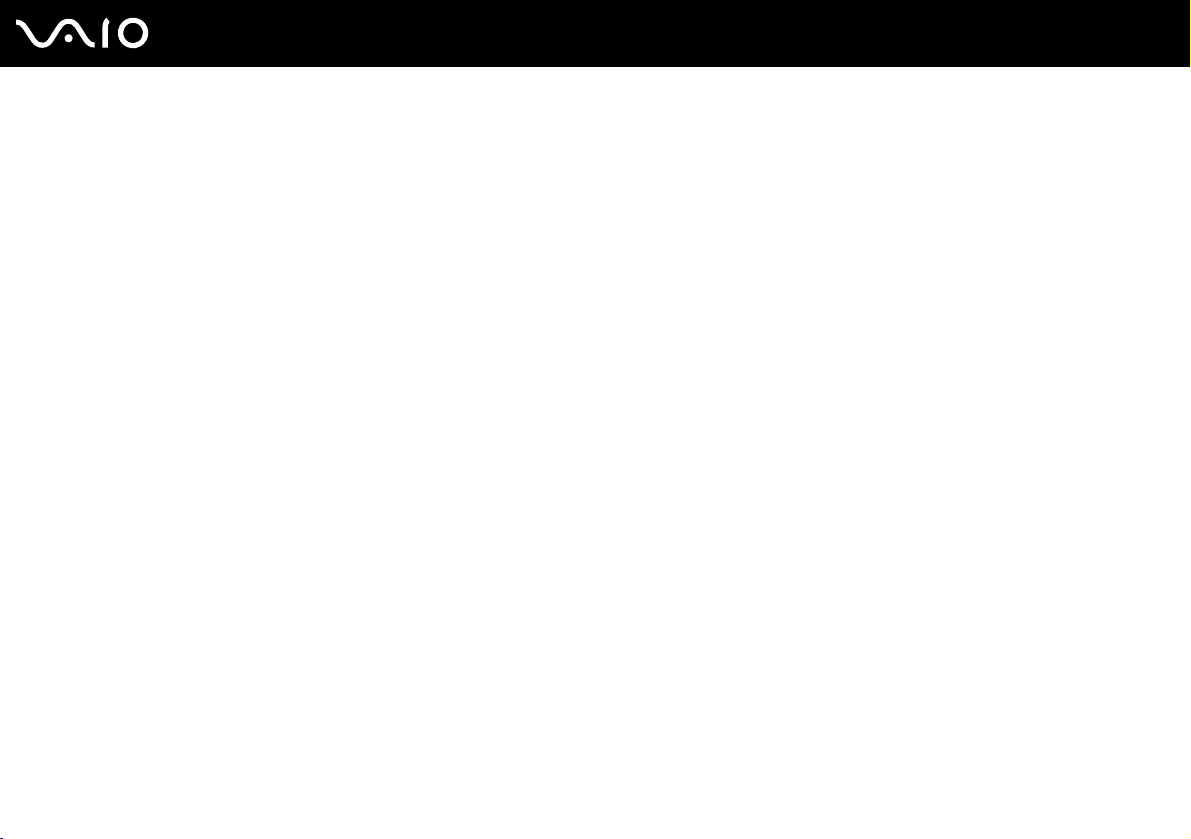
nN
Before Use
Before Use
Congratulations on your purchase of this Sony VAIO® computer, and welcome to the on-screen User Guide. Sony has
combined leading-edge technology in audio, video, computing, and communications to provide state-of-the-art personal
computing.
!
External views illustrated in this manual may look slightly different from those of your computer.
6
Page 7

7
nN
Before Use
Documentation
Your documentation includes printed information and user guides to read on your VAIO computer.
Printed Documentation
❑ Welcome mat — Contains an overview of connections, set-up information, etc.
❑ Safety Information — Contains safety guidelines and owner information.
❑ Instant Mode — Provides a guide to use Instant Mode.
Non-printed Documentation
❑ User Guide (this manual) — Contains features of your computer. It also includes information about the software programs
included with your computer, as well as information on solving common problems.
❑ Specifications — The online Specifications describe the hardware and software configuration of your VAIO computer.
To view the online Specifications:
1 Connect to the Internet.
2 Go to the Sony online support Web site at:
http://esupport.sony.com/EN/VAIO/
http://www.sony.ca/support
http://esupport.sony.com/ES/VAIO/
http://esupport.sony.com/ES/VAIO/BR/
for customers in Canada,
for customers in USA,
for customers in Spanish speaking Latin American countries or areas, or
for customers in Brazil.
Page 8
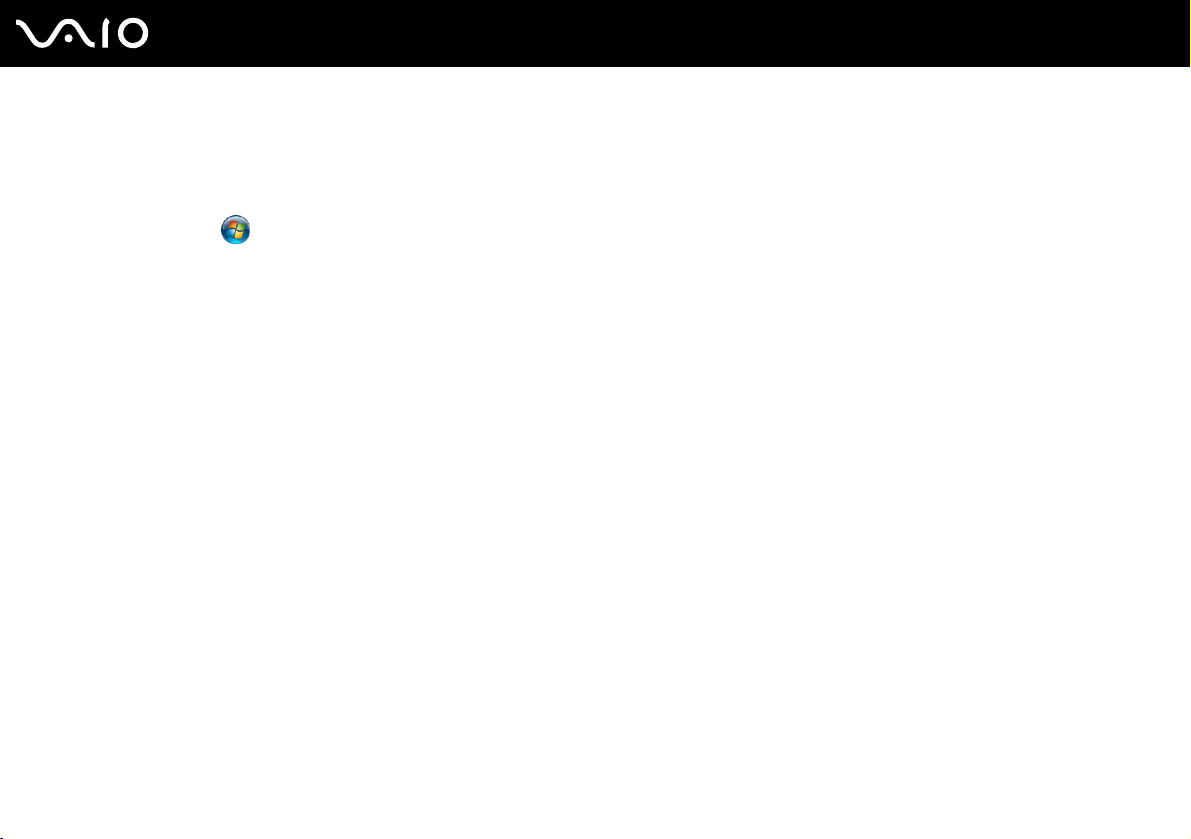
nN
Before Use
❑ VAIO Recovery Center User Guide — Provides information about restoring individual software programs, software
drivers, and drive partition(s) or your entire hard disk drive to the original factory installed settings.
To access this on-screen guide:
1 Click Start and Help and Support.
2 Click Manuals & Specifications.
3 Click VAI O Recovery Center User Guide.
8
Page 9

9
nN
Before Use
Help and Support
Help and Support is easy to access and provides a single location for information and technical assistance for your VAIO
computer. Choose from the following categories to find the answers you need.
To access Help and Support, click Start and Help and Support.
❑ Manuals & Specifications
Here you will find the on-screen User Guide, warranty information, other VAIO documents, and system and software
information for your computer.
❑ VAIO Support
Access interactive help in the form of VAIO tutorials, an escalation page containing support and contact information, and
various links to VAIO online support Web sites.
❑ Backup & Recovery
Find information on how to back up and restore your operating system, system software, and your personal data.
❑ Wireless & Network
Learn about wireless connections including Bluetooth Wireless technology and Wireless LAN. Run utilities that include
VAIO Media Setup and Windows Network and Sharing, and access to wireless tutorials.
❑ Security
Keep your data safe and your computer running efficiently with updates and maintenance programs from Microsoft and
Sony.
❑ VAIO Sites
Contains links to other Internet sites you might find interesting and useful.
Page 10
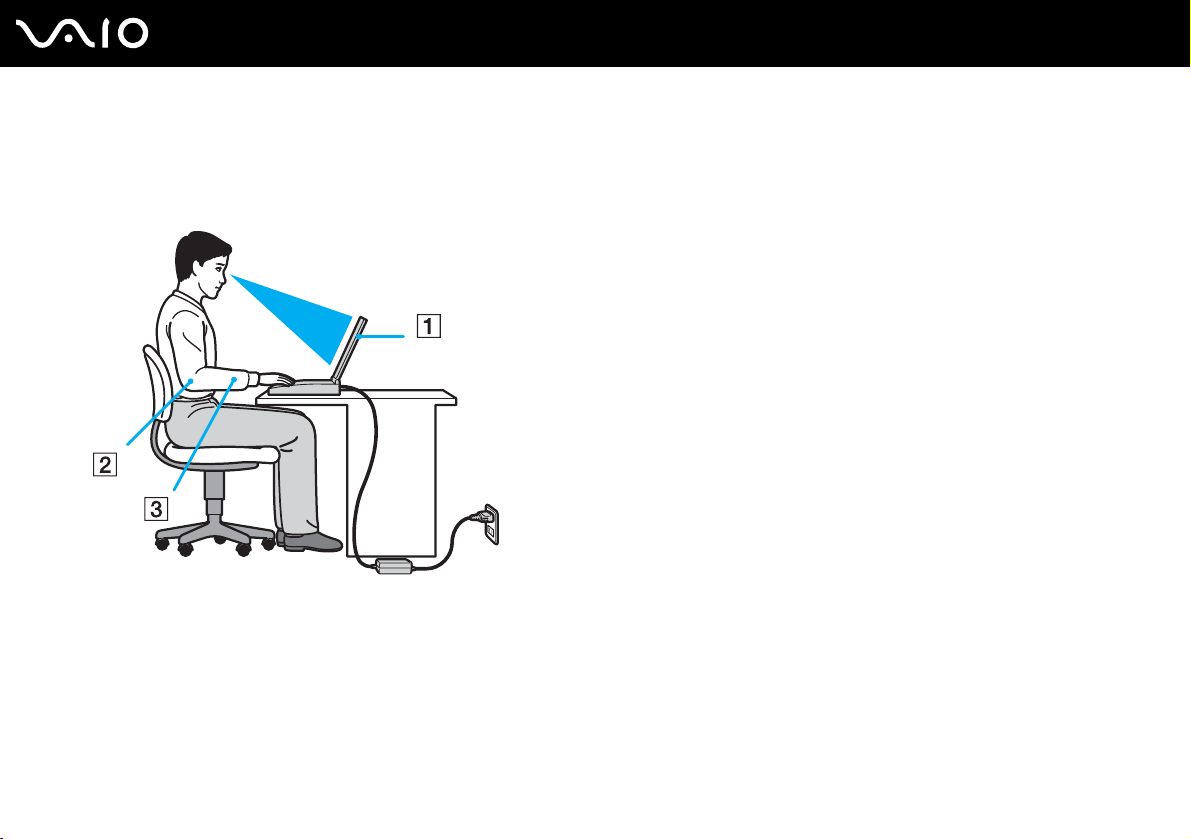
10
nN
Before Use
Ergonomic Considerations
You will be using your computer as a portable device in a variety of environments. Whenever possible, you should attempt
to take account of the following ergonomic considerations for both stationary and portable environments:
❑ Position of your computer – Place the computer directly in front of you (1). Keep your forearms horizontal (2), with your
wrists in a neutral, comfortable position (3) while using the keyboard, touch pad, or external mouse. Let your upper arms
hang naturally at your sides. Have breaks during sessions with your computer. Excessive use of the computer may strain
eyes, muscles, or tendons.
❑ Furniture and posture – Sit in a chair with good back support. Adjust the level of the chair so your feet are flat on the
floor. A footrest may make you more comfortable. Sit in a relaxed, upright posture and avoid slouching forward or leaning
far backwards.
Page 11

11
nN
Before Use
❑ Viewing angle of the computer's display – Use the display's tilting feature to find the best position. You can reduce eye
strain and muscle fatigue by adjusting the tilt of the display to the proper position. Adjust the brightness setting of the
display as well.
❑ Lighting – Choose a location where windows and lights do not create glare and reflection on the display. Use indirect
lighting to avoid bright spots on the display. Proper lighting adds to your comfort and work effectiveness.
❑ Positioning an external display – When using an external display, set the display at a comfortable viewing distance.
Make sure the display screen is at eye level or slightly lower when you are sitting in front of the monitor.
Page 12
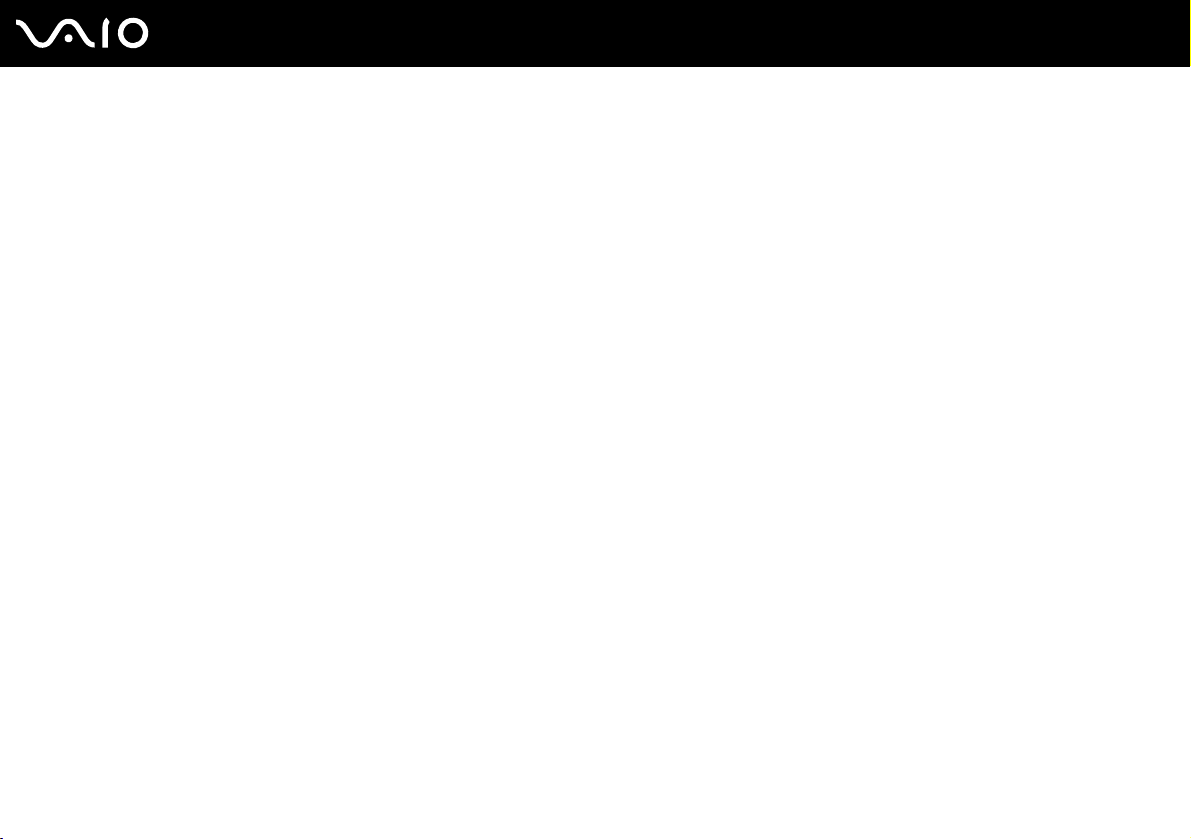
Getting Started
Getting Started
This section describes how to get started using your VAIO computer.
!
Before starting your computer for the first time, do not connect any other hardware that did not originally come with your computer. Be sure to start
up your computer with only the supplied accessories connected and set up your system. Upon completion, connect one device (for example, a printer,
an external hard disk drive, a scanner, and so on) at a time, following the manufacturers' instructions.
❑ Locating Controls and Ports (page 13)
❑ About the Indicator Lights (page 19)
❑ Connecting a Power Source (page 21)
❑ Using the Battery Pack (page 22)
❑ Shutting Down Your Computer Safely (page 27)
12
nN
Page 13

Locating Controls and Ports
Take a moment to identify the controls and ports shown on the following pages.
Front
A Built-in microphone (monaural)
B Built-in MOTION EYE camera indicator (page 19)
C Built-in MOTION EYE camera (page 33)
D LCD screen (page 122)
E Num lock indicator (page 19)
F Caps lock indicator (page 19)
G Scroll lock indicator (page 19)
H Power button
I Keyboard (page 29)
J Touch pad (page 30)
K Fingerprint sensor
L Power indicator (page 19)
M Battery indicator (page 19)
N Hard disk drive indicator (page 19)
O Memory Stick PRO/Duo media indicator (page 19)
P SD memory card indicator (page 19)
Q WIRELESS (Wireless LAN/Bluetooth) indicator (page 19)
* On selected models only.
*
(page 98)
13
nN
Getting Started
Page 14
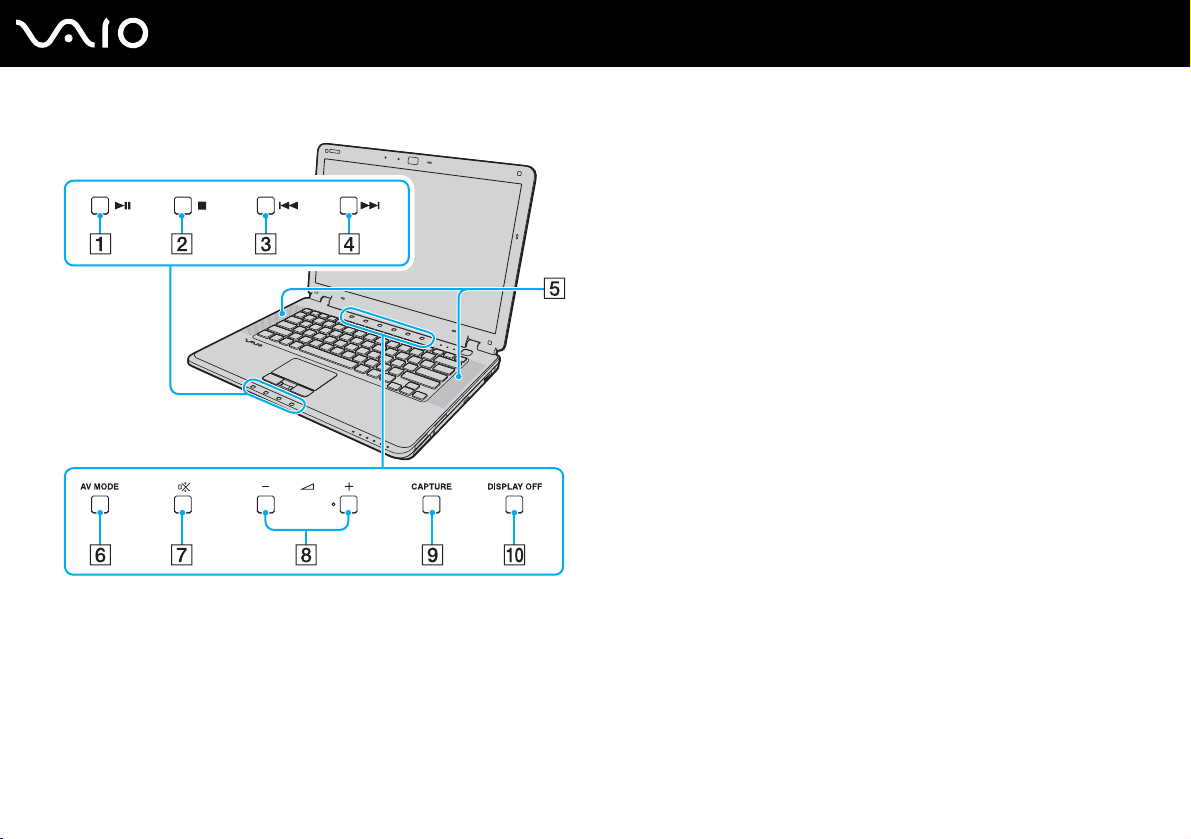
A Play/Pause button (page 31)
B Stop button (page 31)
C Previous track button (page 31)
D Next track button (page 31)
E Built-in speakers (stereo)
F AV MODE button (page 31)
G Muting button (page 31)
H Volume buttons (page 31)
I CAPTURE button (page 31)
J DISPLAY OFF button (page 31)
14
nN
Getting Started
Page 15

Right
15
nN
Getting Started
A Memory Stick PRO/Duo media slot
*1
(page 50)
B ExpressCard/34 slot (page 45)
C SD memory card slot (page 55)
D Optical disc drive (page 36)
E Optical disc drive indicator (page 19)
F Drive eject button (page 36)
G Manual eject hole (page 158)
H Hi-Speed USB (USB 2.0) port
*2
(page 83)
I Network (Ethernet) port (page 89)
*1
Your computer supports Memory Stick PRO media and Memory Stick Duo
media with high speed and high capacity capabilities.
*2
Supports high-/full-/low- speeds.
Page 16

Left
A Security slot
B Air vent
C Monitor (VGA) port (page 74)
D S VIDEO OUT port (page 76)
E Hi-Speed USB (USB 2.0) ports
F i.LINK (IEEE 1394) S400 port (page 87)
G Microphone jack (page 82)
H Headphones jack (page 73)
I WIRELESS switch (page 59)
* Support high-/full-/low- speeds.
*
(page 83)
16
nN
Getting Started
Page 17
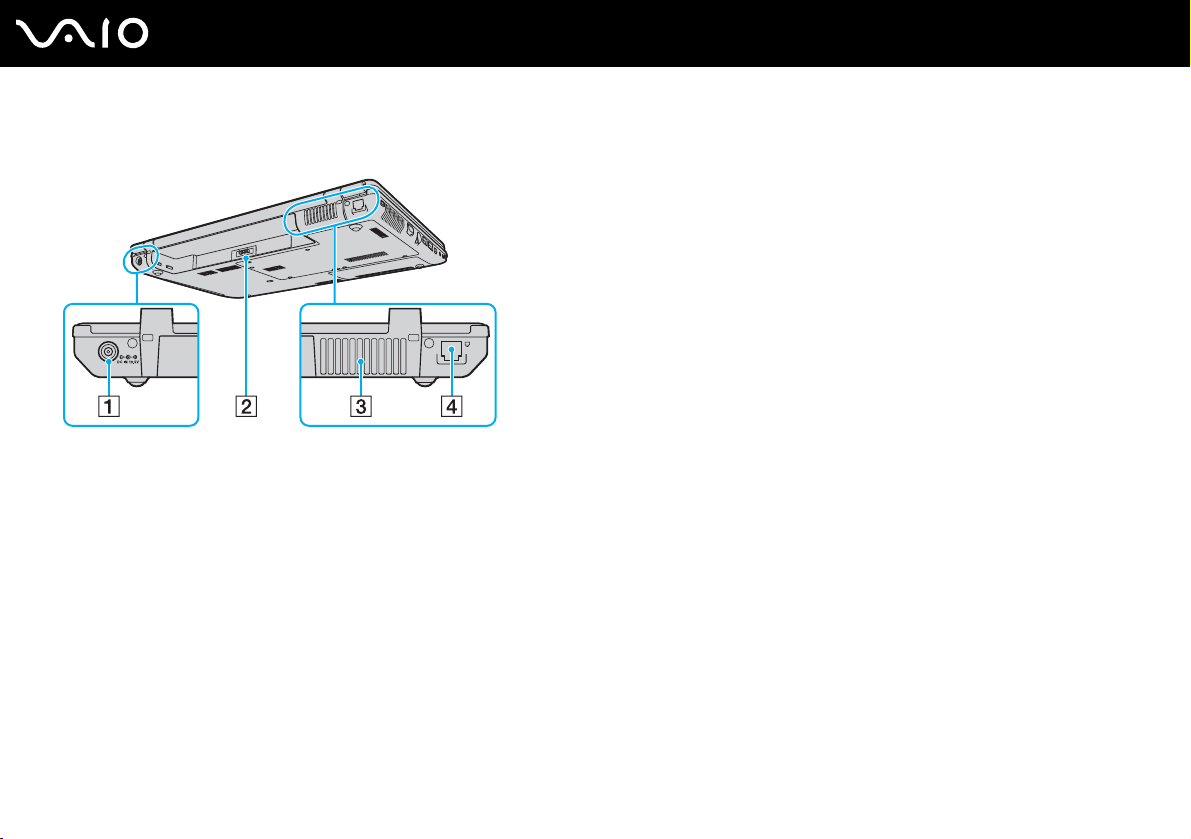
Back
A DC IN port (page 21)
B Battery connector
C Air vent
D Modem port (page 58)
17
nN
Getting Started
Page 18
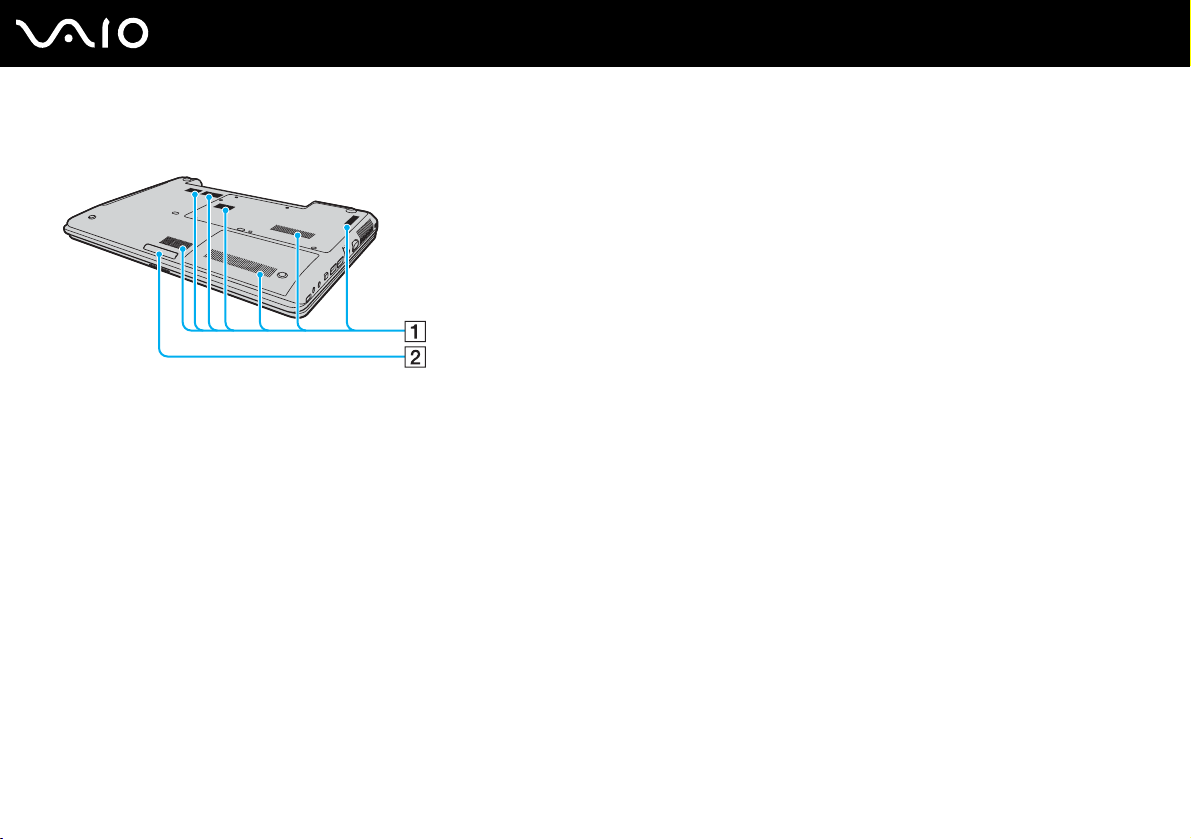
Bottom
A Air vents
B Illumination lamp
18
nN
Getting Started
Page 19

Getting Started
About the Indicator Lights
Your computer is equipped with the following indicator lights.
Indicator Functions
Power 1 Illuminates when the power of the computer is on, blinks when the computer is in Sleep mode, and turns off
when the computer is in Hibernate mode or off.
Battery e Illuminates when the computer is using battery power, blinks when the battery pack is running out of power, and
Hard disk drive
Memory Stick PRO/Duo media
SD memory card Illuminates when data is read from or written to the media in the SD memory card slot. (Do not enter Sleep mode
Built-in MOTION EYE camera Illuminates while the built-in MOTION EYE camera is in use.
Optical disc drive Illuminates when data is read from or written to the optical disc media. When the indicator is off, the optical disc
Num lock
Caps lock
Scroll lock
double-blinks when the battery pack is charging.
Illuminates when data is read from or written to the hard disk drive. Do not enter Sleep mode or turn off the
computer when this indicator is on.
Illuminates when data is read from or written to the Memory Stick media in the Memory Stick Duo/PRO Duo
media slot or in the Memory Stick PRO/Duo media slot. (Do not enter Sleep mode or turn off the computer when
this indicator is on.) When the indicator is off, the Memory Stick media is not being used.
or turn off the computer when this indicator is on.) When the indicator is off, the memory card is not being used.
media is not being used.
Press the Num Lk key to activate the numeric keypad. Press it a second time to deactivate the numeric keypad.
The numeric keypad is not active when the indicator is off.
Press the Caps Lock key to type letters in uppercase. Letters appear in lowercase if you press the Shift key
while the indicator is on. Press the key a second time to turn off the indicator. Normal typing resumes when the
Caps lock indicator is off.
Press the Scr Lk key to change how you scroll the display. Normal scrolling resumes when the Scroll lock
indicator is off. The Scr Lk key functions differently depending on the program you are using and does not work
with all programs.
19
nN
Page 20
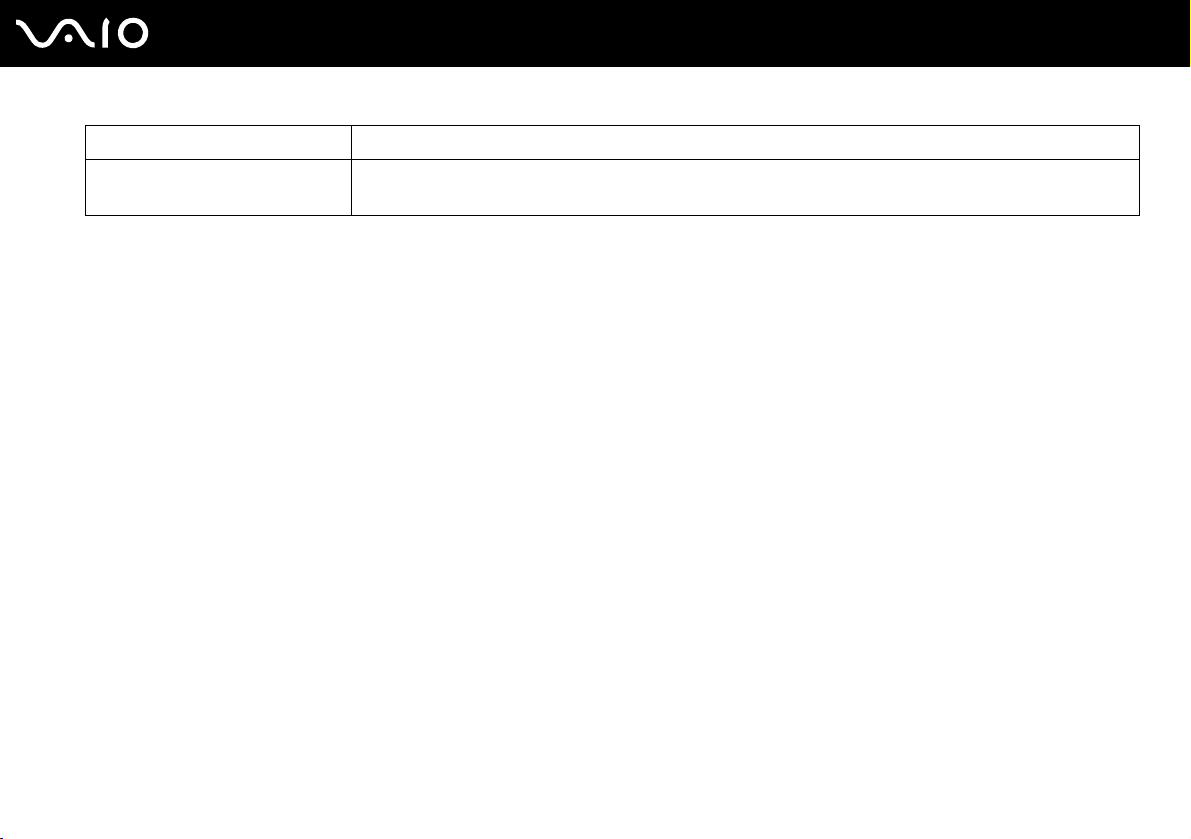
Indicator Functions
Wireless
* On selected models only.
Illuminates when the WIRELESS switch is set to ON and the wireless LAN and/or Bluetooth
enabled.
nN
Getting Started
*
functionalities are
20
Page 21

Connecting a Power Source
You can use either an AC adapter or a rechargeable battery pack as a power source for your computer.
Using the AC Adapter
✍
Use your computer only with the supplied AC adapter.
To use the AC adapter
1 Plug one end of the power cord (1) into the AC adapter (3).
2 Plug the other end of the power cord into an AC outlet (2).
3 Plug the cable attached to the AC adapter (3) into the DC IN port (4) on the computer.
21
nN
Getting Started
!
The shape of the DC In plug varies depending on the AC adapter.
✍
To disconnect your computer completely from AC power, unplug the AC adapter.
Make sure that the AC outlet is easily accessible.
If you do not use your computer for a long period of time, place the computer into Hibernate mode. See Using Hibernate Mode (page 110). This power
saving mode saves the time of shutting down or resuming.
Page 22
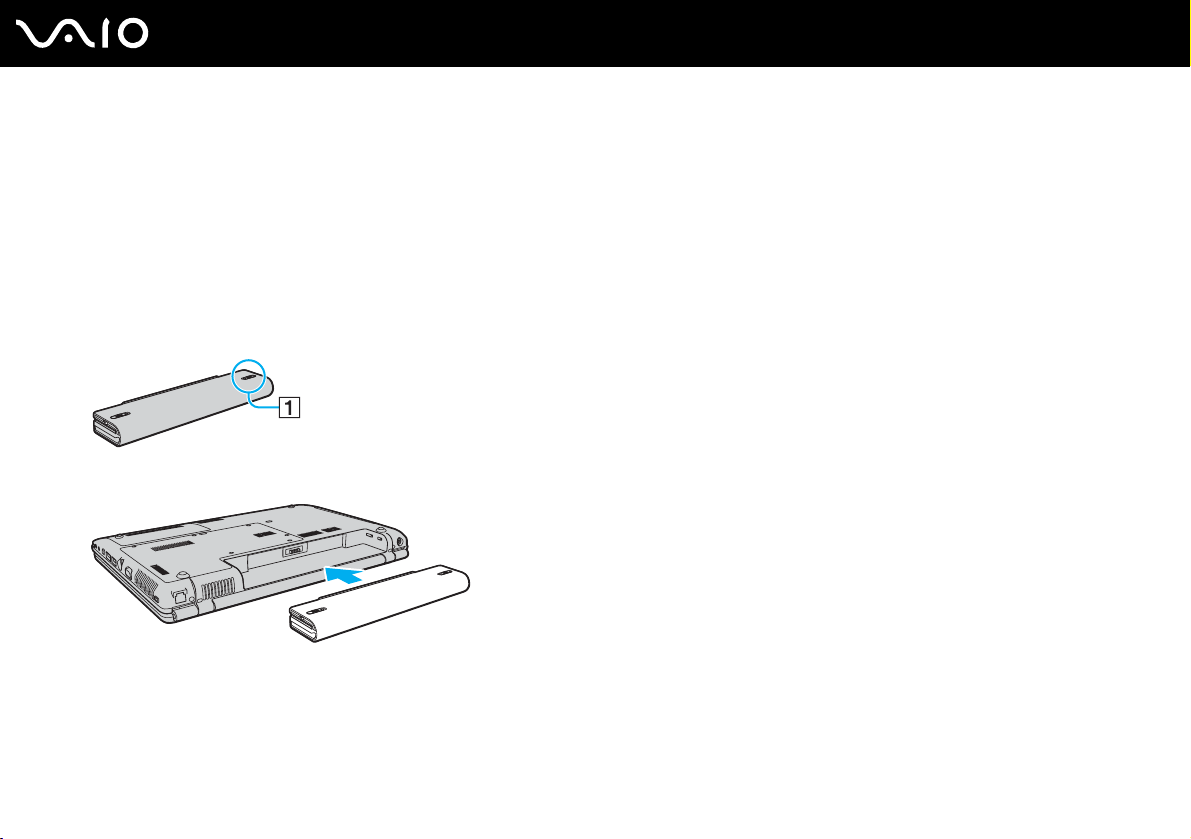
Using the Battery Pack
The battery pack supplied with your computer is not fully charged at the time of purchase.
Installing the Battery Pack
To install the battery pack
1 Turn off the computer and close the LCD screen lid.
2 Slide the battery LOCK switch (1) inward.
3 Slide the battery pack into the battery compartment until it clicks into place.
22
nN
Getting Started
4 Slide the battery LOCK switch (1) to the LOCK position to secure the battery pack on the computer.
✍
When your computer is directly connected to AC power and has a battery pack installed, it uses power from the AC outlet.
!
This computer is designed to operate only with genuine Sony batteries.
Page 23
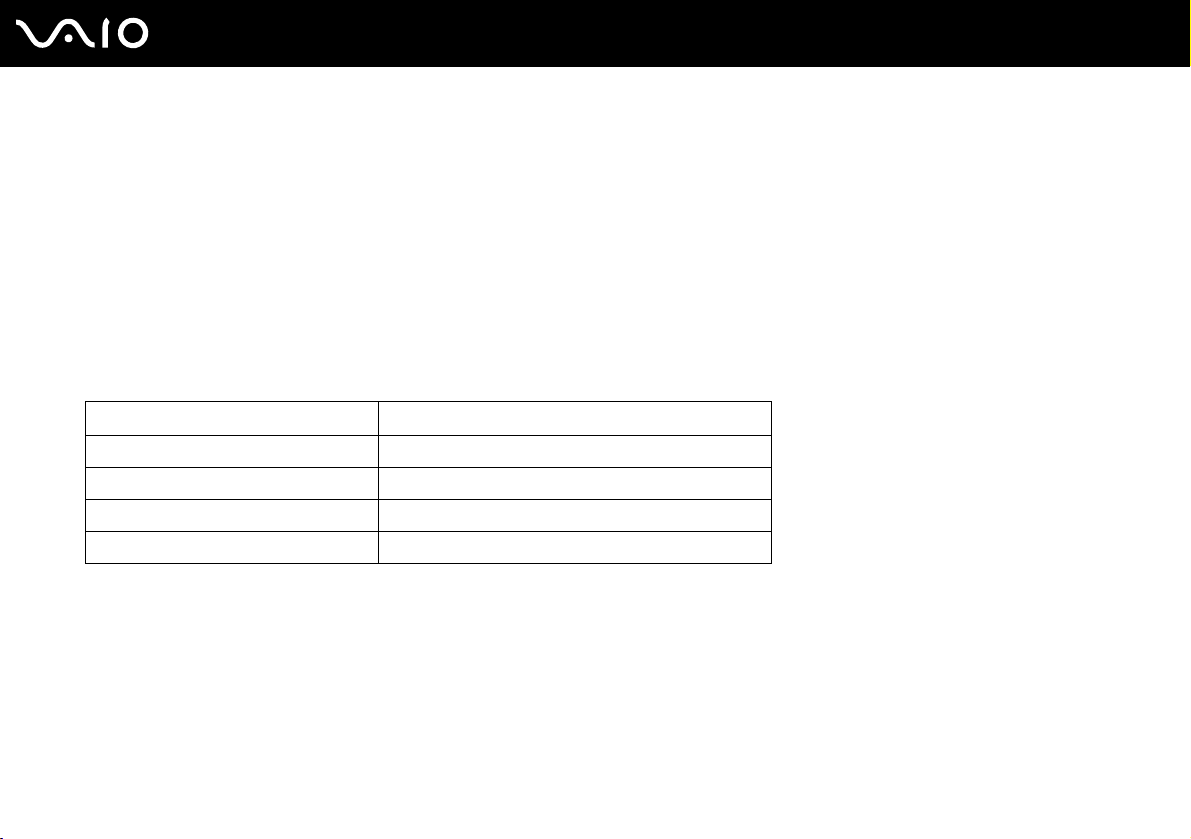
Getting Started
Charging the Battery Pack
The battery pack supplied with your computer is not fully charged at the time of purchase.
To charge the battery pack
1 Install the battery pack.
2 Connect the AC adapter to the computer.
The computer automatically charges the battery pack (the battery indicator light flashes in a double blink pattern as the
battery pack charges). When the battery pack charges close to the charge level you selected with the battery care
function, the battery indicator turns off. To select your desired maximum charge level with the battery care function, see
To use the battery care function (page 25).
Battery indicator light status Meaning
On The computer is using battery power.
Blinks The battery pack is running out of power.
Double blinks The battery pack is charging.
Off The computer is using AC power.
23
nN
Page 24
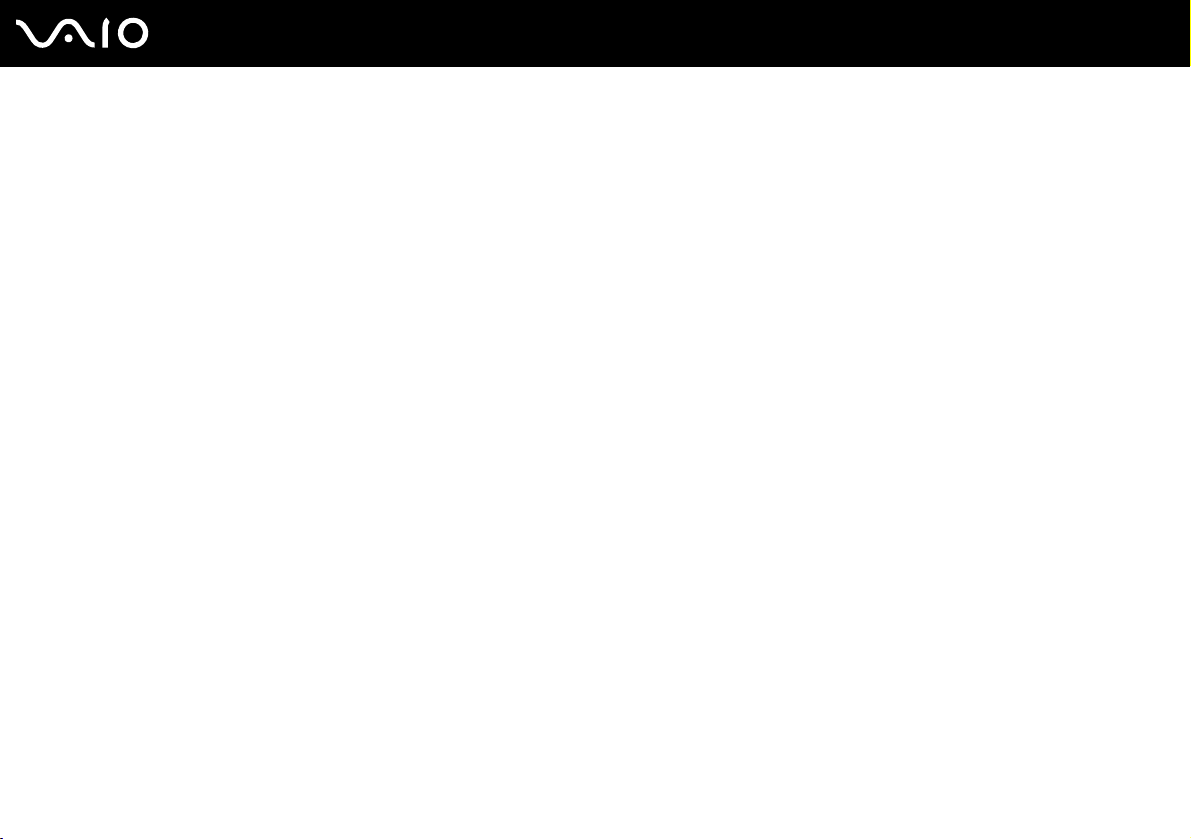
24
nN
Getting Started
✍
Charge the battery pack as described in this manual from your first battery charge.
When the battery pack is running out of power, both the battery and power indicator lights blink.
Keep the battery pack in your computer while it is directly connected to AC power. The battery pack continues to charge while you are using the
computer.
If the battery level falls below 10%, you should either attach the AC adapter to recharge the battery pack or shut down your computer and install a fully
charged battery pack.
The battery pack supplied with your computer is a lithium ion battery pack and can be recharged any time. Charging a partially discharged battery pack
does not affect battery life.
The battery indicator light is on while you use the battery pack as a power source. When battery life is nearly depleted, both the battery and power
indicator lights start flashing.
For some software applications and some peripheral devices, your computer may not enter Hibernate mode even when battery life is low. To avoid loss
of data when using battery power, you should save your data frequently and manually activate a power management mode, such as Sleep or Hibernate.
If the battery pack wears out when the computer enters Sleep mode, you will lose any unsaved data. Going back to the previous work state is impossible.
To avoid loss of data, you should save your data frequently.
When your computer is directly connected to AC power and has a battery pack installed, it uses power from the AC outlet.
Page 25
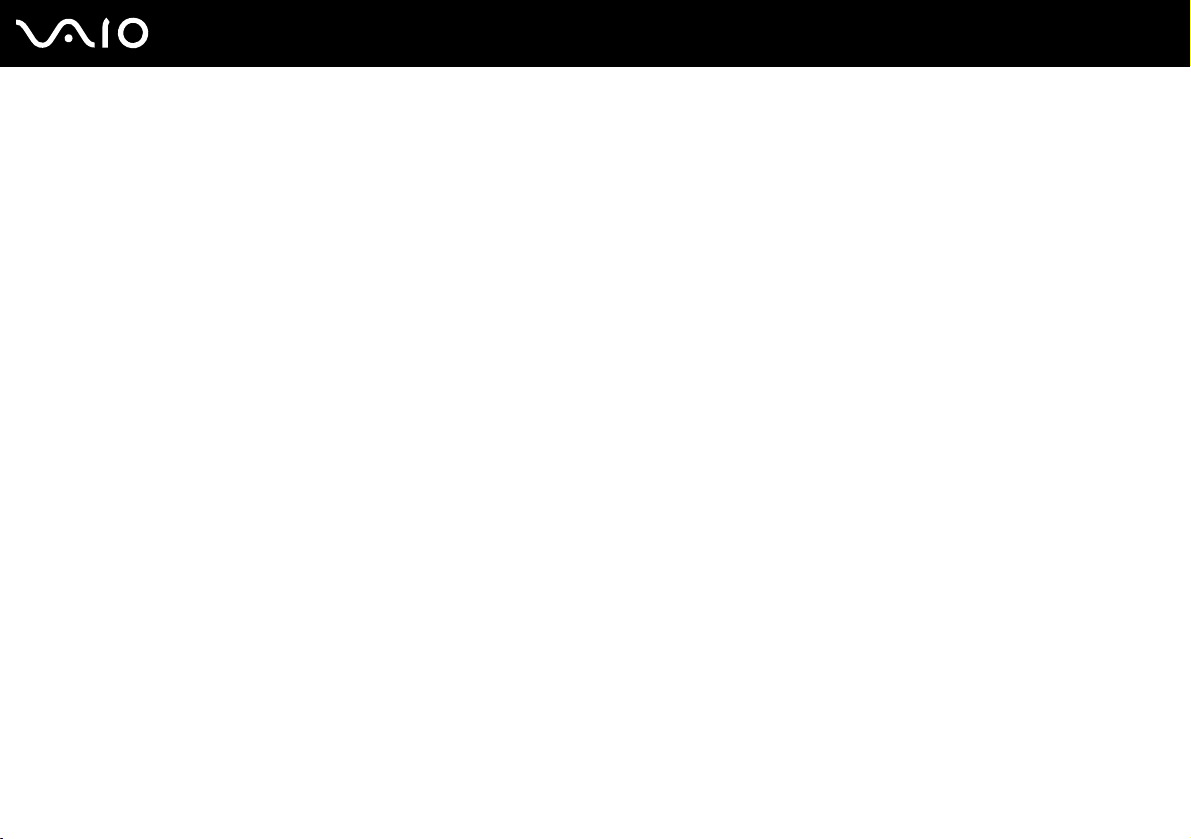
To use the battery care function
You can select your desired maximum charge level with the battery care function to reduce battery degradation.
1 Click Start, All Programs, and VAIO Central.
The VAIO Central window appears.
2 Double-click Power Management and Battery Care Function.
3 Click to select the Enable Battery Care Function check box.
4 Select the desired maximum charge level.
5 Click OK.
25
nN
Getting Started
Page 26
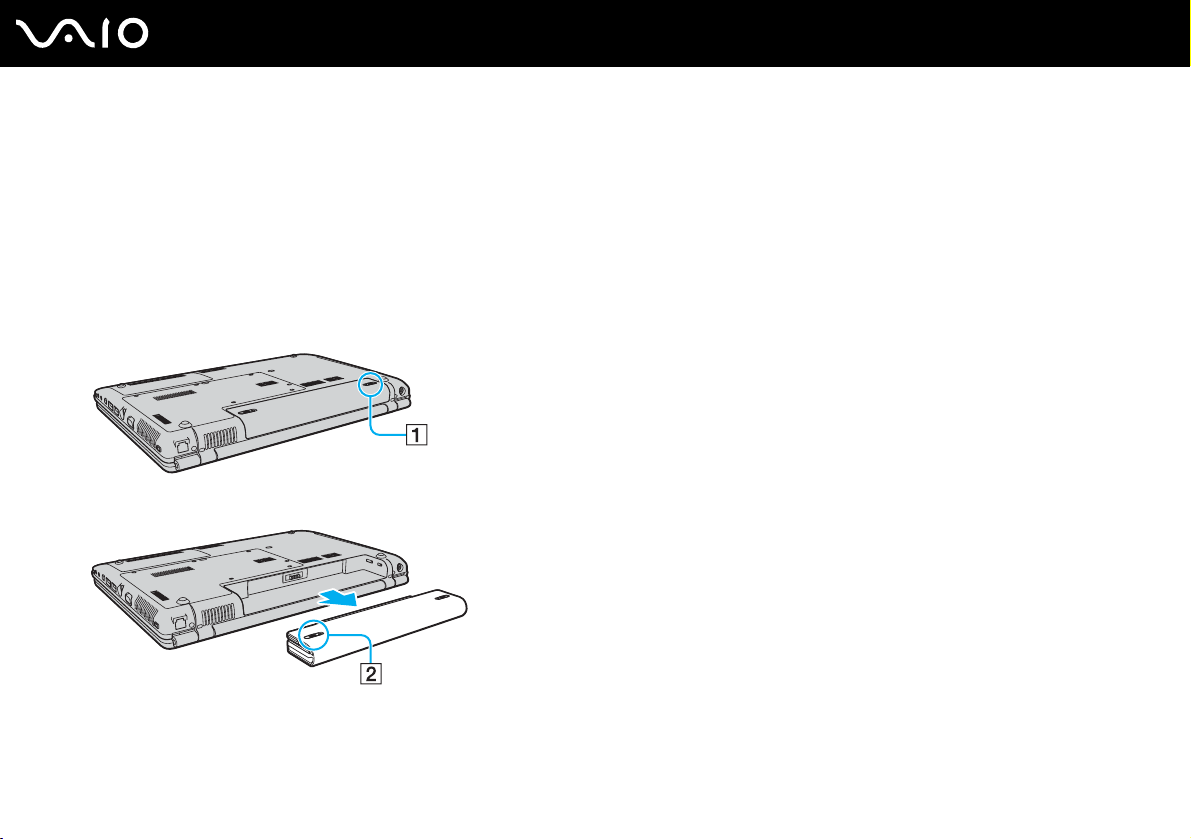
Getting Started
Removing the Battery Pack
!
You may lose data if you remove the battery pack while your computer is on and not connected to the AC adapter or if you remove the battery pack
while the computer is in Sleep mode.
To remove the battery pack
1 Turn off the computer and close the LCD screen lid.
2 Slide the battery LOCK switch (1) inward.
3 Slide and hold the battery RELEASE latch (2) and slide the battery pack away from the computer.
26
nN
Page 27
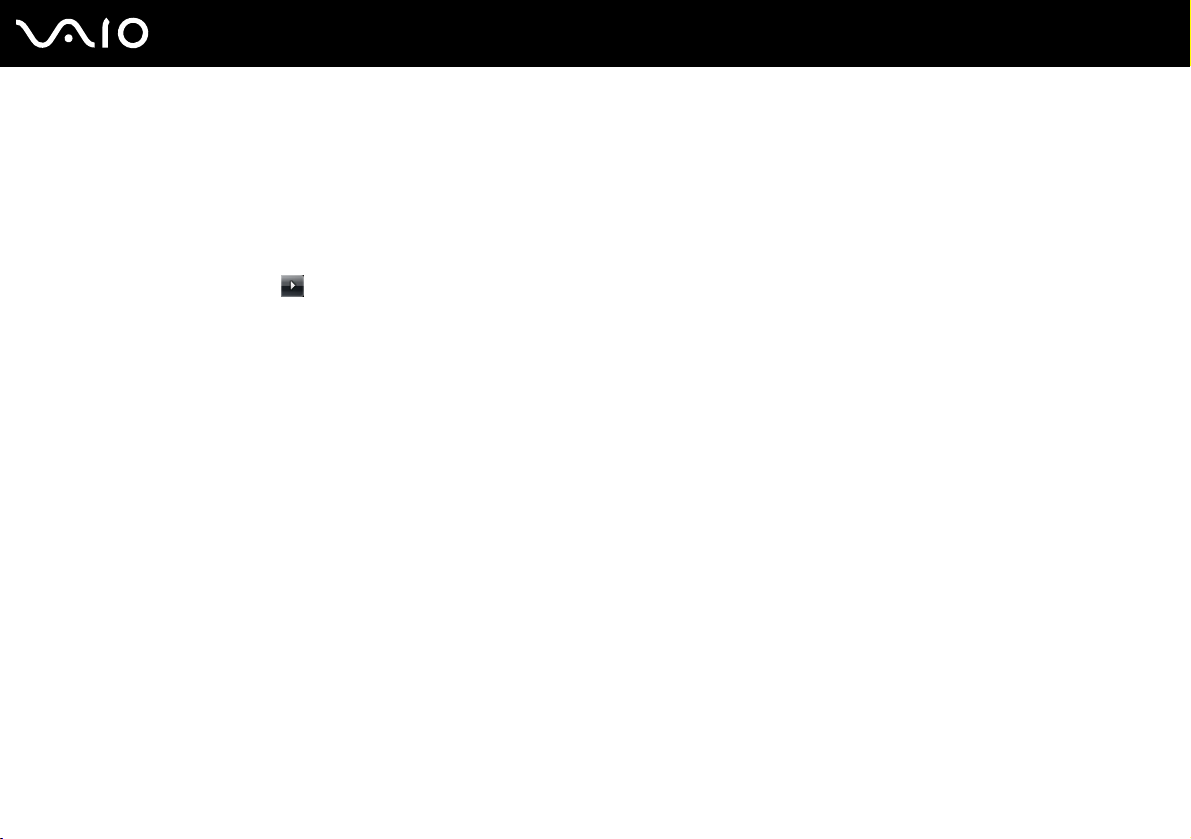
27
nN
Getting Started
Shutting Down Your Computer Safely
To avoid losing unsaved data, be sure to shut down your computer properly, as described below.
To shut down your computer
1 Turn off any peripherals connected to the computer.
2 Click Start, the arrow next to the Lock button, and Shut Down.
3 Respond to any prompts warning you to save documents or to consider other users and wait for the computer to turn off
automatically.
The power indicator light turns off.
Page 28
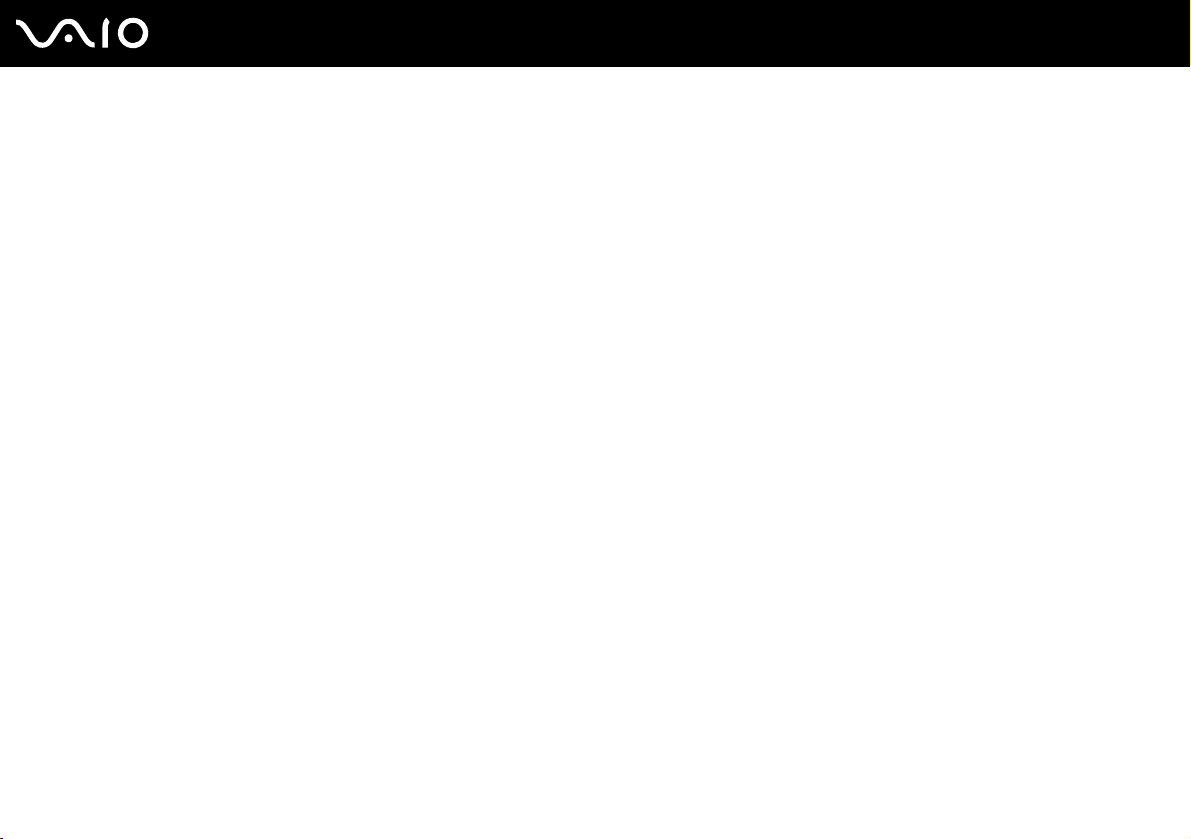
Using Your VAIO Computer
This section describes how to get the most out of using your VAIO computer.
❑ Using the Keyboard (page 29)
❑ Using the Touch Pad (page 30)
❑ Using Special-function Buttons (page 31)
❑ Using the Built-in MOTION EYE Camera (page 33)
❑ Using the Optical Disc Drive (page 36)
❑ Using the ExpressCard Module (page 45)
❑ Using the Memory Stick Media (page 49)
❑ Using Other Memory Cards (page 55)
❑ Using the Internet (page 58)
❑ Using Wireless LAN (WLAN) (page 59)
❑ Using the Bluetooth Functionality (page 65)
28
nN
Using Your VAIO Computer
Page 29

nN
Using Your VAIO Computer
Using the Keyboard
Your keyboard is very similar to a desktop computer keyboard, but has additional keys that perform model-specific tasks.
Combinations and Functions with the Fn Key
✍
Some keyboard functions can be used only after the operating system finished launching.
Combinations/Feature Functions
Fn + 8 (F5/F6): brightness control Adjusts the LCD brightness of your computer screen.
To increase lightness intensity, press Fn+F6 and then M or ,, or keep pressing Fn+F6.
To decrease lightness intensity, press Fn+F5 and then m or <, or keep pressing Fn+F5.
Fn + /T (F7): display output
Fn + (F10): zoom
Fn + (F12): Hibernate
Toggles among your computer screen, an external display, and simultaneous output to both.
Changes the screen resolution to magnify/restore your computer's screen view.
✍
The magnified view is not as clear as the standard view, as it is implemented by applying a lower resolution
to the computer screen with a higher resolution.
This key combination may not work with graphic images as it magnifies the screen view by changing the
resolution.
The location and size of software windows may change when the screen view is magnified or the standard
view is restored because pressing this key combination changes the resolution.
When your computer's screen view is magnified, switching the view to the external display disables the
function and restores the standard view.
Provides for the lowest level of power consumption. When you execute this command, the
states of the system and the peripheral devices are written to the hard disk drive and the system
power is turned off. To return the system to its original state, use the power button to turn on the
power.
For details on power management, see Using the Power Saving Modes (page 107).
29
Page 30
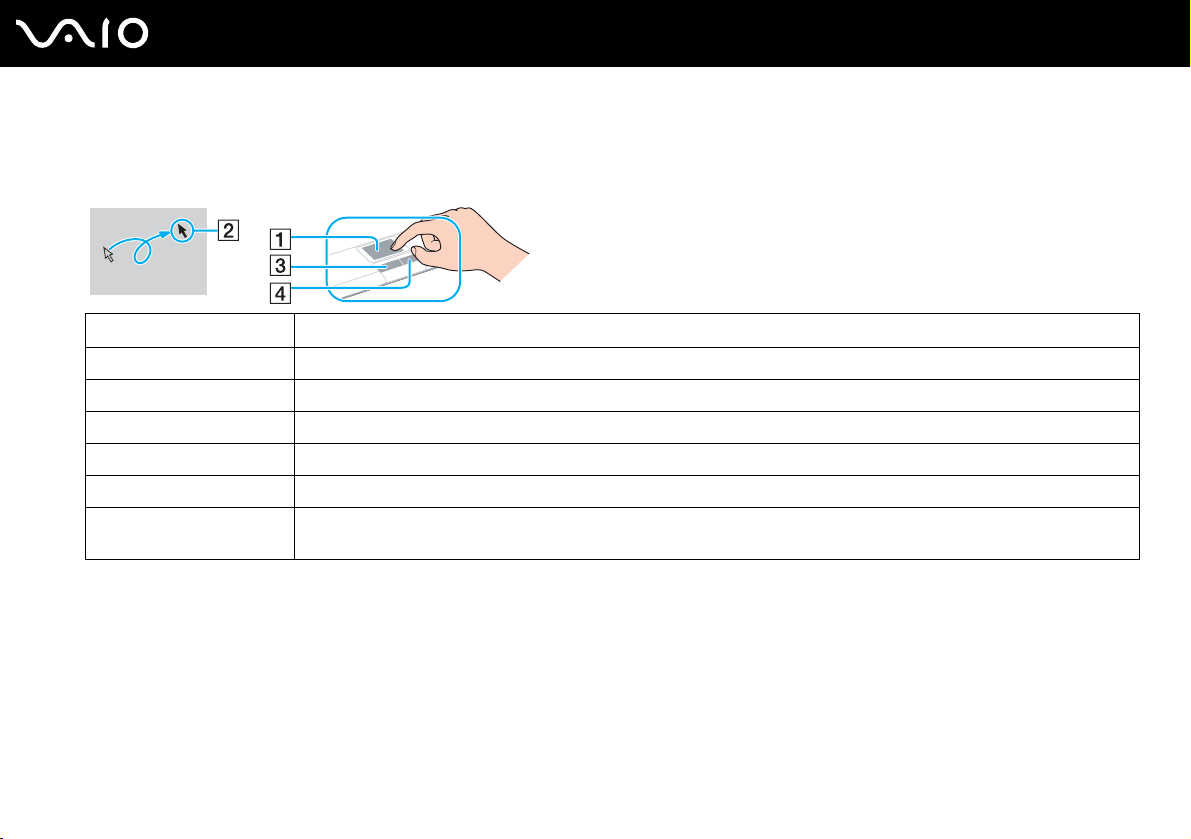
Using Your VAIO Computer
Using the Touch Pad
You can point to, select, drag, and scroll objects on the screen using the touch pad.
Action Description
Point Slide your finger on the touch pad (1) to place the pointer (2) on an item or object.
Click Press the left button (3) once.
Double-click Press the left button twice.
Right-click Press the right button (4) once. In many applications, this action displays a shortcut menu.
Drag Slide your finger on the touch pad while pressing the left button.
Scroll Slide your finger along the right edge of the touch pad to scroll vertically. Slide your finger along the bottom edge to scroll
horizontally (the scroll function is available only with applications that support a touch pad scroll feature).
30
nN
Page 31

31
nN
Using Your VAIO Computer
Using Special-function Buttons
Your computer is equipped with special buttons to help you use specific functions of the computer.
The AV MODE, Play/Pause, Stop, Previous track, and Next track buttons support Instant Mode. To activate Instant Mode,
the computer must be off or in Hibernate mode. See the printed Instant Mode booklet for more information on the Instant
Mode.
Special-function button Functions
When the computer is off or in Hibernate mode:
AV MODE button
Muting button
Volume buttons Decrease (-) and increase (+) the volume.
Activates Instant Mode to enable you immediately to play CDs, DVDs, and music files and view the image
data stored on the hard disk drive without launching Windows. See the printed Instant Mode booklet for more
information.
When the computer is on or in Sleep mode:
Launches VAIO AV Mode Launcher for selecting the desired software.
You can change the default software options in VAIO AV Mode Launcher. To do so, press and hold the AV
MODE button to display the setup window.
Turns the volume on and off.
CAPTURE button
DISPLAY OFF button
Launches VAIO Camera Capture Utility to capture still images and movies in the finder view with the built-
in MOTION EYE camera. For more information on VAIO Camera Capture Utility, see the help file on the
software.
Turns off the LCD backlight.
Page 32

Special-function button Functions
Play/Pause button
Stop button
Previous track button
Next track button
nN
Using Your VAIO Computer
Starts or pauses playback of a CD or DVD disc media or a music/video file stored on the hard disk drive.
Stops playback of a CD or DVD disc media or a music/video file stored on the hard disk drive.
Plays the previous chapter/file during video playback or the previous song/file during audio playback.
Plays the next chapter/file during video playback or the next song/file during audio playback.
32
Page 33

33
nN
Using Your VAIO Computer
Using the Built-in MOTION EYE Camera
Your computer is equipped with a built-in MOTION EYE camera.
The built-in MOTION EYE camera adds video functionality to instant messaging software and video editing software and
enables you to capture still images and movies with VAIO Camera Capture Utility. This utility will automatically launch when
you press the CAPTURE button. For more information on VAIO Camera Capture Utility, see the help file on the software.
Turning on the computer activates the built-in MOTION EYE camera, so the computer is ready for a video conference using
instant messaging software.
Note that launching or exiting your instant messaging or video editing software does not activate or deactivate the built-in
MOTION EYE camera, respectively. Make sure that the camera is activated before using the software.
✍
The built-in MOTION EYE camera cannot be shared by more than one software application. If another software application is using the camera, exit the
application before using the built-in MOTION EYE camera.
When capturing an image in a dark place, click the VAIO Camera Utility icon on the taskbar and the Advanced Setting tab on the Properties window,
and select the Low Light check box. It decreases the frame rate and slows down the shutter speed to allow the camera to capture more light.
!
The viewer window may show some noises, for example horizontal streaks, if you view a rapid-moving object. This is normal and does not indicate a
malfunction.
You cannot operate the built-in MOTION EYE camera with the Microsoft Windows MovieMaker software.
Page 34

Using Your VAIO Computer
Capturing Still Images
To capture a still image
1 Press the CAPTURE button on your computer to launch VAIO Camera Capture Utility.
✍
VAIO Camera Utility launches automatically.
2 Click the Still icon in the right pane of the utility's main window.
3 Turn the camera to your subject.
4 Press the CAPTURE button on your computer.
The current image in the finder view is captured and its thumbnail image is added to the thumbnail view at the bottom of
the main window.
✍
VAIO Camera Capture Utility provides many more features. See the help file on the software for more information.
34
nN
Page 35

Capturing Movies
To capture a movie
1 Press the CAPTURE button on your computer to launch VAIO Camera Capture Utility.
✍
VAIO Camera Utility launches automatically.
2 Click the Movie icon in the right pane of the utility's main window.
3 Turn the camera to your subject.
4 Press the CAPTURE button on your computer to start movie recording.
5 When finished, press the CAPTURE button once again to stop movie recording.
The first scene of the captured movie is added to the thumbnail view at the bottom of the main window.
✍
VAIO Camera Capture Utility provides many more features. See the help file on the software for more information.
35
nN
Using Your VAIO Computer
Page 36

36
nN
Using Your VAIO Computer
Using the Optical Disc Drive
Your computer is equipped with an optical disc drive.
To insert a disc
1 Turn on the computer.
2 Press the drive eject button (1) to open the drive.
The tray slides out.
3 Place a disc in the middle of the tray with the label side facing upward and gently push it until the disc clicks into place.
Page 37

Using Your VAIO Computer
4 Close the tray by pushing it in gently.
!
Do not remove the optical disc when your computer is in a power saving mode (Sleep or Hibernate). Doing so may cause the computer to malfunction.
✍
If you plan to use an external optical disc drive, connect the drive before you launch any preinstalled disc operation program.
37
nN
Page 38

38
nN
Using Your VAIO Computer
Reading and Writing Optical Discs
Your computer plays and records CDs, DVDs, or Blu-ray Discs, depending on the model you purchased. Check your
specifications for the type of optical disc drive installed on your model. Use the table below to see which types of media your
optical disc drive supports.
Page 39

39
nN
Using Your VAIO Computer
PR: playable and recordable
P: playable but not recordable
–: not playable or recordable
BD-R
*10
RE
–
*7
PR
*9
DVD± RW/
±R DL/RAM
CD-RW/
CDROM
PPPPPRPP–
PPPPPRPP–PPPP––
Video CDMusic CDCD
Extra
CD-R/RWDVD-
ROM
DVDVideo
BDROM
DVD-R/RWDVD+R/RWDVD+R DLDVD-R DLDVD-
RAM
PR
*1 *2
PR
PR
*5
PR
*6
PR
*3 *4
DVD- ROM
DVD-ROMPPPPPPP–PPPP––
*8
Blu-ray Disc P P P P
*1
Supports writing data to DVD-R discs compliant with DVD-R for General Version 2.0/2.1.
*2
Supports writing data to DVD-RW discs compliant with DVD-RW Version 1.1/1.2.
*3
The DVD±RW/RAM disc drive on your computer does not support the DVD-RAM cartridge. Use non-cartridge discs or discs with removable cartridge.
*4
Writing data to single-sided DVD-RAM discs (2.6 GB) compliant with DVD-RAM Version 1.0 is not supported.
PR
PPP
PR
*1 *2
PR
PR
*5
PR
*6
PR
*3 *4
DVD-RAM Version 2.2/12X-SPEED DVD-RAM Revision 5.0 disc is not supported.
*5
Writing data to DVD+R DL (Double Layer) discs is available only on discs supporting DVD+R DL (Double Layer) recording.
*6
Writing data to DVD-R DL (Dual Layer) discs is available only on discs supporting DVD-R DL (Dual Layer) recording.
*7
Supports writing data to BD-R Version 1.1 discs (single-layer discs with the capacity of 25 GB, dual-layer discs with the capacity of 50 GB) and BD-RE Version 2.1
discs (single-layer discs with the capacity of 25 GB, dual-layer discs with the capacity of 50 GB). The Blu-ray Disc drive on your computer does not support BD-RE
Version 1.0 discs and Blu-ray cartridge discs.
*8
Writing data to Ultra Speed CD-RW discs is not supported on models with the Blu-ray Disc drive.
*9
BD-R stands for Blu-ray Disc-Recordable in Version 1.1 format.
*10
BD-RE stands for Blu-ray Disc-Rewritable in Version 2.1 format.
/
Page 40

40
nN
Using Your VAIO Computer
!
This product is designed to playback discs that conform to the Compact Disc Digital Audio standard specifications (CD Standard). A DualDisc is a two
sided disc product which mates DVD recorded material on one side with digital audio material on the other side. Be aware that the audio side (non-DVD
side) of a DualDisc may not play on this product because it does not conform to the CD Standard.
Due to the multiple formats of discs now available, when buying pre-recorded or blank discs for use with a VAIO computer, be sure to read the notices
on the disc packaging carefully to check both playback and recording compatibility with your computer's optical disc drives. Sony does NOT guarantee
the compatibility of VAIO CD drives with discs that are not compliant with the official "CD" format standard (or "DVD" standard in relation to DVD drives,
or "Blu-ray Disc" standard in relation to Blu-ray Disc drives). USING NON-COMPLIANT DISCS CAN CAUSE FATAL DAMAGE TO YOUR VAIO PC OR
CREATE SOFTWARE CONFLICTS AND CAUSE SYSTEM HANGING.
For inquiries about disc formats, contact the individual publisher of the pre-recorded disc or the manufacturer of the recordable disc.
✍
8cm disc writing is not supported.
!
To play copyright protected Blu-ray Discs continually, you need to update the AACS key. Note that the AACS key update requires Internet access.
As with other optical media devices, circumstances may limit compatibility or prevent Blu-ray Disc playback. VAIO computers may not support movie
playback on packaged media recorded in AVC or VC1 formats at high bit rates.
Region settings are required for Movies and BD-ROM contents. If the region setting and the region of the disc do not match, playback is not possible.
Unless your external display is compliant with the High-bandwidth Digital Content Protection (HDCP) standard, you cannot play or view the contents
of copyright protected Blu-ray Discs.
Some contents may restrict video output to be standard definition or prohibit analog video output at all. It is strongly recommended that digital HDCPcompliant environment be implemented for optimum compatibility and viewing quality.
Page 41

41
nN
Using Your VAIO Computer
Notes on writing data to a disc
❑ Use only Sony recommended software, which is preinstalled on your computer, to write data to a disc.
Other software programs may not be fully compatible and errors may result.
❑ To make data on a disc readable on the optical disc drive, you need to close the session before you eject it. To complete
this process, follow the instructions included with your software.
❑ Only use circular discs. Do not use discs in any other shape (star, heart, card, etc.), as this may damage the optical disc
drive.
❑ Do not strike or shake your computer while writing data to a disc.
❑ Deactivate the screen saver and exit anti-virus software before writing data to a disc.
❑ Do not use memory-resident utility software while writing data to a disc. This may cause your computer to malfunction.
❑ When using your software application to burn discs, make sure you exit and close all other applications.
❑ Do not switch to power saving modes while using the preinstalled software or any disc burning software.
❑ Connect and use the AC adapter to power your computer or make sure your battery pack is at least 50 percent charged.
❑ Make sure you use the same disc burning software to add data to a used disc. Use of different disc burning software for
additional data burning may cause a failure. For example, if you have a disc with data that you burned with the Roxio
Easy Media Creator software, use the Roxio Easy Media Creator software to add some data to the same disc.
Page 42

42
nN
Using Your VAIO Computer
Notes on playing discs
To achieve optimum performance when playing discs, you should follow these recommendations.
❑ Some CD players and computer's optical disc drives may not be able to play audio CDs created with the CD-R or CD-RW
disc media.
❑ Some DVD players and computer's optical disc drives may not be able to play DVDs created with the DVD+R DL, DVD-
R DL, DVD+R, DVD+RW, DVD-R, DVD-RW, or DVD-RAM disc media.
❑ Do not use memory-resident utility software to speed up disc access when playing a disc. This may cause your computer
to malfunction.
❑ Do not switch to power saving modes while your computer is playing a disc.
❑ Region code indicators are labeled on the DVDs to indicate in which region and on what type of player you can play the
disc. If the DVD is labeled "all," this means that you can play this DVD in most regions of the world. If the region code of
your residence area is different from the label on the DVD disc or on the packaging, you cannot play the disc on your
computer.
Page 43

Using Your VAIO Computer
Playing CDs
To play an audio CD
1 Insert a disc into the optical disc drive.
2 If nothing appears on the desktop, then click Start, All Programs, and the desired CD software to play the CD.
If the Audio CD window appears, click to select an option.
Copying Files to CDs
To copy files to a disc
!
Do not strike or shake your computer while writing data to a disc.
1 Insert a disc into the optical disc drive.
If the AutoPlay window appears, click Burn files to disc and follow the on-screen instructions until the empty disc folder
appears.
2 Open the folder that contains the file(s) you want to copy and drag them to the empty disc folder.
3 Close the disc folder.
43
nN
Page 44

44
nN
Using Your VAIO Computer
Playing DVDs
To play a DVD
1 Close all running software applications.
2 Insert a DVD into the optical disc drive.
3 If nothing appears on the desktop, then click Start, All Programs, and the desired DVD software to play the DVD.
For instructions on how to use the software, see the help file on your DVD software.
Copying Files to DVDs
!
The DVD writing function is available on selected models only. See the online Specifications to find the type of your optical disc drive, and then Reading
and Writing Optical Discs (page 38) to find about the supported disc media.
To copy files to a disc
1 Connect the AC adapter to the computer.
2 Insert a disc into the optical disc drive.
3 If nothing appears on the desktop, then click Start, All Programs, and the desired DVD software to copy files to the disc.
For instructions on how to use the software, see the help file on your DVD software.
Page 45

nN
Using Your VAIO Computer
Using the ExpressCard Module
Your computer is equipped with either a Universal ExpressCard™ slot* or an ExpressCard™/34 slot* for transferring data
among digital cameras, camcorders, music players, and other audio/video devices. The former
™
ExpressCard
ExpressCard
/34 (34 mm wide) or ExpressCard™/54 (54 mm wide) module* as shown below; and the latter, an
™
/34 module* only.
can accommodate either an
45
❑ ExpressCard™/34 module
Your computer is equipped with an ExpressCard
* Referred to as the ExpressCard slot and the ExpressCard module in this manual.
*
❑ ExpressCard™/54 module
™
/34 slot*.
*
Page 46

Using Your VAIO Computer
Inserting an ExpressCard Module
!
Your computer is delivered with a slot protector in the ExpressCard slot. Remove the slot protector before you use the slot for the first time.
Use care when inserting or removing the ExpressCard module from the slot. Do not force it in or out of the slot.
✍
You do not need to shut down your computer before inserting or removing the ExpressCard module.
To insert an ExpressCard module
1 Push the ExpressCard slot protector to pop it out.
2 Gently take hold of the ExpressCard slot protector and pull it out of the slot.
3 Hold the ExpressCard module with the arrow facing upward and pointing toward the ExpressCard slot.
4 Carefully slide the ExpressCard module (1) into the slot until it clicks into place.
Do not force it into the slot.
46
nN
Page 47

Using Your VAIO Computer
!
Insert the ExpressCard slot protector to protect against debris entering the slot when not using an ExpressCard module. Before moving your computer,
be sure to insert the ExpressCard slot protector into the slot.
✍
If the module or adapter does not go into the slot easily, remove it gently and verify you are inserting it in the proper direction.
Make sure you use the most recent software driver provided by the ExpressCard module manufacturer.
47
nN
Page 48

nN
Using Your VAIO Computer
Removing an ExpressCard Module
Follow the steps below to remove the ExpressCard module while your computer is on. If it is not removed properly, your
system may not work properly.
To remove an ExpressCard module
✍
To remove an ExpressCard module when your computer is off, skip steps 1 to 7.
1 Double-click the Safely Remove Hardware icon on the taskbar.
The Safely Remove Hardware window appears.
2 Select the hardware you want to unplug.
3 Click Stop.
The Stop a Hardware device window appears.
4 Confirm that the device can be safely removed from the system.
5 Click OK.
A message appears stating it is now safe to remove the device.
6 Click OK.
7 Click Close to close the Safely Remove Hardware window.
8 Push in the ExpressCard module toward the computer to pop it out.
9 Gently take hold of the ExpressCard module and pull it out of the slot.
48
Page 49

49
nN
Using Your VAIO Computer
Using the Memory Stick Media
Your computer supports the Memory Stick media. Memory Stick media is a compact, portable, and versatile IC recording
media especially designed for exchanging and sharing digital data with compatible products, such as digital cameras, mobile
phones and other devices. Because it is removable, it can be used for external data storage.
For the latest information about the Memory Stick media, visit the Memory Stick Web site at http://www.memorystick.com/en/
!
Your computer has been tested and found compatible with the Sony branded Memory Stick media with capacity of up to 8 GB that are available as of
January 2007. However, not all Memory Stick media that meet the same conditions as the compatible media are guaranteed of compatibility.
Inserting a Memory Stick media with multiple conversion adapters is not guaranteed of compatibility.
MagicGate is the general name of the copyright protection technology developed by Sony. Use a Memory Stick media with the MagicGate logo to use
this feature.
.
Page 50

50
nN
Using Your VAIO Computer
Inserting a Memory Stick Media
To insert a Memory Stick media
1 Locate the Memory Stick PRO/Duo media slot.
2 Hold the Memory Stick media with the arrow facing upward and pointing toward the Memory Stick PRO/Duo media slot.
3 Carefully slide the Memory Stick media into the slot until it clicks into place.
The Memory Stick media is automatically detected by your system and the content of the Memory Stick media is
displayed. If nothing appears on the desktop, click Start, Computer, and double-click the Memory Stick media icon.
!
Be sure to hold the Memory Stick media with the arrow pointing in the correct direction as you insert it into the slot. To avoid damaging your computer
or the Memory Stick media, do not force the Memory Stick media into the slot if you cannot insert it smoothly.
Do not insert more than one Memory Stick media into the slot. Improper insertion of the media may damage both your computer and the media.
Page 51

Using Your VAIO Computer
✍
Your computer supports Memory Stick Duo media and is equipped with the Memory Stick PRO/Duo media slot that is compatible with both standard-
and duo-size media. For more information on the Memory Stick Duo media, visit the Memory Stick Web site at http://www.memorystick.com/en/
You can insert a Memory Stick Duo media directly into the slot.
To view the contents of the Memory Stick media
1 Click Start and Computer to open the Computer window.
2 Double-click the Memory Stick media icon to view the list of data files saved in the Memory Stick media.
51
nN
.
Page 52

To format a Memory Stick media
The Memory Stick media has been formatted in the factory default setting and is ready for use.
If you want to reformat the media with your computer, follow these steps.
!
Be sure to use the device that is designed to format the media and supports the Memory Stick media when formatting the media.
Formatting the Memory Stick media erases the entire data on the media. Avoid accidental erasure of your valuable data.
Do not remove the Memory Stick media from the slot while formatting the media. This could cause a malfunction.
1 Carefully slide the Memory Stick media into the slot until it clicks into place.
2 Click Start and Computer to open the Computer window.
3 Right-click the Memory Stick media icon and select Format.
4 Click Restore device defaults.
!
The size of the allocation unit and file system may change.
Do not select NTFS from the File system drop-down list.
✍
The formatting process will be completed more quickly if you select Quick Format in Format options.
5 Click Start.
52
nN
Using Your VAIO Computer
Page 53

6 At the confirmation prompt, click OK.
The formatting process starts.
!
It may take time to format the Memory Stick media depending on the media.
7 Once completed, click OK.
8 Click Close.
53
nN
Using Your VAIO Computer
Page 54

Using Your VAIO Computer
Removing a Memory Stick Media
To remove a Memory Stick media
1 Check that the Memory Stick PRO/Duo media indicator is off.
2 Push the Memory Stick media in toward the computer.
The Memory Stick media ejects.
3 Pull the Memory Stick media out of the slot.
!
Always remove the Memory Stick media gently, or it may pop out unexpectedly.
Do not remove the Memory Stick media while the Memory Stick PRO/Duo media indicator is turned on. If you do, you may lose data. Large volumes
of data may take time to load, so be sure the indicator is off before removing the Memory Stick media.
54
nN
Page 55

55
nN
Using Your VAIO Computer
Using Other Memory Cards
In addition to the Memory Stick PRO/Duo media slot, your computer is equipped with an SD memory card slot to
accommodate other memory cards. You can use this slot to transfer data among digital cameras, camcorders, music players,
and other audio/video devices.
Before You Use Memory Cards
The SD memory card slot on your computer supports the following memory cards:
❑ MultiMediaCard (MMC)
❑ Secure Digital (SD)
For the latest information on compatible memory cards, visit the Sony online support Web site regularly.
!
Always insert the correct memory card into the SD memory card slot.
SD memory cards with capacity of over 2 GB, such as SD High Capacity (SDHC) memory cards, are not supported.
Do not attempt to insert a memory card or memory card adapter of a different type into the slot. An incompatible memory card or memory card adapter
may be difficult to remove from the slot and can cause damage to your computer.
Use care when inserting or removing a memory card from the slot. Do not force the memory card in or out of the slot.
The SD memory card slot on your computer does not support the high-speed data transfer feature of the SD memory card.
Your computer has been tested and found compatible only with major memory card media available as of January 2007. However, not all memory card
media that meet the same conditions as the compatible media are guaranteed of compatibility.
Page 56

Inserting a Memory Card
To insert a memory card
1 Locate the SD memory card slot.
2 Hold the memory card with the arrow facing upward and pointing toward the memory card slot.
3 Carefully slide the memory card into the slot until it clicks into place.
Do not force the card into the slot.
✍
If the memory card does not go into the slot easily, remove it gently and verify you are inserting it in the proper direction.
56
nN
Using Your VAIO Computer
Page 57

Removing a Memory Card
!
Do not remove a memory card while the SD memory card indicator light is on. The card or its data may become damaged.
To remove a memory card
1 Check that the SD memory card indicator light is off.
2 Press the extended part of the memory card, causing it to extend out from the slot.
3 When the card extends, carefully pull it out of the slot.
57
nN
Using Your VAIO Computer
Page 58

58
nN
Using Your VAIO Computer
Using the Internet
Setting Up a Dial-up Internet Connection
Before you can connect to the Internet, you need to connect your computer to a telephone line with a telephone cable (not
supplied). Once you have set up your telephone cable connection, you are ready to connect to the Internet.
To connect a telephone cable
1 Plug one end of the phone cable (1) into the modem port on the computer.
2 Plug the other end into the wall jack (2).
✍
Your computer does not work with party lines, cannot be connected to a coin-operated telephone, and may not work with multiple telephone lines or a
private branch exchange (PBX). Some of these connections may result in excess electrical current and could cause a malfunction in the internal modem.
If you connect a telephone cable coming through a splitter, the modem or connected device may not work properly.
To set up a dial-up connection to the Internet
1 Click Start and Control Panel
2 Click Connect to the Internet under Network and Internet.
The Connect to the Internet window appears.
3 Click Dial-up.
4 Follow the on-screen instructions.
Page 59

59
nN
Using Your VAIO Computer
Using Wireless LAN (WLAN)
Using the Sony Wireless LAN (WLAN), all your digital devices with built-in WLAN functionality communicate freely with each
other through a network. A WLAN is a network in which a user can connect to a Local Area Network (LAN) through a wireless
(radio) connection. So there is no need anymore to pull cables or wires through walls and ceilings.
The Sony WLAN supports all normal Ethernet activities, but with the added benefits of mobility and roaming. You can still
access information, Internet/intranet and network resources, even in the middle of a meeting, or as you move from one place
to another.
You can communicate without an access point, which means that you can communicate between a limited number of
computers (ad-hoc). Or you can communicate through an access point, which allows you to create a full infrastructure
network (infrastructure).
✍
In some countries, using WLAN products may be restricted by the local regulations (e.g. limited number of channels). Therefore, before activating the
WLAN functionality, read the Safety Information carefully.
WLAN uses the IEEE 802.11a
Privacy (WEP), which is a security protocol, Wi-Fi Protected Access 2 (WPA2), and Wi-Fi Protected Access (WPA). Proposed jointly by the IEEE and
Wi-Fi Alliance, both WPA2 and WPA are specifications of standards based, interoperable security enhancements that increase the level of data
protection and access control for existing Wi-Fi networks. WPA has been designed to be forward compatible with the IEEE 802.11i specification. It
utilizes the enhanced data encryption TKIP (Temporal Key Integrity Protocol) in addition to user authentication using 802.1X and EAP (Extensible
Authentication Protocol). Data encryption protects the vulnerable wireless link between clients and access points. Besides that, there are other typical
LAN security mechanisms to ensure privacy, such as: password protection, end-to-end encryption, virtual private networks, and authentication. WPA2,
the second generation of WPA, provides stronger data protection and network access control and is also designed to secure all versions of 802.11
devices, including 802.11b, 802.11a, 802.11g, and 802.11n, multi-band and multi-mode. In addition, based on the ratified IEEE 802.11i standard, WPA2
provides government grade security by implementing the National Institute of Standards and Technology (NIST) FIPS 140-2 compliant AES encryption
algorithm and 802.1X-based authentication. WPA2 is backward compatible with WPA.
*
/b/g/n* standard, which specifies the used technology. The standard includes the encryption methods: Wired Equivalent
* See the online Specifications to see whether your model supports the IEEE 802.11a/n standard.
Page 60

60
nN
Using Your VAIO Computer
IEEE 802.11b/g is a wireless LAN standard, using the 2.4 GHz bandwidth. The IEEE 802.11g standard provides high-speed communications, faster than
the IEEE 802.11b standard.
IEEE 802.11a is a wireless LAN standard, using the 5 GHz bandwidth, and provides high-speed communications of up to 54 Mbps.
IEEE 802.11n is a wireless LAN standard, using the 2.4 or 5 GHz bandwidth, and provides high-speed communications of up to 300 Mbps*.
* Actual communication speed varies depending on your access point settings and so on.
Your computer may employ the Intel
IEEE 802.11n standard. The computer with the Intel
®
Next-Gen Wireless-N technology* compliant with the IEEE 802.11a/b/g standard and the draft form of the
®
Next-Gen Wireless-N technology can connect only to an access point that supports the "Connect
with Intel® Centrino®" program, using the draft form of the IEEE 802.11n standard.
®
* See the online Specifications to see whether your model employs the Intel
Next-Gen Wireless-N technology.
Wireless LAN devices using the 2.4 GHz bandwidth and the ones using the 5 GHz bandwidth cannot communicate with each other because the
frequencies are different.
The 2.4 GHz bandwidth used by wireless LAN compatible devices is also used by other various devices. Although technologies to minimize interference
from other devices that use the same bandwidth are employed on wireless LAN compatible devices, such interference may cause lower communication
speed, narrower communication range, or broken wireless connections.
The communication speed varies depending on the distance between communication devices, existence of obstacles between such devices, the device
configuration, the radio conditions, and the software in use. In addition, communications may be cut off depending on the radio conditions.
The communication range varies depending on the actual distance between communication devices, existence of obstacles between such devices, the
radio conditions, the ambient environment that includes existence of walls and materials of such walls, and the software in use.
Deploying IEEE 802.11b and IEEE 802.11g products on the same wireless network may reduce the communication speed due to radio interference.
Taking this into consideration, the IEEE 802.11g products are designed to reduce the communication speed to ensure communications with
IEEE 802.11b products. When the communication speed is not as fast as expected, changing the wireless channel on the access point may increase
the communication speed.
Page 61

61
nN
Using Your VAIO Computer
Communicating without an Access Point (Ad-hoc)
An ad-hoc network is a network in which a local network is created only by the wireless devices themselves, with no other
central controller or access point. Each device communicates directly with other devices in the network. You can set up an
ad-hoc network easily at home.
❑ If the wireless connection is initiated by the VAIO computer, channel 11 will be selected.
❑ If the wireless connection is initiated by peer wireless LAN equipment, the wireless LAN communication will make use of
the channel selected by the peer wireless LAN equipment.
Page 62

62
nN
Using Your VAIO Computer
To communicate without an access point (ad-hoc)
!
You cannot select the 5 GHz bandwidth, which is used for the IEEE 802.11a standard, on ad-hoc networks.
The IEEE 802.11n standard, using the 2.4 or 5 GHz bandwidth, is not available on ad-hoc networks.
1 Turn on the WIRELESS or WIRELESS LAN switch.
The Wireless indicator lights up.
2 Double-click ( / ) on the taskbar to display the Wireless Device Switch window. Select your desired wireless
option(s) and click OK.
3 Click Start and Control Panel.
4 Click View network status and tasks under Network and Internet.
5 Click Set up a connection or network on the left pane.
The Set up a connection or network window appears.
6 Select an option to specify the ad-hoc network settings and click Next.
7 Follow the on-screen instructions.
✍
See the online Specifications to see whether your model supports the Bluetooth functionality and/or the IEEE 802.11a/b/g/n standard.
Page 63

63
nN
Using Your VAIO Computer
Communicating with an Access Point (Infrastructure)
An infrastructure network is a network that extends an existing wired local network to wireless devices by providing an access
point (not supplied), for example the Sony Access Point. The access point bridges the wireless and wired LAN and acts as a
central controller for the wireless LAN. The access point coordinates transmission and reception from multiple wireless
devices within a specific range.
The access point will select which channel to use on an infrastructure network.
!
For details on how to select the channel that will be used by the access point, see the manual that came with your access point.
Page 64

64
nN
Using Your VAIO Computer
To connect to a wireless network
1 Make sure an access point is set up.
See the manual that came with your access point for more information.
2 Turn on the WIRELESS or WIRELESS LAN switch.
The Wireless indicator lights up.
3 Double-click ( / ) on the taskbar to display the Wireless Device Switch window. Select your desired wireless
option(s) and click OK.
4 Right-click or on the taskbar and select Connect to a network.
5 Select the desired access point and click Connect.
✍
See the online Specifications to see whether your model supports the Bluetooth functionality and/or the IEEE 802.11a/b/g/n standard.
To disconnect from a wireless network
Turn off the WIRELESS or WIRELESS LAN switch.
!
Turning off the wireless LAN functionality while accessing remote documents, files, or resources may result in data loss.
✍
For WPA-PSK or WPA2-PSK authentication, you must enter a passphrase. The passphrase is case sensitive and must be between 8 and 63
alphanumeric characters long or up to 64 characters long using numbers from 0 to 9 and letters from A to F.
Page 65

65
nN
Using Your VAIO Computer
Using the Bluetooth Functionality
The Bluetooth functionality is available on selected models only. See the online Specifications to see whether your model
supports the Bluetooth functionality.
You can establish wireless communication between your computer and other Bluetooth devices such as another computer
or a mobile phone. You can transfer data between these devices without cables and up to 33 feet (10 meters) range in open
space.
To connect to a Bluetooth device
1 Turn on the WIRELESS switch.
The Wireless indicator lights up.
2 Double-click ( / ) on the taskbar to display the Wireless Device Switch window.
3 Select the Enable Bluetooth Device option.
4 Click OK.
Page 66

66
nN
Using Your VAIO Computer
Notes on using the Bluetooth functionality
❑ The data transfer rate varies, depending on the following conditions:
❑ Obstacles, such as walls, located between devices
❑ Distance between devices
❑ Material used in walls
❑ Proximity to microwaves and cordless telephones
❑ Radio frequency interference and other environmental conditions
❑ Device configuration
❑ Type of software application
❑ Type of operating system
❑ Use of both wireless LAN and Bluetooth functionalities at the same time on your computer
❑ Size of file being exchanged
❑ Note that due to limitations of the Bluetooth standard, large files may occasionally be corrupted during continuous transfer
due to electromagnetic interference from the environment.
❑ All Bluetooth devices must be certified to make sure that the applicable standard requirements are maintained. Even if
standards are met, individual device performance, specifications, and operation procedures can vary. Data exchange may
not be possible in all situations.
❑ As general characteristics of Bluetooth technology, video and audio may go out of synchronization if you play videos on
your computer with audio output from the connected Bluetooth device.
Page 67

67
nN
Using Your VAIO Computer
❑ The 2.4 GHz band, with which Bluetooth devices or wireless LAN devices work, is used by various devices. Bluetooth
devices use the technology to minimize the interference from other devices that use the same wave length. Simultaneous
use of the Bluetooth functionality and wireless communication devices, however, may cause radio interference and result
in poorer communication speeds and distances than the standard values.
❑ The Bluetooth functionality may not work depending on the third party devices or the software version used by third party
companies.
❑ As general characteristics of Bluetooth technology, connecting multiple Bluetooth devices to your computer may cause
bandwidth congestion, resulting in poor performance of the devices.
Bluetooth Security
The Bluetooth wireless technology has an authentication function, which allows you to determine with whom you choose to
communicate. With the authentication function, you can avoid any anonymous Bluetooth device to access your computer.
The first time two Bluetooth devices communicate, a common passkey (a password required for authentication) should be
determined for both devices to be registered. Once a device is registered, there is no need to re-enter the passkey.
✍
The passkey can be different each time, but must be the same at both ends.
For certain devices, such as a mouse, no passkey can be entered.
Page 68

nN
Using Your VAIO Computer
Communicating with Another Bluetooth Device
You can connect your computer to a Bluetooth device such as another computer, a mobile phone, a PDA, a headset, a
mouse, or a digital camera without the use of any cables.
68
Page 69

69
nN
Using Your VAIO Computer
To communicate with another Bluetooth device
To communicate with another Bluetooth device, you need first to set up the Bluetooth functionality. For setting up and using
the Bluetooth functionality, see the help file on the Bluetooth utility software.
To see the help file
1 Right-click the Bluetooth icon on the taskbar, and select Help from the menu.
Stopping the Bluetooth Connection
To stop the Bluetooth connection, turn off the WIRELESS switch. The Wireless indicator turns off.
Page 70

70
nN
Using Your VAIO Computer
Using the Bluetooth Headset
The Bluetooth headset (not supplied) will come in handy during a video conference over the Internet using instant messaging
software. For details on using the Bluetooth headset, see the manual that came with your Bluetooth headset.
To connect the headset with your computer
1 Press and hold the headset power button for at least five seconds to turn on the Bluetooth headset.
2 Press and hold the volume buttons for at least five seconds until the indicator light blinks in red and green.
3 Right-click the Bluetooth icon on the taskbar and select Bluetooth Settings from the menu.
The Bluetooth Settings window appears and Add New Connection Wizard automatically starts.
4 If the Add New Connection Wizard window does not appear, click New Connection.
The Add New Connection Wizard window appears.
5 Select Express Mode (Recommended) and then click Next.
The wizard searches for Bluetooth devices in range and lists available devices, if any.
6 Select the device name for your Bluetooth headset and then click Next.
The Bluetooth Manager-Bluetooth Security window appears when a connection is established.
7 Enter "0000" for Bluetooth Passkey (PIN) and then click OK.
8 Click Next.
The headset icon appears in the Bluetooth Settings window.
9 Right-click the icon and select Connect from the menu.
Page 71

To disconnect the headset from your computer
1 Right-click the Bluetooth icon on the taskbar and select Bluetooth Settings from the menu.
The Bluetooth Settings window appears.
2 Right-click the headset icon and select Disconnect from the menu.
3 Click Yes.
71
nN
Using Your VAIO Computer
Page 72

Using Peripheral Devices
You can add functionality to your VAIO computer by using the various ports on the computer.
❑ Connecting External Speakers (page 73)
❑ Connecting an External Display (page 74)
❑ Selecting Display Modes (page 78)
❑ Using the Multiple Monitors Function (page 80)
❑ Connecting an External Microphone (page 82)
❑ Connecting a Universal Serial Bus (USB) Device (page 83)
❑ Connecting a Printer (page 86)
❑ Connecting an i.LINK Device (page 87)
❑ Connecting to a Network (LAN) (page 89)
72
nN
Using Peripheral Devices
Page 73

Connecting External Speakers
You can enhance the sound quality of your computer by connecting external speakers.
To connect external speakers
1 Plug the speaker cable (1) into the headphones jack (2) i.
2 Plug the other end of the speaker cable to the external speaker (3).
3 Turn down the volume of the speakers before you turn them on.
✍
Make sure your speakers are designed for computer use.
73
nN
Using Peripheral Devices
!
Do not place floppy disks on the speakers; their magnetic field may damage the data on the disks.
Page 74

74
nN
Using Peripheral Devices
Connecting an External Display
You can connect an external display (not supplied) to your computer. For example, you can use the computer with a computer
display or a projector.
✍
Connect the power cord after connecting all other cables.
Connected external displays are used as secondary screens.
On the Windows operating system, you can also use an external display to set up multiple monitors.
Connecting a Computer Display
You can connect a computer display (monitor) to your computer.
To connect a computer display
1 If necessary, plug one end of the display's power cord (1) into your display, and the other end into an AC outlet.
2 Plug the display cable (2) (not supplied) into the monitor (VGA) port (3) a on the computer.
Page 75

Using Peripheral Devices
Connecting a Multimedia Computer Display
You can connect a multimedia computer display that includes built-in speakers and a microphone to your computer.
To connect a multimedia computer display
1 Plug the power cord of your multimedia computer display (1) into an AC outlet.
2 Plug the display cable (2) (not supplied) into the monitor (VGA) port (3) a on the computer.
3 Plug the speaker cable (4) into the headphones jack (5) i on the computer.
4 Plug the microphone cable (6) into the microphone jack (7) m on the computer.
75
nN
Page 76

76
nN
Using Peripheral Devices
Connecting a TV
You can connect a TV to your computer.
To connect a TV to your computer
1 Plug the power cord of your TV into an AC outlet.
2 Plug one end of an S Video cable (not supplied) into the S VIDEO OUT port on the computer and the other end to the TV.
3 Plug one end of an audio cable (not supplied) into the headphones jack on the computer and the other end to the TV.
4 Switch the input channel of the TV to external input.
5 Set up the TV configuration system.
✍
See the manual that came with your peripheral for more information on installation and use.
If the display resolution of your computer is more than 1024 x 768 pixels, a part of the image cannot be displayed on your TV. If you want to display
the full image, change the display resolution of the computer to 1024 x 768 pixels or lower.
Page 77

Connecting a Projector
You can connect a projector (for example, the Sony LCD projector) to your computer.
To connect a projector
1 Connect the power cord (1) of your projector into an AC outlet.
2 Plug an RGB signal cable (2) (not supplied) into the monitor (VGA) port (3) a on the computer.
3 Plug an audio cable (4) (not supplied) into the headphones jack (5) i on the computer.
4 Plug the RGB signal cable and the audio cable into the jack and port on the projector (6).
77
nN
Using Peripheral Devices
Page 78

78
nN
Using Peripheral Devices
Selecting Display Modes
You can select which display to be used as the primary monitor when an external display (desktop monitor, etc.) is connected
to your computer.
The procedure for selecting a display depends on the video controller used in the computer. See the online Specifications
for detailed information on the video controller.
If you want to work on your computer screen and the external display at the same time, see Using the Multiple Monitors
Function (page 80) for more information.
Page 79

Using Peripheral Devices
To select a display
Models with the Intel Graphics Media Accelerator
1 Right-click on the desktop and select Personalize from the shortcut menu.
2 Click Display Settings.
The Display Settings window appears.
3 Follow the on-screen instructions to change the settings.
✍
You may not be able to display the same contents on your computer screen and the external display or projector at the same time, depending on the
type of your external display or projector.
Before turning on your computer, turn on the peripheral devices.
Models with the ATI video controller
When the computer has an external display connected, you can change the Main/Clone setting as follows:
1 Click Start, All Programs, and Catalyst Control Center.
2 Click CCC.
3 Follow the on-screen instructions to change the settings.
See the help file for more information.
79
nN
✍
You may not be able to display the same contents on your computer screen and the external display or projector at the same time, depending on the
type of your external display or projector.
Before turning on your computer, turn on the peripheral devices.
Page 80

80
nN
Using Peripheral Devices
Using the Multiple Monitors Function
The Multiple Monitors function allows you to distribute portions of your desktop across separate displays. For example, if you
have an external display attached to the monitor (VGA) port, your computer screen and the external display can function as
a single desktop.
You can move the cursor from one display to the other. This allows you to drag objects, such as an open application window
or a toolbar, from one display to the other.
✍
Your external display may not support the Multiple Monitors function.
Certain software applications may not be compatible with Multiple Monitors settings.
Make sure that your computer does not enter Sleep or Hibernate mode while you are using Multiple Monitors mode; otherwise the computer may not
return to Normal mode.
If you set different colors on each display, do not expand a single window across two displays; otherwise your software may not work properly.
Set fewer colors or a lower resolution for each display.
Page 81

To select the Multiple Monitors mode
!
To find which video controller your model includes, see the online Specifications.
Models with the Intel Graphics Media Accelerator
1 Right-click on the desktop and select Personalize from the shortcut menu.
2 Click Display Settings.
The Display Settings window appears.
3 Follow the on-screen instructions to change the settings.
Models with the ATI video controller
1 Click Start and Control Panel.
2 Click Adjust screen resolution under Appearance and Personalization.
3 Click the monitor icon marked 2.
4 Select the Extend my Windows desktop onto this monitor option.
5 Click Apply and then OK.
If the Monitor Settings window appears, click Yes.
81
nN
Using Peripheral Devices
✍
Additionally, you can set the display colors and resolution for each display and customize the Multiple Monitors mode.
Page 82

82
nN
Using Peripheral Devices
Connecting an External Microphone
If you need to use a sound input device (for example, to chat over the Internet) you need to plug in an external microphone
(not supplied).
To connect an external microphone
Plug the microphone cable (1) into the microphone jack (2) m.
✍
Make sure your microphone is designed for computer use.
Page 83

Using Peripheral Devices
Connecting a Universal Serial Bus (USB) Device
To prevent your computer and/or USB devices from damage, observe the following:
❑ When moving the computer with USB devices connected, avoid any shock or force to the USB ports.
❑ Do not put the computer into a bag or carrying case when it has USB devices connected.
Connecting a USB Mouse
To connect a USB mouse
1 Choose the USB port (1) you prefer to use.
2 Plug the USB mouse cable (2) into the USB port.
You can now use your USB mouse (not supplied) (3).
83
nN
Page 84

Connecting a USB Floppy Disk Drive
You can purchase a USB floppy disk drive and connect it to your computer.
To connect a USB floppy disk drive
1 Choose the USB port (1) you prefer to use.
2 Plug the USB floppy disk drive cable (2) into the USB port.
Your USB floppy disk drive (3) is now ready for use.
!
When using a USB floppy disk drive, do not apply force on the USB port. This may cause a malfunction.
84
nN
Using Peripheral Devices
Page 85

85
nN
Using Peripheral Devices
Disconnecting a USB floppy disk drive
You can disconnect a USB floppy disk drive when your computer is on or off. Disconnecting the drive when the computer is
in a power saving mode (Sleep or Hibernate) may cause the computer to malfunction.
To disconnect a USB floppy disk drive
✍
To disconnect a USB floppy disk drive when your computer is off, skip steps 1 to 8.
1 Close all programs accessing the floppy disk drive.
2 Double-click the Safely Remove Hardware icon on the taskbar.
The Safely Remove Hardware window appears.
3 Select the floppy disk drive you want to unplug.
4 Click Stop.
The Stop a Hardware device window appears.
5 Confirm that the floppy disk drive can be safely removed from the system.
6 Click OK.
A message appears stating it is now safe to remove the hardware device.
7 Click OK.
8 Click Close to close the Safely Remove Hardware window.
9 Disconnect the floppy disk drive from the computer.
Page 86

Using Peripheral Devices
Connecting a Printer
You can connect a Windows-compatible printer to your computer to print documents.
Connecting a Printer Using the USB Port
You can connect a USB printer compatible with your version of Windows to the computer.
To connect a printer using the USB port
1 Plug the power cord (1) of your printer into an AC outlet.
2 Choose the USB port (3) you prefer to use.
3 Plug one end of a USB printer cable (2) (not supplied) into the USB port and the other end to your printer.
86
nN
Page 87

87
nN
Using Peripheral Devices
Connecting an i.LINK Device
Notes on connecting i.LINK devices
❑ Your computer is equipped with an i.LINK port, which you can use to connect to an i.LINK device such as a digital video
camcorder.
❑ The i.LINK port on your computer does not supply power to external devices generally powered by i.LINK ports.
❑ The i.LINK port supports transfer rates up to 400 Mbps; however, the actual transfer rate depends on the transfer rate of
the external device.
❑ The optional i.LINK cables may not be available, depending on the country or area of your residency.
❑ An i.LINK connection with other compatible devices is not fully guaranteed.
❑ The i.LINK connection varies depending on the software applications, operating system, and i.LINK-compatible devices
you use. See the manual that came with your software for more information.
❑ Check the working conditions and operating system compatibility of i.LINK-compatible PC peripherals (for example, an
HDD or a CD-RW drive) before you connect them to your computer.
Page 88

88
nN
Using Peripheral Devices
Connecting a Digital Video Camcorder
To connect a digital video camcorder
Plug one end of an i.LINK cable (1) (not supplied) into the i.LINK port (2) on the computer and the other end into the DV In/
Out port (3) on the digital video camcorder.
✍
On Sony digital video cameras, ports labeled DV Out, DV In/Out, or i.LINK are i.LINK-compatible.
The Sony digital video camcorder shown here is an example; your digital video camcorder may need to be connected differently.
You cannot access the pictures stored on a Memory Stick media when using an i.LINK connection.
Page 89

89
nN
Using Peripheral Devices
Connecting to a Network (LAN)
You can connect your computer to 100BASE-TX/10BASE-T-type networks with an Ethernet network cable. Connect one end
of a network cable (not supplied) to the network (Ethernet) port on the computer and the other end to your network. For
detailed settings and devices needed to connect to the network, ask your network administrator.
✍
Your computer can be connected to the network with the default settings.
!
Telephone lines cannot be connected to the network (LAN) connector on your computer.
If the network (LAN) connector is connected to the telephone lines mentioned below, high electric current to the connector may cause damage,
overheating, or fire.
- Home (intercom speakerphone) or business-use telephone lines (multi-line business telephone)
- Public telephone subscriber line
- PBX (private branch exchange)
Do not plug a telephone cable into the network port.
Page 90

90
nN
Customizing Your VAIO Computer
Customizing Your VAIO Computer
This section briefly describes how to change the main settings of your VAIO computer. Among other things, you will learn
how to use and customize the look of your Sony software and utilities, etc.
❑ Setting the Password (page 91)
❑ Using Fingerprint Authentication (page 98)
❑ Setting Up Your Computer with VAIO Central (page 106)
❑ Using the Power Saving Modes (page 107)
❑ Managing Power with VAIO Power Management (page 112)
Page 91

91
nN
Customizing Your VAIO Computer
Setting the Password
Use one of the BIOS functions to set the password.
Once you have set the password, you will be prompted to enter the password after the VAIO logo appears to start your
computer. The power-on password allows you to protect your computer from unauthorized access.
Adding the Power-on Password
The power-on password is provided to protect your computer from unauthorized access.
There are two types of the power-on password: machine password and user password. The machine password is provided
for users with administrator rights on the computer to change all the setup options on the BIOS setup screen, as well as to
start the computer. The user password is provided for other standard users to allow for changing some of the BIOS setup
options, as well as starting the computer. To set the user password, you must first set the machine password.
!
Once you have set the power-on password, you cannot start your computer without entering the password. Make sure not to forget the password. Write
down your password and keep it safe and private from other people.
If you forget the power-on password and need assistance to reset it, a password reset fee will be charged, and your computer may need to be sent in
for depot service for password reset.
✍
If your computer is equipped with the fingerprint sensor and you have set the power-on password in conjunction with the fingerprint authentication
functionality, you can substitute fingerprint authentication for password entry when turning on your computer. For more information, see Using
Fingerprint Authentication (page 98).
Page 92

92
nN
Customizing Your VAIO Computer
To add the power-on password (machine password)
1 Turn on the computer.
2 Press the F2 key when the VAIO logo appears.
The BIOS setup screen appears. If not, restart the computer and press the F2 key several times when the VAIO logo
appears.
3 Press the < or , key to select Security to display the Security tab, select Set Machine Password, and then press the
Enter key.
4 On the password entry screen, enter the password twice and press the Enter key.
The password can be up to 32 alphanumeric characters (including spaces) long.
5 Select Password when Power On under Security.
Press the space bar to change the setting from Disabled to Enabled.
6 Press the < or , key to select Exit, select Exit Setup, and then press the Enter key.
At the confirmation prompt, press the Enter key.
Page 93

93
nN
Customizing Your VAIO Computer
To add the power-on password (user password)
!
Make sure you set the machine password before setting the user password.
1 Turn on the computer.
2 Press the F2 key when the VAIO logo appears.
The BIOS setup screen appears. If not, restart the computer and press the F2 key several times when the VAIO logo
appears.
3 Enter the machine password and press the Enter key.
4 Press the < or , key to select Security to display the Security tab, select Set User Password, and then press the
Enter key.
5 On the password entry screen, enter the password twice and press the Enter key.
The password can be up to 32 alphanumeric characters (including spaces) long.
6 Press the < or , key to select Exit, select Exit Setup, and then press the Enter key.
At the confirmation prompt, press the Enter key.
Page 94

94
nN
Customizing Your VAIO Computer
Changing/Removing the Power-on Password
To change or remove the power-on password (machine password)
1 Turn on the computer.
2 Press the F2 key when the VAIO logo appears.
The BIOS setup screen appears. If not, restart the computer and press the F2 key several times when the VAIO logo
appears.
3 Enter the machine password and press the Enter key.
4 Press the < or , key to select Security to display the Security tab, select Set Machine Password, and then press the
Enter key.
5 On the password entry screen, enter the current password once and a new password twice, and then press the Enter key.
To remove the password, leave the Enter New Password and Confirm New Password fields blank and press the Enter
key.
6 Press the < or , key to select Exit, select Exit Setup, and then press the Enter key.
At the confirmation prompt, press the Enter key.
Page 95

95
nN
Customizing Your VAIO Computer
To change or remove the power-on password (user password)
1 Turn on the computer.
2 Press the F2 key when the VAIO logo appears.
The BIOS setup screen appears. If not, restart the computer and press the F2 key several times when the VAIO logo
appears.
3 Enter the user password and press the Enter key.
4 Press the < or , key to select Security to display the Security tab, select Set User Password, and then press the
Enter key.
5 On the password entry screen, enter the current password once and a new password twice, and then press the Enter key.
To remove the password, leave the Enter New Password and Confirm New Password fields blank and press the Enter
key.
6 Press the < or , key to select Exit, select Exit Setup, and then press the Enter key.
At the confirmation prompt, press the Enter key.
Page 96

96
nN
Customizing Your VAIO Computer
Adding the Windows Password
The Windows password comes in handy when you have to share a single computer with other people. By setting the Windows
password, you can protect your user account from unauthorized access.
Entry of the Windows password will be prompted after you select your user account.
!
Make sure not to forget the password. Write down your password and keep it safe and private from other people.
✍
If you have set the Windows password in conjunction with the fingerprint authentication functionality, you can substitute fingerprint authentication for
password entry when turning on your computer. For more information, see Using Fingerprint Authentication (page 98).
To add the Windows password
1 Click Start and Control Panel.
2 Click User Accounts and Family Safety or User Accounts.
3 Click User Accounts.
4 Click Create a password for your account under Make changes to your account.
5 In the New password and Confirm new password fields, enter the password for your account.
6 Click Create password.
✍
See Windows Help and Support for more information on the Windows password.
Page 97

Changing/Removing the Windows Password
To change the Windows password
1 Click Start and Control Panel.
2 Click User Accounts and Family Safety or User Accounts.
3 Click User Accounts.
4 Click Change your password.
5 In the Current password field, enter your current password.
6 In the New password and Confirm new password fields, enter a new password.
7 Click Change password.
To remove the Windows password
1 Click Start and Control Panel.
2 Click User Accounts and Family Safety or User Accounts.
3 Click User Accounts.
4 Click Remove my password.
5 In the Current password field, enter the current password that you want to remove.
6 Click Remove password.
97
nN
Customizing Your VAIO Computer
Page 98

98
nN
Customizing Your VAIO Computer
Using Fingerprint Authentication
Your computer may be equipped with a fingerprint sensor to provide you with additional convenience. A small horizontal bar
located between the left and right touch pad buttons is the sensor of the fingerprint reader and will be referred to as the
fingerprint sensor hereinafter.
See the online Specifications to see whether your model is equipped with the fingerprint sensor.
Once you have registered your fingerprint(s), the fingerprint authentication functionality offers:
❑ A substitute for password entry
❑ Logging onto Windows (page 103)
If you have enrolled your fingerprints for your user account, you can substitute fingerprint authentication for password
entry when logging onto Windows.
❑ Power-on Security feature (page 103)
If you have set the power-on password (page 91), you can substitute fingerprint authentication for password entry
when starting your computer.
❑ Password bank for quick Web site access (page 104)
You can substitute fingerprint authentication for entering information (user accounts, passwords, etc.) required to access
the password-protected Web sites.
❑ File Safe feature to encrypt/decrypt data (page 104)
With the File Safe feature, you can encrypt files and folder to create an encrypted archive. To decrypt or access such
encrypted archives, you can use the fingerprint authentication or enter the password you specified for encryption.
❑ Application launcher function for quick application access (page 104)
Once you have assigned an application to your finger, you can then swipe the finger across the fingerprint sensor to
launch the assigned application.
Page 99

99
nN
Customizing Your VAIO Computer
Precautions on Using Fingerprint Authentication
❑ The fingerprint authentication technology does not assure complete user authentication or complete protection of your
data and hardware.
Sony assumes no liabilities for any problems and damages arising out of your use of or inability to use the fingerprint
sensor.
❑ The fingerprint recognition rate depends on your operating conditions and varies among individuals as well.
❑ Be sure to make a backup copy of the data stored on the hard disk drive, especially in the encrypted archives created
with the File Safe feature, before sending your computer for repair.
Sony assumes no liabilities for any loss or modification of your data that might have occurred during the course of repair.
❑ In case the hard disk drive has to be initialized, for example after the repair work, the fingerprint templates will be lost.
You will have to enroll them all over again.
❑ The maintenance and management of data concerning fingerprint authentication must be carried out at your own risk.
Sony assumes no liabilities for any defects arising out of your data maintenance and management.
❑ Before disposing of your computer or transferring it to a third person, it is strongly recommended you erase the fingerprint
data enrolled on the fingerprint sensor after erasing the data stored on your hard disk drive. See Erasing the Enrolled
Fingerprints (page 105) for the detailed procedure.
Page 100

Customizing Your VAIO Computer
Enrolling a Fingerprint
To use the fingerprint authentication functionality, you must enroll your fingerprint(s) in your computer.
✍
Set the Windows password on your computer before enrollment. See Adding the Windows Password (page 96) for the detailed instructions.
To enroll a fingerprint
!
Up to 10 fingerprints can be enrolled for each user and up to 21 fingerprints can be enrolled for logging onto your system using the Power-on Security
feature. You can also select the finger of which fingerprint you want to use for the Power-on Security feature later.
1 Click Start, All Programs, Protector Suite QL, and Control Center.
The Fingerprint Control Center window appears.
2 Click Fingerprints and Initialize.
3 Follow the on-screen instructions.
✍
To read the detailed description, click Help in step 2.
100
nN
