Page 1
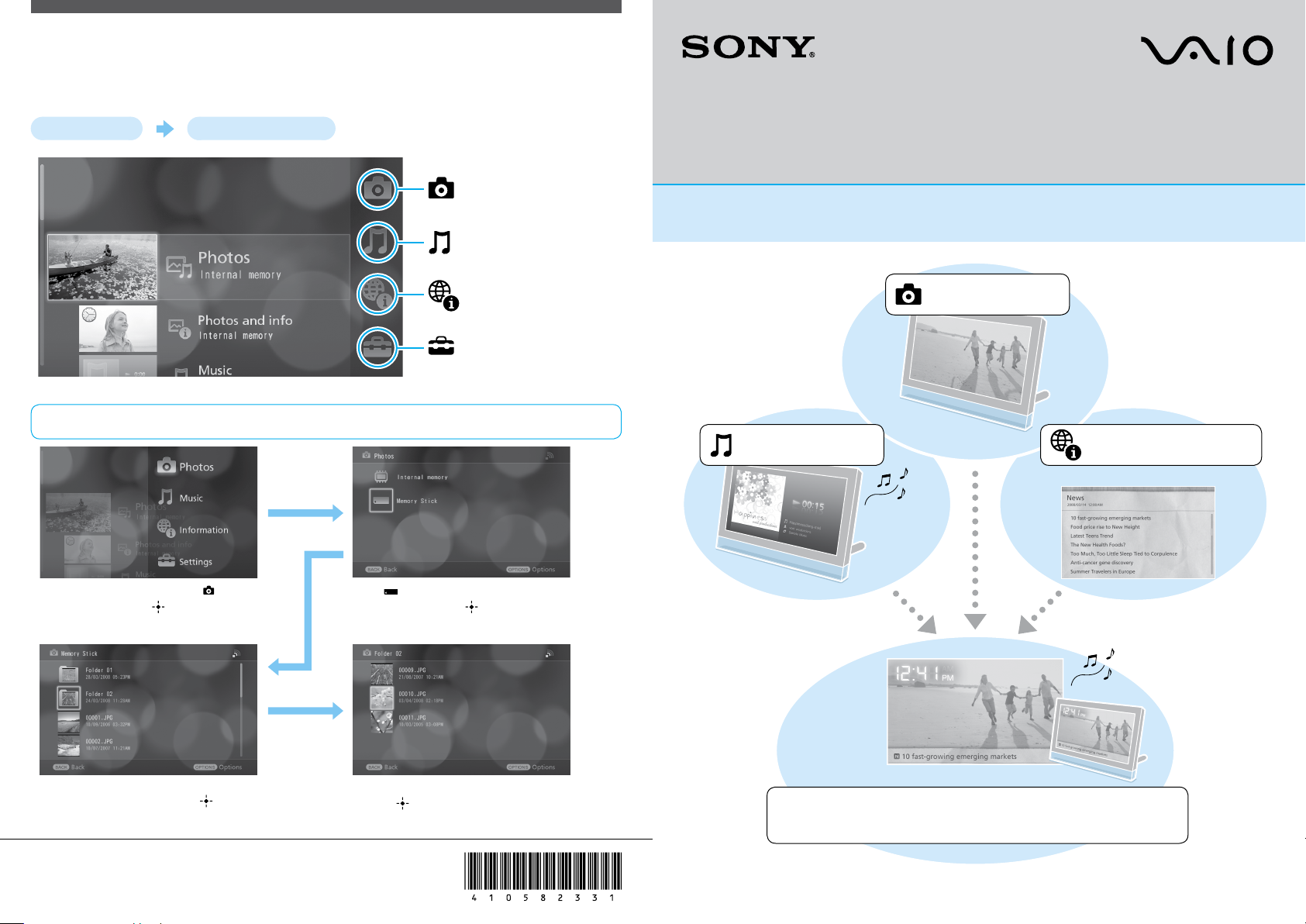
Immediately Ready for Use after Turning
the Power on
Turn the power on. The Home screen appears.
(Ex.) Displaying photos on Memory Stick media
Displaying photos
Playing back music
Displaying information*
Configuring settings
Fully enjoy photos, music, and information
VGF-CP1 Quick Reference Guide
The following features are available on the VGF-CP1
Displaying photos
Playing back music
Displaying information*
Press on the remote control, select [ Photos]
by pressing and press (ENTER).
Select the folder including the target photo by pressing
on the remote control, and press (ENTER).
Select [ Memory Stick] by pressing on the
remote control, and press (ENTER.)
Select a photo by pressing on the remote control,
and press (ENTER). The photo is displayed.
* An Internet environment and a wireless network connection are required.
You can easily enjoy your photos, music and information* by
creating various frames.
* An Internet environment and a wireless network connection are required. 4-105-823-31 (1) © 2008 Sony Corporation Printed in Japan
Page 2
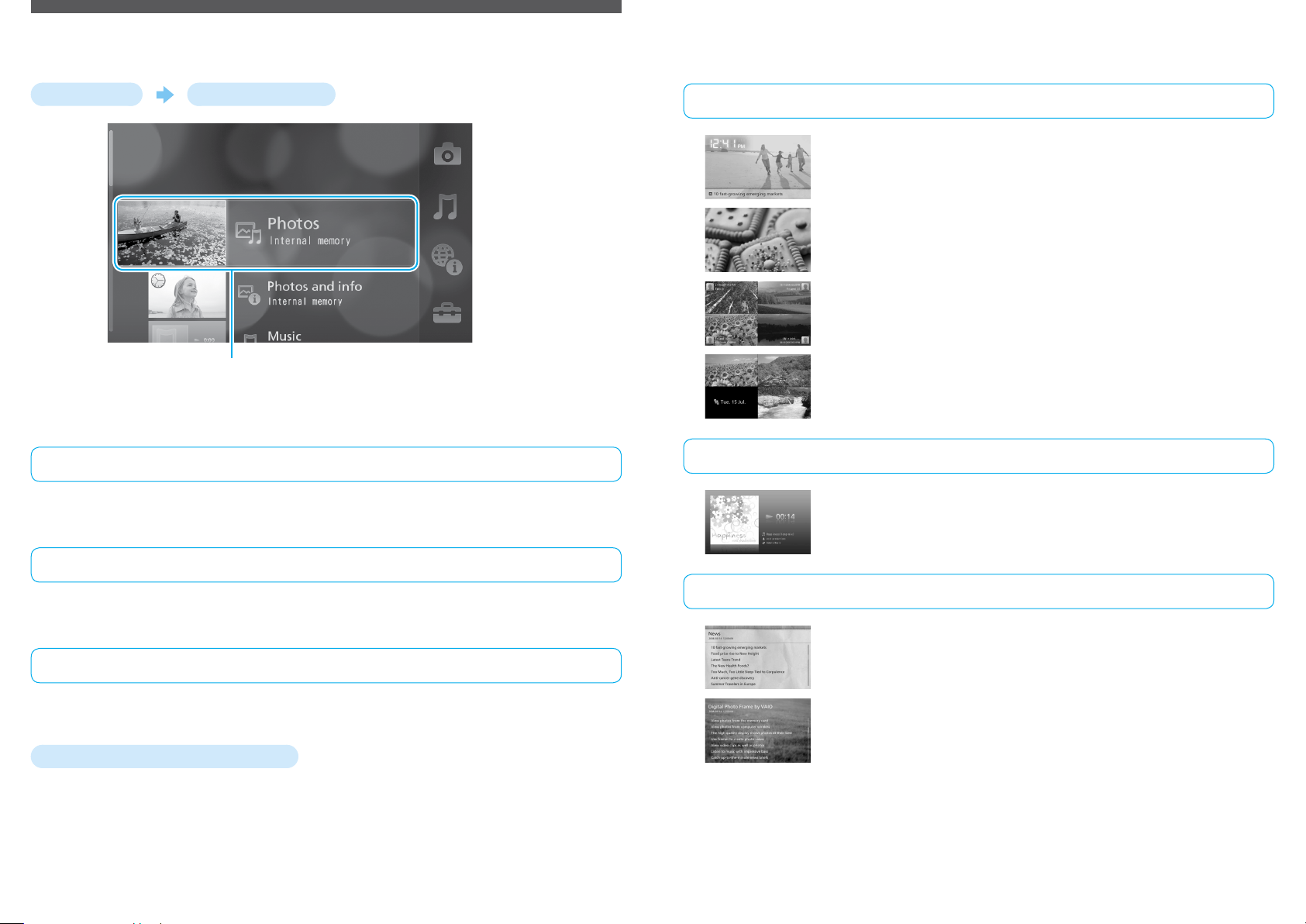
Enjoying Full Use of “Frames”
The Benefits of Using “Frames”
Turn the power on. The Home screen appears.
By creating various types of frames, you can easily enjoy photos, music and
information.*
This unit includes frames of sample images and music as an example to the user.
What are “Frames”?
A Frame is a collection of your favorite photos, music and/or information*.
Created frames are displayed in the Home screen and can be directly selected.
Create a frame by pressing OPTIONS while displaying photos.
Enjoy photos and information at the same time
Select the [Photos and Info] frame. You can now display information from Google News UK (for U.K.
model)/Google News (for U.S.A. model) or the current time together with your favorite photos.
Creatively combine photos and music
Select the [Photos] frame. You can display your photos in a specified folder one by one with special
effects and music.
Check photos from friends at the same time
Select the [Shared] frame*. You can now simultaneously display your photos and those of your friends,
uploaded on the Web photo organizer. Up to 4 members can be registered for each Shared frame.
Enjoy photos taken this time some years ago
Select the [Memories] frame. You can now display all your nostalgic photos taken in ‘this time some
years ago’.
Create your frames by pressing OPTIONS while playing back music.
Enjoy your favorite music
You can create a Music frame. Your favorite music will then be played back directly form the Home
screen.
What’s the advantage of using “Frames”?
(1) Without any complicated operations, your favorite photos, music or information can be directly selected.
(2) You can combine and enjoy your favorite photos, music and/or information at the same time.
How do I create a “Frame”?
Display photos, music or information that you wish to create as a frame, then press OPTIONS and select [Create new
frame].
For further details about frames, see the other side.
* An Internet environment and a wireless network connection are required.
Create your frames by pressing OPTIONS while displaying information*.
Check the latest news
You can create a News frame while displaying Google News UK (for UK model)/Google News (for USA
model).
Check your favorite Web info
You can create an RSS frame when displaying RSS feeds for which you have been registered.
* An Internet environment and a wireless network connection are required.
