Page 1
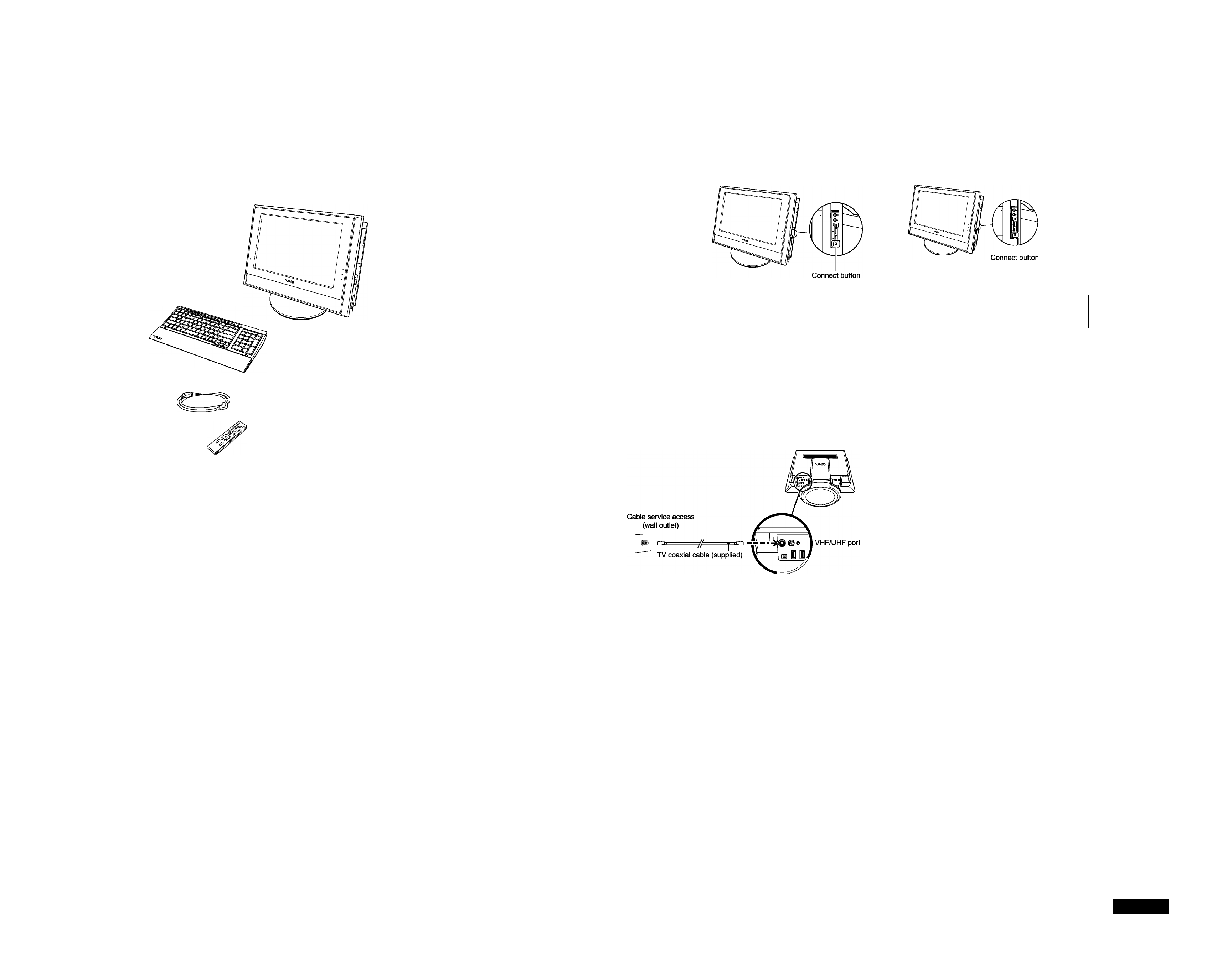
Black
Pantone 2925 C
Meet your new VGC-V500 Series
System unit (VGC-V520G shown)
Wireless keyboard
(supplied with VGC-V517G)
Mouse
TV coaxial cable
Wireiess keyboard
(supplied with VGC-V520G)
Connecting the Mouse
Insert batteries.
Press the CONNECT button on the
right panel of the computer.
Turn the wireless mouse over and
slide the power button to ON.
Press the CONNECT button on the
bottom of the mouse.
nIIIV Power switch
-Connect button
Connecting the Keyboard
Insert batteries.
Press the CONNECT button,
located on the right panel of the
computer. Turn ON keyboard.
Turn the wireless keyboard
over and press the CONNECT
button on the bottom of the
keyboard.
Power switch (vgp-wkbi)
Connect button
i Ft
d;
Connect button
(VGP-WKBI)
(PCVA-KB6)
Power cord
AA batteries (6*)
Remote control
*The VGC-V520G model is supplied with eight (8) AA batteries.
Right Panel Bottom Panel
--------
,— Hard disk drive
_J access indicator
--------
Video adapter cabie
Optical drive 1
Eject button
Audio cable
S-video in jack*
Audio in jack-
VHF/UHF port*-
Your VAIO® computer is not supplied with System or
Application Recovery CDs. Use the VAIO Recovery
Wizard utility program to recover your computer’s
operating system and preinstalled software.
Setting up Cable access
starting VAIO Zone
VAIO Zone^“ software* is a media and recording software that enables
you to enjoy TV, videos, music, photos, and DVD movies.
Using the remote control
1 Point the remote control at the remote sensor and press the VAIO
button.
2 Use the arrow control to locate and select menu options.
Press ENTER to activate your selection.
Using the mouse
1 Click Start > All Programs > VAIO Zone. (You can also access the
VAIO Zone Help and VAIO Zone Settings from this location.)
2 Use the mouse to locate and select menu options.
Click to activate your selection.
*VAIO Zone software requires set up before using certain features, such as watching TV,
TV Program Guide, or timer recording. Use the VAiO Zone setup wizard to activate and
configure settings.
PC Card slot ■
Power button ■
Memory Stick® ■
media slot
Headphones jack
Microphone jack
-i. LINK 4-pin S400
port (iEEE 1394)
-Universal Serial Bus
(USB 2.0) ports
-Connect button
-Wireless LAN on/off switch
-AC input port
-Power cord hook
*Not available with all VAIO® computer models.
'*'An optional “1-2” jack adapter device (splitter) Is required to connect both a telephone and modem line to your computer.
I.LiNK 6-pin S400
port (iEEE 1394)-
Universal Sériai Bus-
(USB 2.0) ports
Ethernet port-
V
Modem line jack-
S/PDIF Optical
Out port-
Line In jack^^-
Hard Disk Drive Recovery I Support Options
Your computer is equipped with the VAIO Recovery Wizard, a utility
program that recovers your computer’s operating system and
preinstalled software to original factory-installed settings.
For online information about hard disk recovery:
1 Click Start > Help and Support.
2 From the VAIO Help And Support Center menu,
click VAIO Recovery Options.
To access the VAIO Recovery Wizard utility from
Windows XP:
1 Click Start > Control Panel > Performance and Maintenance.
2 From the Performance and Maintenance window,
click VAIO Recovery Wizard.
VAIO® Computer User Guide
The VAIO® Computer User Guide provides detailed information on how
to maximize your computer capabilities and solve common problems.
1 Click Start > Help and Support.
2 From the VAIO Help And Support Center menu,
click VAIO User Guide.
VAIO® Computer Specifications sheet
The online specification sheet describes the hardware and software
configuration of your VAIO computer model.
1 Connect to the Internet.
2 Go to http://www.sony.com/pcsupport*.
3 Click the Documentation link and follow the on-screen instructions
to locate your model’s specification sheet.
*258914001*
2-589-140-01 © 2005 Sony Electronics Inc. All rights reserved. Printed in Japan.
*The Sony online Support Web site provides technical support and links to helpful
information about your VAIO computer.
SONY.
