Page 1
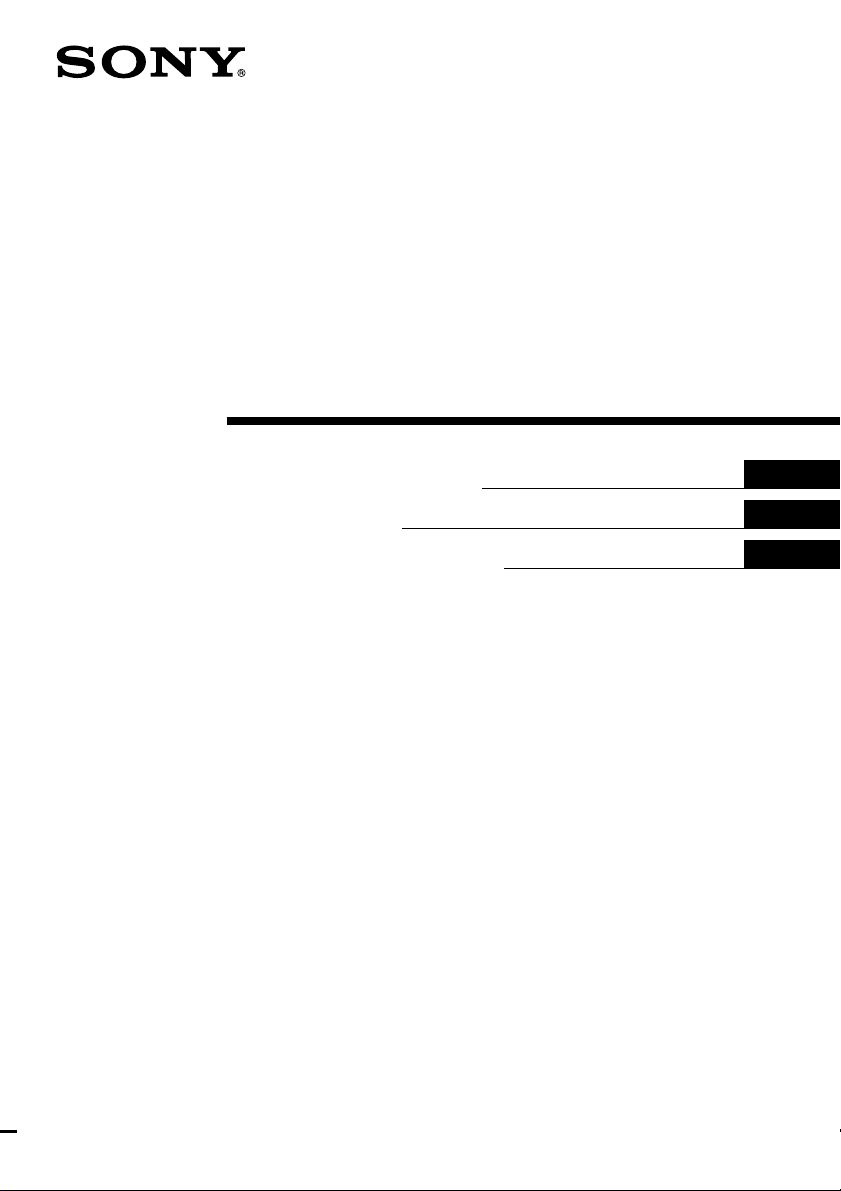
3-866-136-11 (1)
Super Zoom
Tele-Conversion Lens Kit
Operating Instructions
Mode d’emploi
Manual de instrucciones
EN
FR
ES
VCL-FS2K
©1999 by Sony Corporation
Page 2
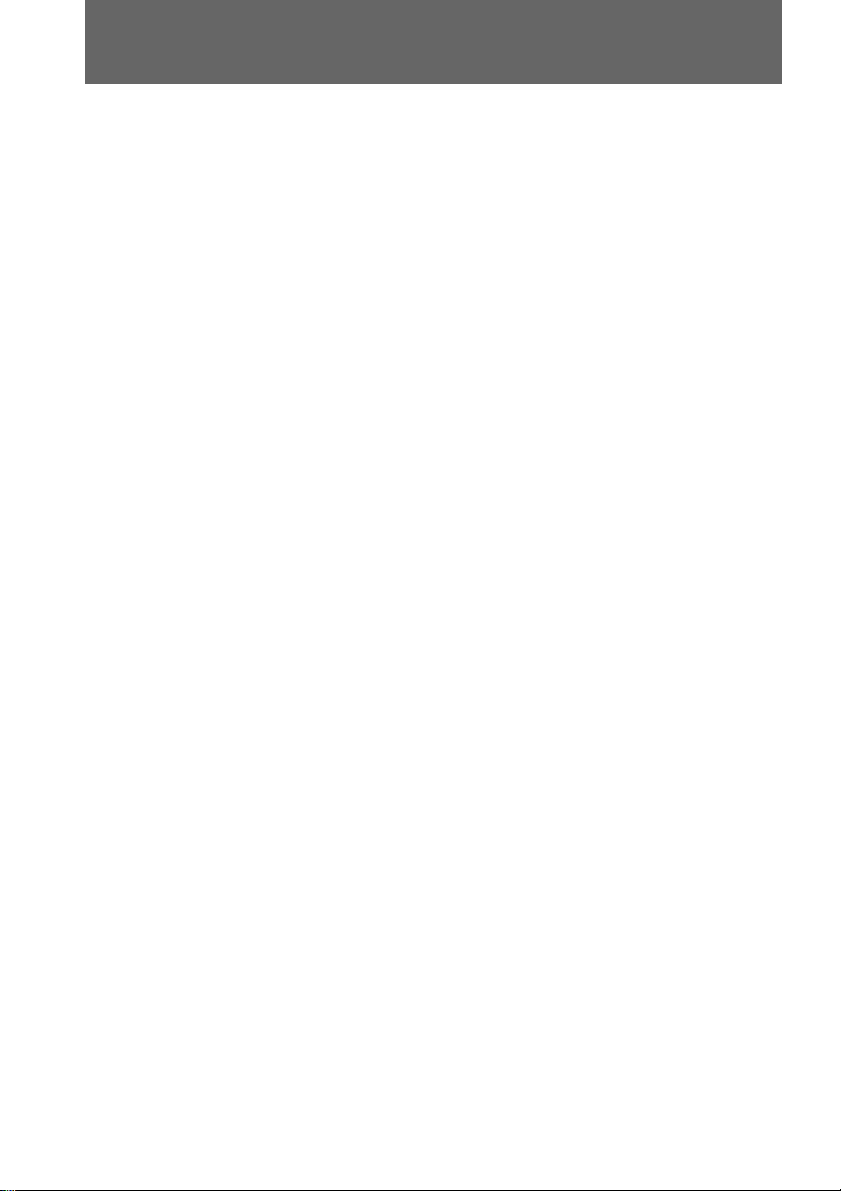
WARNING
Owner’s Record
The model and serial numbers are located on the
front of the pedestal’s supporter. Record the serial
number in the space provided below.
Refer to these numbers whenever you call upon
your Sony dealer regarding this product.
Model No VCL-FS2K Serial No. _____________
2-EN
Page 3

Table of contents
Features and Precautions ...........................3
Checking supplied accessories .................. 4
Preparing ...................................................... 5
1 Preparing the video
camera recorder .............................. 5
2 Attaching the pedestal
to the tripod (not supplied)........... 5
3 Attaching the video camera
recorder to the pedestal ................. 6
4 Checking if a telescope
plate is needed ................................ 7
5 Attaching the telescope
to the pedestal ................................. 8
Features and Precautions
• Recording of pictures at 10 times magnification by attaching to Sony video camera
recorder.
• Eyepiece for viewing to allow you to see pictures at 20 times magnification.
• You can use the VCL-V10FS eyepiece lens kit to attach to Sony CCD-VX1, DCRVX1000 video camera recorders.
This mark indicates that this product is a genuine accessory for Sony
video products. When purchasing Sony video products, Sony
recommends that you purchase accessories with this “GENUINE
VIDEO ACCESSORIES” mark.
6 Adjusting the optic axis ................. 9
Focusing ...................................................... 11
Focusing manually.............................. 11
Adjusting the brightness .......................... 12
Using the monitor (not supplied)............ 12
Attaching the monitor............................... 12
Using the carrying handle ........................ 13
Using the eyepiece for viewing ............... 14
Notes on after using .................................. 14
Using the carrying bag.............................. 15
Names of parts and controls .................... 16
Specifications.............................................. 17
EN
On the video camera recording
• Do not drop water on the equipment.
• Preparation such as installing and checking the equipment should be done in a place
with low humidity.
• We recommend you use battery packs with a large capacity.
• Do not leave the unit in a location where it is:
- extremely hot
- under direct sunlight
On maintenance
• Do not replace the eyepiece in locations where it is humid.
On cleaning the lens
To remove dust from the lens, use a blower brush or a soft cleaning brush. To remove
fingerprints or smudges, clean with mild detergent and a soft cloth. The optional Sony
KK-LC1 is also recommended.
3-EN
Page 4
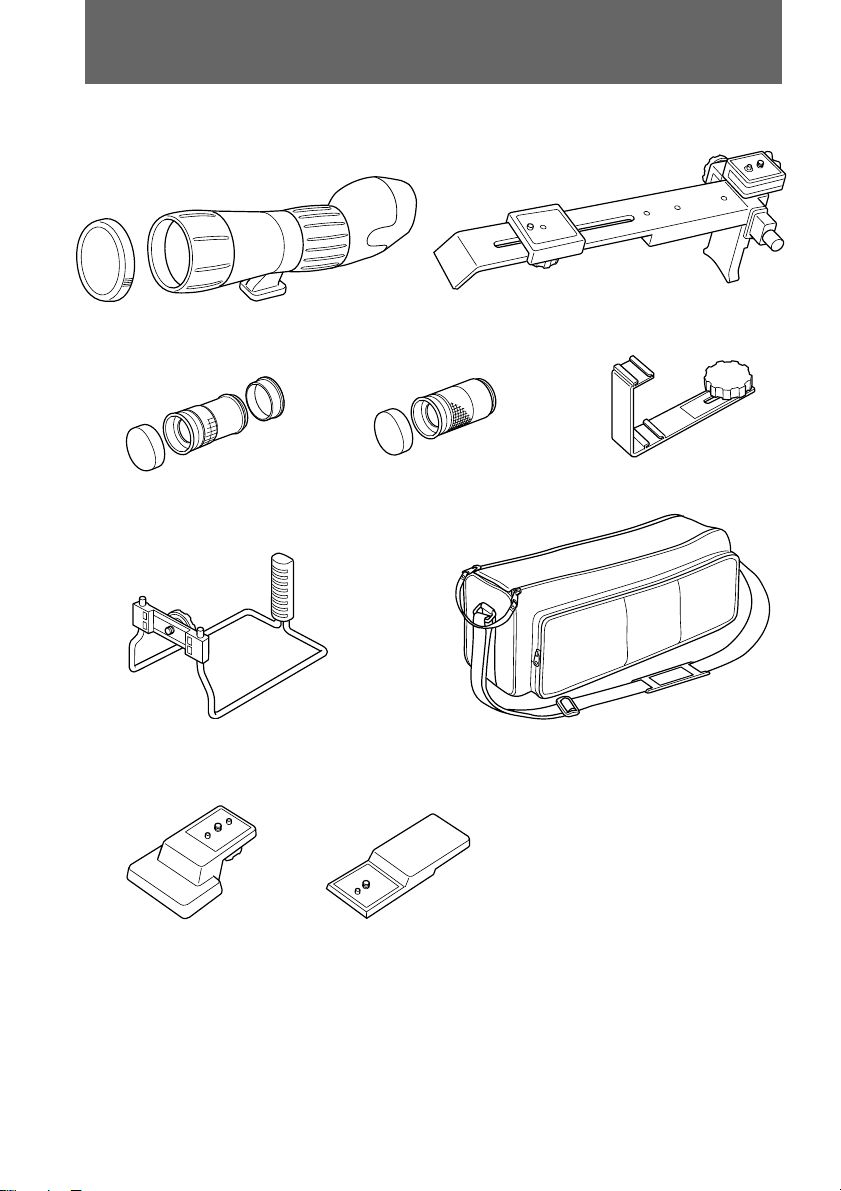
Checking supplied accessories
Check that the following accessories are supplied with your kit.
1 2
345
6
8
Plate A Plate B
1 Telescope (1), lens cap of the
telescope (1)
2 Pedestal (1)
3 Eyepiece for viewing (1), lens cap of
the eyepiece for viewing (2)
4-EN
7
4 Eyepiece for recording (1), lens cap
of the eyepiece for recording (1)
5 Accessory shoe (1)
6 Carrying handle (1)
7 Carrying bag (1)
8 Telescope plates (2)
Page 5
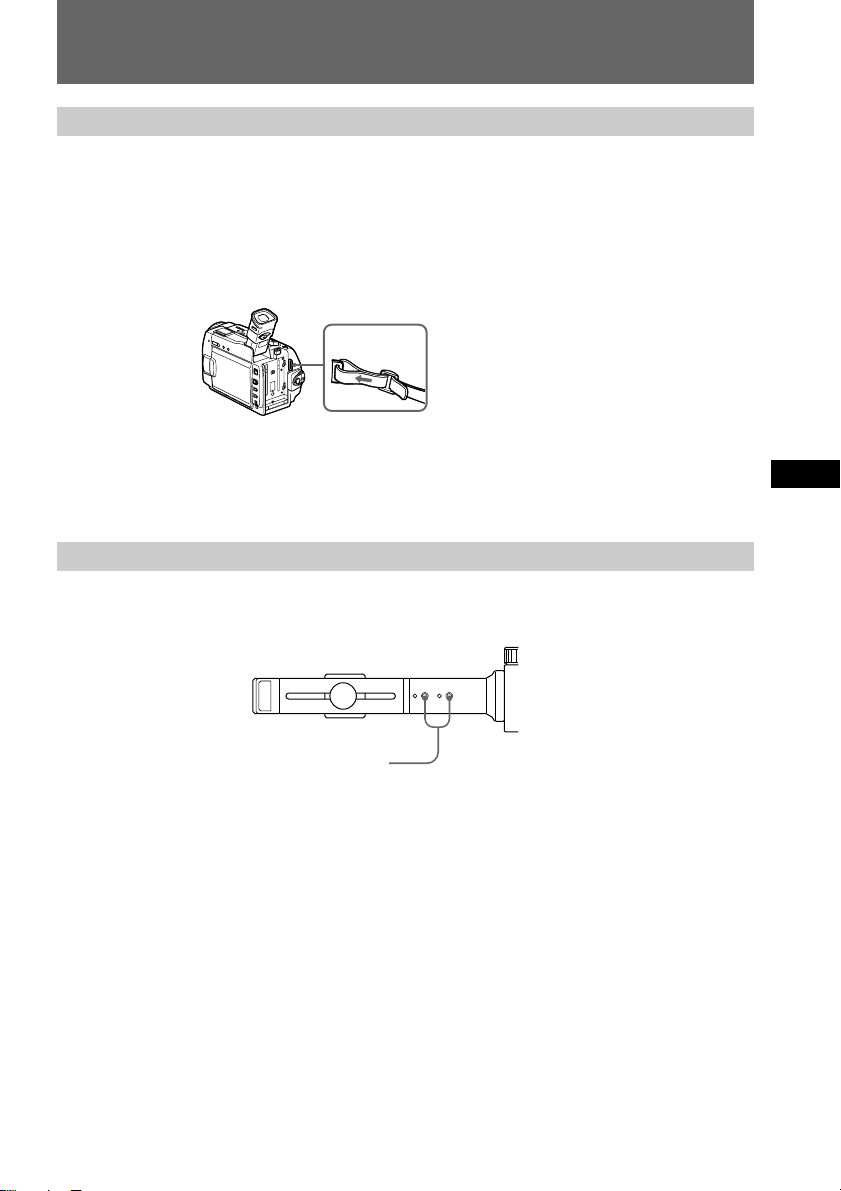
Preparing
1 Preparing the video camera recorder
The DCR-TRV10 is the model used for illustration purposes.
For details, please refer to the operating instructions supplied with your video camera
recorder.
(1)Remove the lens cap, shoulder strap, conversion lens or filter from the video
camera recorder. Remove the lens hood if your video camera recorder has
one.
(2)Attach a charged battery pack.
(3)Insert a cassette tape.
2 Attaching the pedestal to the tripod (not supplied)
Attach the tripod (not supplied) to the tripod attachment holes of the pedestal.
Tripod attachment holes
About the tripod attachment
• The weight of the video camera recorder and the battery pack differs according to
what you use. Choose one of the holes that gives the better balance.
• Optional large-size Sony tripods are recommended.
• Spread the legs of the tripod and lock them when attaching.
EN
5-EN
Page 6
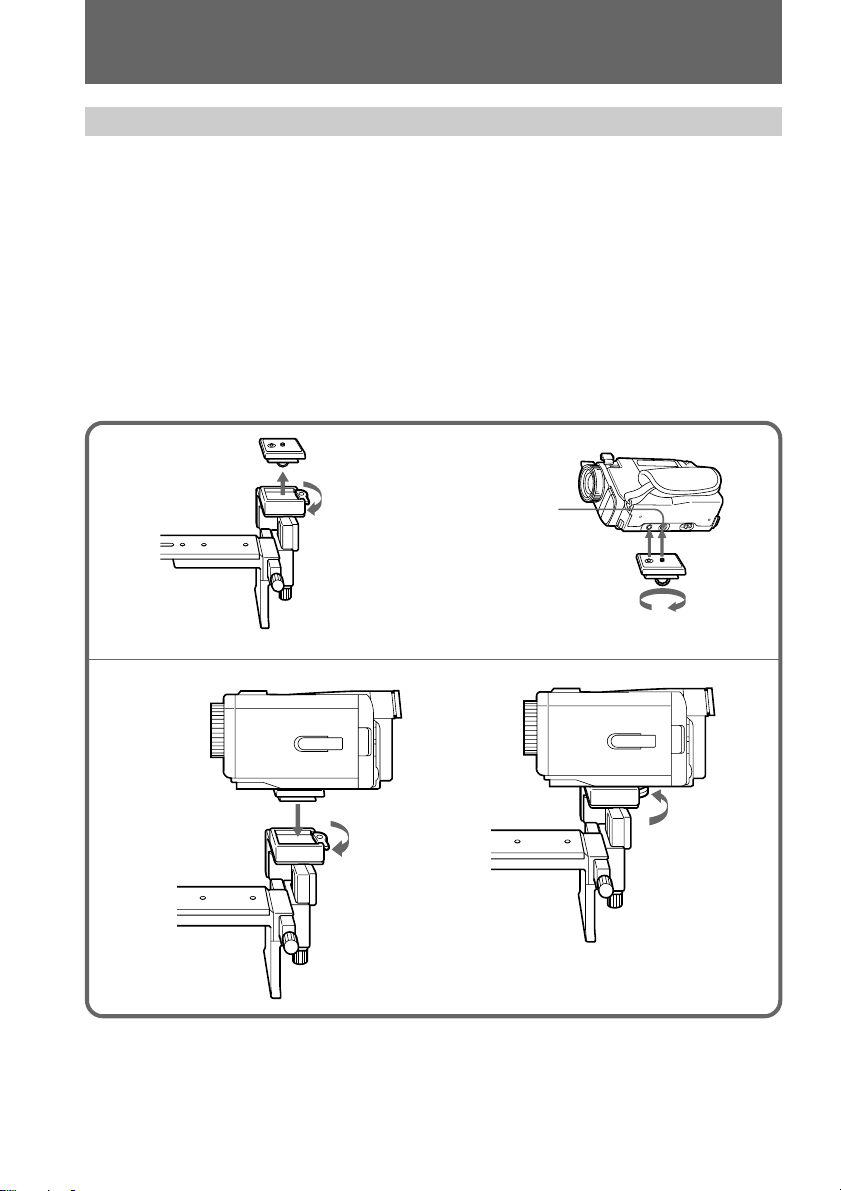
Preparing
3 Attaching the video camera recorder to the pedestal
(1)Remove the video camera recorder plate from the video camera recorder
mounting plate.
Turn the lever to the left (1 ) and remove the video camera recorder mounting
plate (2 ).
(2)Attach the video camera recorder plate to the video camera recorder.
Insert the projection on the video camera recorder plate into the tripod
attachment hole of the video camera recorder (1 ) and tighten the screw (2 ).
(3)Attach the video camera recorder to the video camera recorder mounting
plate.
Turn the lever to the left (1 ) and place the video camera recorder on the video
camera recorder mounting plate (2 ).
Turn the lever to the right to secure the video camera recorder (3 ).
1
3
2
2
1
1
2
Tripod
attachment
hole
1
2
3
6-EN
Note
Use the supplied carrying handle when carrying the unit with the video camera
recorder attached.
Page 7
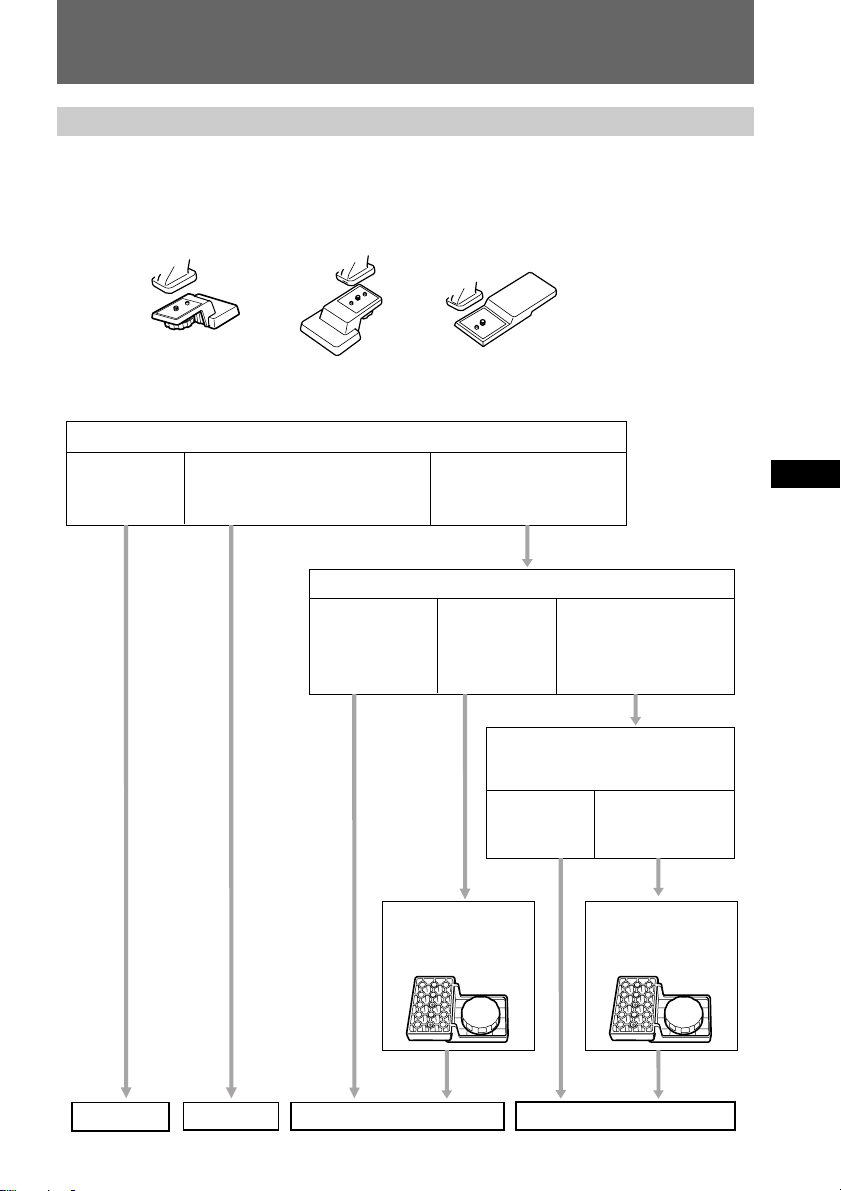
Preparing
4 Checking if a telescope plate is needed
Some video camera recorders require a telescope plate.
See the table and illustrations below to check if you need a telescope plate.
Attachment patterns
No plate
Plate A1 Plate A2
Attach the plate B and make adjustments.
A Adjustments
completed.
B There is space between the
telescope lens and the video
camera recorder’s lens.
Plate B
C The circle is skewed to the
top or bottom.
Remove the plate B, attach the plate A1 and make adjustments.
A Adjustments
completed.
Adjust by choosing
the correct hole on
the bottom of the
plate A1.
B The circle is
skewed to the
left or right.
Remove the plate A1, reattach it in
the plate A2 angle and make
adjustments.
A Adjustments
completed.
C There is space
between the
telescope lens and
the video camera
recorder’s lens.
B The circle is
skewed to the left
or right.
Adjust by choosing
the correct hole on
the bottom of the
plate A2.
EN
Plate B
No plate
Plate A1
Plate A2
7-EN
Page 8
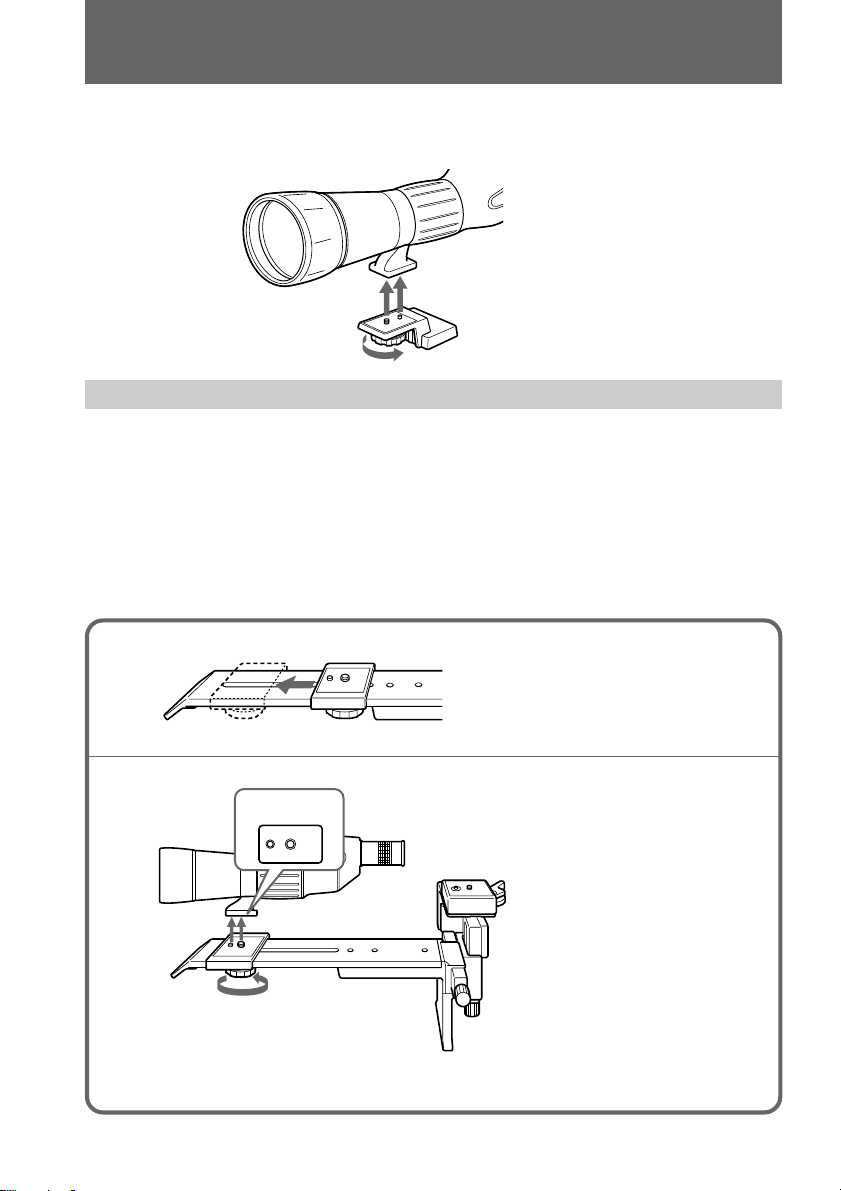
Preparing
Attach the telescope to the telescope plate.
Insert the projections on the telescope plate into the pedestal attachment holes (1), and
tighten the telescope plate screw (2).
1
2
5 Attaching the telescope to the pedestal
Make sure that the eyepiece for recording is attached to the telescope.
When a telescope plate is attached, you can attach the telescope to the pedestal in the
same way.
(1) Move the telescope mounting plate to the tip of the pedestal.
(2) Attach the telescope to the telescope mounting plate.
Insert the projections on the telescope mounting plate into the pedestal
attachment holes (1 ) and tighten the telescope mounting screw loosely (2 ).
8-EN
1
2
1
2
Page 9

Preparing
6 Adjusting the optic axis
Refer to the instruction manual of your video camera recorder.
(1) Move the telescope mounting plate close to the lens of the video camera
recorder (1 ) and tighten the telescope mounting screw securely (2 ).
(2) Set the video camera recorder in standby mode and set the zooming to the
maximum position of wide-angle side (W).
(3) Position the circle in the viewfinder in the center with the right and left width
control screw (a) and the up and down width control screw (b).
If the circle is skewed to the top or bottom, adjust with the angle control screw
of the video camera recorder plate (c. rear side).
(4) When the circle is in the center of the viewfinder, loosen the telescope
mounting screw (1 ). Move the telescope so that the eyecup of the eyepiece
just touches the video camera recorder (2 ) and fasten the telescope mounting
screw again (3 ).
1
1
2
EN
3
inside the viewfinder
(c)
Angle control screw of video
camera recorder plate (rear)
(a) Right and left width control
screw
(b) Up and down width control
screw
9-EN
Page 10

Preparing
4
• The lens of some video camera recorders moves back and forth when the focus is
being adjusted. In this case, leave enough space between the eyecup of the
telescope and the lens of the video camera recorder. Even if light gets into the lens,
it does not affect recording.
Using the built-in hood
Extend the built-in hood as shown in the illustration below.
2
1
3
10-EN
Using the hood prevents damage to the lens and eliminates the diffused reflections in
case of backlighting.
Now you are ready to use the unit.
Page 11

Focusing
You can focus automatically using the autofocus function of your video camera
recorder.
Refer to the instruction manual of your video camera recorder.
(1)Set the video camera recorder in the automatic adjustment mode.
(2)Set the zoom in the telephoto position (T).
If it is in wide-angle position (W), the corners of the viewfinder may be dark
(eclipse) and the focus will not be clear.
In that case, it is easier to find the subject if the zooming is set to the wideangle side (W) a little before recording.
(3) Adjust the focus with the focus ring of the telescope.
The autofocusing of the video camera recorder adjusts the focus automatically.
Focus ring
In the automatic
adjustment mode
EN
Focusing manually
When it is difficult to adjust the focus for example, when recording a subject with no
contrast (wall or sky), adjust manually.
(1) Set the video camera recorder in the manual focus mode.
(2) Set the zoom in the maximum position of the telephoto side (T).
(3) Adjust with the focus ring of the telescope.
11-EN
Page 12
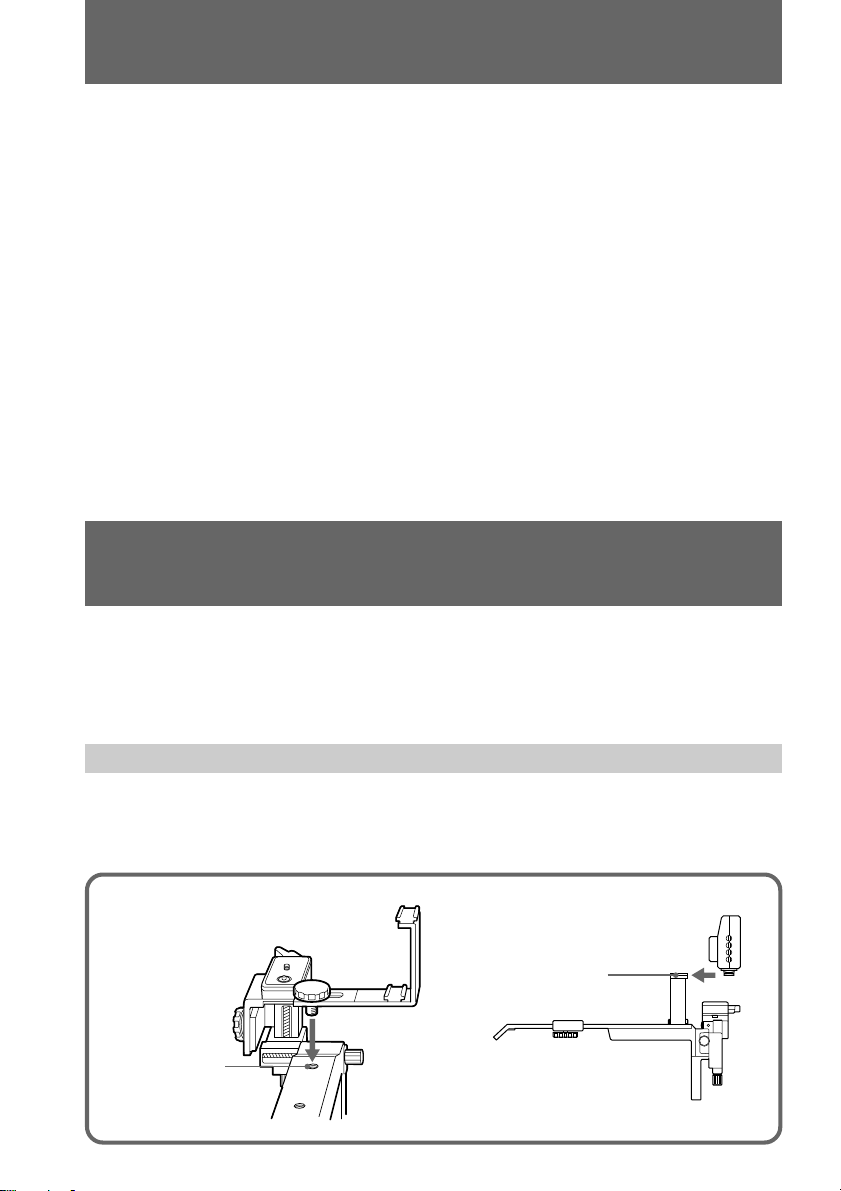
Adjusting the brightness
Some video camera recorders’ filters are automatically activated and the recorded
picture may appear odd.
In this case, adjust the brightness manually.
(1)Set the video camera recorder in the manual adjustment mode.
(2)Set in the mode that the brightness can be adjusted.
Set it to the brightest side.
(3)Set in the mode that the shutter speed can be adjusted.
Set it to normal speed (1/60) then change it to a faster mode and adjust the
brightness.
• Some video camera recorders cannnot be adjusted manually for brightness and for the
shutter speed. In this case, adjust only the functions which are manually adjustable.
• You can adjust the brightness using a filter (not supplied). Use a filter that fits your
video camera recorder and attach it to the video camera recorder. The optional Sony
VF-37M, VF-52MA ND filters are recommended. For the filter for the telescope, use
the screw type filter (size 67 mm (2 3/4 inches), P=0.75) (not supplied).
Using the monitor (not supplied)
When it is difficult to find the subject with the monochrome viewfinder, we recommend
use of an LCD color monitor with attached to the accessory shoe (supplied). You can
view the picture being recorded on the monitor and avoid a shaky picture caused by
vibration. The optional Sony XV-M30/M30E monitor is recommended.
12-EN
Attaching the monitor
(1) Attach the accessory shoe to the accessory shoe attachment hole on the
pedestal.
(2) Attach the monitor to the monitor attachment of the accessory shoe.
1
Accessory shoe
attachment hole
2
Monitor
attachment
Page 13
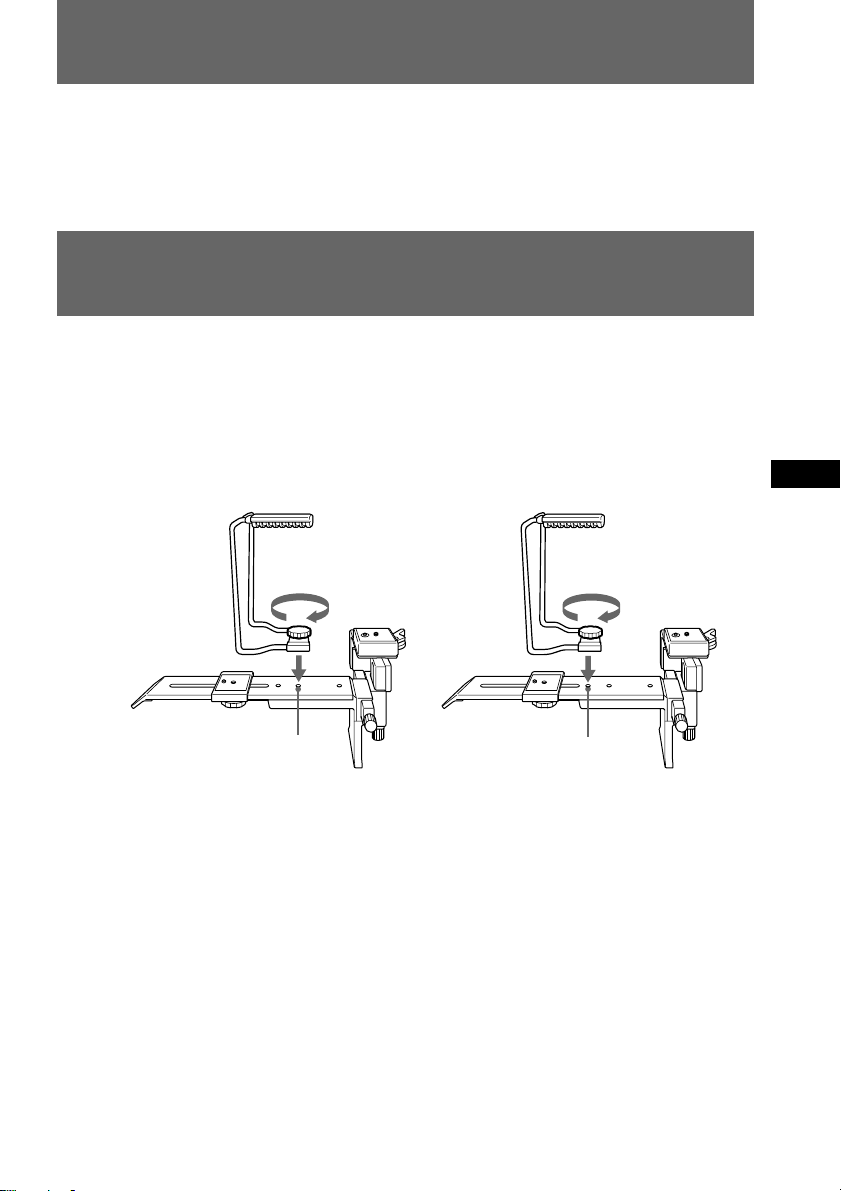
Using the monitor (not supplied)
• The accessory shoe can be also attached to the optional telemicrophone. (Sony ECMPB1C etc.)
• To record a stable picture, use a remote control with the monitor.
Using the carrying handle
Use the supplied carrying handle when carrying the unit.
Attach the carrying handle to the carrying handle attachment hole of the pedestal.
Choose the correct hole according to the video camera recorder you are using and insert
the screw of the carrying handle into the carrying handle attachment hole (1) and
tighten the screw (2).
EN
2
1
Carrying handle
attachment hole
Note
When carrying the unit with the video camera recorder attached, hold by the carrying
handle. Carrying it by the grip strap of the video camera recorder may damage the
video camera recorder.
2
1
Carrying handle
attachment hole
13-EN
Page 14
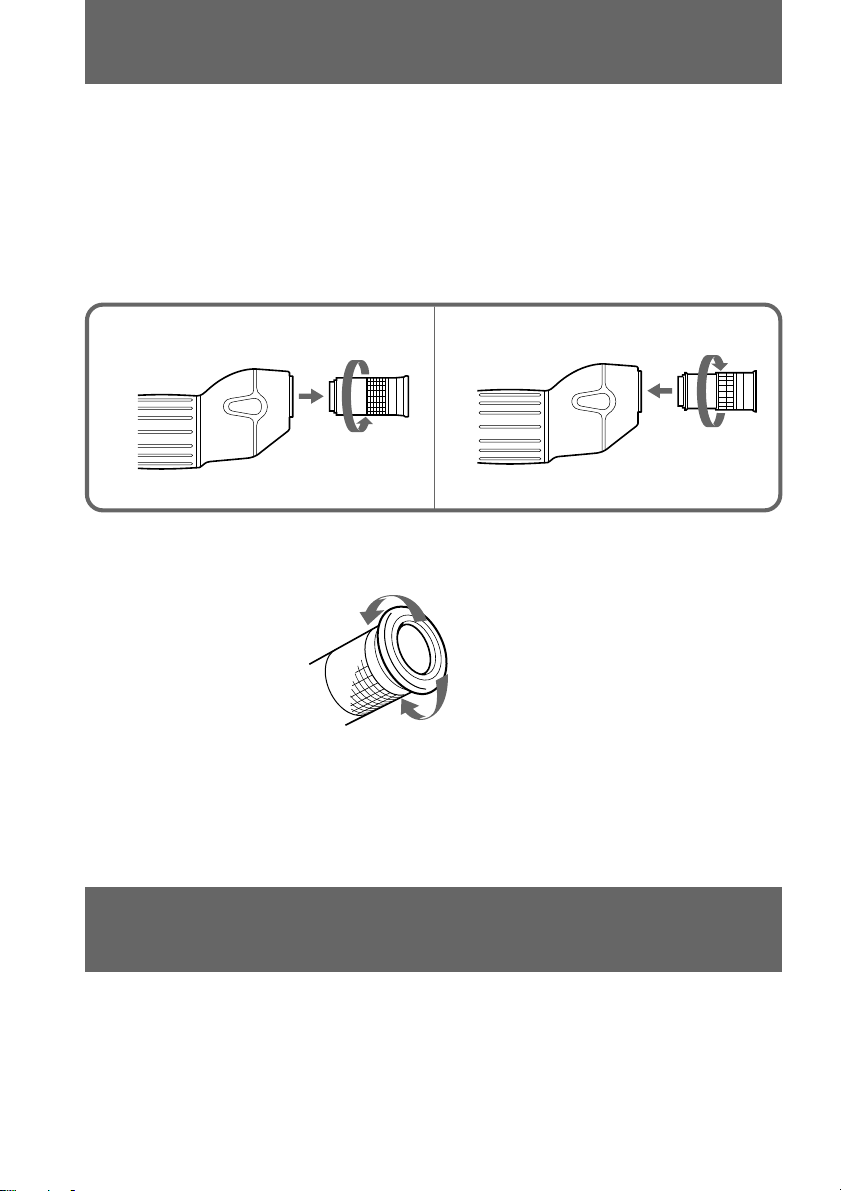
Using the eyepiece for viewing
You can use the supplied eyepiece for viewing, instead of looking directly through the
lens of the video camera recoreder.
(1) Remove the eyepiece for recording from the telescope.
Unscrew the eyepiece for recording (1 ), then pull it away from the
telescope(2).
(2) Attach the supplied eyepiece for viewing to the telescope.
Insert the eyepiece for viewing into the telescope (1 ), the tighten it (2 ).
1
When using glasses
Turn the eyecup outwards. You will have a larger view.
Notes
• Attach the lens cap to the eyepiece when it is not in use. It protects the lens from
damage.
• Do not replace the lens in locations where it is humid.
1
2
2
2
1
14-EN
Notes on after using
• When not using the eyepiece, attach the lens cap.
• When removing the telescope from the pedestal, be sure not to hit the video camera
recorder. Move the telescope away from the video camera recorder.
• The tripod may lose its balance when removing the telescope or video camera
recorder from the pedestal.
Page 15

Using the carrying bag
Use the supplied carrying bag when carrying the unit.
Pull the zipper in the direction of the
1
arrow and open the lid.
Remove the telescope case from the
2
bag.
Put the pedestal in the bag.
3
Put the pedestal on the sheet attached
to the bottom of the bag and wrap the
tip of the pedestal with the sheet.
Then, fix it with the velcro strap.
Put the accessory shoe (1), the telescope
5
plates (2), and the eyepieces (2) in the
bag’s inside pockets.
Put the telescope case inside the bag.
6
Put the telescope in the case.
7
EN
Put the carrying handle in the bag.
4
Lay it down with the handle pointed
to the left side.
Close the lid and pull the zipper in the
8
direction of the arrow.
15-EN
Page 16
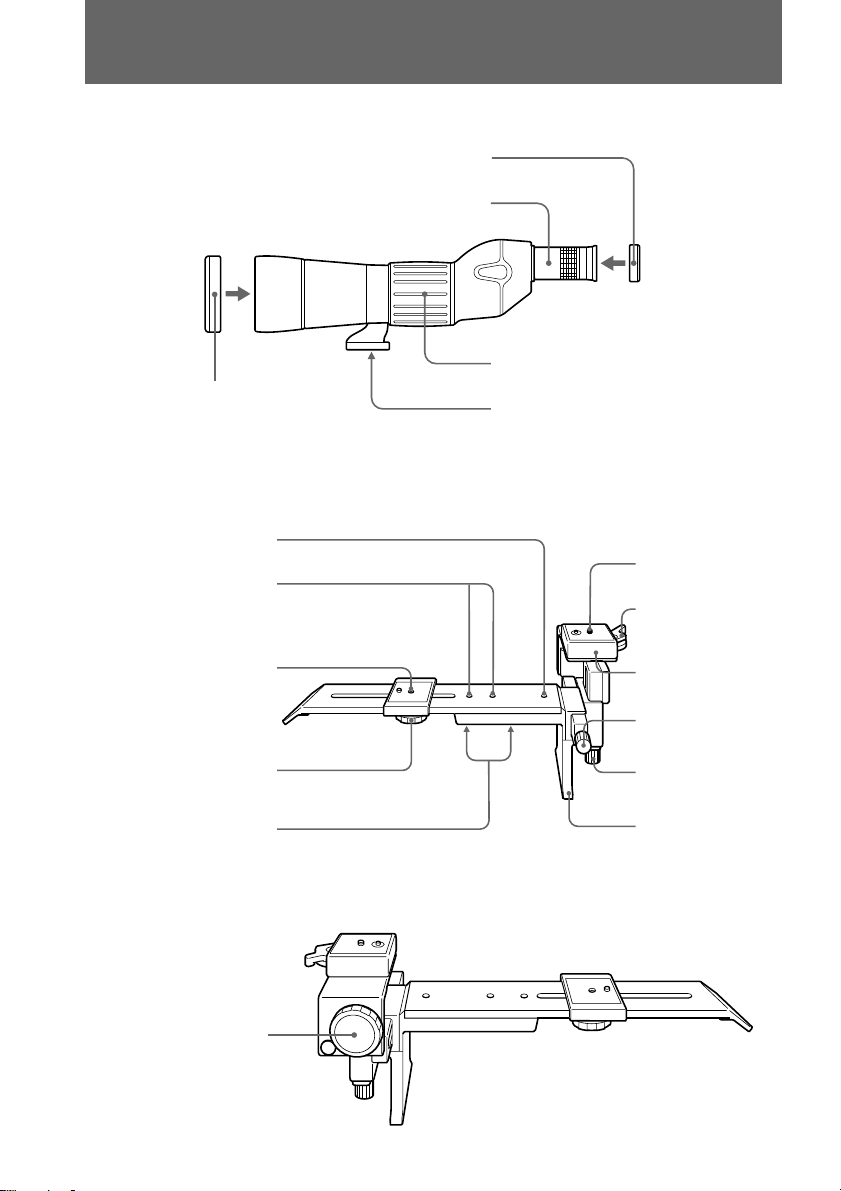
Names of parts and controls
Telescope
Pedestal
(right side)
Accessory shoe
attachment hole
Carrying handle
attachments
holes
Telescope
mounting plate
Telescope
mounting screw
Lens cap (rear)
Eyepiece for recording
37
Focus ring
Lens cap (front)
Pedestal attachment
Video camera
recorder plate
Lever
Video camera recorder
mounting plate
Right and left width
control screw
Up and down width
control screw
16-EN
Triopod attachment
holes (bottom)
(left side)
Angle control
screw of video
camera recorder
plate
Supporter
Page 17

Specifications
Magnification with the eyepiece for recording
x 10
Magnification with the eyepiece for viewing
x 20
Type
Porroprism type effective
Aperture of objective lens
60 mm (2 3/8 inches)
Diameter of filter attachment
ø 67 mm (P=0.75 mm) (2 3/4 inches)
Focusing area
(inifinity) to 5 m (196 7/8 inches)
Dimensions
Approx. 80 x 122 x 336 mm (w/h/d) including eyepiece for recording
(3 1/4 x 4 7/8 x 13 1/4 in.)
Mass
Telescope
Approx. 1.180 g (2 lb 9 oz)
Pedestal
Approx. 950 g (2 lb 2 oz)
Supplied accessories
Pedestal (1)
Eyepiece for recording (1)
Eyepiece for viewing (1)
Lens cap of the telescope (1) (for front)
Lens cap of the eyepice for recording (1) (for rear)
Lens caps for the eyepiece for viewing (2) (for front and rear)
Carrying bag (1)
Carrying handle (1)
Accessory shoe (1)
Telescope plates (2)
Operating instructions (1)
EN
Design and specifications are subject to change without notice.
17-EN
Page 18

Table des matières
Caractéristiques et précautions ................. 3
Vérification des accessoires fournis .......... 4
Préparation ................................................... 5
1 Préparation du caméscope ............ 5
2 Installation du socle sur
le trépied (non fourni) ................... 5
3 Installation du caméscope
sur le socle ....................................... 6
4 Vérification de la nécessité
d'un support de télescope ............. 7
5 Montage du télescope
sur le socle ....................................... 8
6 Réglage de l'axe optique................ 9
Mise au point.............................................. 11
Mise au point manuelle...................... 11
Réglage de la luminosité........................... 12
Utilisation du moniteur (non fourni)...... 12
Installation du moniteur ........................... 12
Utilisation de la poignée de transport .... 13
Utilisation de l'oculaire
pour l'observation ............................... 14
Après l'utilisation ...................................... 14
Utilisation du sac de transport ................ 15
Identification des composants et
des commandes ................................... 16
Spécifications.............................................. 17
2-FR
Page 19

MPK-DVF
Table of contents 3
Caractéristiques et précautions
• Enregistrement d'images agrandies 10 fois en montant un caméscope Sony.
• Oculaire pour observer des images agrandies 20 fois.
• Vous pouvez utiliser le kit d'oculaire VCL-V10FS à installer sur les caméscopes Sony
CCD-VX1, DCR-VX1000.
Ce symbole indique que ce produit est un accessoire d'origine conçu
pour les appareils vidéo Sony. Lorsque vous faites l'acquisition de
produits vidéo Sony, Sony vous conseille d'acheter des accessoires
identifiés par la mention "GENUINE VIDEO ACCESSORIES".
A propos du caméscope
• Ne renversez pas d'eau sur l'appareil.
• Les préparatifs tels que l'installation et la vérification de l'appareil doivent être
effectués à un endroit faiblement humide.
• Nous conseillons l'utilisation de batteries à grande capacité.
• Ne laissez pas l'appareil à un endroit :
- extrêmement chaud ;
- exposé au rayonnement direct du soleil.
Entretien
• Ne réinstallez pas l'oculaire dans des endroits très humides.
FR
Nettoyage de l'objectif
Pour éliminer la poussière de l'objectif, utilisez une soufflette ou un pinceau de
nettoyage à poils doux. Pour éliminer les traces de doigts et les souillures, nettoyez
l'objectif à l'aide d'un chiffon doux et de détergent neutre. Nous préconisons l'emploi du
KK-LC1 Sony proposé en option.
3-FR
Page 20

Vérification des accessoires fournis
Vérifiez si les accessoires suivants ont été fournis avec votre kit.
1 2
345
6 7
8
Support A Support B
1 Télescope (1), bouchon d'objectif du
télescope (1)
2 Piédestal (1)
3 Oculaire pour l'observation (1),
bouchons d'objectif pour l'oculaire
pour l'observation (2)
4-FR
4 Oculaire pour l'enregistrement (1),
bouchon d'objectif pour l'oculaire
pour l'enregistrement (1)
5 Griffe porte-accessoires (1)
6 Poignée de transport (1)
7 Sac de transport (1)
8 Supports pour télescope (2)
Page 21

Préparation
1 Préparation du caméscope
C'est le modèle DCR-TRV10 qui est représenté dans les illustrations.
Pour plus de détails, reportez-vous au mode d'emploi fourni avec votre caméscope.
(1)Retirez le bouchon d'objectif, la bandoulière, le convertisseur d'objectif ou le
filtre du caméscope. Retirez le bouchon d'objectif si votre caméscope en est
pourvu.
(2)Installez une batterie chargée.
(3)Introduisez une cassette.
2 Installation du socle sur le trépied (non fourni)
Montez le trépied (non fourni) sur les orifices de fixation de trépied du socle.
Orifices de fixation de trépied
A propos de la fixation de trépied
• Le poids du caméscope et de la batterie diffèrent suivant le modèle que vous
employez. Choisissez l'un des orifices offrant le meilleur équilibre.
• Nous conseillons d'employer de grands trépieds Sony en option.
• Déployez les pieds du trépied et verrouillez-les lors du montage.
FR
5-FR
Page 22

Préparation
3 Installation du caméscope sur le socle
(1)Déposez le support de caméscope du support de montage du caméscope.
Tournez le levier (1 ) et retirez le support de montage du caméscope (2 ).
(2)Installez le support du caméscope sur le trépied.
Introduisez la saillie du support du caméscope dans l'orifice de montage de
trépied du caméscope (1 ) et serrez la vis (2 ).
(3)Installez le caméscope sur le support de montage du caméscope.
Tournez le levier vers la gauche (1) et placez le caméscope sur le support de
montage du caméscope (2 ).
Tournez le levier vers la droite pour fixer le caméscope (3 ).
1
3
2
2
1
2
Orifices de
fixation de
trépied
1
2
3
1
6-FR
Remarque
Utilisez la poignée de transport fournie pour transporter l'unité lorsque le caméscope
est monté dessus.
Page 23

Préparation
4 Vérification de la nécessité d'un support de télescope
Certains caméscopes requièrent un support de télescope.
Consultez le tableau et les illustrations ci-dessous pour vérifier si vous avez besoin d'un
support de télescope.
Modes de montage
Pas de support
Support A2
Installez le support B et procédez aux réglages.
A Les réglages
sont terminés.
B Il y a un espace entre l'objectif du
télescope et l'objectif du
caméscope.
Retirez le support B, fixez le support A1 et procédez aux réglages.
A Les réglages
sont terminés.
C Le cercle est déformé vers
le haut ou vers le bas.
B Le cercle est
déformé vers
la gauche ou
vers la droite.
Retirez le support A1, réinstallezle suivant l'angle du support A2 et
procédez aux réglages.
A Les réglages
Réglez en choisissant
l'orifice approprié sur
le dessous du
support A1.
Support BSupport A1
sont
terminés.
C Il y a un espace entre
l'objectif du
télescope et l'objectif
du caméscope.
B
Le cercle est déformé
vers la gauche ou
vers la droite
Réglez en choisissant
l'orifice approprié sur
le dessous du
support A2.
.
FR
Support B Pas de support Support A1 Support A2
7-FR
Page 24

Préparation
Montez le télescope sur le support de télescope.
Introduisez les saillies du support de télescope dans les orifices de fixation du socle (1)
et serrez la vis du support de télescope (2).
1
2
5 Montage du télescope sur le socle
Assurez-vous que l'oculaire pour l'enregistrement est monté sur le télescope.
Si un support de télescope est installé, vous pouvez monter le télescope sur le socle de
la même manière.
(1) Déplacez le support de montage de télescope au sommet du socle.
(2) Montez le télescope sur le support de montage de télescope.
Introduisez les saillies du support de montage de télescope dans les orifices de
fixation du socle (1 ) et serrez légèrement la vis de montage du télescope (2 ).
8-FR
1
2
1
2
Page 25

Préparation
6 Réglage de l'axe optique
Consultez le mode d'emploi de votre caméscope.
(1) Rapprochez le support de montage du télescope de l'objectif du caméscope
(1 ) et serrez fermement la vis de montage du télescope (2 ).
(2) Réglez le caméscope en mode de veille et réglez le zoom sur la position de
grand-angle (W) maximum.
(3) Positionnez le cercle du viseur au centre à l'aide de la commande de largeur
gauche et droite (a) et de la commande de largeur supérieure et inférieure (b).
Si le cercle est déformé vers le haut ou vers le bas, ajustez-le avec la commande
d'angle du support de caméscope (côté arrière).
(4) Lorsque le cercle se trouve au centre du viseur, desserrez la vis de montage du
télescope (1 ). Déplacez le télescope de façon à ce que l'oculaire du viseur soit
simplement en contact avec le caméscope (2 ) et resserrez la vis de montage du
télescope (3 ).
1
3
1
2
dans le viseur
(c)
Vis de commande d'angle du
support de caméscope (arrière)
(a) Vis de commande de
largeur gauche et droite
(b) Vis de commande de
largeur haut et bas
FR
9-FR
Page 26

Préparation
4
• Sur certains caméscopes, l'objectif se déplace d'avant en arrière lors du réglage de la
mise au point. Dans ce cas, augmentez l'espace entre l'oculaire du télescope et
l'objectif du caméscope. Même si de la lumière pénètre dans l'objectif, cela n'affecte
pas l'enregistrement en cours.
Utilisation du pare-soleil intégré
Déployez le pare-soleil intégré comme illustré ci-dessous.
2
1
3
10-FR
Le pare-soleil permet d'éviter d'endommager l'objectif et élimine les réflexions diffuses
lors d'un contre-jour.
Vous pouvez à présent utiliser l‘unité.
Page 27

Mise au point
Vous pouvez régler automatiquement la mise au point à l'aide de la fonction autofocus
de votre caméscope.
Reportez-vous au mode d'emploi de votre caméscope.
(1)Réglez le caméscope en mode de réglage automatique.
(2)Réglez le zoom sur la position de téléobjectif (T).
S'il se trouve sur la position grand angle (W), il se peut que les angles du
viseur apparaissent sombres (éclipse) et que l'image ne soit pas enregistrée
correctement.
Dans ce cas, il est aisé de localiser le sujet lorsque le zoom est réglé sur la
position grand angle (W) avant l'enregistrement.
(3) Ajustez la mise au point à l’aide de la bague de mise au point du télescope.
La fonction de mise au point automatique du caméscope achève
automatiquement le réglage de la mise au point.
Bague de mise
au point
Mise au point manuelle
Lorsqu'il est difficile de régler la mise au point par exemple lors d'une prise de vue d'un
sujet offrant peu de contraste (un mur ou le ciel) réglez-la manuellement.
(1) Réglez le caméscope en mode de mise au point manuelle.
(2) Réglez le zoom sur la position de téléobjectif (T) maximum.
(3) Réglez la bague de mise au point du télescope.
En mode de réglage
automatique
FR
11-FR
Page 28

Réglage de la luminosité
Certains filtres de caméscopes sont activés automatiquement et l'image enregistrée peut
apparaître anormale.
Dans ce cas, réglez la luminosité manuellement.
(1) Réglez le caméscope en mode de réglage manuel.
(2)Sélectionnez le mode permettant de régler la luminosité.
Réglez-le sur le côté le plus lumineux.
(3)Sélectionnez le mode permettant le réglage de la vitesse d'obturation.
Réglez-le sur la vitesse normale (1/60e) et passez ensuite à un mode plus
rapide et réglez la luminosité.
• Certains caméscopes ne permettent pas le réglage manuel de la luminosité et de la
vitesse d'obturation. Dans ce cas, ne réglez que les fonctions réglables manuellement.
• Vous pouvez régler la luminosité à l'aide d'un filtre (non fourni). Si vous le fixez à
l'avant de l'objectif du caméscope, utilisez un filtre adapté à votre caméscope. Nous
recommandons les filtres VF-37M, VF-52MA ND Sony. Pour le télescope, utilisez un
filtre à visser (diamètre de 67 mm (2 3/4 pouces), P=0.75) (non fourni).
Utilisation du moniteur (non fourni)
S'il est malaisé de localiser le sujet avec le viseur monochrome, nous conseillons
d'utiliser un moniteur couleur à écran LCD que vous montez sur la griffe porteaccessoires (fournie). Vous pouvez observer l'image d'enregistrement apparaissant dans
le viseur sur le moniteur et éviter les bougés dus aux vibrations. Nous conseillons un
moniteur XV-M30/M30E Sony proposé en option.
12-FR
Installation du moniteur
(1) Montez le sabot porte-accessoires sur l'orifice de fixation du sabot porte-
accessoires du socle.
(2) Installez le moniteur sur la fixation de moniteur de la griffe porte-accessoires.
12
Fixation de
moniteur
Orfifices de
fixation de griffe
porte-accessoires
Page 29

Utilisation du moniteur (non fourni)
• La griffe porte-accessoires peut également servir au raccordement d'un
télémicrophone (Sony ECM-PB1C, etc.) proposé en option.
• Pour enregistrer une image stable, utilisez une télécommande avec le moniteur.
Utilisation de la poignée de transport
Utilisez la poignée de transport fournie pour transporter l'unité.
Montez la poignée de transport sur les orifices de fixation de poignée de transport
du socle.
Choisissez l'orifice approprié en fonction du caméscope que vous employez et
introduisez la vis de la poignée de transport dans l'orifice de fixation de poignée de
transport (1), puis serrez la vis (2).
FR
2
1
Orifice de fixation de
poignée de transport
Remarque
Lorsque vous transportez l'appareil avec le caméscope installé dessus, maintenez-le par
la poignée de transport. En le transportant par la sangle du caméscope, vous risquez
d'endommager le caméscope.
Orifice de fixation de
poignée de transport
2
1
13-FR
Page 30

Utilisation de l'oculaire pour l'observation
Vous pouvez utiliser l'oculaire fourni pour l'observation au lieu de regarder
directement dans le viseur du caméscope.
(1) Déposez l'oculaire d'enregistrement du télescope.
Dévissez l'oculaire d'enregistrement (1 ), et enlevez-le du télescope(2 ).
(2) Montez l'oculaire pour l'observation (fourni) sur le télescope.
Installez l'oculaire pour l'observation sur le télescope (1 ), puis serrez-le (2 ).
1
Si vous portez des lunettes
Tournez l'oculaire vers l'extérieur. Vous obtenez un angle de vue élargi.
Remarques
• Placez le bouchon d'objectif sur l'oculaire lorsque vous ne l'employez pas de façon à
protéger l'objectif contre tout dommage.
• Ne remplacez pas l'objectif dans des endroits humides.
1
21
2
2
14-FR
Après l'utilisation
• Lorsque vous n'employez pas l'oculaire, placez-y le bouchon d'objectif.
• Lorsque vous démontez le télescope du socle, veillez à garder un espace entre le
télescope et le caméscope.
• Lorsque vous retirez le télescope ou le caméscope du socle, le trépied risque de ne
plus être en équilibre.
Page 31

Utilisation du sac de transport
Utilisez le sac de transport fourni pour transporter l'unité.
Tirez la fermeture éclair dans le sens
1
de la flèche et ouvrez le rabat.
Retirez l'étui du télescope du sac.
2
Placez le socle dans le sac.
3
Placez le socle sur la feuille fixée à la
base du sac et enroulez l'extrémité du
socle dans la feuille. Fixez-la ensuite au
moyen de la bande velcro.
Glissez le sabot porte-accessoires (1), les
5
supports de télescope (2) et les oculaires
(2) dans les poches intérieures du sac.
Placez l'étui du télescope à l'intérieur
6
du sac.
Placez le télescope dans le sac.
7
FR
Placez la poignée de transport dans le
4
sac.
Placez la poignée en l'orientant vers la
gauche.
Refermez le rabat et tirez la fermeture
8
éclair dans le sens de la flèche.
15-FR
Page 32

Identification des composants et des co
mmandes
Télescope
Bouchon d'objectif
(avant)
Socle
(côté droit)
Orifice de fixation
de la griffe porteaccessoires
Orifices de fixation de
la poignée de
transport
Support de montage
du télescope
Vis de montage
du télescope
Orifices de fixation du
trépied (dessous)
Bouchon d'objectif
(arrière)
Oculaire pour
l'enregistrement
37
Bague de mise
au point
Fixation du socle
Support de montage
du caméscope
Levier
Support du caméscope
Vis de commande de
largeur gauche et
droite
Vis de commande de
largeur supérieure et
inférieure
Support
16-FR
(côté gauche)
Vis de commande
d'angle du support
du caméscope
Page 33

Spécifications
Agrandissement avec l'oculaire pour l'enregistrement
x 10
Agrandissement avec l'oculaire pour l'observation
x 20
Type
Prisme de Porro
Ouverture de l'objectif
60 mm (2 3/8 pouces)
Diamètre de montage des filtres
ø 67 mm (P=0.75 mm) (2 3/4 pouces)
Plage de mise au point
(infini) à 5 m (196 7/8 pouces)
Dimensions
Approx. 80 x 122 x 336 mm (l/h/p), y compris oculaire pour l'enregistrement
(3 1/4 x 4 7/8 x 13 1/4 pot)
Masse
Télescope
Approx. 1.180 g (2 lb 9 oz)
Socle
Approx. 950 g (2 lb 2 oz)
Accessoires fournis
Socle (1)
Oculaire pour l'enregistrement (1)
Oculaire pour l'observation (1)
Bouchon d'objectif (avant) du télescope (1)
Bouchon d'objectif (arrière) pour l'oculaire pour l'enregistrement (1)
Bouchons d'objectif (avant et arrière) pour l'oculaire pour l'observation (2)
Sac de transport (1)
Poignée de transport (1)
Griffe porte-accessoires (1)
Supports de trépied (2)
Mode d'emploi (1)
FR
La conception et les spécifications sont sujettes à modifications sans préavis.
17-FR
Page 34

Índice
Características y precauciones ................... 3
Comprobación de los accesorios
suministrados ........................................ 4
Preparativos.................................................. 5
1 Preparación de la videocámara .... 5
2 Fijación del pedestal al trípode
(no suministrado) ........................... 5
3 Fijación de la videocámara
al pedestal........................................ 6
4 Verificación de la necesidad de
un soporte para el telescopio ........ 7
5 Fijación del telescopio al pedesta . 8
6 Ajuste del eje óptico ....................... 9
Enfoque ....................................................... 11
Enfoque manual .................................. 11
Ajuste del brillo.......................................... 12
Uso del monitor (no suministrado)......... 12
Fijación del monitor .................................. 12
Uso del asa de transporte ......................... 13
Uso del ocular para la observación ......... 14
Consejos para después del uso ................ 14
Uso de la bolsa de transporte................... 15
Índice de componentes y controles ......... 16
Especificaciones ......................................... 17
2-ES
Page 35

Características y precauciones
• Grabación con una ampliación de imagen de 10 veces mediante la conexión a
videocámaras Sony.
• Ocular para permitir la observación de la imagen con una ampliación de 20 veces.
• Es posible utilizar el kit del objetivo de ocular VCL-V10FS para la conexión a
videocámaras Sony CCD-VX1 y DCR-VX1000.
Esta marca indica que este producto es un accesorio genuino para
los productos de video Sony. Al adquirir productos de video Sony,
Sony recomienda que elija accesorios que lleven la marca
"GENUINE VIDEO ACCESSORIES".
Grabación con videocámara
• No deje caer agua sobre el equipo
• Los preparativos como la instalación y comprobación del equipo deben realizarse en
lugares con poca humedad.
• Recomendamos que emplee baterías de gran capacidad.
• No coloque la unidad en lugares:
- Extremadamente cálidos
- Expuestos a luz solar directa
Mantenimiento
• No sustituya el ocular en lugares húmedos.
Limpieza del objetivo
Para eliminar polvo del objetivo, emplee un cepillo soplador o un cepillo de limpieza
suave. Para quitar huellas dactilares u otras marcas, utilice una solución detergente
poco concentrada y un paño suave. También se recomienda el producto opcional Sony
KK-LC1.
ES
EN
3-ES
Page 36

Comprobación de los accesorios suministrados
Verifique que los siguientes accesorios se han suministrado con el kit.
1 2
345
6
8
Soporte A Soporte B
1 Telescopio (1), tapa para el objetivo
del telescopio (1)
2 Pedestal (1)
3 Ocular para la observación (1), tapa
para el objetivo del ocular para la
observación (2)
7
4 Ocular para la grabación (1), tapa
para el objetivo del ocular para la
grabación (1)
5 Zapata para accesorios (1)
6 Asa de transporte (1)
7 Bolsa de transporte (1)
8 Soportes para telescopio (2)
4-ES
Page 37

Preparativos
1 Preparación de la videocámara
El DCR-TRV10 es el modelo que aparece en los ejemplos.
Para obtener más información, consulte el manual de instrucciones suministrado con la
videocámara.
(1)Retire la tapa del objetivo, la correa de hombro, el objetivo de conversión o el
filtro de la videocámara. Retire el parasol del objetivo, si la videocámara
dispone de parasol.
(2)Conecte una batería cargada.
(3)Inserte una cinta cassette.
2 Fijación del pedestal al trípode (no suministrado)
Fije el trípode (no suministrado) a los orificios de montaje para trípode del pedestal.
ES
EN
Orificios de montaje
para trípode
Acerca del montaje del trípode
• El peso de la videocámara y la batería varía dependiendo de lo que se utilice. Elija el
orificio que ofrezca más estabilidad.
• Se recomienda utilizar trípodes opcionales Sony de tamaño grande.
• Extienda y bloquee las patas del trípode al fijarlo.
5-ES
Page 38

Preparativos
3 Fijación de la videocámara al pedestal
(1)Retire el soporte para videocámara del soporte de montaje de ésta.
Gire la palanca (1 ) y retire el soporte de montaje de la videocámara (2 ).
(2)Fije el soporte de la videocámara al trípode.
Inserte la parte proyectante del soporte de la videocámara en los orificios de
montaje para trípode de ésta (1 ) y apriete el tornillo (2 ).
(3)Fije la videocámara a su soporte de montaje.
Gire la palanca hacia la izquierda (1 ) y coloque la videocámara en el soporte
de montaje correspondiente (2 ).
Gire la palanca hacia la derecha para asegurar la videocámara (3 )
1
3
2
2
1
1
2
Orificio de
montaje para
trípode
1
2
3
6-ES
Nota
Utilice el asa de transporte suministrada al transportar la unidad con la videocámara
conectada.
Page 39

Preparativos
4
Verificación de la necesidad de un soporte para el telescopio
Algunas videocámaras requieren el uso de un soporte para telescopio.
Para comprobar si necesita un soporte, consulte la tabla y las ilustraciones que se
ofrecen a continuación.
Modelos de montaje
Sin soporte
Soporte BSoporte A1 Soporte A2
Fije el soporte B y realice ajustes.
A Ajustes
terminados.
B Queda espacio entre el objetivo del
telescopio y el de la videocámara.
Retire el soporte B, fije el soporte A1 y realice ajustes.
A Ajustes
terminados.
C El círculo se tuerce hacia
arriba o hacia abajo.
B El círculo se
tuerce hacia la
derecha o
hacia la
izquierda.
C Queda espacio entre
el objetivo del
telescopio y el de la
videocámara.
ES
EN
Retire el soporte A1, vuelva a
fijarlo en el ángulo del soporte A2
y realice ajustes.
A Ajustes
terminados.
Para el ajuste, elija el
orificio de la parte
inferior del soporte
A1 adecuado.
Soporte B Sin soporte Soporte A1 Soporte A2
B
El círculo se tuerce
hacia la derecha o
hacia la izquierda.
Para el ajuste, elija el
orificio de la parte
inferior del soporte
A2 adecuado.
7-ES
Page 40

Preparativos
Fije el telescopio a su soporte.
Inserte las partes proyectantes del soporte para telescopio en los orificios de montaje del
pedestal (1) y apriete el tornillo del soporte (2).
1
2
5 Fijación del telescopio al pedesta
Asegúrese de que el ocular para la grabación está conectado al telescopio.
Cuando se utiliza un soporte para telescopio, el telescopio se fija al pedestal de la
misma manera.
(1) Desplace el soporte de montaje del telescopio a la punta del pedestal.
(2) Fije el telescopio al soporte de montaje para telescopio.
Inserte las partes proyectantes del soporte para telescopio en los orificios de
montaje del pedestal (1 ) y asegure el tornillo de montaje del telescopio (2 )
sin apretarlo demasiado.
8-ES
1
2
1
2
Page 41

Preparativos
6 Ajuste del eje óptico
Consulte el manual de instrucciones de la videocámara.
(1) Acerque el soporte de montaje del telescopio al objetivo de la videocámara (1 )
y apriete firmemente el tornillo de montaje del telescopio (2 ).
(2) Ponga la videocámara en modo de espera y ajuste el zoom a la posición
máxima del lado de ángulo panorámico (W).
(3) Sitúe el círculo del visor en el centro con el control de anchura horizontal (a) y
el control de anchura vertical (b).
Si el círculo se tuerce hacia arriba o hacia abajo, ajústelo con el control de
ángulo del soporte de la videocámara (c. parte posterior).
(4) Cuando el círculo se encuentre en el centro del visor, suelte el tornillo de
montaje del telescopio (1 ). Desplace el telescopio de forma que el borde del
ocular apenas toque la videocámara (2 ) y vuelva apretar el tornillo de
montaje del telescopio (3 ).
1
1
2
ES
EN
3
dentro del visor
(c) Tornillo del control de ángulo
del soporte de la videocámara
(posterior)
(a) Tornillo del control de anchura
horizontal
(b) Tornillo del control de anchura
vertical
9-ES
Page 42

Preparativos
4
• En algunas videocámaras, el objetivo se desplaza hacia delante y atrás conforme se
ajusta el enfoque. En este caso, aumente la separación entre el ocular del telescopio
y el objetivo de la videocámara. Incluso si entra luz en el objetivo, ello no afectará a
la grabación.
Uso del parasol incorporado
Extienda el parasol incorporado según se muestra en la siguiente ilustración.
2
1
3
10-ES
El uso del parasol evita que el objetivo sufra daños y elimina los reflejos difusos cuando
hay luz de fondo.
Ya está listo para utilizar la unidad.
Page 43

Enfoque
Es posible enfocar automáticamente mediante la función de enfoque automático de la
videocámara.
Consulte el manual de instrucciones de la videocámara.
(1)Ponga la videocámara en el modo de ajuste automático.
(2)Ponga el zoom en la posición de telefoto (T).
Si se encuentra en la posición de ángulo panorámico (W), es posible que las
esquinas del visor queden oscuras (eclipse) y que el enfoque no sea nítido.
En este caso, es fácil encontrar el sujeto si el zoom se ajusta en el lado de
ángulo panorámico (W) un rato antes de realizar la grabación.
(3) Ajuste el enfoque con el anillo de enfoque del telescopio.
La función de enfoque automático de la videocámara ajusta el enfoque de
forma automática.
Anillo de enfoque
En el modo de
ajuste
automático
ES
Enfoque manual
Si resulta difícil ajustar el enfoque (por ejemplo, al grabar un sujeto sin contraste (pared
o cielo), ajústelo manualmente.
(1) Ponga la videocámara en el modo de enfoque manual.
(2) Ajuste el zoom en la posición máxima del lado de telefoto (T).
(3) Ajústelo con el anillo de enfoque del telescopio.
11-ES
Page 44

Ajuste del brillo
En el caso de algunas videocámaras, el filtro se activa automáticamente y la imagen
grabada puede parecer extraña
En este caso, ajuste el brillo de forma manual.
(1)Ponga la videocámara en el modo de ajuste manual
(2)Realice el ajuste en el modo donde pueda ajustarse el brillo.
Elija el lado de brillo máximo.
(3)Realice el ajuste en el modo donde sea posible ajustar la velocidad del
obturador.
Elija la velocidad normal (1/60), luego cambie a un modo más rápido y ajuste
el brillo.
• En el caso de algunas videocámaras, no es posible ajustar manualmente el brillo y la
velocidad del obturador. En este caso, sólo se realizará el ajuste de las funciones que
dispongan de ajuste manual.
• Es posible ajustar el brillo mediante un filtro (no suministrado). Utilice un filtro
adecuado a la videocámara y fíjelo a ésta. Se recomiendan los filtros opcionales Sony
VF-37M, VF-52MA ND. Para el filtro del telescopio, emplee el filtro de tipo tornillo
(tamaño 67 mm (2 3/4 pulgadas), P=0.75) (no suministrado).
Uso del monitor (no suministrado)
12-ES
Si resulta difícil encontrar al sujeto con el visor monocromo, recomendamos el uso de un
monitor en color con LCD conectado a la zapata para accesorios (suministrada). Podrá
observar la imagen de grabación en monitor para evitar una imagen inestable causada
por vibraciones. Se recomienda el monitor opcional Sony XV-M30/M30E.
Fijación del monitor
(1) Fije la zapata para accesorios al orificio de montaje correspondiente del
pedestal.
(2) Conecte el monitor al aditamento para monitor de la zapata para accesorios.
12
Aditamento
para
monitor
Orificio de
montaje para la
zapata para
accesorios
Page 45

Uso del monitor (no suministrado)
• La zapata para accesorios también puede fijarse al telemicrófono opcional (Sony
ECM-PB1C, etc.).
• Para grabar una imagen estable, utilice un control remoto con el monitor.
Uso del asa de transporte
Emplee el asa de transporte suministrada para trasladar la unidad.
Fije el asa de transporte orificio de montaje correspondiente del pedestal.
Elija el orificio adecuado en función de la videocámara que vaya a utilizar, inserte el
tornillo del asa de transporte en el orificio de montaje correspondiente (1) y apriete el
tornillo (2).
2
ES
2
1
Orificio de montaje del
asa de transporte
Nota
Al transportar la unidad con la videocámara conectada, sujétela por el asa. Si emplea la
correa de sujeción de la videocámara, ésta podría resultar dañada.
Orificio de montaje del
asa de transporte
1
13-ES
Page 46

Uso del ocular para la observación
Es posible utilizar el ocular suministrado para la observación, en lugar de mirar
directamente a través del objetivo de la videocámara.
(1) Retire del telescopio el ocular para la grabación.
Desatornille el ocular para la grabación (1 ) y, a continuación, extráigalo del
telescopio (2 ).
(2) Conecte al telescopio el ocular suministrado para la observación.
Inserte el ocular para la observación en el telescopio (1 ) y asegúrelo (2 ).
1
Si usa anteojos
Tire del ocular hacia fuera.
Notas
• Fije la tapa del objetivo al ocular cuando éste no se utiliza. Ello sirve para proteger el
objetivo contra posibles daños.
• No sustituya el objetivo en lugares húmedos.
1
2
2
2
1
14-ES
Consejos para después del uso
• Si no utiliza el ocular, coloque la tapa del objetivo.
• Al retirar el telescopio del pedestal, asegúrese de no golpear la videocámara. Aleje el
telescopio de la videocámara.
• El trípode puede desequilibrarse al retirar el telescopio o videocámara del pedestal.
Page 47

Uso de la bolsa de transporte
Utilice la bolsa de transporte suministrada para trasladar la unidad.
Tire de la cremallera en el sentido de la
1
flecha y abra la tapa.
Extraiga el estuche del telescopio de la
2
bolsa.
Introduzca el pedestal en la bolsa.
3
Coloque el pedestal sobre la tela
protectora fijada a la parte inferior de
la bolsa y envuelva la punta del
pedestal con la tela. A continuación,
fíjela con la correa de velcro.
Guarde la zapata para accesorios (1),
5
los soportes del telescopio (2) y los
oculares (2) en los bolsillos del interior
de la bolsa.
Introduzca el estuche del telescopio en
6
la bolsa.
Introduzca el telescopio en la bolsa.
7
ES
Introduzca el asa de transporte en la
4
bolsa.
Coloque el asa apuntando hacia el lado
izquierdo.
Cierre la tapa y tire de la cremallera en
8
el sentido de la flecha.
15-ES
Page 48

Índice de componentes y controles
Telescopio
Tapa del objetivo
(frontal)
Pedestal
(lado derecho)
Orificio de montaje para
la zapata para accesorios
Orificios de montaje para
el asa de transporte
Soporte de montaje
del telescopio
Tornillo de montaje
del telescopio
Tapa del objetivo
(posterior)
Ocular para la
grabación
37
Anillo de enfoque
Accesorio para el
pedestal
Soporte de montaje
de la videocámara
Palanca
Soporte de la
videocámara
Control de anchura
horizontal
Control de
anchura vertical
16-ES
Orificios de montaje
para trípode
(parte inferior)
(lado izquierdo)
Control de ángulo
del soporte de la
videocámara
Soporte
Page 49

Especificaciones
Ampliación con el ocular para la grabación
x 10
Ampliación con el ocular para la
x 20
Tipo
Tipo poroprisma efectivo
Apertura del objetivo
60 mm (2 3/8 pulgadas)
Diámetro del accesorio para filtro
ø 67 mm (P=0,75 mm) (2 3/4 pulgadas)
Área de enfoque
(infinidad) a 5 m (196 7/8 pulgadas)
Dimensiones
Aprox. 80 x 122 x 336 mm (an/al/prf) incluido el ocular para la grabación
(3 1/4 x 4 7/8 x 13 1/4 pulg.)
Masa
Telescopio
Aprox. 1.180 g (2 lb 9 oz)
Pedestal
Aprox. 950 g (2 lb 2 oz)
Accesorios suministrados
Pedestal (1)
Ocular para la grabación (1)
Ocular para la observación (1)
Tapa para el objetivo del telescopio (para la parte frontal) (1)
Tapa para el objetivo del ocular para la grabación (para la parte posterior) (1)
Tapa para el objetivo del ocular para la observación (para las partes frontal y posterior) (2)
Bolsa de transporte (1)
Asa de transporte (1)
Zapata para accesorios (1)
Soportes para telescopio (2)
Manual de instrucciones (1)
observación
ES
Diseño y especificaciones sujetos a cambios sin previo aviso.
17-ES
Page 50

18-ES
Page 51

ES
19-ES
Page 52

Sony Corporation Printed in Japan
