Sony VAIO VGN-TXN15P Instant Mode
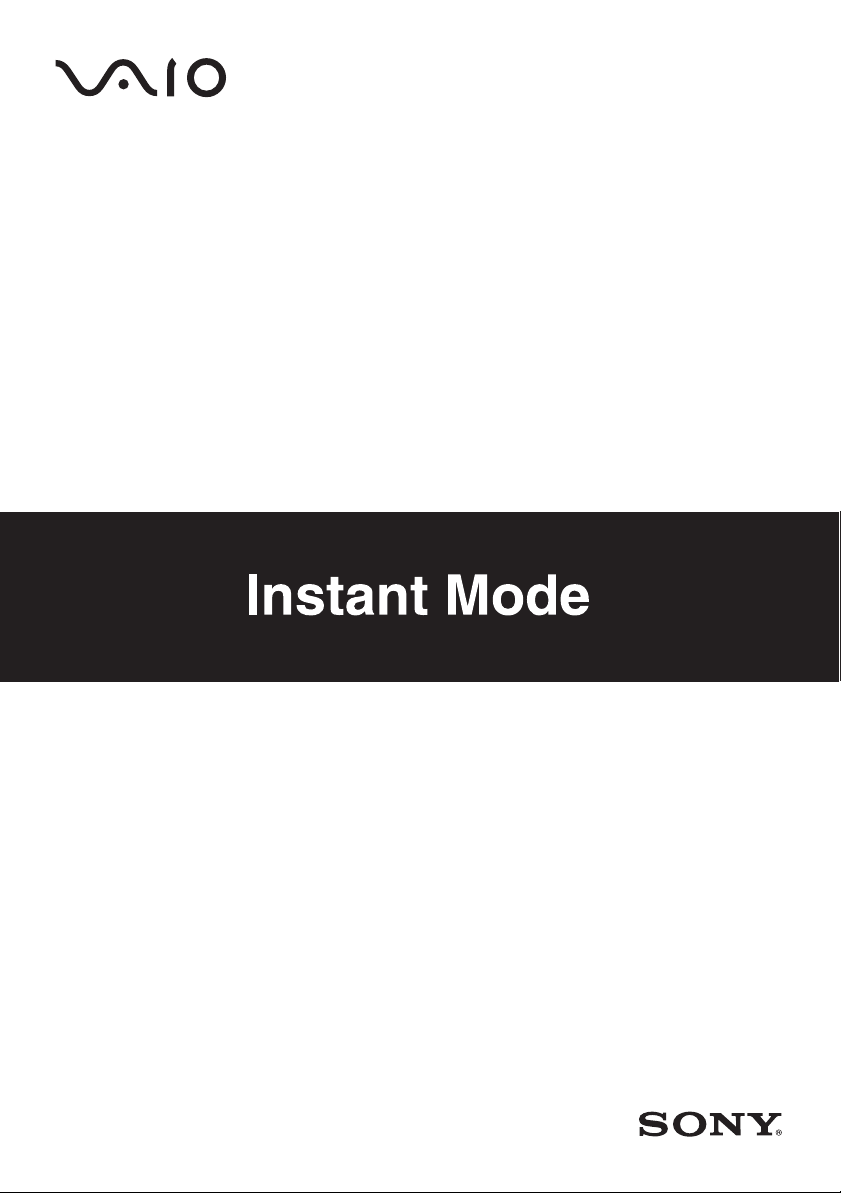
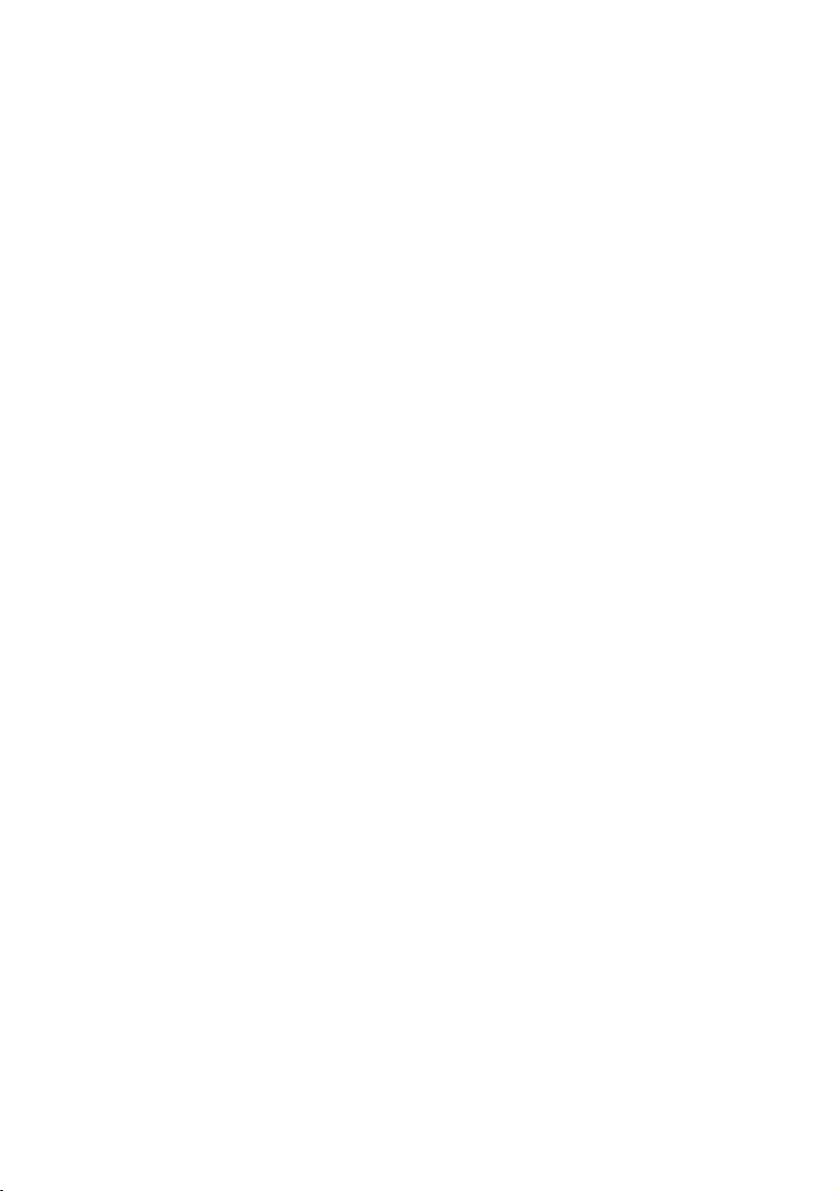
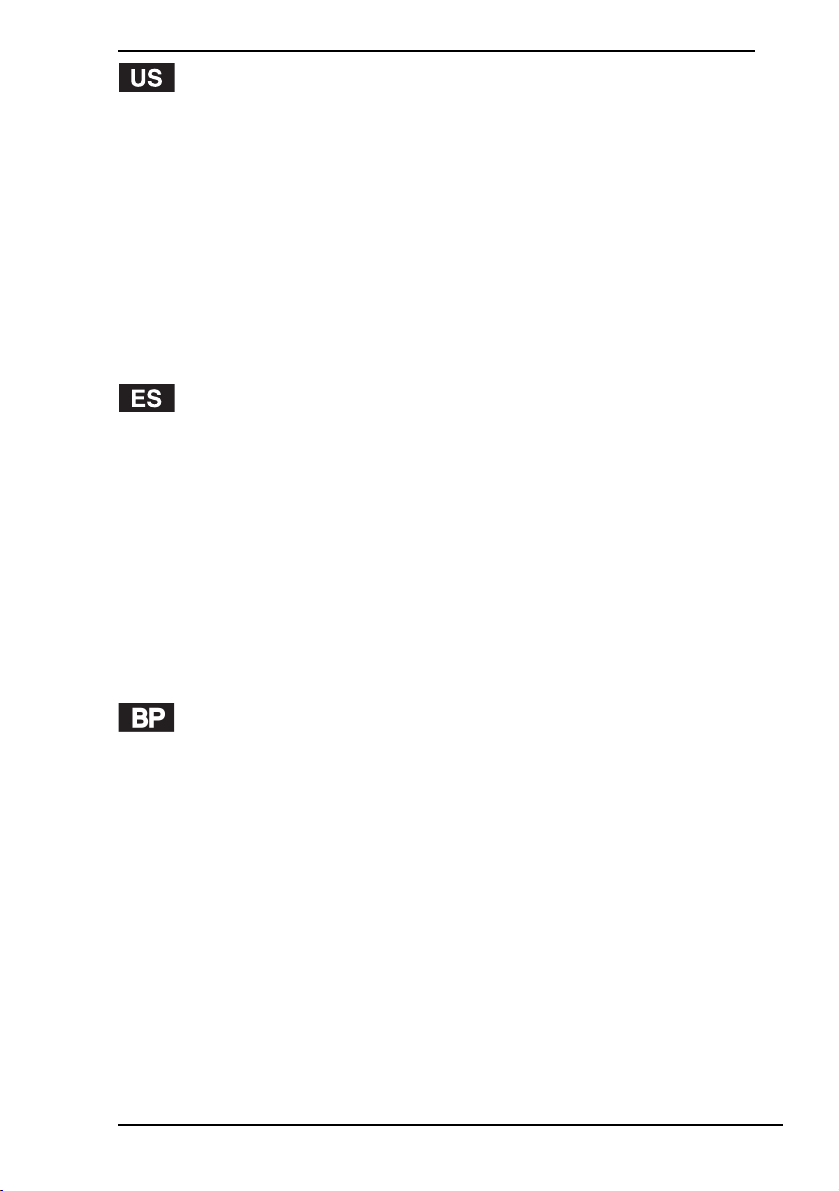
Important Notice on Instant Mode.......................................................... 3
Using Instant Mode ................................................................................ 4
Support Formats .............................................................................. 4
Getting to Know the Instant Mode Main Menu................................. 5
Playing a CD/DVD ................................................................................. 6
Inserting/Removing a Disc ............................................................... 7
Customizing Instant Mode ..................................................................... 8
Changing the Menu Language......................................................... 8
Setup Menu Items............................................................................ 9
Troubleshooting ................................................................................... 12
Aviso importante acerca de Instant Mode............................................ 15
Uso de Instant Mode ............................................................................ 16
Formatos compatibles.................................................................... 16
Menú principal de Instant Mode..................................................... 17
Reproducción de un CD/DVD .............................................................. 18
Inserción y extracción de un disco ................................................. 19
Personalización de Instant Mode ......................................................... 20
Cambio del idioma del menú ......................................................... 20
Elementos del menú de configuración........................................... 21
Resolución de problemas .................................................................... 24
Aviso importante sobre o Instant Mode ............................................... 27
Usando o Instant Mode ........................................................................ 28
Formatos compatíveis.................................................................... 28
Conhecendo o Menu principal do Instant Mode ............................ 29
Reproduzindo um CD/DVD .................................................................. 30
Inserindo/Removendo um disco .................................................... 31
Personalizando o Instant Mode ........................................................... 32
Alterando o idioma do menu .......................................................... 32
Itens do Menu de configuração...................................................... 33
Solução de problemas ......................................................................... 36
1
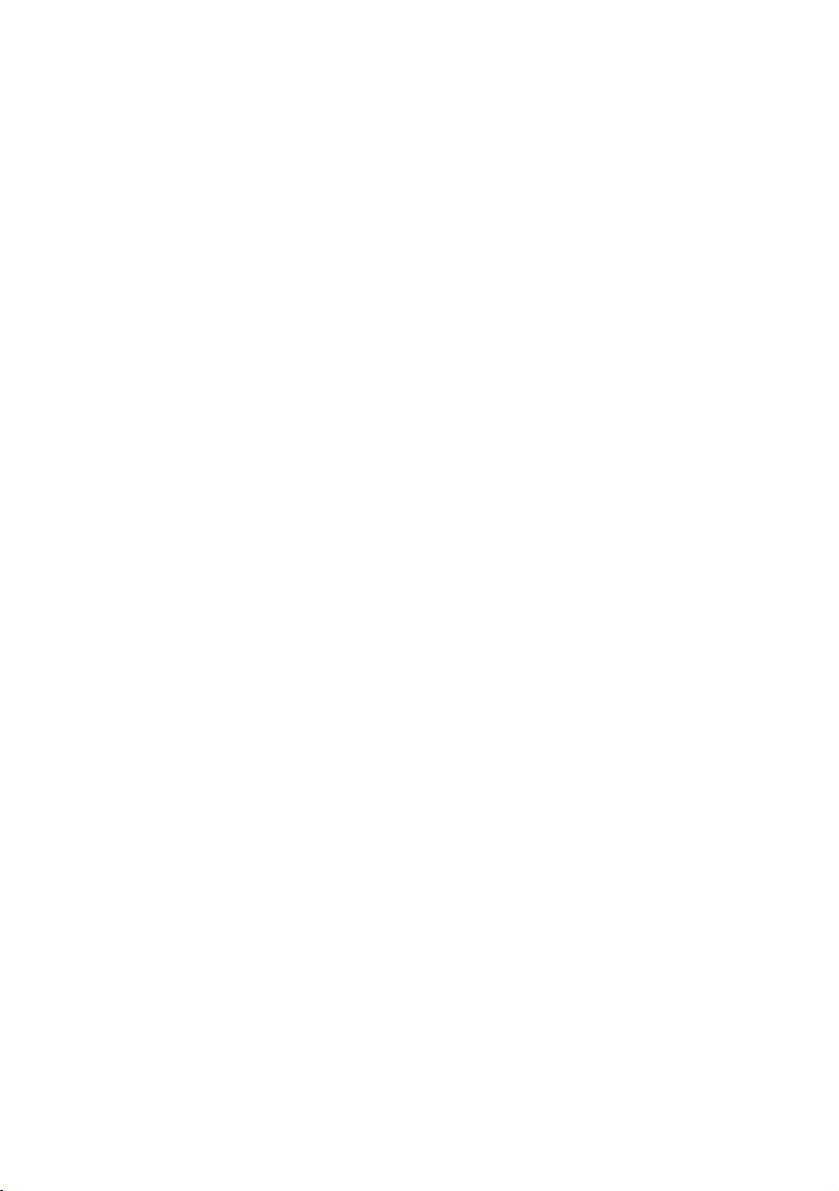
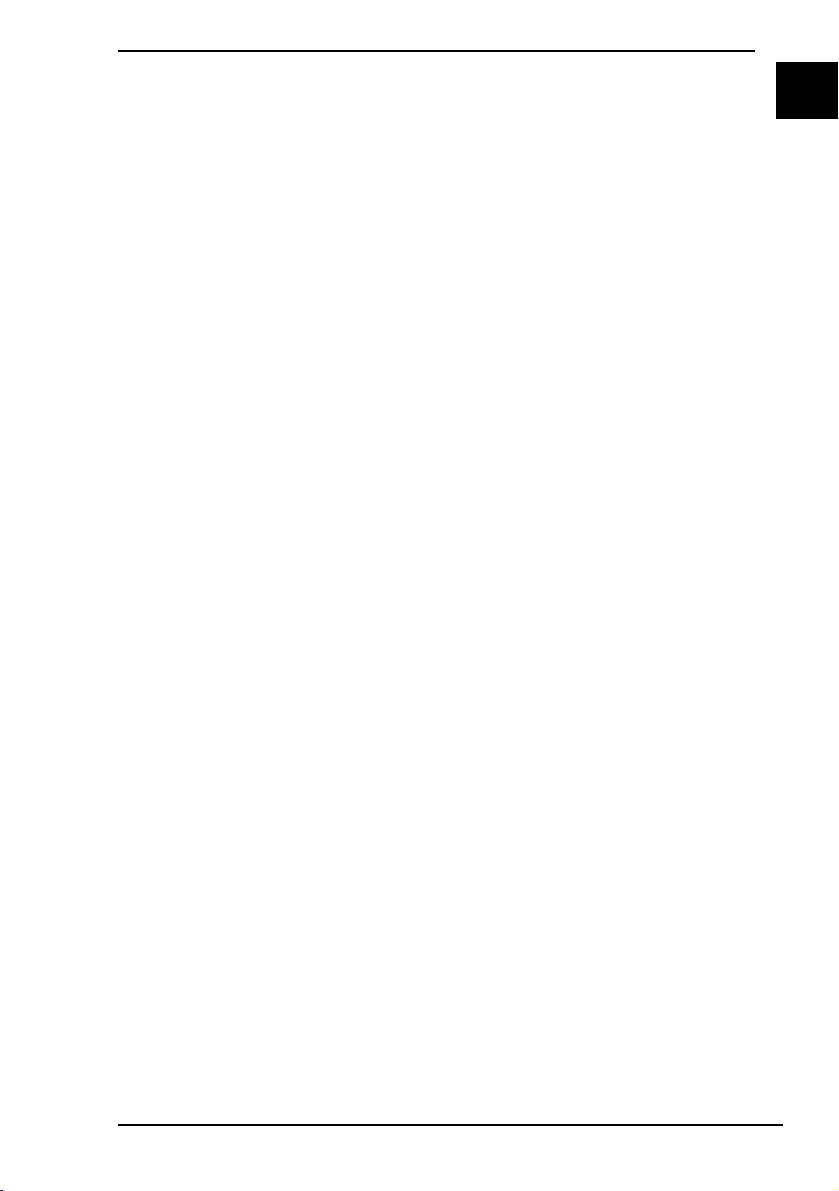
Important Notice on Instant Mode
Before using Instant Mode for the first time, please thoroughly read the
separate booklet that includes the description on the End User Software
License Agreement concerning InterVideo InstantON™. Your use of Instant
Mode shall be considered that you have read and agreed upon the information
contained in the booklet.
US
3
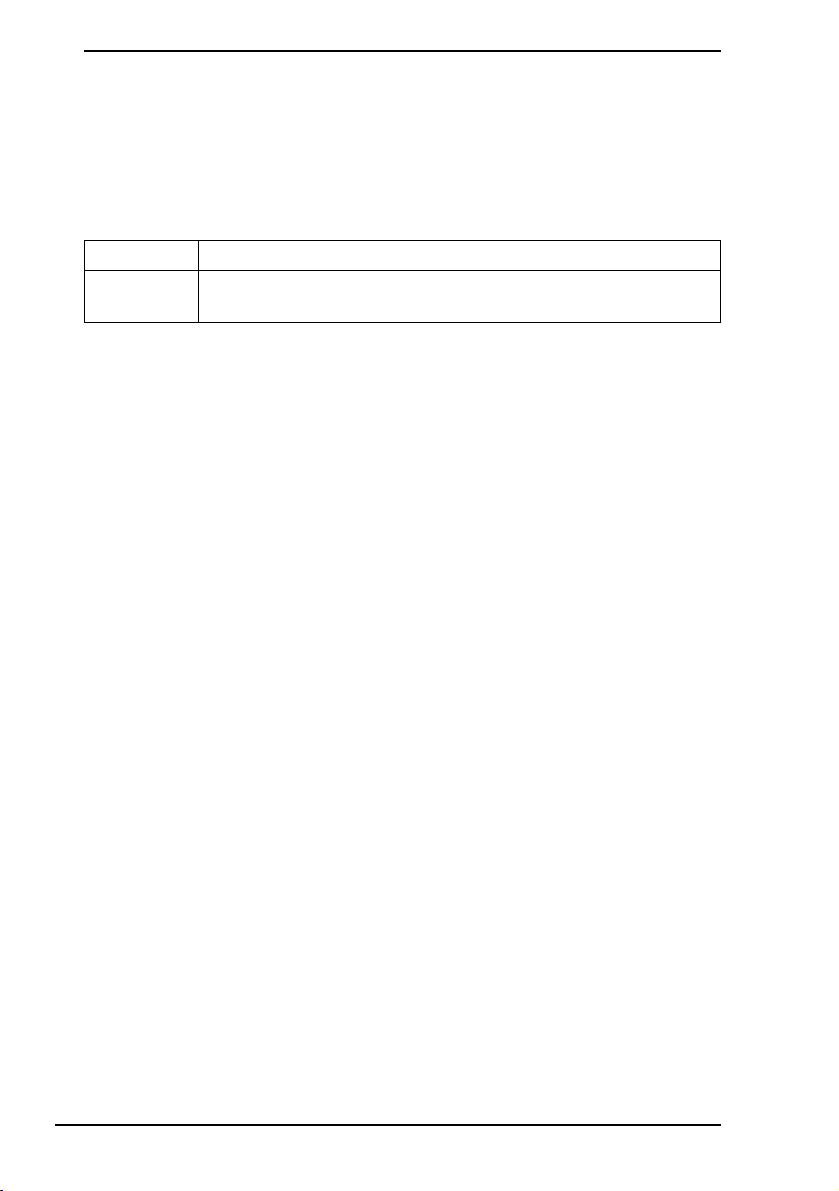
Using Instant Mode
Instant Mode enables you immediately to play CDs and DVDs without
launching Windows. To activate Instant Mode, your computer must be off.
Support Formats
In Instant Mode, you can play optical discs in the following formats.
CD Audio CD
DVD Commercially available DVD, DVD-Video format,
DVD-VR format
4
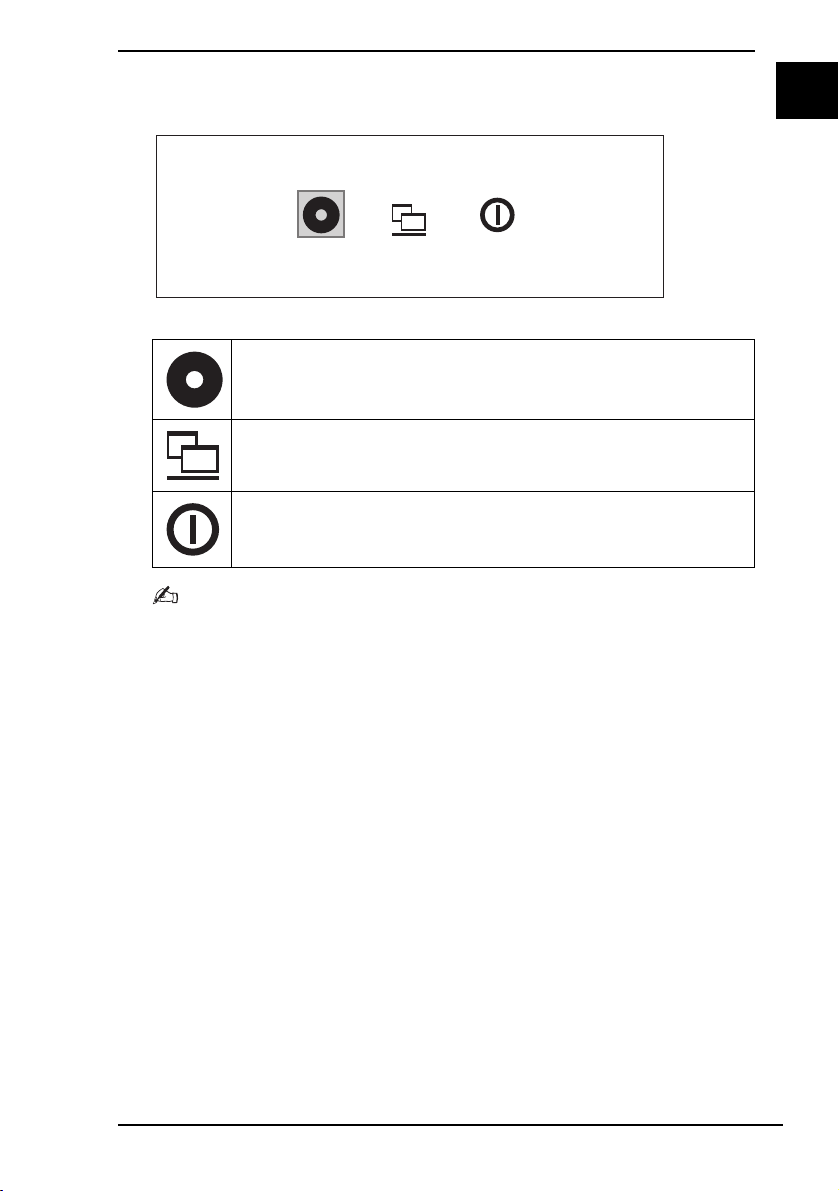
Getting to Know the Instant Mode Main Menu
Launching Instant Mode displays the Main Menu as shown below.
CD·DVD Power OffStart Windows
Launches CD·DVD mode and displays the CD/DVD
playback view.
Exits Instant Mode and launches Windows.
Exits Instant Mode and turns off the computer.
You can display the screen view in several languages. See Changing the Menu Language on page 8
for more information.
US
5
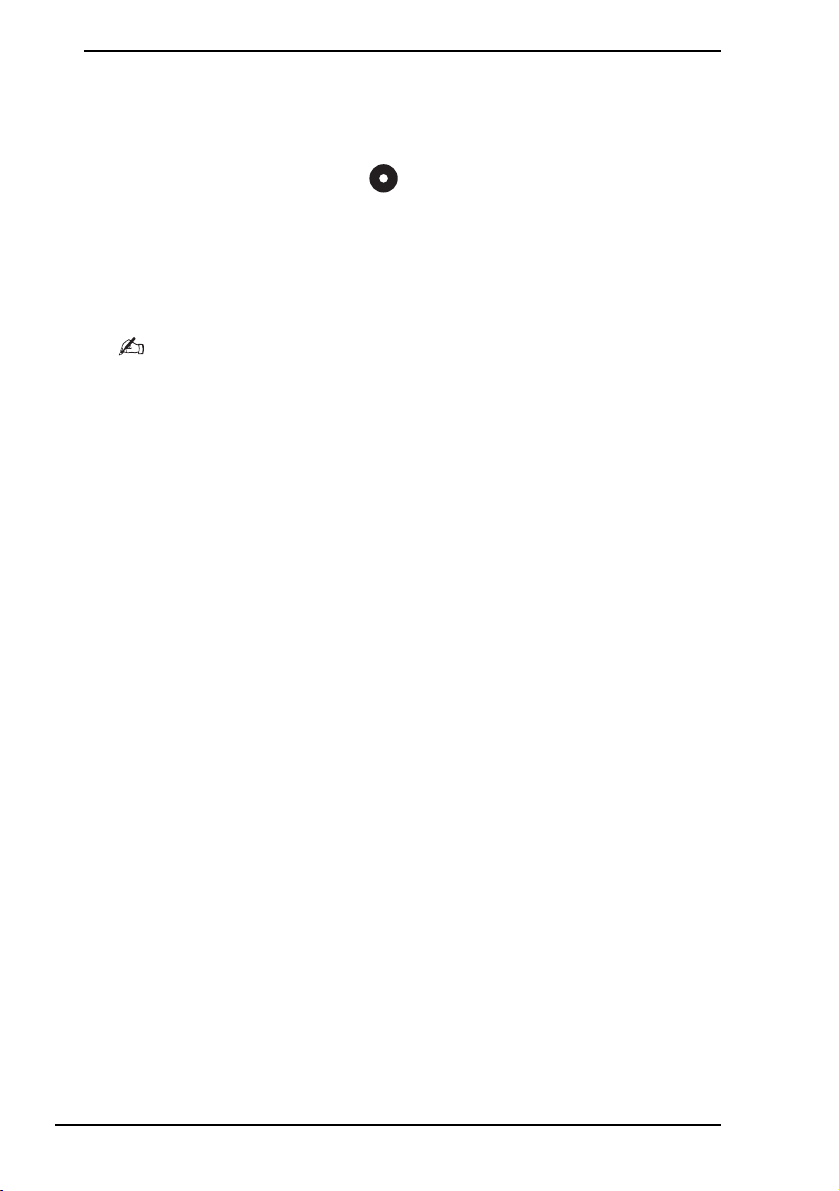
Playing a CD/DVD
1 Press the AV MODE button.
Instant Mode launches and displays the Main Menu.
2 Use the < or , key to select .
The CD·DVD mode icon is highlighted in blue.
3 Insert a CD or DVD.
See Inserting/Removing a Disc on page 7 for detailed instructions.
4 Press the Enter key.
The CD/DVD playback automatically starts.
By default, the Operation Guide appears at the bottom of the screen to guide you through operations.
6
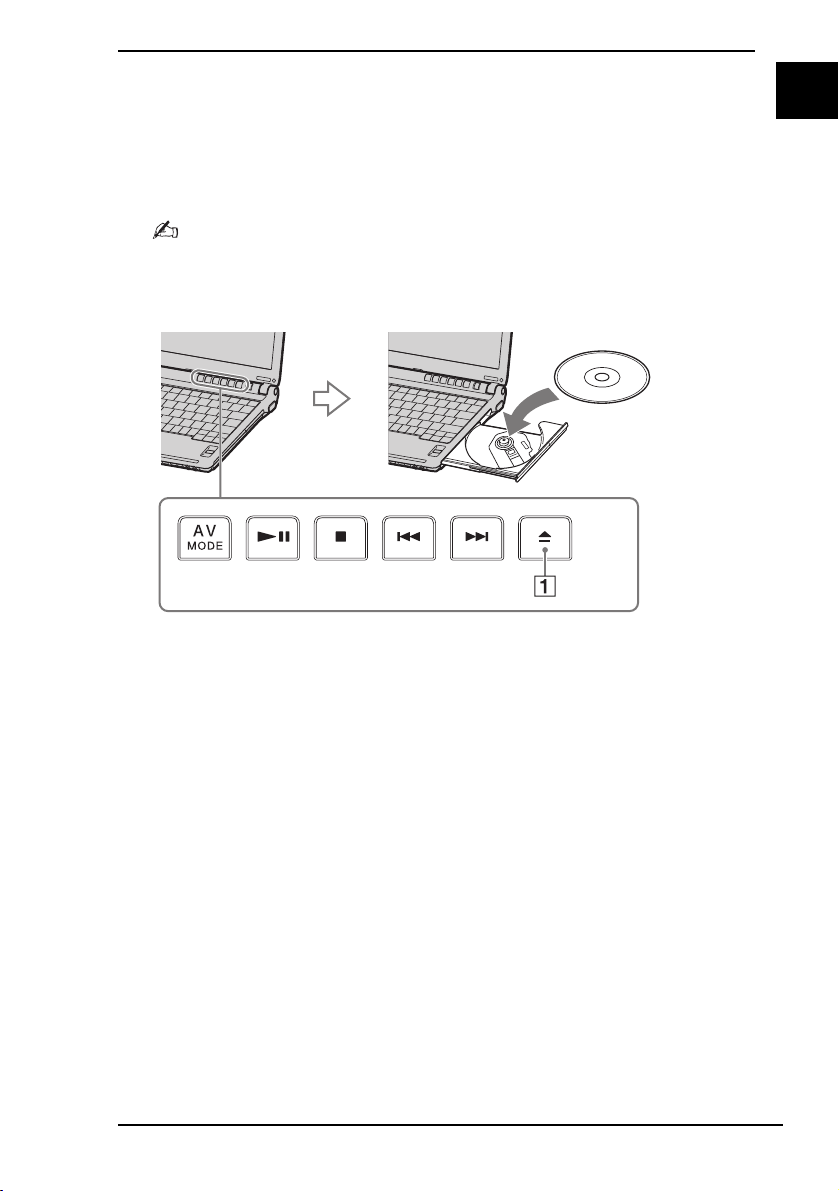
Inserting/Removing a Disc
Your computer is equipped with an optical disc drive on the right.
To insert a disc
1 Press the disc drive eject button A to open the drive.
The drive tray slides out.
If this button does not work, try the substitute drive eject button on the optical disc drive.
2 Place a disc in the middle of the tray with the label side facing upward until
the disc clicks into place.
3 Close the tray by pushing it in gently.
To remove a disc
1 Make sure that the optical disc drive indicator is off.
2 Press the disc drive eject button A to open the drive.
The tray slides out.
3 Take the disc out of the drive tray.
4 Close the tray by pushing it in gently.
US
7
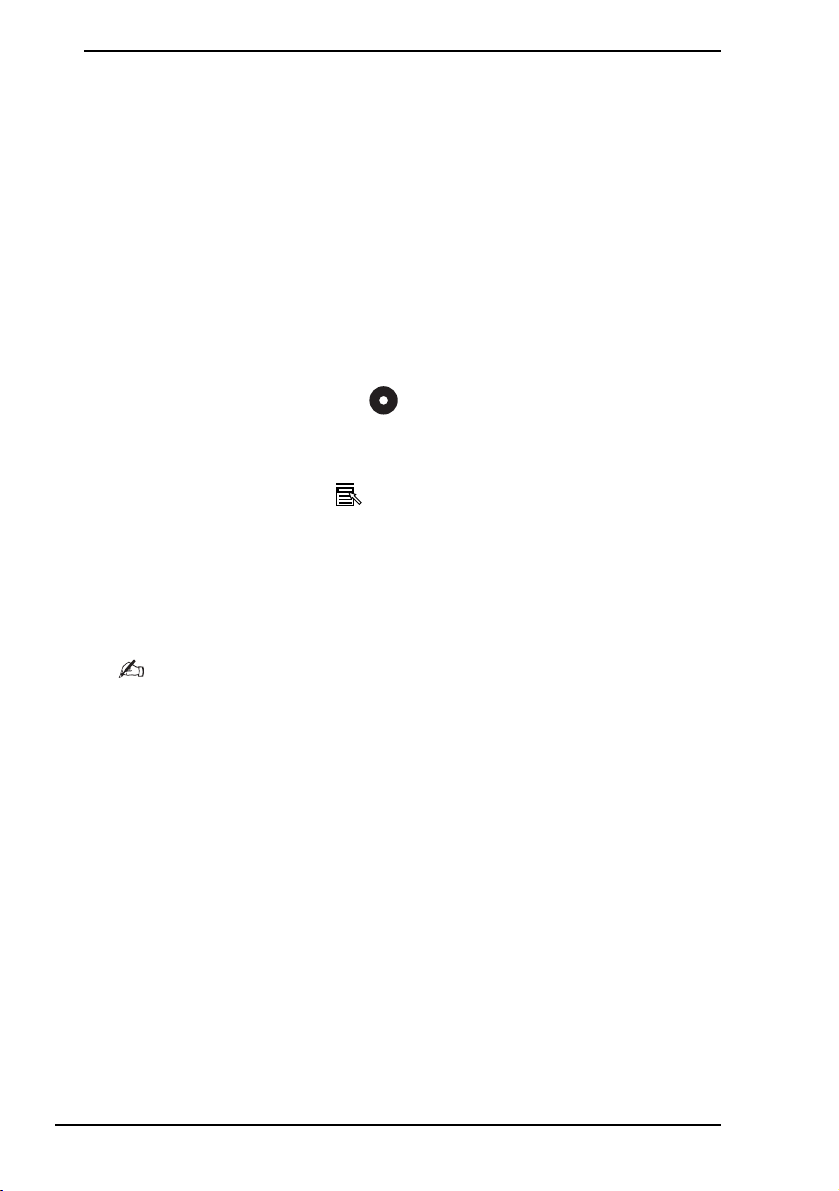
Customizing Instant Mode
Instant Mode is provided with the Setup Menu for customization. With the Setup
Menu, you can change various settings including the menu language and
playback mode.
Changing the Menu Language
By default, launching Instant Mode displays the Main Menu in English. Seven
other languages are available for displaying the screen view: Traditional Chinese,
Simplified Chinese, Japanese, Korean, French, German, and Italian.
To change the menu language
1 Press the AV MODE button.
Instant Mode launches and displays the Main Menu.
2 Use the < or , key to select .
The selected icon is highlighted in blue.
3 Press the Enter key.
4 Press the Applications key .
The Setup Menu appears.
5 Use the m or M key to select General Setup and press the Enter key.
The General Setup menu appears.
6 Use the , key to list the menu languages.
7 Use the m or M key to select the desired language and press the Enter key.
For other available setup items, see Setup Menu Items on page 9.
8
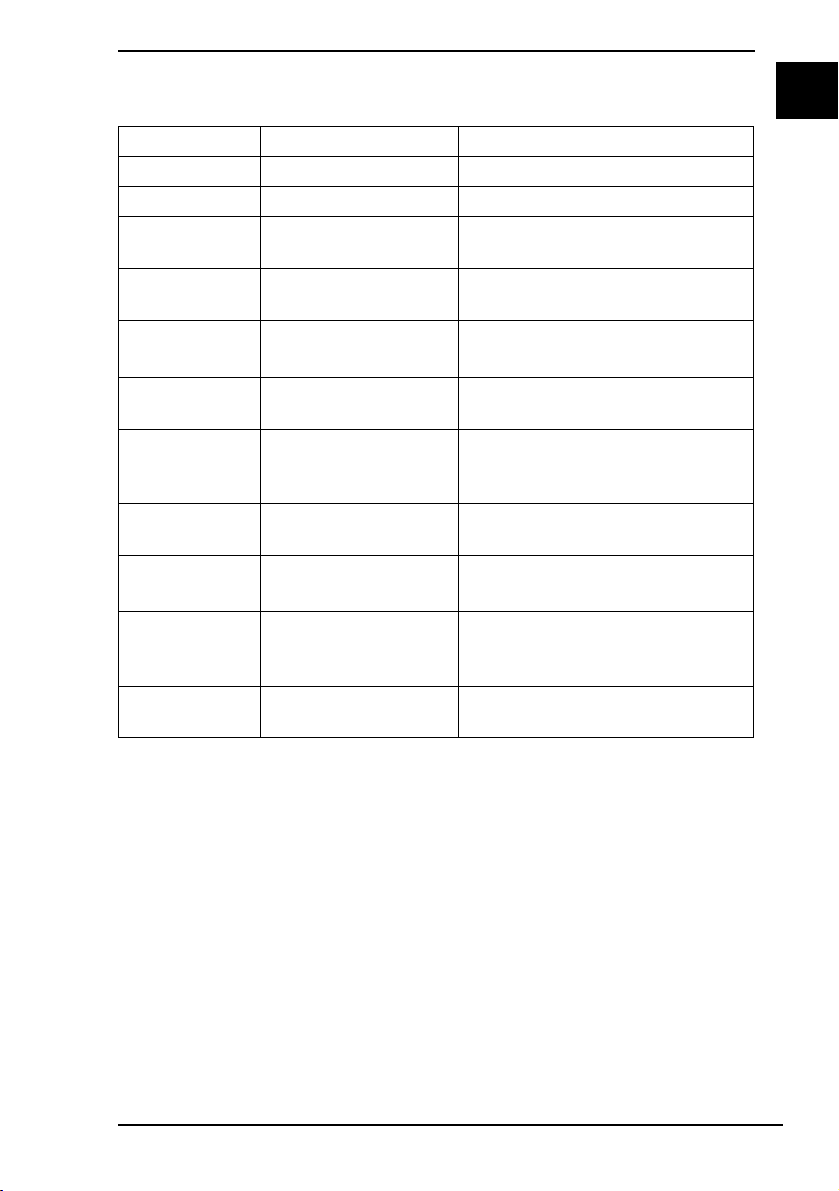
Setup Menu Items
DVD Mode Setup Menu
Menu item Option Description
Title Menu — Displays the DVD title menu.
Root Menu — Displays the DVD root menu.
LCD
Brightness
Picture
Properties…
Display
Setting
Audio XXXXX Displays the language of the
Subtitle None
Angle All available angles Select the desired angle, if any,
Closed
Caption
Information
On/Off
General
Setup…
* Default setting
—Use the < or , key to adjust the
LCD brightness.
— Displays the Picture Properties
Setup Menu (page 10).
*
Auto
Full
Subtitle options
On
*
Off
— Shows or hides the information
— Displays the General Setup Menu
Select the desired display ratio
for the DVD movie in play.
audio data.
Select the desired subtitle, if any,
for the DVD movie in play.
Selecting None hides the subtitle.
for the DVD movie in play.
Select whether to show or hide the
closed caption, if any.
on the DVD movie in play and the
battery.
(page 11).
US
9
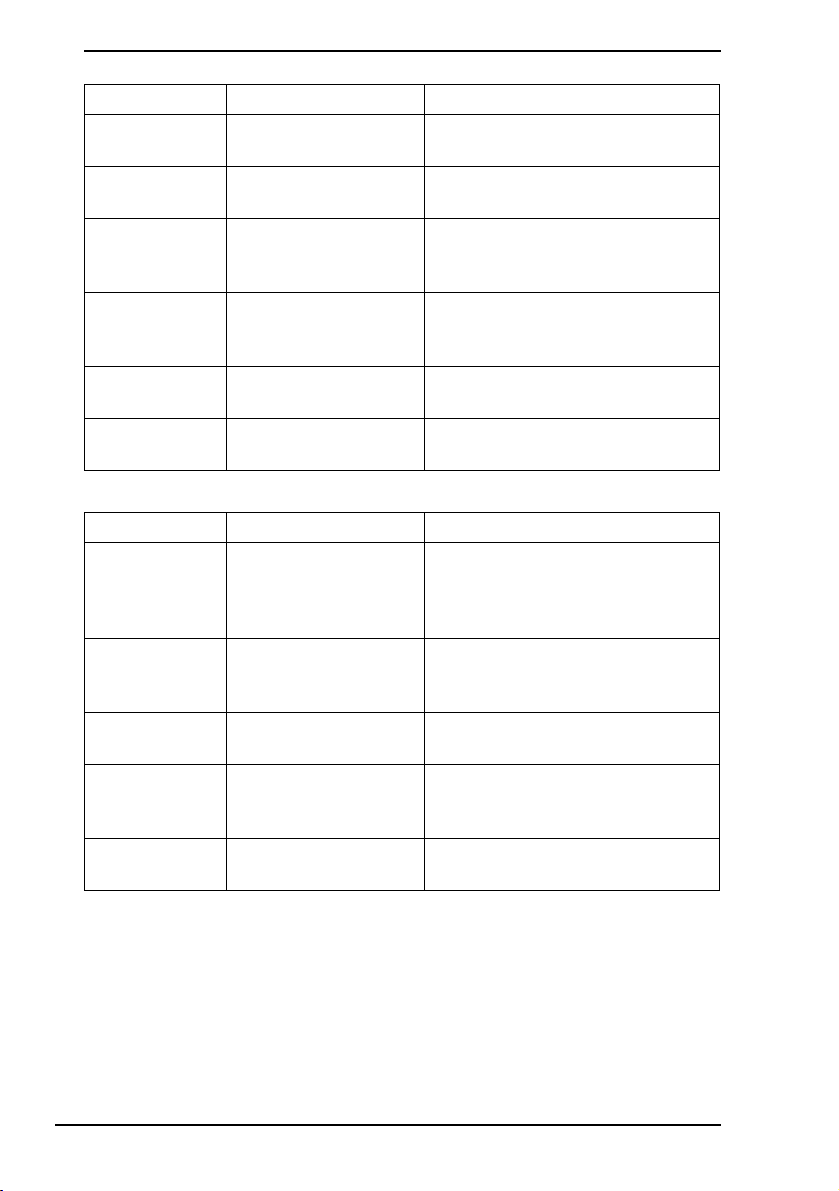
Picture Properties Setup Menu
Menu item Option Description
Hue — Use the < or , key to adjust hue
of the DVD movie in play.
Contrast — Use the < or , key to adjust
contrast of the DVD movie in play.
Brightness — Use the < or , key to adjust
brightness of the DVD movie
in play.
Saturation — Use the < or , key to adjust
saturation of the DVD movie
in play.
Reset to
Default
Back to Setup
Menu
— Resets all properties to the
default values.
— Displays the DVD Mode Setup
Menu (page 9).
Audio CD Mode Setup Menu
Menu item Option Description
Repeat Repeat All
Repeat One
*
Off
Shuffle On
*
Off
LCD
— Use the < or , key to adjust the
Brightness
Information
— Shows or hides the information
On/Off
General
— Displays the General Setup Menu
Setup…
* Default setting
Select whether to repeat all the
songs in the audio CD or the
current one only; or disable the
function.
Select whether to enable
or disable the random-order
playback function.
LCD brightness.
on the audio CD in play and the
battery.
(page 11).
10
