Sony VAIO VGN-TT11RM/R, VAIO VGN-TT11LN/B, VAIO VGN-TT11VN/X, VAIO VGN-CS11ZR/T, VAIO VGN-CS11S/Q Troubleshooting Manual
...Page 1
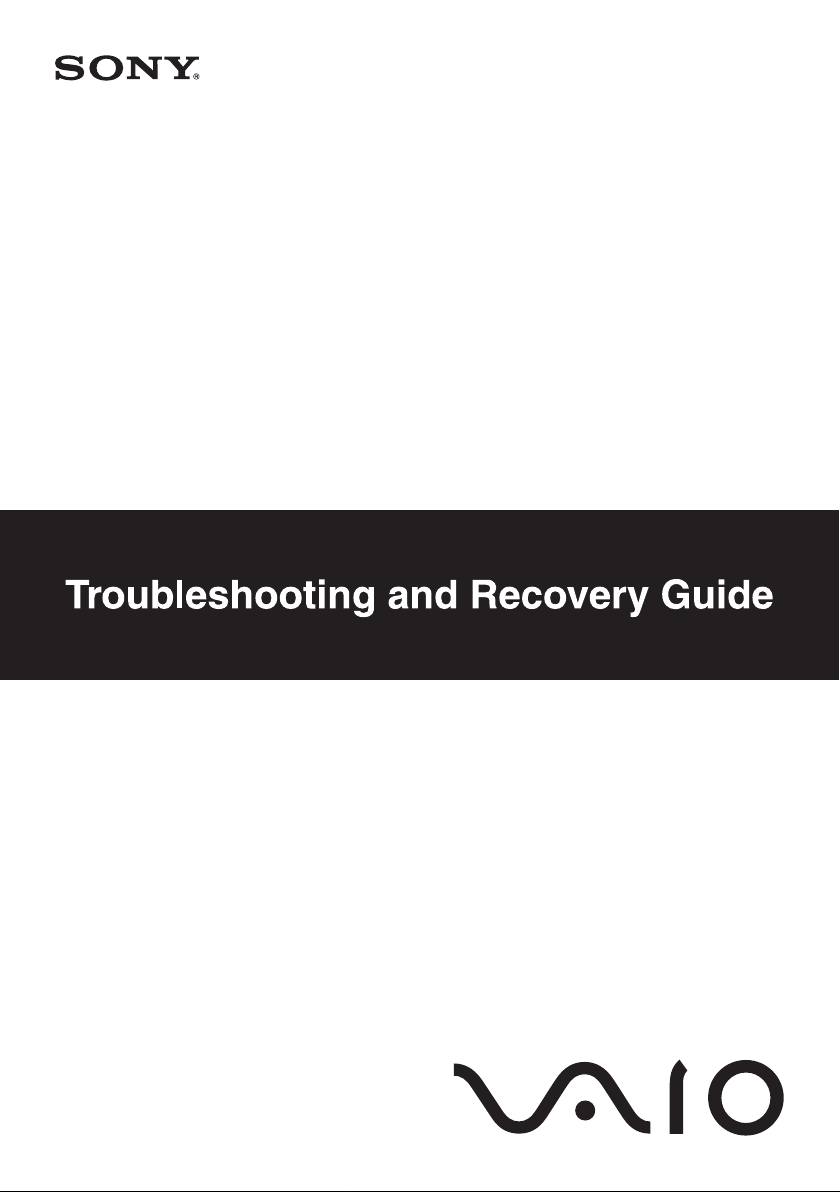
Page 2

Important
Be sure to create recovery discs immediately after your computer is ready
for use because there are no recovery discs provided with the computer.
For instructions on how to create the recovery discs, see “Creating your
own recovery discs” on page 16.
Finding information on your computer
The following documents are included with your Sony VAIO® computer.
Printed Documentation
❑ Quick Start Guide
Describes the process from unpacking to starting up your VAIO.
❑ Troubleshooting and Recovery Guide (this booklet)
Contains solutions to problems other than those you encounter
during normal operation, an explanation of how to make a backup
copy of your data and recover your computer system, and sources of
support information.
❑ Regulations, Guarantee, EULA and Service Support
Contains Sony guarantee conditions, safety / regulations, modem
regulations, wireless LAN regulations, wireless WAN regulations,
Bluetooth regulations, end user software license agreement, and
Sony support services information.
On-screen Documentation
❑ User Guide
Explains features of your computer. It also includes information
about the software programs included with your computer, as well as
information on solving common problems. The User Guide is
provided in the PDF format for easy browsing and printing.
To view the on-screen guide:
1 Double-click the VAIO User Guide icon on the desktop.
2 Open the folder for your language.
3 Select the guide you want to read.
❑ Specifications
The online specifications describe the hardware and software
configurations of your VAIO computer.
To view the online specifications:
1 Connect to the Internet.
2 Go to the Sony online support web site at
http://www.vaio-link.com.
Page 3
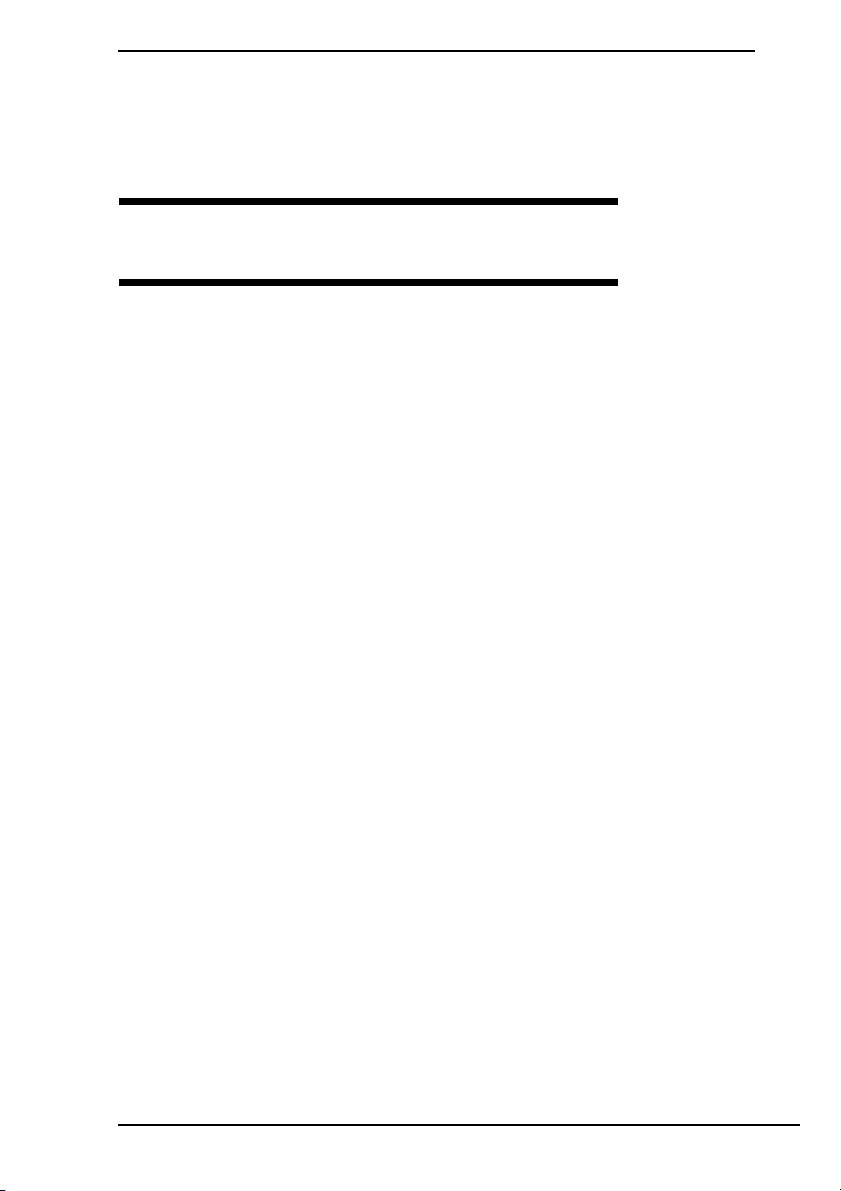
Contents
Finding information on your computer.................................2
Introduction to this guide .....................................................5
Troubleshooting
Troubleshooting...................................................................8
What should I do if my computer does not start?............................ 8
What should I do if a BIOS error appears
when I turn on my computer? .................................................. 9
What should I do if the green power indicator light turns on
but my screen remains blank?................................................. 9
What should I do if my computer or software
stops responding? ................................................................. 10
What should I do if the charge indicator light is blinking fast
and my computer does not start? .......................................... 10
What should I do if a message window, notifying of
incompatibility or improper installation of the battery pack,
appears and my computer enters Hibernate mode? ............. 11
What should I do if Windows does not start
and a message appears, when I start my computer?............ 11
What should I do if I cannot remember
the power-on password? ....................................................... 11
3
Page 4
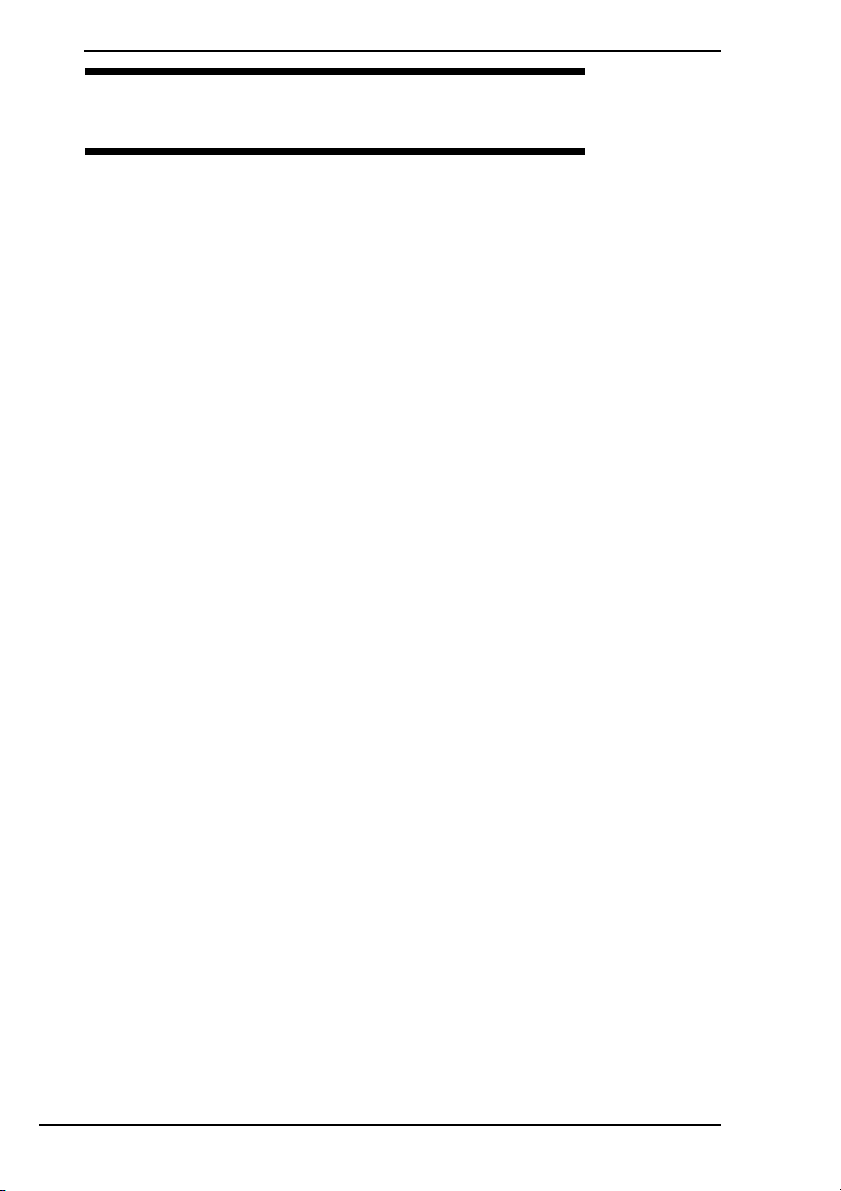
Recovering your VAIO system
Before using your computer.............................................. 14
Creating your own recovery discs........................................................ 16
To create recovery discs ...............................................................17
Backing up and restoring your data using
Backup and Restore Center .........................................................18
To back up your data..................................................................... 18
To create a restore point ...............................................................22
Backing up and restoring your data with the VAIO software................ 23
To back up your data with Rescue Data........................................23
To restore your data with VAIO Data Restore Tool ....................... 25
Restoring the preinstalled software or software drivers .......................26
To use Reinstall Programs or Drivers............................................ 26
Finding out what to do in case of computer malfunctions...... 27
If your computer does not work properly.............................................. 27
If Windows starts ...........................................................................28
If Windows does not start ..............................................................29
Recovering your VAIO system.......................................... 30
Before starting the recovery process ................................................... 30
Recovering your VAIO system when you can start Windows .............. 32
To restore the C drive.................................................................... 32
To restore your entire computer system........................................32
Recovering your VAIO system when you cannot start Windows ......... 33
To recover your computer system using recovery discs ...............33
To recover your computer system from recovery partition ............ 33
Changing the partition sizes ............................................. 34
About hard disk partitioning .................................................................34
Creating a hard disk partition ............................................................... 34
To create a partition with the Windows feature .............................35
To create a partition in the recovery process ................................35
Erasing everything on your hard disk ............................... 36
Erasing all of your data on your hard disk with
Wipe and Erase Data ................................................................... 36
4
Page 5
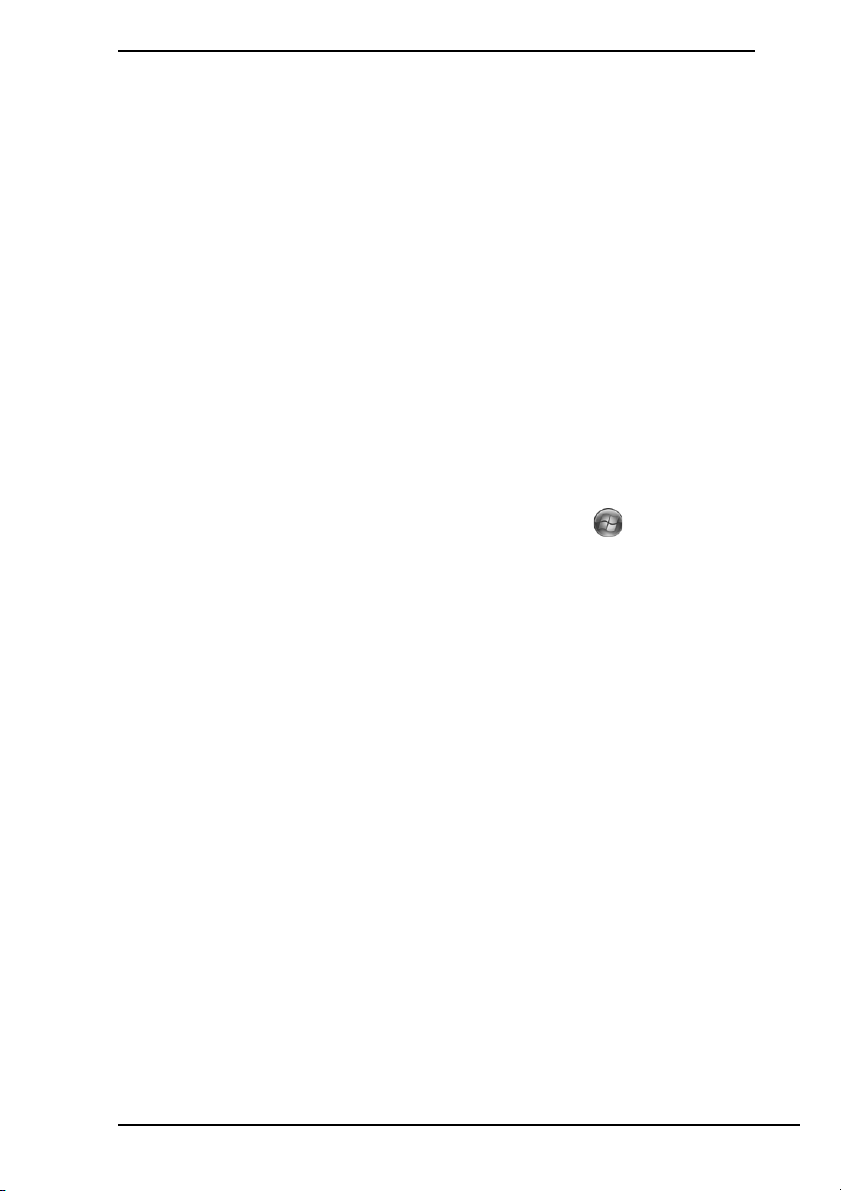
Introduction to this guide
Introduction to this guide
This guide covers the following important areas:
❑ Troubleshooting
This section contains solutions to problems other than those you
encounter during normal operation.
For problems that are not described in this section, see the
Troubleshooting section on the on-screen User Guide.
You can find more troubleshooting topics on the Sony online support web
site at http://www.vaio-link.com.
Always read these sections before contacting VAIO-Link or your local
Sony dealer directly.
You can also search for more information by using Windows Help and
Support. Windows Help and Support is a comprehensive resource for
practical advice, tutorials, and demonstrations to help you learn to use
your computer. Use the Search feature, Index, or table of contents to
view all Windows Help resources, including those that are on the
Internet.
To access Windows Help and Support, click Start and Help and
Support. Or go to Windows Help and Support by pressing and holding
the Microsoft Windows key and pressing the F1 key.
❑ Recovering your VAIO system
An important part of using your computer is being able to perform a
recovery of the system and applications. This section explains everything
you need to know about recovering your system. It is very important that
you read this section before using your computer, and always before
attempting to make a recovery of any kind. See
computer” on page 14.
See “Troubleshooting” on page 8.
“Before using your
5
Page 6
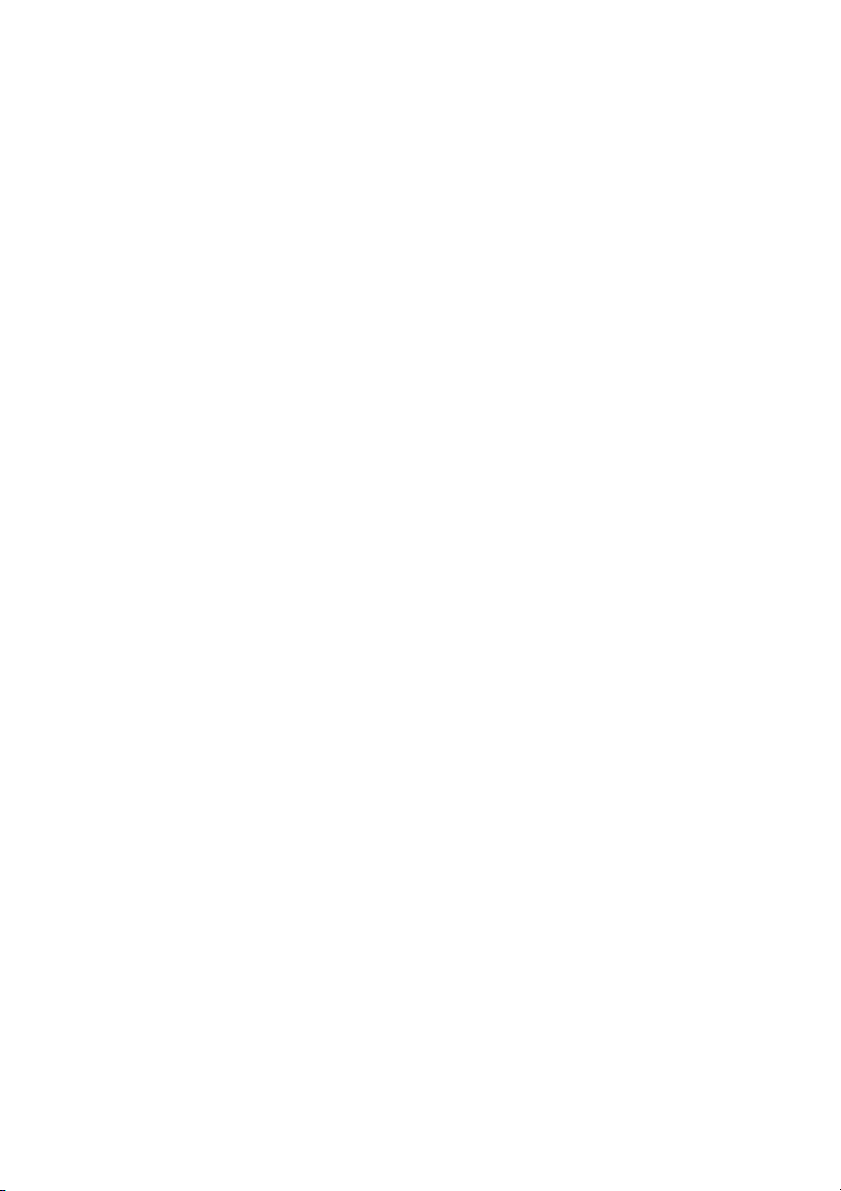
Page 7
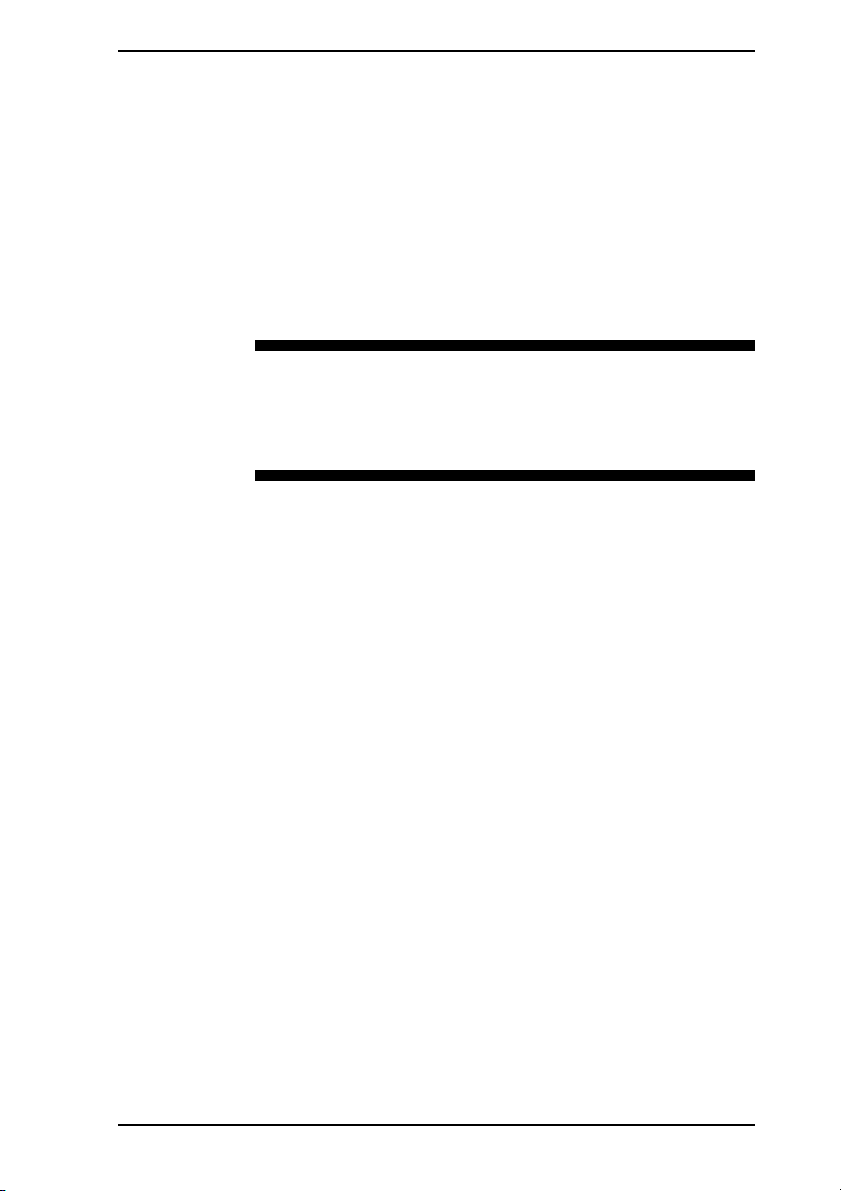
Troubleshooting
Page 8
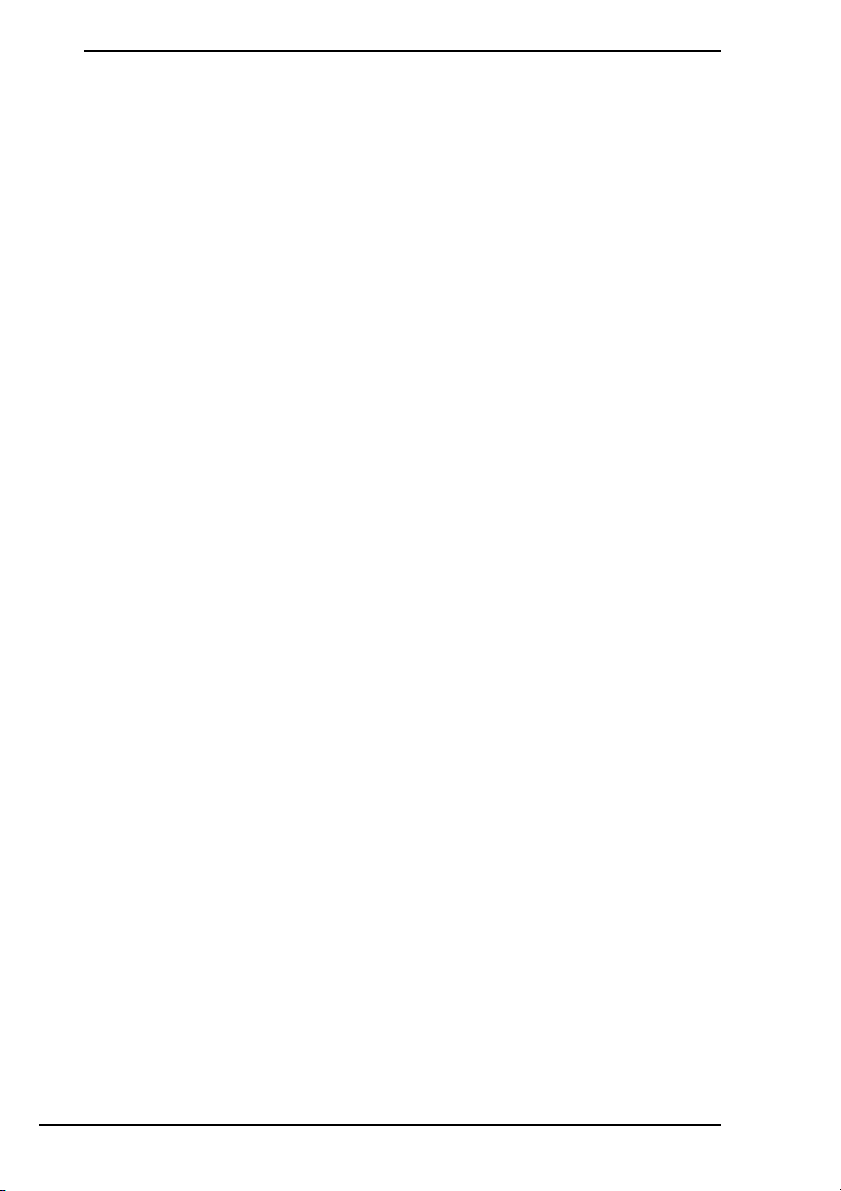
Troubleshooting
What should I do if my computer does not start?
❑ Make sure your computer is securely plugged into a power source and
turned on and the power indicator light is lit.
❑ Make sure the battery pack (if applicable) is installed properly and
charged.
❑ Make sure the floppy disk drive (if applicable) is empty.
❑ If your computer is plugged into a power strip or an uninterruptible power
supply (UPS), make sure the power strip or UPS is plugged into a power
source and turned on.
❑ If you are using an external display, make sure it is plugged into a power
source and turned on. Make sure the brightness and contrast controls
are adjusted correctly. See the manual that came with your display for
more information.
❑ Unplug the power cord or the AC adapter, and remove the battery pack
(if applicable). Wait three to five minutes. Reinstall the battery pack (if
applicable), plug the power cord or the AC adapter, and then press the
power button to turn on your computer.
❑ Condensation may cause your computer to malfunction. If this occurs, do
not use the computer for at least one hour.
❑ Remove any extra memory modules you may have installed since
purchase.
❑ Check that you are using the supplied Sony power cord or AC adapter.
For your safety, use only the genuine Sony rechargeable battery pack (if
applicable) and power cord or AC adapter, which are supplied by Sony
for your VAIO computer.
8
Page 9

Troubleshooting
What should I do if a BIOS error appears when I turn
on my computer?
This Q & A entry applies to VGX-TP series models only.
If the message “Press <F1> to resume, <F2> to setup” appears at the bottom
of the screen, follow these steps:
1 Press the F2 key.
The BIOS setup screen appears. If not, restart the computer and press
the F2 key several times when the VAIO logo appears.
2 Set the date (month/day/year). Press the Enter key.
3 Press the m key to select System Time, and then set the time (hour:
minute: second). Press the Enter key.
4 Press the , key to select the Exit tab, and then press the F9 key.
At the confirmation prompt, press the Enter key.
5 Select Exit Setup, and press the Enter key.
At the confirmation prompt, press the Enter key.
Your computer restarts.
If this occurs frequently, contact VAIO-Link.
What should I do if the green power indicator light
turns on but my screen remains blank?
❑ Press the Alt+F4 keys several times to close the application window. An
application error may have been occurred.
❑ Press the Ctrl+Alt+Delete keys and click the arrow next to the Shut
down button and Restart.
❑ Press and hold the power button for more than four seconds to shut down
your computer. Unplug the power cord or the AC adapter and leave the
computer for about five minutes. Then, plug the power cord or the AC
adapter and turn on the computer again.
Turning off your computer with the Ctrl+Alt+Delete keys or the power button may
cause loss of unsaved data.
9
Page 10
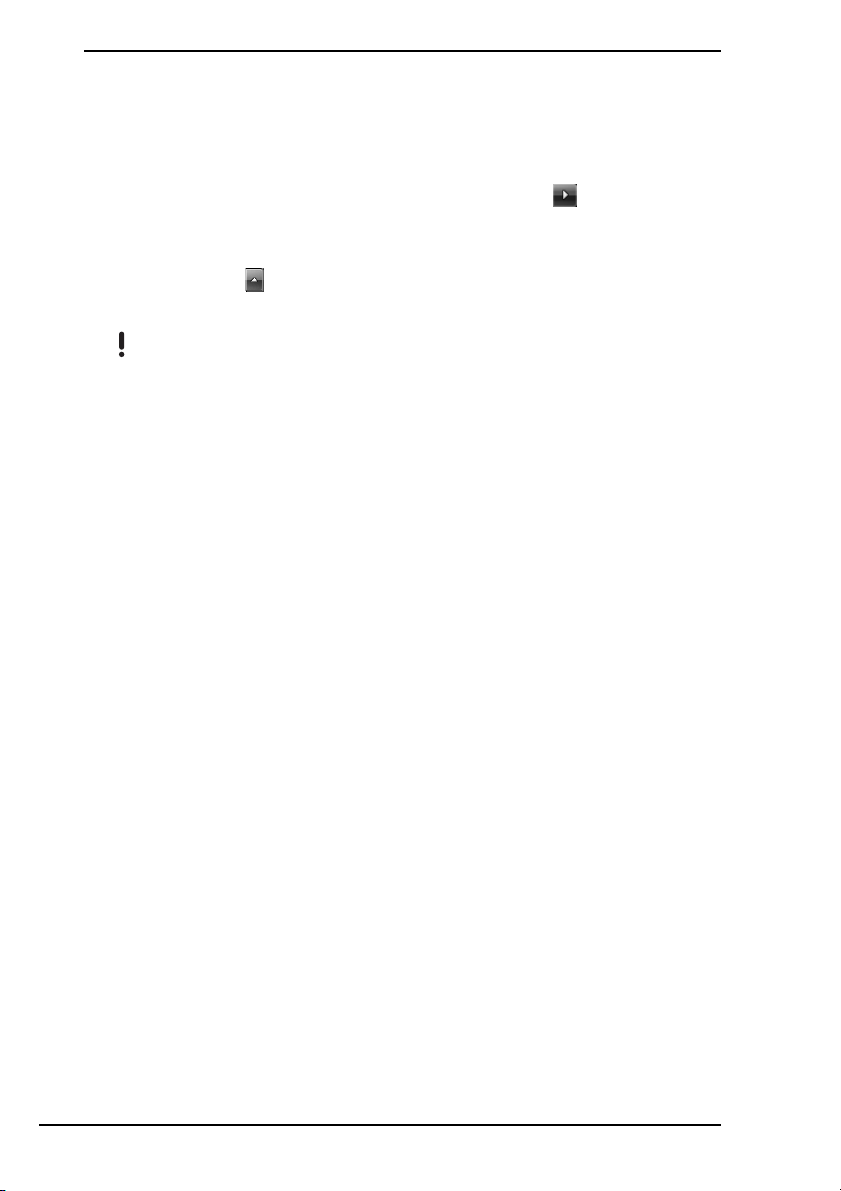
What should I do if my computer or software stops
responding?
❑ If your computer stops responding while a software application is
running, press the Alt+F4 keys to close the application window.
❑ If the Alt+F4 keys do not work, click Start, the arrow next to the Lock
button, and Shut Down to turn off your computer.
❑ If your computer does not turn off, press the Ctrl+Alt+Delete keys and
click the arrow
If the Windows Security window appears, click Shut Down.
Turning off your computer with the Ctrl+Alt+Delete keys or the power button may
cause loss of unsaved data.
❑ If your computer still does not turn off, press and hold the power button
until the computer turns off.
❑ Remove the power cord or the AC adapter and battery pack (if
applicable).
❑ Try reinstalling the software.
❑ Contact the software publisher or designated provider for technical
support.
next to the Shut down button and Shut Down.
What should I do if the charge indicator light is
blinking fast and my computer does not start?
❑ This problem could be due to the battery pack not being installed
properly. To resolve this problem, turn off your computer and remove the
battery pack. Then reinstall the battery pack to the computer again. For
details, see the on-screen User Guide.
❑ If the problem persists after performing the above, it means the installed
battery pack is not compatible. Remove the battery pack and contact
VAIO -Link .
10
Page 11

Troubleshooting
What should I do if a message window, notifying of
incompatibility or improper installation of the battery
pack, appears and my computer enters Hibernate
mode?
❑ This problem could be due to the battery pack not being installed
properly. To resolve this problem, turn off your computer and remove the
battery pack. Then reinstall the battery pack to the computer again. For
details, see the on-screen User Guide.
❑ If the problem persists after performing the above, it means the installed
battery pack is not compatible. Remove the battery pack and contact
VAIO- Link .
What should I do if Windows does not start and a
message appears, when I start my computer?
If you enter a wrong power-on password three times consecutively, the Enter
Onetime Password message appears and Windows will not start. Press and
hold the power button for more than four seconds to check that the power
indicator light is unlit. Wait for 10 or 15 seconds, then restart your computer
and enter the correct password. When entering the password, check that the
Num lock and Caps lock indicators are unlit. If both or either of the lights is
lit, press the Num Lk (or Num Lock) key or the Caps Lock key to turn off
the indicator before entering the password.
What should I do if I cannot remember the power-on
password?
If you have forgotten the power-on password, contact VAIO-Link to reset it.
A reset fee will be charged.
11
Page 12
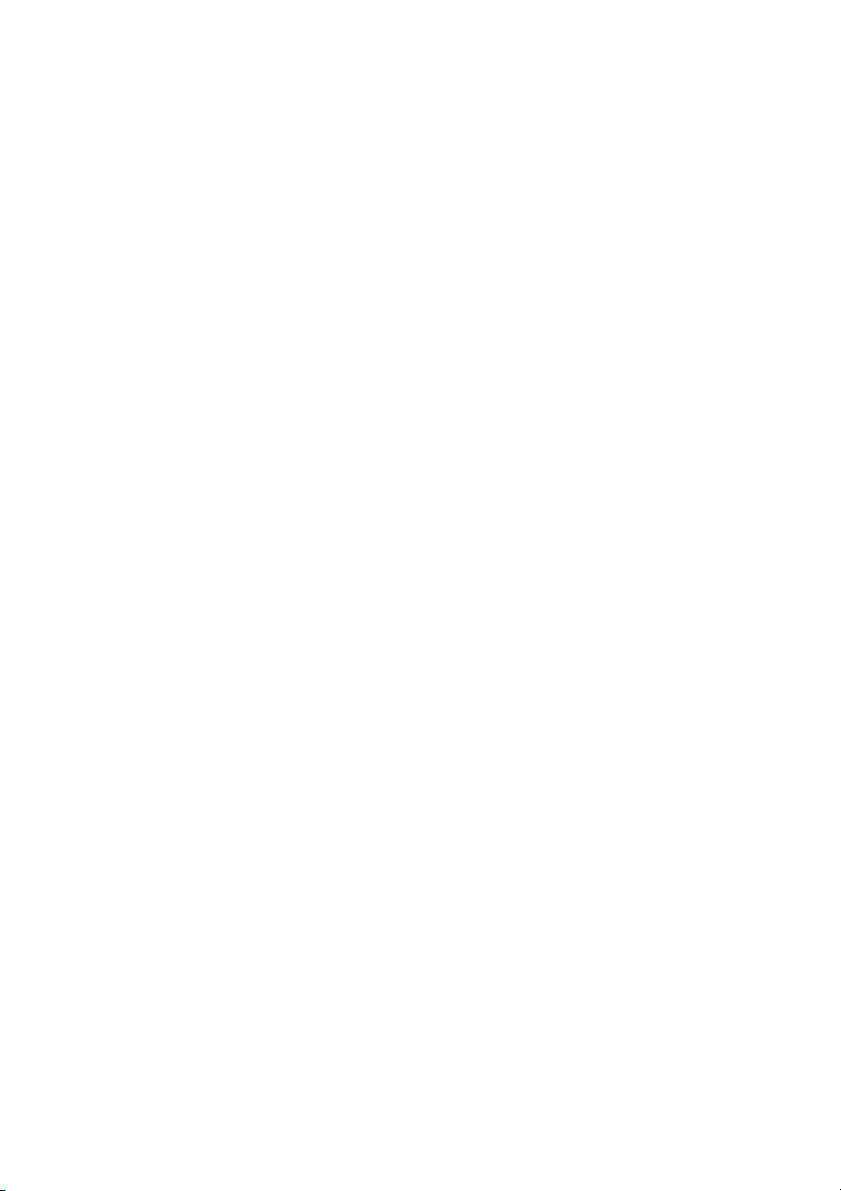
Page 13

Recovering your VAIO system
Page 14

Before using your computer
This section explains how to resolve problems, make a backup copy of your
data, and recover your Sony VAIO
VAIO software and Windows features in case of computer malfunctions.
❑ VAIO Recovery Center
Contains the following VAIO software, tools, and Windows features:
❑ Rescue Data
Enables you to make a backup copy of your data stored on your hard
disk.
❑ Wipe and Erase Data
Enables you to erase all the data on your hard disk.
❑ VAIO Hardware Diagnostics
Enables you to check your computer hardware (a CPU, memory
module, hard disk, etc.).
❑ Reinstall Programs or Drivers
Enables you to restore the preinstalled software or software drivers
to the original factory condition.
❑ Restore C: Drive
Enables you to restore the C drive on your computer to the original
factory condition.
❑ Restore Complete System
Enables you to restore your entire computer system to the original
factory condition.
❑ Create Recovery Discs
Enables you to create your own recovery discs to recover your
computer system.
❑ Backup and Restore Center
Windows backup feature that enables you to use the backup related
capabilities.
®
computer system with the following
To launch VAIO Recovery Center when Windows starts
1 Click Start, All Programs, VAIO Recovery Center, and VAIO
Recovery Center.
2 Click Continue in the User Account Control window.
If you are currently logged onto your computer as a standard user,
enter an administrator name and password and click Continue.
❑ VAIO Data Restore Tool
Enables you to restore the backup copies made with the Rescue Data
software.
14
Page 15

Before using your computer
Important Information
In case of virus attacks, computer malfunctions, or accidental erasure,
prepare the following in advance:
1 Recovery discs
Be sure to create recovery discs immediately after your computer is
ready for use because there are no recovery discs provided with the
computer. For instructions on how to create the recovery discs, see
“Creating your own recovery discs” on page 16.
2 Backup copy of your data
Recovering your computer system will delete all the data previously
stored on a hard disk. Be sure to make a backup copy of your data before
recovering the computer system. For instructions on how to make a
backup copy of the data, see
Backup and Restore Center” on page 18.
“Backing up and restoring your data using
15
Page 16

Creating your own recovery discs
Recovery discs enable you to recover your computer system to its original
state. You can create the recovery discs with VAIO Recovery Center.
Recover the computer system in the following cases:
❑ Your computer has been infected with a computer virus.
❑ Your computer has been unstable.
❑ Your computer system is experiencing problems which cannot be solved
through troubleshooting.
❑ You have formatted the C drive on your computer by mistake.
Depending on your computer state, you may need recovery discs to recover
your computer system.
You may not be able to recover your computer system from the recovery partition in the
following cases due to modifications of the recovery partition.
❑ You have used software to modify the recovery partition.
❑ You have installed an operating system different from the preinstalled operating
system on your computer.
❑ You have formatted your hard disk without using VAIO Recovery Center.
In these cases, recover your computer system with the recovery discs. If you have not yet
created them, you need to purchase them or repair the computer at your expense.
16
Page 17

Before using your computer
To create recovery discs
When your computer is ready for use, follow these steps to create recovery
discs.
1 Make sure you have blank discs ready beforehand.
You can confirm the number of necessary discs and types of media you can use for
recovery disc creation in the Choose your media window.
It is recommended that you download and install the latest updates on your computer using
VAIO Update before creating a recovery disc.
To download and install the updates on the computer, it must be connected to the Internet.
For information on how to connect the computer to the Internet, see the on-screen User
Guide.
Note that you cannot use Blu-ray Disc™ media, DVD-RAM, CD-R, or CD-RW discs as
recovery discs. To find out which types of media your optical disc drive supports, see the
on-screen User Guide.
2 Launch VAIO Recovery Center (see page 14).
3 Click Create Recovery Discs and Start.
4 Read the on-screen instructions carefully, and then click Next.
5 Select the disc you want to use.
By selecting the check box near the bottom of the window, you can verify whether the
recovery disc is properly created at the end of the procedure. It is recommended to do so
although the procedure takes more time.
6 Follow the on-screen instructions.
It may take time to display the current status of the procedure.
If there is not enough free space on the hard disk drive, you cannot create recovery discs.
Do not press the drive eject button while creating a recovery disc, as doing so may result
in a failure of the process.
17
Page 18

Backing up and restoring your data using
Backup and Restore Center
You can make a backup copy of your data, restore the data, and create a
restore point using Backup and Restore Center.
To back up your data
Making a backup copy of your data is extremely important. If you do not make
the backup copy, you will lose various data stored on your hard disk, such as
documents or pictures, due to unexpected events or computer viruses. It is
strongly recommended to make the backup copy on a daily basis.
There are three options to make a backup copy of your data.
❑ Use the Back Up Files wizard.
You can make a backup copy of your data to a CD, DVD or removal
media, such as an external hard disk. For instructions on how to use this
wizard, see
wizard” on page 19.
❑ Use the Windows Complete PC Backup and Restore feature
(available on models with Windows Vista Ultimate or
Windows Vista Business only).
You can make a backup copy of everything on your computer including
the programs, system settings, and files on the computer. You can
restore your computer system to the state when you made the backup
copy. For instructions on how to use this feature, see
copy of your file with the Windows Complete PC Backup and Restore
feature” on page 20.
❑ Create a restore point.
Your computer may become unstable or slow after installing new
software or changing the Windows settings. In such cases, you can use
a restore point to restore your computer system to a previous state. For
instructions on how to create a restore point, see
point” on page 22.
“To make a backup copy of your file with the Back Up Files
“To make a backup
“To create a restore
18
If an optical disc drive is not installed on your computer, you need an external hard disk
drive or optical disc drive to make a backup copy of your data or need to create a new
partition by changing the size of the C drive. For instructions on how to create a hard disk
partition, see
“Creating a hard disk partition” on page 34.
Page 19

Before using your computer
Be sure to create recovery discs immediately after your computer is ready for use. In case
you cannot make a backup copy of your data due to computer malfunctions, you can use
the recovery discs to make the backup copy. For instructions on how to create the recovery
discs, see “To create recovery discs” on page 17.
On models with an analog TV tuner, you may not back up the Recorded TV folder where the
video contents recorded by Windows Media Center are saved, using Backup and Restore
Center. Back up the Recorded TV folder separately.
If you have changed the destination drive, back up the Recorded TV folder directly under
the destination drive you have selected.
See the online specifications to see whether your model is equipped with an analog TV
tuner.
You can also make a backup copy of your data with the Rescue Data software. For
instructions on how to make a backup copy of your data, see
Rescue Data” on page 23.
“To back up your data with
To make a backup copy of your file with the Back Up Files
wizard
1 Launch VAIO Recovery Center (see page 14).
2 Select Windows Backup and Restore and click Start.
3 Click Back up files.
4 Click Continue in the User Account Control window.
If you are currently logged onto your computer as a standard user, enter
an administrator name and password and click Continue.
5 Follow the on-screen instructions.
To restore your data from the backup copy made with the
Back Up Files wizard
1 Launch VAIO Recovery Center (see page 14).
2 Select Windows Backup and Restore and click Start.
3 Click Restore files.
4 Follow the on-screen instructions.
On models with an analog TV tuner, restore the backup data of the Recorded TV folder
where the video contents recorded by Windows Media Center are saved to C:\Users\Public
manually. See the online specifications to see whether your model is equipped with an
analog TV tuner.
19
Page 20

To make a backup copy of your file with the
Windows Complete PC Backup and Restore feature
1 Launch VAIO Recovery Center (see page 14).
2 Select Windows Backup and Restore and click Start.
3 Click Back up computer.
4 Click Continue in the User Account Control window.
If you are currently logged onto your computer as a standard user, enter
an administrator name and password and click Continue.
5 Follow the on-screen instructions.
You cannot select which files to restore when restoring the files from the backup copy you
made with the Windows Complete PC Backup and Restore feature.
The files which you have changed or created after the backup cannot be restored.
20
Page 21

Before using your computer
To restore your data from the backup copy made with the
Windows Complete PC Backup and Restore feature
Your computer may not work properly after the restore process because restoring your data
changes system files. Be sure to make a backup copy of your data before restoring the data.
1 Insert a recovery disc to the drive while the computer is on, turn off your
computer, and turn on the computer again.
The Windows Boot Manager is displayed.
You can also perform the Windows Complete PC Restore without using recovery discs.
Follow these steps:
1 Turn on your computer.
2 Press the F8 key when the VAIO logo appears.
3 Make sure the option to repair the computer, which is listed on the top of the boot option
window, is selected, and then press the Enter key.
4 Skip the following step 2 and go to step 3.
2 Press the M or m key to select Repair Windows Vista and press the
Enter key.
3 Select a keyboard layout and click Next.
If you have displayed the System Recovery Options window by pressing the F8 key, select
the user name and enter the password, and then skip the following step 4 and go to step 5.
4 Select an operating system and click Next.
5 If you have saved a backup copy of your data to an external hard disk
drive or discs with an external optical disc drive, connect the external
device to your computer.
6 Select Windows Complete PC Restore.
If you have saved the backup copy to CD or DVD discs, insert a disc to
the (external) optical disc drive.
7 Follow the on-screen instructions.
On models with an analog TV tuner, restore the backup data of the Recorded TV folder
where the video contents recorded by Windows Media Center are saved to C:\Users\Public
manually. See the online specifications to see whether your model is equipped with an
analog TV tuner.
21
Page 22

To create a restore point
What is a restore point?
A restore point is created automatically, for example when installing a
software driver, and used to restore your computer system files to a previous
state. Even though the restore point is created automatically, it is
recommended to create the restore point manually before installing software
or a software driver on your computer because your computer may become
unstable or slow after installing new software or changing the Windows
settings. If you have created the restore point when the computer is working
normally, use the restore point to restore the system files to the previous
state.
To create a restore point manually
1 Launch VAIO Recovery Center (see page 14).
2 Select Windows Backup and Restore and click Start.
3 Click Create a restore point or change settings on the left pane.
4 Click Continue in the User Account Control window.
If you are currently logged onto your computer as a standard user, enter
an administrator name and password and click Continue.
5 Click the System Protection tab in the System Properties window.
6 Click to select the check box next to the drive for which you want to create
a restore point under Automatic restore points.
7 Click Create.
8 Follow the on-screen instructions.
To use the restore point for restoring system files
If you can start Windows, follow these steps:
1 Follow the steps 1 to 4 in “To create a restore point manually” as
described above.
2 Click System Restore on the System Protection tab in the System
Properties window.
3 Follow the on-screen instructions.
If you cannot start Windows, follow these steps:
1 Follow the steps 1 to 4 in “To restore your data from the backup copy
made with the Windows Complete PC Backup and Restore feature” on
page 21.
2 Select System Restore.
3 Follow the on-screen instructions.
22
Page 23

Before using your computer
Backing up and restoring your data with the
VAIO software
You can also make a backup copy of your data with the Rescue Data
software and restore the rescued data with the VAIO Data Restore Tool
software.
To back up your data with Rescue Data
The Rescue Data software enables you to rescue (back up) your data on the
hard disk even when you cannot start Windows.
There are two options to rescue your files.
❑ Normal data rescue
Saves all the files which you can rescue on the hard disk to an external
hard disk drive.
❑ Custom data rescue
Saves files which you specified to an external hard disk drive, removal
media, or an optical disc (CD, DVD, etc.).
Notes on using Rescue Data
❑ Handle rescued files with care to protect from unauthorized access.
❑ Keep recovery discs in a secure place to protect from unauthorized
copying of your data on the hard disk because this software can be
launched from the recovery discs.
❑ Rescued files which are not encrypted on the hard disk can be easily
accessed by unauthorized users using recovery discs.
To protect rescued files from unauthorized access, set the power-on or
hard disk password or use the Windows hard disk drive encryption
feature.
❑ Using this software does not guarantee to make backup copies of all data
on your hard disk. Sony assumes no liabilities for any loss of your data
arising out of the backup process.
❑ Disable the Windows hard disk drive encryption feature before using this
software.
❑ Be sure to use the power cord or the AC adapter to power your computer
when using this software.
23
Page 24

To start the rescue process
1 Insert a recovery disc to the drive while the computer is on, turn off your
computer, and turn on the computer again.
The Windows Boot Manager is displayed.
If you have not yet created the recovery discs, follow these steps:
1 Turn on your computer.
2 Press the F10 key when the VAIO logo appears.
If the Edit Boot Options window is displayed, press the Enter key.
3 Skip the following step 2 and go to step 3.
2 Press the M or m key to select Start VAIO Recovery Center and press
the Enter key.
3 Select Rescue Data and Start.
4 Follow the on-screen instructions.
It is recommended to select an external hard disk drive as a location to save rescued files
if you select Custom data rescue.
You may not be able to select a Blu-ray Disc media as a location to save rescued files
depending on your computer. To find out which types of media your optical disc drive
supports, see the on-screen User Guide.
The backup process automatically stops and your computer restarts if the process has not
completed within 64 hours. To resume the process, follow the steps 1 to 3, click to select
the Resume canceled process check box, and Next.
24
Do not disconnect an external hard disk drive or optical disc drive during the rescue
process.
You may need to install a software driver if you select removal media, such as a Memory
Stick media, an SD memory card, or a USB flash drive, as a location to save rescued files.
The software driver is saved in the VAIO folder on each recovery disc. To install the software
driver, click Install Driver in the window to select a location to save rescued data.
Rescued files may be divided into two or more files and saved on a location to save the
rescued files or renamed depending on the location you selected. Use the VAIO Data
Restore Tool software to restore the rescued files.
You cannot use a DVD-R DL disc as a location to save rescued files. To find out which types
of media your optical disc drive supports, see the on-screen User Guide.
Use an external hard disk drive or optical disc drive that supports the i.LINK or USB
connections to save rescued files.
You need to install a software driver if you use an external hard disk drive or optical disc
drive that does not support an i.LINK or a USB connection.
Page 25

Before using your computer
To restore your data with VAIO Data Restore Tool
The VAIO Data Restore Tool software enables you to restore files which
have been rescued with the Rescue Data software.
To start the restore process
1 Click Start, All Programs, VAIO Data Restore Tool, and
VAIO Data Restore Tool.
2 Click Continue in the User Account Control window.
If you are currently logged onto your computer as a standard user, enter
an administrator name and password and click Continue.
The VAIO Data Restore Tool window appears.
For instructions on how to use the software, see the help file included with
the software.
If necessary, move the restored files to an original location.
25
Page 26

Restoring the preinstalled software or
software drivers
You can restore the preinstalled software or software drivers to the original
factory condition with the Reinstall Programs or Drivers program.
To use Reinstall Programs or Drivers
When the preinstalled software or software drivers do not work normally,
follow these steps to restore the preinstalled software or software drivers to
the original factory condition.
Before restoring, you must uninstall the preinstalled software or software drivers you are
going to restore. Click Start, Control Panel, and Uninstall a program under Programs, and
select the preinstalled software or software drivers to uninstall. If they are not uninstalled,
you may not complete the restoration process successfully.
1 Launch VAIO Recovery Center (see page 14).
2 Select Reinstall Programs or Drivers and click Start.
3 Read the information about software or features to resolve the problems,
select Skip if you have already tried all of them, and click Next.
4 Click Next.
5 Select the desired software or software driver check box and click Next.
6 Follow the on-screen instructions.
26
Page 27

Finding out what to do in case of computer malfunctions
Finding out what to do in case of
computer malfunctions
This section describes how to get your computer back to normal before
recovering your computer system in case of computer malfunctions.
If your computer does not work properly
Your computer may become unstable or slow in the following cases:
❑ Your computer has been infected with a computer virus.
❑ You have changed the Windows settings.
❑ You have installed software or a software driver which is not compatible
with your computer.
27
Page 28

If Windows starts
Follow these steps to get your computer back to normal:
1
Create your recovery discs if you have not yet created them (see page 16).
2 Make backup copies of your valuable files (see page 18).
3 Try any of the following:
❑ Restore system files from the latest restore point when your
computer was working normally (see page 22).
❑ Uninstall software or software drivers which are not compatible with
your computer if you have installed such software or software
drivers, or restore the preinstalled software or software drivers to
the originally factory condition (see page 26).
❑ Restore your data from the backup copy made with the Windows
Complete PC Backup and Restore feature (available on models
with Windows Vista Ultimate or Windows Vista Business only)
(see page 21).
You cannot restore your files which you have changed or created
after the backup.
4 If your computer still does not work properly, recover the computer
system. See “Recovering your VAIO system when you can start
Windows” on page 32.
Recovering your computer system will delete all the data previously stored on the hard disk.
It is recommended that you update your computer after the system recovery using VAIO
Update.
28
Page 29

Finding out what to do in case of computer malfunctions
If Windows does not start
Follow these steps to get your computer back to normal when you cannot
start Windows:
1 Try any of the following:
❑ Restore system files from the latest restore point when your
computer was working normally (see page 22).
❑ Restore your data from the backup copy made with the Windows
Complete PC Backup and Restore feature (available on models
with Windows Vista Ultimate or Windows Vista Business only)
(see page 21).
You cannot restore your files which you have changed or created
after the backup. If you have such files and want to restore them,
make backup copies of them with the Rescue Data software. For
instructions on how to use the software, see “To back up your data
with Rescue Data” on page 23.
2 Make backup copies of your files with the Rescue Data software if you
have not yet made them (see page 23).
3 Examine your computer hardware (a CPU, memory module, hard disk,
etc.) with the VAIO Hardware Diagnostics software.
For instructions on how to use the software, see the help file included
with the software.
4 If you still cannot start Windows, recover your computer system. See
“Recovering your VAIO system when you cannot start Windows” on
page 33.
It is recommended that you update your computer after the system recovery using VAIO
Update.
29
Page 30

Recovering your VAIO system
This section describes how to recover your computer system.
Before starting the recovery process
What is a system recovery?
A system recovery is to restore your computer to its factory state. Perform a
system recovery in the following cases:
❑ Your computer has been infected with a computer virus.
❑ Your computer has been unstable.
❑ Your computer system is experiencing problems which cannot be solved
through troubleshooting.
❑ You have formatted the C drive on your computer by mistake.
You can recover your computer system from the hard disk drive (recovery
partition) or recovery discs.
What is a recovery partition?
A recovery partition contains data for a system recovery and an application
recovery on the hard disk. Normally, you cannot modify or delete the data on
this partition. You can, however, modify or delete the data with commercially
available software applications designed to modify partition information. The
data modification or deletion may disable a system recovery.
30
Recovering your computer system can restore the preinstalled software only (except
certain software). It cannot restore software applications that were installed on your own
or the data you created after purchase.
Recovering your computer system cannot restore only the Windows operating system.
Certain preinstalled software applications include options to uninstall or install them. Note
that the software applications installed or uninstalled by using such options may not work
properly on your computer.
Installing a software application to modify partition sizes may disable a system recovery or
recovery disc creation. Be sure to create recovery discs immediately after the computer is
ready for use. See
Note that recovering your computer system will delete all the data on the hard disk even if
the hard disk is encrypted with the Windows BitLocker Drive Encryption (BitLocker)
feature.
It may take several hours to complete the recovery process.
“Creating your own recovery discs” on page 16.
Page 31

Recovering your VAIO system
About the recovery options
There are two recovery options you can select.
Normally, we recommend that you perform the Restore C: Drive procedure.
❑ Restore C: Drive
All the current data on your C drive will be deleted and the C drive will be
restored to its original factory state.
The data on the recovery partition and the partition you have created will
not be deleted.
❑ Restore Complete System
All the current data on your computer will be deleted and all the partition
including the recovery partition will be restored to its original factory
state. Select this recovery option when you want to change the partition
sizes or when you are not able to restore the C drive.
Before starting the recovery process
❑ Recovering your computer system will delete all the data on the hard
disk. Make sure you have the backup copy of your valuable data.
❑ On models with a fingerprint sensor, recovering your computer system
will delete all the fingerprint templates on the hard disk. See the online
specifications to see whether your model is equipped with a fingerprint
sensor.
❑ Disconnect all peripherals from the computer except the power cord or
the AC adapter before recovering your computer system.
❑ Recovering your computer system restores all the settings to the factory
default settings.
❑ Make sure that you perform both a system recovery and an application
recovery. Your computer may become unstable without performing the
application recovery.
❑ If you have set the password to protect your data, you may not start the
recovery process without entering the password. Be sure to write down
the password not to forget the password.
If you have forgotten the password and cannot start the recovery
process, contact VAIO-Link to reset it. A reset fee will be charged.
31
Page 32

Recovering your VAIO system when you can
start Windows
You can recover your computer system from the hard disk if you can start
Windows. There are two options to recover the computer system: to restore
the C drive or to restore your entire computer system. If you cannot start
Windows, see “Recovering your VAIO system when you cannot start
Windows” on page 33.
Be sure to remove an optical disc from the optical disc drive before following the steps
below.
To restore the C drive
Follow these steps to restore the C drive to the original factory condition:
1 Launch VAIO Recovery Center (see page 14).
2 Select Restore C: Drive and click Start.
3 Read the information about software or features to resolve the problems,
select Skip if you have already tried all of them, and click Next.
4 Follow the on-screen instructions to change partition sizes.
5 Read the warnings thoroughly, select the I understand check box, and
click Start.
If you have changed partition sizes and created another partition other than the C drive on
your hard disk, the data on the partition will remain unchanged even after recovering your
computer system. For instructions on how to create a hard disk partition, see “Creating a
hard disk partition” on page 34.
6 Follow the on-screen instructions.
To restore your entire computer system
Follow these steps to restore the entire data on your hard disk to the original
factory condition:
1 Launch VAIO Recovery Center (see page 14).
2 Select Restore Complete System and click Start.
3 Read the information about software or features to resolve the problems,
select Skip if you have already tried all of them, and click Next.
4 Follow the on-screen instructions.
A warning window prompts you to create the recovery discs. If you have not yet created
them, follow the on-screen instructions.
After completing the recovery process, restore your data from the backup
copy you have made. To restore the data from the backup copy, see
“Backing up and restoring your data using Backup and Restore Center” on
page 18.
32
Page 33

Recovering your VAIO system
Recovering your VAIO system when you
cannot start Windows
If Windows does not start, you can select from the following two options:
❑ Recover your computer system using recovery discs.
You can recover your computer system using recovery discs when you
have damaged or erased the recovery partition data. However, it takes
more time than recovering it from the recovery partition.
❑ Recover your computer system from the recovery partition.
You can recover your computer system faster than recovering it using
recovery discs, because the recovery partition on the hard disk drive is
used.
To recover your computer system using recovery
discs
1 Insert a recovery disc to the drive while the computer is on, turn off your
computer, and turn on the computer again.
The Windows Boot Manager is displayed.
2 Press the M or m key to select Start VAIO Recovery Center and press
the Enter key.
3 Follow the steps after step 1 in “To restore the C drive” on page 32 or “To
restore your entire computer system” on page 32, depending on your
computer state.
To recover your computer system from recovery
partition
1 Turn on your computer.
2 Press the F10 key when the VAIO logo appears.
If the Edit Boot Options window is displayed, press the Enter key.
3 Follow the steps after step 1 in “To restore the C drive” on page 32 or “To
restore your entire computer system” on page 32, depending on your
computer state.
After completing the recovery process, restore your data from the backup
copy made with the Rescue Data software. To restore the data from the
backup copy, see “Backing up and restoring your data with the VAIO
software” on page 23.
33
Page 34

Changing the partition sizes
This section describes how to change the partition sizes.
About hard disk partitioning
Hard disk partitioning is to divide a hard disk into multiple partitions. It allows
you to organize your data or software on each hard disk partition more
effectively.
The computer has a partition (C drive) only with the default settings. You can
repartition the hard disk into two partitions: C drive and D drive, and use the
D drive as a location to back up your data. For information on how to create
a partition, see “Creating a hard disk partition” described below.
Creating a hard disk partition
The steps described here take as an example the hard disk partitioning to
change the size of the C drive and create another partition.
There are two options to create a partition:
❑ Create a partition using the Windows feature.
❑ Create a partition in the recovery process.
If you reduce the volume of the C drive partition, you may not create recovery discs or
complete the recovery process successfully because the free space on the hard disk drive
is not enough.
34
If you create a partition in the recovery process, all the data previously stored on a hard disk
will be deleted.
Page 35

Changing the partition sizes
To create a partition with the Windows feature
1 Click Start, Control Panel, System and Maintenance, and
Create and format hard disk partitions under Administrative Tools.
2 Click Continue in the User Account Control window.
If you are currently logged onto your computer as a standard user, enter
an administrator name and password and click Continue.
3 Right-click the C drive and select Shrink Volume.
4 Specify the amount of space to shrink and click Shrink in the Shrink C:
window.
While you use your computer for a certain period of time, the unallocated hard disk space
is getting smaller. In this case, it is recommended to defragment the hard disk. To
defragment the hard disk, click Start, All Programs, Accessories, System Tools, and
Disk Defragmenter.
5 Right-click Unallocated and select New Simple Volume.
6 Follow the on-screen instructions.
To create a partition in the recovery process
1 Insert a recovery disc to the drive while the computer is on, turn off your
computer, and turn on the computer again.
The Windows Boot Manager is displayed.
If you have not yet created the recovery discs, follow these steps:
1 Turn on your computer.
2 Press the F10 key when the VAIO logo appears.
If the Edit Boot Options window is displayed, press the Enter key.
3 Skip the following step 2 and go to step 3.
2 Press the M or m key to select Start VAIO Recovery Center and press
the Enter key.
3 Click Restore Complete System and Start.
4 Select Skip and click Next.
Follow the on-screen instructions until the window to divide your hard
disk is displayed.
5 Select Customized drive size from the Divide your hard disk’s
storage space into C and D drives drop-down list.
6 Enter the desired C drive size and click Next.
7 Follow the on-screen instructions.
35
Page 36

Erasing everything on your hard disk
This section describes how to erase your data on your hard disk. It is strongly
recommended to erase all the data on your hard disk before you dispose of
your computer or give it to others.
Erasing all of your data on your hard disk with
Wipe and Erase Data
The Wipe and Erase Data software enables you to wipe out your data on
your hard disk. The erased data cannot be restored.
You need recovery discs to use this software. Create the recovery discs if you have not yet
created. For instructions on how to create the recovery discs, see “To create recove ry discs”
on page 17.
The erasing process automatically stops and your computer restarts if the process has not
completed within 71 hours. The process will resume after the computer restarts.
Be sure to connect and use the power cord or the AC adapter to power your computer when
using this software.
1 Make backup copies of your valuable files.
Make a backup copy of your data using the Back Up Files wizard if you can start Windows.
Make a backup copy of your data with the Rescue Data software if you cannot start
Windows. You can launch this software with recovery discs.
2 Insert a recovery disc to the drive while the computer is on, turn off your
computer, and turn on the computer again.
The Windows Boot Manager is displayed.
3 Press the M or m key to select Start VAIO Recovery Center and press
the Enter key.
4 Select Wipe and Erase Data and click Start.
5 Follow the on-screen instructions.
36
Page 37

Page 38

Page 39

Page 40

