Sony VAIO VGN-FW11MR, VAIO VGN-FW11ER, VAIO VGN-FW11ZU, VAIO VGN-FW, VAIO VGN-FW11ZRU User Manual
...Page 1
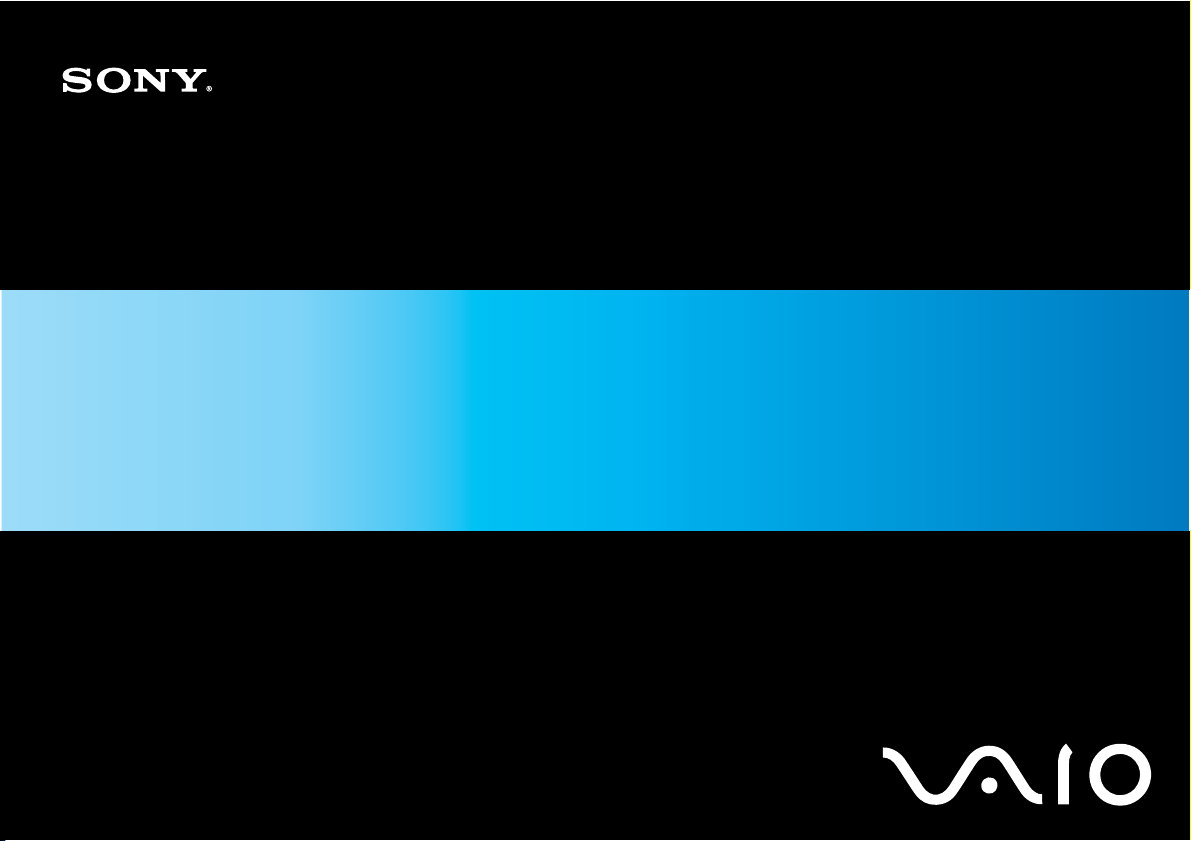
User Guide
Personal Computer
VGN-FW series
N
Page 2
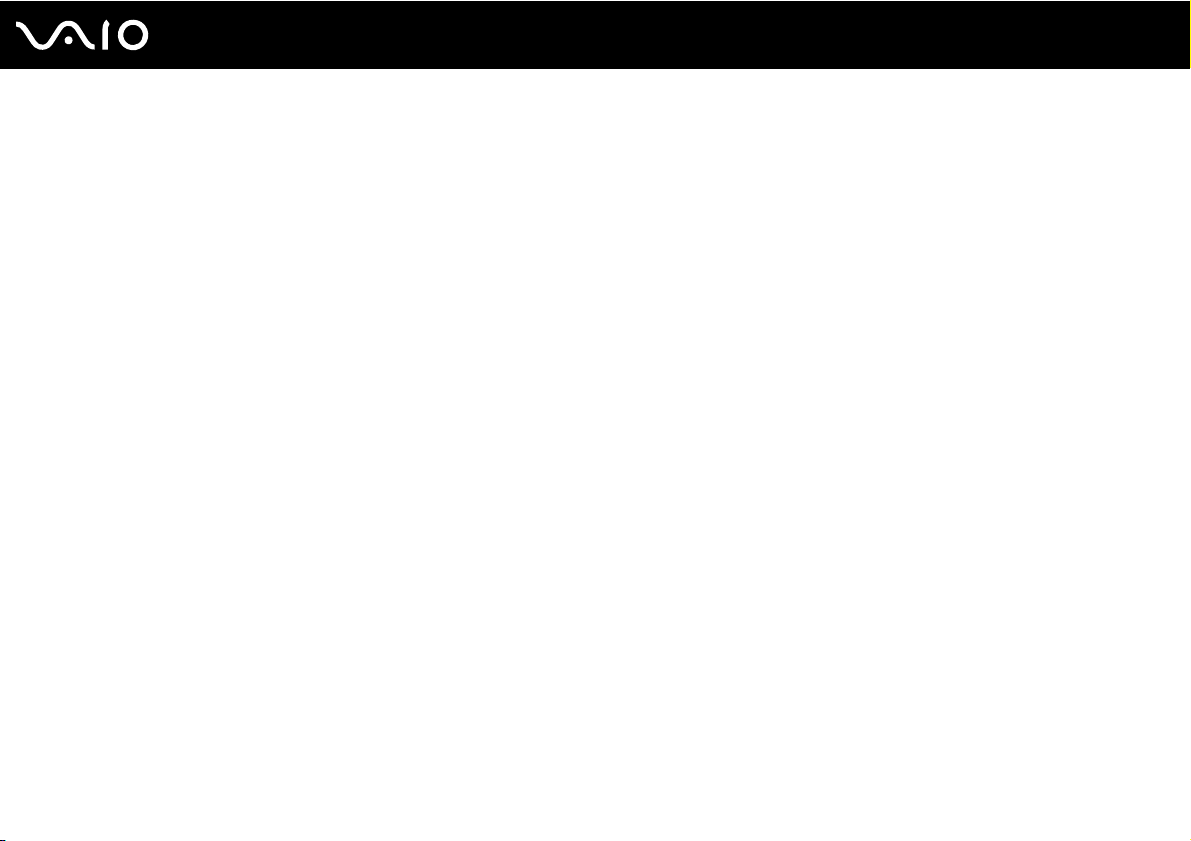
Contents
Before Use .........................................................................................................................................................................6
Notice ...........................................................................................................................................................................7
Documentation .............................................................................................................................................................8
Ergonomic Considerations.........................................................................................................................................12
Getting Started .................................................................................................................................................................14
Locating Controls and Ports.......................................................................................................................................15
About the Indicator Lights ..........................................................................................................................................21
Connecting a Power Source ......................................................................................................................................22
Using the Battery Pack ..............................................................................................................................................23
Shutting Down Your Computer Safely .......................................................................................................................30
Using Your VAIO Computer .............................................................................................................................................31
Using the Keyboard ...................................................................................................................................................32
Using the Touch Pad .................................................................................................................................................33
Using Special-function Buttons ..................................................................................................................................34
Using the Built-in MOTION EYE Camera...................................................................................................................35
Using the Optical Disc Drive ......................................................................................................................................38
Using the ExpressCard Module .................................................................................................................................48
Using the Memory Stick Media ..................................................................................................................................51
Using Other Memory Cards .......................................................................................................................................57
Using the Internet.......................................................................................................................................................60
Using Wireless LAN (WLAN) .....................................................................................................................................61
Using the Bluetooth Functionality ..............................................................................................................................68
2
nN
Page 3
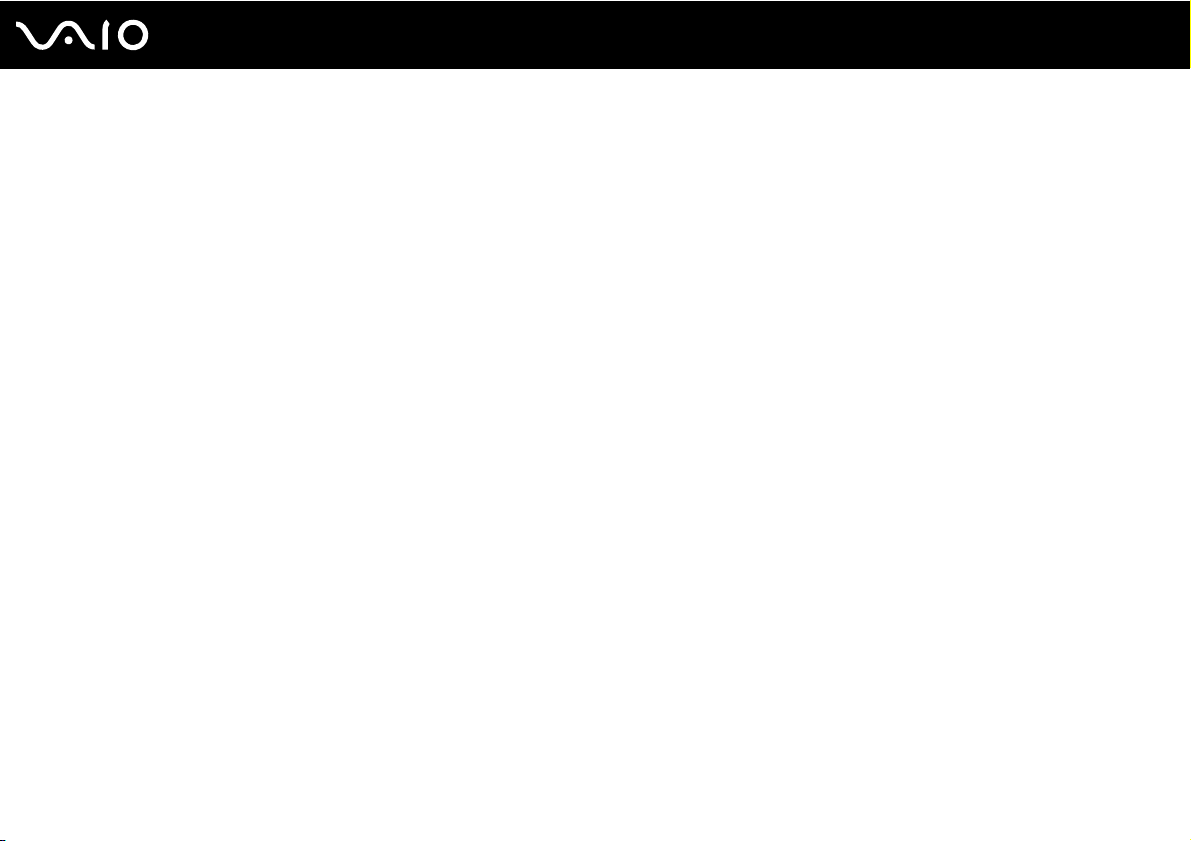
3
nN
Using Peripheral Devices .................................................................................................................................................74
Connecting External Speakers ..................................................................................................................................75
Connecting an External Display .................................................................................................................................76
Selecting Display Modes............................................................................................................................................83
Using the Multiple Monitors Function .........................................................................................................................84
Connecting an External Microphone ..........................................................................................................................86
Connecting a Universal Serial Bus (USB) Device......................................................................................................87
Connecting a Printer ..................................................................................................................................................90
Connecting an i.LINK Device .....................................................................................................................................91
Connecting to a Network (LAN) .................................................................................................................................93
Customizing Your VAIO Computer ..................................................................................................................................94
Setting the Password .................................................................................................................................................95
Setting Up Your Computer with VAIO Control Center..............................................................................................100
Using the Power Saving Modes ...............................................................................................................................101
Managing Power with VAIO Power Management ....................................................................................................106
Setting Up Your Language with Windows Vista Ultimate.........................................................................................108
Configuring Your Modem .........................................................................................................................................109
Upgrading Your VAIO Computer....................................................................................................................................111
Adding and Removing Memory................................................................................................................................112
Page 4

4
nN
Precautions ....................................................................................................................................................................118
On Handling the LCD Screen ..................................................................................................................................119
On Using the Power Source ....................................................................................................................................120
On Handling Your Computer....................................................................................................................................121
On Using the Built-in MOTION EYE Camera...........................................................................................................123
On Handling Floppy Disks .......................................................................................................................................124
On Handling Discs ...................................................................................................................................................125
On Using the Battery Pack.......................................................................................................................................126
On Using Headphones.............................................................................................................................................127
On Handling Memory Stick Media............................................................................................................................128
On Handling the Hard Disk ......................................................................................................................................129
On Updating Your Computer ...................................................................................................................................130
Troubleshooting .............................................................................................................................................................131
Computer .................................................................................................................................................................133
System Security .......................................................................................................................................................139
Battery......................................................................................................................................................................140
Built-in MOTION EYE Camera.................................................................................................................................142
Internet .....................................................................................................................................................................145
Networking ...............................................................................................................................................................147
Bluetooth Technology ..............................................................................................................................................151
Optical Discs ............................................................................................................................................................155
Display .....................................................................................................................................................................160
Printing .....................................................................................................................................................................165
Microphone ..............................................................................................................................................................166
Page 5
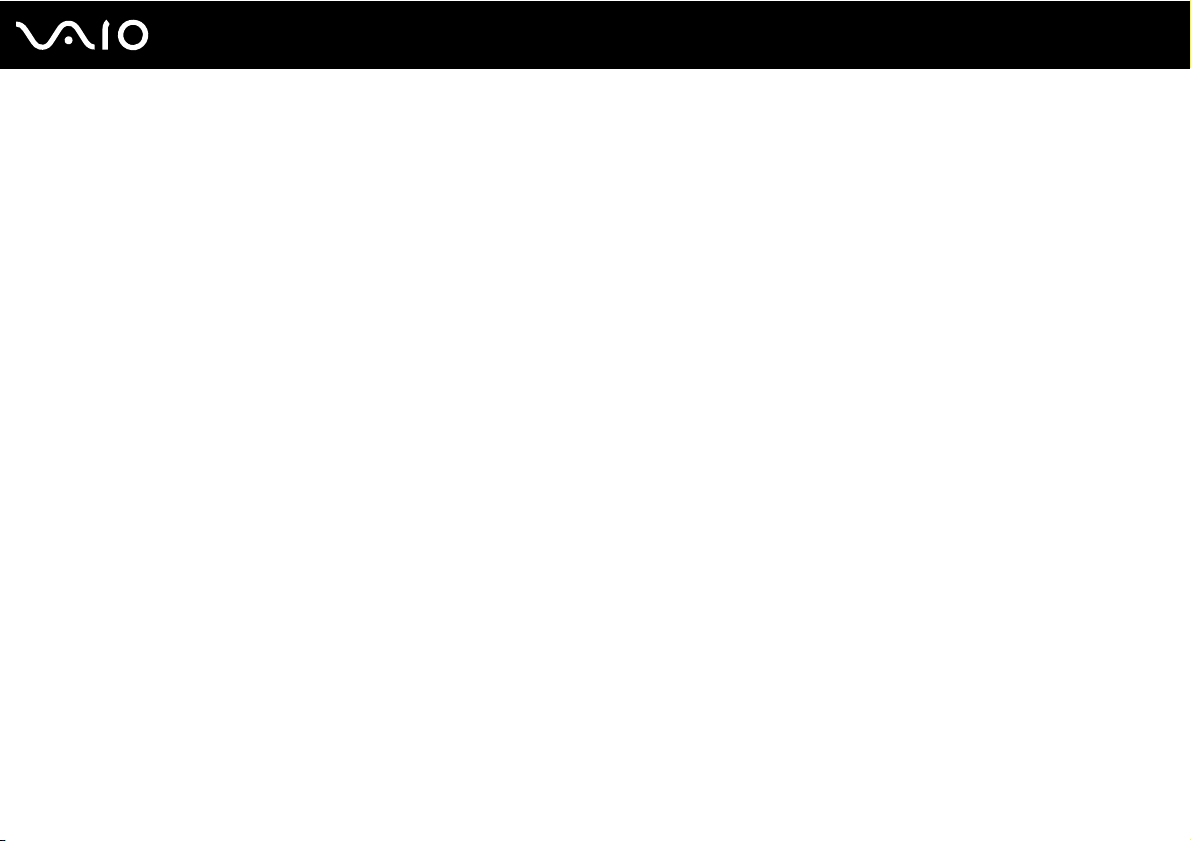
5
nN
Mouse ......................................................................................................................................................................167
Speakers ..................................................................................................................................................................168
Touch Pad................................................................................................................................................................170
Keyboard..................................................................................................................................................................171
Floppy Disks ............................................................................................................................................................172
Audio/Video..............................................................................................................................................................173
Memory Stick Media ................................................................................................................................................176
Peripherals ...............................................................................................................................................................177
Support Options .............................................................................................................................................................178
Sony Support Information ........................................................................................................................................179
e-Support .................................................................................................................................................................180
Trademarks ....................................................................................................................................................................182
Page 6
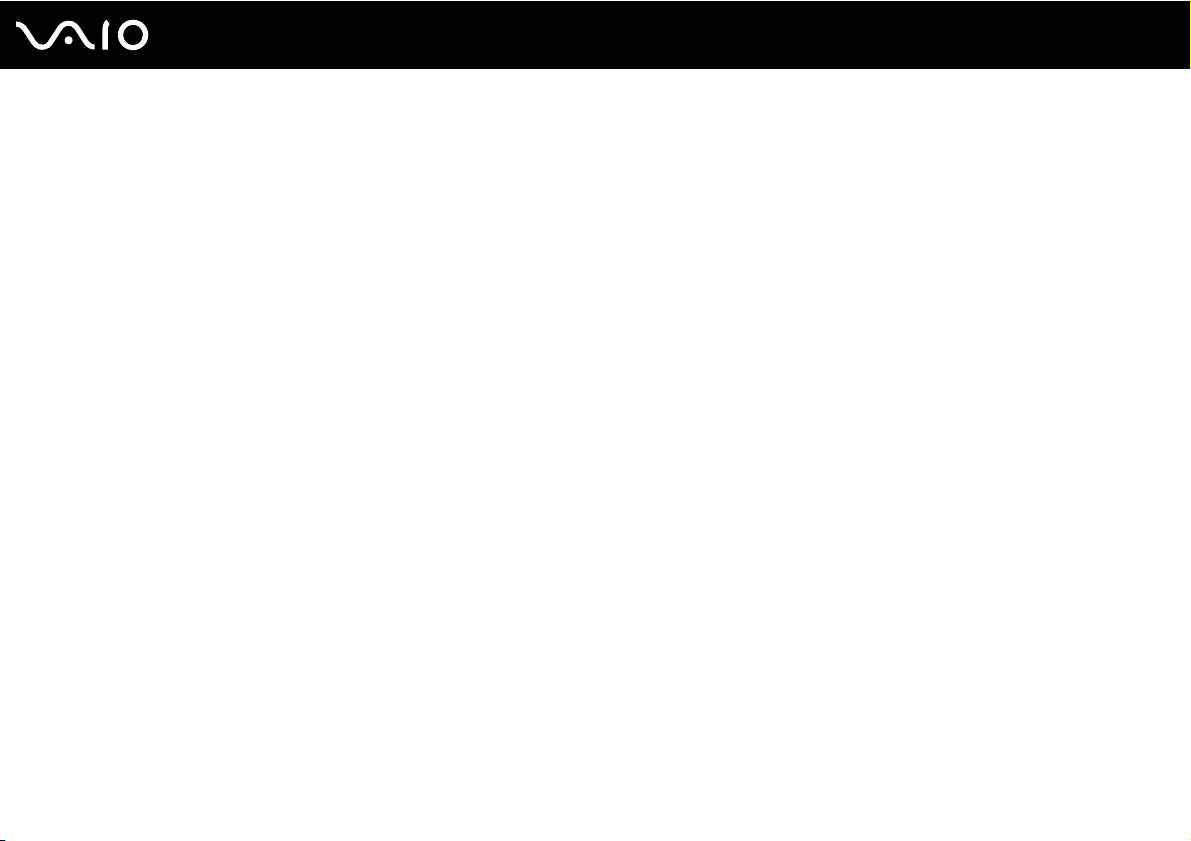
nN
Before Use
Before Use
Congratulations on your purchase of this Sony VAIO® computer, and welcome to the on-screen User Guide. Sony has
combined leading-edge technology in audio, video, computing, and communications to provide state-of-the-art personal
computing experience.
!
External views illustrated in this manual may look slightly different from those of your computer.
6
Page 7
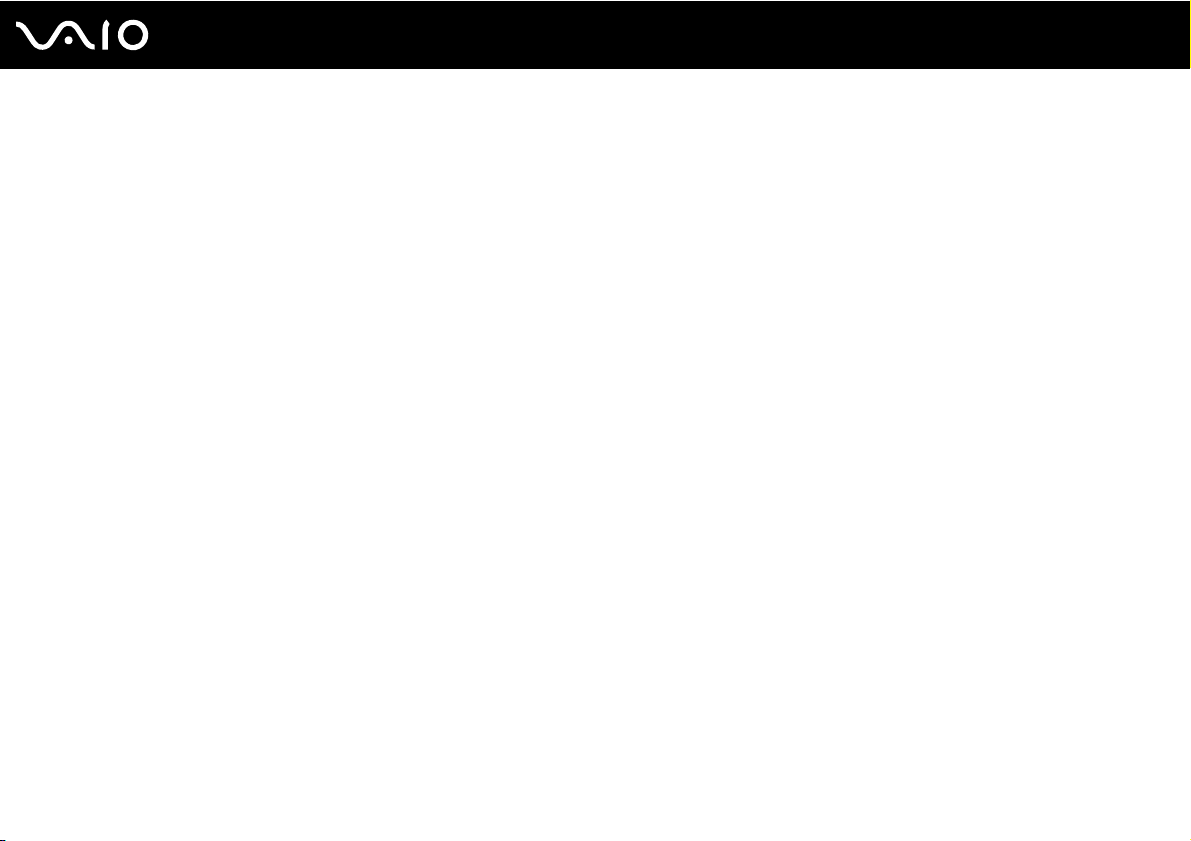
7
nN
Before Use
Notice
© 2008 Sony Corporation. All rights reserved.
This manual and the software described herein, in whole or in part, may not be reproduced, translated, or reduced to any
machine-readable form without prior written approval.
Sony Corporation provides no warranty with regard to this manual, the software, or other information contained herein and
hereby expressly disclaims any implied warranties or merchantability or fitness for any particular purpose with regard to this
manual, the software, or such other information. In no event shall Sony Corporation be liable for any incidental, consequential,
or special damages, whether based on tort, contract, or otherwise, arising out of or in connection with this manual, the
software, or other information contained herein or the use thereof.
In the manual, the ™ or ® marks are not specified.
Sony Corporation reserves the right to make any modification to this manual or the information contained herein at any time
without notice. The software described herein is governed by the terms of a separate user license agreement.
Page 8
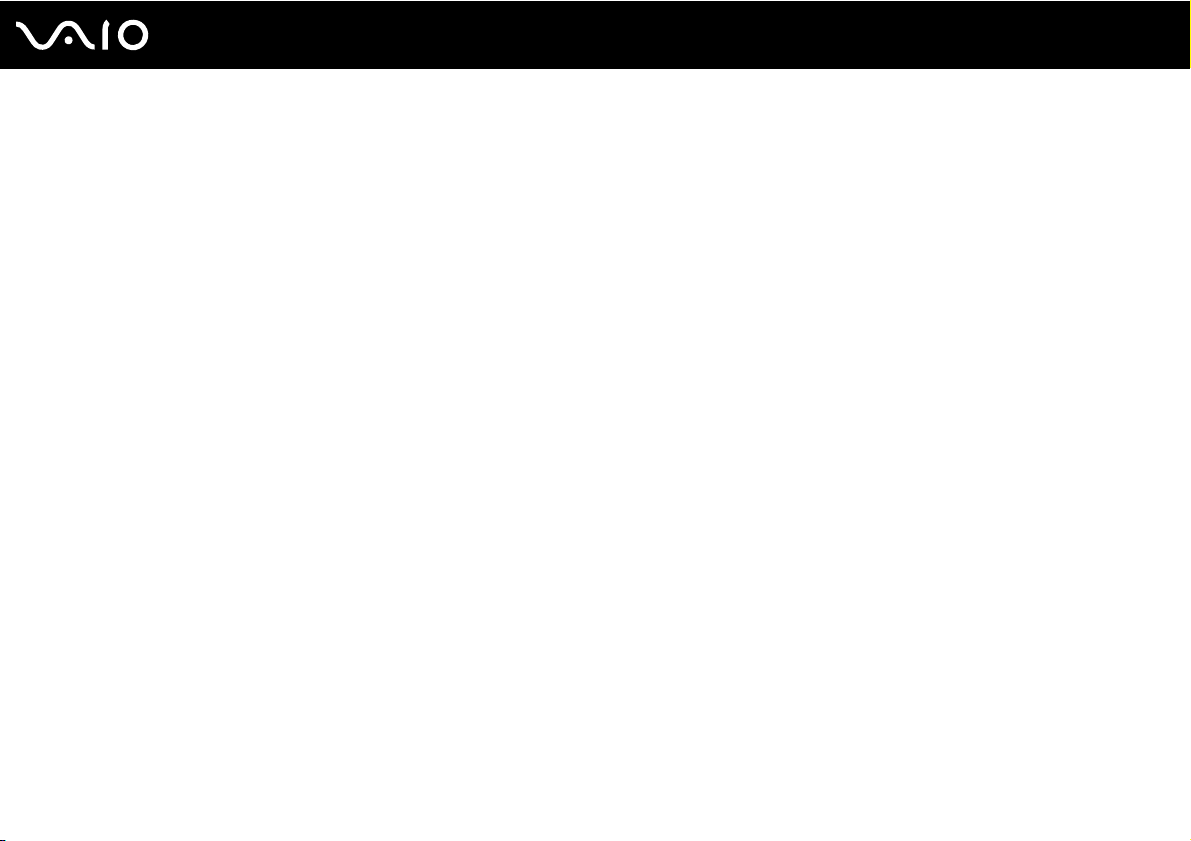
nN
Before Use
Documentation
Your documentation includes printed information and user guides to read on your VAIO computer.
Printed Documentation
❑ Quick Start Guide — Describes the process from unpacking to starting up your VAIO.
❑ Troubleshooting and Recovery Guide — Contains solutions to common problems and computer malfunctions, an
explanation of how to make a backup copy of your data and recover your computer system, and sources of support
information.
❑ Regulations, Guarantee, EULA and Service Support — Contains Sony guarantee conditions,
safety / regulations, modem regulations, wireless LAN regulations, wireless WAN regulations,
Bluetooth regulations, end user software license agreement, and Sony support services information.
8
Page 9
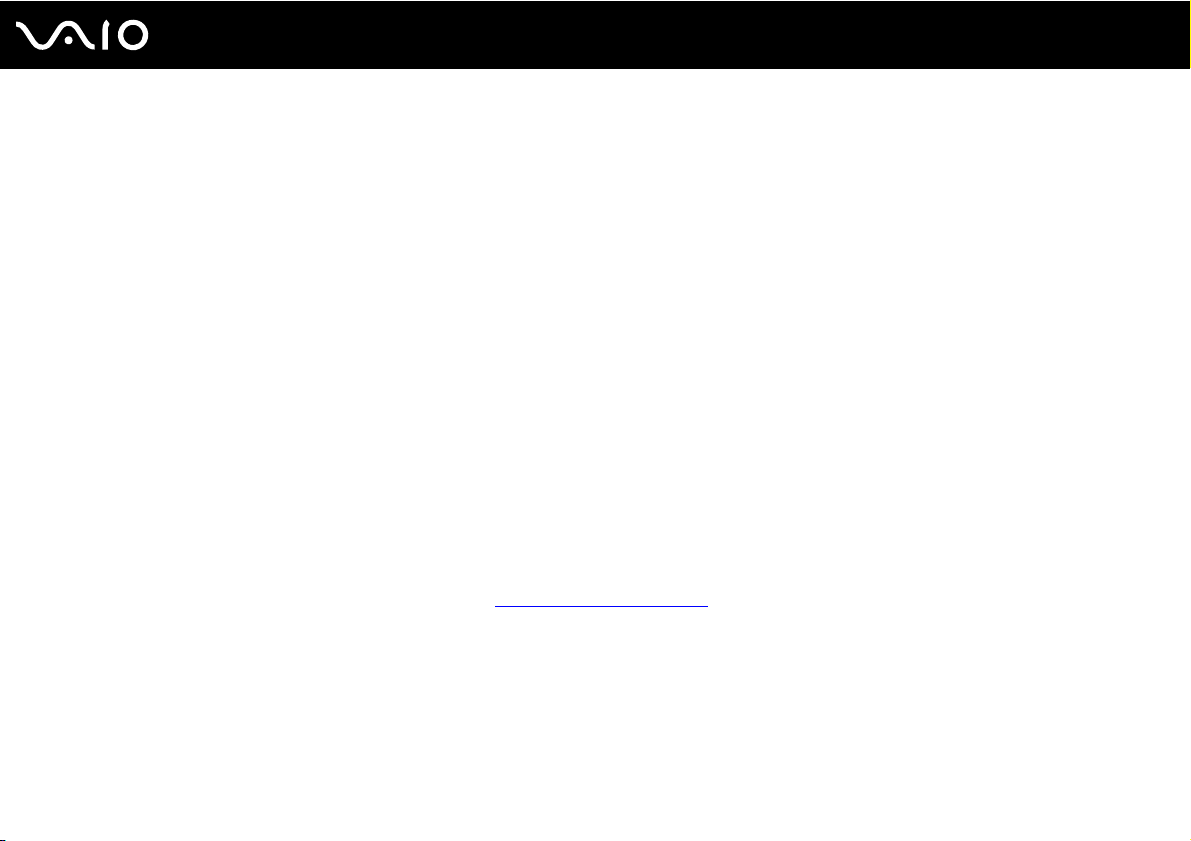
9
nN
Before Use
Non-printed Documentation
❑ User Guide (this manual) — Explains features of your computer. It also includes information about the software programs
included with your computer, as well as information on solving common problems. User Guide is provided in the PDF
format, which you can easily browse through and print out.
To view this on-screen guide:
1 Double-click the VAIO User Guide icon on the desktop.
2 Open the folder for your language.
3 Select the guide you want to read.
✍
You can manually browse to the user guides by going to Computer > VAIO (C:) (your C drive) > Documentation > Documentation and opening the
folder for your language.
To go to Web sites described in this manual by clicking their respective URLs beginning with http://, your computer must be connected to the Internet.
❑ Specifications — The online specifications describe the hardware and software configurations of your VAIO computer.
To view the online specifications:
1 Connect to the Internet.
2 Go to the Sony online support Web site at http://www.vaio-link.com
.
✍
You may have a separate disc for the documentation of bundled accessories.
Page 10
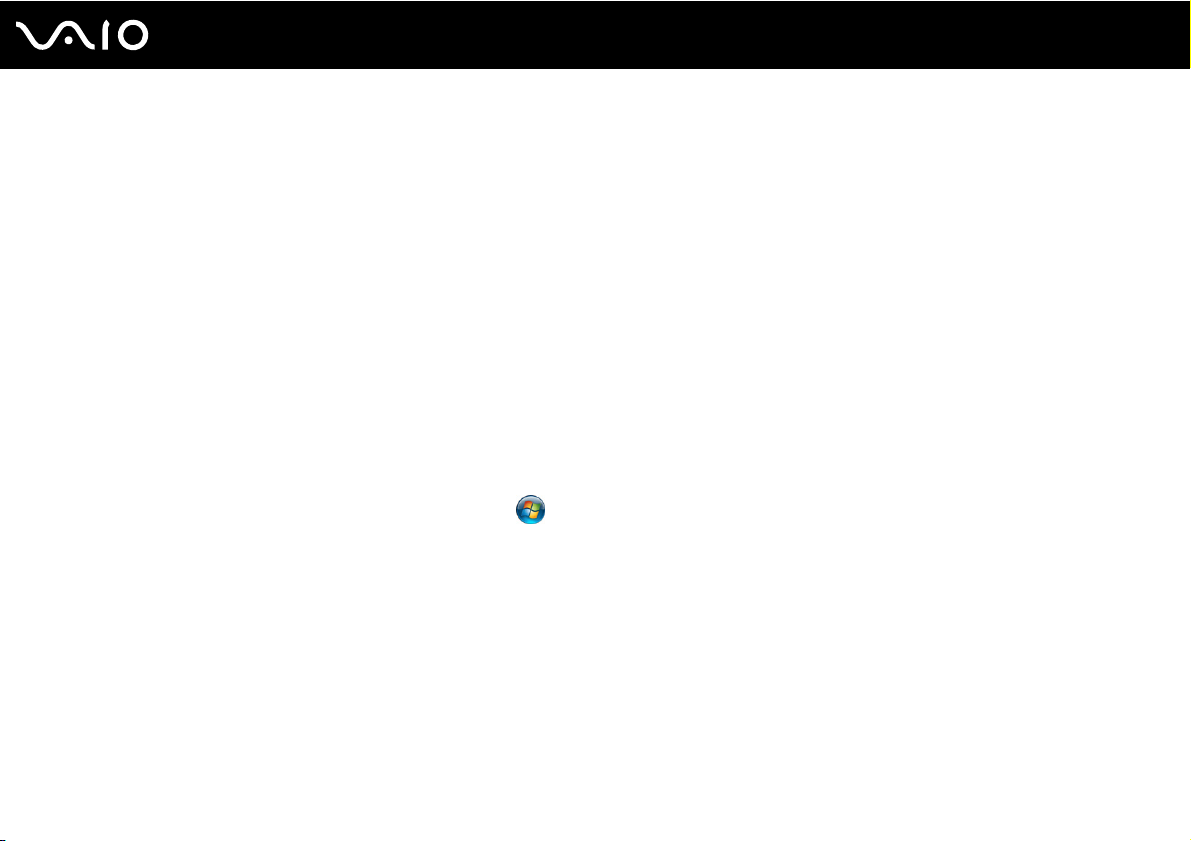
10
nN
Before Use
My Club VAIO
In My Club VAIO you can find:
❑ Information of compatible accessories that will help you expand the capabilities of your computer.
❑ An overview of your software and its upgrade options.
❑ Sony and Club VAIO wallpapers that you can download and enjoy.
❑ A list of links that lead you to Sony and Club VAIO Web sites.
Windows Help and Support
Windows Help and Support is a comprehensive resource for practical advice, tutorials, and demonstrations to help you
learn to use your computer.
Use the Search feature, Index, or table of contents to view all Windows Help resources, including those that are on the
Internet.
To access Windows Help and Support, click Start and Help and Support. Or go to Windows Help and Support by
pressing and holding the Microsoft Windows key and pressing the F1 key.
Page 11
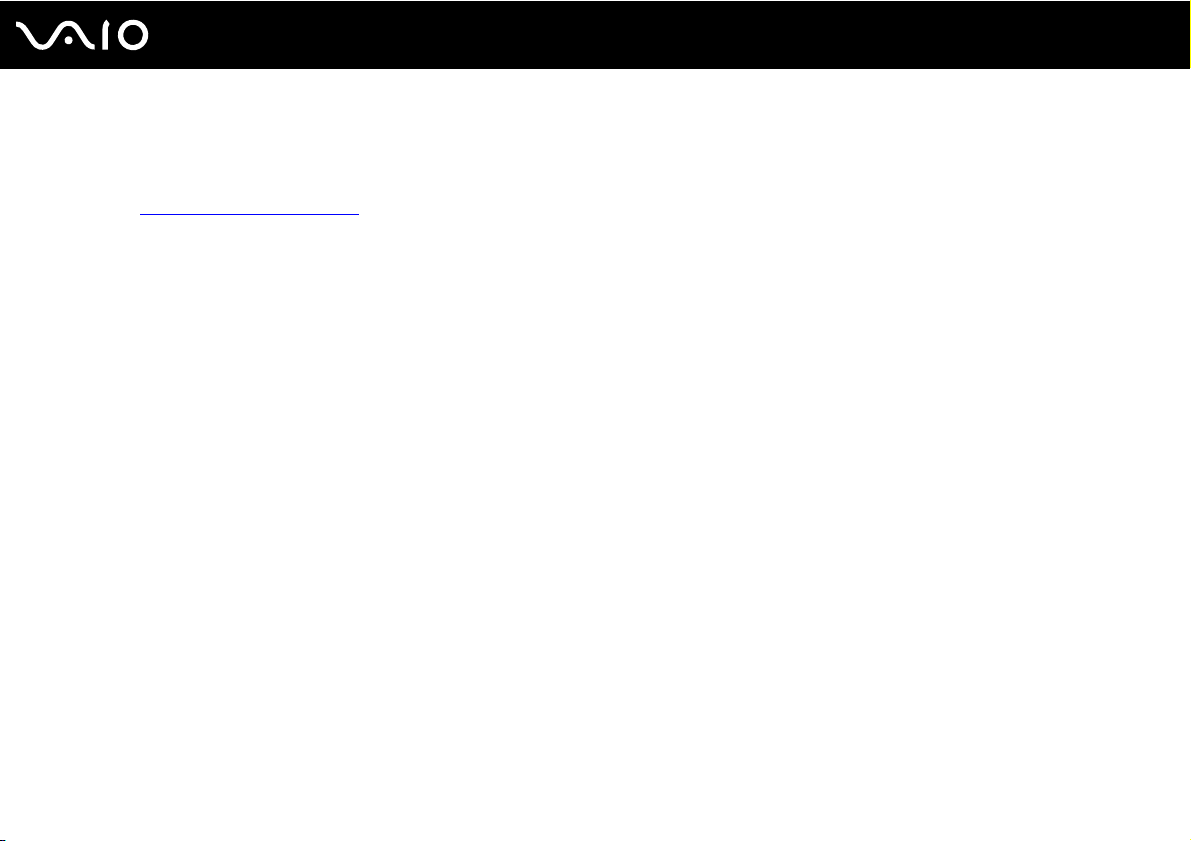
Further Sources
❑ Consult the help files on the software you are using for detailed information on features and troubleshooting.
❑ Go to http://www.club-vaio.com
to find online tutorials about your favorite VAIO software.
11
nN
Before Use
Page 12
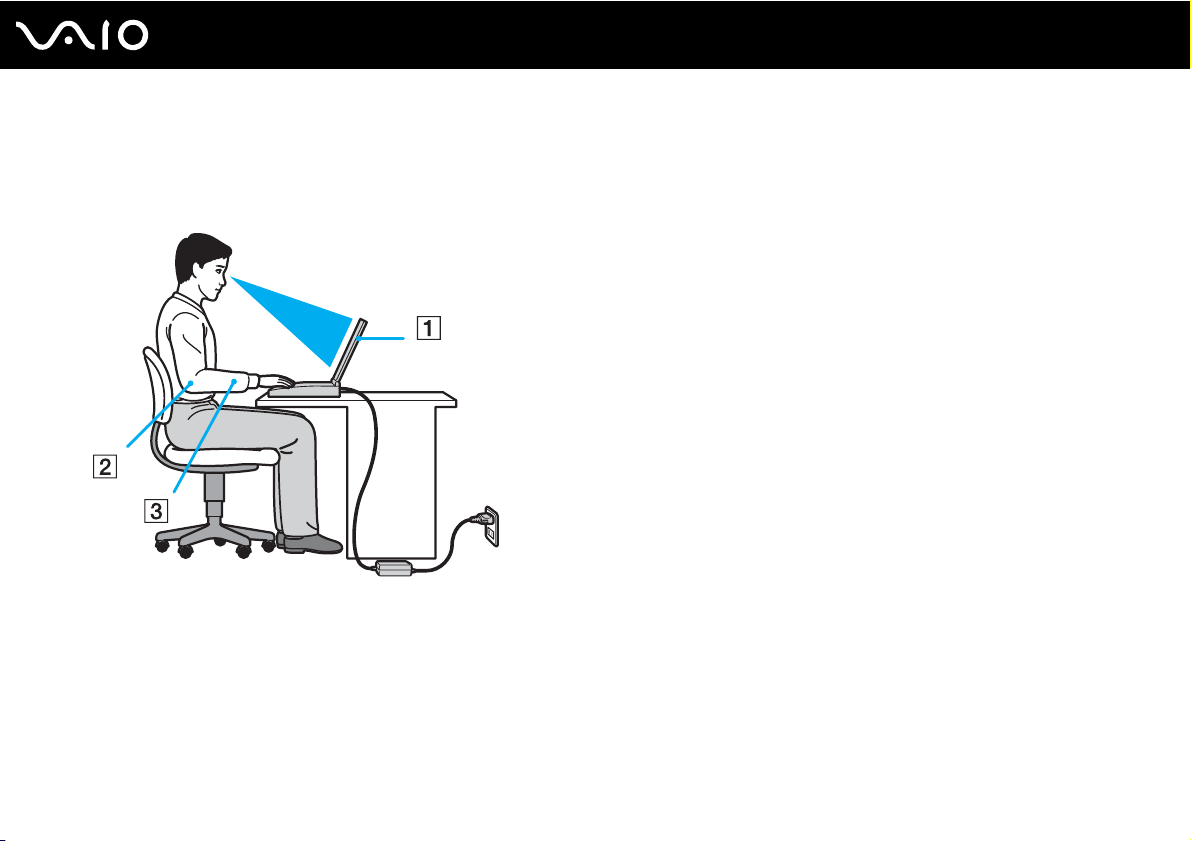
12
nN
Before Use
Ergonomic Considerations
You will be using your computer as a portable device in a variety of environments. Whenever possible, you should attempt
to take account of the following ergonomic considerations for both stationary and portable environments:
❑ Position of your computer – Place the computer directly in front of you (1). Keep your forearms horizontal (2), with your
wrists in a neutral, comfortable position (3) while using the keyboard, touch pad, or external mouse. Let your upper arms
hang naturally at your sides. Have breaks during sessions with your computer. Excessive use of the computer may strain
eyes, muscles, or tendons.
❑ Furniture and posture – Sit in a chair with good back support. Adjust the level of the chair so your feet are flat on the
floor. A footrest may make you more comfortable. Sit in a relaxed, upright posture and avoid slouching forward or leaning
far backwards.
Page 13
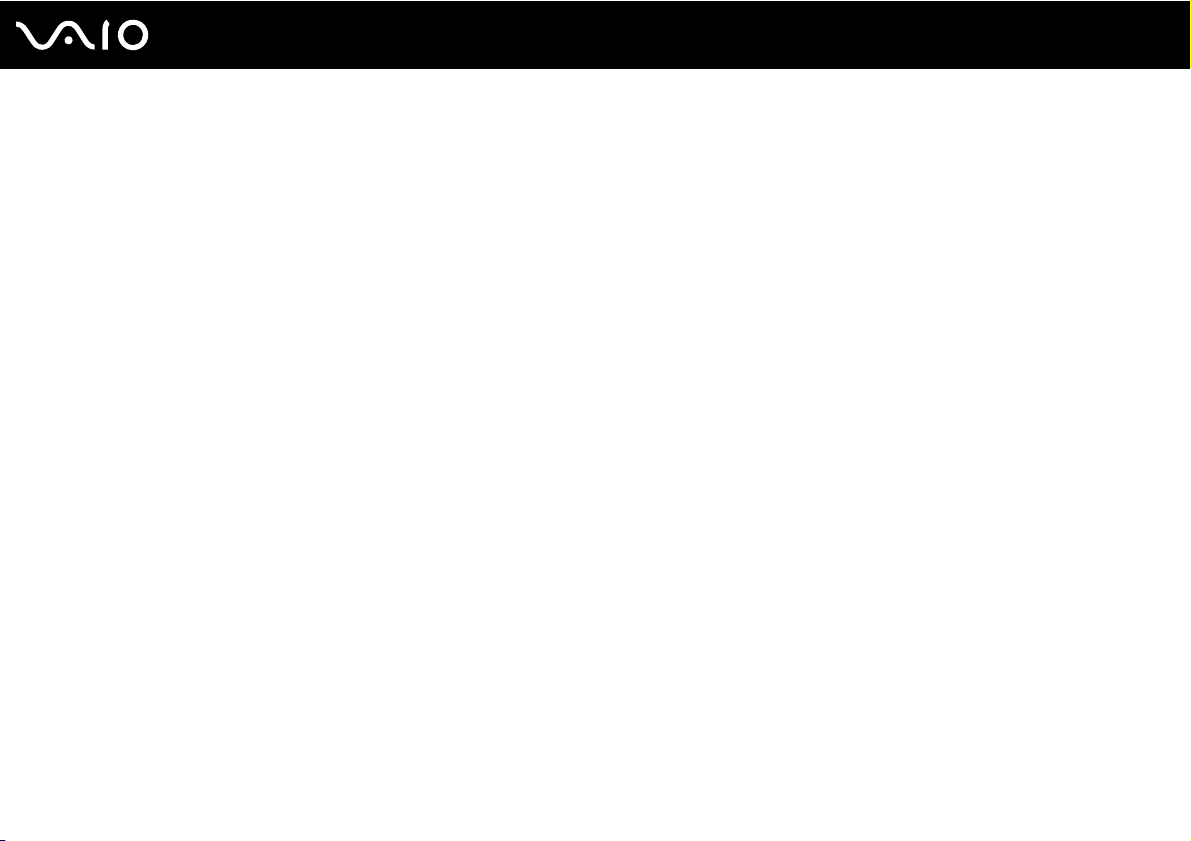
13
nN
Before Use
❑ Viewing angle of the computer's display – Use the display's tilting feature to find the best position. You can reduce eye
strain and muscle fatigue by adjusting the tilt of the display to the proper position. Adjust the brightness level of the display
as well.
❑ Lighting – Choose a location where windows and lights do not cause glare and reflection on the display. Use indirect
lighting to avoid bright spots on the display. Proper lighting adds to your comfort and work efficiency.
❑ Positioning an external display – When using an external display, set the display at a comfortable viewing distance.
Make sure the display screen is at eye level or slightly lower when you are sitting in front of the monitor.
Page 14
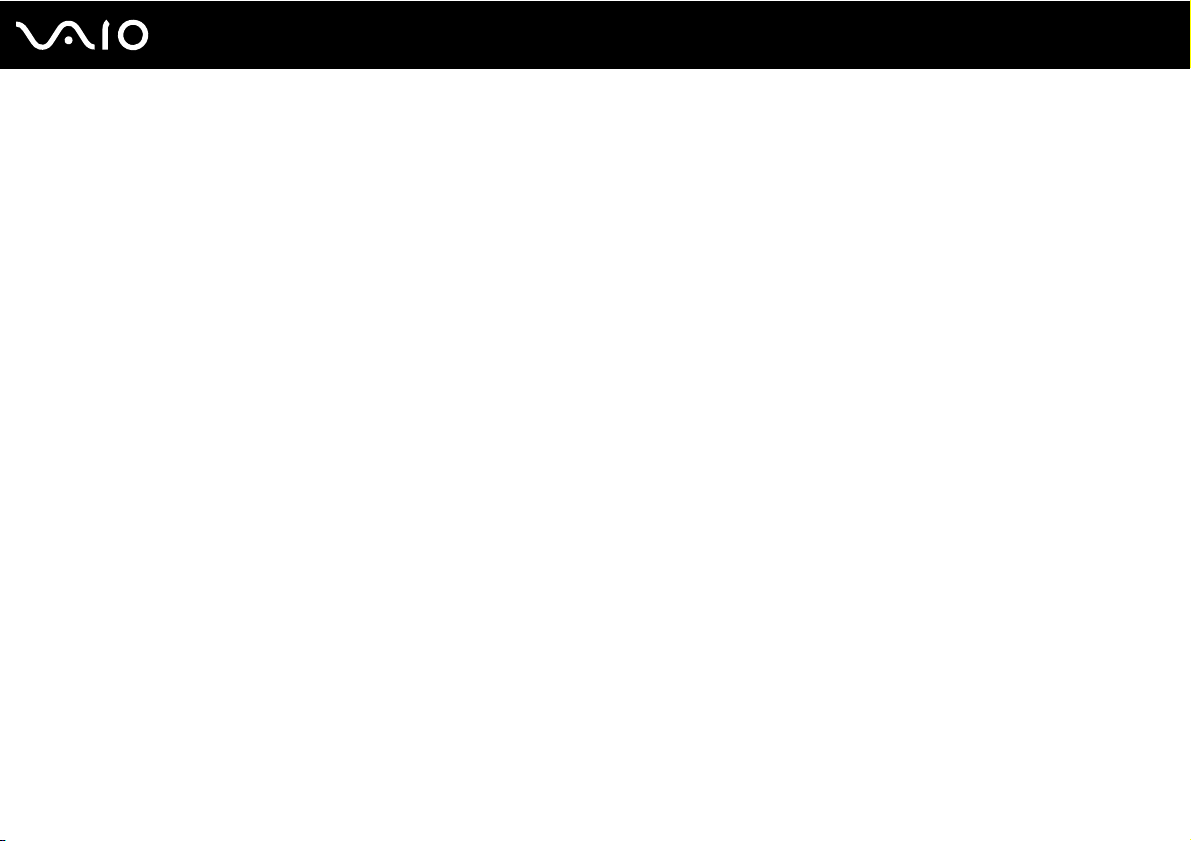
Getting Started
This section describes how to get started using your VAIO computer.
❑ Locating Controls and Ports (page 15)
❑ About the Indicator Lights (page 21)
❑ Connecting a Power Source (page 22)
❑ Using the Battery Pack (page 23)
❑ Shutting Down Your Computer Safely (page 30)
14
nN
Getting Started
Page 15
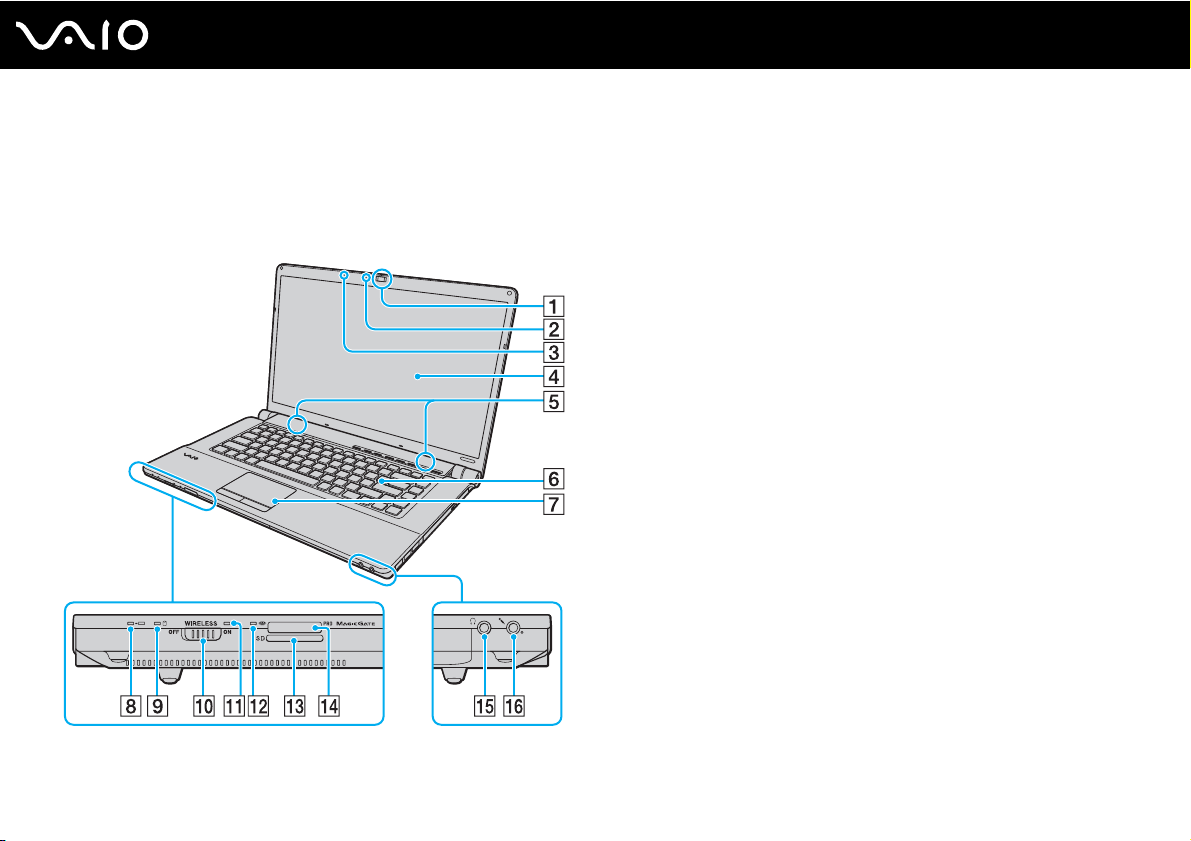
Locating Controls and Ports
Take a moment to identify the controls and ports shown on the following pages.
Front
A Built-in MOTION EYE camera (page 35)
B Built-in MOTION EYE camera indicator (page 21)
C Built-in microphone (monaural)
D LCD screen (page 119)
E Built-in speakers (stereo)
F Keyboard (page 32)
G Touch pad (page 33)
H Charge indicator (page 21)
I Hard disk drive/Optical disc drive indicator (page 21)
J WIRELESS switch (page 61)
K WIRELESS indicator (page 21)
L Media Access indicator (page 21)
M SD memory card slot (page 57)
N Memory Stick slot
O Headphones jack (page 75)
P Microphone jack (page 86)
* Your computer supports both standard- and Duo-size Memory Stick media.
*
(page 51)
15
nN
Getting Started
Page 16
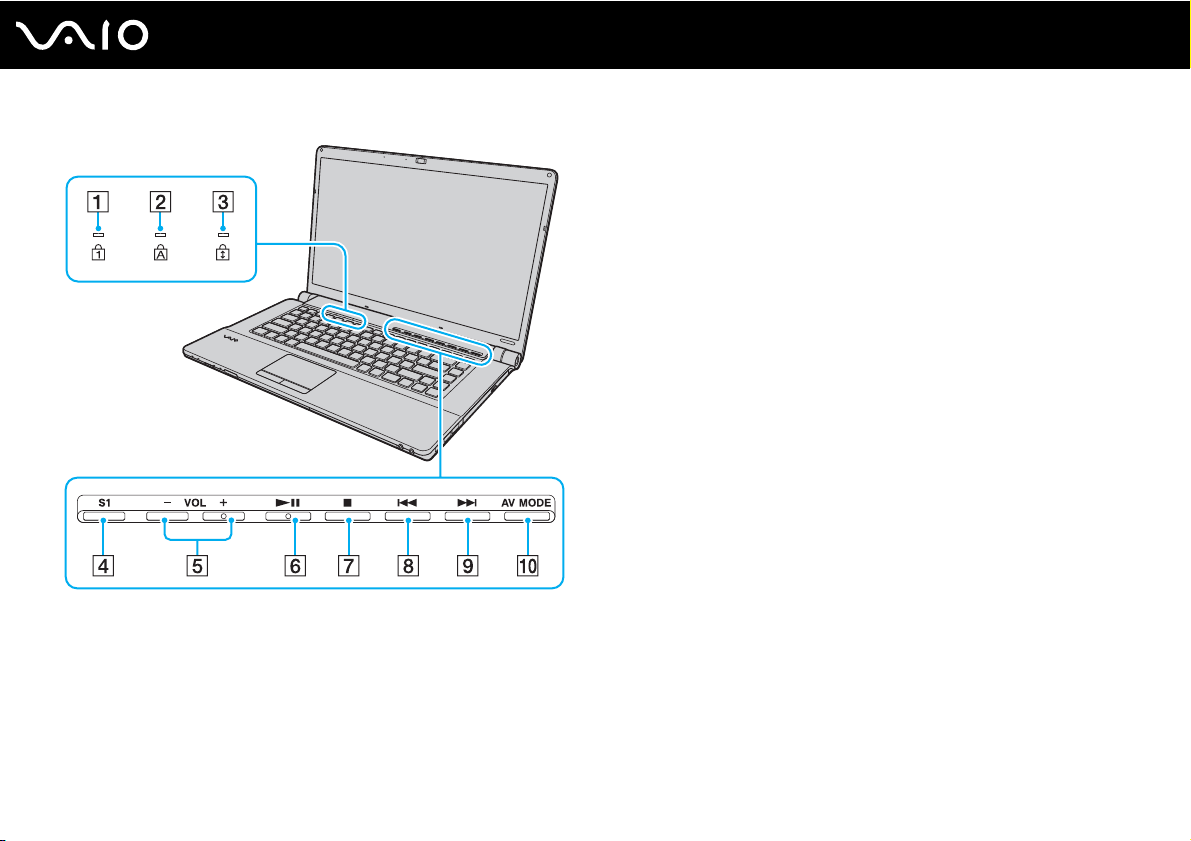
A Num lock indicator (page 21)
B Caps lock indicator (page 21)
C Scroll lock indicator (page 21)
D S1 button (page 34)
E VOL-/VOL+ buttons (page 34)
F Play/Pause button (page 34)
G Stop button (page 34)
H Previous track button (page 34)
I Next track button (page 34)
J AV MODE button (page 34)
16
nN
Getting Started
Page 17
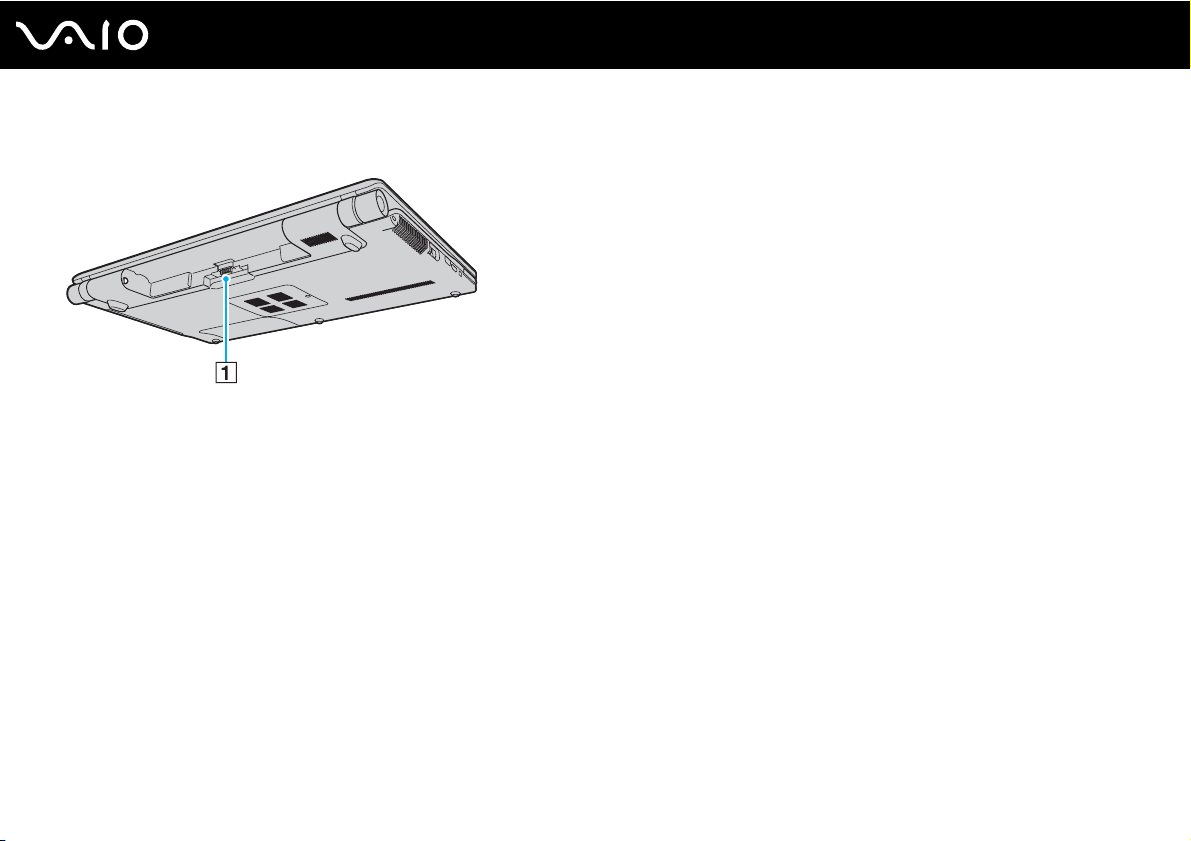
Back
A Battery connector
17
nN
Getting Started
Page 18
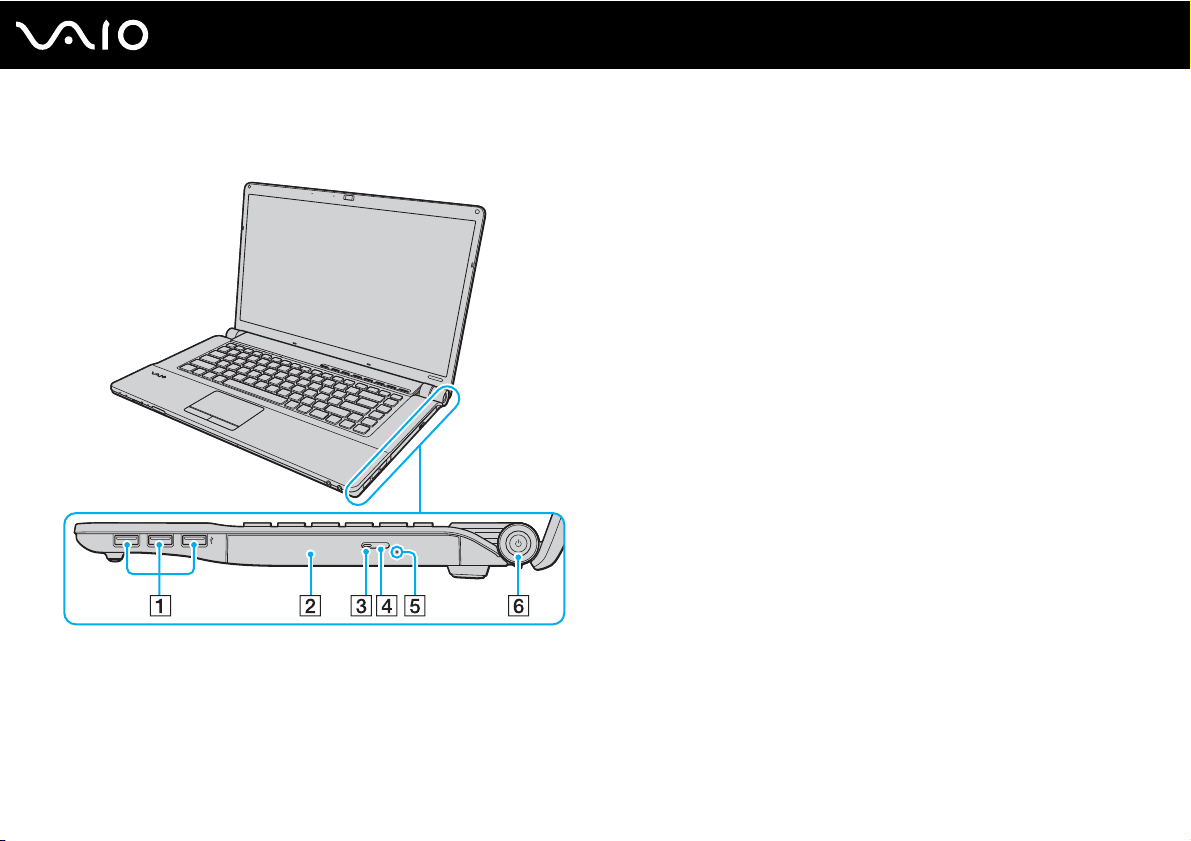
Right
18
nN
Getting Started
A Hi-Speed USB (USB 2.0) ports
B Optical disc drive (page 38)
C Optical disc drive indicator (page 21)
D Drive eject button (page 38)
E Manual eject hole (page 155)
F Power button/Power indicator (page 21)
* Support high-/full-/low- speeds.
*
(page 87)
Page 19
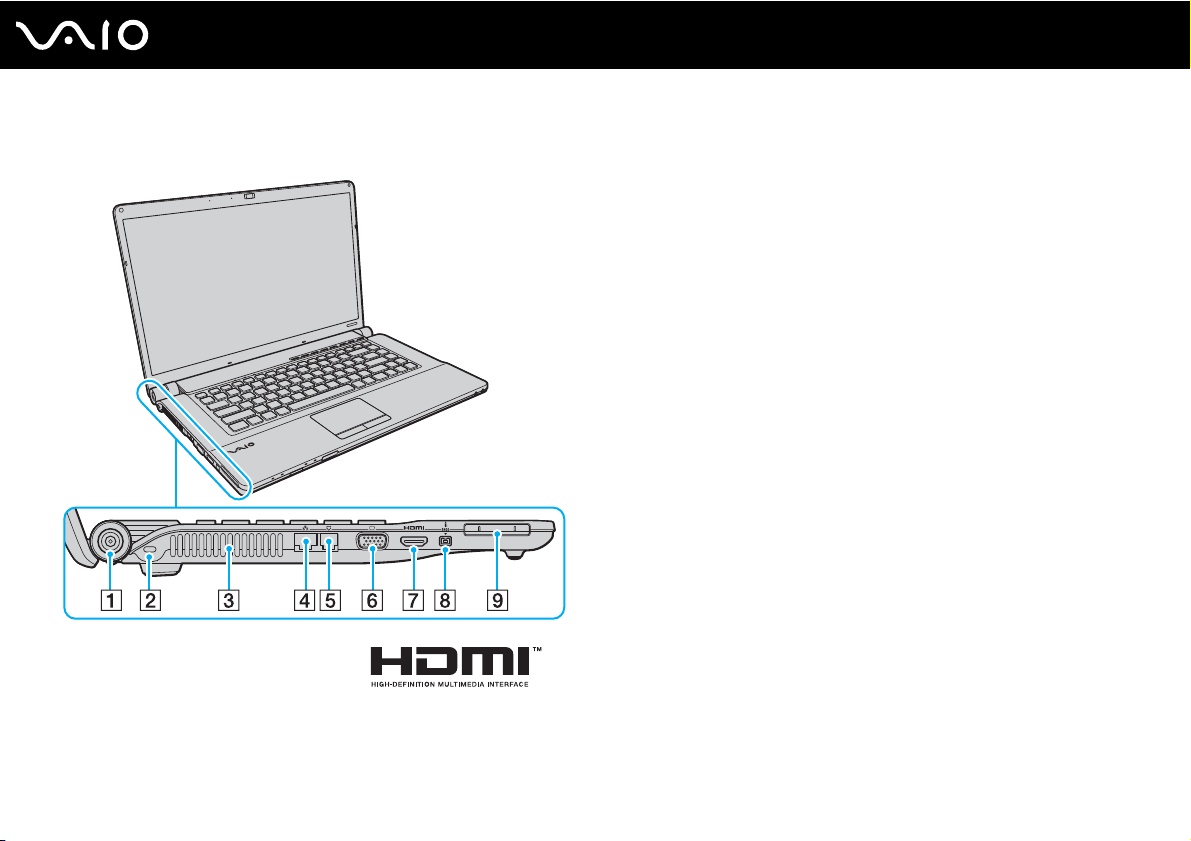
Left
nN
Getting Started
A DC IN port (page 22)
B Security slot
C Air vent
D Network (Ethernet) port (page 93)
E Modem port (page 60)
F Monitor port
G HDMI port
H i.LINK 4-pin (S400) port (page 91)
I ExpressCard/34 slot (page 48)
* These two ports are mutually exclusive. When one port has an external
display connected, the other is disabled.
*
(page 77)
*
(page 77)
19
Page 20
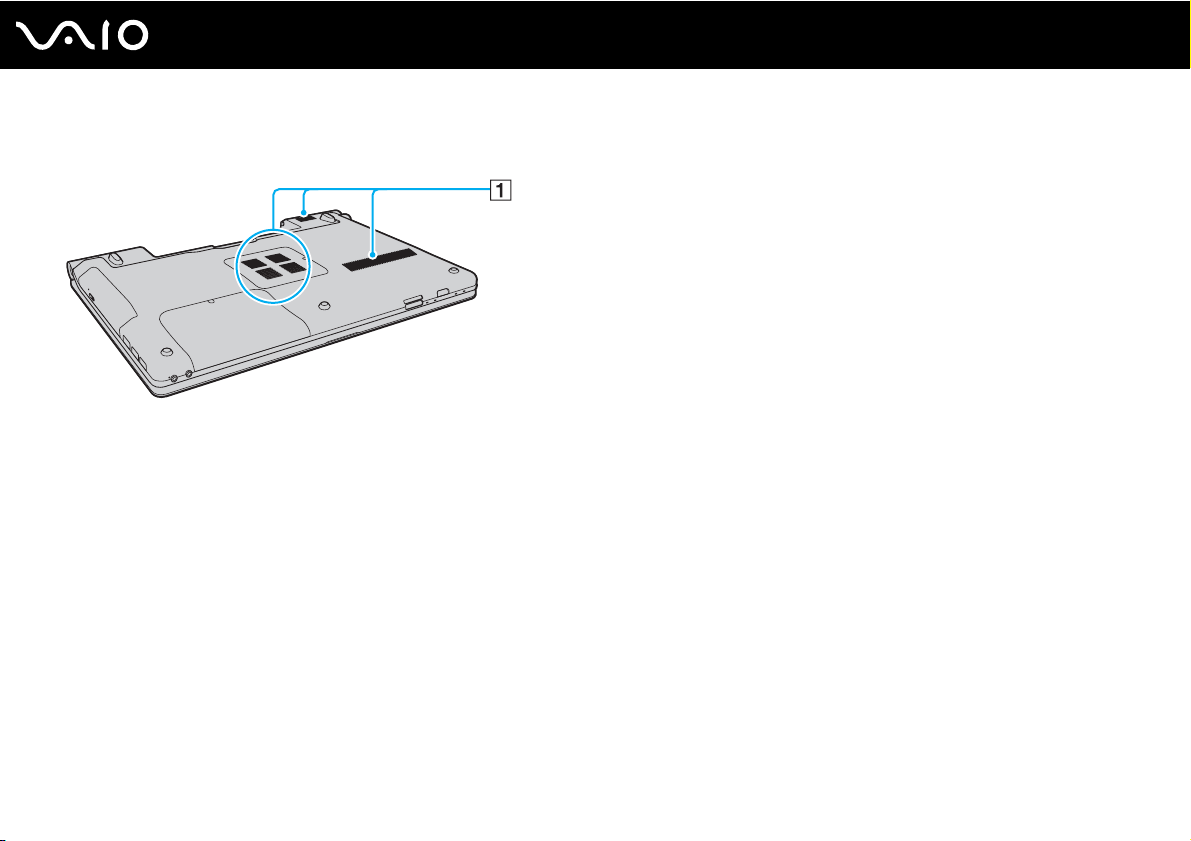
Bottom
A Air vents
20
nN
Getting Started
Page 21
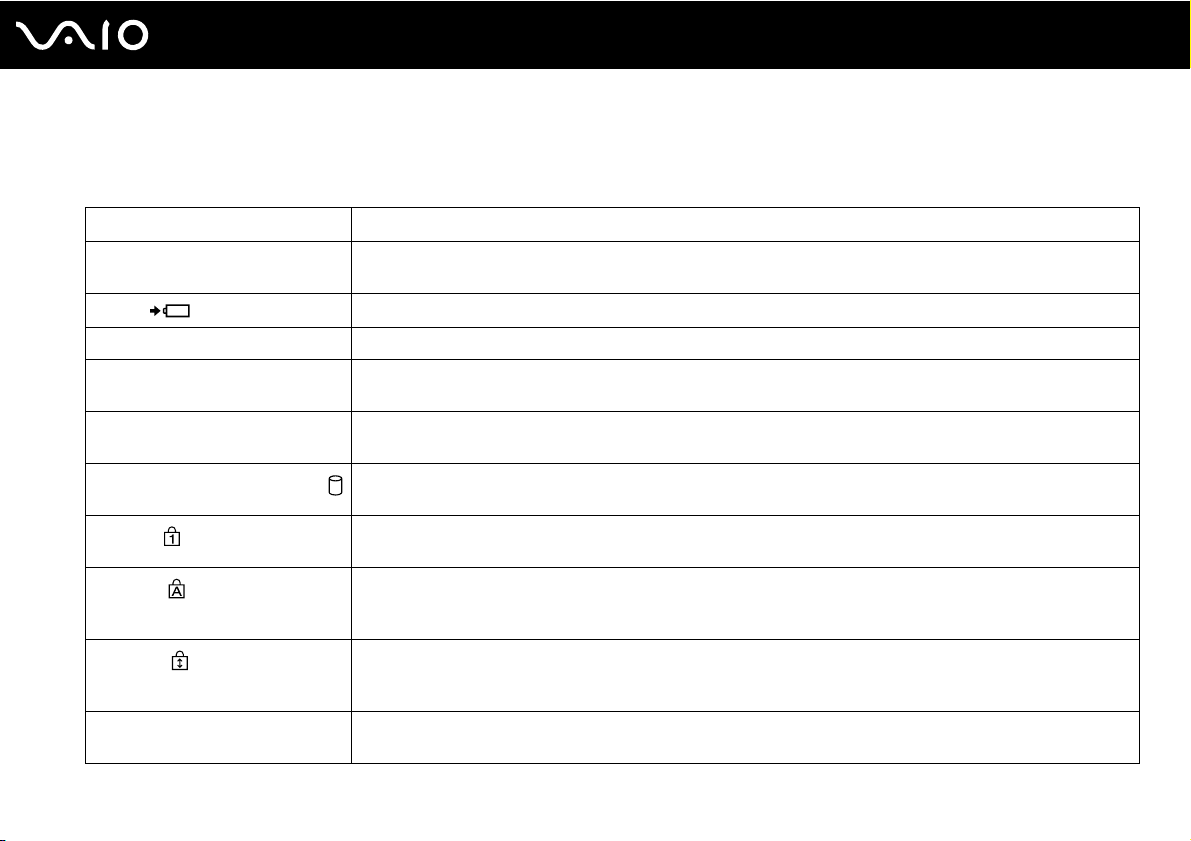
Getting Started
About the Indicator Lights
Your computer is equipped with the following indicator lights.
Indicator Functions
Power 1 Illuminates in green when the computer is turned on, blinks slowly in orange while the computer is in Sleep
mode, and turns off when the computer is placed into Hibernate mode or turned off.
Charge
Built-in MOTION EYE camera Illuminates while the built-in MOTION EYE camera is in use.
Media Access Illuminates while data is being read from or written to a memory card. (Do not place the computer into Sleep
Optical disc drive Illuminates while data is being read from or written to the optical disc media. When the indicator is off, the optical
Hard disk drive/Optical disc drive
Num lock
Caps lock
Scroll lock
WIRELESS Illuminates when the WIRELESS switch is turned on, provided that one or more wireless options are enabled
Illuminates while the battery pack is charging. See Charging the Battery Pack (page 26) for more information.
mode or turn it off when this indicator is on.) When the indicator is off, the memory card is not in use.
disc media is not in use.
Illuminates while data is being read from or written to the hard disk drive or the optical disc media. Do not place
the computer into Sleep mode or turn it off when this indicator is on.
Press the Num Lk key to activate the numeric keypad. Press it a second time to deactivate the numeric keypad.
The numeric keypad is not active when the indicator is off.
Press the Caps Lock key to type letters in uppercase. Letters appear in lowercase if you press the Shift key
while the indicator is on. Press the key a second time to turn off the indicator. Normal typing resumes when the
Caps lock indicator is off.
Press the Scr Lk key to change how you scroll the display. Normal scrolling resumes when the Scroll lock
indicator is off. The Scr Lk key functions differently depending on the program you are using and does not work
with all programs.
in the VAIO Smart Network window.
21
nN
Page 22
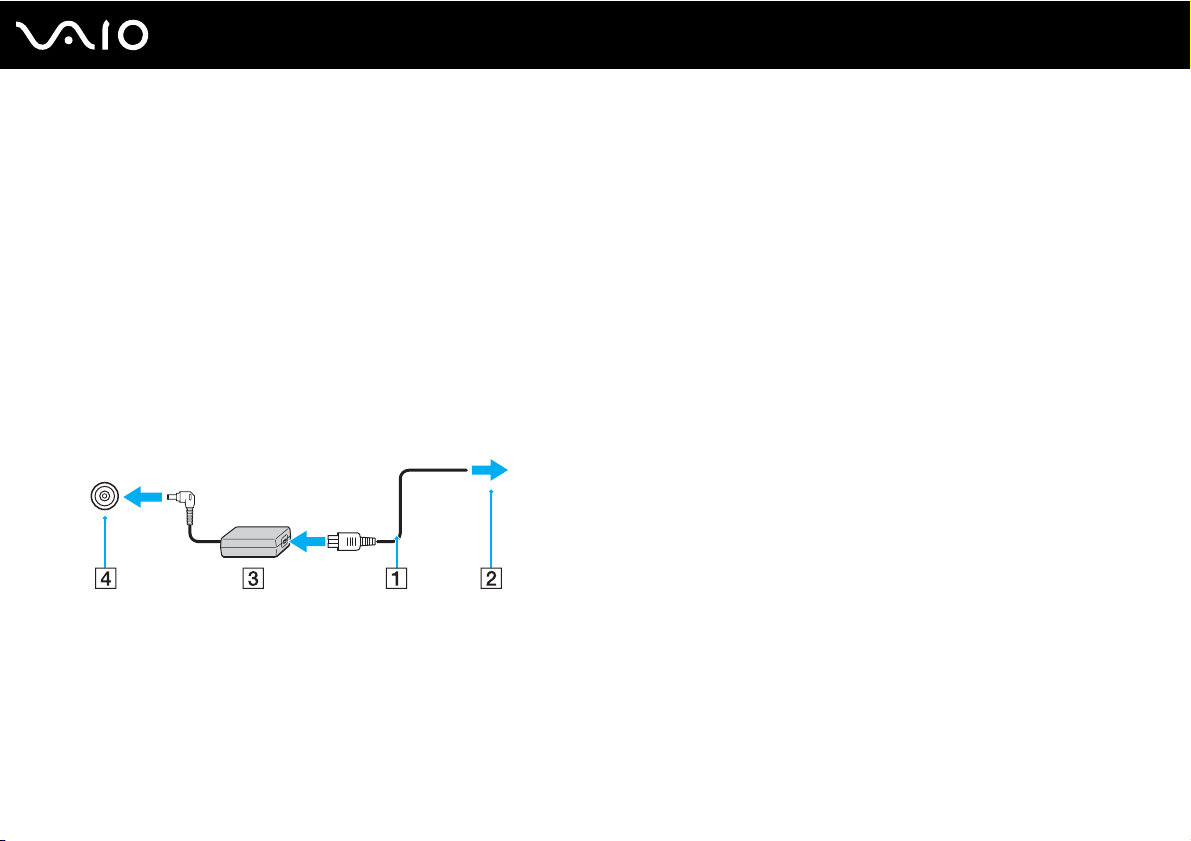
Connecting a Power Source
You can use either an AC adapter or a rechargeable battery pack as a power source for your computer.
Using the AC Adapter
✍
Use your computer only with the supplied AC adapter.
To use the AC adapter
1 Plug one end of the power cord (1) into the AC adapter (3).
2 Plug the other end of the power cord into an AC outlet (2).
3 Plug the cable connected to the AC adapter (3) into the DC IN port (4) on the computer.
22
nN
Getting Started
!
The shape of the DC In plug varies depending on the AC adapter.
✍
To disconnect your computer completely from AC power, unplug the AC adapter.
Make sure that the AC outlet is easily accessible.
If you do not intend to use your computer for a long period of time, place the computer into Hibernate mode. See Using Hibernate Mode (page 104).
This power saving mode saves the time of shutting down and resuming.
Page 23
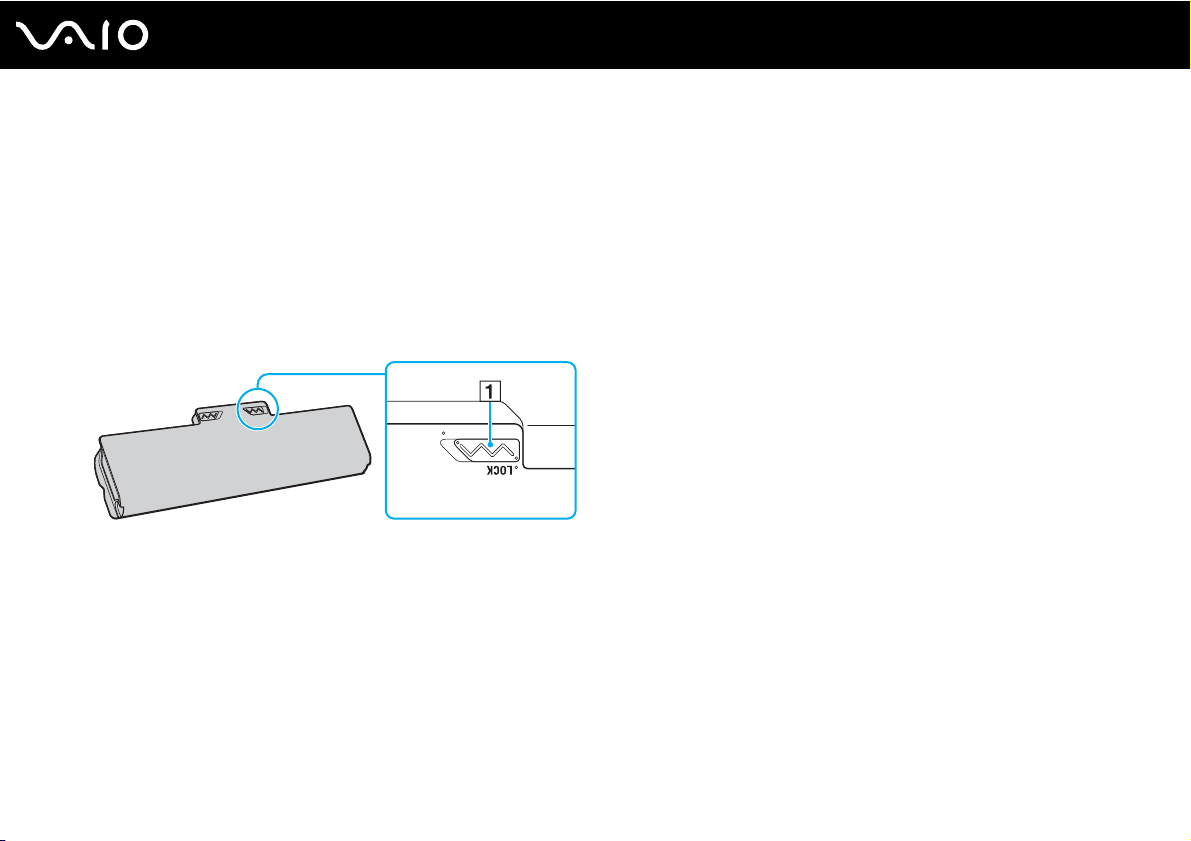
Using the Battery Pack
The battery pack supplied with your computer is not fully charged at the time of delivery.
Installing the Battery Pack
To install the battery pack
1 Turn off the computer and close the LCD screen lid.
2 Slide the battery LOCK switch (1) inward.
23
nN
Getting Started
Page 24
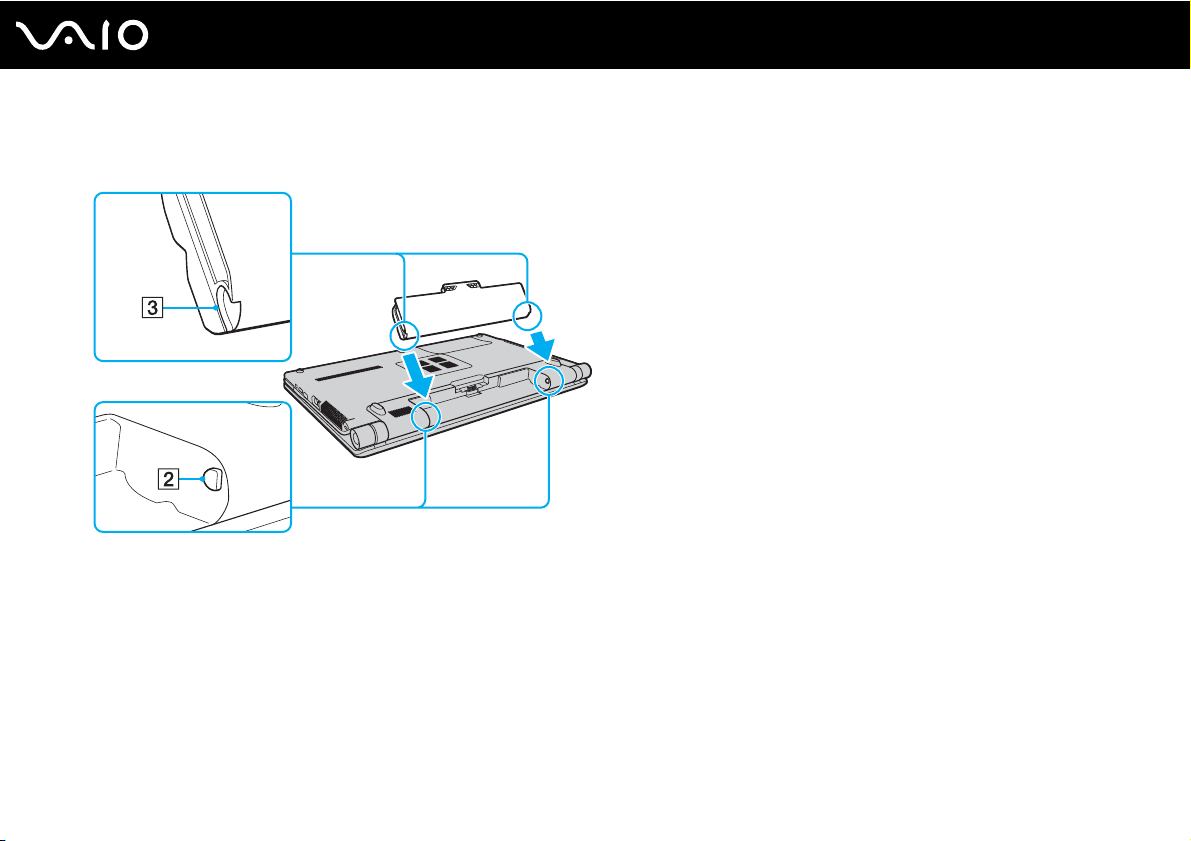
nN
Getting Started
3 Slide the battery pack diagonally into the battery compartment until the projections (2) on either side of the battery
compartment fit into the U-shaped cuts (3) on either side of the battery pack.
24
Page 25
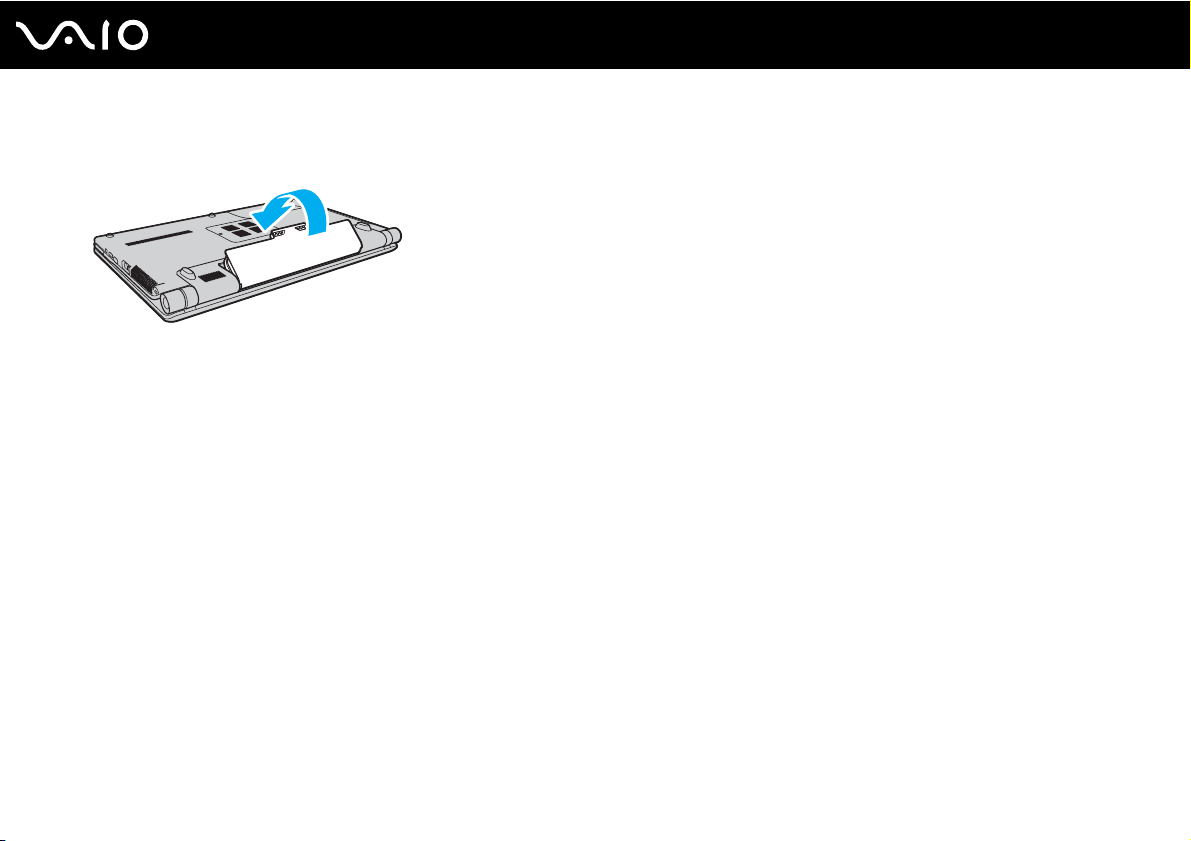
25
nN
Getting Started
4 Rotate the battery pack in the direction of the arrow, and push the battery pack down into the compartment until it clicks
into place.
5 Slide the battery LOCK switch outward to secure the battery pack on the computer.
✍
When your computer is directly connected to AC power and has a battery pack installed, it uses power from the AC outlet.
!
Certain rechargeable batteries do not meet Sony quality and safety standards. For safety reasons this computer only functions with genuine Sony
batteries designed for this model. When installing another kind of battery, the battery will not be charged and the computer will not function.
Page 26
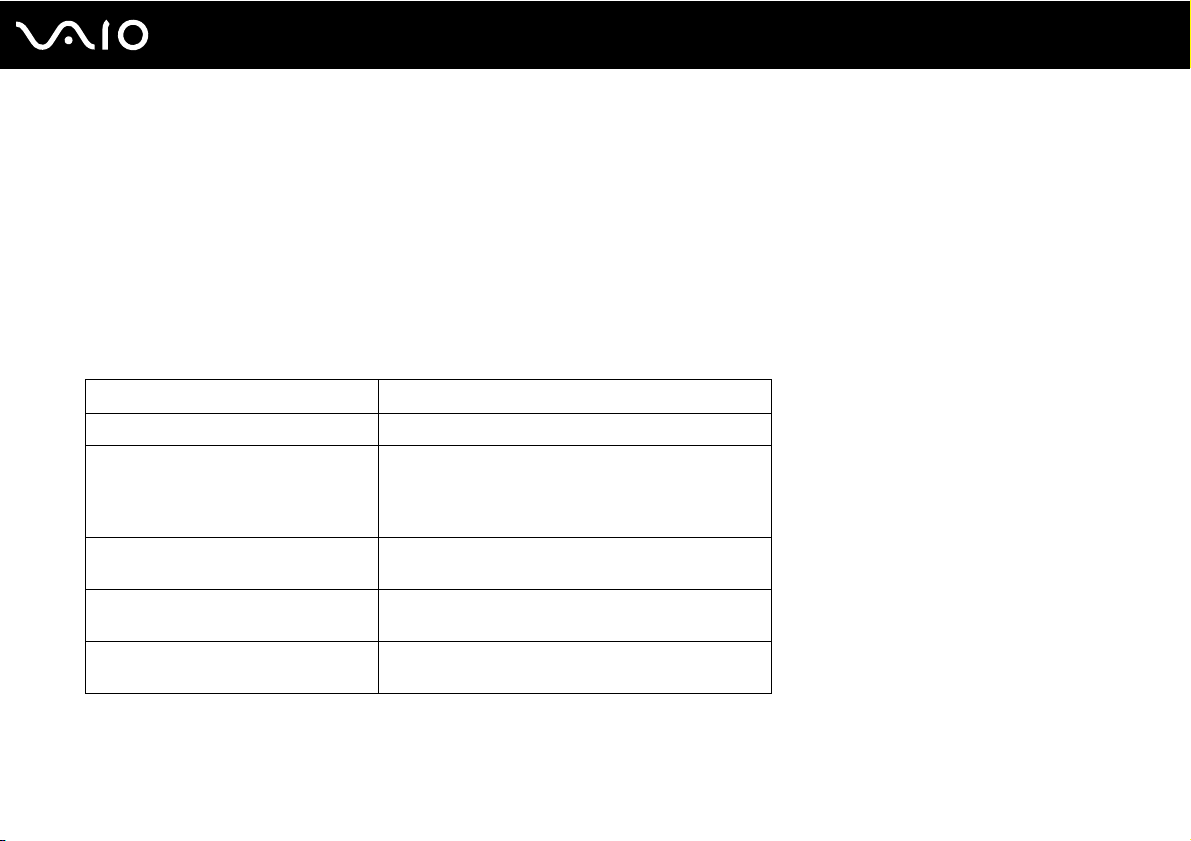
Getting Started
Charging the Battery Pack
The battery pack supplied with your computer is not fully charged at the time of delivery.
To charge the battery pack
1 Install the battery pack.
2 Connect the AC adapter to the computer.
The charge indicator turns on while the battery pack is charging. When the battery pack charges close to the maximum
charge level you selected with the battery care function, the charge indicator turns off. To select your desired maximum
charge level, see Using the Battery Care Function (page 28).
Charge indicator light status Meaning
Lit in orange The battery pack is charging.
Unlit The battery pack is in any of the following states:
Blinks along with the green power
indicator light
Blinks along with the orange power
indicator light
Blinks fast in orange A battery error has occurred due to a failed battery
- Fully charged.
- Completely out of power.
- Removed.
The battery pack is running out of power. (Normal
mode)
The battery pack is running out of power. (Sleep mode)
pack or an unlocked battery pack.
26
nN
!
Charge the battery pack as described in this manual from your first battery charge.
Page 27
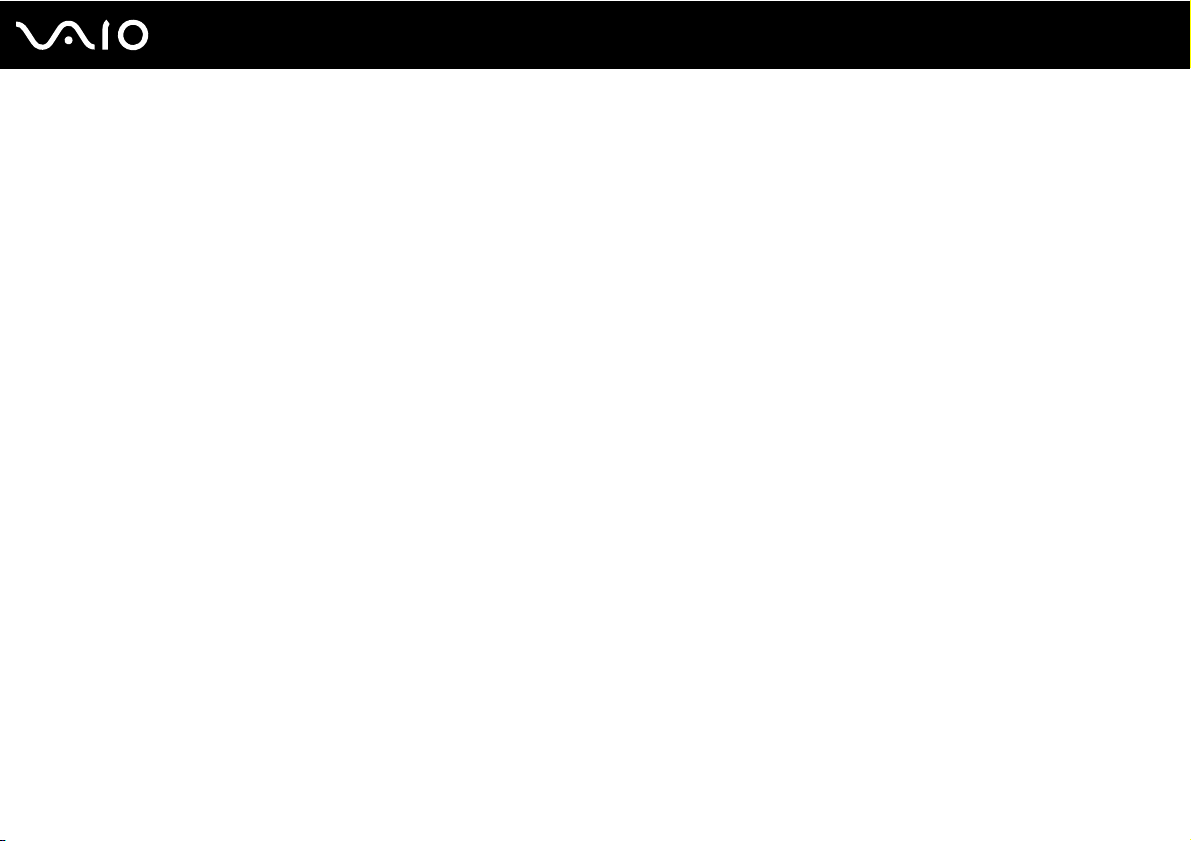
Getting Started
✍
Keep the battery pack in your computer while it is directly connected to AC power. The battery pack continues to charge while you are using the
computer.
If the battery level falls below 10%, you should either connect the AC adapter to recharge the battery pack or shut down your computer and install a
fully charged battery pack.
The battery pack supplied with your computer is a lithium ion battery pack and can be recharged any time. Charging a partially discharged battery pack
does not affect the battery life.
For some software applications and some peripheral devices, your computer may not enter Hibernate mode even when battery life is low. To avoid loss
of data when using battery power, you should save your data frequently and manually activate a power management mode, such as Sleep or Hibernate.
If the battery pack wears out when the computer enters Sleep mode, you will lose all unsaved data. Going back to the previous work state is impossible.
To avoid loss of data, you should save your data frequently.
When your computer is directly connected to AC power and has a battery pack installed, it uses power from the AC outlet.
27
nN
Page 28
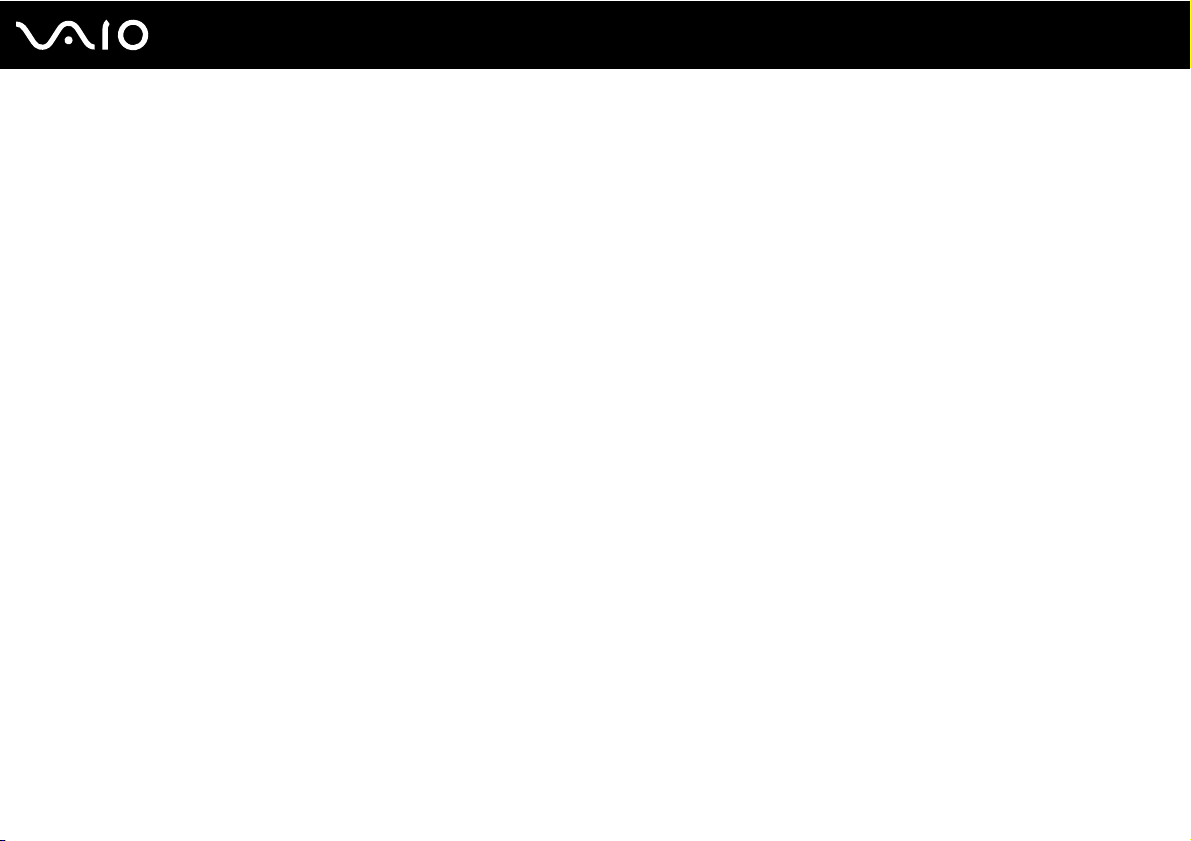
28
nN
Getting Started
Using the Battery Care Function
You can select your desired maximum charge level to reduce battery degradation and check the battery wear level with the
battery care function.
To use the battery care function
1 Click Start, All Programs, and VAIO Control Center.
2 Click Power Management and Battery Care Function.
3 Click to select the Enable Battery Care Function check box in the right pane.
4 Click Advanced.
5 Select the desired maximum charge level.
6 Click OK.
To check the battery wear level
Follow steps 1 and 4 in To use the battery care function above and check detailed information. If the battery wear level is
high, replace the battery pack with a new genuine Sony battery pack.
Page 29
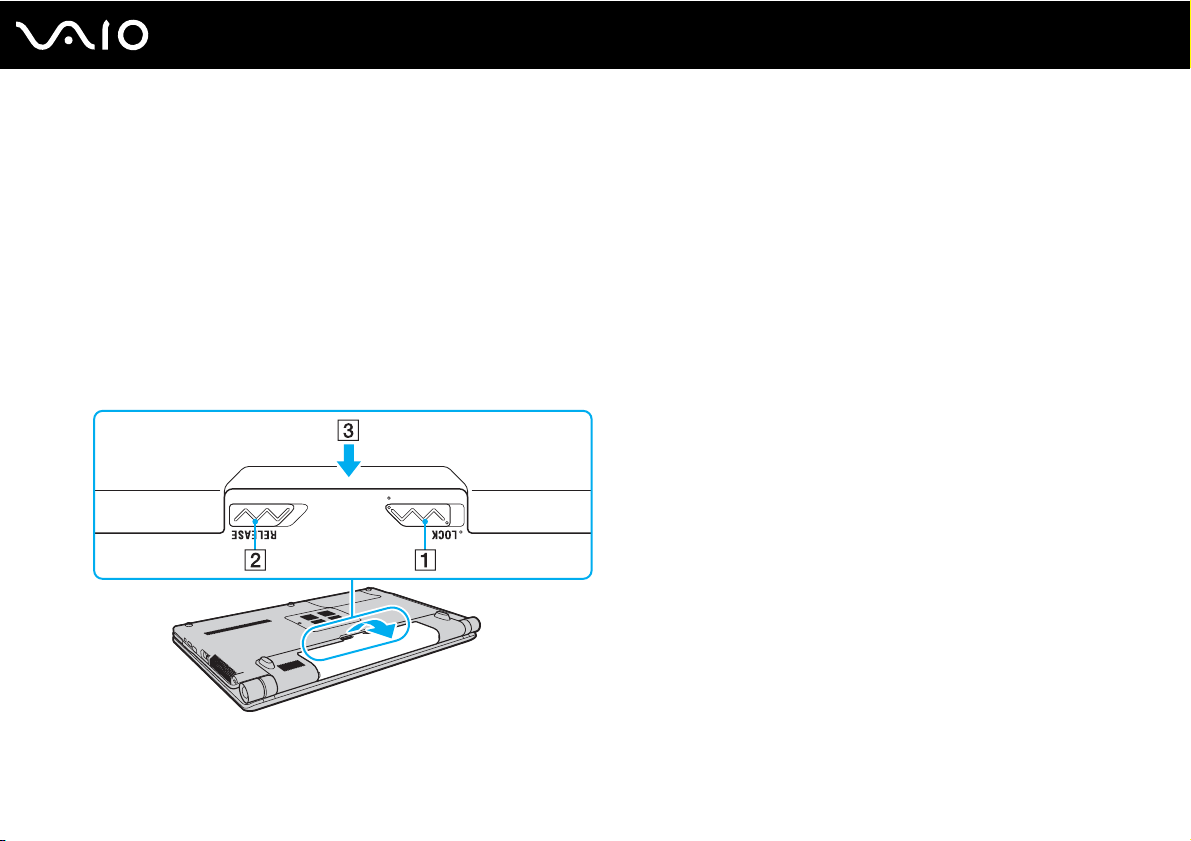
29
nN
Getting Started
Removing the Battery Pack
!
You may lose data if you remove the battery pack while your computer is on and not connected to the AC adapter or if you remove the battery pack
while the computer is in Sleep mode.
To remove the battery pack
1 Turn off the computer and close the LCD screen lid.
2 Slide the battery LOCK switch (1) inward.
3 Slide and hold the battery RELEASE latch (2) inward, hook your fingertip under the tab (3) on the battery pack, and turn
the battery pack in the direction of the arrow, and then slide it away from the computer.
Page 30
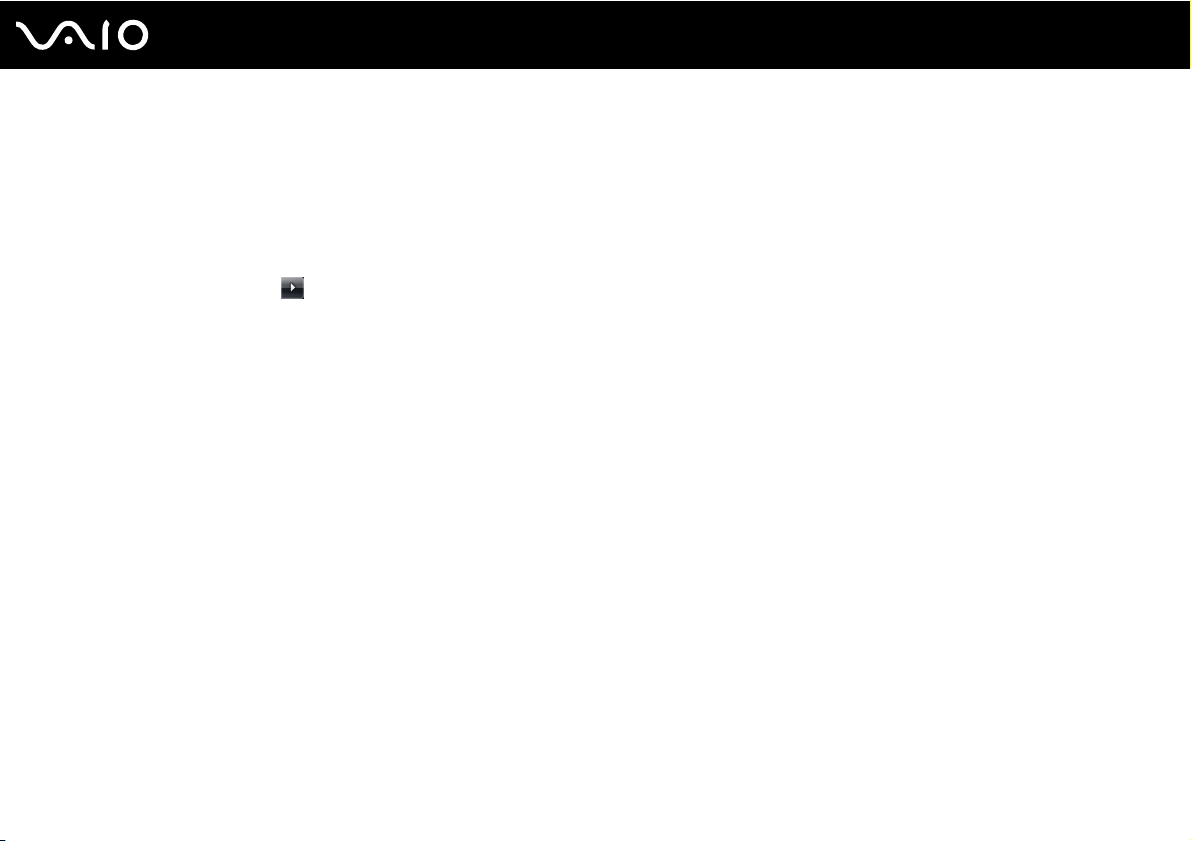
30
nN
Getting Started
Shutting Down Your Computer Safely
To avoid losing unsaved data, be sure to shut down your computer properly, as described below.
To shut down your computer
1 Turn off any peripherals connected to the computer.
2 Click Start, the arrow next to the Lock button, and Shut Down.
3 Respond to any prompts warning you to save documents or to consider other users and wait for the computer to turn off
automatically.
The power indicator light turns off.
Page 31

Using Your VAIO Computer
This section describes how to get the most out of using your VAIO computer.
❑ Using the Keyboard (page 32)
❑ Using the Touch Pad (page 33)
❑ Using Special-function Buttons (page 34)
❑ Using the Built-in MOTION EYE Camera (page 35)
❑ Using the Optical Disc Drive (page 38)
❑ Using the ExpressCard Module (page 48)
❑ Using the Memory Stick Media (page 51)
❑ Using Other Memory Cards (page 57)
❑ Using the Internet (page 60)
❑ Using Wireless LAN (WLAN) (page 61)
❑ Using the Bluetooth Functionality (page 68)
31
nN
Using Your VAIO Computer
Page 32

nN
Using Your VAIO Computer
Using the Keyboard
Your keyboard is very similar to a desktop computer keyboard, but has additional keys that perform model-specific tasks.
The VAIO-Link Web site (http://www.vaio-link.com
Combinations and Functions with the Fn Key
✍
Some keyboard functions can be used only after the operating system finished launching.
Combinations/Feature Functions
Fn + % (F2): speaker switch Turns on and off the built-in speakers and the headphones.
Fn + 8 (F5/F6): brightness control Adjusts the LCD brightness of your computer screen.
Fn + /T (F7): display output
Fn + / (F9/F10): zoom
Fn + (F12): hibernate
) also contains glossary information to help you use the keyboard.
To increase lighting intensity, press Fn+F6 and then M or ,, or keep pressing Fn+F6.
To decrease lighting intensity, press Fn+F5 and then m or <, or keep pressing Fn+F5.
Toggles among your computer screen, an external display, and simultaneous output to both.
Changes the view size of your screen.
To make the screen view look smaller and further away (zoom out), press Fn+F9.
To make the screen view look bigger and closer (zoom in), press Fn+F10.
See the help file on VAIO Control Center for more information.
Provides for the lowest level of power consumption. When you execute this command, the
states of the system and the connected peripheral devices are saved to the hard disk drive and
the system power is turned off. To return the system to its original state, use the power button
to turn on the power.
For details on power management, see Using the Power Saving Modes (page 101).
32
Page 33

Using Your VAIO Computer
Using the Touch Pad
You can point to, select, drag, and scroll objects on the screen using the touch pad.
Action Description
Point Slide your finger on the touch pad (1) to place the pointer (2) on an item or object.
Click Press the left button (3) once.
Double-click Press the left button twice.
Right-click Press the right button (4) once. In many applications, this action displays a shortcut menu.
Drag Slide your finger on the touch pad while pressing the left button.
Scroll Slide your finger along the right edge of the touch pad to scroll vertically. Slide your finger along the bottom edge to scroll
horizontally (the scroll function is available only with applications that support a touch pad scroll feature).
✍
You can disable/enable the touch pad while a mouse is connected to your computer. To change the touch pad settings, click Start, All Programs, VAIO
Control Center, Keyboard and Mouse and Pointing Device.
33
nN
!
Be sure to connect a mouse before disabling the touch pad. If you disable the touch pad without connecting a mouse, you will be able to use only the
keyboard for pointer operations.
Page 34

Using Special-function Buttons
Your computer is equipped with special buttons to help you use specific functions of the computer.
Special-function button Functions
By default, the S1 button launches VAIO Guide.
S1 button
VOL-/VOL+ buttons Decrease (-) and increase (+) the volume.
✍
The default button assignment may be different from the above. In such a case, you can change the assignment in the
window for changing the S1 button assignment. To display this window, press and hold the button or launch and navigate
through VAIO Control Center. See the help file on VAIO Control Center for the S1 button assignment.
34
nN
Using Your VAIO Computer
Play/Pause button
Stop button
Previous track button
Next track button
AV M O DE button
* On models with a Blu-ray Disc drive only. Use the WinDVD BD software for playback.
Starts or pauses playback of a CD, DVD, or Blu-ray Disc
drive.
Stops playback of a CD, DVD, or Blu-ray Disc
Plays the previous chapter/file during video playback or the previous song/file during audio playback.
Plays the next chapter/file during video playback or the next song/file during audio playback.
Launches VAIO L a u n cher for selecting the desired software.
You can change the default software options in VAIO Laun c h e r. To do so, press and hold the AV MODE
button to display the setup window.
™*
media or a music/video file stored on the hard disk
*
media or a music/video file stored on the hard disk drive.
Page 35

35
nN
Using Your VAIO Computer
Using the Built-in MOTION EYE Camera
Your computer is equipped with a built-in MOTION EYE camera.
The built-in MOTION EYE camera adds video functionality to instant messaging software and video editing software and
enables you to capture still images and movies with the preinstalled image capture software.
Turning on the computer activates the built-in MOTION EYE camera, so the computer is ready for a video conference using
such software.
Note that launching or exiting your instant messaging or video editing software does not activate or deactivate the built-in
MOTION EYE camera, respectively.
✍
The built-in MOTION EYE camera cannot be shared by more than one software application. If another software application is using the camera, exit the
application before using the built-in MOTION EYE camera.
!
The viewer window may show some noise, for example horizontal streaks, if you view a rapid-moving object. This is normal and does not indicate a
malfunction.
You cannot operate the built-in MOTION EYE camera with the Microsoft Windows Movie Maker software.
Page 36

Using Your VAIO Computer
Capturing Still Images
To capture a still image
1 Click Start, All Programs, ArcSoft WebCam Companion 2, and WebCam Companion 2 to launch WebCam
Companion 2.
2 Click the Capture icon in the main window.
3 Turn the camera to your subject.
4 Click the Capture button below the displayed image.
The current image in the finder view is captured and its thumbnail image is added to the thumbnail view in the left pane
of the main window.
✍
When capturing an image in a dark place, click the WebCam Settings icon after step 2 and select the low light or low light compensation option in the
properties window.
WebCam Companion 2 provides many more features. See the help file on the software for more information.
36
nN
Page 37

Using Your VAIO Computer
Capturing Movies
To capture a movie
1 Click Start, All Programs, ArcSoft WebCam Companion 2, and WebCam Companion 2 to launch WebCam
Companion 2.
2 Click the Record icon in the main window.
3 Turn the camera to your subject.
4 Click the Record Video button below the displayed image to start movie recording.
5 When finished, click the Record Video button once again to stop movie recording.
The first scene of the captured movie is added to the thumbnail view in the left pane of the main window.
✍
When capturing a movie in a dark place, click the WebCam Settings icon after step 2 and select the low light or low light compensation option in the
properties window.
WebCam Companion 2 provides many more features. See the help file on the software for more information.
37
nN
Page 38

38
nN
Using Your VAIO Computer
Using the Optical Disc Drive
Your computer is equipped with an optical disc drive.
To insert a disc
1 Turn on the computer.
2 Press the drive eject button (1) to open the drive.
The tray slides out.
3 Place a disc in the middle of the tray with the label side facing upward and gently push it down until the disc clicks into
place.
Page 39

Using Your VAIO Computer
4 Close the tray by pushing it in gently.
!
Do not remove the optical disc when your computer is in a power saving mode (Sleep or Hibernate). Doing so may cause the computer to malfunction.
✍
If you plan to use an external optical disc drive, connect the drive before you launch any preinstalled disc operation program.
39
nN
Page 40

40
nN
Using Your VAIO Computer
Reading and Writing Optical Discs
Your computer plays and records CDs, DVDs, and Blu-ray Disc media, depending on the model you purchased. Check your
specifications for the type of optical disc drive installed on your model. Use the table below to see which types of media your
optical disc drive supports.
Page 41

Using Your VAIO Computer
PR: playable and recordable
P: playable but not recordable
–: not playable or recordable
CDROM
DVD± RW/
PPPPPRPP–
±R DL/RAM
Blu-ray Disc P P P P
Blu-ray Disc
PPPP
Combo
*1
Supports writing data to DVD-R discs compliant with DVD-R for General Version 2.0/2.1.
*2
Supports writing data to DVD-RW discs compliant with DVD-RW Version 1.1/1.2.
*3
The DVD±RW/RAM disc drive on your computer does not support the DVD-RAM cartridge. Use non-cartridge discs or discs with a removable cartridge.
*4
Writing data to single-sided DVD-RAM discs (2.6 GB) compliant with DVD-RAM Version 1.0 is not supported.
DVD-RAM Version 2.2/12X-SPEED DVD-RAM Revision 5.0 disc is not supported.
*5
Writing data to DVD+R DL (Double Layer) discs is available only on discs supporting DVD+R DL (Double Layer) recording.
*6
Writing data to DVD-R DL (Dual Layer) discs is available only on discs supporting DVD-R DL (Dual Layer) recording.
*7
Supports writing data to BD-R Version 1.1 discs (single-layer discs with the capacity of 25 GB, dual-layer discs with the capacity of 50 GB) and BD-RE Version 2.1
discs (single-layer discs with the capacity of 25 GB, dual-layer discs with the capacity of 50 GB).
*8
Writing data to Ultra Speed CD-RW discs is not supported on the models with certain types of the Blu-ray Disc drive.
*9
BD-R stands for Blu-ray Disc-Recordable in Version 1.1 format.
*10
BD-RE stands for Blu-ray Disc-Rewritable in Version 2.1 format.
*11
The Blu-ray Disc drive on your computer does not support BD-RE Disc media in Version 1.0 format and Blu-ray Disc media with a cartridge.
Video CDMusic CDCD
Extra
CD-R/RWDVD-
ROM
*8
PR
PR
PPP
*8
PPP
DVDVideo
BDROM
DVD-R/RWDVD+R/RWDVD+R DLDVD-R DLDVD-
RAM
PR
PR
PR
*1 *2
*1 *2
*1 *2
PR
PR
PR
PR
PR
PR
*5
*5
*5
PR
PR
PR
*6
PR
*6
PR
*6
PR
*3 *4
*3 *4
*3 *4P*11
41
nN
*9
/
BD-R
*10
RE
–
*7 *11
PR
Page 42

42
nN
Using Your VAIO Computer
!
This product is designed to play back discs that conform to the Compact Disc Digital Audio standard specifications (CD Standard). A DualDisc is a two
sided disc product with a DVD recorded layer on one side and a digital audio layer on the other side. Be aware that the audio side (non-DVD side) of a
DualDisc may not play on this product because it does not conform to the CD Standard.
Due to the multiple formats of discs now available, when buying pre-recorded or blank discs for use with a VAIO computer, be sure to read the notices
on the disc packaging carefully to check both playback and recording compatibility with your computer's optical disc drives. Sony does NOT guarantee
the compatibility of VAIO CD drives with discs that are not compliant with the official "CD" format standard (or "DVD" standard in relation to DVD drives,
or "Blu-ray Disc" standard in relation to Blu-ray Disc drives). USING NON-COMPLIANT DISCS CAN CAUSE FATAL DAMAGE TO YOUR VAIO PC OR
CREATE SOFTWARE CONFLICTS AND CAUSE SYSTEM HANGING.
For inquiries about disc formats, contact the individual publisher of the pre-recorded disc or the manufacturer of the recordable disc.
✍
8cm disc writing is not supported.
!
To play copyright protected Blu-ray Disc media continuously, you need to update the AACS key. Note that the AACS key update requires Internet access.
As with other optical media devices, circumstances may limit compatibility or prevent Blu-ray Disc media playback. VAIO computers may not support
movie playback on packaged media recorded in AVC or VC1 format at high bit rates.
Region settings are required for some contents on DVDs and BD-ROM Disc media. If the region setting on the optical disc drive does not match the
region coding on the disc, playback is not possible.
Unless your external display is compliant with the High-bandwidth Digital Content Protection (HDCP) standard, you cannot play or view the contents
on copyright protected Blu-ray Disc media.
Some contents may restrict video output to be standard definition or prohibit analog video output at all. It is strongly recommended that digital HDCPcompliant environment be implemented for optimum compatibility and viewing quality.
Page 43

43
nN
Using Your VAIO Computer
Notes on writing data to a disc
❑ Use only Sony recommended software, which is preinstalled on your computer, to write data to a disc.
Other software programs may not be fully compatible and errors may result.
❑ To make data on a disc readable on the optical disc drive, you need to close the session before you eject it. To complete
this process, follow the instructions included with your software.
❑ Only use circular discs. Do not use discs in any other shape (star, heart, card, etc.), as this may damage the optical disc
drive.
❑ Do not strike or shake your computer while writing data to a disc.
❑ Deactivate the screen saver and exit anti-virus software before writing data to a disc.
❑ Do not use memory-resident utility software while writing data to a disc. This may cause your computer to malfunction.
❑ Before using your software application to burn discs, make sure you exit and close all other applications.
❑ Do not place your computer into either of the power saving modes while using the preinstalled software or any disc
burning software.
❑ Connect and use the AC adapter to power your computer or make sure your battery pack is at least 50% charged.
❑ Make sure you use the same disc burning software to add data to a used disc. Use of different disc burning software for
additional data burning may cause a failure. For example, if you have a disc with data that you burned with the Roxio
Easy Media Creator software, use the Roxio Easy Media Creator software to add more data to the same disc.
Page 44

44
nN
Using Your VAIO Computer
Notes on playing discs
To achieve optimum performance when playing discs, you should follow these recommendations.
❑ Some CD players and computers' optical disc drives may not be able to play audio CDs created with the CD-R or CD-RW
media.
❑ Some DVD players and computers' optical disc drives may not be able to play DVDs created with the DVD+R DL, DVD-
R DL, DVD+R, DVD+RW, DVD-R, DVD-RW, or DVD-RAM media.
❑ Do not use memory-resident utility software to speed up disc access when playing a disc. This may cause your computer
to malfunction.
❑ Do not place your computer into either of the power saving modes while your computer is playing a disc.
❑ Region code indicators are labeled on the DVDs to indicate in which region and on what type of player you can play the
disc. Unless a "2" (Europe belongs to region "2") or "all" (this means that you can play this DVD in most regions of the
world) is labeled on your DVD disc or on the packaging, you cannot play the disc on your computer.
!
If you change the DVD region code while the WinDVD or WinDVD BD software is running, restart the software or eject the disc and re-insert it to make
the new setting effective.
❑ Do not try to change the region code settings of the DVD drive. Any difficulties caused by changing the region code
settings of the DVD drive are out of warranty.
Page 45

Using Your VAIO Computer
Playing CDs
To play an audio CD
1 Insert a disc into the optical disc drive.
2 If nothing appears on the desktop, then click Start, All Programs, and the desired CD software to play the CD.
If the Audio CD window appears, click to select an option.
Copying Files to CDs
To copy files to a disc
!
Do not strike or shake your computer while writing data to a disc.
1 Insert a disc into the optical disc drive.
If the AutoPlay window appears, click Burn files to disc and follow the on-screen instructions until the empty disc folder
appears.
2 Open the folder that contains the file(s) you want to copy and drag them to the empty disc folder.
3 Close the disc folder.
45
nN
Page 46

46
nN
Using Your VAIO Computer
Playing DVDs
To play a DVD
1 Close all running software applications.
2 Insert a DVD into the optical disc drive.
3 If nothing appears on the desktop, then click Start, All Programs, and the desired DVD software to play the DVD.
For instructions on how to use the software, see the help file on your DVD software.
Copying Files to DVDs
To copy files to a disc
1 Connect the AC adapter to the computer.
2 Close all running software applications.
3 Insert a disc into the optical disc drive.
4 If nothing appears on the desktop, then click Start, All Programs, and the desired DVD burning software to copy files to
the disc.
For instructions on how to use the software, see the help file on your DVD burning software.
Page 47

47
nN
Using Your VAIO Computer
Playing Blu-ray Disc Media
!
The Blu-ray Disc playback function is available on selected models only. See the online specifications to find out the type of your optical disc drive, and
then Reading and Writing Optical Discs (page 40) to find out about the supported disc media.
To play a Blu-ray Disc media
1 Close all running software applications.
2 Insert a Blu-ray Disc media into the optical disc drive.
3 If nothing appears on the desktop, then click Start, All Programs, and the desired Blu-ray Disc software to play the disc.
For instructions on how to use the software, see the help file on your software.
Copying Files to Blu-ray Disc Media
!
The Blu-ray Disc writing function is available on selected models only. See the online specifications to find out the type of your optical disc drive, and
then Reading and Writing Optical Discs (page 40) to find out about the supported disc media.
To copy files to a Blu-ray Disc media
1 Connect the AC adapter to the computer.
2 Close all running software applications.
3 Insert a Blu-ray Disc media into the optical disc drive.
4 If nothing appears on the desktop, then click Start, All Programs, and the desired Blu-ray Disc burning software to copy
files to the disc.
For instructions on how to use the software, see the help file on your Blu-ray Disc burning software.
Page 48

48
nN
Using Your VAIO Computer
Using the ExpressCard Module
Your computer is equipped with either a Universal ExpressCard slot* or an ExpressCard/34 slot* for transferring data among
digital cameras, camcorders, music players, and other audio/video devices. The former
ExpressCard/34
*
module
only.
(34mm wide) or ExpressCard/54 (54mm wide) module* as shown below; and the latter, an ExpressCard/34
can accommodate either an
❑ ExpressCard/34 module
Your computer is equipped with an ExpressCard/34
* Referred to as the ExpressCard slot and the ExpressCard module in this manual.
*
❑ ExpressCard/54 module
slot*.
*
Page 49

Inserting an ExpressCard Module
!
Use care when inserting or removing the ExpressCard module from the slot. Do not force it in or out of the slot.
✍
You do not need to shut down your computer before inserting or removing the ExpressCard module.
To insert an ExpressCard module
1 Locate the ExpressCard slot.
2 Carefully slide the ExpressCard module into the slot until it clicks into place.
Do not force it into the slot.
49
nN
Using Your VAIO Computer
✍
If the module or adapter does not go into the slot easily, remove it gently and verify you are inserting it in the proper direction.
Make sure you use the most recent software driver provided by the ExpressCard module manufacturer.
Page 50

nN
Using Your VAIO Computer
Removing an ExpressCard Module
Follow the steps below to remove the ExpressCard module while your computer is on. If it is not removed properly, your
system may not work properly.
To remove an ExpressCard module
✍
To remove an ExpressCard module when your computer is off, skip steps 1 to 4.
1 Double-click the Safely Remove Hardware icon on the taskbar.
2 Select the hardware you want to unplug.
3 Click Stop.
4 Follow the on-screen instructions to remove the ExpressCard module.
5 Push in the ExpressCard module toward the computer so that the module pops out.
6 Gently take hold of the ExpressCard module and pull it out of the slot.
50
Page 51

51
nN
Using Your VAIO Computer
Using the Memory Stick Media
Memory Stick media is a compact, portable, and versatile IC recording media especially designed for exchanging and sharing
digital data with compatible products, such as digital cameras, mobile phones and other devices. Because it is removable, it
can be used for external data storage.
Page 52

52
nN
Using Your VAIO Computer
Before You Use the Memory Stick Media
The Memory Stick slot on your computer can accommodate both standard- and Duo-size media and supports Memory Stick
PRO and Memory Stick PRO-HG Duo formats with high speed data transfer and large data capacity capabilities.
✍
You can insert a Duo-size Memory Stick media directly into the Memory Stick slot without using a Memory Stick Duo Adaptor.
!
Before using a Memory Stick Micro (M2) media, be sure to insert it into an M2 Standard-size or M2 Duo-size Adaptor. If you insert the media directly
into the Memory Stick slot without the Adaptor, you may not be able to remove it from the slot.
For the latest information about the Memory Stick media, visit the Memory Stick Web site at http://www.memorystick.com/en/.
!
Your computer has been tested and found compatible with Sony branded Memory Stick media with capacity of up to 16 GB that are available as of
January 2008. However, not all Memory Stick media that meet the same specifications as the compatible media are guaranteed of compatibility.
Inserting a Memory Stick media with multiple conversion adapters is not guaranteed of compatibility.
MagicGate is the general name of the copyright protection technology developed by Sony. Use a Memory Stick media with the MagicGate logo to use
this feature.
Except for your personal use, it is against the copyright law to use any audio and/or image data you recorded without prior consent from the respective
copyright holders. Accordingly, Memory Stick media with such copyrighted data can be used only within the law.
The Memory Stick slot on your computer does not support 8-bit parallel data transfer (high speed data transfer).
The Memory Stick Micro media in an M2 Duo-size Adaptor may not operate properly if it is additionally inserted into a Memory Stick Duo Adaptor.
Page 53

Using Your VAIO Computer
Inserting a Memory Stick Media
To insert a Memory Stick media
1 Locate the Memory Stick slot.
2 Hold the Memory Stick media with the arrow facing upward and pointing toward the Memory Stick slot.
3 Carefully slide the Memory Stick media into the slot until it clicks into place.
The Memory Stick media is automatically detected by your system and the contents on the Memory Stick media are
displayed. If nothing appears on the desktop, click Start, Computer, and double-click the Memory Stick media icon.
53
nN
!
Be sure to hold the Memory Stick media with the arrow pointing in the correct direction as you insert it into the slot. To avoid damaging your computer
or the Memory Stick media, do not force the Memory Stick media into the slot if you cannot insert it smoothly.
Do not insert more than one Memory Stick media into the slot. Improper insertion of the media may damage both your computer and the media.
Page 54

Using Your VAIO Computer
To view the contents on the Memory Stick media
1 Click Start and Computer to open the Computer window.
2 Double-click the Memory Stick media icon to view the list of data files saved in the Memory Stick media.
To format a Memory Stick media
The Memory Stick media has been formatted in the factory default setting and is ready for use.
If you want to reformat the media with your computer, follow these steps.
!
Be sure to use the device that is designed to format the media and supports the Memory Stick media when formatting the media.
Formatting the Memory Stick media erases the entire data on the media. Before formatting the media, make sure that it does not contain your valuable
data.
Do not remove the Memory Stick media from the slot while formatting the media. This could cause a malfunction.
1 Carefully slide the Memory Stick media into the slot until it clicks into place.
2 Click Start and Computer to open the Computer window.
3 Right-click the Memory Stick media icon and select Format.
4 Click Restore device defaults.
54
nN
!
The size of the allocation unit and file system may change.
Do not select NTFS from the File system drop-down list as it may cause a malfunction.
✍
The formatting process will be completed more quickly if you select Quick Format in Format options.
Page 55

5 Click Start.
6 Follow the on-screen instructions.
!
It may take time to format the Memory Stick media depending on the media.
55
nN
Using Your VAIO Computer
Page 56

Using Your VAIO Computer
Removing a Memory Stick Media
To remove a Memory Stick media
1 Check that the Media Access indicator light is off.
2 Push in the Memory Stick media toward the computer.
The Memory Stick media ejects.
3 Pull the Memory Stick media out of the slot.
!
Always remove the Memory Stick media gently, or it may pop out unexpectedly.
Do not remove the Memory Stick media while the Media Access indicator light is on. If you do, you may lose data. Large volumes of data may take time
to load, so be sure the indicator is off before removing the Memory Stick media.
56
nN
Page 57

57
nN
Using Your VAIO Computer
Using Other Memory Cards
In addition to the Memory Stick slot and the ExpressCard slot, your computer is equipped with an SD memory card slot. You
can use this slot to transfer data among digital cameras, camcorders, music players, and other audio/video devices.
Before You Use Memory Cards
The SD memory card slot on your computer supports the following memory cards:
❑ SD memory card
❑ SDHC memory card
❑ MultiMediaCard (MMC)
For the latest information on compatible memory cards, see Sony Support Information (page 179) to visit the appropriate
support Web site.
!
Your computer has been tested and found compatible only with major memory card media available as of January 2008. However, not all memory card
media that meet the same specifications as the compatible media are guaranteed of compatibility.
Always insert the correct memory card into the SD memory card slot.
SD memory cards with capacity of up to 2 GB and SDHC memory cards with capacity of up to 16 GB have been tested and found compatible with your
computer.
The SD memory card slot on your computer does not support the high-speed data transfer feature of the SD memory card and SDHC memory card.
Do not attempt to insert a memory card or memory card adapter of a different type into the SD memory card slot. An incompatible memory card or
memory card adapter may cause difficulty in removing from the slot and can cause damage to your computer.
Use care when inserting or removing a memory card from the SD memory card slot. Do not force the memory card in or out of the slot.
Page 58

Inserting a Memory Card
To insert a memory card
1 Locate the SD memory card slot.
2 Hold the memory card with the arrow facing upward and pointing toward the memory card slot.
58
nN
Using Your VAIO Computer
3 Carefully slide the memory card into the slot until it clicks into place.
Do not force the card into the slot.
✍
If the memory card does not go into the slot easily, remove it gently and verify you are inserting it in the proper direction.
Page 59

Removing a Memory Card
!
Do not remove a memory card while the Media Access indicator light is on. If you do, the card or its data may become damaged.
To remove a memory card
1 Check that the Media Access indicator light is off.
2 Push in the memory card toward the computer.
The memory card ejects.
3 Pull the memory card out of the slot.
59
nN
Using Your VAIO Computer
Page 60

60
nN
Using Your VAIO Computer
Using the Internet
Setting Up a Dial-up Internet Connection
Before you can connect to the Internet, you need to connect your computer to a telephone line with a telephone cable (not
supplied) and have an account with an Internet Service Provider (ISP).
To connect a telephone cable
1 Plug one end of the phone cable (1) into the modem port on the computer.
2 Plug the other end into the wall jack (2).
✍
Your computer does not work with party lines, cannot be connected to a coin-operated telephone, and may not work with multiple telephone lines or a
private branch exchange (PBX). Some of these connections may result in excess electrical current and could cause a malfunction in the internal modem.
If you connect a telephone cable coming through a splitter, the modem or connected device may not work properly.
To set up a dial-up connection to the Internet
1 Click Start and Control Panel.
2 Click Connect to the Internet under Network and Internet.
The Connect to the Internet window appears.
3 Click Dial-up.
4 Follow the on-screen instructions.
Page 61

61
nN
Using Your VAIO Computer
Using Wireless LAN (WLAN)
Using the Sony Wireless LAN (WLAN), all your digital devices with built-in WLAN functionality communicate freely with each
other through a network. A WLAN is a network in which a user can connect to a Local Area Network (LAN) through a wireless
(radio) connection. So there is no need anymore to pull cables or wires through walls and ceilings.
The Sony WLAN supports all normal Ethernet connectivity, but with the added benefits of mobility and roaming. You can still
access information, Internet/intranet and network resources, even in the middle of a meeting, or as you move from one place
to another.
You can communicate without an access point, which means that you can communicate with a limited number of computers
(ad-hoc). Or you can communicate through an access point, which allows you to create a full infrastructure network.
✍
In some countries, using WLAN products may be restricted by the local regulations (e.g. limited number of channels). Therefore, before activating the
WLAN functionality, read the wireless LAN regulations guide carefully.
WLAN uses the IEEE 802.11a
encryption methods: Wired Equivalent Privacy (WEP), which is a security protocol, Wi-Fi Protected Access 2 (WPA2), and Wi-Fi Protected Access
(WPA). Proposed jointly by the IEEE and Wi-Fi Alliance, both WPA2 and WPA are specifications of standards based, interoperable security
enhancements that increase the level of data protection and access control for existing Wi-Fi networks. WPA has been designed to be forward
compatible with the IEEE 802.11i specification. It utilizes the enhanced data encryption TKIP (Temporal Key Integrity Protocol) in addition to user
authentication using 802.1X and EAP (Extensible Authentication Protocol). Data encryption protects the vulnerable wireless link between clients and
access points. Besides that, there are other typical LAN security mechanisms to ensure privacy, such as: password protection, end-to-end encryption,
virtual private networks, and authentication. WPA2, the second generation of WPA, provides stronger data protection and network access control and
is also designed to secure all versions of 802.11 devices, including 802.11b, 802.11a, 802.11g, and 802.11n draft standard, multi-band and multimode. In addition, based on the ratified IEEE 802.11i standard, WPA2 provides government grade security by implementing the National Institute of
Standards and Technology (NIST) FIPS 140-2 compliant AES encryption algorithm and 802.1X-based authentication. WPA2 is backward compatible
with WPA.
* See the online specifications to see whether your model supports the IEEE 802.11a standard and/or the IEEE 802.11n draft standard.
*
/b/g standard or the IEEE 802.11n* draft standard, which specifies the used technology. The standard includes the
Page 62

62
nN
Using Your VAIO Computer
The IEEE 802.11b/g standard is a wireless LAN standard, using the 2.4 GHz bandwidth. The IEEE 802.11g standard provides high-speed
communications, faster than the IEEE 802.11b standard.
The IEEE 802.11a standard is a wireless LAN standard, using the 5 GHz bandwidth, and provides high-speed communications of up to 54 Mbps.
The IEEE 802.11n draft standard is a wireless LAN standard, using the 2.4 or 5 GHz bandwidth, and provides high-speed communications of up to 150
*
Mbps
(transmission) and up to 300 Mbps* (reception).
* Actual communication speed varies depending on your access point settings and so on.
®
Your computer may employ the Intel
Next-Gen Wireless-N technology* compliant with the IEEE 802.11a/b/g standard and the IEEE 802.11n draft
standard.
*Employed only on models that support the IEEE 802.11n draft standard.
Wireless LAN devices using the 2.4 GHz bandwidth and the ones using the 5 GHz bandwidth cannot communicate with each other because the
frequencies are different.
The 2.4 GHz bandwidth used by wireless LAN compatible devices is also used by other various devices. Although technologies to minimize interference
from other devices that use the same bandwidth are employed on wireless LAN compatible devices, such interference may cause lower communication
speed, narrower communication range, or broken wireless connections.
The communication speed varies depending on the distance between communication devices, existence of obstacles between such devices, the device
configuration, the radio conditions, and the software in use. In addition, communications may be cut off depending on the radio conditions.
The communication range varies depending on the actual distance between communication devices, existence of obstacles between such devices, the
radio conditions, the ambient environment that includes existence of walls and materials of such walls, and the software in use.
Deploying IEEE 802.11b and IEEE 802.11g products on the same wireless network may reduce the communication speed due to radio interference.
Taking this into consideration, the IEEE 802.11g products are designed to reduce the communication speed to ensure communications with
IEEE 802.11b products. When the communication speed is not as fast as expected, changing the wireless channel on the access point may increase
the communication speed.
Page 63

63
nN
Using Your VAIO Computer
Communicating without an Access Point (Ad-hoc)
An ad-hoc network is a network in which a LAN is created only by the wireless devices themselves, with no other central
controller or access point. Each device communicates directly with other devices in the network. You can set up an ad-hoc
network easily at home.
❑ If the wireless connection is initiated by the VAIO computer, channel 11 will be selected by default.
❑ If the wireless connection is initiated by peer wireless LAN equipment, the wireless LAN communication will make use of
the channel selected by the peer wireless LAN equipment.
Page 64

Using Your VAIO Computer
To communicate without an access point (ad-hoc)
!
The IEEE 802.11n draft standard, using the 2.4 or 5 GHz bandwidth, is not available on ad-hoc networks.
1 Turn on the WIRELESS switch.
2 Click the button next to or above your desired wireless option(s) in the VAIO Smart Network window.
Make sure the WIRELESS indicator is lit.
3 Click Start and Control Panel.
4 Click View network status and tasks under Network and Internet.
5 Click Set up a connection or network on the left pane.
The Set up a connection or network window appears.
6 Select an option to specify the ad-hoc network settings and click Next.
7 Follow the on-screen instructions.
✍
See the online specifications to see whether your model supports the Bluetooth functionality, the IEEE 802.11a/b/g standard, and/or the IEEE 802.11n
draft standard.
64
nN
Page 65

65
nN
Using Your VAIO Computer
Communicating with an Access Point (Infrastructure)
An infrastructure network is a network that extends an existing wired local network to wireless devices by providing an access
point (not supplied), for example the Sony Access Point. The access point bridges the wireless and wired LAN and acts as a
central controller for the wireless LAN. The access point coordinates transmission and reception from multiple wireless
devices within a specific range.
The access point will select which channel to use on an infrastructure network.
!
For details on how to select the channel that will be used by the access point, see the manual that came with your access point.
Page 66

Using Your VAIO Computer
To connect to a wireless network
1 Make sure an access point is set up.
See the manual that came with your access point for more information.
2 Turn on the WIRELESS switch.
3 Click the button next to or above your desired wireless option(s) in the VAIO Smart Network window.
Make sure the WIRELESS indicator is lit.
4 Right-click or on the taskbar and select Connect to a network.
5 Select the desired access point and click Connect.
✍
For WPA-PSK or WPA2-PSK authentication, you must enter a passphrase. The passphrase is case sensitive and must be between 8 and 63
alphanumeric characters long or up to 64 characters long using numbers from 0 to 9 and letters from A to F.
See the online specifications to see whether your model supports the Bluetooth functionality, the IEEE 802.11a/b/g standard, and/or the IEEE 802.11n
draft standard.
66
nN
Page 67

Stopping Wireless LAN Communication
To stop wireless LAN communication
Click the button next to or above the WLAN icon in the VAIO Smart Network window.
!
Turning off the wireless LAN functionality while accessing remote documents, files, or resources may result in data loss.
67
nN
Using Your VAIO Computer
Page 68

68
nN
Using Your VAIO Computer
Using the Bluetooth Functionality
You can establish wireless communication between your computer and other Bluetooth devices such as another computer
or a mobile phone. You can transfer data between these devices without cables and up to 10 meters range in open space.
To start Bluetooth communications
1 Turn on the WIRELESS switch.
2 Click the button next to or above the Bluetooth icon in the VAIO Smart Network window.
Make sure the WIRELESS indicator is lit.
Page 69

69
nN
Using Your VAIO Computer
Notes on using the Bluetooth functionality
❑ The data transfer rate varies, depending on the following conditions:
❑ Obstacles, such as walls, located between devices
❑ Distance between devices
❑ Material used in walls
❑ Proximity to microwaves and cordless telephones
❑ Radio frequency interference and other environmental conditions
❑ Device configuration
❑ Type of software application
❑ Type of operating system
❑ Use of both wireless LAN and Bluetooth functionalities at the same time on your computer
❑ Size of file being exchanged
❑ Note that due to limitations of the Bluetooth standard, large files may occasionally be corrupted during continuous transfer
due to electromagnetic interference in the environment.
❑ All Bluetooth devices must be certified to make sure that the applicable standard requirements are maintained. Even if
standards are met, individual device performance, specifications, and operation procedures can vary. Data exchange may
not be possible in all situations.
❑ As general characteristics of Bluetooth technology, video and audio may go out of synchronization if you play videos on
your computer with audio output from the connected Bluetooth device.
Page 70

70
nN
Using Your VAIO Computer
❑ The 2.4 GHz band, with which Bluetooth devices or wireless LAN devices work, is used by various devices. Bluetooth
devices use the technology to minimize the interference from other devices that use the same wave length. Simultaneous
use of the Bluetooth functionality and wireless communication devices, however, may cause radio interference and result
in poorer communication speeds and distances than the standard values.
✍
Read the Bluetooth regulations guide before using the Bluetooth functionality.
❑ The Bluetooth functionality may not work depending on the third party devices or the software version used by third party
companies.
❑ As general characteristics of Bluetooth technology, connecting multiple Bluetooth devices to your computer may cause
bandwidth congestion, resulting in poor performance of the devices.
Page 71

71
nN
Using Your VAIO Computer
Bluetooth Security
The Bluetooth wireless technology has an authentication function, which allows you to determine with whom you choose to
communicate. With the authentication function, you can avoid any anonymous Bluetooth device to access your computer.
The first time two Bluetooth devices communicate, a common passkey (a password required for authentication) should be
determined for both devices to be registered. Once a device is registered, there is no need to re-enter the passkey.
✍
The passkey can be different each time, but must be the same at both ends.
For certain devices, such as a mouse, no passkey can be entered.
Page 72

nN
Using Your VAIO Computer
Communicating with Another Bluetooth Device
You can connect your computer to a Bluetooth device such as another computer, a mobile phone, a PDA, a headset, a
mouse, or a digital camera without the use of any cables.
72
To communicate with another Bluetooth device
To communicate with another Bluetooth device, you need first to set up the Bluetooth functionality. For setting up and using
the Bluetooth functionality, search for Bluetooth information using Windows Help and Support. To open Windows Help
and Support, click Start and Help and Support.
Page 73

Stopping Bluetooth Communications
To stop Bluetooth communications
1 Turn off the Bluetooth device that is communicating with your computer.
2 Click the button next to or above the Bluetooth icon in the VAIO Smart Network window.
73
nN
Using Your VAIO Computer
Page 74

Using Peripheral Devices
You can add functionality to your VAIO computer by using the various ports on the computer.
❑ Connecting External Speakers (page 75)
❑ Connecting an External Display (page 76)
❑ Selecting Display Modes (page 83)
❑ Using the Multiple Monitors Function (page 84)
❑ Connecting an External Microphone (page 86)
❑ Connecting a Universal Serial Bus (USB) Device (page 87)
❑ Connecting a Printer (page 90)
❑ Connecting an i.LINK Device (page 91)
❑ Connecting to a Network (LAN) (page 93)
74
nN
Using Peripheral Devices
Page 75

Connecting External Speakers
You can enhance the sound quality of your computer by connecting external speakers (not supplied).
To connect external speakers
1 Plug the speaker cable (1) (not supplied) into the headphones jack (2) i.
2 Plug the other end of the speaker cable to the external speaker (3).
3 Turn down the volume of the speakers before you turn them on.
✍
Make sure your speakers are designed for computer use.
75
nN
Using Peripheral Devices
!
Do not place floppy disks on the speakers; their magnetic field may damage the data on the disks.
Page 76

76
nN
Using Peripheral Devices
Connecting an External Display
You can connect an external display (not supplied) to your computer. For example, you can use the computer with a computer
display or a projector.
✍
Connect the power cord of your external display after connecting all other cables.
Page 77

77
nN
Using Peripheral Devices
Connecting a Computer Display
You can connect a computer display (monitor) to your computer.
To connect a computer display
!
The monitor port on your computer is disabled when an external display is connected to the HDMI port.
1 If necessary, plug one end of the display's power cord (1) into your display, and the other end into an AC outlet.
2 If you want to connect an analog monitor, plug the display cable (2) (not supplied) into the monitor port (3) a on the
computer.
3 If you want to connect a TFT/DVI monitor, use an HDMI cable (not supplied) and an HDMI to DVI-D adapter (not supplied)
to connect the TFT/DVI monitor to the HDMI port on the computer.
!
Your computer is compliant with the HDCP standard and capable of encrypting the transmission channel of digital video signals for the purpose of
copyright protection, which enables you to play and view a wide variety of copyright protected, high-quality contents. Note that you need to connect an
HDCP-compliant monitor to your computer to view the copyright protected contents. If your computer has a non-compliant monitor connected, you
will not be able to play or view any copyright protected contents.
Page 78

Using Peripheral Devices
✍
DVI-D stands for Digital Visual Interface - Digital. It is a type of DVI connector that supports only digital video signals (no analog video signals). It has
24 pins.
A DVI-I (Digital Visual Interface - Integrated) connector supports digital video and analog video signals. It has 29 pins.
78
nN
Page 79

Using Peripheral Devices
Connecting a Multimedia Computer Display
You can connect a multimedia computer display that includes built-in speakers and a microphone to your computer.
To connect a multimedia computer display
!
The monitor port on your computer is disabled when an external display is connected to the HDMI port.
1 Plug the power cord of your multimedia computer display (1) into an AC outlet.
2 Plug the display cable (2) (not supplied) into the monitor port (3) a on the computer.
3 Plug the speaker cable (4) (not supplied) into the headphones jack (5) i on the computer.
4 Plug the microphone cable (6) (not supplied) into the microphone jack (7) m on the computer.
79
nN
Page 80

Using Peripheral Devices
Connecting a TV
You can connect a TV to your computer.
To connect a TV to your computer
!
The HDMI port on your computer is disabled when an external display is connected to the monitor port.
1 Plug the power cord of your TV into an AC outlet.
2 Plug one end of an HDMI cable (not supplied) to the HDMI port on the computer and the other end to the TV.
3 Switch the input channel of the TV to external input.
4 Set up the TV configuration system.
!
If a device driver other than the one provided by Sony is used, the image will not be displayed and the audio will not be heard. Always use the device
driver provided by Sony for updates.
✍
See the manual that came with your TV for more information on installation and use.
You can connect the HDMI out to an AV amplifier and audio will be heard through the AV amplifier and then another HDMI cable can be connected from
the AV amplifier to the TV for the display.
80
nN
If your TV is equipped with an HDMI port and a DVI-D port, we recommend that you use the HDMI port.
The HDMI cable carries both video and audio signals.
Page 81

nN
Using Peripheral Devices
To change the sound output device
If you do not hear sound from the device connected to the HDMI port, you need to change the device for sound output.
1 Close all open programs.
2 Click Start and Control Panel.
3 Click Hardware and Sound.
4 Click Manage audio devices under Sound.
5 On the Playback tab, select the desired device for sound output and click Set Default.
81
Page 82

Connecting a Projector
You can connect a projector (for example, the Sony LCD projector) to your computer.
To connect a projector
!
The monitor port on your computer is disabled when an external display is connected to the HDMI port.
1 Connect the power cord (1) of your projector into an AC outlet.
2 Plug a display cable (2) (not supplied) into the monitor port (3) a on the computer.
3 Plug an audio cable (4) (not supplied) into the headphones jack (5) i on the computer.
4 Plug the display cable and the audio cable into the jack and port on the projector (6).
82
nN
Using Peripheral Devices
Page 83

83
nN
Using Peripheral Devices
Selecting Display Modes
You can select which display to be used as the primary monitor when an external display (desktop monitor, etc.) is connected
to your computer.
If you want to work on your computer screen and the external display at the same time, see Using the Multiple Monitors
Function (page 84) for more information.
To select a display
!
The monitor port on your computer is disabled when an external display is connected to the HDMI port.
When the computer has an external display connected, you can change the Main/Clone setting as follows:
1 Click Start, All Programs, and Catalyst Control Center.
2 Click CCC.
3 Follow the on-screen instructions to change the settings.
See the help file for more information.
✍
You may not be able to display the same contents on your computer screen and the external display or projector at the same time, depending on the
type of your external display or projector.
Before turning on your computer, turn on the external display.
Page 84

84
nN
Using Peripheral Devices
Using the Multiple Monitors Function
The Multiple Monitors function allows you to distribute portions of your desktop across separate displays. For example, if you
have an external display connected to the monitor port, your computer screen and the external display can function as a
single desktop.
You can move the cursor from one display to the other. This allows you to drag objects, such as an open application window
or a toolbar, from one display to the other.
✍
Your external display may not support the Multiple Monitors function.
Certain software applications may not be compatible with Multiple Monitors settings.
Make sure that your computer does not enter Sleep or Hibernate mode while you are using Multiple Monitors mode; otherwise the computer may not
return to Normal mode.
If you set different colors on each display, do not expand a single window across two displays; otherwise your software may not work properly.
Set fewer colors or a lower resolution for each display.
Page 85

Using Peripheral Devices
To select the Multiple Monitors mode
!
The monitor port on your computer is disabled when an external display is connected to the HDMI port.
1 Click Start and Control Panel.
2 Click Adjust screen resolution under Appearance and Personalization.
3 Click the monitor icon marked 2.
4 Select the Extend the desktop onto this monitor option.
5 Click Apply and then OK.
If the Monitor Settings window appears, click Yes .
✍
You can also change the S1 button assignment to activate the Multiple Monitors mode with the S1 button. To change the S1 button assignment, press
and hold the S1 button to display the window for changing the assignment. For details on the S1 button, see Using Special-function Buttons (page 34).
Additionally, you can set the display colors and resolution for each display and customize the Multiple Monitors mode.
85
nN
Page 86

86
nN
Using Peripheral Devices
Connecting an External Microphone
If you need to use a sound input device (for example, to chat over the Internet), you need to plug in an external microphone
(not supplied).
To connect an external microphone
Plug the microphone cable (1) into the microphone jack (2) m.
✍
Make sure your microphone is designed for computer use.
Page 87

Using Peripheral Devices
Connecting a Universal Serial Bus (USB) Device
To prevent your computer and/or USB devices from damage, observe the following:
❑ When moving the computer with USB devices connected, avoid any shock or force to the USB ports.
❑ Do not put the computer into a bag or carrying case when it has USB devices connected.
Connecting a USB Mouse
To connect a USB mouse
1 Choose the USB port (1) you prefer to use.
2 Plug the USB mouse cable (2) into the USB port.
You can now use your USB mouse (not supplied) (3).
87
nN
Page 88

Connecting a USB Floppy Disk Drive
You can purchase a USB floppy disk drive and connect it to your computer.
To connect a USB floppy disk drive
1 Choose the USB port (1) you prefer to use.
2 Plug the USB floppy disk drive cable (2) into the USB port.
Your USB floppy disk drive (3) is now ready for use.
!
When using a USB floppy disk drive, do not apply force on the USB port. This may cause a malfunction.
88
nN
Using Peripheral Devices
Page 89

89
nN
Using Peripheral Devices
Disconnecting a USB floppy disk drive
You can disconnect a USB floppy disk drive when your computer is on or off. Disconnecting the drive when the computer is
in a power saving mode (Sleep or Hibernate) may cause the computer to malfunction.
To disconnect a USB floppy disk drive
✍
To disconnect a USB floppy disk drive when your computer is off, skip steps 1 to 5.
1 Close all programs accessing the floppy disk drive.
2 Double-click the Safely Remove Hardware icon on the taskbar.
3 Select the floppy disk drive you want to unplug.
4 Click Stop.
5 Follow the on-screen instructions to remove the floppy disk drive.
6 Disconnect the floppy disk drive from the computer.
Page 90

Using Peripheral Devices
Connecting a Printer
You can connect a Windows-compatible printer to your computer to print documents.
Connecting a Printer Using the USB Port
You can connect a USB printer compatible with your version of Windows to the computer.
To connect a printer using the USB port
1 Plug the power cord (1) of your printer into an AC outlet.
2 Choose the USB port (3) you prefer to use.
3 Plug one end of a USB printer cable (2) (not supplied) into the USB port and the other end to your printer.
90
nN
Page 91

91
nN
Using Peripheral Devices
Connecting an i.LINK Device
Notes on connecting i.LINK devices
❑ Your computer is equipped with an i.LINK port, which you can use to connect to an i.LINK device, such as a digital video
camcorder.
❑ The i.LINK port on your computer does not supply power to external devices generally powered by i.LINK ports.
❑ The i.LINK port supports transfer rates up to 400 Mbps; however, the actual transfer rate depends on the transfer rate of
the external device.
❑ The optional i.LINK cables may not be available in some countries or areas.
❑ An i.LINK connection with other compatible devices is not fully guaranteed.
❑ The i.LINK connection varies depending on the software applications, operating system, and i.LINK-compatible devices
you use. See the manual that came with your software for more information.
❑ Check the working conditions and operating system compatibility of i.LINK-compatible PC peripherals (for example, an
HDD or a CD-RW drive) before you connect them to your computer.
Page 92

92
nN
Using Peripheral Devices
Connecting a Digital Video Camcorder
To connect a digital video camcorder
Plug one end of an i.LINK cable (1) (not supplied) into the i.LINK port (2) on the computer and the other end into the DV In/
Out port (3) on the digital video camcorder.
✍
On Sony digital video cameras, ports labeled DV Out, DV In/Out, or i.LINK are i.LINK-compatible.
The Sony digital video camcorder shown here is an example; your digital video camcorder may need to be connected differently.
You cannot access the pictures stored on a Memory Stick media when using an i.LINK connection.
Page 93

93
nN
Using Peripheral Devices
Connecting to a Network (LAN)
You can connect your computer to 1000BASE-T/100BASE-TX/10BASE-T-type networks with an Ethernet network cable.
Connect one end of a network cable (not supplied) to the network (Ethernet) port on the computer and the other end to your
network. For detailed settings and devices needed to connect to the network, ask your network administrator.
✍
Your computer can be connected to the network with the default settings.
!
Telephone lines cannot be connected to the network (LAN) connector on your computer.
If the network (LAN) connector is connected to the telephone lines mentioned below, high electric current to the connector may cause damage,
overheating, or fire.
- Home (intercom speakerphone) or business-use telephone lines (multi-line business telephone)
- Public telephone subscriber line
- PBX (private branch exchange)
Do not plug a telephone cable into the network (Ethernet) port.
Page 94

94
nN
Customizing Your VAIO Computer
Customizing Your VAIO Computer
This section briefly describes how to change the main settings of your VAIO computer. Among other things, you will learn
how to use and customize the look of your Sony software and utilities, etc.
❑ Setting the Password (page 95)
❑ Setting Up Your Computer with VAIO Control Center (page 100)
❑ Using the Power Saving Modes (page 101)
❑ Managing Power with VAIO Power Management (page 106)
❑ Setting Up Your Language with Windows Vista Ultimate (page 108)
❑ Configuring Your Modem (page 109)
Page 95

95
nN
Customizing Your VAIO Computer
Setting the Password
Use one of the BIOS functions to set the password.
Once you have set the password, you will be prompted to enter the password after the VAIO logo appears to start your
computer. The power-on password allows you to protect your computer from unauthorized access.
Adding the Power-on Password
The power-on password is provided to protect your computer from unauthorized access.
There are two types of the power-on password: machine password and user password. The machine password is provided
for users with administrator rights on the computer to change all the setup options in the BIOS setup screen, as well as to
start the computer. The user password is provided for the standard users to allow for changing some of the BIOS setup
options, as well as starting the computer. To set the user password, you must first set the machine password.
!
Once you have set the power-on password, you cannot start your computer without entering the password. Make sure not to forget the password. Write
down your password and keep it safe and private from other people.
If you forget the power-on password and need assistance to reset it, a password reset fee will be charged, and your computer may need to be sent in
for depot service for password reset.
Page 96

96
nN
Customizing Your VAIO Computer
To add the power-on password (machine password)
1 Turn on the computer.
2 Press the F2 key when the VAIO logo appears.
The BIOS setup screen appears. If not, restart the computer and press the F2 key several times when the VAIO logo
appears.
3 Press the < or , key to select Security to display the Security tab, select Set Machine Password, and then press the
Enter key.
4 On the password entry screen, enter the password twice and press the Enter key.
The password can be up to 32 alphanumeric characters (including spaces) long.
5 Select Password when Power On under Security and press the Enter key.
6 Change the setting from Disabled to Enabled.
7 Press the < or , key to select Exit, select Exit Setup, and then press the Enter key.
At the confirmation prompt, press the Enter key.
Page 97

97
nN
Customizing Your VAIO Computer
To add the power-on password (user password)
!
Make sure you set the machine password before setting the user password.
1 Turn on the computer.
2 Press the F2 key when the VAIO logo appears.
The BIOS setup screen appears. If not, restart the computer and press the F2 key several times when the VAIO logo
appears.
3 Enter the machine password and press the Enter key.
4 Press the < or , key to select Security to display the Security tab, select Set User Password, and then press the
Enter key.
5 On the password entry screen, enter the password twice and press the Enter key.
The password can be up to 32 alphanumeric characters (including spaces) long.
6 Press the < or , key to select Exit, select Exit Setup, and then press the Enter key.
At the confirmation prompt, press the Enter key.
Page 98

98
nN
Customizing Your VAIO Computer
Changing/Removing the Power-on Password
To change or remove the power-on password (machine password)
1 Turn on the computer.
2 Press the F2 key when the VAIO logo appears.
The BIOS setup screen appears. If not, restart the computer and press the F2 key several times when the VAIO logo
appears.
3 Enter the machine password and press the Enter key.
4 Press the < or , key to select Security to display the Security tab, select Set Machine Password, and then press the
Enter key.
5 On the password entry screen, enter the current password once and a new password twice, and then press the Enter key.
To remove the password, leave the Enter New Password and Confirm New Password fields blank and press the Enter
key.
6 Press the < or , key to select Exit, select Exit Setup, and then press the Enter key.
At the confirmation prompt, press the Enter key.
Page 99

99
nN
Customizing Your VAIO Computer
To change or remove the power-on password (user password)
1 Turn on the computer.
2 Press the F2 key when the VAIO logo appears.
The BIOS setup screen appears. If not, restart the computer and press the F2 key several times when the VAIO logo
appears.
3 Enter the user password and press the Enter key.
4 Press the < or , key to select Security to display the Security tab, select Set User Password, and then press the
Enter key.
5 On the password entry screen, enter the current password once and a new password twice, and then press the Enter key.
To remove the password, leave the Enter New Password and Confirm New Password fields blank and press the Enter
key.
6 Press the < or , key to select Exit, select Exit Setup, and then press the Enter key.
At the confirmation prompt, press the Enter key.
Page 100

100
nN
Customizing Your VAIO Computer
Setting Up Your Computer with VAIO Control Center
The VAIO Control Center utility allows you to access system information and to specify preferences for system behavior.
To use VAIO Control Center
1 Click Start, All Programs, and VAIO Control Center.
2 Select the desired control item and change the settings.
3 Once finished, click OK.
The setting of the desired item has been changed.
✍
For more information about each option, see the help file on VAIO Control Center.
Some of the control items will not be visible if you open VAIO Control Center as a standard user.
