Sony VAIO VGN-FS750P/W, VAIO VGN-FS790BH, VAIO VGN-FS790P, VAIO VGN-FS780-W, VAIO VGN-FS720 User Manual
...Page 1
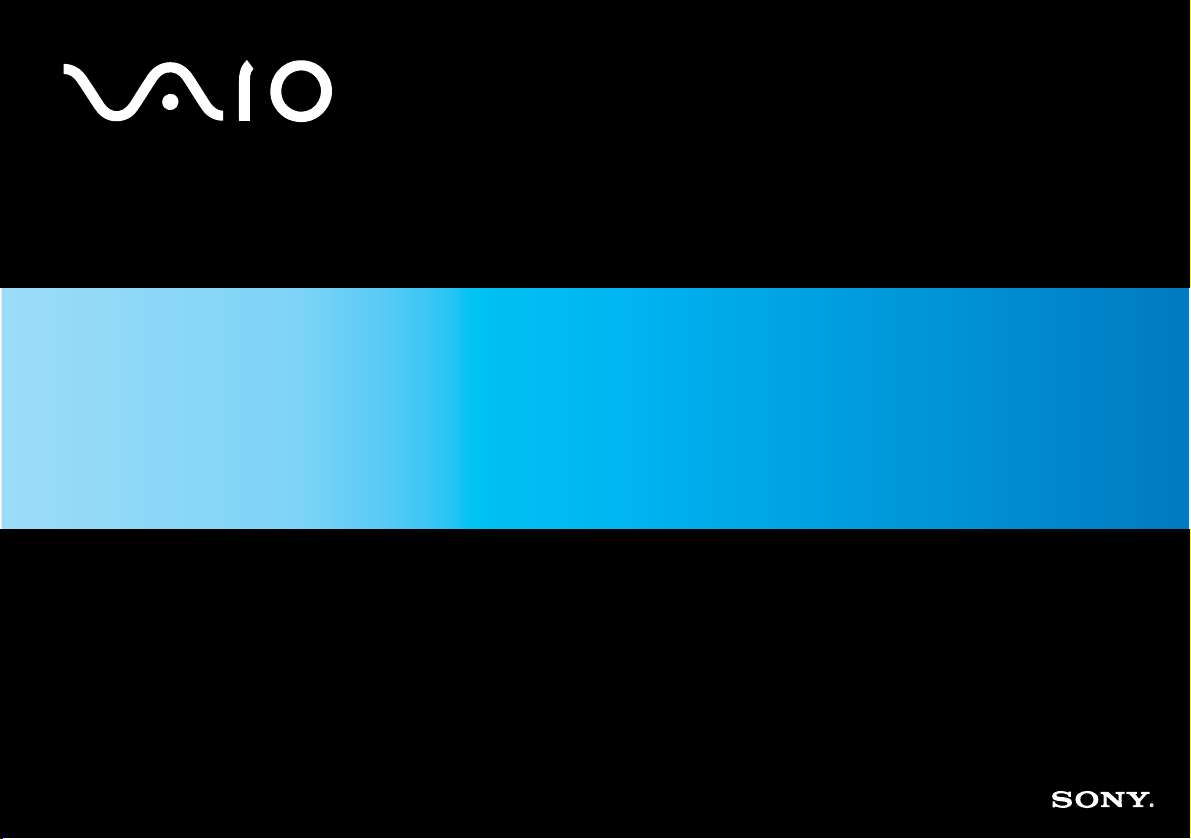
User Guide
Personal Computer
VGN-FS700 Series
N
Page 2
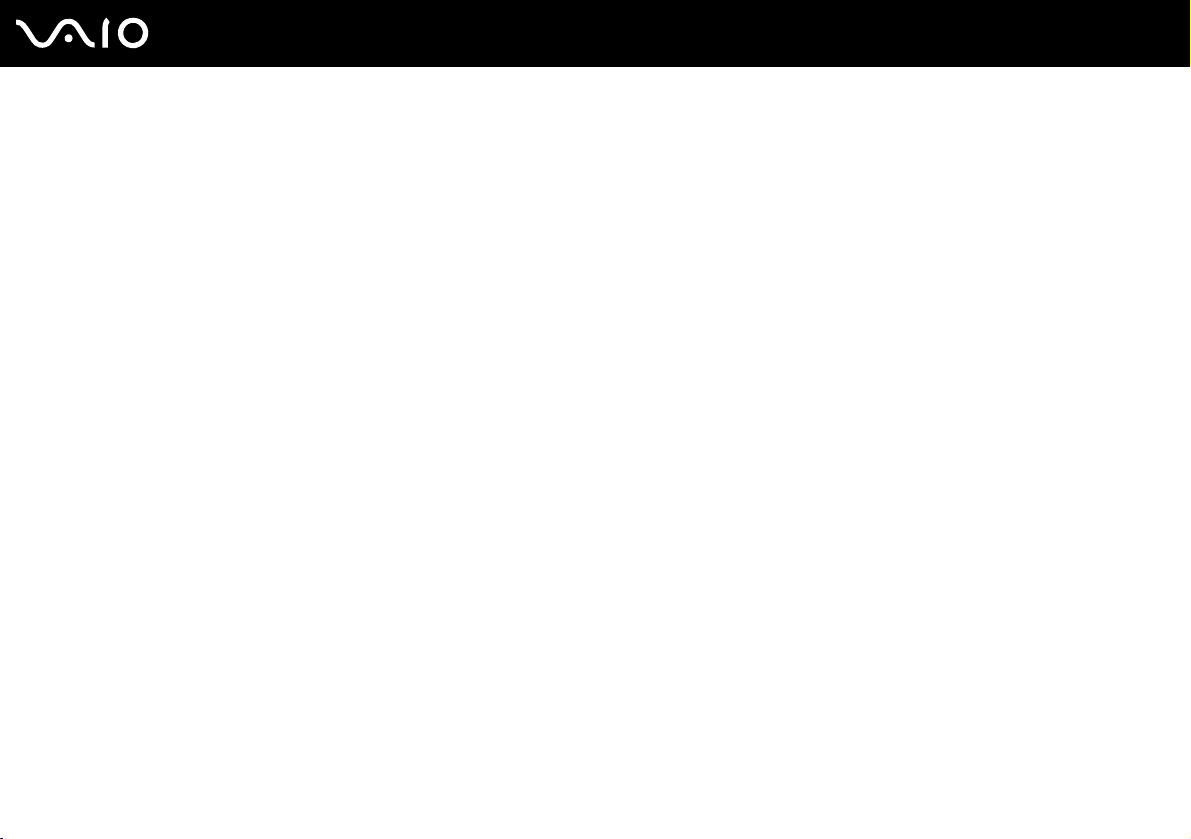
Contents
Before Use .........................................................................................................................................................................6
Documentation .............................................................................................................................................................6
Ergonomic Considerations...........................................................................................................................................8
Getting Started .................................................................................................................................................................10
Locating Controls and Ports.......................................................................................................................................11
About the Indicator Lights ..........................................................................................................................................17
Connecting a Power Source ......................................................................................................................................18
Using the Battery Pack ..............................................................................................................................................19
Shutting Down Your Computer Safely .......................................................................................................................24
Using Your VAIO Computer .............................................................................................................................................25
Using the Keyboard ...................................................................................................................................................26
Using the Touch Pad .................................................................................................................................................29
Using Special-function Buttons ..................................................................................................................................30
Using the Optical Disc Drive ......................................................................................................................................31
Using the TV Function ...............................................................................................................................................40
Using PC Cards .........................................................................................................................................................41
Using the Memory Stick Media ..................................................................................................................................45
Using the Internet.......................................................................................................................................................48
Using Wireless LAN (WLAN) .....................................................................................................................................49
2
nN
Page 3
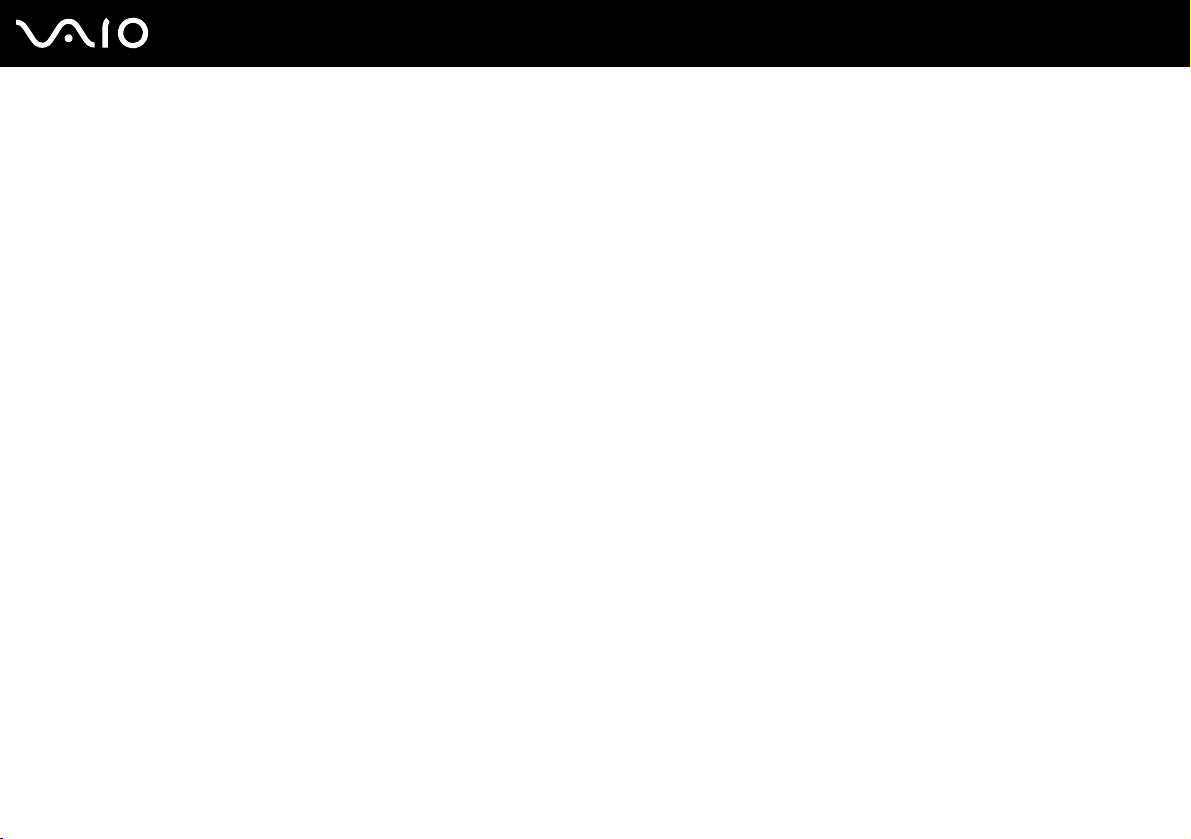
3
nN
Using Peripheral Devices .................................................................................................................................................58
Connecting a Port Replicator .....................................................................................................................................59
Connecting External Speakers ..................................................................................................................................73
Using the Remote Commander .................................................................................................................................76
Connecting an External Display.................................................................................................................................79
Selecting Display Modes............................................................................................................................................83
Using the Multiple Monitors Function.........................................................................................................................85
Connecting an External Microphone..........................................................................................................................88
Connecting a Universal Serial Bus (USB) Device......................................................................................................89
Connecting a Printer ..................................................................................................................................................92
Connecting an i.LINK Device .....................................................................................................................................94
Connecting to a Network (LAN) .................................................................................................................................96
Customizing Your VAIO Computer ..................................................................................................................................98
Setting the Password .................................................................................................................................................99
Setting Up Your Computer with VAIO Central .........................................................................................................101
Using the Power Saving Modes...............................................................................................................................102
Managing Power with VAIO Power Management ....................................................................................................107
Upgrading Your VAIO Computer....................................................................................................................................110
Adding and Removing Memory................................................................................................................................111
Page 4
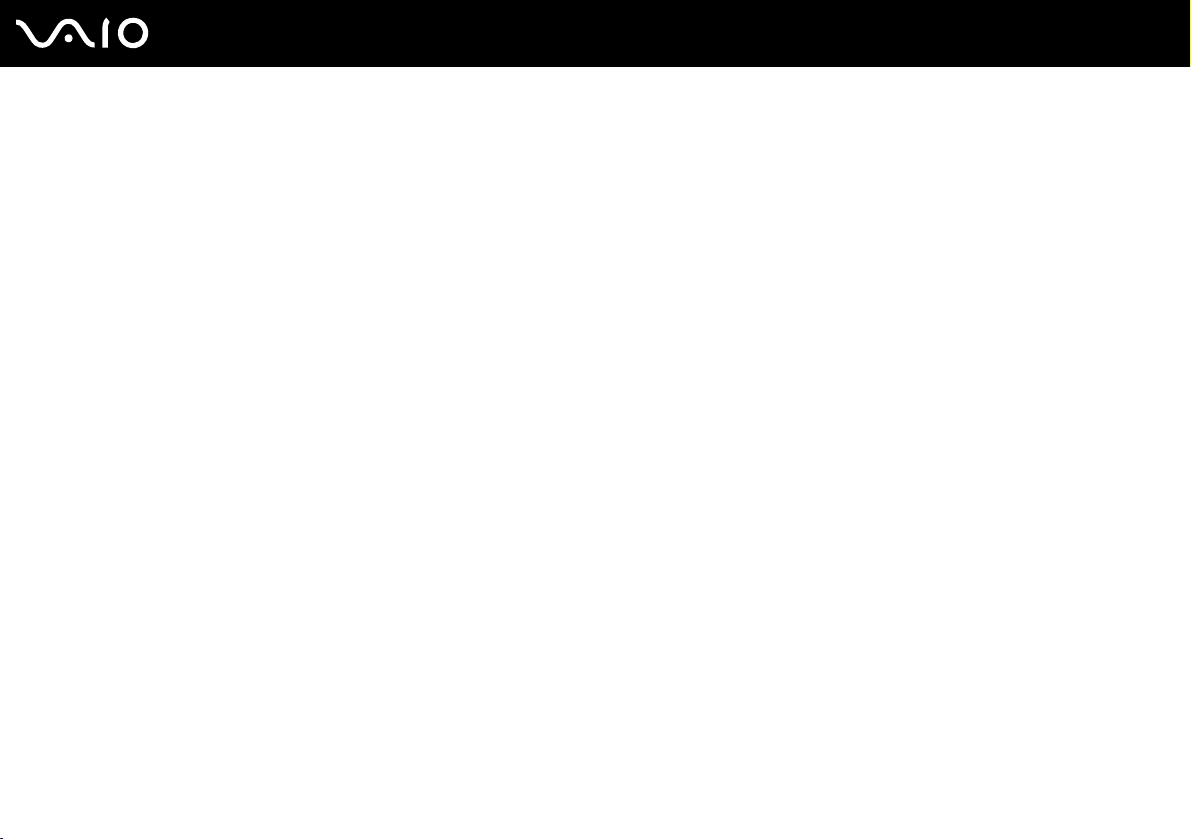
4
nN
Precautions ....................................................................................................................................................................117
On Handling the LCD Screen ..................................................................................................................................118
On Using the Power Source ....................................................................................................................................119
On Handling Your Computer....................................................................................................................................120
On Handling Floppy Disks .......................................................................................................................................122
On Handling Discs ...................................................................................................................................................123
On Using the Battery Pack.......................................................................................................................................124
On Using Headphones.............................................................................................................................................125
On Handling Memory Stick Media............................................................................................................................125
On Handling the Hard Disk ......................................................................................................................................126
Troubleshooting .............................................................................................................................................................127
Computer .................................................................................................................................................................128
System Security .......................................................................................................................................................138
Battery......................................................................................................................................................................140
Internet.....................................................................................................................................................................142
Networking ...............................................................................................................................................................144
CDs and DVDs.........................................................................................................................................................147
Display .....................................................................................................................................................................151
Printing.....................................................................................................................................................................154
Microphone ..............................................................................................................................................................155
Mouse ......................................................................................................................................................................156
Speakers..................................................................................................................................................................157
Touch Pad................................................................................................................................................................158
Keyboard..................................................................................................................................................................160
Page 5
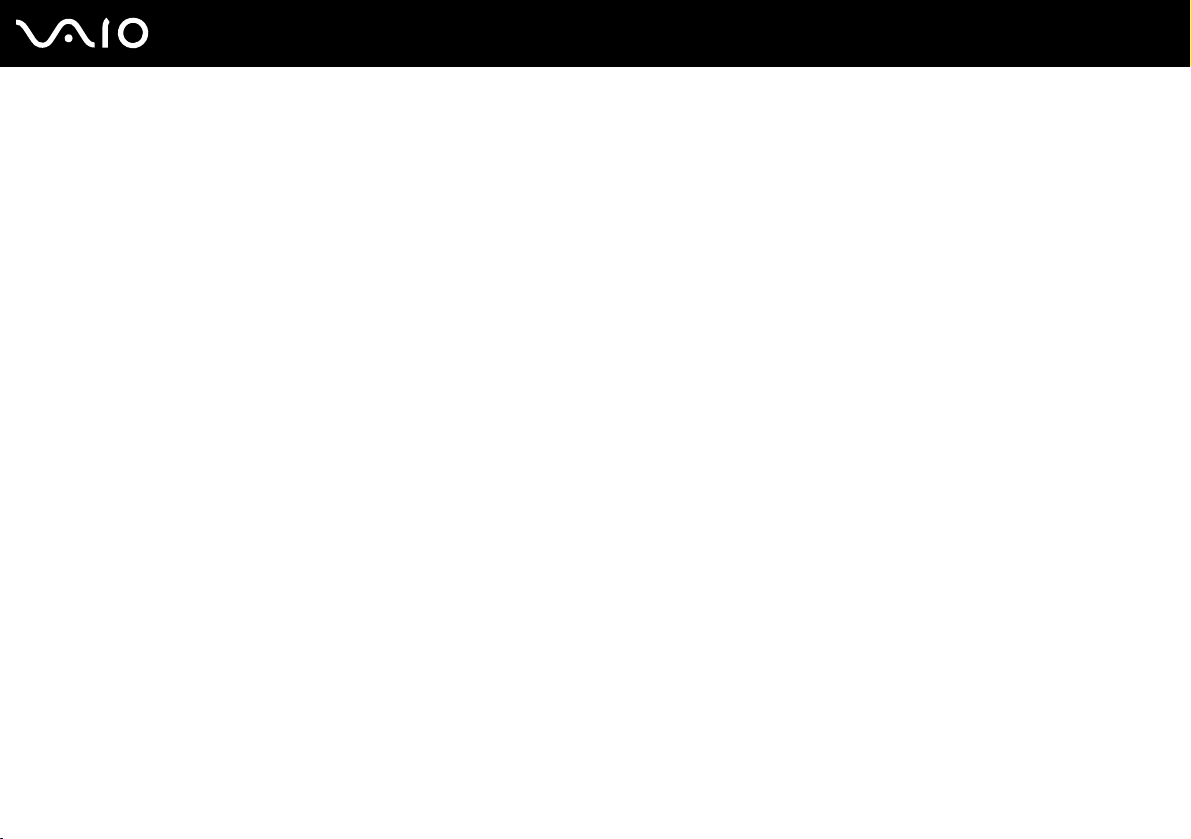
5
nN
Floppy Disks ............................................................................................................................................................161
PC Cards .................................................................................................................................................................162
Audio/Video..............................................................................................................................................................163
Memory Stick Media ................................................................................................................................................164
Peripherals ...............................................................................................................................................................165
Support Options .............................................................................................................................................................166
Sony Support Information ........................................................................................................................................166
Program Support Information...................................................................................................................................169
Page 6
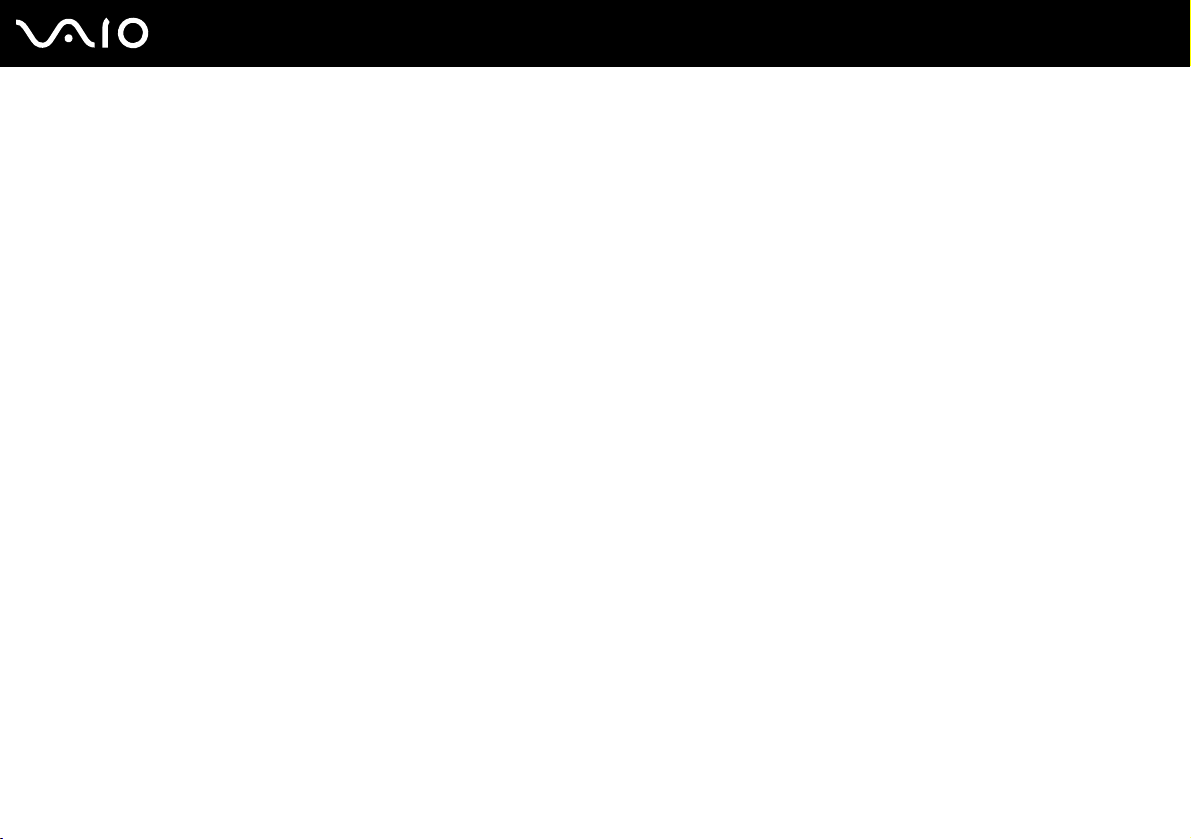
nN
Before Use
Before Use
Congratulations on your purchase of this Sony VAIO® computer, and welcome to the on-screen User Guide. Sony has
combined leading-edge technology in audio, video, computing, and communications to provide state-of-the-art personal
computing.
Documentation
Your documentation includes printed information and user guides to read on your VAIO computer.
Printed Documentation
❑ Welcome mat — Contains an overview of connections, setting up information, etc.
❑ Safety information — Contains safety guidelines and owner information.
6
Page 7
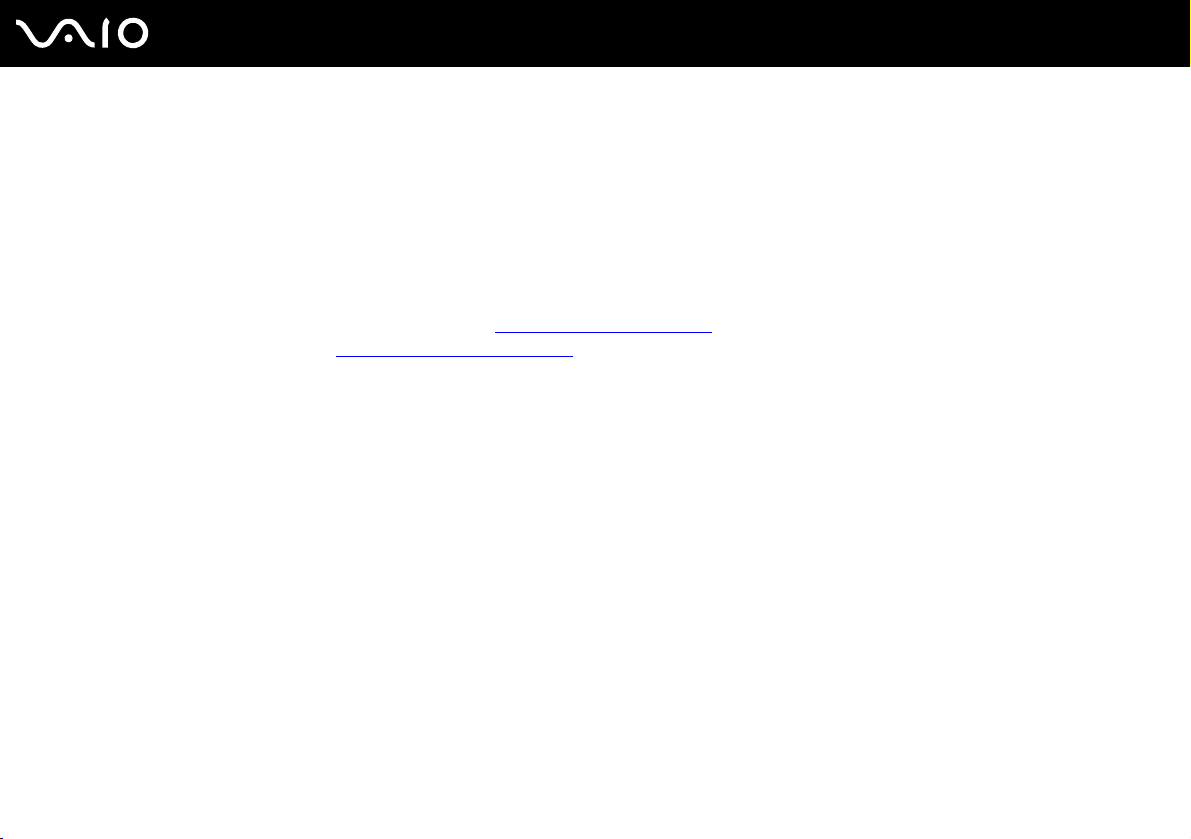
7
nN
Before Use
Non-printed Documentation
❑ User Guide (this manual) — Contains features of your computer. It also includes information about the software
programs included with your computer, as well as information on solving common problems.
❑ Specifications — The online Specifications describe the hardware and software configuration of your VAIO computer.
To view the online Specifications:
1 Connect to the Internet.
2 Go to the Sony online support Web site at http://esupport.sony.com
countries or areas, or at http://www.sony.ca/support
for customers in Canada.
❑ VAIO Recovery Options Guide — Provides information about restoring individual software programs, software drivers,
and drive partition(s) or your entire hard disk drive to the original factory installed settings.
To access this online VAIO Recovery Options Guide:
1 Click Start, point to All Programs, and click VAIO Support Central.
2 Click VAIO Documentation.
3 Click Recovery Guide.
for customers in USA and Latin American
Page 8
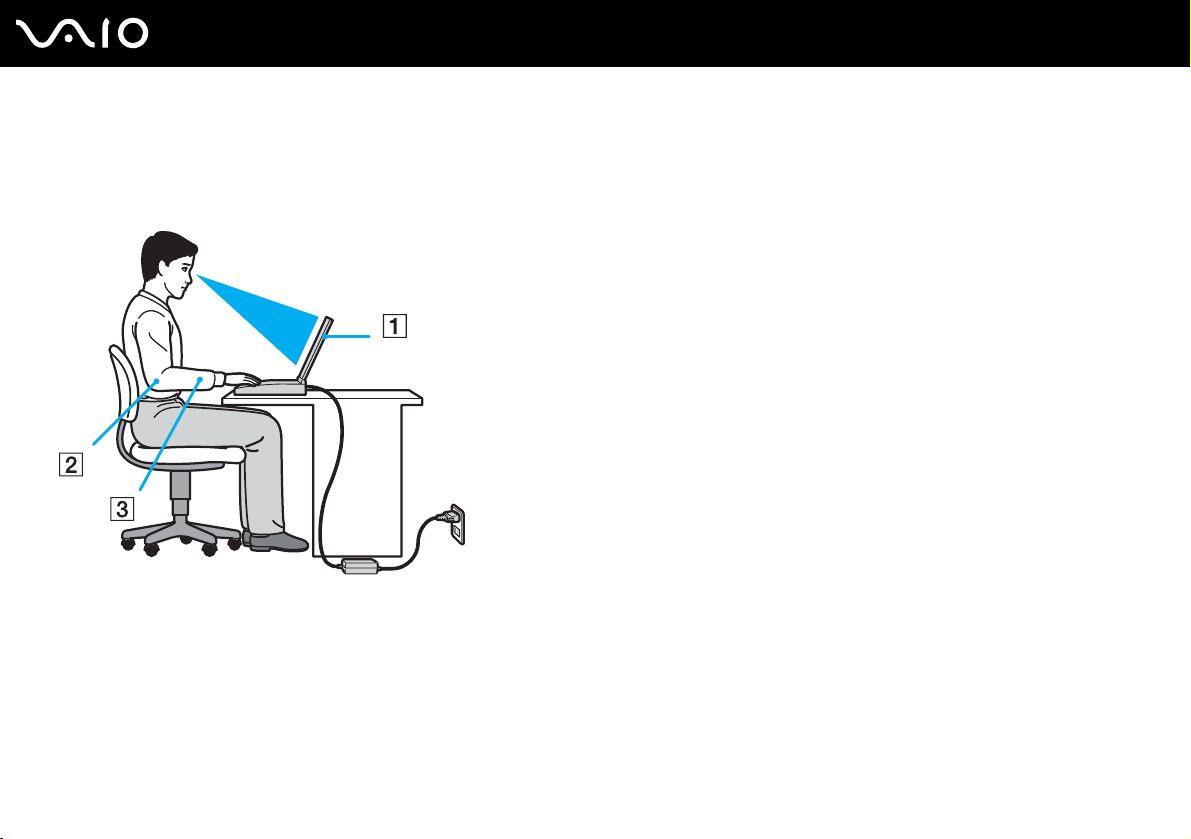
8
nN
Before Use
Ergonomic Considerations
You will be using your computer as a portable device in a variety of environments. Whenever possible, you should attempt
to take account of the following ergonomic considerations to both stationary and portable environments:
❑ Position of your computer – Place the computer directly in front of you (1). Keep your forearms horizontal (2), with your
wrists in a neutral, comfortable position (3) while using the keyboard, touch pad, or external mouse. Let your upper arms
hang naturally at your sides. Have breaks during sessions with your computer. Excessive use of the computer may strain
muscles or tendons.
❑ Furniture and posture – Sit in a chair with good back support. Adjust the level of the chair so your feet are flat on the
floor. A footrest may make you more comfortable. Sit in a relaxed, upright posture and avoid slouching forward or leaning
far backwards.
Page 9
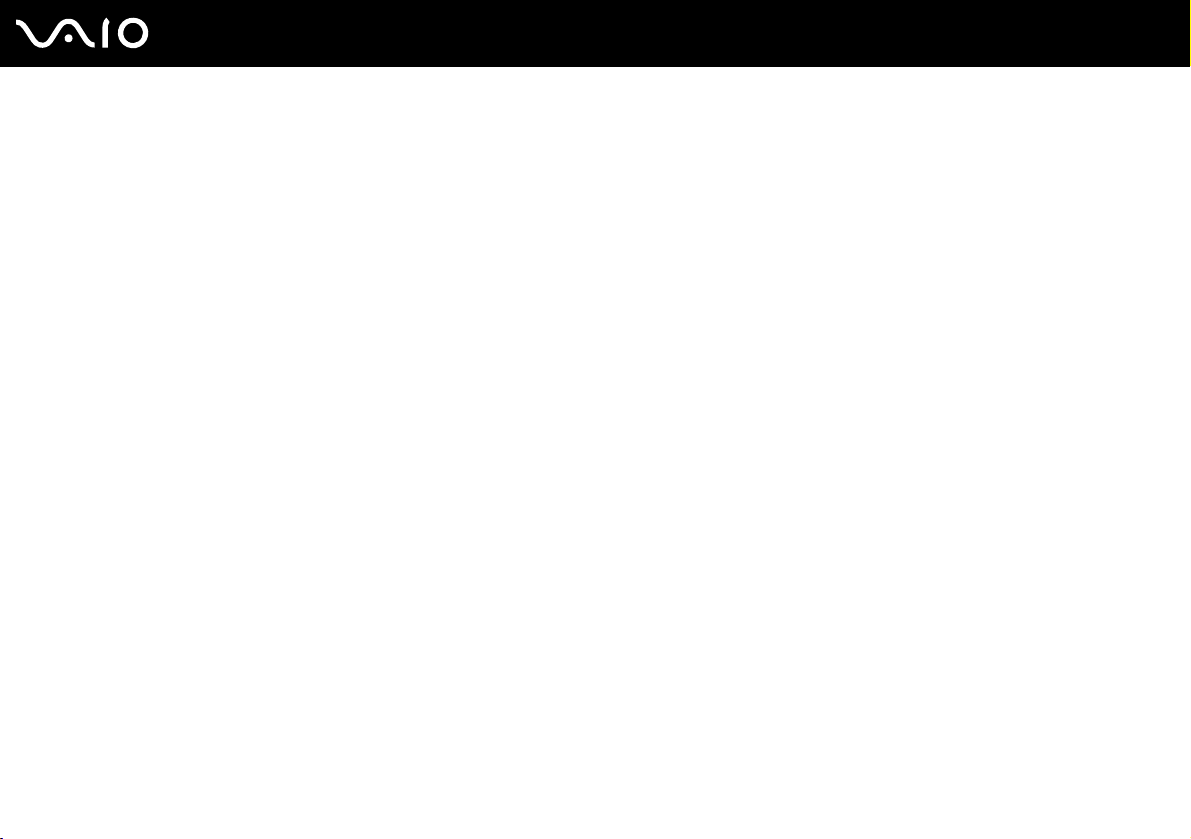
9
nN
Before Use
❑ Viewing angle of the computer's display – Use the display's tilting feature to find the best position. You can reduce eye
strain and muscle fatigue by adjusting the tilt of the display to the proper position. Adjust the brightness setting of the
display as well.
❑ Lighting – Choose a location where windows and lights do not create glare and reflection on the display. Use indirect
lighting to avoid bright spots on the display. You can also purchase accessories for your display that help reduce glare.
Proper lighting adds to your comfort and work effectiveness.
❑ Positioning an external display – When using an external display, set the display at a comfortable viewing distance.
Make sure the display screen is at eye level or slightly lower when you are sitting in front of the monitor.
Page 10
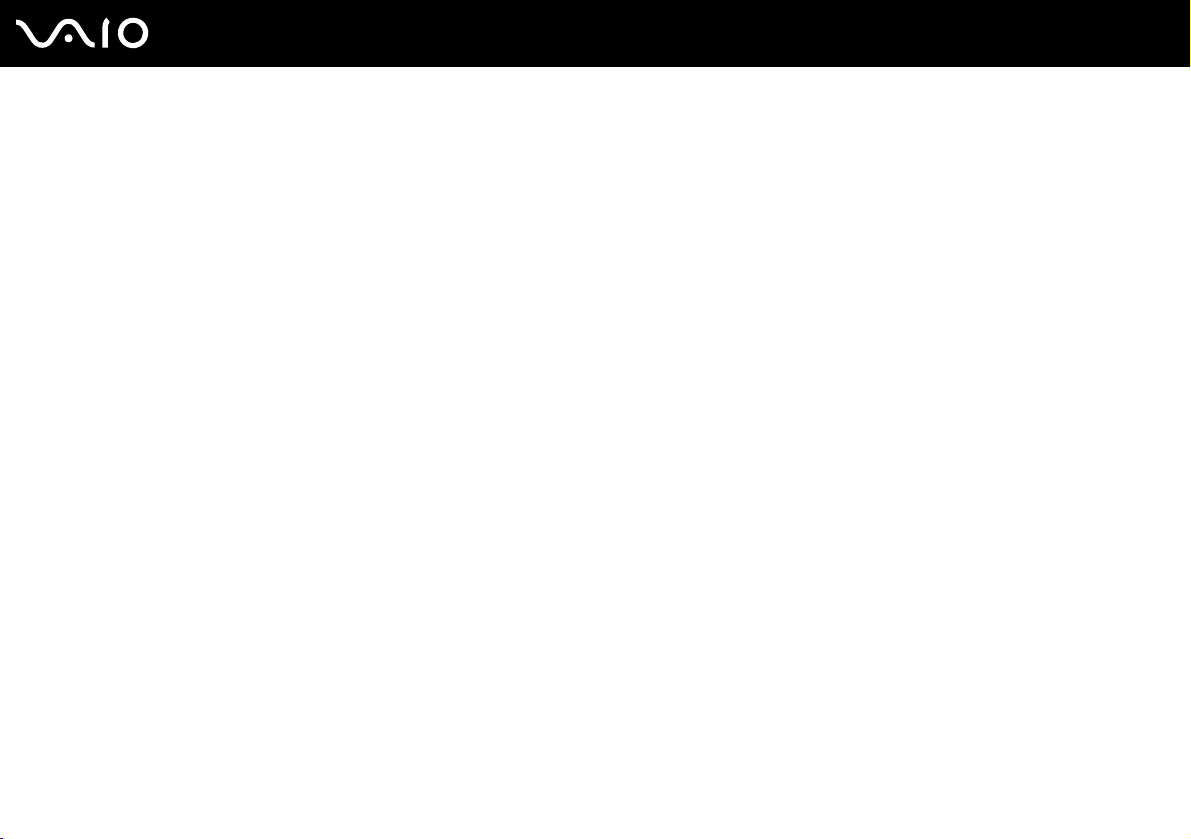
Getting Started
This section describes how to get started with using your VAIO computer.
❑ Locating Controls and Ports (page 11)
❑ About the Indicator Lights (page 17)
❑ Connecting a Power Source (page 18)
❑ Using the Battery Pack (page 19)
❑ Shutting Down Your Computer Safely (page 24)
10
nN
Getting Started
Page 11
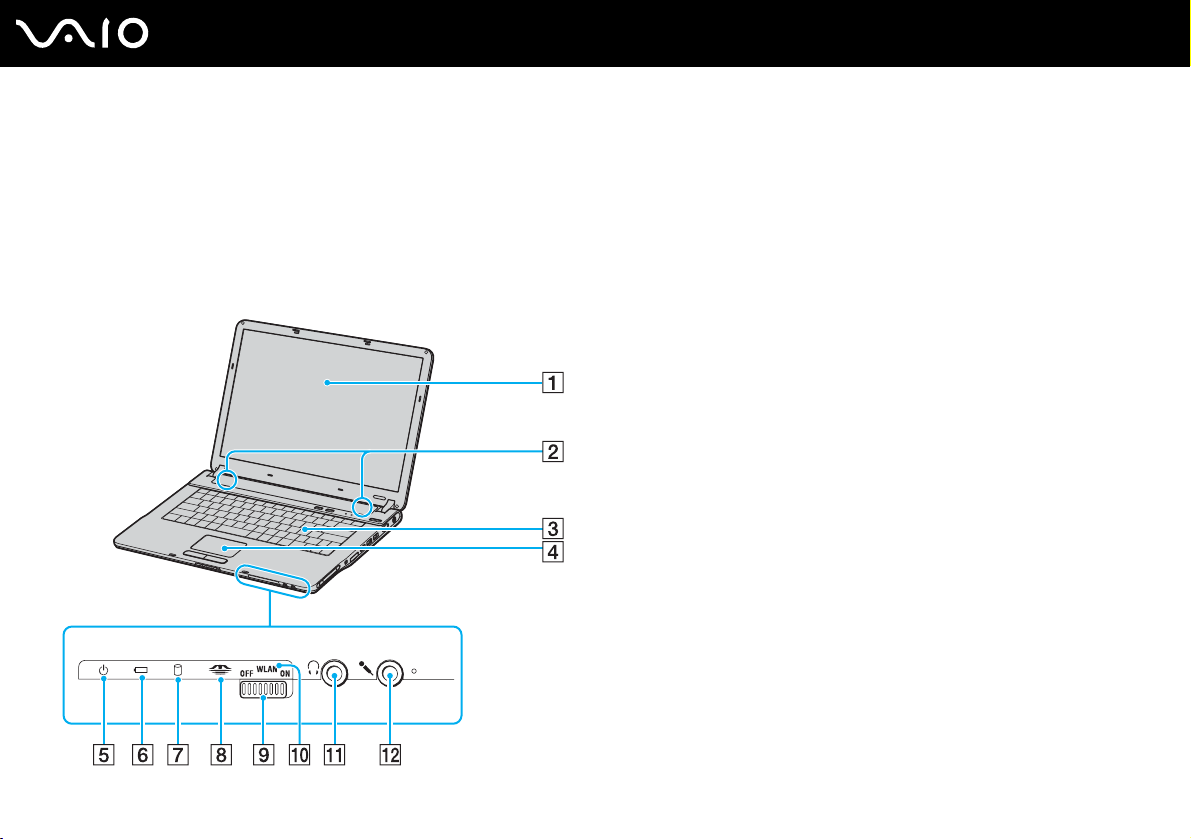
Locating Controls and Ports
Take a moment to identify the controls and ports shown on the following pages.
!
The following illustrations may appear different from your model, depending on the country or area of your residency.
Front
A LCD screen (page 118)
B Speakers
C Keyboard (page 26)
D Touch pad (page 29)
E Power indicator (page 17)
F Battery indicator (page 17)
G Hard disk drive/Optical disc drive indicator (page 17)
H Memory Stick media indicator (page 17)
I WLAN (Wireless LAN) switch (on selected models only) (page
49)
J WIRELESS LAN indicator (on selected models only) (page 17)
K Headphones jack (page 73)
L Microphone jack (page 88)
11
nN
Getting Started
Page 12
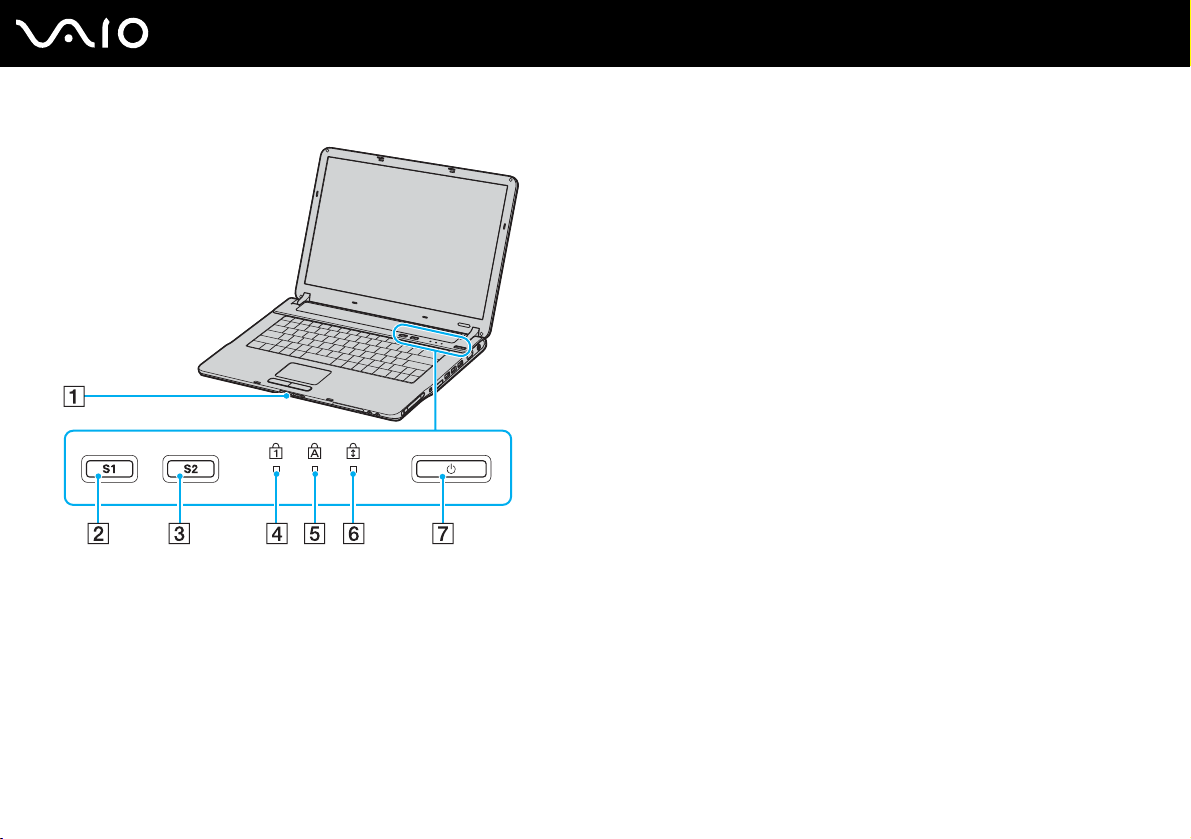
Display lock latch
A
B S1 button (page 30)
C S2 button (page 30)
D Num lock indicator (page 17)
E Caps lock indicator (page 17)
F Scroll lock indicator (page 17)
G Power button
12
nN
Getting Started
Page 13
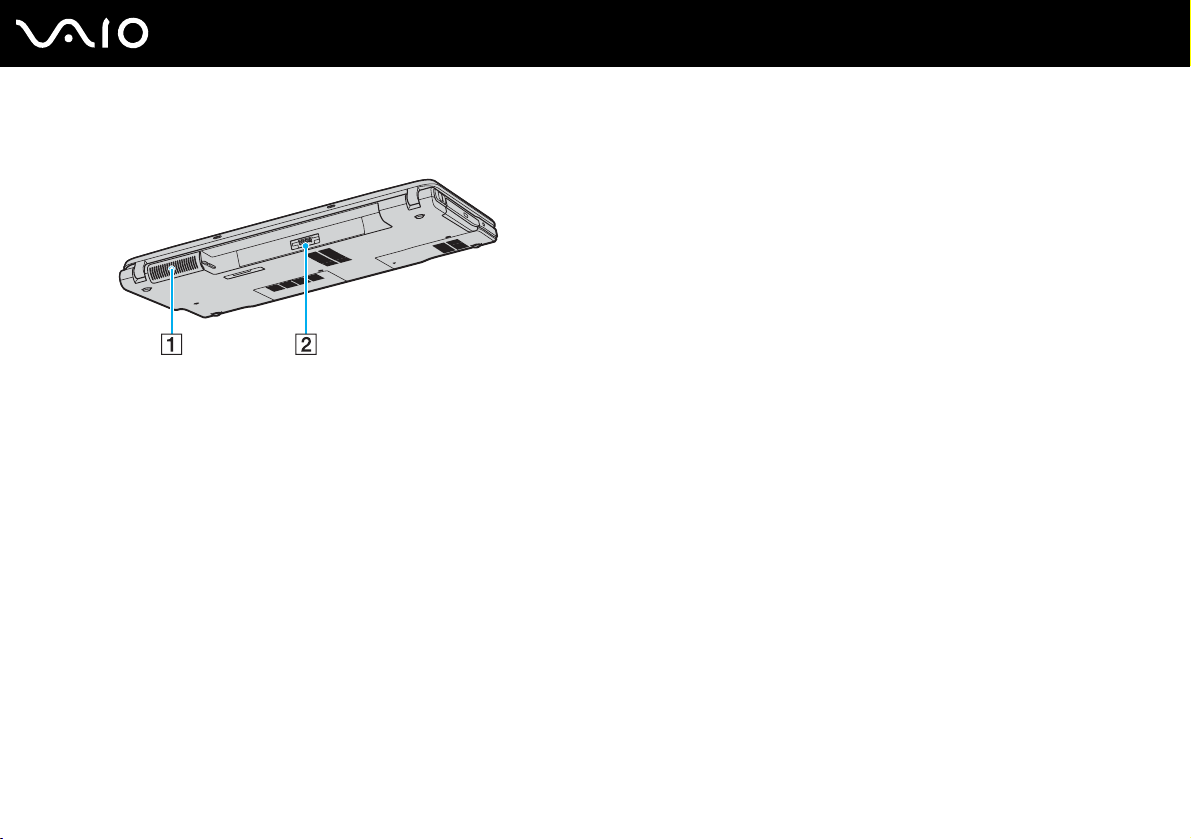
Back
A Air vent
B Battery connector (page 19)
13
nN
Getting Started
Page 14
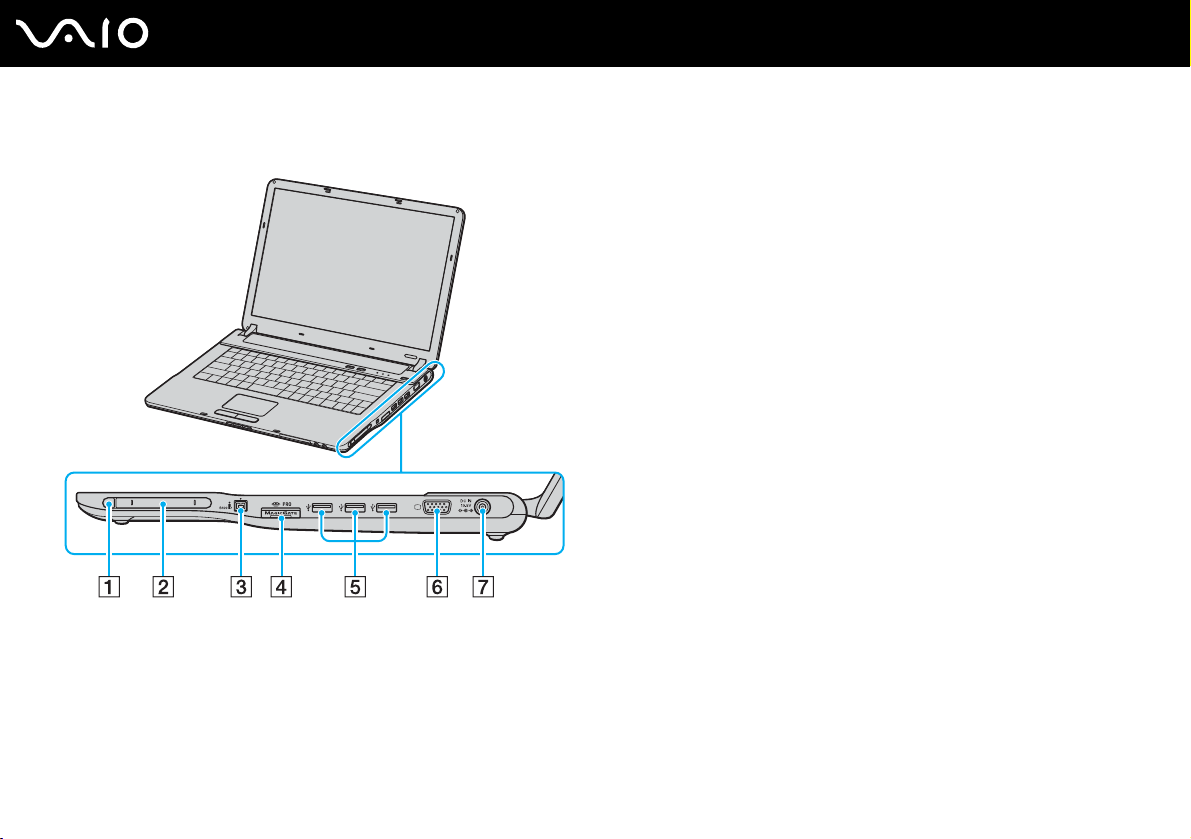
Right
Getting Started
A PC Card eject button (page 41)
B PC Card slot (page 41)
C i.LINK
D Memory Stick media slot
E Hi-Speed USB (USB 2.0) ports
®
(IEEE1394) S400 port (page 94)
*1
(page 45)
*2
(page 89)
F Monitor (VGA) port (page 79)
G DC In port (page 18)
*1
Your computer supports Memory Stick Duo media and Memory Stick PRO
high speed and high capacity capabilities.
*2
Supports high-/full-/low- speeds.
14
nN
Page 15
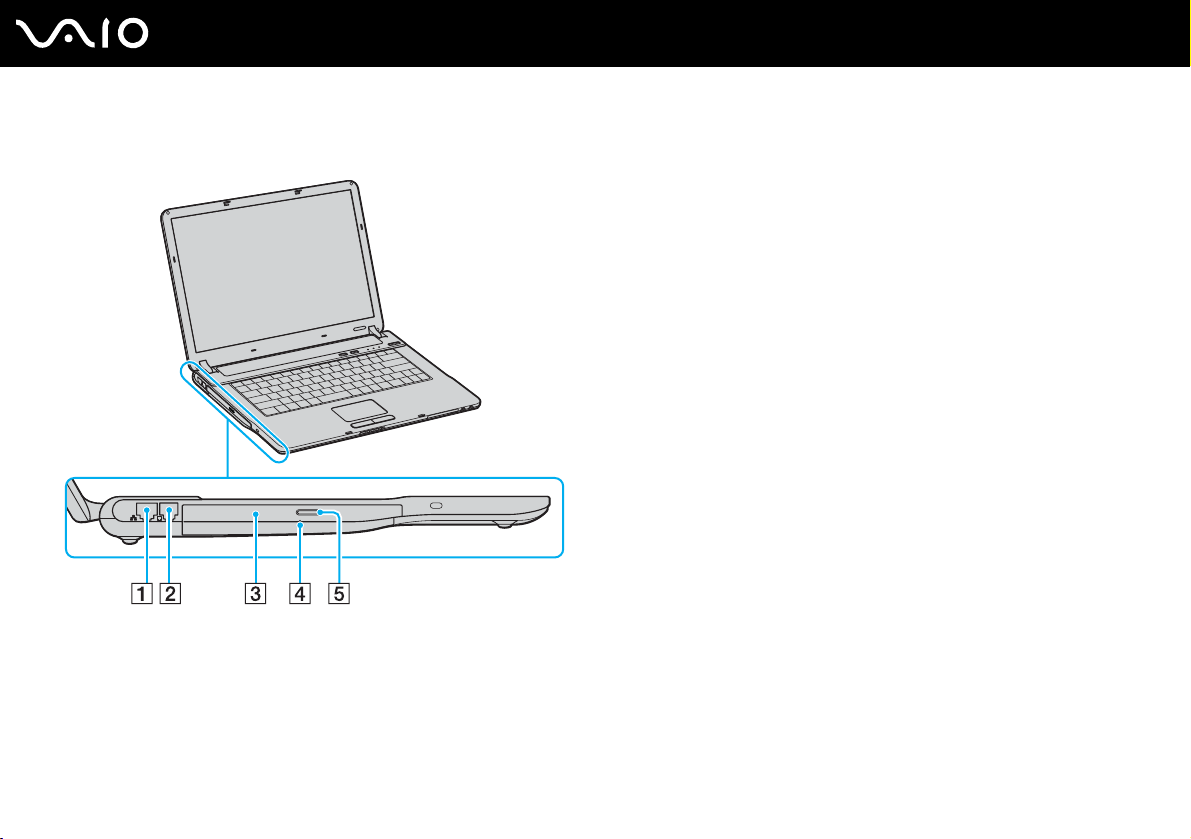
Left
A Network (Ethernet) port (page 96)
B Modem port (page 48)
C Optical disc drive (page 31)
D Manual eject hole (page 147)
E Drive eject button (page 31)
15
nN
Getting Started
Page 16
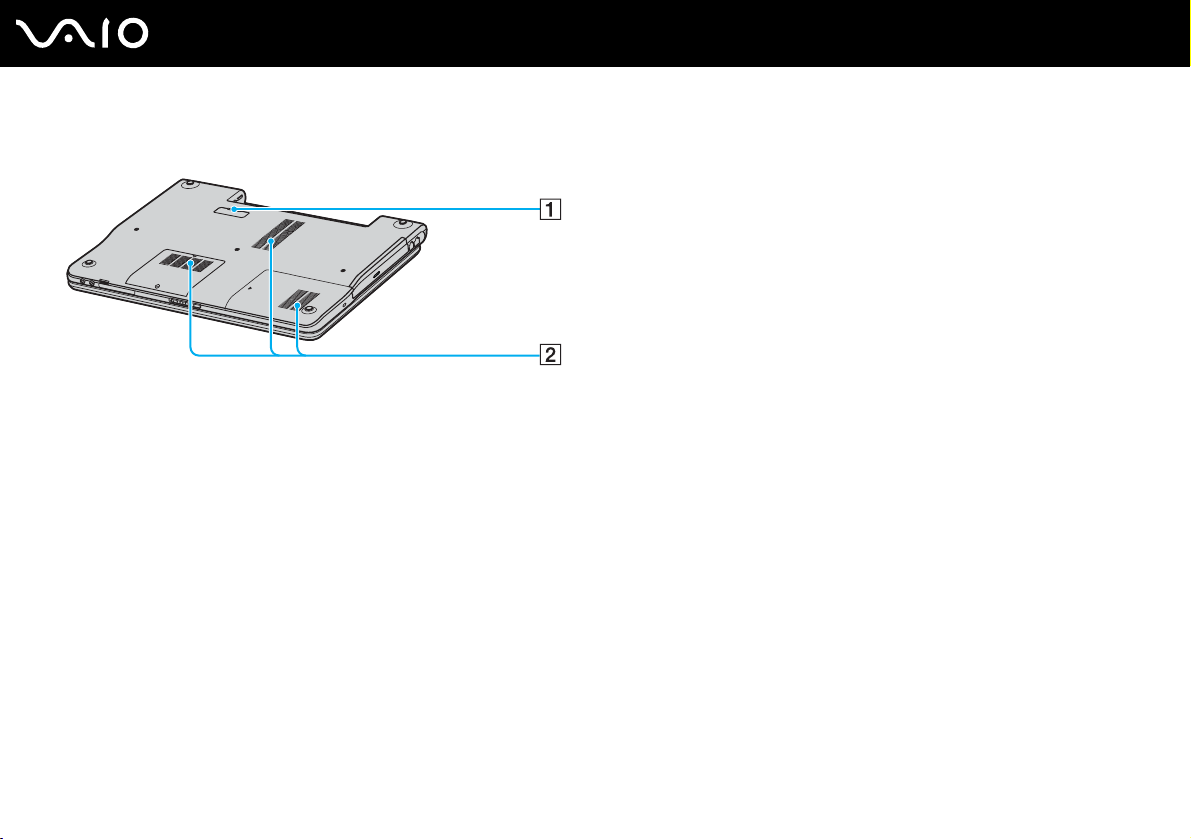
Bottom
A Port replicator connector (page 59)
B Air vents
16
nN
Getting Started
Page 17
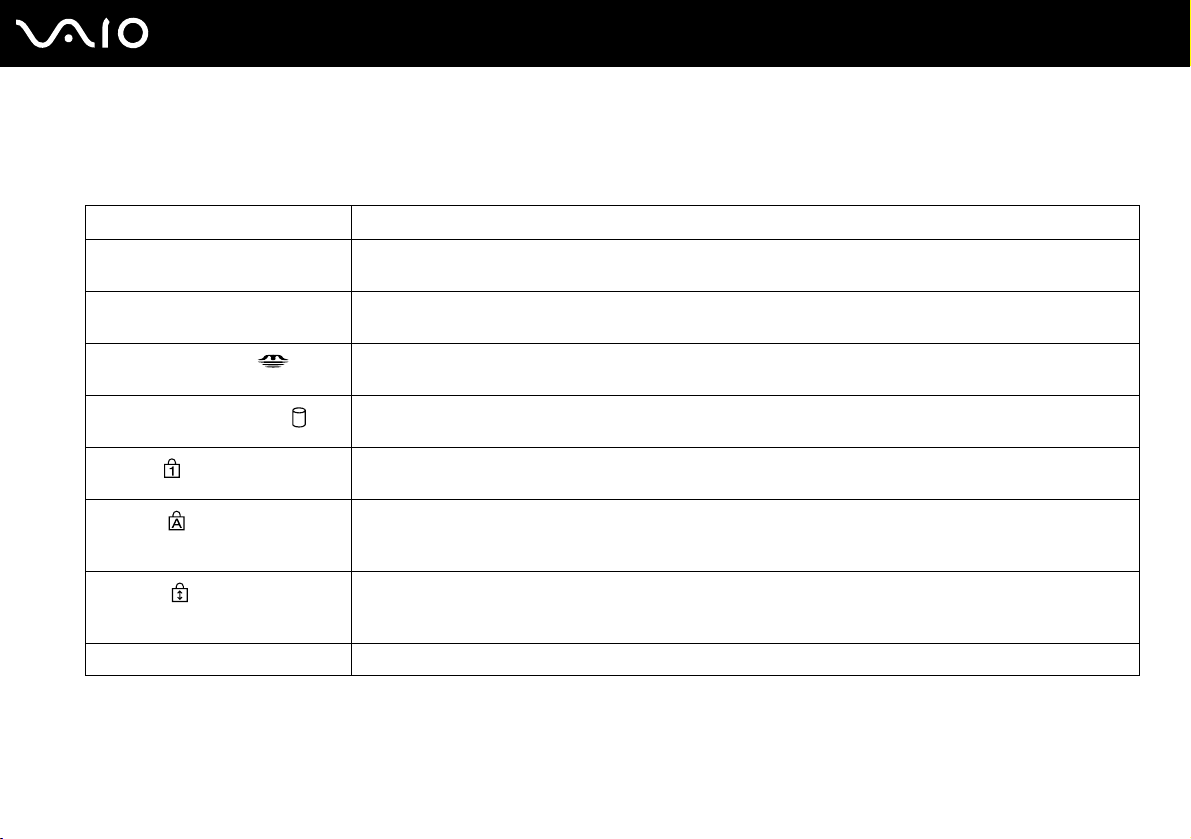
Getting Started
About the Indicator Lights
Your computer is equipped with the following indicator lights.
Indicator Functions
Power 1 Illuminates when the power of the computer is on, blinks in Standby mode, and turns off when the computer is
in Hibernate mode or off.
Battery e Illuminates when the computer is using battery power, blinks when the battery is running out of power, and
Memory Stick Pro/Duo
Hard disk/Optical disc drive
Num lock
Caps lock
Scroll lock
WIRELESS LAN Illuminates when the wireless LAN function is running.
double-blinks when the battery is charging.
Illuminates when data is read from or written to the Memory Stick media. (Do not enter Standby mode or turn
off the computer when this indicator is on.) When the indicator is off, the Memory Stick media is not being used.
Illuminates when data is read from or written to the hard disk or the optical disc. Do not enter Standby mode or
turn off the computer when this indicator is on.
Press the Num Lk key to activate the numeric keypad. Press it a second time to deactivate the numeric keypad.
The numeric keypad is not active when the indicator is off.
Press the Caps Lock key to type letters in uppercase. Letters appear in lowercase if you press the Shift key
while the indicator is on. Press the key a second time to turn off the indicator. Normal typing resumes when the
Caps Lock indicator is off.
Press the Scr Lk key to change how you scroll the display. Normal scrolling resumes when the Scr Lk indicator
is off. The Scr Lk key functions differently depending on the program you are using and does not work with all
programs.
17
nN
Page 18
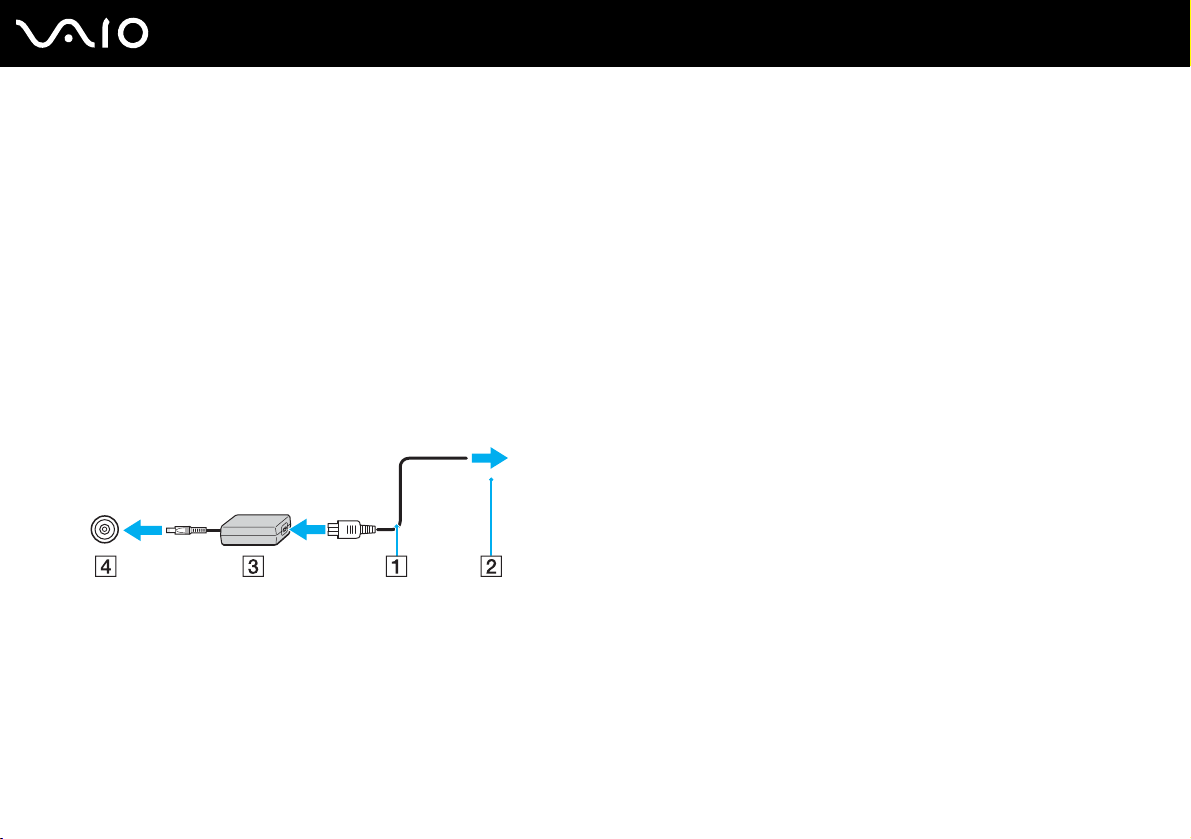
18
nN
Getting Started
Connecting a Power Source
You can use either an AC adapter or a rechargeable battery pack as a power source for your computer.
Using the AC Adapter
✍
Use the computer only with the supplied AC adapter.
To use the AC adapter
1 Plug one end of the power cord (1) into the AC adapter.
2 Plug the other end of the power cord into an AC outlet (2).
3 Plug the cable attached to the AC adapter (3) into the DC In port (4) on the computer or on the (optional) port replicator.
!
The shape of the DC In plug varies depending on the AC adapter.
✍
To disconnect the computer completely from AC power, unplug the AC adapter.
Make sure that the AC outlet is easily accessible.
If you do not use the AC adapter for a long period of time, put the computer into Hibernate mode. See Using Hibernate Mode (page 105). This power
saving mode saves you the time of shutting down in the normal way.
Page 19
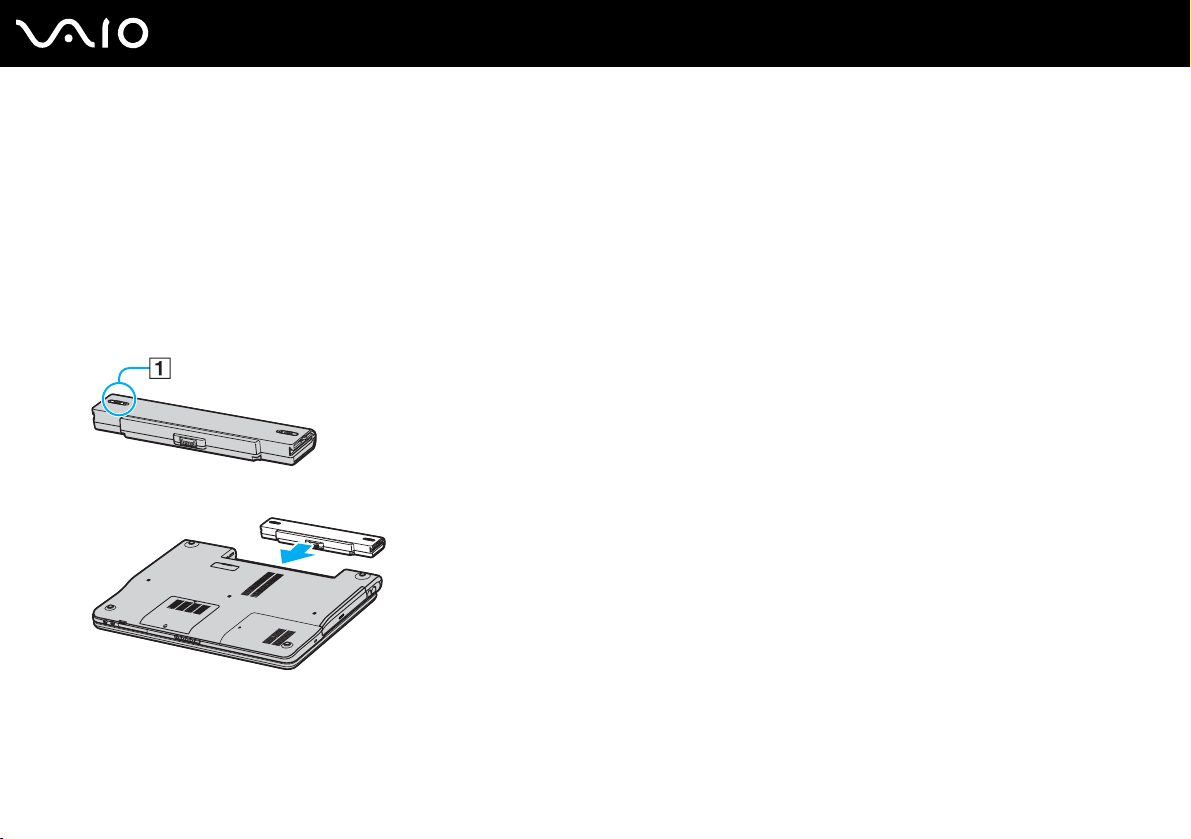
Using the Battery Pack
The battery pack supplied with your computer is not fully charged at the time of purchase.
Installing the Battery Pack
To install the battery pack
1 Turn off the computer and close the LCD screen lid.
2 Slide the lock switch (1) to the UNLOCK position.
3 Slide the battery into the battery compartment until it clicks into place.
19
nN
Getting Started
Page 20
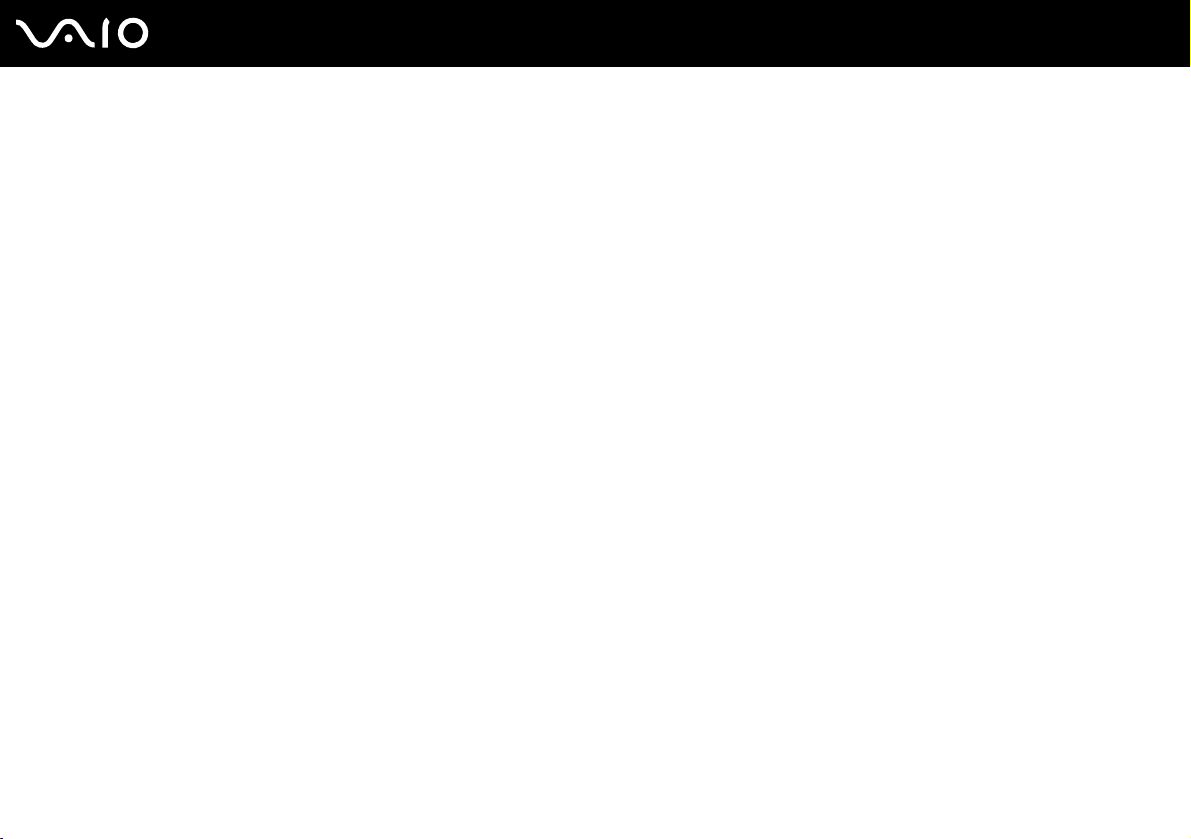
4 Slide the lock switch (1) to the LOCK position to secure the battery on the computer.
✍
When the computer is directly connected to AC power and has a battery pack installed, it uses power from the AC outlet.
!
This computer is designed to operate only with genuine Sony batteries.
20
nN
Getting Started
Page 21
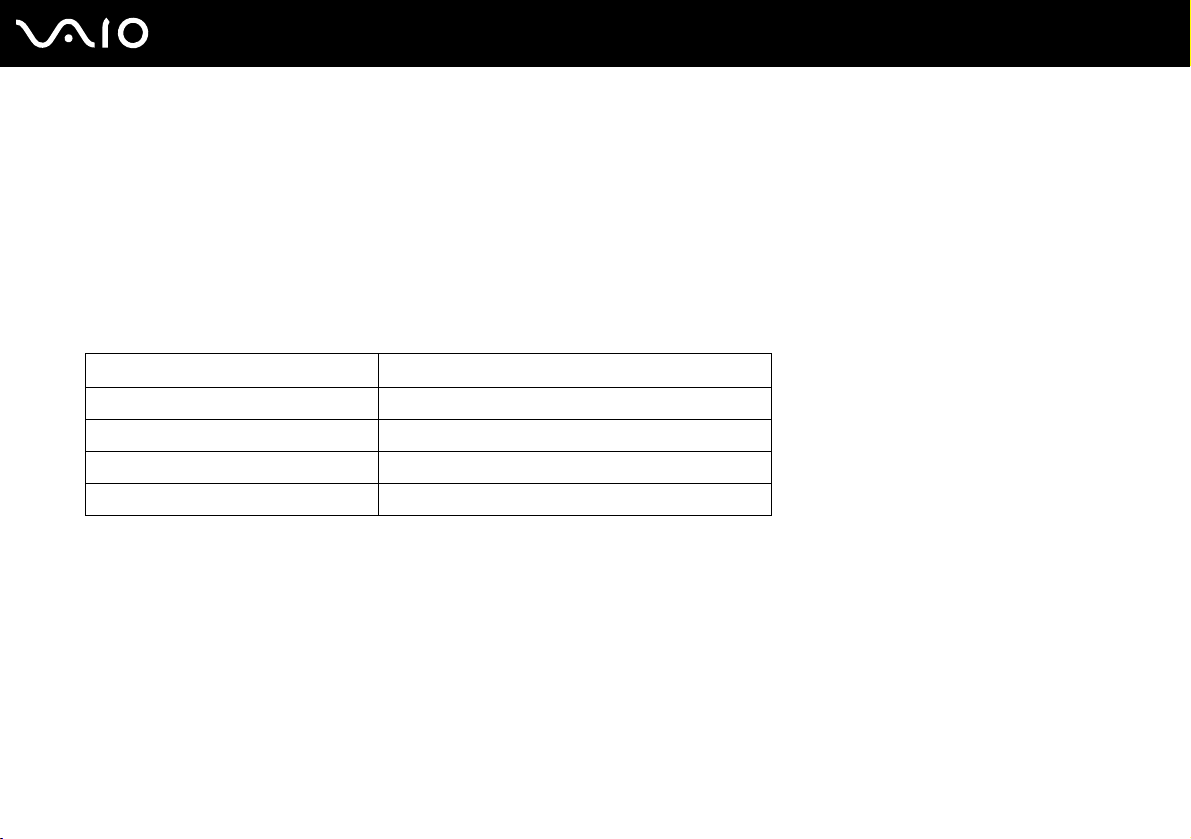
Getting Started
Charging the Battery Pack
The battery pack supplied with your computer is not fully charged at the time of purchase.
To charge the battery pack
1 Install the battery pack.
2 Connect the AC adapter to the computer.
The computer automatically charges the battery (the battery indicator light flashes in a double blink pattern as the battery
charges). When the battery is about 85% charged, the battery indicator turns off.
Battery indicator light status Meaning
On The computer is using battery power.
Blinks The battery is running out of power.
Double blinks The battery is charging.
Off The computer is using AC power.
21
nN
Page 22
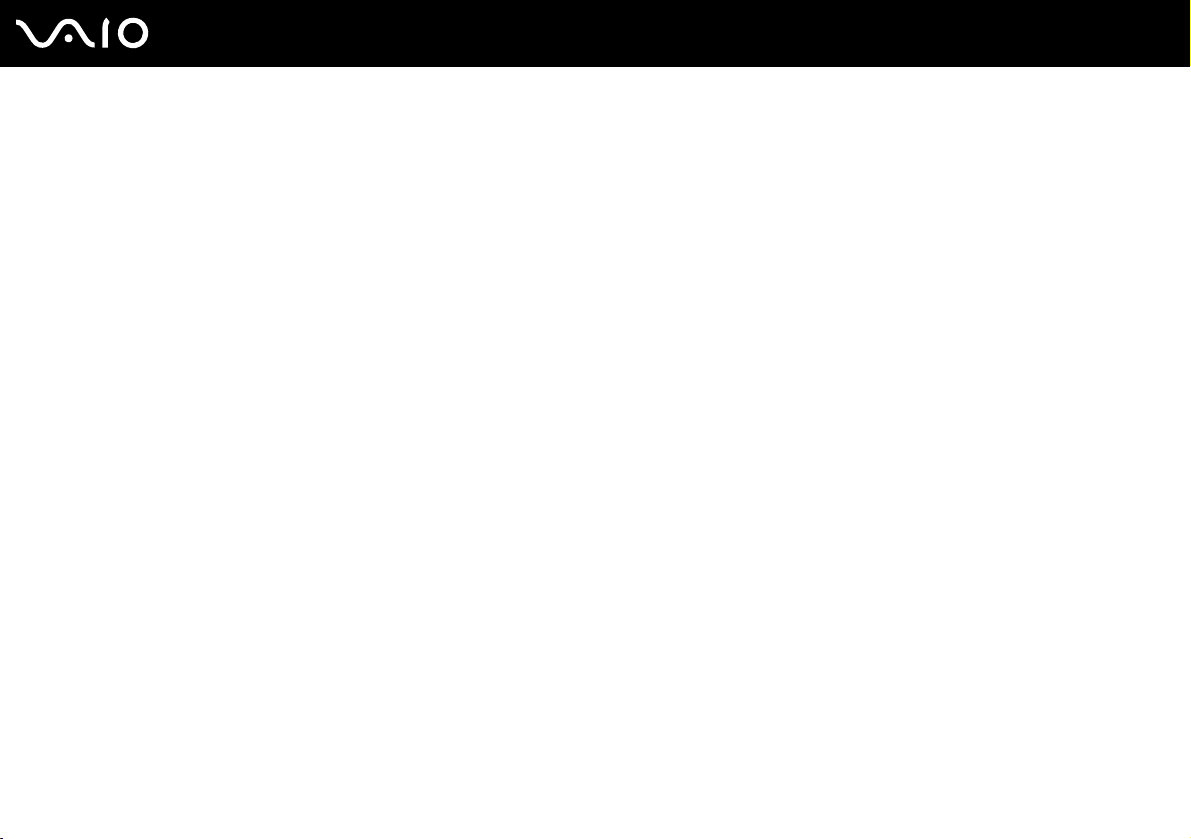
Getting Started
✍
When the battery is running out of power, both the battery and power indicator lights blink.
Keep the battery pack in the computer while it is directly connected to AC power. The battery pack continues to charge while you are using the computer.
If the battery level falls below 10%, you should either attach the AC adapter to recharge the battery or shut down the computer and install a fully charged
battery.
The battery pack supplied with the computer is a lithium ion battery and can be recharged any time. Charging a partially discharged battery does not
affect battery life.
The battery indicator light is on while you use the battery pack as a power source. When the battery life is nearly depleted, both the battery and power
indicator lights start flashing.
For some software applications and some peripheral devices, the computer may not enter Hibernate mode even when battery life is low. To avoid loss
of data when using battery power, you should save your data frequently and manually activate a power management mode, such as Standby or
Hibernate. If the battery wears out when the computer enters Standby mode, you will lose any unsaved data. Going back to the previous work state is
impossible. To avoid loss of data, you should save your data frequently.
When the computer is directly connected to AC power and has a battery pack installed, it uses power from the AC outlet.
22
nN
Page 23
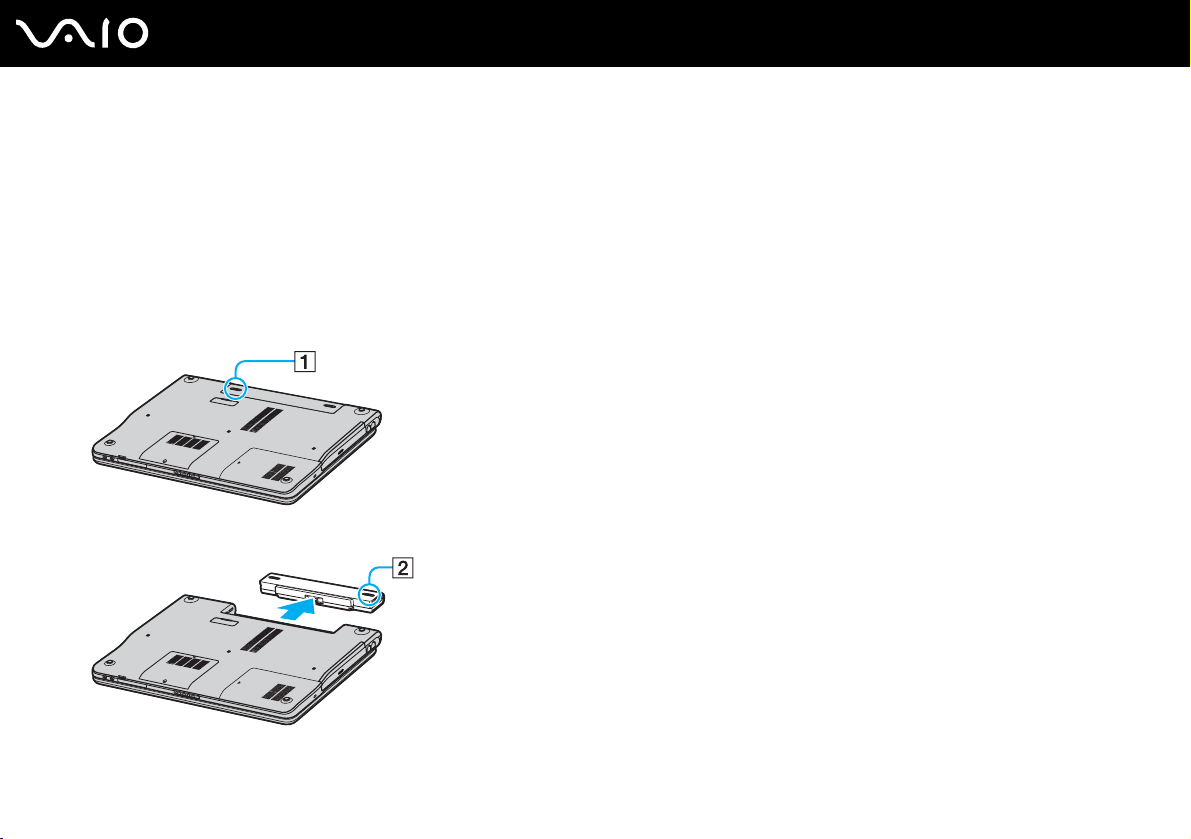
Getting Started
Removing the Battery Pack
!
You may lose data if you remove the battery pack while the computer is on and not connected to the AC adapter or if you remove the battery while the
computer is in Standby mode.
To remove the battery pack
1 Turn off the computer and close the LCD screen lid.
2 Slide the lock switch (1) to the UNLOCK position.
3 Slide and hold the release latch (2) and slide the battery away from the computer.
23
nN
Page 24
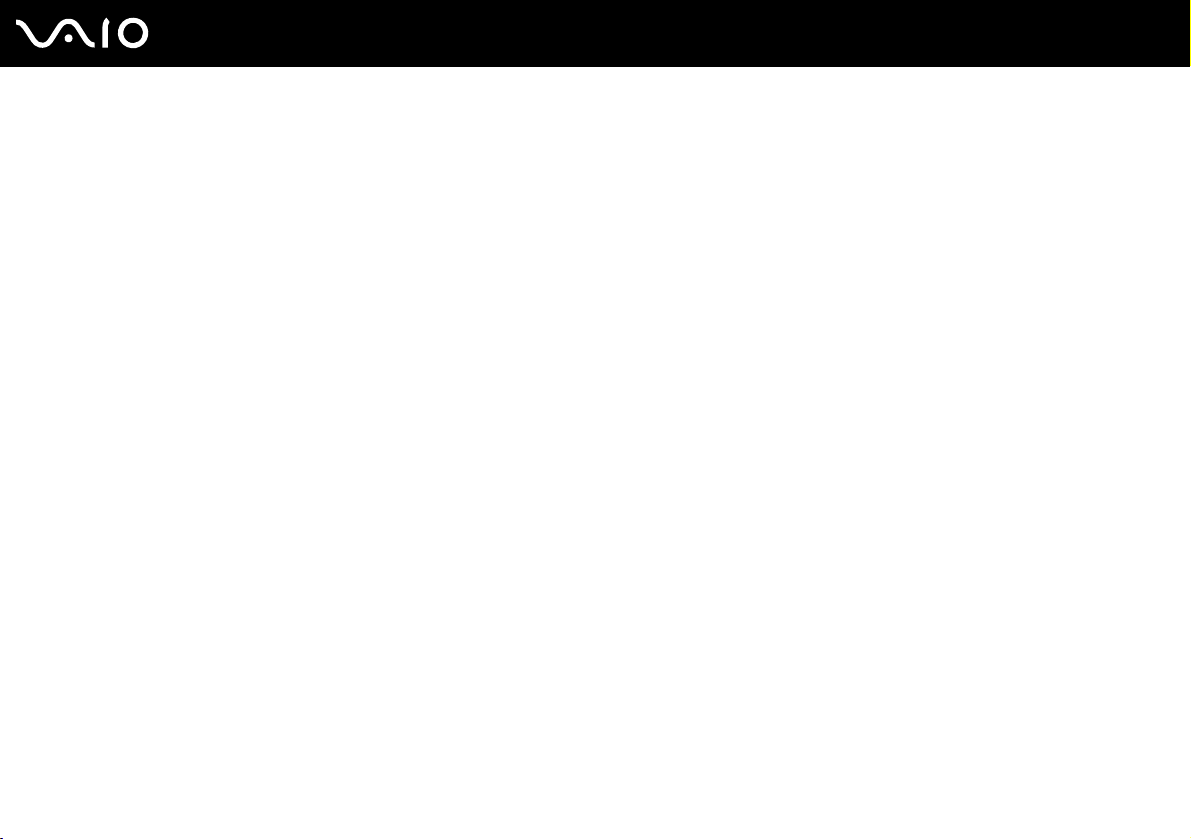
24
nN
Getting Started
Shutting Down Your Computer Safely
To avoid losing unsaved data, be sure to shut down your computer properly, as described below.
To shut down your computer
1 Turn off any peripherals connected to the computer.
2 Click Start and then Turn Off Computer.
The Turn off computer window appears.
3 Click Turn O ff.
4 Respond to any prompts warning you to save documents or to consider other users and wait for the computer to turn off
automatically.
The power indicator light turns off.
Page 25
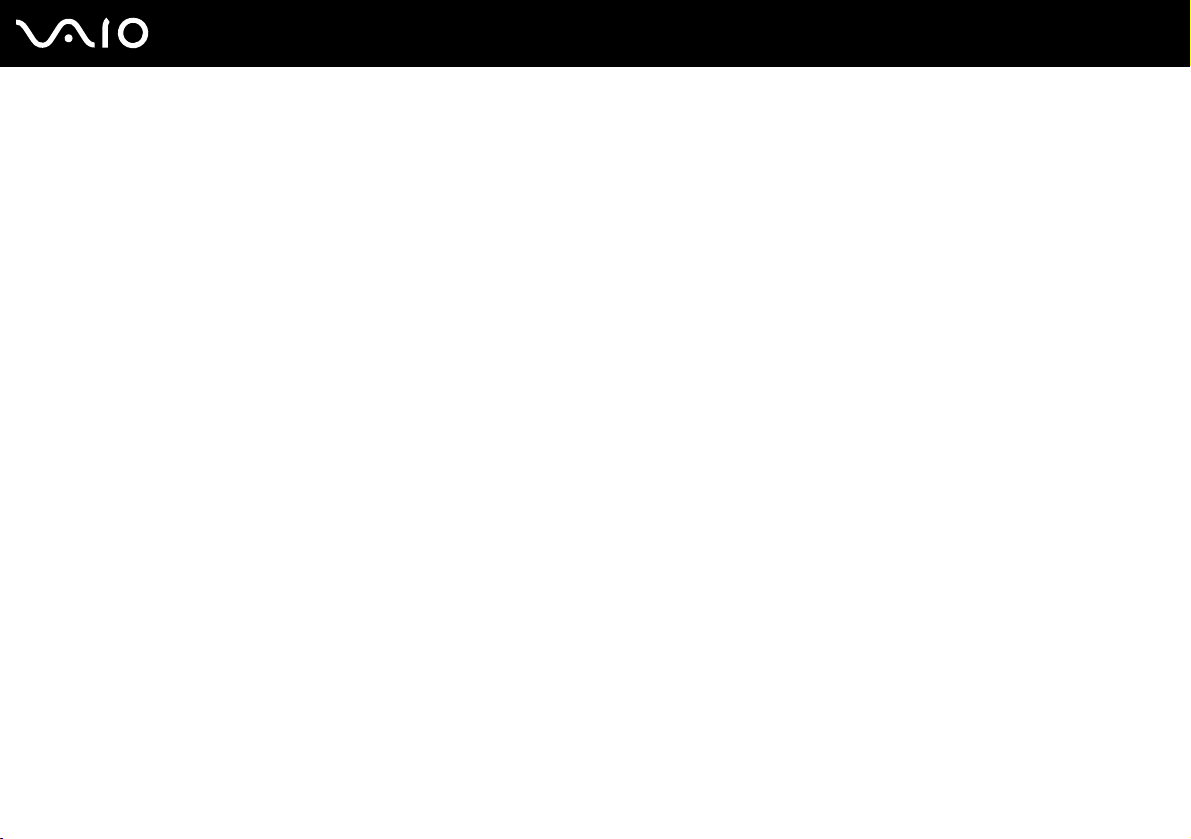
Using Your VAIO Computer
This section describes how to get the most out of using your computer.
❑ Using the Keyboard (page 26)
❑ Using the Touch Pad (page 29)
❑ Using Special-function Buttons (page 30)
❑ Using the Optical Disc Drive (page 31)
❑ Using the TV Function (page 40)
❑ Using PC Cards (page 41)
❑ Using the Memory Stick Media (page 45)
❑ Using the Internet (page 48)
❑ Using Wireless LAN (WLAN) (page 49)
25
nN
Using Your VAIO Computer
Page 26
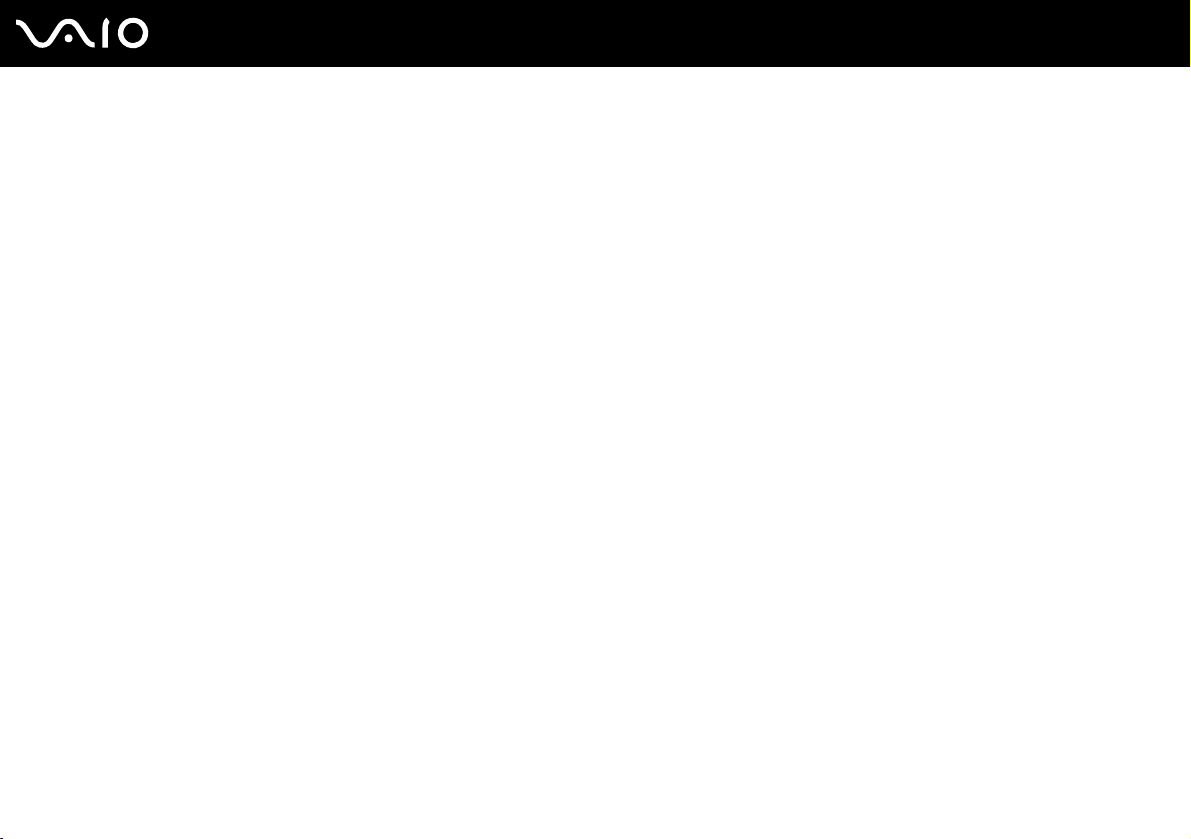
26
nN
Using Your VAIO Computer
Using the Keyboard
Your keyboard is very similar to a desktop computer keyboard, but has additional keys that perform model-specific tasks.
For more information on the standard keys, see Help and Support Center and click on the Customizing your computer
link.
Page 27
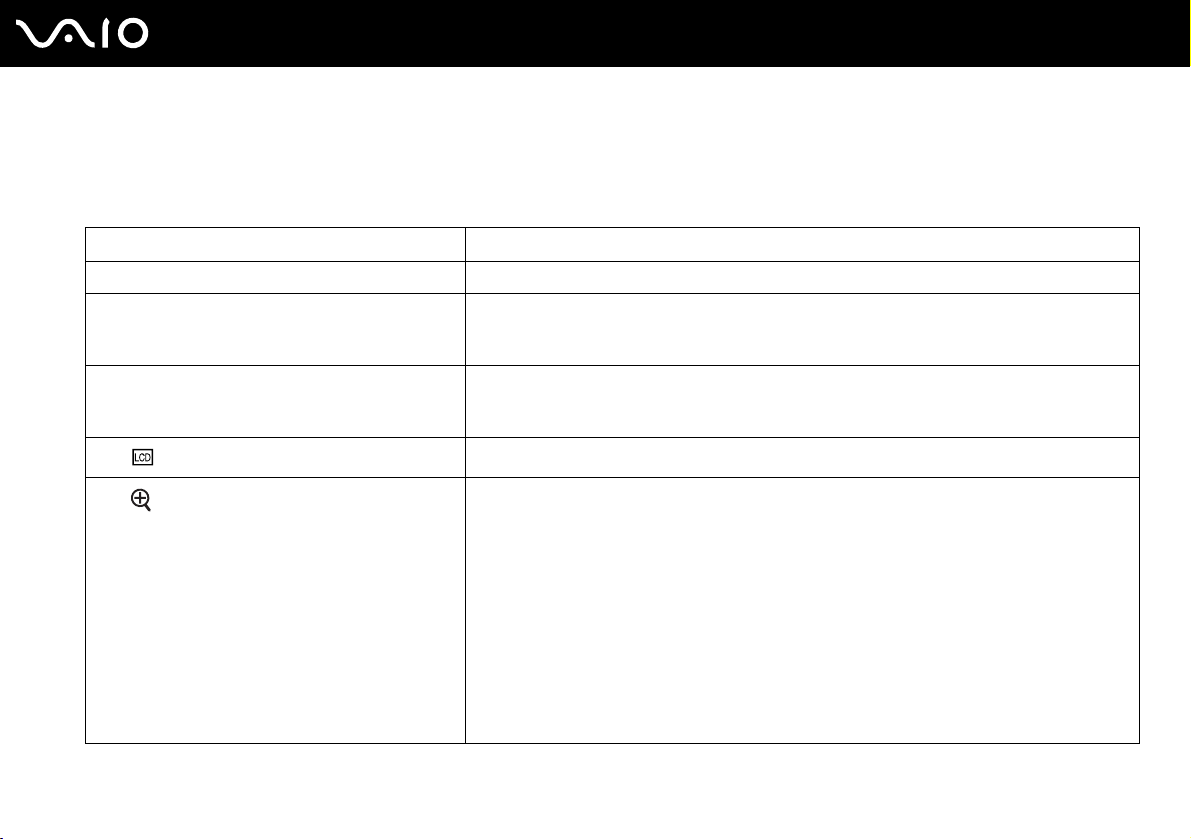
Combinations and Functions with the Fn Key
✍
Some functions are not available until Windows is launched.
Combinations/Feature Functions
Fn + % (F2): speaker switch Turns on and off the built-in speakers and the headphones.
Fn + 2 (F3/F4): speaker volume Adjusts the built-in speaker volume.
To increase volume, press Fn+F4 and then M or ,, or keep pressing Fn+F4.
To decrease volume, press Fn+F3 and then m or <, or keep pressing Fn+F3.
Fn + 8 (F5/F6): brightness control Adjusts the brightness of the LCD.
Fn + /T (F7): switch to the external display
Fn + (F10): zoom
To increase lightness intensity, press Fn+F6 and then M or ,, or keep pressing Fn+F6.
To decrease lightness intensity, press Fn+F5 and then m or <, or keep pressing Fn+F5.
Toggles between the LCD, external device (e.g. monitor) and both LCD and external device.
Changes the screen resolution to magnify/restore the screen view.
✍
The magnified view is not as clear as the standard view, as it is implemented by applying a lower resolution
to the LCD screen with a higher resolution.
This key combination is disabled during video playback. Make sure to quit such software before pressing
the key combination.
This key combination may not work with graphic images as it magnifies the screen view by changing the
resolution.
The location and size of software windows may change when the screen view is magnified or the standard
view is restored because pressing this key combination changes the resolution.
When the LCD screen view is magnified, switching the view to the external display disables the function
and restores the standard view.
27
nN
Using Your VAIO Computer
Page 28
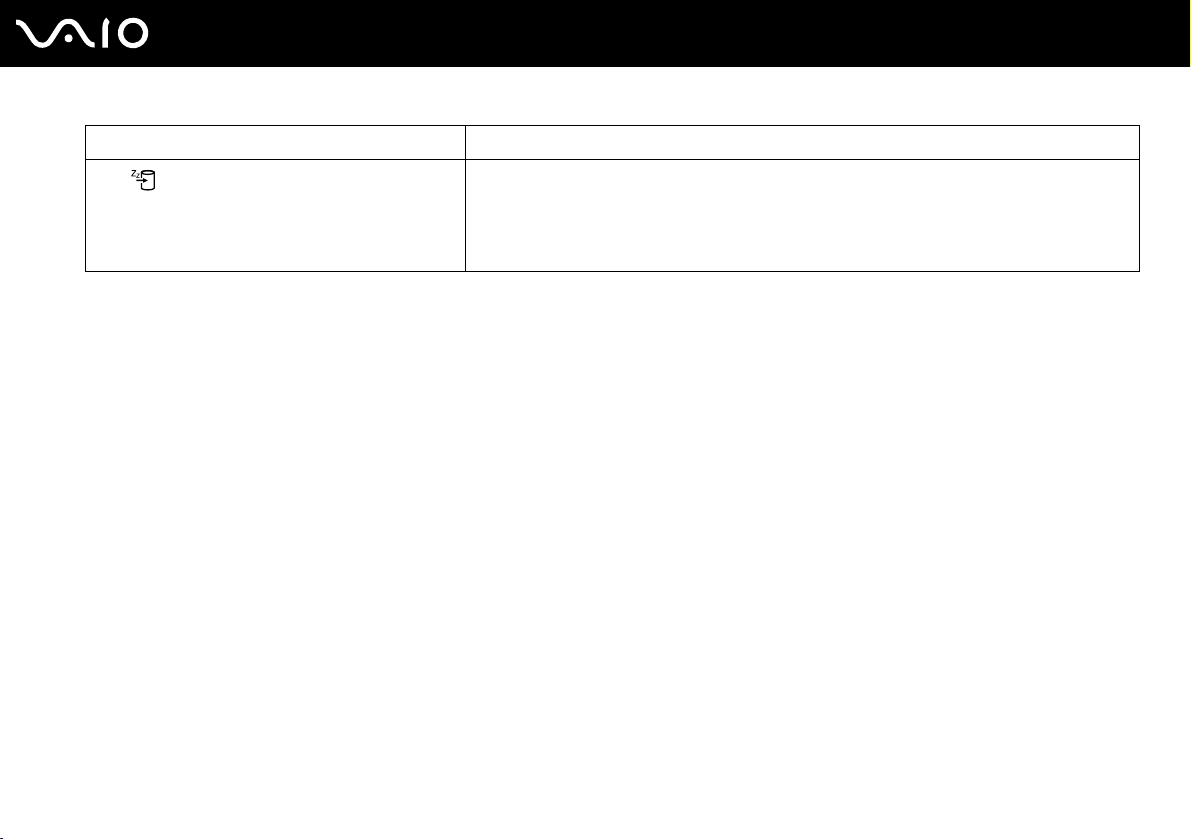
Combinations/Feature Functions
Fn + (F12): Hibernate
28
nN
Using Your VAIO Computer
Provides for the lowest level of power consumption. When you execute this command, the
states of the system and the peripheral devices are written to the hard disk and the system
power is turned off. To return the system to its original state, use the power switch to turn on the
power.
For details on power management, see Using the Power Saving Modes (page 102).
Page 29
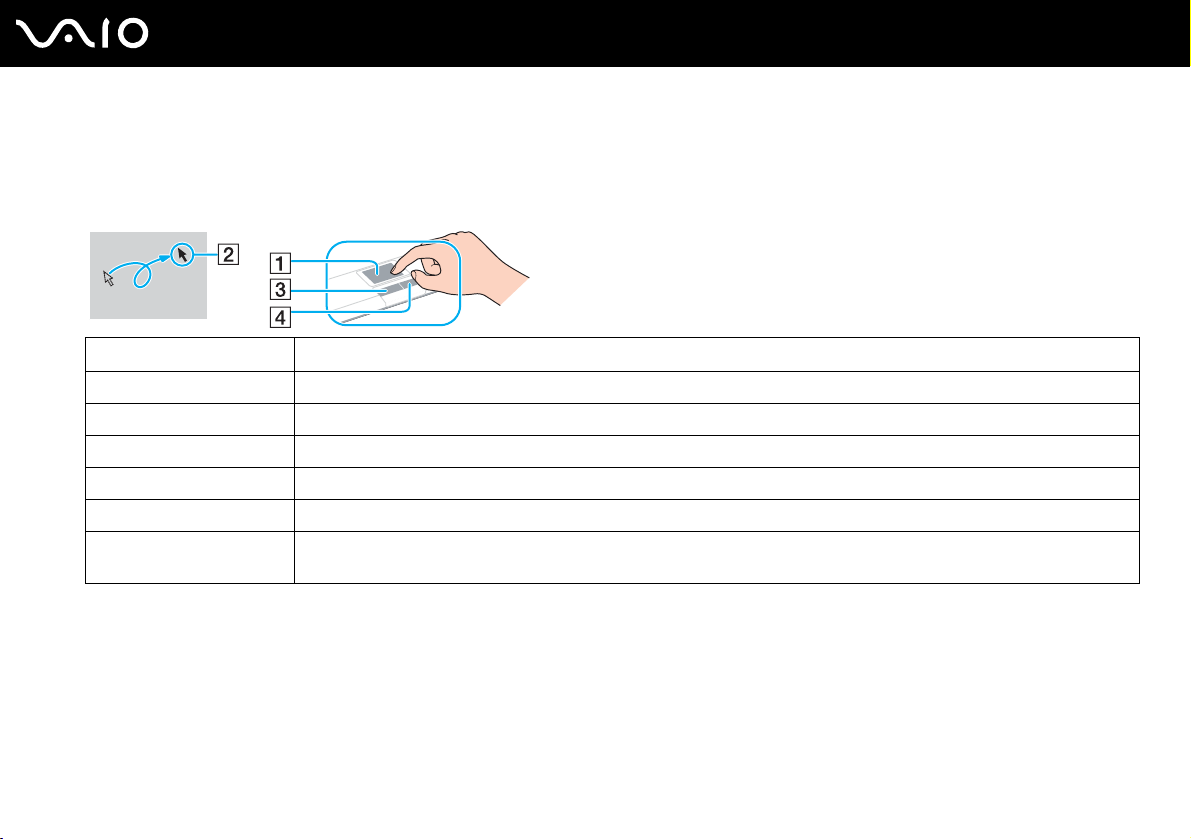
29
nN
Using Your VAIO Computer
Using the Touch Pad
The keyboard contains a cursor-pointing device, the touch pad (1). You can point to, select, drag, and scroll objects on the
screen using the touch pad.
Action Description
Point Slide one finger on the touch pad to place the pointer (2) on an item or object.
Click Press the left button (3) once.
Double-click Press the left button twice.
Right-click Press the right button (4) once. In many applications, this action displays a shortcut menu.
Drag Slide one finger while pressing the left button.
Scroll Move your finger along the right edge of the touch pad to scroll vertically. Move your finger along the bottom to scroll
horizontally (the scroll function is available only with applications that support a touch pad scroll feature).
Page 30
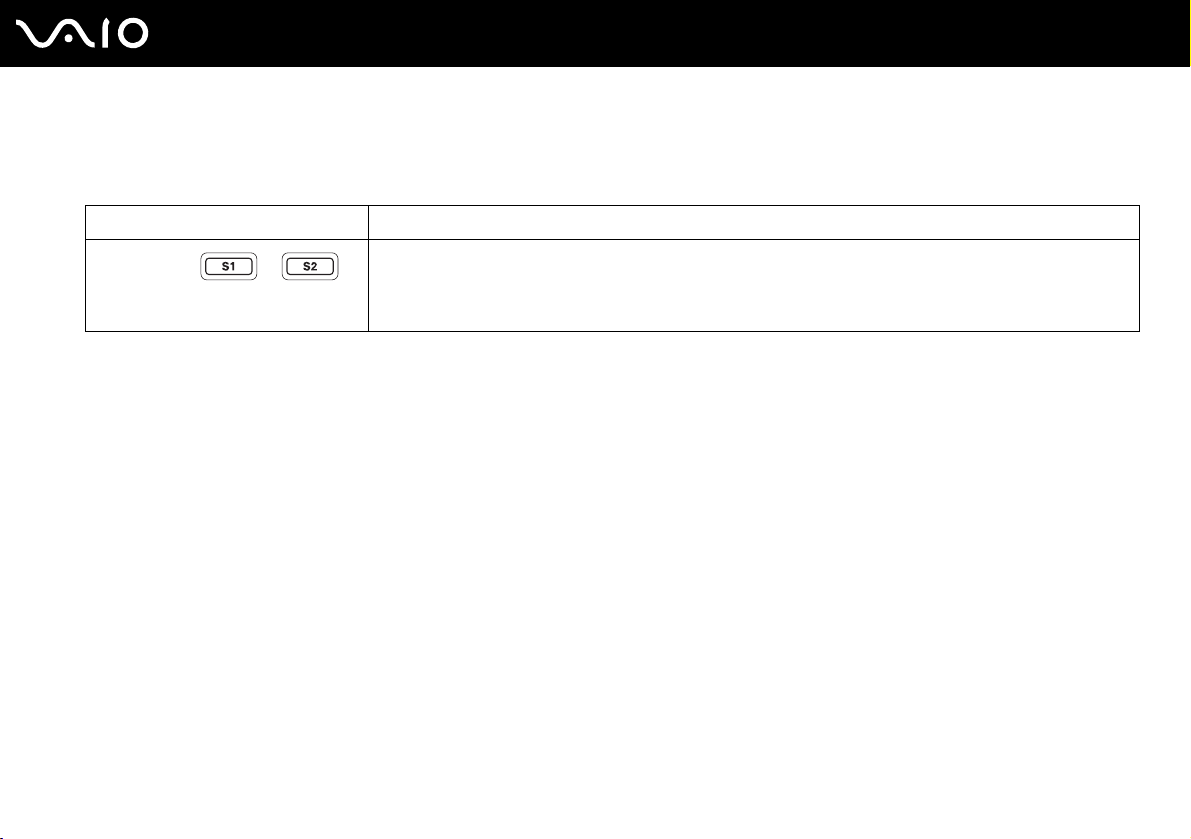
Using Special-function Buttons
Your computer is equipped with special buttons to help you use specific functions of the computer.
Special-function button Functions
S1/S2 buttons
By default, the S1 button turns the volume on and off and the S2 button toggles the display output between
the LCD and external device. You can also link to these shortcut buttons another action that you execute
often.
See Setting Up Your Computer with VAIO Central (page 101).
30
nN
Using Your VAIO Computer
Page 31

Using the Optical Disc Drive
Your computer is equipped with an optical disc drive.
To insert a disc
1 Turn on the computer.
2 Press the drive eject button (1) to open the drive.
The tray slides out.
3 Place a disc in the middle of the tray with the label side facing up until the disc clicks into place.
31
nN
Using Your VAIO Computer
Page 32

Using Your VAIO Computer
4 Close the tray by pushing it in gently.
!
Do not remove the optical disc when the computer is in a power saving mode (Standby or Hibernate). Doing so may cause the computer to malfunction.
✍
If you plan to use an external optical disc drive, connect the drive before you launch any preinstalled CD/DVD program.
The location of the drive eject button depends on the model you purchased. See Locating Controls and Ports (page 11).
32
nN
Page 33

33
nN
Using Your VAIO Computer
Reading and Writing CDs and DVDs
Your computer plays and records CDs and DVDs, depending on the model you purchased. Check your specifications for the
type of optical disc drive installed on your model. Use the table below to see which types of media your optical disc drive
supports.
Optical disc drive Plays Records to
CD-ROM CD, CD-R, and CD-RW —
DVD-ROM DVD and most DVD-R, DVD-RW, DVD+R, DVD+RW
and DVD+R DL (Double Layer)
CD-RW/DVD-ROM CD, CD-R, CD-RW, DVD, most DVD-R, DVD-RW,
DVD+R, DVD+R DL (Double Layer)
DVD±RW CD, CD-R, CD-RW, DVD, DVD-R, DVD-RW, DVD+R,
DVD+R DL (Double Layer)
* On selected models only.
*
*
and DVD+RW
*
and DVD+RW
!
This product is designed to playback discs that conform to the Compact Disc Digital Audio standard specifications (CD Standard). A DualDisc is a two
sided disc product which mates DVD recorded material on one side with digital audio material on the other side. Please be aware that the audio side
(non-DVD side) of a DualDisc may not play on this product because it does not conform to the CD Standard.
—
CD-R and CD-RW
CD-R, CD-RW, DVD-R, DVD-RW, DVD+R, DVD+R
DL (Double Layer)* and DVD+RW
!
Due to the multiple formats of discs now available, when buying pre-recorded or blank discs for use with a VAIO computer, be sure to read the notices
on the disc packaging carefully to check both playback and recording compatibility with your computer's optical disc drives. Sony does NOT guarantee
the compatibility of VAIO CD drives with discs that not compliant with the official "CD" format standard (or "DVD" standard in relation to DVD drives).
USING NON-COMPLIANT DISCS CAN CAUSE FATAL DAMAGE TO YOUR VAIO PC OR CREATE SOFTWARE CONFLICTS AND CAUSE SYSTEM HANGING.
For inquiries about disc formats, contact the individual publisher of the pre-recorded disc or the manufacturer of the recordable disc.
Page 34

34
nN
Using Your VAIO Computer
✍
Supports writing to DVD-RW discs compliant with DVD-RW version 1.1/1.2.
Supports writing to DVD-R discs compliant with DVD-R for General version 2.0/2.1.
Supports 8cm disc reading, but does not support 8cm disc writing.
Writing to DVD+R DL (Double Layer) discs is available only on discs supporting DVD+R DL (Double Layer) recording.
Notes on writing data onto a disc
❑ To make the data on a disc readable on an optical disc drive, you need to close the session when you eject it. To complete
this process, follow the instructions included with your software.
❑ Only use circular discs. Do not use discs in any other shape (star, heart, card, etc.), as this may damage the optical disc
drive.
❑ Do not strike or shake the computer while writing data onto a disc.
❑ Deactivate the screen saver and exit anti-virus software before writing data onto a disc.
❑ Do not use memory-resident utility software while writing data to a disc. This may cause the computer to malfunction.
❑ When using your software application to burn discs, make sure you exit and close all other applications.
❑ Never touch the surface of the disc. Fingerprints and dust on the surface of a disc may cause writing errors.
❑ Do not switch power modes while using the pre-installed software and while using the CD burning software.
❑ Never put stickers on discs. This will affect the use of the disc irreparably.
❑ Connect and use the AC adapter to power the computer or make sure your battery is at least 50 percent charged.
❑ Some DVD players and computer's DVD drives may not be able to play DVDs created on applicable models using the
VAIO Zone software.
Page 35

35
nN
Using Your VAIO Computer
Notes on playing DVDs
To achieve optimum performance when playing DVDs, you should follow these recommendations.
❑ You can play DVDs using the optical disc drive and the DVD playback software, such as VAIO Zone or WinDVD. See the
help file on such software for details.
❑ Close all open applications before playing a DVD movie.
❑ Do not use memory-resident utility software to speed up disc access when playing a DVD. This may cause the computer
to malfunction.
❑ Deactivate the screen saver and exit anti-virus software before playing a disc.
❑ Some discs recorded at 20 or 24 bits may produce noise while playing. If you have audio devices connected, this may
damage your hearing and the speakers. Reduce the volume before playing a DVD.
❑ Do not switch power saving modes while the computer is playing a DVD.
❑ Region code indicators are labeled on the DVDs to indicate in which region and on what type of player you can play the
disc. If the DVD is labeled "all," this means that you can play this DVD in most regions of the world. If the region code of
your residence area is different from the label on the DVD disc or on the packaging, you cannot play the disc on this player.
!
You can change the DVD region code only a limited number of times. When you have exceeded this number, the drive's DVD region code is permanently
assigned and you will not be able to change it again. Reconfiguring the computer does not reset this count.
If you change the DVD region code while the WinDVD software is running, restart the software or eject the disc and re-insert it to make the new setting
effective.
❑ If the computer has Wireless LAN and Wireless LAN is activated, playing DVDs may cause some interruptions in audio
and video.
Page 36

36
nN
Using Your VAIO Computer
❑ When you are playing a DVD (video or audio) and you want to remove a USB device, such as USB-compatible speakers,
make sure you stop the DVD first. Removing a USB-compatible device during DVD (video or audio) playback may cause
a malfunction.
Page 37

37
nN
Using Your VAIO Computer
Playing CDs
To play an audio CD
1 Insert the disc into the optical disc drive.
2 If nothing appears on the desktop once you insert an audio CD disc, then click Start, point to All Programs, and click to
open a CD program, such as the SonicStage software.
If the Audio CD window appears, click to select an option.
Page 38

nN
Using Your VAIO Computer
Copying Files to CDs
To determine which type of CD your computer supports, see Reading and Writing CDs and DVDs (page 33).
To copy files to a CD-RW or CD-R
!
Do not strike or shake the computer while writing data onto a disc.
1 Insert a blank CD-R or CD-RW disc into the optical disc drive.
If the CD Drive window appears, click Take no action.
2 Open Windows Explorer by pressing the Windows key and the E key simultaneously.
3 In the Folders panel on the left, locate the file(s) or folder(s) you want to copy and either:
❑ Right-click the file(s) or folder(s), point to Send To, and click the optical disc drive
❑ Drag the file(s) or folder(s) onto the optical disc drive icon in the Files Stored on This Computer panel.
4 Close Windows Explorer.
5 Click Start and then My Computer.
6 Click the optical disc drive icon under Devices with Removable Storage. A new window appears with the file(s) or
folder(s) you want to copy listed under Files Ready to Be Written to the CD.
7 In the CD Writing Tasks box, click Write these files to CD.
8 Follow the instructions in the CD Writing Wizard.
* The read/write drive letter designation may vary, depending on your system's hardware configuration.
*
name.
38
Page 39

39
nN
Using Your VAIO Computer
Playing DVDs
To play a DVD
1 Close all open programs.
2 Insert the DVD into the optical disc drive.
3 Click Start and point to All Programs.
4 Select a DVD software program to play the DVD.
For instructions on how to use a program, see the help guide included with the DVD software program.
Copying Files to DVDs
The DVD writing function is available on selected models only. See the online Specifications to see whether your model is
equipped with an optical disc drive capable of DVD writing.
To copy files to a DVD-R or DVD-RW
1 Connect the AC adapter to the computer.
2 Insert the disc into the optical disc drive.
3 Click Start and point to All Programs.
4 Select a DVD software program you want to use from the submenu.
For instructions on how to use a program, see the help guide included with the DVD software program.
Page 40

40
nN
Using Your VAIO Computer
Using the TV Function
If an A/V port replicator is supplied with the model you purchased, your computer is equipped with a TV tuner to enable the
TV function. See the online Specifications to see if your model supports the TV function.
In combination with Sony's VAIO Zone software, the TV tuner board allows you to:
❑ Watch, record and play back analog broadcasted cable and terrestrial TV programs, all by remote control.
❑ Digitize analog video and audio using the S-video or composite and audio inputs.
❑ Manage your video units (capsules), preview them and create multiple folders.
❑ Set up a timer to record channels at a repeated time.
❑ Suspend viewing TV (time-shifting).
❑ Stream your recorded TV contents via Ethernet (or WLAN) to connected PCs.
!
Sony cannot guarantee the streaming of recorded content if it does not meet a certain level of high quality.
To use the VAIO Zone software, you need to connect the computer and TV to the A/V port replicator and set up the VAIO
Zone software for TV viewing. See Attaching Your Computer to the Port Replicator (page 61) and Setting Up TV
Connections (page 64) for details.
Once the computer and TV are connected to the A/V port replicator, click Start and then VAIO Zone. When starting the VAIO
Zone software for the first time, the VAIO Zone setup wizard opens automatically and prompts you to set up your TV channel
source and establish the listings for your local TV program guide. Follow the on-screen instructions.
For details on using the software and the remote commander, please see the help file on the VAIO Zone software.
Page 41

Using PC Cards
PC Cards allow you to connect portable external devices to your computer.
Inserting a PC Card
!
Some PC Cards or their functions may not be compatible with the computer.
You do not need to shut down the computer before inserting or removing a PC Card.
To insert a PC Card
1 Insert the PC Card into the PC Card slot with the front label facing up.
2 Gently push the PC Card into the slot.
The PC Card is automatically detected by your system.
The Safely Remove Hardware icon appears on the taskbar.
41
nN
Using Your VAIO Computer
Page 42

Using Your VAIO Computer
✍
Some devices may not function properly if you continually switch to Normal mode from Standby mode or Hibernate mode. For some PC Cards, if you
alternate between Normal mode and Standby or Hibernate mode while the card is inserted, you may find that a device connected to your system is not
recognized. Restart your system to correct the problem. Restarting will restore the original state of the computer.
While the card is inserted, the computer may not enter Hibernate power management mode. It may enter Standby mode. We recommend that you
remove the card before the computer enters Hibernate mode.
Make sure you use the most recent software driver provided by the PC Card manufacturer.
If an "!" mark appears on the Device Manager tab in the System Properties window, remove the software driver and then reinstall it.
Do not force a PC Card into the slot. It may damage the connector pins. If you have difficulty inserting a PC Card, check that you are inserting the PC
Card in the correct direction. See the manual supplied with your PC Card for more information on use.
Do not carry the computer while touching the head of a PC Card, because pressure or shock may damage the connector pins.
42
nN
Page 43

43
nN
Using Your VAIO Computer
Removing a PC Card
Follow the steps below to remove the PC Card while your computer is on. If it is not removed properly, your system may not
work properly.
To remove a PC Card
✍
To remove a PC Card when the computer is off, skip steps 1 to 7.
!
If you remove the PC Card from the computer when it is still turned on, your system could malfunction and you might lose any unsaved data.
Before you remove the PC Card, click the PC Card icon on the taskbar and close the card. Close any applications that use the PC Card before removing
the card. Otherwise, data may be lost.
1 Double-click the Safely Remove Hardware icon on the taskbar.
The Safely Remove Hardware window appears.
2 Select the hardware you want to unplug.
3 Click Stop.
The Stop a Hardware Device window appears.
4 Confirm that the device can be safely removed from the system.
5 Click OK.
A window appears, explaining that it is safe to remove the device.
6 Click OK.
7 Click Close.
8 Push the PC Card release button so that the release button pops out.
9 Push the PC Card release button a second time so that the PC Card pops out.
Page 44

10 Gently take hold of the Card and pull it out of the slot.
11 If the PC Card release button is still out, push it back in.
44
nN
Using Your VAIO Computer
Page 45

45
nN
Using Your VAIO Computer
Using the Memory Stick Media
Your computer supports the Memory Stick media. Memory Stick media is a compact, portable, and versatile device especially
designed for exchanging and sharing digital data with compatible products, such as digital cameras, mobile phones and other
devices. Because it is removable, it can be used for external data storage.
For the latest information on Memory Stick media, visit the Sony online support Web site at http://esupport.sony.com
customers in USA and Latin American countries or areas, or at http://www.sony.ca/support
for customers in Canada.
Write-protecting a Memory Stick Media
Some versions of Memory Stick media are designed with an erasure prevention switch to protect valuable data from
accidental erasure or overwriting.
Move the tab horizontally or vertically
be saved on the Memory Stick media. When the erasure prevention switch is on, data can be read from but not saved on the
Memory Stick media.
*
to set or release write-protection. When the erasure prevention switch is off, data can
for
* Some versions of Memory Stick media do not have an erasure prevention switch.
Page 46

Using Your VAIO Computer
Inserting a Memory Stick Media
There are two ways you can insert a Memory Stick media into your computer:
❑ Using the Memory Stick media slot;
❑ Using a PC Card slot. To do this, you need an optional PC Card adapter.
You can only insert one Memory Stick media at a time.
To insert a Memory Stick media using the Memory Stick media slot
1 Insert the Memory Stick media with the arrow facing up and toward the Memory Stick media slot.
2 Lift the Memory Stick media slot cover.
3 Carefully slide the Memory Stick media into the slot until it clicks in place.
The Memory Stick media is automatically detected by your system and appears in your My Computer window as a local
drive, under the appropriate letter (depending on the configuration of the computer).
46
nN
!
Be sure to hold the Memory Stick media with the arrow pointing in the correct direction as you insert it into the slot. To avoid damaging the computer
or the Memory Stick media, do not force the Memory Stick media into the slot if it does not insert smoothly.
Do not insert more than one Memory Stick media into the Memory Stick media slot. Inserting the media improperly may damage the computer.
Page 47

Using Your VAIO Computer
✍
The computer supports Memory Stick Duo media. For more information on Memory Stick Duo media, visit the Memory Stick web site at
http://www.memorystick.com/en/
.
To view the contents of the Memory Stick media
1 Click Start and then My Computer to open the My Computer window.
2 Double-click the Memory Stick media icon to view the list of data files saved in the Memory Stick media.
To format a Memory Stick media
Use the Memory Stick Formatter software. See the help file on the Memory Stick Formatter software for details.
Removing a Memory Stick Media
To remove a Memory Stick media using the Memory Stick media slot
1 Check that the Memory Stick media indicator is off.
2 Push the Memory Stick media in toward the computer.
The Memory Stick media ejects.
3 Pull the Memory Stick media out of the slot.
47
nN
!
Always remove the Memory Stick media gently, or it may pop out unexpectedly.
Do not remove the Memory Stick media while the Memory Stick media indicator is turned on. If you do, you may lose data. Large volumes of data may
take time to load, so be sure the indicator is off before removing the Memory Stick media.
Page 48

nN
Using Your VAIO Computer
Using the Internet
Setting Up a Dial-up Internet Connection
Before you can connect to the Internet, you need to connect your computer to a telephone line via a telephone cable (not
supplied). Once you set up your telephone cable, you're ready to connect to the Internet.
To connect a telephone cable
1 Plug one end of the phone cable (1) into the modem port on the computer.
2 Plug the other end into the wall jack (2).
✍
The computer does not work with party lines, cannot be connected to a coin-operated telephone, and may not work with multiple telephone lines or a
private branch exchange (PBX). Some of these connections may result in excess electrical current and could cause a malfunction in the internal modem.
If you connect a telephone cable coming through a splitter, the modem or connected device may not work properly.
48
To set up a dial-up connection to the Internet
1 Click Start, point to All Programs, Accessories, Communications, and click New Connection Wizard.
The New Connection Wizard appears.
2 Click Next. If the Location Information window appears, follow the on-screen instructions.
3 If it is not already selected, click to select Connect to the Internet, and click Next.
4 Follow the on-screen instructions.
Page 49

49
nN
Using Your VAIO Computer
Using Wireless LAN (WLAN)
Using the Sony Wireless LAN (WLAN), all your digital devices with built-in WLAN functionality communicate freely with each
other through a powerful network. A WLAN is a network in which a user can connect to a local area network (LAN) through
a wireless (radio) connection. So there is no need anymore to pull cables or wires through walls and ceilings.
The Sony WLAN supports all normal Ethernet activities, but with the added benefits of mobility and roaming. You can still
access information, internet/intranet and network resources, even in the middle of a meeting, or as you move from one place
to another.
You can communicate without an Access Point, which means that you can communicate between a limited number of
computers (ad-hoc). Or you can communicate through an Access Point, which allows you to create a full infrastructure
network (infrastructure).
✍
WLAN uses the IEEE802.11b/g standard, which specifies the used technology. The standard includes the encryption method: Wired Equivalent Privacy
(WEP), which is a security protocol and WiFi Protected Access (WPA - Proposed jointly by the IEEE and Wi-Fi Alliance, WiFi Protected Access is a
specification of standards based, interoperable security enhancements that increase the level of data protection and access control for existing WiFi
networks. WPA has been designed to be forward compatible with the IEEE802.11i specification. It utilizes the enhanced data encryption TKIP (Temporal
Key Integrity Protocol) in addition to user authentication using 802.1X and EAP (Extensible Authentication Protocol)). Data encryption protects the
vulnerable wireless link between clients and Access Points. Besides that, there are other typical LAN security mechanisms to ensure privacy, such as:
password protection, end-to-end encryption, virtual private networks, and authentication.
Wireless LAN devices using the IEEE802.11a standard and the ones using the IEEE802.11b or g standard cannot communicate because the frequencies
are different.
IEEE802.11b: The standard speed is 11 Mbps, or about 30 to 100 times faster than a standard dial up.
IEEE802.11a/g: The standard speed is 54 Mbps, or about 5 times faster than a Wireless LAN device using the IEEE802.11b standard.
Page 50

50
nN
Using Your VAIO Computer
Communicating without an Access Point (Ad-hoc)
An ad-hoc network is a network in which a local network is created only by the wireless devices themselves, with no other
central controller or Access Point. Each device communicates directly with other devices in the network. You can set up an
ad-hoc network easily at home.
Page 51

To communicate without an Access Point (ad-hoc)
1 Turn on the WIRELESS or WIRELESS LAN switch.
The WIRELESS LAN indicator lights up.
*1
On models with the Bluetooth functionality
Switch window. Select the Enable 2.4 GHz Wireless LAN check box and click OK.
2 Click Start and then Control Panel.
3 Click Network and Internet Connections.
4 Click Network Connections.
The Network Connections window appears.
5 Right-click Wireless Network Connection, then click Properties.
The Wireless Network Connection Properties window appears.
6 Select the Wireless Networks tab.
7 Click the Add… button.
The Wireless network properties window appears.
*2
8 Enter a Network name (SSID)
.
You can choose a 32-digit alphanumeric name.
9 Select Open from the Network Authentication drop-down box.
10 Select WEP from the Data Encryption drop-down box.
11 Deselect the The key is provided for me automatically option button.
Some information becomes visible.
12 Enter the Network key
*2
.
The network key should be 5 or 13 alphanumeric characters or 10 or 26 hexadecimal
whatever you want.
, double-click ( / ) on the taskbar to display the Wireless Device
nN
Using Your VAIO Computer
*3
characters long. You can choose
51
Page 52

52
nN
Using Your VAIO Computer
13 Enter exactly the same Network key again, for confirmation.
14 Select the check box This is a computer-to-computer (ad hoc) network; wireless access points are not used at the
bottom of the screen.
15 Click OK.
Your Network name appears in the Preferred networks.
16 Click Advanced.
The Advanced window appears.
17 Select the Computer-to-computer (ad hoc) networks only option button.
18 Click Close.
19 Click OK.
The computer is ready to communicate with another computer.
*1
See the online Specifications to see whether your model supports the Bluetooth functionality.
*2
If you want to communicate between two or more computers, you need to configure all these computers the exact same way. This means that you need to enter the same
Network name and the same Network key on all computers as on the first computer you configure.
*3
Hexadecimal: A number representation using the digits 0-9, with their usual meaning, plus the letters A-F (or a-f) to represent hexadecimal digits with values of (decimal)
10 to 15.
✍
An ad-hoc network does not support WPA.
Page 53

Using Your VAIO Computer
To disconnect from a computer-to-computer (ad-hoc) network
1 Click Start and then Control Panel.
2 Click Network and Internet Connections.
3 Click Network Connections.
The Network Connections window appears.
4 In the right panel under LAN or High-Speed Internet, double-click Wireless Network Connection.
The Wireless Network Connection Status window appears.
5 Click Properties.
The Wireless Network Connection Properties window appears.
6 On the Wireless Networks tab, click Advanced.
The Advanced window appears.
7 Click to select Any available network (access point preferred), and click Close.
8 Click OK.
9 Click Close.
10 Turn off the WIRELESS or WIRELESS LAN switch.
53
nN
Page 54

54
nN
Using Your VAIO Computer
Communicating with an Access Point (Infrastructure)
An infrastructure network is a network that extends an existing wired local network to wireless devices by providing an Access
Point, for example the Sony Access Point. The Access Point bridges the wireless and wired LAN and acts as a central
controller for the Wireless LAN. The Access Point coordinates transmission and reception from multiple wireless devices
within a specific range.
Page 55

Using Your VAIO Computer
To connect to a wireless network
1 Make sure an access point is set up.
See the instructions that accompanied the access point for more information.
2 Turn on the WIRELESS LAN switch.
The WIRELESS LAN indicator lights up.
3 Click Start and then Control Panel.
4 Click Network and Internet Connections.
5 Click Network Connections.
6 In the right panel under LAN or High-Speed Internet, double-click Wireless Network Connection.
The Wireless Network Connection window appears.
7 Follow the on-screen instructions.
55
nN
Page 56

Using Your VAIO Computer
To connect to a wireless network (Models with the VAIO Wireless Utility software only)
Use the VAIO Wireless Utility software to guide you through the set up process and provide you with more detailed
information about wireless connections.
1 Make sure an access point is set up.
See the instructions that accompanied the access point for more information.
2 Turn on the WIRELESS or WIRELESS LAN switch.
The WIRELESS LAN indicator lights up.
*
On models with the Bluetooth functionality
, double-click ( / ) on the taskbar to display the Wireless Device
Switch window. Select the Enable 2.4 GHz Wireless LAN check box and click OK.
3 Click Start, point to All Programs, and click VAIO Wireless Utility.
The VAIO Wireless Utility appears.
4 Follow the on-screen instructions.
* See the online Specifications to see whether your model supports the Bluetooth functionality.
To disconnect from a wireless network
Turn off the WIRELESS or WIRELESS LAN switch.
!
Turning off the wireless LAN functionality while accessing remote documents, files, or resources may result in data loss.
56
nN
✍
The WPA key needs to contain at least 8 characters.
Page 57

57
nN
Using Your VAIO Computer
Wireless LAN Channel Selection
In an 802.11b/g configuration, channel 1 to 11 can be used.
(a) With an Access Point ("Infrastructure")
❑ The channel used will be the channel selected by the Access Point.
!
For details on how to select the channel that will be used by the Access Point, see the access point manual.
(b) Without an Access Point ("ad-hoc")
❑ If the Wireless connection is initiated by the VAIO computer, channel 11 will be selected.
❑ If the Wireless connection is initiated by a peer Wireless LAN equipment, the Wireless LAN communication will make use
of the channel selected by the peer Wireless LAN equipment.
✍
The 2.4 GHz bandwidth used by wireless LAN compatible devices is also used by other various devices. Although technologies to minimize interference
from other devices that uses the same bandwidth are employed on wireless LAN compatible devices, such interference may cause lower
communication speed, narrower communication range, or broken wireless connections.
The communication speed varies depending on the distance between communication devices, existence of obstacles between such devices, the device
configuration, the radio conditions, and the software in use. In addition, communications may be cut off depending on the radio conditions.
The communication range varies depending on the actual distance between communication devices, existence of obstacles between such devices, the
radio conditions, the ambient environment that includes existence of walls and materials of such walls, and the software in use.
Deploying IEEE802.11b and IEEE802.11g products on the same wireless network may reduce the communication speed due to radio interference.
Taking this into consideration, the IEEE802.11g products are designed to reduce the communication speed to ensure communications with
IEEE802.11b products.
When the communication speed is not as fast as expected, changing the wireless channel on the access point may increase the communication speed.
Page 58

Using Peripheral Devices
You can add functionality to your computer by using the various ports on the computer.
❑ Connecting a Port Replicator (page 59)
❑ Connecting External Speakers (page 73)
❑ Using the Remote Commander (page 76)
❑ Connecting an External Display (page 79)
❑ Selecting Display Modes (page 83)
❑ Using the Multiple Monitors Function (page 85)
❑ Connecting an External Microphone (page 88)
❑ Connecting a Universal Serial Bus (USB) Device (page 89)
❑ Connecting a Printer (page 92)
❑ Connecting an i.LINK Device (page 94)
❑ Connecting to a Network (LAN) (page 96)
58
nN
Using Peripheral Devices
Page 59

59
nN
Using Peripheral Devices
Connecting a Port Replicator
Attaching a port replicator enables you to connect additional peripherals to your computer, such as a printer and an external
display.
A port replicator may be supplied with your computer, depending on the model you purchased. If not, you can additionally
purchase an optional port replicator.
Locating Ports on the Port Replicator
A/V port replicator
A Hi-Speed USB (USB 2.0) ports
B Headphones/Speakers jack (page 73)
C Composite Video In jack (page 59)
D Hi-Speed USB (USB 2.0) ports
E DC In port (page 18)
F Network (Ethernet) port (100BASE-TX / 10BASE-T) (page 96)
G Monitor (VGA) port (page 80)
H Optical Out port (Output frequency 96 kHz/48 kHz/44 kHz/
Vari able)
I Composite Audio In jacks (page 59)
J S Video In port (page 59)
K VHF/UHF port (page 64)
* Supports high-/full-/low- speeds.
*
(page 89)
*
(page 89)
✍
To the A/V port replicator, you can connect an external video/audio source such as a video camera, VCR or DVD player. Connect your video/audio
device's video cable to the S Video In or Composite Video In jack and the audio cable to the Composite Audio In Jacks.
Page 60

Using Peripheral Devices
Business port replicator
A DC In port (page 18)
B Network (Ethernet) port (100BASE-TX / 10BASE-T) (page 96)
C Monitor (VGA) port (page 80)
D Printer port (page 92)
E Hi-Speed USB (USB 2.0) ports
* Supports high-/full-/low- speeds.
!
The port replicator can be powered only through the AC adapter supplied with the computer. Do not unplug the AC adapter from the port replicator and
the AC outlet while using the port replicator; this may cause data damage or hardware malfunctions.
✍
The printer port on the port replicator is intended for printer connections only.
*
(page 89)
60
nN
Page 61

Attaching Your Computer to the Port Replicator
To attach your computer to the port replicator
1 Disconnect all peripherals from the computer.
2 Plug the power cord (1) into the AC adapter and an AC outlet.
3 Plug the cable attached to the AC adapter (2) into the DC In port (3) on the port replicator (4).
4 Open the port replicator connector cover.
61
nN
Using Peripheral Devices
Page 62

nN
Using Peripheral Devices
5 Align the bottom connector of the computer with the connector on the port replicator and push down until it clicks into
place.
6 Turn on the computer.
!
When the A/V port replicator is attached to the computer, you cannot access the DC In port, the monitor (VGA) port, the third USB port from the front,
and the network (Ethernet) port on the computer.
!
Use the AC adapter supplied with the computer or the optional Sony adapter.
62
Do not move the computer while attached to the port replicator; this may detach the port replicator and cause damage to the port replicator and the
computer.
Page 63

Using Peripheral Devices
Disconnecting Your Computer from the Port Replicator
!
To prevent loss of unsaved data, be sure to turn off the computer before disconnecting it from the port replicator.
To disconnect your computer from the port replicator
1 Lift the computer away from the port replicator.
2 Close the port replicator connector cover on the bottom of the computer.
✍
It is extremely important to close the port replicator connector cover after disconnecting the computer from the port replicator. If the cover is left open,
dust may get inside and damage the computer.
To disconnect the port replicator completely from AC power, unplug the AC adapter.
63
nN
Page 64

64
nN
Using Peripheral Devices
Setting Up TV Connections
!
The following connections may not be available depending on the country or area of your residency.
The TV function is available on selected models only. See the online Specifications to see whether your model supports the
TV function.
The best method of connecting your computer system, TV monitor or display, and cable service access, depends on the type
of cable connection available in your home.
TV signal reception strength will vary widely depending on service availability in your area as well as the type of connection
available.
✍
The A/V port replicator is supplied with certain audio and video cables. Depending on your in-home cable access, you may need extra cables, adapters
or connection equipment.
One primary cable to connect the computer to a TV cable or antenna is the TV coaxial cable (supplied with the A/V port
replicator). One end connects to the computer's VHF/UHF port, and the other end connects to the cable service access or
antenna.
A TV coaxial cable
Page 65

Using Peripheral Devices
Connecting to standard cable access (CATV)
To connect in CATV mode (Option 1)
1 Connect one end of the TV coaxial cable (1) (supplied) to your cable service access (wall outlet) (2).
2 Connect the other end of the coaxial cable to the VHF/UHF port (3) on the A/V port replicator.
65
nN
Page 66

66
nN
Using Peripheral Devices
To connect in CATV mode (Option 2)
1 Connect the two metal hooks on the 75-ohm/300-ohm RCA transformer cable (1) (not supplied) to your cable service
access (wall outlet) (2).
2 Connect the TV coaxial cable (3) (supplied) from the transformer end of the RCA transformer cable to the VHF/UHF port
(4) on the port replicator.
Page 67

67
nN
Using Peripheral Devices
Connecting to a standard antenna
You can connect your computer to an indoor/outdoor antenna system, using Option 1 or Option 2 from the previous section,
Connecting to standard cable access (CATV) (page 65). Depending on the type of antenna system in your home, your
connection may require a VHF/UHF RF combiner/transformer (not supplied) to connect the computer and the indoor/outdoor
antenna system.
✍
If you are connecting to an indoor/outdoor antenna, you may need to reorient the antenna for best reception. Move the antenna cable away from other
power sources or connectors to reduce reception interference.
The A/V port replicator is supplied with certain audio and video cables. Depending on your in-home cable access, you may require extra cables, adapters
or connection equipment.
Page 68

68
nN
Using Peripheral Devices
To connect in terrestrial mode (Option 1)
1 Connect one end of a TV coaxial cable (1) (not supplied) to your antenna outlet (2). Connect the other end to a VHF/UHF
RF combiner/transformer (3) (not supplied).
2 Connect the coaxial cable feed connector (4) (not supplied) to the VHF/UHF RF combiner/transformer (3).
3 Connect the TV coaxial cable (5) (supplied) from the feed connector (4) to the VHF/UHF port (6) on the port replicator.
Page 69

69
nN
Using Peripheral Devices
To connect in terrestrial mode (Option 2)
1 Connect one end of the antenna's 300-ohm twin lead cable (1) to the screw-type grips at your antenna outlet (2). Connect
the other end to the grips on the VHF/UHF RF combiner/transformer (3).
2 Connect the coaxial cable feed connector (4) (not supplied) to the VHF/UHF RF combiner/transformer (3).
3 Connect the TV coaxial cable (5) (supplied) from the feed connector (4) to the VHF/UHF port (6) on the port replicator.
Page 70

70
nN
Using Peripheral Devices
Connecting with a cable or satellite set-top box (STB)
You can connect your computer to cable service access that uses a set-top box (cable or satellite). When using the set-top
box (STB) setup, you can only change channels through the STB, using its controls or supplied remote commander.
When using the STB setup:
❑ A standard TV remote control cannot be used to change TV channels. You can use your TV remote control to set the TV
to the channel-out number (channel 3, 4, etc.) or direct video input specified by your cable or satellite service provider.
❑ You may be able to use a universal remote control or commander to change TV channels, if the device is able to control
the STB.
Page 71

71
nN
Using Peripheral Devices
To connect in STB mode (Option 1)
1 Connect one end of a TV coaxial cable (1) (not supplied) to your cable service access (wall outlet) (2). Connect the other
end to the VHF/UHF IN jack on the back panel of your set-top box (STB) (3).
2 Connect a second TV coaxial cable (4) (not supplied) to the VHF/UHF OUT jack on your STB unit (3). Connect the other
end to the single-connection end of a splitter device (5) (not supplied).
3 Connect a third TV coaxial cable (6) (supplied) to the double-connection end of the splitter device (5). Connect the other
end to the VHF/UHF port (7) on the port replicator.
4 Connect a fourth TV coaxial cable (8) (not supplied) to the double-connection end of the splitter device (5). Connect the
other end to the VHF/UHF port (9) on the rear of your TV monitor or display.
Page 72

72
nN
Using Peripheral Devices
To connect in STB mode (Option 2)
1 Connect one end of the TV coaxial cable (1) (supplied) to your cable service access (wall outlet) (2). Connect the other
end to the VHF/UHF IN jack on the back panel of your set-top box (STB) (3).
2 Connect a second TV coaxial cable (4) (not supplied) to the VHF/UHF OUT jack on your STB unit (3). Connect the other
end to the VHF/UHF port (5) on the rear of your TV monitor or display.
3 Connect one end of a stereo A/V dubbing cable with triple RCA jacks (6) (not supplied), to the Composite Audio Out (L/
R) jacks (7) and the Video Out jack (8) on the back panel of your STB unit (3), matching the plug and jack colors.
4 Connect the other RCA jacks of the stereo A/V dubbing cable (6) into the Composite Audio In (L/R) jacks (9) and the
Composite Video In jack (10) on the A/V port replicator, matching the plug and jack colors.
Page 73

Connecting External Speakers
A pair of external speakers is supplied with your computer for the enhancement of sound quality.
A Headphones jack
B Volume control
Turn clockwise or counterclockwise to adjust the speaker
volume.
C Power button
Turns on and off the speakers.
73
nN
Using Peripheral Devices
Page 74

To connect the supplied external speakers
1 Attach the computer to an A/V port replicator.
2 Plug the power cord (1) to the AC adapter and an AC outlet.
3 Plug the cable attached to the AC adapter (2) to the right speaker (3).
4 Plug the cable from the left speaker (4) to the speaker L jack on the right speaker.
5 Plug the speaker cable (5) to the headphones jack on the port replicator.
74
nN
Using Peripheral Devices
Page 75

Using Peripheral Devices
You can also enhance the sound quality of the computer by directly connecting other external speakers.
To connect other external speakers
1 Plug the speaker cable (1) into the headphones jack (2) i.
2 Plug the other end of the speaker cable to the external speaker (3).
3 Turn down the volume of the speakers before you turn them on.
✍
Make sure your speakers are designed for computer use.
!
Do not place floppy disks on the speakers; their magnetic field may damage the data on the disks.
75
nN
Page 76

Using Peripheral Devices
Using the Remote Commander
A remote commander is supplied with your computer to enable various remote operations.
To use the remote commander, you need to connect the supplied external infrared receiver to the computer.
76
nN
Page 77

Using Peripheral Devices
A MUTING button
Turns off the external speakers. Press the MUTING button to
turn on the speakers.
B Channel buttons
Select the respective channels.
C Direct buttons
Activate individual features of VAIO Zone.
D Volume button
*
Increases
or decreases the speaker volume.
E Channel control button
Switches the channel in the ascending or descending order.
F STANDBY button
Puts the system into Standby mode.
G Operation buttons
Use these buttons for VAIO Zone operations.
77
nN
* With the remote commander, you can increase the volume only up to the level set by the volume control on the external speaker.
Page 78

To connect the external infrared receiver
1 Choose the USB port (1) you prefer to use.
2 Plug the external infrared receiver cable (2) into the USB port.
You can now use your infrared receiver (3).
78
nN
Using Peripheral Devices
Page 79

79
nN
Using Peripheral Devices
Connecting an External Display
You can connect an external display to your computer. For example, you can use the computer with a computer display or a
projector.
❑ Connecting a Computer Display (page 80)
❑ Connecting a Multimedia Computer Display (page 81)
❑ Connecting a Projector (page 82)
✍
Connect the power cord after connecting all other cables.
Connected external displays are used as second screens.
On Windows systems only, you can also use an external display to set up multiple monitors.
Page 80

Using Peripheral Devices
Connecting a Computer Display
You can connect a computer display (monitor) either directly to your computer or via the (optional) port replicator.
To connect a computer display
1 If necessary, plug one end of the display's power cord (1) into the display, and the other end into an AC outlet.
2 Plug the display cable (2) (not supplied) into the monitor (VGA) port (3) a on the computer.
!
A video adapter device is required to connect a VGA monitor using the DVI-D port.
80
nN
Page 81

81
nN
Using Peripheral Devices
Connecting a Multimedia Computer Display
You can connect a multimedia computer display that includes built-in speakers and a microphone to your computer or via the
(optional) port replicator.
To connect a multimedia computer display
1 Plug the power cord of the multimedia computer display (1) into an AC outlet.
2 Plug the display cable (2) (not supplied) into the monitor (VGA) port (3) a on the computer or on the port replicator.
3 Plug the speaker cable (4) into the headphones jack (5) i on the computer.
4 Plug the microphone cable (6) into the microphone jack (7) m on the computer.
Page 82

Using Peripheral Devices
Connecting a Projector
You can connect a projector (for example, the Sony LCD projector) directly to your computer or via the (optional) port
replicator.
To connect a projector
1 Connect the power cord (1) of the projector into an AC outlet.
2 Plug the RGB signal cable (2) into the monitor (VGA) port (3) a on the computer or on the port replicator.
3 Plug the audio cable (4) (not supplied) into the headphones jack (5) i.
4 Plug the RGB signal cable and the audio cable into the jack and port on the projector (6).
82
nN
Page 83

83
nN
Using Peripheral Devices
Selecting Display Modes
You can select which display to be used as the primary monitor when an external display (desktop monitor, etc.) is connected
to your computer.
The procedure for selecting a display depends on the video controller used in the computer. See the online Specifications
for detailed information on the video controller.
If you want to work on the computer's LCD and the external display at the same time, see Using the Multiple Monitors
Function (page 85) for more information.
To select a display
Models with the Intel video controller
1 Click Start and then Control Panel.
2 Click Appearance and Themes.
3 Click Display.
4 Click the Settings tab.
5 Click Advanced.
6 Click the tab with its name beginning with Intel(R).
7 Click Graphic Properties.
8 Select a display from the Display Devices menu.
9 Click OK.
Page 84

Using Peripheral Devices
✍
You may not be able to display on the computer's LCD and the external display or projector at the same time, depending on the type of your external
display or projector.
Before turning on the computer, turn on the peripheral devices.
Models with the NVIDIA video controller
1 Click Start and then Control Panel.
2 Click Appearance and Themes.
3 Click Display.
4 Click the Settings tab.
5 Click Advanced.
6 Click the tab with its name beginning with GeForce.
7 Select nView Display Settings from the left menu.
To change the current display, select the desired display from the Current display drop-down list.
To display the output on the computer's LCD and the external display at the same time, select Clone from the nView
Display mode drop-down list.
To specify displays, use the Primary Display/Secondary Display drop-down list.
8 Click OK and then YES.
84
nN
Page 85

85
nN
Using Peripheral Devices
Using the Multiple Monitors Function
The Multiple Monitors function allows you to distribute portions of your desktop across separate displays. For example, if you
have an external display attached to the monitor (VGA) port, your computer's LCD and the external display can function as
a single desktop.
You can move the cursor from one display to the other. This allows you to drag objects, such as an open application window
or a toolbar, from one display to the other.
✍
Your external display may not support the Multiple Monitors function.
Certain software applications may not be compatible with Multiple Monitors settings.
Make sure that the computer does not enter Standby or Hibernate mode while you are using Multiple Monitors mode; otherwise the computer may not
return to Normal mode.
If you set different colors on each display, do not divide one single window on two displays; otherwise your software may not work properly.
Set fewer colors or a lower resolution for each display.
Page 86

Using Peripheral Devices
To select the Multiple Monitors mode
!
To find which video controller your model includes, see the online Specifications.
Models with the Intel video controller
1 Right-click on the desktop to display the context menu.
2 Point to Graphics Options and click Graphics Properties.
3 Select Extended Desktop from the Display Devices menu.
To change the primary and secondary device settings, use the Primary Device and Secondary Device drop-down lists
under Multiple Display.
4 Click OK.
If the Monitor Settings window appears, click OK.
86
nN
Page 87

Models with the NVIDIA video controller
1 Click Start and then Control Panel.
2 Click Appearance and Themes.
3 Click Display.
4 Select the Settings tab.
5 Click Advanced.
6 Click the tab with its name beginning with GeForce.
7 Select nView Display Settings from the left menu.
8 Select Dualview from the nView Display Mode drop-down list.
9 Select Laptop Display from the Primary display drop-down list.
10 Click OK.
✍
To deactivate the Multiple Monitors mode, deselect the check box in Step 6.
✍
Additionally, you can set the display colors and resolution for each display and customize the Multiple Monitors mode.
87
nN
Using Peripheral Devices
Page 88

nN
Using Peripheral Devices
Connecting an External Microphone
If you need to use a sound input device (for example, to chat on the Internet) you need to plug in an external microphone.
To connect an external microphone
Plug the microphone cable (1) into the microphone jack (2) m.
✍
Make sure your microphone is designed for computer use.
88
Page 89

Using Peripheral Devices
Connecting a Universal Serial Bus (USB) Device
To prevent your computer and/or USB devices from damage, observe the following:
❑ When moving the computer with USB devices connected, avoid any shock or force to the USB ports.
❑ Do not put the computer into a bag or carrying case when it has USB devices connected.
Connecting a USB Mouse
To connect a USB mouse
1 Choose the USB port (1) you prefer to use.
2 Plug the USB mouse cable (2) into the USB port.
You can now use your USB mouse (3).
89
nN
✍
The VAIO USB mouse software driver is preinstalled on the computer. As a result, you only need to plug the USB mouse into the USB port and you can
start working.
Page 90

Using Peripheral Devices
Connecting a USB Floppy Disk Drive
You can purchase a USB floppy disk drive and connect it to your computer.
To connect a USB floppy disk drive
1 Choose the USB port you prefer to use.
2 Plug the USB floppy disk drive cable into the USB port. The VAIO logo on the disk drive should be facing up.
Your USB floppy disk drive is now ready for use.
!
When using a USB floppy disk drive, do not apply force on the USB port. This may cause a malfunction.
90
nN
Page 91

91
nN
Using Peripheral Devices
Disconnecting a USB floppy disk drive
You can disconnect a USB floppy disk drive when the computer is on or off. Disconnecting the drive when the computer is in
a power saving mode (Standby or Hibernate) may cause the computer to malfunction.
If the computer is off, you can unplug the USB cable directly from the computer.
To disconnect a USB floppy disk drive
1 Close all programs accessing the floppy disk drive.
2 Double-click the Safely Remove Hardware icon on the taskbar.
The Safely Remove Hardware window appears.
3 Select the floppy disk drive you want to unplug.
4 Click Stop.
The Stop a Hardware device window appears.
5 Make sure the floppy disk drive is selected, and click OK.
A message appears stating it is now safe to remove the hardware device.
6 Remove the floppy disk drive from the computer.
Page 92

Connecting a Printer
You can connect a Windows-compatible printer to your computer to print documents.
Connecting a Printer Using the USB Port
You can connect a USB printer compatible with your version of Windows to the computer.
To connect a printer using the USB port
1 Plug the printer power cord into an AC outlet (1).
2 Choose the USB port (3) you prefer to use.
3 Plug one end of a USB printer cable (2) into the USB port and the other end to your printer.
92
nN
Using Peripheral Devices
Page 93

93
nN
Using Peripheral Devices
Connecting a Printer Using the Printer Port
To connect a printer using the printer port
1 Plug the printer power cord (1) into an AC outlet.
2 Plug the printer cable (2) supplied with your printer into the printer port (3) on the computer or on the (optional) port
*
replicator
* Depending on the model you purchased. See the online Specifications for details on your model.
✍
Before connecting the printer, turn off the computer and the printer, and unplug the AC adapter and the power cord.
.
Page 94

94
nN
Using Peripheral Devices
Connecting an i.LINK Device
Notes on connecting i.LINK devices
❑ The computer includes an i.LINK (IEEE1394) port, which you can use to connect to an i.LINK device such as a digital
video camera recorder or to connect two VAIO computers in order to copy, delete or edit files.
❑ The i.LINK port of the computer does not supply power to external devices generally powered by i.LINK ports.
❑ The i.LINK port supports transfer rates up to 400 Mbps; however, the actual transfer rate depends on the transfer rate of
the external device.
❑ i.LINK cables compatible with the computer include cables with the following part numbers:
VMC-IL4415 (a 1.5 meter cable with a 4-pin connector at each end), VMC-IL4408 Series (a 0.8 meter cable with a 4-pin
connector at each end).
❑ The optional i.LINK cables may not be available, depending on your country or region.
❑ An i.LINK connection with other compatible devices is not fully guaranteed.
❑ The i.LINK connection varies depending on the software applications, operating system and i.LINK compatible devices
you use. Refer to the manual that came with your software for more information.
❑ Check the working conditions and OS compatibility of i.LINK-compatible PC peripherals (for example, an HDD or CD-RW
drive) before you connect them to the computer.
Page 95

95
nN
Using Peripheral Devices
Connecting a Digital Video Camera Recorder
To connect a digital video camera recorder
1 Plug one end of the i.LINK cable (1) into the i.LINK port (2) on the computer and the other end into the DV In/Out ports
(3) on the digital video camera recorder.
2 Launch the DVgate Plus software.
✍
On Sony digital video cameras, ports labeled DV Out, DV In/Out or i.LINK are i.LINK-compatible.
The Sony digital video camera recorder shown here is an example; your digital video camera recorder may need to be connected differently.
You cannot access the pictures stored on a Memory Stick media when using an i.LINK connection.
Page 96

96
nN
Using Peripheral Devices
Connecting to a Network (LAN)
You can connect your computer to 1000BASE-T/100BASE-TX/10BASE-T-type networks* via an Ethernet network cable.
Connect one end of an optional network cable to the Network (Ethernet) port on the computer or the (optional) port replicator
and the other end to your network. For detailed settings and devices needed to connect to the network, see your network
administrator.
* Depending on the model you purchased. See the online Specifications to see whether your model supports a 1000BASE-TX connection.
✍
The computer can be connected to the network with the default settings.
If the main unit is docked, you can only use the Network (Ethernet) port on the port replicator.
Page 97

Using Peripheral Devices
!
Network and telephone lines cannot be connected to the Network (Ethernet) port on the computer. If the following connectors are connected to the
telephone lines mentioned below, high electric current to the connectors may cause damage, overheating or fire.
- Home (intercom speakerphone) or business-use telephone lines (multi-line business telephone)
- Network lines such as 1000BASE-T, 100BASE-TX, and 10BASE-T lines (depending on the model you purchased)
- Public telephone subscriber line
- PBX (private branch exchange)
- Lines other than those mentioned above
!
Do not plug a telephone cable into the network port.
97
nN
Page 98

Customizing Your VAIO Computer
This section briefly describes how to change the main settings of your computer.
❑ Setting the Password (page 99)
❑ Setting Up Your Computer with VAIO Central (page 101)
❑ Using the Power Saving Modes (page 102)
❑ Managing Power with VAIO Power Management (page 107)
98
nN
Customizing Your VAIO Computer
Page 99

99
nN
Customizing Your VAIO Computer
Setting the Password
Use one of the BIOS functions to set the password.
Once you have set the password, you will have to enter the password after the VAIO logo appears. In this way, you can
protect your computer from unauthorized access.
Adding the Power-on Password
!
You cannot start the computer without entering the power-on password. Make sure not to forget the password.
If you forget the power-on password and need assistance to cancel it, a cancellation fee will be charged.
To add the power-on password
1 Turn on the computer.
2 Press the F2 key when the VAIO logo appears.
The BIOS setup screen appears.
3 Use the < or , key to select Security to display another screen, select Set Machine Password, and then press the
Enter key.
4 On the password entry screen, enter the password twice and press the Enter key.
The password should be up to 7 alphanumeric characters long.
✍
The following is to configure the computer to prompt password entry when you turn on the computer or display the BIOS setup screen.
5 Select Password When Power ON under Security.
Press the space bar to change the setting from Disabled to Enabled.
6 Use the < or , key to select Exit and then Exit (Save Changes); and press the Enter key.
On the Setup Confirmation screen, confirm that Yes is selected and then press the Enter key.
Page 100

100
nN
Customizing Your VAIO Computer
Changing/Removing the Power-on Password
To change or remove the power-on password
1 Turn on the computer.
2 Press the F2 key when the VAIO logo appears.
The BIOS setup screen appears. If not, press the F2 key several times.
3 Enter the current password for Enter Password:
4 Use the < or , key to select Security to display another screen, select Set Machine Password, and then press the
Enter key.
5 On the password entry screen, enter the current password once and then a new password twice; and press the Enter key.
To remove the password, leave Enter New Password and Confirm New Password blank and press Enter.
6 Use the < or , key to select Exit and then Exit (Save Changes); and press the Enter key.
On the Setup Confirmation screen, confirm that Yes is selected and then press the Enter key.
