Sony VAIO SVE14112FXB, VAIO SVE1411MFXB, VAIO SVE1411MFXP, VAIO SVE14126CXW, VAIO SVE14122CXP Quick Start Guide
...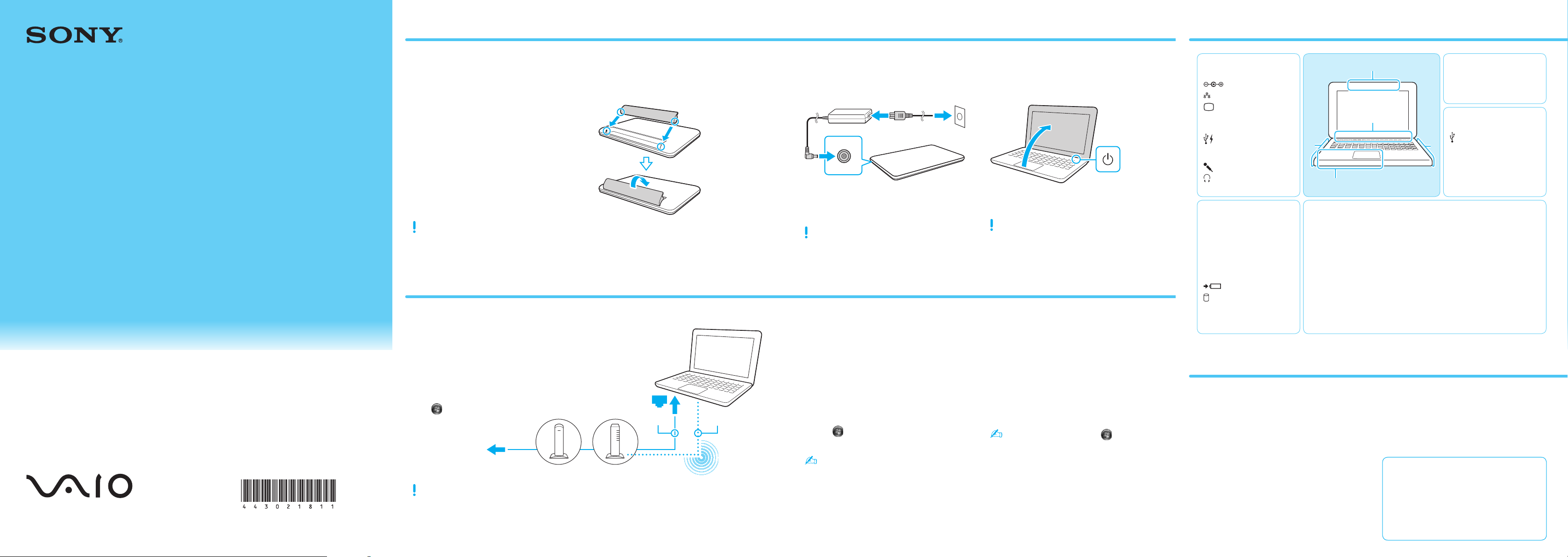
4-430-218-11 (1)
LAN cable Wireless LAN
Modem
Internet
Router/
access point
or
E
A
B
D
C
Initial Setup
Parts and Controls
Quick
Start
Guide
Check supplied items
1
AC adapter
Power cord
Battery pack
Features and specifications may vary and are
subject to change without notice.
Connect to the Internet
5
Install battery pack
2
Unlock the battery’s LOCK switch before
installing the battery, and then lock the switch
after installing.
Connect AC adapter
3
With the battery pack installed on your
computer, plug the power cord and the AC
adapter into an AC outlet and the computer.
Be sure to connect the AC adapter to your
computer when using it for the first few times to
ensure the battery becomes fully charged.
Locate User Guide
6
Turn on your
VAIO® computer
4
Press and hold down the power button until
the power indicator light turns on.
The startup process will take a few minutes.
No action is required until the setup window
appears.
What to do next
7
A
DC IN port
LAN port
Monitor port
HDMI output port
Air exhaust vent
USB port (Compliant
with the USB 3.0 standard
and supports USB charging.)
Microphone jack
Headphones jack
B
"Memory Stick Duo" slot
Media access indicator
SD memory card slot
WIRELESS indicator
Power indicator
Charge indicator
Disc drive indicator
Touch pad
Press the bottom left of the
touch pad to click.
E
Built-in microphone
Built-in camera / indicator
D
USB port x 3 (Compliant
with the USB 2.0 standard.)
Optical disc drive
Security slot
C
ASSIST button Starts VAIO Care while your computer is on - easily
tune-up and self support the computer.
WEB button Launches the web browser - starts Windows, then the
web browser when your computer is off.
VAIO button Executes the assigned task – pressing and holding
down the button enables you to change the task.
Built-in speakers
Power button
Personal Computer
SVE141/SVE151/SVE171 Series
Printed in China
© 2012 Sony Corporation
When using a wired connection, connect your computer
and your router (not supplied) with a LAN cable (not supplied).
When using a wireless connection, follow the
VAIO Easy Connect on-screen instructions.
Click (Start), All Programs, and VAIO Easy Connect.
For detailed information on network settings and devices, refer to
the manual provided by the Internet Service Provider (ISP) or
manufacturer of the devices.
The above diagram is one of the Internet connection methods as an
example.
An introduction of the User Guide is available
on your computer. Update to the complete
guide, by following the steps in the
introduction.
Check if your computer is connected to the
1
Internet.
Click (Start), All Programs, and
2
VAIO Manual.
The User Guide may already be updated to the
complete version if you run VAIO Update in
advance.
Press the ASSIST button to start VAIO Care,
then complete the following steps by clicking
the items in the right pane.
Update your computer using
VAIO Update
Click VAIO Software.
To use Windows Update, click (Start),
All Programs, and Windows Update.
Create your Recovery Media
Click Advanced Tools.
Recovery Media are not supplied with your
computer. Refer to the supplied Recovery,
Backup and Troubleshooting Guide
before creating the Recovery Media.
Register your computer
Click About your VAIO.
Care and Handling Tips
Computer Handling
Do not exert pressure on your computer,
especially the LCD/touch screen or the AC
adapter cable.
HDD Care
If your computer is equipped with a built-in
hard disk drive, avoid moving the computer
when it is turned on, is in the process of
powering on, or is shutting down.
Ventilation
Place your computer on hard surfaces such as
a desk or table. Proper air circulation around
vents is important to prevent overheating.
Liquid Damage
Protect your computer from contact with
liquids.
Support websites
http://esupport.sony.com/EN/VAIO/ (USA)
http://www.sony.ca/support/ (Canada: English)
http://fr.sony.ca/support (Canada: French)
http://esupport.sony.com/ES/VAIO/LA/
(Latin American area)
http://esupport.sony.com/PT/VAIO/BR/ (Brazil)
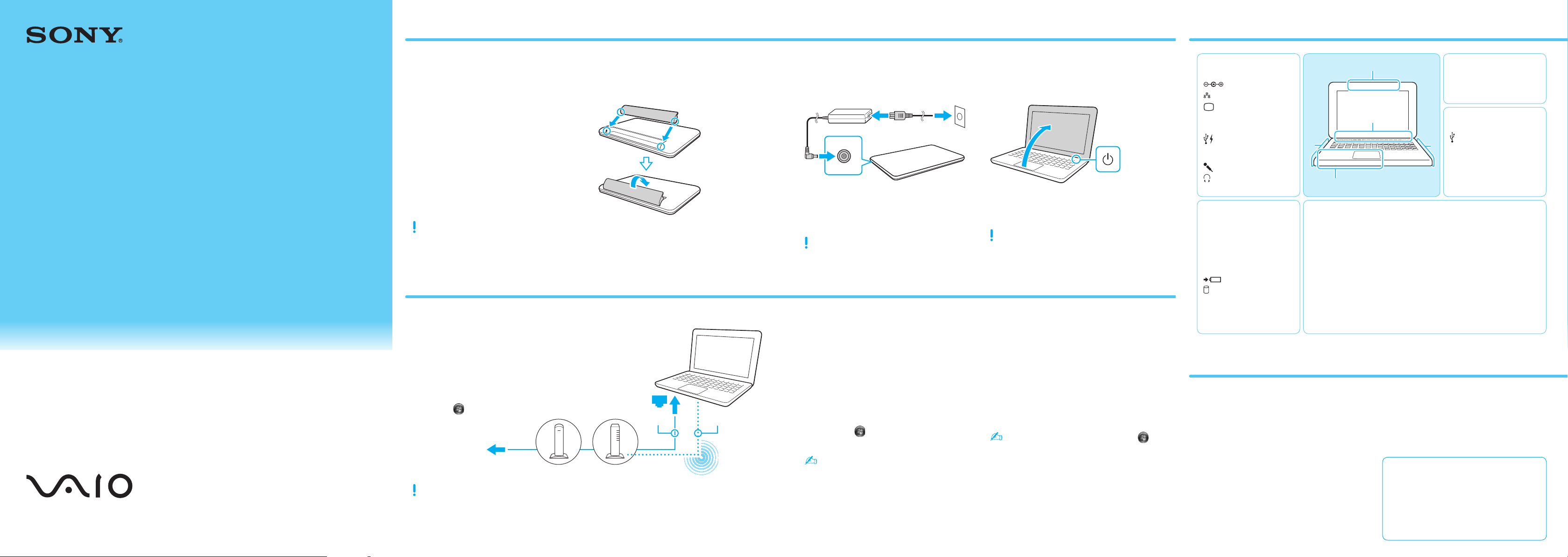
Câble de
réseau local LAN sans l
Modem
Internet
Routeur/
point d'accès
ou
Configuration initiale
E
A
B
D
C
Pièces détachées et contrôles
Guide de
Démarrage
Rapide
Vérifier les
articles fournis
1
Adaptateur c.a.
Cordon d'alimentation
Batterie
Les fonctions et les caractéristiques techniques
peuvent varier et sont modifiables sans préavis.
Connexion à Internet
5
Installation de
la batterie
2
Déverrouillez le verrou LOCK de la batterie
avant d'installer la batterie, puis verrouillez-le
après l'installation.
Brancher à
l'adaptateur c.a.
3
Une fois la batterie installée dans votre
ordinateur, branchez le cordon d'alimentation
et l'adaptateur c.a. dans une prise c.a. et
l'ordinateur.
Durant vos premières utilisations, assurez-vous que
l'adaptateur c.a. est branché à votre ordinateur de
manière à garantir que la batterie se charge
complètement.
Repérez le Guide
de l'utilisateur
6
Mettez en marche
votre ordinateur VAIO
4
Appuyez sur le bouton d'alimentation et
maintenez-le enfoncé jusqu'à ce que le témoin
d'alimentation s'allume.
Le processus de démarrage demandera quelques
minutes.
Aucune action n'est nécessaire jusqu'à ce que la
fenêtre d'installation s'affiche.
MD
Que faire ensuite
7
A
Port d'entrée en c.c.
Port réseau local
Port d'écran
Port de sortie HDMI
Grille d'aération
Port USB (conformes à la
norme USB 3.0 et prend en
charge le chargement USB.)
Prise microphone
Prise casque
B
Fente pour « Memory Stick Duo »
Témoin d'accès aux médias
Fente pour carte mémoire SD
Témoin WIRELESS
Témoin d'alimentation
Témoin de charge
Témoin de lecteur de disque
Pavé tactile
Appuyez dans l'angle inférieu
gauche du pavé tactile pour
cliquer.
E
Microphone intégré
Caméra/témoin intégrés
D
Port USB x 3 (conformes
à la norme USB 2.0.)
Lecteur de disque optique
Fente de sécurité
C
Bouton ASSIST Lance VAIO Care lorsque votre ordinateur est en
Bouton WEB Lance le navigateur web - démarre Windows, puis le
Bouton VAIO Exécute la tâche assignée - en appuyant et maintenant
Haut-parleurs intégrés
Bouton d'alimentation
r
marche - règle et auto - supporte l'ordinateur aisément.
navigateur web lorsque votre ordinateur est arrêté.
enfoncé le bouton, vous pouvez changer de tâche.
Ordinateur personnel
Série SVE141/SVE151/SVE171
Si vous utilisez une connexion câblée, connectez votre
ordinateur et votre routeur (non fourni) avec un câble de
réseau local (non fourni). Si vous utilisez une connexion sans fil,
suivez les instructions à l'écran de Connexion simple VAIO.
Cliquez sur (Démarrer), Tous les programmes, puis sur
Connexion simple VAIO.
Pour toute information détaillée sur les paramètres et périphériques,
reportez-vous au manuel fourni par le Fournisseur de services
Internet (FSI) ou le fabricant des périphériques.
Le diagramme ci-dessus représente une des méthodes de connexion
à Internet.
Une introduction au Guide de l'utilisateur est
disponible sur votre ordinateur. Pour disposer
de la version complète du guide, suivez les
étapes décrites dans l'introduction.
Vérifiez si votre ordinateur est connecté
1
à Internet.
Cliquez sur (Démarrer),
2
Tous les programmes, puis sur Manuel VAIO.
Il se peut que le Guide de l'utilisateur ait déjà
été modifié pour inclure la version complète si
vous avez exécuté VAIO Update à l'avance.
Appuyez sur le bouton ASSIST pour lancer
VAIO Care, puis effectuez les étapes suivantes
en cliquant sur les éléments qui se trouvent
dans le panneau de droite.
Mise à jour de votre ordinateur à l'aide
de VAIO Update
Cliquez sur Logiciels VAIO.
Pour utiliser Windows Update, cliquez sur
(Démarrer), Tous les programmes, puis sur
Windows Update.
Création des Média de Réinstallation
Cliquez sur Outils avancés.
Aucun Média de Réinstallation n'est fourni
avec cet ordinateur. Reportez-vous au Guide
de réinstallation, sauvegarde et dépannage
avant de créer des Média de Réinstallation.
Enregistrement de votre ordinateur
Cliquez sur À propos de votre VAIO.
Conseils sur l'entretien et la manipulation
Manipulation de l'ordinateur
N'exercez pas de pression sur votre ordinateur,
en particulier sur l'écran ACL/tactile ou câble
de l'adaptateur c.a.
Utilisation sécuritaire du disque dur
Si votre ordinateur est équipé d'un lecteur de
disque dur intégré, évitez de déplacer l'ordinateur
lorsqu'il est en marche ou en cours de démarrage
ou d'arrêt.
Ventilation
Placez l'ordinateur sur une surface dure comme
un bureau ou une table. Une circulation d'air
adéquate autour des grilles d'aération permet
de éviter une surchauffe.
Dommages causés par les liquides
Évitez que des liquides entrent en contact avec
votre ordinateur.
Site web de support
http://esupport.sony.com/EN/VAIO/ (États-Unis)
http://www.sony.ca/support/ (Canada : Anglais)
http://fr.sony.ca/support (Canada : Français)
http://esupport.sony.com/ES/VAIO/LA/
(Amérique latine)
http://esupport.sony.com/PT/VAIO/BR/ (Brésil)
