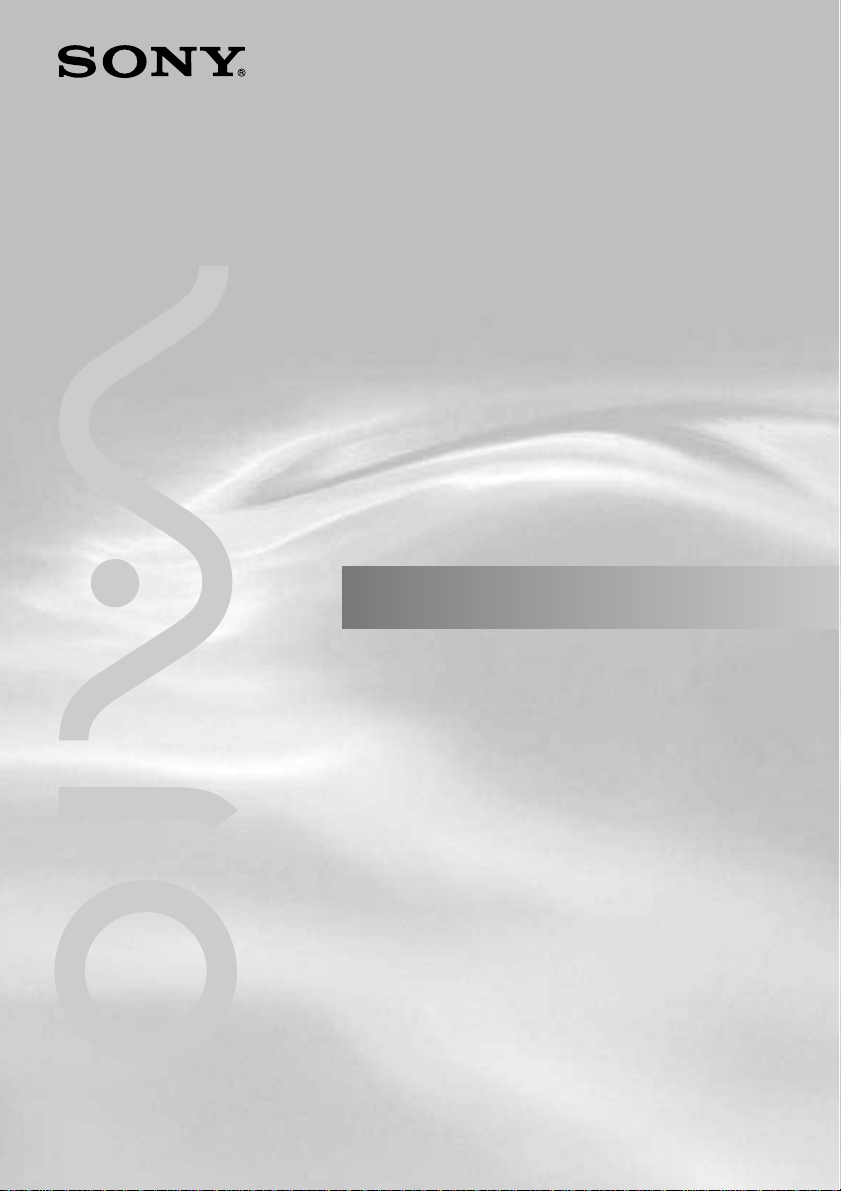
4-658-124-11(1)
Operating Instructions
© 2002 Sony Corporation
5GHz
Wireless LAN Access
Point
PCWA-A500
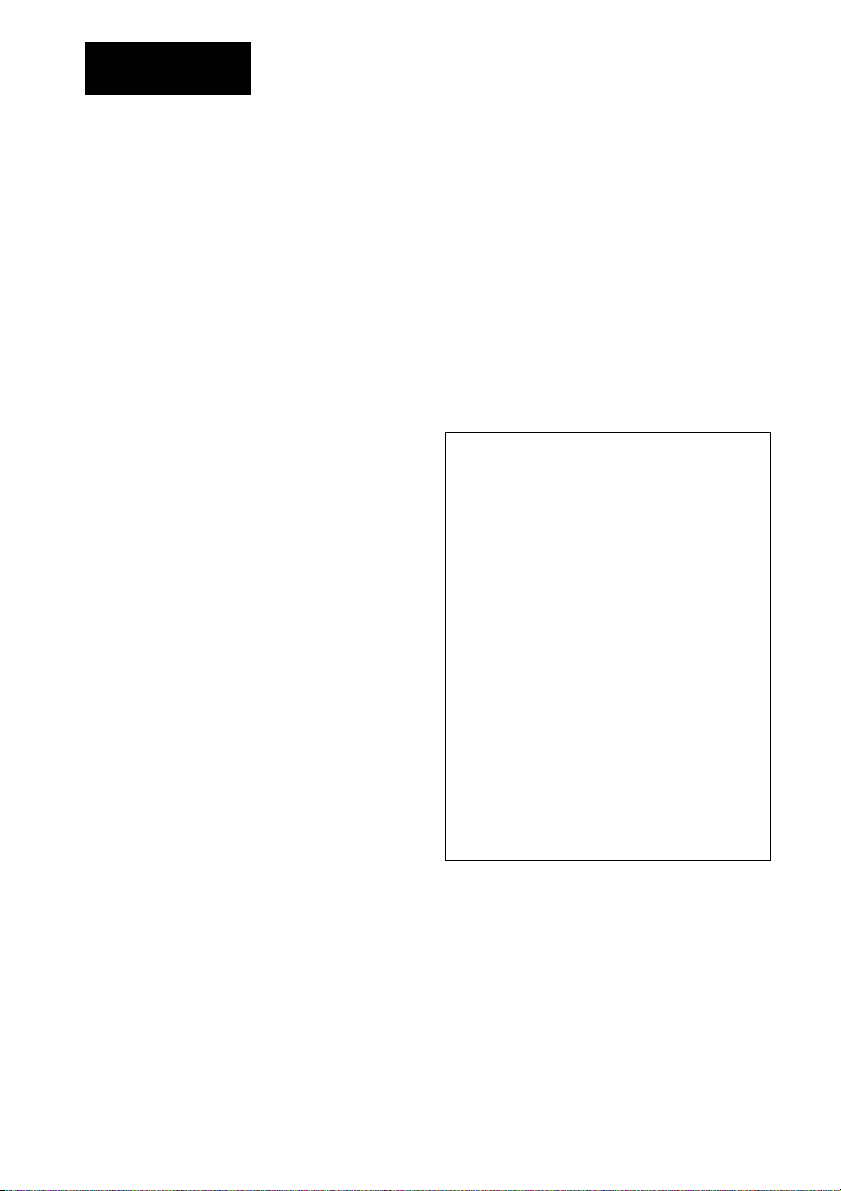
WARNING
To prevent fire or shock hazard, do not
expose the unit to rain or moisture.
To avoid electrical shock, do not open the
cabinet. Refer servicing to qualified
personnel only.
– Reorient or relocate the receiving antenna.
– Increase the separation between the equipment
and receiver.
– Connect the equipment into an outlet on a
circuit different from that to which the receiver
is connected.
– Consult the dealer or an experienced radio/TV
technician for help.
Owner’s Record
The model and serial numbers are located on the
bottom of the product. Record the serial number in
the space provided below. Refer to them whenever
you call upon your Sony dealer regarding this
product.
Model No. PCWA-A500
Serial No.______________
CAUTION
You are cautioned that any changes or
modifications not expressly approved in this
manual could void your warranty.
FCC ID: AK8PCWAA500
Exposure to Radio Frequency Radiation.
The radiated output power of the Wireless LAN
Access Point is far below the FCC radio frequency
exposure limits.
Nevertheless, the Wireless LAN Access Point
shall be used in such a manner that the potential
for human contact during normal operation is
minimized.
NOTE:
This equipment has been tested and found to
comply with the limits for a Class B digital
device, pursuant to Part 15 of the FCC Rules.
These limits are designed to provide reasonable
protection against harmful interference in a
residential installation. This equipment generates,
uses, and can radiate radio frequency energy and,
if not installed and used in accordance with the
instructions, may cause harmful interference to
radio or communications. However, there is no
guarantee that interference will not occur in a
particular installation. If this equipment does
cause harmful interference to television reception,
which can be determined by turning the equipment
off and on, you are encouraged to try to correct
the interference by one or more of the following
measures:
You are cautioned that any changes or
modifications not expressly approved in this
manual could void your authority to operate this
equipment.
If you have questions about this product, call the
Sony Customer Information Center at
1-877-760-7669; or write to the Sony Customer
Information Center at 12451 Gateway Boulevard,
Fort Myers, FL 33913. The number below is for
FCC-related matters only.
Declaration of Conformity
Trade Name: Sony
Model No: PCWA-A500
Responsible Party: Sony Electronics Inc.
Address: 680 Kinderkamack Road,
Oradell, NJ 07649 USA
Telephone: 201-930-6972
This phone number is for FCC-related matters
only.
This device complies with part 15 of the FCC
Rules.
Operation is subject to the following two
conditions:
(1) This device may not cause harmful
interference, and
(2) this device must accept any interference
received, including interference that may cause
undesired operation.
The supplied interface cable must be used with the
equipment in order to comply with the limits for a
digital device pursuant to Subpart B of Part 15 of
FCC Rules.
2
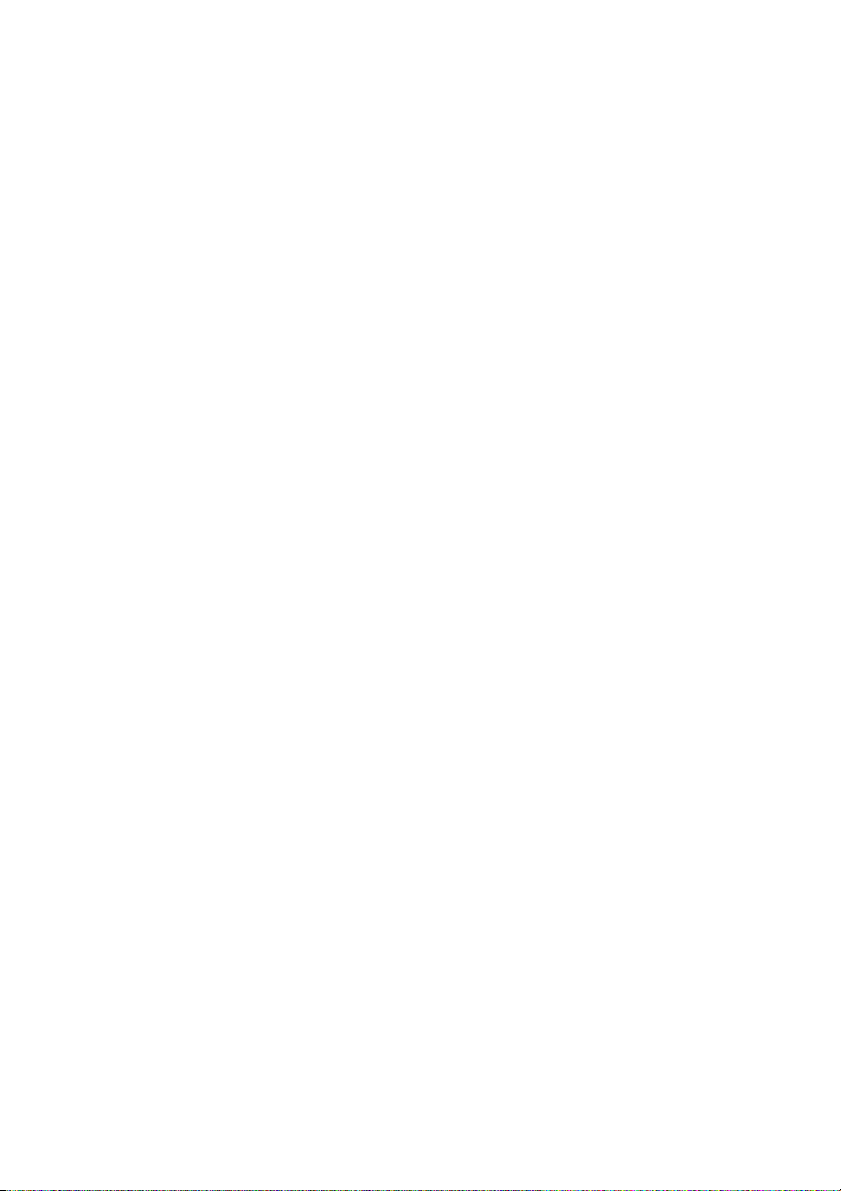
Note
The power outlet should be installed near the
equipment and should be easily accessible.
Safety Information
WARNING
• Opening the unit, for whatever reason, could
lead to damages that are not covered by the
warranty.
• Do not touch the device or accessories during
thunder storms. Electrical shock could result.
• This device is made for use in the USA only.
• For indoor use only.
• While using the Access Point, do not cover it or
turn it on its side. Do not cover the Access
Point with objects such as magazines or
newspapers or use it in confined, enclosed
places, such as the spaces between walls and
furniture. Further, do not turn the Access Point
on its side while using it. Either situation could
cause heat to build up inside the Access Point,
leading to overheating and possible fire.
• Carefully place the Ethernet cable, AC adapter,
and other wiring. Personal injury or damage to
the Access Point could result from people
tripping over the Ethernet cable, AC adapter, or
power cord. Protect wiring by locating it in
places where people do not walk.
• Do not swing the AC adapter. Injury could
result if the adapter strikes a person or fragile
material, such as glass.
• Keep the Access Point out of the reach of
children. Unforeseeable injury could result
from swallowing loose parts, etc.
• Place the Access Point on a stable surface. Do
not place the Access Point on wobbly or tilted
surfaces. Tipping or falling could result in
injury.
• When using wall mounting, make sure that the
wall is strong enough to support the Access
Point. The Access Point could fall if the wall is
not strong enough, leading to unforeseeable
accidents. Further, be careful not to drop the
unit or the tools used for mounting it. Doing so
could result in unforeseeable accidents.
• Avoid locations that are directly exposed to
sunlight or heaters.
• Internal overheating could result in fire or
damage to the unit.
• Make sure connectors are properly connected.
– Do not insert any metallic objects inside the
connectors. Short-circuiting the pins could
cause fire or damage to the unit.
– Be careful to insert connectors squarely.
Crooked insertion could cause pins to shortcircuit, possibly causing fire or damage to
the unit.
• Use only the supplied AC adapter with your
Sony Wireless LAN Access Point. To
disconnect your Wireless LAN Access Point
from the power supply, unplug the AC adapter.
3
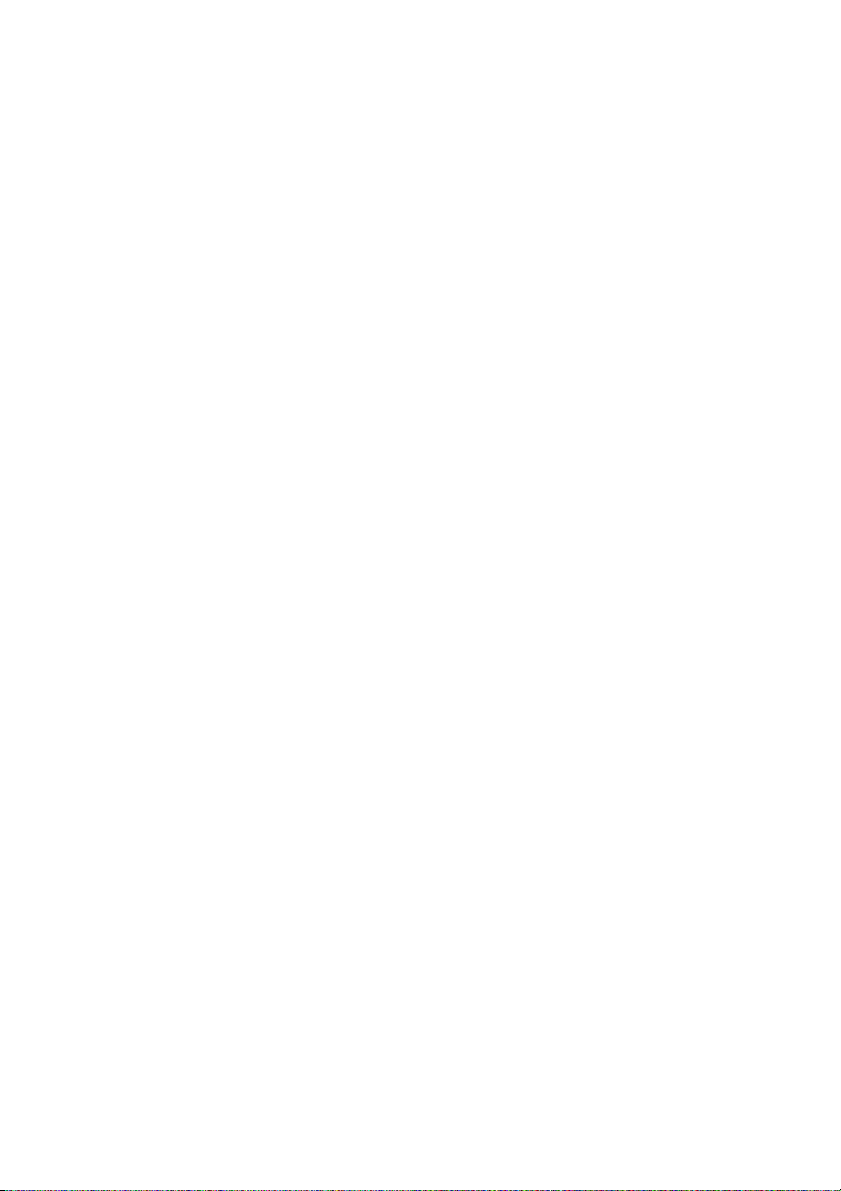
Program © 2001, 2002 Sony Corporation
Documentation © 2002 Sony Corporation
Copyright © 2000-2001 Atheros
Communications, Inc., All Rights Reserved
Copyright © 1994-2001 The NetBSD Foundation,
Inc. All rights reserved.
Redistribution and use in source and binary forms,
with or without modification, are permitted
provided that the following conditions are met:
1 Redistributions of source code must retain the
above copyright notice, this list of conditions
and the following disclaimer.
2 Redistributions in binary form must reproduce
the above copyright notice, this list of
conditions and the following disclaimer in the
documentation and/or other materials provided
with the distribution.
3 All advertising materials mentioning features or
use of this software must display the following
acknowledgement:
This product includes software developed by
the NetBSD Foundation, Inc. and its
contributors.
4 Neither the name of The NetBSD Foundation
nor the names of its contributors may be used to
endorse or promote products derived from this
software without specific prior written
permission.
THIS SOFTWARE IS PROVIDED BY THE
NETBSD FOUNDATION, INC. AND
CONTRIBUTORS “AS IS” AND ANY
EXPRESS OR IMPLIED WARRANTIES,
INCLUDING, BUT NOT LIMITED TO, THE
IMPLIED WARRANTIES OF
MERCHANTABILITY AND FITNESS FOR A
PARTICULAR PURPOSE ARE DISCLAIMED.
IN NO EVENT SHALL THE FOUNDATION
OR CONTRIBUTORS BE LIABLE FOR ANY
DIRECT, INDIRECT, INCIDENTAL, SPECIAL,
EXEMPLARY, OR CONSEQUENTIAL
DAMAGES (INCLUDING, BUT NOT LIMITED
TO, PROCUREMENT OF SUBSTITUTE
GOODS OR SERVICES; LOSS OF USE, DATA,
OR PROFITS; OR BUSINESS
INTERRUPTION) HOWEVER CAUSED AND
ON ANY THEORY OF LIABILITY, WHETHER
IN CONTRACT, STRICT LIABILITY, OR
TORT (INCLUDING NEGLIGENCE OR
OTHERWISE) ARISING IN ANY WAY OUT
OF THE USE OF THIS SOFTWARE, EVEN IF
ADVISED OF THE POSSIBILITY OF SUCH
DAMAGE.
4
Copyright © 1993-2000 by Darren Reed.
The author accepts no responsibility for the use of
this software and provides it on an “as is” basis
without express or implied warranty.
Redistribution and use in source and binary forms
are permitted provided that this notice is preserved
and due credit is given to the original author and
the contributors.
This program is distributed in the hope that it will
be useful, but WITHOUT ANY WARRANTY;
without even the implied warranty of
MERCHANTABILITY or FITNESS FOR A
PARTICULAR PURPOSE.
Copyright © 1980, 1986, 1989 Regents of the
University of California. All rights reserved.
© UNIX System Laboratories, Inc.
All or some portions of this file are derived from
material licensed to the University of California
by American Telephone and Telegraph
Co. or Unix System Laboratories, Inc. and are
reproduced herein with the permission of UNIX
System Laboratories, Inc.
Redistribution and use in source and binary forms,
with or without modification, are permitted
provided that the following conditions are met:
1 Redistributions of source code must retain the
above copyright notice, this list of conditions
and the following disclaimer.
2 Redistributions in binary form must reproduce
the above copyright notice, this list of
conditions and the following disclaimer in the
documentation and/or other materials provided
with the distribution.
3 All advertising materials mentioning features or
use of this software must display the following
acknowledgement:
This product includes software developed by
the University of California, Berkeley and its
contributors.
4 Neither the name of the University nor the
names of its contributors may be used to
endorse or promote products derived from this
software without specific prior written
permission.
THIS SOFTWARE IS PROVIDED BY THE
REGENTS AND CONTRIBUTORS “AS IS”
AND ANY EXPRESS OR IMPLIED
WARRANTIES, INCLUDING, BUT NOT
LIMITED TO, THE IMPLIED WARRANTIES
OF MERCHANTABILITY AND FITNESS FOR
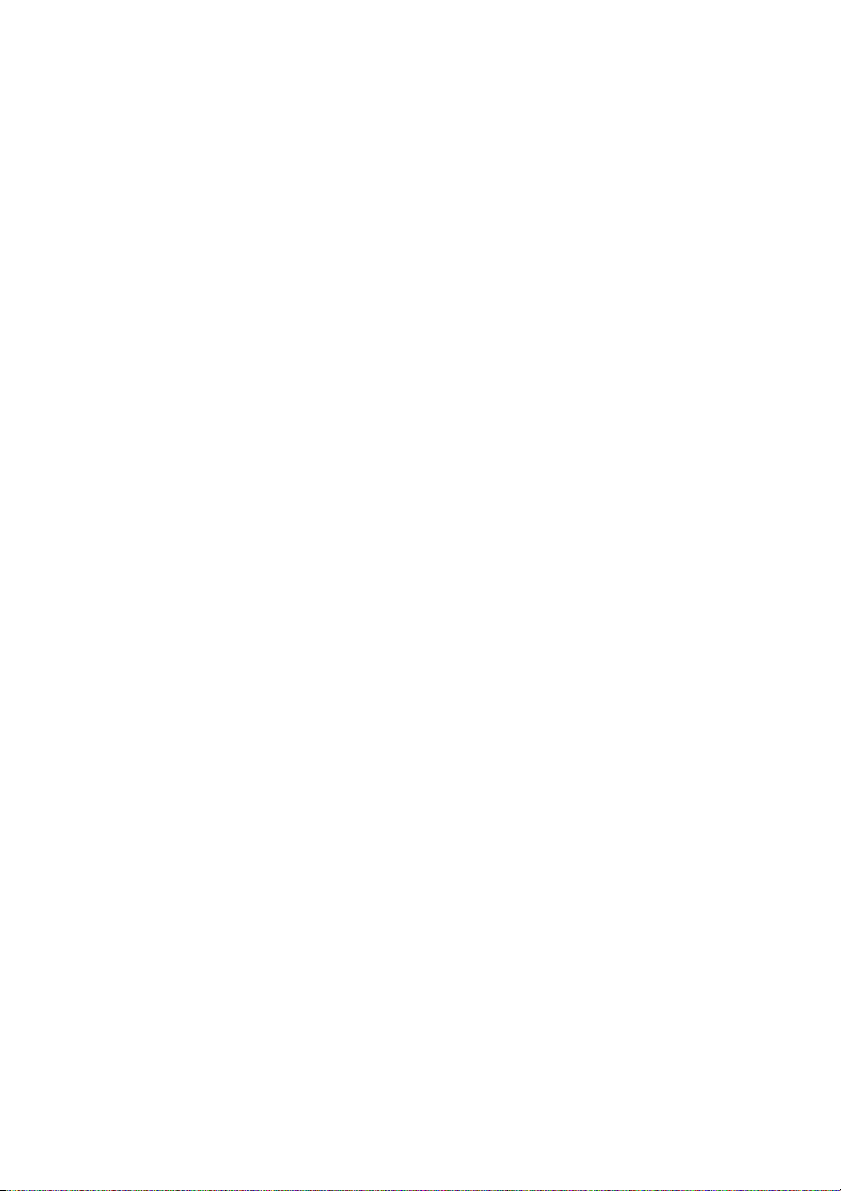
A PARTICULAR PURPOSE ARE
DISCLAIMED. IN NO EVENT SHALL THE
REGENTS OR CONTRIBUTORS BE LIABLE
FOR ANY DIRECT, INDIRECT, INCIDENTAL,
SPECIAL, EXEMPLARY, OR
CONSEQUENTIAL DAMAGES (INCLUDING,
BUT NOT LIMITED TO, PROCUREMENT OF
SUBSTITUTE GOODS OR SERVICES; LOSS
OF USE, DATA, OR PROFITS; OR BUSINESS
INTERRUPTION) HOWEVER CAUSED AND
ON ANY THEORY OF LIABILITY, WHETHER
IN CONTRACT, STRICT LIABILITY, OR
TORT (INCLUDING NEGLIGENCE OR
OTHERWISE) ARISING IN ANY WAY OUT
OF THE USE OF THIS SOFTWARE, EVEN IF
ADVISED OF THE POSSIBILITY OF SUCH
DAMAGE.
Copyright © 1995, 1996, 1997, 1998, 1999
The Internet Software Consortium - DHCP. All
rights reserved.
Redistribution and use in source and binary forms,
with or without modification, are permitted
provided that the following conditions are met:
1 Redistributions of source code must retain the
above copyright notice, this list of conditions
and the following disclaimer.
2 Redistributions in binary form must reproduce
the above copyright notice, this list of
conditions and the following disclaimer in the
documentation and/or other materials provided
with the distribution.
3 Neither the name of The Internet Software
Consortium - DHCP nor the names of its
contributors may be used to endorse or promote
products derived from this software without
specific prior written permission.
THIS SOFTWARE IS PROVIDED BY THE
INTERNET SOFTWARE CONSORTIUM AND
CONTRIBUTORS “AS IS” AND ANY
EXPRESS OR IMPLIED WARRANTIES,
INCLUDING, BUT NOT LIMITED TO, THE
IMPLIED WARRANTIES OF
MERCHANTABILITY AND FITNESS FOR A
PARTICULAR PURPOSE ARE DISCLAIMED.
IN NO EVENT SHALL THE INTERNET
SOFTWARE CONSORTIUM OR
CONTRIBUTORS BE LIABLE FOR ANY
DIRECT, INDIRECT, INCIDENTAL, SPECIAL,
EXEMPLARY, OR CONSEQUENTIAL
DAMAGES (INCLUDING, BUT NOT LIMITED
TO, PROCUREMENT OF SUBSTITUTE
GOODS OR SERVICES; LOSS OF USE, DATA,
OR PROFITS; OR BUSINESS
INTERRUPTION) HOWEVER CAUSED AND
ON ANY THEORY OF LIABILITY, WHETHER
IN CONTRACT, STRICT LIABILITY, OR
TORT (INCLUDING NEGLIGENCE OR
OTHERWISE) ARISING IN ANY WAY OUT
OF THE USE OF THIS SOFTWARE, EVEN IF
ADVISED OF THE POSSIBILITY OF SUCH
DAMAGE.
Copyright © 1999,2000 by Jef Poskanzer. All
rights reserved.
Redistribution and use in source and binary forms,
with or without modification, are permitted
provided that the following conditions are met:
1 Redistributions of source code must retain the
above copyright notice, this list of conditions
and the following disclaimer.
2 Redistributions in binary form must reproduce
the above copyright notice, this list of
conditions and the following disclaimer in the
documentation and/or other materials provided
with the distribution.
THIS SOFTWARE IS PROVIDED BY THE
AUTHOR AND CONTRIBUTORS “AS IS”
AND ANY EXPRESS OR IMPLIED
WARRANTIES, INCLUDING, BUT NOT
LIMITED TO, THE IMPLIED WARRANTIES
OF MERCHANTABILITY AND FITNESS FOR
A PARTICULAR PURPOSE ARE
DISCLAIMED. IN NO EVENT SHALL THE
AUTHOR OR CONTRIBUTORS BE LIABLE
FOR ANY DIRECT, INDIRECT, INCIDENTAL,
SPECIAL, EXEMPLARY, OR
CONSEQUENTIAL DAMAGES (INCLUDING,
BUT NOT LIMITED TO, PROCUREMENT OF
SUBSTITUTE GOODS OR SERVICES; LOSS
OF USE, DATA, OR PROFITS; OR BUSINESS
INTERRUPTION) HOWEVER CAUSED AND
ON ANY THEORY OF LIABILITY, WHETHER
IN CONTRACT, STRICT LIABILITY, OR
TORT (INCLUDING NEGLIGENCE OR
OTHERWISE) ARISING IN ANY WAY OUT
OF THE USE OF THIS SOFTWARE, EVEN IF
ADVISED OF THE POSSIBILITY OF SUCH
DAMAGE.
5
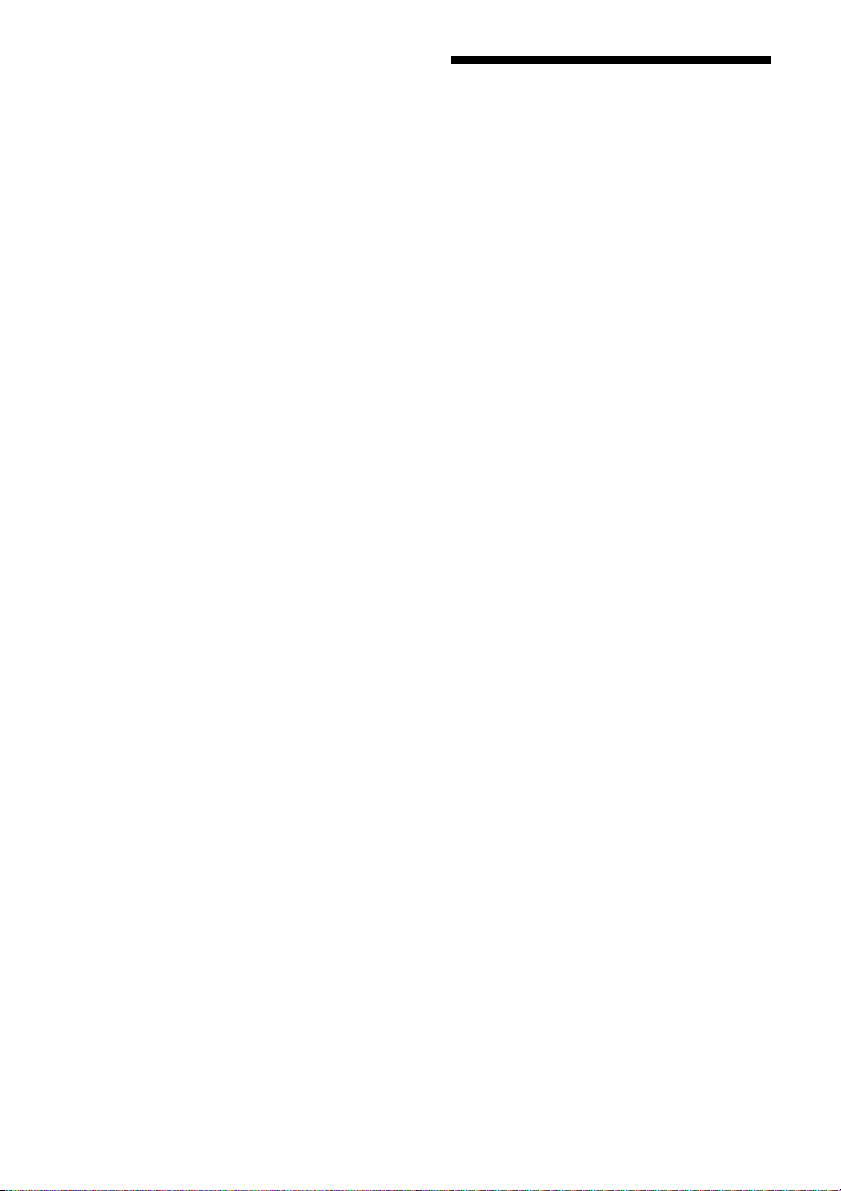
Sony, VAIO, and the VAIO logo are trademarks
of Sony Corporation.
Microsoft and Windows are registered
trademarks of Microsoft Corporation in the
United States and other countries.
Ethernet is a registered trademark of Xerox
Corporation.
All other trademarks are trademarks of their
respective owners.
• In this manual, Microsoft® Windows
Millennium Edition is referred to as Windows
Me.
• In this manual, Microsoft® Windows® 2000
Professional is referred to as Windows 2000.
®
Table of contents
Getting started
Overview ............................................... 7
What you can do with your Wireless
LAN Access Point ..................... 7
System requirements ..................... 8
About the manuals and Help files ...
Names of parts and functions ................ 9
About the Access Point initial settings 12
To return the Access Point settings
to the factory default settings .. 13
MAC address...............................13
Setting and connections
Configuring the Access Point
settings ............................................14
Before configuring the Access Point
settings ..................................... 14
Displaying the Access Point setup
page..........................................16
About the Access Point
password .................................. 18
Configuring and changing settings
for the Access Point ................. 19
Confirming the firmware version for
the Access Point ...................... 20
Confirming the status of the Access
Point.........................................21
Connecting...........................................22
Connecting to a DSL modem, cable
modem, or ISDN router ........... 22
Precautions when mounting the Access
Point on a wall ................................ 24
8
Additional information
Precautions .......................................... 26
Specifications ...................................... 27
Getting help ......................................... 28
Glossary ............................................... 29
Troubleshooting...................................31
6
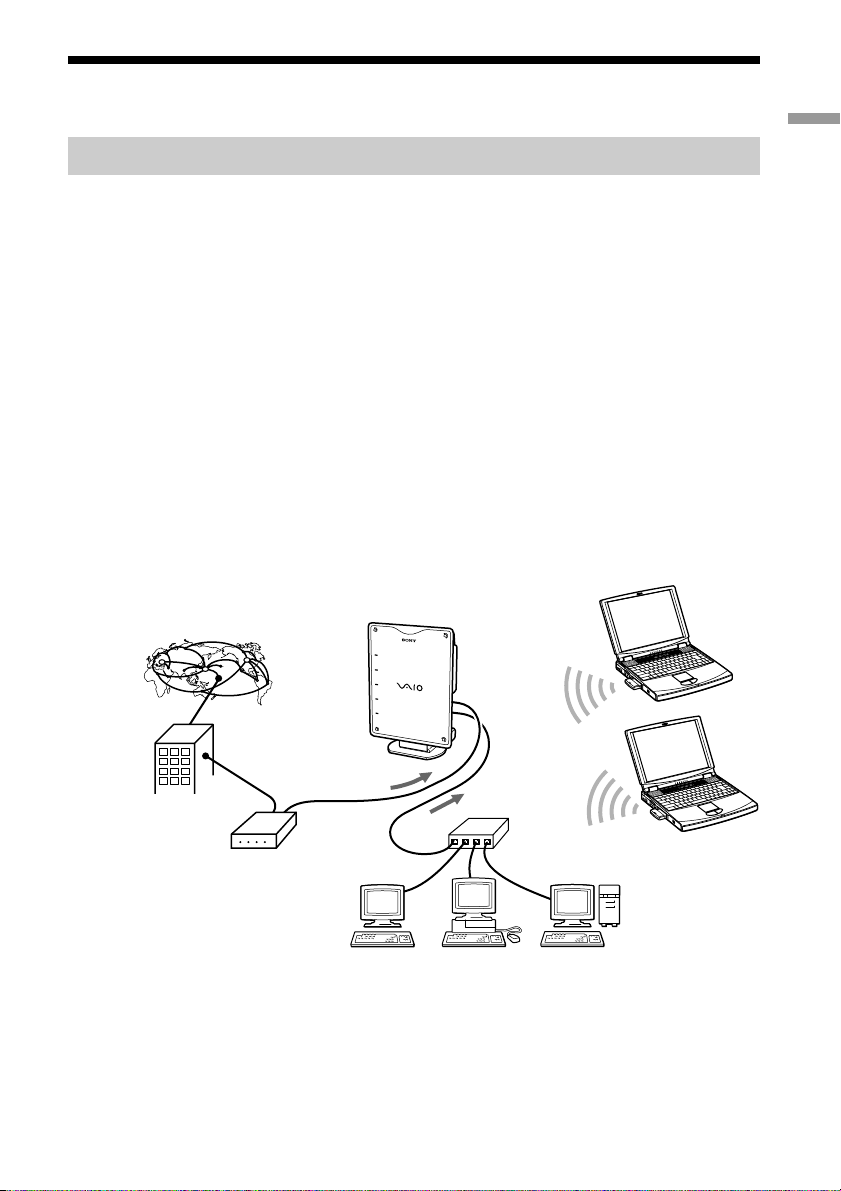
Overview
What you can do with your Wireless LAN Access Point
The 5GHz Wireless LAN Access Point PCWA-A500 is designed for
constructing a wireless LAN (Local Area Network) environment. Because
the wireless LAN does not require cable connections, client computers can
operate anywhere within a specified range.
Connect your Access Point to a power outlet, insert the 5GHz Wireless
LAN PC Card PCWA-C500 (sold separately) into your computer, and use
the provided software together with the Access Point to construct a wireless
LAN environment on multiple client computers (16 or fewer is
recommended). In a wireless LAN environment, you can share files and
folders on other client computers and let others share files and folders on
your computer.
Further, you can connect the Access Point to a DSL modem, cable modem,
or ISDN router to access the Internet from a client computer that is
equipped with wireless LAN or from a client computer on an Ethernet LAN
that is connected to the NETWORK 2 connector.
Internet
P
O
W
ER
M
E
S
S
A
G
E
W
I
R
E
L
E
S
S
N
E
T
W
O
R
K
1
N
E
T
W
O
R
K
2
Getting started
Internet
service
provider
To the NETWORK 1
connector
DSL modem/
cable modem/
ISDN router
To the
NETWORK 2
connector
Hub
7
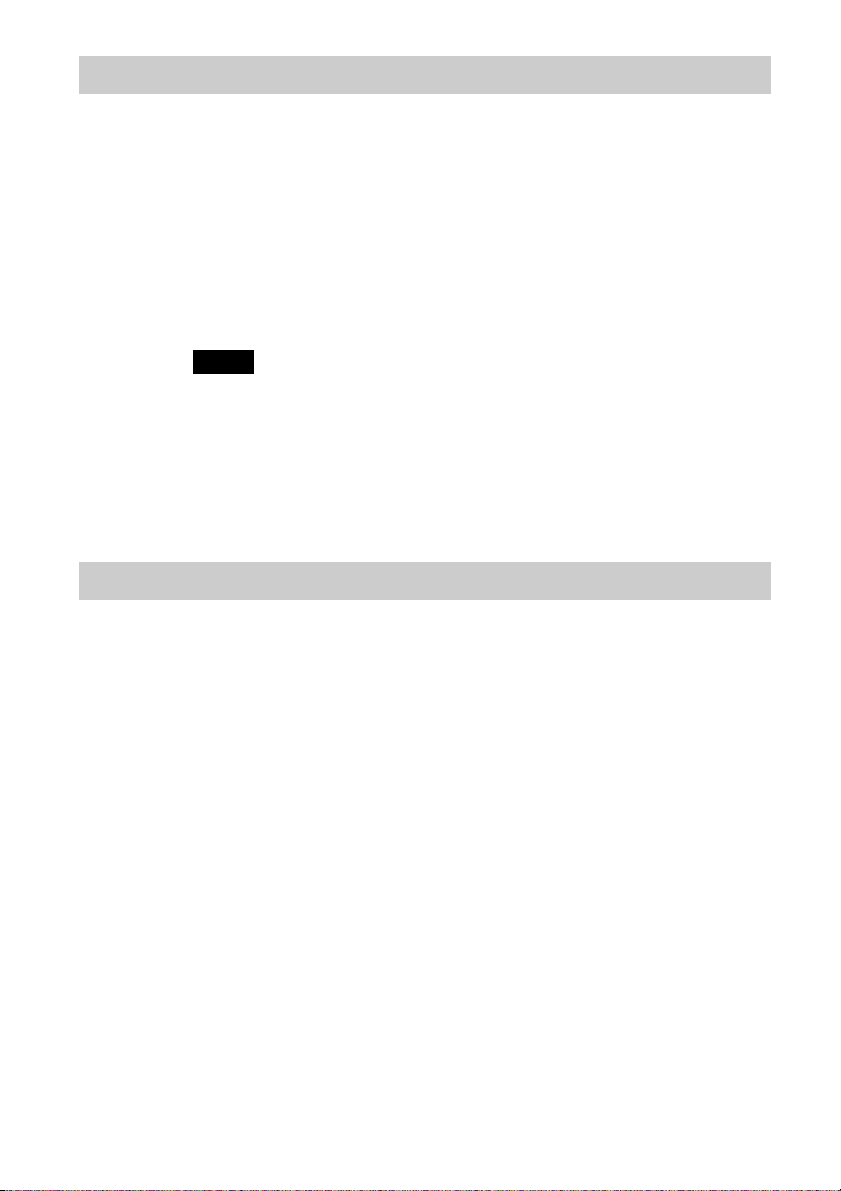
System requirements
In order to configure the Access Point or check Access Point settings, your
computer must satisfy the following hardware and software requirements.
❑A computer installed with a 5GHz Wireless LAN PC Card
(Make sure that the driver required to operate the PC card is
installed correctly.)
❑Web browser (The following browsers are recommended.)
– Microsoft
– Netscape
Notes
• Sony cannot assure trouble-free operation for all computers satisfying the specified
system requirements.
• To construct a wireless LAN environment, the 5GHz Wireless LAN PC Card
PCWA-C500 (sold separately) is required.
• Internet access requires the separate purchase of an Internet connection from an Internet
Service Provider (ISP).
®
Internet Explorer 5 or later
®
Communicator 4.75 or later
About the manuals and Help files
The following manuals and Help files are provided with this product.
• 5GHz Wireless LAN Access Point PCWA-A500 Quick Start Guide
This guide contains simple explanations on how to set up and configure
the Access Point. We recommend reading the guide before using this
product.
• 5GHz Wireless LAN Access Point PCWA-A500 Operating Instructions
(this manual)
These instructions contain detailed explanations on how to setup and
configure the Access Point.
• Access Point Online Help
Online help explains how to set up and use the Access Point. To
configure an Access Point, go to the Access Point setup page. For
information on how to display the Access Point setup page and online
help, see “Displaying the Access Point setup page” (page 16).
8
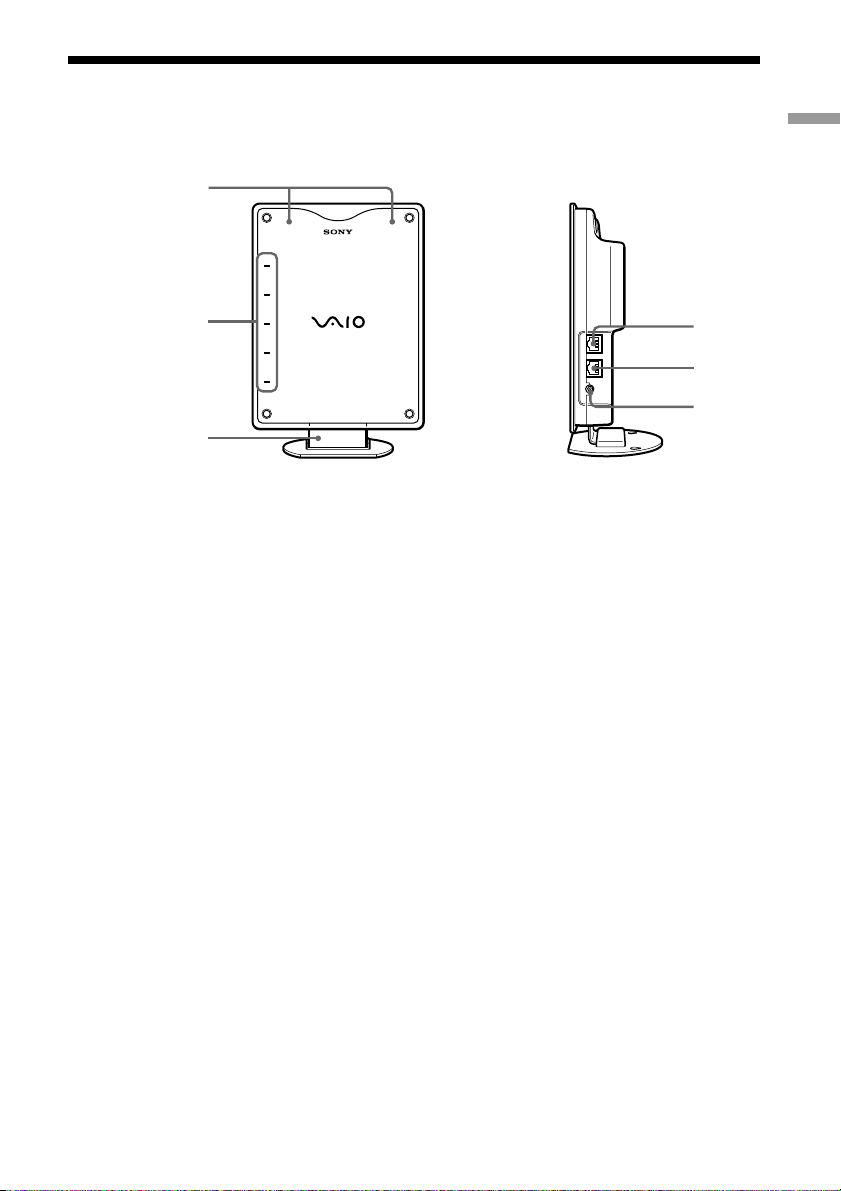
Names of parts and functions
Front view Side view
1
POWER
MESSAGE
2
3
WIRELESS
NETWORK 1
NETWORK 2
Getting started
4
5
6
1 Built-in antenna (not externally
visible)
2 Indicators
POWER
Lights green while power is supplied
to the Access Point.
MESSAGE
Lights when unread logs exceed a
certain size. The indicator goes out
when the log is displayed.
WIRELESS
Lights green when data can be
exchanged on a wireless LAN.
Flashes orange while data is being
exchanged on a wireless LAN.
NETWORK 1
Lights green when an Ethernet cable
is connected to the NETWORK 1
connector.
Flashes orange while data is being
exchanged using the NETWORK 1
connector.
NETWORK 2
Lights green when an Ethernet cable
is connected to the NETWORK 2
connector.
Flashes orange while data is being
exchanged using the NETWORK 2
connector.
z Hint
All indicators except the POWER indicator
flash while the Access Point settings are being
changed.
3 Stand/wall-mount adapter
The stand/wall-mount adapter is
retractable and can be used with the
arm extended straight down as a stand
or with the arm retracted as a wallmount adapter.
When extending the arm straight
down, it must not be fixed in a
position other than that shown in the
illustration above.
To get the best performance from the
built-in antenna, position the Access
Point so that the front of the unit
creates a right angle with the
supporting surface.
9
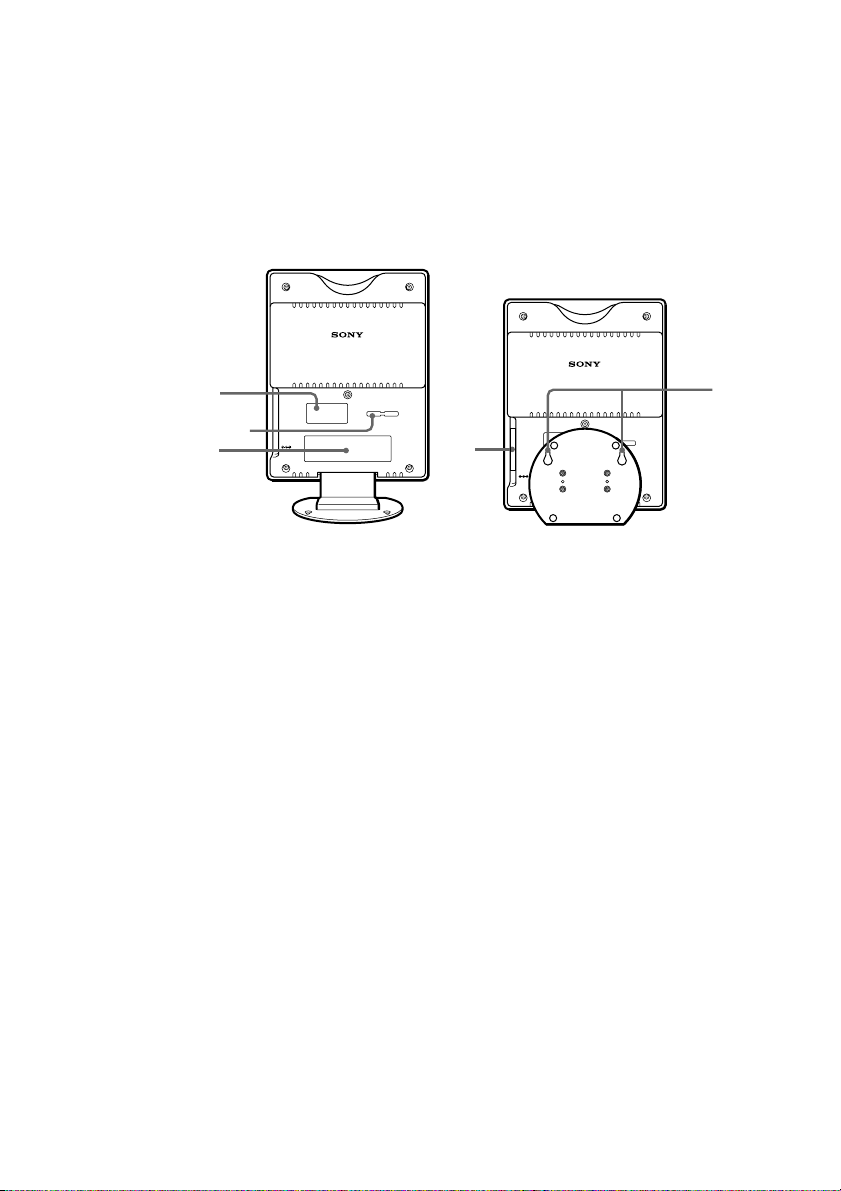
4 NETWORK 1 connector
Use an Ethernet cable to connect the
Access Point to a DSL modem, cable
modem, or ISDN router.
5 NETWORK 2 connector
Use an Ethernet cable to connect the
Access Point to an Ethernet LAN hub.
6 DC IN 10 V jack
Connects to the AC power adapter.
Rear view
7
9
8
NETWORK 1
NETWORK 2
DC IN 10V
7 Ferrite core storage recess
Insert the ferrite core of the AC
adapter cable qd (on page 11) into this
recess, then insert the cable into the
AC adapter cable securing groove 8
to fix it in place. For details, refer to
the Quick Start Guide.
8 AC adapter cable securing groove
Insert the ferrite core of the AC
adapter cable qd (on page 11) into the
ferrite core storage recess 7, then
insert the cable into this groove to fix
it in place. For details, refer to the
Quick Start Guide.
9 Serial number label
The serial number (SERIAL NO.) is
printed on this label. The numbers
printed below “NO.” are the serial
number.
NETWORK 1
qa
NETWORK 2
DC IN 10V
0 Wall-mounting holes
When using the stand/wall-mount
adapter as a wall-mount adapter, you
can mount the Access Point onto the
wall by screwing two screws into the
holes. (The screws for mounting the
Access Point are not provided. Make
sure you use a product that is rated to
support the weight of the Access
Point.)
When mounting the Access Point on a
wall, see “Precautions when mounting
the Access Point on a wall” (page 24).
qa ID label
This label is printed with the ID
assigned to the Access Point at the
time of shipping. (This ID is also
referred to as the Network Name
(SSID).) This ID is required when
configuring Access Point settings.
0
10
