Sony PCV-RX480DS, PCV-RX463DS, PCV-RX462DS, VAIO PCV-RX490TV, PCV-RX470DS User Manual
...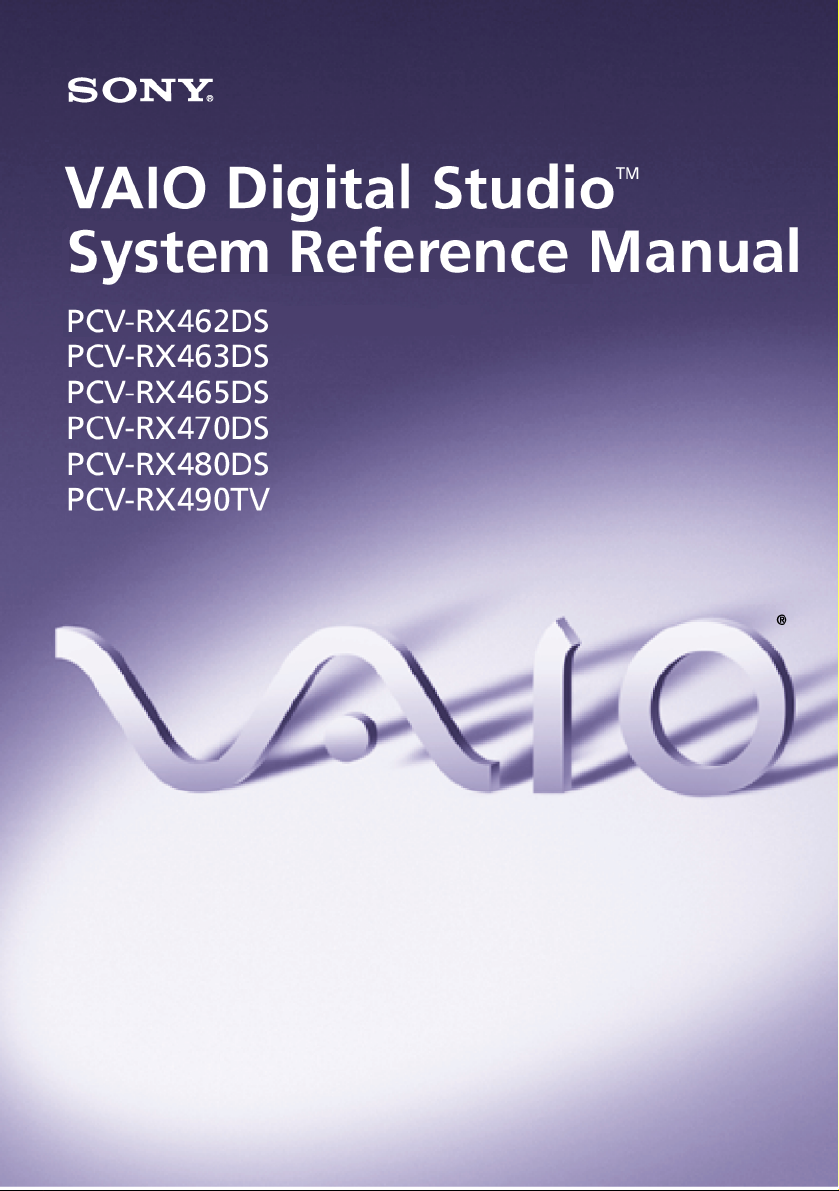

Notice to Users
© 2001 Sony Electronics Inc. Reproduction in
whole or in part without written permission
is prohibited. All rights reserved. This
manual and the software described herein,in
whole or in part, may not be reproduced,
translated, or reduced to any
machine-readable formwithout priorwritten
approval.
SONY ELECTRONICS INC. PROVIDES NO
WARRANTY WITH REGARD TO THIS
MANUAL, THE SOFTWARE, OR OTHER
INFORMATION CONTAINED HEREIN
AND HEREBY EXPRESSLY DISCLAIMS
ANY IMPLIED WARRANTIES OF
MERCHANTABILITY OR FITNESS FOR
ANY PARTICULAR PURPOSE WITH
REGARD TO THIS MANUAL, THE
SOFTWARE, OR SUCH OTHER
INFORMATION. IN NO EVENTSHALL
SONY ELECTRONICS INC. BE LIABLE
FOR ANY INCIDENTAL,
CONSEQUENTIAL, OR SPECIAL
DAMAGES, WHETHER BASED ON TORT,
CONTRACT, OR OTHERWISE, ARISING
OUT OF ORIN CONNECTION WITHTHIS
MANUAL, THE SOFTWARE, OR OTHER
INFORMATIONCONTAINED HEREINOR
THE USE THEREOF.
Sony Electronics Inc. reserves the right to
make any modification to this manual or the
information contained herein at any time
without notice. The software described
herein is governed by the terms of a separate
user license agreement.
This product contains software owned by
Sony and licensed by third parties. Use of
such software is subject to the terms and
conditions of license agreements enclosed
with this product. Some of the software may
not be transported or used outside the
United States. Software specifications are
subject to changewithout noticeand maynot
necessarily be identical to current retail
versions.
Updates and additions to software may
require an additional charge. Subscriptions to
online service providers may require a fee
and credit card information. Financial
services may require prior arrangements
with participating financial institutions.
Sony, VAIO, the VAIO logo, VAIO Digital
Studio, and i.LINK are trademarks of Sony.
Intel, and Pentium are trademarks of Intel
Corporation. Microsoft, Windows, and the
Windows Me logo are registered trademarks
of MicrosoftCorporation. PS/2is aregistered
trademark of IBM Corporation. RIMM is a
trademark of Rambus Incorporated.
All other trademarks are trademarks or
registered trademarks of their respective
owners.
Owner’s Record
The model number and serial number are
located on the back of your VAIO®
computer. Record the serial number in the
space provided here. Refer to the model and
serial number when you call your Sony
Service Center.
Model Numbers: PCV-RX462DS/
PCV-RX463DS/PCV-RX465DS/
PCV-RX470DS/PCV-RX480DS/
PCV-RX490TV
Serial Number:________________________
ii
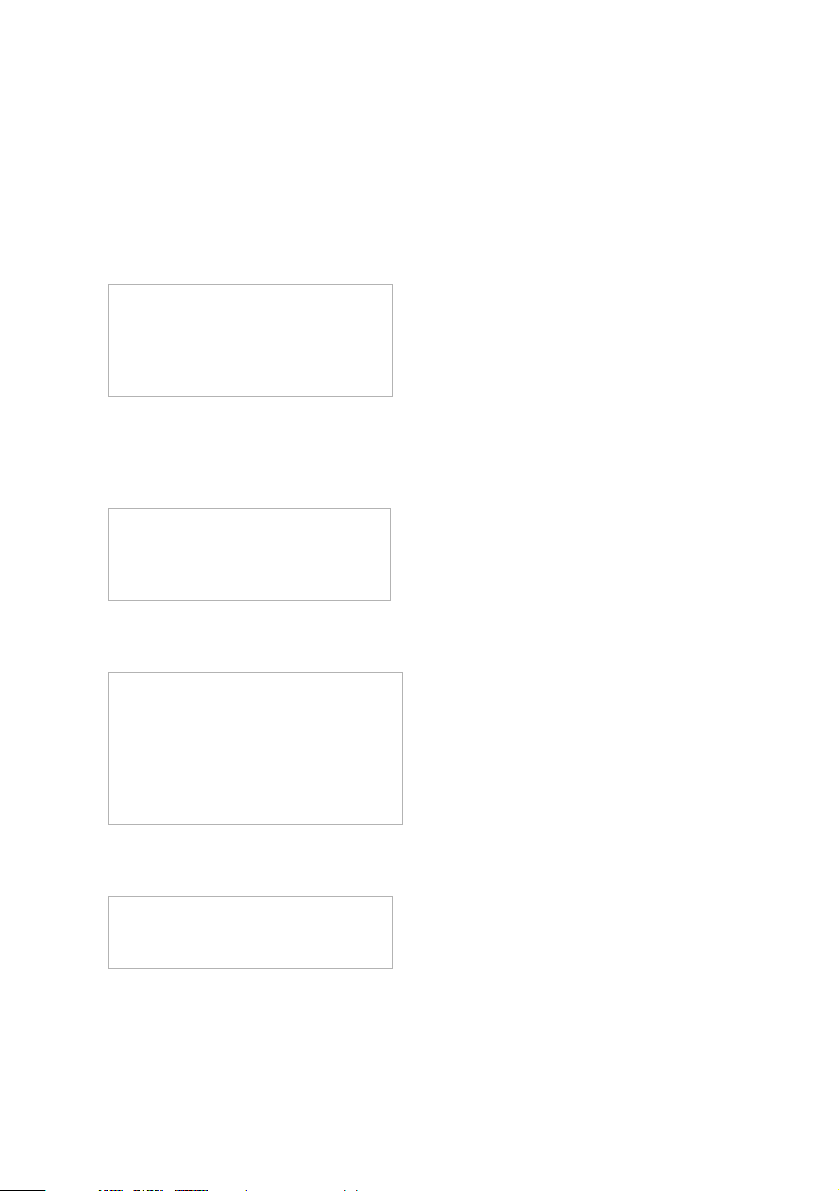
Safety Information and Caution
DVD-ROM Laser Diode Properties
(PCV-RX462DS/PCV-RX463DS/
PCV-RX465DS/PCV-RX470DS/
PCV-RX480DS)
Laser output 0.4 mW (DVD)
0.14 mW (CD)
Wave Length 650-655 nm (DVD)
785 nm (CD)
CD-RW Laser Diode Properties
(PCV-RX462DS/PCV-RX463DS/
PCV-RX465DS/PCV-RX470DS/
PCV-RX480DS)
Laser output 1.0 mW (Read)
43.5 mW (Write)
Wave Length 780–787 nm
DVD-RW Laser Diode Properties
(PCV-RX490TV)
Laser output 1.3 mW (CD-read)
1.1 mW (DVD-read)
21.9 mW (DVD-write)
42.8 mW (CD-write)
❑ To prevent fire or shock hazard, do
not expose your desktop to rain or
moisture.To avoid electrical shock,
do not open the cabinet. Refer
servicing to qualified personnel
only.
❑ Never install modem or telephone
wiring during a lightning storm.
❑ Never install telephonejacks in wet
locations unless the jack is
specifically designed for wet
locations.
❑ Never touch uninsulatedtelephone
wire or terminals unless the
telephone line has been
disconnected at the network
interface.
❑ Use caution when installing or
modifying telephone lines.
❑ Avoid using the modem during an
electrical storm.
❑ Do not use the modem or a
telephone to reporta gas leak in the
vicinity of the leak.
❑ The socket outlet shall be installed
near the equipment and shall be
easily accessible.
Wave Len gth 650-660 nm (DVD)
773-797 nm (CD)
CD-ROM Laser Diode Properties
(PCV-RX490TV)
Laser output 0.2 mW
Wave Length 760-810 nm
iii
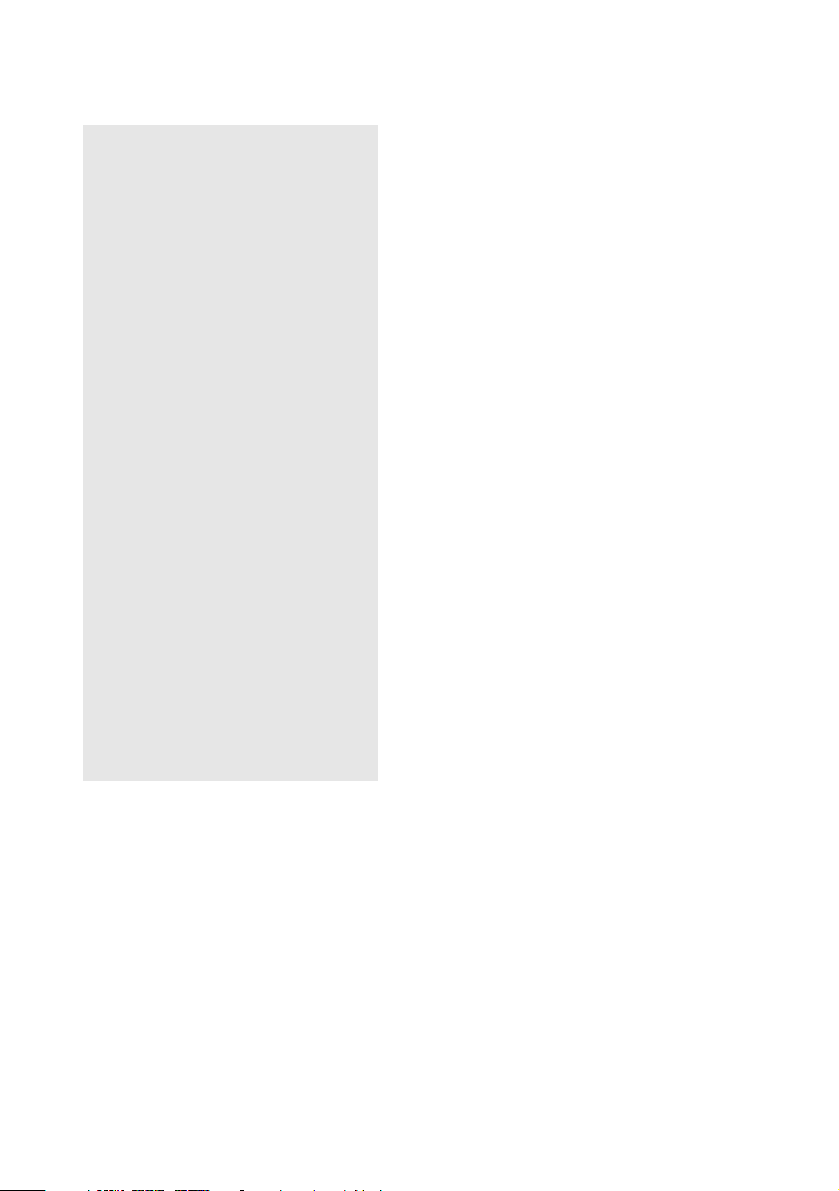
! To change the backup battery,
contact your nearest Sony
Service Center.
! Caution - The use of optical
instruments with this product
will increase eye hazard. As the
laser beam used in this product is
harmful to the eyes, do not
attempt to disassemble the drive
cabinet. Refer servicing to
qualified personnel only.
! Danger - Visible and invisible
laser radiation when drive is
open. Avoid direct exposure to
beam.
! For CD-RW: Danger - Invisible
laser radiation when open. Avoid
direct exposure to beam.
! For DVD-RW: Danger - Invisible
laser radiation when open. Avoid
direct exposure to beam.
! Caution - For ADSL, HomePNA,
and V.90 modem models: to
reduce the risk of fire, use only
No. 26 AWG or larger
telecommunication line cord.
❑ Pour prévenir tout risque d’incendie
ou d’électrocution, garder cet appareil
à l’abri de la pluie et de l’humidité.
❑ Pour prévenir tout risque
d’électrocution, ne pas ouvrir le
châssis de cet appareil et ne confier
son entretien qu’à une personne
qualifiée.
❑ Ne jamais effectuer l’installationde fil
modem ou téléphonedurant un orage
électrique.
❑ Ne jamais effectuer l’installation
d’une prise téléphonique dans un
endroit mouillé à moins que la prise
soit conçue à cet effet.
❑ Ne jamais toucher un fil téléphonique
à découvert ou un terminal à moins
que la ligne téléphonique n’ait été
débranché de l’interface réseau.
❑ Soyez très prudent lorsque vous
installez ou modifiez les lignes
téléphoniques.
❑ Évitez d’utiliser le modem durant un
orage électrique.
❑ N'utilisez pas le modem ni le
téléphone pour prévenir d'une fuite
degazvousêtesprèsdelafuite.
❑ L’appareil doit être le plus près
possible d’une prise murale pour en
faciliter l’accès.
iv
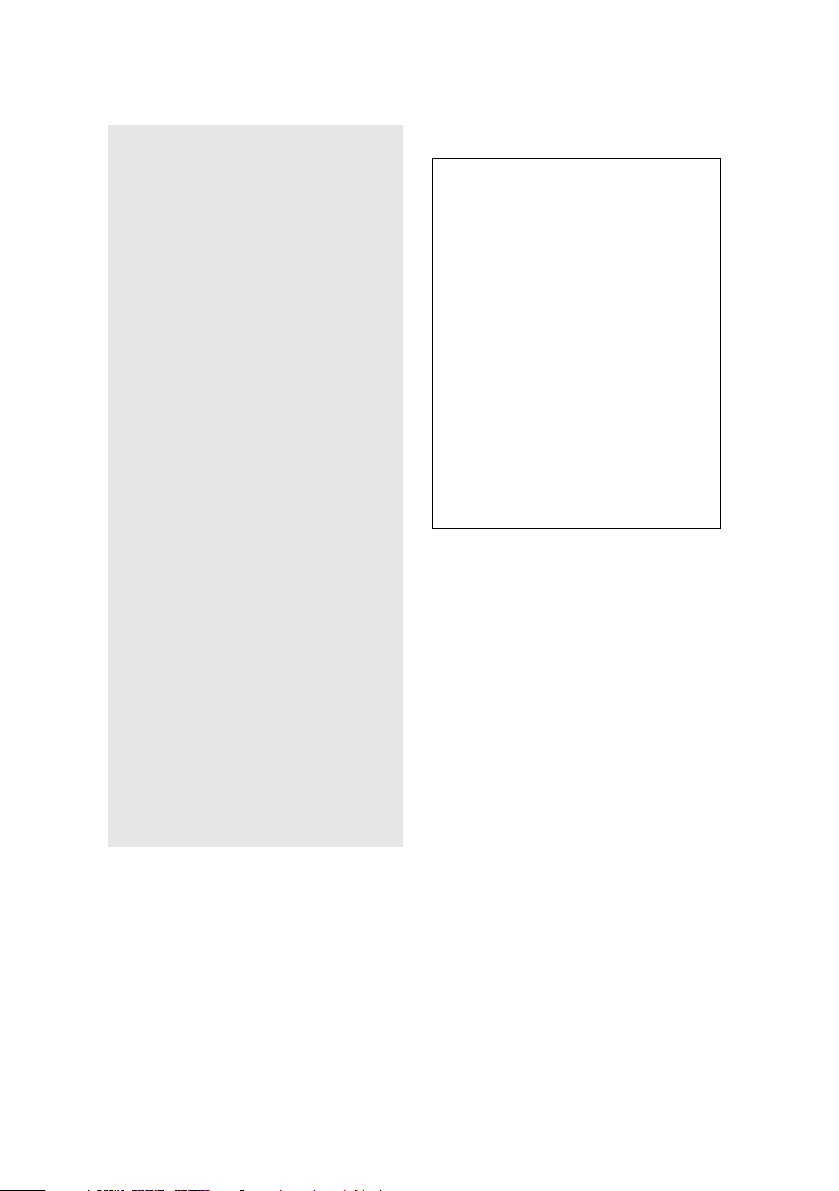
! Pour changer la pile de rechange,
veuillez contacter votre centre de
service Sony le plus près.
! Avertissement : L'utilisation
d'instruments optiques avec ce
produit augmente les risques
pour les yeux. Puisque le faisceau
laser utilisé dans ce produit est
dommageable pour les yeux, ne
tentez pas de désassembler le
boîtier. Adressez-vous à un agent
de service qualifié.
! Danger : Radiation laser visible et
invisible si ouvert. Évitez
l’exposition directe au faisceau.
! Pour les CD-RW : Danger :
Radiation laser visible et invisible
si ouvert. Évitez l'exposition
directe au faisceau.
! Pour les DVD-RW : Danger :
Radiation laser visible et invisible
si ouvert. Évitez l'exposition
directe au faisceau.
! Attention : Pour ADSL, HomePNA,
et V.90 modele modem : afin de
réduire les risques d'incendie,
n'utilisez qu'un cordon de
communication N0. 26 AWG ou
plus gros.
For questions regarding your product or
for the Sony Service Center nearest you,
call 1-888-476-6972 in the United States or
1-800-961-7669 in Canada.
Sony Customer Support can be reached at
http://www.sony.com/pcsupport.
Regulatory Information
Declaration of Conformity
Trade Name: SONY
Model No.: PCV-RX462DS
Responsible Party: Sony Electronics Inc.
Address: 680 Kinderkamack Rd
Telephone: 201-930-6972
This phone number is for FCC-related matters
only.
This device complies with Part 15 of FCC Rules.
Operation is subject to the two following
conditions:
(1) This device may not cause harmful
interference, and
(2) this device must accept any interference
received, including interference that may cause
undesired operation.
Model No.: PCVA-IMB4A
This device complies with Part 15 of the
FCC rules. Operation is subject to the
following two conditions:
(1) This device may not cause harmful
interference, and
(2) this device must accept any
interference received, including
interference that may cause undesired
operation.
This equipment hasbeen testedand found
to comply with the limits for a Class B
digital device, pursuant to Part 15 of the
Rules. These limits are designed to
provide reasonable protection against
harmful interference in a residential
installation. This equipment generates,
uses, and can radiate radio frequency
energy and, if not installed and used in
accordance with the instructions, may
cause harmful interference to radio
communications. However, there is no
guarantee that interference will not occur
in a particular installation. If this
equipment does cause harmful
PCV-RX463DS
PCV-RX465DS
PCV-RX470DS
PCV-RX480DS
PCV-RX490TV
Oradell, NJ 07649
v
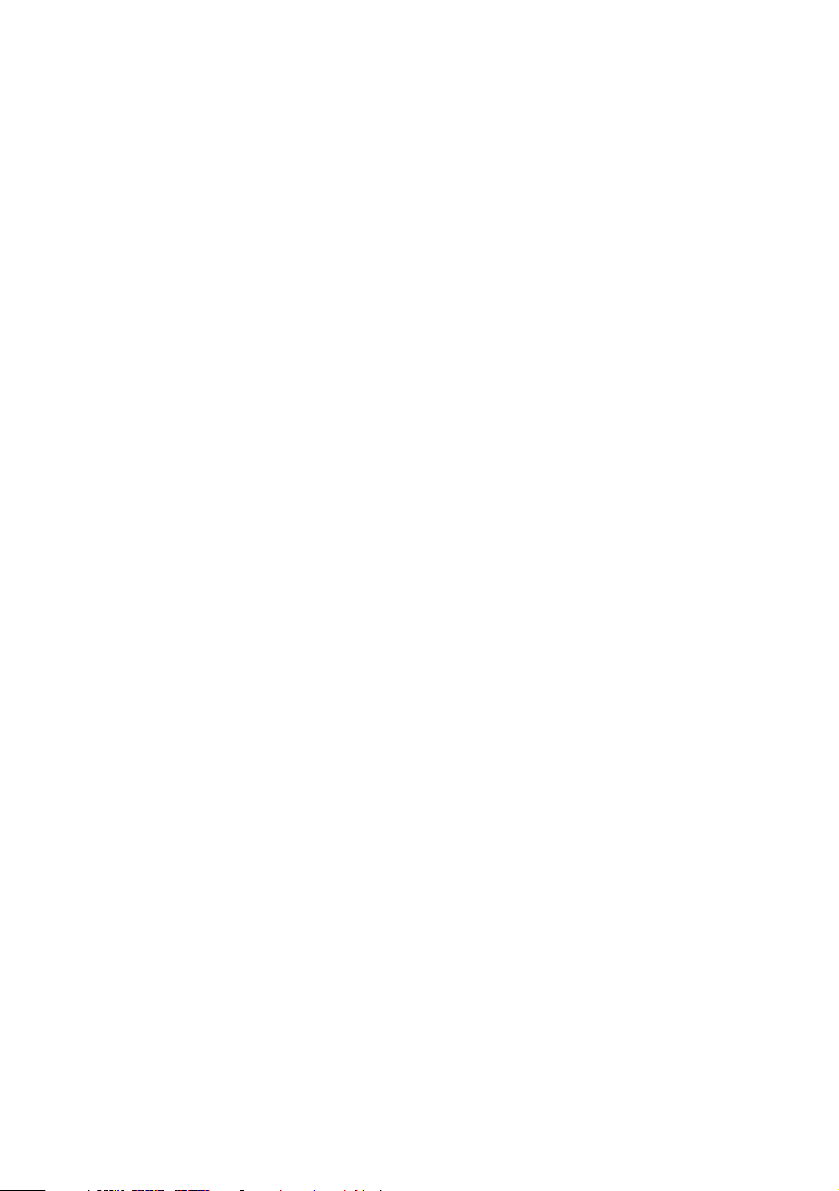
interference to radio or television reception,
which can be determined by turning the
equipment off andon, the useris encouraged
to try to correct the interference by one or
more of the following measures: :
❑ Reorient or relocate the receiving
antenna.
❑ Increase the separation between the
equipment and the receiver.
❑ Connect the equipment into an outlet
on a circuit different from that to
which the receiver is connected.
❑ Consult the dealer or an experienced
radio/TV technician for help.
You are cautioned that any changes or
modifications not expressly approved in this
manual could void your authority to operate
this equipment.
Only peripherals (such as computer input/
output devices, terminals, and printers) that
comply with FCC Class B limits may be
attached tothis computerproduct. Operation
with noncompliant peripherals is likely to
result in interference to radio and television
reception.
All cables used to connect peripherals must
be shielded and grounded. Operation with
cables, connected to peripherals, that are not
shielded and grounded, may result in
interference to radio and television reception.
FCC Part 68
This equipment complies with Part 68 of the
FCC rules. The FCC Ringer Equivalence
Number (REN) for this equipment is 0.79 B
(for Lucent modem), or 0.0 B (for HomePNA
modem). If requested, this information must
be provided to the telephone company.
This modem uses the USOC RJ-11 telephone
jack.
The REN is usedto determine thequantity of
devices which may be connected to the
telephone line. Excessive RENs on the
telephone line may result in the devices not
ringing in response to an incoming call. In
most, but not all areas, the sum of the RENs
should not exceed five (5.0). To be certain of
the number ofdevices that maybe connected
to the line, as determined by the total RENs,
contact the telephone company to determine
the maximum REN for the calling area.
Iftheterminalequipmentcausesharmtothe
telephone network, the telephone company
will notify you in advance that temporary
discontinuance of service may be required.
But if advance notice is not practical, the
telephone company will notify the customer
as soon as possible.Also, you will beadvised
of your right to filea complaint with the FCC
if you believe it is necessary.
The telephone company may make changes
in its facilities, equipment, operations or
procedures thatcould affect theoperations of
the equipment. Ifthis happens, the telephone
company will provide advance notice in
order for you to make the necessary
modifications in order to maintain
uninterrupted service.
vi
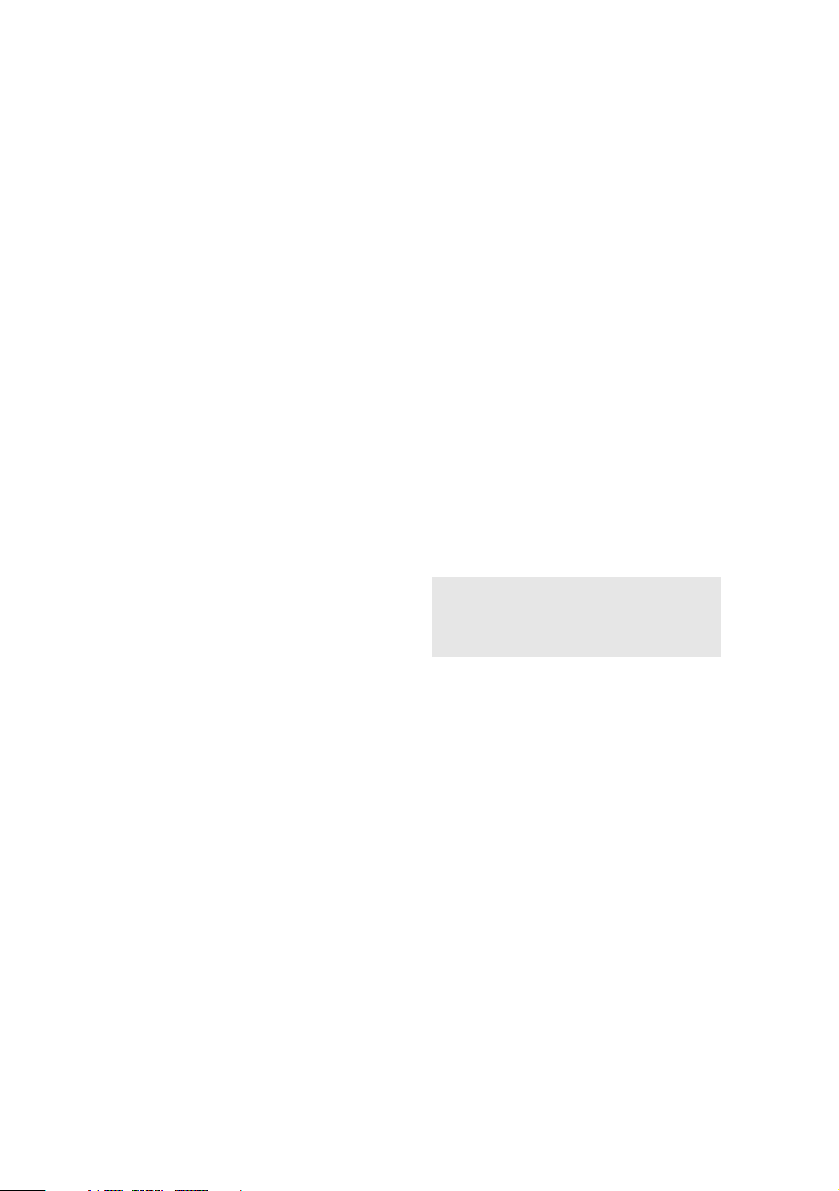
If trouble is experienced withthis modem,
forrepairorwarrantyinformation,please
contact 1-888-4SONY-PC, or write to the
Sony Customer Information Center, 12451
GatewayBlvd.,FortMyers,FL33913.If
the trouble is causing harm to the
telephone network, the telephone
company may request that you remove
the equipment from the network until the
problem is resolved.
Repair of this equipment should be made
only by a Sony Service Center or Sony
authorized agent. For the Sony Service
Center nearest you, call 1-888-4SONYPC
(1-888-476-6972).
This equipment cannot be used on public
coin service provided by the telephone
company. Connection to Party Line Service
is subject to state and possible provincial
tariffs. (Contact the state or provincial utility
service commission, public service
commission, or corporation commission for
information.)
Telephone Consumer Protection Act of 1991 (United States)
The Telephone Consumer Protection Act
of 1991 makes it unlawful for any person
to use a computer or other electronic
device to send any message via a
telephone facsimile machine unless such
message clearly contains, in a margin at
the top orbottom ofeach transmitted page
or on thefirst page ofthe transmission, the
date and time it is sent and an
identification of the business, other entity,
or individual sending the message, and
the telephone number of the sending
machine or such business, other entity, or
individual.
In order to program this information into
your facsimile, see your fax software
documentation
Telephone Consumer Guidelines (Canada)
Pleaserefertoyourtelephonedirectory
under‘PrivacyIssues’and/or‘Termsof
Service.’ For more detailed information,
please contact:
CRTC
Terrasses de la Chaudiére, Tour centrale
1 promenade du Portage, 5 étage Hull PQ
K1A 0N2.
This Class B digital apparatus complies with
Canadian ICES-003.
Cet àppareil numérique de la classe B est
conforme à la norme NMB-003 du Canada.
Disposal of Lithium Battery
You can return your unwanted lithium
batteries to your nearest Sony Service
Center or Factory Service Center.
✍ In some areas the disposal of lithium
ion batteries in household or business
trash may be prohibited.
vii

For the Sony Service Center nearest you, call
1-888-476-6972 in the United States or
1-800-961-7669 in Canada.
! Do not handle damaged or
leaking lithium batteries.
! Danger of explosion if battery is
incorrectly replaced. Replace
only with the same or
equivalent type recommended
by the manufacturer. Discard
used batteries according to the
manufacturer’s instructions.
! The battery pack used in this
device may present a fire or
chemical burn hazard if
mistreated. Do not disassemble,
heat above 212°F (100°C) or
incinerate.
Dispose of used battery
promptly.
Keep away from children.
! Ne pas manipuler les batteries
au lithium qui fuient ou sont
endommagées.
! Une batterie non conforme
présente un danger d'explosion.
La remplacer seulement par une
batterie identique ou de type
équivalent recommandé par le
fabricant. Évacuer les batteries
usées selon les directives du
fabricant.
! La manutention incorrecte du
module de batterie de cet
appareil présente un risque
d'incendie ou de brûlures
chimiques. Ne pas démonter,
incinérer ou exposer à une
température de plus de 100°C.
Évacuer promptement la
batterie usée. Garder hors de
portée des enfants.
viii
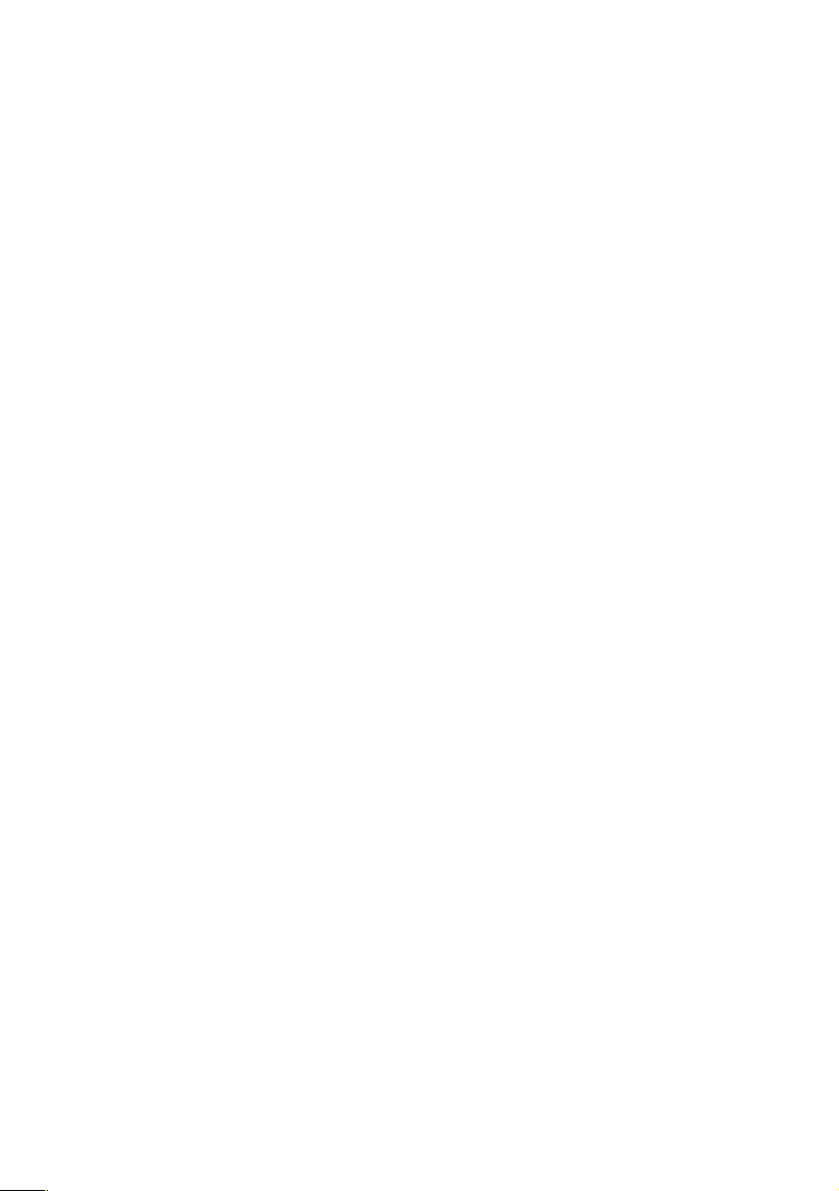
Industry Canada Notice
NOTICE: The Industry Canada label
identifies certified equipment. This
certification means that the equipment
meets certain telecommunications
network protective, operationaland safety
requirements as prescribed in the
appropriate Terminal Equipment
Technical Requirements document(s). The
Department does not guarantee the
equipment will operate to the userís
satisfaction.
Before installing this equipment, users
should ensure that it is permissible to be
connected to the facilities of the local
telecommunications company. The
equipment must also be installed using an
acceptable method of connection.
The customer should be aware that
compliance with the above conditions
may not prevent degradation of service in
some situations.
Repairs to certified equipment should be
coordinated by a representative
designated by the supplier. Equipment
malfunctions or any repairs or alterations
made by the user to this equipment may
give the telecommunications company
cause to request that the user disconnect
the equipment.
Users should ensure for their own
protection that the electrical ground
connections of thepower utility, telephone
lines and internal metallic water pipe
system, if present, are connected together.
This precaution may be particularly
important in rural areas.
CAUTION: Users should not attempt to
make such connections themselves, but
should contact the appropriate electrical
inspection authority, or electrician, as
appropriate.
NOTICE: The Ringer Equivalence
Number (REN) assigned to each terminal
device provides an indication of the
maximum number ofterminals allowedto
be connected to a telephone interface. The
termination on an interface may consist of
any combination of devicessubject only to
the requirementthat the sumof the Ringer
Equivalence Numbers of all the devices
does not exceed5. The RingerEquivalence
Number for this equipment is 0.79 B (for
Lucentmodem),or0.0B(forHomePNA
modem).
Avis de L’industrie Canada
AVIS: L’étiquette d’Industrie Canada
identifielematérielhomologué.
Cette étiquette certifie que le matériel est
conforme aux normes de protection,
d’exploitation etde sécuritédes réseauxde
télécommunications, comme le
prescrivent les documents concernant les
exigences techniques relatives au matériel
terminal. Le Ministère n’assure toutefois
pas que le matériel fonctionnera à la
satisfaction de l’utilisateur.
Avant d’installer ce matériel, l’utilisateur
doit s’assurer qu’il est permis de le
raccorder aux installations de l’entreprise
locale de télécommunication. Le matériel
doit également être installé en suivant une
méthodeacceptéederaccordement.
L’abonné ne doit pas oublier qu’il est
possible que la conformité aux conditions
énoncées ci-dessus n’empêche pas la
dégradation du service dans certaines
situations.
Les réparations de matériel homologué
doivent être coordonnées par un
représentant désigné par le fournisseur.
L’entreprise de télécommunications peut
demander à l’utilisateur de débrancher un
appareil à la suite de réparations ou de
modifications effectuées par l’utilisateur
ou à cause de mauvais fonctionnement.
Pour sapropre protection, l’utilisateur doit
s’assurer que tous les fils de mise à la terre
de la source d’énergie électrique, des
ix
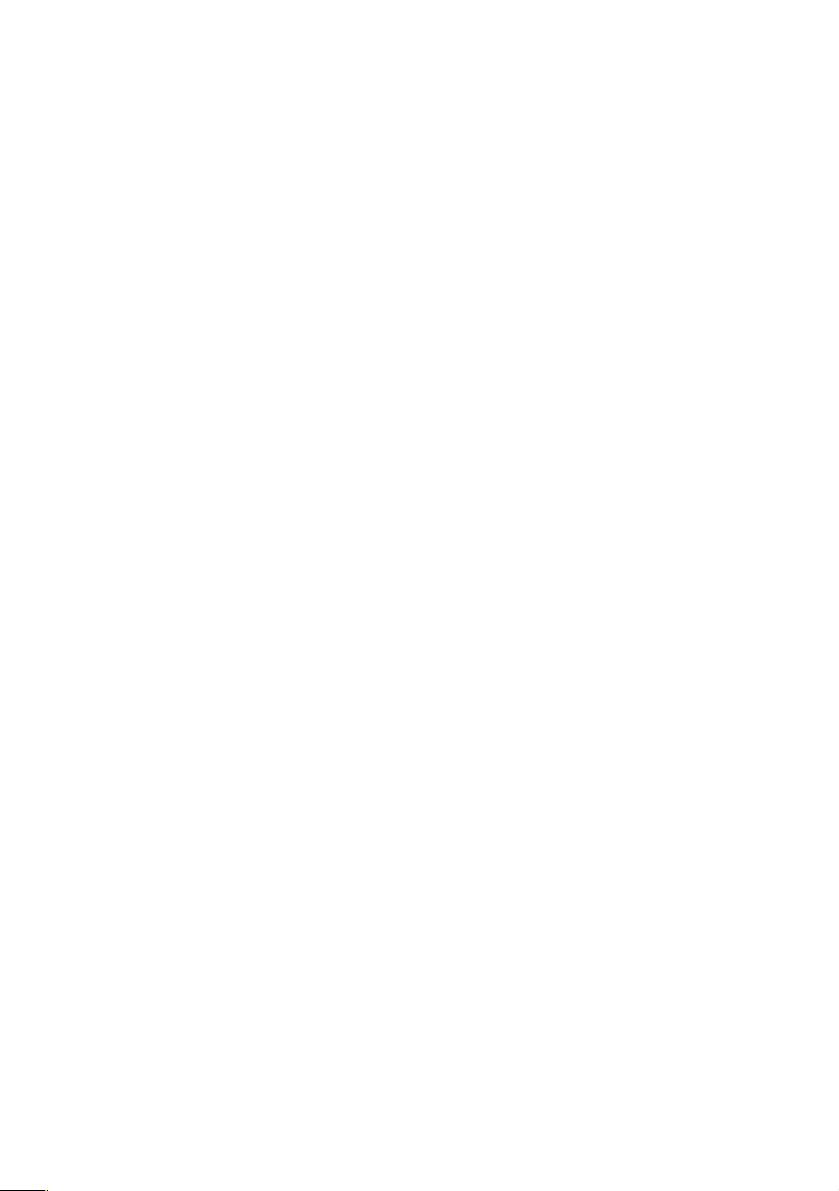
lignes téléphoniques et des canalisations
d’eau métalliques, s’il y en a, sont raccordés
ensemble. Cette précaution est
particulièrement importante dans les régions
rurales.
Avertissement: L’utilisateur ne doit pas
tenter de faire ces raccordements lui-même; il
doit avoir recours à un service d’inspection
des installations électriques, ou à un
électricien, selon le cas.
AVIS: L’indice d’équivalence de la sonnerie
(IES) assigné à chaque dispositif terminal
indiquelenombremaximaldeterminauxqui
peuvent être raccordés à une interface.
La terminaison d’une interface téléphonique
peut consister en une combination de
quelques dispositifs, à la seule condition que
la somme d’indices d’équivalence de la
sonnerie de tous les dispositifs n’excède pas
5.L’indiced’équivalencedelasonneriedece
matériel est de 0.79 B (pour Lucent modem),
ou 0.0 B (pour HomePNA modem).
x
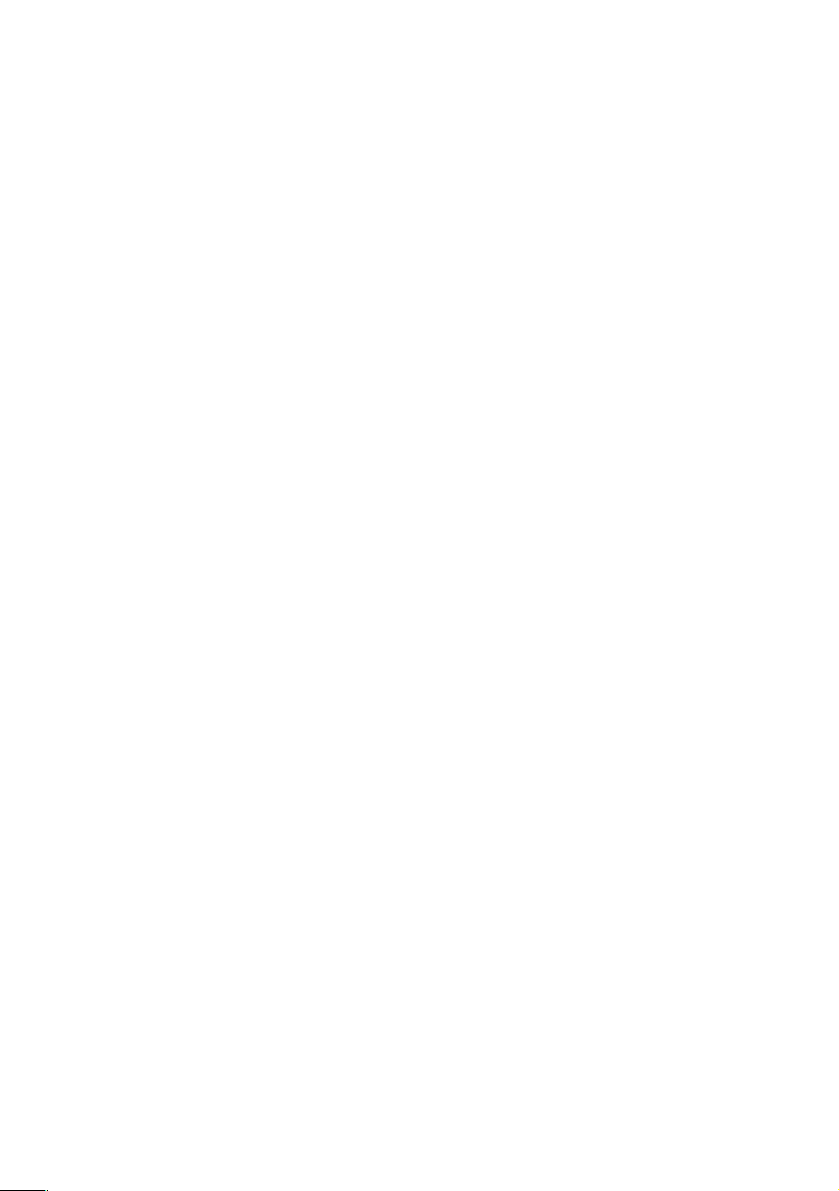
Contents
Notice to Users .................................................................................... ii
Owner’s Record................................................................................... ii
Safety Information and Caution ................................................... iii
Regulatory Information.......................................................................v
FCC Part 68 ......................................................................................... vi
Telephone Consumer Protection Act of 1991 (United States) ....vii
Telephone Consumer Guidelines (Canada).................................. vii
Disposal of Lithium Battery ............................................................ vii
Industry Canada Notice.....................................................................ix
Avis de L’industrie Canada...............................................................ix
Chapter 1 — Identifying Components................................1
Front View....................................................................................................2
Drives.....................................................................................................3
Buttons and Switches ..........................................................................6
Indicators...............................................................................................7
Connectors ............................................................................................8
Rear View ...................................................................................................10
Icons .....................................................................................................11
I/O Connectors ..................................................................................13
Expansion Slots ..................................................................................18
Remote Control..........................................................................................19
PCV-RX490TV ....................................................................................19
Chapter 2 — Configuring Your System ............................21
Accessing the BIOS Setup Utility............................................................22
Changing the Display's Power Management Settings.........................23
xi
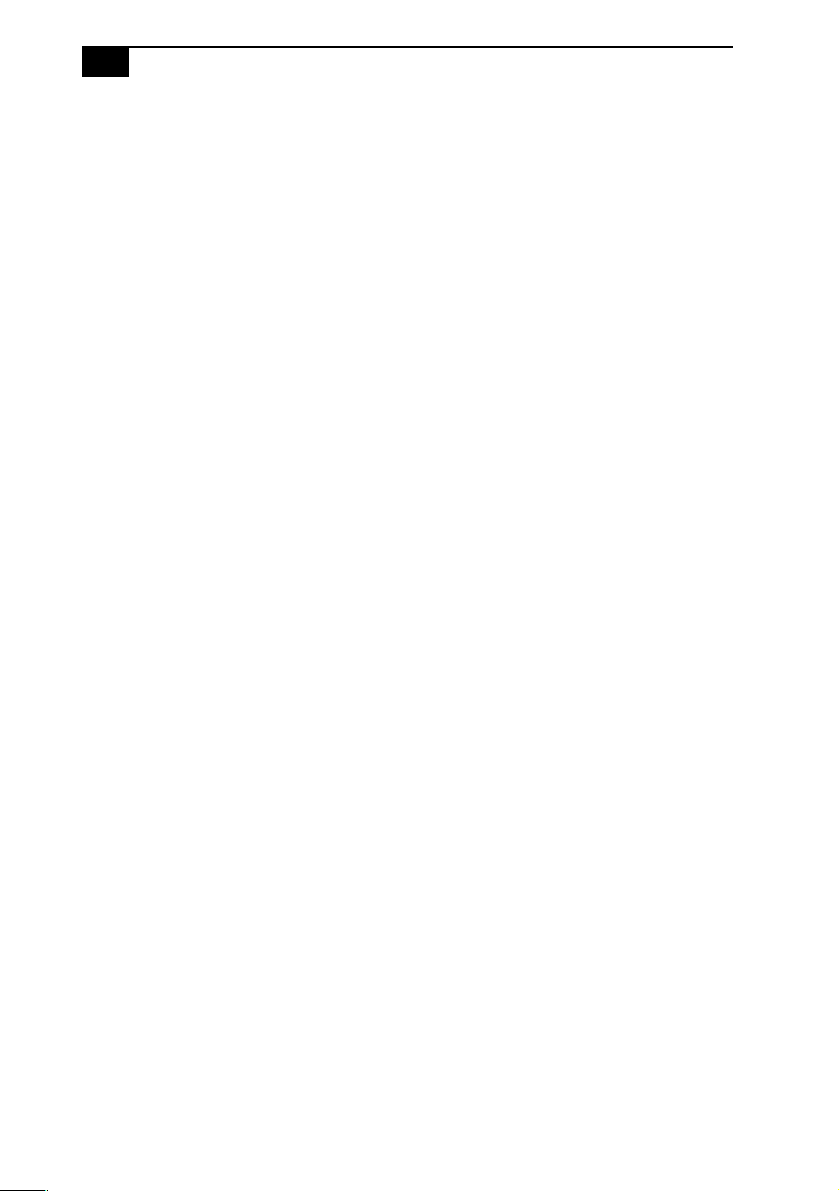
xii
VAIO Digital Studio™ System Reference Manual
Chapter 3 — Removing, Installing, and Replacing
Components....................................................................... 27
Removing the Side Cover .......................................................................28
Replacing the Side Cover ........................................................................29
Installing a PCI Add-In Card .................................................................30
Removing a PCI Add-in Card ................................................................32
Replacing the Lithium Battery ...............................................................34
Installing System Memory ......................................................................37
Removing a Memory Module ................................................................41
Removing a Slot Cover.............................................................................43
Covering an Open I/O Slot ....................................................................44
Installing a 3.5-inch Internal Hard Disk Drive......................................45
To prepare a startup disk (PCV-RX490TV model only)...............45
To install a 3.5-inch internal hard disk drive (all models)...........46
To set up the new hard drive with the startup disk
(PCV-RX490TV model only).............................................................49
To identify the additional hard disk space for Giga Pocket use
(PCV-RX490TV model only).............................................................49
Removing the Power Supply...................................................................50
Replacing the Power Supply ...................................................................51
Chapter 4 — System Board ............................................... 53
Connectors and Headers..........................................................................54
Front Panel Header............................................................................54
Floppy Disk Drive Header ..............................................................55
Memory Module (RIMM) Slots .......................................................56
PCI Slots ..............................................................................................57
AGP Slot ..............................................................................................58
IDE Headers........................................................................................59
Power Supply and Aux Power Headers ........................................60
Keyboard and Mouse Ports .............................................................62
USB Ports and USB Header..............................................................63
Ethernet Port ......................................................................................65
Serial , Printer, and i.LINK Ports.....................................................65
Fan Headers .......................................................................................69
Game Port ...........................................................................................70
Headphones, Line In, Mic Jacks.......................................................71
i.LINK Headers ..................................................................................72
CD-IN Header ....................................................................................73
AUX-IN Header .................................................................................74
Video Header......................................................................................75
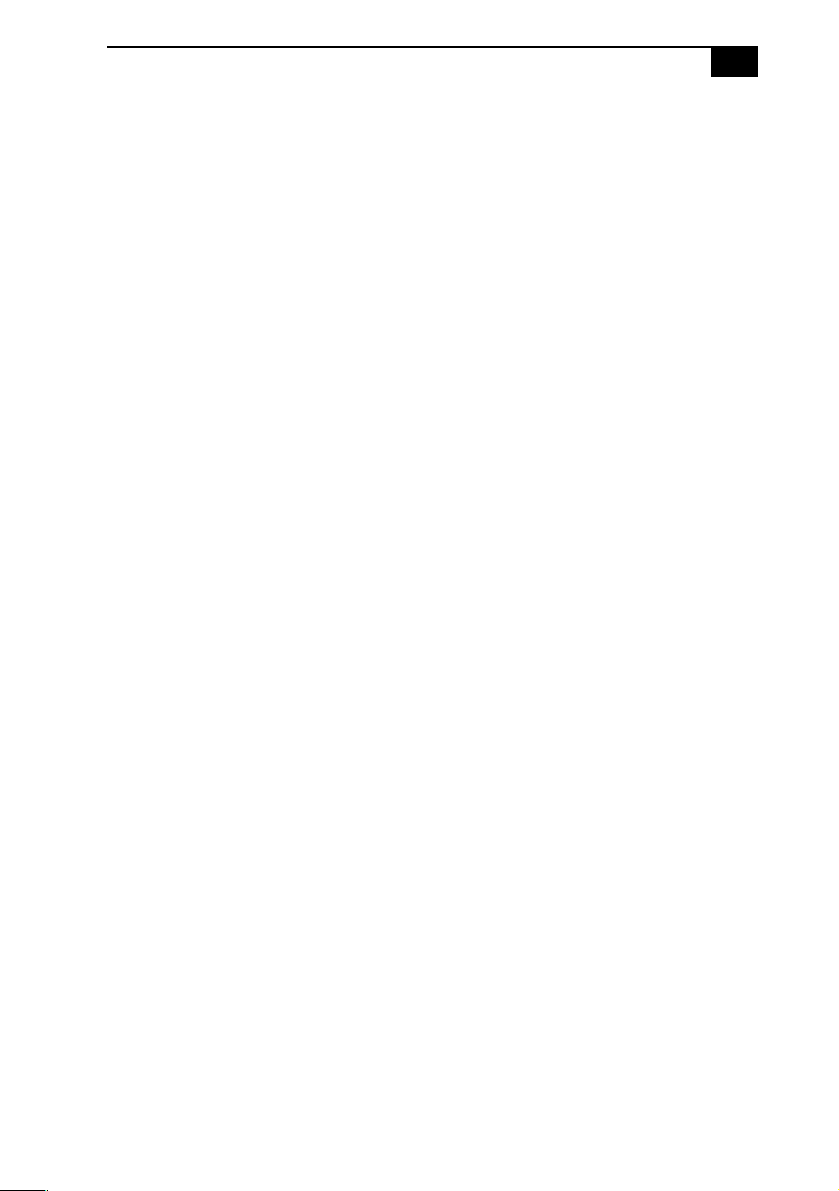
xiii
CLR CMOS Jumper ...........................................................................76
Chapter 5 — Fax/Modem Card.......................................... 77
HomePNA Modem...................................................................................78
Connectors .........................................................................................78
Lucent 1648 Modem..................................................................................79
Connectors .........................................................................................79
Chapter 6 — Giga Pocket Card..........................................81
Chapter 7 — Video Card....................................................83
Connectors .................................................................................................84
Chapter 8 — CMOS Setup Options ...................................85
Main Screen ...............................................................................................87
Advanced Screen ......................................................................................89
Power Screen..............................................................................................92
Boot Screen ................................................................................................93
Exit Screen ..................................................................................................94
Chapter 9 — Miscellaneous Technical Information ......... 95
User and Supervisor Passwords ............................................................96
Beep Code Error Messages .....................................................................97
PCI Configuration Status and Error Messages ....................................98
DMA Channel Assignments .................................................................100
System I/O Address Map .....................................................................101
Memory Map .........................................................................................105
IRQ Summary ..........................................................................................107
Chapter 10 — Specifications............................................109
Processors .............................................................................................109
Chipset ....................................................................................................109
AGP Bus ...................................................................................................109
PCI Bus ....................................................................................................110
Memory Modules ..................................................................................110
Memory Configurations .......................................................................110
L2 Cache ..................................................................................................110
Graphics ..................................................................................................110
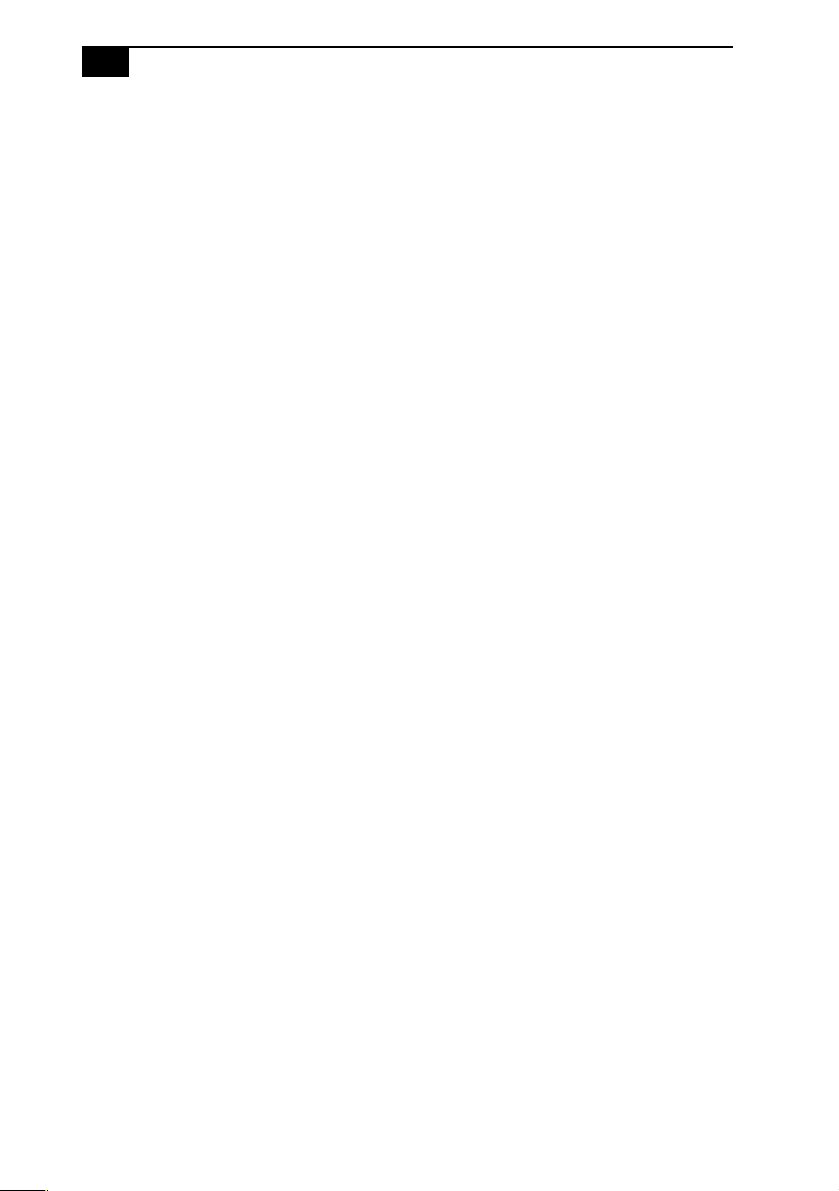
xiv
VAIO Digital Studio™ System Reference Manual
Audio .......................................................................................................111
Communications ...................................................................................112
Giga Pocket I/O (PCV-RX490TV only)................................................112
I/O and Expansion Slots .......................................................................112
Floppy Disk Drive and Controller ......................................................113
Hard Drives and Controllers ...............................................................113
Optical Drives..........................................................................................114
System BIOS ...........................................................................................116
Index................................................................................. 117
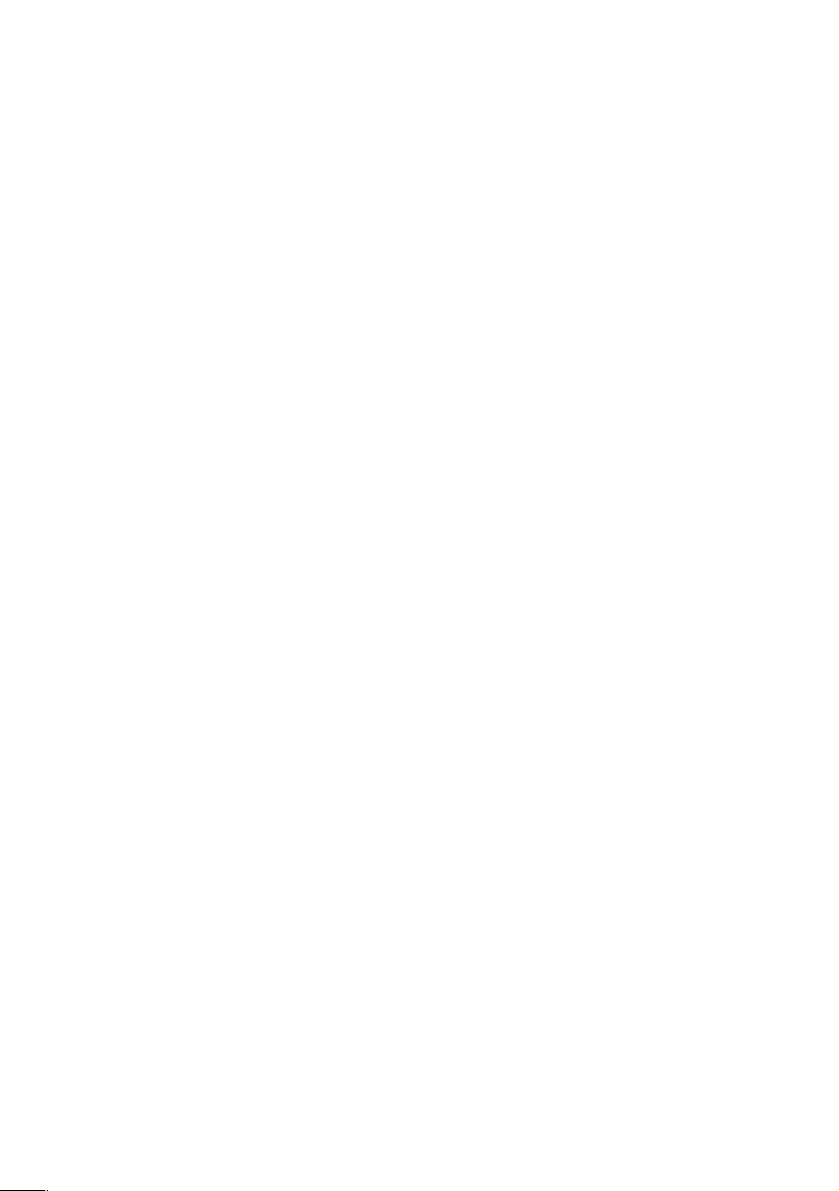
Chapter 1
Identifying Components
The following sections identify and describe each component that is
visible from the exterior of the VAIO Digital Studio™ computer. Internal
components are identified in the appropriate section of this manual.
1
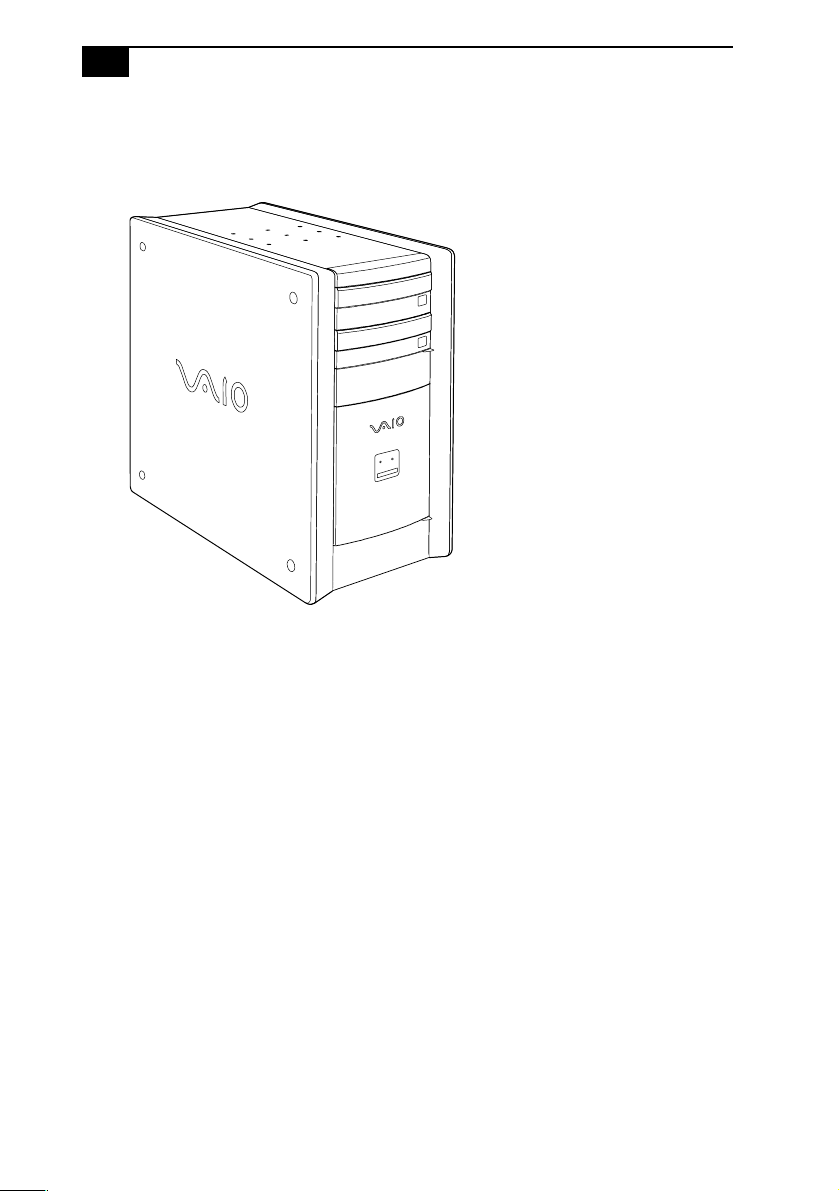
2
VAIO Digital Studio™ System Reference Manual
Front View
All Models
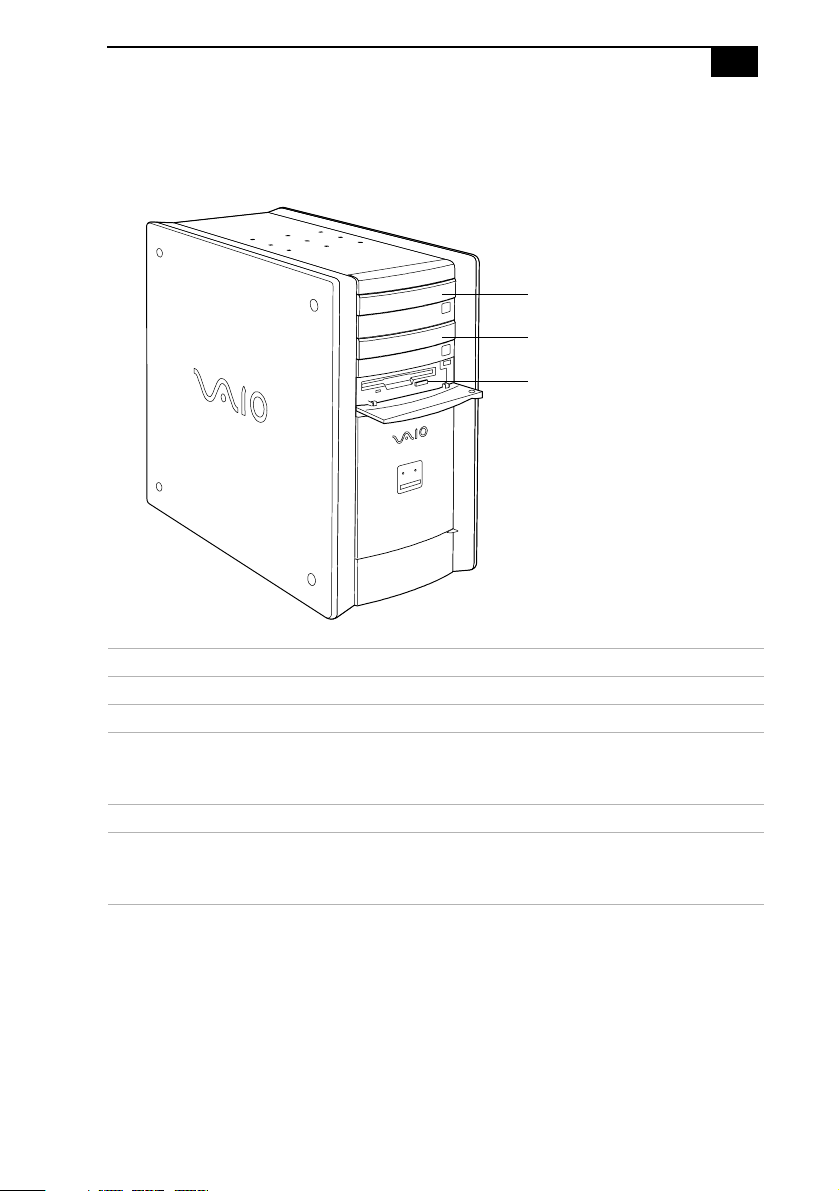
Identifying Components
Drives
PCV-RX462DS/PCV-RX463DS/PCV-RX465DS/PCV-RX470DS/PCV-RX480DS
DVD-ROM drive
CD-RW drive
Floppy disk drive
3
Drive Description
Floppy disk drive 3.5-inch, 1.44 MB.
DVD-ROM drive
CD-RW read
DVD-ROM read
CD-R/CD-ROM read
CD-RW drive
CD-RW read
CD-R/CD-RW write
CD-R/CD-ROM read
* The DVD-ROM data transfer standard 1X rate is 1350 KBps.
† Data on a CD-RW is read at a variable transfer rate, ranging from 13X at the innermost track to 32X at
the outermost track. The average data transfer rate is 22.5X (3375 KBps).
‡ Data on a DVD-ROM is read at a variable transfer rate, ranging from 6.6X at the innermost track to 16X
at the outermost track. The average data transfer rate is 11.3X (15255 KBps).
** Data on a CD-R/CD-ROM is read at a variable transfer rate, ranging from 17.5X at the innermost track to
40X at the outermost track. The average data transfer rate is 28.6X (4293 KBps).
†† The CD-RW/CD-R/CD-ROM data transfer standard 1X rate is 150 KB per second (KBps).
‡‡ Data on a CD-RW is read at a variable transfer rate, ranging from 8X at the innermost track to 20X at the
outermost track. The average data transfer rate is 14X (2100 KBps).
*
†
‡
††
‡‡
32X maximum performance
16X maximum performance
**
40X maximum performance
20X maximum performance
***
8X maximum performance
†††
32X maximum performance
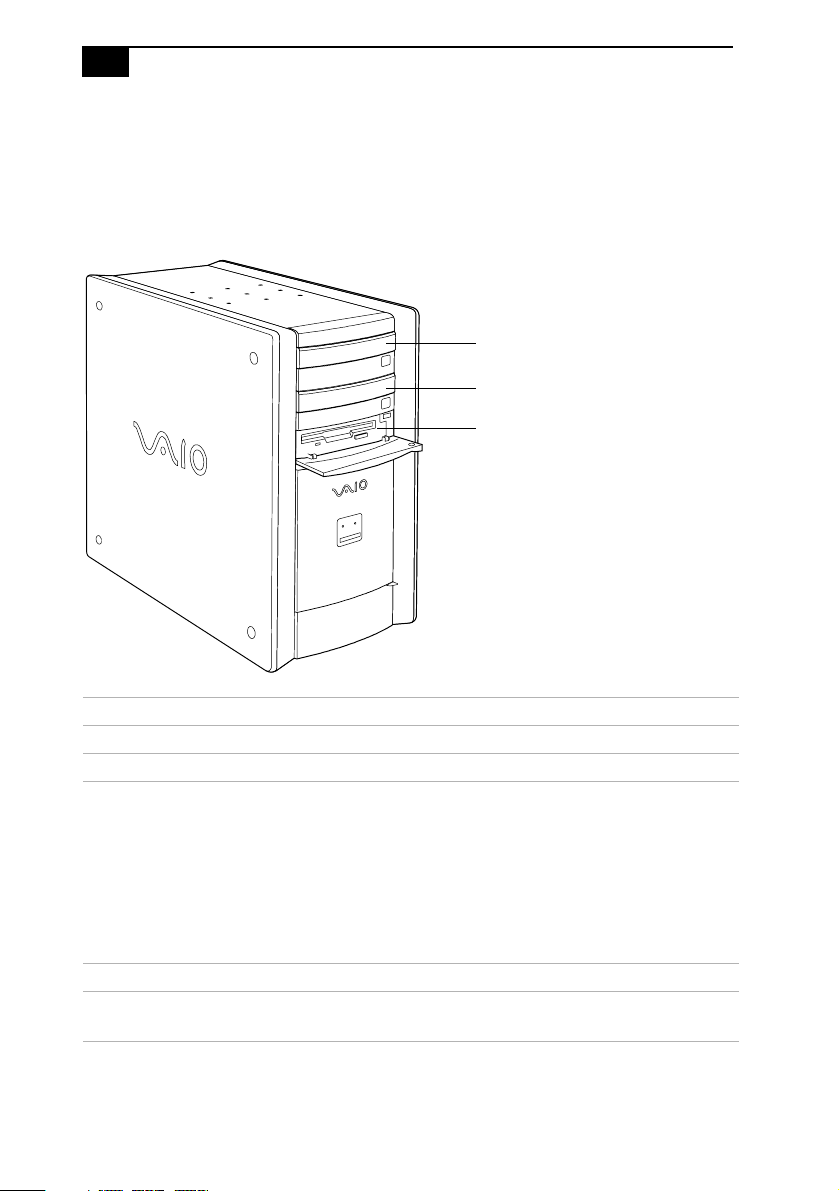
4
VAIO Digital Studio™ System Reference Manual
***Data on a CD-R/CD-RW is written at a constant transfer rate of 2X, 4X, 8X (max. for CD-RW), or 12X,
depending on the speed you select.
†††Data on a CD-R/CD-ROM is read at a variable transfer rate, ranging from 13X at the innermost track to
32X at the outermost track. The average data transfer rate is 22.5X (3375 KBps).
PCV-RX490TV
DVD-RW drive
CD-ROM drive
Floppy disk drive
Drive Description
Floppy disk drive 3.5-inch, 1.44 MB.
DVD-RW drive
DVD-ROM read
DVD-RW/DVD-R read
CD-ROM read
CD-RW/CD-R read
CD-R write
CD-RW write
DVD-R write
DVD-RW write
*
†
**
††
‡‡
***
4X maximum performance
‡
2X maximum performance
24X maximum performance
16X maximum performance
8X maximum performance
4X maximum performance
2X maximum performance
1X maximum performance
CD-ROM drive
CD-R/CD-ROM
CD-RW
* The DVD-ROM data transfer standard 1X rate is 1350 KBps. The CD-RW/CD-R/CD-ROM data transfer
standard rate is 150 KBps.
‡‡‡
†††
40X maximum performance
28X maximum performance
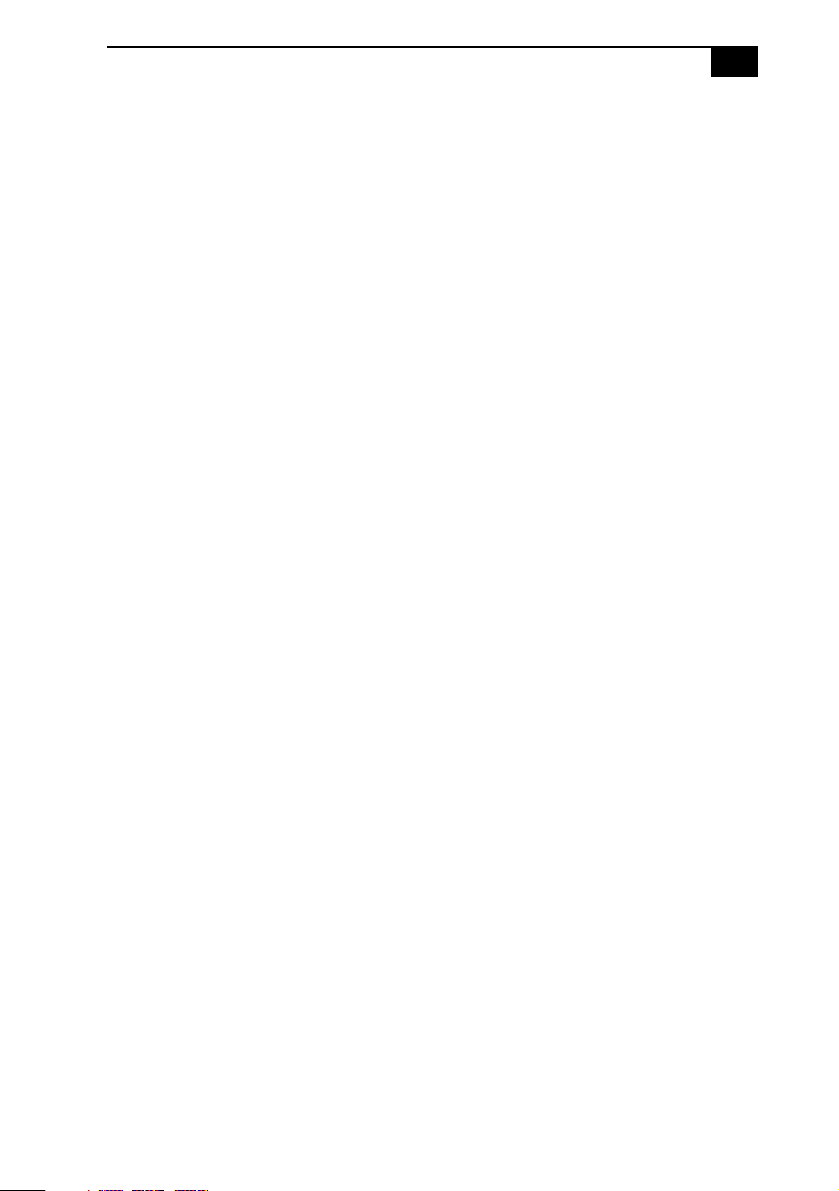
Identifying Components
† Data on a DVD-ROM is read at a variable transfer rate, ranging from 2X at the innermost track to 4X at
the outermost track. The average data transfer rate is 3.3X (4455 KBps).
‡ Data on a DVD-RW/DVD-R is read at a constant transfer rate of 2X.
** Data on a CD-ROM is read at a variable transfer rate, ranging from 10.3X at the innermost track to 24X
at the outermost track. The average data transfer rate is 17.2X (2580 KBps).
†† Data on a CD-RW/CD-R is read at a variable transfer rate, ranging from 6.9X at the innermost track to 16X
at the outermost track. The average data transfer rate is 11.5X (1725 KBps).
‡‡ Data on a CD-RW/CD-R is written at a constant transfer rate of 4X (max for CD-RW), or 8X depending on
the speed you select. High-speed writing to a CD-RW disc is not supported.
***Data on a DVD-RW/DVD-R is written at a constant transfer rate of 1X (max. for DVD-RW), or 2X,
depending on the speed you select.
†††Data on a CD-R/CD-ROM is read at a variable transfer rate, ranging from 17X at the innermost track to
40X at the outermost track. The average data transfer rate is 28.5X (4275 KBps).
‡‡‡Data on a CD-RW is read at a variable transfer rate, ranging from 12X at the innermost track to 28X at
the outermost track. The average data transfer rate is 20X (3000 KBps).
5
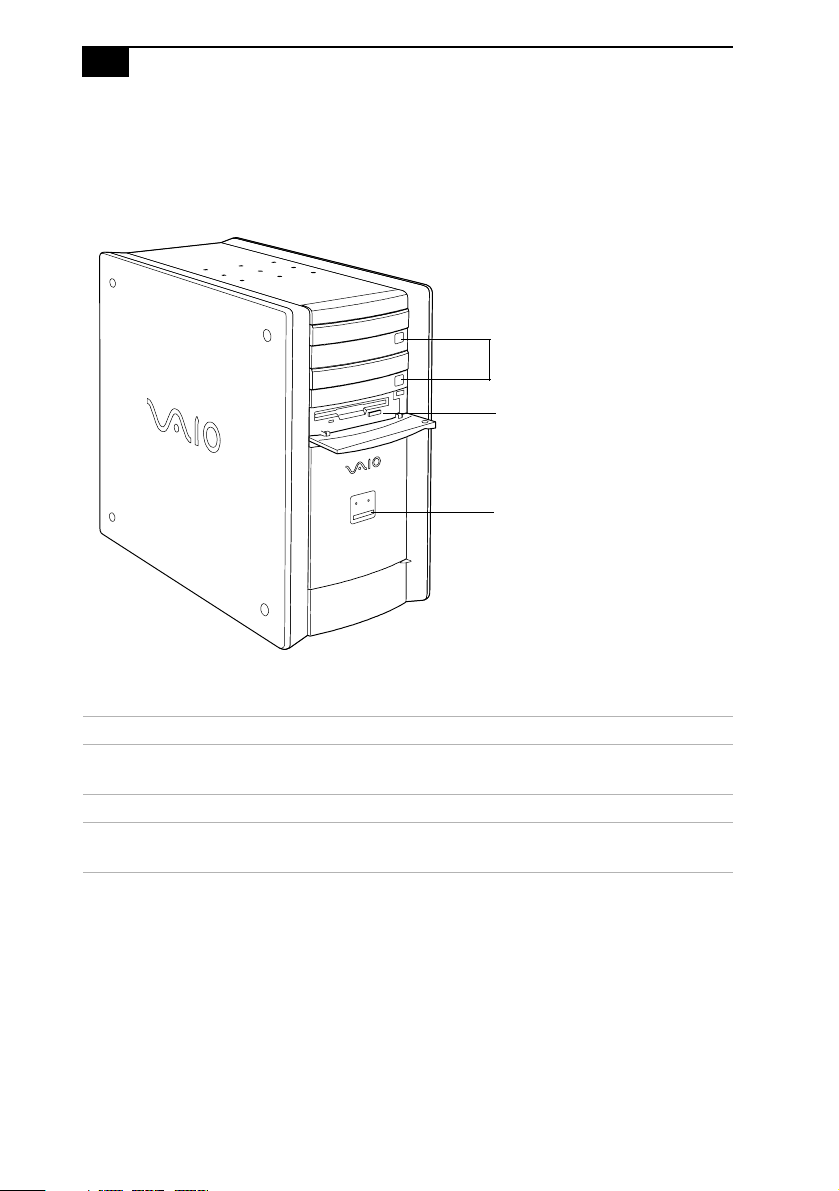
6
VAIO Digital Studio™ System Reference Manual
Buttons and Switches
All Models
Optical disc eject
Floppy disk eject
Power/Stand by
Button or switch Description
Power/Stand by switch Turns system power on, off, or into Stand by
mode.
Floppy disk eject button Ejects a floppy disk.
Optical disc eject button Automatically opens and closes the optical drive
tray.
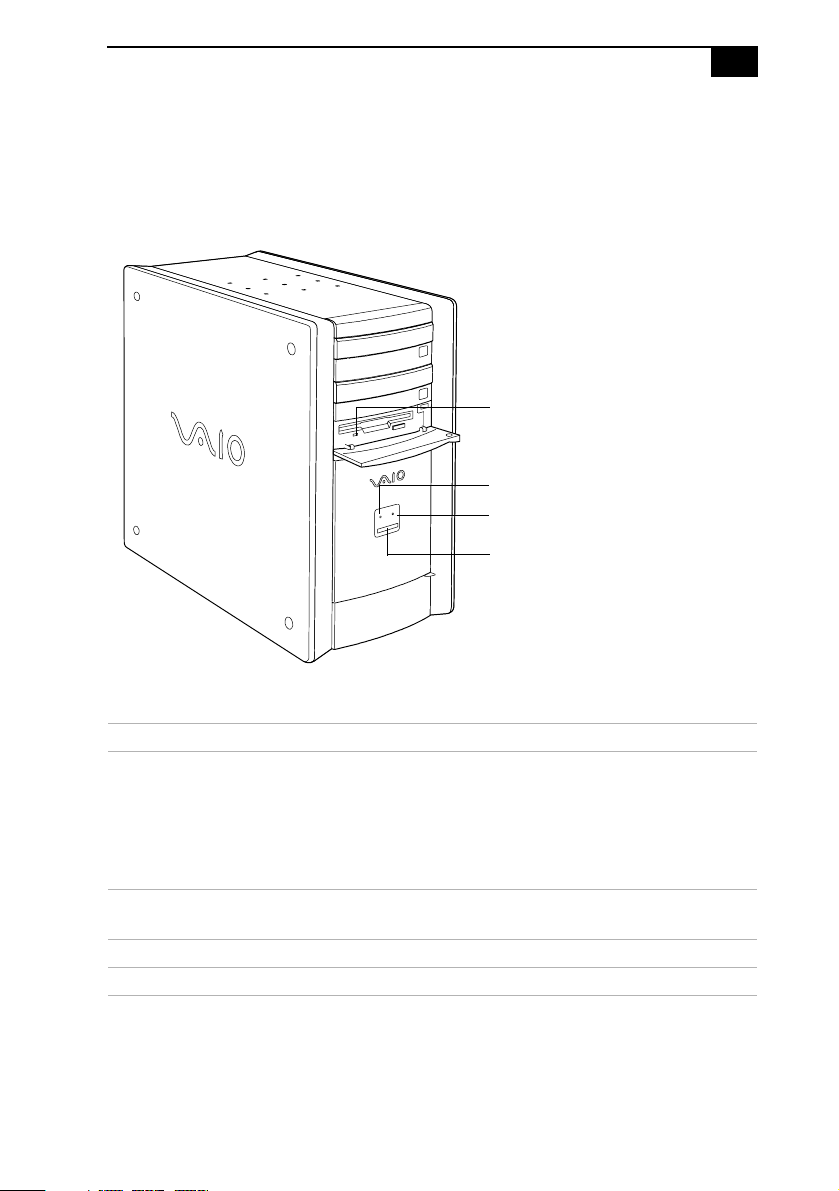
Indicators
All Models
Identifying Components
Floppy disk drive access
Hard disk drive access
Optical disc drive access
Power/Stand by
7
Indicator Description
Power/Stand by indicator Stand by (red) indicates the computer is in
Stand by mode.
On (blue) indicates the computer is out of
Stand by mode, ready to use.
Off (no color) indicates the computer is
turned off, or in hibernation mode.
Floppy disk drive access
indicator
On (green) indicates floppy disk drive
activity.
Optical drive access indicator On (red) indicates optical drive activity.
Hard disk drive access indicator On (red) indicates hard disk drive activity.
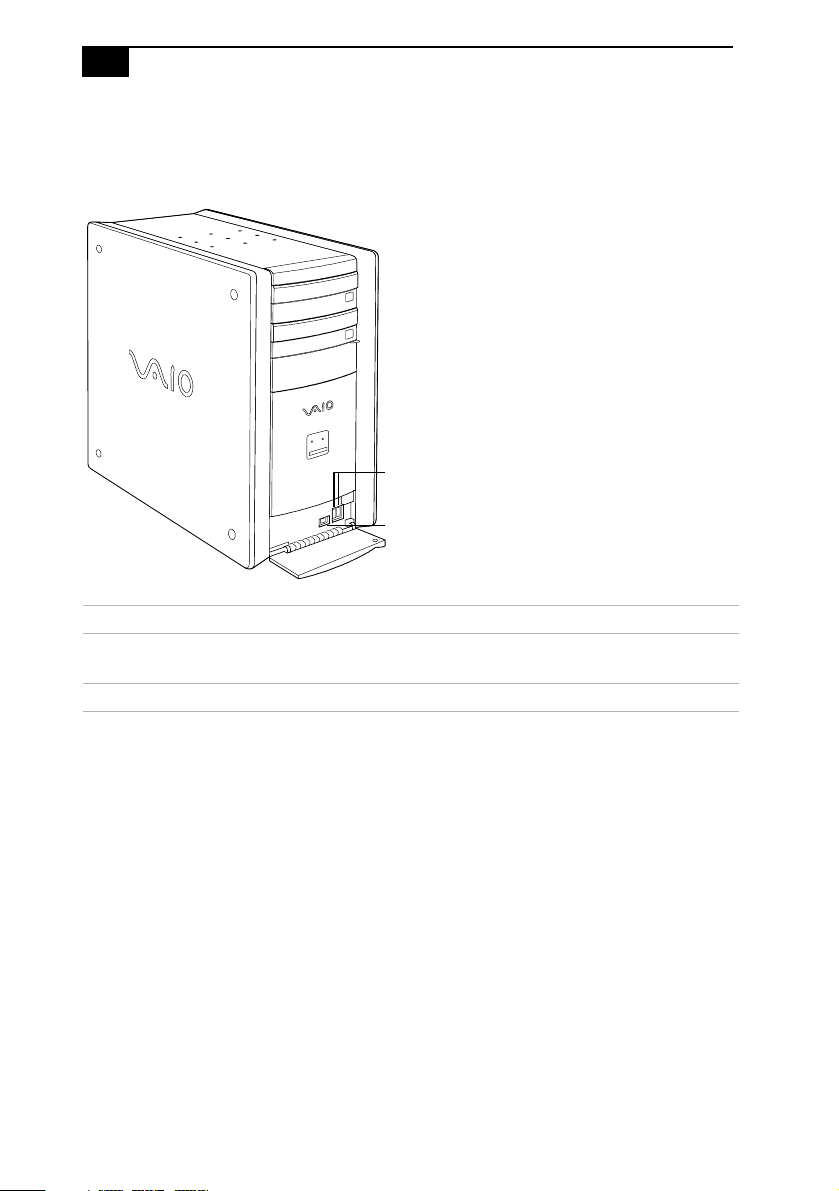
8
VAIO Digital Studio™ System Reference Manual
Connectors
PCV-RX462DS/PCV-RX463DS/PCV-RX465DS/PCV-RX470DS/PCV-RX480DS
USB3, USB4
i.LINK
Connector Description
i.LINK® (IEEE1394)
USB3, USB4 Connects to USB devices.
* To connect to a 6-pin i.LINK device, use the i.LINK header on the back of the system. A 6-pin i.LINK header
can supply power from the computer to the device if the device also has a 6-pin i.LINK header. A 4-pin
i.LINK header cannot supply power to the device.
*
Connects to a digital device that has a 4-pin i.LINK
header.
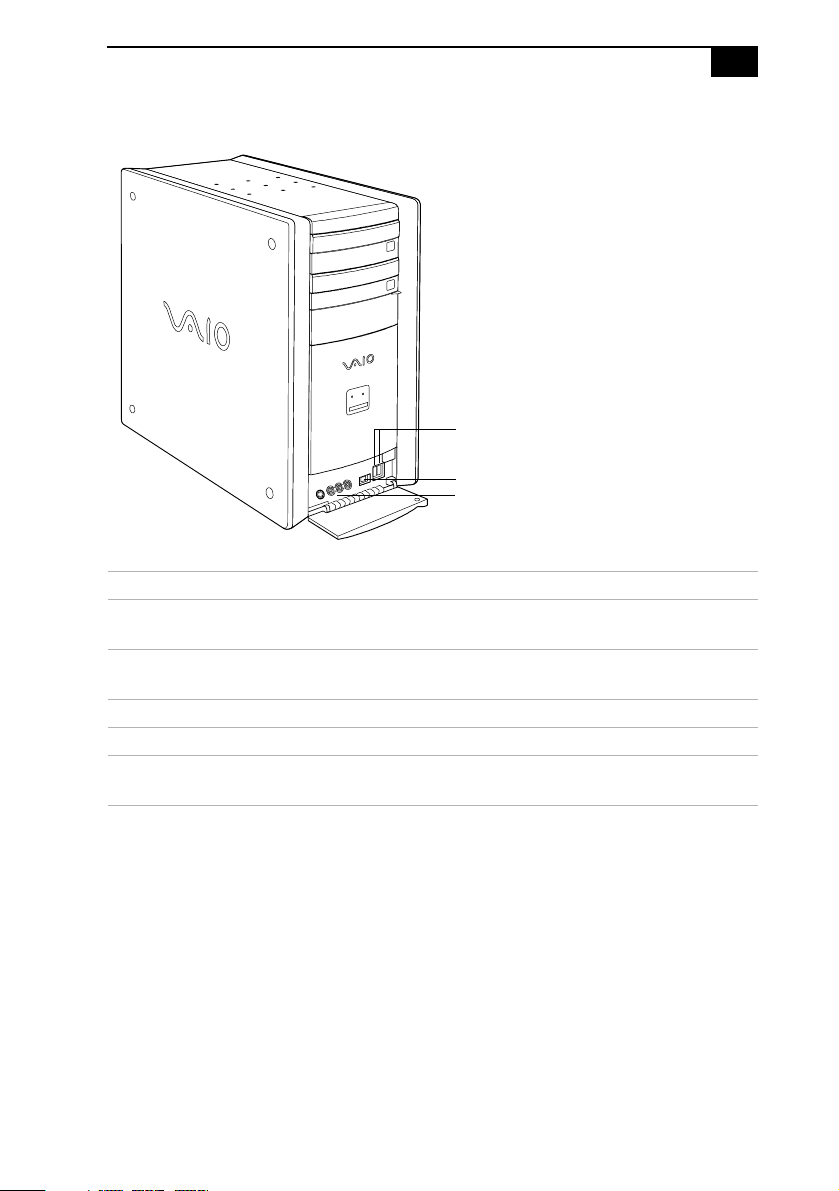
Identifying Components
PCV-RX490TV
USB
i.LINK
Video/Audio Inputs
Connector Description
Universal Serial Bus
(USB) ports (2)
i.LINK (4-pin) port
(IEEE1394)
S-VideoInport ConnectstoanS-videocable(optional).
VideoInjack Connectstoavideocable(supplied).
Audio L In jack/
Audio R In jack
Connects to USB devices.
Connects to a digital device that has a 4-pin i.LINK
connector.
Connects to an audio cable (supplied).
9
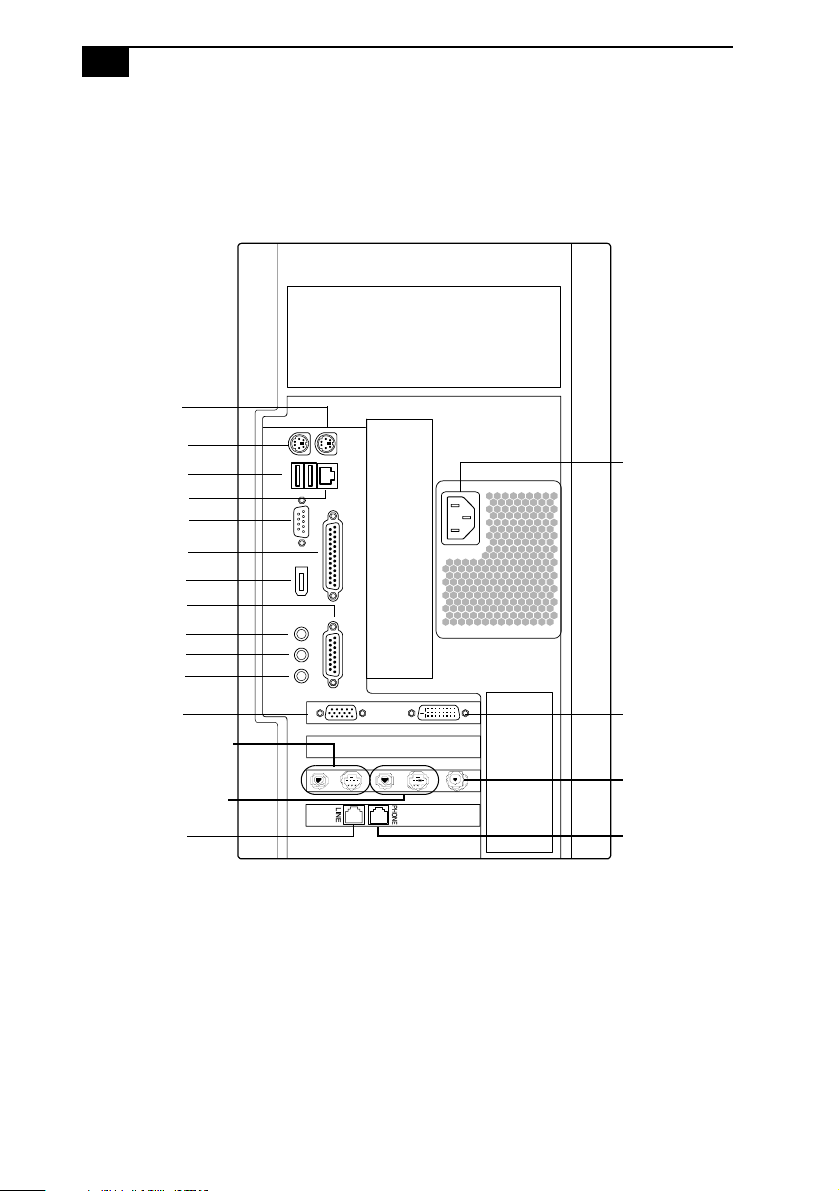
10
VAIO Digital Studio™ System Reference Manual
Rear View
All Models
Mouse
Keyboard
USB1, USB2
Ethernet
Serial
Printer
/Parallel
i.LINK
IEEE394
(
Game/MIDI
Headphones
Microphone
Video/S-video Out*
Video/S-Video In*
)
Line In
Monitor
Audio Out
Audio In
Line
*Only in PCV-RX490TV Model
In models with an HPNA modem, the telephone line jack
**
does not exist.
Power
DVI
VHF/UHF*
Telephone**

Icons
All Models
All Models
Icon Description
Mouse port
Identifying Components
Icon Label Area
11
Keyboard port
Universal Serial Bus (USB) port
Ethernet port (for LAN connection only)
Serial port
Printer port
i.LINK (IEEE1394) port
Game/MIDI port
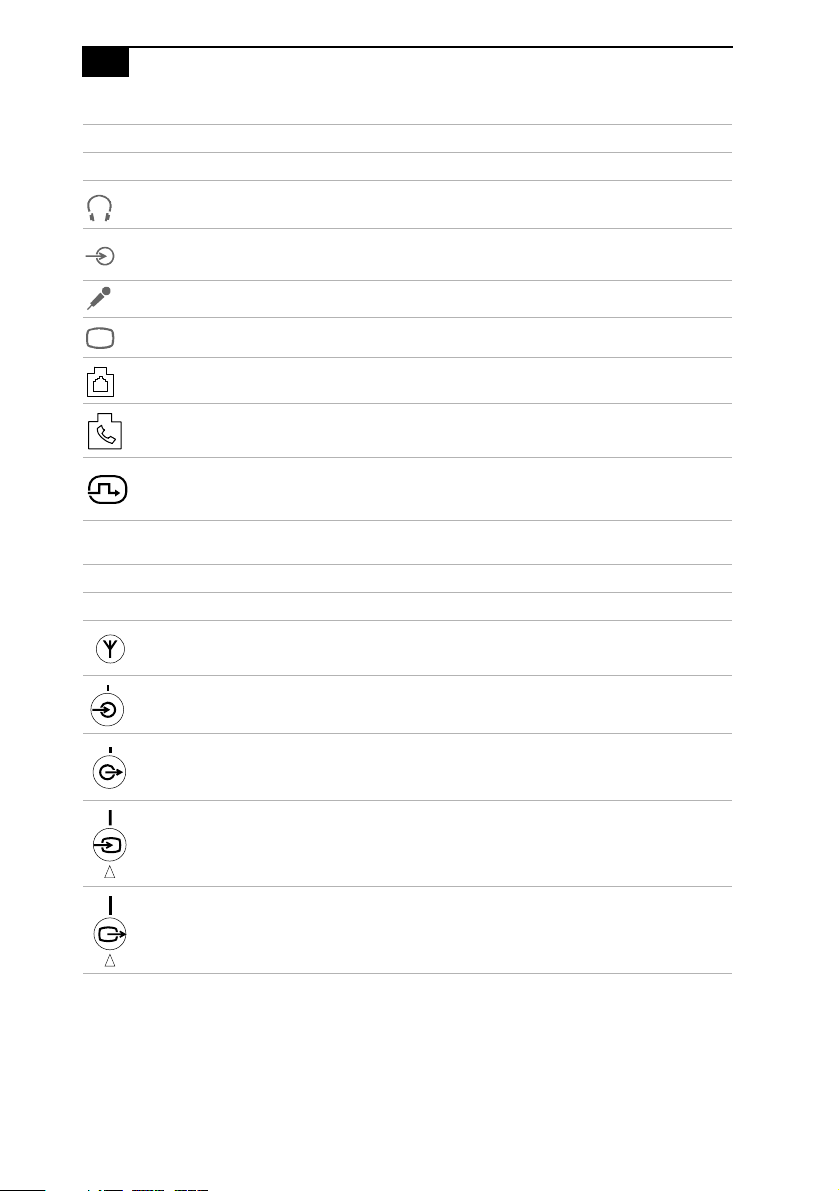
12
VAIO Digital Studio™ System Reference Manual
All Models
Icon Description
Headphones
LINE IN jack (audio)
Microphone jack
Monitor port
Line jack (for telephone line from primary service jack)
Telephone jack (for phone)
*
DVI (LCD) Monitor port
* In models with an HPNA modem, the telephone jack does not exist.
PCV-RX490TV Only
Icon Description
VHF/UHF port
Audio In jack
Audio Out jack
Video/S-video In port
Video/S-video Out port
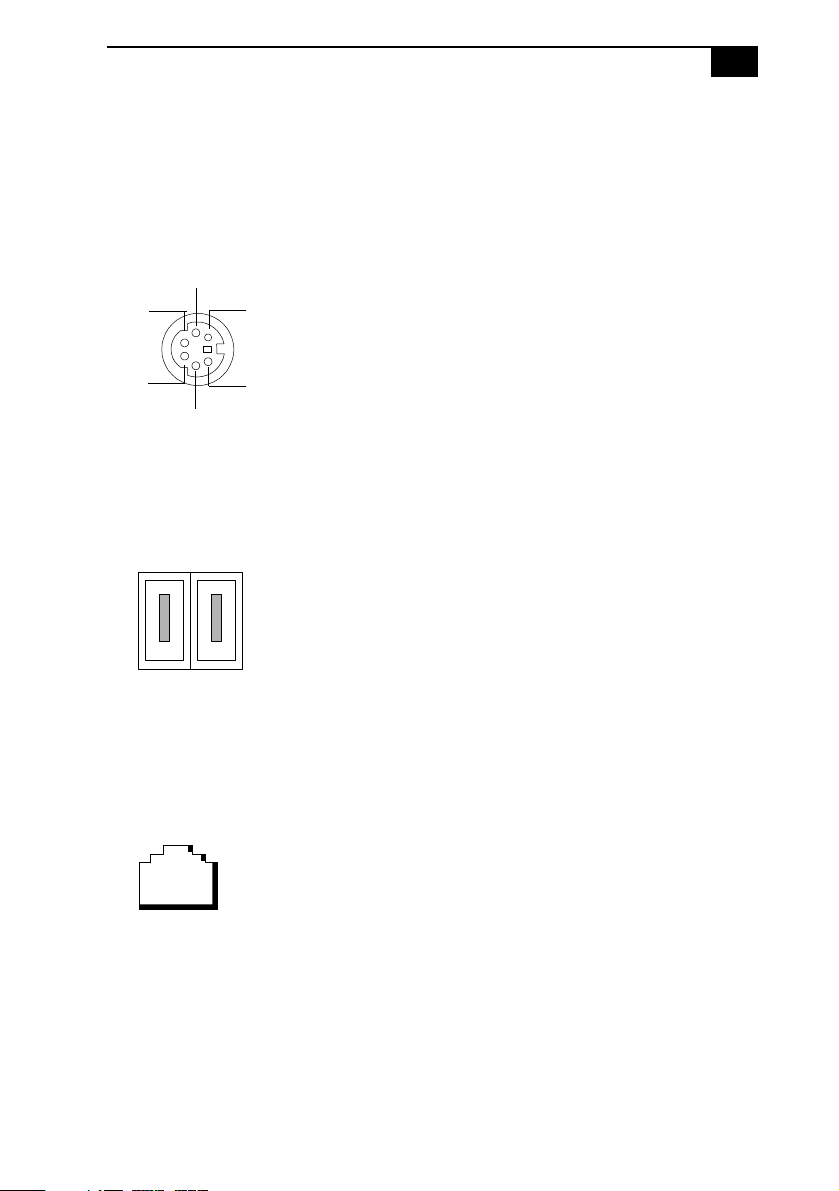
Identifying Components
I/O Connectors
The following section identifies the various I/O connectors.
Keyboard and Mouse Ports
The keyboard and mouse ports are physically identical and have the
same pinout. They are standard 6-pin PS/2®-type female ports.
2
3
1
13
4
6
5
USB Ports
The USB ports are standard 4-pin USB ports. TwoUSB ports are located at
the front, and two at the rear of the system.
Ethernet Port
The Ethernet port at the rear of the system is used to connect to a
10Base-T/100Base-TX Ethernet network.
Ethernet
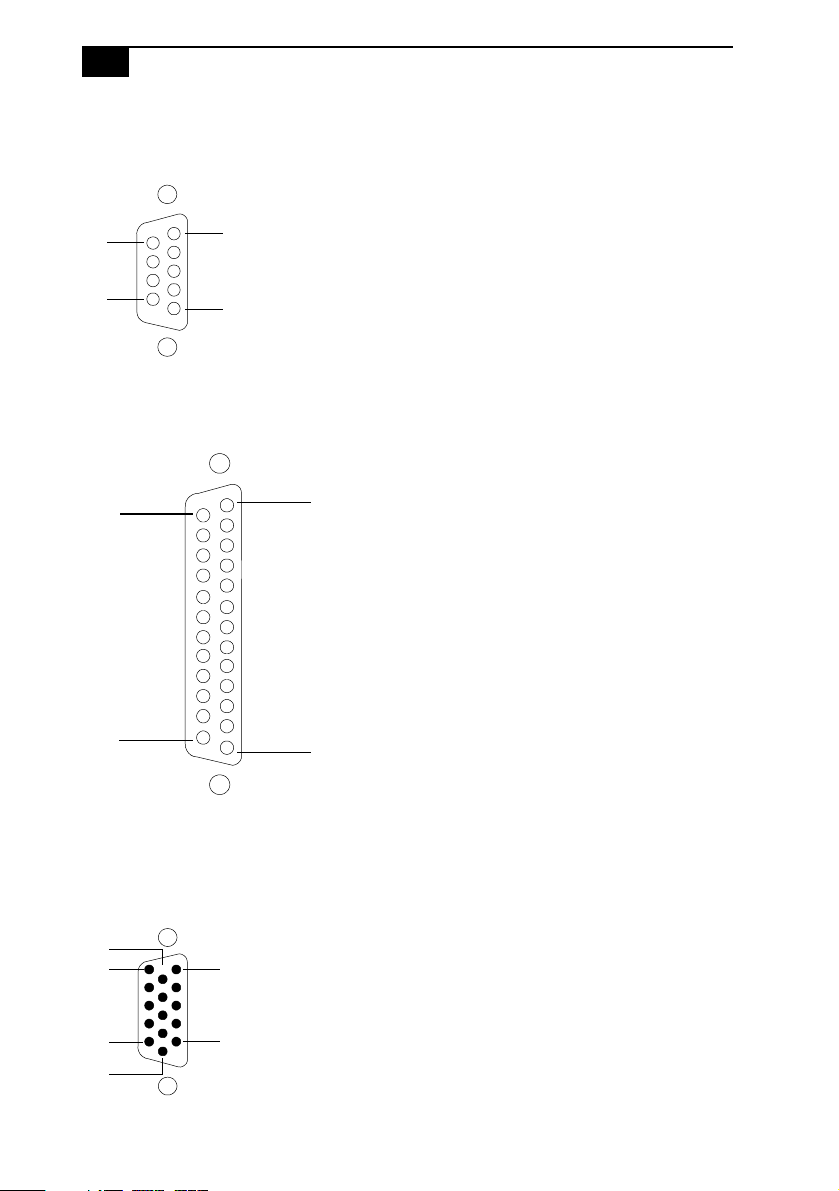
14
VAIO Digital Studio™ System Reference Manual
Serial Port
The serial port is a standard 9-pin DB-9 male port.
6
9
1
5
Printer/Parallel Port
The printer/parallel port is a standard 25-pin DB-25 female port.
25
14
13
1
Monitor Port
The monitor port is a standard 15-pin female high-density VGA-type port
located on the AGP plug-in card.
10
15
11
6
5
1
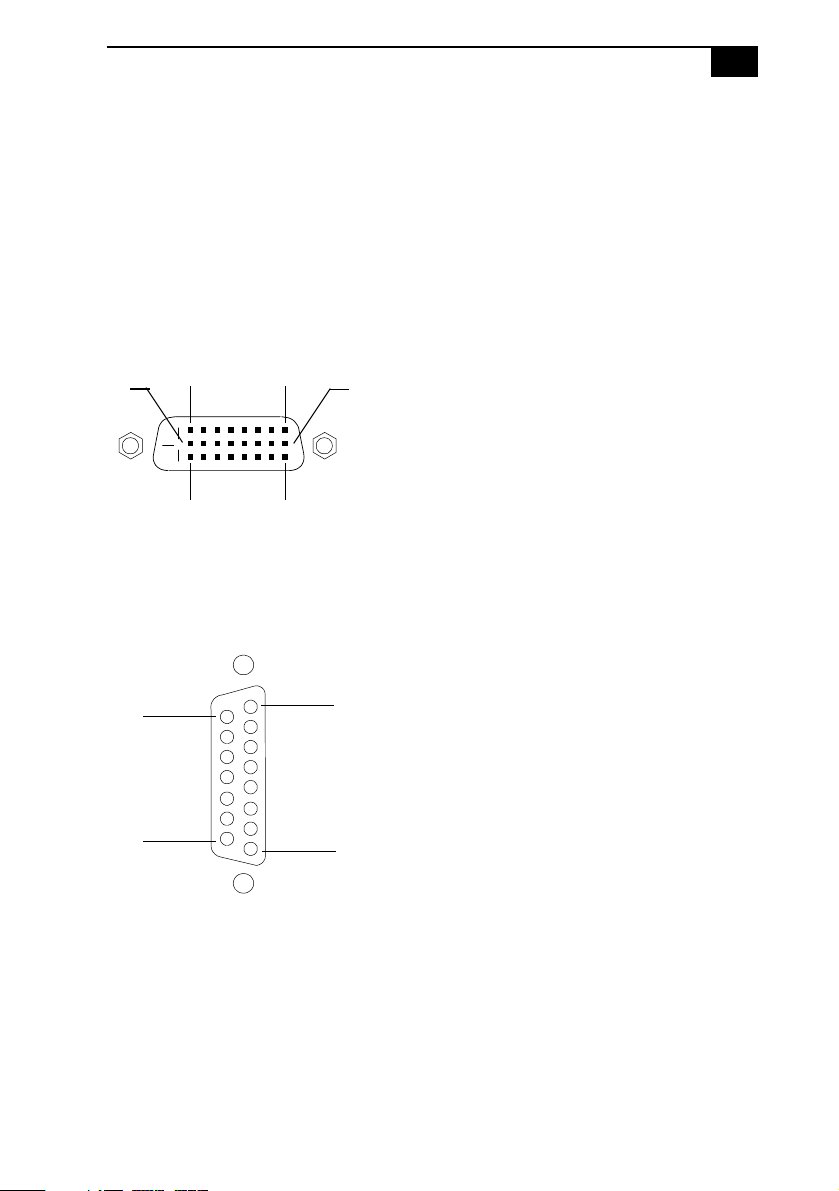
Identifying Components
15
DVI Port
The DVI port is a 24-pin DVI port that can be attached to a Sony XGA
LCD panel (PCVA-15XD2), which uses a DVI connector cable (sold
separately). The DVI port is located on the AGP plug-in card.
You can physically connect both a VGA and an LCD monitor at the same
time. However, you cannot use both monitors at the same time. If you
operate only one monitor to the system, the system automatically detects
which monitor is connected. If you connect both monitors, you must
choose one monitor from the Display settings.
16
24
DVI
17
9
18
Game Port
The game port is a standard 15-pin DB-15 female port. This port can be
used to connect MIDI devices.
15
9
8
1
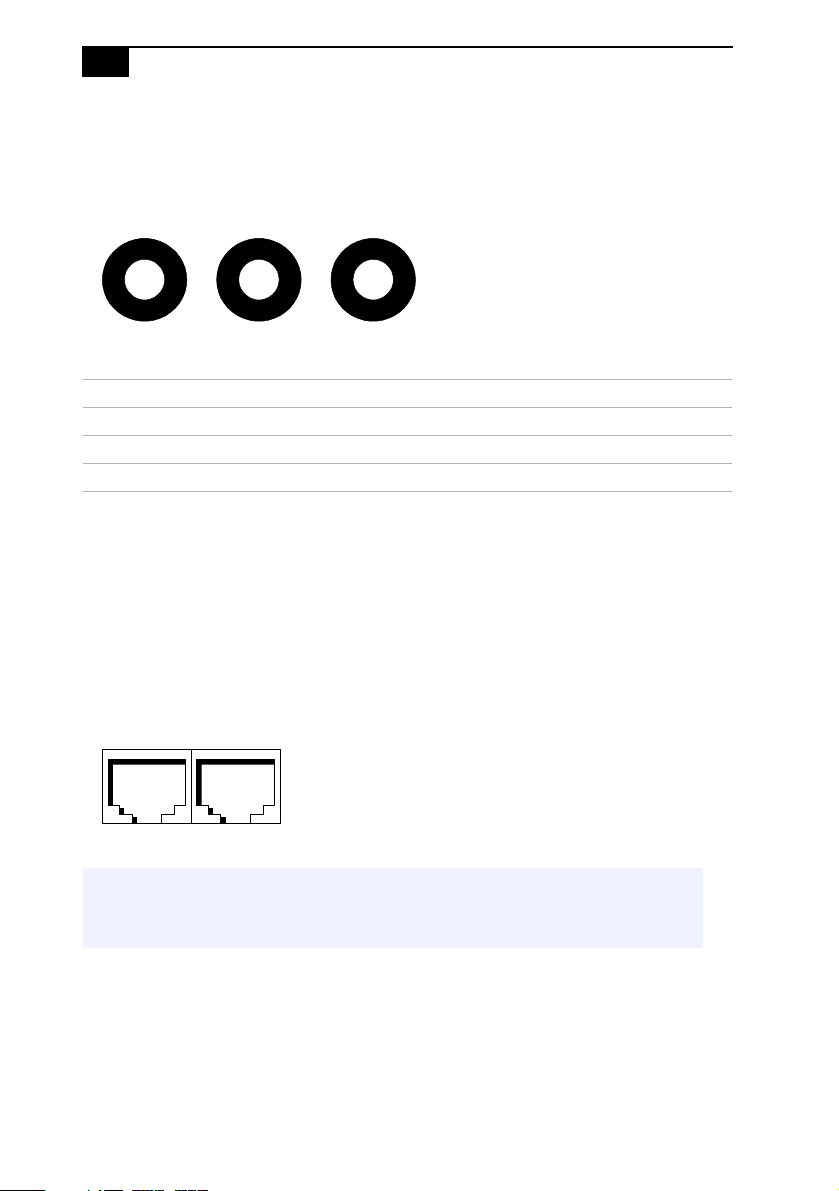
16
VAIO Digital Studio™ System Reference Manual
Mic, Line In, and Headphones Jacks
The mic, line in, and headphones jacks are physically identical, but have
different connections. They are standard 3.5 mm stereo mini-jacks.
Headphones Line In Mic
Connector Description
Headphones 1.0 Vrms (typical).
Mic Electret condenser microphone input.
Line In 1.0 Vrms (typical), 10 Kohm impedance.
Telephone and Line Jacks
The telephone and line jacks are physically identical and have identical
connections. they are standard rj-11 female phone jacks. however, the line
jack is for connecting to a telephone line that comes from thewall, and the
telephone jack is for connecting the computer to a telephone.
Your computer will only have one RJ-11 female phone jack if you have a
HomePNA modem installed. The modem installed on your computer
may differ depending on the configuration you purchased.
Line Phone
✍ Accidentally plugging a phone line from the wall into the modem’s telephone jack, and a
telephone into the line jack, will not damage the modem card or telephone equipment.
However, the modem will not work correctly.
