Sony VAIO PCG-FR Series User Manual
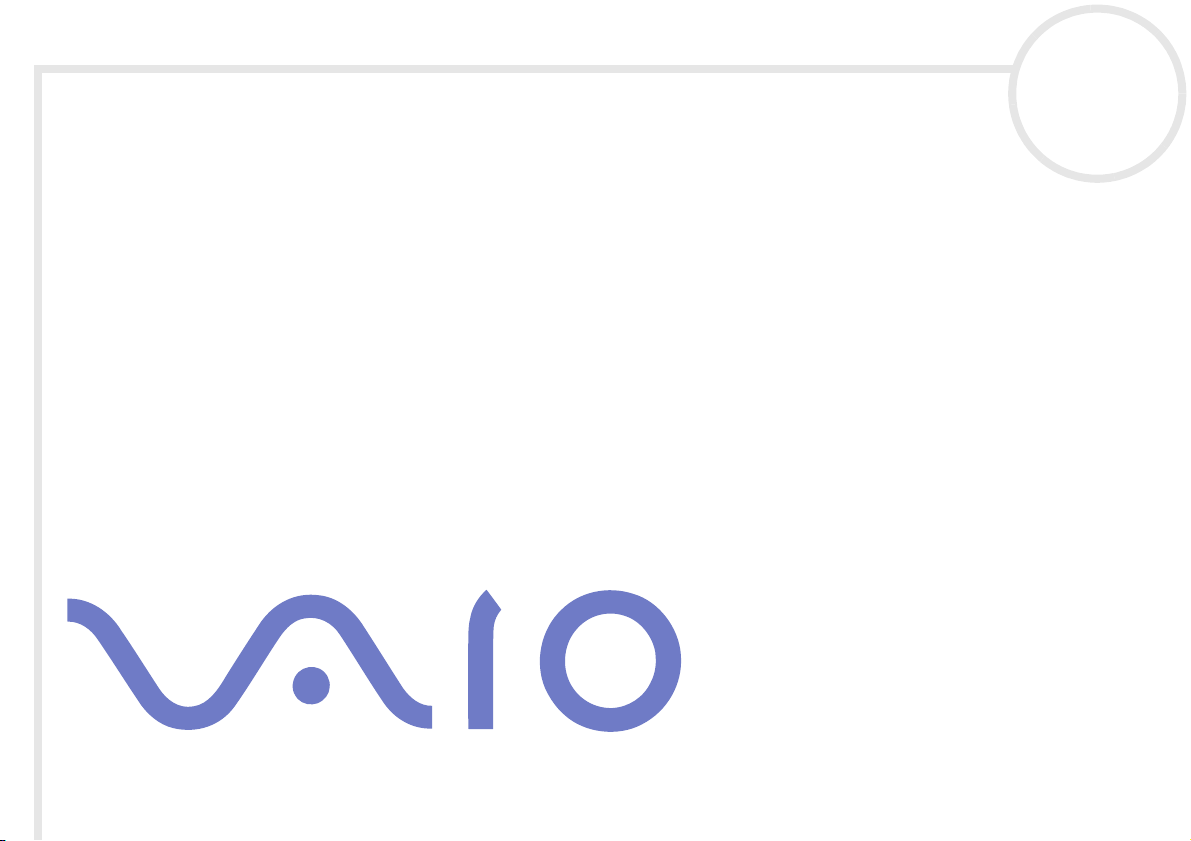
Sony Notebook User Guide
PCG-FR Series
N
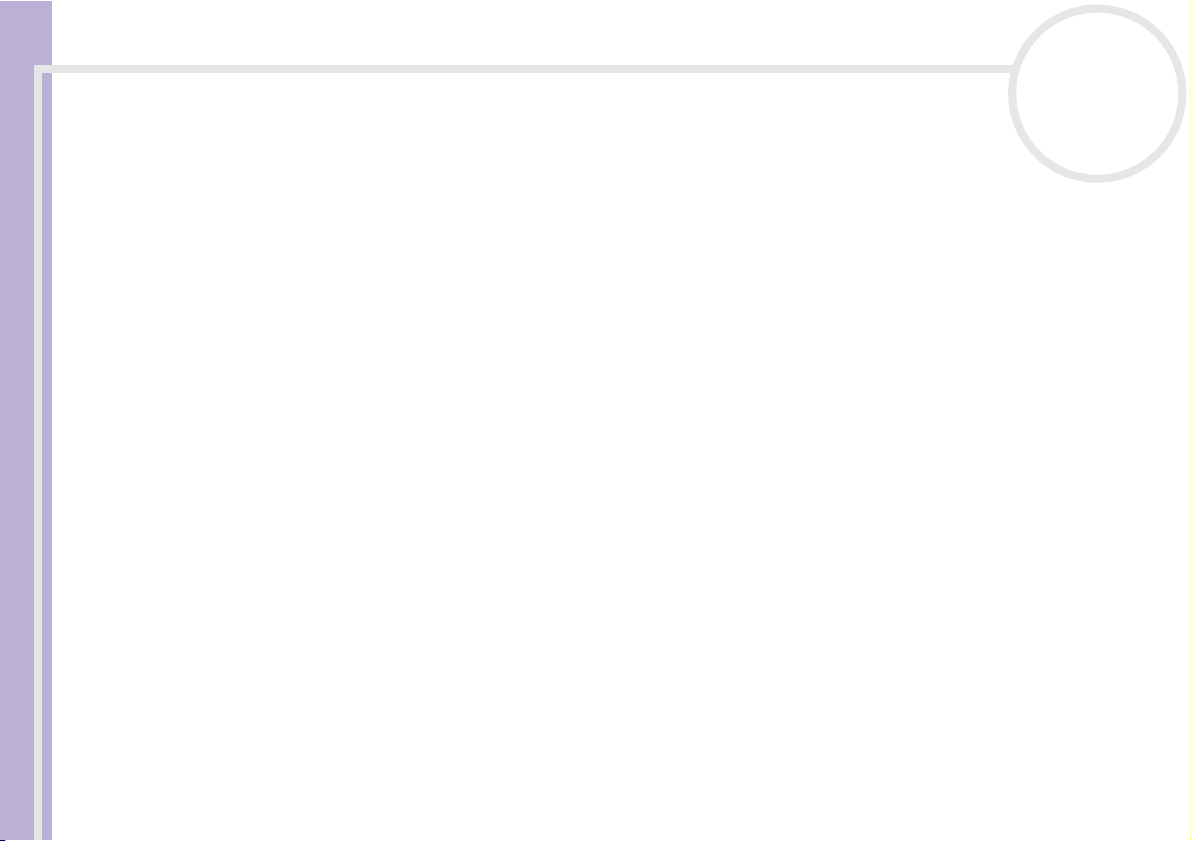
Read this first
Sony Notebook User Guide
nN
1
Read this first
Notice
© 2003 Sony Corporation. All rights reserved.
This manual and the software described herein, in whole or in part, may not be reproduced, translated, or reduced to any machinereadable form without prior written approval.
Sony Corporation provides no warranty with regard to this manual, the software, or other information contained herein and hereby
expressly disclaims any implied warranties or merchantability or fitness for any particular purpose with regard to this manual, the
software or such other information. In no event shall Sony Corporation be liable for any incidental, consequential, or special damages,
whether based on tort, contract, or otherwise, arising out of or in connection with this manual, the software, or other information
contained herein or the use thereof.
Macrovision: This product incorporates copyright protection technology that is protected by method claims of certain U.S. patents and
other intellectual property rights owned by Macrovision Corporation and other rights owners. Use of this copyright protection
technology must be authorised by Macrovision Corporation, and is intended for home and other limited viewing uses only unless
otherwise authorised by Macrovision Corporation. Reverse engineering or disassembly is prohibited.
Sony Corporation reserves the right to make any modification to this manual or the information contained herein at any time without
notice. The software described herein is governed by the terms of a separate user licence agreement.
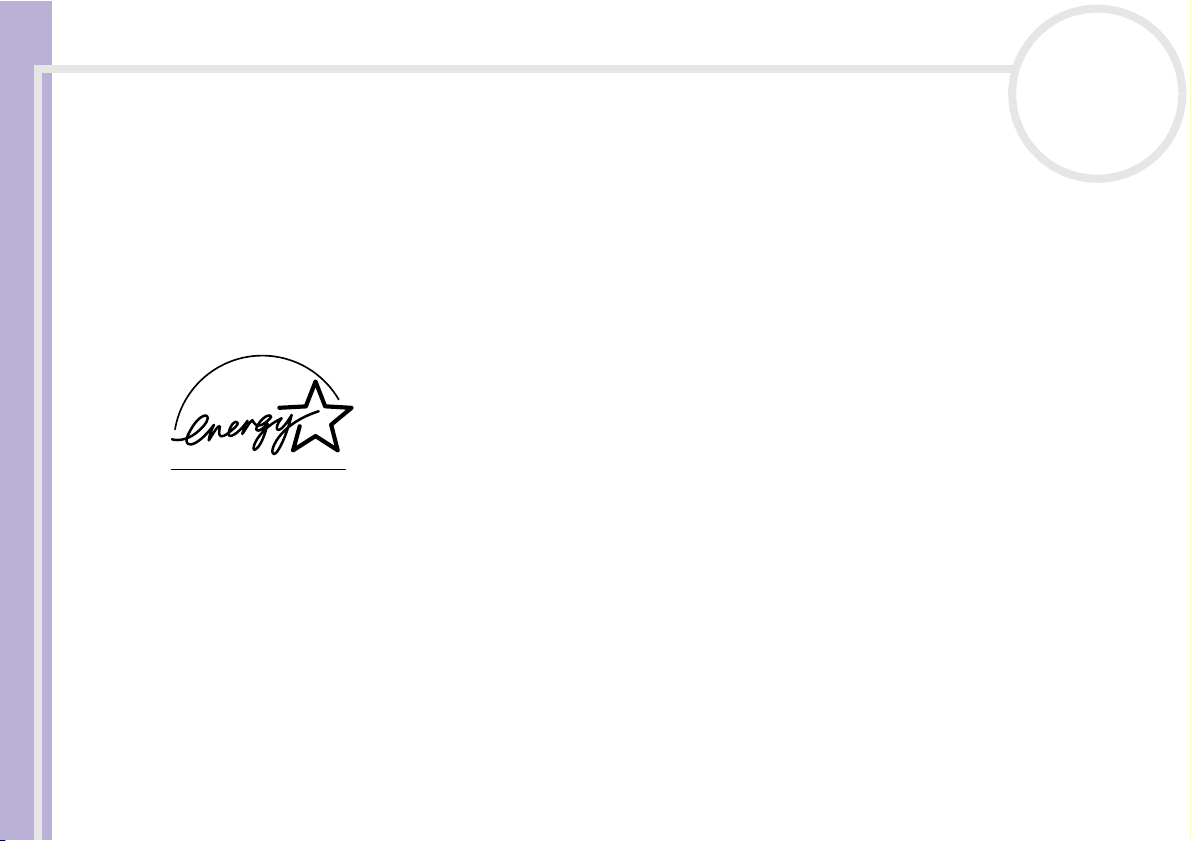
Read this first
nN
2
Sony Notebook User Guide
ENERGY STAR
As an ENERGY STAR® Partner, Sony has determined that this product meets the ENERGY STAR® guidelines for energy efficiency.
The International E
of computers and their office equipment. The program backs the development and dissemination of products with functions that
effectively reduce energy consumption. It is an open system in which business proprietors can participate voluntarily. The targeted
products are office equipment such as computers, displays, printers, facsimiles and copiers. Their standards and logos are uniform
among participating nations.
E
NERGY STAR is a U.S. registered mark.
.
®
NERGY STAR
®
Office Equipment Program is an international program that promotes energy saving through the use
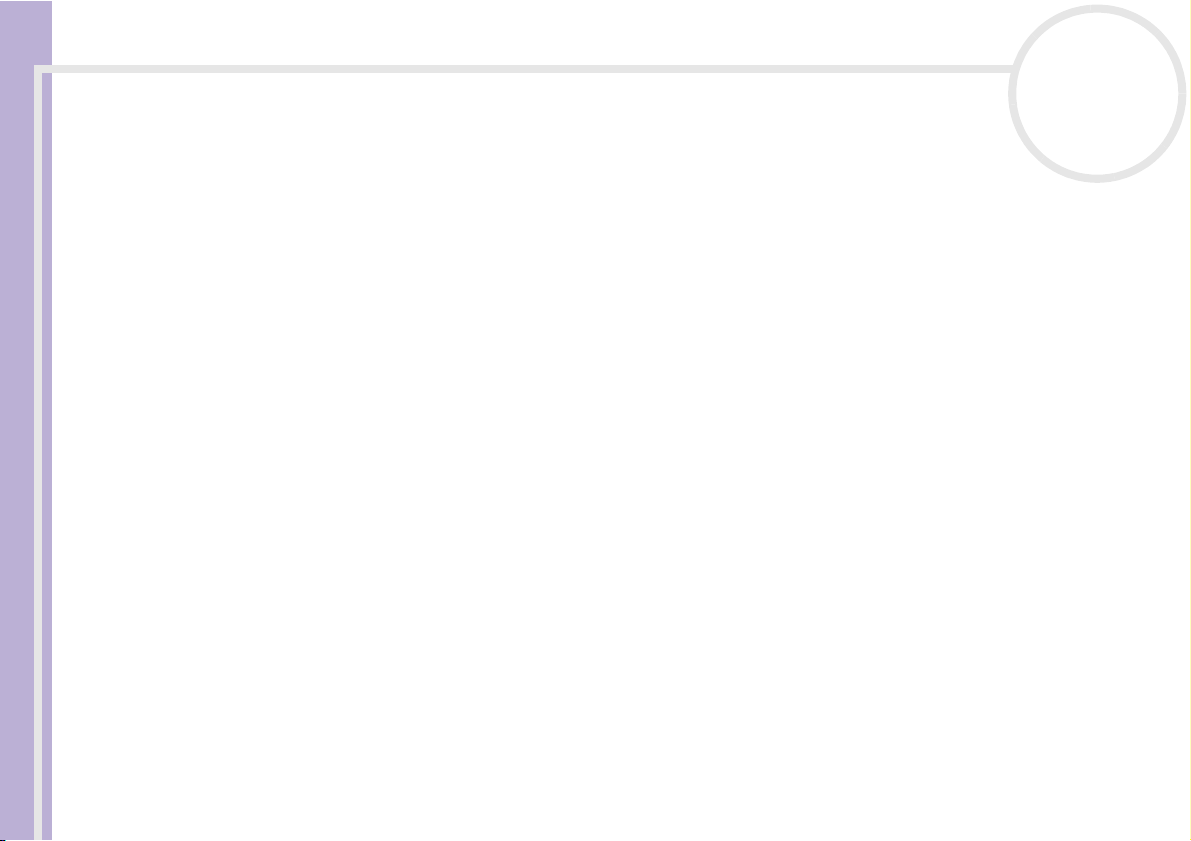
Read this first
nN
3
Safety information
Owner's record
The serial number and model number are located on the bottom of your Sony notebook. Record the serial number and the model
number and refer to them if you call VAIO-Link. See also the printed Specifications document.
Warnings
Sony Notebook User Guide
General
❑ Opening the unit, for whatever reason, could lead to damages that are not covered by the guarantee.
❑ To avoid electrical shock, do not open the cabinet. Refer servicing to qualified personnel only.
❑ To prevent fire or shock hazard, do not expose your VAIO notebook to rain or moisture.
❑ Avoid using the modem during a severe electrical storm.
❑ Do not use the modem or a telephone to report a gas leak in the vicinity of the leak.
❑ To change the backup battery, please contact your nearest Sony Service Center.
❑ Before you connect peripherals, turn off the computer and all peripherals.
❑ Connect the power cord only after connecting all cables.
❑ Turn on the computer only after turning off all peripherals.
❑ Do not move your computer while the system is in Standby mode.
❑ The magnetic properties of some objects can have serious consequences for your hard disk drive. They can
erase the data on the hard disk drive and cause the computer to malfunction. Do not place your computer
near or on any objects which emit magnetic fields, mainly:
❑ TV sets
❑ Speakers
❑ Magnets
❑ Magnetic bracelets.

Read this first
Sony Notebook User Guide
nN
4
Audio/video
❑ Audio and picture distortion may occur if this equipment is positioned in close proximity to any
equipment emitting electromagnetic radiation.
Connectivity
❑ Never install modem or telephone wiring during a severe lightning storm.
❑ Never install telephone jacks in wet locations unless the jack is specifically designed for wet locations.
❑ Be cautious when installing or modifying telephone lines.
❑ Use your notebook only with the supplied AC adapter. To disconnect your notebook completely from
mains voltage, unplug the AC adapter.
❑ Please make sure that the socket outlet is easily accessible.
❑ Never touch uninsulated telephone wire or terminals unless the telephone line has been disconnected
at the network interface.
Optical disc drive
❑ Misuse of the optical instruments supplied with your notebook can cause eye hazard. As the laser beam
used in this product is harmful to eyes, do not attempt any disassembling process. For servicing, refer to
qualified personnel only.
❑ There are visible and invisible radiations when the optical disc drive is open: avoid direct exposure to the
laser beam.
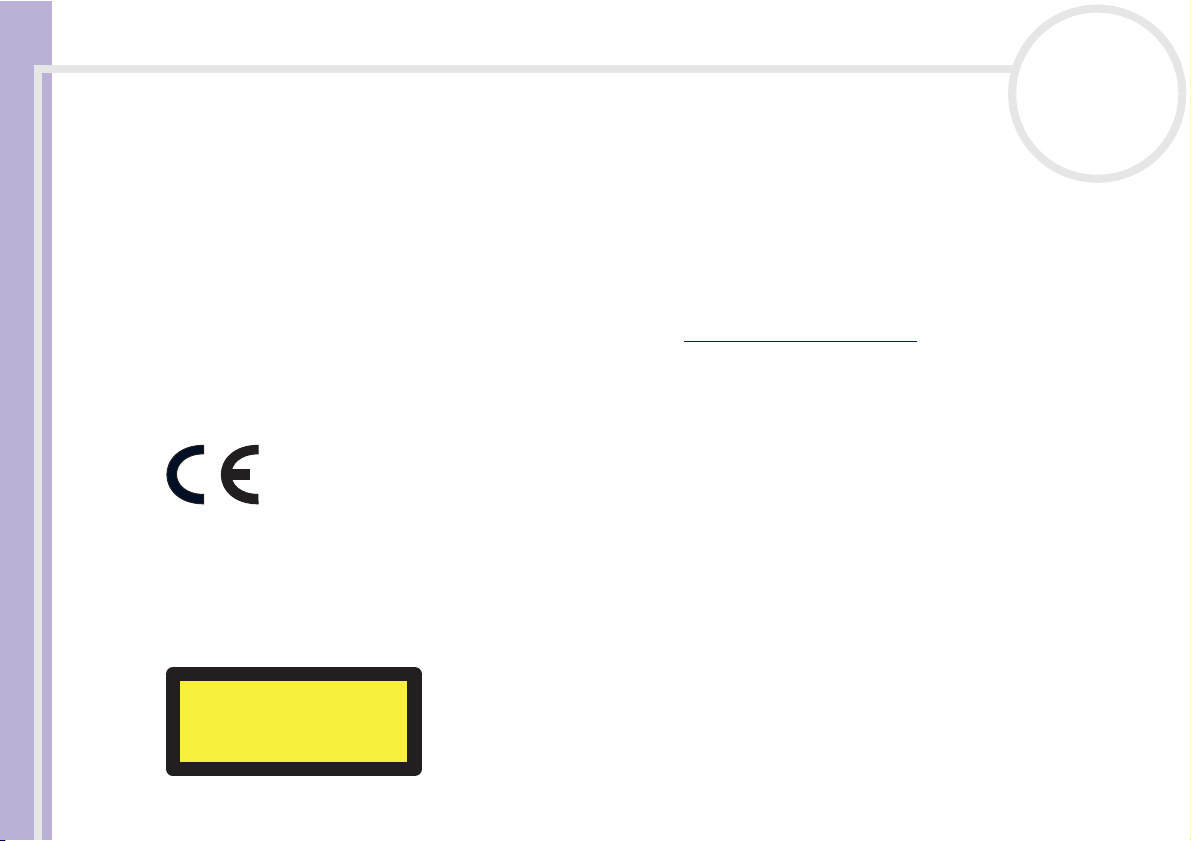
Read this first
Sony Notebook User Guide
nN
5
Regulatory information
Sony hereby declares that this product is in compliance with the essential requirements and other relevant provisions of European
Directive 1999/5/EC (radio equipment and telecommunications terminal equipment Directive).
Declaration of Conformity
The European Union is targeting the free movement of goods for the internal market and to prevent technical barriers to trade. This
effort has resulted in several EU Directives asking that manufacturers make their products comply with essential standards.
Manufacturers are required to affix the "CE" mark on the products they sell and to draw up a "Declaration of Conformity" (DoC).
Primarily, the Declarations of Conformity are intended for the market surveillance authorities as proof that products satisfy the required
standards. Additionally, Sony provides these EU DoC's on the website http://www.compliance.sony.de
You can search for all Declarations of Conformity available for a specific product by typing in the model name in the search box. A list
of matching documents will be displayed and can be downloaded. Please note that the availability of declarations depends on the scope
of the EU Directives and the individual product specifications.
This product complies with EN 55022 Class B and EN 55024 for use in following areas: residential, commercial and light-industrial.
This product has been tested and found compliant with the limits set out in the EMC Directive for using connection cables not longer
than 3 metres (9.8 feet).
The optical disc drive is classified as a CLASS 1 LASER PRODUCT and complies with the Laser Product Safety Standard EN 60825-1. Repair
and maintenance only by authorised Sony technicians. Improper repairs and use can create safety hazards.
as a service to our customers.
CLASS 1
LASER PRODUCT
TO EN 60825-1
Before activating the built-in modem, you are invited to read the Modem Regulations leaflet.
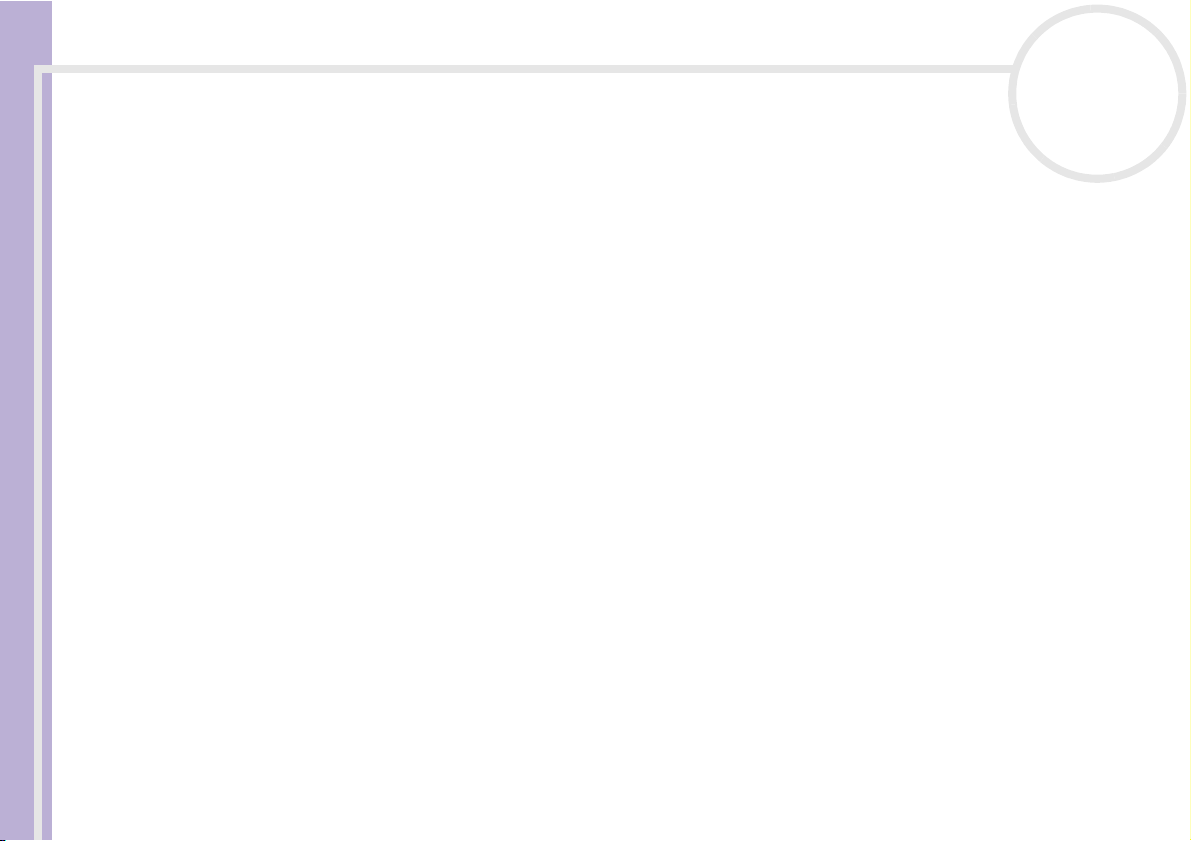
Read this first
Sony Notebook User Guide
nN
6
Disposing of lithium ion batteries
❑ Do not handle damaged or leaking lithium ion batteries. Dispose of promptly and properly at end-of-life.
❑ Danger of explosion if the battery is incorrectly replaced. Replace only with the same or equivalent type
recommended by the manufacturer. Discard used batteries according to the manufacturer’s instructions.
❑ The battery pack used in this device may present a fire or chemical burn hazard if mistreated. Do not
disassemble, heat above 60°C (140°F) or incinerate.
❑ Dispose of used batteries promptly and properly.
❑ Keep away from children.
❑ In some areas the disposal of lithium ion batteries in household or business waste may be prohibited.
❑ Use the public collection system.
Disposing of internal memory backup battery
❑ Your notebook is equipped with an internal memory backup battery that should not have to be replaced
during the lifetime of the product. For changing this battery, please contact VAIO-Link.
❑ Danger of explosion if the battery is incorrectly replaced.
❑ Dispose of properly at end-of-life.
❑ In some areas the disposal of lithium ion and other non-hazardous batteries in household or business
waste may be prohibited.
❑ Please use the public collection system.
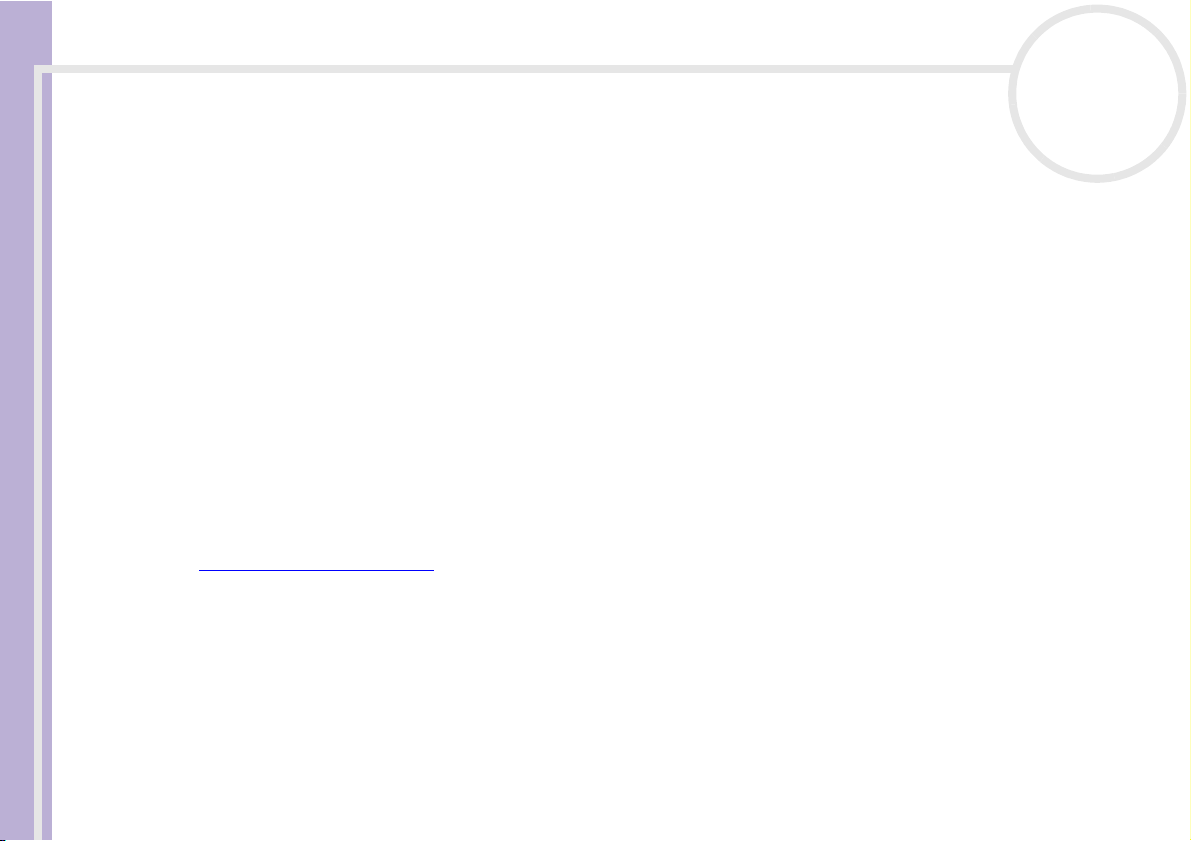
Welcome
Sony Notebook User Guide
nN
7
Welcome
Congratulations on purchasing a Sony VAIO notebook. Sony has combined leading-edge technology in
audio, video, computing and communications to provide you with state-of-the-art personal computing.
Here are just some of the features your VAIO notebook has to offer.
❑ Exceptional performance - Your PC includes a fast processor, a fast disc drive* and an internal modem.
❑ Portability - The rechargeable battery pack provides hours of use without AC power.
❑ Sony audio and video quality - A high-resolution LCD screen enables you to take advantage of today’s
advanced multimedia applications, games, and entertainment software.
❑ Multimedia features – Enjoy audio and video CDs.
❑ Interconnectivity – Your computer has Ethernet and i.LINK™ functionalities. i.LINK™ is a bidirectional
digital interface for exchanging data.
❑ Windows
❑ Communications - Access popular online services, send and receive e-mails, browse the Internet.
❑ Excellent customer support - If you are experiencing any problems with your computer, please check
the VAIO-Link website for a possible solution:
http://www.vaio-link.com
Before contacting VAIO-Link, Before contacting VAIO-Link, you should try to solve the problem by
reading this User Guide or the manuals and help files for the peripherals or software.
®
- Your system includes Microsoft’s operating system Windows® XP Home with Service Pack 1.
* See the printed Specifications document for information about the drive.
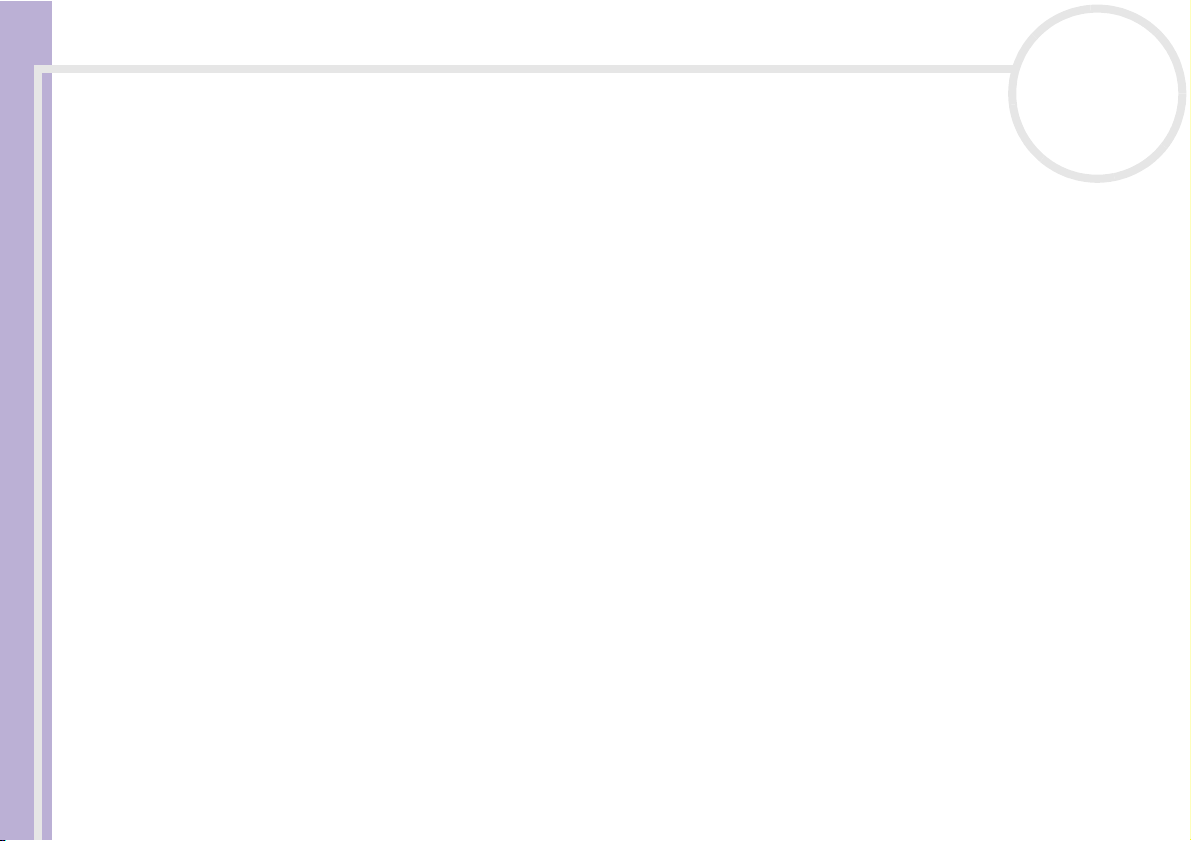
Welcome
Sony Notebook User Guide
nN
8
Documentation pack
Your documentation pack contains printed information and user guides to read on your computer. The user
guides are compiled in the VAIO Info Centre on the VAIO Recovery and Documentation Disc.
Printed documentation
❑ A Getting Started brochure, where you will find a brief description of the items in your box, and how
to setup your notebook;
❑ A Specifications sheet, containing a table of specifications and a list of bundled software.
❑ A Guide to Troubleshooting / Using the VAIO Recovery and Documentation Disc booklet, where
you will find troubleshooting, VAIO-Link information and an explanation of the purpose and use of the
VAIO Recovery and Documentation Disc.
❑ A Dual Language Operating System leaflet*;
❑ You r Sony Guarantee conditions;
❑ A Safety Regulations leaflet;
❑ A Modem Regulations leaflet.
* Depending on your country. Dual Language Operating Systems are available in Belgium (Dutch and French), the Netherlands
(Dutch and English) and Switzerland (German and French).
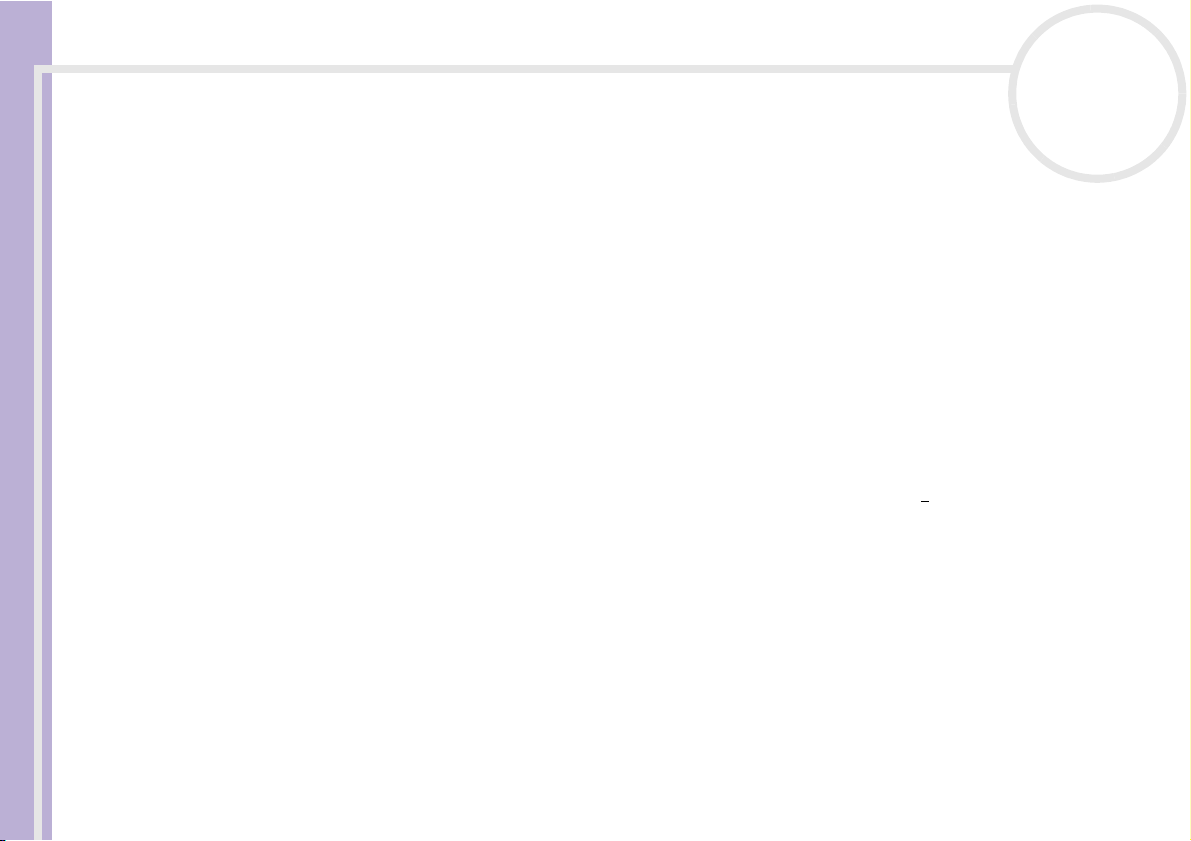
Welcome
Sony Notebook User Guide
nN
9
Documentation on disc
The online part of your documentation includes the following:
1 The Hardware Guide (this guide):
❑ Using your notebook shows you how to use the standard components of your system. In this part
of the manual you will also find out what you can do with a Memory Stick™.
❑ Connecting peripheral devices explains how you can add functionality by connecting various
peripherals.
❑ Getting help explains the support options available to you, and offers basic troubleshooting tips.
❑ Precautions provides facts and advice about using your notebook.
❑ Glossary refers to terms used in this manual.
2 Refer to your Software Guide for information on the software and the Sony applications.
❑ About the Software is a short description of the features of the software available with VAIO
systems.
❑ Using Video software explains how to use Sony video software: DVgater and Network Smart
Capture.
❑ Managing audio files with SonicStage explains how to convert your existing MP3, WMA and
WAV format audio files into ATRAC3 format.
❑ Using PictureGear Studio explains how to get the most enjoyment out of your photographs taken
with a digital camera.
❑ Using Click to DVD explains how to capture video images from a digital external device (camera,
VCR, etc.) and write them to a DVD*.
❑ Using VAIO Media explains how to enjoy music, video and photos through your home networking
environment.
❑ Customising your computer explains how to configure your modem and set a wallpaper.
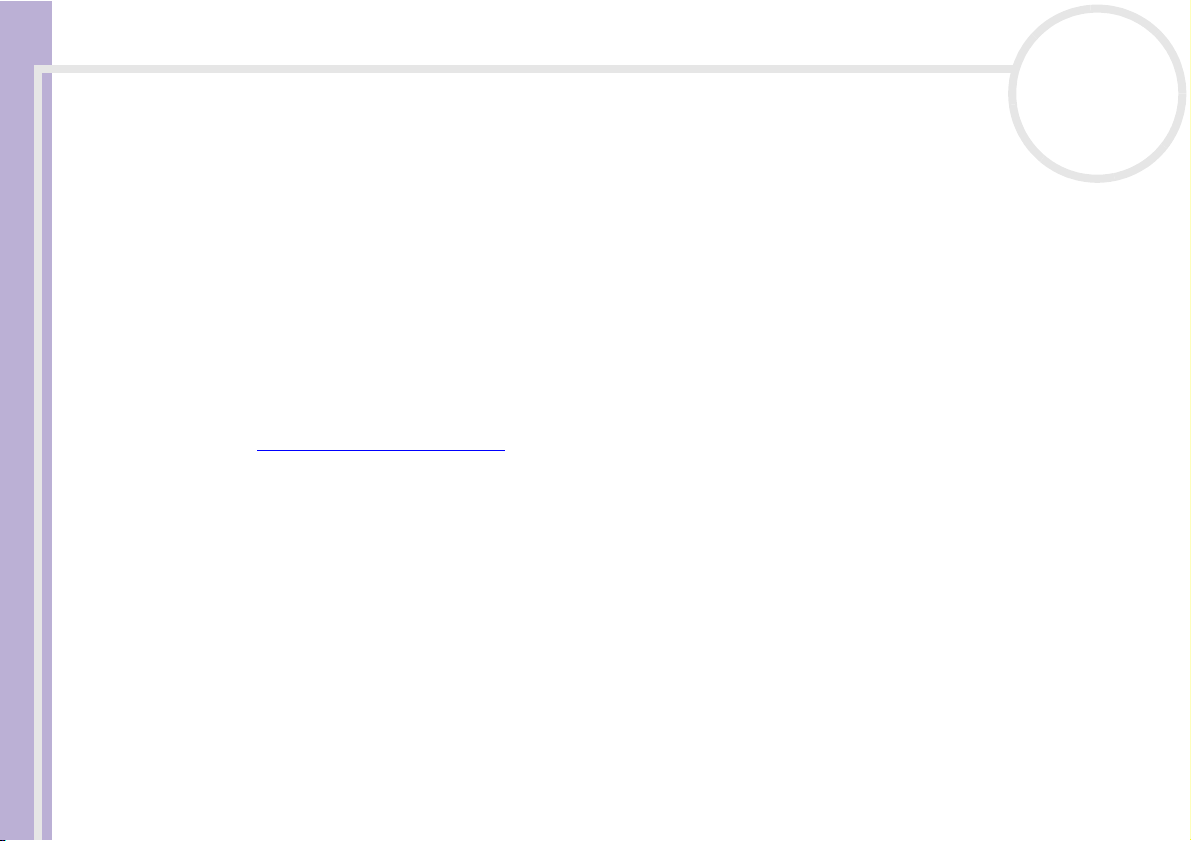
Welcome
nN
10
❑ Installing and updating applications explains how to install, run or uninstall a software
application.
❑ Managing drivers explains how to install, update or uninstall a driver.
* Depending on your model. Read the printed Specifications document for more information.
3 In the VAIO-Link Customer Service Guide you will find all the VAIO-Link information you need,
including specific contact numbers for each country.
Sony Notebook User Guide
Online documentation
1 Consult the Online Help files of the software you are using for detailed information on features and
troubleshooting.
2 Refer to the Microsoft Quick Start manual for more information on Windows
3 Go to http://www.club-vaio.com
to find online tutorials about your favourite VAIO software.
®
.
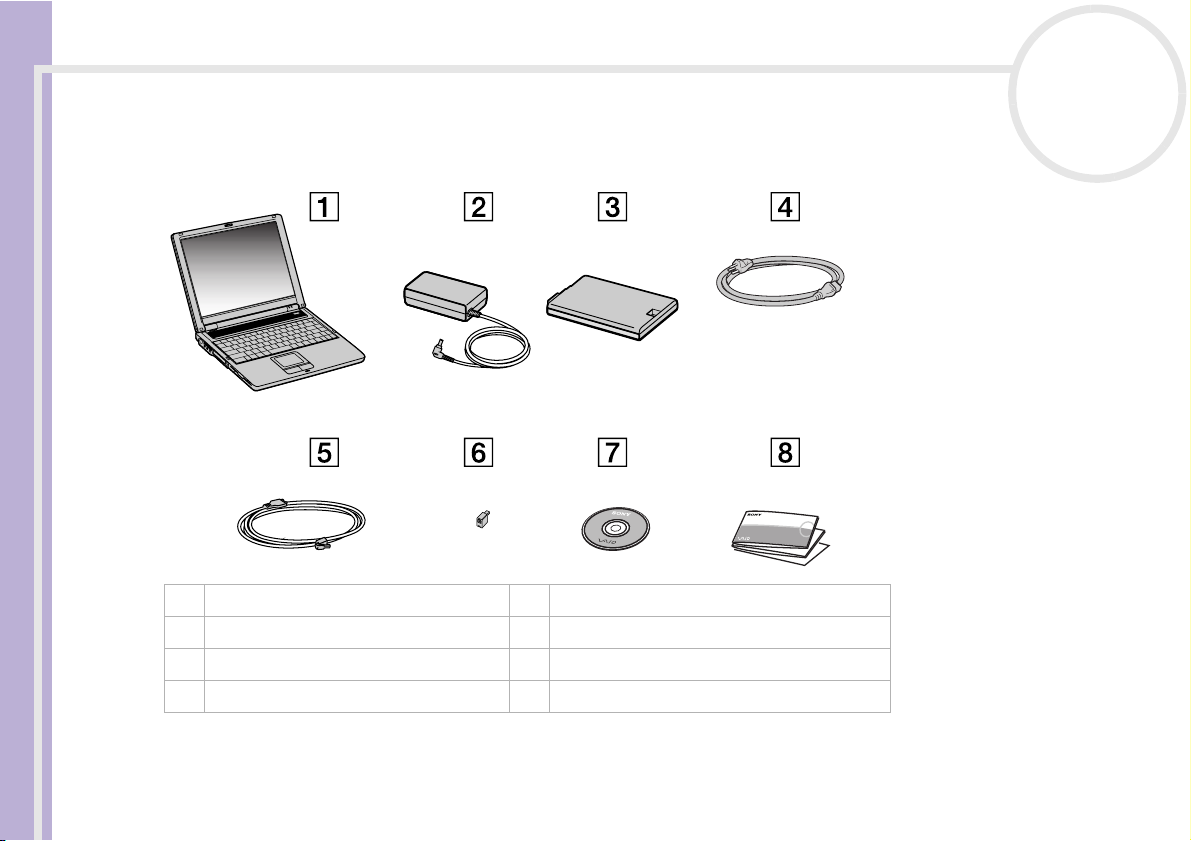
Welcome
Sony Notebook User Guide
nN
11
Your notebook and its accessories
The following hardware items are in the box:
1 Main unit 5 Phone cable
2 AC adapter 6 Phone plug*
3 Rechargeable battery pack 7 VAIO Recovery and Documentation Disc**
4 Power cord 8 Documentation pack
✍ * Not available with models sold in Belgium or Spain.
**See the printed Guide to Troubleshooting and Using the VAIO Recovery and Documentation Disc for details.
If you find an extra phone plug in the box, see Using the correct phone plug (page 53).
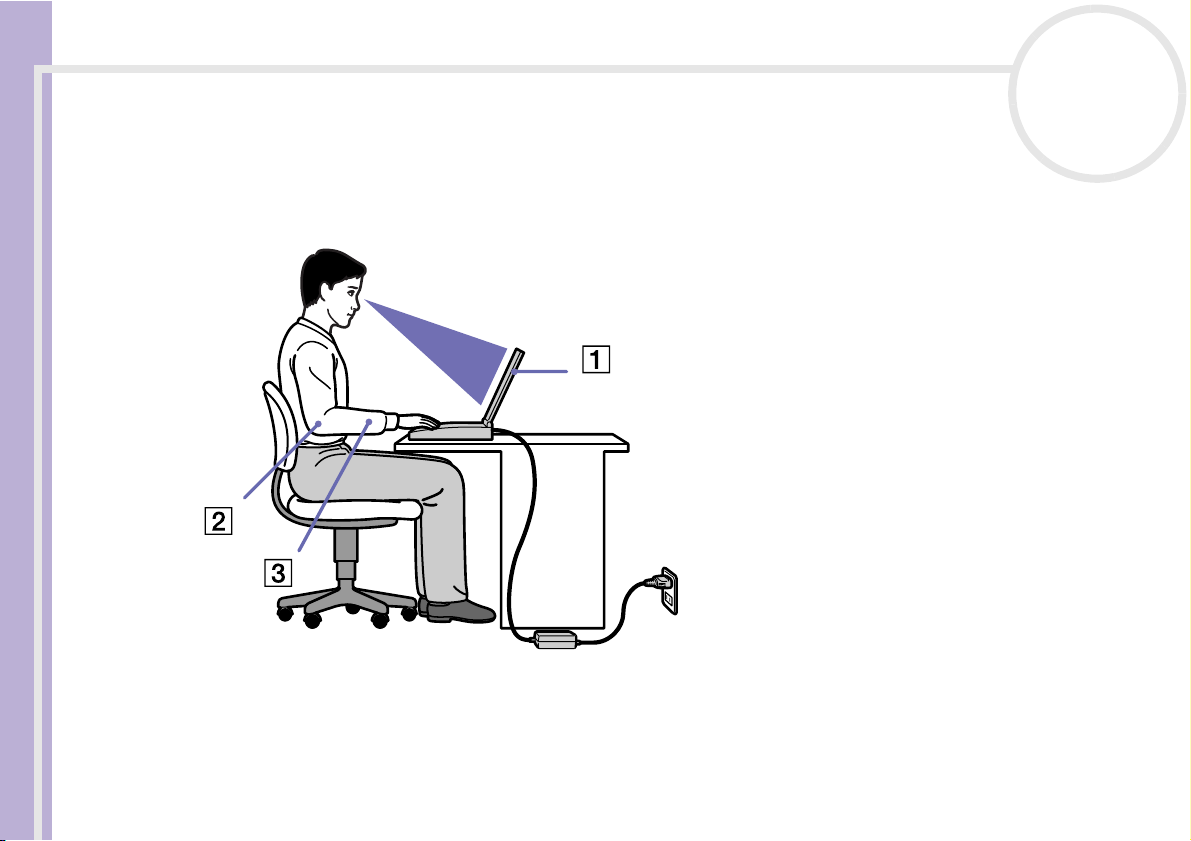
Welcome
Sony Notebook User Guide
nN
12
Ergonomic considerations
You will be using your notebook as a portable device in a variety of environments. Whenever possible, you
should take account of the following ergonomic considerations to both stationary and portable
environments:
❑ Positioning your computer – Place the computer directly in front of you (1). Keep your forearms
horizontal (2), with your wrists in a neutral, comfortable position (3) while using the keyboard,
touchpad, or external mouse. Let your upper arms hang naturally at your sides. Have breaks during
sessions with your computer. Excessive use of the computer may strain muscles or tendons.

Welcome
Sony Notebook User Guide
nN
13
❑ Furniture and posture – Sit in a chair with good back support. Adjust the level of the chair so your feet
are flat on the floor. A footrest may make you more comfortable. Sit in a relaxed, upright posture and
avoid slouching forward or leaning far backwards.
❑ Viewing angle of the computer’s display – Use the display’s tilting feature to find the best position.
You can reduce eye strain and muscle fatigue by adjusting the tilt of the display to the proper position.
Adjust the brightness setting of the display as well.
❑ Lighting – Choose a location where windows and lights do not create glare and reflection on the
display. Use indirect lighting to avoid bright spots on the display. You can also purchase accessories for
your display that help reduce glare. Proper lighting adds to your comfort and work effectiveness.
❑ Positioning an external display – When using an external display, set the display at a comfortable
viewing distance. Make sure the display screen is at eye level or slightly lower when you are sitting in
front of the monitor.
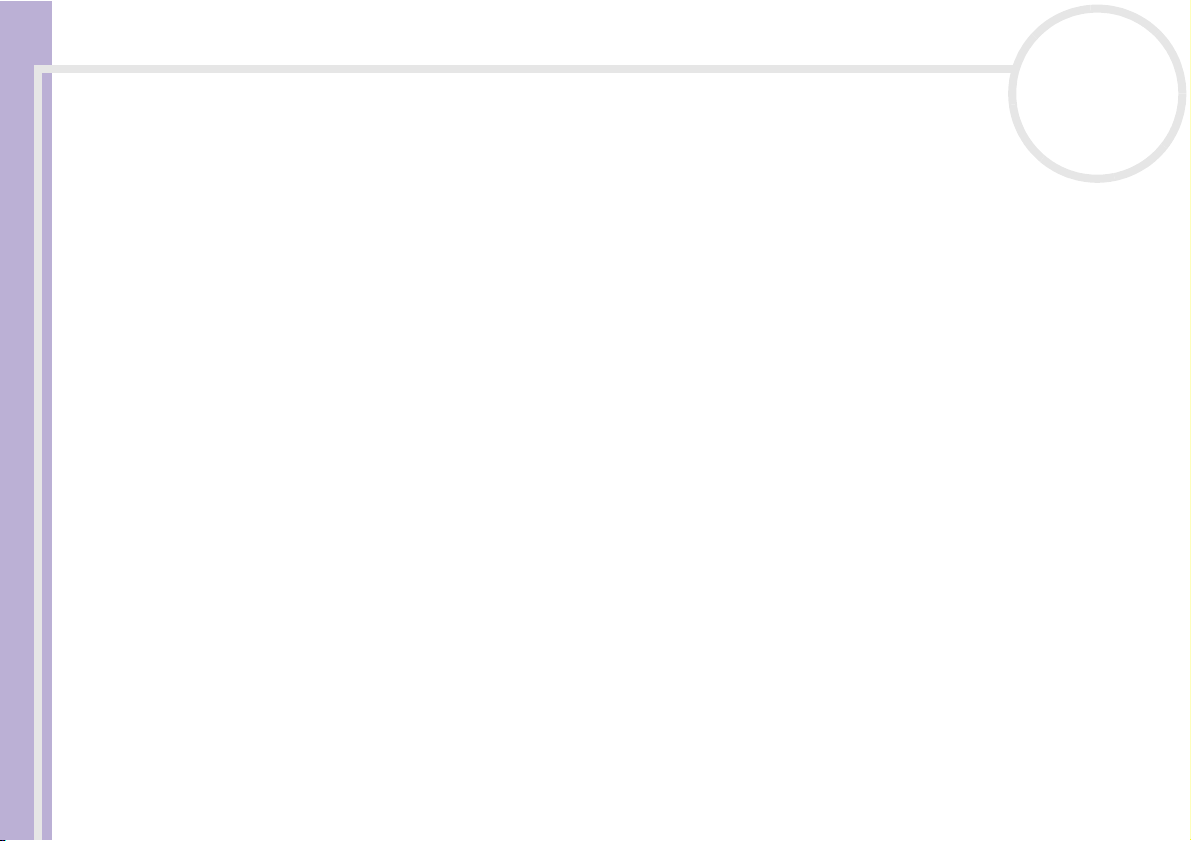
Using your notebook
Using your notebook
This section describes how to start using your computer and how to use your computer’s internal and
external devices.
❑ Locating controls and connectors (page 15)
❑ Connecting a power source (page 20)
Sony Notebook User Guide
❑ Starting your notebook (page 24)
❑ Shutting down your notebook (page 25)
❑ Using the keyboard (page 26)
❑ Using the touchpad (page 31)
❑ Using the disc drive (page 32)
❑ Using the floppy disk drive (page 36)
❑ Using PC Cards (page 38)
❑ Using Memory Stick™ (page 41)
❑ Using the modem (page 52)
❑ Using power saving modes (page 54)
nN
14
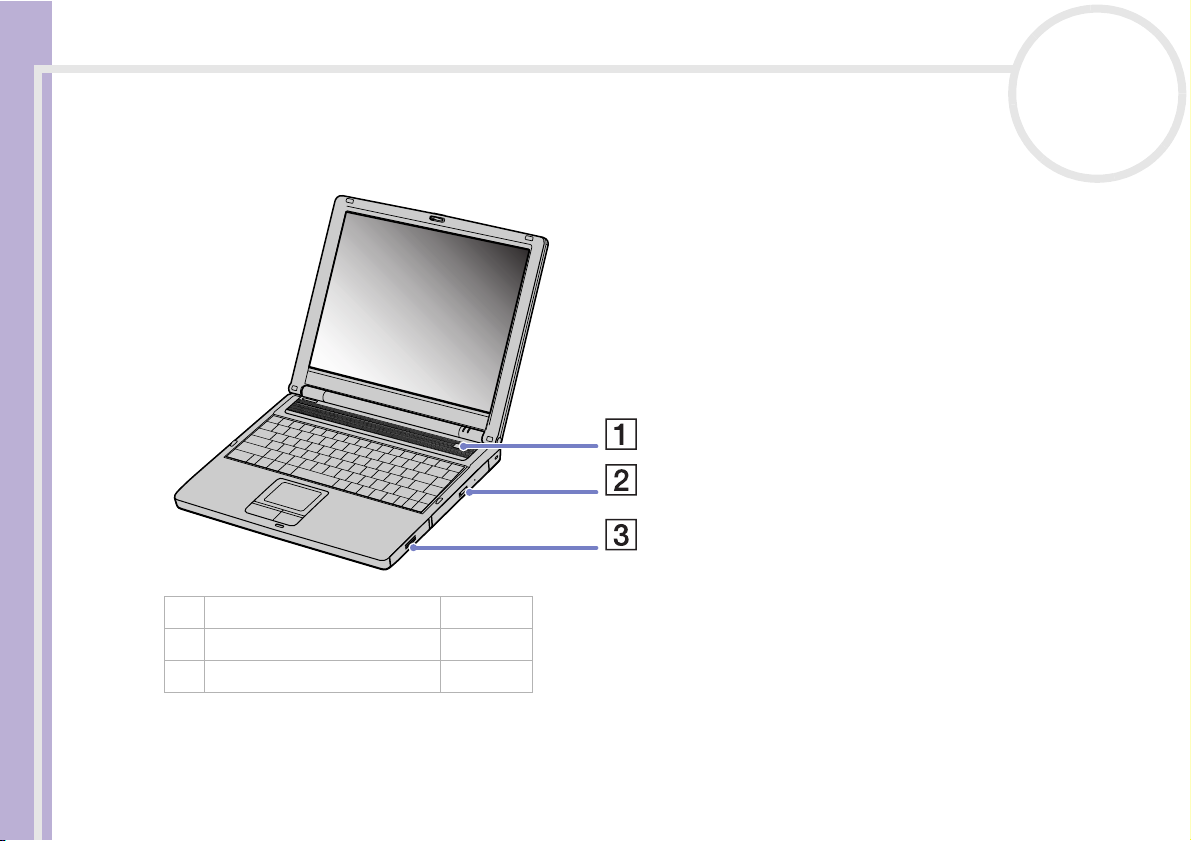
Using your notebook
Locating controls and connectors
Right
Sony Notebook User Guide
1 Power button (page 24)
2 Optical disc drive* (page 32)
3 Battery bay (page 21)
nN
15
* See the printed Specifications sheet for details on the disc drive of your model.
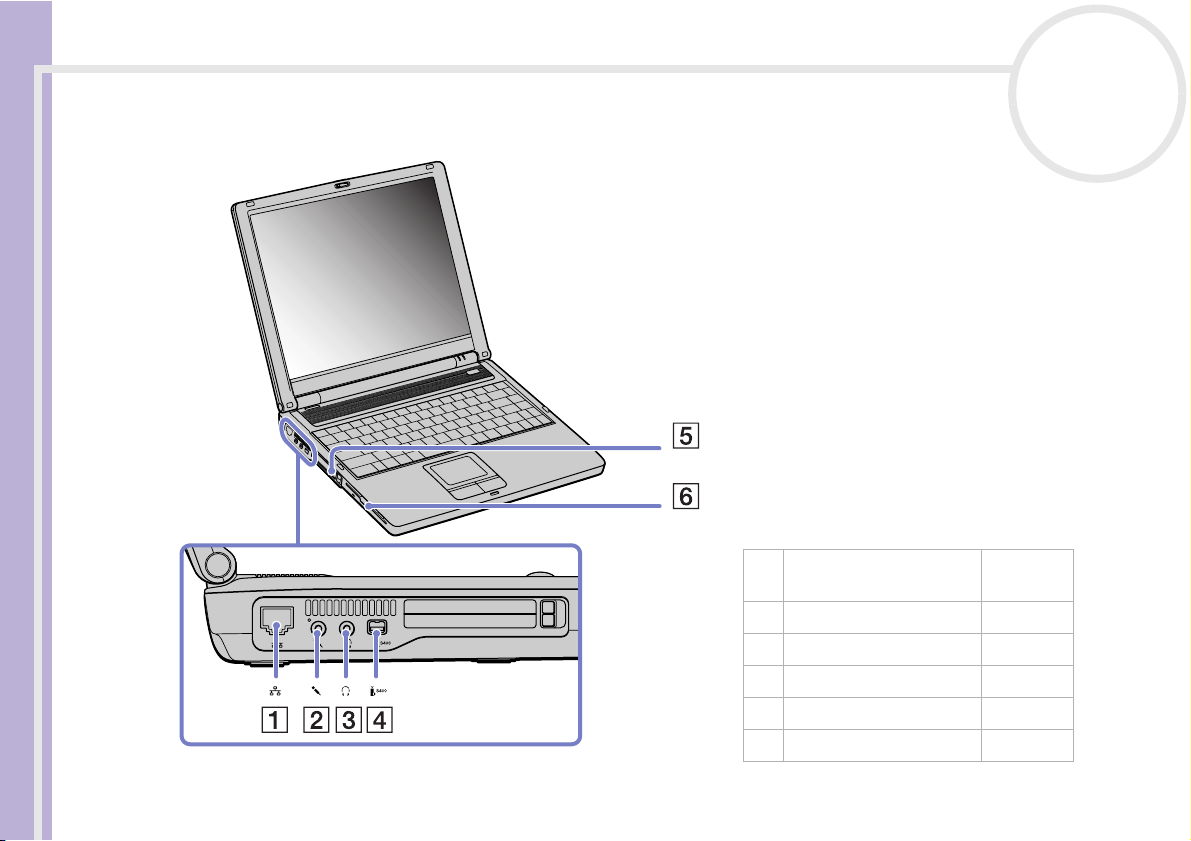
Using your notebook
Left
Sony Notebook User Guide
nN
16
1 Ethernet (network)
connector
2 Microphone connector (page 68)
3 Headphone connector (page 67)
4 i.LINK™ connector (page 72)
5 PC Card slots (page 38)
6 Floppy disk drive (page 36)
(page 74)
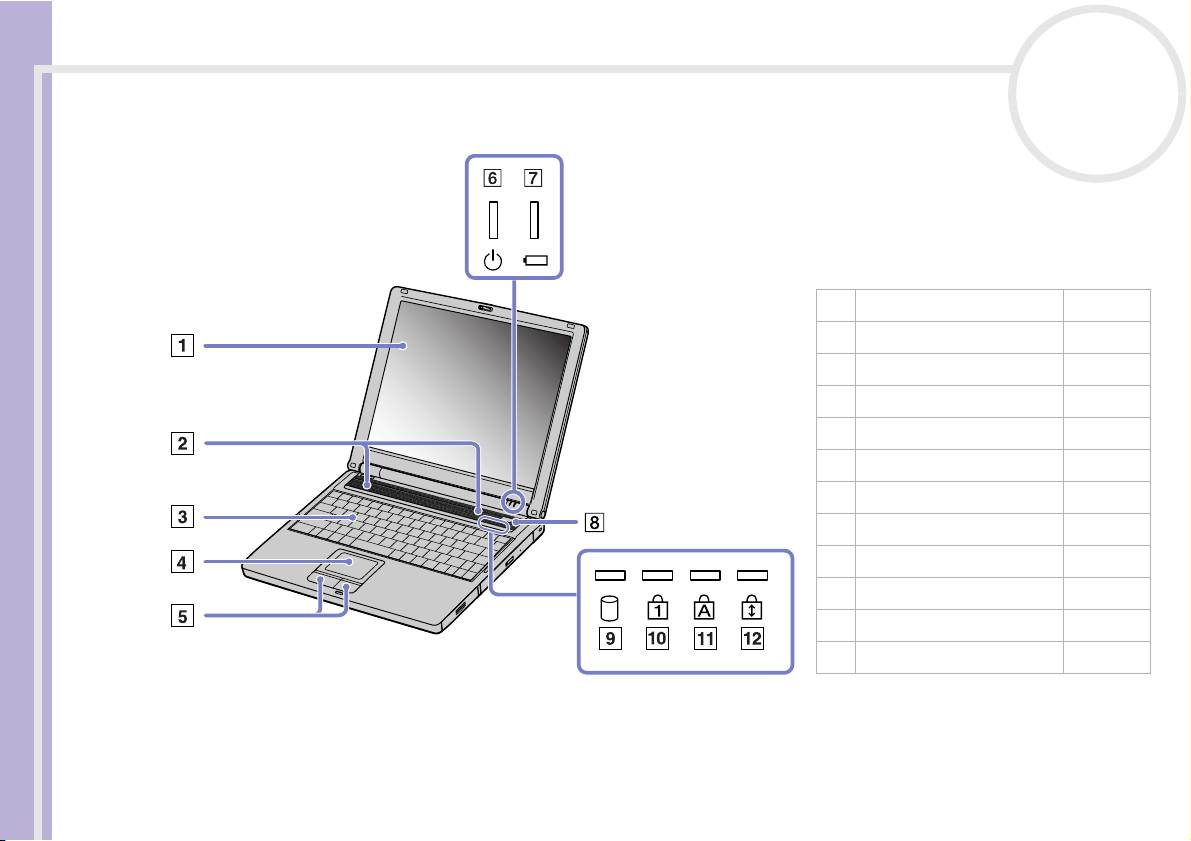
Using your notebook
Front
nN
17
Sony Notebook User Guide
1 LCD screen (page 30)
2 Speakers (page 30)
3 Keyboard (page 26)
4 Touchpad (page 31)
5 Left/right buttons (page 31)
6 Power indicator (page 29)
7 Battery indicator (page 29)
8 Power button (page 24)
9 Hard disk drive indicator (page 29)
10 Num Lock indicator (page 29)
11 Caps Lock indicator (page 29)
12 Scroll Lock indicator (page 29)
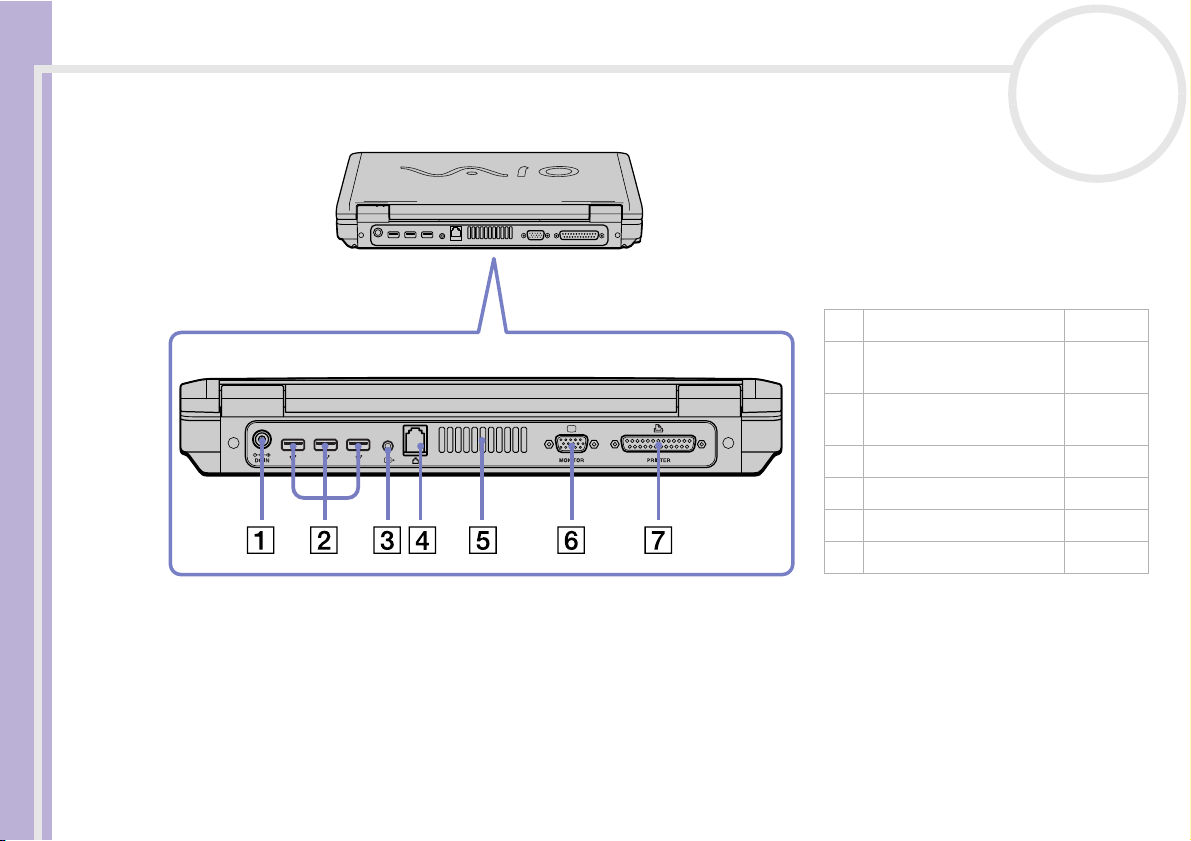
Using your notebook
Back
nN
18
Sony Notebook User Guide
1 DC In connector (page 20)
2 3 x Hi-Speed USB 2.0
ports*
3 AV mini jack (for TV
(NTSC/PAL) and line out)
4 Modem connector (page 52)
5 Ventilation slot (page 18)
6 Monitor/VGA connector (page 58)
7 Printer connector (page 70)
(page 69)
(page 60)
✍ Do not cover the ventilation slot when the computer is on.
* This USB connector supports USB 2.0 standard. USB 2.0 is a new USB (Universal Serial Bus) standard which supports higher data transfer
speed than USB 1.1. Connectors which support USB 2.0 support products with USB 1.1.
There are 3 transfer modes:
- Hi-speed: 480Mbps, this is the highest speed.
- Full-speed: 12Mbps transfer mode.
- Low-speed: 1.5Mbps transfer mode. Used for low-speed devices such as mouse and keyboards.
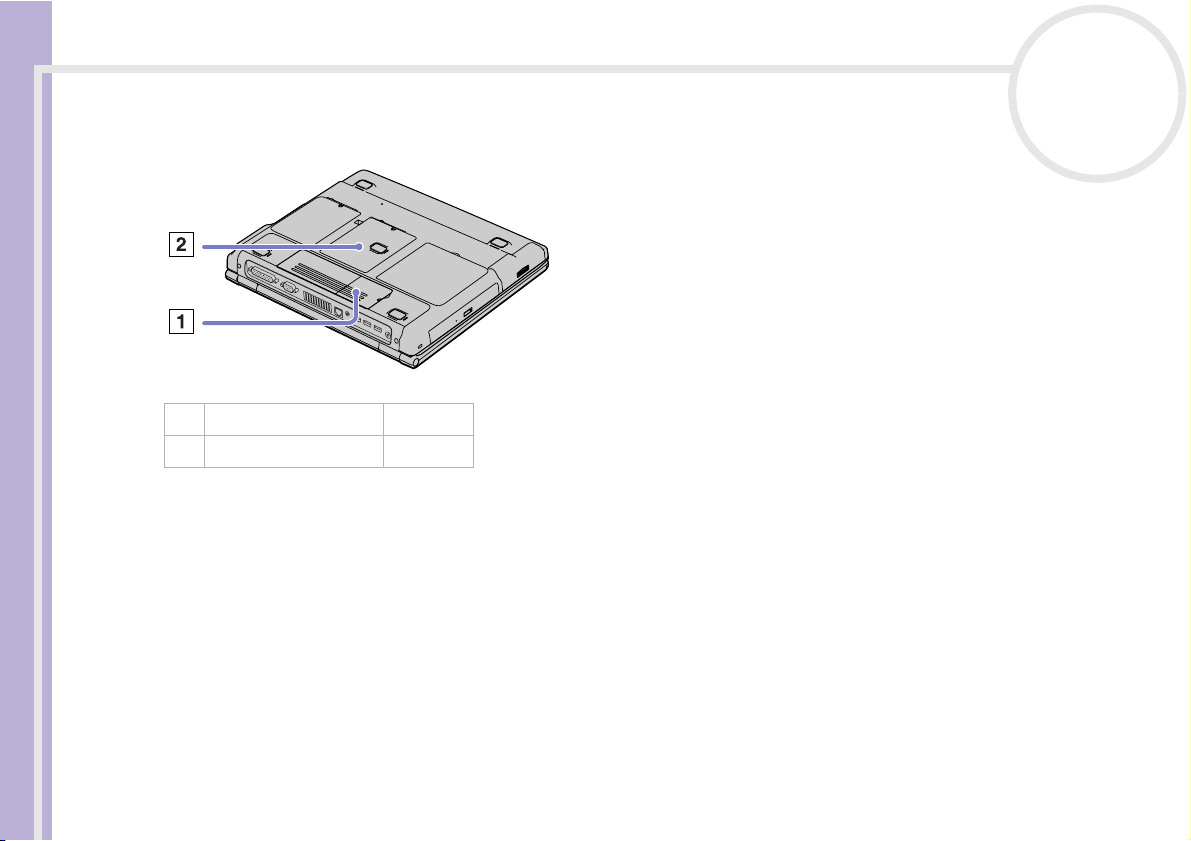
Using your notebook
Bottom
Sony Notebook User Guide
1 Modem module cover (page 52)
2 Memory module cover (page 96)
nN
19
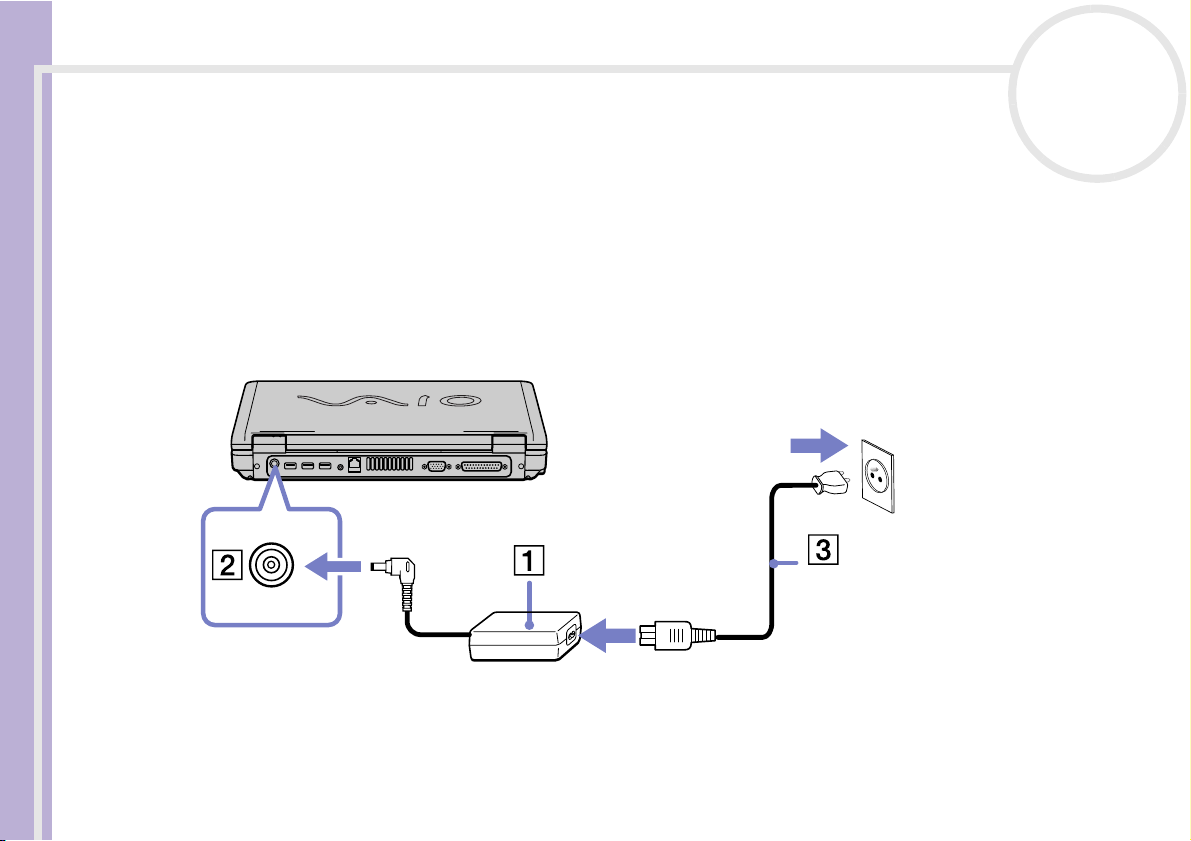
Using your notebook
Connecting a power source
You can use either an AC adapter or a rechargeable battery pack as a power source.
Using the AC adapter
To use the AC adapter, proceed as follows:
1 Plug the cable attached to the AC adapter (1) into the DC In connector (2) on the computer.
Sony Notebook User Guide
2 Plug one end of the power cord (3) into the AC adapter.
3 Plug the other end of the power cord into an AC outlet.
nN
20
✍ Use your notebook only with the supplied AC adapter.
To disconnect your notebook completely from mains voltage, unplug the AC adapter.
Make sure that the socket outlet is easily accessible.
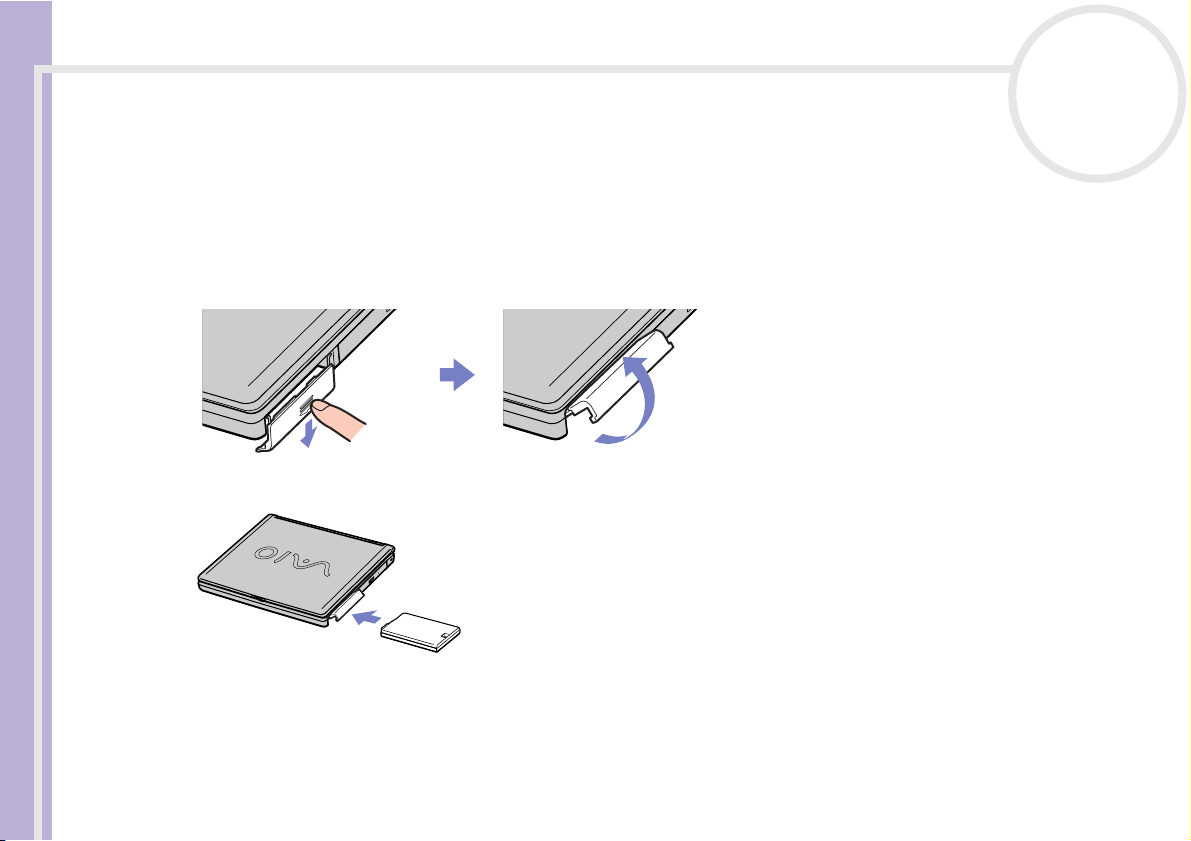
Using your notebook
Using the battery pack
You can use a battery as a source of power.
The battery pack supplied with your computer is not fully charged at the time of purchase.
Inserting the battery pack
To insert the battery pack, proceed as follows:
1 Open the cover of the battery bay.
Sony Notebook User Guide
2 Insert the battery pack with the label facing down into the battery bay on the right side of the computer.
nN
21
3 Close the cover of the battery bay until it clicks.
✍ When the computer is directly connected to AC power and has a battery pack inserted in the battery bay, it uses power from the AC outlet.
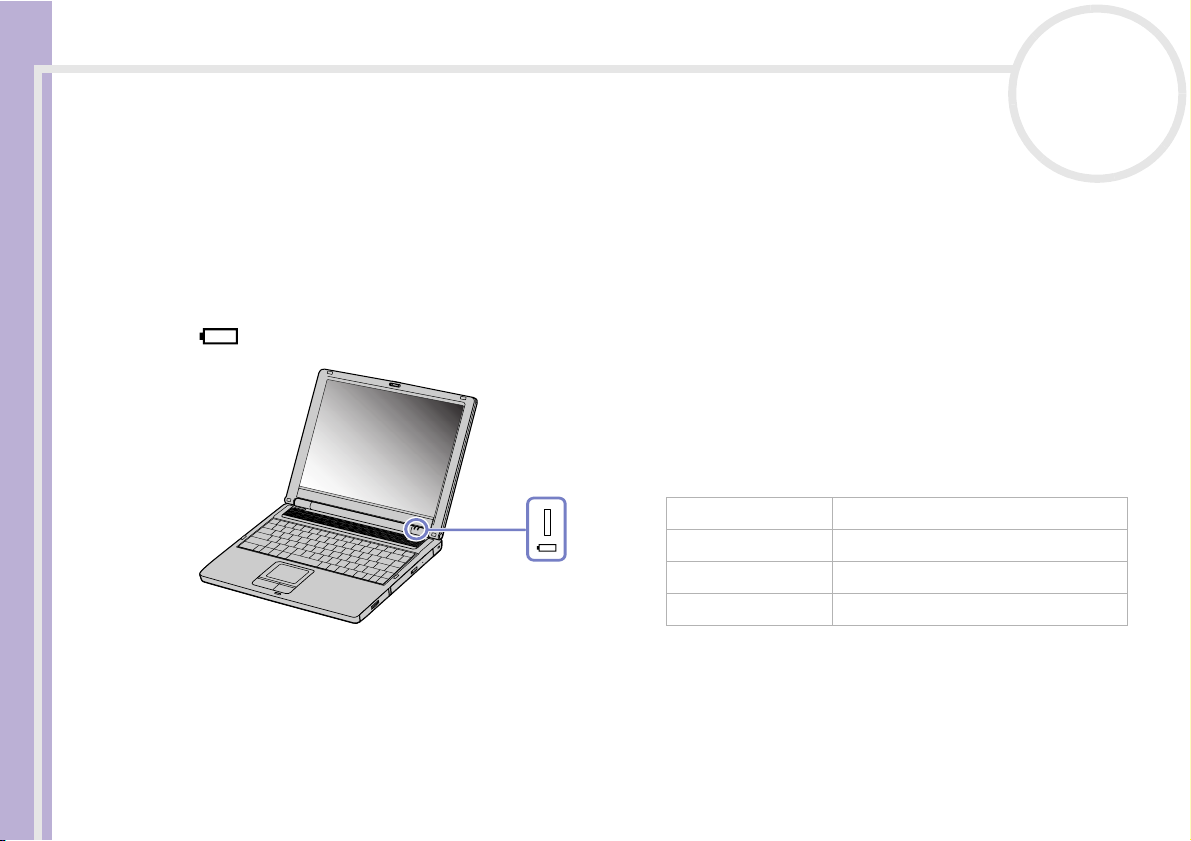
Using your notebook
Charging the battery pack
To charge the battery pack, proceed as follows:
1 Connect the AC adapter to the computer.
2 Insert the battery pack.
Sony Notebook User Guide
nN
22
The computer automatically charges the battery (the battery indicator light flashes in a double blink
pattern as the battery charges). When the battery is 85% full, the battery indicator light turns off. This
process takes approximately 2 hours if your notebook is on. To charge the battery completely, continue
charging for an additional hour.
Indicates the status of the battery pack in the battery bay.
battery indicator
light status
On The computer is using battery power.
Single blink The battery is running out of power.
Double blink The battery is charging.
Off The computer is using AC power.
meaning
✍ Keep the battery pack in the computer while it is directly connected to AC power. The battery pack continues to charge while you are using the
computer.
If the battery level falls below 10%, you should either attach the AC adapter to recharge the battery or shut down your computer and insert a fully
charged battery.
The battery pack supplied with your computer is a lithium ion battery and can be recharged any time. Charging a partially discharged battery does
not affect battery life.
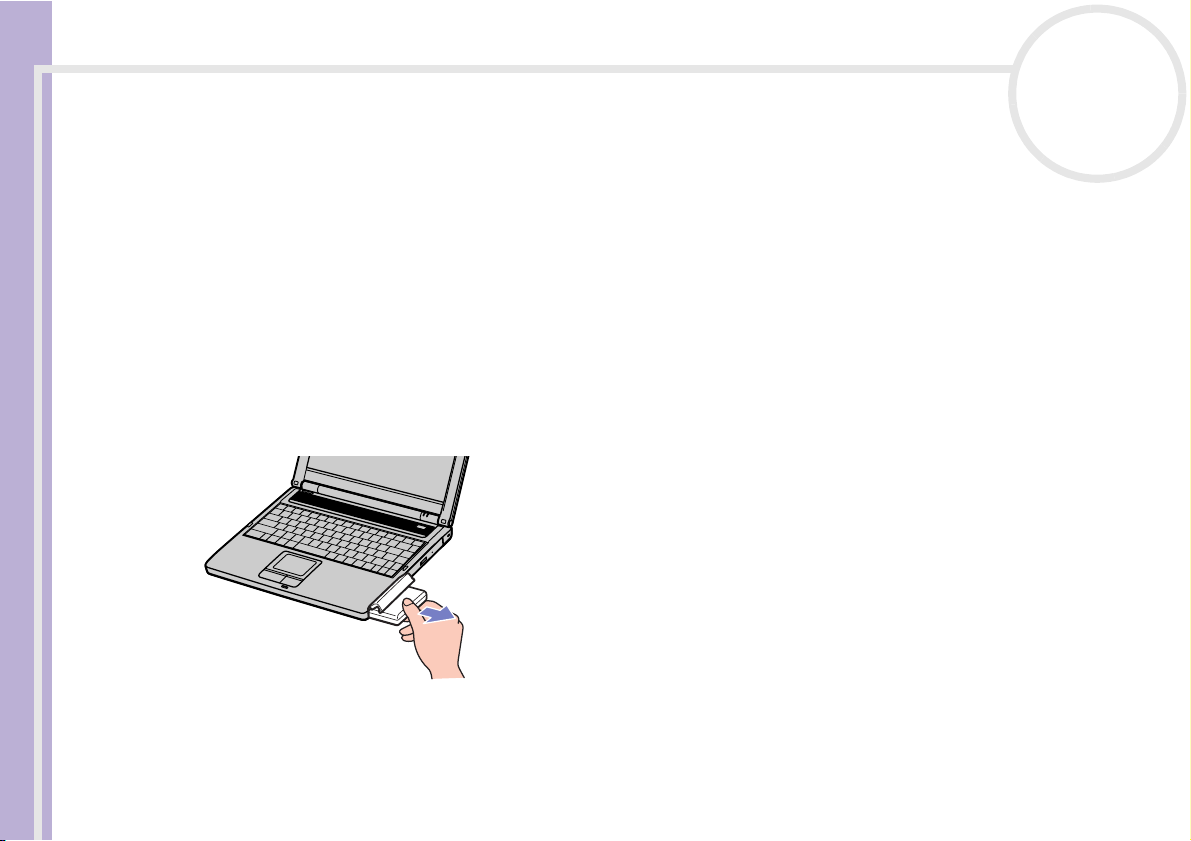
Using your notebook
Removing the battery pack
Sony Notebook User Guide
To remove the battery pack, proceed as follows:
1 Turn off the computer.
2 Open the cover of the battery bay.
3 Pull out the battery pack.
nN
23
The battery indicator light is on while you use the battery pack as a power source. When the battery life is nearly depleted, both the battery and power
indicators start flashing.
For some software applications and some peripheral devices, your computer may not enter Hibernate mode even when battery life is low. To avoid
loss of data when using battery power, you should save your data frequently and manually activate a power management mode, such as Standby
or Hibernate.
When the computer is directly connected to AC power and has a battery pack inserted in the battery bay, it uses power from the AC outlet.
4 Close the cover of the battery bay.
✍ You may lose data if you remove the battery pack while the computer is on and not connected to the AC adapter or if you remove the battery while
the computer is in Standby mode.
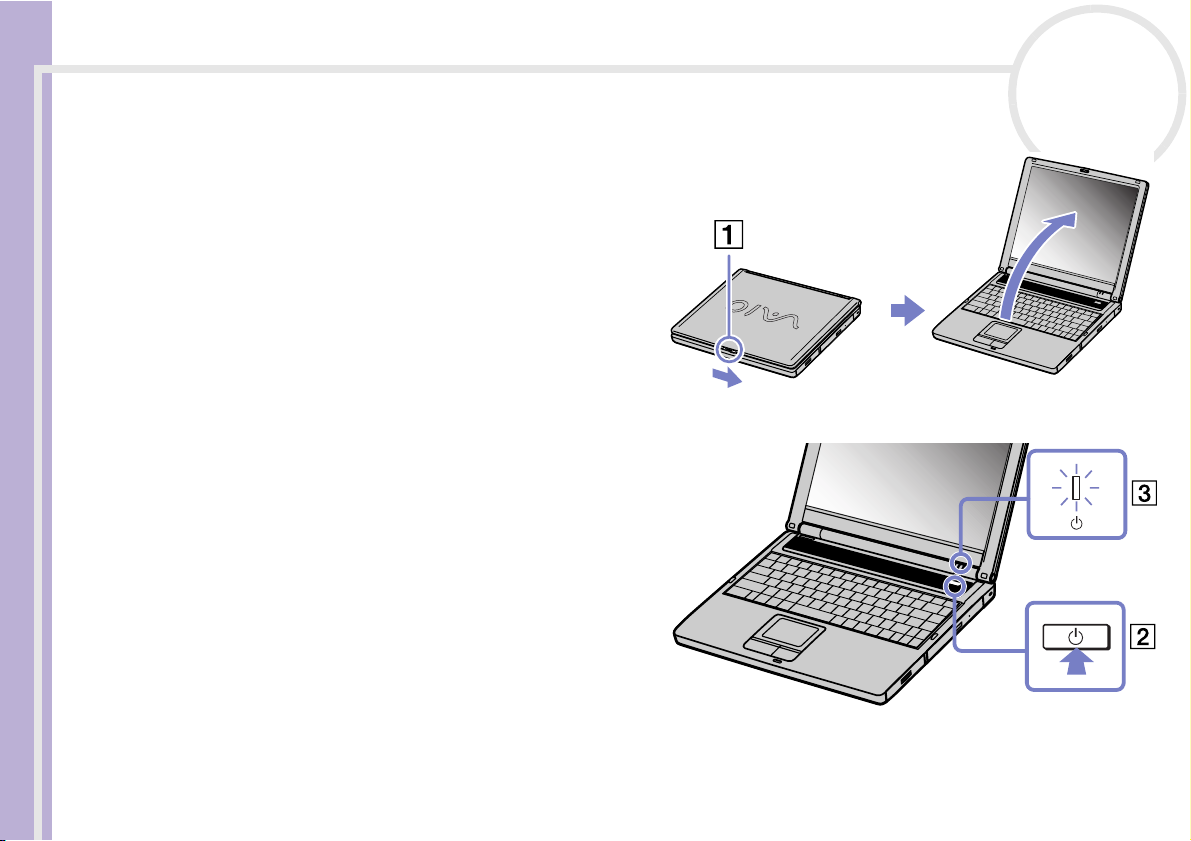
Using your notebook
Starting your notebook
To start your computer, proceed as follows:
1 Slide the LCD lock lever (1) in the direction of the
2 Press the power button (2) of the computer until
3 If necessary, adjust the brightness on the LCD
Sony Notebook User Guide
✍ If you press the power button for more than four seconds, the
nN
24
arrow, and lift the cover.
the green power indicator (3) light turns on.
display. To increase the brightness, hold down
the <Fn> key and press <F5> repeatedly. To
decrease brightness, hold down the <Fn> and
<Shift> keys and press <F5> repeatedly.
computer will turn off.
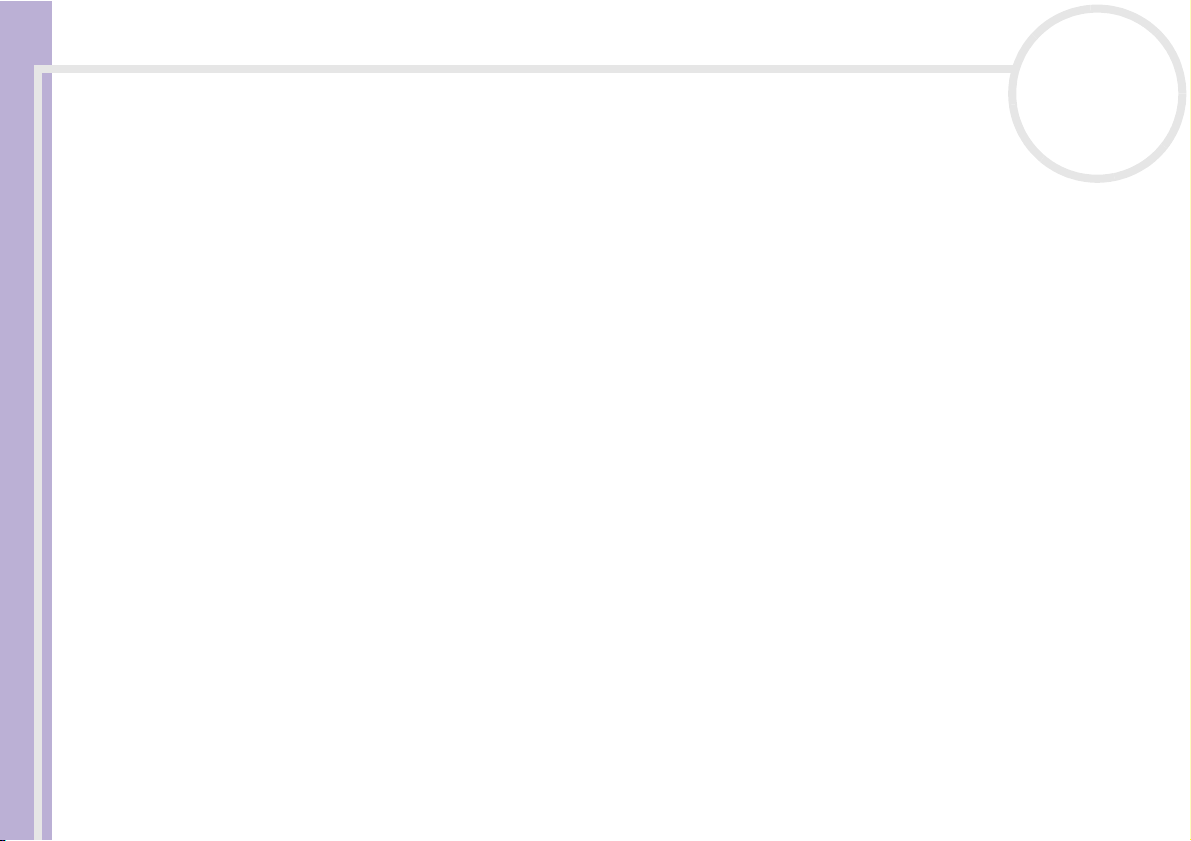
Using your notebook
Shutting down your notebook
It is important that you shut down your computer properly so you do not lose unsaved data.
To shut down your computer, proceed as follows:
1 Click the Start button on the Windows
2 Click Turn Off Computer.
Sony Notebook User Guide
3 Select Turn Off.
4 Turn off any peripheral connected to your computer.
✍ Respond to any prompts warning you to save documents or to consider other users.
nN
25
®
taskbar.
The Turn off computer dialog box appears.
Wait for your computer to turn off automatically.
The power indicator turns off.
If you are unable to shut down your computer:
- Close all software in use.
- If applicable, remove the PC Card. To do so, double-click the Safely Remove Hardware icon in the taskbar. Select the hardware you want to
unplug and click Stop.
- Disconnect any USB devices.
- Press the <Ctrl>+<Alt>+<Delete> keys at the same time. If you have not changed the default settings, the Tas k M anager will appear. Select
Shut Down then Turn Of f.
- Press <Alt>+<F4> and select Tur n O f f from the screen that appears.
If this does not work, you can press the power button for more than four seconds. This will shut down the computer. This operation may result in data
loss.
If you are not using the computer for a short period of time, you can save power by using the Hibernate mode. To enter Hibernate mode, press the
<Fn> and <F12> keys simultaneously. For more details on power management, see Using power saving modes (page 54).
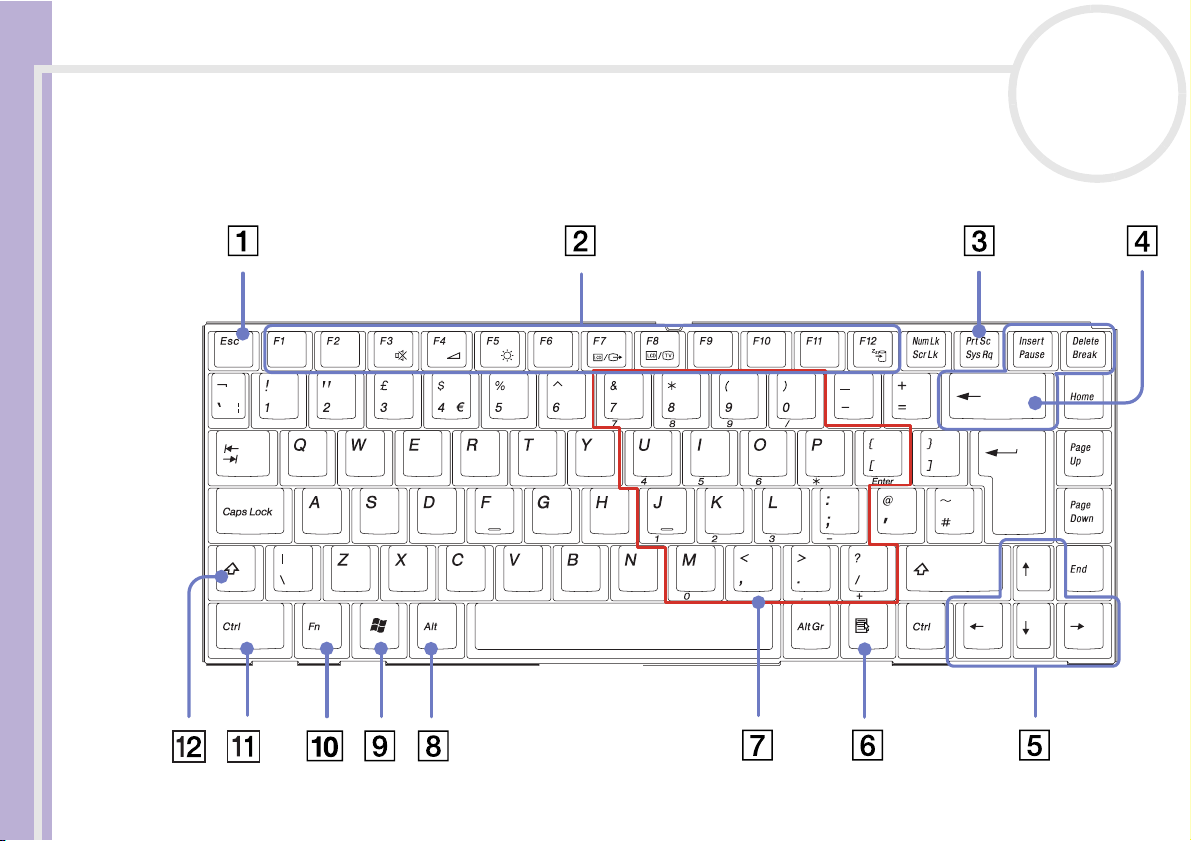
Using your notebook
Using the keyboard
Your keyboard is very similar to a desktop computer’s, but has additional keys that perform specific
notebook-related tasks.
Sony Notebook User Guide
nN
26
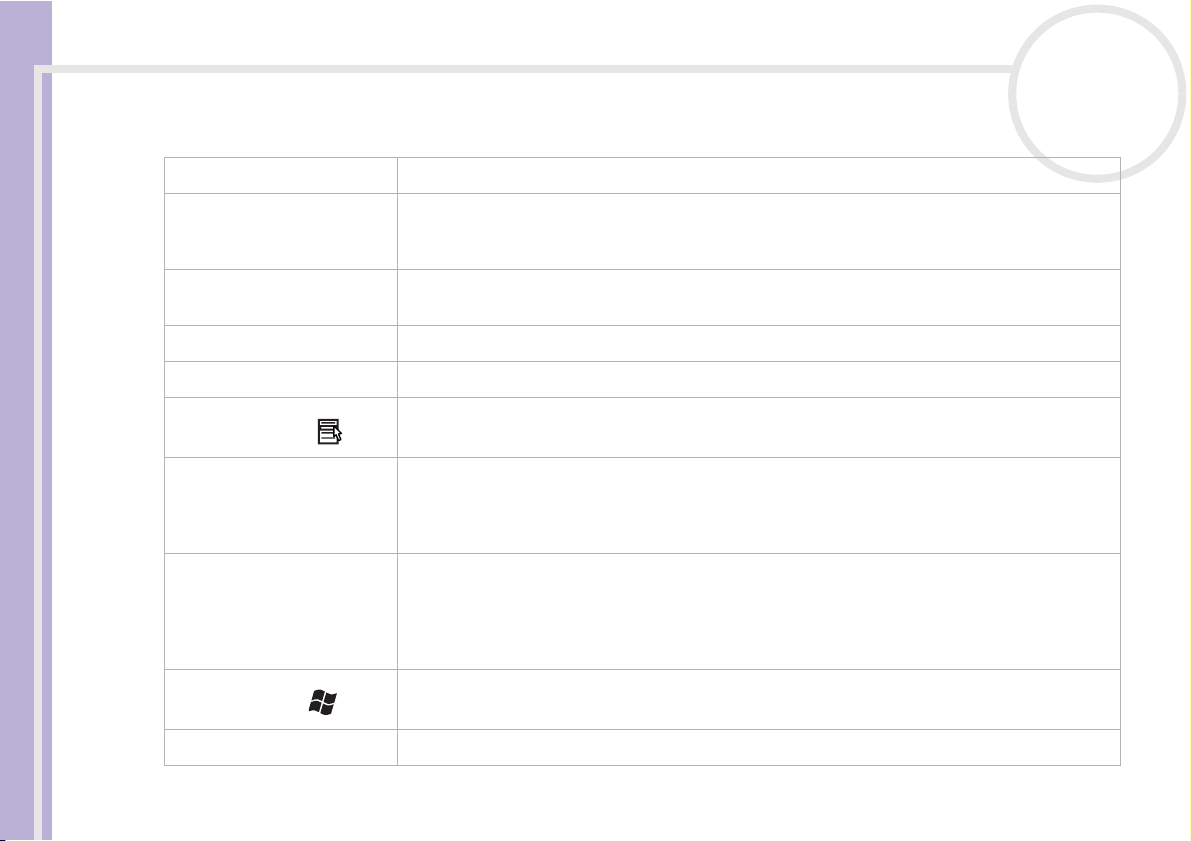
Using your notebook
Keys Descriptions
Escape key (1) The <Esc> (Escape) key is used to cancel commands.
Function keys (2) The twelve function keys along the top of the keyboard are used to perform designated tasks.
nN
27
For example, in many applications, <F1> is the Help key. The tasks associated with each function
key may vary from one application to the other.
Sony Notebook User Guide
Print Screen key (3) The <Print Screen> key takes an electronic snapshot of the screen and moves it to the
Windows
Correction keys (4) The <Insert>, <Back Space> and <Delete> keys enable you to make corrections.
Navigation keys (5) These keys enable you to move the cursor on the screen.
The Application key displays a shortcut menu; pressing this key is equivalent to clicking the
Application key (6)
Numeric keypad area (7) Contains the keys found on a typical calculator. Use the numeric keypad area to type numbers or
Operator keys (8-11-12) Several keys are always used with at least one other key: <Ctrl>, <Alt>, and <Shift>. When held
Windows
<Fn> key (10) The <Fn> key is used in combination with other keys to execute commands.
®
key (9)
right mouse button.
to perform mathematical calculations such as addition and subtraction. Note that you must press
the <Num Lock> key to activate the numeric keypad. When you do so, the Num Lock light
illuminates.
down with another key, the <Ctrl> (Control) and <Alt> (Alternate) keys offer another way to
execute commands. For example, in many applications, instead of choosing the Save command
from a menu, you can hold down <Ctrl> and press <S> (referred to as <Ctrl>+<S>). The <Shift>
key is used to produce capital letters or special symbols such as @ and $.
The key with the Windows
the Start button on the taskbar.
®
Clipboard. You can then paste the screenshot into a document and print it.
®
logo displays the Windows®Start menu; it is equivalent to clicking
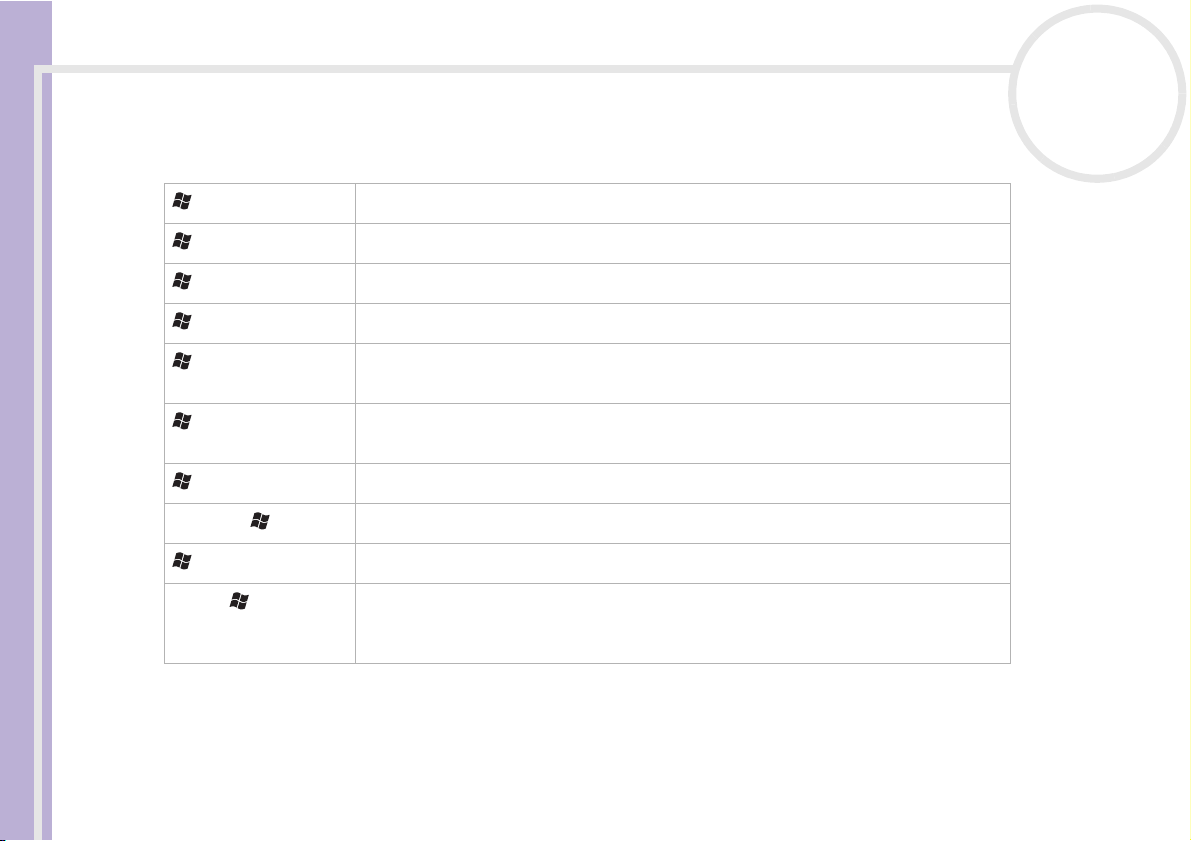
Using your notebook
Combinations and functions with the Windows® key
Combinations Functions
nN
28
+ <F1> Displays the Windows® Help and Support Center.
+ <Tab> Switches the selected button on the taskbar.
+ <D> Displays the desktop
Sony Notebook User Guide
+ <E> Displays My Computer.
+ <F> Displays the Search Results window to find a file or folder. This is equivalent to
selecting Search from the Start menu.
+ <Ctrl> + <F> Displays the Search Results - Computers window where you can locate other
computers.
+ <M> Minimises all displayed windows.
<Shift> + + <M> Returns all minimised windows to their previous size.
+ <R> Displays the Run window. This is equivalent to selecting Run from the Start menu.
<Fn> + + <Insert> Displays the System Properties window. This is equivalent to double-clicking the
System icon in the Control Panel or right-clicking My Computer (then click
Properties) from the Start menu.
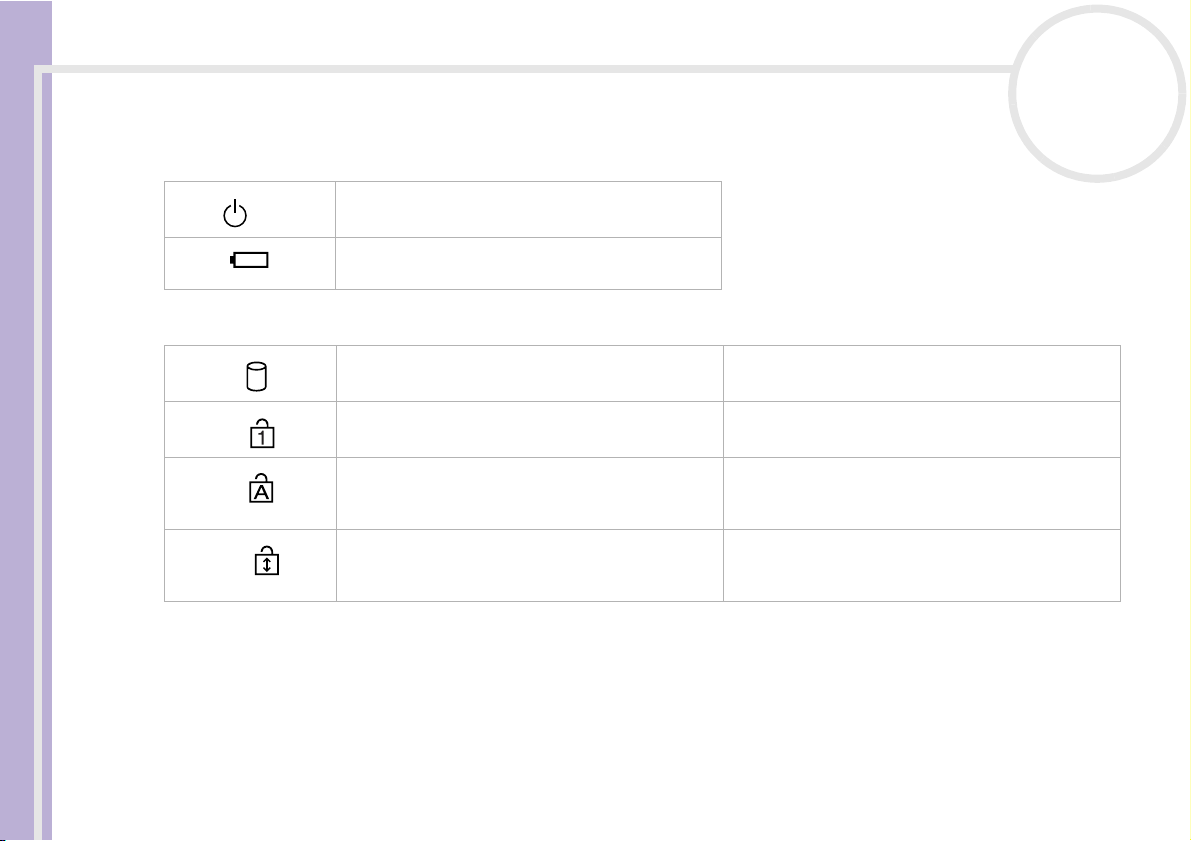
Using your notebook
Indicators
Indicator Functions
Power
Battery
nN
29
Power on: lights green.
Standby mode: flashes umber.
Indicates the status of the battery inserted in the
battery bay on the left side of the computer.
Sony Notebook User Guide
Light On Off
Data is read from or written to the hard drive. The hard drive is not being accessed.
Hard disk
Num Lock
Caps Lock
Scroll Lock
Turns on when the number keys in the numeric
keypad are active.
Turns on when the characters appear in uppercase
as you type. The <Shift> key lowers the case of
typed letters when Caps Lock is on.
Turns on when the screen scrolls differently
(depends on the application, no effect in many
applications).
Turns off when the alphanumeric character keys in
the keypad area are active.
Turns off when the characters appear in lowercase
as you type (unless you hold down the <Shift> key).
Turns off when the information moves across the
display normally.
