Sony CPD-101VS Operating Instructions (primary manual), VAIO CPD-201VS, VAIO CPD-101VS Operating Instructions Manual
SONY.
3-864-163-13 (1)
Trinitron® Multimedia Computer Display
Operating Instructions

CPD-101VS CPD-201VS
© 1998 by Sony Corporation
Owner's Record
The model and serial numbers are located at the rear of the unit. Record the serial number in the space provided below. Refer to these numbers whenever you call upon your dealer regarding this product.
Model No. _____ Serial No. _____
WARNING
To prevent fire or shock hazard, do not expose the unit to rain or moisture.
Dangerously high voltages are present inside the set. Do not open the cabinet. Refer servicing to qualified personnel only.
FCC Notice
This equipment has been tested and found to comply with the limits for a Class B digital device, pursuant to Part 15 of the FCC Rules. These limits are designed to provide reasonable protection against harmful interference in a residential installation. This equipment generates, uses, and can radiate radio frequency energy and, if not installed and used in accordance with the instructions may cause harmful interference to radio communications. However, there is no guarantee that interference will not occur in a particular installation. If this equipment does cause harmful interference to radio or television reception, which can be determined by turning the equipment off and on, the user is encouraged to try to correct the interference by one or more of the following measures:
- Reorient or relocate the receiving antenna.
- Increase the separation between the equipment and receiver.
- Connect the equipment into an outlet on a circuit different from that to which the receiver is connected.
- Consult the dealer or an experienced radio/TV technician for help.
You are cautioned that any changes or modifications not expressly approved in this manual could void your authority to operate this equipment.
NOTICE
This notice is applicable for USA/ Canada only. If shipped to USA/Canada, install only a UL LISTED/CSA LABELLED power supply cord meeting the following specifications: SPECIFICATIONS
Plug Type Nema-Plug 5-15p Cord Type SVT or SJT, minimum 3 × 18 AWG Length Maximum 15 feet Rating Minimum 7 A, 125 V
NOTICE
Cette notice s'applique aux Etats-Unis et au Canada uniquement. Si cet appareil est exporté aux Etats-Unis ou au Canada, utiliser le cordon d'alimentation portant la mention UL LISTED/CSA LABELLED et remplissant les conditions suivantes: SPECIFICATIONS Type de fiche Fiche Nema 5-15 broches
Cordon Type SVT ou SJT, minimum 3 × 18 AWG Longueur Maximum 15 pieds


As an ENERGY STAR Partner, Sony Corporation has determined that this product meets the ENERGY STAR guidelines for energy efficiency.
ENERGY STAR is a U.S. registered mark.
Declaration of Conformity
Model Number : CPD-101VS CPD-201VS Trade Name : SONY Responsible party : Sony Electronics Inc. Address : 1 Sony Drive, Park Ridge, New Jersey 07656 U.S.A. Telephone number : 201-930-6970
This device complies with Part 15 of the FCC Rules. Operation is subject to the following two conditions: (1) This device may not cause harmful interference, and (2) this device must accept any interference received, including interference that may cause undesired operation.
INFORMATION
This product complies with Swedish National Council for Metrology (MPR) standards issued in December 1990 (MPR II) for very low frequency (VLF) and extremely low frequency (ELF).
INFORMATION
Ce produit est conforme aux normes du Swedish National Council for Metrology de décembre 1990 (MPR II) en ce qui concerne les fréquences très basses (VLF) et extrêmement basses (ELF).
Hinweis
Dieses Gerät erfüllt bezüglich tieffrequenter (very low frequency) und tiefstfrequenter (extremely low frequency) Strahlung die Vorschriften des "Swedish National Council for Metrology (MPR)" vom Dezember 1990 (MPR II).
INFORMACIÓN
Este producto cumple las normas del Consejo Nacional Sueco para Metrología (MPR) emitidas en diciembre de 1990 (MPR II) para frecuencias muy bajas (VLF) y frecuencias extremadamente bajas (ELF).
Dieses Garät entspricht den folgenden europäischen EMV-Vorschriften für Betrieb in Wohngebieten, gewerblicher Gebleten und Leichtindustriegebieten.
EN55022/1994 Klasse B EN50082-1/1992 EN61000-3-2/1995
Hinweise
- Aus ergonomischen Gründen wird empfohlen, die Grundfarbe Blau nicht auf dunklem Untergrund zu verwenden (schlechte Erkennbarkeit, Augenbelastung bei zu geringem Zeichenkontrast).
- Aus ergonomischen Gründen (flimmern) sollten nur Darstellungen bei Vertikalfrequenzen ab 70 Hz (ohne Zeilensprung) verwendet werden.
- Die Konvergenz des Bildes kann sich auf Grund des Magnetfeldes am Ort der Aufstellung aus der korrekten Grundeinstellung verändern. Zur Korrektur empfiehlt es sich deshalb, die Regler an der Frontseite für Konvergenz so einzustellen, daß die getrennt sichtbaren Farblinien für Rot, Grün und Blau bei z.B. der Darstellung eines Buchstabens zur Deckung (Konvergenz) gelangen. Siehe hierzu auch die Erklärungen zu Konvergenz.
この装置は、情報処理装置等電波障害自 主規制協議会(VCCI)の基準に基づく クラスB情報技術装置です。この装置 は、家庭環境で使用することを目的とし ていますが、この装置がラジオやテレビ ジョン受信機に近接して使用されると、 受信障害を引き起こすことがあります。 取扱説明書に従って正しい取り扱いをし てください。
本製品は、「高調波ガイドライン適合 品」であり、通商産業省資源エネルギー 庁公益事業部作成の家電・汎用品高調波 抑制対策ガイドラインを満たしていま す。
本製品は社団法人日本電子工業振興協会 が定めた「表示装置の静電気および低周 波電磁界」に関するガイドラインに適合 しております。
Table of Contents
| Introduction6 |
|---|
| Plug and play |
| Precautions |
| Functions of Controls9 |
| Getting Started 11 |
| Installation |
| Using Your Display |
| Preset and user modes |
| Using the tilt-swivel |
| Damper wire 16 |
| Adjustments 17 |
| Introducing the On-Screen Display 17 |
| Adjusting the sound volume |
| Adjusting the picture contrast 21 |
| Adjusting the picture brightness |
| Adjusting the picture centering 22 |
| Adjusting the picture size |
| Adjusting the geometry 24 |
| Selecting the color temperature |
| Adjusting the convergence (CPD-201VS only) 26 |
| Adjusting the screen moiré 27 |
| Activating screen degauss 28 |
| Changing the OSD position |
| Selecting the OSD language |
| Resetting |
| Graphic Picture Enhancement (GPE) |
| Available GPE modes |
| Selecting the GPE mode |
| Power Saving Function34 |
| Specifications |
| Troubleshooting |
| Self-diagnosis function Back cover |
-
Introduction
Congratulations on your purchase of a Sony Multimedia CPD-101VS/ 201VS display!
This display incorporates over 25 years of Sony experience with Trinitron display technology, ensuring excellent performance and outstanding reliability.
This display's wide scan range (30 – 70 kHz), together with Digital Multiscan Technology, allows it to sync to any video mode from standard VGA through VESA 1024 × 768 at 85 Hz (VESA 1280 × 1024 at 60 Hz).
In addition, its four factory-preset color modes give you unprecedented flexibility in matching on-screen colors to hard copy printouts. Furthermore, it features:
• Graphic Picture Enhancement function improves monitor performance to match the application that you are running.
With the GPE AUTO MODE, you can use "IntelliLight" compatible software which will maximize the color and brightness of a window running a multimedia presentation without affecting the brightness and contrast of text based applications.
• Integrated stereo speakers with Bass Boost enables you to enjoy excellent sound reproduction via 3.0 W stereo speakers.
All together, CPD-101VS/201VS delivers incredible performance with the quality and support you can expect from Sony.
Plug and play
This display complies with DDCTM1 and DDC2B which are the Display Data Channel (DDC) standards of VESA.
When a DDC1 host system is connected, the display synchronizes with the V. CLK in accordance with the VESA standards and outputs the EDID (Extended Display Identification Data) to the data line. When a DDC2B host system is connected, the display automatically switches to DDC2B communication.
DDCTM is a trademark of Video Electronics Standard Association.
6
Precautions
Installation
- Prevent internal heat build-up by allowing adequate air circulation. Do not place the unit on surfaces (rugs, blankets, etc.) or near materials (curtains, draperies) that may block the ventilation holes.
- Do not install the unit near heat sources such as radiators or air ducts, nor in a place subject to direct sunlight, excessive dust, mechanical vibration or shock.
- Do not place the unit near equipment which generates magnetism, such as a converter or high voltage power lines.
Maintenance
- Clean the cabinet, glass panel and controls with a soft cloth lightly moistened with a mild detergent solution. Do not use any type of abrasive pad, scouring powder or solvent, such as alcohol or benzine.
- Do not rub, touch, or tap the surface of the screen with sharp or abrasive items, like a ball point pen or a screwdriver, as this type of contact may result in a scratched picture tube.
Transportation
- Do not discard the carton and packing materials. When transporting the unit, use these packing materials so that the unit is properly packaged.
- When carrying the unit, be careful not to get your hands caught between the display and the tilt-swivel.
Warning on Power Connection
• Use the supplied power cord.
For the customers in U.S.A.
If you do not do this, this display will not conform to mandatory FCC standards.
For the customers in UK.
If you use the display in the UK, please use the supplied UK cable with the UK plug.

for 100 to 120 V AC for 220 to 240 V AC for 240 V AC only
- Before disconnecting the power cord, wait at least 30 seconds after turning off the power switch to discharge static electricity from the CRT display surface.
- After the power has been turned on, the CRT is demagnetized for approximately 5 seconds. This generates a strong magnetic field around the bezel which may affect the data stored on magnetic tape or disks near the bezel. Place such magnetic recording equipment and tapes/disks at a distance from this unit.
The socket-outlet shall be installed near the equipment and shall be easily accessible.
Functions of Controls
Front

- Microphone
- Screen
-
Stereo speakers
- W Mute button Mutes sound (page 20).
- 1 2 3 4 5 6 +++ Reset switch Resets adjustments to factory setting (page 31). Sets GPE mode (page 32).
- GPE button and indicator
-
7 → Volume +/-Adjust speaker volume (page 19). Use to select buttons items in an OSD. 8
- MENU button Displays the OSD menu.
- 9
10
- Adjust picture contrast (page 21). Use to adjust buttons items in an OSD.
- () Power switch Turns the display on and off. and indicator


| 11 | AC IN connector | Connect the supplied power cord (page 13). |
|---|---|---|
| 12 | ှ Audio plug (green) | Connect to the computer's audio output (page 12). |
| 13 | ⁴ MIC plug (red) | Connect to the computer's microphone input (page 12). |
| 14 |
□ Video signal cable
(blu e ) |
Connect to the computer's video output (page 12). |
| 15 | 🔐 Headphones jack | Connect standard mini-plug headphones (not supplied). The speakers are turned off when headphones are connected. |
| 16 | Tilt-Swivel | Adjusts the angle of the display (page 15). |
| 17 |
S
ubwoo
fer output
jack |
Connect to a subwoofer's input (not supplied) |
10 Functions of Controls
Getting Started
Before using this display, please make sure that the following items are included in your package:
- Multimedia computer display (1)
- Power cord (1)
- Warranty card (1)
- Operating instructions manual (1)
- Windows Monitor Information Disk and its instruction manual (1)
🕲 Tip
This display will sync with any IBM or compatible system equipped with VGA1) or greater graphics capability. Although this display will sync to other platforms running at horizontal frequencies between 30 and 70 kHz, including Macintosh2) and Power Macintosh systems, a cable adapter is required. Please consult Sony Technical Support for advice on which adapter is suitable for your needs.
- 1) VGA is a trademark of IBM Corporation.
- 2) Macintosh is a trademark of Apple Computer Inc.
Installation
Step 1: Connect the computer
With the computer switched off, connect the video signal cable to the display (VGA) connector on your computer. If your computer supports the DDC plug-and-play standard, this connection will enable DDC communication between the display and the computer.
The video signal cable is combined with audio and microphone cables. If your computer is equipped with sound capability, connect the audio (green) and microphone (red) plugs to appropriate jacks located on your computer.

Note on handling the video signal cable Do not touch the pins of the video signal cable.

■ Step 2: Connect the power cord
With the display switched off, connect the power cord to the display and the other end to a power outlet.

Step 3: Turn on the display, and then your computer.
For proper Plug and Play recognition, turn on the display before you turn on your computer.
✔ Note on Warning Messages
If there is something wrong with the input signal, one of the following messages appears.
"OUT OF SCAN RANGE"
This indicates that the input signal is not supported by the display's specifications.
"NO INPUT SIGNAL"
This indicates that video signal is missing.
To solve these problems, see "Troubleshooting" on page 37.
Step 4: If necessary...
Adjust the user controls according to your personal preference.
The installation of your display is complete. Enjoy your display.
Using Your Display
Preset and user modes
The Multimedia CPD-101VS/201VS display has factory preset modes for the 9 most popular industry standards for true "plug and play" capability.
For less common modes, its Digital Multiscan Technology will perform all of the complex adjustments necessary to ensure a high quality picture for any timing between 30 and 70 kHz.
| NO. |
Resolution
(dots × lines) |
Horizontal
Frequency |
Vertical
Frequency |
|
|---|---|---|---|---|
| 1 | 6 40 × 400 | 31.5 kHz | 70 Hz | |
| 2 | 6 40 × 480 | 31.5 kHz | 60 Hz | |
| 3 | 6 40 × 480 | 43.3 kHz | 85 Hz | |
| 4 | 8 00 × 600 | 37.9 kHz | 60 Hz | |
| 5 | 8 00 × 600 | 46.9 kHz | 75 Hz | |
| 6 | 10 24 × 768 | 60.0 kHz | 75 Hz | |
| 7 | 1 024 × 768 | 68.7 kHz | 85 Hz | |
| 8 | 11 52 × 864 | 54.8 kHz | 60 Hz | |
| 9 | 1 280 × 1024 | 64.0 kHz | 60 Hz |
✔ Note for Windows® 95/98 users
To maximize the potential of your display, install the new model information file from the supplied Windows® Monitor Information Disk onto your PC.
This display complies with the "VESA DDC" Plug & Play standard. If your PC/graphics board complies with DDC, select "Plug & Play Monitor (VESA DDC)" or this display's model name as the monitor type in the "Control Panei" of Windows® 95/98. If your PC/graphics board has difficulty communicating with this display, load the Windows® Monitor Information Disk and select this display's model name as the monitor type.
Windows® is a registered trademark of Microsoft Corporation in the United States and other countries.
✓ Note on recommended horizontal timing conditions
Horizontal sync width should be more than 1.0 µsec. Horizontal blanking width should be more than 3.6 µsec.
14 Using Your Display
To enter new timings
When using a video mode that is not one of the 9 factory preset modes, some fine tuning may be required to optimize the display to your preferences. Simply adjust the display according to the adjustment instructions. The adjustments will be stored automatically and recalled whenever that mode is used.
A total of 16 user-defined modes can be stored in memory. If a 17th mode is entered, it will replace the first.
Using the tilt-swivel
With the tilt-swivel, this unit can be adjusted to be viewed at your desired angle within 90° horizontally and 7° vertically.
To turn the unit vertically and horizontally, hold it at its bottom with both hands.
Be careful not to get your hands caught between the display and the tiltswivel.

Damper wire
Using a white background, a very thin horizontal line on the screen may be visible as shown below. This line is the damper wire.
The Trinitron tube has a vertically striped Aperture Grille inside. The Aperture Grille allows more light to pass through to the screen giving the Trinitron CRT more color and brightness.
The damper wire is attached to the Aperture Grille to prevent vibration of the Aperture Grille wire so that the screen image is constantly stable.

Adjustments
When one of the preset-type signals is input, no picture adjustment is necessary.
You can, however, adjust the picture to your preference by following the procedure described below.
To adjust the display, turn on the display and computer.
Introducing the On-Screen Display
Beyond sound volume and picture contrast adjustment, most adjustments are made using the OSD menu system.
Using the OSD menu
1. Press the MENU button to display the MENU OSD.

| MENU | OK→認知 | |
|---|---|---|
| COLOR | ||
|
o so co
Li Si Ca |
ES
ZOOM |
|
| GEOM | OPTION |
2. Use the four arrow (↑/↓/↔/→) buttons (∠ +/- and 0 +/- buttons) to select the item you want to adjust. Change the item from blue to yellow.
• ⊿ • ⊃=+ ⟨ʰיֻ


3. Press the MENU button again. The item is selected and the item's OSD appears.

Summary of each item

1 COLOR Selects the color temperature.
- 2 CENTER Adjusts the picture centering.
- SCREEN Reduces the moiré pattern. Adjusts the vertical and horizontal convergence (CPD-201VS only).
- 4 ZOOM
Adjusts the picture size in horizontal and vertical direction proportionally.
5 OPTION
Activates bass-boost and screen degauss, changes the OSD position and selects the OSD language.
6 SIZE
Adjusts the picture size. You can adjust the size in horizontal or vertical direction individually.
7 GEOM
Adjusts the picture rotation, pincushion, etc.
8 BRIGHT
Adjusts the picture brightness and contrast.
9 EXIT Closes the OSD menu.
Adjusting the sound volume
1. Press the ∠ + or – button.
The VOLUME/CONTRAST OSD appears.
The horizontal and vertical frequencies for each input signal received appear.

-
2.
Press the ∠ +/- buttons to adjust volume.
- + to increase volume
- to decrease volume

The VOLUME/CONTRAST OSD disappears three seconds after you release the buttons.
🕲 Tips
- Adjust the volume while listening to the sound.
- Excessively high volume may cause howling.
To activate Bass Boost for rich bass sound
1. Select OPTION in the MENU OSD and press the MENU button. The OPTION OSD appears.


- 2. Select BASS BOOST with the ↑ /↓ buttons.
- Press the → button to select ON. To cancel bass boost, press the ← button to select OFF.

To exit the OSD
Press the MENU button again.
🖏 Tip
If you don't touch any buttons, the OSD automatically disappears after 30 seconds.
To mute the sound
Press the 1× button. The 1× indicator appears while the sound is muted.

تلا
Press again to cancel muting. You can cancel muting also by pressing the → + button.
🕲 Tip
■ →

Adjusting the picture contrast
The adjustment data becomes the common setting for all input signals.
1. Press the O + or – button.
The VOLUME/CONTRAST OSD appears.
The horizontal and vertical frequencies for each input signal received
appear.

-
2.
Press the
•
+/- buttons to adjust the picture contrast.
- + for more contrast
- for less contrast

The VOLUME/CONTRAST OSD disappears three seconds after you release the buttons.
Adjusting the picture brightness
The adjustment data becomes the common setting for all input signals.
1. Select BRIGHT in the MENU OSD and press the MENU button. The BRIGHT/CONTRAST OSD appears.



-
2.
Press the
(+/+)
buttons to adjust the picture brightness.
- → for more brightness
- for less brightness

To exit the OSD
Press the MENU button again.
🖏 Tip
If you don't touch any buttons the OSD automatically disappears after 30 seconds.
Adjusting the picture centering
The adjustment data becomes the individual setting for each input signal received.
1. Select CENTER in the MENU OSD and press the MENU button. The CENTER OSD appears.

2. For vertical adjustment Press the ↑ /↓ buttons. to move up to move down

To exit the OSD Press the MENU button again.

For horizontal adjustment Press the +/ buttons.
- ➡ to move right
- to move left

Tip If you don't touch any buttons, the OSD automatically disappears after 30 seconds.
Adjusting the picture size
The adjustment data becomes the individual setting for each input signal received.
To adjust the picture size in horizontal and vertical direction proportionally
1. Select ZOOM in the MENU OSD and press the MENU button. The ZOOM OSD appears.

2. Press the +/ buttons for the best size.

To adjust the picture size in horizontal or vertical direction
1. Select SIZE in the MENU OSD and press the MENU button. The SIZE OSD appears.


2. For vertical adjustment Press the ↑ / ↓ buttons.
- ↑ to increase ↓ to decrease
- to decrease

For horizontal adjustment Press the ←/→ buttons. → to increase
🖛 to decrease

To exit the OSD Press the MENU button again.
🕲 Tip
If you don't touch any buttons, the OSD automatically disappears after 30 seconds.
Adjusting the geometry
The rotation adjustment data becomes the common setting for all input signals. All other data becomes the individual setting for each input signal received.
1. Select GEOM in the MENU OSD and press the MENU button. The GEOMETRY OSD appears.

2. Press the † / ↓ buttons to select the item you want to adjust.

24 Adjustments
3. Press the () buttons to adjust. ROTATION → to rotate the picture t o rotate clockwise counterclockwise ' 🔨 PINCUSHION to bend both 🖛 to bend inward sides outward →) (+ ) → PINBALANCE ➡ to bend both sides ← to the left to the right +(-------------------------------------<del>م</del> KEYSTONE → to widen the top t o shrink the top KEY BALANCE to move the top to ← to the left. the right
To exit the OSD
Press the MENU button again.
🔊 Tip
If you don't touch any buttons, the OSD automatically disappears after 30 seconds.
Selecting the color temperature
The selected color temperature becomes the common setting for all inpusignals.
1. Select COLOR in the MENU OSD and press the MENU button. The COLOR OSD appears.

2. Select the desired color temperature with the † / ↓ buttons.

11000K for the brightest white 9300K for TV white 6500K for video monitor white 5000K for printing paper white
To exit the OSD
Press the MENU button again.
Tip If you don't touch any buttons, the OSD automatically disappears after 30 seconds.
Adjusting the convergence (CPD-201VS only)
Adjust the convergence to eliminate red or blue shadows that may appear around letters or lines on the screen. The adjustment data becomes the common setting for all input signals.
1. Select SCREEN in the MENU OSD and press the MENU button. The SCREEN OSD appears.

Select H (horizontal) CONVERGENCE or V (vertical) CONVERGENCE with the ↑/↓ buttons.

26 -djustments
3. Press the ←/→ buttons to shift the red or blue shadows horizontally or vertically until they disappear.

To exit the OSD Press the MENU button again.
Tip If you don't touch any buttons, the OSD automatically disappears after 30 seconds.
Adjusting the screen moiré
This adjustment is to eliminate wavy or elliptical lines that may appear on the screen.
The adjustment data becomes the common setting for all input signals.
1. Select SCREEN in the MENU OSD and press the MENU button. The SCREEN OSD appears. (The convergence icons appear for CPD-201VS only.)

- 2. Select CANCEL MOIRE with the ↑ / ↓ buttons.
- Press the → button to select ON. The MOIRE ADJUST icon appears under the CANCEL MOIRE icon.


4. Press the ↓ button to select MOIRE ADJUST.

5. Press the ←/→ buttons to tune the moiré cancellation effect.
To exit the OSD
Press the MENU button again.
🖏 Tip
if you don't touch any buttons, the OSD automatically disappears after 30 seconds.
V Note on the moiré cancellation effect
When CANCEL MOIRE is set to ON, the picture may appear fuzzy. If you set CANCEL MOIRE to OFF, the picture may be clearer, but the moiré will reappear.
Activating screen degauss
The display screen is automatically degaussed (demagnetized) when the power is turned on.
To manually degauss the screen, do as follows. If you need to degauss the screen a second time, wait at least 20 minutes for the best result.
1. Select OPTION in the MENU OSD and press the MENU button. The OPTION OSD appears.

2. Select MANUAL DEGAUSS with the ↑ / ↓ buttons.

3. Press the → button to activate the degauss cycle.
To exit the OSD
Press the MENU button again.
🕲 Tip
If you don't touch any buttons, the OSD automatically disappears after 30 seconds.
Changing the OSD position
1. Select OPTION in the MENU OSD and press the MENU button. The OPTION OSD appears.

2. Select OSD H (horizontal) POSITION or OSD V (vertical) POSITION with the ↑/↓ buttons.

3. Press the ←/→ buttons to move the OPTION OSD to the desired position.

To exit the OSD
Press the MENU button again.
🕲 Tip
If you don't touch any buttons, the OSD automatically disappears after 30 seconds.
Selecting the OSD language
English, French, German, Spanish and Japanese version of the OSDs are available.
1. Select OPTION in the MENU OSD and press the MENU button. The OPTION OSD appears.

2. Select LANGUAGE with the ↑ / ↓ buttons.

3. Press the () buttons to select the desired language.

To exit the OSD
Press the MENU button again.
🖗 Tip
If you don't touch any buttons, the OSD automatically disappears after 30 seconds.
Resetting
- To recall the factory settings for an individual adjustment item
- 1. Select the item you want to reset. First select the OSD containing the item in the MENU OSD, and then select the item in the OSD.
- Press the +-+ button while the OSD of the item is on. Only the item highlighted in yellow returns to the factory setting.

■ To recall the factory settings for the current video mode
Press the +++ button while no OSD is displayed.
To recall the factory settings for all modes
Press and hold the +++ button for more than two seconds. All adjustments return to the factory settings.
Graphic Picture Enhancement (GPE)
Available GPE modes
Graphic Picture Enhancement is a function designed for your viewing comfort.
There are four GPE modes: AUTO, MODE 1, MODE 2 and OFF. The default setting is "AUTO."
AUTO mode
This mode is effective only with "IntelliLight™" compatible applications. When an image playback window with "IntelliLight" coding appears on the screen, the display senses the exact location and size of the window and applies a higher brightness and sharpness effect to images inside the window, while the rest of the screen remains at standard picture quality. For inquiries about "IntelliLight" and compatible software, check Sony's web site (www.ita.sel.sony.com) or call Sony Technical Support (1-888-4SONYPC).
"IntelliLightIM" is a trademark of Sony Electronics Inc.

✓ Note on the AUTO mode
If one of the four corners of the "intelliLight" window is covered or if the window goes beyond the screen border, the GPE effect turns off.
🔊 Tip
You can adjust the picture contrast or brightness of the screen outside of the "IntelliLight" window. The "IntelliLight" window always remains clear and sharp regardless of the adjustments made to the rest of the screen.
MODE 1
Higher contrast is applied across the entire screen. MODE 1 is designed to enhance still image presentations.
V Note on MODE 1
Whenever the screen resolution is changed, power saving activated, or power turned off, MODE 1 is cancelled and GPE returns to the AUTO mode.
MODE 2
Higher contrast and sharpness is applied across the entire screen. MODE 2 is designed to enhance graphic games and movie/video presentations.
Note on MODE 2
Whenever the screen resolution is changed, power saving activated, or power turned off, MODE 2 is cancelled and GPE returns to the AUTO mode.
🕲 Tip
MODE 2 may produce ghost images when displaying text oriented applications. In this case, select the AUTO or OFF mode.
GPE OFF mode
Screen sharpness and brightness are set to standard quality without any additional enhancements. This mode is suited for text-based applications.
✓ Note on the GPE OFF mode
Once OFF mode is selected, GPE status stays in the OFF mode until you manually select other GPE modes.
Selecting the GPE mode
Press the GPE button repeatedly until the screen message of the desired mode is displayed.
Each time you press the GPE button, the GPE mode changes as follows:

The GPE indicator lights up when AUTO, MODE 1 or MODE 2 is selected.
Power Saving Function
This display meets the power saving guidelines set by the International ENERGY STAR Program. It is capable of reduced power consumption when used with a computer equipped with Display Power Management Signaling (DPMS). By sensing the absence of the sync signal coming from the computer, it will reduce the power consumption as follows:
The Power Saving function will automatically put the display into Deep Sleep mode if the power switch is turned on without any vertical or horizontal sync signal from the computer. Once the horizontal and vertical syncs are sensed, the display will automatically return to its Normal Operation mode. Note that the power saving function may not work properly if the video signal contains a "Sync on Green" signal.
| Mode |
Power
consumption |
Recovery
time |
① Power
indicator |
|
|---|---|---|---|---|
| 1 | Normal | CPD-101VS: 110 W (max) | Green | |
| Operation | CPD-201VS: 120 W (max) | |||
| 2 | Sleep | 15 W (max) | Approx. 3 sec. |
Green ↔
Orange |
| 3 | Deep Sleep | 8 W (max) | Approx. 10 sec. | Orange |
| 4 | Power-off | 0 W | Off | |

Specifications
| Picture tube | CPD-101VS: |
|---|---|
| 0.25 mm aperture grille pitch, | |
| 15 inches measured diagonally (14.0" viewable). | |
| 90-degree deflection, AR coating | |
| CPD-201VS: | |
| 0.25 mm aperture grille pitch. | |
| 17 inches measured diagonally (16.0" viewable). | |
| 90-degree deflection, AR coating | |
| Viewable image si | ze |
| 0 | CPD-101VS: |
| Approx. 285 × 214 mm (w/h) (11 1 / 4 × 8 1 / 2 inches) | |
| 14.0" viewing image (measured diagonally) | |
| CPD-201VS: | |
| Approx. 327 × 241 mm (w/h) (12 7 /8 × 9 1 /2 inches) | |
| 16.0" viewing image (measured diagonally) | |
| Max. resolution | Horizontal: Max. 1280 dots |
| Vertical: Max. 1024 lines | |
| VESA standards | 640 × 480 at 85 Hz |
| 800 × 600 at 85 Hz | |
| 1024 × 768 at 85 Hz | |
| 1280 × 1024 at 60 Hz | |
| Deflection frequen | cy |
| Horizontal: 30 to 70 kHz | |
| • | Vertical: 50 to 120 Hz |
| Speaker | Left, right: 3.0 W x 2 |
| 50 Hz – 20 kHz | |
| Microphones | Uni-directional, electret condenser microphone |
| Microphones outp | ut |
| 3.5 mm miniplug | |
| Audio input | 3.5 mm Stereo miniplug, input impedance 47 kΩ, |
| input level 0.7 Vrms typical | |
| Headphones outpi | at |
| _ | Stereo minijack, 15 mW + 15 mW at 16 Ω |
| Subwoofer output | 3.5 mm miniplug, volume variable |
Continued to the next page →
| Controls |
Front panel direct:
Audio volume/Contrast/Audio mute/GPE (AUTO/ off/mode 1/mode 2) OSD menu: Brightness/Contrast/Picture size/Picture zoom/ Picture centering/Convergence (CPD-201VS only)/ Sceen moiré/Color temperature (5000K/6500K/ 9300K/11000K)/Rotation/Pincushion/Pin balance/ Keystone/Key balance/Bass boost/Manual Degauss/OSD position/OSD language |
|---|---|
| AC input voltage/ | current |
|
CPD-101VS: 100 to 240 V, 50 – 60 Hz, 1.1 – 0.6 A
CPD-201VS: 100 to 240 V 50 – 60 Hz, 1.5 – 0.6 A |
|
| Power consumption | on |
| Dimensions |
CPD-101VS: Max. 110 W
CPD-201VS: Max. 120 W CPD-101VS: |
|
Approx. 368 × 408 × 388 mm (w/h/d)
(14 1 / 2 × 16 1 / 8 × 15 3 / 8 inches) CPD-201VS: |
|
| Mass |
Approx. 415 × 451 × 423 mm (w/h/d)
(16 3 / 8 × 17 7 / 8 × 16 3 / 4 inches) CPD-101VS: Approx. 15.3 kg (33 lb 12 oz) CPD-201VS: Approx. 19.6 kg (43 lb 3 oz) |
-
Design and specifications are subject to change without notice.
Troubleshooting
This section may help you isolate a problem and as a result, eliminate the need to contact technical support, allowing continued productivity.
No picture
If the ① indicator is not lit
- → Check that the power cord is properly connected.
- → Check that the ① switch is in the "on" position.
If the "NO INPUT SIGNAL" message appears on the screen, or if the ① indicator is either orange or alternating between green and orange
- → Try pressing any key on the computer keyboard.
- → Check that your computer power switch is in the "on" position.
- Check that the video signal cable is properly connected and all plugs are firmly seated in their sockets.
- → Ensure that no pins are bent or pushed in the HD15 video input connector.
If the "OUT OF SCAN RANGE" message appears on the screen
- → Check that the video frequency is within that specified for the display. Horizontal: 30 – 70 kHz Vertical: 50 – 120 Hz Refer to your computer's instruction manual to adjust the video frequency range.
- → If you are using a video signal cable adapter, check that it is the correct one.
If no message is displayed and the ① indicator is green or flashing orange
→ See "Self-diagnosis function" (Back cover).
No sound from speaker
If the * indicator is displayed
- → Press the ® button to cancel muting.
- → Check that the audio plug is properly connected.
- → Adjust the volume with → +/- buttons.
- → Check that the headphones are not connected.
- Check the volume control, muting, sound selector, etc. of the sound board. (See the computer's manual.)
Microphone mixing is not possible
- → Check that the MIC plug is properly connected.
- Check the microphone control, sound selector, etc. of the sound board. (See the computer's manual.)
Continued to the next page →
Howling (feedback) is heard
→ Decrease the volume with → +/- buttons, or turn down the microphone input volume of the sound board.
Picture is scrambled
- → Check your computer manual for the proper display setting.
- → Check this manual and confirm that the graphic mode and the frequency you are trying to operate is supported. Even if the frequency is within the proper range, some video boards may have a sync pulse that is too narrow for the display to sync correctly.
Color is not uniform
→ Degauss the display (page 28).
If you place equipment which generates a magnetic field, such as a speaker, near the display, or you change the direction of the display, color may lose uniformity. The degauss function demagnetizes the metal frame of the CRT to obtain a neutral field for uniform color reproduction. If a second degauss cycle is needed, allow a minimum interval of 20 minutes for the best result.
Screen image is not centered or sized properly
- → Adjust the size or centering (pages 22, 23).
- → Some video modes do not fill the screen to the edge. This problem tends to occur with certain video boards.
Edges of the image are curved
→ Adjust the geometry (page 24).
Lines or letters show red or blue shadows at edges
→ Adjust the convergence (page 26).
Picture is fuzzy
- → Adjust the contrast and brightness (page 21). Some brands of video boards have an excessive video output level which creates a fuzzy picture at maximum contrast.
- → Degauss the display (page 28).
If you place equipment which generates a magnetic field, such as a speaker, near the display, or you change the direction of the display, color may lose uniformity. The degauss function demagnetizes the metal frame of the CRT to obtain a neutral field for uniform color reproduction. If a second degauss cycle is needed, allow a minimum interval of 20 minutes for the best result.
- → If moiré is cancelled, the picture may become fuzzy. Decrease the moiré cancellation effect (page 27).
- → If the GPE mode is set to AUTO, change it to OFF (page 33).
Picture bounces or has wavy oscillations
- → Isolate and eliminate any potential sources of electric or magnetic fields. Common causes for this symptom are electric fans, fluorescent lighting, laser printers, etc.
- → If you have another display close to this display, increase the distance between them to reduce interference.
- → Try plugging the display into a different AC outlet, preferably on a different circuit.
Picture is flickering
- → Set the refresh rate on the computer to obtain the best possible picture by referring to your computer's manual.
- → If the GPE mode is set to AUTO, change it to OFF (page 33).
Picture appears to be ghosting
- → Eliminate the use of video extensions and/or video switch boxes if this symptom occurs. Excessive cable length or weak connections can produce this symptom.
- → If the GPE mode is set to AUTO, change it to OFF (page 33).
- → If the GPE mode is set to MODE 2, the picture may appear to be ghosting. Set to another GPE mode (page 33).
Wavy or elliptical (moiré) pattern is visible
- → Cancel the moiré (page 27). The moiré may be modified depending on the connected computer.
- → Due to the relationship between resolution, display dot pitch and the pitch of some image patterns, certain screen backgrounds sometimes show moiré. Change your desktop pattern.
IntelliLight does not work
- → Check that all four corners of the "IntelliLight" window are clearly displayed and are not covered by another window.
- → Check that the GPE mode is set to AUTO (page 33).
- → Leave the display's power "on" and reboot your computer.
- → IntelliLight does not work correctly with an interlaced video mode. Check the vertical refresh rate in the Properties window of Windows 95/98 and select a non-interlaced mode.
Tiny color bars appear in the corners of the IntelliLight window
- → Set the GPE mode to AUTO (page 33).
- → Check that all four corners of the "IntelliLight" window are clearly displayed and are not covered by another window.
A fine horizontal line (wire) is visible
→ This wire stabilizes the vertically striped Aperture Grille (page 16). This Aperture Grille allows more light to pass through to the screen giving the Trinitron CRT more color and brightness.
Hum is heard right after the power is turned on
- → When the power is turned on, the Auto-degauss cycle is activated. While the Auto-degauss cycle is activated, a hum may be heard. The same hum is heard when the display is manually degaussed. This is not a malfunction.
- If the problem persists, call your authorized Sony dealer from a location near you, or call Sony Technical Support at 1-888-4SONYPC (1-888-476-6972).
- Note the model name and the serial number of your display. Also note the make and name of your computer and video board.
Self-diagnosis function
This display is equipped with a self-diagnosis function. Use this function if there is a problem with your display or computer.
- 1. Disconnect the video input cable or turn off the connected computer.
- 2. Turn the display off and on.
- 3. Press and hold the I button for more than 2 seconds.
If all four color bars appear (white, red, green, blue) after a few seconds, the display is working properly, but there might be a problem with your computer. Contact your computer's manufacturer.
If the color bars do not appear, there might be a problem with the display. Contact your local authorized Sony dealer, or call Sony Technical Support at 1-888-4SONYPC (1-888-476-6972).

_____
Printed on recycled paper
Sony Corporation Printed in Japan
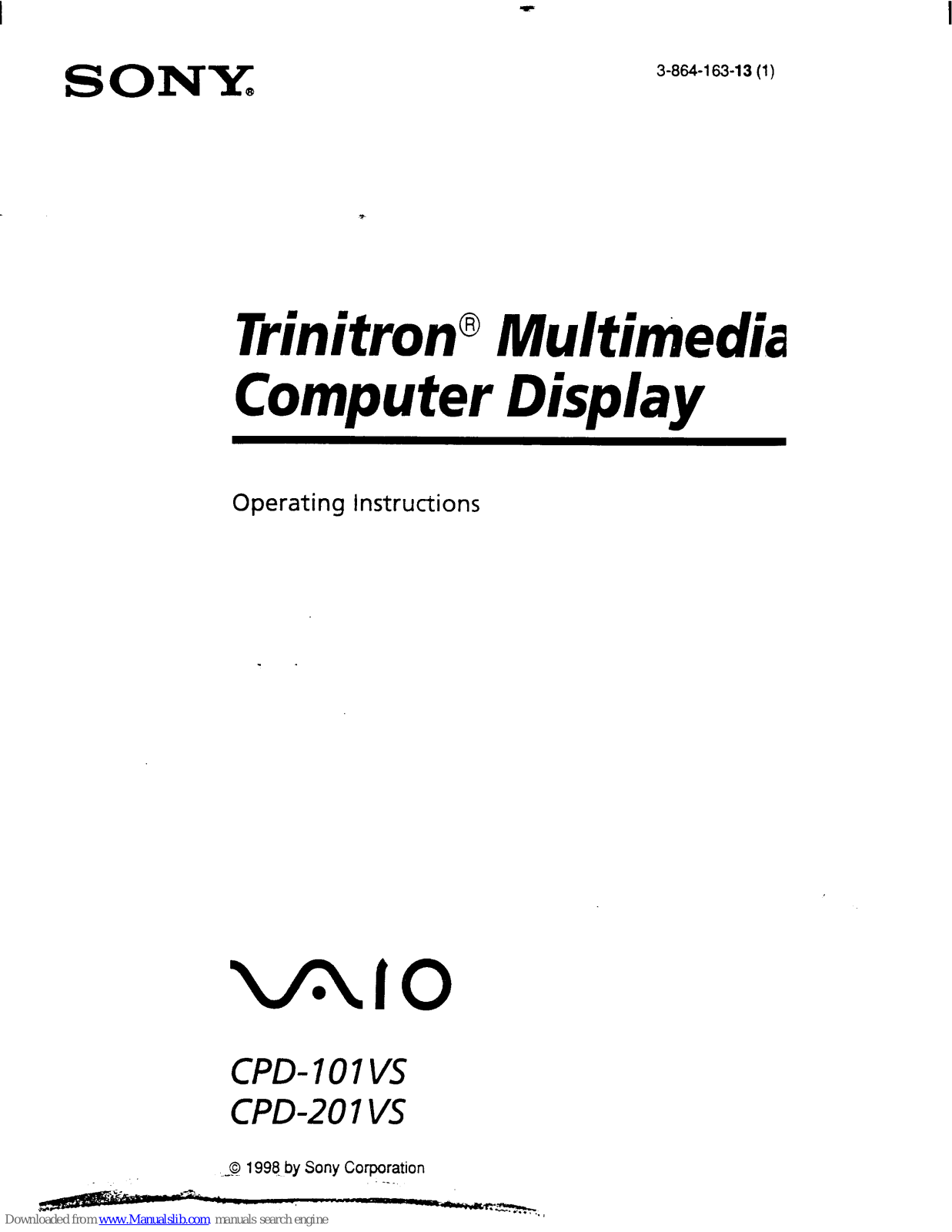
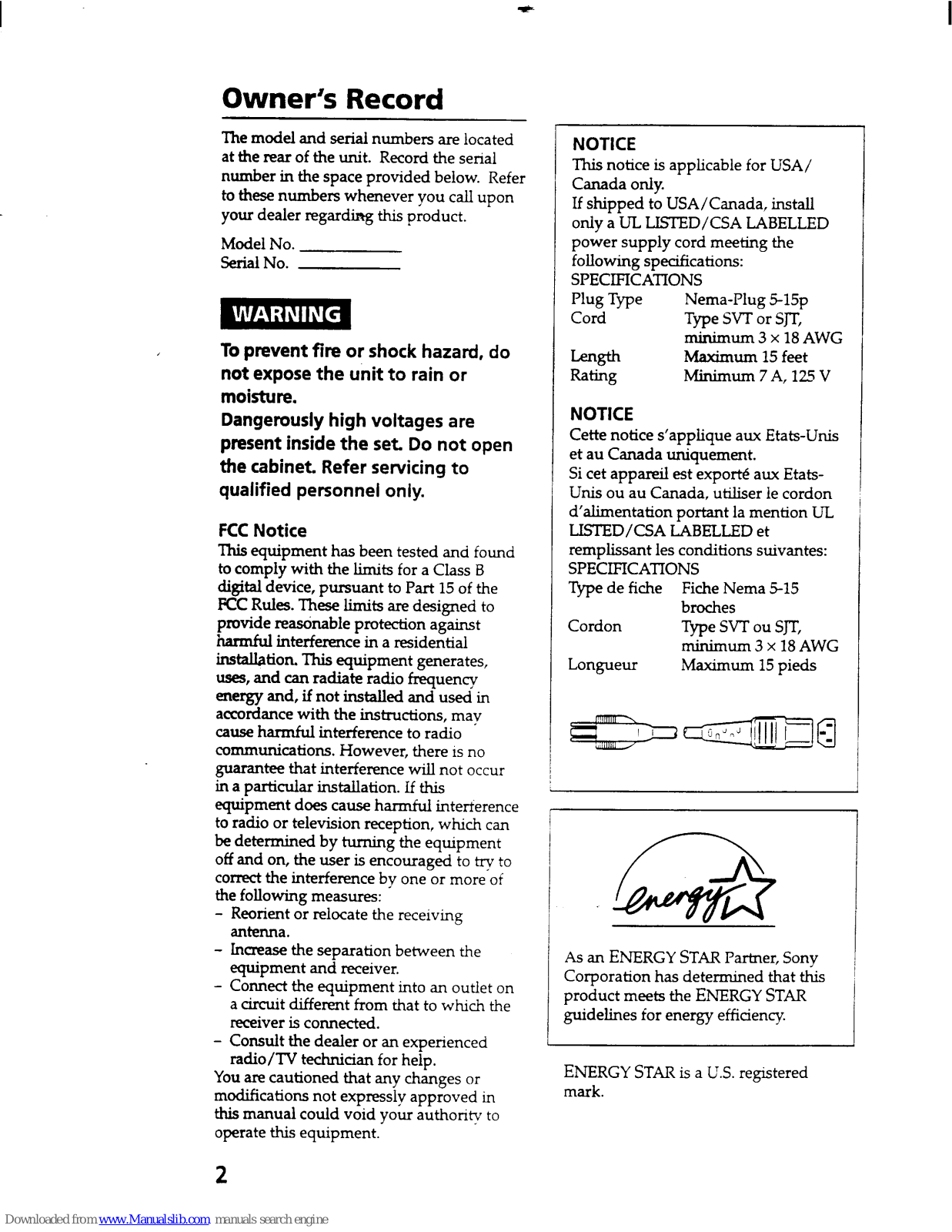
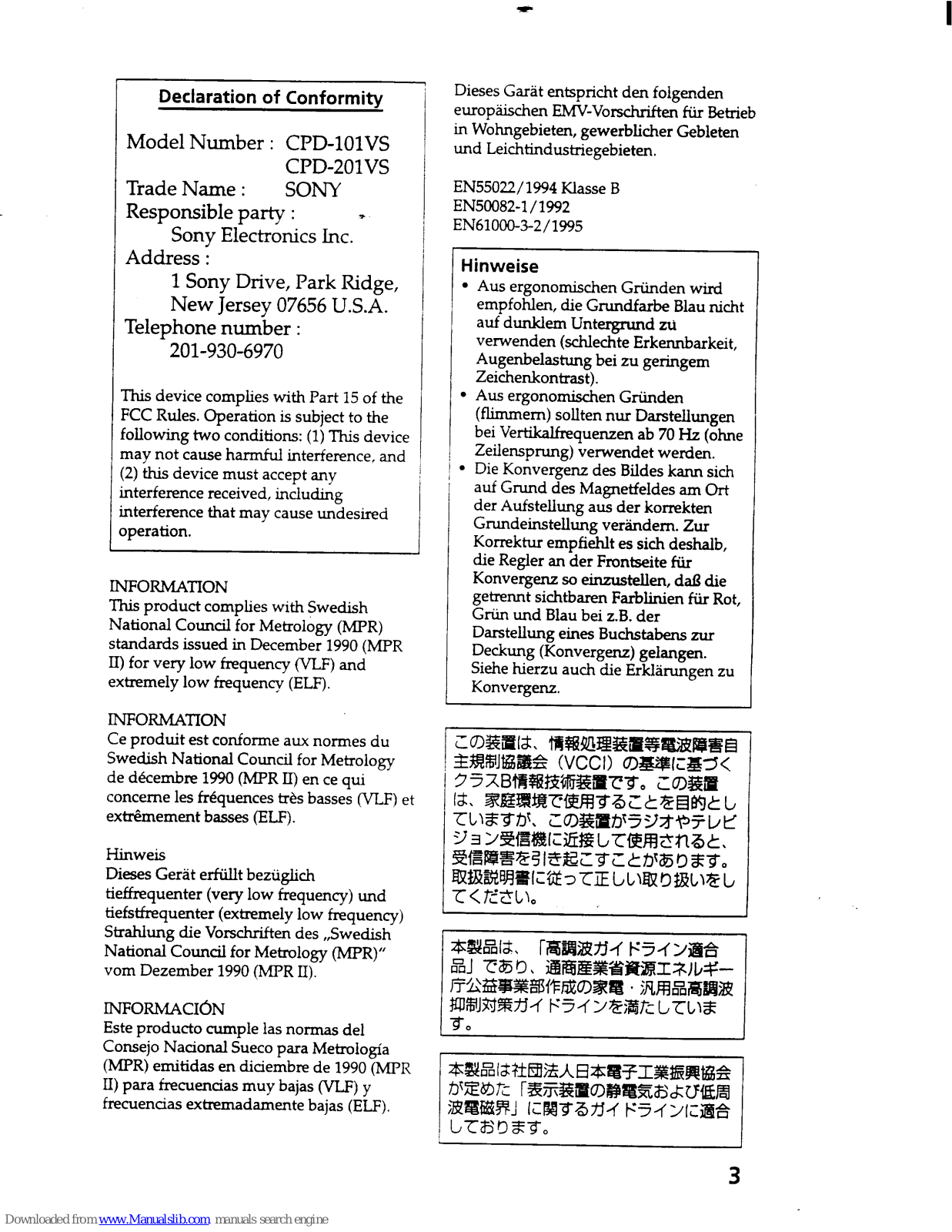
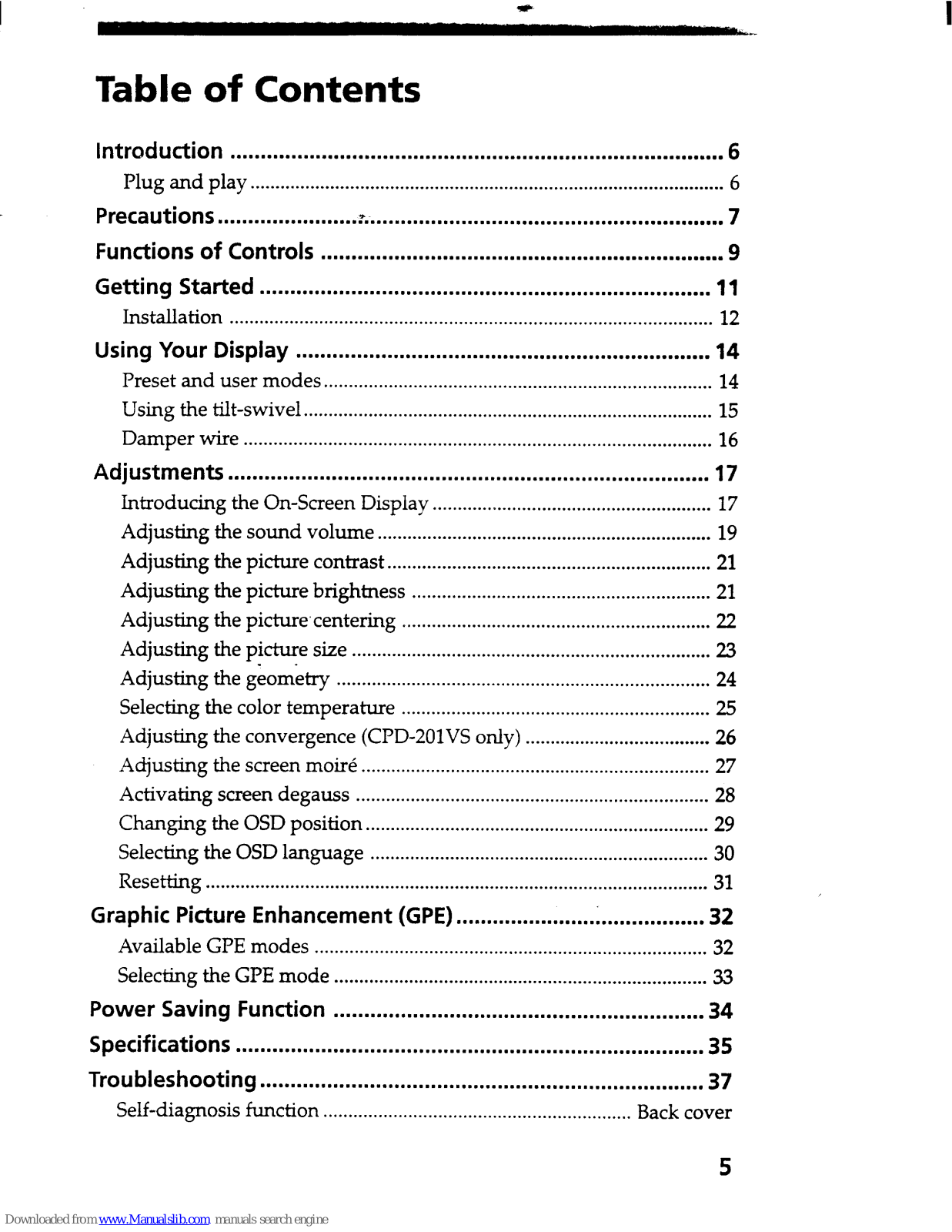

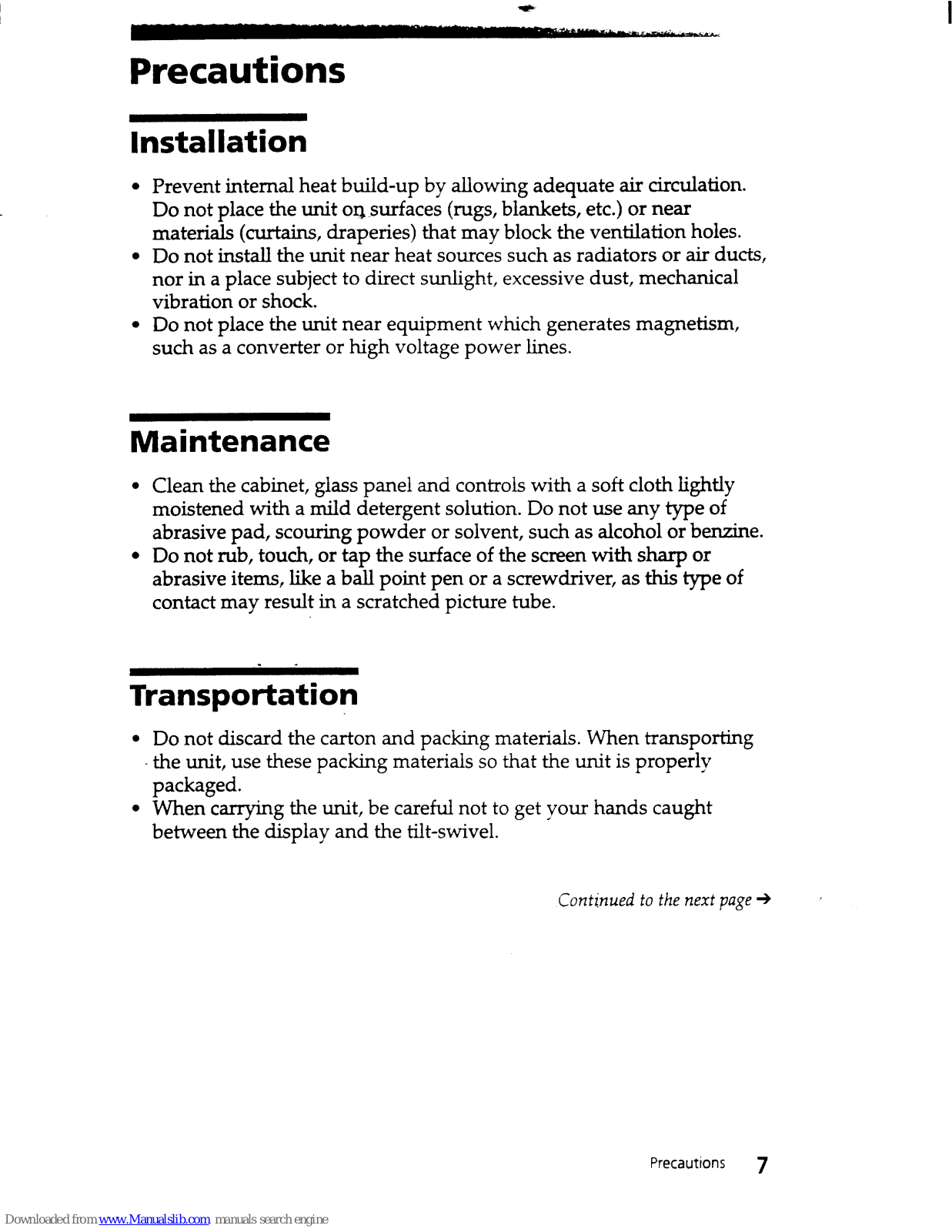
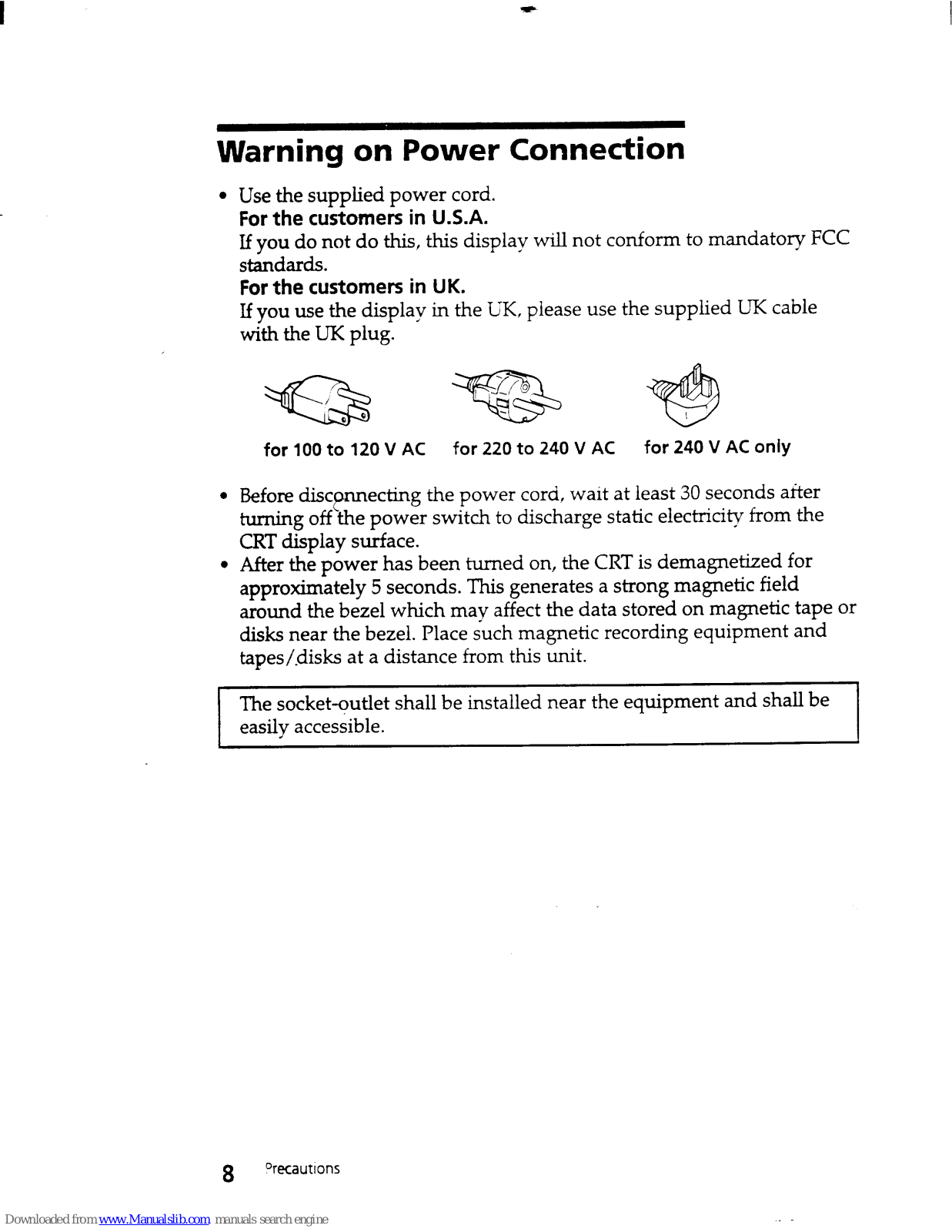
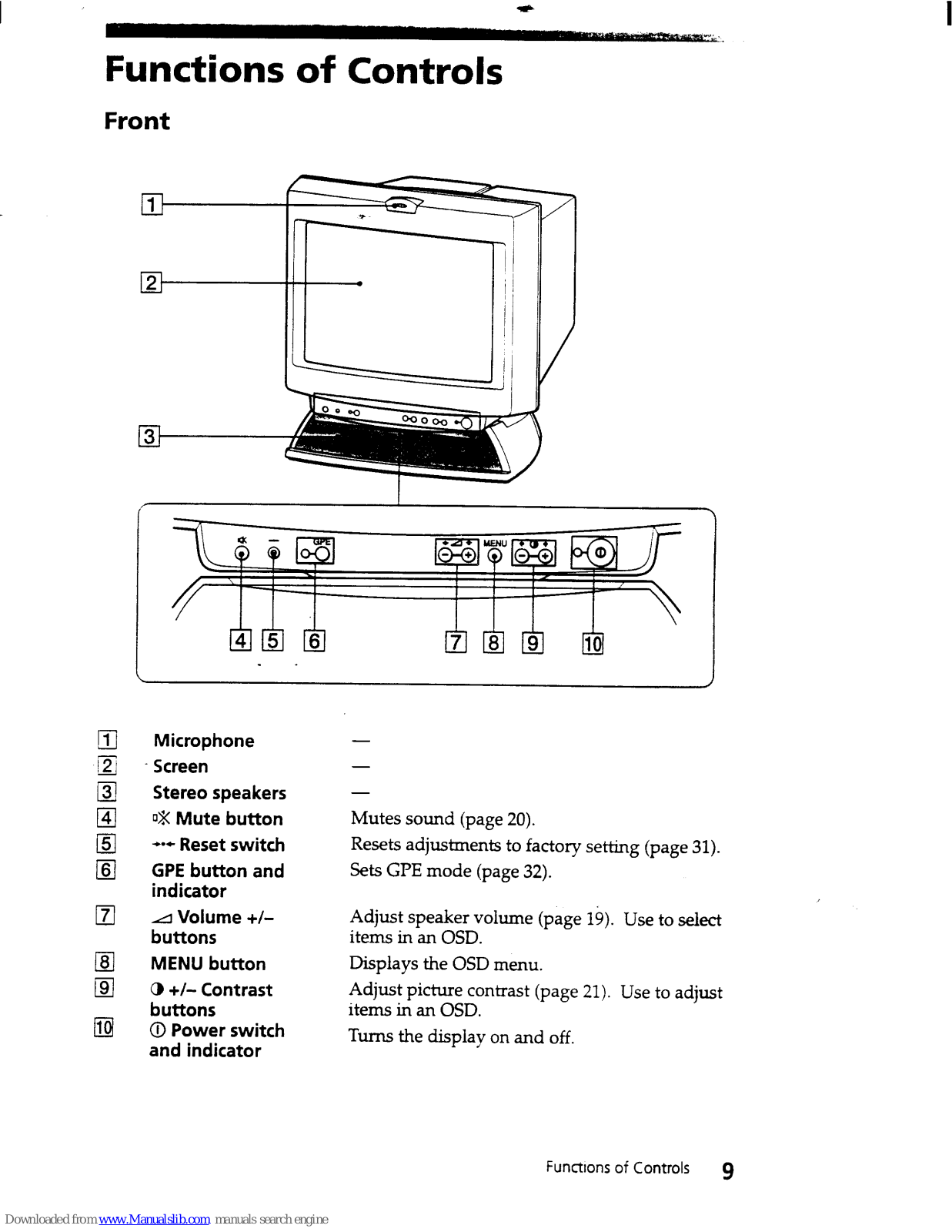
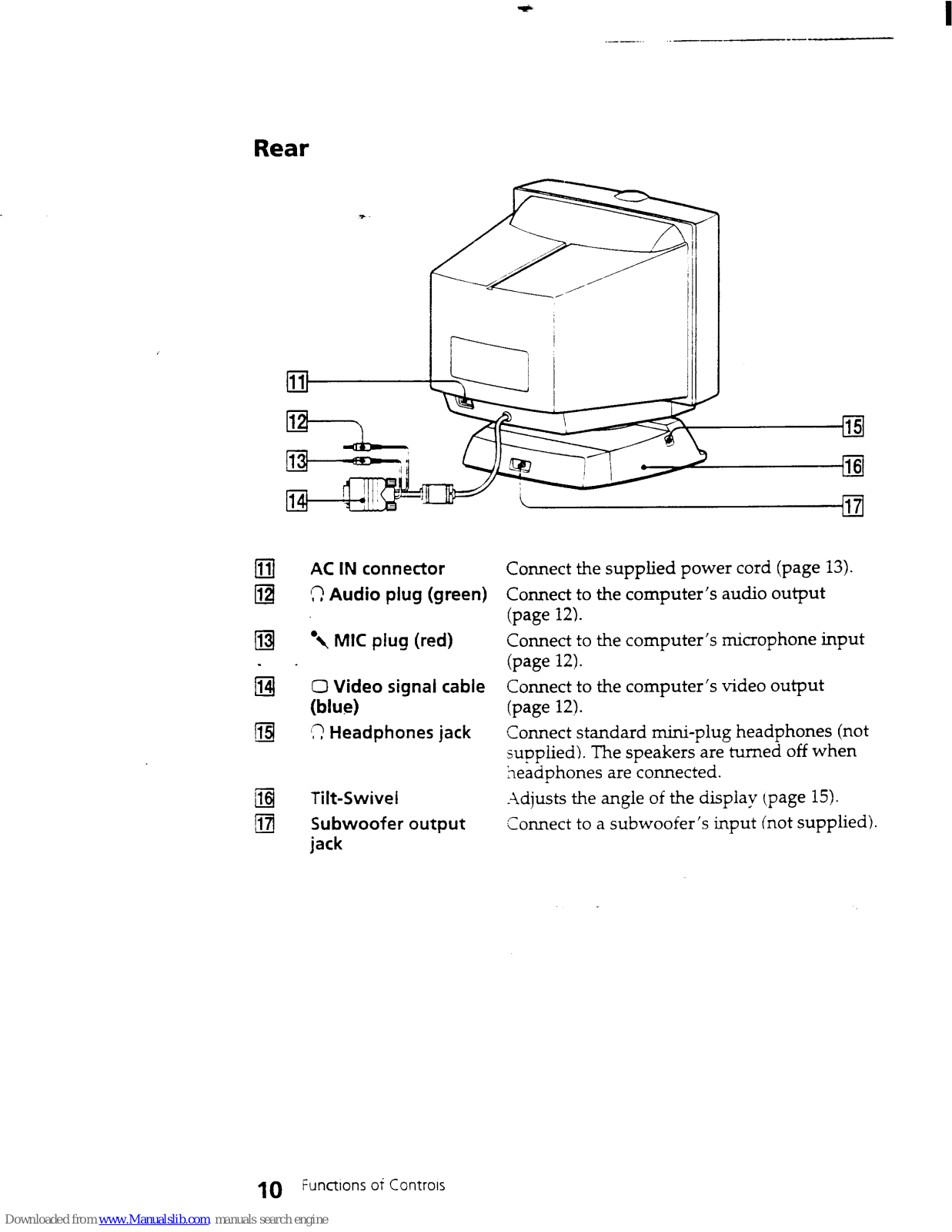
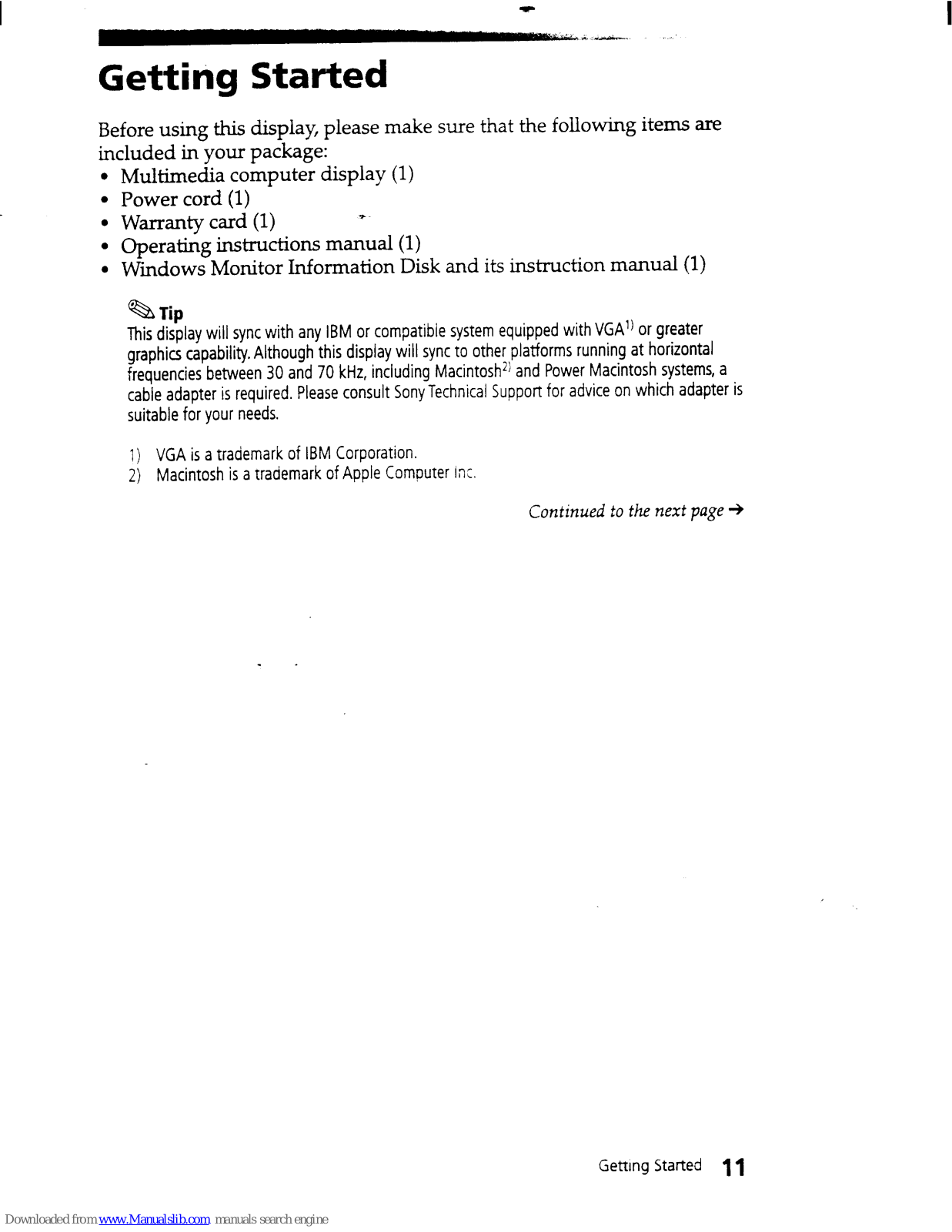
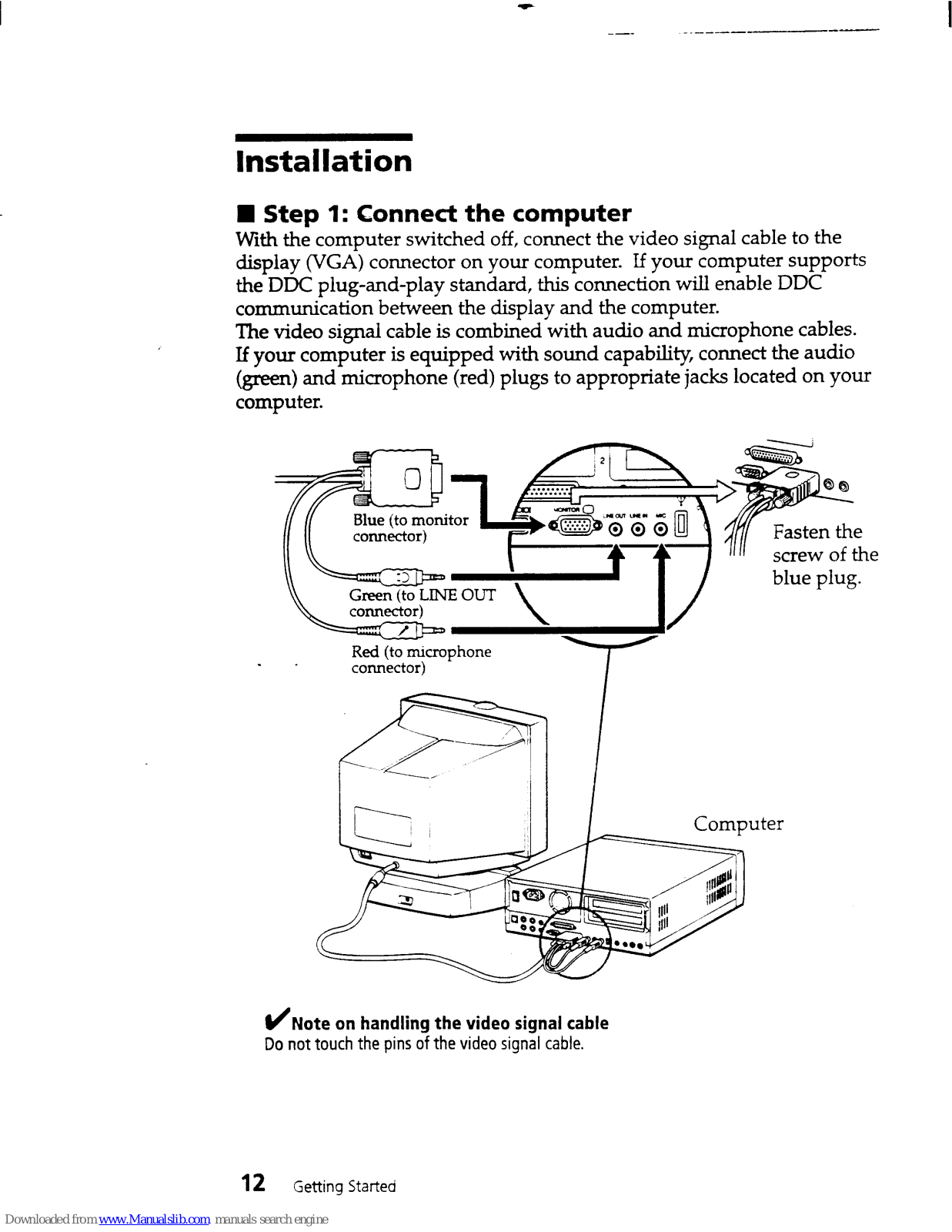
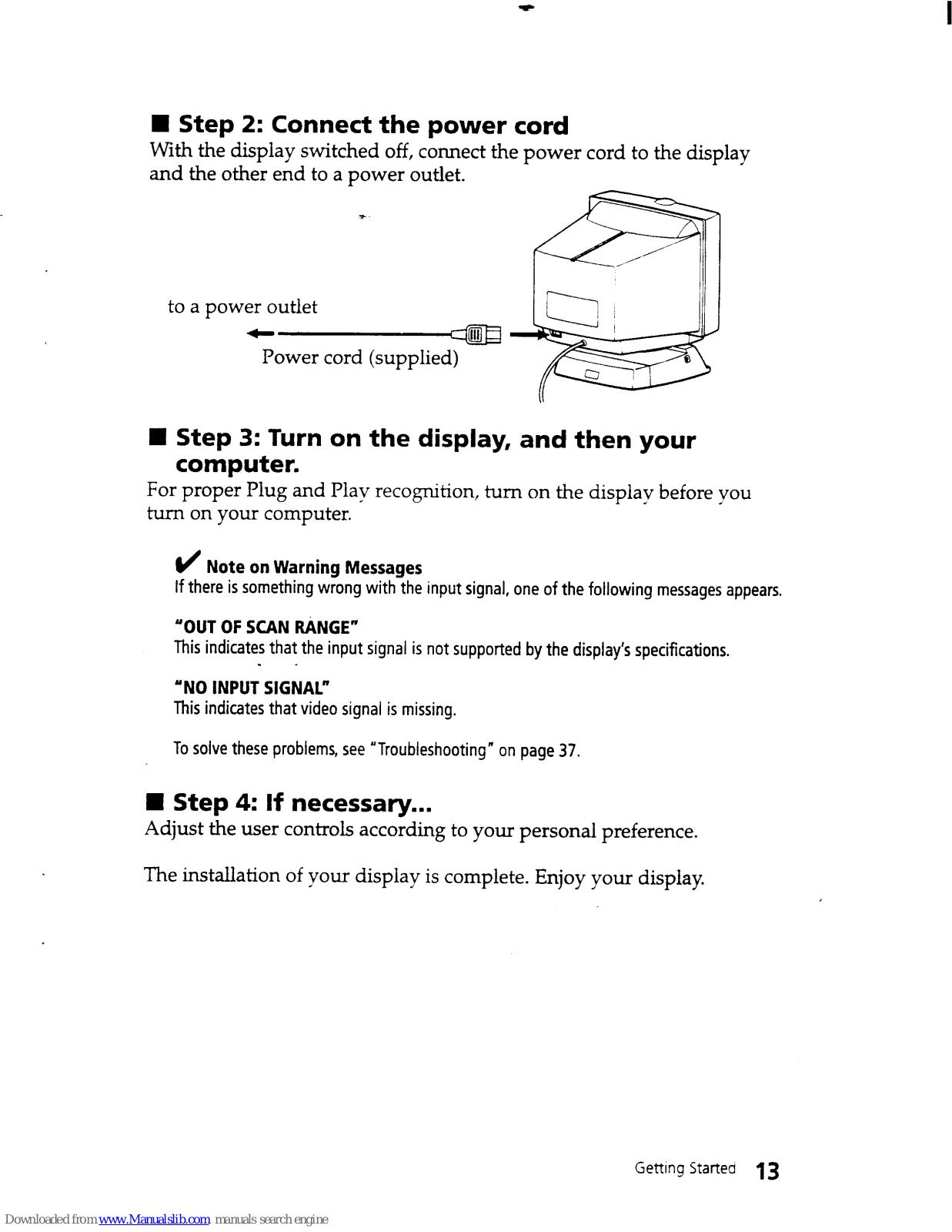



























