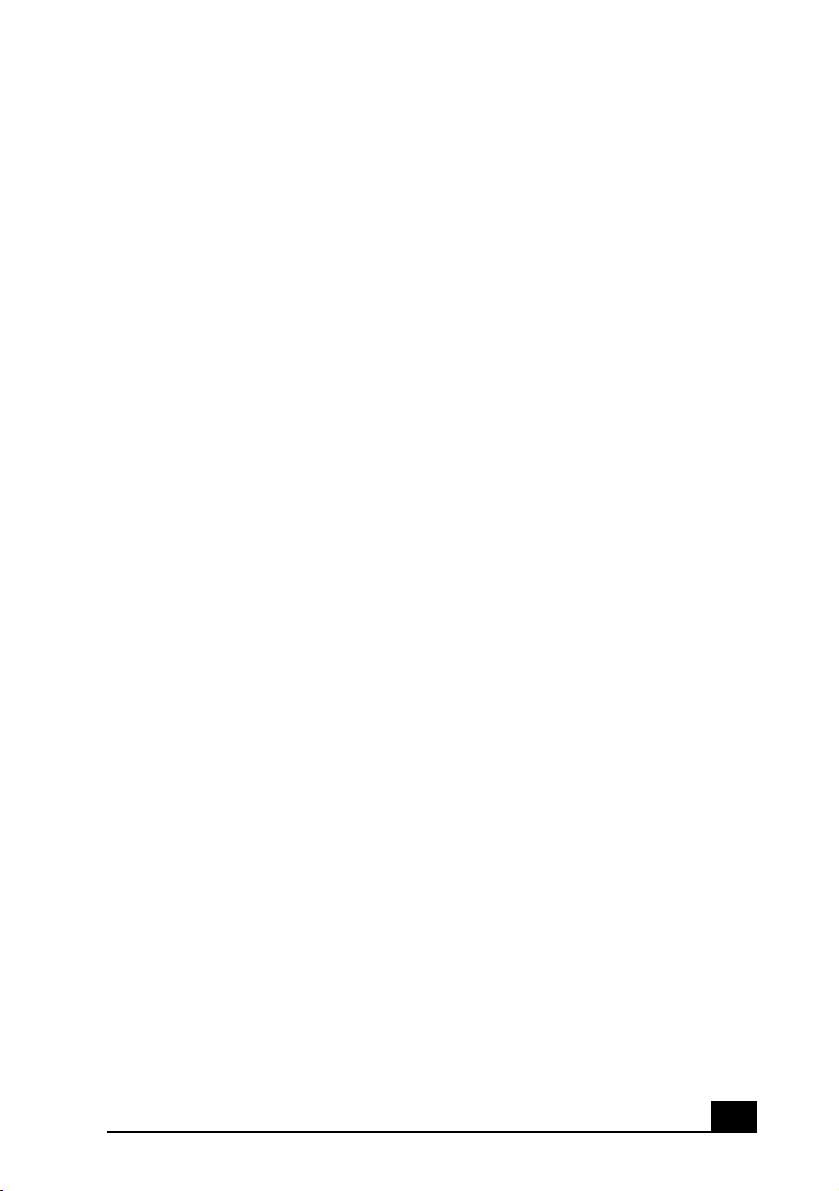
Contents
Welcome.......................................................9
Using Your VAIO Notebook......................11
Using the Keyboard ...................................................12
Combinations and functions with the Windows key .........14
Indicators ...........................................................................15
Indicator lights ...................................................................16
Combinations and functions with the Fn key ....................16
Using the Touchpad .................................................. 18
VAIO Action Setup ...................................................20
Using the Center Jog Dial Control ............................21
Using the center Jog Dial control ......................................21
Launcher mode ..................................................................22
Guide mode ........................................................................23
Center Jog Dial back button...............................................23
Using the center Jog Dial control with Sony software ......24
Using the center Jog Dial control with other software ......24
Using the Optical Disc Drive .................................... 25
To insert a disc ...................................................................25
To eject a disc ....................................................................26
To play a DVD................................................................... 27
To play an audio CD ..........................................................28
Notes on CD and DVD discs .............................................28
To write data to a CD-RW or CD-R disc...........................29
1
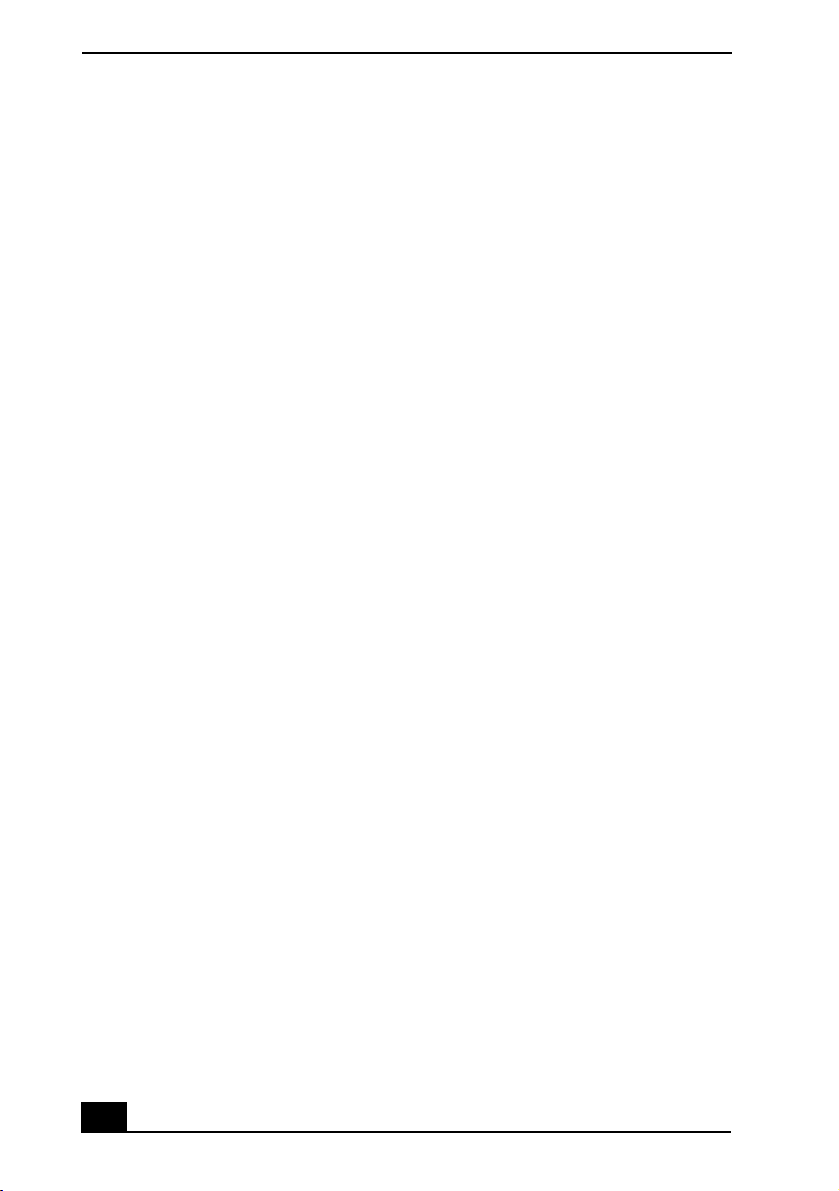
Change text in this variable definition to document title.
Using PC Cards ... ...................................................... 30
To insert a PC Card ........................................................... 30
To remove a PC Card ........................................................ 31
Using Memory Stick Media ...................................... 32
Types of Memory Stick media .......................................... 32
Write-protecting Memory Stick media ............................. 34
Formatting Memory Stick media ...................................... 34
Notes on using Memory Stick media ................................ 35
Using a Second Battery Pack .................................... 37
To insert a second battery pack ......................................... 37
To charge the second battery pack .................................... 38
To remove the second battery pack................................... 39
Using the Weight Saver ............................................ 40
To attach the weight saver ................................................ 40
To remove the weight saver .............................................. 41
Using Power Saving Modes ...................................... 42
Normal mode..................................................................... 42
Standby mode.................................................................... 42
Hibernate mode ................................................................. 42
Notes on power saving modes .......................................... 43
Connecting a Phone Line ......................................... 44
Connecting to a Local Area Network ....................... 45
Setting up your Ethernet connection ................................. 45
Connecting to a Wireless LAN ................................. 46
The Wireless LAN Access Point ...................................... 46
Communicating with an Access Point (infrastructure) ..... 47
Checking your connection status ...................................... 48
Confirming access point information................................ 49
Communicating without an Access Point (peer-to-peer) .. 49
Turning Off Wireless LAN ............................................... 50
Notes on using Wireless LAN .......................................... 50
2
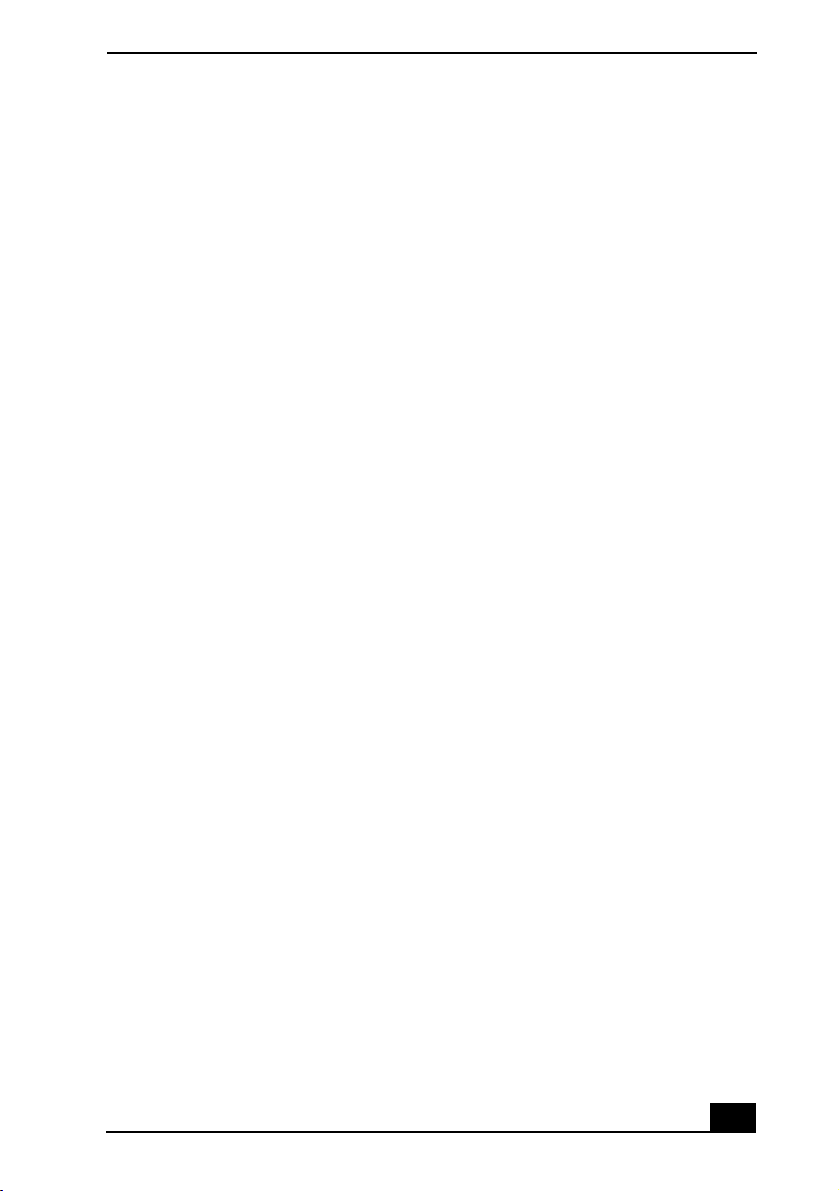
Connecting Peripheral Devices ...............53
Connecting an External Floppy Disk Drive ..............54
To connect an external floppy disk drive...........................54
To insert a floppy disk into the external floppy disk drive 55
To remove a floppy disk from the external floppy disk drive
55
To disconnect an external floppy disk drive when the
notebook is on ....................................................................56
To carry an external floppy disk drive ...............................56
Notes on handling floppy disks .........................................56
Connecting a Port Replicator ....................................57
To attach the notebook to the port replicator .....................57
To remove your notebook from the port replicator ...........59
Connecting a PS/2 External Mouse or Keyboard......61
To connect an external mouse or keyboard .......................61
Connecting an Audio Device ....................................62
To connect a CD player, active speaker, or an amplifier... 62
Connecting an Audio-Video Device ......................... 64
To change the display ........................................................67
Connecting a Parallel Port Printer .............................68
To connect a printer to the notebook .................................68
Connecting a USB Printer ...... ...................................69
To connect a USB printer to the notebook ........................69
Connecting an External Display ................................70
To connect a computer display to the notebook ................70
To connect a multimedia computer display to the notebook .
71
To connect a projector to the notebook .............................72
To change the display when connecting an external
computer display or projector ............................................73
3
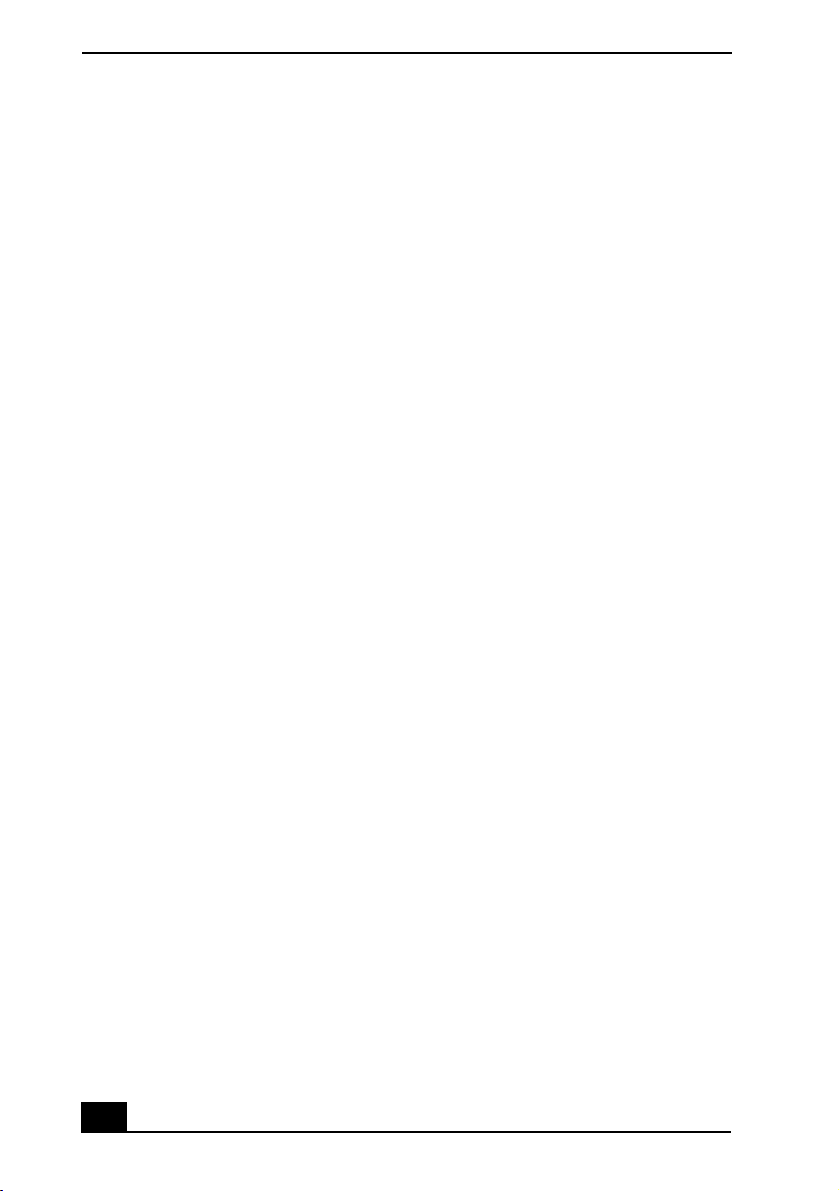
Change text in this variable definition to document title.
Connecting a Universal Serial Bus Device ............... 74
To connect a USB device to the notebook ........................ 74
Connecting an i.LINK Device .................................. 76
To connect a digital video camera recorder ...................... 76
Notes on connecting an i.LINK device ............................. 77
Connecting with another VAIO computer ................ 78
Connecting External Speakers .................................. 79
To connect external speakers ............................................ 79
Connecting an External Microphone ........................ 80
To connect an external microphone .................................. 80
Expanding Your Notebook Capabilities ................... 81
Personal Digital Assistant ................................................. 81
Wireless LAN Access Point.............................................. 81
Wireless LAN PC Card ..................................................... 82
Customizing Your VAIO Notebook ..........83
Displaying the Sony Notebook Setup Screen ........... 84
To display the Sony Notebook Setup screen: ................... 84
Sony Notebook Setup tabs ................................................ 85
Controlling Power Management ............................... 86
Viewing the Power Management status icons .................. 86
Power Management profiles ............................................. 87
Power Management commands ........................................ 89
Conserving battery power ................................................. 89
Displaying Battery Information ................................ 90
Battery icon descriptions................................................... 91
Displaying detailed battery information ........................... 91
Selecting the Display Mode ...................................... 93
Changing the window design of Sony software................ 95
Using the Multilingual User Interface Language
4
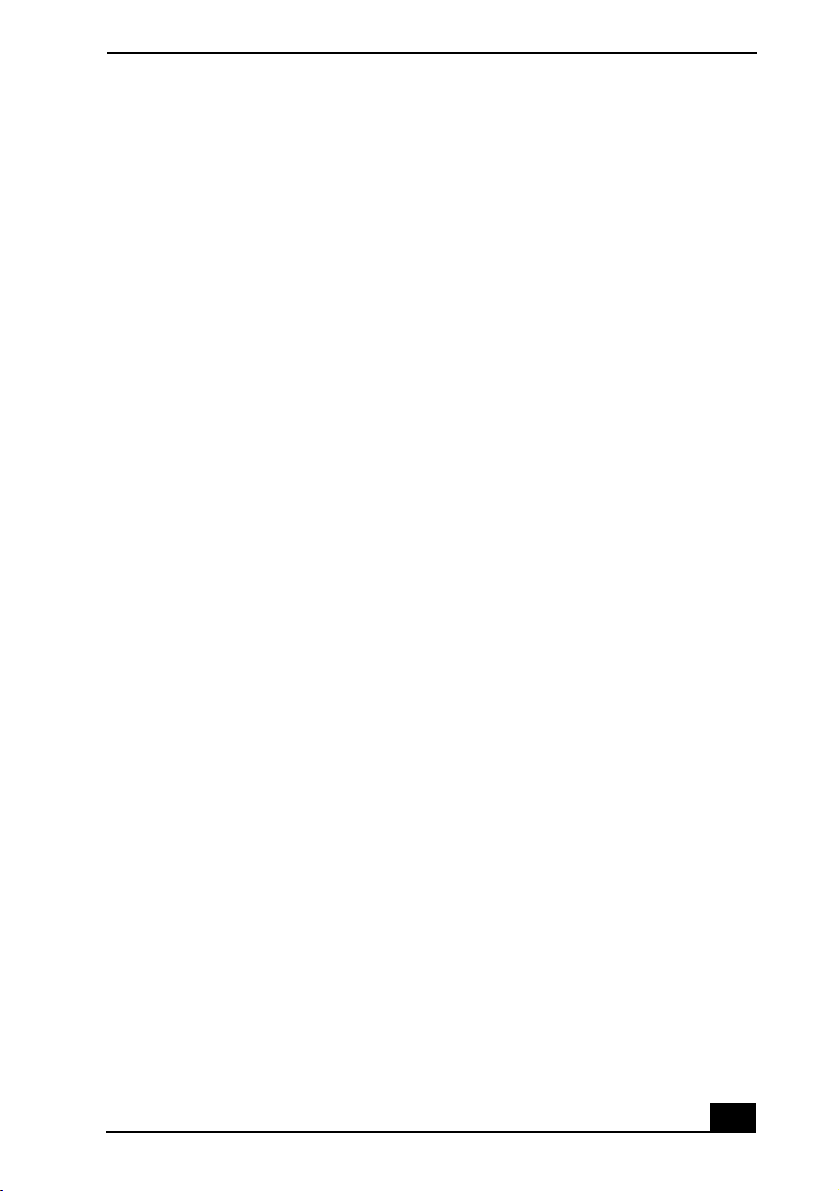
Option ........................................................................96
To Change the Language Option .......................................96
To Change Numbers, Currency, Time, and Date Formats 97
Adding Memory .........................................99
Precautions and Procedures .....................................100
Typical expansion memory configuration...............101
Models with 256 MB Memory ........................................101
Removing a memory module ..................................102
Installing a memory module.................................... 104
Viewing the amount of memory..............................105
About the Software on Your Notebook .107
Software Overview ..................................................108
Software Support Information .................................115
Sony Service Center.........................................................117
Using the Recovery CDs.........................119
Application, Driver, and System Recovery CDs.....120
Using Your Recovery CDs ......................... .............121
To use the Application Recovery CD(s) ..........................121
To use the Driver Recovery CD(s) ..................................122
To use the System Recovery CD(s) .................................124
Troubleshooting ......................................129
Troubleshooting Your Notebook ............................130
My notebook does not start.............................................. 130
My notebook starts but a BIOS error appears..................130
My notebook starts, but the message “Operating system not
5
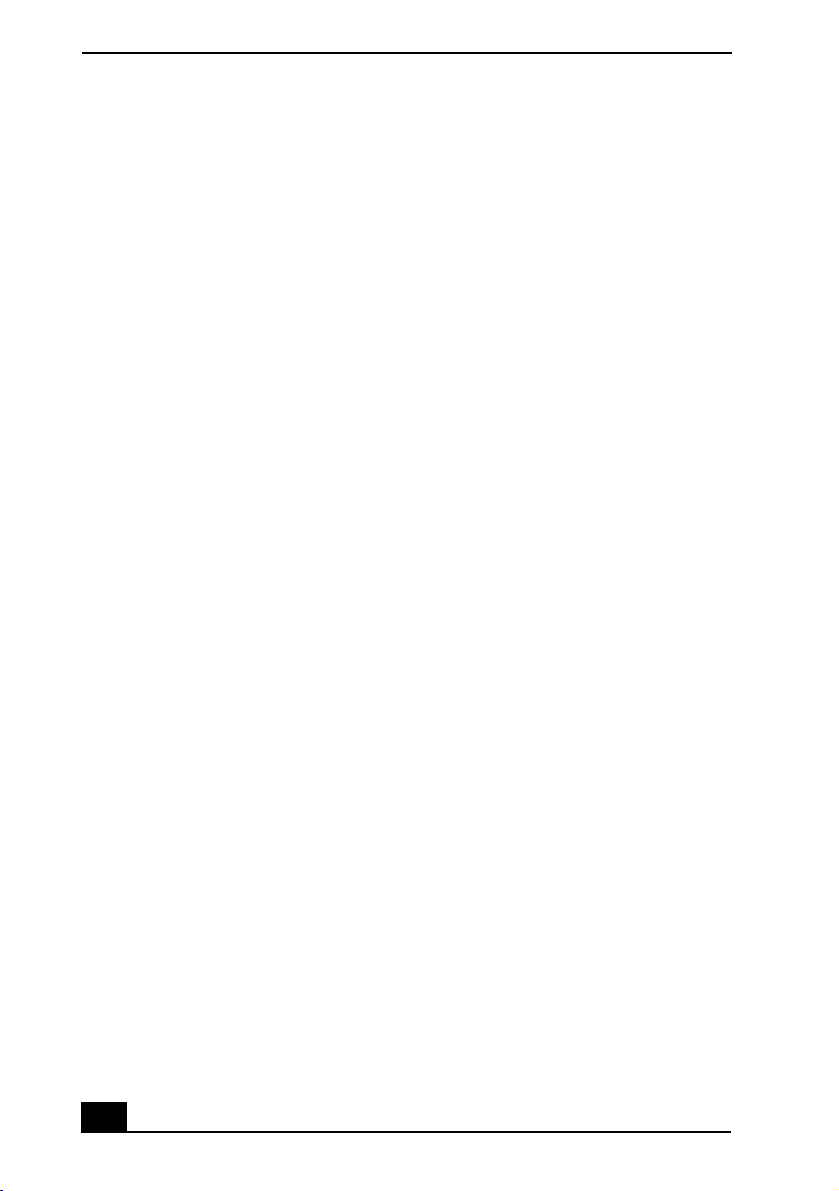
Change text in this variable definition to document title.
found” appears and Windows does not start. .................. 131
My notebook stops responding or does not shut down. .. 132
The power management setting is not responding. ......... 132
The sound of my notebook’s fan is too loud................... 133
Why does the System Properties dialog box display a slower
CPU speed than advertised?............................................ 133
Troubleshooting the LCD Screen ........................... 134
My LCD screen is blank. ................................................ 134
My LCD screen continues to show the previous screen. 134
The image on my connected external display is not centered
or sized properly.............................................................. 134
I want to change the video resolution of my display. ..... 134
I cannot switch the LCD display to TV, and vice versa. 134
Troubleshooting the Mouse and Touchpad ............ 135
My mouse does not work. ............................................... 135
My touchpad does not work properly. ............................ 135
The pointer does not move while using the Touchpad or
Mouse. ............................................................................. 136
Troubleshooting Drives, PC Cards, and Peripheral
Devices.................................................................... 137
I cannot establish a connection between two VAIO®
computers when using an i.LINK cable. ......................... 137
My floppy disk drive (optional) cannot write to a floppy disk.
137
My optical disc drive is not playing my CD or DVD
properly. .......................................................................... 137
My optical drive tray does not open................................ 138
I cannot use Digital Video (DV) devices. The message “DV
equipment seems to be disconnected or turned off” appears.
138
My PC Card is not working. ........................................... 139
6
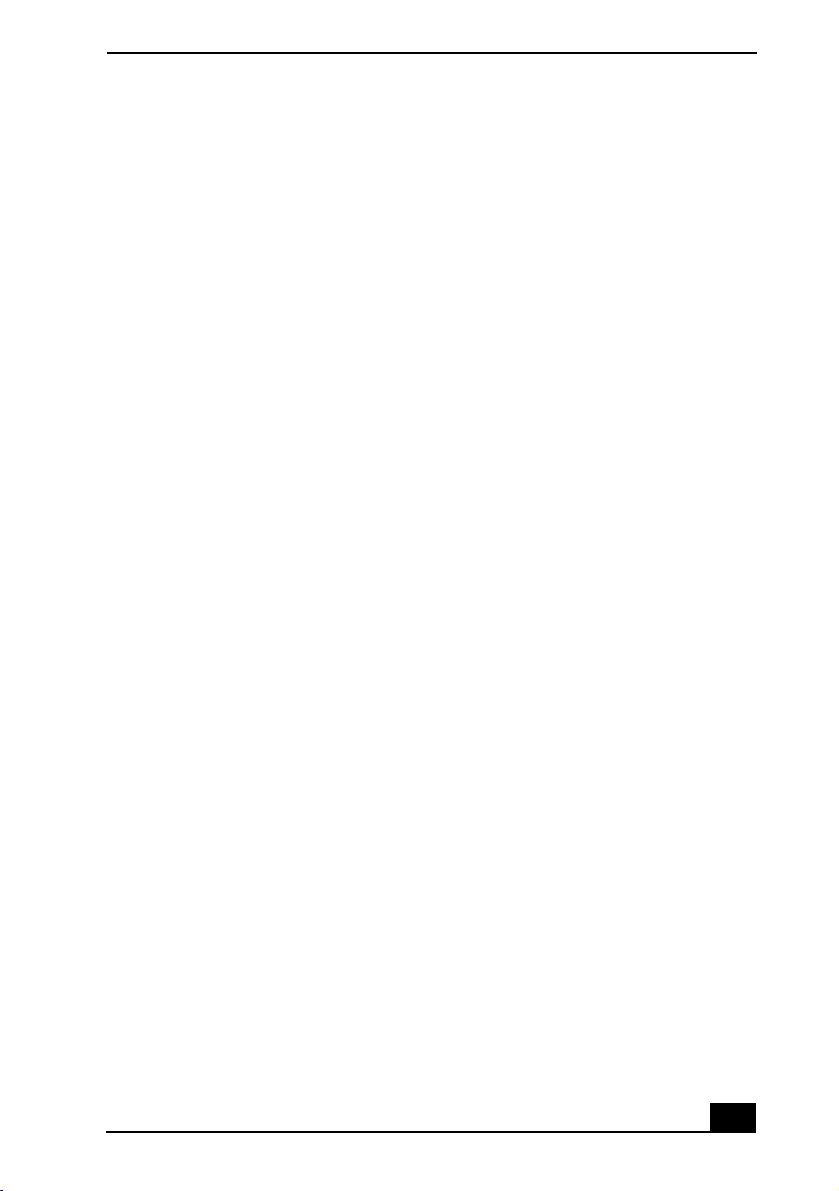
Troubleshooting Software ... ....................................140
My software program stops responding or crashes. ........140
When I click an application icon, the message “You must
insert the application CD into your optical drive” appears
and the software does not start......................................... 140
What software do I use for CD-R/CD-RW software
functions? .........................................................................140
Why is my computer operating improperly after
downloading the CD-burning feature of RealJukebox®
software? ..........................................................................140
I cannot use the DVgate™ software. ............................... 140
Troubleshooting the Modem ...................................141
My modem does not work. ..............................................141
My modem connection is slow. .......................................141
Troubleshooting Audio ........................................... 142
My speakers make no sound. ...........................................142
My microphone does not work. .......................................143
Troubleshooting the Printer .....................................144
I cannot print. ...................................................................144
Troubleshooting Wireless LAN ..............................145
The computer cannot connect to a Wireless LAN Access
Point. ................................................................................145
I cannot access the Internet. .............................................145
The data transfer speed is slow. .......................................146
The communication speed is interrupted or slowed down
when MPEG2 data is transferred. ....................................146
Data transfers are interrupted........................................... 146
Getting Help .............................................149
Support Options.......................................................149
7
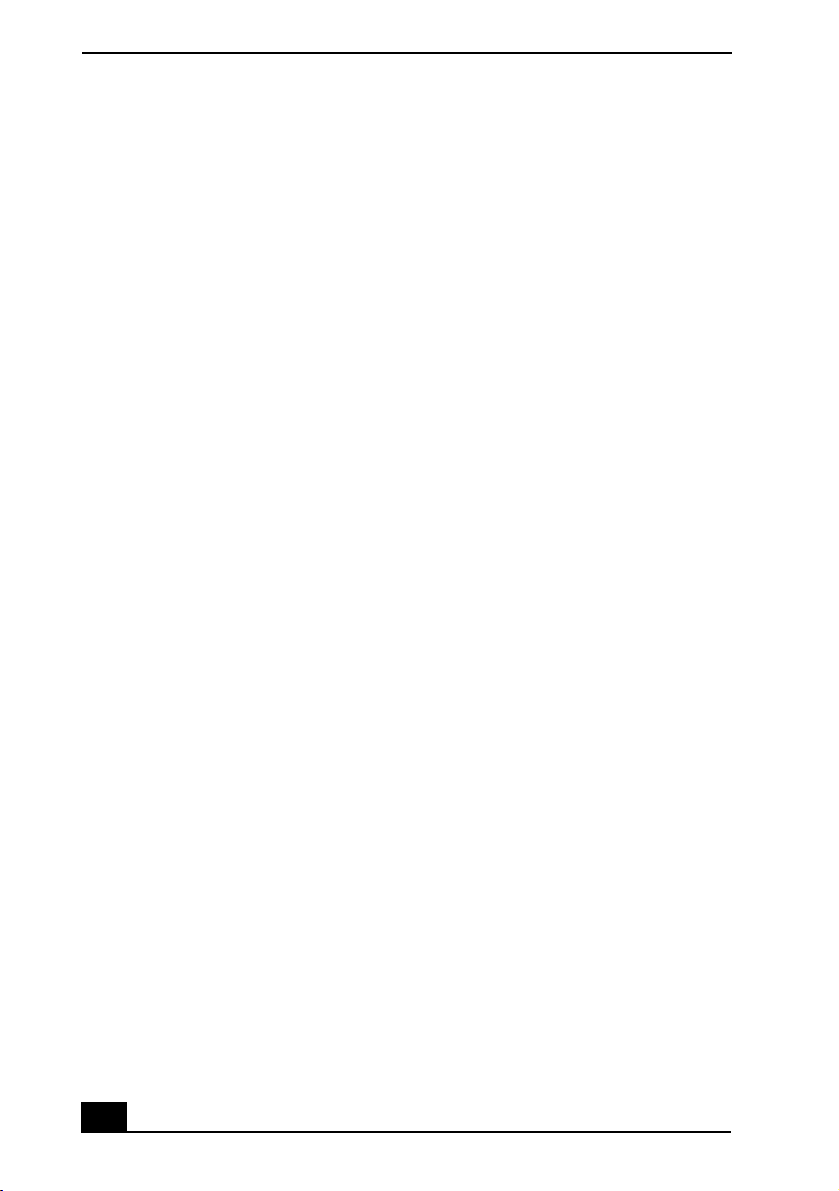
Change text in this variable definition to document title.
Index.........................................................151
8
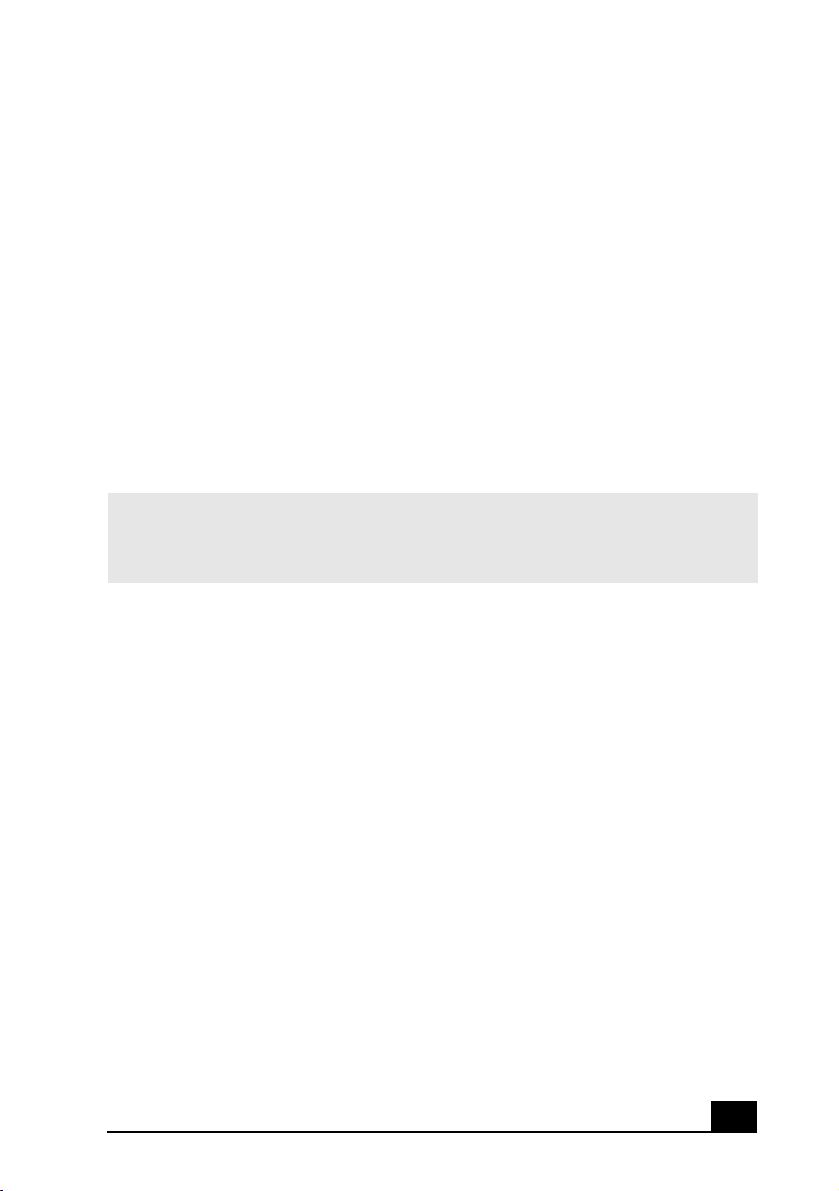
Welcome
Congratulations on your purchase of this Sony VAIO® computer, and
welcome tocomputer the online VAIO® Computer User Guide.
This user guide provides detailed information on all aspects of using your
new VAIO computer, from keyboard functions to preinstalled software
applications.
In the left navigation window, click the topics you want to learn more
about, and that information will be displayed in this main window.
✍ Click here to find the latest updates and supplemental information about your
computer.
Click here to view your computer's hardware specifications and software information.
9
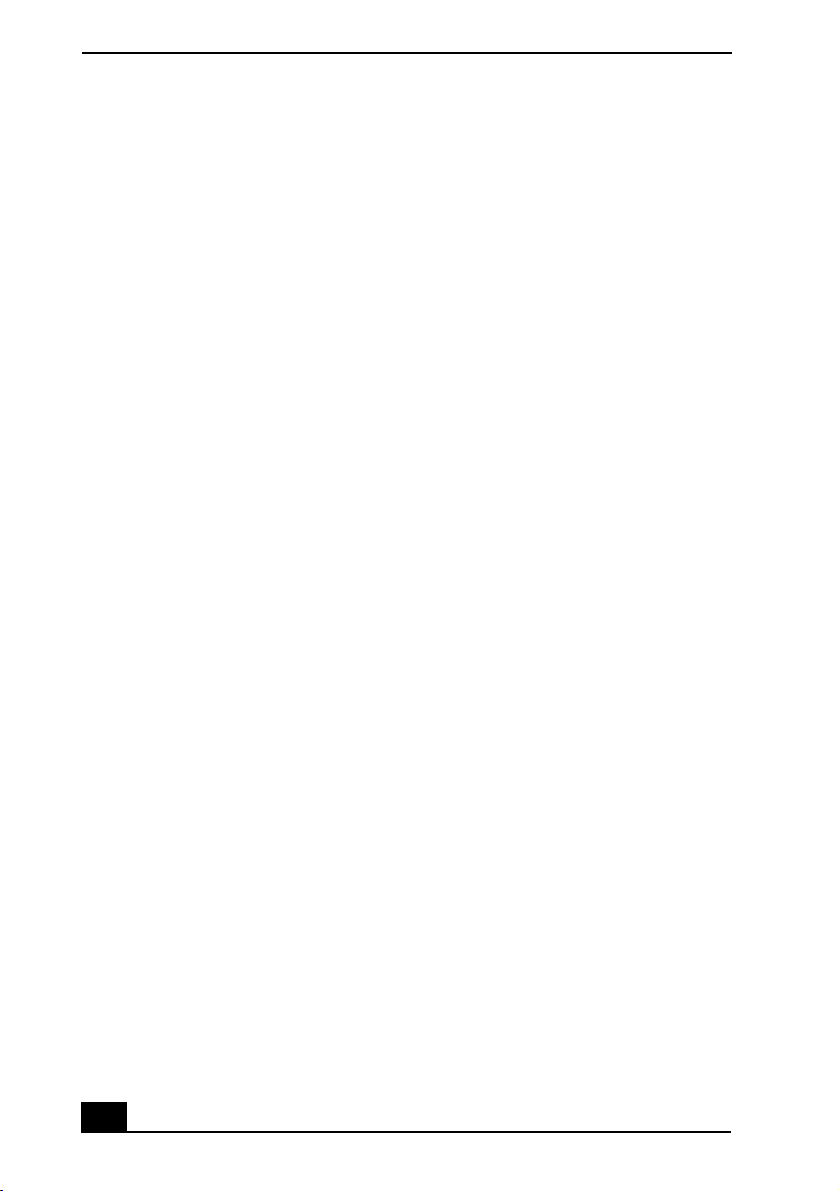
VAIO® Computer User Guide
10
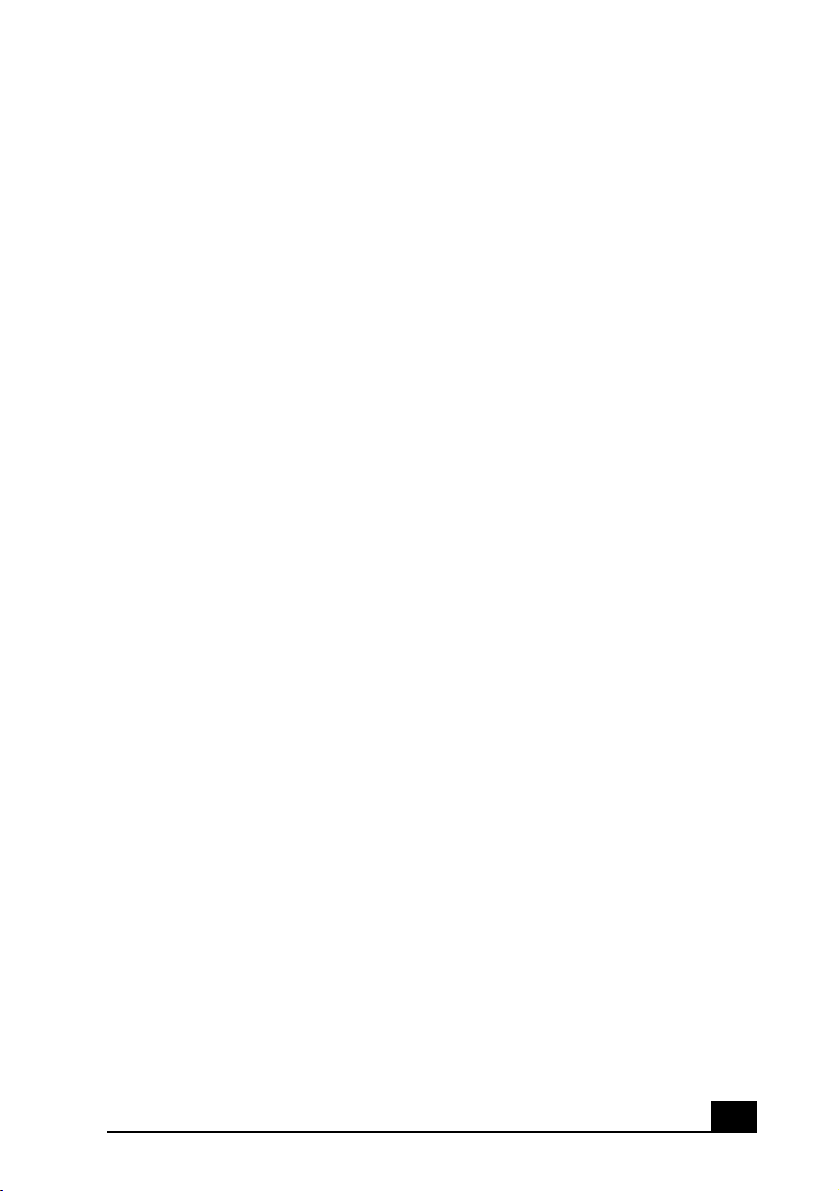
Using Your VAIO Notebook
This section describes the following aspects of your new computer:
❑ Using the Keyboard
❑ Using the Touchpad
❑ Using the Center Jog Dial Control
❑ Using the Optical Disc Drive
❑ Using PC Cards
❑ Using Memory Stick Media
❑ Using a Second Battery Pack
❑ Using the Weight Saver
❑ Using Power Saving Modes
❑ Connecting a Phone Line
❑ Connecting to a Local Area Network
❑ Connecting to a Wireless LAN
11
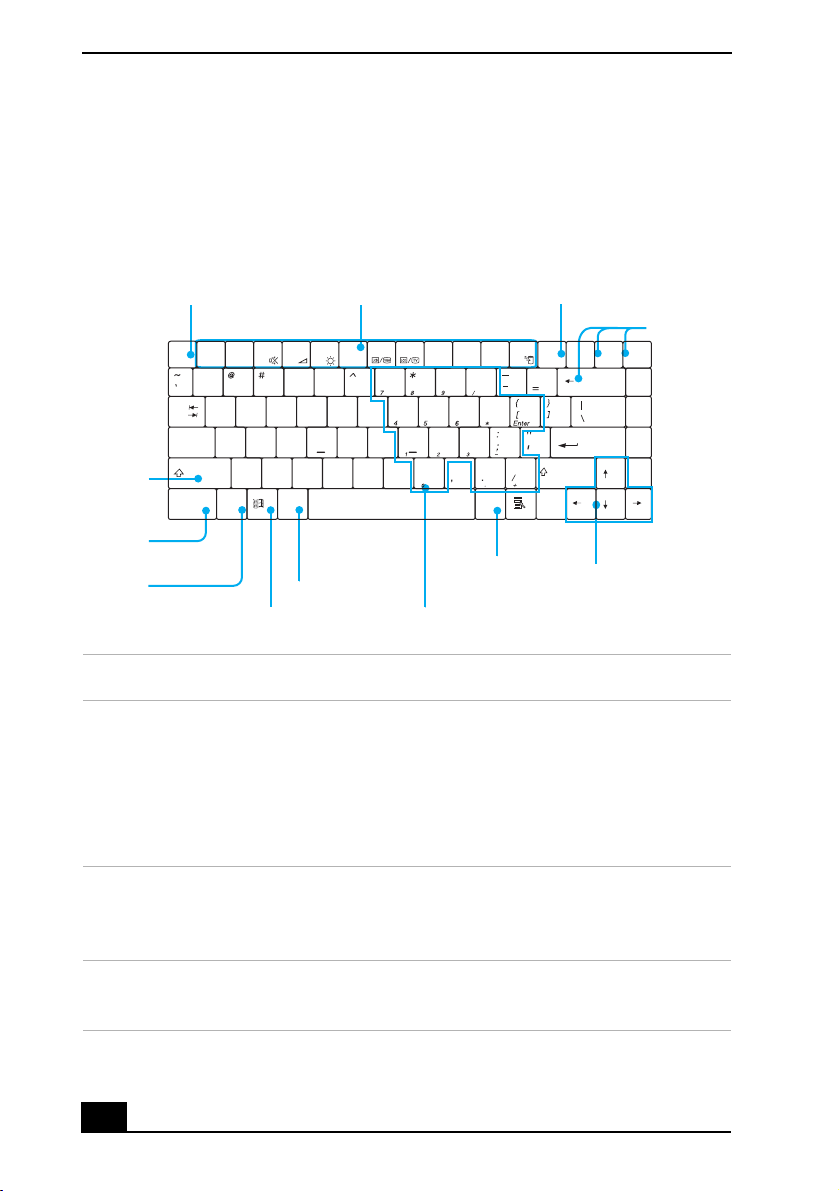
Change text in this variable definition to document title.
e
Using the Keyboard
Your notebook keyboard is very similar to that of a typewriter, but the keyboard
has additional keys that perform specific computer-related tasks.
Keyboard
Function keys
$% & ( )
U
Y
T
R
G
F
D
B
V
C
I
O
J
H
K
L
<
M
N
P
>
?
Print Screen key
NumLk
Prt Sc
Insert
Scr Lk
SysRq
+
Pause
Backspace
Enter
Shift
Correction
keys
Delet
Break
Home
Page
Up
Page
Down
End
hift key
Escape key
Esc
F1 F2 F3 F4 F5 F6 F7 F8 F9 F10 F11 F12
!
2134567890
E
W
Q
Tab
S
A
Caps Lock
X
Z
Shift
Fn Alt Alt
Ctrl Ctrl
Ctrl key
Fn key
Alt key
Windows key
Applications
key
Numeric keypad
Navigation
keys
Key Description
Numeric keypad Contains the keys found on a typical calculator. Use the
numeric keypad area to type numbers or to perform
mathematical calculations such as addition and subtraction.
Note that you must press the Num Lock key to activate the
numeric keypad. (When you do so, the Num Lock light w ill
be on.) Press the Num Lock key again to deactivate it.
Navigation keys The Left/Right/Up/Down arrow keys are devoted to move the
cursor on the screen, and also function as the Home, End,
Page Up, and Page Down keys, respectively.
Correction keys The Insert, Back Space, and Delete keys enable you to make
corrections in your documents.
12
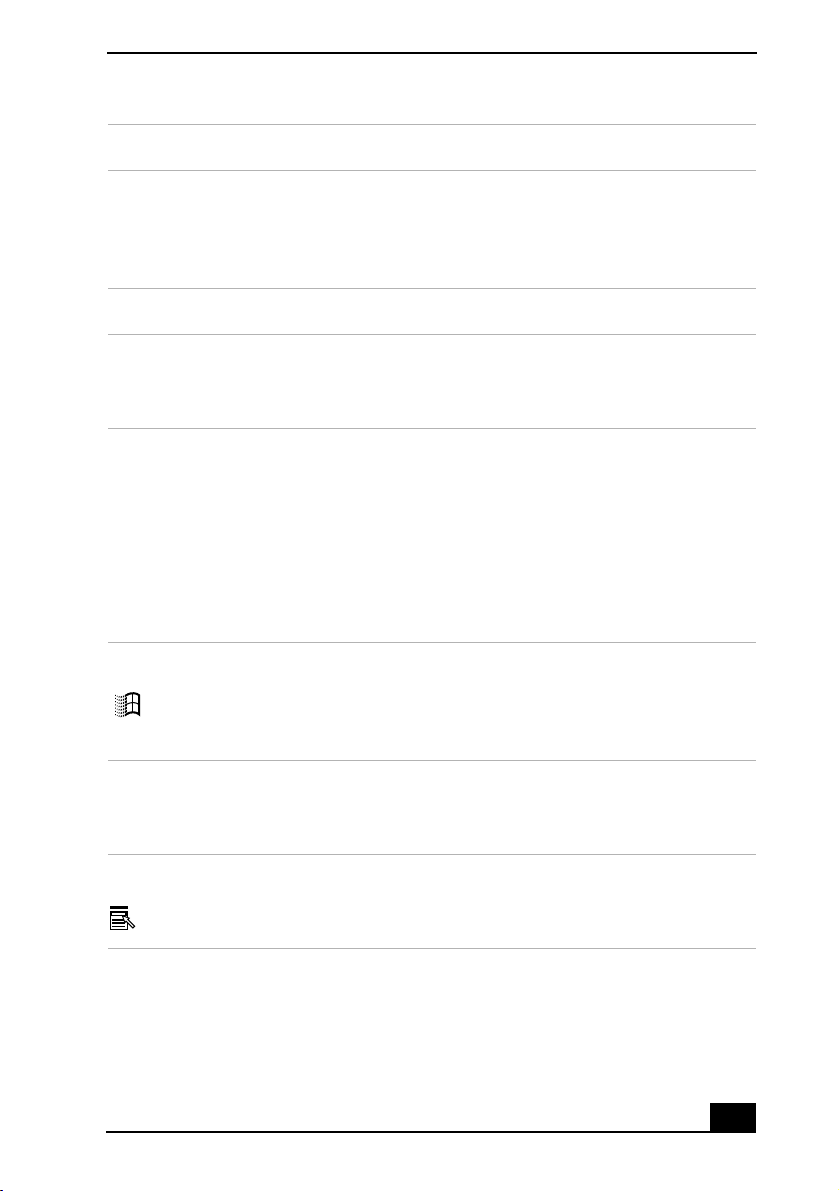
Using the Keyboard
Key Description
Function keys The 12 function keys along the top of the keyboard are used
to perform designated tasks. For example, in many
applications, F1 is the Help key. The task associated with
each function key may vary from one application to the next.
Escape key The Esc (Escape) key is used to cancel commands.
Print Screen key The Print Screen key takes an electronic snapshot of the
screen and places it in the Windows® Clipboard. You can
then paste the screen shot into a document and print it.
Operator keys
(Shift, Ctrl, Alt
keys)
Several keys are always used with at least one other key: Ctrl,
Alt, and Shift. When held down with another key, the Ctrl
(Control) and Alt (Alternate) keys offer another way to give
commands. For example, in many applications, instead of
choosing the Save command from a menu, you can hold
down Ctrl and press S (referred to as Ctrl+S). The Shift key
operates the same way as on a typewriter; it is used to
produce capital letters or special symbols such as @ and $.
Windows key The key with the Windows logo displays the Windows Start
menu; it is the equivalent of clicking the Start button on the
taskbar. See “Combinations and functions with the Windows
key” for more information.
Fn key The Fn key is used in combination with other keys to issue
commands. See “Combinations and functions with the Fn
key” for more information.
Applications key The Applications key displays a shortcut menu of context-
sensitive choices. Pressing this key is the equivalent of
clicking the right mouse button.
13
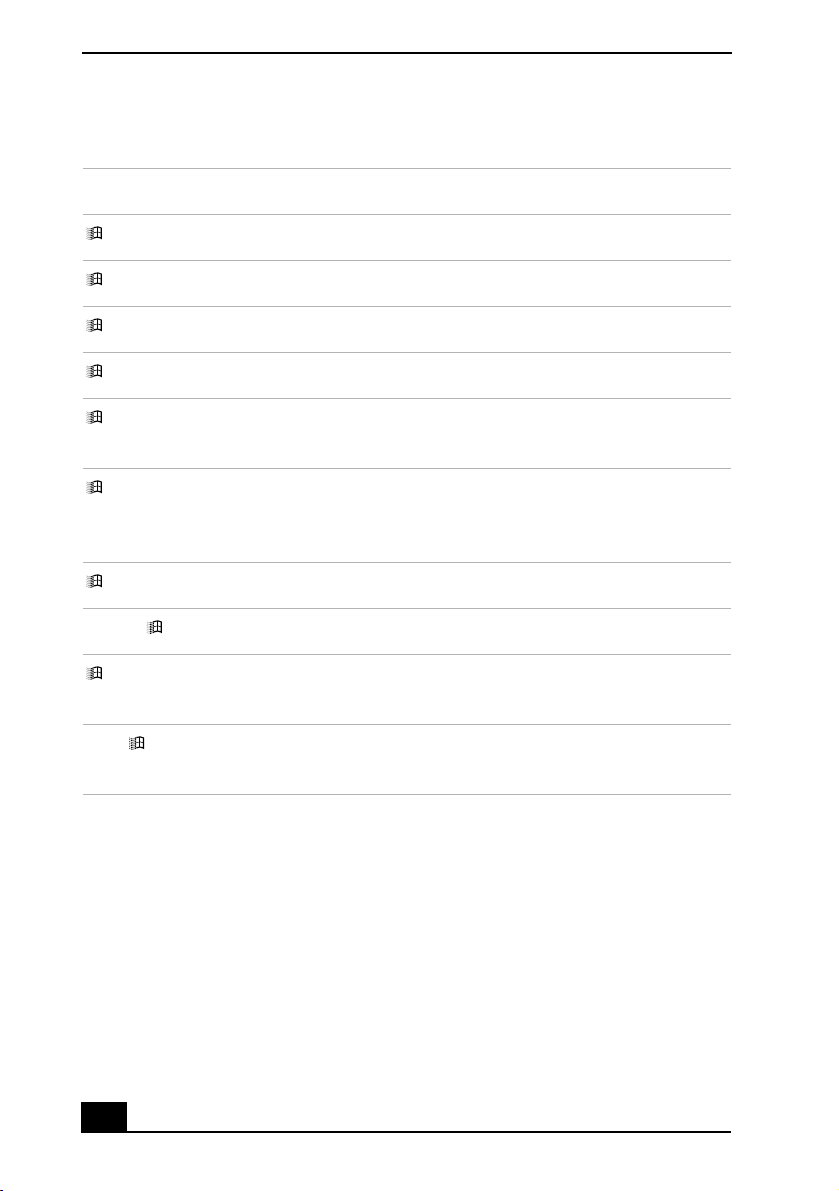
Change text in this variable definition to document title.
Combinations and functions with the Windows key
Combination Function
+ F1 Displays VAIO® Help and Support Center.
+ Tab Switches the selected button on the taskbar.
+ D Displays the desktop.
+ E Displays Windows Explorer.
+ F Displays the Search window to find a file or folder. This is
the equivalent of selecting Search from the Start menu.
+ Ctrl + F Displays the Search Results: Computers window where you
can locate other computers. This is the equivalent of selecting
Search and then Computers from the Start menu.
+ M Minimizes all displayed windows.
Shift + + M Returns all minimized windows to their previous size.
+ R Displays th e Run window. This is the equivalent of selecting
Run from the Start menu.
Fn + + Insert D isplays the Properties window. This is the equivalent of
selecting Control Panel and then System from the Start menu.
14
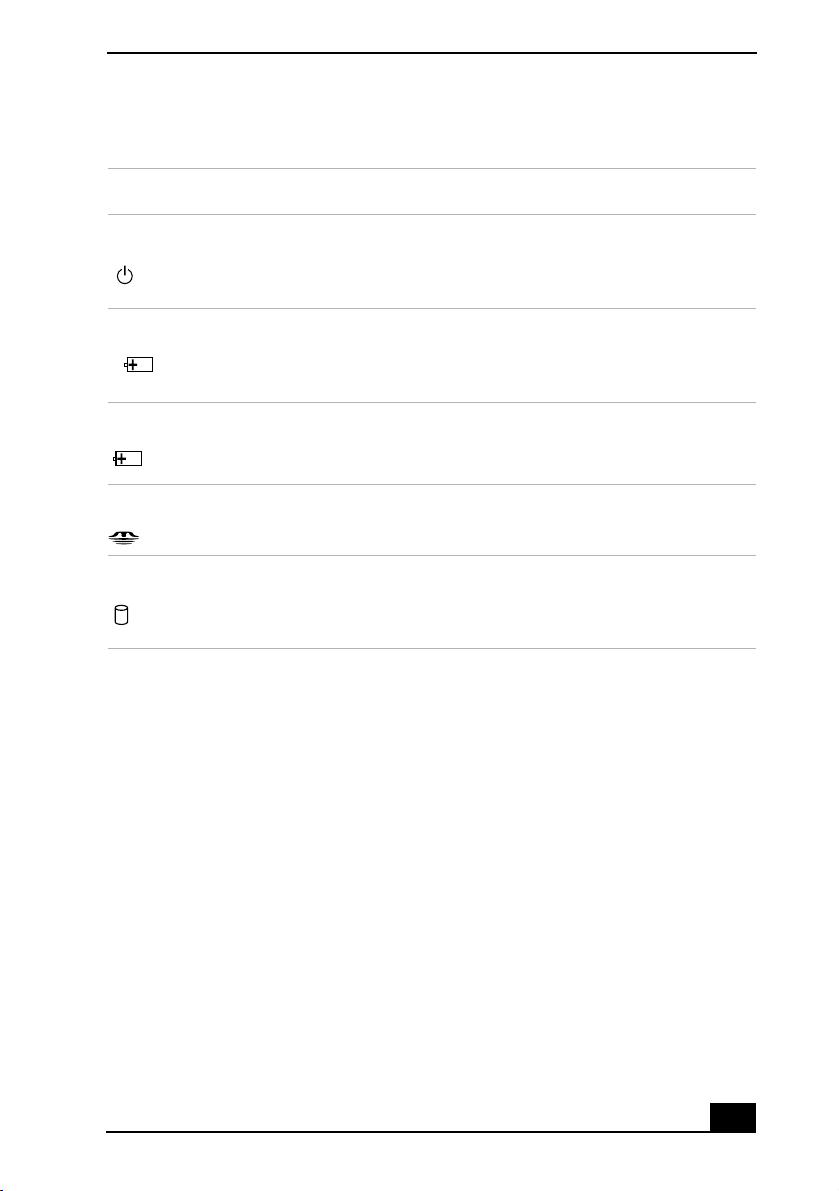
Using the Keyboard
Indicators
Indicator Function
Power Light is green when the power to the notebook is turned on,
flashes amber in Standby mode, and turns off when the
notebook is in Hibernate mode or powered off.
Battery 1 Indicates the status of the battery inserted in the battery bay
1
on the right side of the notebook.
Battery 2
2
Indicates the status of the battery inserted in the multipurpose
drive bay on the left side of the notebook.
Memory Stick Indicates that the Memory Stick® slot is in use.
Hard disk This indicator will light when data is being read from or
written to the hard disk. Do not enter Standby mode or turn
off the notebook when this indicator is on.
15
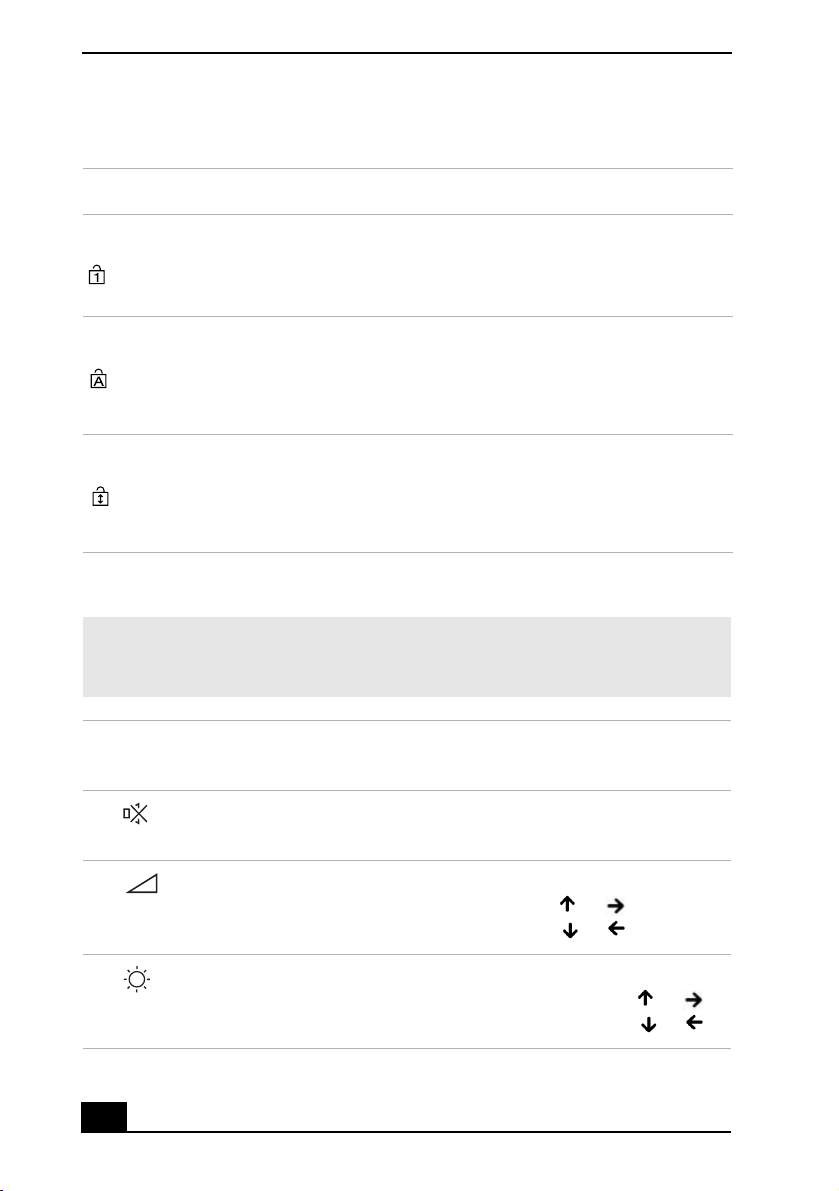
Change text in this variable definition to document title.
Indicator lights
Light On Off
Num Lock The number keys in the numeric
keypad are active.
Caps Lock The letters appear in uppercase as
you type. The Shift key lowers the
case of typed letters when Caps
Lock is on.
Scroll LockThe screen scrolls differently.
(Exactly how it scrolls depends on
the specific application. It has no
effect in many applications.)
The alphanumeric character keys
in the keypad area are active.
Letters appear in lower case as
you type (unless you hold down
the Shift key).
Information moves across the
display normally.
Combinations and functions with the Fn key
✍ If you switch user identities during a computing session, the Fn+F7 and Fn+F8 key
functionality (if available on your computer) will be interrupted. To switch to an
external display or monitor, see “Selecting the Display Mode” for more information.
Combinations/
Feature Function
Fn+ (F3)
Mute On/Off
Toggles the built-in speaker off and on.
Fn+ (F4)
Speaker volume
Fn+ (F5)
Brightness control
16
Adjusts the built-in speaker volume.
To increase volume, press Fn+F4, then or .
To decrease volume, press Fn+F4, then or .
Adjusts the brightness of the LCD.
To increase light intensity, press Fn+F5 and then or .
To decrease light intensity, press Fn+F5 and then or .
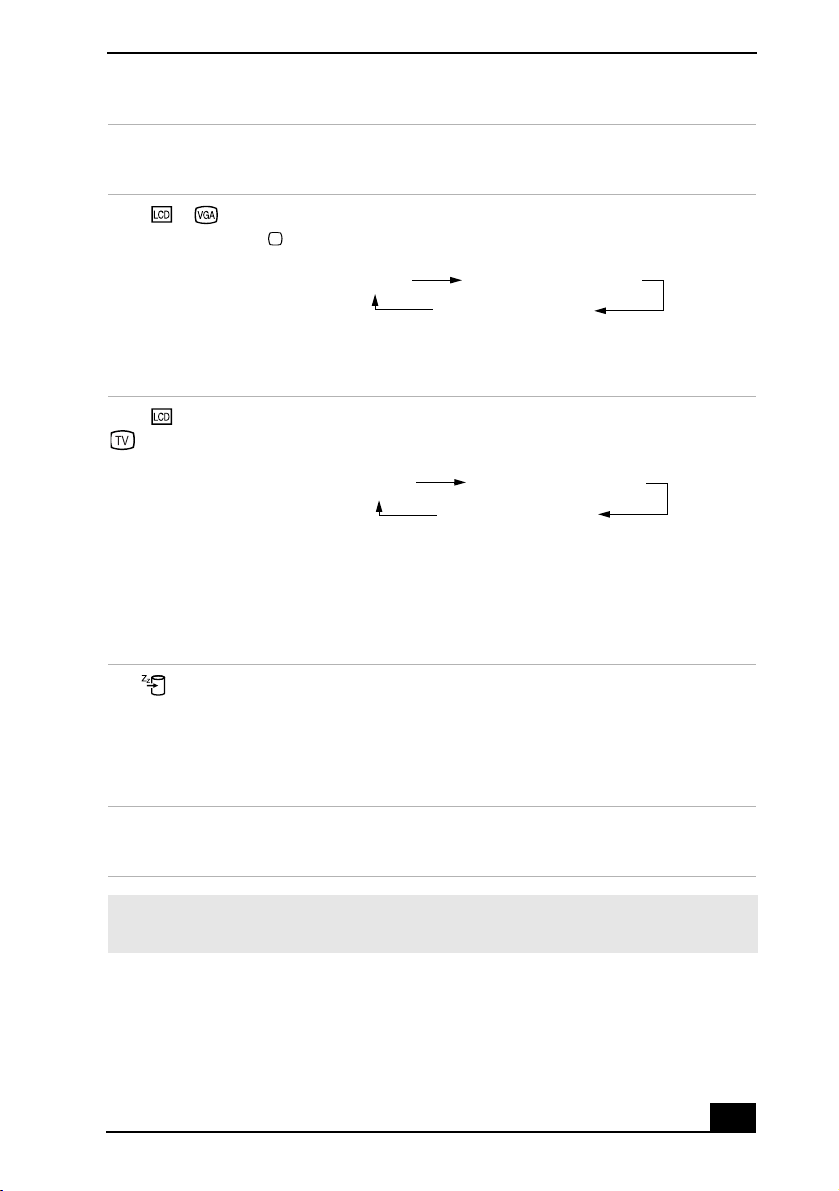
Combinations/
Feature Function
Using the Keyboard
Fn+ /
(F7)
Switch to the
external
monitor/LCD
Fn+ only/
(F8)
Control AV out
Fn+ (F12)
Hibernate
Toggles through the LCD, external display (connected to the
Monitor connector) and both LCD and external display.
Only LCD
LCD and external display
Only external display
Connect the cable before you turn on the notebook, otherw ise
Fn + F7 will not wo rk.
Toggles between LCD-only and dual LCD/TV display
modes.
Only LCD
LCD and external display
Only external display
Connect the cable before you turn on the notebook, otherw ise
Fn + F8 will not wo rk. You cannot use the Fn + F8 function
to switch between LCD and TV once a DVD is inserted into
the optical drive.
Provides for the lowest level of power consumption.
When you run this command, the state of the system and state
of the peripheral devices are written to the hard disk and the
system power is turned off. To return the system to its
original state, use the power button to turn on power.
Fn+Esc
Standby
Puts the system into Standby mode, a power management
state. To return the system to the active state, press any key.
✍ You can also carry out these functions using the center Jog Dial™ control. Some
functions are not available until Windows® launches.
17
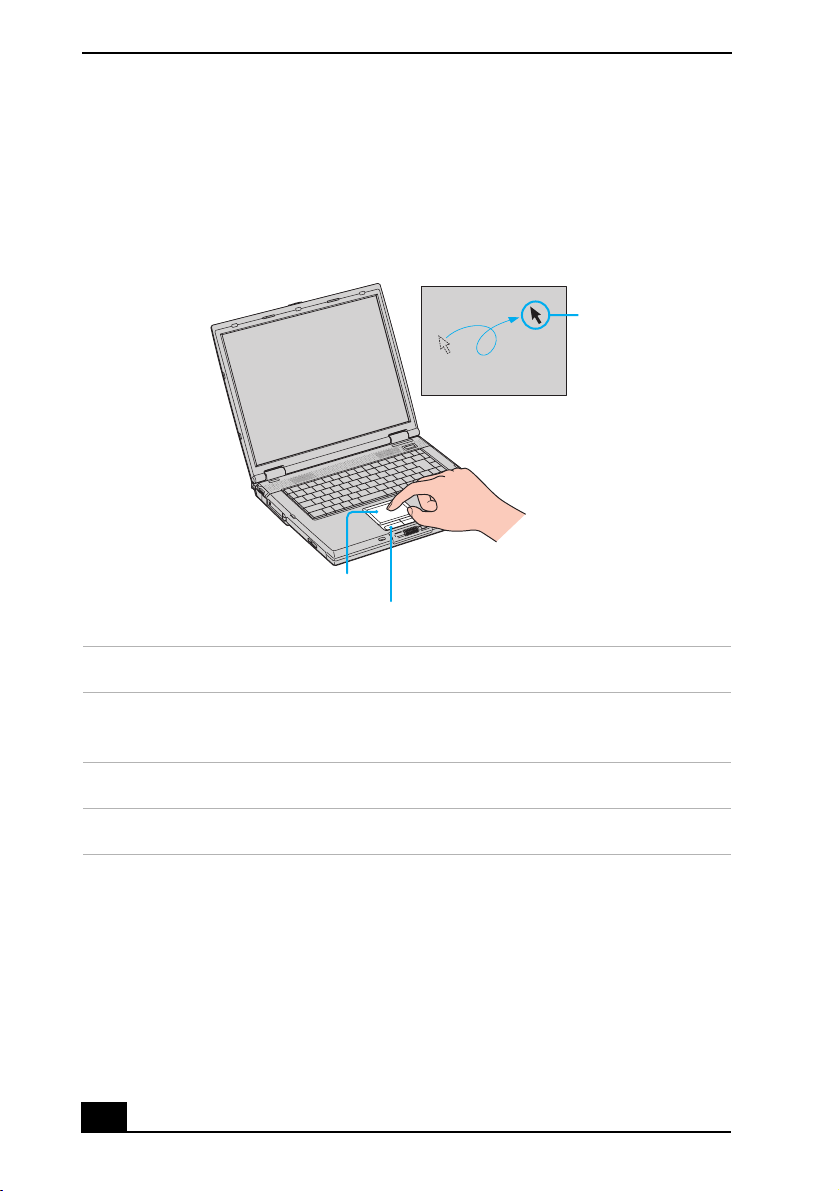
Change text in this variable definition to document title.
Using the Touchpad
The keyboard contains a cursor-pointing device called a touchpad. You can point
to, select, drag, and scroll objects on the screen using the built-in touchpad.
Tou chpad
Pointer
Touchpad
Left and Right buttons
Action Description
Point Slide one finger on the touchpad to place the pointer on an
item or object.
Click Press the left button once.
Double-click Press the left button twice.
18
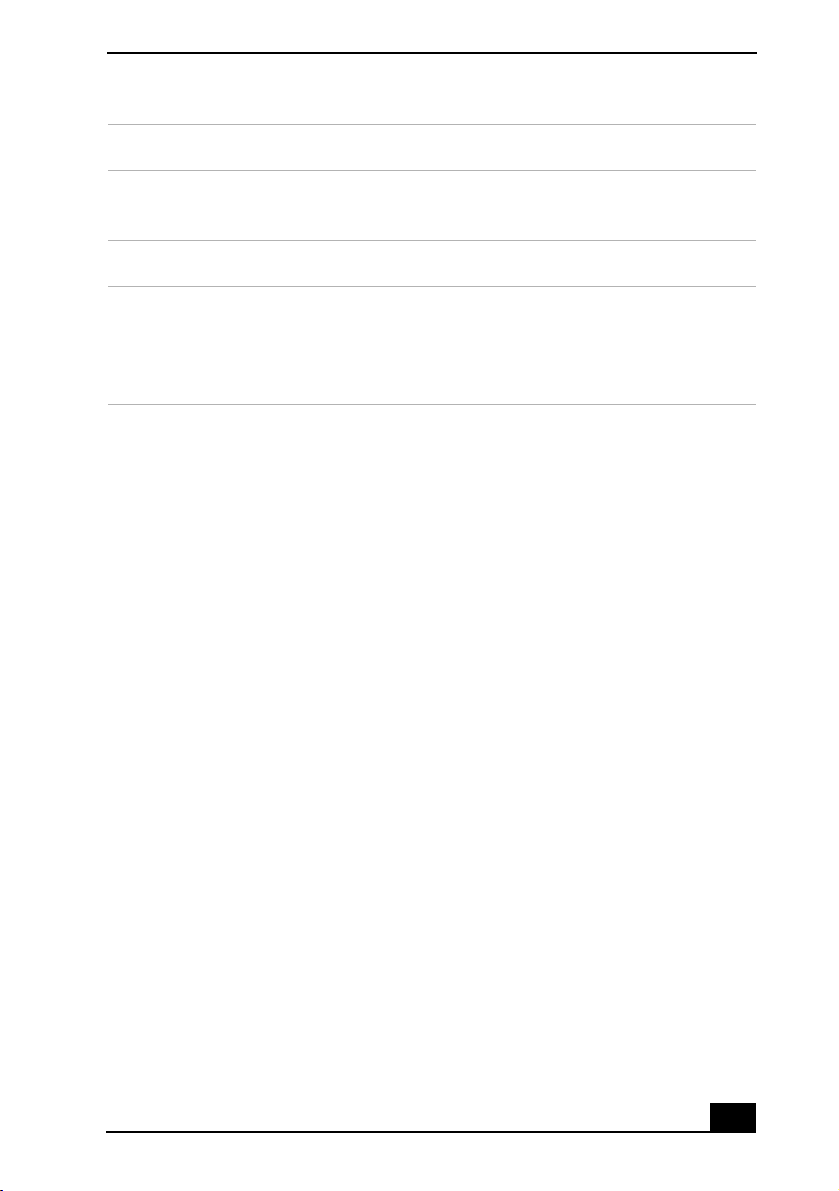
Using the Touchpad
Action Description
Right-click Press the right button once. In many applications, this action
displays a shortcut menu of context-sensitive choices.
Drag Slide one finger while pressing the left button.
Scroll Move your finger along the right edge of the touchpad to
scroll vertically. Move your finger along the bottom to scroll
horizontally. (The scroll function is available only with
applications that support a touchpad scroll feature.)
The Mouse Properties dialog box lets you customize your mouse and touchpad
features, such as touch sensitivity, motion, and buttons.
To open the Mouse Properties dialog box
1 Click Start on the Windows® taskbar, and then Control Panel.
2 Click Printers and Other Hardware, and then Mouse. The Mouse Properties
dialog box opens.
19
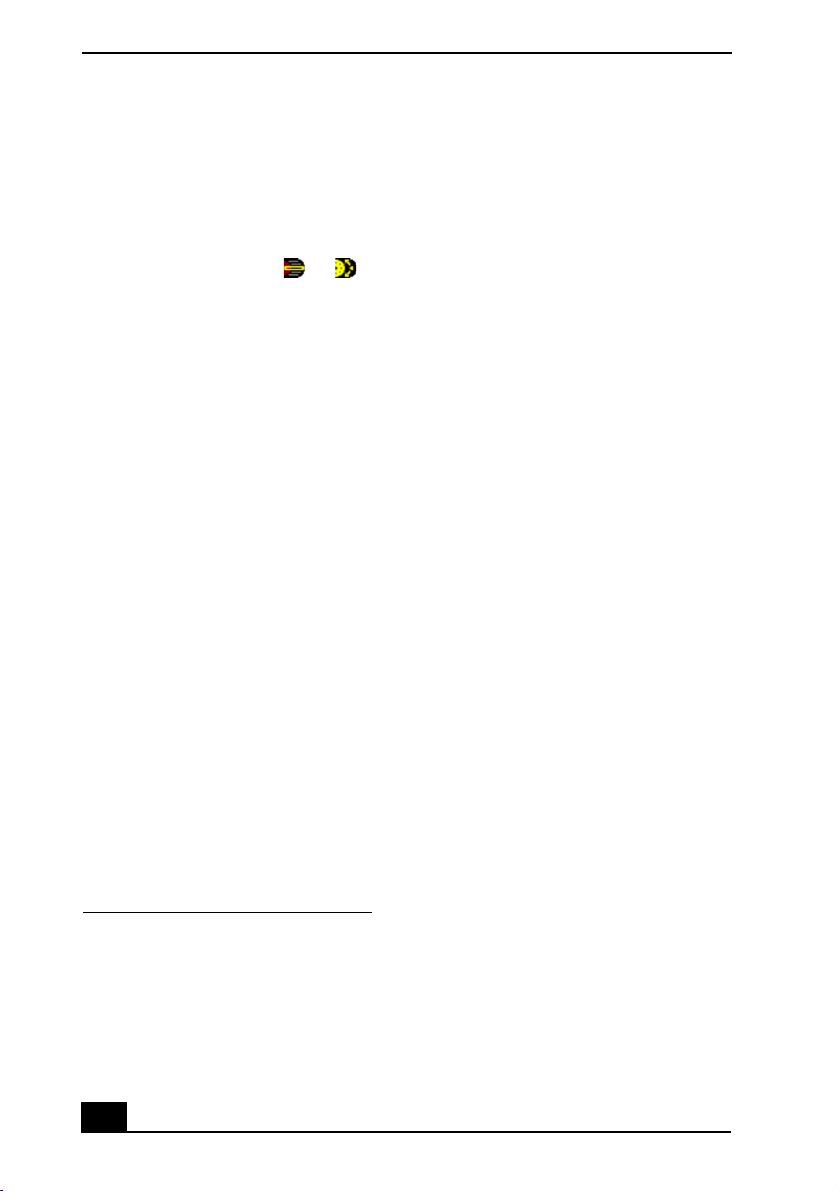
Change text in this variable definition to document title.
VAIO Action Setup
VAIO Action Setup manages the settings for your notebook’s center Jog Dial™
control, Memory Stick® media, and i.LINK®
*
interface. An overview of some
of the functions controlled by VAIO Action Setup is provided in this section. For
more information on changing the settings u sing VAIO Action Setup, right-click
the Jog Dial Utility icon or in the taskbar and click Help Topics.
* i.LINK is a trademark of Sony used to designate that a product contains an IEEE 1394 con-
nection. The i.LINK connection may vary , depending on the software applications, operating
system, and compatible i.LINK devices. All products with an i.LINK connector may not
communicate with each other. Refer to the documentation that came with your compatible
i.LINK device for information on operating conditions and proper connection. Before con-
necting compatible i.LINK PC peripherals to your system, such as a CD-RW or hard disk
drive, confirm their operating system compatibility and required operating conditions.
20
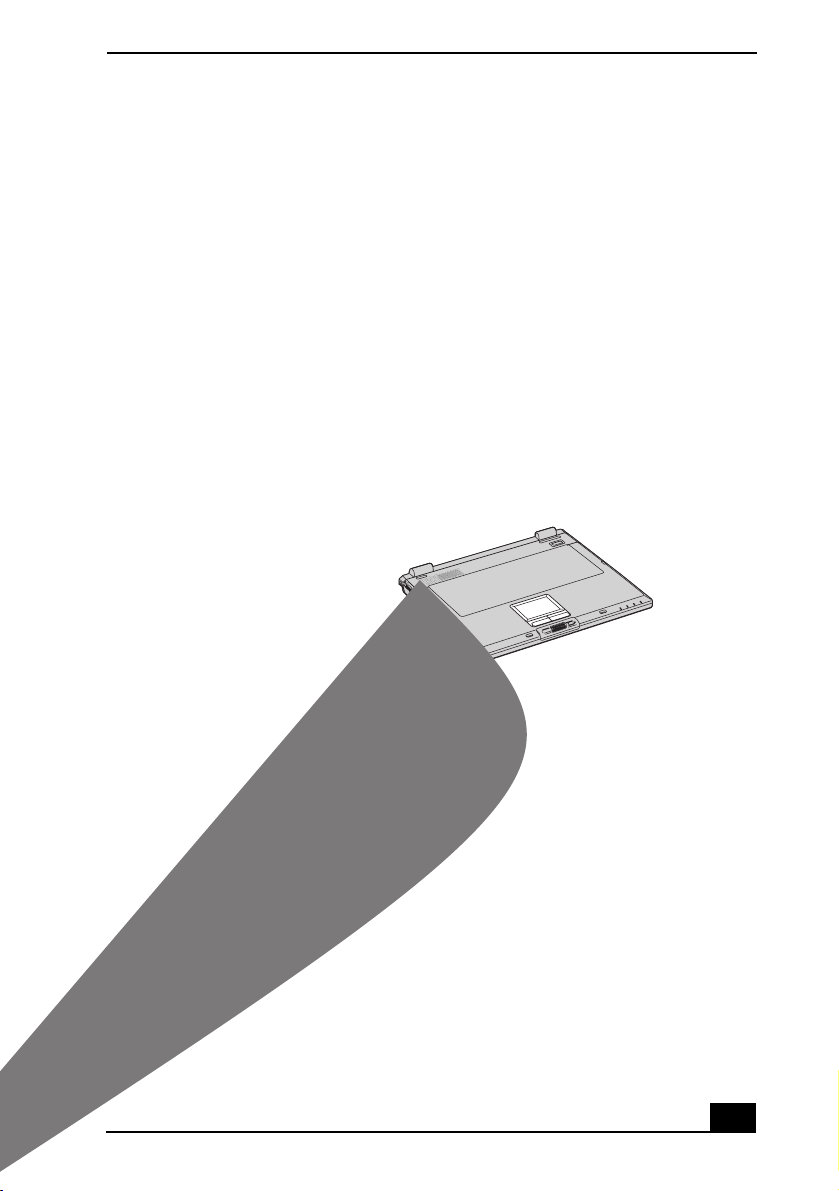
Using the Center Jog Dial Control
Using the Center Jog Dial Control
Yo ur no tebook is equipped with a center Jog Dial control located below the left
and right buttons. The center Jog Dial control enables you to open an application,
folder, or document from a predefined list by rotating and pressing the center Jog
Dial control. In addition, when you press the center Jog Dial control, you can turn
on your notebook automatically and start the selected application or document.
Center Jog Dial Control
The center Jog Dial control window always appears in the display. It is either in
the launcher mode or in the guide mode.
Using the center Jog Dial control
This section explains how to use the center Jog Dial control. For information on
how to change the settings of the center Jog Dial control, right-click the Jog Dial
Utility icon or in the taskbar and click Help Topics.
21
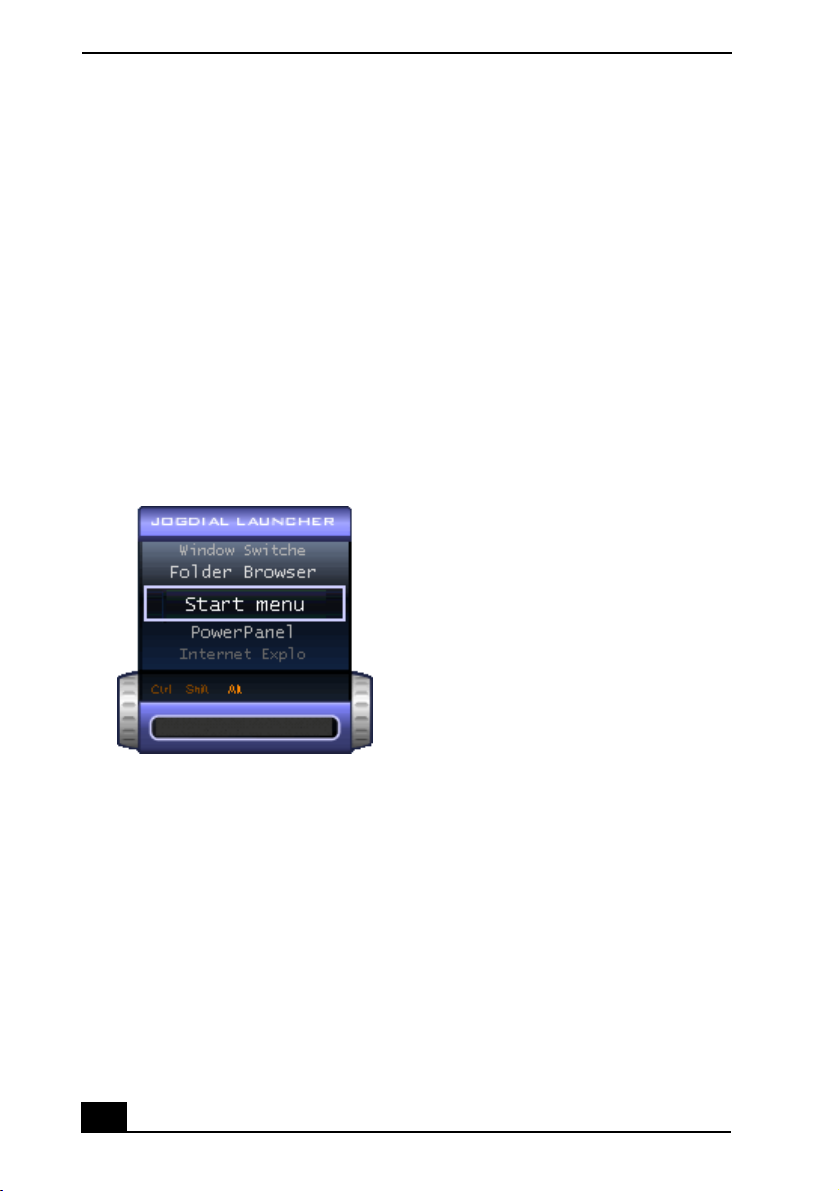
Change text in this variable definition to document title.
Launcher mode
The center Jog Dial control window is in launcher mode until a software
application is launched or the Jog Dial control window becomes active. When
you select an item in the Jog Dial control window and it is displayed between
orange bars, you can press the center Jog Dial control to view a submenu of that
item.
Using Launcher mode
To use the center Jog Dial control, click the Jog Dial control window or the Jog
Dial Utility icon in the taskbar. Alternatively, you can press the Ctrl key and the
center Jog Dial control while the Jog Dial control window is active to switch to
launcher mode.
Jog Dial Launcher
To select a desired item, proceed as follows:
22
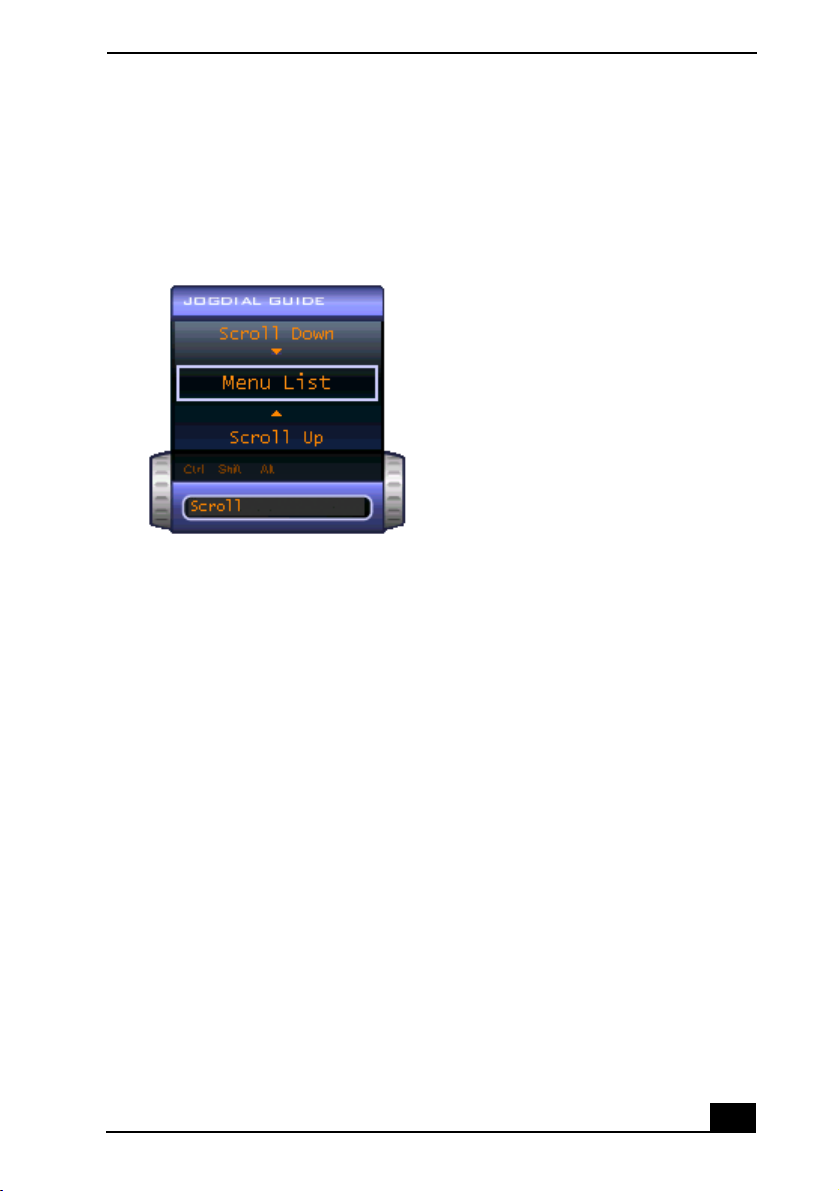
Using the Center Jog Dial Control
1 Rotate the center Jog Dial control to select the item you want, and then press
the center Jog Dial control. The Jog Dial Launcher window switches to
guide mode and shows the function of the center Jog Dial control.
Jog Dial Guide
2 Rotate or press the center Jog Dial control to use the desired function.
3 To select another item, repeat steps 1 through 3 above.
Guide mode
The Jog Dial control window is in the guide mode when software is in use and
the software window is active. Depending on the soft ware you are using, you can
select items from the displayed list using the center Jog Dial control. You can
switch between guide mode and launcher mode by pressing the Ctrl key and the
center Jog Dial control.
Using Guide mode
The Jog Dial control window displays the function of the center Jog Dial control.
Center Jog Dial back button
The center Jog Dial control includes a back button located to the right of the
control. Pressing this button brings you back to the previous screen.
23
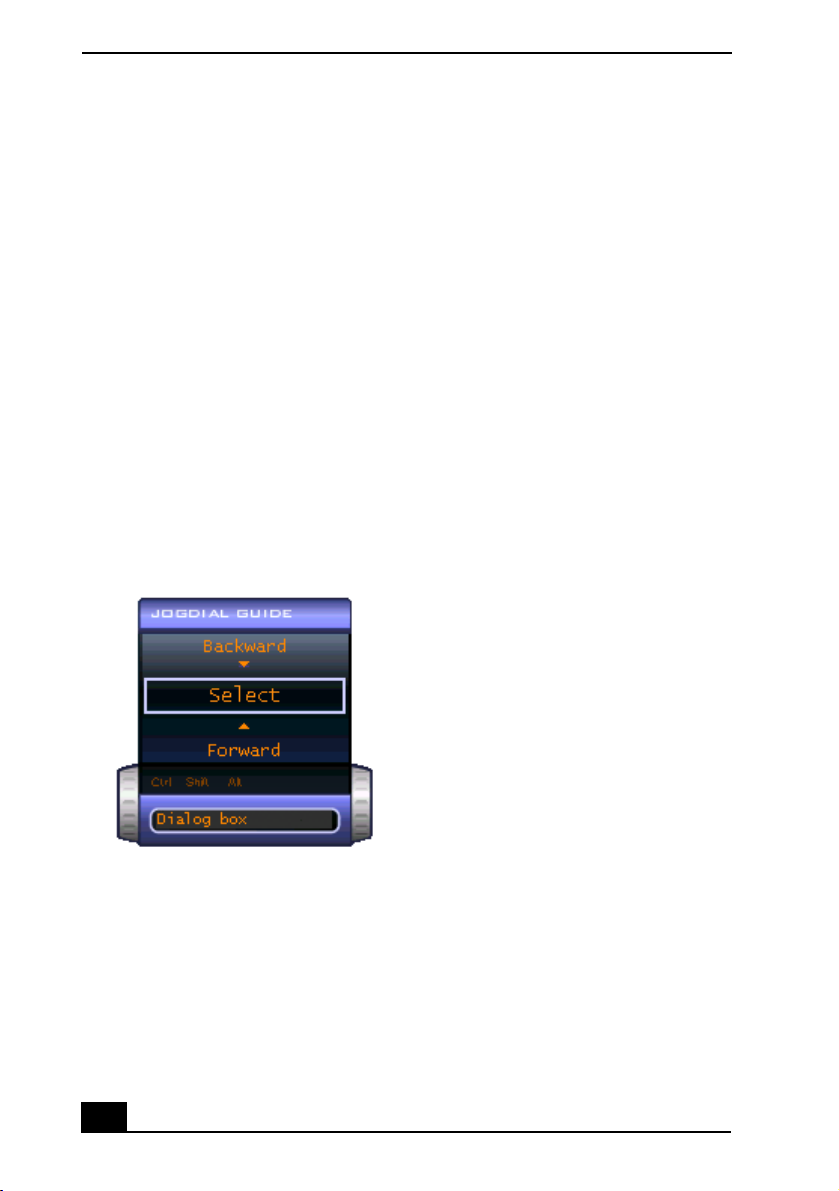
Change text in this variable definition to document title.
Using the center Jog Dial control with Sony software
If Sony software that supports the center Jog Dial control is active, you can use
the functions of the center Jog Dial control that are allocated to that software. For
more information on functions allocated to software, see the software
application’s Help.
Using the center Jog Dial control with other software
If the software you are using supports the center Jog Dial control, you can still
use the center Jog Dial control to scroll the window or adjust the window size.
Using a Dialog box
When a window such as Screen Properties is active, the Dialog box is displayed
in the Jog Dial window. You can select an item in the window by rotating the
center Jog Dial control. Pressing the center Jog Dial control is the equivalent of
pressing Enter or Select.
Jog Dial Guide Dialog Box
24
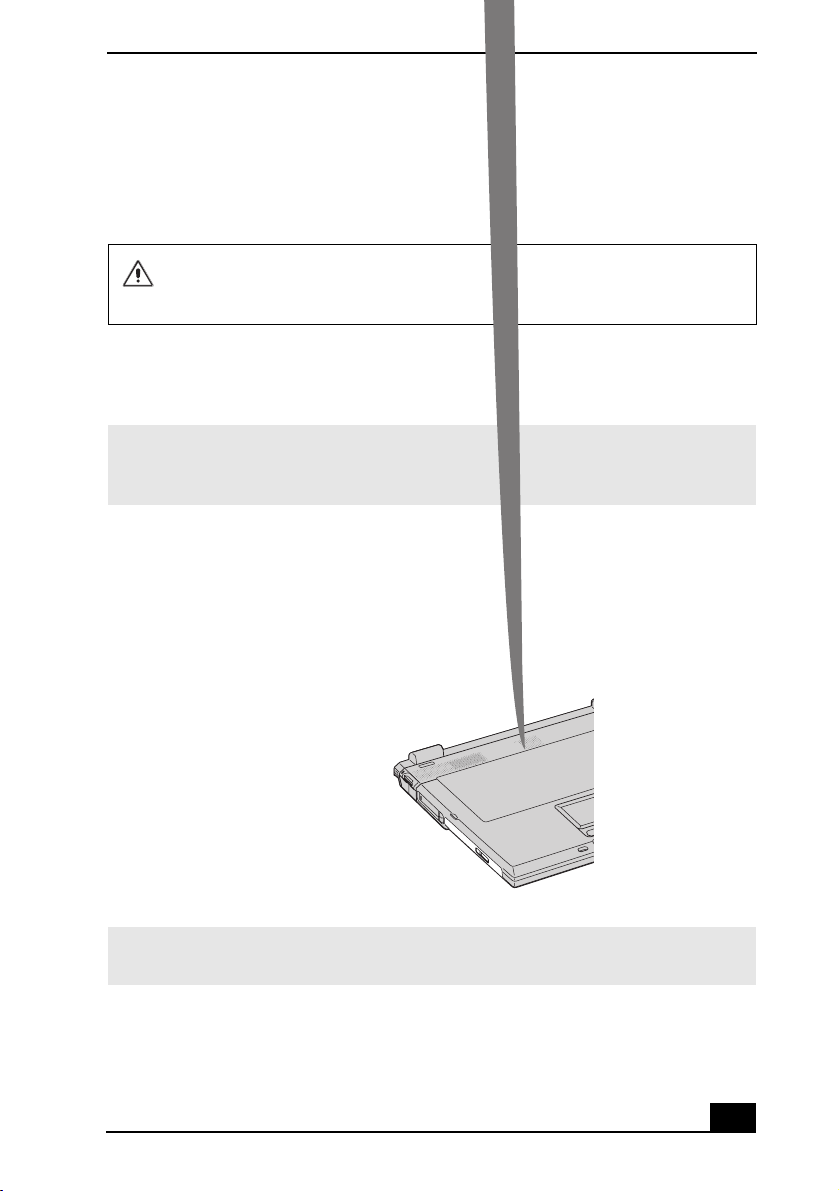
Using the Optical Disc Drive
Using the Optical Disc Drive
Yo ur no tebook comes with a removable optical disc drive located in the
multipurpose bay. Depending on the system you purchased, your optical disc
drive is either a CD-RW/DVD Combo Drive or a DVD-ROM drive.
The optical disc drive is removable when the power is on, but do not remove
the drive when your notebook is in a power saving mode. Any attempt to do
so may result in malfunction and/or data loss.
To insert a disc
1 Turn on the notebook.
✍ When the notebook is in Standby or Hibernate mode, you cannot insert a disc. See
“Controlling Power Management” for more information on Standby and Hibernate
modes.
2 Press the Eject button to open the optical dri ve.
The tray slides out.
Ejecting the Tray
✍ Avoid using adhesive labels to identify your discs. Adhesive labels may come off while
the disc is in use in your optical drive, and may cause damage to the unit.
3 Place an optical disc on the tray with the label side facing up. For DVDs that
can played on both sides, the side of the disc facing up is the side that plays.
25
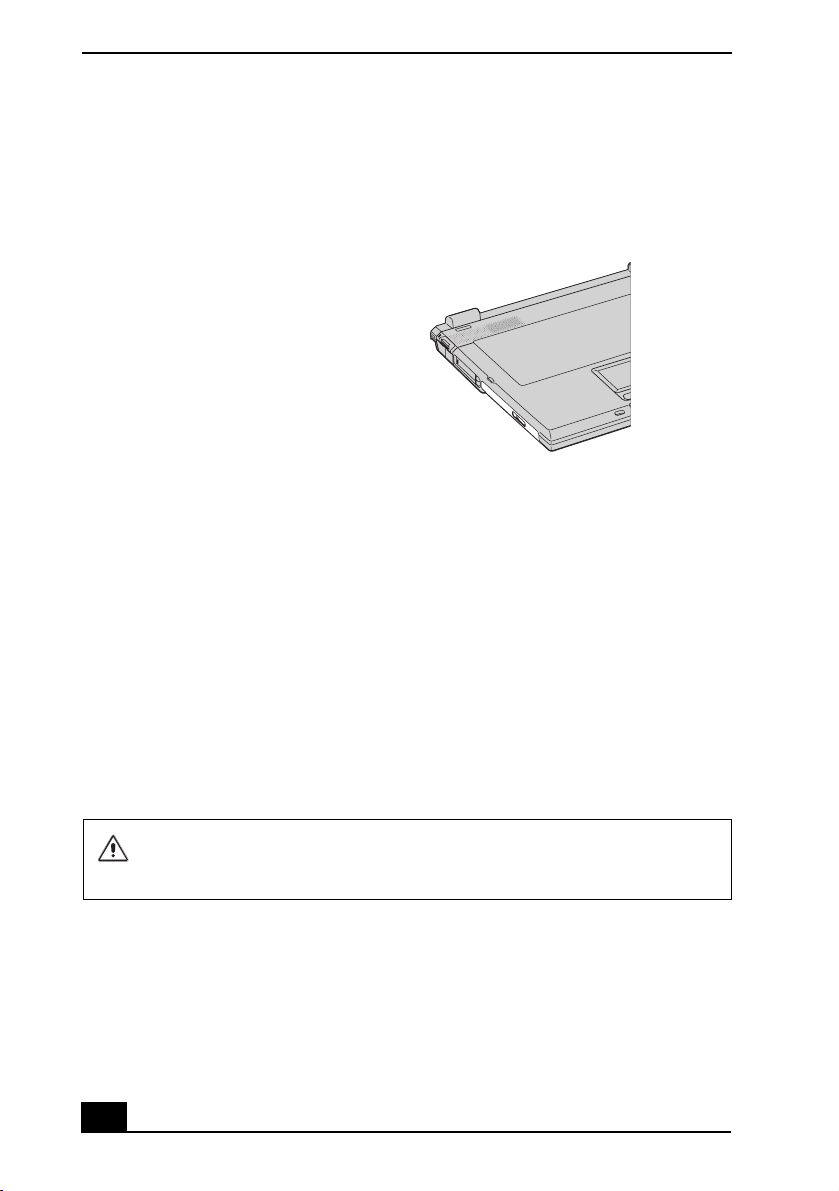
Change text in this variable definition to document title.
4 Press the disc onto the hub until the disc clicks securely into place.
Inserting an Optical Disc
5 Close the tray by pushin g it gently.
To eject a disc
When you finish using a disc, wait until the LED indicator turns off, and then
press the Eject button to remove the disc.
When the notebook is in a power saving mode, you cannot remove an optical
disc. See “Controlling Power Management” for more informatio n about power
saving modes.
If the optical disc does not slide out when you press the Eject button, turn off the
notebook and insert a thin, pointed object (such as a paper clip) into the manual
eject hole.
Make sure to seat the disc firmly over the hub fingers. If you do not seat the
disc firmly, you could damage your optical drive and you may not be able to
open the tray.
26
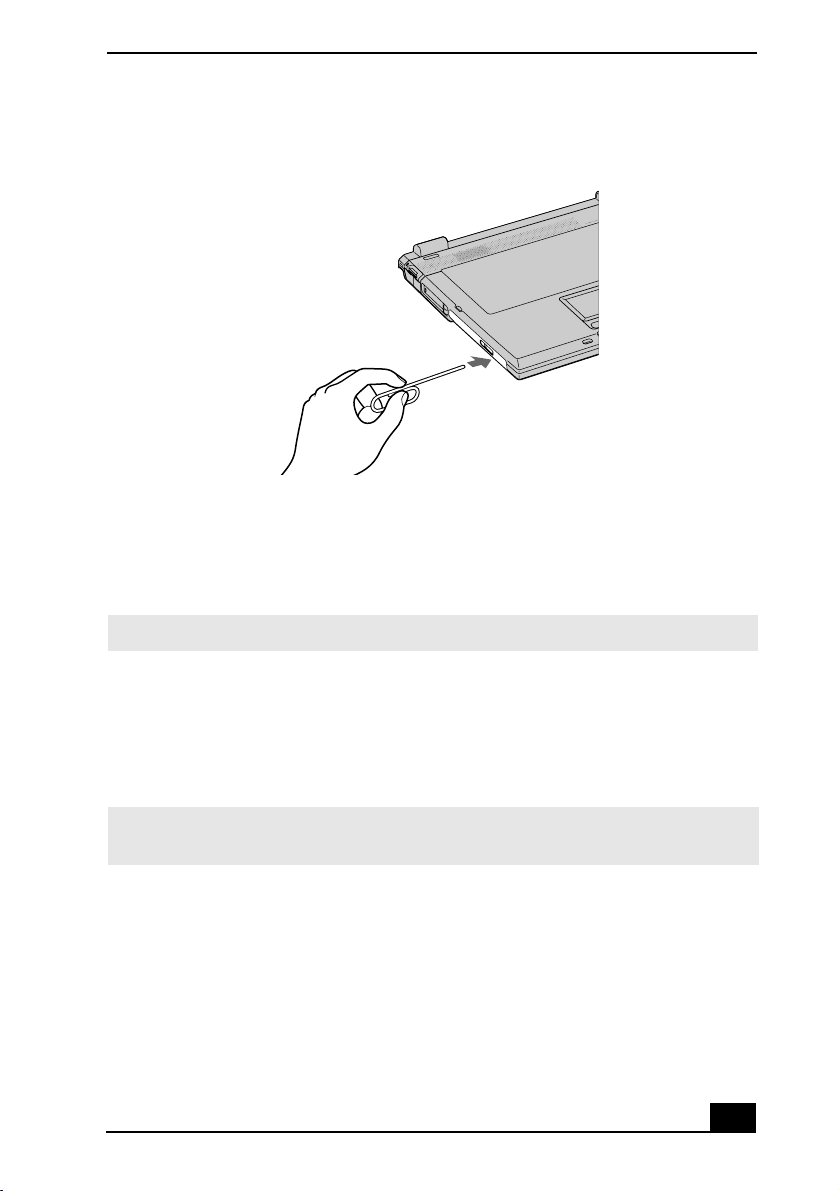
Using the Optical Disc Drive
Manual Eject Hole
To pl ay a DV D
To play a DVD, you may use the optical disc drive and the preinstalled
WinDVD® application. For more information, see the Help menu in the
WinDVD application.
✍ Before you use the optical disc drive to play a DVD, quit any open applications.
Your optical drive can read most DVD-R media. When you are ready to play a
DVD, read the suggestions below to maximize yo ur video viewing experience.
❑ When playing a DVD on battery power, set the power management profile to
DVD. You can also set the power management profile to Automatic Profile
Selection if the display is not clear when using other profiles.
✍ Automatic Profile Selection sets the power management profile to DVD whenever a
DVD is inserted. See “Controlling Power Management” for more information.
❑ If you connect your notebook to a TV display, you may need to adjust the
display resolution. Read the suggestions below to set t he display resolution
to the proper dimensions. Also see “Selecting the Display Mode” for more
information.
❑ If the notebook is set to the default display setting, part of the video screen
will not appear. To view the entire screen, adjust the display resolution to
640 x 480.
27
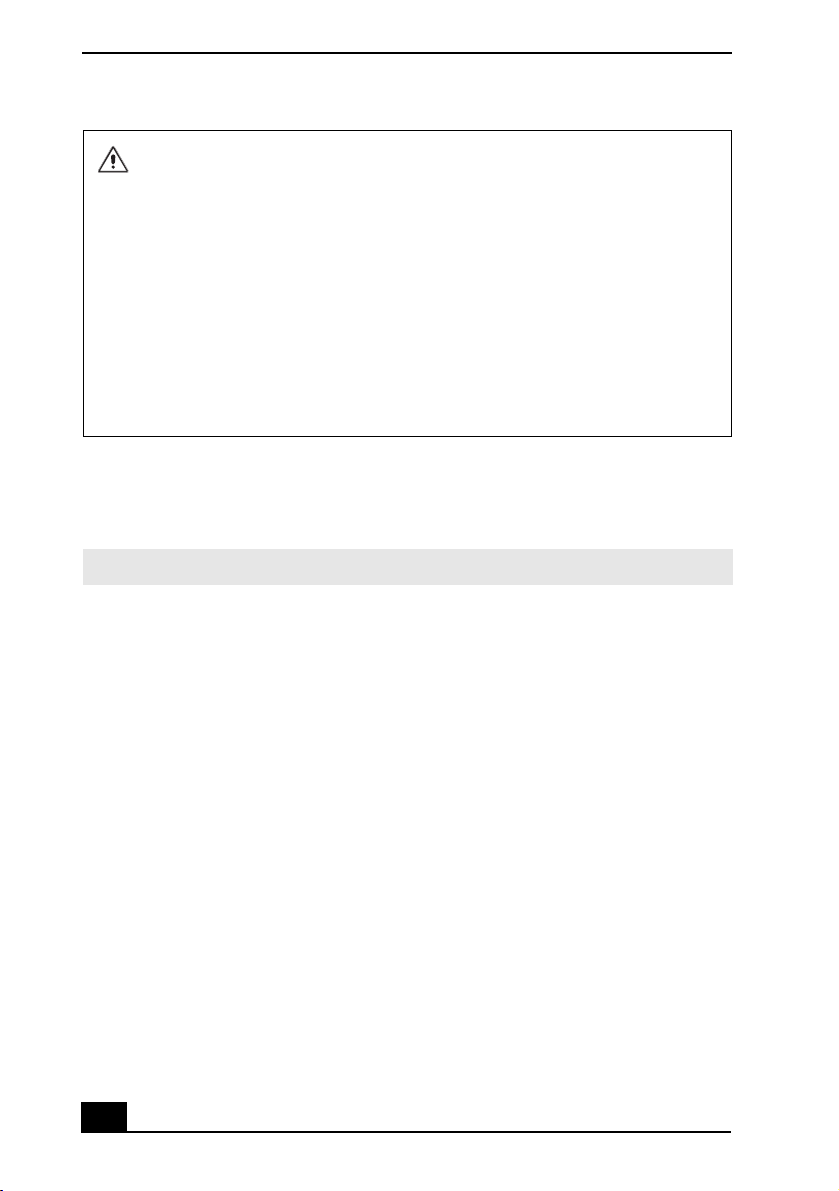
Change text in this variable definition to document title.
Some discs recorded at 20 or 24 bits may produce noise while playing. If you
have audio devices connected, this may cause damage to your hearing and
the speakers. Reduce the volume before playing a DVD.
You cannot use the Fn + F8 function to switch between LCD and TV once a DVD
is inserted into the optical drive.
Do not switch between LCD and the external display while the DVD is playing.
This may cause a malfunction, and you may need to restart the DVD software.
Do not switch the power saving modes while you are playing the DVD.
Change the settings to disable the screen saver and the virus checker.
Do not use memory-resident utility software to speed up disc access. This
may cause the notebook to malfunction.
To play an audio CD
To play an audio CD, make sure the audio function is turned on. To do this,
complete the following procedure.
✍ The optical disc drive must be installed before you begin.
1 Open the Start menu, point to Control Panel, Performance and Maintenance,
and then click System. The System Properties window appears.
2 Select the Hardware tab and then click Device Manager in the Device
Manager box. A window appears, listing your notebook hardware devices.
3 Double-click DVD/CD-ROM drives. From the drop-down list, double-click
the drive name. A properties window appears.
4 Click the Properties tab.
5 Select the “Enable digital CD audio for this CD-ROM device” check box if
it is not already selected and then click OK.
Notes on CD and DVD discs
❑ Do not drop or bend the disc.
❑ Do not touch the surface of the disc. Fingerprints and dust on the surface of a
disc may cause reading errors. Proper care of the disc is essential to maintain
its reliability. Do not use solvents such as benzine, thinner, commercially
available cleaners or anti-static spray, as they may cause damage to the disc.
28
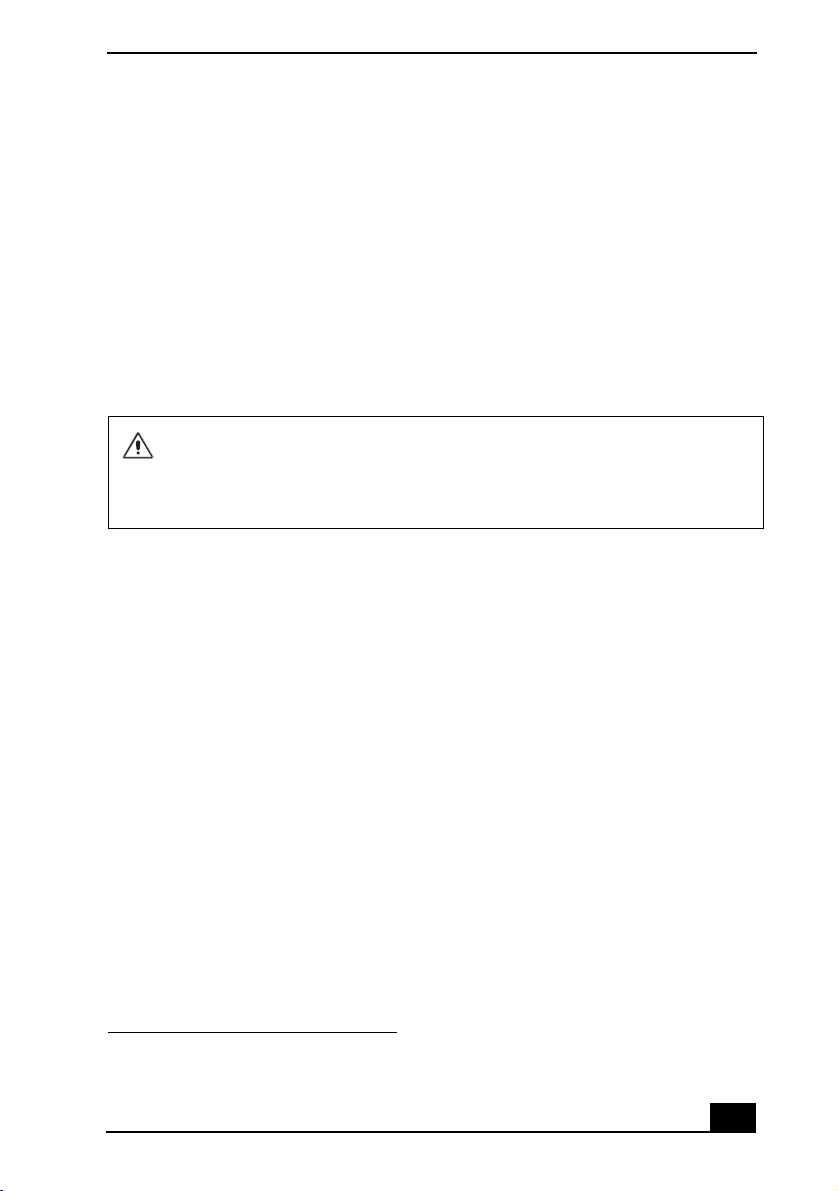
Using the Optical Disc Drive
❑ For normal cleaning, hold the disc by its edge and use a soft cloth to wipe the
surface from the center out.
❑ If the disc is badly soiled, moisten a soft cloth with water, wring it out well,
and use it to wipe the surface of the disc from the center out. Wipe off any
remaining moisture with a dry, soft cloth.
To write data to a CD-RW or CD-R disc
*
Yo u can use Sony SonicStage and Microsoft® Windows® XP to write data to a
CD-R or CD-RW disc. To create a CD-R disc that is readable in a CD-ROM
drive, make sure that you finish the writing process before ejecting the disc. For
more information, see the instructions included with Windows® XP.
Do not strike or shake the notebook while writing data to a disc.
Always use the AC adapter as the power source for your notebook if you are
writing data to a CD-RW or CD-R disc. Using battery power may result in data
transfer failure.
Notes on writing data to a CD-RW or CD-R disc
❑ For optimal writing speed, deactivate the screen saver and exit anti-virus
software before writing data to a disc.
❑ For best results, use CD-Rs that are compatible with 8x speed.
❑ Yo ur no tebook does not support 1x writing speed.
❑ Memory-resident disc utilities may cause unstable operation or data loss.
Deactivate these utilities before writing data to a disc.
❑ If your notebook computer has preinstalled Microsoft® Office applications,
such as Excel, Word, and Outlook, turn off the FindFast application.
* For notebook models equipped with a CD-RW/DVD Combo Drive.
29
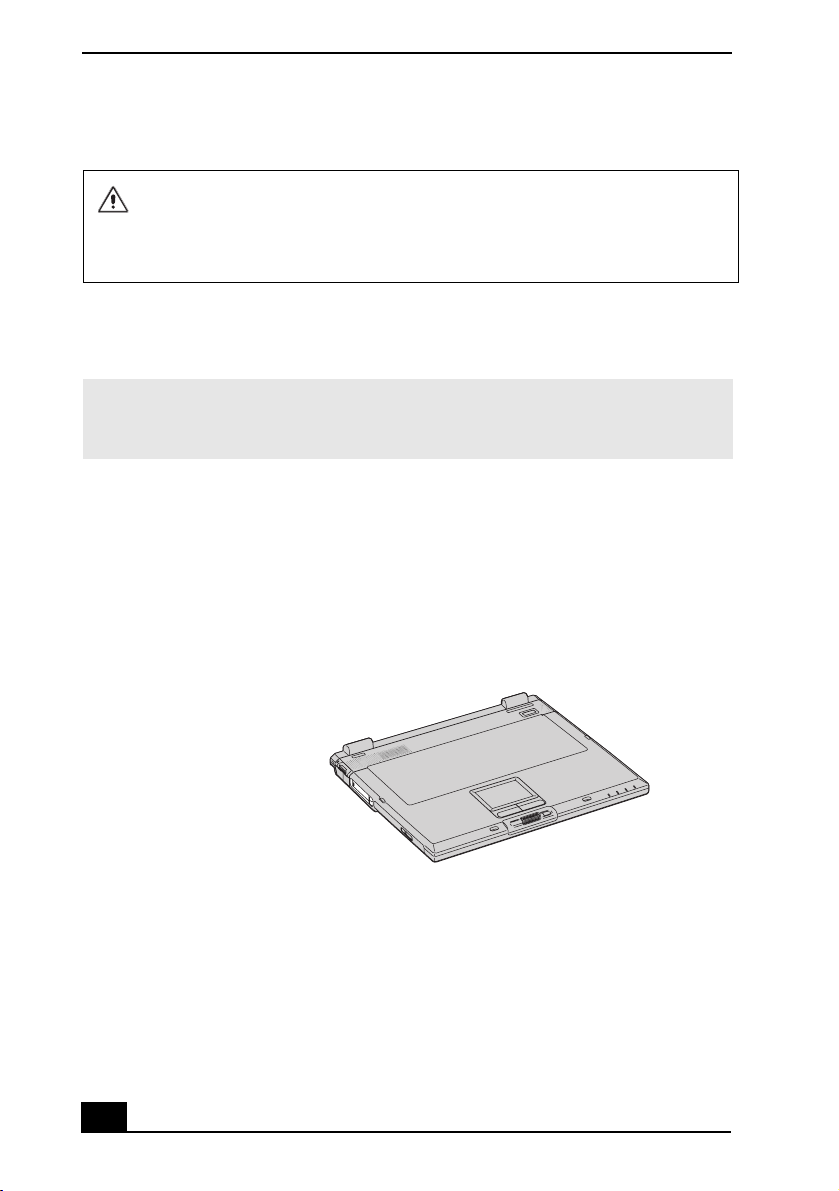
Change text in this variable definition to document title.
Using PC Cards
Do not strike or shake the notebook while writing data to a disc.
Always use the AC adapter as the power source for your notebook if you are
writing data to a CD-RW or CD-R disc. Using battery power may result in data
transfer failure.
Your notebook includes two PC Card slots. PC Cards enable you to connect
portable external devices such as another hard disk drive, or a PC Network
Interface Card (NIC) to connect to a network.
✍ The PC Card slots can accommodate two Type I/II PC Cards, or one Type III PC Card.
These slots are compatible with CardBus. Use the lower slot for Type III PC Cards. You
do not need to shut down your notebook before inserting or removing a PC Card.
To insert a PC Card
1 Insert the PC Card into the PC Card slot. Make sure th e front label of the PC
Card is facing up.
Inserting a PC Card
2 Push the PC Card gently into the slot. The PC Card is automatically detected
by your system. The Unplug or Eject Hardware icon appears in the
taskbar.
30

Using PC Cards
Do not force a PC Card into the slot as this may damage the connector pins.
Do not carry your notebook while touching the head of a PC Card (such as a
wireless LAN card), as pressure or shock may damage the connector pins.
To remove a PC Card
If your notebook is turned on, follow these instructions. If your notebook is
turned off, skip to step number 5.
1 Close all applications that use the PC Card; otherwise, data may be lost.
2 Double-click the green arrow icon in the taskbar.
3 Select an option in the Hardware devices box , and click Stop. The Stop a
Hardware device window opens.
4 Click OK to confirm your selection, and then Close.
5 Press the PC Card Release button. The Release button pops out.
6 Press the PC Card Release button a second time (in some cases). Remove the
card.
Notes on using PC Cards
❑ For some PC Cards, if you alternate between normal power operation and
the Standby or Hibernate power management modes while the card is
inserted, you may find that a device connected to your system is not
recognized. Restart your system to correct the problem.
❑ Some PC Cards may require that you disable idle devices when using the PC
Card. Y ou can use Sony Notebook Setup to disable devices. See “Displaying
the Sony Notebook Setup Screen” for more information.
❑ Be sure to use the most recent software driver provided by the PC Card
manufacturer.
❑ If an exclamation mark (!) appears on the Device Manager tab in the System
Properties dialog box, remove the software driver and then reinstall it.
❑ Yo u may not be able to use some PC Cards or some functions of the PC Card
with this notebook. If you have difficulty inserting a card, check that you are
orienting the card correctly . See the manual that came with your PC Card for
more information on its use.
31

Change text in this variable definition to document title.
Using Memory Stick Media
This compact, portable, and versatile recording medium has a data capacity
exceeding that of a floppy disk. The medium is specially designed for
exchanging and sharing digital data with compatible products. Because it is
removable, the media can be used for external data storage.
Types of Memory Stick media
The following two types of Memory Stick media can be used with your
notebook:
❑ MagicGate™
Stick media), which is provided with copyright protection
❑ Memory Stick
protection as MagicGate Memory Stick media
Some music files with secure copyright protection may be stored on MG
Memory Stick media but not on regular Memory Stick media.You can also use
MagicGate media-compatible devices to record and playback music when they
are connected to your notebook.
You can store mixed data on the Memory Stick media. For example, you can
copy an ordinary file onto a MG Memory Stick media that already contains
music files.
*
Memory Stick media (hereafter called MG Memory
†
media, which does not have the same copyright
What is MagicGate Memory Stick media?
MagicGate Memory Stick media provides copyright protection that consists of
authentication and encryption technology. Authentication technology ensures
that protected content is only transferred between compliant devices and media.
Protected content is recorded and transferred in an encrypted format to prevent
unauthorized duplication or playback.
✍ MG Memory Stick media has the MG mark .
* MagicGate Mem ory Stick and are trademarks of So ny Corporation.
† Memory Stick and are trademarks of Sony Corporation.
32

Using Memory Stick Media
To insert Memory Stick media
1 Insert the Memory Stick media with the arrow facing up and toward the
Memory Stick media slot.
✍ Inserting the media in the wrong direction may damage the connector pins.
2 Carefully slide the Memory Stick media into the slot until it clicks in place.
Inserting Memory Stick Media
✍ At the default setting, the Visual Flow application starts automatically when you insert
a Memory Stick media. You can change this setting in VAIO Action Setup.
To view the contents of Memory Stick media
1 Click Start in the Windows taskbar and then click My Computer
2 Double-click Sony Memory Stick under the Devices with Removable
Storage box. The Sony Memory Stick window opens.
To remove Memory Stick media
1 Make sure the Memory Stick media indicator light on the right of the
notebook is off.
2 Push the Memory Stick media in toward the notebook.
3 When the Memory Stick media ejects, pull it out.
33

Change text in this variable definition to document title.
LOCK
LOCK LOCK
✍ Be careful when removing the Memory Stick media, as it may eject completely from
the slot.
Write-protecting Memory Stick media
Memory Stick media is designed with a write-protect tab to protect valuable data
from accidental erasure or overwriting. Move the tab to the right or left to set or
release write-protection.
Write-protect off D ata can be saved on the Memory Stick media.
Write-protect on Data can be read from but not saved on the Memory Stick
media.
Using the Write-protect Tab
Write-protect
off
(Back of Memory Stick Media)
Write-protect
on
Formatting Memory Stick media
Memory Stick media is formatted for immediate use when you purchase it. If you
need to reformat Memory Stick media, follow the procedures below.
Reformatting erases all current data that is stored on Memory Stick media.
Before you reformat, confirm that the media does not contain files you want
to keep.
1 Insert the Memory Stick media into the notebook. See “To insert Memory
Stick media” for more information.
2 Click Start in the Windows taskbar, and click My Computer.
34

Using Memory Stick Media
3 Under Devices with Removable Storage, right-click Sony Memory Stick -
MG, and select Fo rmat. The Format Sony Memory Stick - MG dialog box
appears.
4 Select the appropriate options, and click Start.
Notes on using Memory Stick media
❑ When the write-protect tab of the Memory Stick media is set to LOCK, data
cannot be recorded or erased.
❑ Before using Memory Stick media, back up important data.
❑ Wait a minimum of 10 seconds after the Memory Stick media finishes
reading or writing data before removing the media.
❑ If the media is removed prematurely, a blue screen with an error message
appears, prompting you to continue or exit. Reinsert th e media into the slot
and press Enter to continue. This enables the media to finish reading or
writing data.
❑ Yo u can view vi deo clips that you have recorded with Memory Stick media-
compatible video camera recorders.
❑ The media slot can accommodate one Memory Stick media at a time.
❑ Yo u may cop y images from a digital video camera using Memory Stick
media.
❑ Only MagicGate Memory Stick media can be used with copyright protected
data such as music.
❑ Copyright protected music cannot be checked-out to any Memory Stick
media other than MG Memory Stick media.
❑ Recorded music is limited to private use only. Using recorded music for any
other purpose requires permission of the copyright holders.
❑ Sony is not responsible for music files that cannot be recorded from a CD or
downloaded from other sources.
❑ Formatting Memory Stick media erases all data (includin g music data)
previously saved to it. Before you format Memory Stick media, confirm that
the media does not contain files you want to keep.
❑ Do not use the media in locations that are subject to static electricity or
electrical noise.
❑ Do not touch the media connector with your finger or metallic objects.
35

Change text in this variable definition to document title.
❑ Do not attach labels other than the supplied label to a media.
❑ Do not bend, drop, or apply strong shock to the media.
❑ Do not disassemble or modify the media.
❑ Do not allow the media to get wet.
❑ Do not use or store the media in a location that is subject to:
❑ Extremely high temperatures, such as in a car parked in the sun
❑ Direct sunlight
❑ High humidity or places with corrosive substances
❑ To prolong the life of the media, use the supplied storage case. See the
instructions that came with your media for more information on its use.
36

Using a Second Battery Pack
Using a Second Battery Pack
You can purchase a second rechargeable battery pack. With two battery packs,
you can extend the time that you use your notebook with battery power. When
using two battery packs, the battery pack you insert first charges first. The battery
pack you insert second begins charging when the first battery pack is 85 percent
full. You can monitor which battery pack is charging by observing the battery
indicators.
To insert a second battery pack
1 If another device is in the multipurpose bay, remove that device.
2 Insert the battery pack into the multipurpose bay.
If the battery is being used, the battery 2 indi cator turns on.
Second Battery in Multipurpose Bay
3 Attach the weight saver to the notebook to stabilize the battery pack. See
“Using the Weight Saver” for more information.
37

Change text in this variable definition to document title.
Using Weight Saver for Second Battery Cover
Keep the battery pack in the notebook while it is connected to AC power. The
battery indicator flashes while the battery is charging. See also “To charge the
battery pack” in the printed Quick Start for more information.
To charge the second battery pack
Charging the Second Battery
✍ To determine the amount of time the battery lasts, see “Displaying Battery
Information” for details.
38

Using a Second Battery Pack
To remove the second battery pack
If you attach two battery packs, you can remov e either of them without shutting
down the notebook. When removing one battery pack, make sure that the other
battery pack’s indicator is on. If the indicator of the battery pack you are
removing is on, right-click the battery icon on the taskbar and click the “Switc h
discharge battery” option.
1 To remove the battery pack, first slide the multipurpose bay Release switch
in the direction of the arrow to unlock the weight saver.
Multipurpose Bay Release Switch
2 Remove the weight saver, and then pull out the battery pack.
3 Reinsert the weight saver. See “Using the Weight Saver” for more
information.
39

Change text in this variable definition to document title.
Using the Weight Saver
The weight saver protects the multipurpose bay when it is empty, and secures the
secondary battery when it is installed in the multipurpose bay.
To attach the weight saver
1 If another device, such as a battery pack, is in the multipurpose bay, remove
that device. See “To remove the second battery pack” for more information.
2 Slide the weight saver in the direction of the arrow until it clicks into place.
Inserting the Weight Saver
40

Using the Weight Saver
To remove the weight saver
1 To remove the weight saver, first slide the multipurpose bay Release switch
in the direction of the arrow.
Multipurpose Bay Release Switch
Release switch
2 Remove the weight saver.
41

Change text in this variable definition to document title.
Using Power Saving Modes
When you use a battery as the source of power for your notebook, you can take
advantage of power management settings to conserve battery life. In addition to
the normal operating mode, which allows you to turn off specific devices, your
notebook has two distinct power saving modes: Standby and Hibernate. When
using battery power, be aware that the notebook automatically enters Hibernate
mode when the remaining battery charge drops below 5 percent, regardless of the
power management setting you select.
✍ If the battery level falls below 10 percent, you should either attach the AC adapter to
recharge the battery or shut down your notebook and insert a fully charged battery.
Normal mode
Normal mode is the normal state of your notebook when it is in use. The power
indicator displays green when your notebook is in this mode. To save power, you
can turn off a specific device such as the LCD or the hard disk drive.
Standby mode
In Standby Mode the notebook saves the current state of the system in RAM and
switches off power to the CPU. The amber power indicator flashes in this mode.
To activate Standby mode
Press the key combination Fn + Esc.
To return to Normal mode
Press any key to return to Normal mode.
Hibernate mode
In the Hibernate mode, the state of the system is saved on the hard disk drive and
power is turned off. The power indicator is off in this mode.
42

Using Power Saving Modes
To activate Hibernate mode
1 Press the key combination Fn + F12, or press the power button and release it
immediately. The “Save to Disk Manager” window appears and the
notebook enters Hibernate mode.
✍ Do not move the notebook until its power indicator turns off.
Pressing the power button and releasing it immediately caused prior notebook
systems to enter Standby mode.
2 Press the power button to return to normal mode.
Notes on power saving modes
❑ When returning from Hibernate mode, the system status stored on the hard
disk is erased and the notebook starts normally if you press the power button
and hold it for more than four (4) seconds.
❑ Standby uses more power than Hibernate.
❑ Standby requires less time than Hibernate to return to normal mode.
43

Change text in this variable definition to document title.
Connecting a Phone Line
You need to connect a phone line to take advantage of online services and the
Internet.
✍ In order to register your Sony VAIO notebook, register your software online, and use
Sony Customer Support, you must connect to a phone line.
1 Plug one end of the phone cable into th e modem jack on th e notebook.
Connecting Phone Cable
Modem jack
Wall jack
Phone cable (optional)
2 Plug the other end of the phone cable into the wall jack.
✍ Your notebook does not work with party lines, cannot be connected to a coin-operated
telephone, and may not work with multiple phone lines or a private branch exchange
(PBX). Some of these connections may result in excess electrical current and could
cause a malfunction in the internal modem.
If you connect a phone line coming through a splitter, the modem or connected device
may not work properly.
44

Connecting to a Local Area Network
Connecting to a Local Area Network
Yo u can connect your notebo ok to 10BASE-T and 100BASE-TX-type Local
Area Networks (LANs). For the detailed settings and devices needed to connect
to the network, ask your network administrator.
Connecting to LAN
Ethernet
port
Warning: Only connect 10BASE-T and 100BASE-TX cables to the Ethernet
port. Do not connect any other type of network cable or phone cable.
Connecting cables other than those listed above may result in an electric
current overload and could cause a malfunction, excessive heat, or fire in the
port. To connect the unit to the network, contact your network administrator.
Setting up your Ethernet connection
To connect to the network
1 Click Start on the Windows® taskbar, and select My Computer.
2 In the Other Places box on the left, click My Network Places.
3 In the Network Tasks box, click Add a network place or click Set up a home
or small office network, depending on your configuration. Depending on
your choice, either the Add Network Place Wizard or Network Setup W izard
window appears.
4 Follow the on-screen instructions.
45

Change text in this variable definition to document title.
Connecting to a Wireless LAN
Your computer may come with a wireless Local Area Network (LAN) PC Card*
that allows for wireless connections. With Sony’ s W ireless LAN functionality , all
compatible digital devices can communicate freely without cable connections. A
Wireless LAN is a network in which a mobile user can connect to a LAN through
a wireless (radio) connection. You can opt to purchase a Wireless LAN Access
Point to set up a LAN.
✍ See “Using PC Cards” for information on using the Wireless LAN PC Card.
Communicating via Wireless LAN
The Wireless LAN Access Point
The Wireless LAN Access Point, which is also called the access point, is
designed for building a Wireless LAN environment. If you purchase an access
point, you can easily build a wireless LAN environment by plugging the Access
point into an AC power outlet and using the provided software with compatible
devices. Because a wireless LAN configuration requires no wiring, you can
operate multiple computers more freely than ever before.
* Supplied with selected models.
46

Connecting to a Wireless LAN
You can also connect an access point to a telephone line, Integrated Services
Digital Network (ISDN) router, cable modem, or Digital Subscriber Line (DSL)
modem to share access to the Internet among multiple computers.
✍ For information on available Sony products, go to: http://www.sonystyle.com/vaio.
Communicating with an Access Point (infrastructure)
An infrastructure network is one that extends an existing wired local network to
wireless devices by providing an access point. The access point bridges the
wireless and wired LAN and acts as a central controller for the Wireless LAN.
The access point coordinates transmission and reception from multiple wireless
devices within a specific range.
Communicating via Wireless LAN Access Point
To communicate with an access point
1 Turn on the notebook, and insert the Wireless LAN PC Card into the
notebook’s PC Card slot on the left. Make sure you push the base of the
antenna or sides of the card. Pushing the protruding part of the antenna could
damage it.
2 Click Start on the Windows taskbar, and then Control Panel.
3 Click Network and Internet Connections, and then Network Connecti ons.
4 Double-click the Wireless Network Connection icon. The Connect to
Wireless Network dialog box opens.
47

Change text in this variable definition to document title.
Connecting to a wireless LAN
5 Select an access point from the Available Networks list box, and enter a
network key in the appropriate box.
✍ The network key is data used to protect signals passing through a wireless LAN that
conforms with IEEE802.11b standard. It is also called an “encryption key.” Wireless
LAN communication can only occur between an access point and computer that are
using the same key information.
When you enter the network key and the connection is made, the access point is
registered, and you do not have to enter the network key when you connect thereafter.
Checking your connection status
To confirm your connection status with an access point
1 Click Start on the Windows taskbar, and then Control Panel.
2 Click Network and Internet Connections, and then Network Conn ections.
3 Double-click Wireless Network Connection Enabled. The Wireless Network
Connection Status window opens.
48

Connecting to a Wireless LAN
Confirming access point information
To check access point information
1 Click Start on the Windows taskbar, and then Control Panel.
2 Click Network and Internet Connections, and then Network Connecti ons.
3 Double-click Wireless Network Connection Enabled. The Wireless Network
Connection Status window appears with the General tab open.
4 Click Properties. The Wireless Network Connection Properties window
opens.
5 Select any tab to view access point information.
Communicating without an Access Point (peer-to-peer)
A peer-to-peer network is one in which a local network is created only by the
wireless devices themselves, with no other central controller or access point.
Each device communicates directly with other devices in the network. You can
set up a peer-to-peer network easily at home.
To communicate without an access point:
1 Turn on the notebook, and insert the wireless LAN PC Card into the PC Card
slot on the left panel of the computer.
2 Click Start on the Windows taskbar, and then Control Panel.
3 Click Network and Internet Connections, and then Network Connecti ons.
4 Right-click the Wireless Network Connection icon and select Properties.
5 Select the Wireless Networks tab, and click Add. The Wireless Network
Properties dialog box appears.
6 Type a six-digit name in the Network name (SSID) box.
7 Click the Data encryption (WEP enabled) check box to select it.
8 Click the Network Authentication (Shared mode) check box to select it.
9 Click the “The key is provided for me automatically” check box to deselect
it. Some information boxes become visible.
49

Change text in this variable definition to document title.
10 Type a five-digit name in the Network key box.
11 Click OK. Your new Network name appears in the Preferred networks
window.
12 Click Advanced. The Advanced dialog box opens.
13 Select the Computer-to-computer (ad hoc) networks only option.
14 Click Close.
15 Click OK.
Turning Off Wireless LAN
When you are not using the Wireless LAN network, disconnect the PC Card
when the notebook is turned Off. Press the PC Card slot eject button, and hold
both sides of the card to pull it out of the slot.
Removing the PC Card when the notebook is turned On can damage the
system if done incorrectly.
To remove the wireless LAN PC Card when the notebook is turned on
1 Double-click X located n ear the bottom right of the notebook.
2 Select ORiNOCO Wireless LAN PC Card from the list.
3 Click Stop.
4 Confirm the device when the confirm screen is displayed.
5 Click OK.
6 When “...is safe to remove” is displayed in the notification area, press the PC
Card slot eject button.
7 Hold both sides of the card to pull it out of the slot.
Notes on using Wireless LAN
❑ Sony Wireless LAN devices support the IEEE 802.1 1 b standard. Devices
connecting to a Wireless LAN using the IEEE 802.11a standard cannot
connect to devices using the IEEE 802.11b standard.
50

Connecting to a Wireless LAN
❑ Wireless LAN communication occurs on divided frequency bands known as
channels. Third-party Wireless LAN Access Point channels may be preset to
different channels from Sony devices.
❑ If using a Wireless LAN Access Point, refer to connectivity information
contained in those instructions.
51

Change text in this variable definition to document title.
52

Connecting Peripheral Devices
You can add functionality to your notebook by connecting a variety of
peripherals, as discussed in the following sections:
❑ Connecting an External Floppy Disk Drive
❑ Connecting a Port Replicator
❑ Connecting a PS/2 External Mouse or Keyboard
❑ Connecting an Audio Device
❑ Connecting an Audio-Video Device
❑ Connecting a Parallel Port Printer
❑ Connecting a USB Printer
❑ Connecting an External Display
❑ Connecting a Universal Serial Bus Device
❑ Connecting an i.LINK Device
❑ Connecting with another VAIO computer
❑ Connecting External Speakers
❑ Connecting an External Microphone
❑ Expanding Your Notebook Capabilities
53

Change text in this variable definition to document title.
Connecting an External Floppy Disk Drive
You can connect a Sony USB floppy disk drive (not supplied) to a USB port
on your notebook. Your notebook has three USB ports: one located on the left
panel, one located on the right panel, and one located on the rear panel.
To connect an external floppy disk drive
✍ You do not need to shut down your notebook before connecting or disconnecting a
floppy disk drive.
Plug the USB connector into the USB port. The VAIO logo on the USB
floppy disk drive should be facing upward.
Connecting an External Floppy Disk Drive
Floppy disk drive
(not supplied)
54
USB ports
USB connector

Connecting an External Floppy Disk Drive
To insert a floppy disk into the external floppy disk drive
1 Hold the floppy disk with the label side facing upward.
2 Gently push the floppy disk into the drive until it clicks into place.
Inserting a Floppy Disk
Floppy disk
Floppy disk drive
To remove a floppy disk from the external floppy disk drive
1 Close all applications that were opened from the disk and wait for the LED
indicator to turn off.
2 Push the Eject button, and remove the disk.
Removing a Floppy Disk
Eject button
LED indicator
55

Change text in this variable definition to document title.
To disconnect an external floppy disk drive when the notebook is on
1 Double-click in the taskbar. The “Safely remove ...” dialog box opens.
2 Select Y -E Data USB Floppy, and click OK in the “Stop a Hardware device”
dialog box. When the message, “Safe to Remove Hardware” appears, click
Close.
3 Unplug the external floppy disk drive from the notebook.
To carry an external floppy disk drive
Fold the floppy disk drive cable and connector i nto the side compartment on the
floppy disk drive.
Carrying an External Floppy Disk Drive
Notes on handling floppy disks
❑ Do not open the shutter manually and touch the surface of the floppy disk.
❑ Keep floppy disks away from magnets.
❑ Keep floppy disks away from direct sunlight and other heat sources.
56

Connecting a Port Replicator
Connecting a Port Replicator
Yo ur no tebook supports the use of a port replicator (not supplied). Attaching a
port replicator enables you to connect additional peripherals to your notebook.
Port Replicator (Rear Panel)
1 USB ports 6 DC In port
2 LINE IN jacks 7 Serial port
3 S Video Out jack 8 LINE OUT jacks and Composite
Video Out jack
4 Network port
(Ethernet 10BASE-T/100BASE-TX
port)
5 / Mouse/Keyboard (PS/2)
port
9 VGA (Monitor) port
10 Printer port
To attach the notebook to the port replicator
First, connect the supplied AC adapter or another Sony adapter (not supplied) to
the port replicator to supply power to the notebook once the port replicator is
attached.
The port replicator can be powered only by the AC adapter, so the AC adapter
must remain connected to the port replicator at all times while it is in use. If the
AC adapter is disconnected and/or the AC outl et is unplugged while using the
port replicator, the computer may malfunction and data may be lost.
57

Change text in this variable definition to document title.
1 Turn off the notebook and disconnect all peripheral devices.
2 Plug the AC adapter connector into the DC IN port on the port repli cator,
and plug the power cord into the AC adapter and an AC outlet.
Connecting AC Adapter to Port Replicator
AC adapter
connector
AC adapter
Power cord
You will know the power is on when the green power indicator located on
top of the port replicator switches on.
Power Indicator
Release levers
Port replicator connector
Power indicator
3 Close the tilt stands before attaching the no tebo ok to the port replicator.
4 Align the connector on the bottom of the notebook with the port replicator
connector and push the notebook down until it clicks into place.
58

Connecting a Port Replicator
Attaching Notebook to Port Replicator
5 Turn on the notebook.
✍ When attaching your notebook to the port replicator, do not attempt to insert or
remove the battery pack. Lifting and turning the notebook with an attached port
replicator could cause a temporary loss of power.
To remove your notebook from the port replicator
1 Double-click in the taskbar. The “Safely remove ...” dialog box opens.
2 Click the dialog box. When the message, “Safe to Remove Hardware”
appears, click Close.
3 Once all active peripheral devices are disengaged, disconnect the device
connectors from the port replicator.
4 Pull the release levers on each side of the port replicator to release the
notebook from the port replicator.
Releasing Notebook from Port Replicator
59

Change text in this variable definition to document title.
5 Lift the notebook away from the port replicator.
Removing Notebook from Port Replicator
60

Connecting a PS/2 External Mouse or Keyboard
Connecting a PS/2 External Mouse or Keyboard
You can connect either an external PS/2® mouse or PS/2 keyboard to the port
replicator (not supplied) using a similar type PS/2 plug or adapter. You may
connect only one PS/2 device to the port replicator at a time.
To connect an external mouse or keyboard
1 Shut down the notebook before you connect or disconn ect the PS/2 external
mouse or keyboard connector.
2 Connect the optional port replicator to the notebook.
3 Locate the Mouse/Keyboard (PS/2) port on the port replicator identified by
the / symbols.
4 Plug the mouse or keyboard connector into this port with the arrow facing
upward.
Connecting External Mouse or Keyboard
✍ See the manual that came with your PS/2 mouse or keyboard for more information on
its installation and use.
61

Change text in this variable definition to document title.
Connecting an Audio Device
You can connect an audio device to the port replicator (not supplied) or t he
notebook using mini-plug cables shorter than 2 met ers with no resistance.
To connect a CD player, active speaker, or an amplifier
If you use the port replicator to connect a CD, MiniDisc, or audio cassette player,
you may use the LINE IN jacks. To connect an audio output device to the port
replicator, use the LINE OUT jacks. Both sets of jacks consist of one Audio (L)
jack and one Audio (R) jack.
Connecting an Audio Device to the Port Replicator
To LINE IN jacks
To LI NE OUT ja c ks
Audio cable (not supplied)
Audio cable (not supplied)
CD, MiniDisc, or
audio cassette
player
Active speaker,
amplifier, etc.
To connect an audio output device to the notebook, use the AV Out jack and an
audio cable (not supplied).
62

Connecting an Audio Device to the Notebook
To A V O ut j ac k
Audio cable (not supplied)
Connecting an Audio Device
Active speaker,
amplifier, etc.
63

Change text in this variable definition to document title.
Connecting an Audio-Video Device
You can connect an audio-video (AV) device, such as a TV or a VCR, to th e port
replicator (not supplied) or the notebook.
To connect an AV device to the port replicator, use either the S Vi deo jack or the
LINE OUT jacks and the Composite Video Out jack. The S Video Out jack
requires a S Video cable (not supplied), and the LINE OUT jacks and Composite
Video Out jack require an audio-video cable (not supplied). If you use the S
Video jack, you must connect an audio cable to the Headphone jack located on
the right panel.
64

Connecting an Audio-Video Device
Connecting a TV to the Port Replicator S Video Jack
To LINE OUT jacks
and Composite
Video Out jack
To S V id eo j ac k
S Video cable
(not supplied)
Audio-video cable (not supplied)
TV
Video
Audio - L
Audio - R
To connect an AV device to the notebook, use the AV Out jack and an audio-
video cable (not supplied).
✍ The S Video Out jack and the AV Out jack are not designed to be used simultaneously.
If you connect cables to both jacks, only the S Video jack will function.
65

Change text in this variable definition to document title.
Connecting a TV to the Notebook
TV
To A V O ut j ac k
Audio-video cable
(not supplied)
Power cord
(supplied with TV)
Video
Audio - L
Audio - R
Regardless if you use the port replicator or the notebook to connect an AV
device, you will need to switch the TV input channel to external input and set up
the TV configuration system. See “Selecting the Display Mode” for more
information.
✍ See the manual that came with your peripheral device for more information on its
installation and use.
66

Connecting an Audio-Video Device
To change the display
If you insert a DVD in your optical drive to watch on your TV, the Fn+F8 ke y
combination might not activate the function to toggle between your LCD and TV .
Follow the procedure below.
1 Connect the TV to the notebook.
2 Restart the notebook and w ait until it finishes rebooting.
3 Use the Fn+F8 key combination to toggle between th e LCD and TV display.
The DVD will play on only one display at a tim e, so select either LCD or TV
as the primary display. See “Selecting the Display Mode” for more
information.
4 Re-insert your DVD to launch your DVD software.
✍ A part of the image cannot be displayed on your TV display if the resolution of your
notebook is more than 1024 x 768 dots.
67

Change text in this variable definition to document title.
Connecting a Parallel Port Printer
You can connect a Windows 2000 operating system-compatible printer to the
port replicator (not supplied) or the notebook.
To connect a printer to the notebook
1 Locate the Printer port on the rear pan el of th e notebook or the port
replicator.
2 Plug the printer cable (supplied with the printer) connector into thi s port.
✍ You may need to change the printer settings before you use the printer. See
“Displaying the Sony Notebook Setup Screen” for more information.
Connecting a Parallel Printer to the Notebook
To
Printer port
Printer
Printer cable
(supplied with the printer)
Power cord
✍ See the manual that came with your printer for more information on its installation and
use.
If your printer stops functioning after resuming from a power saving mode, see
“Troubleshooting the Printer” for more information.
68

Connecting a USB Printer
Connecting a USB Printer
Yo u can connect a Windows 2000 operating system-compatible USB printer to
any of the three notebook USB ports or the two port replicator (not supplied)
USB ports.
To connect a USB printer to the notebook
1 Plug the USB printer cable (not supplied) connector into the USB port on
your notebook or port replicator, and plug the opposite end of the cable into
the USB port on your printer.
✍ To use a printer, first install the driver software that came with your printer.
Connecting a USB Printer to the Notebook
✍ See the manual that came with your printer for more information on its installation
and use.
69

Change text in this variable definition to document title.
Connecting an External Display
You can connect any one of the following external displays to your notebook or
port replicator (not supplied).
❑ Computer display (monitor)
❑ Multimedia computer display
❑ Projector
To connect a computer display to the notebook
1 Shut down the computer before you connect the computer displ ay.
2 Locate the VGA (Monitor) port on the rear panel of the notebook or port
replicator.
3 Plug the display cable (n ot supplied) connector into the VGA (Monitor) port.
4 Verify that the power cord is plugged into the computer display and an AC
outlet.
Connecting an External Computer Display to the Notebook
Computer display
Power cord
To
VGA port
Display cable (not supplied)
✍ See the manual that came with your computer display for more information on its
installation and use.
70

Connecting an External Display
To connect a multimedia computer display to the notebook
Yo u can connect a multimedia computer display with built-in speakers and a
microphone to the notebook or port replicato r.
1 Shut down the computer before you connect the multimedia computer
display.
2 Locate the AV Out jack on the rear panel of the notebook.
3 Plug the display cable (not supplied) connector into the AV Out jack, and
plug the opposite end of the display cable into the multimedia computer
display.
4 Verify that the power cord is plugged into the multimedia computer display
and an AC outlet.
Connecting a Multimedia Computer Display to the Notebook
Multimedia display
Power cord
Audio In
R
L
Video In
To AV Ou t j a ck
Display cable (not supplied)
✍ See the manual that came with your multimedia computer display for more
information on its installation and use.
71

Change text in this variable definition to document title.
To connect a projector to the notebook
You can also connect a projector, such as the Sony LCD Projector, to the
notebook or port replicator.
1 Shut down the computer before you connect the projector.
2 Locate the VGA (Monitor) port on the rear panel of the notebook and the
Headphone jack on the right panel of the notebook.
3 Plug the display cable (not supplied) connector int o the VGA port, and plug
the audio cable (not supplied) connector into the Headphone jack.
4 Plug the opposite end of the cables into the appropriate ports on the
projector.
5 Verify that the power cord is plugged into the projector and an AC outlet.
Connecting a Projector to the Notebook
72
To Headphone jack
Projector
Power cord
To VGA port
Audio cable
(not supplied)
Display
cable (not supplied)

Connecting an External Display
✍ See the manual that came with your projector for more information on its installation
and use.
To change the display when connecting an external computer display or projector
When you connect an external display to the VGA (Monitor) port, you can
toggle the output between the Liquid Crystal Display (LCD), the external
monitor, or bo th devices.
Use the Fn+F7 key combination to select the display you want. See “Selecting
the Display Mode” for more information.
To Press Result
Switch to an
external display
Fn+F7 Toggles between the LCD, the external display
connected to the Monitor port, or both the LCD
and external display.
Only LCD
LCD and external display
Only external display
✍ Connect the external display to the notebook or port replicator before you turn on the
unit, otherwise the Fn+F7 key combination will not work.
73

Change text in this variable definition to document title.
Connecting a Universal Serial Bus Device
You can connect a Universal Serial Bus (USB) device, such as an external
mouse, keyboard, speaker, and microphone, to your notebook or port replicator
(not supplied).
To connect a USB device to the notebook
1 Locate the USB port on the rear, left, or right panel.
2 Plug the USB cable (not supplied) connector into this port, and plug the
opposite end of the cable into the USB device, if it is not already connected.
Connecting USB Device to a USB Port
74
To US B p o rt
USB device
USB connecting cable
(not supplied)

Connecting a Universal Serial Bus Device
Yo u can use a Sony PCGA-UMS1 series USB mouse (not supplied) with this
computer. The USB mouse software driver is preinstalled in the notebook, so you
simply plug the USB mouse into the USB port to use it. One USB port supports
one USB device.
✍ See the manual that came with your USB device for more information on its
installation and use.
75

Change text in this variable definition to document title.
Connecting an i.LINK Device
You can connect an i.LINK®* enabled digital video camera recorder to the
i.LINK® S400 (IEEE 1394) port on the notebook.
To connect a digital video camera recorder
1 Plug the i.LINK® cable (not supplied) connector into the i.LINK port on the
left panel of the notebook.
2 Plug the opposite end of the i.LINK cable into the DV In/Out port on the
digital video camera recorder.
Connecting Digital Video Camera Recorder to i.LINK Port
* i.LINK is a trademark of Sony used to designate that a product contains an IEEE 1394 con-
nector. The i.LINK connection may vary, depending on the software application, operating
system, and compatible i.LINK devices. All products with an i.LINK connection may not
communicate with each other. Refer to the documentation that came with your compatible
i.LINK device for more information on operating conditions and proper connection. Before
connecting compatible i.LINK PC peripherals to your system, such as a CD-RW or hard disk
drive, confirm their operating system compatibility and required operating conditions.
76

Connecting an i.LINK Device
✍ In the above illustration, a Sony digital video camera recorder is connected to the
notebook. Instructions for connecting a different type of digital video camera recorder
may differ.
Notes on connecting an i.LINK device
❑ Only the Sony digital video camera port labeled “DV In/Out” or “i.LINK”
are i.LINK-compatible.
❑ Do not connect more than one digital video camera at a time. The software
supplied with your notebook will not recognize multiple cameras.
❑ The i.LINK port on the notebook does not supply power to external devices.
If the external device requires power from the i.LINK port, you cannot use
the device with the notebook.
❑ The notebook supports transfer rates up to 400 Mbps; however, the actual
transfer rate is the lowest transfer rate of the external device.
❑ The i.LINK features available may vary depending on the software
applications you use. See the documentation that accompanied your software
for more information.
✍ See the manual that came with your digital video camera recorder for more
information on its installation and use.
77

Change text in this variable definition to document title.
Connecting with another VAIO computer
The preinstalled Smart Connect software enables you to use an i.LINK®* cable
(not supplied) to connect your VAIO notebook to another computer that also has
Smart Connect. You can then use one computer to edit, copy or delete files on the
other computer. You can also print from a printer attached to either computer.
See Smart Connect online help for more information.
Connecting with an i.LINK Cable
i.LINK cable (not supplied)
When you connect two VAIO computers, you must assign each computer a unique
name. The computers can be identified by this unique name when the two computers
are networked together
To connect VAIO computers that do not have the latest Windows® operating system,
Smart Connect software may be necessary. Consult the Sony Web site for support
options (http://www.sony.com/pcsupport).
* i.LINK is a trademark of Sony used to designate that a product contains an IEEE 1394 con-
nection. The i.LINK connection may vary , depending on the software applications, operating
system, and compatible i.LINK devices. All products with an i.LINK connector may not
communicate with each other. Refer to the documentation that came with your compatible
i.LINK device for information on operating conditions and proper connection. Before con-
necting compatible i.LINK PC peripherals to your system, such as a CD-RW or hard disk
drive, confirm their operating system compatibility and required operating conditions.
78

Connecting External Speakers
Connecting External Speakers
Yo u can enhance the soun d quality of your notebook by connecting external
speakers (not supplied).
Do not place floppy disks on the speakers; the speakers’ magnetic field may
damage the data on the floppy disks.
To connect external speakers
1 Verify that your speakers are designed for notebook use, and turn down the
volume of the speakers.
2 Locate the Headphone jack on the right panel of the notebook, and plug
the speaker cable (supplied with speakers) connector into this jack.
Connecting Speakers to the Headphone Jack
Speakers
To
Headphone
jack
Speaker cable
(supplied with speakers)
✍ See the manual that came with your speakers for more information on their
installation and use.
79

Change text in this variable definition to document title.
Connecting an External Microphone
You can enhance the quality of sound input by using an external microphone (not
supplied).
To connect an external microphone
1 Verify that your microphone is designed for notebook use and compliant
with the plug-in power microphone.
2 Locate the Micro pho ne jack on the ri ght panel of the notebook. A
protruding dot above the Microphone jack distinguishes th is jack from th e
Headphone jack.
3 Plug the microphone cable (supplied with microphone) connector in to the
Microphone jack.
Connecting a Microphone to Microphone Jack
✍ See the manual that came with your microphone for more information on its
installation and use.
80

Expanding Your Notebook Capabilities
Expanding Your Notebook Capabilities
The following peripheral devices can be connected to your notebook to expand
the capabilities of your computer and enhance its versatility to meet your various
business or personal needs:
❑ A Personal Digital Assistant (PDA)
❑ A Wireless LAN Access Point
❑ A Wireless LAN PC Card
Personal Digital Assistant
A handheld PDA is the quintessential personal planner and entertainment center
that fits in your pocket. With a PDA, you can easily perform the following
functions:
❑ Enter your schedule details in the calendar and view them by the day, week,
or month, and even set an alarm to remind yo u of important events.
❑ Keep your contact names, addresses, phone numbers, and other details in the
address book, and find them when you need them.
❑ Add tasks to the To Do List, prioritize them, and assign them due dates.
❑ Synchronize your data with the software on your not ebook to back up your
data.
❑ Track expenses when you are out of the office, and transfer the data to your
notebook.
❑ Exchange data with your notebook.
Wireless LAN Access Point
The Wireless LAN Access Point is designed for building a wireless Local Area
Network (LAN) environment. The Access Point comes with t he Wireless LAN
PC Card and required software. You can easily build a wireless LAN
environment by plugging the Access Point into an AC power outlet, installing the
Wireless LAN PC Card in your notebook, and using the provided software.
Because a wireless LAN configuration requires no wiring, you can operate
multiple computers more freely than ever before.
Yo u can also connect your Access Point to a telephone line, Integrated Services
Digital Network (ISDN) router, cable modem, or Digital Subscriber Line (xDSL)
modem to share access to the Internet among multiple computers.
81

Change text in this variable definition to document title.
Wireless LAN PC Card
The Wireless LAN PC Card, which comes with the Wireless LAN Access Point,
can be purchased separately and is designed for building a wireless LAN
environment. The Wireless LAN PC Card can be used with or without the Access
Point. With the Access Point, you can build a wireless LAN between computers
that are equipped with the Wireless LAN PC Card and gain access to the Internet.
Without the Access Point, you can achieve direct communication (Peer to Peer
mode) between computers.
✍ For more information on Sony Wireless LAN, go to http://www.sonystyle.com/vaio.
82

Customizing Your VAIO Notebook
The following sections briefly describe how to change your notebook’s
default settings.
❑ Displaying the Sony Notebook Setup Screen
❑ Controlling Power Management
❑ Displaying Battery Information
❑ Selecting the Display Mode
❑ Using the Multilingual User Interface Language Option
83

Change text in this variable definition to document title.
Displaying the Sony Notebook Setup Screen
To display the Sony Notebook Setup screen:
1 Click Start on the Windows® taskbar, and then Control Panel.
2 Click Performance and Maintenance, and then Sony Notebo ok Setup.
Sony Notebook Setup Screen
3 Select the tab for the item you want to change. See “Sony Notebook Setup
tabs” for more information.
4 After you finish making y our changes, click OK.
84

Displaying the Sony Notebook Setup Screen
Sony Notebook Setup tabs
Tab Description
About This Computer Display system informati on, incl udin g memory
capacity, serial number, and BIOS version.
Printer Select printer port mode settings.
Initial Setting Change the volume of the sounds that play while the
operating system is loading. Select the order of drives
and devices from which you want to load the operating
system. You can specify the hard drive as well as other
drives inserted into your computer.
Touchpad When you connect an optional mouse to your
notebook, you can make your touchpad inactive. You
can also customize the settings of your mouse using the
mouse utility.
Power On Password Set the password to secure your computer.
Enable Ports Enable or disable ports. Disabling ports releases
resources to the system. To change the serial settings,
click Advanced on the Basic/Advanced tab.
Basic/Advanced Switch between Advanced mode (additional screens
with advanced settings) and Basic mode of display.
✍ For more information about each option, click Help on the Sony Notebook Setup
screen to display the Help file.
85

Change text in this variable definition to document title.
Controlling Power Management
The PowerPanel™ utility allows you to control the power management of your
notebook and provides key information about system activity and battery life.
The following sections briefly describe how to conserve your compu ter’ s battery
power. You can also refer to PowerPanel Help for more detailed inform ation. To
activate a profile or command, see “Displaying Battery Information” for more
information.
Viewing the Power Management status icons
The Power Management status icons are displayed in the taskbar at the lower-
right corner of your screen. Move the pointer over the Battery icon to see the tool
tip that displays information about the active profile. Double-click the icon for
additional information.
To change the Power Management profile
1 Right-click the battery icon on the taskbar, and then select Profiles.
2 Choose a new profile from the pop-up list. See “Power Management
profiles” for a description of available options.
✍ When you use the battery pack to power your notebook, your system selects the
Maximum Battery Life power management profile by default. If you select a different
power management profile while using battery power, that profile is selected
automatically the next time you use the battery pack to power your notebook.
Refer to the PowerPanel Help for information on customizing the Power Management
toolbars.
Y ou can change the power management settings, such as the system timer and the
brightness of the screen.
To customize Power Management settings
You can customize power management settings, such as the system timer and the
brightness of the screen.
1 Right-click the CPU: Performance icon on the Windows taskbar.
2 Select Edit/Create Profiles from the menu.
86

Controlling Power Management
3 In the left panel, click a profile in which you want to change the settings.
4 In the right panel, double-click an item in which you want to change the
settings.
5 Select an option from the drop-down list.
6 Click the File menu, then click Save.
7 Click the File me nu, then click Exit.
Power Management profiles
The PowerPanel™ utility provides several predefined power management
profiles. Each profile consists of a group of power management settings that are
designed to meet specific power management goals — ranging from maximum
power management to no power management. You can change the settings for
any of the predefined profiles (except for the Disable Power Management
profile), or you can create your own profile to suit your portable computing
needs. The predefined profiles are:
Icon Description
Maximum Performance
Provides the best system performance while still conserving power.
Maximum Battery Life
Provides power saving features to give you maximum battery life and
good performance. It slows the notebook and puts it into Standby mode
after a specified time period.
Disable Power Management
Turns off all power management features such as Standby and
Hibernate modes.
Yo u can not change the settings of this profile.
AC Power
The power management state when AC power is in use. Similar to the
Power Management Off setting. Power Management automatically
loads the AC profile unless you disable this feature.
87

Change text in this variable definition to document title.
Icon Description
Games
Disables the display and the Hard Disk Standby timer.
Presentation
Keeps the display on at all times while it conserves power. This option
is ideal for slide show presentations. You can establish settings for
LCD (Video) Standby, Hard Disk Standby, and Standby mode to
optimize power management for your system.
Camera
Optimizes performance and power requirements for camera usage.
DVD
Optimizes performance and power requirements for DVD usage.
Word Processing
Optimizes power management with longer timeout s on the hard disk
and display screen. You can also establish settings for LCD (Video)
Standby, Hard Disk Standby, and Standby mode to optimize power
management for your system.
Spreadsheet
Optimizes performance and power requirements for spreadsheet
applications.
Communications
Extends battery life by initiating a quick display timeout. The Internal
modem remains powered. You can also establish settings for LCD
(Video) Standby, Hard Disk Standby, and Standby mode to optimize
power management for your system.
Automatic Profile Selection
Automatically switches to a profile suitable for active applications.
✍ Do not choose the Automatic Profile Selection when connected to AC power.
88

Controlling Power Management
Power Management commands
PowerPanel™ also provides power management commands that you can use to
activate specific power management functions and to control power for a specific
device. You can use these commands to override a profile setting or initiate an
immediate action.
Icon Description
Standby
Puts the system into Standby mode, a power management state that
saves the state of the system and peripheral devices in memory
(RAM). Power consumption reduces to a minimum, and the system
remains on. To return the system to the active state, press any key on
your computer. Your notebook is preset to enter Standby mode after
25 minutes.
Hibernate
Provides for the lowest level of power consumption. The system
writes the state of the system and peripheral devices to the hard disk
and turns off the system power . To return the system to the original
state, use the power button to turn on power. The system saves the
data in the Save to Disk Partition on the hard drive.
Conserving battery power
When using your notebook with a battery, the LCD display and the hard drive
can be set to switch off automatically to conserve battery power.
See “Power Management profiles” for more information.
89

Change text in this variable definition to document title.
Displaying Battery Information
You can display information for each of the batteries in your notebook. The
following sections briefly describe how to display your notebook’s general
battery information. Refer to PowerPanel Help for more detailed information.
To activate the Battery Information toolbar
1 Right-click the taskbar at the bottom of the screen.
2 Select Toolbars from the pop-up menu, and then click Battery Information.
The Battery Information toolbar appears on the taskbar.
✍ If the Battery Information toolbar is hidden behind the taskbar icons, right-click the
taskbar and deselect Lock the Taskbar, then click and drag the edge of the Battery
Information toolbar to the left.
To view the total charge remaining in the battery, place the pointer over the
battery status icon in the taskbar on the low er-right corner of the screen.
Battery Information Toolbar
❑ Percentage indicator — Displays the percentage of the remaining charge.
❑ Time indicator — Displays estimated time (hours : minutes) remaining
before the battery fully discharges, also known as the time-to-empty.
90

Displaying Battery Information
Battery icon descriptions
Battery icon Battery status
Charging
Fully charged
Discharging
No battery
Displaying detailed battery information
Double-click the battery icon on the taskbar to display the Battery Information
window. The Battery tab contains information such as battery charging time and
duration of the battery charge.
91

Change text in this variable definition to document title.
Battery Information Window
Customizing the Battery Information toolbar and alarm system
You can customize the Battery Information toolbar and modify the alarm
settings, to suit your portable computing needs. Refer to PowerPanel™ Help for
more information.
92

Selecting the Display Mode
Selecting the Display Mode
This notebook uses the ATI video controll er. You can select which display is used
when the notebook is connected to an external monitor. When you connect an
external display, you can switch the display mode between your notebook’s LCD
display and the external monitor.
1 Click Start, point to Control Panel, and click Appearance and Themes.
2 Click Display to access the Display Properties window.
3 Click the Settings tab, and then click the Advanced button. The “(Multiple
Monitors) and Mobility Radeon Properties” dialog box appears.
93

Change text in this variable definition to document title.
(Multiple Monitors) and Mobility Radeon Properties screen
4 Click the Displays tab and select the display settings by clicking the
icon on the panel of your display choice. For more information, click the
Help button.
✍ If you cannot see your movie or DVD on the external display, change the monitor or TV
setting by clicking on the Secondary icon and changing it to Primary .
94

Selecting the Display Mode
✍ You may not be able to display the notebook LCD screen and an external display or
projector at the same time, depending on the types of computer displays and
projectors you are using.
Turn on the notebook after you connect the external display.
Changing the window design of Sony software
To change the window design
1 Click the Start button, and then click Control Panel.
2 In the left window pane of Control panel, click “Switch to Classic View.”
3 Double-click UI Design Selector.
4 Click << or >> and select the desired design.
5 Click Apply. The “UI Design Selector” window design changes. The
window design for your Sony software will match the “UI Design Selector”
window.
6 To try another selection, click << or >> and then click OK to close the UI
Design Selector.
✍ This feature is available with UI Design Selector-compatible software only.
95

Change text in this variable definition to document title.
Using the Multilingual User Interface Language Option
(Windows® XP Pro only) After you have initially setup your new VAIO
computer, you have the ability to change the language displayed in Microsoft®
Windows® XP Professional operating system. The multilingual user interface
(MUI) language option changes the text controlled by Windows XP Professional
operating system. Menus, help files, and icons generated by Windows XP
Professional are shown in your selected language. All other software applications
are displayed in English as the default language.
✍ The multilingual user interface language option is not designed to replace a localized
version of the Microsoft Windows XP Professional operating system. Under certain
conditions, some third-party software applications may not function properly.
To Change the Language Option
1 Click Start in the Windows taskbar, then click Control Panel.
2 Click “Date, Time, Language and Regional Options”, then click Regional
and Language Options. The Regional and Language Options dialog box
appears.
3 Select the Languages tab.
4 From the “Language used in menus and dialogs” drop-down menu, select the
desired language:
❑ English
❑ francais
❑ Português
❑ español
5 Click Apply, then click OK.
6 The Change Regional dialog box appears. Click OK.
7 Click Start in the Windows taskbar, then click Logoff. Restart your computer
for the settings to take effect.
✍ Additional users can also change to their desired language(s) without effecting your
existing language settings.
96

Using the Multilingual User Interface Language Option
To Change Numbers, Currency, Time, and Date Formats
You can change the system’s number, currency, time and date formats to
coordinate with your chosen country or language settin gs. To change these
formats, follow the steps below:
1 Click Start in the Windows taskbar, then click Control Panel.
2 Click “Date, Time, Language and Regional Options”, then click Regional
and Language Options. The Regional and Language Options dialog box
appears.
3 From the Regional Options tab, click the “Standards and formats” drop-
down menu to view the available country choices. Select the desired country.
4 Click Customize to change the number, currency, time, and date settings.
Click Apply, then click OK.
97

Change text in this variable definition to document title.
98

Adding Memory
In the future you may want to install memory modules to expand the
functionality of your notebook. The amount of memory on your notebook
will vary depending on the model you purchased. See the Specifications
flyer that came with your notebook for the amount of memory
preinstalled. Expansion memory modules are available as options. For
memory upgrades and information on which memory modules to use,
refer to the Specifications flyer. This section describes how to replace
memory modules in your computer.
❑ Precautions and Procedures
❑ Typical expansion memory configuration
❑ Removing a memory module
❑ Installing a memory module
❑ Viewing the amount of memory
99

Change text in this variable definition to document title.
Precautions and Procedures
The procedures described below assume that you are familiar with th e general
terminology associated with personal notebooks and with common safety
practices required for using and modifying electronic equipment. Personal injury
or equipment damage may result from failure to take these precautions.
Make sure you observe the proper safety precautions when you install
memory modules in your notebook. See the bulleted list below. Be careful
when adding memory. Mistakes made when installing or removing a memory
module may cause a malfunction.
❑ Disconnect your system from its power source and from any
telecommunications links, networks, or modems before you open the system
or follow any of the procedures described below. Pers o nal injury or
equipment damage may result from failure to take these precautions.
❑ Electrostatic discharge (ESD) can damage memory modules and other
components. Perform the procedures described below only at an ESD
workstation. If such a station is not available, do not work in a carpeted area,
and do not handle materials that produce or hold static electricity
(cellophane wrappers, for example). Ground yourself by maintaining contact
with an unpainted metal portion of the chassis while performing the
procedure.
❑ Do not open the memory module package until you are ready to install the
module. The package protects the module from ESD.
❑ Use the special bag for preventing ESD or use aluminum foil when you store
the memory module.
100
