Sony US2-697-099-11 (1), KLV-23S200A, KLV-32, KLV-40S200A, KLV-26S200A User Manual
...
KLV-23S200A
Cable Box
KLV-26S200A
KLV-32S200A
KLV-40S200A
2-697-099-11(1)
Making Audio/Video Connections
Your new TV includes various types of video inputs and analog audio jacks.
Use the outputs/inputs that are available on your components that provide the best
audio/video performances:
Connector type
Analog Audio
Best Audio/Video
Performance
Connector type
HDMI (High-Definition
Multimedia Interface)
DVI
(Digital Visual Interface)
Will require an adapter to connect to this TV.
Quick Setup Guide
For further information, see the operating instruction supplied with the TV.
Please retain this guide for your future reference.
Upgrade your signal to high-definition programming to view the same picture
quality at home as you've seen in the store. Contact your cable or satellite provider
for upgrading to high-definition TV for stunning detail and richer sound.
For Your Convenience
Please contact Sony directly if you have questions on the use of your television after
reading your Quick Setup Guide and manual.
Contact Sony Customer Support at:
http://www.sony.com/tvsupport
or to speak with a support representative:
Canada
1-877-899-SONY (7669)
8:00 AM - 6:00 PM (Eastern)
8:00 AM - 5:00 PM (Western)
Please Do Not Return the Product to the Store
Component video
S VIDEO
Composite video
The connection diagrams shown below and on the reverse side are recommendations only;
other possible solutions may exist. Connections that include an AV receiver can often be
complex, so check your AV receiver’s instruction manual for additional details.
See the “Cables Required” chart that appears with the diagram to determine which cables you’ll
need. Depending on the components you plan to connect, you may need to purchase extra cables.
Running Initial Setup
1 Press
POWER
to turn on the TV.
The Initial Setup screen appears.
2 Press V/v to highlight the on-screen display
language. Then press
The message “First please connect cable/
antenna. Do you want to start Auto Program?” appears.
.
3 Press B/b to highlight “OK” then press .
4 When Initial Setup is complete, the TV will
display the Channel Setup menu.
To run Auto Program again at a later time
Refer to the manual on “Initial Setup” and “Auto Program” sections.
Initial Setup
Please select your language
English
Español
Français
Auto Program
Programmed Channel: 10
Now tuning
Sony Corporation © 2006 Printed in Mexico
A
Use this diagram if you have;
If your DVD player has an HDMI jack, use that
instead of the video connections shown here.
VCR
DVD
Player
Cables Required
Splitter 1
PC
Coaxial 3
Composite 1
Component 1
Audio 2
HD15-HD15 1
B
Use this diagram if you have;
DVD
VCR
or
Satellite Receiver
If your DVD player or satellite receiver has an
HDMI jack, use that instead of the video
connections shown here.
Player
7
RGB
AUDIO
PC IN
VIDEO IN
134 5
S VIDEO
VIDEO
L
(MONO)
AUDIO
R
PC
AV Receiver
6
R AUDIO L
(1080i/720p/480p/480i)
Y
P
P
L
AUDIO
R
If you are not using a cable box or
satellite receiver, connect your cable to
the VCR’s RF IN jack.
HD/DVD IN
B
R
AUDIO OUT
(VAR/FIX)
Cables Required
Splitter 1
Coaxial 4
Composite 2
Component 1
Audio 3
HD15-HD15 1
Optical Audio 1
Continued ,
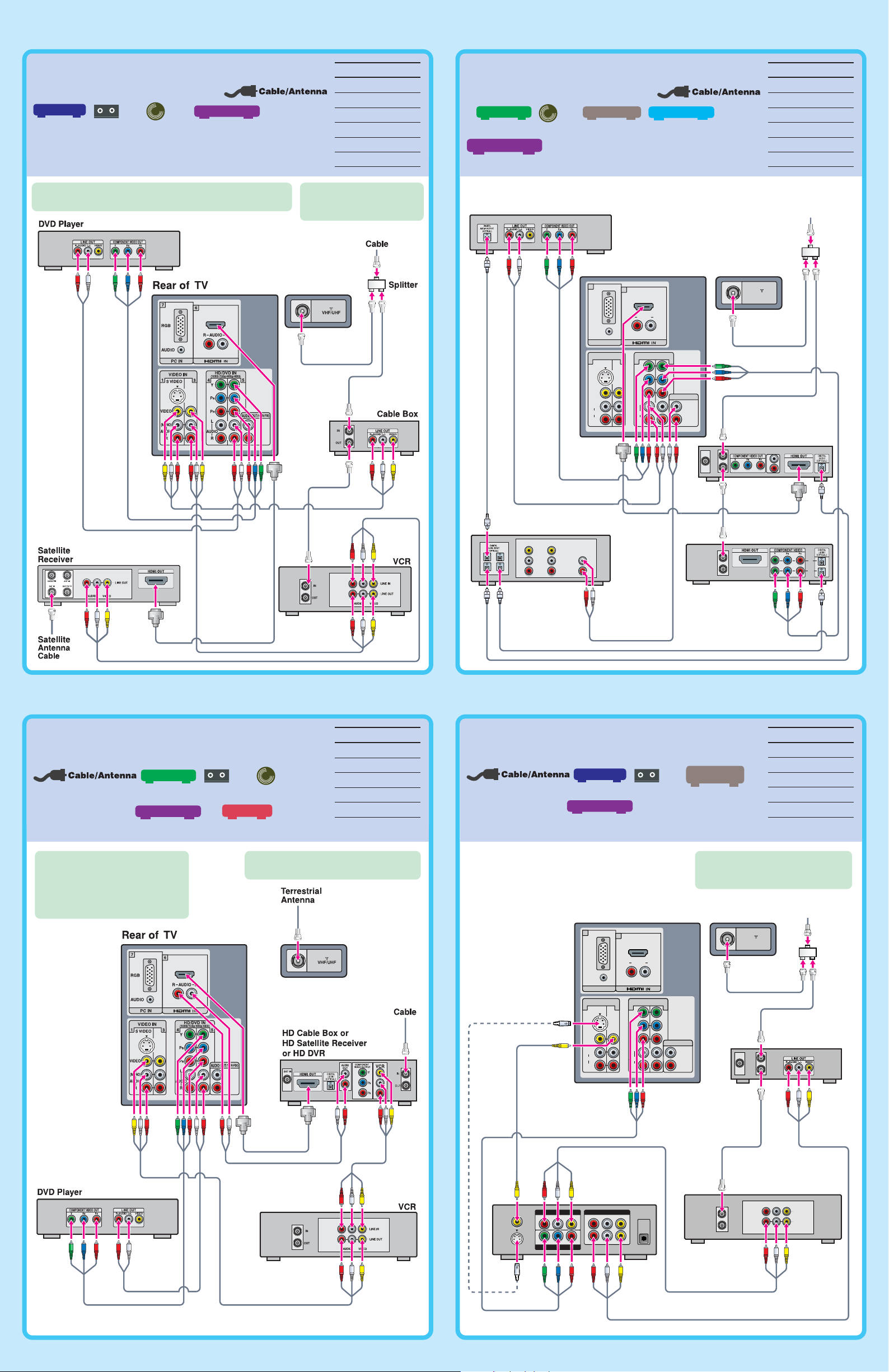
C
Satellite Receiver
Satellite Receiver
Use this diagram if you have;
DVD
Cable Box
VCR
Player
Cables Required
Splitter 1
Coaxial 5
Composite 3
Component 1
Audio 1
HDMI 1
D
Use this diagram if you have;
DVD
HD Cable Box
or
HD Sat Receiver
Player
AV Receiver
Digital Recorder
Cables Required
Splitter 1
Coaxial 4
Component 2
Audio 2
HDMI 1
Optical Audio 3
If your DVD player or satellite receiver has an HDMI jack,
use that instead of the component/composite video connections.
If you are not using a cable box,
connect your cable to the VCR’s
RF IN jack.
DVD Player
Rear of TV
7
RGB
AUDIO
134 5
VIDEO
(MONO)
AUDIO
PC IN
VIDEO IN
S VIDEO
L
R
6
R AUDIO L
HD/DVD IN
(1080i/720p/480p/480i)
Y
P
B
P
R
L
AUDIO
R
AUDIO OUT
(VAR/FIX)
Cable
Splitter
VHF/UHF
HD Cable Box or
HD Satellite Receiver
SAT IN
IN
OUT
L
R
E
Use this diagram if you have;
HD Cable Box
or
HD Sat Receiver
or
VCR
HD DVR
DVD
Player
Cables Required
Coaxial 2
Composite 2
Component 1
Audio 2
HDMI 1
A/V
TVVCRDVD
VIDEO
L
LINE IN
R
F
Use this diagram if you have;
Cable Box
or
VCR
IN
OUT
Sony
Dream System
Cables Required
Splitter 1
Coaxial 4
Composite 2
Component 1
Video 1
Digital
Recorder
IN
OUT
If your HD Cable Box and DVD
player have HDMI jacks, use HDMI
with the HD Cable Box and
component video with the DVD
Player (as shown). This will give you
the best possible picture quality.
For best results, check the cable box’s
manual for proper setup of the HD output.
Audio cables must be
connected for sound when
DVI connector is used.
MONITOR OUT
S VIDEO
VIDEO 2
VIDEO INAUDIO IN
LR
Y PB/CBPR/C
COMPONENT VIDEO OUT
Rear of TV
7
RGB
AUDIO
134 5
VIDEO
(MONO)
AUDIO
Sony Dream System
R
PC IN
VIDEO IN
S VIDEO
L
R
VIDEO 1
AUDIO OUT
LR
LR
AUDIO IN
6
VIDEO OUT
VIDEO IN
R AUDIO L
HD/DVD IN
(1080i/720p/480p/480i)
Y
B
P
P
R
L
AUDIO
R
DIGITAL
AUDIO
(OPTICAL
IN)
AUDIO OUT
If you are not using a cable box or
satellite receiver, connect the cable to
the VCR’s RF IN jack.
CableCable
VHF/UHF
(VAR/FIX)
SAT IN
IN
OUT
Cable Box or
Satellite Receiver
IN
OUT
RL
AUDIO
VIDEO
LINE IN
LINE OUT
Splitter
VCR
