Sony Trinitron KV-XF25M80, Trinitron KV-XF29M80 User Manual

3-866-011-11 (1)
Trinitron Color TV
Operating Instructions
• Before operating the unit, please read this manual thoroughly and retain
it for future reference.
KV-XF25M80
GB
CT
CS
KV-XF29M80
©1999 by Sony Corporation
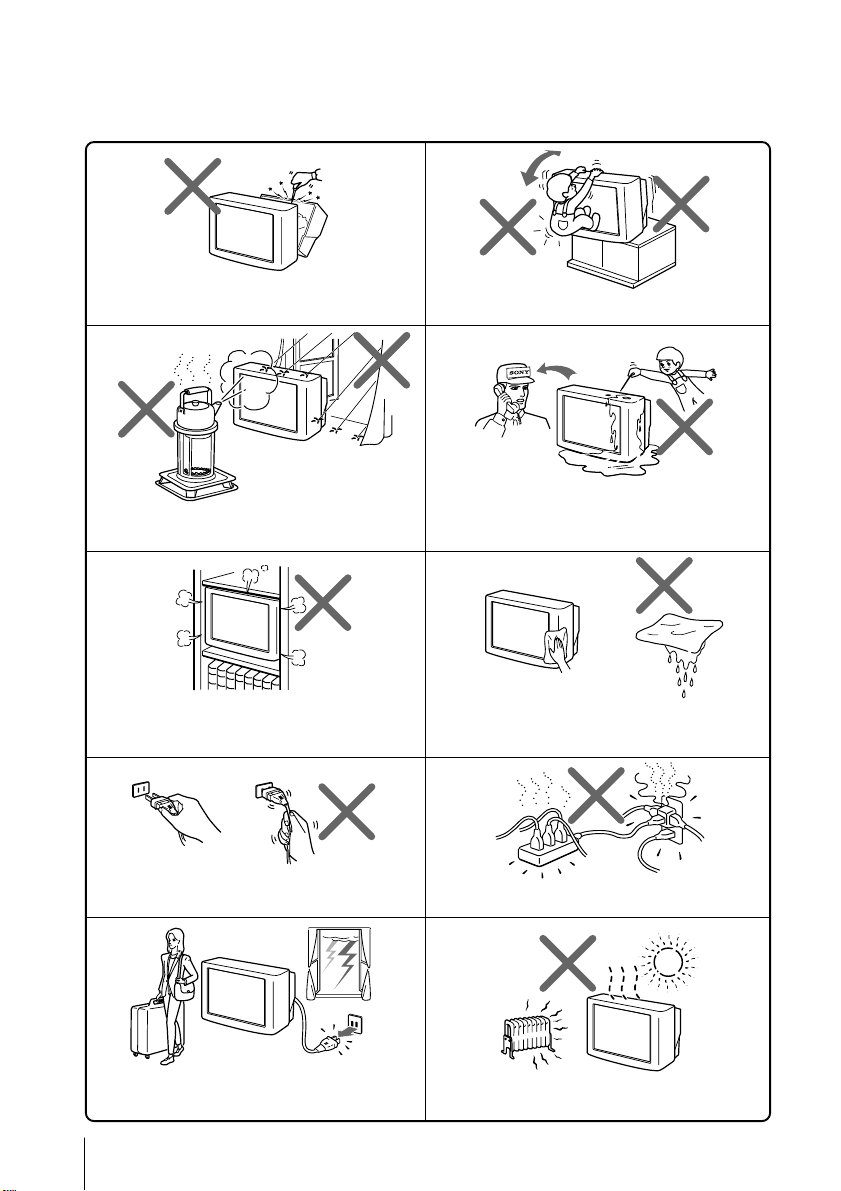
WARNING
• Dangerously high voltages are present inside the TV.
• Operate the TV only between 110 – 240 V AC.
Do not open the cabinet or the rear cover of the
TV. Refer servicing to qualified personnel.
To prevent fire or shock hazard, do not expose
the TV to rain or moisture.
Do not install the TV in a confined space, such
as a bookcase or built-in cabinet.
Do not block the ventilation openings of the TV.
Install the TV in a stable position. Do not allow
children to climb onto it.
Do not operate the TV if any liquid or solid object
falls into it. Have it checked immediately by
qualified personnel only.
Clean the TV with a dry soft cloth.
Do not use benzine, thinner, or any other chemicals
to clean the TV. Do not scratch the picture tube.
Do not pull the power cord to disconnect the TV.
Pull it out by the plug.
Disconnect the power cord during lightning
storms or if you are not going to use the TV for
several days.
2
Do not plug too many appliances into the same
power socket. Do not damage the power cord.
Do not install the TV in hot, humid or excessively
dusty places.

Table of Contents
WARNING
Using Your New TV
Getting Started ............................................................................................. 4
Step 1: Connect the antenna .................................................................. 4
Step 2: Insert the batteries into the remote.......................................... 5
Step 3: Preset the channels automatically ........................................... 5
Connecting optional components ............................................................. 6
Securing the TV............................................................................................ 7
Watching the TV .......................................................................................... 8
Advanced Operations
Selecting the picture and sound
modes ..................................................11
Viewing your favorite channels —
— FAVORITE CHANNEL ................12
Listening with surround sound.......13
Additional Information
Troubleshooting .................................25
Self-diagnosis function...................... 28
Identifying parts and controls .........29
Specifications...................... Back cover
Adjusting Your Setup (MENU)
Introducing the menu system ..........14
How to use the menu ........................15
Changing the A/V CONTROL
settings
........................................16
Changing the SET UP
settings
..........................................18
Changing the Channel Preset
(CH PRESET) settings
.................21
Using Your New TV
GB
The features you will enjoy include:
• FAVORITE CH for quick and easy channel selection (page 12)
• PICTURE MODE/SOUND MODE/SURROUND for customizing your TV (pages 11, 13)
Your TV also offers the following setup features:
• Menu language options — English/Chinese (page 9)
• CHILD LOCK for preventing children from watching certain programs (page 19)
• INTELLIGENT VOL for automatic volume adjustment (page 20)
• PIC ROTATION for picture position adjustment (page 20)
3

Using Your New TV
Getting Started
Step 1
Connect the antenna
If you wish to connect a VCR, see the “Connecting a VCR” diagram below.
Rear of TV
or
Antenna cable (not supplied)
IEC connector
(not supplied)
Antenna cable (not supplied)
CAUTION
Do not connect the power cord until all other connections are complete;
otherwise, a minimal current leakage through the antenna and/or other
terminals to the ground could occur.
: Signal flow
Connecting a VCR
To play a video tape, see page 9.
Antenna cable (not supplied)
To antenna
output
VIDEO
AUDIO
VIDEO IN
VIDEO OUT
To video and
audio outputs
4
Using Your New TV
VCR
To ˘
(antenna)
S video cable
(not supplied)
To S video
output
Audio/Video cable
(not supplied)
Rear of TV
To
(S video input)
WOOFER
(8 )
To … 1 or 2
(video input)
(yellow)
-L (MONO) (white)
-R (red)
: Signal flow
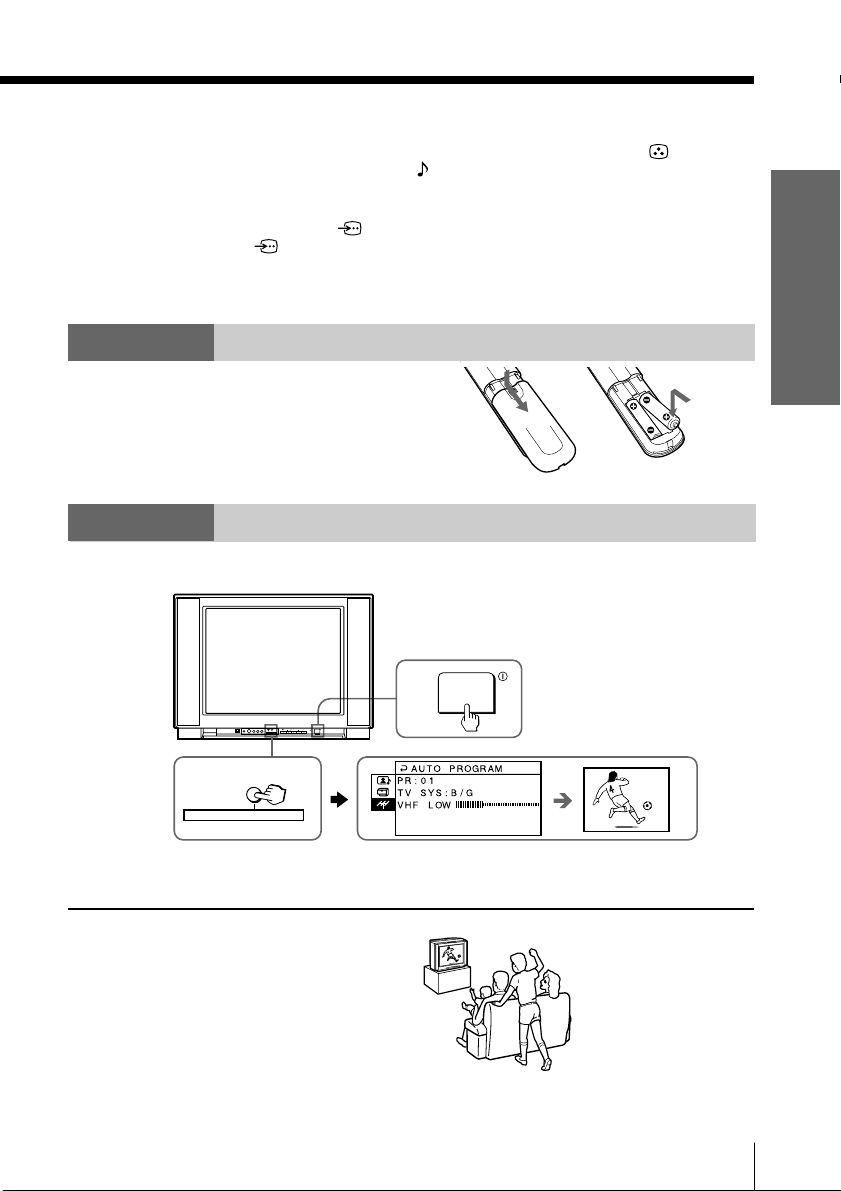
Notes
• If you connect a monaural VCR, connect the yellow plug to (the yellow
jack) and the black plug to -L (MONO) (the white jack).
• If you connect a VCR to the ˘ (antenna) terminal, preset the signal
output from the VCR to the program number 0 on the TV.
• When both the (S video input) and … 1 (video input) are connected,
the (S video input) is automatically selected. To view the video input
to … 1 (video input), disconnect the S video cable.
• When no signal is input to the connected video equipment, the TV screen
becomes blue.
Step 2
Insert the batteries
into the remote
Note
• Do not use old batteries or different types of batteries together.
Step 3
Preset the channels automatically
Front of TV
1
Using Your New TV
PROGR
ONE-PUSH AUTOMATIC PROGRAMMING
AUTO
PROGR
2
ONE-PUSH AUTOMATIC PROGRAMMING
Tip
• To stop the automatic channel presetting, press MENU twice.
Now You Are Ready. . .
To preset the channels manually, see
page 21.
1
Using Your New TV
5
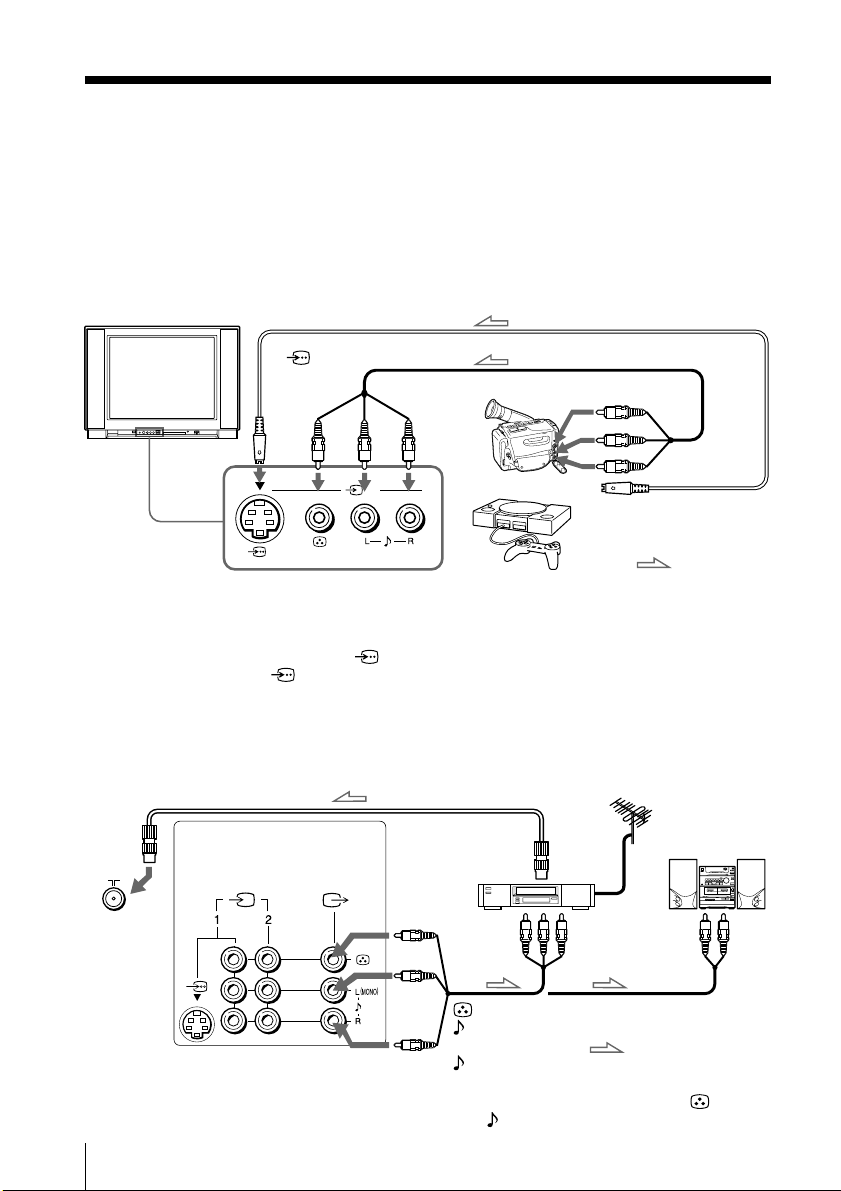
Connecting optional components
You can connect optional audio/video components, such as a VCR, multi disc player,
camcorder, video game or stereo system.
To watch the picture of the connected equipment, see page 9.
Connecting a camcorder/video game equipment
using the … (video input) jacks
Front of TV
S video cable (not supplied)
To
(S video
input)
Notes
• You can also connect video equipment to the … 1 or 2 (video input) jacks
at the rear of your TV.
• When both the (S video input) and … 3 (video input) are connected,
the (S video input) is automatically selected. To view the video input
to … 3 (video input), disconnect the S video cable.
(
MONO
To… 3
(video input)
Camcorder
3
)
Audio/Video cable (not supplied)
To video and
audio outputs
or
Video game
equipment
Connecting audio/video equipment using the Ú
(monitor output) jacks
Antenna cable (not supplied)
To
antenna
output
To video and
audio inputs
Rear of TV
WOOFER
(8 )
To Ú
(monitor
output)
VCR
or
Audio/Video cable
(not supplied)
6
Using Your New TV
(yellow)
-L (MONO)
(white)
-R (red)
Note
• When connecting a monaural VCR, connect the yellow plug to (the
yellow jack) and the black plug to -L (MONO) (the white jack).
To S video output
:Signal flow
Audio system
or
To
audio
inputs
:Signal flow
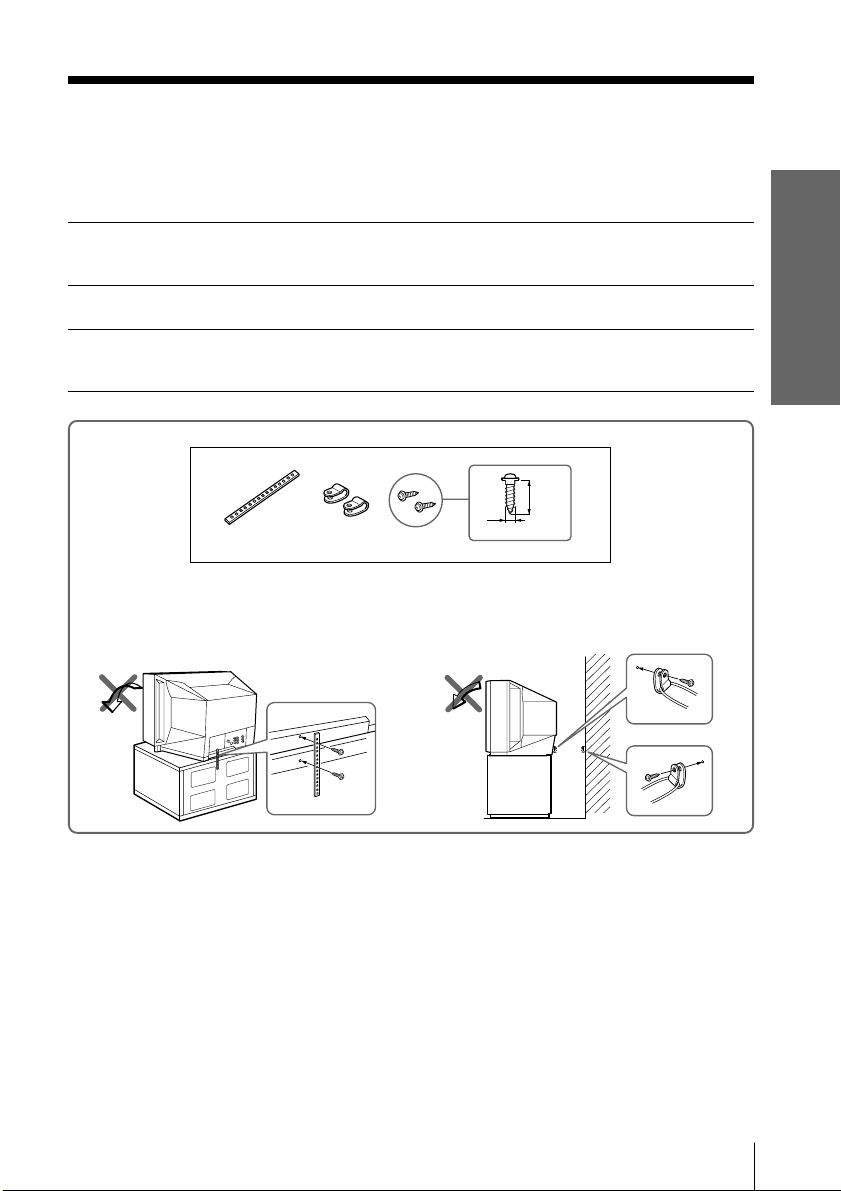
Securing the TV
To prevent the TV from falling, secure the TV using one of the following methods:
With the supplied screws, attach the stabilizer band to the TV stand and to
A
the rear of the TV using the provided hole.
or
Pass a cord or chain through the clamps and secure them to the rear of the
B
TV and a wall or pillar.
20
mm
3.8mm
Using Your New TV
A
B
or
Note
• Use only the supplied screws. Use of other screws may damage the TV.
Using Your New TV
7

Watching the TV
¤
This section explains functions used
while watching TV. Most operations can
be done using the remote.
u (stanby) indicator
Press U to turn on the TV.
1
When the TV is in standby
mode (the u indicator on
the TV is lit red), press u
on the remote.
1
4
7
-/--
SOUND
MODE
PIC MODE
A/B
2
5
8
0
SURROUND
3
6
9
FAVORITE
MENU
ENTER
u
…
;
Number buttons
JUMP
MENU
+/–/ENTER
PROGR +/–
. +/–
Press PROGR +/– or
2
number buttons to select
the TV program.
For double digit numbers,
press ÷, then the number
(e.g., for 25, press ÷, then
2 and 5).
Press . +/– to adjust the
3
volume.
8
Using Your New TV
or
1
4
7
-/--
2
3
5
6
9
8
0

Additional tasks
To
Turn off temporarily
Turn off completely
Mute the sound
Watch the video input
(VCR, camcorder, etc.)
Jump back to the previous channel
Display the on-screen information*
* The picture, sound, and either the program number or video mode are
displayed. The on-screen display for the picture and sound information
disappears after about 3 seconds.
Press
u. The u indicator on the TV lights up red.
U on the TV.
¤.
… (or … on the TV) to select “VIDEO 1”, “VIDEO
2” and “VIDEO 3.”
To return to the TV program, press ;.
JUMP.
.
Changing the menu language
You can change the menu language as well as the on-screen language.
For details on how to use the menu, see “How to use the menu” on page 15.
Press MENU.
1
MENU
Using Your New TV
Press + or – to select the
2
SET UP icon (
press ENTER.
Make sure LANGUAGE/
3
is selected (highlighted),
then press ENTER.
Press + or – to select ,
4
then press ENTER.
The menu language
changes to Chinese.
), then
To return to the normal screen
Press MENU.
ENTER
ENTER
ENTER
Chinese OSD
continued
Using Your New TV
9

Watching the TV (continued)
Setting the Wake Up timer
Press until the
1
desired period of time
appears.
WAKE UP TIMER:10M
After 10 minutes
Select the TV program or
2
video mode you want to
wake up to.
Press u or set the Sleep
3
timer if you want the TV
to turn off automatically.
The
indicator on the TV
lights up orange.
To cancel the Wake Up timer
Press until “WAKE UP TIMER: OFF” appears, or turn off the
TV’s main power.
Notes
• The Wake Up timer starts immediately after the on-screen display
disappears.
• If no buttons or controls are pressed for more than two hours after the TV
is turned on using the Wake Up timer, the TV automatically goes into
standby mode. To resume watching the TV, press any button or control on
the TV or the remote.
Setting the Sleep timer
Press until the
desired period of time
appears.
WAKE UP TIMER:OFF
No Wake Up Timer After 12 hours
SLEEP TIMER:30M SLEEP TIMER:60M
After 30 minutes
WAKE UP TIMER:12H00M
After 60 minutes
To cancel the Sleep timer
Press until “SLEEP TIMER: OFF” appears, or turn the TV off.
10
Using Your New TV
SLEEP TIMER:OFF SLEEP TIMER:90M
No Sleep Timer
After 90 minutes
