Sony Trinitron KV-32FQ80, Trinitron KV-36FQ80, Trinitron KV-36FQ80U, Trinitron KV-32FQ80U User Manual
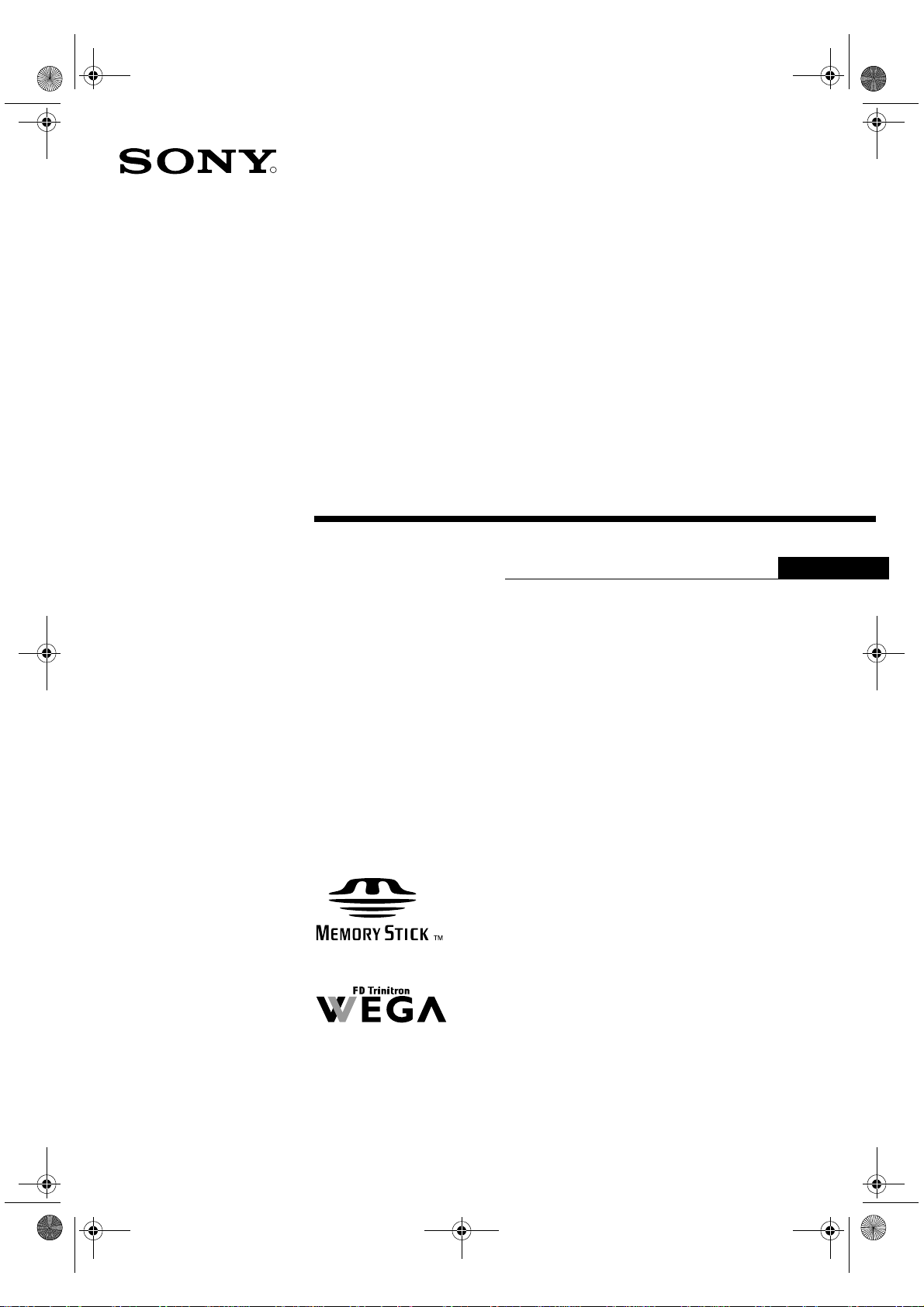
32FQ80 B5 U(00) Cover.fm Page 1 Thursday, May 9, 2002 12:35 PM
R
Trinitron Colour
Television
4-087-551-61(1)
Operating Instructions
GB
KV-32FQ80U
KV-36FQ80U
© 2002 Sony Corporation
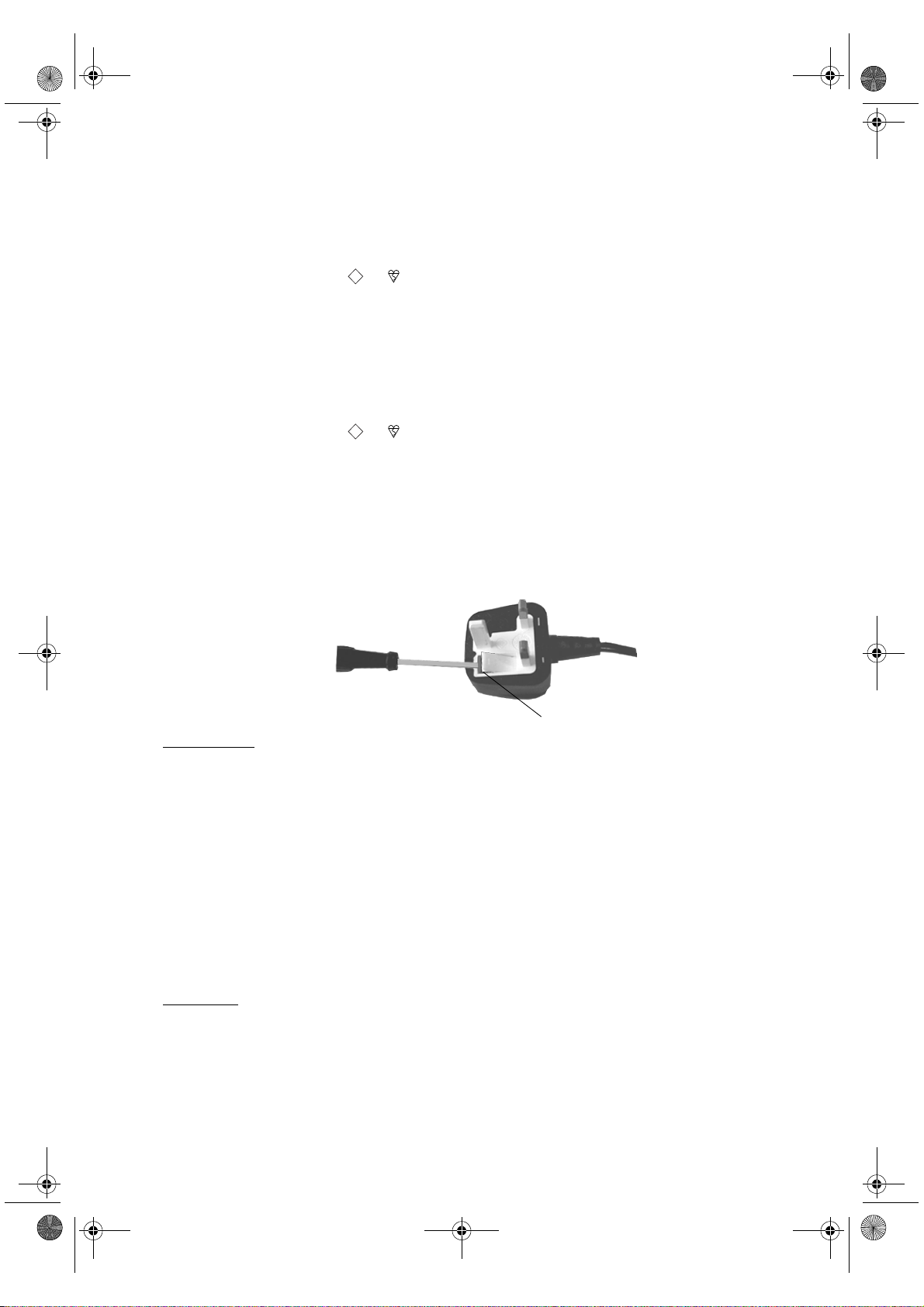
32FQ80 B5 U(00) Cover.fm Page 2 Thursday, May 9, 2002 12:35 PM
NOTICE FOR CUSTOMERS IN THE UNITED KINGDOM
For KV-32FQ80U models
A moulded plug complying with BS1363 is fitted to this equipment for your safety and convenience.
Should the fuse in the plug supplied need to be replaced, a 5 AMP fuse approved by ASTA or BSI
ASA
to BS 1362 (i.e. marked with or ) must be used. When an alternative type of plug is used it
T
should be fitted with a 5 AMP fuse, otherwise the circuit should be protected by a 5 AMP fuse at the
distribution board. If the plug supplied with this equipment has a detachable fuse cover, be sure to
attach the fuse cover after you change the fuse. Never use the plug without the fuse cover. If you
should lose the fuse cover, please contact your nearest Sony service centre.
For KV-36FQ80U models
A moulded plug complying with BS1363 is fitted to this equipment for your safety and convenience.
Should the fuse in the plug supplied need to be replaced, a 13 AMP fuse approved by ASTA or BSI
to BS 1362 (i.e. marked with or ) must be used. When an alternative type of plug is used it
should be fitted with a 13 AMP Fuse, otherwise the circuit should be protected by a 13 AMP fuse at
the distribution board. If the plug supplied with this equipment has a detachable fuse cover, be sure
to attach the fuse cover after you change the fuse. Never use the plug without the fuse cover. If you
should lose the fuse cover, please contact your nearest Sony service centre.
ASA
T
How to replace the Fuse
Open the fuse compartment with a flat blade screwdriver, and replace the fuse.
FUSE
IMPORTANT
If the plug supplied is not suitable for the socket outlet in your home, it should be cut off and an
appropriate plug fitted in accordance with the following instructions:
The wires in this mains lead are coloured in accordance with the following code:
Blue: Neutral
Brown: Live
As the colours of the wires in the mains lead of this apparatus may not correspond with the coloured
markings identifying the terminals in your plug, proceed as follows:
The wire which is coloured blue must be connected to the terminal which is marked with the letter N
or coloured black. The wire which is coloured brown must be connected to the terminal which is
marked with the letter L or coloured red. Do not connect either wire to the earth terminal in the plug
which is marked by the letter E or by the safety earth symbol I or coloured green or green and
yellow.
WARNING
• To prevent shock hazard, do not insert the plug cut off from the mains lead into a socket outlet.
This plug cannot be used and should be destroyed.
• To prevent fire or shock hazard, do not expose the unit to rain or moisture.
• Dangerously high voltages are present inside the set. Do not open the cabinet. Refer servicing
to qualified personnel only.
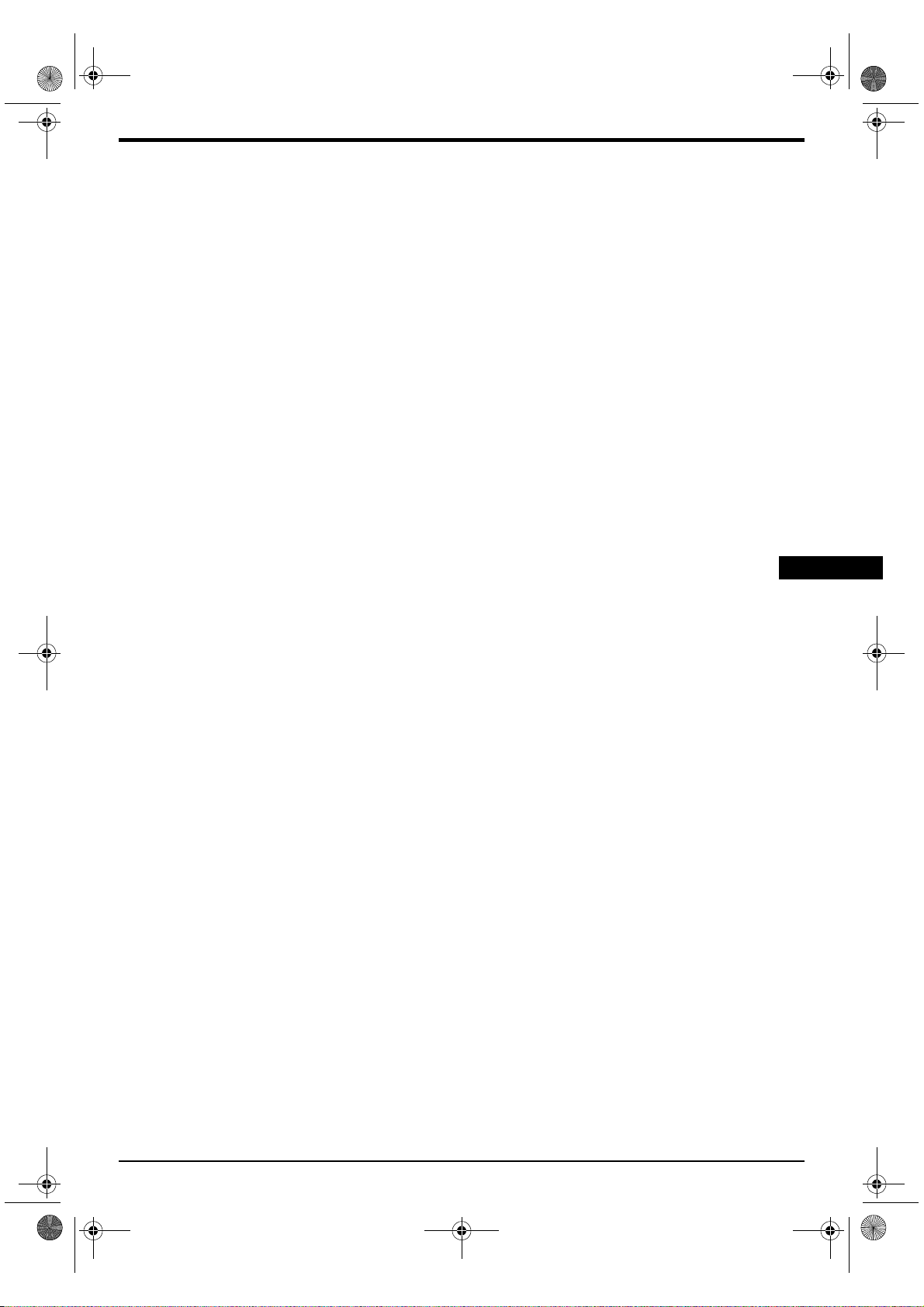
32FQ80 B5 Part 1.fm Page 1 Tuesday, May 28, 2002 1:00 PM
GB
1 1
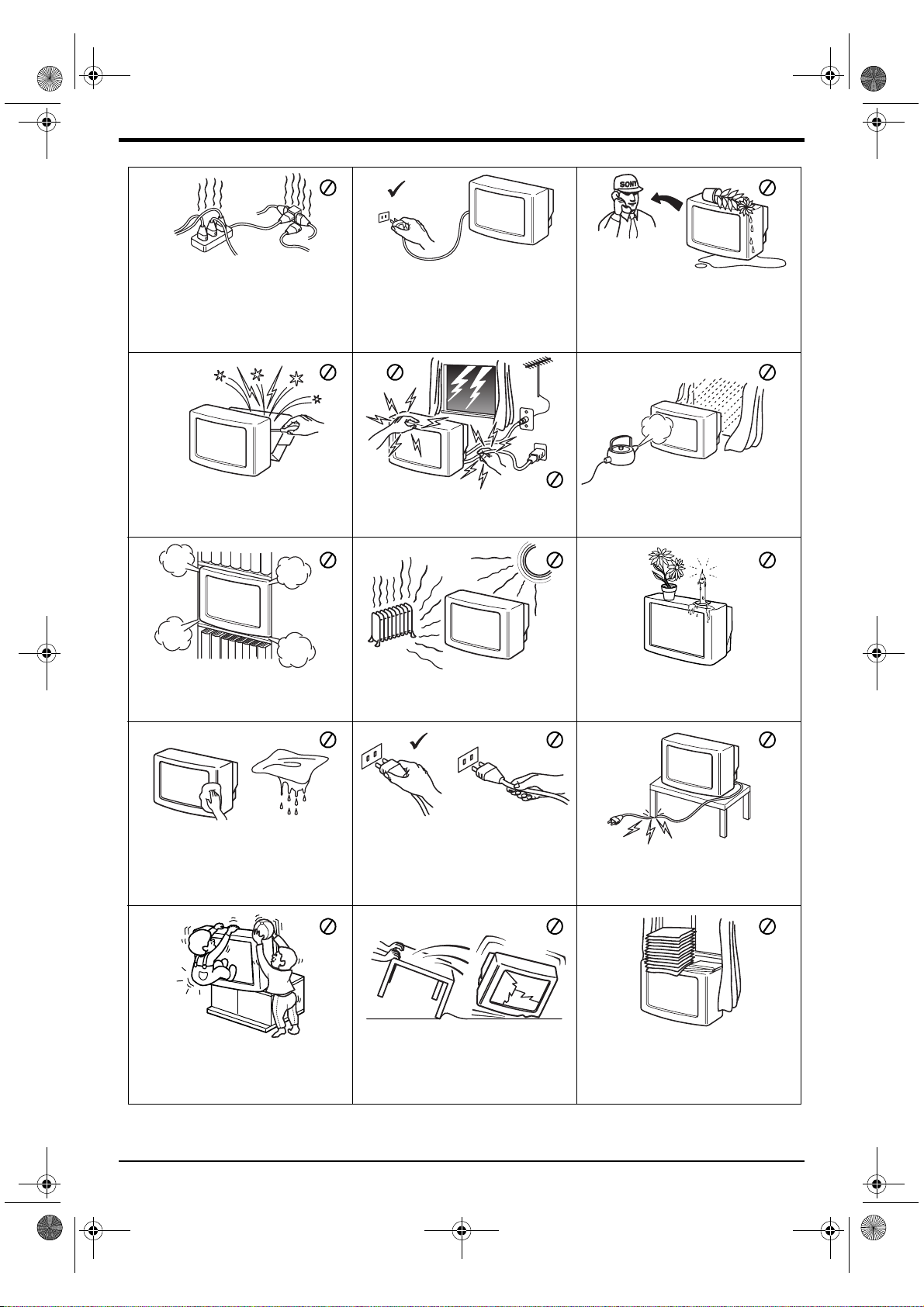
32FQ80 B5 Part 1.fm Page 2 Tuesday, May 28, 2002 1:00 PM
This set is to operate on a 220-240V AC
supply only. Take care not to connect too
many appliances to the same power socket
as this could result in fire or electric shock.
Do not open the cabinet and the rear cover
of the TV. Refer to qualified service
personnel only.
Do not cover the ventilation openings of the
TV. For ventilation, leave a space of at least
10cm all around the set.
For environmental and safety reasons, it is
recommended that the TV set is not left in
standby mode when not in use. Disconnect
from the mains.
For your own safety, do not touch any part of
the TV, power lead or aerial lead during
lightning storms.
Never place the TV in hot, humid or
excessively dusty places. Do not install the
TV where it may be exposed to mechanical
vibrations.
Never push objects of any kind into the set
as this could result in a fire or electric shock.
Never spill liquid of any kind on the set. If
any liquid or solid object does fall through,
do not operate the TV. Have it checked
immediately by qualified personnel.
To prevent fire or shock hazard, do not
expose the TV to rain or moisture.
To prevent fire, keep inflammable objects or
naked lights (eg candles) away from the TV.
Clean the TV with a soft, lightly dampened
cloth. Do not use benzine, thinner or any
other chemicals to clean the TV. Do not
scratch the TV screen. As a safety
precaution, unplug the TV before cleaning it.
Place the TV on a secure stable stand. Do
not allow children to climb on to it. Do not
place the TV on its side or face up.
Pull out the power lead by the plug. Do not
pull on the power lead itself.
Unplug the power lead before moving the
TV. Avoid uneven surfaces, quick steps or
excessive force. If the set has been dropped
or damaged, have it checked immediately
by qualified service personnel.
Take care not to place heavy objects on the
power lead as this could result in damage.
We recommend you wind any excess lead
around the holders provided on the rear of
the TV.
Do not cover the ventilation openings of the
TV with items such as cur tains or
newspapers etc.
Note: Due to the unique floating design of this TV, Sony highly recommend you use their designated stand
SU/32FQ2 for KV-32FQ80 and SU/36FQ2 for KV-36FQ80.
2 Safety Information
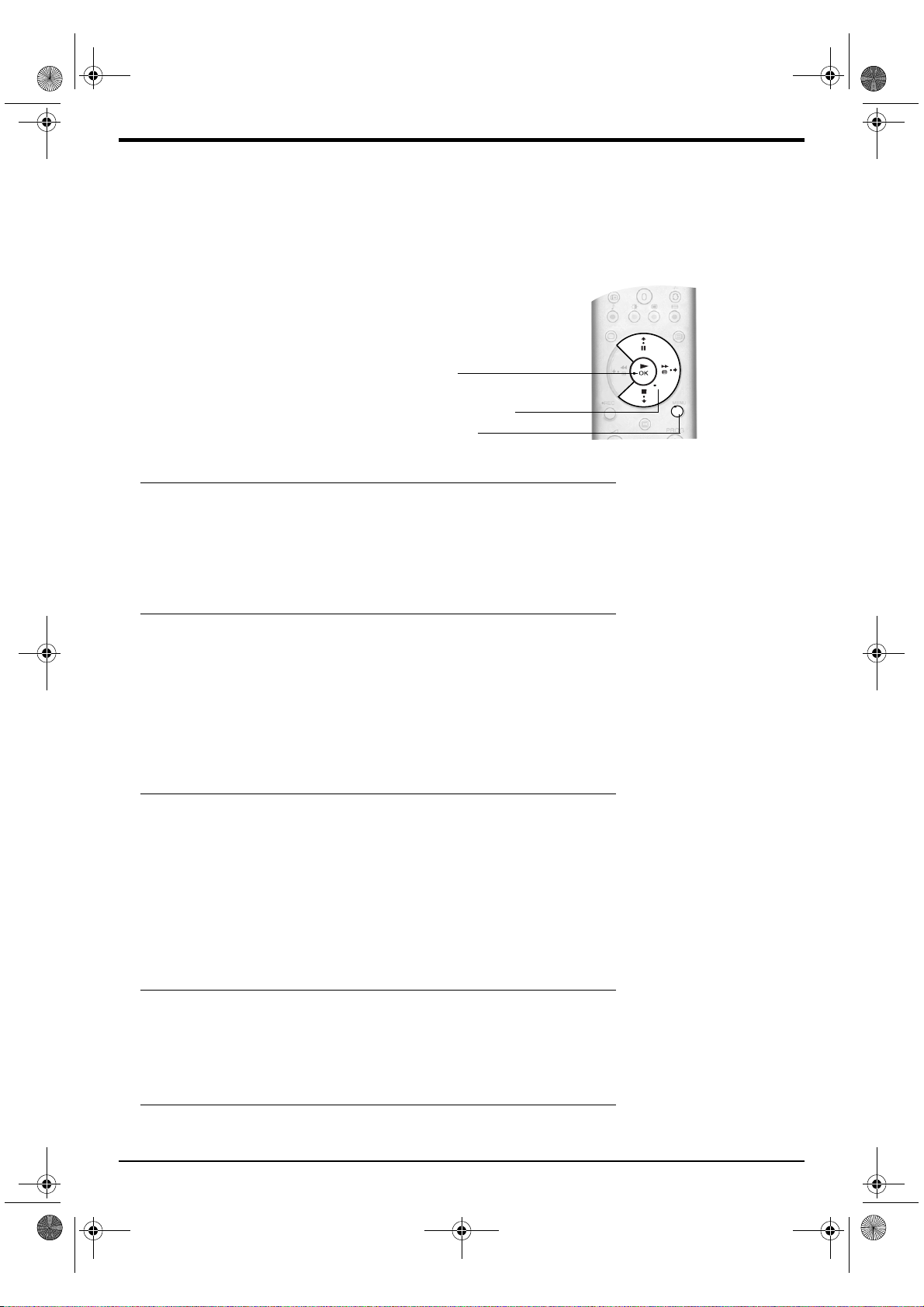
MENU
32FQ80 B5 Part 1.fm Page 3 Tuesday, May 28, 2002 1:00 PM
Thank you for choosing this Sony Trinitron Television.
Before operating this TV, please read this instruction manual thoroughly and retain it for future reference.
Throughout this instruction manual there are illustrations of
the remote control with certain buttons shaded white.
This shading indicates the buttons you will need to press
when following the instructions.
For example, the illustration on the right shows that the
MENU, V, v, b and OK buttons will need to be pressed.
OK button
V, v and b buttons
MENU button
Getting Started
Checking the supplied accessories. . . . . . . . . . . . . . . . . . . . . . . . . . . . . . . . 4
Inserting batteries into the remote control. . . . . . . . . . . . . . . . . . . . . . . . . . . 4
Connecting an aerial and VCR . . . . . . . . . . . . . . . . . . . . . . . . . . . . . . . . . . . 5
Switching on the TV . . . . . . . . . . . . . . . . . . . . . . . . . . . . . . . . . . . . . . . . . . . 5
Automatically tuning the TV . . . . . . . . . . . . . . . . . . . . . . . . . . . . . . . . . . . . . 6
Basic Operation
Overview of the remote control . . . . . . . . . . . . . . . . . . . . . . . . . . . . . . . . . . 7
Overview of the TV buttons. . . . . . . . . . . . . . . . . . . . . . . . . . . . . . . . . . . . . . 8
Text . . . . . . . . . . . . . . . . . . . . . . . . . . . . . . . . . . . . . . . . . . . . . . . . . . . . . . . . 9
Multi Picture In Picture (Multi PIP) . . . . . . . . . . . . . . . . . . . . . . . . . . . . . . . . 11
Picture And Picture (PAP). . . . . . . . . . . . . . . . . . . . . . . . . . . . . . . . . . . . . . . 11
The Programme Index Table . . . . . . . . . . . . . . . . . . . . . . . . . . . . . . . . . . . . 12
Screen Mode. . . . . . . . . . . . . . . . . . . . . . . . . . . . . . . . . . . . . . . . . . . . . . . . . 12
NexTView Electronic Programme Guide (EPG) . . . . . . . . . . . . . . . . . . . . . . 13
Advanced Operation
Using the TV menu system. . . . . . . . . . . . . . . . . . . . . . . . . . . . . . . . . . . . . . 15
Picture Adjustment menu . . . . . . . . . . . . . . . . . . . . . . . . . . . . . . . . . . 15
Sound Adjustment menu . . . . . . . . . . . . . . . . . . . . . . . . . . . . . . . . . . . 16
Features menu . . . . . . . . . . . . . . . . . . . . . . . . . . . . . . . . . . . . . . . . . . 17
Set Up menu . . . . . . . . . . . . . . . . . . . . . . . . . . . . . . . . . . . . . . . . . . . . 17
Manual Set Up menu. . . . . . . . . . . . . . . . . . . . . . . . . . . . . . . . . . . . . . 18
Manual Programme Preset menu . . . . . . . . . . . . . . . . . . . . . . . . . . . . 19
Further Programme Preset menu . . . . . . . . . . . . . . . . . . . . . . . . . . . . 20
Viewing Memory Stick pictures. . . . . . . . . . . . . . . . . . . . . . . . . . . . . . . . . . . 21
Additional Information
Connecting other equipment to the TV . . . . . . . . . . . . . . . . . . . . . . . . . . . . . 25
Remote control of other equipment. . . . . . . . . . . . . . . . . . . . . . . . . . . . . . . . 27
Specifications . . . . . . . . . . . . . . . . . . . . . . . . . . . . . . . . . . . . . . . . . . . . . . . . 28
Troubleshooting . . . . . . . . . . . . . . . . . . . . . . . . . . . . . . . . . . . . . . . . . . . . . . 28
Table of Contents 3
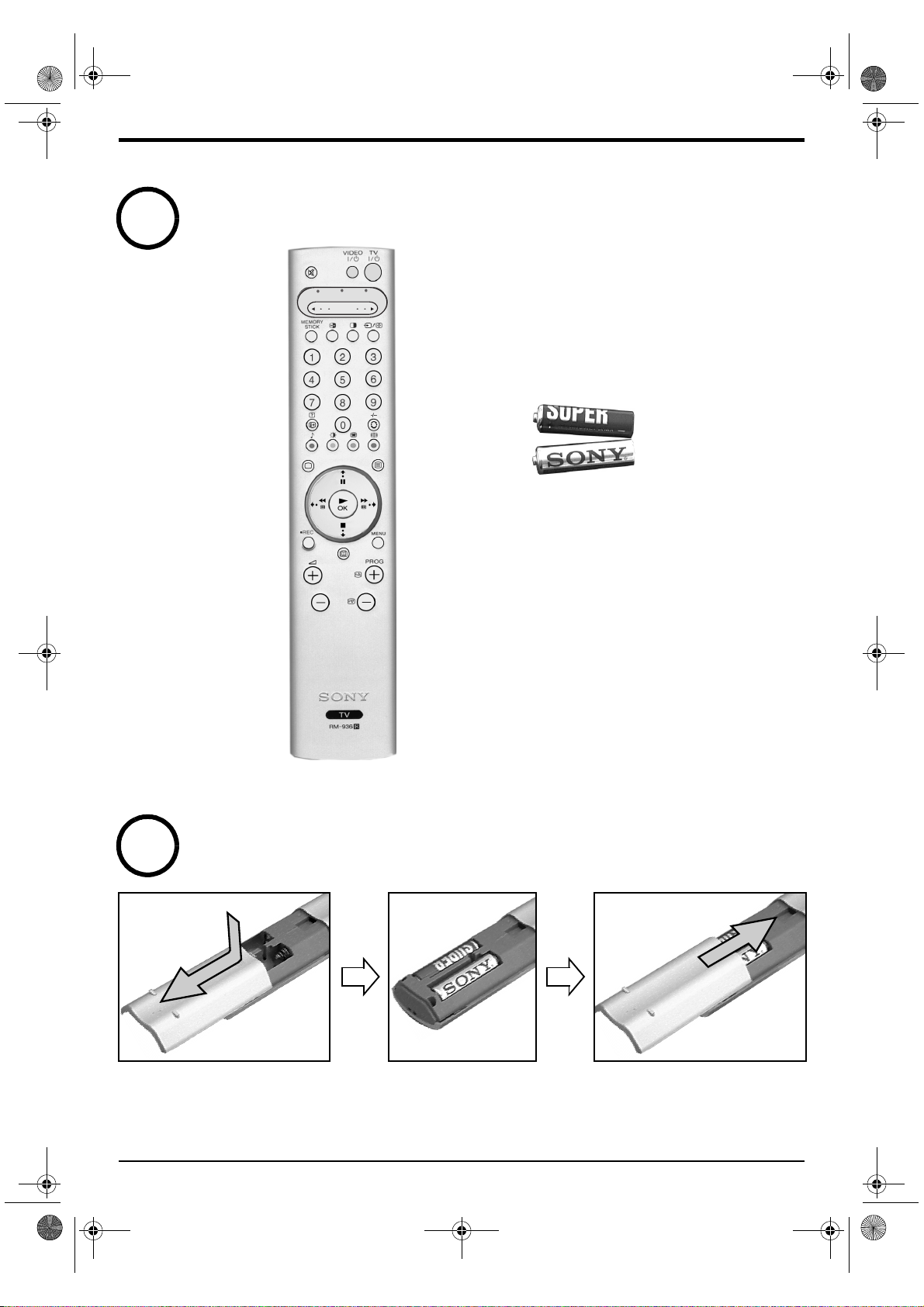
32FQ80 B5 Part 1.fm Page 4 Tuesday, May 28, 2002 1:00 PM
Follow steps 1 - 5 to install the TV and view programmes.
1
Checking the supplied accessories
VCR
TV
MODE
DVD
Batteries
2
4 Getting Started
Inserting batteries into the remote control
Remote control
Always remember to:
• observe the correct polarity when inserting batteries,
• dispose of batteries in an environmentally friendly way.
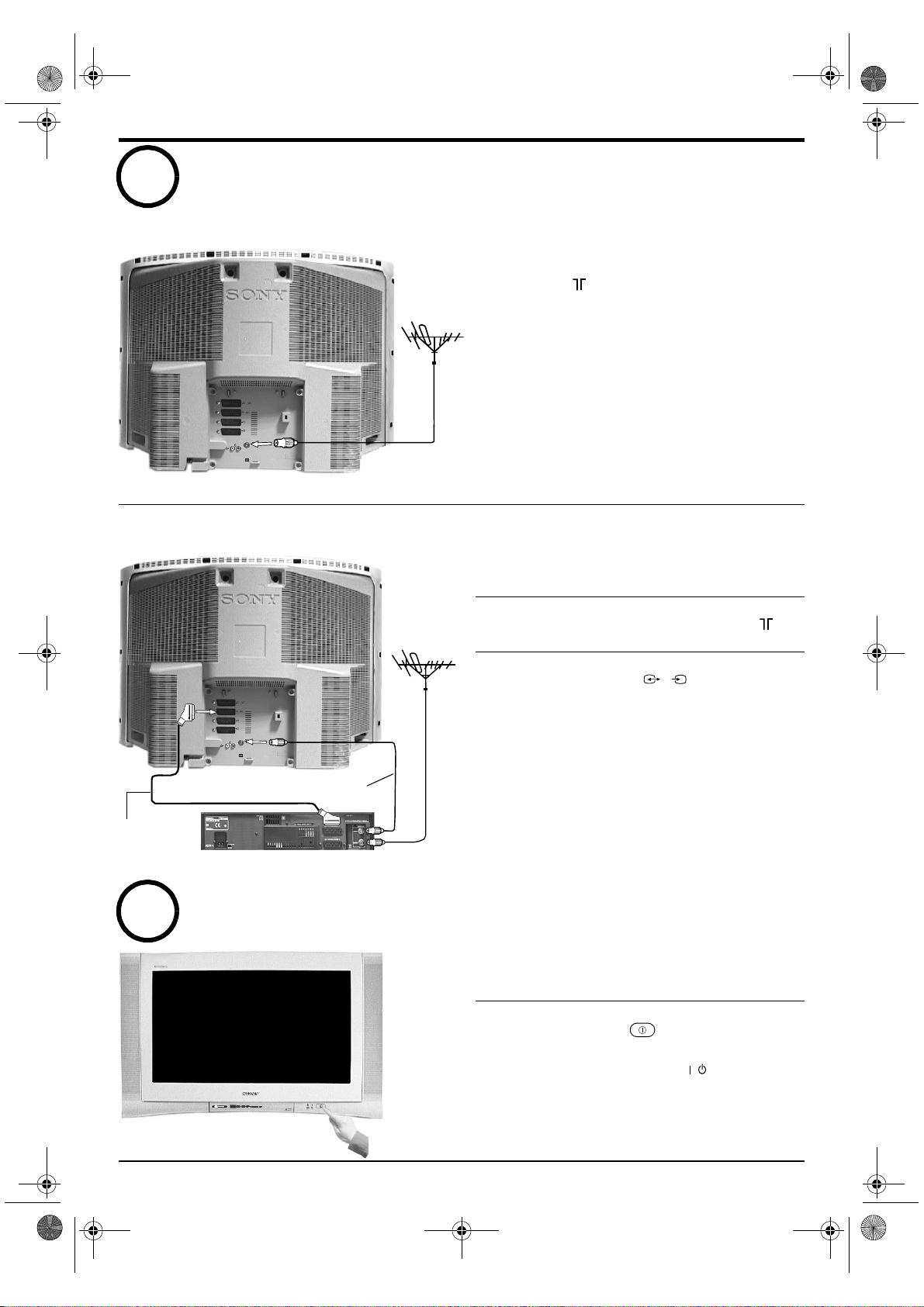
32FQ80 B5 Part 2.fm Page 5 Tuesday, May 28, 2002 1:03 PM
3
Connecting an aerial and VCR
Connecting an aerial only
s
4
4
(SMARTLINK)
s
3
3
VCR
2
DVD
1
ANALOGUE
R/D/D/D
L/G/S/I
D
DOLBY. THE DOUBLE-D SYMBOL D
ARE TRADEMARKS OF DOLBY
LABORATORIES
Connecting an aerial and VCR
Connect your aerial lead to the aerial socket
1.
labelled on the rear of the TV.
Connect your aerial lead to the IN* socket on
1.
your VCR.
Connect an RF lead from the OUT* socket on
2.
your VCR to the aerial socket labelled on
the rear of the TV.
Scart lead
(not supplied)
4
s
4
4
(SMARTLINK)
s
3
3
VCR
2
DVD
1
ANALOGUE
R/D/D/D
L/G/S/I
D
DOLBY. THE DOUBLE-D SYMBOL D
ARE TRADEMARKS OF DOLBY
LABORATORIES
RF lead
(not supplied)
VCR
Switching on the TV
Connect a fully wired 21-pin scart lead from the
3.
scart socket marked on the rear of the
3/s 3
TV to a scart socket on your VCR**
Notes: *Socket names may vary depending on
make and model of VCR. Refer to your VCR
instruction manual for details.
**If your VCR does not have a scart socket
follow the connecting instructions above
ignoring the scart lead connection.
You will also need to manually tune the VCR
to a spare TV channel (ideally channel 0,
refer to the ‘Manual Programme Preset
menu’ section of this instruction manual).
Connect the TV plug to your mains socket
1.
(220 - 240V AC, 50 Hz).
The TV is usually switched on. If not, push in
2.
the On/Off button on the front of the TV.
If the red standby mode indicator on the front of
the TV is lit, press the TV button on the
remote control to switch on the TV set. Please
/
be patient as the picture may take a few
moments to appear on the TV screen.
Getting Started 5
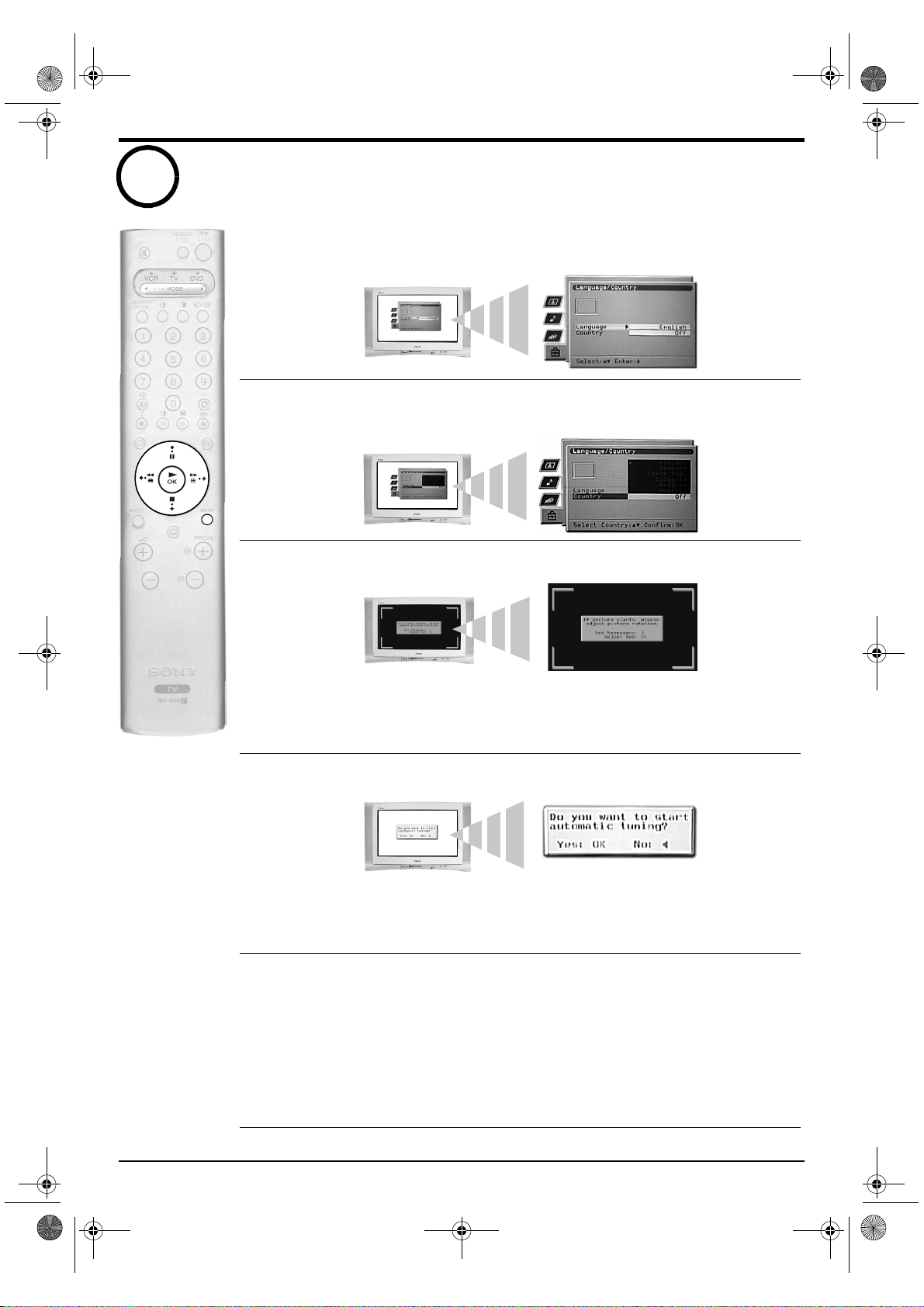
32FQ80 B5 Part 2.fm Page 6 Tuesday, May 28, 2002 1:03 PM
5
Automatically tuning the TV
When you switch on the TV for the first time the Sony logo appears on the TV screen,
1.
followed by the Memory Stick logo, and then by the Language/Country menu with the
word ‘English’ highlighted. Press the V or v buttons on the remote control to highlight
your required language. Press the OK button to confirm your choice. From now on all
menus appear in your chosen language.
The word ‘Country’ is now highlighted. Press the V or v buttons to highlight the country
2.
in which you are using the TV. It is important to select the correct country to ensure
correct Teletext displays. Press the OK button to confirm your choice.
MENU
The picture rotation prompt appears. Sometimes the Earth’s natural magnetism can
3.
cause the screen to look tilted.
a) If no correction is required, press the B button on the remote control.
b) If some correction is required, press the OK button on the remote control. Press the
V or v buttons to rotate the picture over a range of -5 to +5. Press the OK button to
store.
The autotune prompt screen appears. Press the OK button to select Yes. The autotune
4.
procedure begins, tuning in all the available channels.
A display appears on the TV screen to inform you of the tuning progress.
If no channels are found, a display appears on the TV screen asking you to confirm your
aerial is connected. Check the aerial has been connected correctly then press the OK
button to repeat the tuning process.
Once all available channels have been tuned in, the ‘Programme Sorting’ menu
5.
appears. This menu allows you to rearrange the order of the channels on the TV.
a) If you do not wish to rearrange the order, press the MENU button to remove the
‘Programme Sorting’ menu from the TV screen.
b) If you wish to rearrange the order, press the V or v buttons to select the channel you
wish to move, then press the b button. Press the V or v buttons to select the new
position for your selected channel. Press the OK button to confirm. The selected
channel moves to its new position. Repeat this procedure if you wish to move other
channels. Press the MENU button to remove the ‘Programme Sorting’ menu from the
TV screen when you have finished rearranging the channel order.
6 Getting Started
The TV has now tuned in all the available channels and is ready for use.

32FQ80 B5 Part 2.fm Page 7 Monday, September 30, 2002 8:19 AM
Overview of the remote control
123
4
5
6
7
8
9
q;
qa
qs
qd
qf
qg
qh
qj
qk
ql
w;
wa
ws
wd
1 Mute button
Press to mute the TV sound. Press again
to restore the sound.
2 VIDEO Standby button
Press to switch off your VCR or DVD
temporarily.
3 TV Standby button
Press to switch off your TV temporarily.
The standby indicator on the front of the
TV is lit. Press again to return to normal
operation.
4 b MODE B button
This remote can also operate other
equipment. Refer to ‘Remote control of
other equipment’ for details.
5 PAP Swap button
Press to swap screens in Picture And
Picture (PAP) mode. Refer to ‘Picture
And Picture (PAP)’ for details.
6 MEMORY STICK button
Press to display the ‘Memory Stick’
menu. Refer to the ‘Viewing Memory
Stick pictures’ section of this manual for
details.
7 Numbered buttons
When the b MODE B button is set to
VCR or TV, press to input the required
channel number. For two digit channel
numbers, enter the second digit within
two seconds.
8 Info/Reveal button
In TV Mode: Press to reveal on screen
information such as channel number etc.
In Text Mode: Press to reveal
concealed information (e.g. answers to a
quiz). Press again to cancel.
9 Picture Mode button
Press repeatedly to change the ‘Picture
Mode’ then press the OK button to
confirm your selection. Refer to the
‘Picture Adjustment’ menu for details.
q; Sound Mode button
Press to repeatedly change the ‘Sound
Mode’ then press the OK button to
confirm. Refer to the ‘Sound Adjustment’
menu .
qa TV button
Press to return to normal TV operation
from Text or Video Input mode.
qs Control Pad and OK button
When in the TV menu system, press the
control pad buttons to move through the
options in each display. Press the OK
button to confirm a selection.
Note: When the b MODE B button is
set to VCR or DVD the control pad and
OK buttons operate the main functions of
your VCR or DVD.
qd REC button
When the b MODE B button is set to VCR,
press this button to begin recording.
qf Volume buttons
Press to increase (+) or decrease (-) the
volume.
qg EPG button
Press to display the Electronic
Programme Guide. Refer to ‘NexTView
Electronic Programme Guide (EPG)’ for
details.
qh PAP button
Press to enter Picture And Picture (PAP)
mode. Refer to ‘Picture And Picture (PAP)’
for details.
qj Input Select/Hold button
In TV Mode: Press to select signals from
equipment connected to the TV sockets
(refer to ‘Connecting additional
equipment’ for details).
In Text Mode: Press to hold the current
page. Press again to cancel.
qk Channel Return button
Press to return to the previous channel
you were watching (provided you watched
it for at least 5 seconds).
Note: If the b MODE B button is set to
VCR you can use this button to select
double digit channel numbers, e.g. press
the button then press 2 and 3 for
channel 23.
ql Multi PIP button
Press to enter Multi Picture In Picture
(Multi PIP) mode. Refer to ‘Multi Picture In
Picture (Multi PIP)’ for details.
w; Screen Mode button
Press repeatedly to change the screen
mode. Refer to ‘Screen Mode’ for details.
wa Text button
Press to switch Text on or off. Refer to the
‘Text’ section for details.
ws Menu button
Press to enter the menu system of this TV.
Refer to ‘Using the TV menu system’ for
details.
wd Programme buttons
In TV Mode: Press to display the next (+)
or previous (-) channel.
In Text Mode: Press to select the next (+)
or previous (-) Text page.
Coloured buttons
The ‘Picture Mode’, ‘Sound Mode’, ‘Multi
Picture In Picture (Multi PIP)’ and ‘Screen
Mode’ buttons can also be used as
Fastext buttons. Refer to the ‘Text’ section
for details.
Basic Operation 7
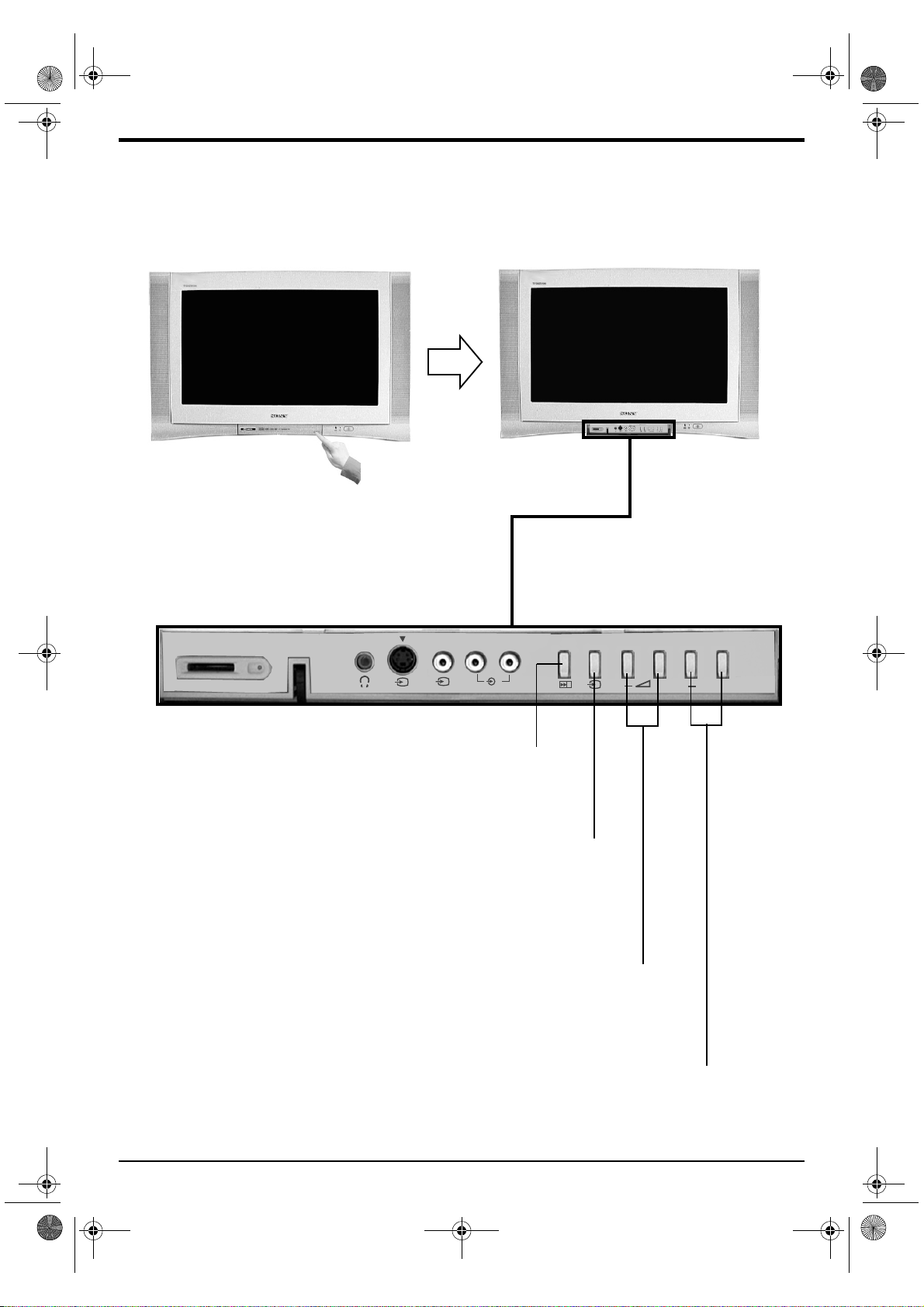
32FQ80 B5 Part 2.fm Page 8 Tuesday, May 28, 2002 1:03 PM
Overview of the TV buttons
Accessing the control panel
The TV buttons can be found on the control panel on the front of the TV.
MEMORY STICK
S
5
Auto Start up button
Press to start the auto start up sequence.
Video input button
Press to select signals from
equipment connected to the TV
sockets (refer to ‘Connecting other
equipment to the TV’ for details).
Note: For information on the front panel connectors,
refer to ‘Connecting other equipment to the TV’.
MONO
R/D/D/D
L/G/S/I
5
5
+
P +
Volume buttons
Press to increase (+) or
decrease (-) the volume.
Programme buttons
Press to display the next
(+) or previous (-) channel.
8 Basic Operation
