Sony Trinitron KV-29FQ65 K User Manual
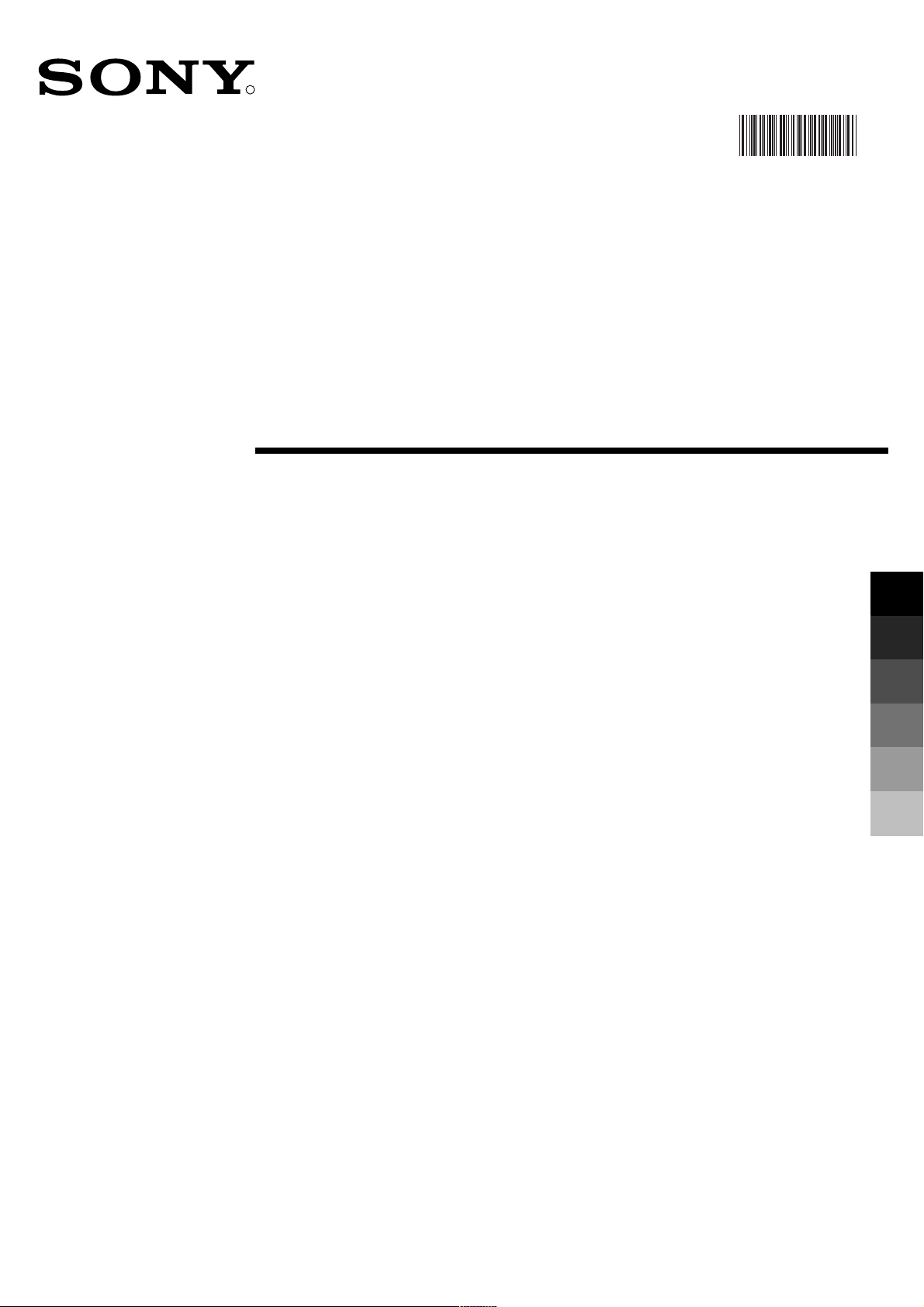
R
Trinitron Colour
Television
4-205-733-31(01)
420573331
Instruction Manual
Instrukcja obsługi
Návod k obsluze
Kezelési útmutató
Инструкции за употреба
Инструкция по зксплуатации
KV-29FQ65 K
GB
PL
CZ
HU
BG
RU
© 2000 by Sony Corporation Printed in Spain
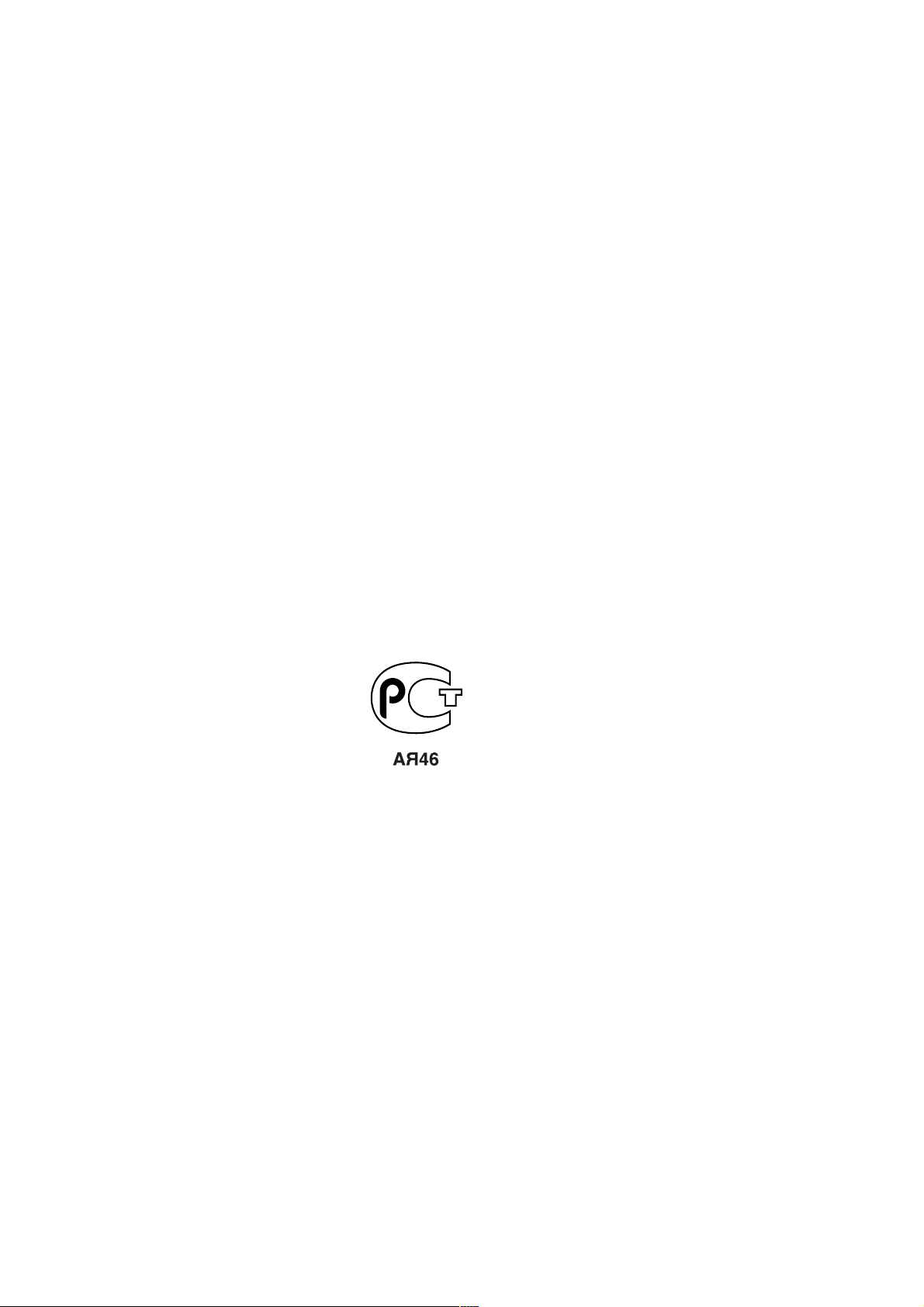
Sony Spain S. A.
Pol. Ind. Can Mitjans s/n
08232 Viladecavalls (Barcelona)
Spain Printed in Spain
Сони Спзйн С.А. завод в Барселоне
Пол.Кан Митьянс с/н 08232
Виладекавальс, Барселона,
Испания Отпечатано в Испания

GB
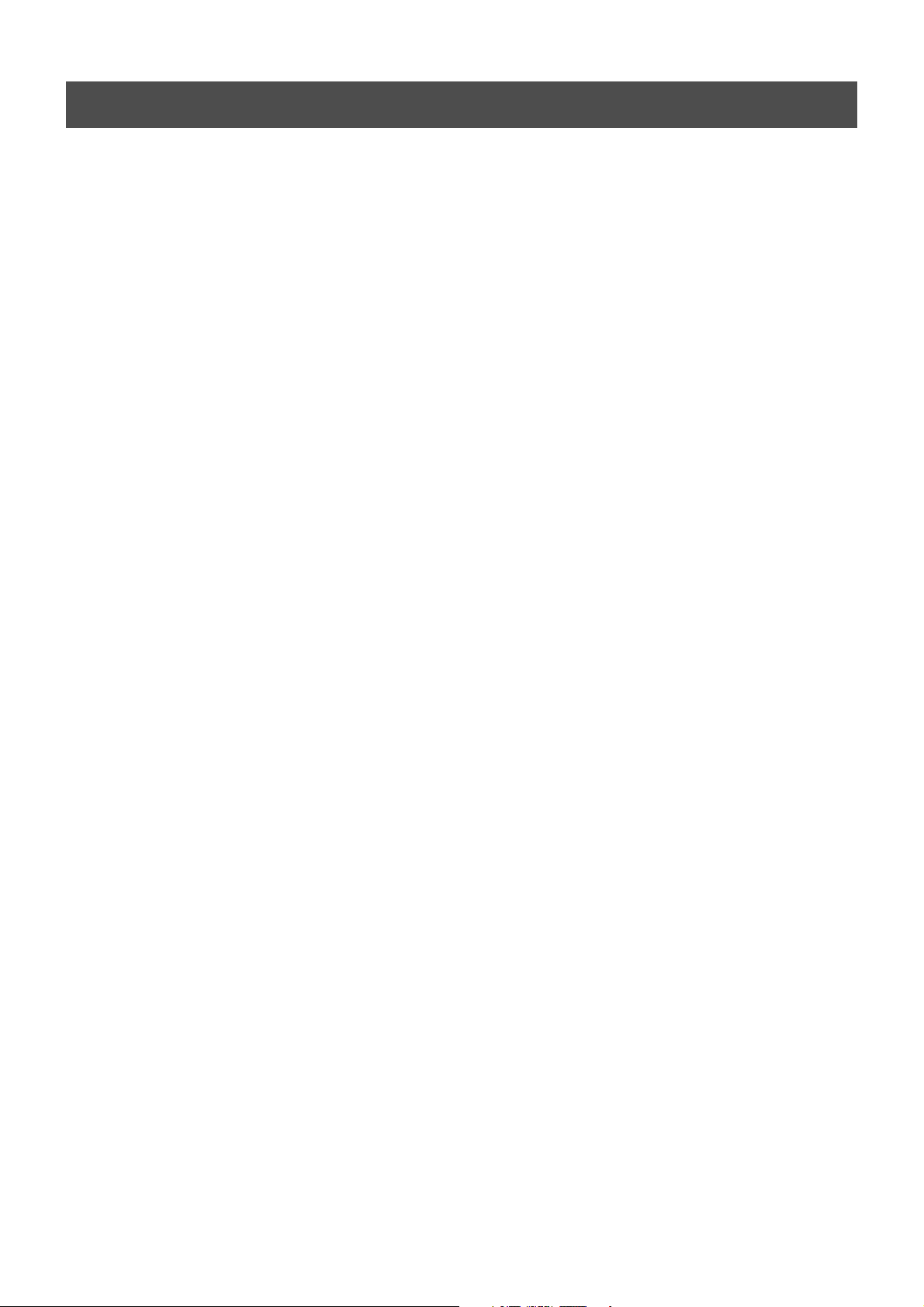
Safety Information
For your safety
All TVs operate on extremely high voltages. To prevent fire or electric shock, please follow the safety procedures indicated
below.
For General Safety
• Do not expose the TV set to rain or moisture.
• Do not remove the rear cover.
• For your protection, refer all servicing to qualified personnel only.
For Safe Installation
• Do not install the TV in hot, humid or excessively dusty places.
• Do not block or cover the ventilation openings. For ventilation, leave a space of at least 10
cm all around the set.
• Do not install the TV where it may be exposed to mechanical vibrations.
• Place the TV set only on a stable stand designed for the weight and dimensions of the TV.
For Safe Operation
• Do not operate the TV set on anything other than a 220-240V AC, 50Hz supply.
• Do not operate the TV if any liquid or solid objects fall in through the ventilation slots.
Have it checked immediately.
• For environmental and safety reasons, it is recommended that the TV set is not left in
standby mode when not in use. Switch off at the mains.
• Do not disconnect the TV by pulling on the power cable. Disconnect by removing the
mains plug.
• In case of a thunderstorm, disconnect the TV set from the main supply and the aerial.
Otherwise the set may be damaged by a stroke of lightning.
For Maintenance
• Clean the TV screen with a soft dampened cloth. Do not use any abrasive cleaners.
• Dust and nicotine deposits may cause heat accumulation inside the TV set. In the long term
this could be a safety risk and may shorten the lifetime of your TV set. Therefore have your
set serviced about every five years.
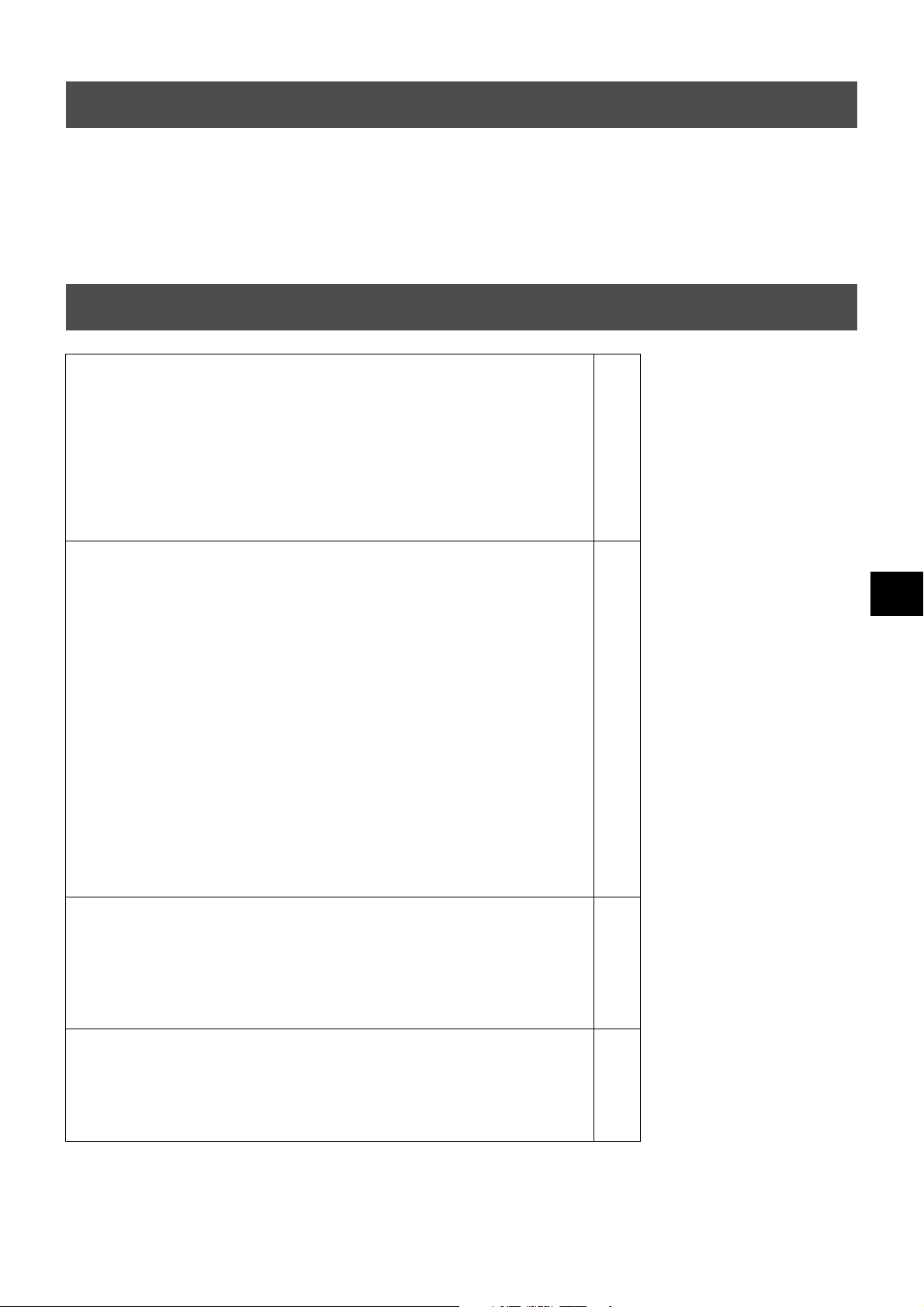
Safety Information
Safety Information
All televisions operate on extremely high voltages. To prevent fire or electric shock, please follow the safety guidelines indicated
in the blue sheet supplied.
Always use TV stands that are strong and stable enough to support the weight and size of this TV. Due to the unique floating
design of this TV, Sony highly recommend you use their designated stand, SU-29FQ1. If this recommended option is not taken,
it is vitally important to ensure that any cabinet or table has a large enough surface area to accommodate all three legs of the TV
without any overlap.
Table of Contents
Table of Contents
Installation
1. Checking the accessories supplied
2. Inserting batteries into the remote control
3. Connecting the TV
4. Switching on the TV
5. Using the joystick
6. Tuning your TV
7. Finding your video channel
2
2
3
4
4
5
5
Operation
Overview of the TV set buttons
Overview of the remote control buttons
NexTView
Teletext
Using the TV menu system
Adjusting the picture and sound
Using the Features menu
Re-arranging the TV channels
Manually tuning the TV
Naming a channel
Skipping programme positions
Using the ‘Further Programme Preset’ feature
Adjusting the picture rotation
Adjusting the picture geometry for an RGB source
Inputting your personal ID
Presetting and naming input signals
Additional Equipment
Connecting additional equipment to the TV
Additional information when connecting equipment
Smartlink
Remote control of other Sony equipment
6
7
8
10
12
12
14
15
15
16
16
17
18
18
19
19
20
21
21
21
Additional Information
Specifications
Channel Display Table
Troubleshooting
22
22
23
1
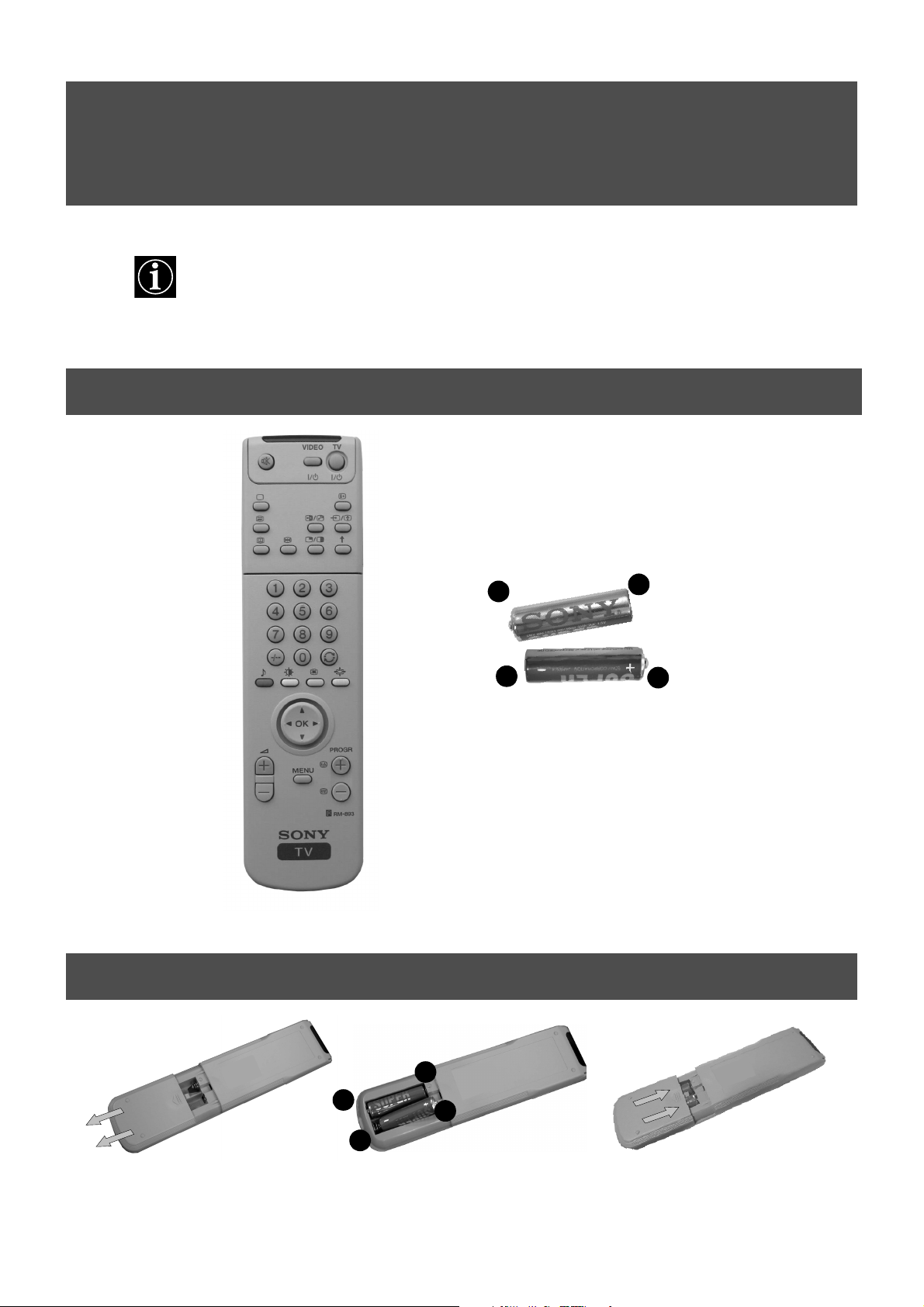
Installation
Follow steps 1-7 to install the TV and
view TV programmes.
1. Checking the accessories supplied
+
-
-
Batteries
Remote control
2. Inserting batteries into the remote control
+
-
+
+
-
Always observe the correct polarity when inserting batteries.
Always remember to dispose of used batteries in an environmentally friendly way.
2
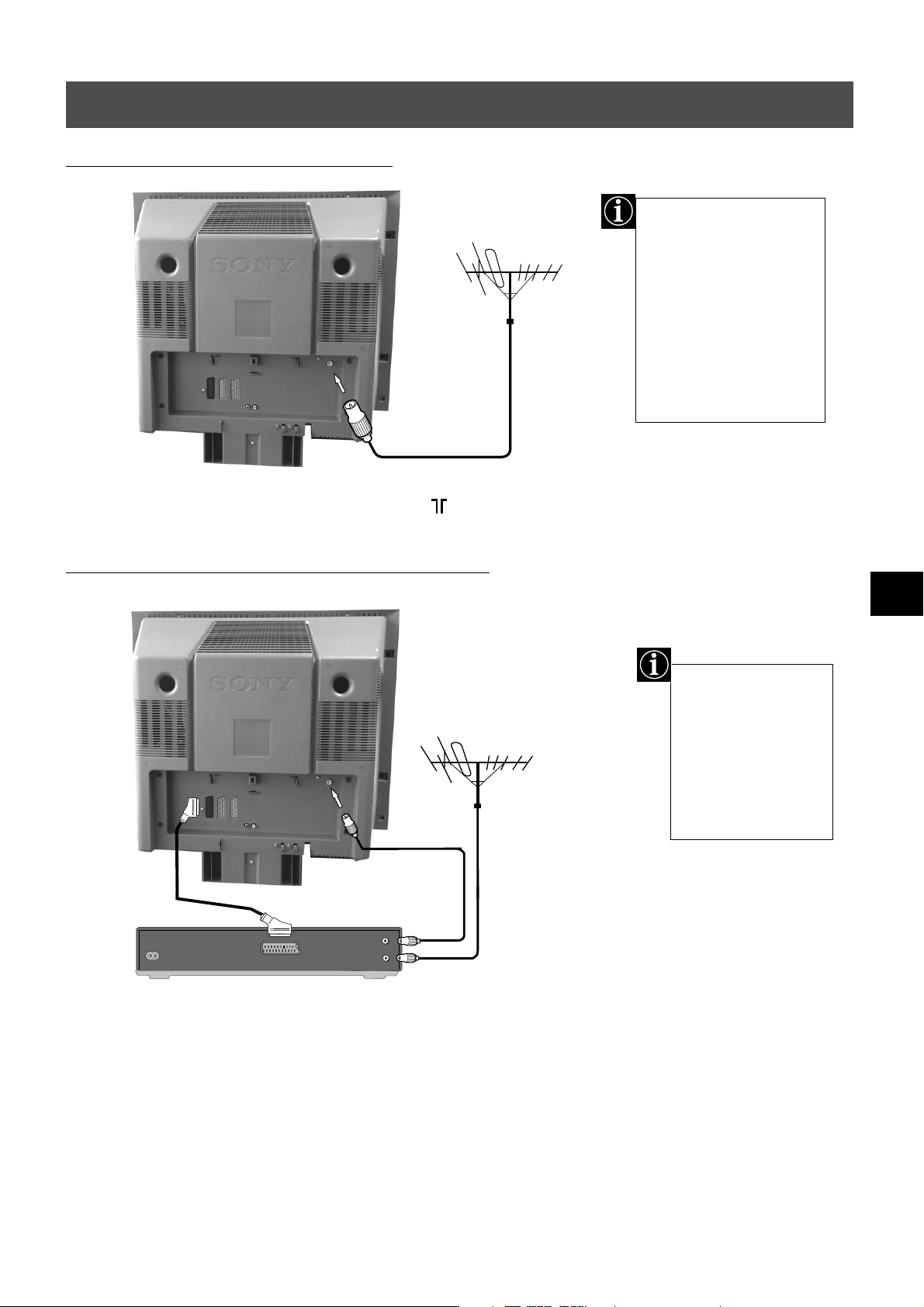
Installation
3. Connecting the TV
Connecting an aerial to your TV
1. Connect your existing aerial lead to the socket marked on the rear of the TV set.
If you are not connecting
your TV to a VCR,
please connect the aerial
lead (as shown left) and
proceed to section
‘4.Switching on the TV’.
If you are connecting
your TV to a VCR please
refer to the section
below.
Connecting an aerial and VCR to your TV
scart lead
(not supplied)
OUT
IN
AC IN
AERIAL
ANTENNA
The scart lead is
optional. If it can be
used however, this
additional
connection can
improve picture and
sound quality when
in play mode.
existing aerial lead
1. Connect your existing aerial lead to your VCR as shown.
2. Connect the VCR aerial lead from the RF OUT socket on the back of the VCR to the aerial
socket on the back of the TV as shown.
3. Connect the scart lead (if used) to the AV2 socket on the rear of the TV set.
4. Connect the VCR set to the mains and switch on.
5. Insert a pre-recorded tape into the VCR and press the ‘PLAY’ button. This enables the TV
set to locate and store the video channel during the ‘Tuning your TV’ procedure on page 5.
3
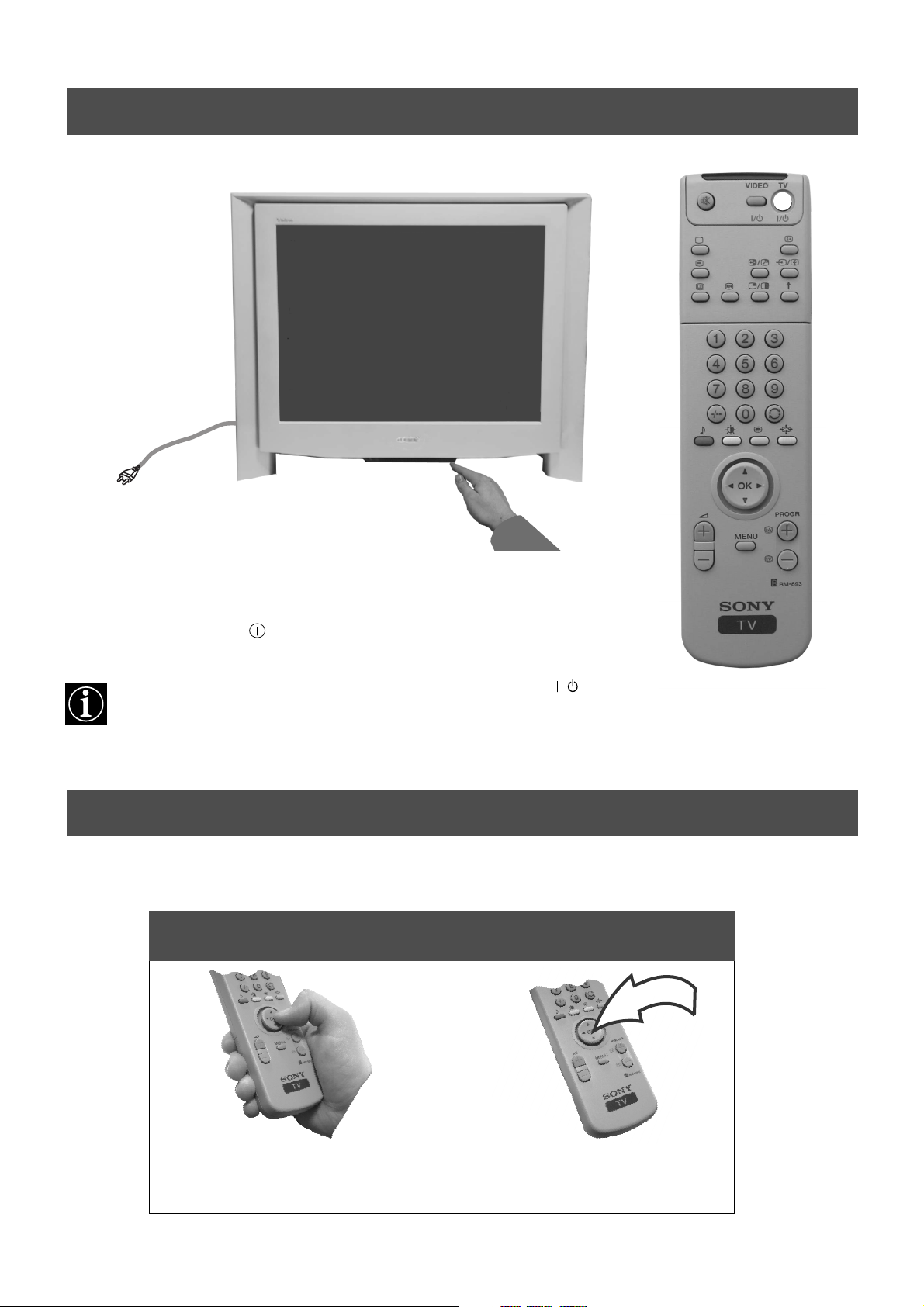
Installation
4. Switching on the TV
1. Connect the TV plug to the mains socket (220-240V AC, 50Hz).
2. Push in the on/off button on the front of the TV.
If the standby mode indicator on the front of the TV is lit, press the TV button on
the remote control to switch on the TV set. Please be patient as the picture may take a
few moments to appear on the TV screen.
5. Using the joystick
Moving the joystick Pressing the joystick
/
To move around the menus press
the relevant arrow button.
To select an item in a menu press
the OK button down in the middle.
4
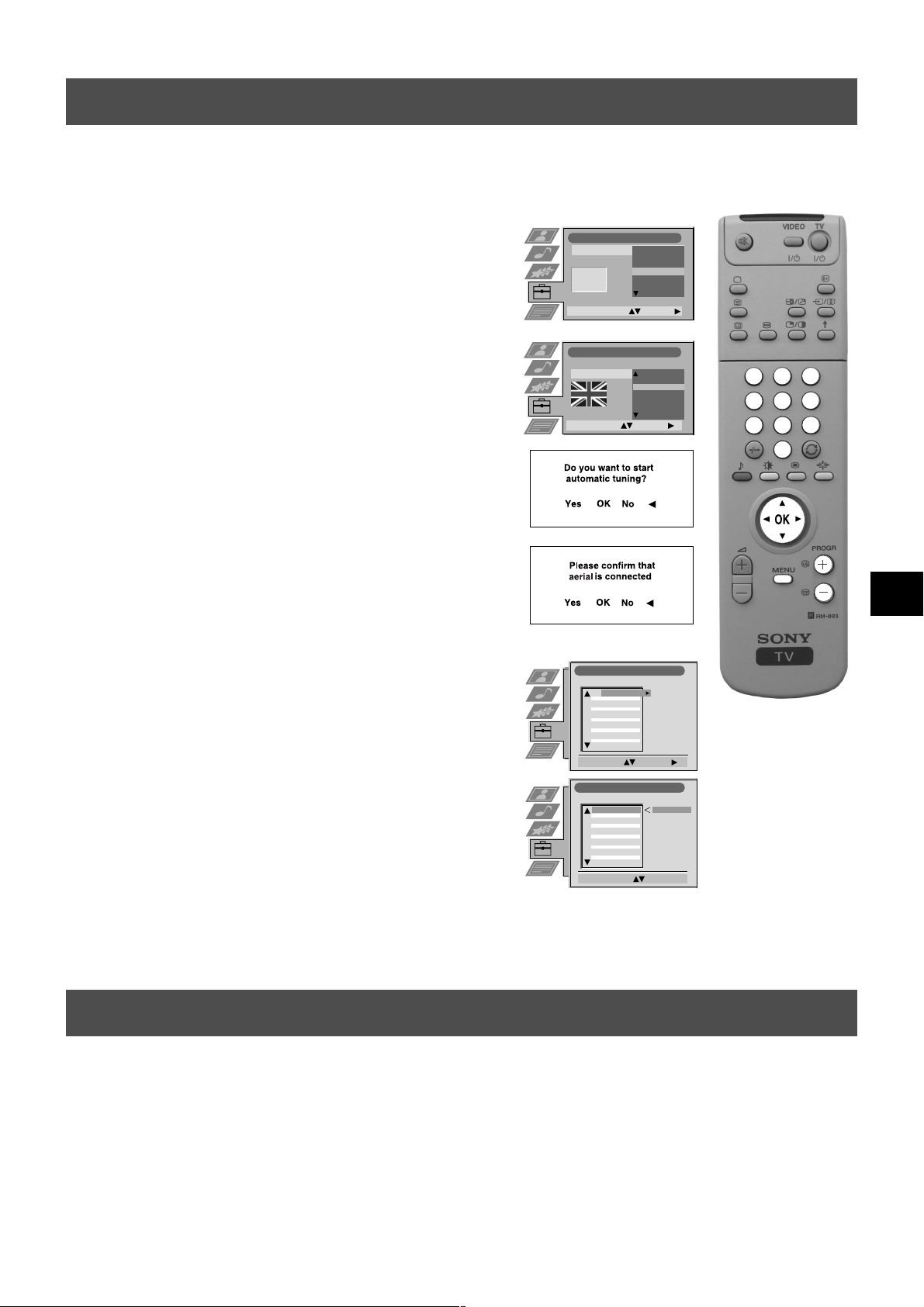
Installation
6. Tuning your TV
Before you tune your TV, you will be asked to set your language and country.
1. The Language/Country menu appears on the TV screen with the
word ‘English’ highlighted.
2. Press the v or V buttons on the remote control to select your
chosen language then press the OK button to confirm. The
country menu appears on screen with the word ‘OFF’ highlighted.
Select ‘OFF’ if you do not want your channels stored in a given
channel sequence starting from programme position 1.
3. Press v or V to select the country in which you wish to operate
the TV then press the OK button to confirm your choice.
4. The ‘autotune’ menu appears on the TV screen in your selected
language. Press the OK button to confirm.
Language/Country
Language
Country
Select Language: Confirm:
Language/Country
Language
Country
Select Country: Confirm:
Čeština
Deutsch
English
Español
Français
Italiano
English
Germany
Great Britain
Hungary
Dansk
France
Greece
Ireland
Italy
1
4
7 8
3
2
6
5
9
0
5. Ensure the aerial is connected as instructed, then press the OK
button to confirm. The TV starts to automatically search and store
all available channels for you. This may take a few minutes please be patient and do not press any buttons.
6. Once the TV has tuned all available channels the ‘Programme
Sorting’ menu appears on the TV screen enabling you to change
the order of the channels on your TV. If you wish to change the
channel order, press the v or V buttons to select the channel you
want to move, then press B. Press the v or V buttons to select the
new programme number position for your selected channel then
press the OK button to confirm. The selected channel now moves
to its new programme position and the other channels move
accordingly. Repeat this procedure if you wish to sort the order of
other channels on your TV.
7. Press the MENU button to remove the menu from the TV screen.
8. Press the PROGR+/- or the numbered buttons to view the TV
channels.
Note: If you would like to stop the autotune process at any stage,
press the OK button.
:
:
Programme Sorting
PROG CH LABEL
Select Prog: Confirm:
Programme Sorting
PROG CH LABEL
Select Position: Move: OK
:
:
TV 5
C03
1
PRO 7
C05
2
EU-SP
C07
3
SWF
C08
4
RTL
C09
5
SAT
C11
6
MDR
C12
7
DDI
C13
8
DSF
C14
9
RTL 2
C15
10
KAB 1
C16
11
1
TV 5
C03
2
C05
3
C07
4
C08
5
C09
6
C11
7
C12
8
C13
9
C14
10
C15
11
C16
PRO 7
EU-SP
SWF
RTL
SAT
MDR
DDI
DSF
RTL 2
KAB 1
C03 TV 5
7. Finding your video channel
If you have connected a VCR to your TV, you now need to find your video channel.
1. Press the PROGR+/- buttons on the TV remote control until your video picture appears on the TV screen.
Note: If you wish to move your video channel to a different programme position, refer to the ‘Re-arranging the TV channels’
section of this instruction manual.
5
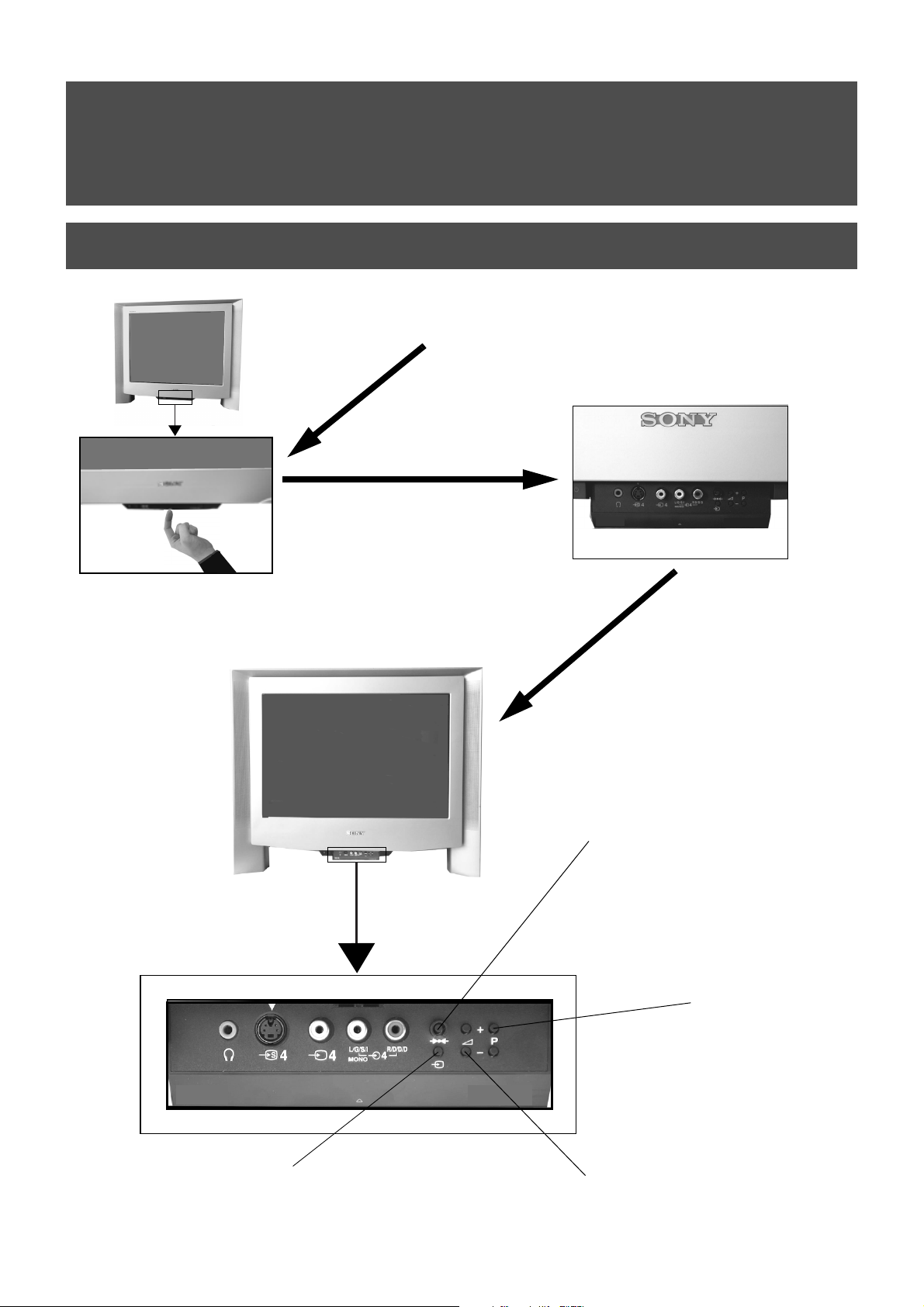
Operation
Overview of the TV set buttons
Push up on the control panel (as shown)
to access the front input sockets and TV
buttons.
The control panel drops down.
100Hz
Master Reset button.
Press to return the picture and sound
levels to factory settings. The Sony logo
will appear on the screen followed by the
‘Autotune’ screen. If you do not wish to
retune your TV, press the b button on
your remote control.
Programme Up (+) or
Down (-) buttons.
Press to select TV
channels.
100Hz
Video input button.
Press to select the input
signals from VCR etc.
Volume control buttons.
Press to increase (+) /decrease
(-) volume.
6
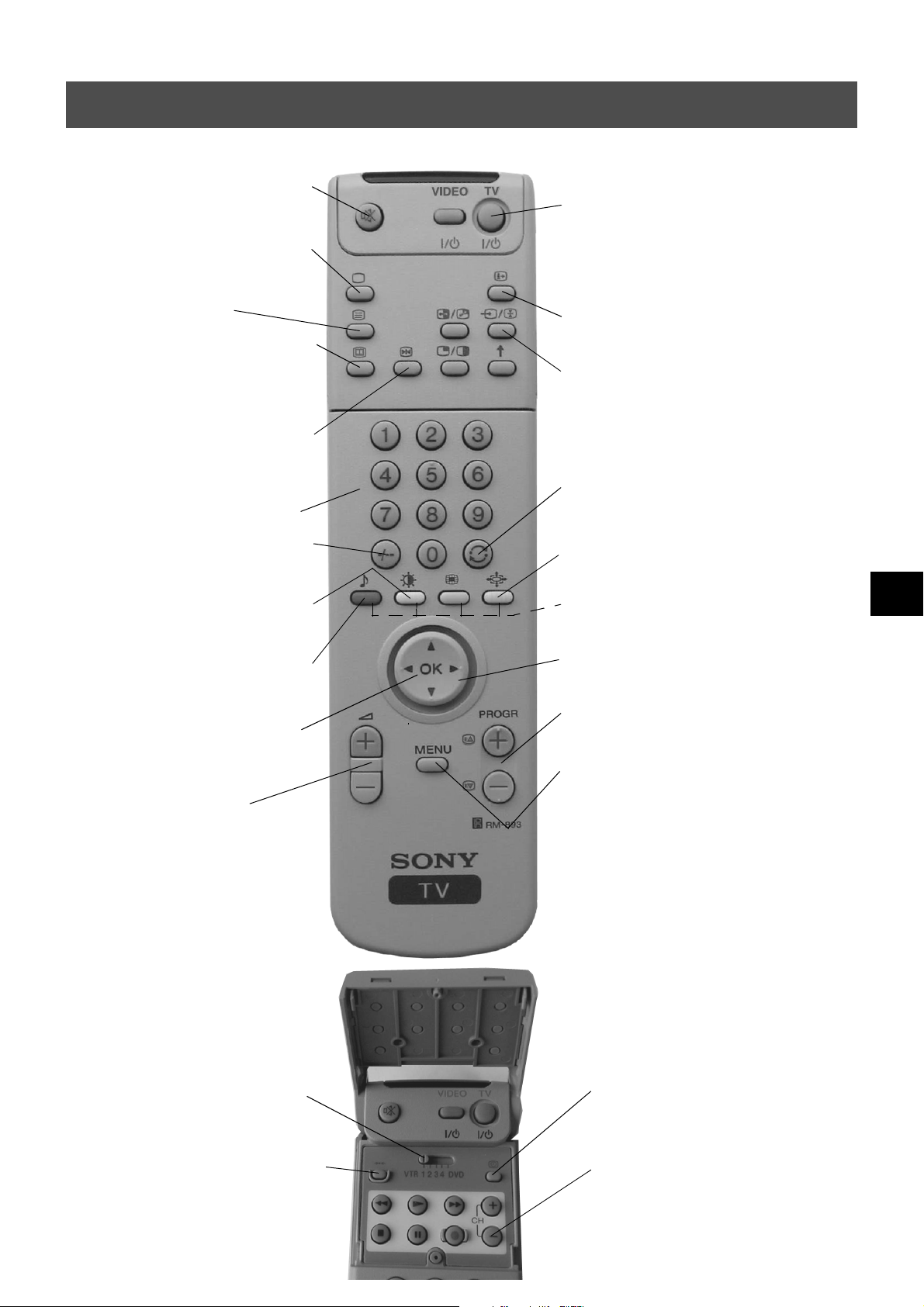
Operation
Overview of the remote control buttons
To mute sound
Press to mute TV sound. Press again to restore the
sound.
To return to TV mode
Press to return to the normal operation from teletext
mode or standby mode.
To select Teletext
Press to switch Teletext on and off.
To select Electronic Programme Guide
(EPG)
Press to switch EPG on and off.
To freeze the picture
Press if you wish to make a note of some
information on the TV screen eg a telephone
number. Press again to return to normal TV mode.
To select channels
Press the numbered buttons to select channels.
For double digit programme numbers, e.g.23, press
-/-- first, then the buttons 2 and 3.
To display picture menu
Press to change the picture settings. Press the OK
button to remove the display.
To temporarily switch off TV
Press to temporarily switch off TV. Press again to switch on
from standby mode. To save energy, we recommend
switching off completely when TV is not in use.
NOTE: After 15-30 minutes without a TV signal and without
any button being pressed, the TV switches automatically into
standby mode.
To reveal on screen information
Press to reveal all on-screen indications. Press again to
cancel. In Teletext mode, press to reveal the index page
(normally page 100).
To select input signal or freeze teletext
Press to select inputs from the TV sockets (see Using
Optional Equipment section). In Teletext mode, press to
freeze the displayed page. Press once again to cancel.
To return to previous channel
Press to return to the previous channel you were watching.
Note: This can be done only after watching the present
channel for 5 seconds.
To change screen format
Press repeatedly to select 4:3 mode or 16:9 mode (imitation
of wide screen format).
Fastext keys
See Teletext section of manual for details.
To display sound menu
Press to change the sound settings. Press the OK
button to remove the display.
To display the Channel Table
Press the OK button. Press v or V to select the
desired channel then press B to confirm.
To adjust TV volume
Press to adjust the volume of the TV.
To operate other Sony equipment.
Open the remote control lid and set the selector VTR 1234
DVD according to the equipment you want to control:
VTR 1: Beta VCR
VTR 2: 8mm VCR
VTR 3: VHS VCR
VTR 4 Digital Video (DCR-VX 1000/9000E, VHR-1000)
DVD Digital Video Disk
Use the buttons on the remote control to operate the
equipment.
To reset to factory set levels.
Open the remote control lid and press to return
picture and sound settings to factory-set levels.
After the ‘Installation’ menu has appeared on
the TV screen, refer to the ‘Selecting Language
and Country’ section of the instruction manual
to change your choice of language and country
if desired.
To select menu items
Use the OK button and arrow keys to select the options
available in the menu system of this TV.
To select channels
Press to select channels.
To display the menu
Press if you wish to use the TV menu system. Press again to
remove the menu from the TV screen.
To display the time.
Open the remote control lid and press to display the
time on screen. Press again to cancel.
To operate video equipment
Open the remote control lid and press these buttons to
operate your video equipment (please refer to your
VCR manual).
7
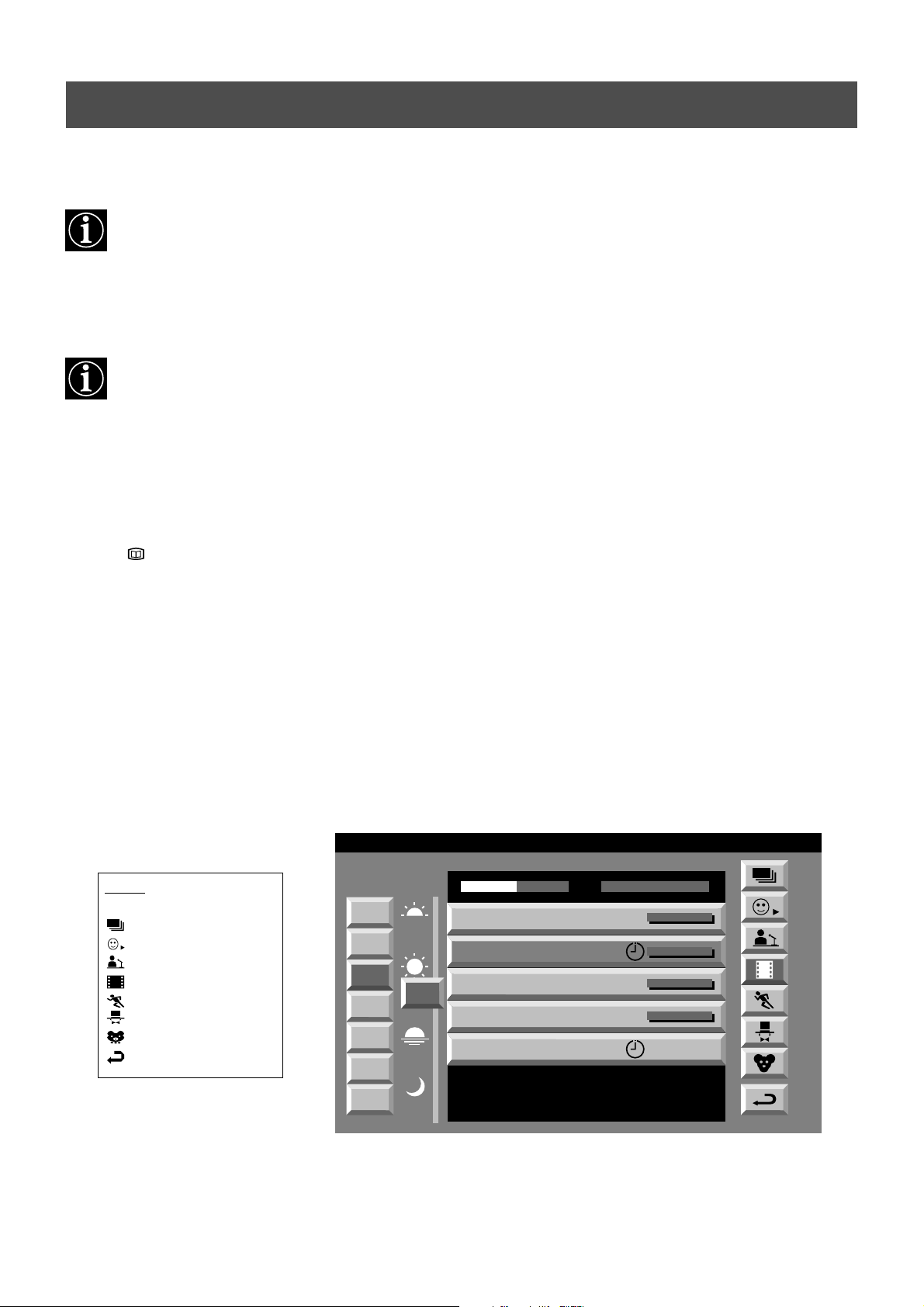
Operation
NexTView*
* depending on availability of service
NexTView is an electronic programme guide with up to 1 week* of programme information on those channels included
in the selected provider.
*If the data exceeds the memory of NexTView, you will get information on less than 7 days.
When looking for information you can search by theme (sports, art etc.), date or time (e.g. broadcasts between 8 and 9
p.m.). When you’ve found a programme you can go directly to this programme, use the timer to remind you of it or preset
your VCR with Smartlink.
The NexTView provider is responsible for the contents of the guide. The TV set is responsible for the presentation, that
is the menu structure and the navigation, if there is none from the provider. If there is a navigation from the provider the
basic operation with the joystick is the same as described in the Sony navigation.
At first you need to select a channel providing a NexTView service. In this case the indication “NexTView” is displayed
as soon as all data is available. When you later change the channel you can still select this NexTView service.
Operation using the Sony navigation
1. Press to switch NexTView on and off.
2. Use the joystick buttons as follows
• moving up or downwards within a column: Use v or V.
• going to the left columns time and date: Use b.
• going to the right column icons: Use B.
• Confirming a selection: Press OK.
(a) while in the columns date, time or icon (themes), the programme list changes according to the selection.
(b) while in the programme list, confirming a running broadcast brings you directly to the TV programme or confirming
a future programme brings you to the long info menu.
07 Tue
Index
full list of selection
personal selection
news broadcasts
movies
sports
entertainment
children
return to last menu
12:38
Wed
Mon
Tu e
Thu
Sat
Sun
7
8
9
12
10
Fri
11
12
13
SWISS
Star Wars
Super RTL
Werner - Beinhart
Pro 7
Flui grüsst den Rest der Welt
Kabel 1
Once upon a time in the West
Euronews
International News
RTL Plus
Fantasy film, USA, 1996
TXT TPS / RINGIER
10:35 - 12:45
10:20 - 12:00
10:45 - 10:50
11:00 - 11:20
11:45 - 12:50
Tue 07. 04 .98
8
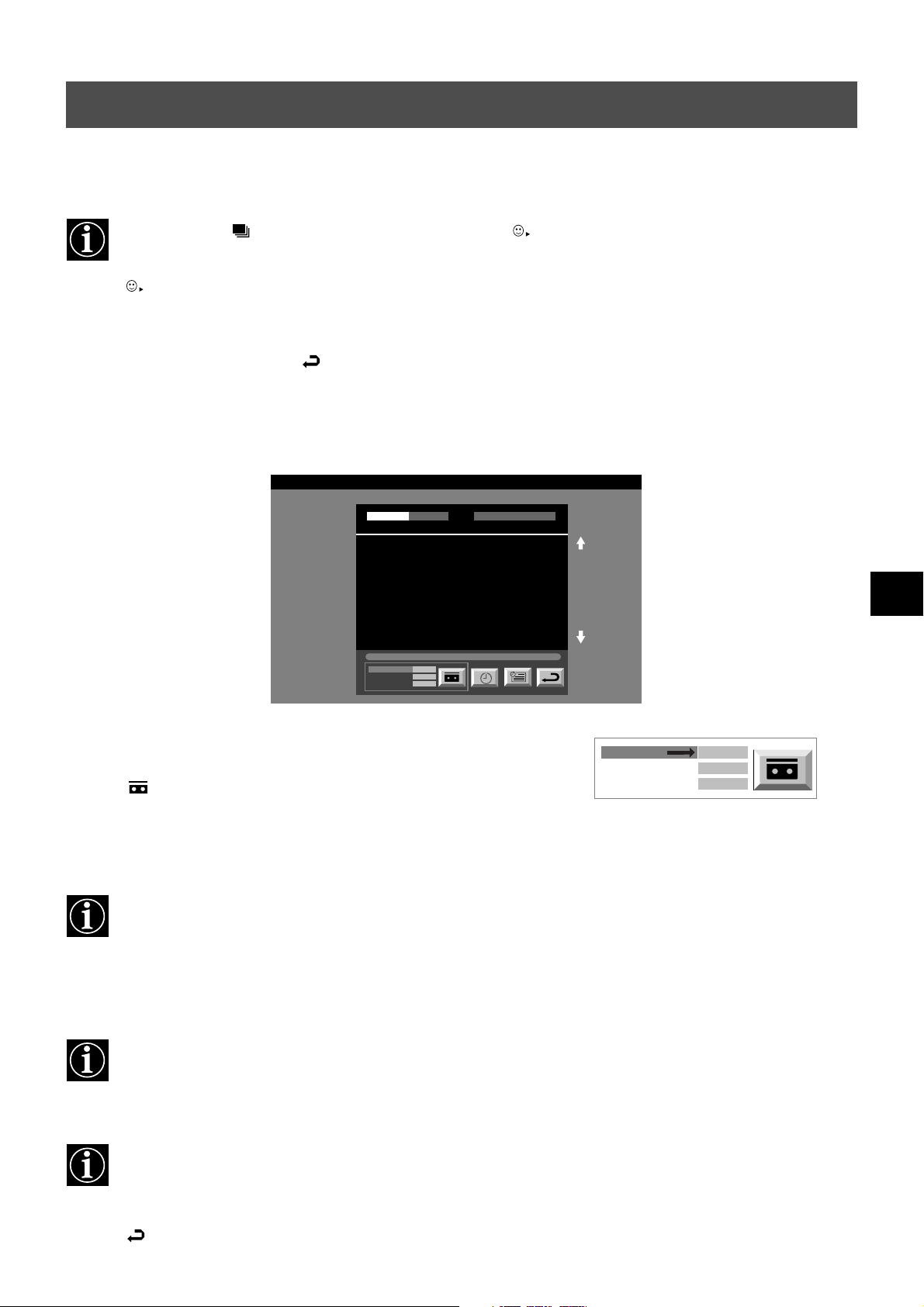
Operation
NexTView*
Individual Setting
When you select there will be no personal pre-selection. lets you make your own individual selection of
themes, limiting the search to the marked ones.
1. Select using v or V. Push B to enter.
The menu Individual Settings is displayed.
2. Select the item you wish to mark using v or V. Confirm by pressing OK.
Repeat step 2 for all the items you wish to have in your list.
3. When finished with the list, select using B and press OK.
Using the ‘Long Info’ menu
1. Select a future programme in the column programme list using v or V. Press OK.
The long info menu is displayed.
07 Tue
12:38
First nextTView/EPG-Providers in Europe
SWISS TXT TPS / RINGIER nexTView
Address Mapping
The position of the addresses in the
OSDA is shown in the following diagram.
The position values of the DPW are set
to '0'.
If other values are set, the complete
combination will be scrolled.
Example:
if the DPWC is set to '63', the char-
This channel has been set for a timer
VPS/PDC
Speed
Timer Prog
VCR1
On
SP
Tue 07. 04 .98
You may wish to record the selected programme with your VCR.
(only with Smartlink VCRs)
2. Select using b and press OK.
This information is transferred to the VCR connected to your set.
Setting up your VCR
3. Select VPS/PDC by pushing b repeatedly.
With this setting on, you have the guaranteed recording of the whole broadcast
should there be a change in the TV programme. This only works if the selected
channel broadcasts a VPS/PDC signal.
VPS/PDC
Speed
VCR Setup
On
SP
VCR1
• Select On or Off using OK.
4. Select Speed using V.
Select between standardplay (SP) or longplay (LP) mode.With longplay you can
record twice as much on a videotape. The picture quality, however, may suffer.
• Select SP or LP using OK.
5. Select VCR Setup using V.
Select which of the connected Smartlink VCRs you wish to programme.
• Select VCR 1 or 2 using OK.
6. Select using B. Press OK.
You are back in the last menu.
9
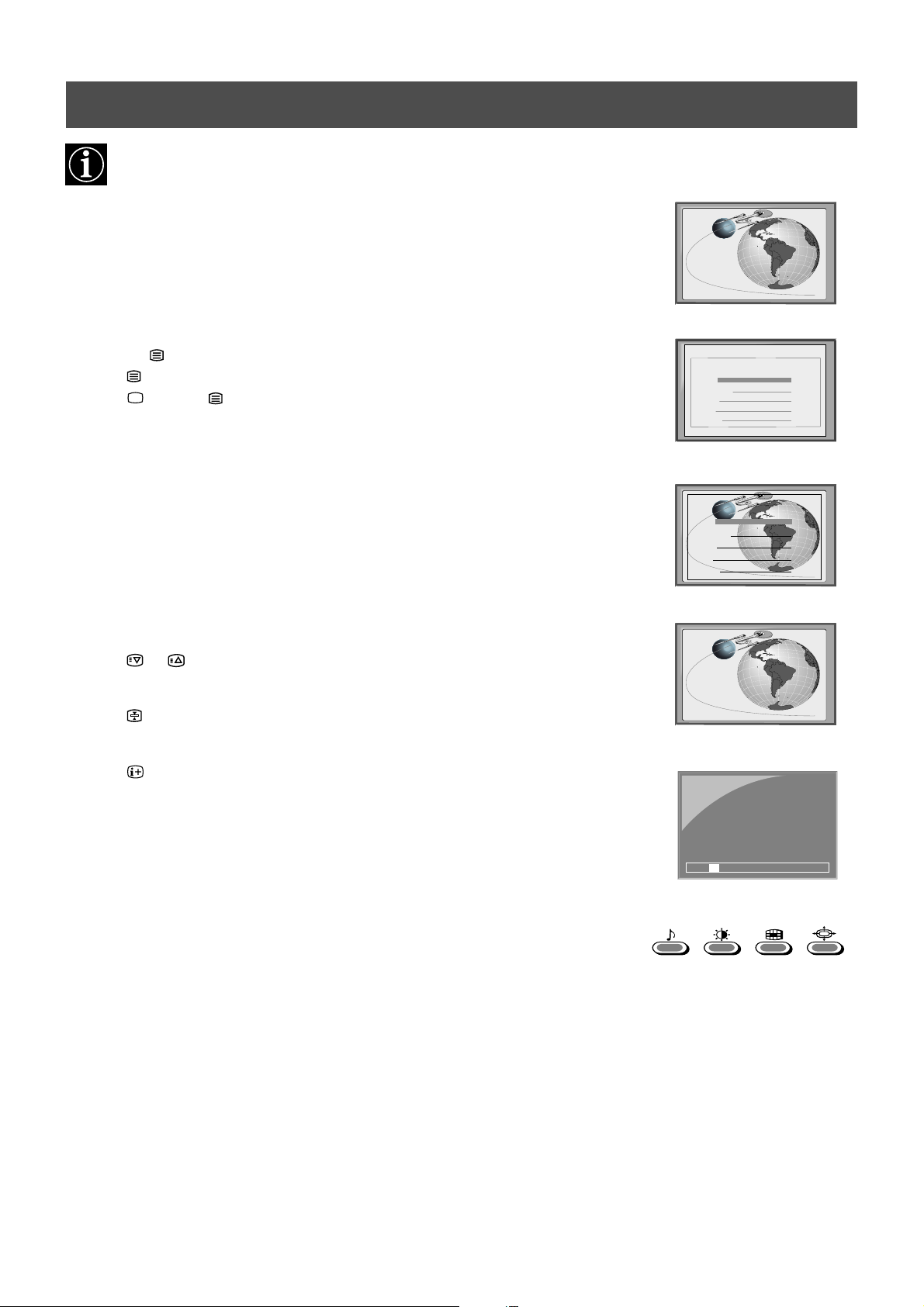
Operation
Teletext
Most TV channels broadcast information via Teletext. The index page of the teletext service (usually page 100) gives
you information on how to use the service. Please use a TV channel with a strong signal, otherwise there may be Teletext
errors.
Switching Teletext on and off
1. Select the TV channel which carries the teletext service you want to view.
2. Press the button once to get Teletext only.
3. Press twice for Mix mode.
4. Press or press a third time to switch off Teletext.
Selecting a Teletext page
Input three digits for the page number using the numbered buttons on the remote control. If
you make a mistake, type in any three digits then re-enter the correct page number.
Using Other Teletext Functions
Selecting the next or preceding page
Press the or buttons on the remote control to select the previous or next page.
To freeze a Teletext page
Press the button to freeze the page. Press again to cancel the freeze.
Revealing the index page
Press the button to reveal the index page (normally page 100).
Selecting a sub page
A teletext page may consist of several sub pages. In this case an information line is displayed,
showing the number of subpages. It may take a few seconds for the information line to appear.
Select the sub page by pressing v or V.
TELETEXT
Index
Programme
News
Sport
Weather
TELETEXT
Index
Programme
News
Sport
Weather
216-02
01 03 04 05 06 07 0802
m
m
m
25
153
101
98
25
153
101
98
Using colour buttons to access pages (Fastext)
(only available if the TV station broadcasts Fastext signals)
When the colour coded menu appears at the bottom of a page, press a coloured button on the
remote control (green, red, yellow or blue) to access the corresponding page.
Using the feature ‘Page Catching’
1. Press the numbered buttons on the remote control to select a teletext page which has
several page numbers on it (eg the index page).
2. Press the OK button.
3. Press v or V to select the desired page number then press the OK button. The requested
page is displayed after some seconds.
10
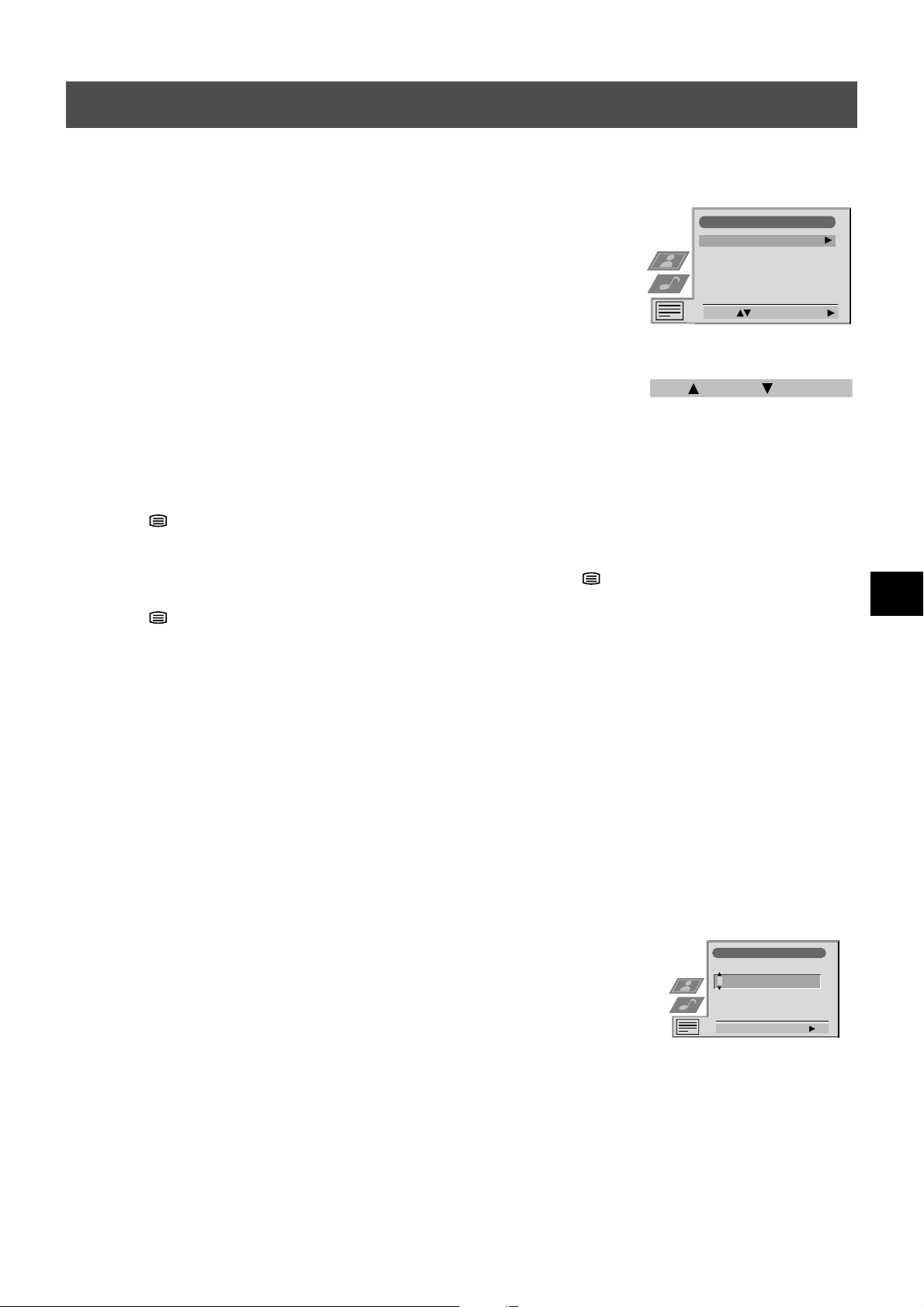
Operation
Teletext
Using the Teletext menu
1. With Teletext switched on, press the MENU button on the remote control to display the
menu on the TV screen.
2. Press v or V to select your chosen item on the screen then press B to display the relevant
sub menu.
3. To remove the Teletext menu from the screen, press the MENU button.
Top/Bottom/Full
The Top/Bottom/Full sub menu allows you to enlarge different sections of the Teletext page.
Press v to enlarge the upper half of the screen, Press V to enlarge the lower half. Press the OK
button to restore the page to normal size. Press b to return to the Teletext menu screen.
Text Clear
Text Clear is a function that displays a TV channel while a Teletext page is being searched for.
1. Press the button on the remote control twice to select full screen text.
2. Press the MENU button to display the ‘Teletext’ menu.
3. Press v or V to highlight ‘Text Clear’ and press B to select.
4. The current TV channel is displayed. Once the text page has been found a blue
symbol will appear in the top left hand corner of the screen.
5. Press the button on the remote control to view the page.
Reveal
Teletext
Top / Bottom / Full
Text Clear
Reveal
Time Page
Page Overview
Select: Enter Menu:
Top: Bottom: Full: OK
Some Teletext pages contain hidden information (eg for a quiz), which can be revealed.
1. In text mode press the MENU button on the remote control to access the ‘Teletext’ menu.
2. Press v or V to highlight ‘Reveal’ and press B to select. The hidden information is
displayed on the screen.
Time Page*
*depending on availability of service.
Time Page allows a time-coded Teletext page (such as an alarm page), to be displayed at a set
time.
1. In Text mode press the MENU button on the remote control to access the ‘Teletext’
menu.
2. Press v or V to highlight ‘Time Page’ and press B to select. The ‘Time Page’ sub menu
is displayed.
3. Enter the desired page number using the numbered buttons on the remote control.
4. Enter the desired time using the remote control.
5. Press OK to confirm the settings. The TV will exit Teletext mode and the time will be
displayed in the top left hand corner of the screen. At the requested time the desired page
is displayed.
Page Overview*
*only available if TOP-Text is transmitted by the TV station.
In this menu the TOP-Text pages are divided into two columns, the first column showing
‘blocks’ of pages and the second showing ‘groups’ of pages.
Time Page
PAGE TIME
- - : - -– – –
Select Page: 0-9 Next:
1. Press b or B to select the first or second column.
2. Press v or V to select the relevant ‘group’ or ‘block’ of pages.
3. Press the OK button to display the chosen pages.
11
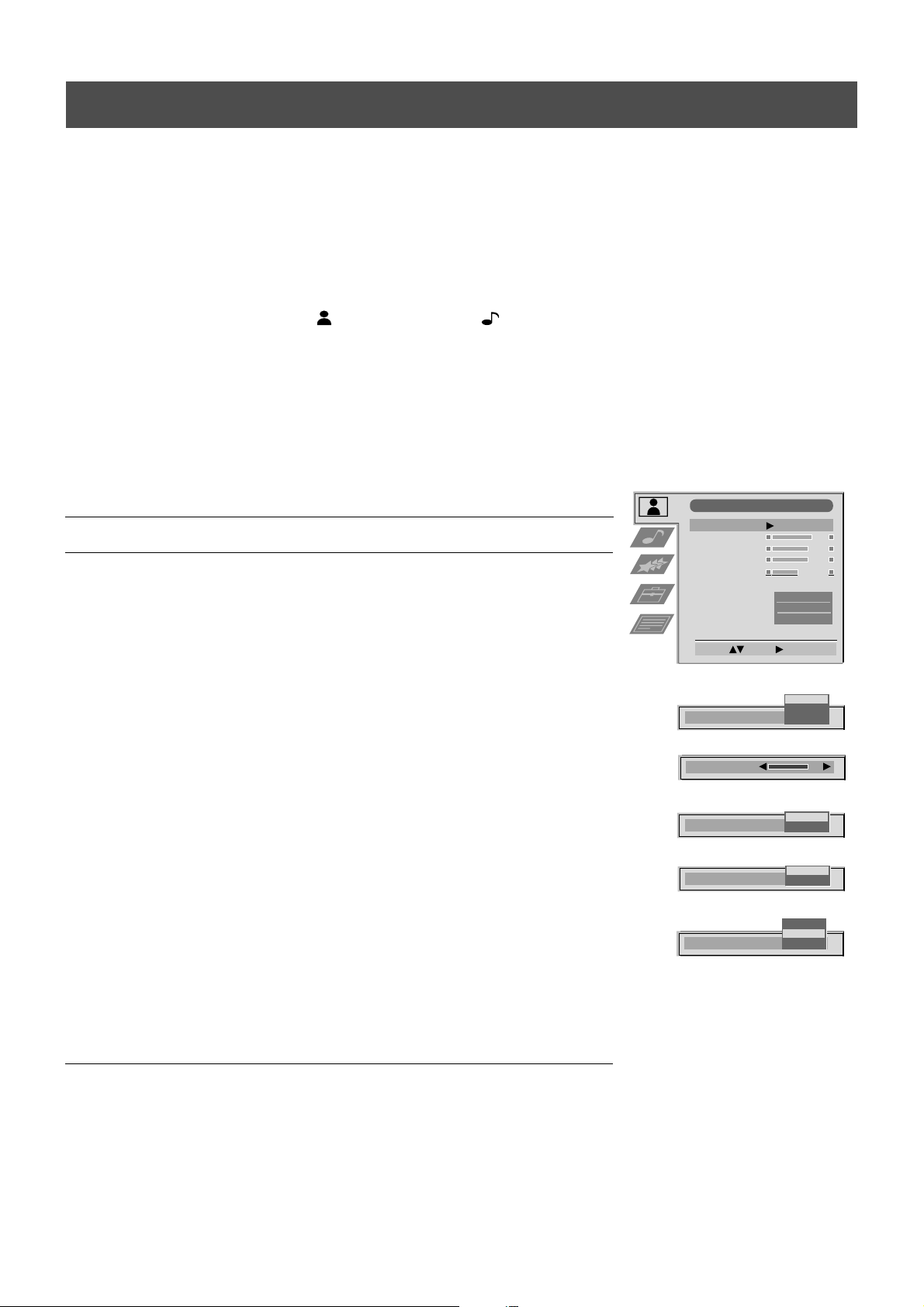
Operation
Using the TV menu system
The TV consists of a menu system which is based on a series of user friendly on-screen displays and menus. These displays will
help you get the most from your TV, helping you to change picture and sound settings, to alter the size of the TV picture and to
rearrange the TV channels etc.
Adjusting the picture and sound
The picture and sound are preset at the factory. You can however adjust them to suit your own taste.
1. Press the MENU button on the remote control to display the menu on the TV screen.
2. Press the v or V buttons to select for picture settings or for sound settings then
press B to enter either the ‘Picture Adjustment’ menu or the ‘Audio Adjustment’ menu.
3. Press the v or V buttons to select the item on the screen you wish to adjust then press B to
confirm. For a description of the menu items and their effects, see the table below.
4. Press the v, V, B or b buttons to adjust your selected item.
5. As soon as you have adjusted the item, press the OK button to store the new setting.
6. Repeat steps 3-5 if you wish to adjust any of the other items.
7. Press the MENU button to remove the menu from the TV screen.
Picture Control
Item Effect/Operation
Picture Mode V Live (for live broadcasts)
Personal (for individual settings)
v Movie (for movie broadcasts)
Contrast Less bB More
Brightness* Darker bB Brighter
Colour* Less bB More
Hue** Reddish bB Greenish
Sharpness* Softer bB Sharper
*Only available if ‘Personal’ is selected in ‘Picture Mode’
**Only available for NTSC colour signal (eg. US video tapes)
Reset Resets picture to the factory preset levels
AI V On: Automatic optimization of contrast level
(Artificial Intelligence) according to the TV signal.
v Off: Normal.
Noise Reduction V On: Reduces picture noise in case of a weak
broadcasting signal.
v Off: No noise reduction.
Picture Adjustment
Picture Mode
Contrast
Brightness
Colour
Sharpness
Reset
AI
Noise Reduction
Colour Tone
Select: Enter:
Picture Mode
Contrast
AI
Noise Reduction
Colour Tone
Personal
Normal
Live
Personal
Movie
On
Off
On
Off
Warm
Normal
Cool
On
On
Colour Tone V Warm: Gives a warm tint to the picture.
Normal: Normal.
v Cool: Gives a cool tint to the picture.
12
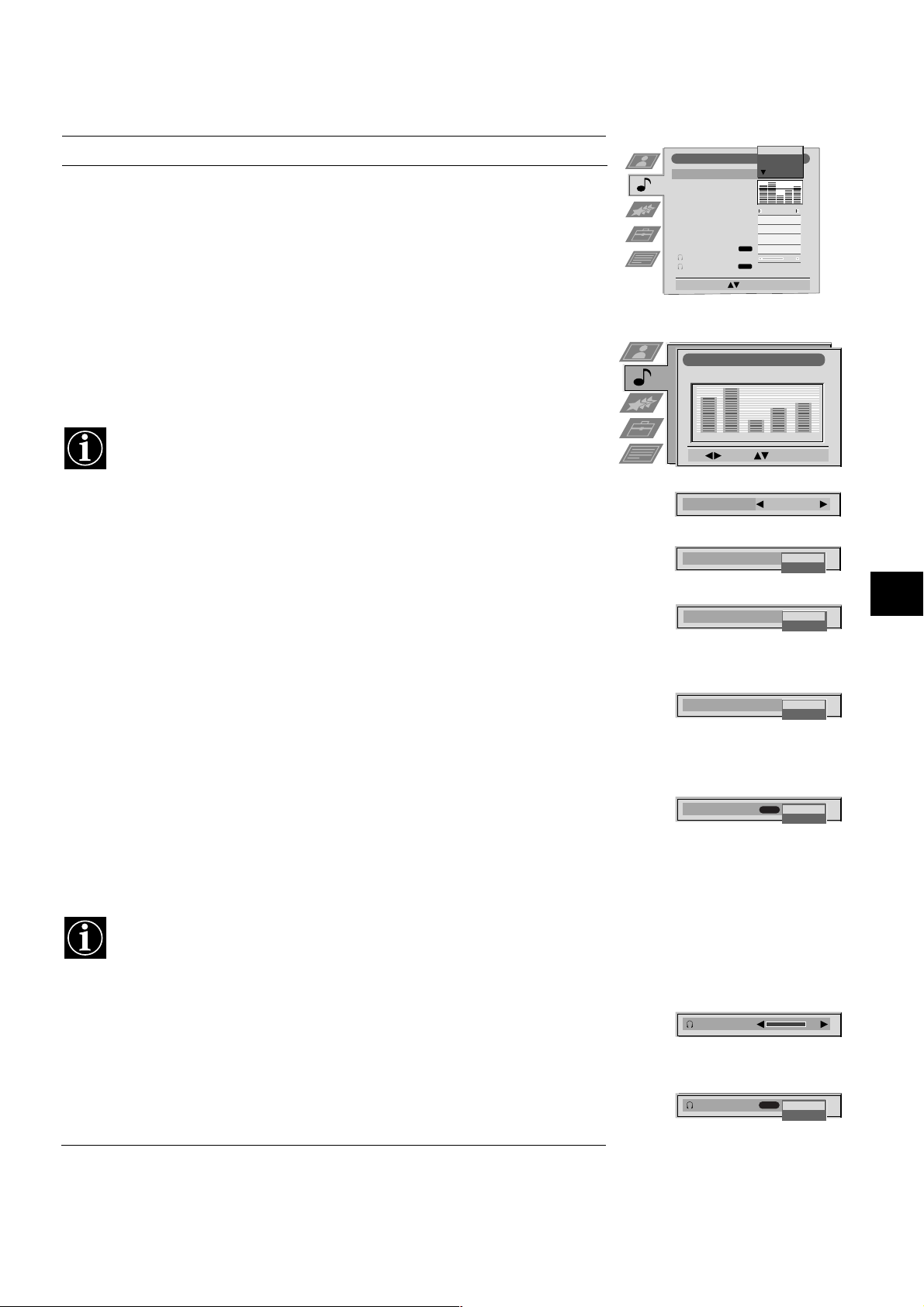
Using the TV menu system:
Sound Control
Item Effect/Operation
Equaliser Mode V Personal
Vocal
Jazz
Rock
Pop
v Flat (fixed setting, cannot be adjusted)
Equaliser adjustment You can adjust the mode selected in Equaliser mode by
cutting and boosting the 5 selected frequency bands.
Press b or B to select the frequency band then V or v to
adjust the frequency. Finally, press the OK button to store
the new adjustment.
If you want to store the new setting, you need to set the Equaliser mode to
‘Personal’. Personal mode permanently stores the setting, all other modes
(Vocal, Jazz, Rock, Pop) store only until the next mode change.
Balance b More left
B More right
Loudness V Off: Normal
v On: For music broadcasts
Audio Adjustment
Equaliser Mode
Equaliser
Adjustment
Balance
Loudness
Space
Auto Vol. Control
Dual Sound
Volume
Dual Sound
Select Mode :
Equaliser Adjustment
(Personal)
+
0
–
120 150 1,5K 5 K 10 K
Sel: Adjust: Confirm:OK
Balance
Loudness
Personal
0
NICAM
NICAM
Confirm: OK
Vocal
Rock
Stereo
Stereo
Jazz
Off
Off
Off
0
Off
On
Space V Off: Normal
v On: Special acoustic effect
Auto Vol. Control V Off: Volume level changes according to the
broadcast signal.
v On: Volume level of the channels will stay the
same independent of the broadcast signal (eg
in the case of advertisements).
Dual Sound For a bilingual broadcast:
V A for channel 1
v B for channel 2
For a stereo broadcast:
V Mono
v Stereo
When NICAM stereo is being broadcast, the indication NICAM appears briefly
on the screen.
Headphones
i Volume Adjusts headphone volume.
Can also adjust the volume level of additional equipment
connected to the RCA sockets on the rear of the TV.
Space
Auto Vol. Control
Dual Sound
Volume
NICAM
Mono
Stereo
Off
On
Off
On
i Dual Sound For a bilingual broadcast:
V A for channel 1
v B for channel 2
Dual Sound
NICAM
B
A
13
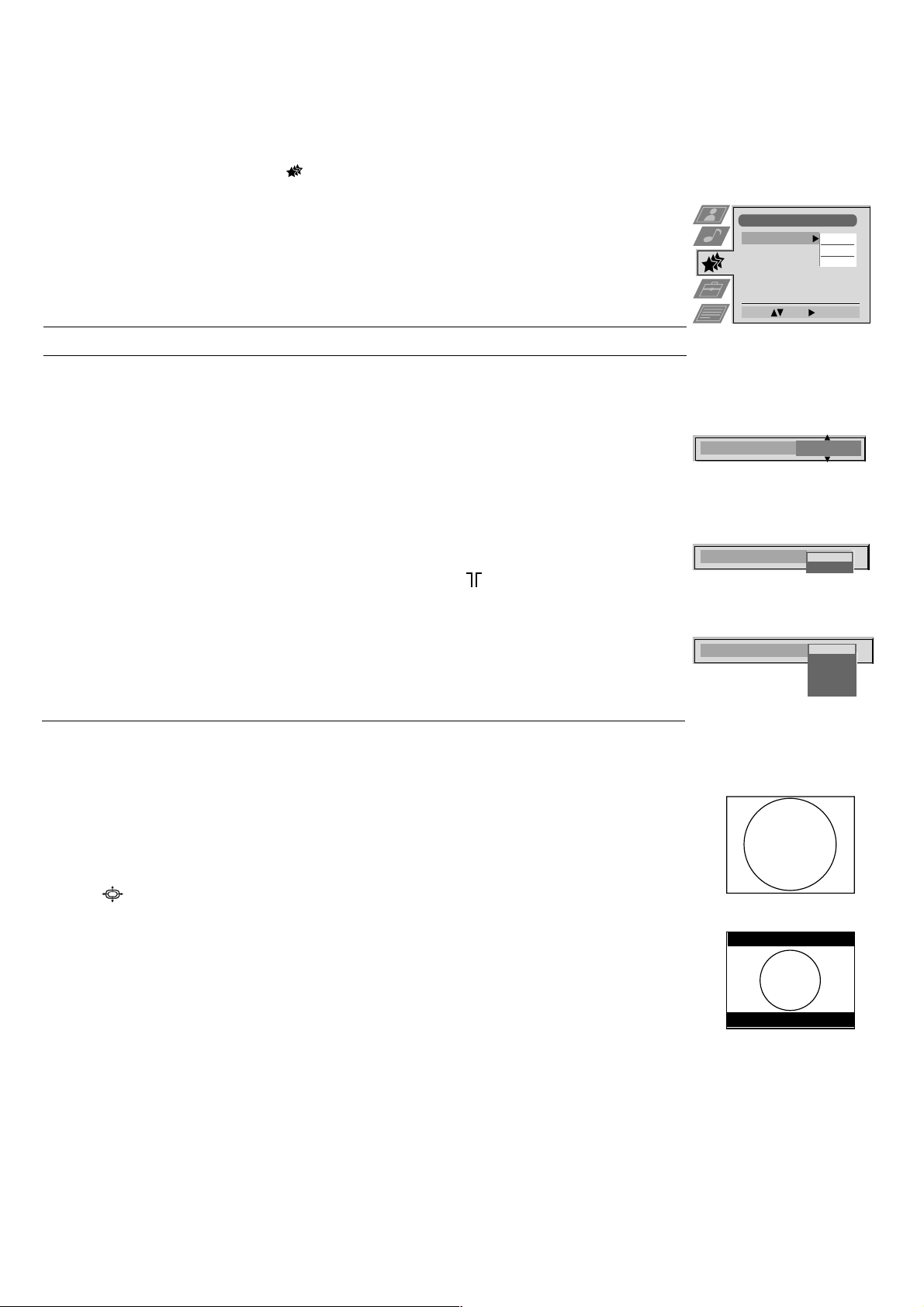
Using the TV menu system:
Using the Features menu
1. Press the MENU button on the remote control to display the menu on the TV screen.
2. Press the v or V buttons to select for the ‘Features’ menu then press B to enter the ‘Features’
menu.
3. Press the v or V buttons to select the desired menu item then press B to confirm. For a description
of the menu items and their effects, see the table below.
4. Press the v, V, B or b buttons to select the desired setting.
5. Press the OK button to confirm your choice of setting.
6. Repeat steps 3-5 if you wish to select any of the other items.
7. Press the MENU button to remove the menu from the TV screen.
Item Effect/Operation
Sleep Timer You can select a time after which the TV switches itself into
standby mode.
V Off
Features
Sleep Timer
Parental Lock
AV 2 Output
Select: Enter:
Off
Off
TV
v 90 min
Parental Lock V Off: No parental lock.
v On: This feature disables the TV buttons when the set is in standby mode.
It is only possible to switch the set back on by pressing a button on
the remote control.
AV2 Output V TV audio/video signal from the aerial
AV1 audio/video signal from scart 1
AV2 audio/video signal from scart 2
AV3 audio/video signal from scart 3
v AV4 audio/video signal from connectors on front of the TV
Changing the screen size
This feature allows you to change the size of the TV picture.
Press the button on the remote control repeatedly or use the v or V buttons to select one of the
following formats then press the OK button to confirm your selection:
Sleep Timer
Parental Look
AV 2 Output
4:3
10 min
Off
On
TV
AV 1
AV 2
AV 3
AV 4
4:3 conventional 4:3 picture size, full picture information.
16:9 for 16:9 broadcasts.
14
16:9
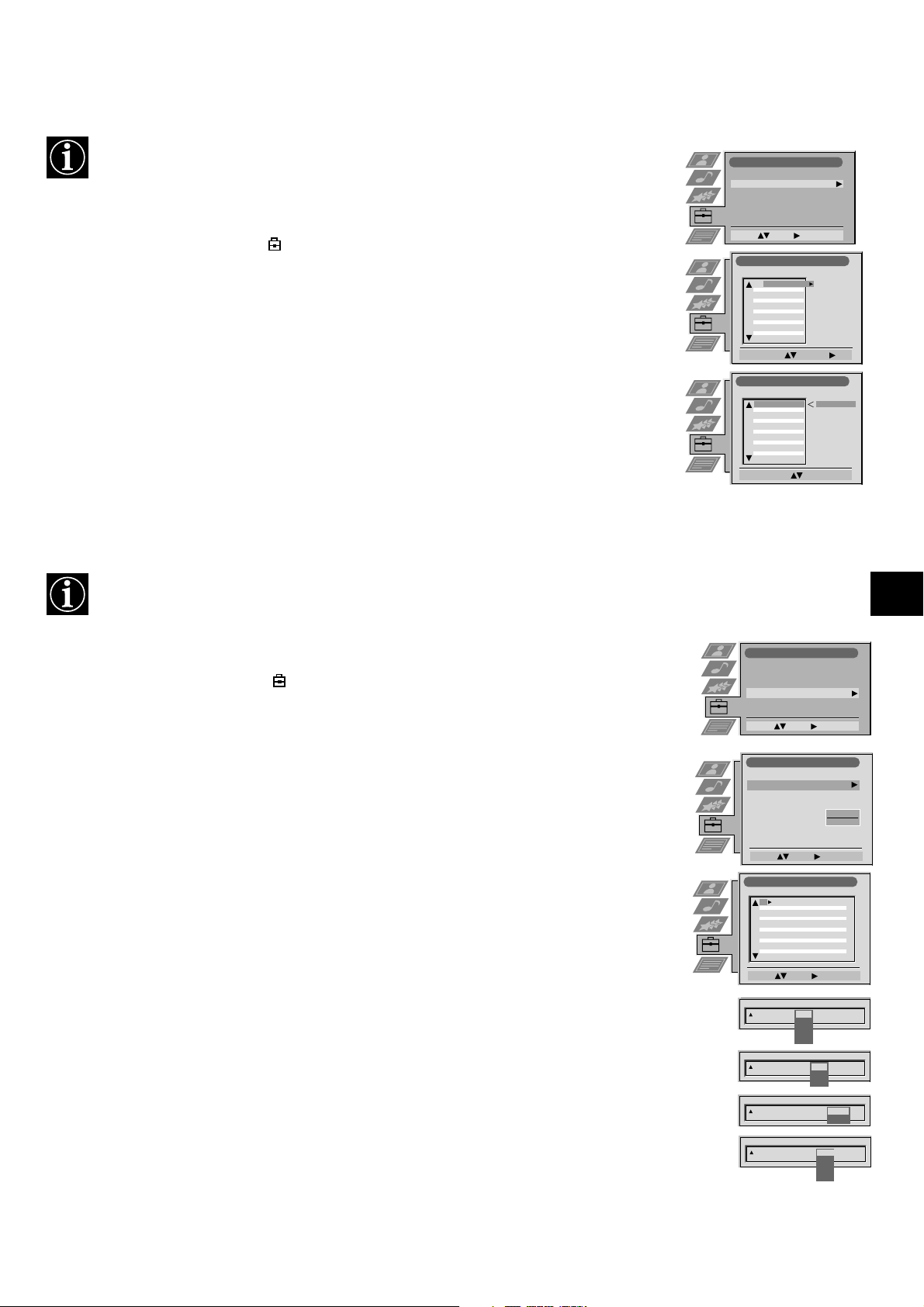
Using the TV menu system:
Re-arranging the TV channels
After tuning the TV, you can use this feature to change the order of the channels on the TV.
1. Press the MENU button on the remote control to display the menu on the TV screen.
2. Press the V button to select the symbol on the menu screen then press B to enter the ‘Set Up’
menu.
3. Press the V button to select ‘Programme Sorting’ then press B to enter the ‘Programme Sorting’
menu.
4. Press the v or V buttons to select the channel you want to move then press B to confirm.
5. Press the v or V buttons to select the new programme position (eg PROG 4) for your selected
channel then press the OK button to confirm. The selected channel now moves to its new
programme position and the other channels move accordingly.
6. Repeat steps 4 and 5 if you wish to sort the other channels.
7. Press the MENU button to remove the menu from the TV screen.
Manually tuning the TV
You have already tuned the TV automatically using the instructions at the start of this manual. You can however carry
out this operation manually, adding channels to the TV, one at a time.
Set Up
Auto Tuning
Programme Sorting
AV Preset
Manual Set Up
Select: Enter:
Programme Sorting
PROG CH LABEL
TV 5
C03
1
PRO 7
C05
2
EU-SP
C07
3
SWF
C08
4
RTL
C09
5
SAT
C11
6
MDR
C12
7
DDI
C13
8
DSF
C14
9
RTL 2
C15
10
KAB 1
C16
11
Select Prog: Confirm:
Programme Sorting
PROG CH LABEL
1
TV 5
C03
2
PRO 7
C05
3
EU-SP
C07
4
SWF
C08
5
RTL
C09
6
SAT
C11
7
MDR
C12
8
DDI
C13
9
DSF
C14
10
RTL 2
C15
11
KAB 1
C16
Select Position:
C03 TV 5
Move: OK
1. Press the MENU button on the remote control to display the menu on the TV screen.
2. Press the V button to select the symbol on the menu screen then press B to enter the ‘Set Up’
menu.
3. Press the V button to select ‘Manual Set Up’ on the menu screen then press B to enter the ‘Manual
Set Up’ menu.
4. Press the V button to select ‘Manual Programme Preset’ on the menu screen then press B to enter
the ‘Manual Programme Preset’ menu.
5. Press the v or V buttons to select a programme number for your channel (eg PROGR 1 for BBC1)
then press B to highlight the ‘SKIP’ column.
6. Press v to select ‘OFF’ then press B to highlight the ‘SYS’ column.
7. Press the v or V buttons to select the TV broadcast system or ‘EXT’ for a video input source
(AV1, AV2, ...) then press B to confirm.
8. Press the v or V buttons to select ‘C’ for terrestrial channels, ‘S’ for cable channels, or ‘F’ for
direct frequency inputs then press B to confirm.
9. Select the first number digit of ‘CH’ (channel) then the second number digit of ‘CH’ with the
number buttons on the remote control or Press the V button to search for the next available
channel.
10. If you do not wish to store this channel on the programme number you selected, press the V button
to continue searching for the desired channel.
11. If this is the channel you wish to store, press the OK button.
Set Up
Auto Tuning
Programme Sorting
AV Preset
Manual Set Up
Select: Enter:
Manual Set Up
Language/Country
Manual Programme Preset
Further Programme Preset
RGB Set Up
Picture Rotation
Personal ID
Select: Enter:
Manual Programme Preset
PROG CHSYSSKIP LABEL
1
Off
2
Off
3
Off
4
Off
5
Off
6
Off
7
Off
8
Off
9
Off
10
Off
11
Off
Select: Enter:
PROG CHSYS
SKIP LABEL
Off
1
PROG SYS
SKIP LABEL
Off
1 B/G
PROG SYS
SKIP LABEL
Off
1 B/G
PROG CHSYS
SKIP LABEL
Off
0 EXT
- - - - - - -
C09
B/G
C10
B/G
B/G
C21
B/G
C33
CXX
B/G
CXX
B/G
B/G
CXX
B/G
CXX
B/G
CXX
B/G
CXX
B/G
CXX
B/G
D/K
IRL
EXT
CH
C
S
F
CH
03
SEARCH
AV1
AV2
AV3
AV4
O
TV5
TV
AV1
12. Repeat steps 5-11 if you wish to store more channels then press the MENU button to remove the
menu from the TV screen.
15
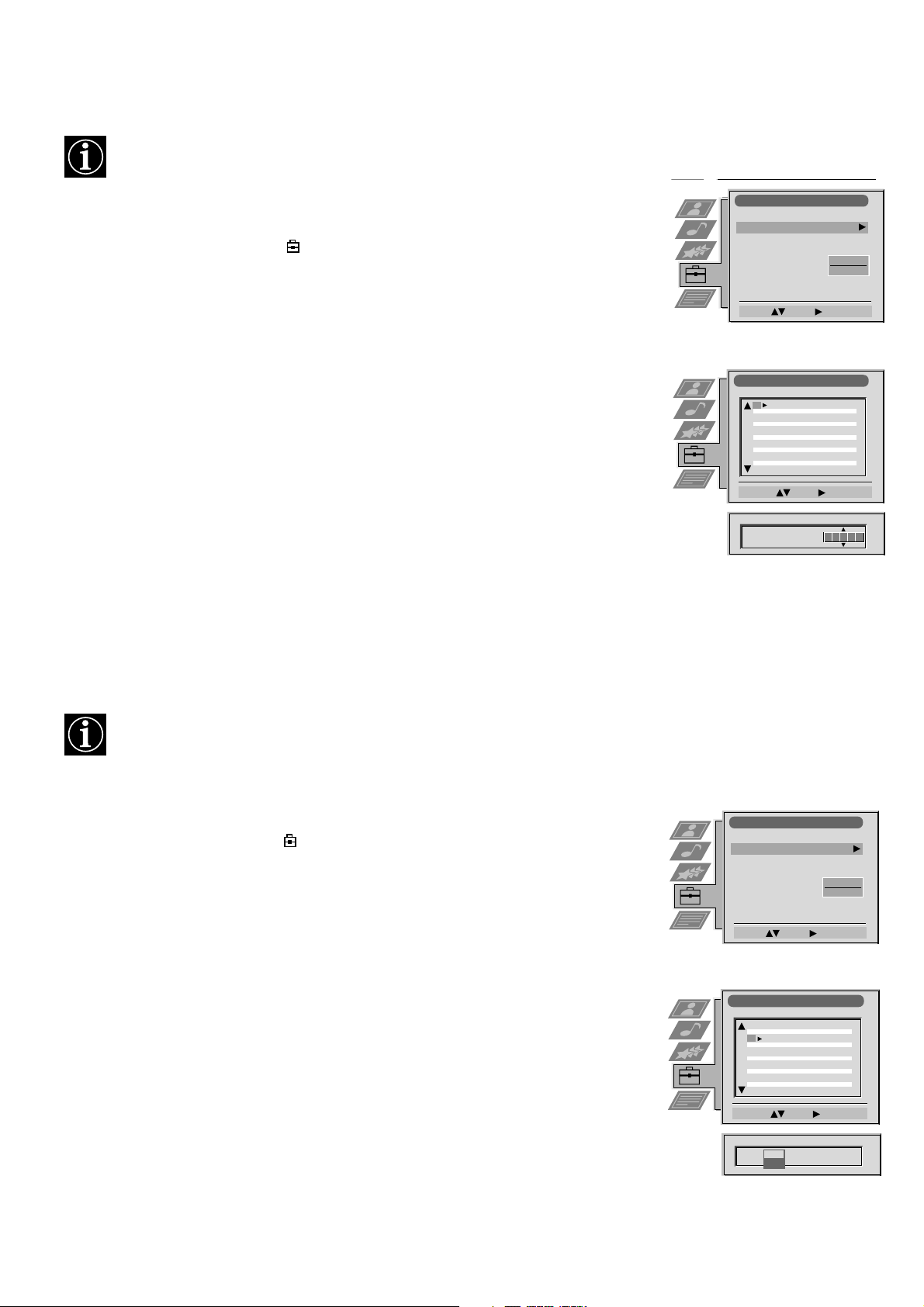
Using the TV menu system:
Naming a channel
Names for channels are usually taken automatically from Teletext if available. You can however name a channel or an
input video source using up to five characters (letters or numbers).
1. Press the MENU button on the remote control to display the menu on the TV screen.
2. Press the V button to select the symbol on the menu screen then press B to enter the ‘Set
Up’ menu.
3. Press the V button to select ‘Manual Set Up’ then press B to enter the ‘Manual Set Up’
menu.
4. Press the V button to select ‘Manual Programme Preset’ then press B to enter the ‘Manual
Programme Preset’ menu.
5. Press the v or V buttons to select the channel you wish to name.
6. Press the B button repeatedly until the first element of the ‘LABEL’ column is highlighted.
7. Press the v or V buttons to select a letter or number (select ‘-’ for a blank) then press B to
confirm. Select the other four characters in the same way.
8. After selecting all the characters, press the OK button.
Manual Set Up
Manual Set Up
Language/Country
Language/Country
Manual Programme Preset
Manual Programme Preset
Further Programme Preset
Further Programme Preset
RGB Set Up
RGB Set Up
Picture Rotation
Picture Rotation
Personal ID
Personal ID
Demo
Select: Enter:
Select: Enter :
Manual Programme Preset
PROG CHSYSSKIP LABEL
Off
1
Off
2
Off
3
Off
4
Off
5
Off
6
Off
7
Off
8
Off
9
Off
10
Off
11
Select: Enter:
PROG CHSYS
SKIP LABEL
Off
6 I C07 TE
- - - - - - -
- - - - - - -
C09
ARD
B/G
C10
BBC
B/G
O
O
9. Repeat steps 5 to 8 if you wish to label other channels.
10. Press the MENU button to remove the menu from the TV screen.
Skipping programme positions
This function enables you to skip unused programme positions when selecting them with the PROGR+/- buttons.
However, by using the number buttons you can still select the skipped programme position.
1. Press the MENU button on the remote control to display the menu on the TV screen.
2. Press the V button to select the symbol on the menu screen then press B to enter the ‘Set
Up’ menu.
3. Press the V button to select ‘Manual Set Up’ then press B to enter the ‘Manual Set Up’
menu.
4. Press the V button to select ‘Manual Programme Preset’ then press B to enter the ‘Manual
Programme Preset’ menu.
5. Press the v or V buttons to select the programme position then press B to highlight the
‘SKIP’ column.
6. Press the v or V buttons to select ‘Off’ or ‘On’ (if you wish to skip this programme
position) then press the OK button to store.
7. Repeat steps 5 and 6 if you wish to skip or unskip further programme positions.
8. Press the MENU button to remove the menu from the TV screen.
Manual Set Up
Language/Country
Manual Programme Preset
Further Programme Preset
RGB Set Up
Picture Rotation
Personal ID
Select: Enter:
Manual Programme Preset
PROG CHSYSSKIP LABEL
51
Off
52
Off
53
Off
54
Off
55
Off
56
Off
57
Off
58
Off
59
Off
60
Off
61
Off
Select: Enter:
PROG CHSYSSKIP LABEL
53 I
On
- - - - - - -
C09
BBC1
I
C10
BBC
I
F189 - - - Off
O
16
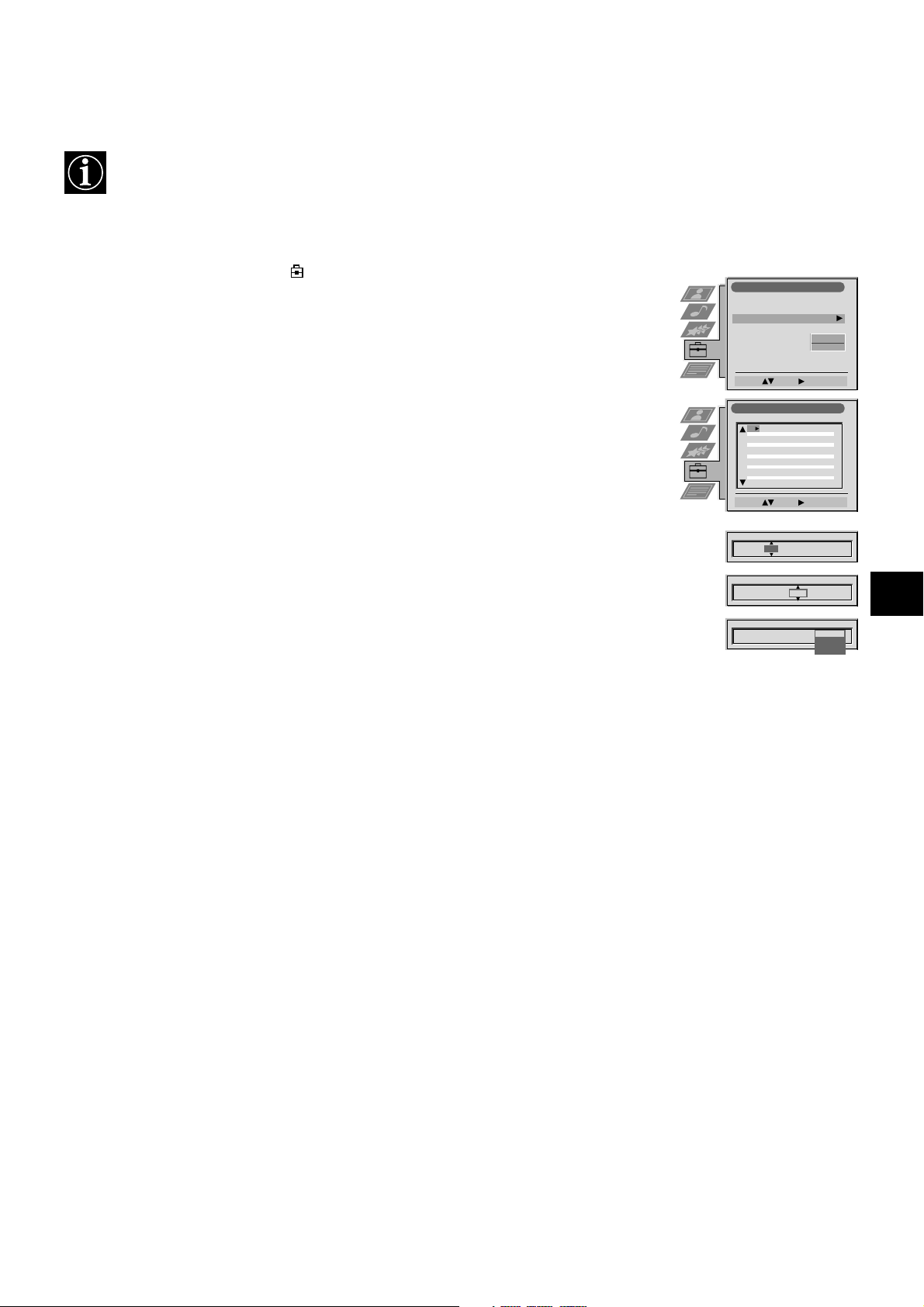
Using the TV menu system:
Using the Further Programme Preset feature
With this feature you can a) individually adjust the volume level of each channel, b) manually fine-tune the TV to obtain
a better picture reception if the picture is distorted or c) preset the AV output for the programme positions of channels
with scrambled signals (eg from a pay TV decoder). In this way a connected VCR records the unscrambled signal.
1. Press the MENU button on the remote control to display the menu on the TV screen.
2. Press the V button to select the symbol on the menu screen then press B to enter the ‘Set
Up’ menu
3. Press the V button to select ‘Manual Set Up’ then press B to enter the ‘Manual Set Up’ menu.
4. Press the V button to select ‘Further Programme Preset’ then press B to enter the ‘Further
Programme Preset’ menu.
5. Press the v or V buttons to select the relevant programme number then press the B button
repeatedly to select a)VOL b) AFT or c) DECODER. The selected item changes colour.
6. a)VOL - Volume Offset
Press the v or V buttons to adjust the volume level (range -7 to +7) of the channel. Store by
pressing the OK button. Repeat steps 5 and 6a if you wish to adjust the volume level of the
other channels.
b) AFT - Automatic Fine Tuning
Press the v or V buttons to fine tune the channel frequency over a range of -15 to +15. Press
the OK button to confirm. Repeat steps 5 and 6c if you wish to fine tune other channels.
c)DECODER
Press the v or V buttons to select AV1 or AV2 for the programme position then press the OK
button to confirm. You can now attach a decoder to the AV1 or the AV2 socket on the back of
the TV and the picture from that decoder will appear on this programme number. Repeat steps
5 and 6c to preset the AV output for other programme positions.
Manual Set Up
Language/Country
Manual Programme Preset
Further Programme Preset
RGB Set Up
Picture Rotation
Personal ID
Select: Enter :
Further Programme Preset
PROG AFTVOL DECODER
1
2
3
4
5
6
7
8
9
10
11
Select: Enter:
PROG AFTVOL DECODER
1
PROG AFTVOL DECODER
1 -5
PROG AFTVOL DECODER
1 -5 On
- - - - - - -
0
0
0
0
0
0
0
0
0
0
0
0
Off
On
Off
On
Off
On
Off
On
Off
On
Off
On
Off
On
Off
On
Off
On
Off
On
Off
On
On
AV1
AV2
O
Off
7. Press the MENU button to remove the menu from the TV screen.
17
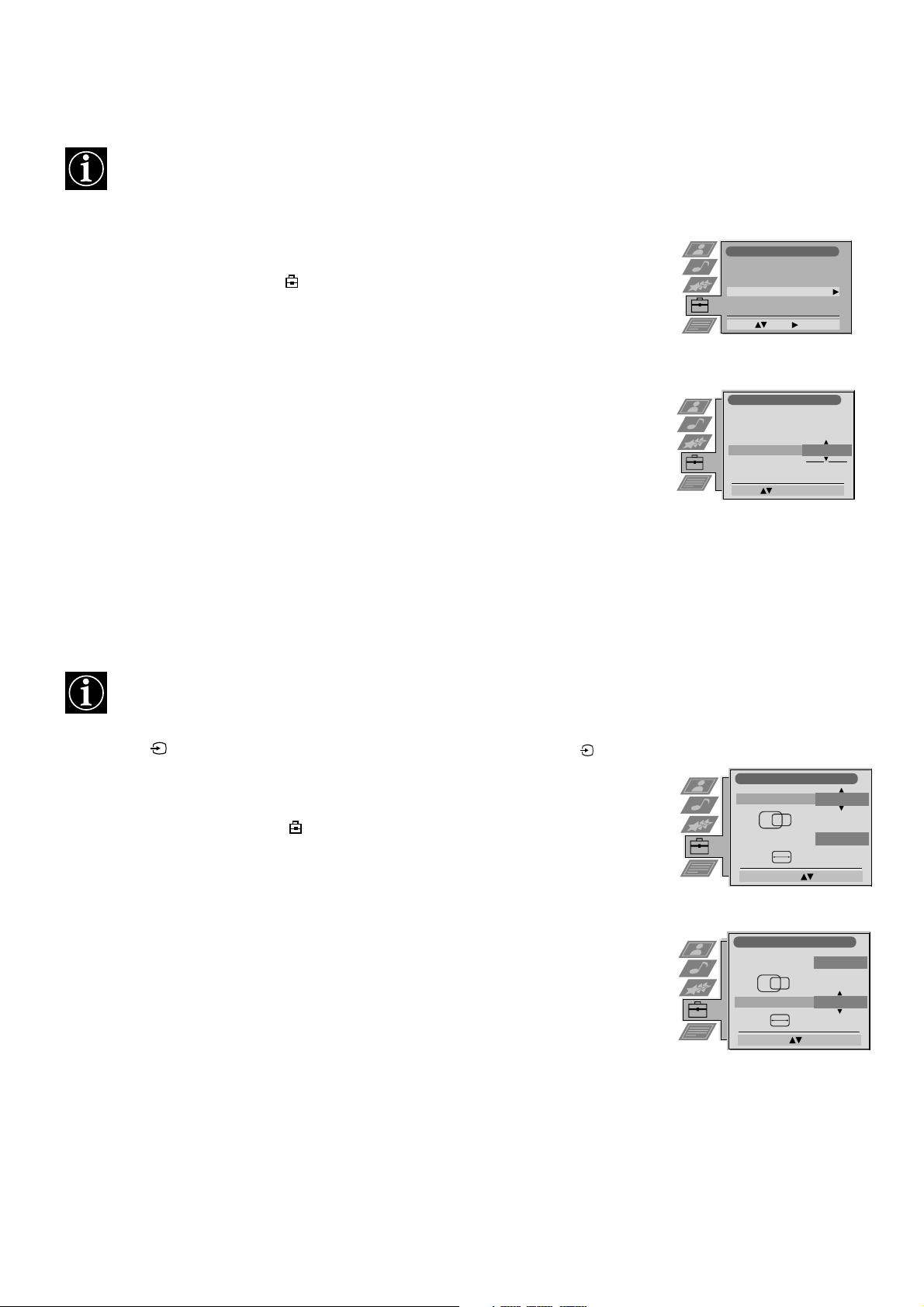
Using the TV menu system:
Adjusting the picture rotation
Because of the earth’s magnetism the picture might slant. In this case you can readjust the picture.
1. Press the MENU button on the remote control to display the menu on the TV screen.
2. Press the V button to select the symbol on the menu screen then press B to enter the ‘Set
Up’ menu.
3. Press the V button to select ‘Manual Set Up’ then press B to enter the ‘Manual Set Up’
menu.
4. Press the V button to select ‘Picture Rotation’ then press B to enter the ‘Picture Rotation’
sub menu.
5. Press the v or V buttons to rotate the picture over a range of -5 to +5 then press the OK
button to store.
6. Press the MENU button to remove the menu from the TV screen.
Adjusting the picture geometry for an RGB source
When connecting an RGB source such as a Sony Playstation you may need to readjust the geometry of the picture.
Set Up
Auto Tuning
Programme Sorting
AV Preset
Manual Set Up
Select: Enter:
Manual Set Up
Language/Country
Manual Programme Preset
Further Programme Preset
RGB Set Up
Picture Rotation
Personal ID
Rotate: Confirm: OK
- - - - -
- - - - -
O
1. Press the button on the remote control to select the connected RGB source .
1
2. Press the MENU button to display the menu on the TV screen.
3. Press the V button to select the symbol on the menu screen then press B to enter the ‘Set
Up’ menu.
4. Press the V button to select ‘Manual Set Up’ on the menu screen then press B to enter the
‘Manual Set Up’ menu.
5. Press the V button to select ‘RGB Set Up’ on the menu screen then press B to enter the
‘RGB Set Up’ sub menu.
6. Press B to select H Centre then press v or V to adjust the centre of the picture over a range
of -10 to +10. Store the new range by pressing the OK button.
7. Press B to select H Size then press v or V to adjust the horizontal coordinates over a range
of -10 to +10. Store the new range by pressing the OK button.
8. Press the MENU button to remove the menu from the TV screen.
RGB Set Up
H Centre
H Size
Adjust Position: Confirm: OK
RGB Set Up
H Centre
H Size
Adjust Size: Confirm: OK
O
O
O
O
18
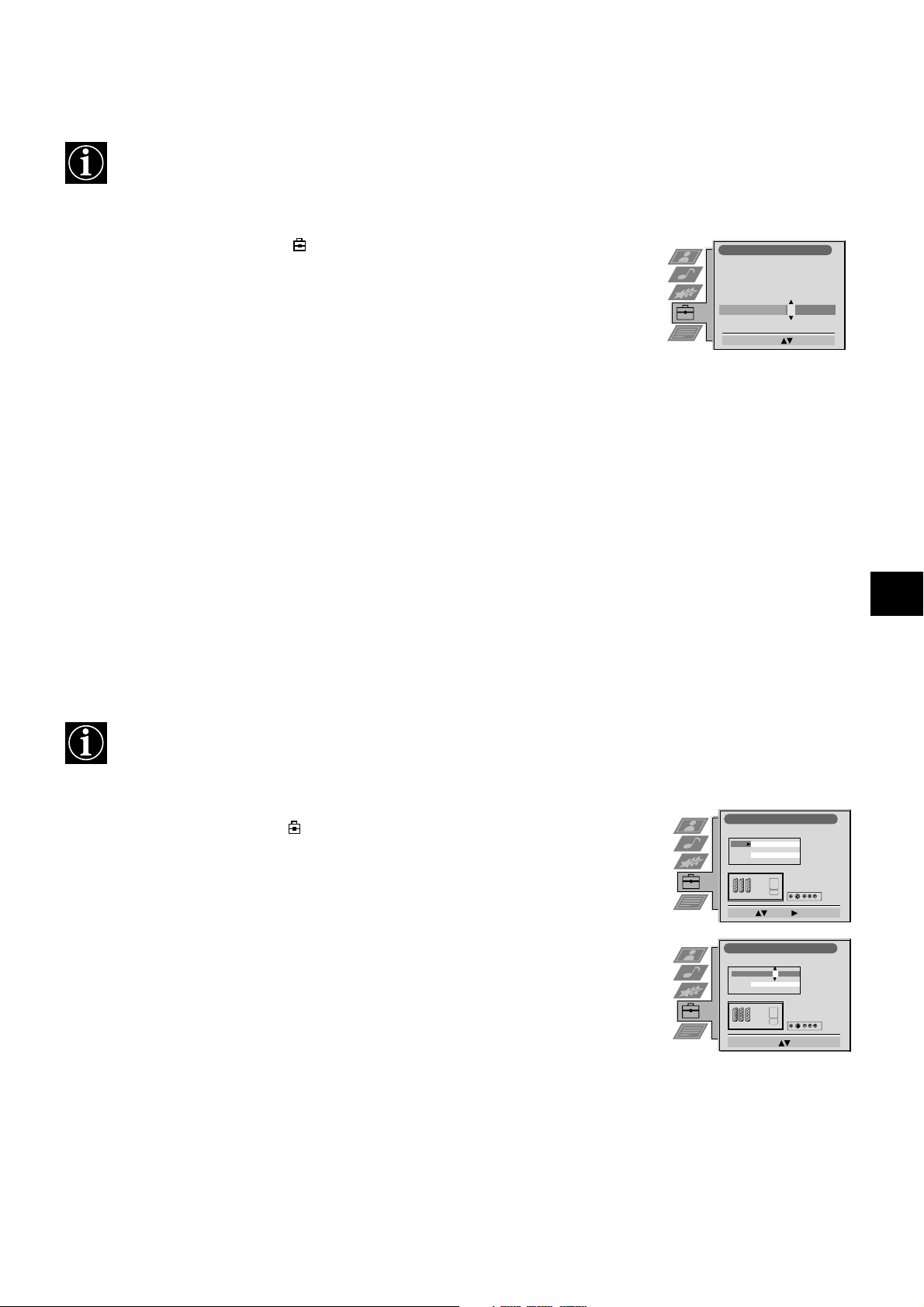
Using the TV menu system:
Inputting your personal ID
With this feature, you can allocate a safety code to your TV which will enable you to be traced if the TV is stolen and
recovered. The safety code however can only be entered once - please make a note of it!
1. Press the MENU button on the remote control to display the menu on the TV screen.
2. Press the V button to select the symbol on the menu screen then press B to enter the
‘Set Up’ menu.
3. Press the V button to select ‘Manual Set Up’ on the menu screen then press B to enter the
‘Manual Set Up’ menu.
4. Press the V button to select ‘Personal ID’ on the menu screen then press B to enter the
‘Personal ID’ sub menu.
5. Press the v or V buttons to select the first of a total of 11 characters (letter, number + or a
blank) then press B to go to the next character.
6. Repeat step 5 to input all the characters for the code.
7. Press the OK button to store. A status box appears on screen requesting you to re-enter
your code.
8. Press the OK button to store the code or press b to cancel.
9. Press the MENU button to remove the menu from the TV screen.
Manual Set Up
Language/Country
Manual Programme Preset
Further Programme Preset
RGB Set Up
Picture Rotation
Personal ID
Select. A-Z, 0-9: Store: OK
- - - - - - -
Presetting and naming input signals
Using this feature you can label input sources.
1. Press the MENU button on the remote control to display the menu on the TV screen.
2. Press the V button to select the symbol on the menu screen then press B to enter the ‘Set
Up’ menu.
3. Press the V button to select ‘AV Preset’ on the menu screen then press B to enter the ‘AV
Preset’ menu.
4. Press the v or V buttons to select the desired AV input (AV1, 2, 3 or 4).
5. Press the B button to select ‘LABEL’.
6. Press the v or V buttons to select the first character of the name then press the B button to
move to the next character.
7. Repeat step 6 to select the other 4 characters then store by pressing the OK button.
8. Repeat steps 4-8 for the other AV input sources then press the MENU button to remove the
menu from the TV screen.
AV Preset
INPUT LABEL
AV 1
AV 2
AV 3
AV 4
Select: Enter:
AV Preset
INPUT LABEL
AV 1
AV 2
AV 3
AV 4
Select: A-Z, 0-9:
AV 1
AV 2
AV 3
AV 4
AV 1
AV 2
AV 3
AV 4
Confirm: OK
19
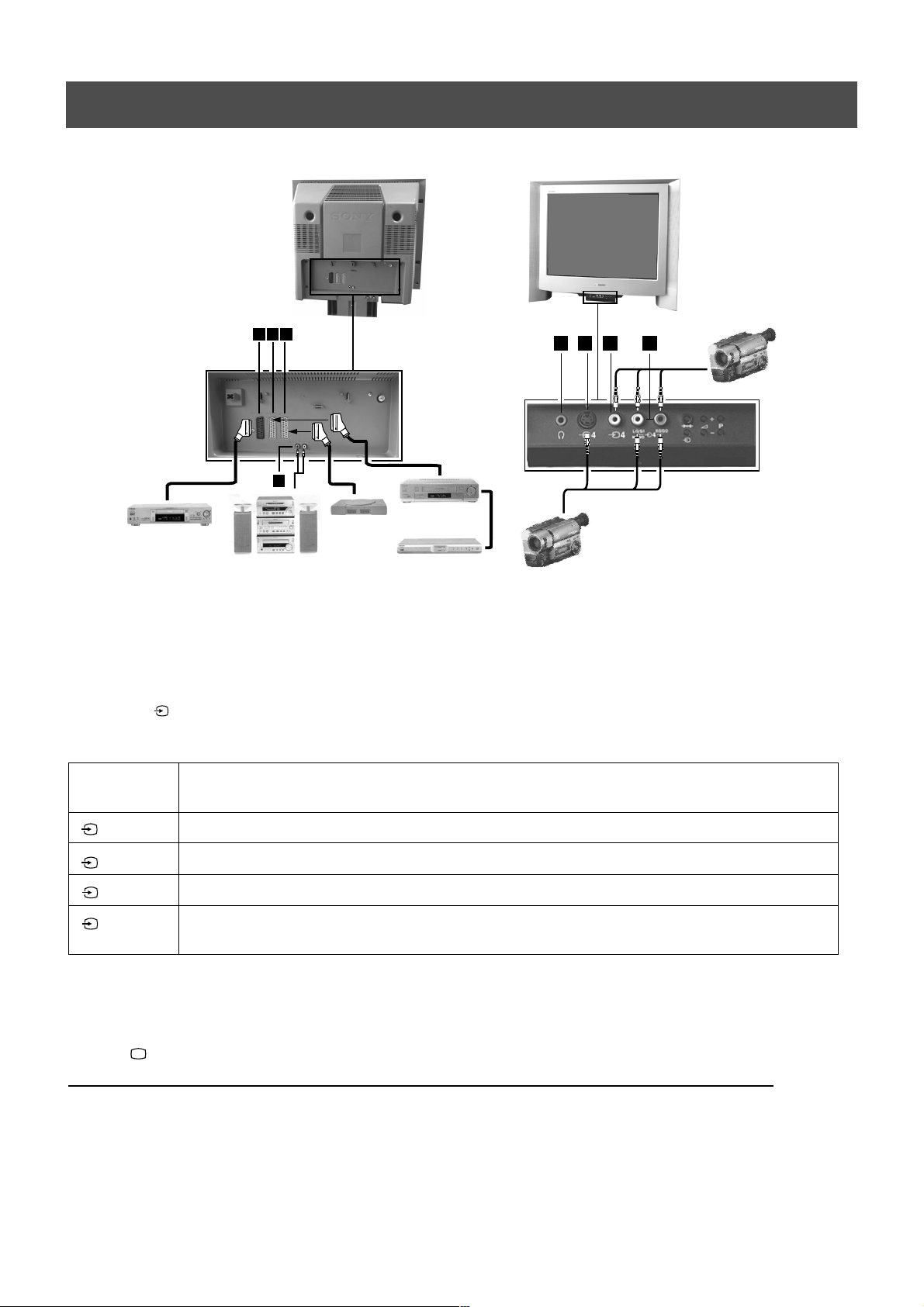
Additional Equipment
Connecting additional equipment to the TV
Using the illustrations below, you can connect a wide range of audio and video equipment to your TV.
C
B
A
D
E
100Hz
G
F
H
8mm/Hi8
camcorder
DVD
Hi-Fi
Playstation
Decoder
S-VHS/Hi8
camcorder
To view the input signals of connected equipment, please follow the instructions below.
1. Using the illustrations above, connect your equipment to the appropriate TV socket.
2. Press the button repeatedly on the remote control until the correct input symbol for your equipment appears on the TV
screen (see table below):
VCR
Symbol on
Input signals from connector
the TV screen
1
2
3
4
• Audio/video input signal through scart connector A or* RGB through scart connector A
• Audio/video input signal through scart connector B or* S-video through scart connector B
• Audio/video input signal through scart connector C or* S-video through scart connector C
• S-video input signal through the 4-pin DIN connector F or* video input signal through phono jack
G and audio input signal through phono jacks H
* automatic detection of the signal according to the connected equipment
3. Switch on the connected equipment. The picture from this equipment (if any are available) will appear on the TV screen.
4. Press to return to the normal TV screen.
Note: To avoid picture distortion, do not connect equipment to the F and G sockets at the same time
Connecting Headphones
Plug in your headphones to the socket E on the front of the TV set.
Connecting Hi-fi Equipment
Plug in your external audio equipment to the output sockets D on the rear of the TV set.
20
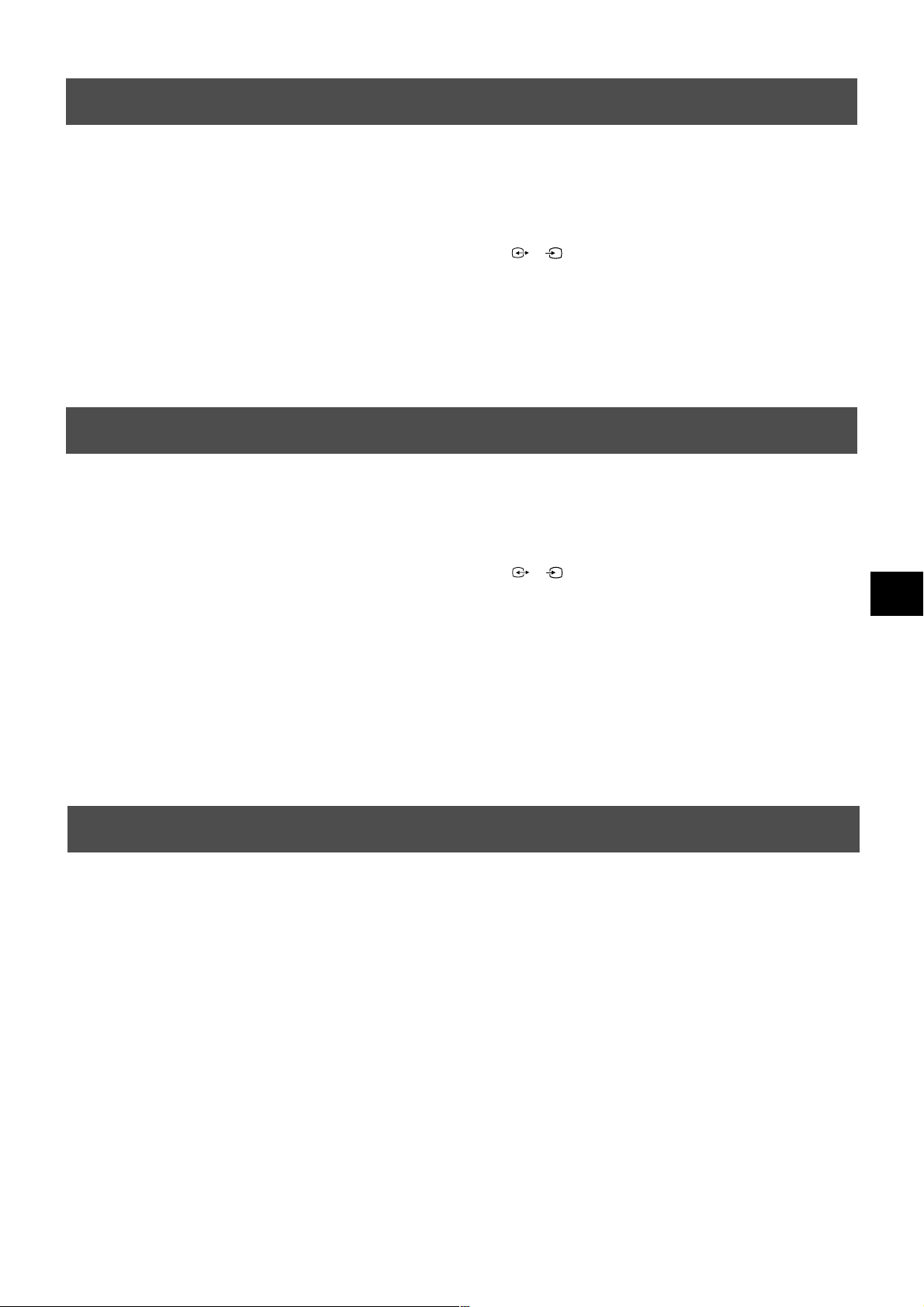
Additional Equipment
Additional information when connecting equipment
* If the picture or sound is distorted, move the VCR away from the TV set.
* When connecting a monaural VCR, connect only the white jack to both the TV set and the VCR.
s
* For information on how to select the output signal of the scart 2 / , see page 14.
* When connecting external hi-fi equipment, you can adjust the volume level by adjusting the headphones setting in the
sound menu - please refer to the ‘Adjusting the picture and sound’ section of this manual.
2
2
Smartlink
Smartlink is a direct link between your TV and VCR.
For Smartlink you need:
* A VCR which supports Smartlink, NexTView Link, Easy Link or Megalogic.
s
* A fully-wired 21-pin scart cable to connect your VCR to scart 2 / connector.
The features of Smartlink are:
* Tuning information such as the channel overview are downloaded from the TV set to the VCR.
* With NexTView you can programme your VCR easily.
* Direct TV recording: while watching TV you need to press just one button on the VCR to record this programme.
For more information on Smartlink please refer to your VCR instruction manual.
2
2
Remote control of other Sony equipment
Using the buttons underneath the cover of the remote control you can control other Sony equipment.
1. Open the cover of the remote control.
2. Set the selector VTR 1234 DVD according to the equipment you want to control:
VTR1 Beta VCR
VTR2 8mm VCR
VTR3 VHS VCR
VTR4 Digital Video (DCR-VX 1000/9000E,VHR-1000)
DVD Digital Video Disk
3. Use the buttons on the remote control to operate the equipment.
* If your equipment has a COMMAND MODE selector, set this selector to the same position as the VTR 1234 DVD
selector on the TV remote control.
* If the equipment does not have a certain function, the corresponding button on the remote control does not work.
21
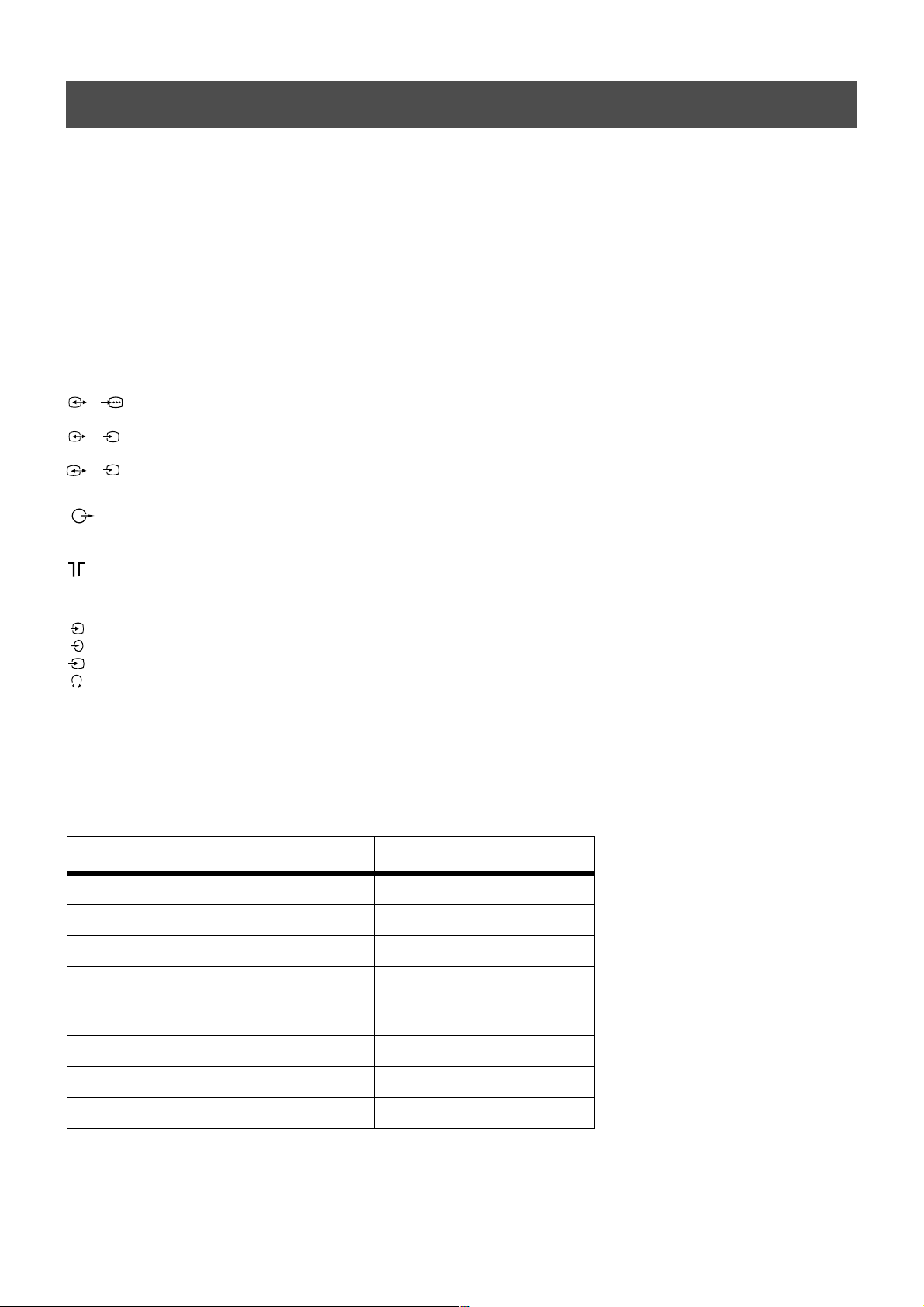
Additional Information
Specifications
TV system
B/G/H, D/K
Colour system
PAL, SECAM
NTSC 3.58, 4.43 (only Video In)
Channel coverage
See the ‘Channel Display Table’ below.
Picture tube
FD Trinitron, Approx. 72cm (29 inches)
Rear Terminals
/ 21-pin Euro connector (CENELEC standard) including audio/
1
1
video input, RGB input, TV audio/video output.
s
/ 21-pin Euro connector (CENELEC standard) including audio/
2
2
video input, S-video input, Selectable audio/video output.
s
/ 21-pin Euro connector (CENELEC standard) including audio/
3
3
video input, S-video input, Monitor audio/video output.
L/G/S/I RCA connectors, variable output for audio signals.
R/D/D/D
RF In
Front Terminals
4
4
s
4
Video input -phono jacks
Audio inputs - phono jacks
S video input - 4 pin DIN
Headphones jack - minijack stereo
Sound output
Left/Right: 2x20W (Music Power)
2x10W (RMS)
Sub woofer: 30W (Music Power)
15W (RMS)
Power consumption
158W
Dimensions (wxhxd)
Approx. 765x635x570mm
Weight
Approx. 59kg
Accessories supplied
RM-893 remote control (1)
IEC designated size AA batteries (2)
Optional accessory
TV Stand: SU-29FQ1
Other features
Flat display Trinitron tube, noise reduction, graphic equaliser,
2000 page TEXT memory, personal ID, sleep timer,
NexTView.
Design and specifications are subject to change
without notice.
Channel Display Table
Receivable Channels Channel Displays
B/G/H E2..12, 21..69 C02..C12, C21..69
KABEL-TV (1) S1..S41 S01..S41
KABEL-TV (2) S01..S05 S42..S46
M1..M10 S01..S10
U1..U10 S11.S20
ITALIEN A, B..H, H1, H2 C13, C14..C20, C11, C12
D/K R01..R12, R21..R69 C01..C12, C21..C69
S01..S05 S42..S46
22
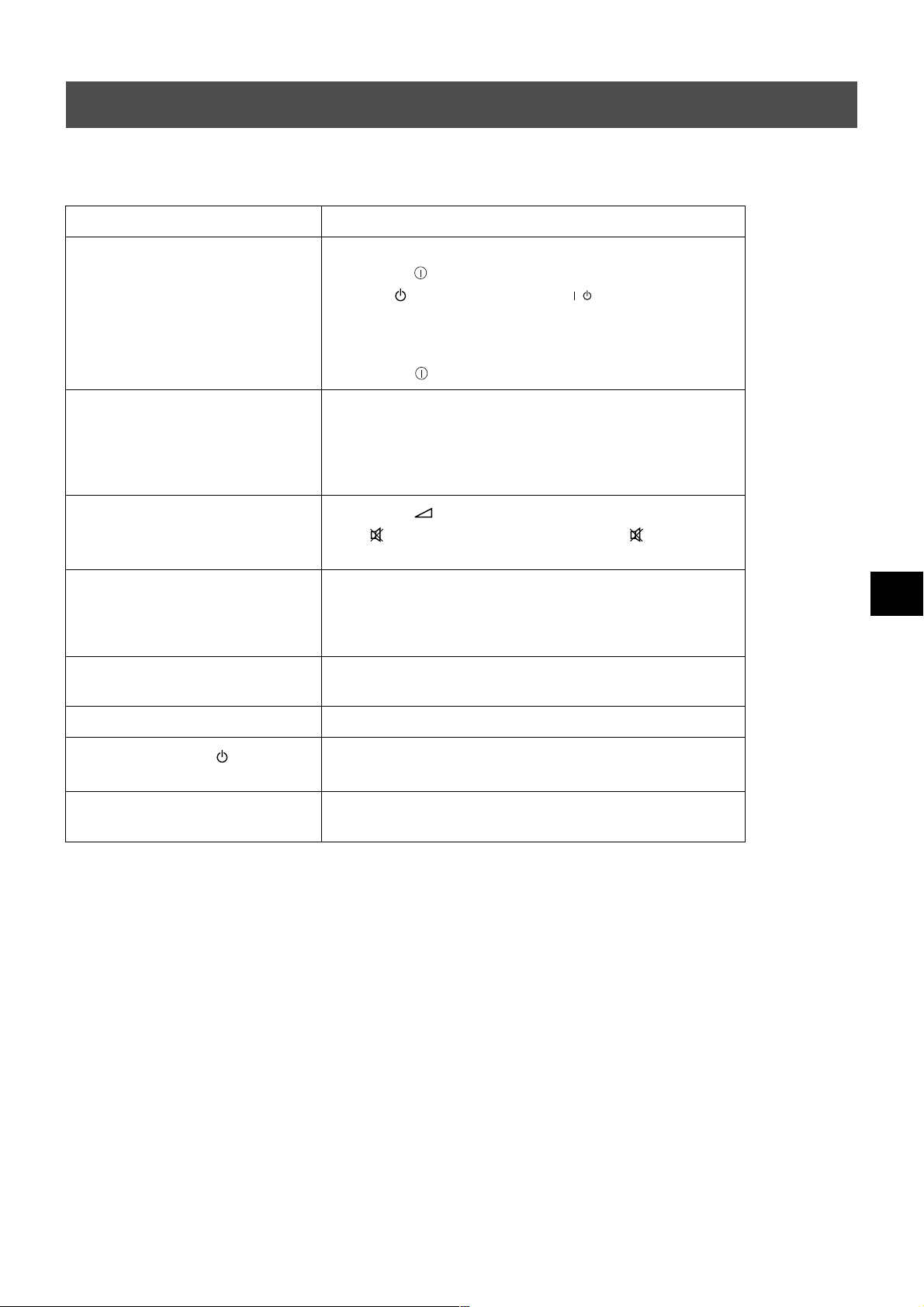
Additional Information
Troubleshooting
Here are some simple solutions to problems which may affect the picture and sound.
Problem Suggested remedy
No picture (screen is dark), no sound. • Plug the TV in.
• Press the button on the front of the TV.
• If the indicator is on press the button or a numbered
button on the remote control.
• Check the aerial connection.
• Turn the TV off for 3 or 4 seconds and then turn it on again
using the button on the front of the TV.
/
Poor or no picture (screen is dark), but
good sound.
Good picture, no sound.
No colour on colour programmes. • Using the MENU system, select the Picture Adjustment
Distorted picture when changing
programmes or selecting Teletext.
Remote control does not function. • Replace the batteries.
The standby indicator on the TV
flashes.
Interference on picture from external
equipment.
• Using the MENU system, select the Picture Adjustment
display. Adjust the brightness, picture and colour balance
levels.
• From the Picture Adjustment display select RESET to return
to the factory settings.
• Press the button on the remote control.
• If is displayed on the screen, press the button on the
remote control.
display and adjust the colour setting.
• From the Picture Adjustment display select RESET to return
to the factory settings.
• Turn off any equipment connected to the scart connectors on
the rear of the TV.
• Contact your nearest Sony service centre.
• Reduce sharpness level.
• If you continue to have these problems, have your TV serviced by qualified personnel.
• NEVER open the casing yourself.
23
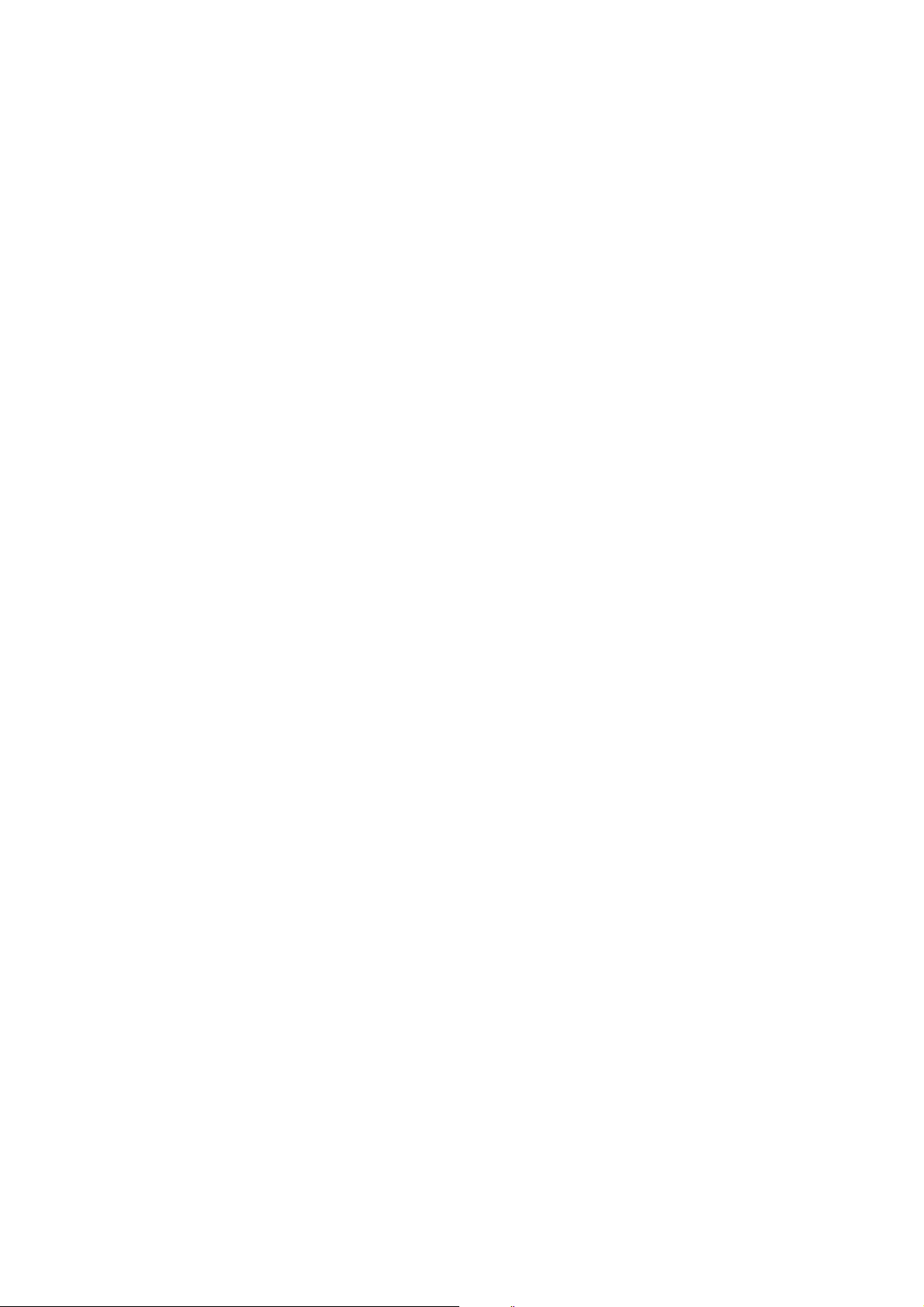
24
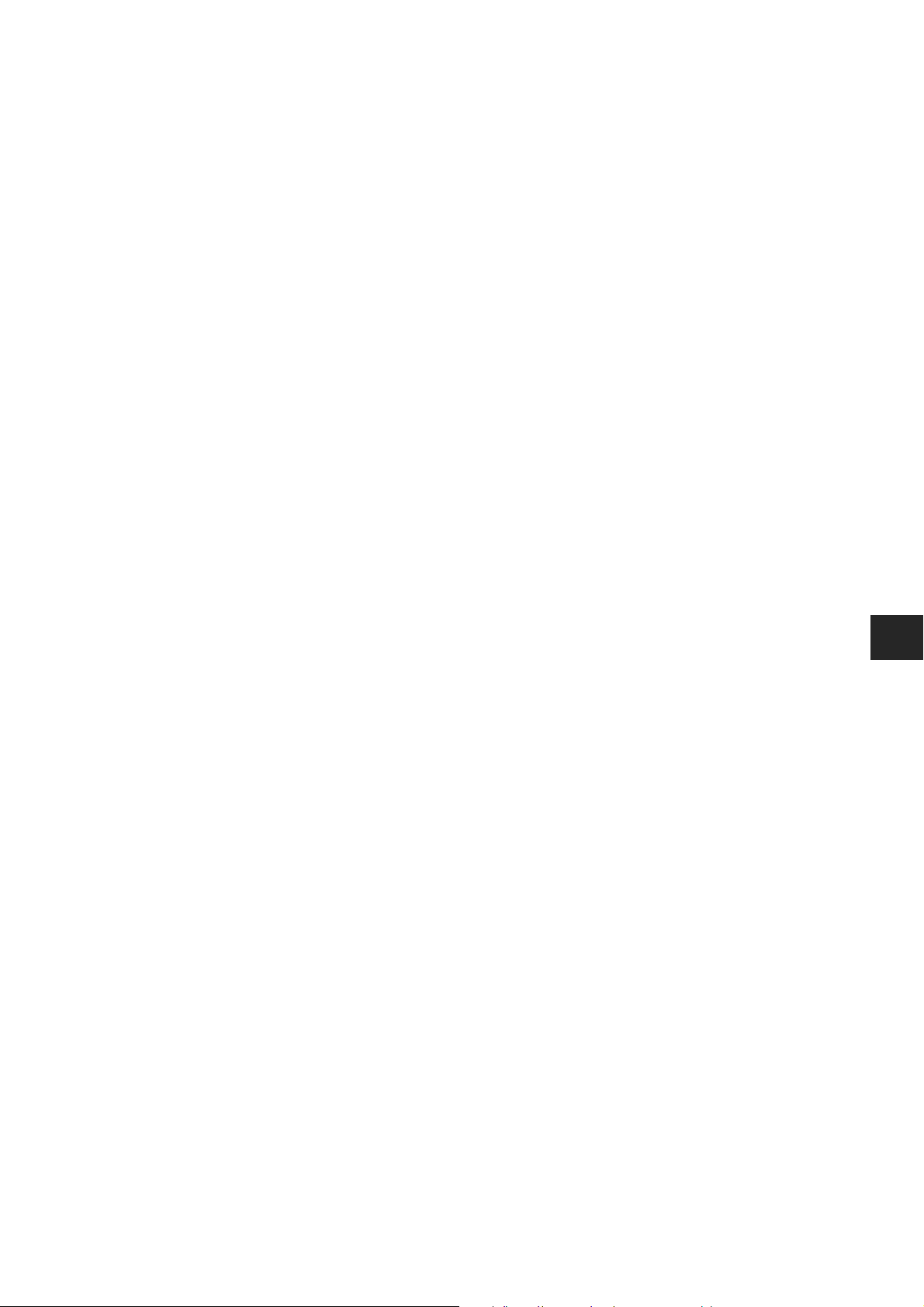
PL
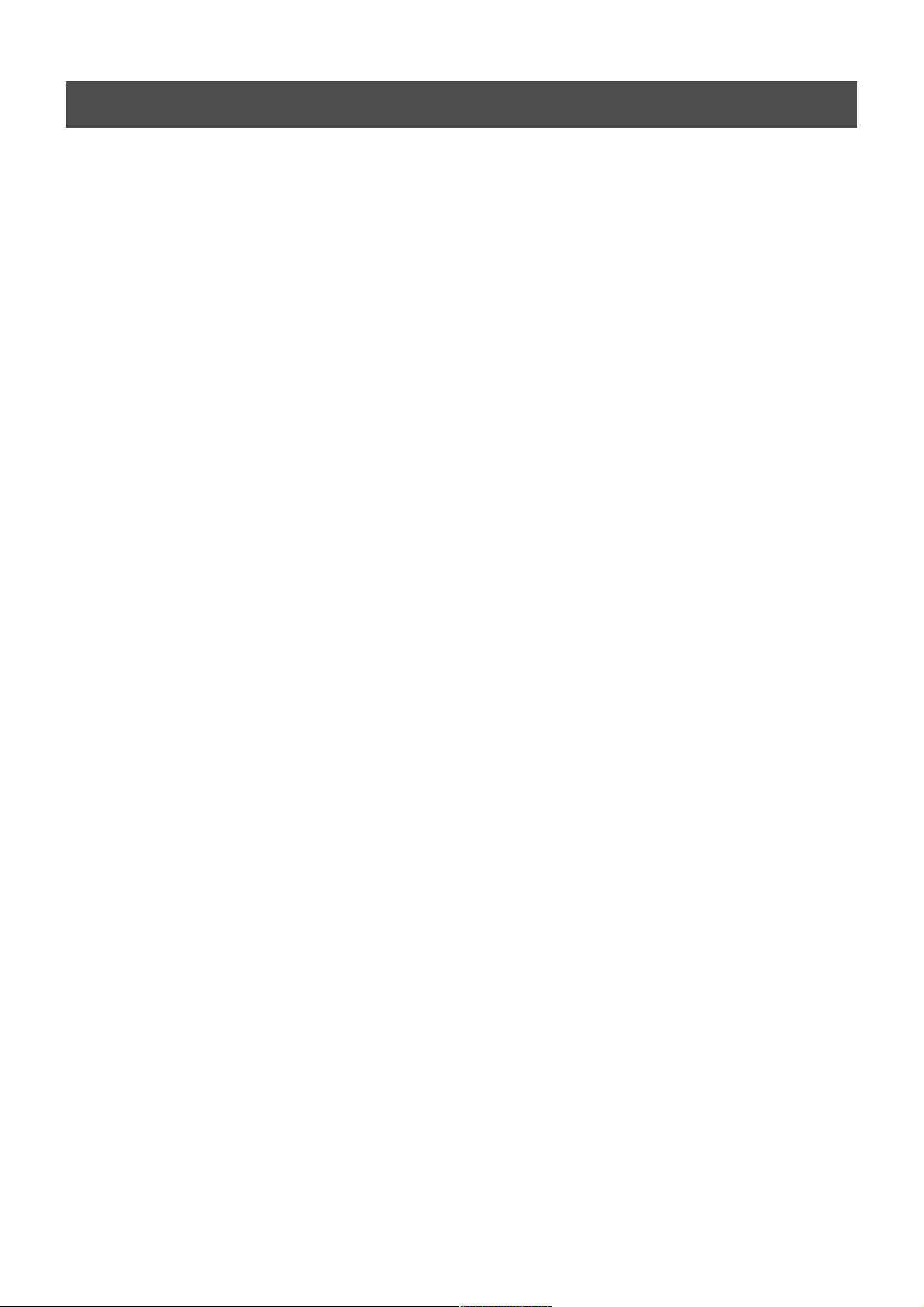
Informacje dotyczące bezpieczeństwa
Bezpieczeństwo
W telewizorach są wykorzystywane bardzo wysokie napięcia. Aby uniknąć ryzyka pożaru lub porażenia prądem, należy
stosować się do podanych niżej zasad bezpieczeństwa.
Ogólne bezpieczeństwo
• Nie wystawiać telewizora na deszcz ani wilgoć.
• Nie zdejmować tylnej obudowy.
• Dla własnego bezpieczeństwa, wszystkie naprawy zlecać wykwalifikowanym osobom.
Bezpieczeństwo instalacji
• Nie instalować telewizora z miejscach gorących, wilgotnych lub nadmiernie
zapylonych.
• Nie blokować ani nie zakrywać otworów wentylacyjnych. Dla zapewnienia wentylacji
pozostawić ze wszystkich stron telewizorach po 10 cm wolnego miejsca.
• Nie instalować telewizora w miejscach narażonych na wibracje mechaniczne.
• Stawiać telewizor tylko na stabilnej podstawie, która nadaje się do podtrzymywania
telewizora o takich wymiarach i wadze.
Bezpieczeństwo obsługi
• Do zasilania telewizora używać wyłącznie napięcia przemiennego 220-240 V, 50 Hz.
• Jeśli przez otwory wentylacyjne wpadnie jakiś przedmiot lub wleje się płyn, nie
używać telewizora. Natychmiast zlecić jego kontrolę.
• Ze względu na ochronę środowiska i bezpieczeństwo zaleca się, by nie pozostawiać
nieużywanego telewizora w trybie czuwania, ale go wyłączać wyłącznikiem sieciowym.
• Przy wyłączaniu telewizora z gniazdka sieciowego nie ciągnąć za przewód. Zawsze
chwytać za wtyczkę.
• W przypadku burzy należy wyłączyć telewizor z sieci i odłączyć antenę. W przeciwnym
razie telewizor może zostać uszkodzony po uderzeniu pioruna.
Konserwacja
• Czyścić ekran miękką, wilgotną ciereczką. Nie używać żadnych środków do
szorowania.
• Osady z kurzu i nikotyny mogą powodować nagrzewanie się wnętrza telewizora. Na
dłuższą metę może to stanowić czynnik ryzyka i skrócić okres eksploatacji telewizora.
Z tego względu co pięć lat należy zlecać kontrolę serwisową telewizora.
