Page 1

3-279-360-32 (1)
Stereo Transmitter
Operating Instructions
Mode d’emploi
Manual de instrucciones
TMR-BT8iP
© 2007 Sony Corporation
US
FR
ES
Page 2

2
US
WARNING
i
P
od
n
a
n
o
3r
d
g
e
n
e
r
a
t
i
o
n
(
vide
o
)
i
P
o
d
touc
h
i
P
o
d
classic
Compatible iPod models
The compatible iPod models are as
follows. Update your iPod to use
the latest software before you use it.
i
P
o
d
5th
gen
e
r
a
t
i
o
n
(
v
i
de
o
)
i
P
o
d
nano
2nd
gen
e
r
a
t
i
o
n
(aluminu
m
)
iPodnano
1st generation
iPod 4th
generation
(colordisplay)
iPod 4th
generation
iPod mini
To reduce the risk of re or
electric shock, do not expose this
apparatus to rain or moisture.
iPod is trademark of Apple Computer, Inc.,
registered in the U.S. and other countries
e Bluetooth word mark and logos are
owned by the Bluetooth SIG, Inc. and any
use of such marks by Sony Corporation is
under license.
Other trademarks and trade names are those
of their respective owners.
INFORMATION:
is device complies with Part 15 of FCC
Rules and RSS-Gen of IC Rules. Operation is
subject to the following two conditions: (1)
this device may not cause interference, and
(2) this device must accept any interference,
including interference that may cause
undesired operation of this device.
You are cautioned that any changes or
modications not expressly approved in this
manual could void your authority to operate
this equipment.
is equipment must not be co-located or
operated in conjunction with any other
antenna or transmitter.
is equipment complies with FCC/IC
radiation exposure limits set forth for
uncontrolled equipment and meets the FCC
radio frequency (RF) Exposure Guidelines in
Supplement C to OET65 and RSS-102 of the
IC radio frequency (RF) Exposure rules. is
equipment has very low levels of RF energy
that it is deemed to comply without testing of
specic absorption ratio (SAR).
Notes
is unit is designed for iPod only. You
cannot connect any other portable audio
players.
Sony cannot accept responsibility in the
event that data recorded to iPod is lost or
damaged when using an iPod connected
to this unit.
Page 3

Table of Contents
What is Bluetooth wireless
technology? ........................... 4
Features .....................................5
Basic operation of Bluetooth
devices .............................................6
Getting Started
Location and
Function of Parts ................... 7
Connecting to an iPod ............. 8
Pairing ......................................10
What is pairing? ............................10
Pairing procedures ......................10
On Indicators ..........................13
Listening to music
Bluetooth Connecting /
Playing back .........................14
Controlling by the Remote ... 16
Additional Information
Precautions .............................17
Troubleshooting .....................19
Initializing this unit ................ 21
Specications ..........................22
US
US
3
Page 4

4
US
What is Bluetooth wireless technology?
Bluetooth™ wireless technology is a short-range wireless technology
that enables wireless data communication between digital devices,
such as a computer or digital camera. Bluetooth wireless technology
operates within a range of about 10 meters (about 30 feet).
Connecting two devices as necessary is common, but some devices can
be connected to multiple devices at the same time.
You do not need to use a cable for connection nor is it necessary for the
devices to face one another, such is the case with infrared technology.
For example, you can use such a device in a bag or pocket.
Bluetooth standard is an international standard supported by thousands
of companies all over the world, and employed by various companies
worldwide.
Communication System and Compatible Bluetooth Prole
of this unit
Prole is standardization of the function for each Bluetooth device
specication. is unit supports the following Bluetooth version and
proles:
Communication System: Bluetooth Specication version 2.0 + EDR*
Compatible Bluetooth Prole:
A2DP (Advanced Audio Distribution Prole)
–
AVRCP (Audio/Video Remote Control Prole)
–
* Enhanced Data Rate
Notes
To be able to use the Bluetooth function, the Bluetooth device to be connected
requires the same prole as the unit’s.
Note also that even if the same prole exists, devices may vary in function
depending on their specications.
Due to the characteristic of Bluetooth wireless technology the sound transmitted
from this unit is slightly delayed during listening to the music.
Page 5

Features
is unit is an audio transmitter using Bluetooth wireless
technology.
You can enjoy music wirelessly by transmitting the audio signals
to a Bluetooth receiving device (headset, car stereo, speaker, stereo
component system, etc.), if you connect this unit to the iPod
(see page 2 on compatible iPod models) with the iPod connector
(30 pin).
is unit’s features are as follows:
Wireless transmitter for streaming of high-quality stereo music
from iPod.
Transmits music to other devices using Bluetooth wireless
technology.*
Basic remote control operation (play, pause, etc.) of iPod
functions via Bluetooth connection.*
Transmitter power supplied from iPod so no additional battery or
charging is needed.
Bluetooth Version 2.0 + EDR (Enhanced Data Rate) for higher
quality audio with less interference.
*1 e connected Bluetooth device is required to support A2DP (Advanced Audio
Distribution Prole).
*2 The connected Bluetooth device is required to support AVRCP (Audio/Video
Remote Control Prole).
1
2
iPod with dock
connector port
(30 pin)
This unit
Tip
For details on Bluetooth wireless technology, see page 4.
Bluetooth headset, etc.
US
5
Page 6

6
US
Basic operation of Bluetooth devices
e following example describes how you can transmit music
played on an iPod connected to this unit, and listen on a Bluetooth
receiving device (headset).
receiving device (headset).
Pairing
Enables a Bluetooth receiving device and this unit to recognize one another.
You do not need to recognize one another next time if you did once.
iPod with dock
connector port
(30 pin)
This unit
Bluetooth receiving
device (headset)
Bluetooth connecting
Turn on the Bluetooth receiving device and play the iPod. Bluetooth
connection is established automatically.
Listening to music
You can enjoy listening to music played on your iPod connected to this unit
through the Bluetooth receiving device.
For more details, see page 14.
For more details, see page 14.
For more details, see page 10.
Page 7

Getting Started
Location and Function of Parts
iPod connector
(30 pin)
Connects to the
dock connector of an iPod
(page 8).
Indicator
Indicates this unit’s status
(page 13).
Power button
Performs the following:
• Turning on/o of this unit
(page 8).
• Pairing (page 10).
• Initializing this unit
(page 21).
US
7
Page 8
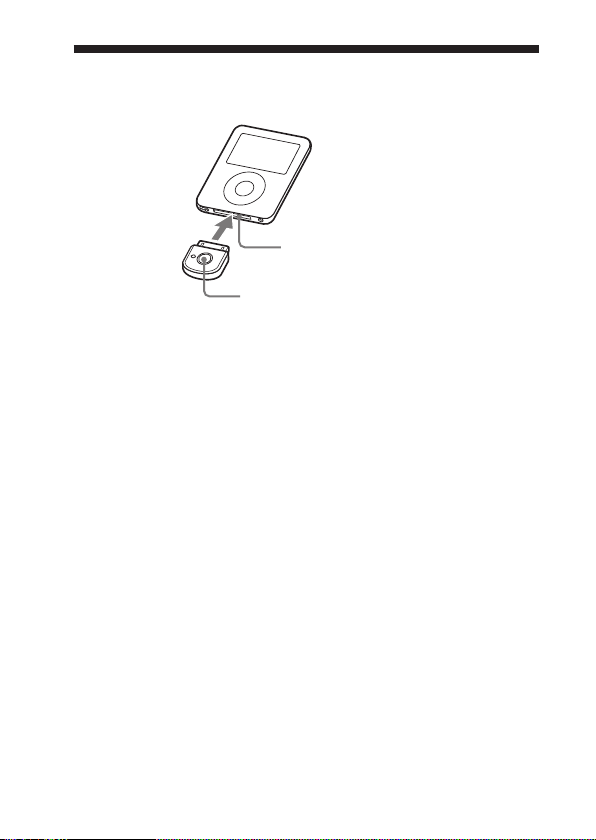
Connecting to an iPod
Connect this unit to the dock connector port of an iPod rmly.
Dock connector port (30 pin)
Power button
To turn on this unit
1
Connect this unit to the iPod.
2
Press the power button of this unit for about 1 second to turn it on,
or start to play back on iPod.
When this unit turns on, the indicator ashes twice.
Note
If the unit cannot turn on, operate the iPod.
To turn o this unit
To turn o this unit, press and hold this unit’s power button for
about 1 second. e indicator ashes once and this unit turns o.
Tip
Maximum communication time or standby time may vary depending on your
iPod.
US
8
Page 9

Notes
To listen to music from the headphone jack of the iPod, disconnect this unit from
the iPod.
While this unit is turned on, it consumes power from the iPod. We recommend
disconnect this unit from iPod when not using the Bluetooth function.
If the headphone is connected to the iPod while the iPod is playing back, it
consumes power from iPod.
If you turn o this unit while the iPod is playing back, iPod will power o.
It is not recommended to turn o iPod as the linkage will lost between this unit
and the Bluetooth receiving device.
ere is no need to charge this unit as it will receive power from the connected
iPod. It is recommended to check the iPod’s remaining battery before using.
US
9
Page 10

Pairing
What is pairing?
Bluetooth devices need to be “paired” with each other beforehand.
Once Bluetooth devices are paired, there is no need for pairing
again, except in the following cases:
Pairing information is deleted aer repair, etc.
is unit is paired with 9 or more receiving devices.
is unit can be paired with up to 8 Bluetooth receiving device. If a
new device is paired aer 8 devices have been paired, the device whose
latest connection time is the oldest among the 8 paired devices is
replaced by the new one.
is unit is initialized.
All pairing information is deleted (page 21).
Pairing procedures
1
Turn on the power of iPod.
(Make sure the iPod is in pause mode)
2
Connect this unit to the iPod (page 8).
3
Place this unit and the Bluetooth receiving device to be paired
together within 1 m (3 ft).
4
Set
the Bluetooth receiving device to enter “Pairing in process.”
See the operating instructions supplied with the Bluetooth receiving
device.
Tip
For Sony Wireless Stereo Headset
10
US
Page 11

Press and hold the POWER button of the bluetooth receiving
device for 7 seconds or more to standby for pairing while the
unit is turned o.
Notes
Passcode* of this unit is xed at “0000”, “1234” or “8888.” Depending on the
Bluetooth receiving device, it may be necessary to input the passcode (in this
case, “0000”, “1234” or “8888”). is unit cannot be paired with a Bluetooth
receiving device whose passcode is not “0000”, “1234” or “8888.”
If the Bluetooth receiving device requires a passcode, input “0000.”
* Passcode may be called “Passkey,” “PIN code,” “PIN number,” or “Password.”
5
Press
and hold the power button of this unit for 7 seconds or more to
enter “Pairing in process.”
Aer about 1 second, the indicator will ash twice but keep
pressing the power button.
Notes
When rst power on this unit aer initialize, this unit will enter the “Pairing
in process” automatically.
e pairing information is initialized if you press and hold the power button
for 15 seconds. e indicator lights up for 5 seconds before the initialization
starts. Release the button immediately when the indicator lights up.
When the indicator of this unit ashes quickly, stop pressing it.
is unit enters “Pairing in process.”
is unit’s indicator status will vary as follows, and pairing is
established with the Bluetooth receiving device.
Continued
US
11
Page 12

Indicator ashes quickly: Pairing in process
Indicator ashes
the Bluetooth receiving device
(at about 1-second interval)
: Connectable
when responding to
(Paring successful)
Indicator ashes (at about 5-second intervals): Connected
Notes
“Pairing in process” of this unit is released aer about 5 minutes. If pairing is
not established within about 5 minutes, repeat the above procedure from step
. iPod backlight may turn on in this 5 minutes.
4
To enter “Pairing in process,” you need to turn o the power of this unit and
turn on the power of iPod rst.
When not completed pairing
Repeat the procedure from step 2.
To quit “Pairing in process”
Press and hold the power button of this unit for about 1 second to
turn o this unit.
Tip
When paring this unit with a number of Bluetooth receiving devices, repeat steps 3
to 5 for each device individually.
Note
For using the Bluetooth function, it is required that the Bluetooth device on the
other side is corresponding with the same prole as this unit. However, even if it is
corresponding with the same prole, functions may dier depending on the
specication of the Bluetooth device.
12
US
Page 13

On Indicators
Status Indicator
Flashes twice
Power on
Flashes once
Power o
Flashes quickly
Pairing
Flashes
(at about 1second intervals)
Connecting
Listening *
1
(ashes twice at
about 5-second
intervals)
With no music *
Connected
(ashes once at
about 5-second
intervals)
*1 When press on the iPod, the music pause. e indicator ashes twice on this
unit. is unit transmit the data of no sound.
*2 When press the pause button on the Bluetooth receiving device, the music pause.
e indicator ashes once on this unit. is unit does not transmit the music.
– – – – –
– – – – –
2
– – – – –
…
– – – – –
– – – – –
…
…
…
US
13
Page 14
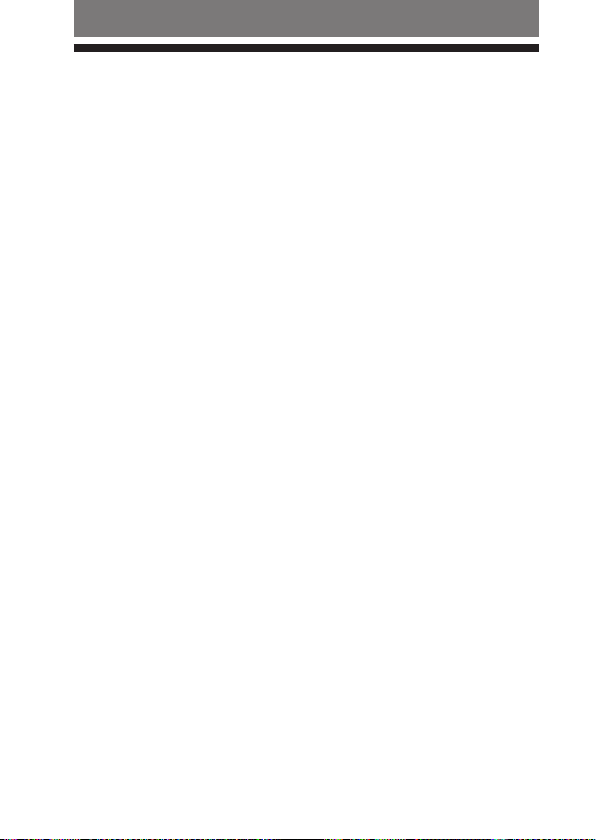
14
US
Listening to music
Bluetooth Connecting / Playing back
You can listen to music of the iPod connected to this unit on the
Bluetooth receiving device (headset, etc.).
Before starting operation, complete pairing this unit and the
Bluetooth receiving device (page 10).
1
The Bluetooth receiving device is on standby for connection.
2
Connect this unit to the iPod then turn on the iPod and start
playback on the iPod.
is unit’s indicator status will vary as follows, and the Bluetooth
connection between this unit and the Bluetooth receiving device
is established.
Indicator ashes twice: Power is on
Indicator ashes (at about 1-second intervals): Connecting
in process
Indicator ashes twice slowly (at about 5-second intervals):
Connected
(Playback will start automatically)
If the Bluetooth connection is not established within 5 minutes*,
this unit automatically turns itself o. In this case, turn it on
again by pressing and holding the power button for about
1 second.
* iPod backlight may turn on in this 5 minutes.
Notes
If the Bluetooth connection cannot be established with the device paired
already, try pairing again.
If playback cannot start automatically, try start playback on iPod.
If you press and hold the power button on this unit for about 1 second, this
unit will connect to the iPod and start playback automatically.
Page 15
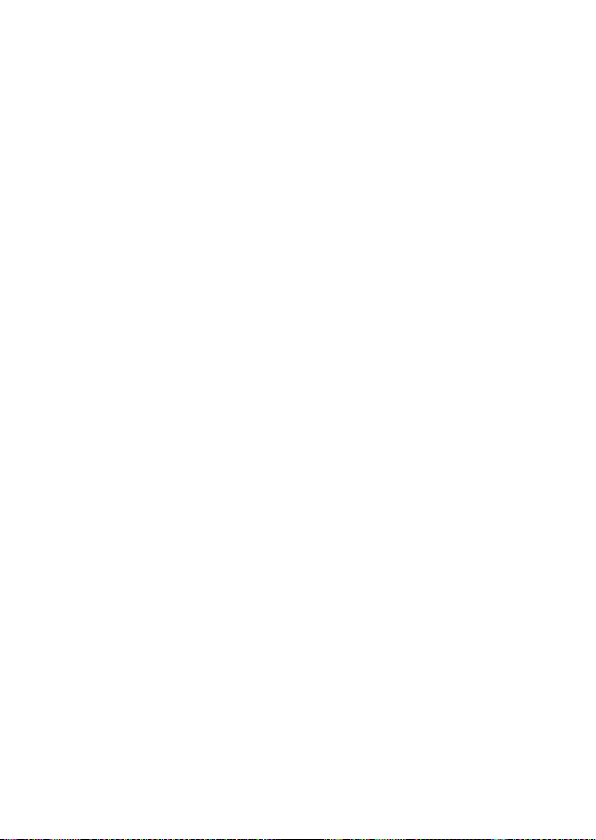
Tip
You can control the volume on the Bluetooth receiving device.
(e volume of the iPod is not changed.)
Notes
Even if you control the volume on the iPod, sound from the Bluetooth receiving
device will not change.
If this unit and the Bluetooth receiving device become out of range and the
Bluetooth connection terminates, repeat the procedure from step 1.
Playback through a Bluetooth connection may cause noise, sound break, or
playback speed change depending on the location and the usage (page 17).
US
15
Page 16

Controlling by the Remote
When connecting (Bluetooth connecting) to devices that
support AVRCP (Audio/Video Remote Control Prole)
You can control the iPod using the control button of the Bluetooth receiving device.
For details, see the operating instructions supplied with the Bluetooth devices.
Before starting remote control operation, check that step 1 and 2 of
“Bluetooth Connecting / Playing back” are completed (page 14).
Remote control for the iPod by the Bluetooth receiving device.
Remote control
Headset with AVRCP
(play, pause, etc.)
Notes
Even if you control the volume on the iPod, the volume of the Bluetooth
receiving device, such as a headset, does not change.
When operating the iPod by remote control, do not cover this unit with hands.
You may need to press the play/pause button twice depending on the Bluetooth
receiving device.
You may need to press the play/pause button of the Bluetooth receiving device
twice when you operate the button on the iPod.
Operation of the iPod with this unit by the Bluetooth receiving device will vary
depending on the Bluetooth receiving device’s specification.
When the iPod is playing a video or photo, remote control operation may
become unstable.
Tip
When you press the pause button on the Bluetooth receiving device, the iPod goes
to pause mode for 10 minutes and the iPod backlight is turns on and o at interval.
Do not cover this
unit with hands.
US
16
Page 17

Additional Information
Precautions
On Bluetooth communication
Bluetooth wireless technology
operates within a range of about 10
meters (about 30 feet). Maximum
communication range may vary
depending on obstacles (human body,
metal, wall, etc.) or electromagnetic
environment.
Steel cabinet
This unit
Optimal performance
Limited performance
e aerial of this unit is shown
as illustrated in the dotted line.
e sensitivity of Bluetooth
communication will improve by
turning the direction of the built-in
aerial to the connected Bluetooth
device.
e communication distance shortens
when the obstacles are between the
aerial of the connected device and
this unit.
e following conditions may cause
noise, sound break or playback speed
change.
– When using inside the metal bag.
– When using inside the backpack or
shoulder bag.
– A device using 2.4 GHz frequency,
such as a wireless LAN device,
cordless telephone, or microwave
oven, is in use near this unit.
Because Bluetooth devices and wireless
LAN (IEEE802.11b/g) use the same
frequency, microwave interference may
occur and resulting in communication
speed deterioration, noise, or invalid
connection if this unit is used near a
wireless LAN device. In such a case,
perform the following.
Install this unit and Bluetooth device as
–
near to each other as possible.
–
If this unit is used within about
10 meters (about 30 feet) of a wireless
LAN device, turn o the wireless
LAN device.
Microwaves emitting from a Bluetooth
device may aect the operation of
electronic medical devices. Turn o
this unit and other Bluetooth devices
in the following locations, as it may
cause an accident.
where inammable gas is present, in
–
a hospital, train, airplane, or a petrol
station.
–
near automatic doors or a re alarm.
Location of
built-in aerial
Continued
US
17
Page 18

is unit supports security capabilities
that comply with the Bluetooth
standard to provide a secure
connection when the Bluetooth
wireless technology is used, but
security may not be enough depending
on the setting. Be careful when
communicating using Bluetooth
wireless technology.
We do not take any responsibility
for leakage of information during
Bluetooth communication.
Connection with all Bluetooth devices
cannot be guaranteed.
– A device featuring Bluetooth
function is required to conform to
the Bluetooth standard specied
by Bluetooth SIG, Inc. and be
authenticated.
Even if the connected device
–
conforms to the above mentioned
Bluetooth standard, some devices
may not be connected or work
correctly, depending on the features
or specications of the device.
Depending on the device to be
connected, communication may take
some time.
On safety
Do not drop, hit, or otherwise expose
the unit to strong shock of any kind.
is could damage the product.
Do not disassemble or attempt to open
any parts of the unit.
On placement
Do not place the unit in any of the
following locations.
– Direct sunlight, near a heater, or
other extremely high-temperature
location
– Dusty location
– An unsteady or inclined surface
– Location exposed to large amounts
of vibration
– Bathroom or other high-humidity
location
– In a car subject to the direct rays of
the sun
Notes on using in a car
Do not attempt to connect this unit, or
to operate this unit, an audio output
device or a car radio while driving or
waiting at a trac signal.
Cleaning
Clean the unit with a so, dry cloth,
or a so cloth lightly moistened with
a mild detergent solution. Do not use
any type of solvent, such as alcohol
or benzene, which may damage the
nish.
Others
If you have any questions or problems
concerning this unit that are not
covered in this manual, please consult
your nearest Sony dealer.
18
US
Page 19

Troubleshooting
If you run into any problems using this unit, use the following
checklist and read the product support information on our website.
Should any problem persist, consult your nearest Sony dealer.
Symptom Cause / Remedy
is unit is not
turned on.
(or turns o
shortly aer
turning on.)
No sound
Low sound level
Cannot change the
volume.
Press and hold this unit power button for about 1
second.
Check the remaining battery of the iPod. If the
remaining battery is not enough, charge the iPod.
Reset your iPod.
If your iPod have no content, add some content to
your iPod.
Check the connection between this unit and the
iPod.
Check that both this unit and the Bluetooth
receiving device are turned on.
Ensure that this unit is not too far from the
Bluetooth receiving device, or this unit is not
receiving interference from a wireless LAN, other
2.4 GHz wireless device, or microwave oven.
Pair this unit and the Bluetooth receiving device
again.
Turn up the volume of the Bluetooth receiving
device as high as possible to the extent that sound
is not distorted. For details on volume adjustment,
refer to the operating instructions supplied with the
Bluetooth receiving device.
Change the volume on the Bluetooth receiving
device.
Continued
US
19
Page 20

20
US
Symptom Cause / Remedy
Distorted sound
Sound break,
noise or playback
speed change
Pairing cannot be
established.
Bluetooth
connection cannot
be established
with a device that
has been “paired”
before.
Turn down the volume of the Bluetooth receiving
device to the point where the sound is no longer
distorted. For details on volume adjustment, refer
to the operating instructions supplied with the
Bluetooth receiving device.
Turn o the EQ of iPod.
Ensure that this unit is not receiving interference
from a wireless LAN, other 2.4 GHz wireless device,
or microwave oven.
If a device that generates electromagnetic radiation,
such as a wireless LAN, other Bluetooth device(s),
or a microwave oven is nearby, move away from
such sources.
Remove any obstacle between this unit and other
Bluetooth device or move away from the obstacle.
Locate this unit and other Bluetooth device(s) as
near as possible.
Re-position or re-orient this unit.
Re-position or re-orient other Bluetooth device.
Locate this unit and other Bluetooth device(s) as
near as possible.
Check if you input correct passcode (page 11).
Locate this unit and other Bluetooth device(s) as
near as possible.
is unit tries to connect with either of the last
two devices recognized before. If this unit cannot
establish the Bluetooth connection with a paired
device, operate the connecting procedures on the
Bluetooth receiving device or pair the device again.
Pairing information may be deleted. Pair the device
again.
Page 21

Initializing this unit
You can reset this unit to its default and delete all pairing
information.
1
Connect the unit to the iPod.
2
Press and hold the power button for more than about 15 seconds.
During these 15 seconds, the indicator changes in sequence as
follows:
– ash (at about 1 second intervals) for about 5 seconds
– ash quickly for about 5 seconds
– lights up for about 5 seconds
– ash 4 times
Then, the unit is reset to default setting and all pairing
information is deleted.
Note
Do not operate your iPod while initializing this unit.
US
21
Page 22

Specications
General
Communication System
Bluetooth Specication Version 2.0 +
EDR
*
Output
Bluetooth Specication Power Class 2
Maximum communication range
Line of sight approx. 10 m (30 )*
Frequency band
2.4 GHz band (2.4000 GHz – 2.4835 GHz)
Modulation method
FHSS
Transmission range (A2DP)
20 - 20,000 Hz (Sampling frequency
44.1 kHz)
Compatible Bluetooth Proles*
A2DP (Advanced Audio Distribution
Prole)
AVRCP (Audio/Video Remote Control
Prole)
Supported Codec*
SBC*
Terminal
iPod connector (30 pin)
Operating temperature
0 ºC to 35 ºC (32 ºF to 95 ºF)
Dimensions
Approx. 31 × 28 × 8 mm
(1/ × 1/ × / in.) (w/h/d)
(including protruding parts)
Mass
Approx. 5 g (0.2 oz)
* Enhanced Data Rate
*2 e actual range will vary depending on
factors such as obstacles between devices,
magnetic elds around a microwave oven,
static electricity, reception sensitivity,
aerial’s performance, operating system,
soware application, etc.
US
22
* Bluetooth standard proles indicate the
purpose of Bluetooth communication
between devices.
* Codec: Audio signal compression and
conversion format
* Subband Codec
Supplied accessories
Operating instructions (this book) (1)
Design and specications are subject
to change without notice.
Page 23

Page 24

2
FR
AVERTISSEMENT
Modèles iPod compatibles
iPod nano 3ème
génération
(
vidé
o
)
iPod 5ème
génération
(
vidé
o
)
iPod nano 2ème
génération
(
aluminiu
m
)
iPod nano 1ère
génératio
n
iPod 4ème
génératio
n
iPod 4ème
génératio
n
(écran couleur
)
iPod min
i
iPod classi
c
iPod touc
h
Les modèles iPod compatibles
sont les suivants. Avant d’utiliser
votre iPod, mettez-le à jour afin
d’utiliser le logiciel le plus récent.
An de réduire les risques
d’incendie ou de choc électrique,
n’exposez pas cet appareil à la
pluie ni à l’humidité.
Informations
Cet appareil est conforme à la section 15
de la réglementation FCC ainsi qu’à la
RSS-Gen de la réglementation IC. Son
utilisation est autorisée seulement aux
conditions suivantes : (1) il ne doit pas
produire de brouillage et (2) l’utilisateur
du dispositif doit être prêt à accepter tout
brouillage radioeléctrique reçu, même si ce
brouillage est susceptible de compromettre le
fonctionnement du dispositif.
Vous devez savoir que tout changement
ou toute modication non expressément
approuvé dans ce mode d’emploi risque
d’annuler votre pouvoir d’utiliser cet
appareil.
Cet équipement ne doit pas être place au
même endroit ni utilisé avec une autre
antenne ou un autre émetteur.
Cet équipement est conforme aux limitations
concernant l’exposition aux radiations
établies par la FCC/IC dénies dans un
environnement non contrôlé ainsi qu’aux
directives relatives à l’exposition aux
fréquences radio (RF) FCC du supplément C
du bulletin OET65 et au règlement RSS- 102
relatif à l’exposition aux radiofréquences
(RF) IC. Cet équipement présente des
niveaux d’énergie RF très bas considérés
comme conformes et ne nécessite pas de test
du débit d’absorption spécique (SAR).
La marque Bluetooth et les logos
appartiennent à Bluetooth SIG, Inc. et
doivent être utilisés par Sony Corporation
uniquement sous licence.
Les autres marques commerciales et
noms commerciaux appartiennent à leurs
propriétaires respectifs.
iPod est une marque de Apple Inc., déposée
aux Etats-Unis et dans d’autres pays.
Remarques
Cet appareil est uniquement conçu pour
l’iPod. Vous ne pouvez pas connecter
d’autres lecteurs audio portables.
Sony n’assume aucune responsabilité en
cas de perte ou d’altération des données
enregistrées sur l’iPod, alors qu’un iPod est
raccordé à cette unité.
Page 25

Table des matières
Qu’est-ce que la technologie
sans l Bluetooth ? ................ 4
Caractéristiques ....................... 5
Fonctionnement de base des
périphériques Bluetooth ........... 6
Préparation
Emplacement et fonction des
pièces ...................................... 7
Raccordement à un iPod ......... 8
Pairage ....................................10
Qu’est-ce que le pairage ? ......... 10
Procédures de pairage ............... 10
Indicateurs ...............................13
Ecoute de chiers de musique
Connexion Bluetooth/
Lecture ..................................14
Commande avec la
télécommande ....................16
Informations complémentaires
Précautions .............................17
Dépannage .............................. 19
Initialisation de cet
appareil .................................21
Spécications ..........................22
FR
FR
3
Page 26

4
FR
Qu’est-ce que la technologie sans l
Bluetooth ?
La technologie Bluetooth™ est une technologie sans l à courte
portée permettant la communication de données sans l entre des
appareils numériques, tels qu’un ordinateur ou un appareil photo
numérique. La technologie sans l Bluetooth fonctionne dans un
rayon d’environ 10 mètres (environ 30 pi).
La connexion de deux appareils est courante et certains appareils
permettent également de se connecter simultanément à plusieurs
périphériques.
Il est inutile d’utiliser un câble pour le raccordement et il n’est
pas non plus nécessaire de diriger les appareils l’un vers l’autre,
commec’est le cas avec la technologie infrarouge. Par exemple, vous
pouvez utiliser ce type d’appareilmême s’il se trouve dans un sac ou
une poche. Bluetooth est une norme internationale prise en charge
et utilisée par des milliers de sociétés dans le monde entier.
Système de communication et prol Bluetooth compatible de
cet appareil
Le prol est la normalisation du fonctionnement de chaque
spécication d’un périphérique Bluetooth. Cet appareil prend en
charge les prols et la version Bluetooth suivants :
Système de communication :
Spécications Bluetooth version 2.0 + EDR*
Prol Bluetooth compatible :
A2DP (Advanced Audio Distribution Prole)
–
AVRCP (Audio/Video Remote Control Prole)
–
* Débit amélioré
Remarques
Pour utiliser les fonctions Bluetooth, le périphérique Bluetooth à connecter doit
avoir le même prol que l’appareil.
Même si les appareils ont le même prol, il est possible que leurs fonctionnalités
varient en fonction de leurs spécications.
En raison des caractéristiques de la technologie sans l Bluetooth, le son
transmis à partir de cet appareil peut être légèrement décalé lors de l’écoute de la
musique.
Page 27

Caractéristiques
Cet appareil est un transmetteur audio utilisant la technologie sans
l Bluetooth.
En raccordant cet appareil au iPod (Pour les modèles d’iPod
compatibles, voir page 2) doté du connecteur iPod (30 broches),
des signaux audio sont transmis à un périphérique de réception
Bluetooth (casque, autoradio, haut-parleur, chaîne stéréo, etc.), vous
permettant ainsi d’écouter de la musique sans l.
Les caractéristiques de cet appareil sont les suivantes :
Transmetteur sans l permettant la lecture en transit de musique
stéréo de haute qualité en provenance de l’iPod.
Transmission de la musique vers d’autres appareils à l’aide de la
technologie sans l Bluetooth.*
Commande à distance des fonctions de base de l’iPod (lecture,
pause, etc.) via la connexion Bluetooth*2.
Le transmetteur est alimenté via l’iPod, de sorte qu’il n’est pas
nécessaire d’utiliser d’autres piles ou de le recharger.
Bluetooth Version 2.0 + EDR (Débit amélioré) orant un son de
qualité supérieure avec des interférences moindres.
Le périphérique Bluetooth connecté doit être compatible A2DP (Advanced
*
Audio Distribution Prole).
Le périphérique Bluetooth connecté doit être compatible AVRCP (Audio/Video
*
Remote Control Prole).
iPod doté d’un
port pour
connecteur dock
(30 broches)
1
Cet appareil
Casque Bluetooth, etc.
Conseil
Pour plus d’informations sur la technologie sans l Bluetooth, reportez-vous à la
page 4.
FR
5
Page 28

6
FR
Fonctionnement de base des périphériques Bluetooth
L’exemple suivant décrit la façon de transmettre de la musique
lue sur un iPod raccordé à cet appareil et de l’écouter sur un
périphérique de réception Bluetooth (casque).
périphérique de réception Bluetooth (casque).
Pairage
Permet à un périphérique de réception Bluetooth et à cet appareil de se reconnaître.
La reconnaissance n’est nécessaire que la première fois.
iPod doté d’un
port pour
connecteur dock
(30 broches)
Cet appareil
Périphérique de
réception Bluetooth
(casque)
Pour plus de détails, reportez-vous à la page 10.
Connexion Bluetooth
Mettez le périphérique de réception Bluetooth sous tension, puis lancez la
lecture sur le iPod. La connexion Bluetooth est automatiquement établie.
Ecoute de chiers de musique
Vous pouvez écouter de la musique lue sur votre iPod raccordé à cet appareil
par l’intermédiaire d’un périphérique de réception Bluetooth
.
Pour plus de détails, reportez-vous à la page 14.
Pour plus de détails, reportez-vous à la page 14.
Page 29

Préparation
Emplacement et fonction des pièces
Connecteur iPod
(30 broches)
Permet de se raccorder au
connecteur dock d’un iPod
(page 8).
Indicateur
Indique l’état de l’appareil
(page 13).
Interrupteur
Permet d’eectuer les
opérations suivantes :
• mise sous/hors tension
cet appareil (page 8) ;
• pairage (page 10) ;
• initialisation de cet
appareil (page 21).
FR
7
Page 30

Raccordement à un iPod
Raccordez fermement l’appareil au port du connecteur dock du
iPod.
Port du connecteur dock
(30 broches)
Interrupteur
Mise sous tension de l’appareil
1
Raccordez cet appareil à l’iPod.
2
Appuyez sur l’interrupteur de cet appareil et maintenez-le enfoncé
pendant environ 1 seconde pour le mettre sous tension ou lancez
la lecture sur l’iPod.
Lorsque cet appareil est mis sous tension, l’indicateur clignote
deux fois.
Remarque
Si l’appareil ne se met pas sous tension, faites fonctionner votre iPod.
Mise hors tension de cet appareil
Appuyez sur l’interrupteur de cet appareil et maintenez la pression
pendant 1 seconde environ pour le mettre hors tension. L’indicateur
clignote une fois, puis l’appareil se met hors tension.
Conseil
Le temps de communication maximum ou le temps pour passer en veille peut
varier selon votre iPod.
FR
8
Page 31

Remarques
Pour écouter de la musique via la prise de casque du iPod, débranchez cet
appareil du iPod.
Lorsque cet appareil est sous tension, il consomme l’énergie du iPod. Nous vous
recommandons de mettre cet appareil hors tension lorsque vous n’utilisez pas la
fonction Bluetooth.
Si le casque est raccordé à l’iPod en cours de lecture, il consomme l’énergie du
iPod.
Si vous mettez l’appareil hors tension lors de la lecture de chansons sur l’iPod, ce
dernier est mis hors tension.
Il est déconseillé de mettre l’iPod hors tension, car la liaison entre cet appareil et
le périphérique de réception Bluetooth sera perdue.
Il est inutile de recharger cet appareil dans la mesure où il est alimenté par le
iPod raccordé. Il est recommandé de vérier l’autonomie restante des piles du
iPod avant de l’utiliser.
FR
9
Page 32

Pairage
Qu’est-ce que le pairage ?
Les périphériques Bluetooth doivent préalablement être « jumelés ».
Une fois que les appareils Bluetooth se sont détectés mutuellement,
il n’est plus nécessaire de procéder à cette opération par la suite, à
l’exception des cas suivants:
Lorsque les informations de pairage sont supprimées après une
réparation, etc.
Lorsque cet appareil est jumelé avec 9 périphériques de réception
ou plus. Cet appareil peut être jumelé avec 8 périphériques de
réception Bluetooth maximum. Si un nouveau périphérique
est jumelé alors que 8 autres périphériques le sont déjà, le
périphérique dont la date de la dernière connexion est la plus
ancienne parmi les 8 périphériques est remplacé par le nouveau.
Lorsque l’appareil est réinitialisé.
Toutes les informations de pairage sont supprimées (page 21).
Procédures de pairage
1
Mettez
l’iPod sous tension.
(Assurez-vous
2
Raccordez l’appareil au iPod (page 8).
3
Placez l’appareil et le périphérique de réception Bluetooth dans un
rayon d’1 mètre (3 pi) pour eectuer le pairage.
4
Réglez le périphérique de réception Bluetooth de sorte à passer en
mode « Pairage en cours ».
Reportez-vous au mode d’emploi fourni avec le périphérique de
réception Bluetooth.
Conseil
Pour le casque stéréo sans l de Sony.
que l’iPod est en mode de pause)
10
FR
Page 33

Maintenez la touche POWER du périphérique de réception
Bluetooth enfoncée pendant au moins 7 secondes pour passer en
mode d’attente de pairage lorsque l’appareil est hors tension.
Remarques
Le code d’authentication* déni pour cet appareil est « 0000 », « 1234 »
ou « 8888 ». Selon le périphérique de réception Bluetooth, il peut s’avérer
nécessaire de saisir le code d’authentication (dans ce cas, « 0000 », « 1234
» ou « 8888 »). Cet appareil ne peut pas être jumelé avec un périphérique de
réception Bluetooth dont le code d’authentication n’est pas « 0000 », « 1234
» ou « 8888 ».
Si un code d’authentication est requis sur le périphérique de réception
Bluetooth, saisissez « 0000 ».
* Le code d’authentication peut également être nommé « clé
d’authentication », « code PIN », « nombre PIN » ou « mot de passe ».
5
Appuyez sur l’interrupteur de l’appareil et maintenez la pression
pendant plus de 7 secondes environ pour passer en mode « Pairage
en cours ».
Après 1 seconde environ, l’indicateur clignote deux fois.
Maintenez l’interrupteur enfoncé.
Remarques
Lors de la première mise sous tension de cet appareil après réinitialisation,
l’appareil passe en mode automatiquement « Pairage en cours ».
Les informations de pairage sont réinitialisées si vous appuyez sur la touche
d’alimentation et que vous la maintenez enfoncée pendant 15 secondes
L’indicateur s’allume pendant 5 secondes avant le début de la réinitialisation.
Relâchez immédiatement la touche lorsque l’indicateur s’allume.
Lorsque l’indicateur de l’appareil clignote rapidement, relâchez
l’interrupteur. Cet appareil passe en mode « Pairage en cours ».
L’état de l’indicateur de l’appareil varie comme suit et le pairage est
établi avec le périphérique de réception Bluetooth.
Suite
FR
11
Page 34

L’indicateur clignote rapidement : Pairage en cours
L’indicateur clignote (toutes les 1 seconde environ) pendant la
communication (réponse) avec le périphérique de réception
Bluetooth: Connexion possible
(Pairage réussi)
L’indicateur clignote (toutes les 5 secondes environ) : Connecté
Remarques
Le mode « Pairage en cours » de cet appareil est désactivé après environ 5
minutes. Si le pairage n’est pas établi après environ 5 minutes, recommencez
la procédure décrite ci-dessus à partir de l’étape 4. Le rétroéclairage de l’iPod
peut s’éclairer pendant ces 5 minutes.
Pour passer en mode « Pairage en cours », mettez d’abord le transmetteur
hors tension, puis mettez l’iPod sous tension.
Si le pairage n’est pas terminé
Recommencez la procédure à partir de l’étape 2.
Pour quitter le mode « Pairage en cours »
Appuyez sur l’interrupteur de cet appareil et maintenez-le enfoncé
pendant 1 seconde environ pour le mettre hors tension.
Conseil
Si vous jumelez cet appareil avec plusieurs périphériques de réception Bluetooth,
recommencez les étapes 3 et 5 pour chaque périphérique.
Remarque
Pour utiliser la fonction Bluetooth, le périphérique Bluetooth doit avoir le même
prol que l’appareil. Cependant, même si les prols correspondent, la fonction peut
être diérente selon les spécifications du périophérique Bluetooth.
12
FR
Page 35

Indicateurs
Etat Indicateur
Clignote deux fois
Sous tension
Clignote une fois
Hors tension
Clignote
rapidement
Pairage
Clignote
(toutes les 1
seconde environ)
Connexion
Ecoute *1
(clignote deux fois
à des intervalles
d’environ 5 secondes)
Sans musique *2
Connecté
(clignote une fois
à des intervalles
d’environ 5 secondes)
– – – – –
– – – – –
– – – – –
…
– – – – –
– – – – –
…
…
…
*1 La lecture de musique est interrompue lorsque vous appuyez sur la touche
de votre iPod. L’indicateur de l’appareil clignote deux fois. Cet appareil transmet
des données autres que des données sonores.
*2 La musique s’interrompt lorsque vous appuyez sur la touche pause du
périphérique de réception Bluetooth. L’indicateur de l’appareil clignote une fois.
L’appareil ne transmet pas de musique.
FR
13
Page 36

14
FR
Ecoute de chiers de musique
Connexion Bluetooth/Lecture
Vous pouvez écouter de la musique lue sur votre iPod raccordé
à cet appareil par l’intermédiaire d’un périphérique de réception
Bluetooth (casque, etc.).
Avant de commencer l’opération, terminez le pairage de cet
appareil et du périphérique de réception Bluetooth (page 10).
1
Le périphérique de réception Bluetooth est en attente de
connexion.
2
Raccordez cet appareil à l’iPod, puis mettez ce dernier sous tension
et lancez la lecture sur l’iPod.
L’état de l’indicateur de l’appareil varie comme suit et la
connexion Bluetooth entre cet appareil et le périphérique de
réception Bluetooth est établie.
L’indicateur clignote deux fois : L’appareil est sous tension
L’indicateur clignote (toutes les 1 seconde environ) :
Connexion établie
L’indicateur clignote deux fois lentement (toutes les
5 secondes environ) : Connecté
(la lecture démarre automatiquement)
Si la connexion Bluetooth n’est pas établie après environ
5 minutes*, l’appareil se met automatiquement hors tension.
Dans ce cas, mettez-le de nouveau sous tension en maintenant
l’interrupteur enfoncé pendant environ 1 seconde.
* Le rétroéclairage de l’iPod peut s’éclairer pendant ces 5 minutes.
Remarques
Si la connexion Bluetooth ne peut pas être établie avec le périphérique déjà
jumelé, recommencez le pairage.
Si la lecture ne démarre pas automatiquement, essayez de lancer la lecture à
partir de l’iPod.
Si vous appuyez sur l’interrupteur de l’appareil et que vous le maintenez
enfoncé pendant environ 1 seconde, l’appareil se connecte à l’iPod et la
lecture démarre automatiquement.
Page 37

Conseil
Vous pouvez régler le volume sur le périphérique de réception Bluetooth.
(le volume de l’iPod n’est pas modié.)
Remarques
Même si vous réglez le volume du iPod, le son du périphérique de réception
Bluetooth ne change pas.
Lorsque cet appareil et le périphérique de réception Bluetooth sont hors de
portée et que la connexion Bluetooth prend n, recommencez la procédure à
partir de l’étape 1.
La lecture via une connexion Bluetooth peut entraîner des parasites, des
interruptions du son ou une modication de la vitesse de lecture selon
l’emplacement et l’utilisation (page 17).
FR
15
Page 38

Commande avec la télécommande
Lors de la connexion (Bluetooth) avec des périphériques qui
prennent en charge la fonction AVRCP (Audio/Video Remote
Control Prole) (prol de télécommande multimédia)
Vous pouvez commander l’iPod à l’aide de la touche de commande du périphérique
de réception Bluetooth. Pour plus d’informations, reportez-vous au mode d’emploi
fourni avec les périphériques Bluetooth.
Avant d’utiliser la télécommande, vériez que les étapes 1 et 2 de la
section « Connexion Bluetooth/Lecture » sont terminées (page 14).
Commande à distance du iPod à l’aide du périphérique de réception
Bluetooth.
Casque prenant en charge
Télécommande
(lecture, pausa, etc.)
Remarques
Même si vous réglez le volume du iPod, le volume du périphérique de réception
Bluetooth, tel qu’un casque, ne change pas.
Lorsque vous commandez le iPod avec la télécommande, ne couvrez pas cet appareil
avec vos mains.
En fonction du périphérique de réception Bluetooth, il peut s’avérer nécessaire
d’appuyer deux fois sur la touche Lecture/Pause.
Il peut s’avérer nécessaire d’appuyer deux fois sur la touche Lecture/Pause du
périphérique de réception Bluetooth lorsque vous utilisez la touche de l’iPod.
L’utilisation de l’iPod avec cet appareil via le périphérique de réception Bluetooth
varie en fonction des caractéristiques techniques de ce dernier.
Lorsque l’iPod lit une vidéo ou une photo, le fonctionnement de la
télécommande peut devenir instable.
Conseil
Lorsque vous appuyez sur la touche Pause du périphérique de réception Bluetooth,
l’iPod passe en mode de pause pendant 10 minutes et son rétroéclairage s’éclaire,
puis s’éteint alternativement.
la fonction AVRCP
16
Ne couvrez pas
cet appareil
avec vos mains.
FR
Page 39

Informations complémentaires
Précautions
A propos des communications
Bluetooth
La technologie sans l Bluetooth
fonctionne dans un rayon d’environ 10
mètres (environ 30 pi).
La portée de communication
maximum peut varier selon
les obstacles (Personne, métal,
mur, etc.) ou l’environnement
électromagnétique.
Meuble en acier
Cet appareil
Performances optimales
Performances limitées
L’antenne de cet appareil est
représentée par la ligne pointillée.
La sensibilité de la communication
Bluetooth s’améliore en orientant
l’antenne intégrée vers le périphérique
de réception Bluetooth.
La distance de communication est
raccourcie en présence d’obstacles
entre l’antenne de l’appareil raccordé
et cet appareil.
Dans les conditions suivantes, des
parasites, des interruptions du son
ou une modication de la vitesse de
lecture peuvent se produire :
– lors de l’utilisation de l’appareil dans
un sac métallique ;
– lors de l’utilisation de l’appareil dans
un sac à dos ou un sac à main ;
– lors de l’utilisation d’un appareil
utilisant une fréquence de 2,4 GHz,
par exemple un périphérique LAN
sans l, un téléphone sans l ou un
four micro-ondes, à proximité de cet
appareil.
Etant donné que les périphériques
Bluetooth et les périphériques LAN
sans l (IEEE802.11b/g) utilisent la
même fréquence, des interférences en
hyperfréquences peuvent survenir et
entraîner une dégradation de la vitesse
de communication, des parasites
ou une connexion non valide si cet
appareil est utilisé à proximité d’un
périphérique LAN sans l. En pareil
cas, prenez les mesures suivantes :
– installez cet appareil et le
périphérique Bluetooth aussi près
que possible l’un de l’autre ;
– si cet appareil est utilisé dans un
rayon de 10 m (environ 30 pi) par
rapport au périphérique LAN sans
l, mettez ce dernier hors tension.
Emplacement de
l’antenne intégrée
Suite
FR
17
Page 40

Les émissions d’hyperfréquences
d’un périphérique Bluetooth peuvent
perturber le fonctionnement des
appareils médicaux électroniques.
Mettez cet appareil ainsi que les autres
périphériques Bluetooth situés dans
les endroits suivants hors tension an
d’éviter tout accident.
– endroits où du gaz inammable est
présent, dans un hôpital, un train, un
avion ou une station essence
– à proximité de portes automatiques
ou d’alarmes incendie
Cet appareil prend en charge les
capacités de sécurité conformes
à la norme Bluetooth pour orir
une connexion sécurisée lors de
l’utilisation de la technologie sans
l. Cependant, la sécurité peut être
insusante selon le réglage. Soyez
prudent lorsque vous communiquez
au moyen de la technologie sans l
Bluetooth.
Nous ne saurions être tenus
responsables de la fuite d’informations
lors d’une communication Bluetooth.
La connexion ne peut pas être garantie
avec tous les périphériques Bluetooth.
– Un périphérique doté de la fonction
Bluetooth est nécessaire pour être en
conformité avec la norme Bluetooth
spéciée par Bluetooth SIG, Inc et
être authentié.
– Même si le périphérique raccordé
est conforme à la norme Bluetooth
précédemment mentionnée, certains
périphériques risquent de ne pas se
connecter ou de ne pas fonctionner
correctement, suivant leurs
caractéristiques ou spécications.
Selon le périphérique à raccorder,
le délai avant le début de la
communication peut être plus ou
moins long.
FR
18
Sécurité
Ne faites pas tomber, ne heurtez pas
ou n’exposez pas l’appareil à un choc
violent de quelque sorte que ce soit.
Ceci pourrait endommager le produit.
Ne démontez pas l’appareil et n’essayez
pas d’en ouvrir quelque partie que ce
soit.
Rangement
Ne placez pas l’appareil dans les
endroits suivants :
– à la lumière directe du soleil, à
proximité d’un chauage ou dans
d’autres endroits où la température
est extrêmement élevée
– dans des endroits poussiéreux
– sur une surface instable ou inclinée
– dans des endroits exposés à des
vibrations importantes
– dans une salle de bains ou d’autres
endroits très humides
– dans un véhicule exposé aux rayons
directs du soleil
Remarques sur l’utilisation
dans une voiture
N’essayez pas de raccorder cet appareil
ou de faire fonctionner cet appareil,
un périphérique de sortie audio ou un
autoradio lorsque vous conduisez ou
attendez au feu.
Nettoyage
Nettoyez l’appareil au moyen d’un
chion doux et sec, ou légèrement
imprégné d’une solution détergente
neutre. N’utilisez aucun type de solvant,
comme de l’alcool ou de l’essence, qui
risquerait de ternir le ni de l’appareil.
Autres
Si vous avez des questions ou des
problèmes concernant cet appareil,
qui ne sont pas abordés dans ce mode
d’emploi, contactez votre revendeur Sony.
Page 41

Dépannage
Si vous rencontrez un problème pendant l’utilisation de votre
appareil, utilisez la liste de contrôles suivante et consultez les
informations techniques relatives au produit sur notre site Web.
Si le problème persiste, contactez votre revendeur Sony.
Symptôme Cause/Solution
L’appareil ne se
met pas sous
tension.
(ou s’éteint peu
de temps après
la mise sous
tension.)
Pas de son
Niveau sonore
faible
Impossible de
modier le volume.
Maintenez l’interrupteur du cet appareil enfoncé
pendant 1 seconde environ.
Vériez l’autonomie des piles du iPod. Si
l’autonomie des piles est insusante, rechargez le
iPod.
Réinitialisez l’iPod.
Si l’iPod est vide, ajoutez-y du contenu.
Vériez la connexion entre cet appareil et le iPod.
Vériez que cet appareil et le périphérique de
réception Bluetooth sont sous tension.
Vériez que cet appareil n’est pas trop éloigné du
périphérique de réception Bluetooth ou qu’il ne
reçoit pas d’interférences provenant d’un réseau
LAN sans l, d’un autre périphérique sans l 2,4
GHz ou d’un four à micro-ondes.
Eectuez de nouveau le pairage entre cet appareil et
le périphérique de réception Bluetooth.
Réglez le volume du périphérique de réception
Bluetooth à un niveau aussi élevé que possible sans
que le son soit déformé. Pour plus d’informations
sur le réglage du volume, reportez-vous au mode
d’emploi fourni avec le périphérique de réception
Bluetooth.
Modiez le volume sur le périphérique de réception
Bluetooth.
Suite
FR
19
Page 42

Symptôme Cause/Solution
Le son est déformé
Le son est
interrompu,
un bruit se fait
entendre ou la
vitesse de lecture
change
Le pairage ne peut
être établi.
La connexion
Bluetooth ne
peut pas être
établie avec un
périphérique qui a
déjà été « jumelé ».
Réglez le volume du périphérique de réception
Bluetooth à un niveau susamment bas pour que le
son ne soit plus déformé. Pour plus d’informations
sur le réglage du volume, reportez-vous au mode
d’emploi fourni avec le périphérique de réception
Bluetooth.
Désactivez l’EQ de l’iPod.
Assurez-vous que cet appareil ne reçoit pas
d’interférences provenant d’un périphérique LAN
sans l, d’un autre périphérique sans l 2,4 GHz ou
d’un four à micro-ondes.
Si un appareil émettant des radiations
électromagnétiques, tel qu’un système LAN sans
l, un ou plusieurs autres périphériques Bluetooth
ou un four à micro-ondes se trouve à proximité,
éloignez-vous de ces sources.
Retirez les obstacles situés entre cet appareil et
l’autre périphérique Bluetooth ou éloignez ceux-ci
de l’obstacle.
Placez cet appareil et les autres périphériques
Bluetooth aussi près que possible.
Repositionnez ou réorientez cet appareil.
Repositionnez ou réorientez l’autre périphérique
Bluetooth.
Placez cet appareil et les autres périphériques
Bluetooth aussi près que possible.
Vériez si le code d’authentication saisi est correct
(page 11).
Placez cet appareil et les autres périphériques
Bluetooth aussi près que possible.
Cet appareil tente de se connecter à l’un des deux
derniers périphériques reconnus. Si cet appareil
ne parvient pas à établir la connexion Bluetooth
avec un périphérique jumelé, suivez les procédures
de raccordement du périphérique de réception
Bluetooth ou eectuez de nouveau le pairage du
périphérique.
Les informations de pairage peuvent être
supprimées. Recommencez le pairage du
périphérique.
20
FR
Page 43

Initialisation de cet appareil
Vous pouvez réinitialiser cet appareil à ses réglages par défaut et
supprimer toutes les informations de pairage.
1
Raccordez l’appareil à l’iPod.
2
Maintenez la touche d’alimentation enfoncée pendant au moins
15 secondes.
Pendant ces 15 secondes, l’indicateur change dans l’ordre suivant :
– il clignote (toutes les 1 seconde environ) pendant environ 5
secondes
– il clignote rapidement pendant environ 5 secondes
– il s’allume pendant environ 5 secondes
– il clignote 4 fois
L’appareil est ensuite réinitialisé au réglage par défaut et toutes
les informations de pairage sont supprimées.
Remarque
N’utilisez pas l’iPod pendant la réinitialisation de l’appareil.
FR
21
Page 44

Spécications
Généralités
Système de communication
Spécications Bluetooth Version 2.0 +
EDR
*
Sortie
Spécications Bluetooth Power Class
2
Portée maximale des communications
Environ 10 m (30 pi) en ligne directe
Bande de fréquences
Bande 2,4 GHz
(2,4000 GHz à 2,4835 GHz)
Méthode de modulation
FHSS
Portée de transmission (A2DP)
20 – 20 000 Hz (fréquence
d’échantillonnage 44,1 kHz)
Prol Bluetooth compatible*
A2DP (Advanced Audio Distribution
Prole)
AVRCP (Audio/Video Remote Control
Prole)
Codecs pris en charge*
SBC*
Bornes
Connecteur iPod (30 broches)
Température de fonctionnement
0°C à 35°C (32°F à 95°F)
Dimensions
Environ 31 × 28 × 8 mm
(1¼ × 1⅛ × / po) (l/h/p)
(parties saillantes incluses)
Poids
Environ 5 g (0,2 on)
*
* Débit amélioré
* La portée réelle varie en fonction de
nombreux facteurs, tels que la présence
d’obstacles entre les périphériques, les
champs magnétiques autour des fours
micro-ondes, l’électricité statique,
la sensibilité de la réception, les
performances de l’antenne, le système
d’exploitation ou les applications
logicielles, etc.
* Les prols standard Bluetooth indiquent
la fonction des communications entre
périphériques Bluetooth.
* Codec : format de conversion et
compression du signal audio
* Codec bande secondaire
Accessoires fournis
Mode d’emploi (ce manuel) (1)
La conception et les spécications sont
sujettes à modication sans préavis.
22
FR
Page 45

Page 46

2
ES
ADVERTENCIA
Modelos de iPod compatibles
Los modelos de iPod compatibles
son los siguientes. Se recomienda
la actualización del software del
iPod a la última versión antes de
proceder a su utilización con esta
unidad.
iPod nano de
segunda
generación (aluminio
)
iPod touc
h
iPod nano de
tercera generación
(vídeo
)
iPod classi
c
iPod de
cuarta generación
(pantalla en color)
iPod de cuarta
generación
iPod mini
iPod de quinta
generación (vídeo)
iPod nano de
primera
generación
Para reducir el riesgo de incendios
o electrocución, no exponga el
aparato a la lluvia ni a la humedad.
Información
Se le advierte de que la realización de
cambios o modicaciones no aprobados
explícitamente en este manual pueden anular
su autoridad para utilizar este equipo.
El equipo no debe colocarse ni utilizarse
junto con ninguna otra antena o transmisor.
iPod es una marca comercial de Apple inc.,
registrada en los Estados Unidos y en otros
países.
La marca de la palabra Bluetooth y sus
logotipos son propiedad de Bluetooth SIG,
Inc. y cualquier uso de los mismos por parte
Sony Corporation se realiza bajo licencia.
Las demás marcas y nombres comerciales
pertenecen a sus respectivos propietarios.
Notas
Esta unidad se ha diseñado para utilizarse
únicamente con el iPod. No es posible
conectar ningún otro reproductor de
audio portátil.
Sony declina toda responsabilidad en caso
de que se produzcan pérdidas o daños en
los datos grabados en el iPod al utilizarlo
conectado a esta unidad.
Page 47

Tabla de
Contenido
¿Qué es la tecnología
inalámbrica Bluetooth? ....... 4
Características .......................... 5
Funcionamiento básico de los
dispositivos Bluetooth ............... 6
Procedimientos iniciales
Ubicación y función de los
componentes .........................7
Conexión a un iPod .................. 8
Emparejamiento .....................10
¿Qué es el emparejamiento? ...10
Procedimientos de
emparejamiento ........................10
Acerca de los indicadores ..... 13
Escuchar música
Conexión/reproducción
Bluetooth .............................. 14
Control con el mando a
distancia................................16
Información complementaria
Precauciones ........................... 17
Solución de problemas .........19
Inicialización de la unidad .... 21
Especicaciones .....................22
ES
ES
3
Page 48

4
ES
¿Qué es la tecnología inalámbrica
Bluetooth?
Bluetooth™ es una tecnología inalámbrica de corto alcance que
permite la comunicación inalámbrica de datos entre dispositivos
digitales como, por ejemplo, un ordenador o una cámara digital.
La tecnología inalámbrica Bluetooth funciona en un rango de
aproximadamente 10 metros.
Lo habitual es conectar dos dispositivos, pero algunos dispositivos
admiten la conexión a varios dispositivos a la vez. No es necesario
utilizar un cable para realizar la conexión, ni tampoco es necesario
encarar los dispositivos entre sí, como sucede con la tecnología de
infrarrojos. Por ejemplo, puede utilizar los dispositivos en una bolsa o
en un bolsillo. El estándar Bluetooth es una convención internacional
reconocida y utilizada por miles de empresas de todo el mundo.
Sistema de comunicación y perles Bluetooth compatibles de la
unidad
Un perl es una estandarización de la función para cada
especicación del dispositivo Bluetooth. Esta unidad es compatible
con el perl y la versión Bluetooth siguientes:
Sistema de comunicación:
Especicación Bluetooth versión 2.0 + EDR*
Perl Bluetooth compatible:
A2DP (Advanced Audio Distribution Prole)
–
AVRCP (Audio/Video Remote Control Prole)
–
* Velocidad de transmisión de datos mejorada
Notas
Para poder utilizar la función Bluetooth, el dispositivo Bluetooth que desea
conectar debe tener el mismo perl que la unidad. Tenga en cuenta también que
aunque exista el mismo perl, el funcionamiento de los dispositivos puede variar
dependiendo de las especicaciones de estos.
Debido a las características de la tecnología inalámbrica Bluetooth, el sonido que
se transmite desde esta unidad sufre un ligero retardo respecto al sonido que se
reproduce en el dispositivo Bluetooth durante la escucha de música.
Page 49

Características
Esta unidad es un trasmisor de audio con tecnología inalámbrica
Bluetooth. Podrá disfrutar de la música de forma inalámbrica
transmitiendo señales de audio a un dispositivo Bluetooth receptor
(auriculares, reproductores estéreo para automóviles, sistemas de
componentes estéreo, etc.) si conecta esta unidad a un dispositivo
iPod (Para ver modelos iPod compatibles consulte la página 2) con
conector para iPod (de 30 clavijas).
Características de la unidad:
Transmisor inalámbrico para el ujo de música estéreo de alta
calidad del iPod.
Transmite música a otros dispositivos con tecnología inalámbrica
Bluetooth.*
Control básico mediante el mando a distancia (reproducción,
pausa, etc.) de las funciones del iPod a través de la conexión
Bluetooth.*
El transmisor recibe alimentación del iPod, por lo que no es
necesario disponer de batería o carga adicional.
B
luetooth versión 2.0 + EDR (Enhanced Data Rate, velocidad de
t
ransmisión de datos mejorada) para ofrecer audio de calidad
s
uperior con menos interferencias.
* El dispositivo Bluetooth conectado debe ser compatible con el perl A2DP
(Advanced Audio Distribution Prole).
* El dispositivo Bluetooth conectado debe ser compatible con el perl AVRCP
(Audio/Video Remote Control Prole).
iPod con toma de
conector de puertos
(de 30 clavijas)
1
2
Esta unidad
Sugerencia
Para obtener más información sobre la tecnología
página 4.
Auriculares Bluetooth, etc.
inalámbrica
Bluetooth, consulte la
ES
5
Page 50

6
ES
Escuchar música
Puede escuchar música reproducida en un dispositivo iPod conectado a esta
unidad mediante el dispositivo Bluetooth receptor.
Si desea obtener más información, consulte la página 14.
Funcionamiento básico de los dispositivos Bluetooth
Los siguientes ejemplos describen cómo trasmitir música reproducida
en un dispositivo iPod mientras está conectado a esta unidad, y
escucharla a través de un dispositivo Bluetooth receptor (auriculares).
escucharla a través de un dispositivo Bluetooth receptor (auriculares).
Emparejamiento
Permite que el dispositivo Bluetooth receptor y la unidad se reconozcan mutuamente.
No es necesario que se vuelvan a reconocer mutuamente si ya ha realizado el
proceso una vez.
iPod con toma de
conector de puertos
(de 30 clavijas)
Esta unidad
Dispositivo
Bluetooth receptor
(auriculares)
Si desea obtener más información, consulte la página 10.
Conexión Bluetooth
Encienda el dispositivo Bluetooth receptor y active el dispositivo iPod. La
conexión Bluetooth se establece automáticamente.
Si desea obtener más información, consulte la página 14.
Page 51

Procedimientos iniciales
Ubicación y función de los componentes
Conector para iPod
(de 30 clavijas)
Se conecta al conector de
puertos del dispositivo iPod
(página 8).
Indicador
Indica el estado de la
unidad (página 13).
Botón de alimentación
Realiza las siguientes
funciones:
• Encender/apagar la
unidad (página 8).
• Emparejamiento
(página 10).
• Inicialización de la
unidad (página 21).
ES
7
Page 52

Conexión a un iPod
Conecte esta unidad al toma de conector de puertos del dispositivo
iPod correctamente.
Toma de conector de puertos
(de 30 clavijas)
Botón de alimentación
Para encender la unidad
1
Conecte esta unidad al iPod.
2
Pulse el botón de alimentación de esta unidad durante 1 segundo
aproximadamente para encenderlo o inicie la reproducción en el
iPod.
Cuando se enciende la unidad, el indicador parpadea dos veces.
Nota
Si no puede encender la unidad, utilice el iPod.
Para apagar la unidad
Mantenga pulsado el botón de alimentación de esta unidad durante
unos 1 segundo para apagarla. El indicador parpadeará una vez y la
unidad se apagará.
Sugerencia
El tiempo de comunicación máximo así como el tiempo de espera pueden variar en
función del dispositivo iPod.
ES
8
Page 53

Notas
Para escuchar música a través de la toma de auriculares del iPod, desconecte esta
unidad del iPod.
Mientras la unidad esté encendida, consume energía del dispositivo iPod. Se
recomienda apagar la unidad cuando no utilice la función Bluetooth.
Si se conectan los auriculares al iPod durante la reproducción en el iPod, se
consume alimentación del iPod.
Si apaga la unidad durante la reproducción en el iPod, el iPod se apagará.
No se recomienda apagar el iPod, ya que se perderá la conexión entre la unidad y
el dispositivo Bluetooth receptor.
No es necesario cargar la unidad puesto que recibirá alimentación del dispositivo
iPod conectado. Se recomienda comprobar la batería restante del dispositivo
iPod antes de utilizarlo.
ES
9
Page 54

Emparejamiento
¿Qué es el emparejamiento?
Los dispositivos Bluetooth deben “emparejarse” previamente entre sí.
Una vez que los dispositivos Bluetooth se han emparejado, no es
necesario volver a hacerlo excepto en los casos siguientes:
Si la información de emparejamiento se ha eliminado tras una
reparación, etc.
Cuando la unidad se ha emparejado con 9 o más dispositivos
receptores.
Esta unidad puede emparejarse con hasta 8 dispositivos Bluetooth
receptores. Este dispositivo se puede emparejar hasta con otros
8, pero si se conecta otro más éste reemplazará el que se haya
conectado en primer lugar de los 8.
Cuando se ha inicializado la unidad.
Se elimina toda la información de emparejamiento (página 21).
Procedimientos de emparejamiento
1
Encienda
(Asegúrese de que el iPod se encuentra en modo de pausa)
2
Conecte esta unidad al dispositivo iPod (página 8).
3
Coloque la unidad y el dispositivo Bluetooth receptor que va a
emparejar a menos de 1 m.
4
Ajuste el dispositivo Bluetooth receptor para entrar en la función
“Emparejamiento en proceso”.
Consulte el manual de instrucciones suministrado con el
dispositivo Bluetooth receptor.
Sugerencia
Para auriculares estéreo inalámbricos Sony.
el iPod.
10
ES
Page 55

Mantenga pulsado el botón POWER del dispositivo Bluetooth
receptor durante más de 7 segundos para poner en espera el
emparejamiento mientras la unidad se desconecta.
Notas
La contraseña* de esta unidad es “0000”, “1234” o “8888”. En función del
dispositivo Bluetooth receptor, es posible que sea necesario introducirla (en
este caso, “0000”, “1234” o “8888”). La unidad no podrá emparejarse con un
dispositivo Bluetooth receptor cuya contraseña no sea “0000”, “1234” o “8888”.
Si se solicita una clave de acceso en el dispositivo Bluetooth receptor,
introduzca “0000”.
* La contraseña puede denominarse “clave de acceso”, “código PIN”, “número
PIN” o “código de acceso”.
5 Mantenga pulsado el botón de alimentación de esta unidad durante más
de 7 segundos para entrar en la función “Emparejamiento en proceso”.
Una vez transcurridos 1 segundo aproximadamente, el indicador
parpadeará dos veces. No obstante, mantenga pulsado el botón
de alimentación.
Notas
Al encender por primera vez esta unidad después de inicializarlos, se activará
automáticamente la función “Emparejamiento en proceso” en esta unidad.
Si mantiene pulsado el botón de alimentación durante 15 segundos, se
inicializará la información de emparejamiento. El indicador se enciende durante
5 segundos antes de que se comience la inicialización. Suelte el botón
inmediatamente cuando se encienda el indicador.
Cuando el indicador de la unidad parpadea rápidamente, suelte el
botón. La unidad inicia la función “Emparejamiento en proceso”.
El estado del indicador de la unidad variará de la siguiente manera y el
emparejamiento se establece con el dispositivo Bluetooth receptor.
Continúa
ES
11
Page 56

El indicador parpadea rápidamente: Emparejamiento en proceso
El indicador parpadea al responder
(en intervalos de 1 segundo)
al
dispositivo Bluetooth receptor: Conexiones disponibles
(Emparejamiento nalizado correctamente)
El indicador parpadea (en intervalos de 5 segundos):
Conexión establecida
Notas
La función “Emparejamiento en proceso” de la unidad se desactiva
transcurridos unos 5 minutos. Si no se ha establecido el emparejamiento en
dichos 5 minutos, repita el procedimiento de emparejamiento desde el paso 4.
Es posible que la luz de fondo del iPod se encienda durante estos 5 minutos.
Para activar la función “Emparejamiento en proceso
el transmisor y encender el iPod.
”, primero debe apagar
Si el emparejamiento no ha nalizado
Repita el procedimiento desde el paso 2.
Para salir de la función “Emparejamiento en proceso”
Mantenga pulsado el botón de alimentación de la unidad durante
unos 1 segundo para apagarla.
Sugerencia
Cuando desee emparejar esta unidad con más dispositivos Bluetooth receptores,
repita los pasos 3 y 5 para cada uno de ellos.
Nota
Para utilizar la función Bluetooth, es necesario que el dispositivo Bluetooth al
que desea conectarse utilice el mismo perl que esta unidad. Tenga en cuenta
también que aunque exista el mismo perl que la unidad, el funcionamiento de los
dispositivos puede variar en función de las especicaciones de éstos.
12
ES
Page 57

Acerca de los indicadores
Estado Indicador
Parpadea dos veces
Encendido
Parpadea una vez
Apagado
Parpadea
rápidamente
Emparejamiento
Parpadea
(en intervalos de 1
segundo)
Conexión
Escuchar *1
(parpadea dos veces
en intervalos de
aproximadamente
5 segundos)
Con la música
apagada*2
(parpadea una vez
en intervalos de
Conexión establecida
aproximadamente
5 segundos)
*1 Al pulsar en el iPod, se introduce una pausa en la música. El indicador
parpadea dos veces en esta unidad y ésta transmite la información de
desactivación del sonido.
*2 Al pulsar el botón de pausa del dispositivo Bluetooth receptor, se inserta una
pausa en la reproducción de música. El indicador parpadea una vez en esta
unidad. Esta unidad no transmite música.
…
– – – – –
– – – – –
– – – – –
– – – – –
– – – – –
…
…
…
ES
13
Page 58

14
ES
Escuchar música
Conexión/reproducción Bluetooth
Es posible escuchar música de un dispositivo iPod conectado a esta
unidad mediante un dispositivo Bluetooth receptor (auriculares, etc.).
Antes de empezar a utilizar esta unidad, complete el emparejamiento
de la misma con el dispositivo Bluetooth receptor (página 10).
1
El dispositivo Bluetooth receptor está en modo de espera para la
conexión.
2
Conecte esta unidad al iPod y, a continuación, encienda el iPod e
inicie la reproducción en éste.
El estado del indicador de la unidad variará de la siguiente
manera y la conexión Bluetooth entre esta unidad y el
dispositivo Bluetooth receptor se establece.
El indicador parpadea dos veces: Encendido
El indicador parpadea (en intervalos de 1 segundo):
Conexión en proceso
El indicador parpadea lentamente dos veces (en intervalos de
aproximadamente 5 segundos):
Conexión establecida (la reproducción se iniciará
automáticamente)
Si la conexión Bluetooth no se ha establecido en 5 minutos*, la
unidad se apaga automáticamente. En ese caso, enciéndala de
nuevo pulsando el botón de alimentación durante 1 segundo.
* Es posible que la luz de fondo del iPod se encienda durante estos 5 minutos.
Notas
Si no es posible establecer la conexión Bluetooth con un dispositivo ya
emparejado, repita el procedimiento de emparejamiento.
Si no es posible iniciar la reproducción automáticamente, intente iniciarla
en el iPod.
Si mantiene pulsado el botón de alimentación en esta unidad durante 1
segundo aproximadamente, ésta se conectará al iPod y la reproducción se
iniciará automáticamente.
Page 59

Sugerencia
Es posible controlar el volumen en el dispositivo Bluetooth receptor.
(El volumen del iPod no ha cambiado.)
Notas
Aunque controle el volumen en el dispositivo iPod, el sonido emitido desde el
dispositivo Bluetooth receptor no cambiará.
Si esta unidad y el dispositivo Bluetooth receptor salen del rango de
comunicación y la conexión Bluetooth naliza, repita el procedimiento desde el
paso 1.
La reproducción a través de una conexión Bluetooth puede ocasionar ruidos,
interrupciones del sonido o cambios en la velocidad de reproducción, en función
de la ubicación y la utilización (página 17) de los dispositivos.
ES
15
Page 60

Control con el mando a distancia
Conexión (conexión Bluetooth) con dispositivos compatibles
con el perl AVRCP (Audio/Video Remote Control Prole)
(Perl de control remoto de audio y vídeo)
Puede utilizar el iPod mediante el botón de control del dispositivo Bluetooth
receptor. Para obtener más información, consulte el manual de instrucciones
suministrado con el dispositivo Bluetooth.
Antes de utilizar el mando a distancia, compruebe que se haya
realizado el pasos 1 y 2 así como los procedimientos del apartado
“Conexión/reproducción Bluetooth” (página 14).
Control a distancia del dispositivo iPod mediante el dispositivo
Bluetooth receptor.
Auriculares con
AVRCP
Mando a distancia
Notas
Aunque controle el volumen del dispositivo iPod, el volumen del dispositivo
Bluetooth receptor como, por ejemplo, unos auriculares, no cambiará.
Cuando utilice el dispositivo iPod con el mando a distancia, no cubra la unidad con
las manos.
Es posible que necesite pulsar el botón de reproducción/pausa dos veces según el
dispositivo Bluetooth receptor.
Es posible que necesite pulsar el botón de reproducción/pausa del dispositivo
Bluetooth receptor dos veces si utiliza el botón del iPod.
El funcionamiento del iPod con esta unidad a través del dispositivo Bluetooth
receptor variará en función de las especicaciones del dispositivo Bluetooth receptor.
Al reproducir un vídeo o fotografías en el iPod, es posible que el funcionamiento con
el mando a distancia se vuelva inestable.
Sugerencia
Al pulsar el botón de pausa en el dispositivo Bluetooth receptor, el iPod entra en
modo de pausa durante 10 minutos y la luz de fondo del iPod se enciende y apaga
a intervalos.
(reproducir, pausa, etc.)
16
No cubra la unidad
con las manos.
ES
Page 61

Información complementaria
Precauciones
Comunicación Bluetooth
La tecnología inalámbrica
Bluetooth funciona en un rango de
aproximadamente 10 metros. El rango
máximo de comunicación puede variar
en función de los obstáculos (personas,
objetos metálicos, paredes, etc.) o del
entorno electromagnético.
Exterior de acero
Esta unidad
Rendimiento óptimo
Rendimiento limitado
La antena de esta unidad se indica con
una línea de puntos en la ilustración.
La sensibilidad de la comunicación
Bluetooth mejorará al girar la antena
incorporada en la unidad hacia el
dispositivo Bluetooth conectado.
La distancia de comunicación se
reduce cuando existen obstáculos entre
la antena del dispositivo conectado y
esta unidad.
Ubicación de la
antena incorporada
Las condiciones siguientes pueden
provocar ruido, interrupciones
o cambios en la velocidad de
reproducción.
– El uso de esta unidad dentro de una
bolsa de metal.
– El uso de esta unidad dentro de una
mochila o bolso.
– El uso de dispositivos que utilicen
una frecuencia de 2,4 GHz como,
por ejemplo, un dispositivo LAN
inalámbrico, un teléfono inalámbrico
o un microondas cerca de la unidad.
Como los dispositivos Bluetooth y las
LAN inalámbricas (IEEE802.11b/g)
utilizan la misma frecuencia,
pueden producirse interferencias
de microondas que provoquen
el deterioro de la velocidad de la
comunicación, la aparición de ruido
o una conexión no válida si la unidad
se utiliza cerca de un dispositivo LAN
inalámbrico. En este caso, realice el
procedimiento siguiente.
– Instale esta unidad y el dispositivo
Bluetooth a la distancia más corta
posible entre sí.
– Si utiliza esta unidad a menos
de 10 m de un dispositivo LAN
inalámbrico, apague el dispositivo
LAN inalámbrico.
Las microondas que emite un
dispositivo Bluetooth pueden afectar
el funcionamiento de dispositivos
médicos electrónicos. Apague esta
unidad y los demás dispositivos
Bluetooth en los lugares siguientes, ya
que podrían provocar un accidente:
– donde exista gas inamable, en un
hospital, tren, avión o gasolinera
– cerca de puertas automáticas o
alarmas de incendios
Continúa
ES
17
Page 62

Esta unidad admite capacidades
de seguridad que cumplen con el
estándar Bluetooth para proporcionar
una conexión segura al utilizar la
tecnología inalámbrica Bluetooth,
pero es posible que la seguridad no
sea suciente según el ajuste. Tenga
cuidado al realizar una comunicación
con la tecnología inalámbrica
Bluetooth.
No se aceptan responsabilidades por
la pérdida de información que pudiera
producirse durante una comunicación
Bluetooth.
No se puede garantizar la conexión con
todos los dispositivos Bluetooth.
– Un dispositivo que disponga de la
función Bluetooth debe cumplir
el estándar Bluetooth especicado
por Bluetooth SIG, Inc. y estar
autenticado.
– Incluso en el caso de que el
dispositivo conectado cumpla el
estándar Bluetooth mencionado
anteriormente, es posible
que algunos dispositivos no
puedan conectarse o funcionar
correctamente, según las
características o las especicaciones
del dispositivo.
En función del dispositivo que vaya a
conectarse, es posible que transcurra
cierto tiempo antes de que se inicie la
comunicación.
Seguridad
No deje caer, golpee ni exponga la
unidad a impactos fuertes de ningún
tipo ya que, de lo contrario, podrían
producirse daños en el producto.
No desmonte ni intente abrir ninguna
de las piezas de la unidad.
Ubicación
No coloque la unidad en ninguno de
los lugares siguientes.
– Cerca de un calefactor, o en un
lugar expuesto a la luz solar directa
o a temperaturas extremadamente
elevadas
– En un lugar polvoriento
– En una supercie inestable o
inclinada
– En un lugar expuesto a fuertes
vibraciones
– En un cuarto de baño o en un
lugar en el que se condense mucha
humedad
– En el interior de un automóvil
expuesto a la luz solar directa
Notas sobre el uso en un
automóvil
No intente conectar ni utilizar la
unidad, un dispositivo de salida
de audio o una radio de automóvil
mientras conduce o espera ante una
señal de tráco.
Limpieza
Limpie la unidad con un paño suave y
seco o con un paño suave ligeramente
humedecido con una solución de
detergente poco concentrada. No
utilice ningún tipo de disolvente como,
por ejemplo, alcohol o bencina, ya que
podría dañar el acabado.
Otros
Si desea realizar alguna consulta o
solucionar algún problema relativo
a la unidad que no se trate en este
manual, póngase en contacto con el
distribuidor Sony más cercano a su
domicilio.
18
ES
Page 63

Solución de problemas
Si tiene dicultades para utilizar esta unidad, sírvase de la siguiente
lista de comprobaciones y consulte la información de ayuda del
producto en nuestro sitio Web.
Si el problema persiste, consulte con el distribuidor Sony más cercano.
Problema Causas/Soluciones
La unidad no está
encendida
(o se enciende un
momento y se apaga).
No hay sonido
El nivel del sonido
es bajo
No es posible
modicar el nivel
de volumen.
Mantenga pulsado el botón de la alimentación del la
unidad durante unos 1 segundo.
Compruebe la batería restante del dispositivo iPod.
Si no hay batería suciente, cargue el dispositivo
iPod.
Restaure su iPod.
Si éste no dispone de contenido, añada contenido a
su iPod.
Compruebe la conexión de la unidad con el
dispositivo iPod.
Compruebe que tanto la unidad como el dispositivo
Bluetooth receptor están encendidos.
Asegúrese de que la unidad no se encuentra
demasiado alejada del dispositivo Bluetooth receptor
de audio estéreo, o de que no recibe interferencias
de una red LAN inalámbrica, de otro dispositivo
inalámbrico de 2,4 GHz o de un microondas.
Empareje esta unidad y el dispositivo Bluetooth
receptor de nuevo.
Suba el volumen del dispositivo Bluetooth receptor
al máximo posible sin que se produzca una
distorsión del sonido. Si desea obtener información
detallada sobre el ajuste del volumen, consulte
el manual de instrucciones suministrado con el
dispositivo Bluetooth receptor.
Modique el nivel de volumen en el dispositivo
Bluetooth receptor.
Continúa
ES
19
Page 64

20
ES
Problema Causas/Soluciones
El sonido aparece
distorsionado
Se interrumpe
el sonido,
aparece ruido o
la velocidad de
reproducción
cambia
No es posible
establecer el
emparejamiento.
No es posible
establecer
la conexión
Bluetooth con
un dispositivo
que ya haya sido
“emparejado”.
Baje el volumen del dispositivo Bluetooth receptor
hasta que el sonido no aparezca distorsionado. Si
desea obtener información detallada sobre el ajuste
del volumen, consulte el manual de instrucciones
suministrado con el dispositivo Bluetooth receptor.
Desactive la función EQ del iPod.
Asegúrese de que la unidad no está recibiendo
interferencias de una red LAN inalábrica, de algún
otro dispositivo inalámbrico de 2,4 GHz ni de un
microondas.
Si hay cerca un dispositivo que genera radiación
electromagnética como, por ejemplo, una red
LAN inalámbrica, otro dispositivo Bluetooth o un
microondas, aleje la unidad de estas fuentes.
Retire cualquier obstáculo entre la unidad y el otro
dispositivo Bluetooth o aléjese del obstáculo.
Coloque esta unidad y el otro dispositivo Bluetooth
lo más cerca posible.
Vuelva a colocar u orientar la unidad.
Vuelva a colocar u orientar el otro dispositivo
Bluetooth.
Coloque esta unidad y el otro dispositivo Bluetooth
lo más cerca posible.
Compruebe que ha introducido la contraseña
(página 11).
Coloque esta unidad y el otro dispositivo Bluetooth
lo más cerca posible.
La unidad intenta establecer una conexión con
alguno de los dos últimos dispositivos reconocidos.
Si esta unidad no puede establecer la conexión
Bluetooth con un dispositivo emparejado, utilice los
procedimientos de conexión del dispositivo Bluetooth
receptor o empareje el dispositivo de nuevo.
Toda la información de emparejamiento se elimina.
Empareje el dispositivo de nuevo.
Page 65

Inicialización de la unidad
Es posible restablecer esta unidad a los ajustes predeterminados y
eliminar toda la información de emparejamiento.
1
Conecte la unidad al iPod.
2
Mantenga pulsado el botón de alimentación durante más de 15
segundos aproximadamente.
Durante estos 15 segundos, el indicador cambiará en secuencia
como se indica a continuación:
– parpadeará (a intervalos de 1 segundo aproximadamente)
durante unos 5 segundos
– parpadeará rápidamente durante unos 5 segundos
– permanecerá iluminado durante unos 5 segundos
– parpadeará 4 veces
A continuación, la unidad se restaurará a los valores
predeterminados y se eliminará toda la información de
emparejamiento.
Nota
No utilice el iPod mientras inicializa esta unidad.
ES
21
Page 66

Especicaciones
Generales
Sistema de comunicación
Especicación Bluetooth versión 2.0 +
EDR
*
Salida
Clase 2 de la especicación Bluetooth
Rango de comunicación máximo
Línea de vista de aprox. 10 m*
Banda de frecuencia
Banda de 2,4 GHz
(entre 2,4000 GHz y 2,4835 GHz)
Método de modulación
FHSS
Intervalo de transmisión (A2DP)
20 – 20.000 Hz (frecuencia de
muestreode 44,1 kHz)
Perl Bluetooth compatible*
A2DP (Advanced Audio Distribution
Prole)
AVRCP (Audio/Video Remote
Control Prole)
Códec compatibles*
SBC*
Terminal
Conector para iPod (de 30 clavijas)
Temperatura de funcionamiento
De 0 ºC a 35 ºC
Dimensiones
Aprox. 31 × 28 × 8 mm (an/al/prf)
(incluyendo las partes salientes)
Peso
Aprox. 5 g
* Velocidad de transmisión de datos
mejorada
* La cobertura real variará en función
de factores como, por ejemplo, los
obstáculos que puedan interponerse entre
los dispositivos, los campos magnéticos
que puedan existir en torno a hornos
microondas, la electricidad estática, la
sensibilidad de recepción, el rendimiento
de la antena, el sistema operativo, la
aplicación de soware, etc.
* Los perles estándar Bluetooth indican la
nalidad de la comunicación Bluetooth
entre dispositivos.
* Códec: Formato de compresión y
conversión de la señal de audio
* Códec de subbandas
Accesorios suministrados
Manual de instrucciones (este
documento) (1)
El diseño y las especicaciones están
sujetos a cambios sin previo aviso.
22
ES
Page 67

Page 68

Printed in Malaysia
(1)
