Page 1
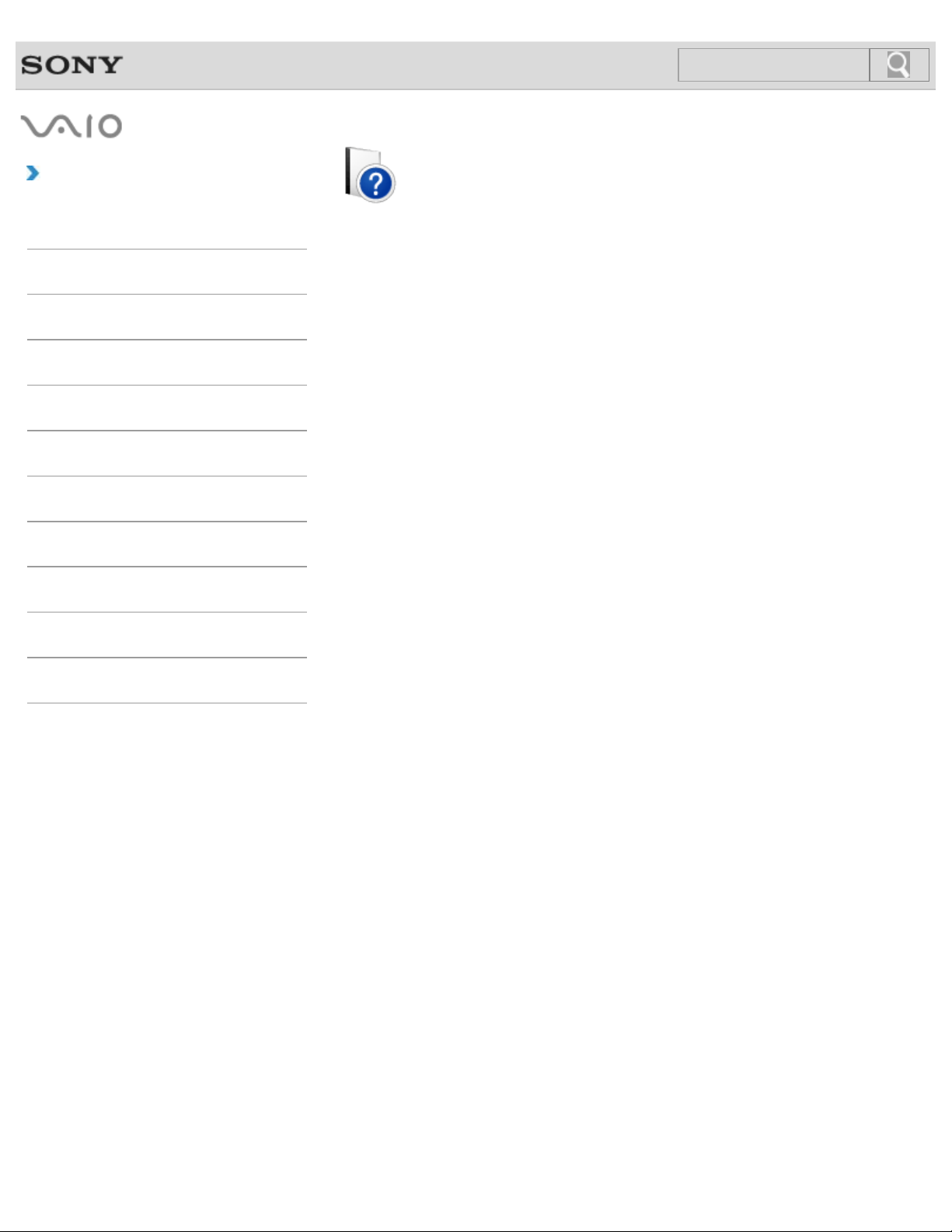
Troubleshooting
1
Search
How to Use
Parts Description
Setup
Network / Internet
Connections
Settings
Playback
Backup / Recovery
Security
VAIO User Guide
SVS13A1/SVS1311/SVS1511 Series
Use this manual if you encounter any problems, or have any questions about your VAIO
computer.
Read This First
Other Operations
Notifications
© 2012 Sony Corporation
Page 2
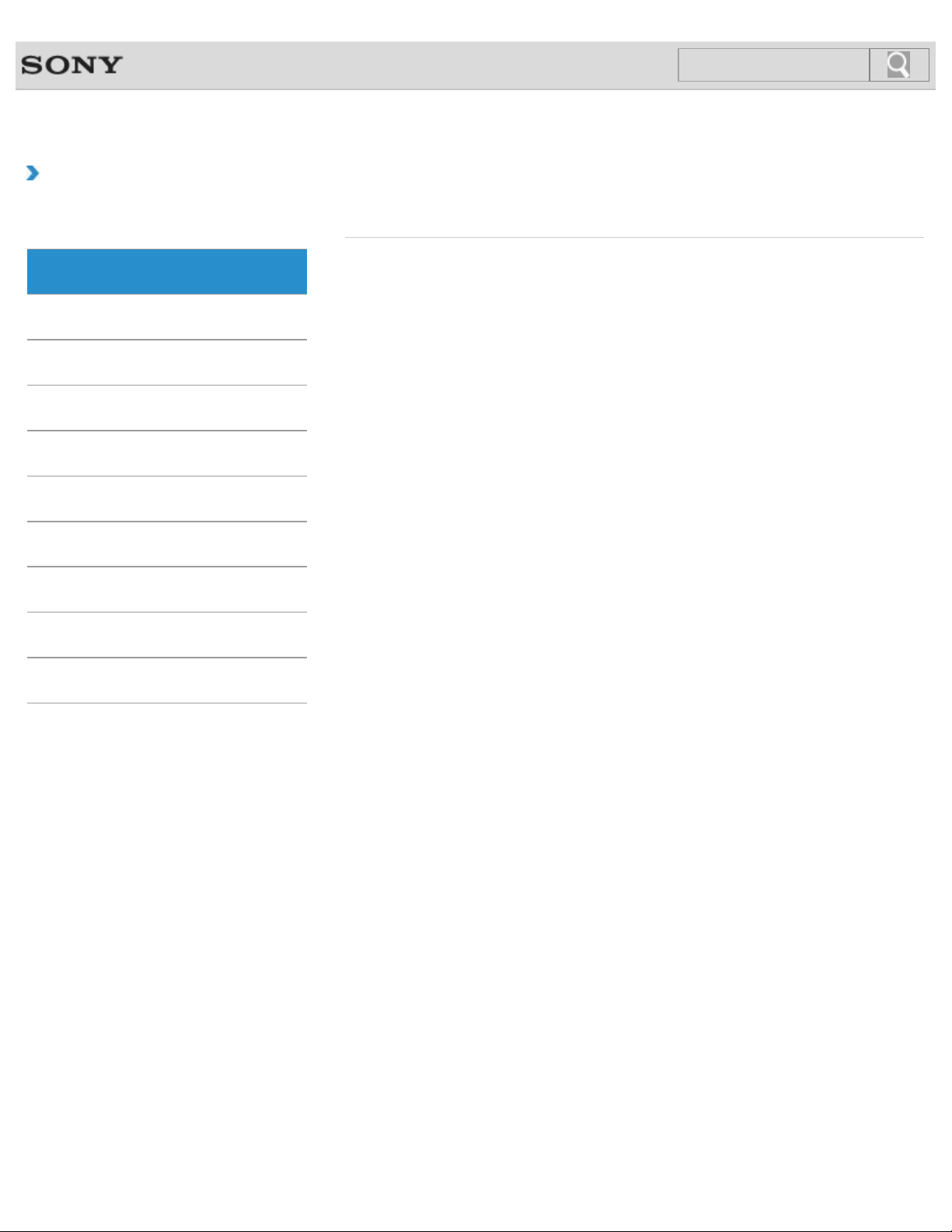
VAIO User Guide SVS13A1/SVS1311/SVS1511 Series Back | Back to Top
2
Search
Troubleshooting
How to Use
Parts Description
Setup
Network / Internet
Connections
Settings
Playback
Backup / Recovery
Security
Parts Description
Port replicator VAIO computer
Other Operations
Notifications
© 2012 Sony Corporation
Page 3
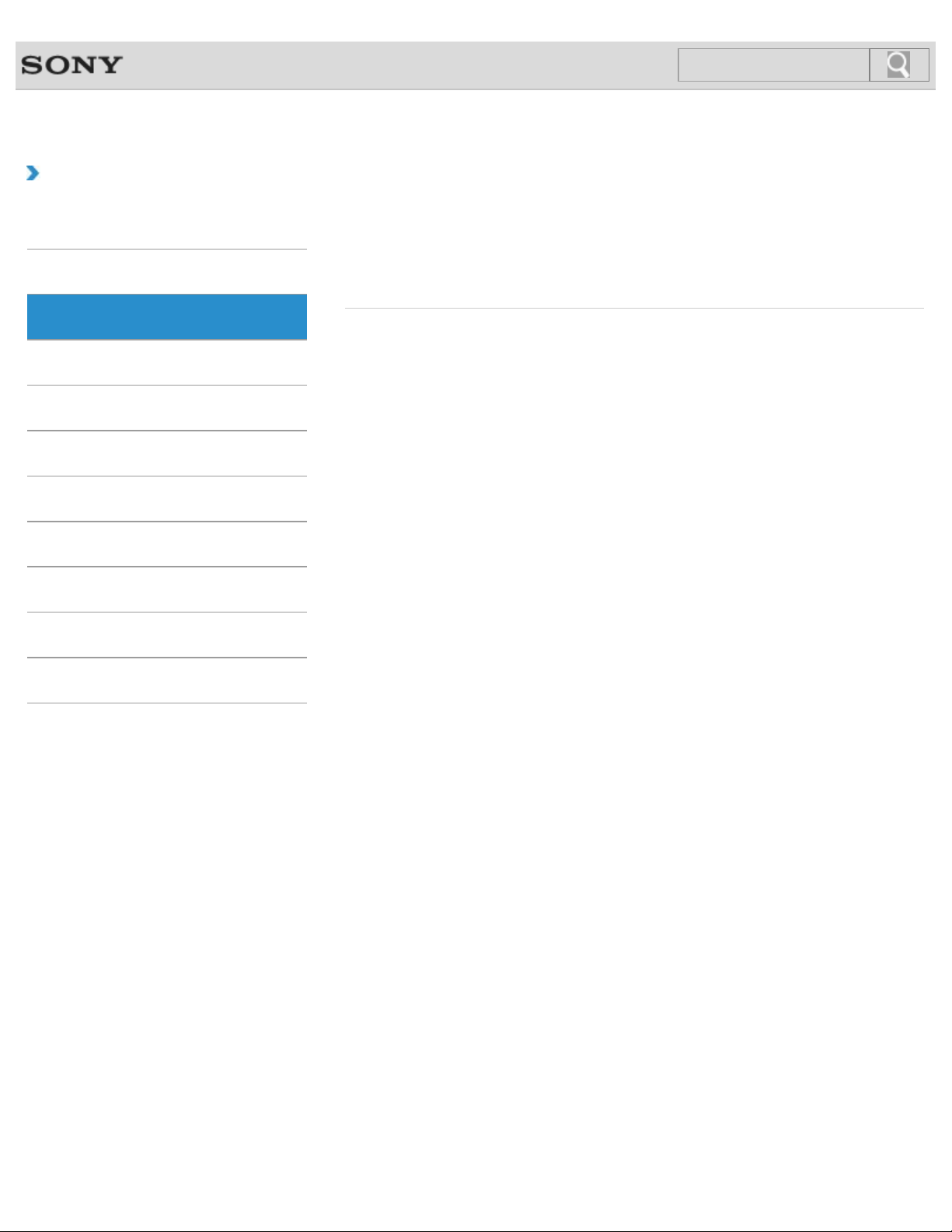
VAIO User Guide SVS13A1/SVS1311/SVS1511 Series Back | Back to Top
3
Search
Troubleshooting
How to Use
Parts Description
Setup
Network / Internet
Connections
Settings
Playback
Backup / Recovery
Security
Setup
Battery
Power
VAIO computer
Memory module
Supplied items
Other Operations
Notifications
© 2012 Sony Corporation
Page 4
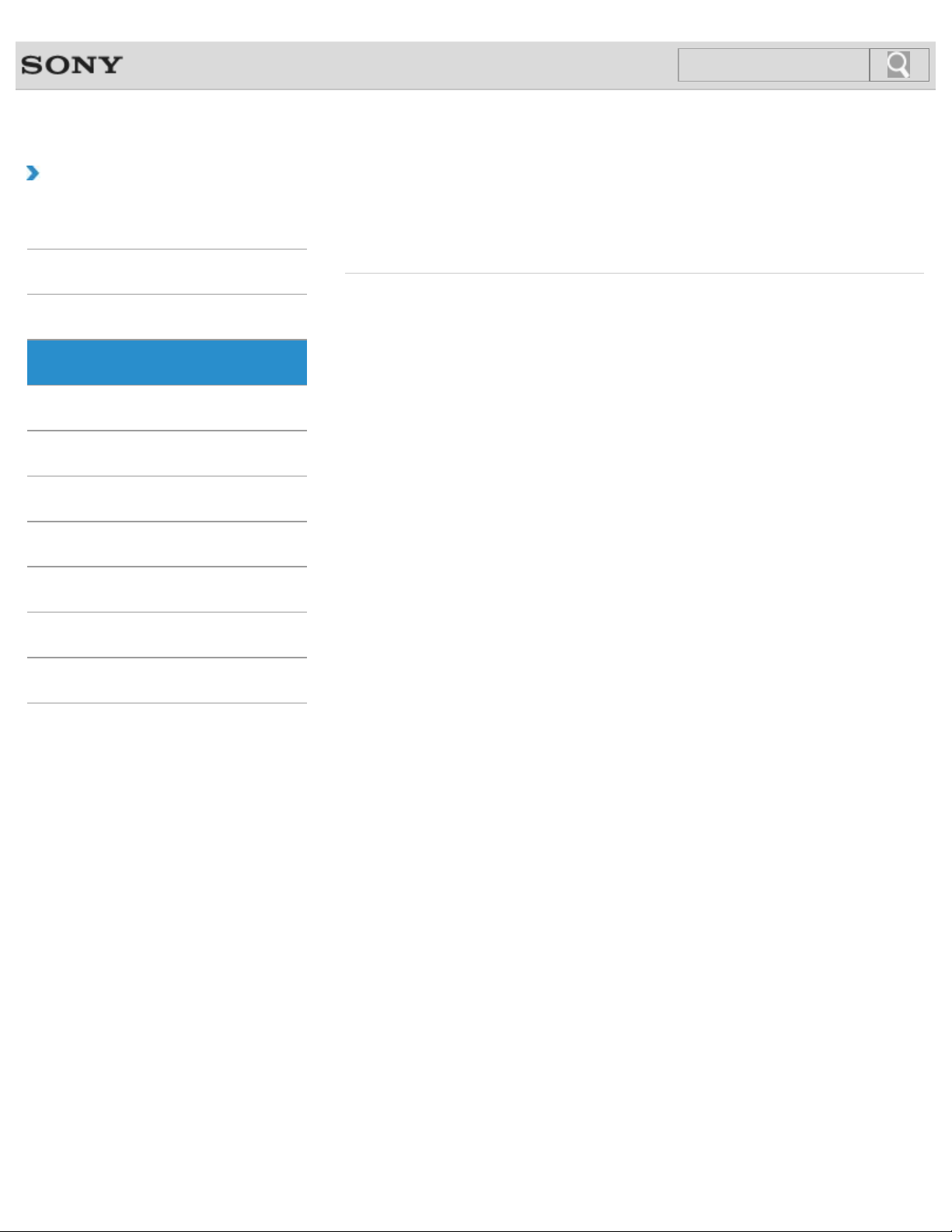
VAIO User Guide SVS13A1/SVS1311/SVS1511 Series Back | Back to Top
4
Search
Troubleshooting
How to Use
Parts Description
Setup
Network / Internet
Connections
Settings
Playback
Backup / Recovery
Security
Network / Internet
Internet
Wireless LAN
LAN
Other Operations
Notifications
© 2012 Sony Corporation
Page 5
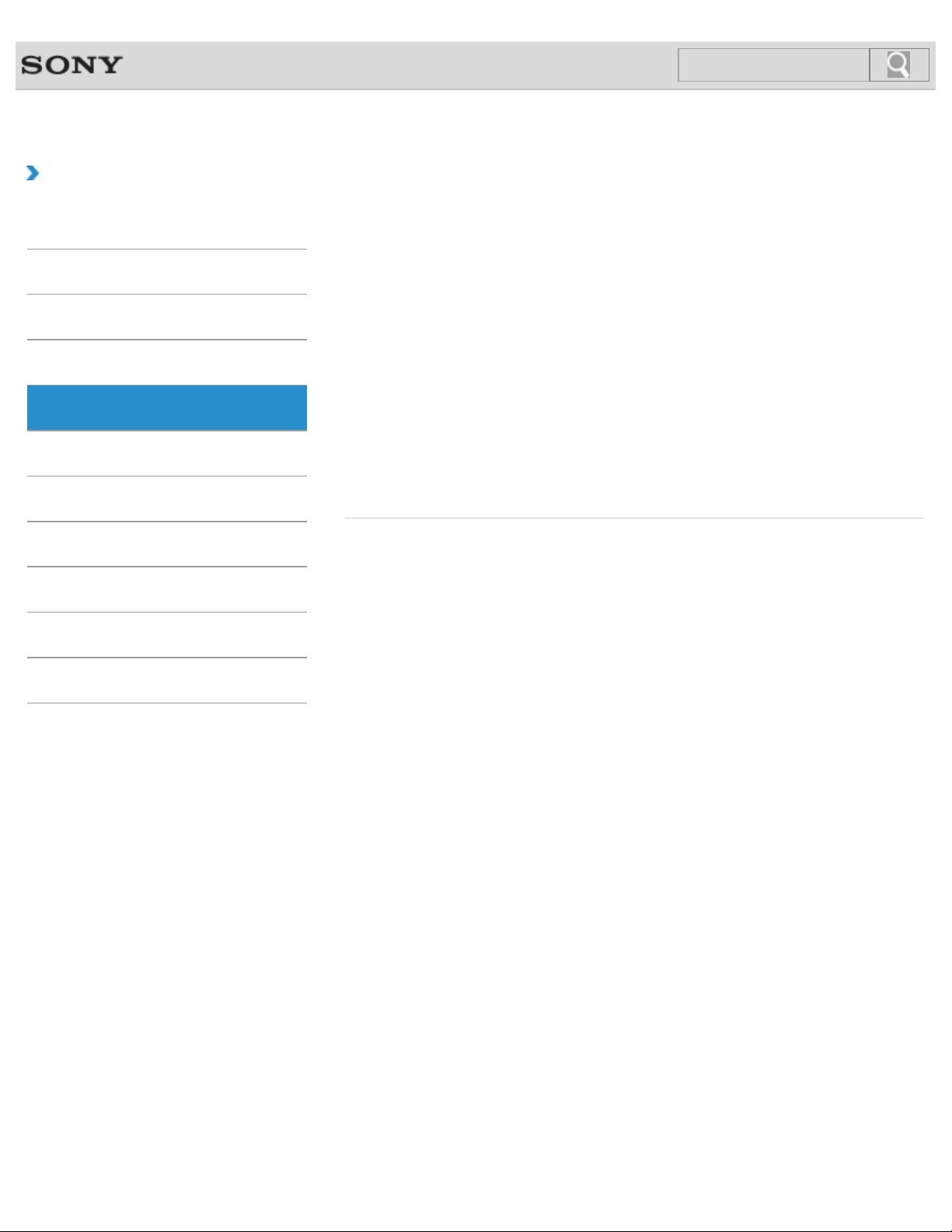
VAIO User Guide SVS13A1/SVS1311/SVS1511 Series Back | Back to Top
5
Search
Troubleshooting
How to Use
Parts Description
Setup
Network / Internet
Connections
Settings
Playback
Backup / Recovery
Security
Connections
Audio
Battery
Display
Headphones
LAN
Optical digital output
Port replicator
Speakers
Wireless LAN
BLUETOOTH
CD/DVD/BD
HDMI
Internet
Microphone
Peripheral device
Power
USB
Other Operations
Notifications
© 2012 Sony Corporation
Page 6
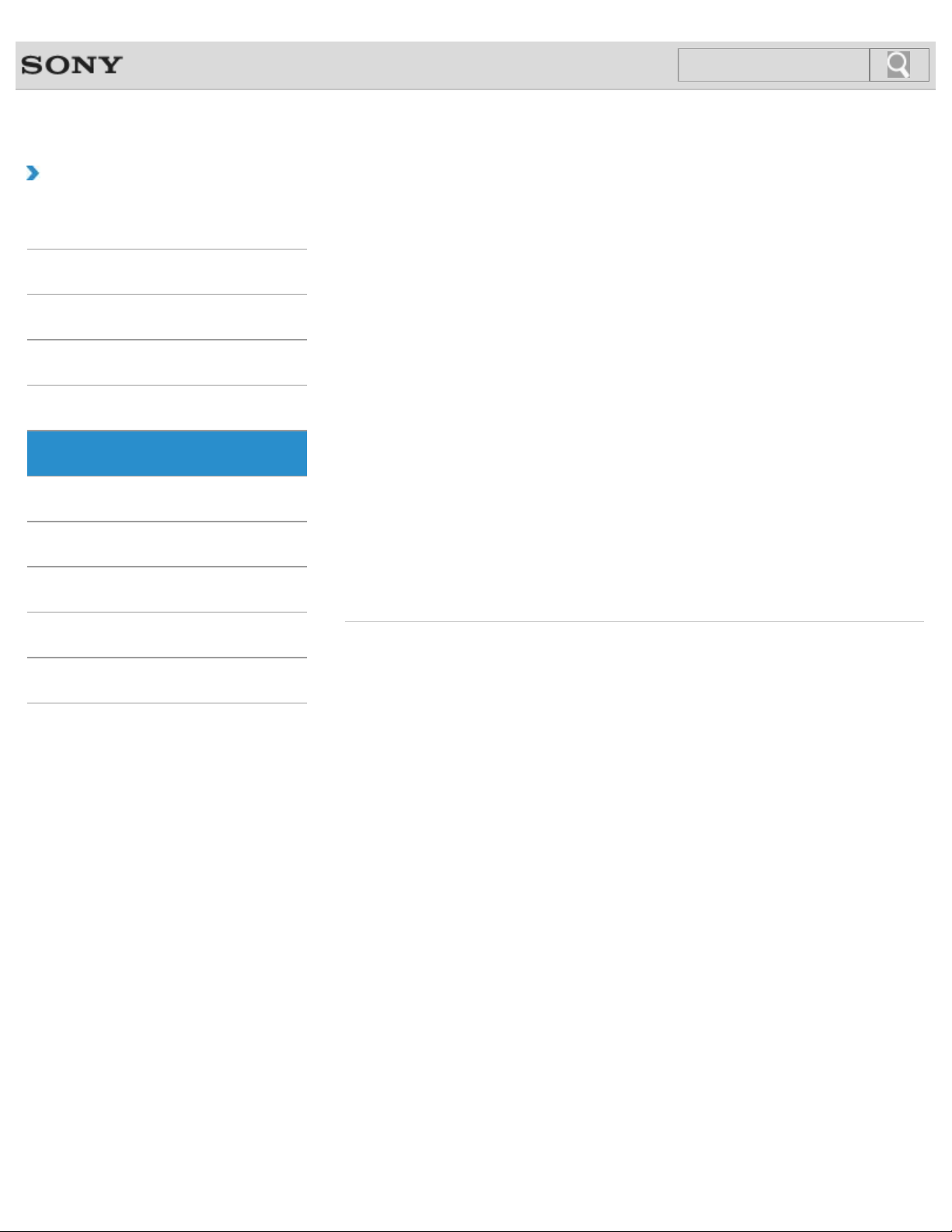
VAIO User Guide SVS13A1/SVS1311/SVS1511 Series Back | Back to Top
6
Search
Troubleshooting
How to Use
Parts Description
Setup
Network / Internet
Connections
Settings
Playback
Backup / Recovery
Security
Settings
Audio
Battery
CD/DVD/BD
Display
Fingerprint authentication
Keyboard
Memory module
Optical digital output
Peripheral device
Security
Speakers
Touch pad
BIOS
Button
Camera
Encryption
HDMI
Memory card
Microphone
Password
Power
Service and support
TPM
VAIO computer
Other Operations
Notifications
© 2012 Sony Corporation
Page 7
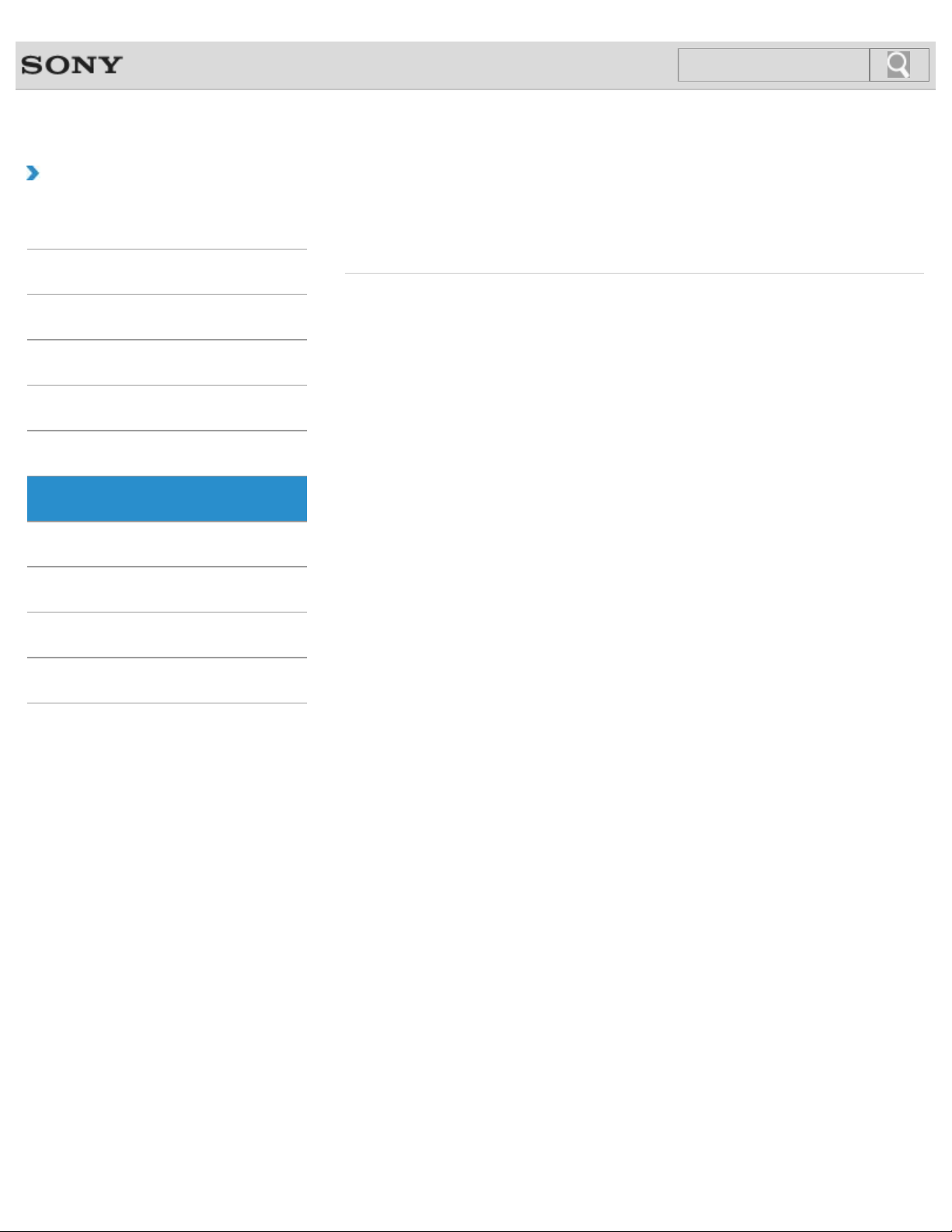
VAIO User Guide SVS13A1/SVS1311/SVS1511 Series Back | Back to Top
7
Search
Troubleshooting
How to Use
Parts Description
Setup
Network / Internet
Connections
Settings
Playback
Backup / Recovery
Security
Playback
CD/DVD/BD
Peripheral device
HDMI
Other Operations
Notifications
© 2012 Sony Corporation
Page 8
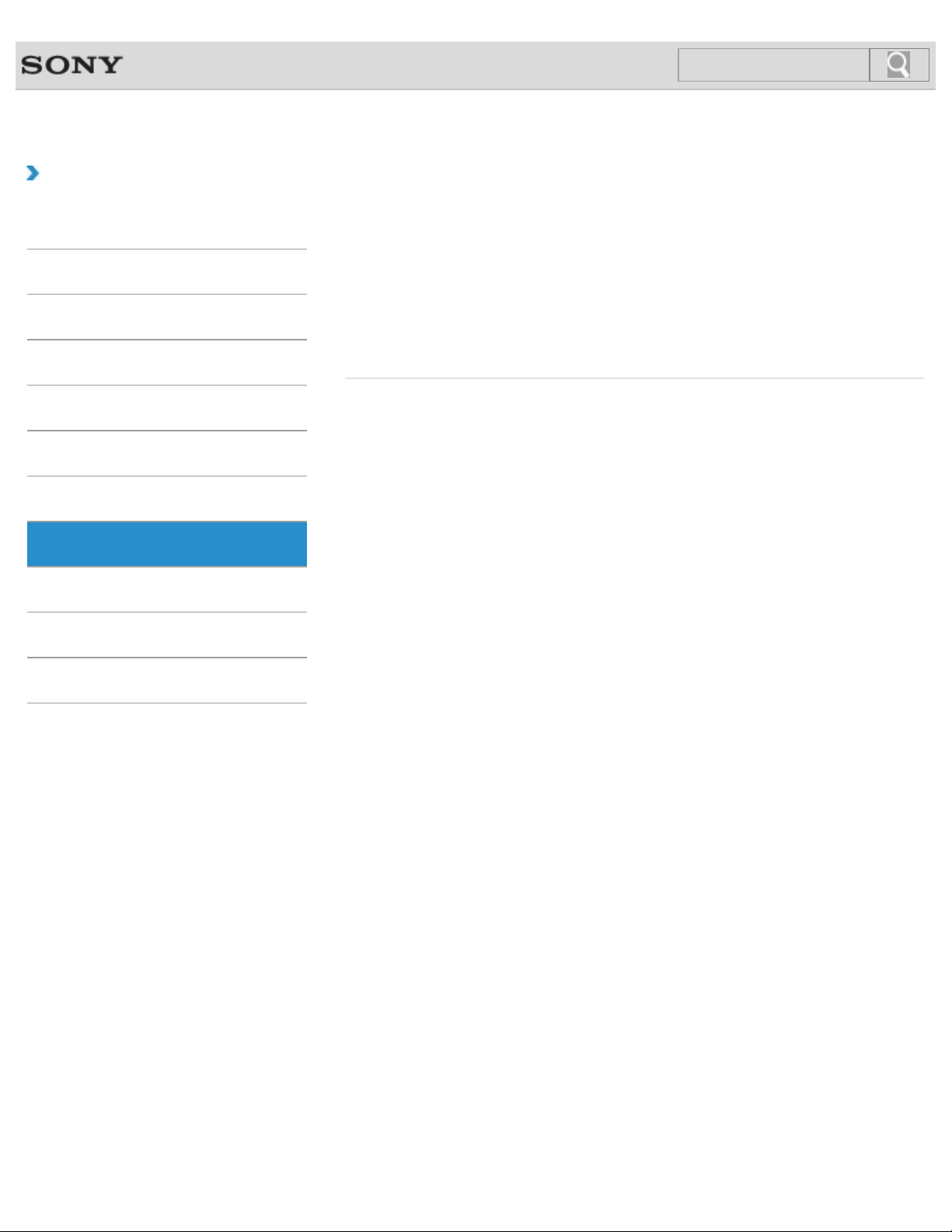
VAIO User Guide SVS13A1/SVS1311/SVS1511 Series Back | Back to Top
8
Search
Troubleshooting
How to Use
Parts Description
Setup
Network / Internet
Connections
Settings
Playback
Backup / Recovery
Security
Backup / Recovery
BIOS
Built-in storage device
CD/DVD/BD
Recovery
VAIO computer
Backup
Button
Partition
Service and support
Other Operations
Notifications
© 2012 Sony Corporation
Page 9
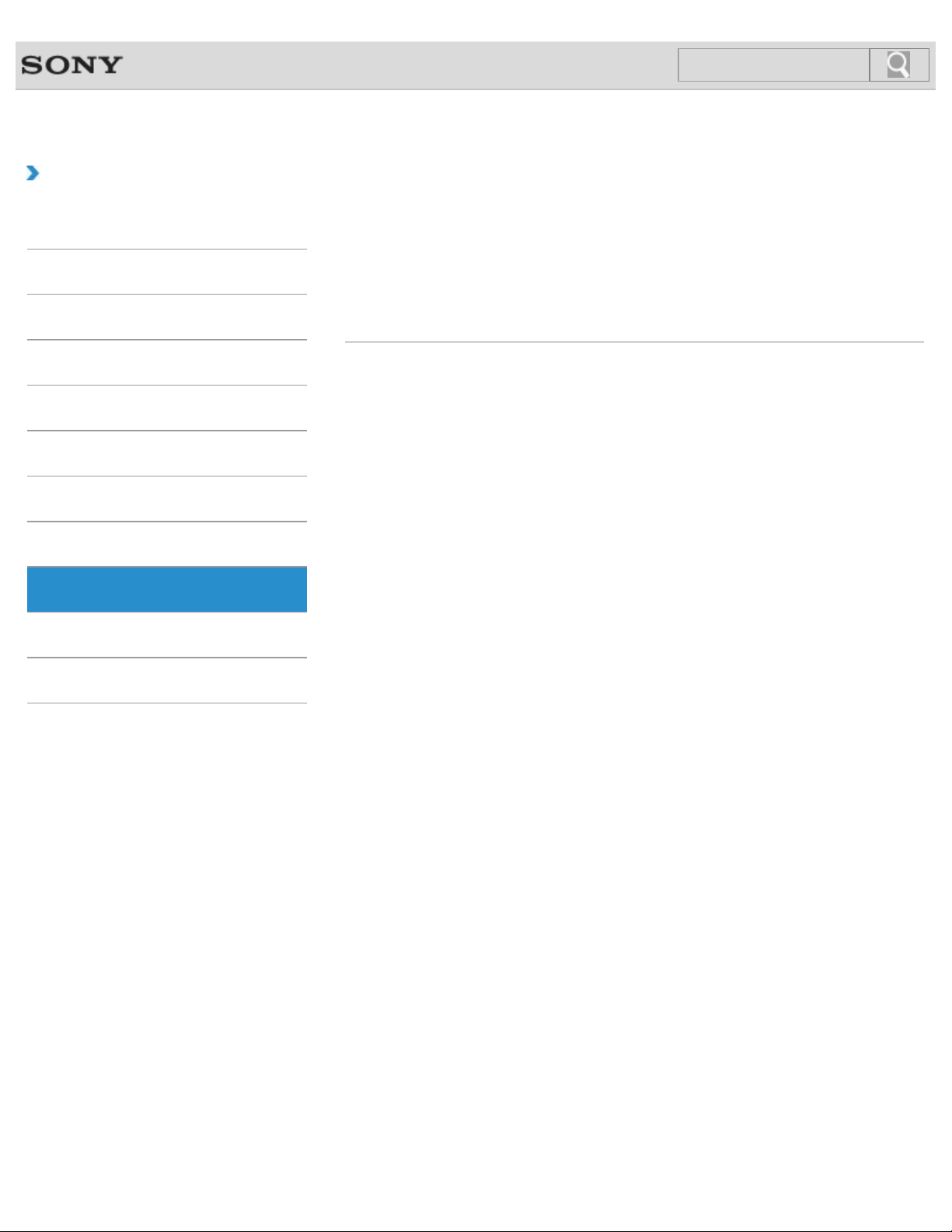
VAIO User Guide SVS13A1/SVS1311/SVS1511 Series Back | Back to Top
9
Search
Troubleshooting
How to Use
Parts Description
Setup
Network / Internet
Connections
Settings
Playback
Backup / Recovery
Security
Security
BIOS
Fingerprint authentication
Password
TPM
Encryption
Internet
Service and support
VAIO computer
Other Operations
Notifications
© 2012 Sony Corporation
Page 10
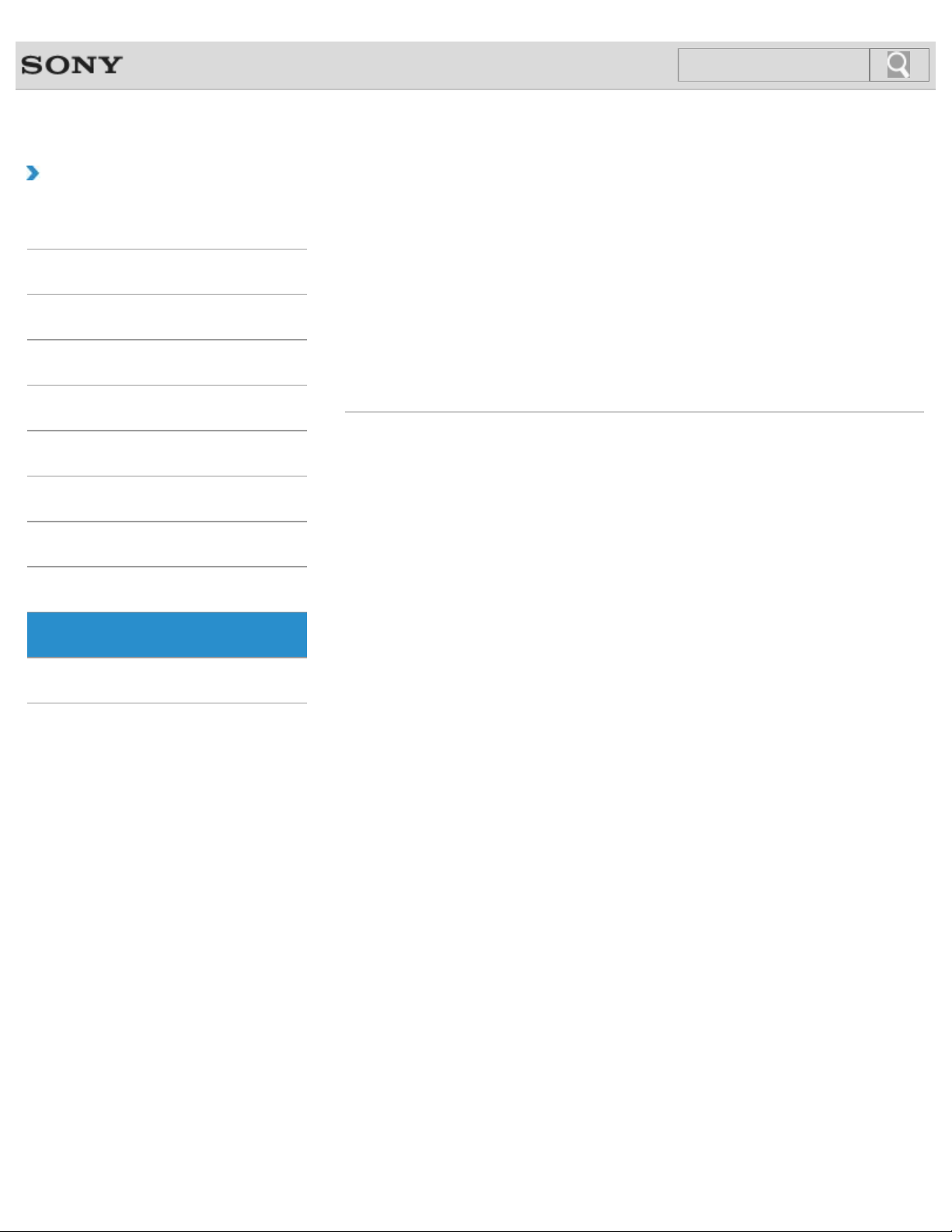
VAIO User Guide SVS13A1/SVS1311/SVS1511 Series Back | Back to Top
10
Search
Troubleshooting
How to Use
Parts Description
Setup
Network / Internet
Connections
Settings
Playback
Backup / Recovery
Security
Other Operations
Battery
CD/DVD/BD
Keyboard
Memory module
Power
USB
Built-in storage device
Camera
Memory card
Partition
Touch pad
VAIO computer
Other Operations
Notifications
© 2012 Sony Corporation
Page 11
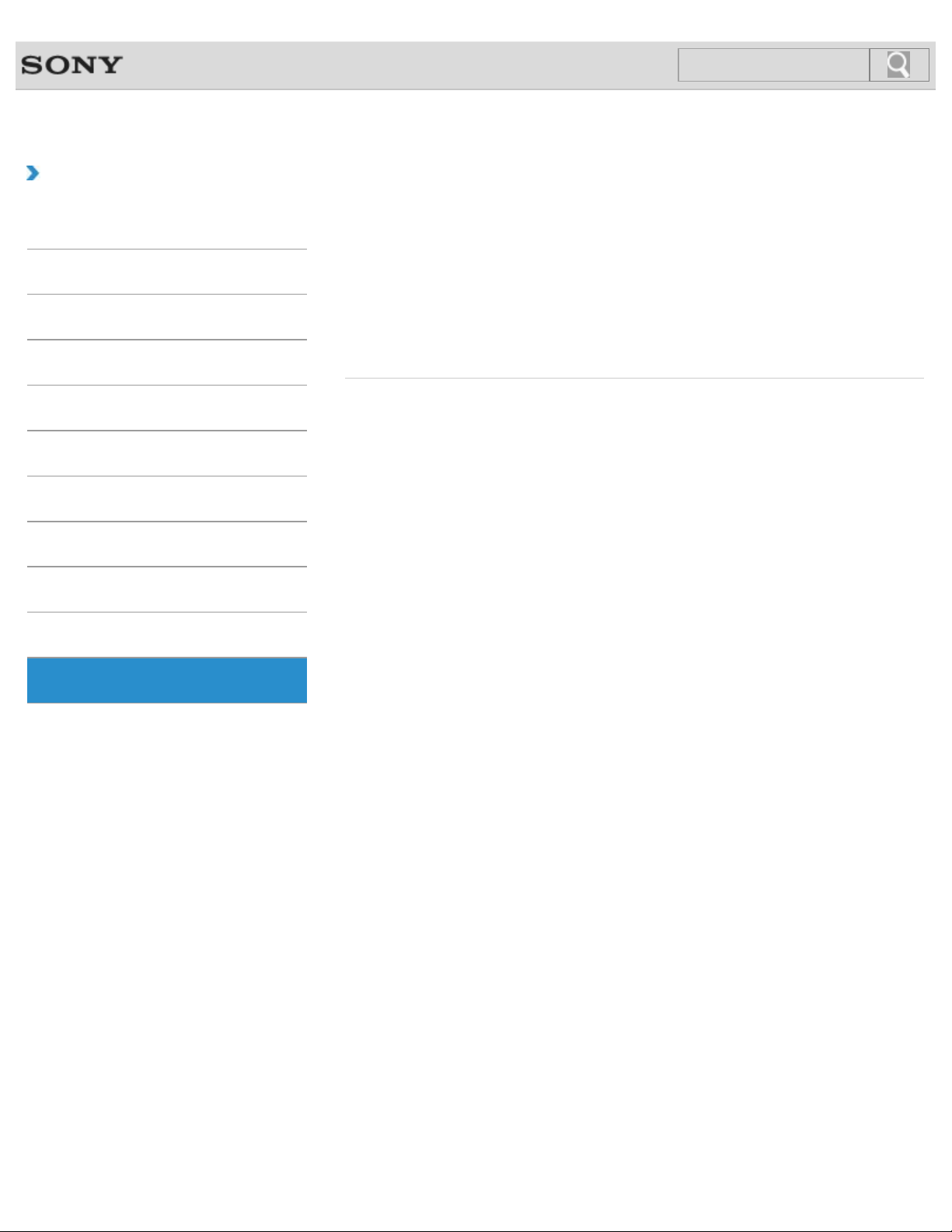
VAIO User Guide SVS13A1/SVS1311/SVS1511 Series Back | Back to Top
11
Search
Troubleshooting
How to Use
Parts Description
Setup
Network / Internet
Connections
Settings
Playback
Backup / Recovery
Security
Notifications
CD/DVD/BD
Important notice
Read this first
Service and support
VAIO computer
Care and maintenance
Product registration
Security
Supplied items
Other Operations
Notifications
© 2012 Sony Corporation
Page 12
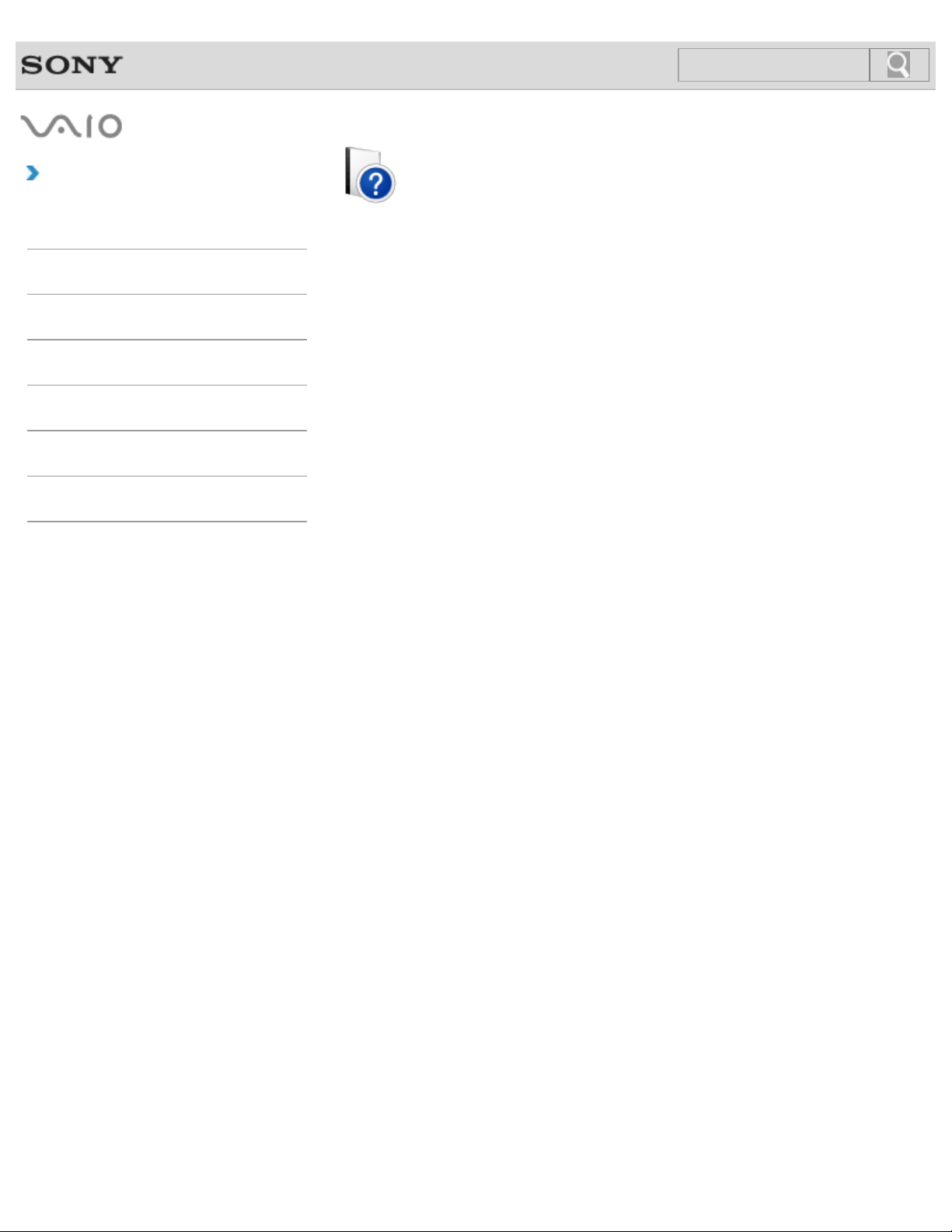
How to Use
12
Search
Troubleshooting
Hardware
Software
Network / Internet
Backup / Recovery
Security
Peripheral Devices
© 2012 Sony Corporation
VAIO User Guide
SVS13A1/SVS1311/SVS1511 Series
Use this manual if you encounter any problems, or have any questions about your VAIO
computer.
Page 13
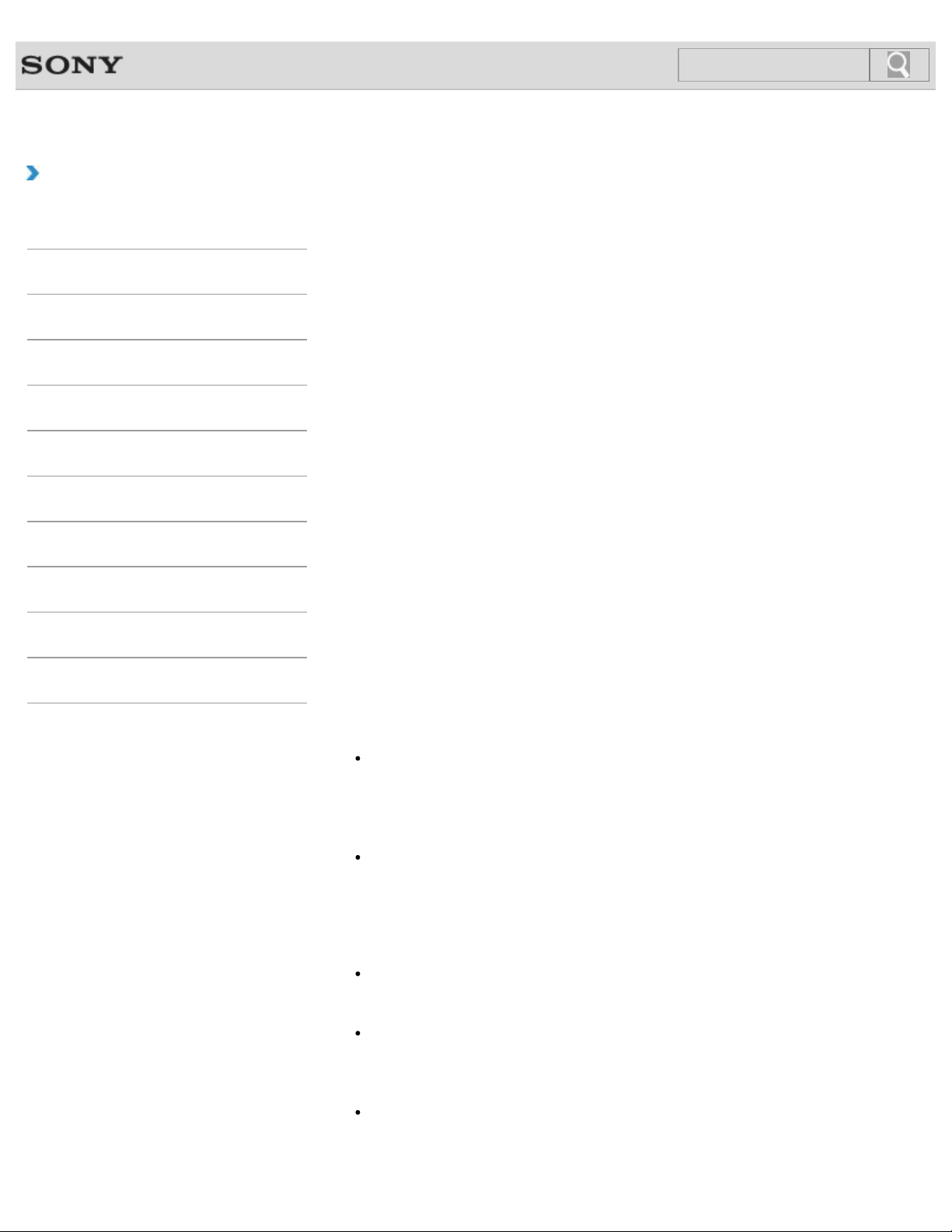
VAIO User Guide SVS13A1/SVS1311/SVS1511 Series Back | Back to Top
13
Search
Troubleshooting
Read This First
How to Use
Parts Description
Setup
Network / Internet
Connections
Settings
Playback
Backup / Recovery
Security
Other Operations
Notifications
Congratulations on your purchase of this VAIO(R) computer and welcome to the on-screen
User Guide.
About your VAIO computer’s configuration
To find out about the configuration of your VAIO computer, visit the Sony online support
website. [Details]
Some features, options, and supplied items may not be available on your VAIO computer.
Features
Available features vary depending on the model or options you selected. Not all features
described in this manual are available depending on your model.
Illustrations
Illustrations, photos, or screenshots in this manual may look slightly different depending on
the model or options you selected.
Software
The preinstalled software may vary depending on the model or options you selected. The
software described in this manual may not be preinstalled on your VAIO computer.
Supplied manuals
The following manuals are supplied with your VAIO computer.
On-screen documentation
User Guide - Introduction version [Details]
A preinstalled manual with limited information of your VAIO computer, focused on
support and Internet connection. The User Guide - Introduction version is
replaced with a complete version of the User Guide (this manual), after update.
User Guide (this manual)
General information and operation instructions about your VAIO computer including
support and troubleshooting information
Printed documentation
Quick Start Guide
An overview of how to set up and get started with your VAIO computer
Recovery, Backup and Troubleshooting Guide
Information on how to recover and back up your VAIO computer, as well as
troubleshooting information
Safety Regulations
Read carefully before activating the wireless functions such as the wireless LAN and
BLUETOOTH technology.
Page 14
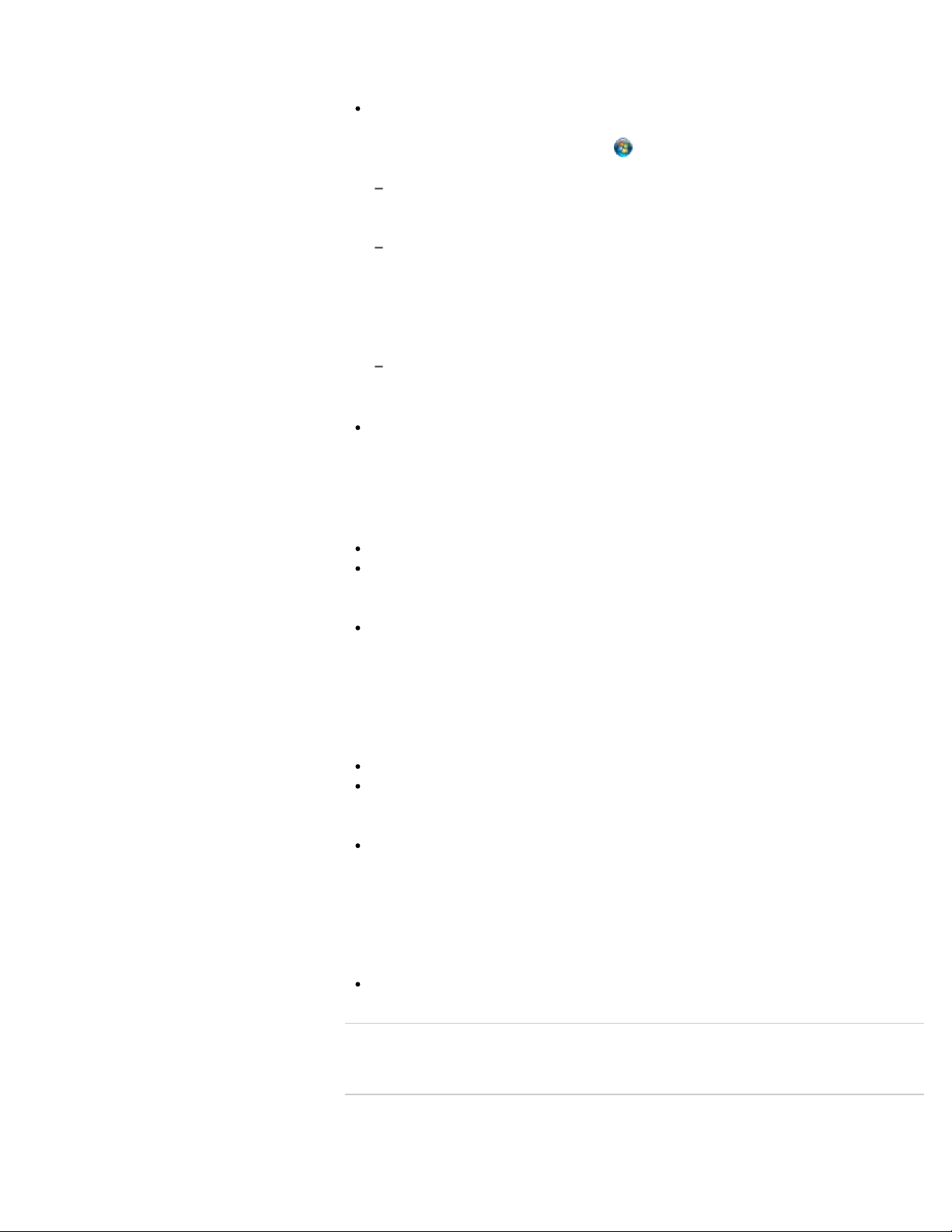
Other references
14
Search
Help and Support
General information and technical support for your VAIO computer.
To access Help and Support, click
choose a category to find answers to your questions.
Get started with my VAIO
Get help with Internet and wireless setup, security setup, personalizing your VAIO
computer, creating Recovery Media, and more.
Use my VAIO
Get assistance with your VAIO computer by accessing useful information such as
interactive VAIO tutorials, how-to articles, the VAIO technology page, specifications,
and system and software information. Available information may vary depending on
your model. Documentation such as the General User Guide and Model Specific User
Guide are available on your computer.
Troubleshoot my VAIO
Maintain and troubleshoot your VAIO computer with VAIO Care, system restore,
backup and recovery, and contact Sony support.
Software help files
Software help files may be included with the preinstalled software on your VAIO
computer. You may be able to access the help files from the help menu.
(Start), then Help and Support. Next,
Notice
Copyright 2012 Sony Corporation. All rights reserved.
This manual and the software described herein, in whole or in part, may not be
reproduced, translated, or reduced to any machine-readable form without prior written
approval.
Sony Corporation provides no warranty with regard to this manual, the software, or other
information contained herein and hereby expressly disclaims any implied warranties or
merchantability or fitness for any particular purpose with regard to this manual, the
software, or such other information. In no event shall Sony Corporation be liable for any
incidental, consequential, or special damages, whether based on tort, contract, or
otherwise, arising out of or in connection with this manual, the software, or other
information contained herein or the use thereof.
In the manual, the (TM) or (R) marks are not specified.
Sony Corporation reserves the right to make any modification to this manual or the
information contained herein at any time without notice. The software described herein
is governed by the terms of a separate user license agreement.
Sony Corporation is not liable and will not compensate for any lost recordings made to
your VAIO computer, external recording media, or recording devices or any relevant
losses, including when recordings are not made due to reasons including the computer
failure, or when the contents of a recording are lost or damaged as a result of the
computer failure or repair undertaken to the computer. Sony Corporation will not restore,
recover, or replicate the recorded contents made to the computer, external recording
media, or recording devices under any circumstances.
Features and specifications are subject to change without notice.
© 2012 Sony Corporation
Related Topic
About Online Support Website
Page 15
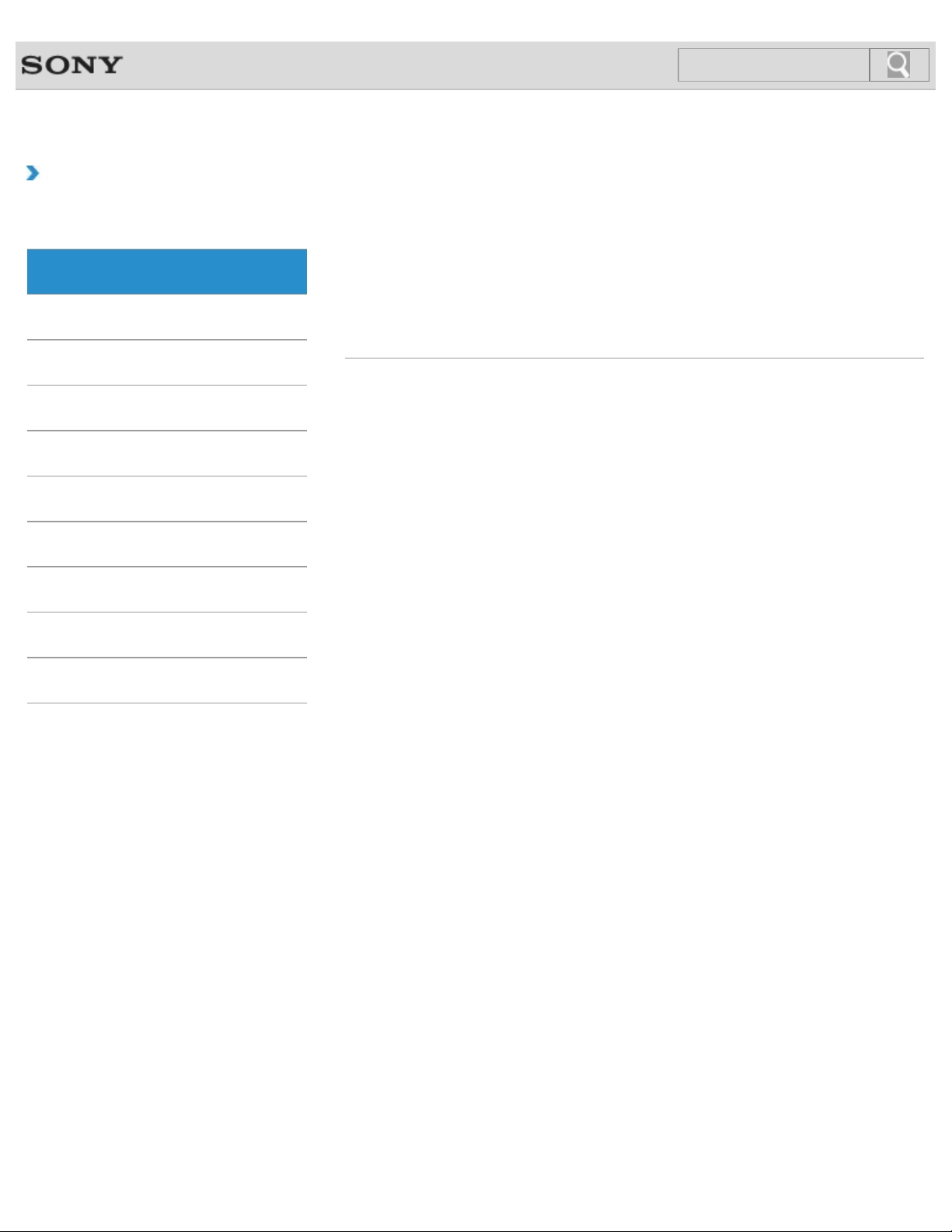
VAIO User Guide SVS13A1/SVS1311/SVS1511 Series Back | Back to Top
15
Search
Troubleshooting
How to Use
Parts Description
Setup
Network / Internet
Connections
Settings
Playback
Backup / Recovery
Security
Port replicator
Parts and Controls on the Port Replicator
Attaching a port replicator (not supplied) enables you to connect additional peripherals to
your VAIO computer.
You might be looking for the following topics:
Attaching/Detaching a Port Replicator
Other Operations
Notifications
© 2012 Sony Corporation
Page 16
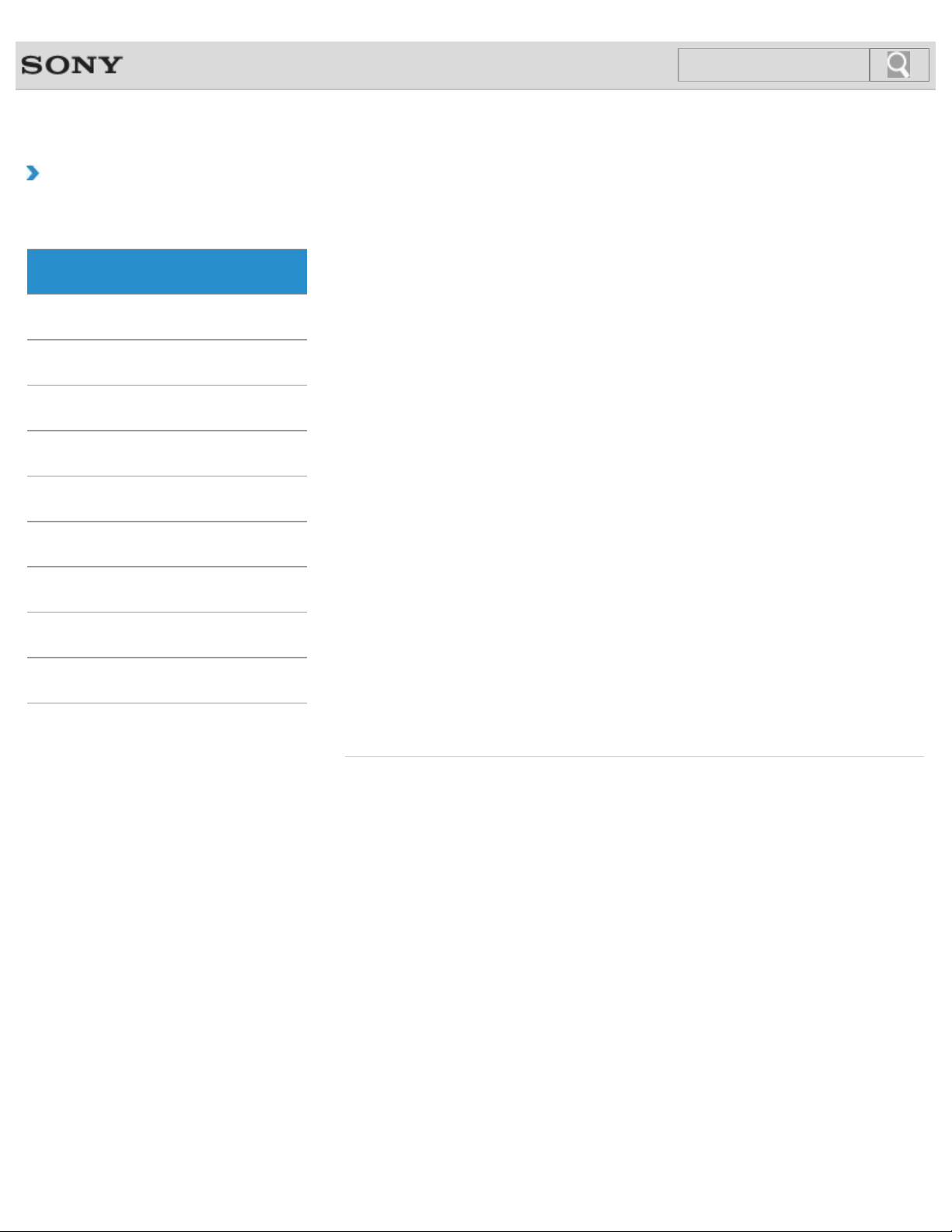
VAIO User Guide SVS13A1/SVS1311/SVS1511 Series Back | Back to Top
16
Search
Troubleshooting
How to Use
Parts Description
Setup
Network / Internet
Connections
Settings
Playback
Backup / Recovery
Security
Other Operations
Notifications
VAIO computer
Parts and Controls on the Back
Describes the features on the back of the VAIO computer, such as connection ports.
Parts and Controls on the Bottom
Describes the features on the bottom of the VAIO computer.
Parts and Controls on the Front
Describes the features on the front of the VAIO computer, such as buttons and indicator
lights.
Parts and Controls on the Sides
Describes the features on the sides of the VAIO computer, such as connection ports.
You might be looking for the following topics:
About the ASSIST Button
Adding and Removing Memory Modules
Booting Your VAIO Computer from External Devices
Checking Supplied Items
Customizing Your VAIO Computer
Keeping Your VAIO Computer in Optimum Condition (VAIO Care)
Notes on Adding and Removing Memory Modules
Restricting the Use of Built-in Devices
Setting Up an Appropriate Work Environment
Updating Your VAIO Computer
Using VAIO Update
Viewing the System Information
© 2012 Sony Corporation
Page 17
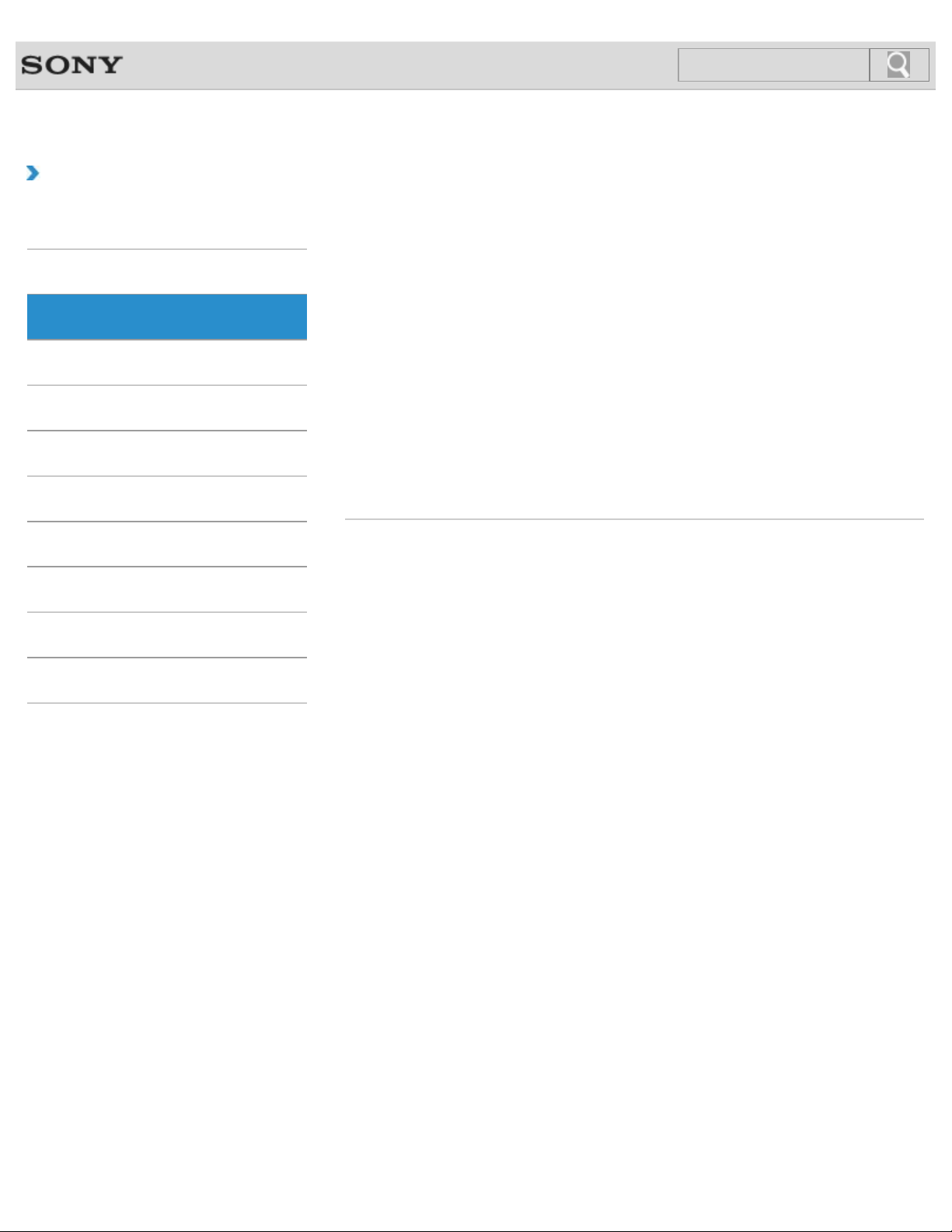
VAIO User Guide SVS13A1/SVS1311/SVS1511 Series Back | Back to Top
17
Search
Troubleshooting
How to Use
Parts Description
Setup
Network / Internet
Connections
Settings
Playback
Backup / Recovery
Security
Battery
Charging the Battery Pack
The battery pack can be charged even while you are using your VAIO computer when the
computer is connected to a power source.
Installing/Removing the Battery Pack
Install the battery pack into the battery compartment on the bottom of your VAIO computer.
You might be looking for the following topics:
Changing the Rapid Wake (Sleep Mode) Settings
Charge Indicator Status List
Checking the Battery Charge Capacity
Extending the Battery Life
Notes on Using the Battery Pack
Notes on an Extended Battery Pack
Other Operations
Notifications
© 2012 Sony Corporation
Page 18
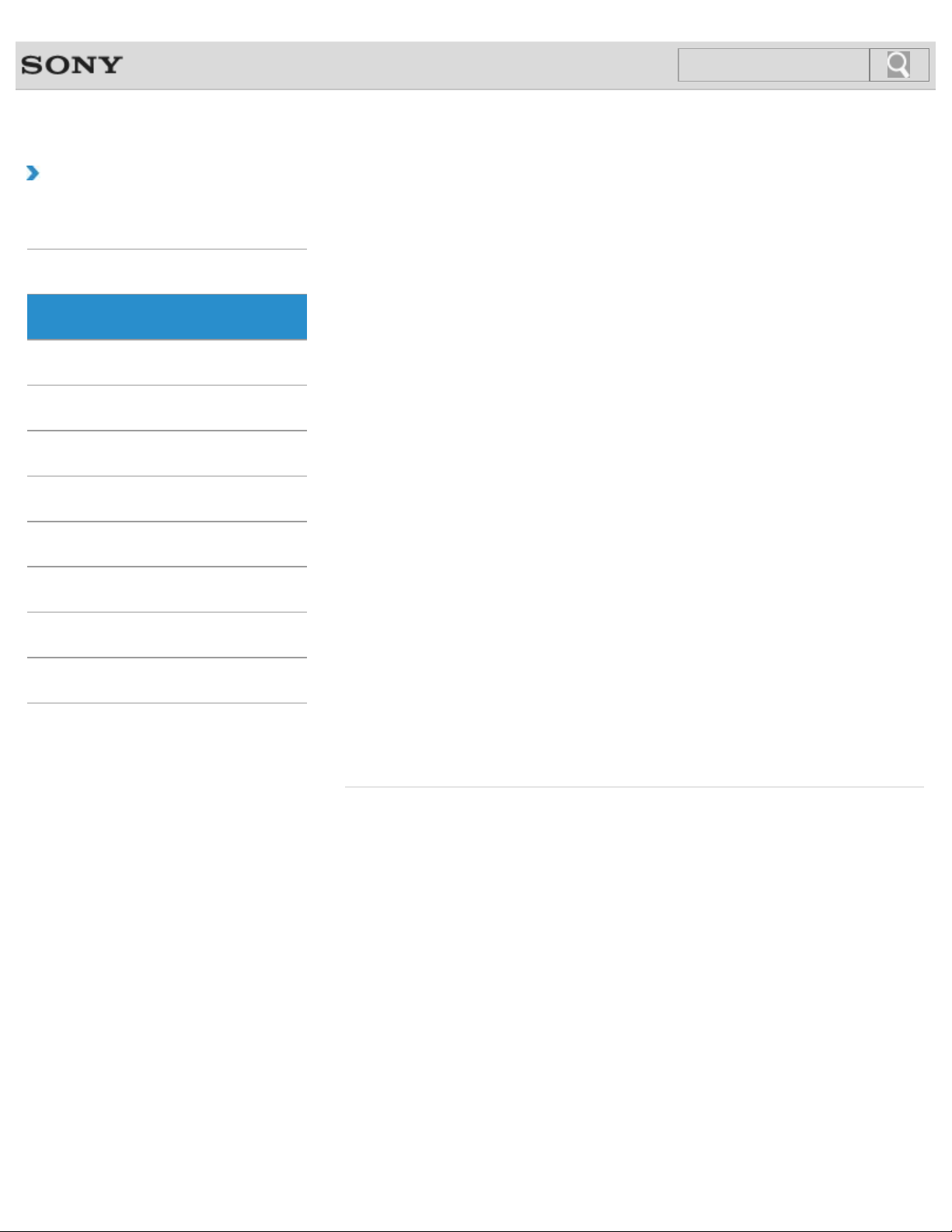
VAIO User Guide SVS13A1/SVS1311/SVS1511 Series Back | Back to Top
18
Search
Troubleshooting
How to Use
Parts Description
Setup
Network / Internet
Connections
Settings
Playback
Backup / Recovery
Security
Other Operations
Notifications
Power
Charging the Battery Pack
The battery pack can be charged even while you are using your VAIO computer when the
computer is connected to a power source.
Connecting a Power Source
Connect your VAIO computer to an AC power source. Carefully read the precautions in
Notes on Using the Power Source before connection. [Details]
Installing/Removing the Battery Pack
Install the battery pack into the battery compartment on the bottom of your VAIO computer.
Shutting Down Your VAIO Computer
Shut down your VAIO computer properly to avoid losing unsaved data.
Turning on Your VAIO Computer
Turn on your VAIO computer to start Windows. Carefully read the precautions in Notes on
Using the Power Source before turning on. [Details]
You might be looking for the following topics:
Changing the Graphics/Performance Settings
Changing the Rapid Wake (Sleep Mode) Settings
Charge Indicator Status List
Notes on Sleep Mode
Notes on Using the Power Source
Notes on an Extended Battery Pack
Restarting Your VAIO Computer
Selecting a Power Plan
Using Sleep Mode
© 2012 Sony Corporation
Page 19
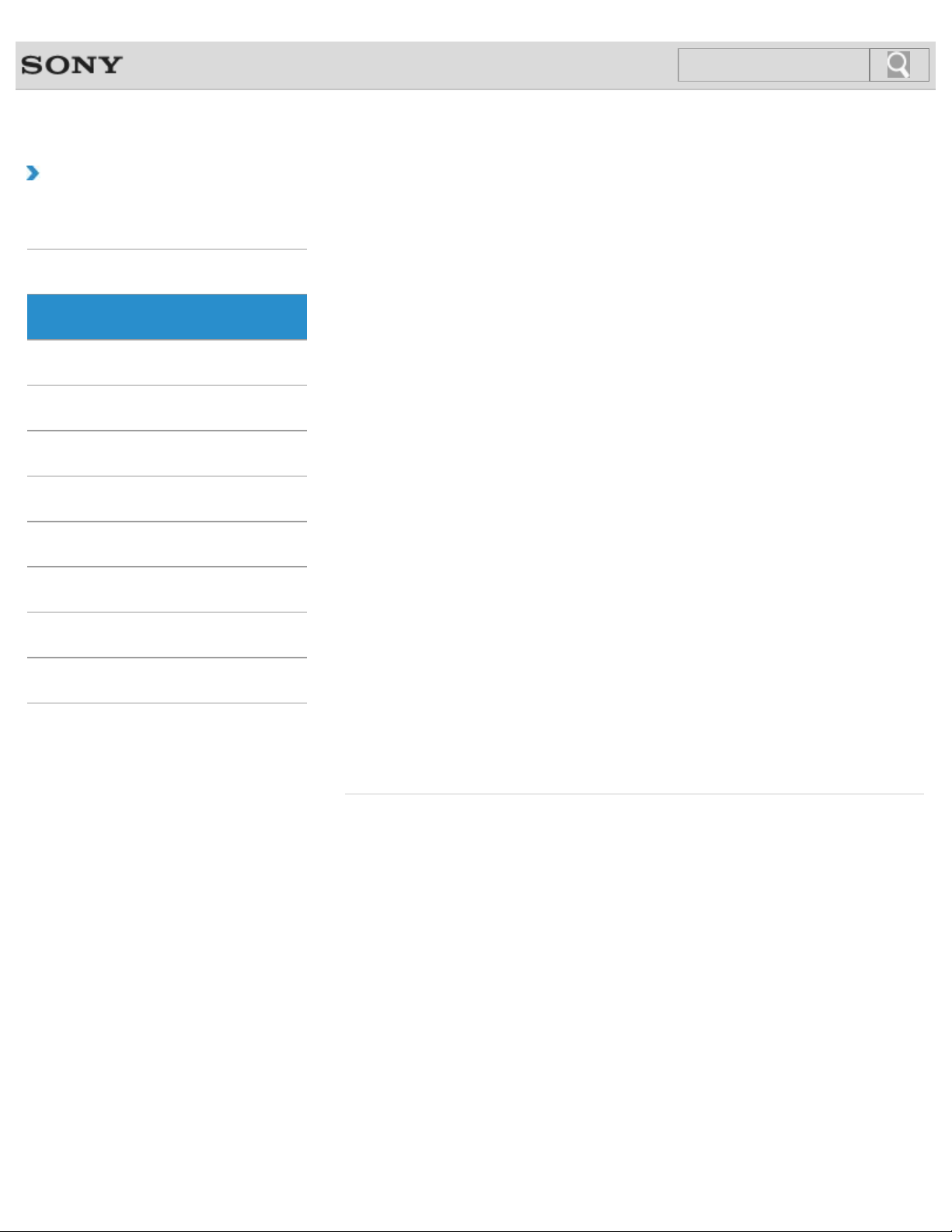
VAIO User Guide SVS13A1/SVS1311/SVS1511 Series Back | Back to Top
19
Search
Troubleshooting
How to Use
Parts Description
Setup
Network / Internet
Connections
Settings
Playback
Backup / Recovery
Security
Other Operations
Notifications
VAIO computer
Adding and Removing Memory Modules
If you want to increase your computer’s speed or improve performance when running
programs simultaneously, increase the amount of memory by installing optional memory
modules.
Checking Supplied Items
Check all items packed with the product before use.
Notes on Adding and Removing Memory Modules
Before adding or removing memory modules, read the following precautions thoroughly.
Setting Up an Appropriate Work Environment
This topic describes where to or not to place your VAIO computer and ergonomic
instructions.
You might be looking for the following topics:
About the ASSIST Button
Booting Your VAIO Computer from External Devices
Customizing Your VAIO Computer
Keeping Your VAIO Computer in Optimum Condition (VAIO Care)
Parts and Controls on the Back
Parts and Controls on the Bottom
Parts and Controls on the Front
Parts and Controls on the Sides
Restricting the Use of Built-in Devices
Updating Your VAIO Computer
Using VAIO Update
Viewing the System Information
© 2012 Sony Corporation
Page 20
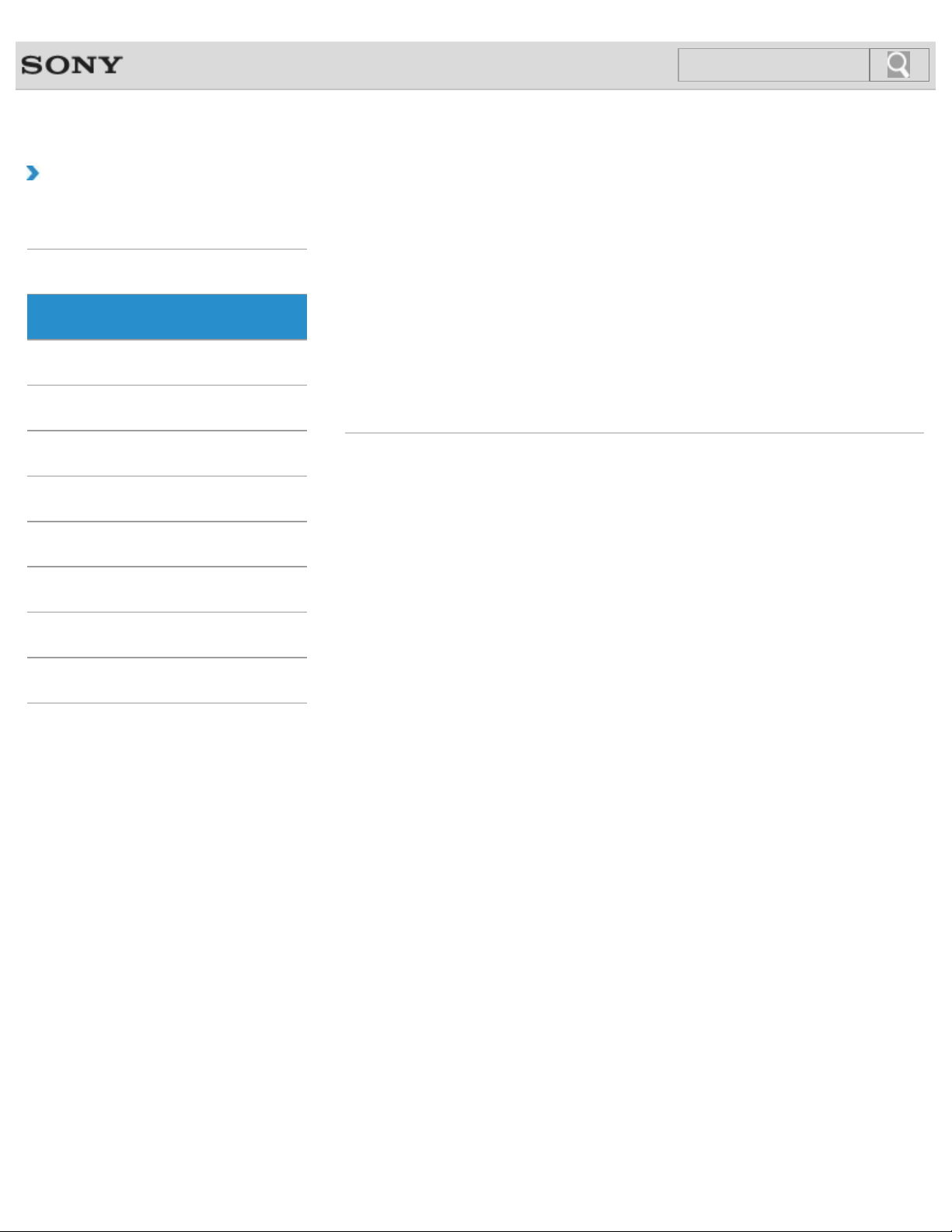
VAIO User Guide SVS13A1/SVS1311/SVS1511 Series Back | Back to Top
20
Search
Troubleshooting
How to Use
Parts Description
Setup
Network / Internet
Connections
Settings
Playback
Backup / Recovery
Security
Memory module
Adding and Removing Memory Modules
If you want to increase your computer’s speed or improve performance when running
programs simultaneously, increase the amount of memory by installing optional memory
modules.
Notes on Adding and Removing Memory Modules
Before adding or removing memory modules, read the following precautions thoroughly.
You might be looking for the following topics:
Viewing the System Information
Other Operations
Notifications
© 2012 Sony Corporation
Page 21
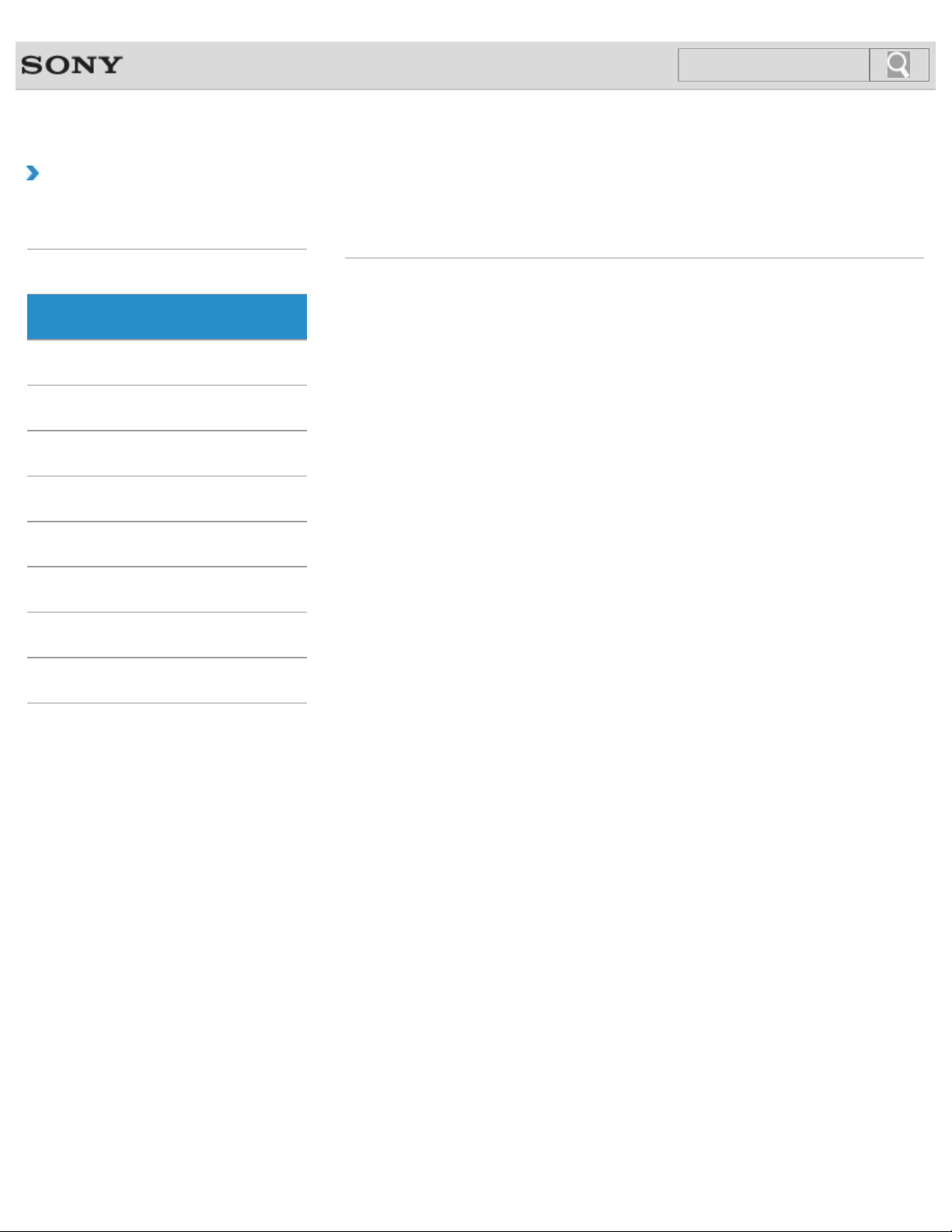
VAIO User Guide SVS13A1/SVS1311/SVS1511 Series Back | Back to Top
21
Search
Troubleshooting
How to Use
Parts Description
Setup
Network / Internet
Connections
Settings
Playback
Backup / Recovery
Security
Supplied items
Checking Supplied Items
Check all items packed with the product before use.
Other Operations
Notifications
© 2012 Sony Corporation
Page 22
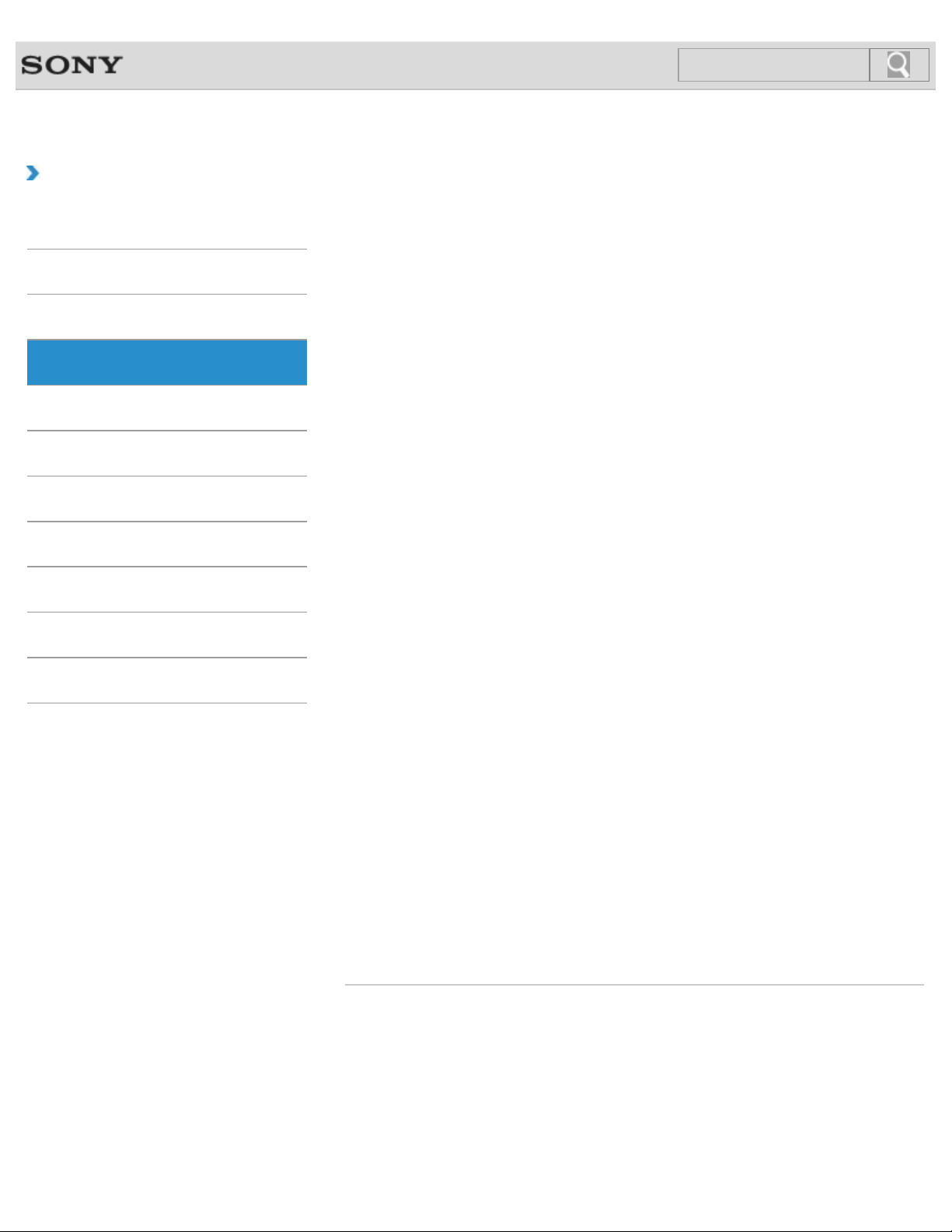
VAIO User Guide SVS13A1/SVS1311/SVS1511 Series Back | Back to Top
22
Search
Troubleshooting
How to Use
Parts Description
Setup
Network / Internet
Connections
Settings
Playback
Backup / Recovery
Security
Other Operations
Internet
About a Security Key for a Wireless LAN
A security key is a security protocol for a wireless LAN that encrypts data transmitted on the
wireless LAN.
About the Internet Connection Services
The following types of Internet connection services are available.
About the Network (LAN)
The network (LAN) enables you to connect your VAIO computer to the Internet and transfer
data between the computer and other devices.
About the Wireless LAN Standards
The Wireless Local Area Network (WLAN) allows your VAIO computer to connect to a
network through a wireless connection.
Before Using the Wireless LAN
You first need to establish wireless LAN communications between your VAIO computer and
an access point (not supplied) before connecting the computer to the Internet using the
wireless LAN. Refer to Windows Help and Support and the manual that came with your
access point for more information.
Connecting to the Internet with a Wired Connection
Before using the Internet, you need to sign up with an Internet Service Provider (ISP) and
set up devices required for connecting your VAIO computer to the Internet.
Notifications
© 2012 Sony Corporation
Launching the Web Browser (WEB Button)
By pressing the WEB button, you can launch the default web browser.
Notes on Using the Wireless LAN Function
Before using the wireless LAN function, read the following precautions for correct use.
Starting Wireless LAN Communications
You can establish wireless LAN communications between your VAIO computer and an
access point (not supplied) using VAIO Smart Network. Before using the wireless LAN, make
sure your access point is on and operating.
Stopping Wireless LAN Communications
Stop wireless LAN communications using VAIO Smart Network.
Using the Antivirus Software for Your VAIO Computer
Protect your VAIO computer against computer viruses by using the antivirus software.
Page 23
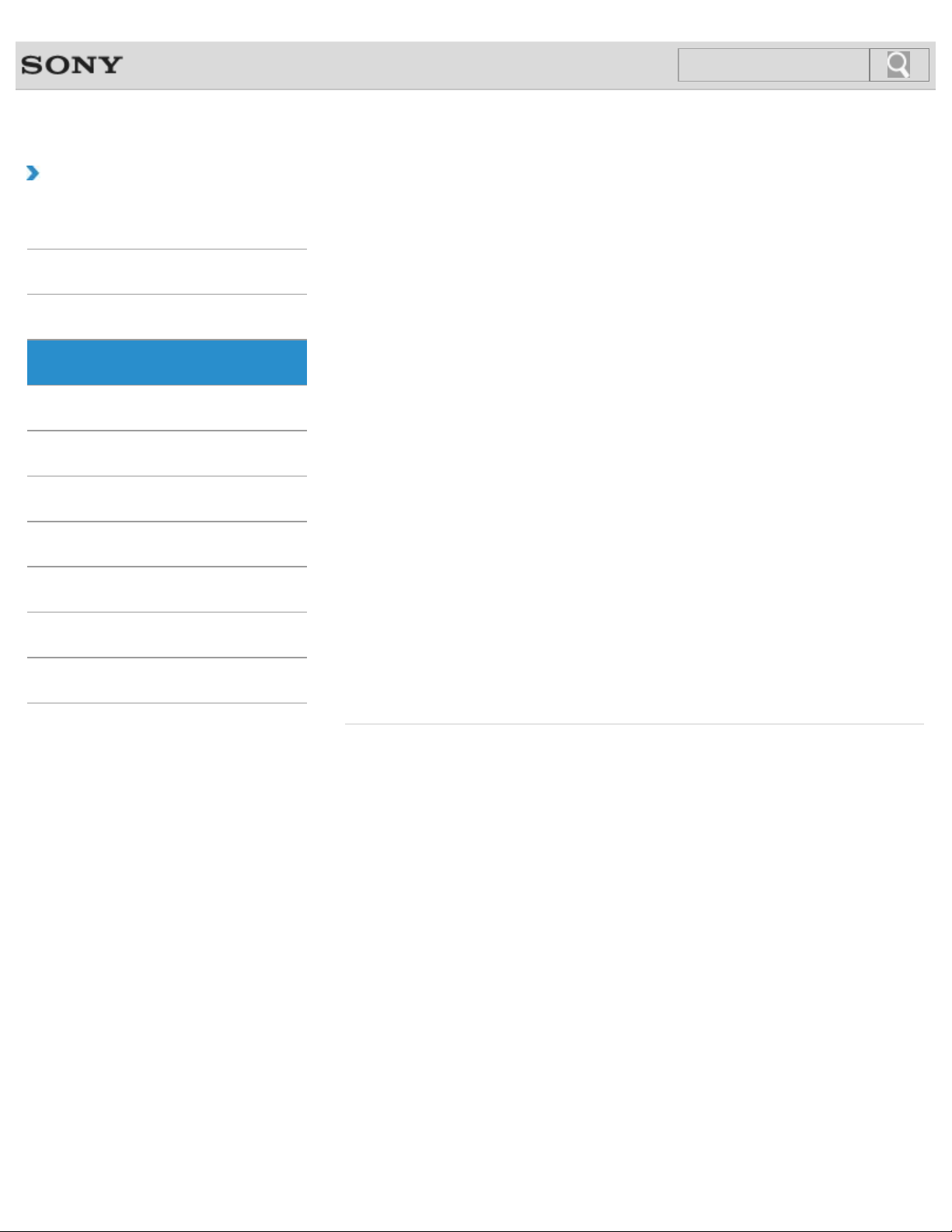
VAIO User Guide SVS13A1/SVS1311/SVS1511 Series Back | Back to Top
23
Search
Troubleshooting
How to Use
Parts Description
Setup
Network / Internet
Connections
Settings
Playback
Backup / Recovery
Security
Other Operations
Wireless LAN
About a Security Key for a Wireless LAN
A security key is a security protocol for a wireless LAN that encrypts data transmitted on the
wireless LAN.
About the Internet Connection Services
The following types of Internet connection services are available.
About the Wireless LAN Standards
The Wireless Local Area Network (WLAN) allows your VAIO computer to connect to a
network through a wireless connection.
Before Using the Wireless LAN
You first need to establish wireless LAN communications between your VAIO computer and
an access point (not supplied) before connecting the computer to the Internet using the
wireless LAN. Refer to Windows Help and Support and the manual that came with your
access point for more information.
Notes on Using the Wireless LAN Function
Before using the wireless LAN function, read the following precautions for correct use.
Starting Wireless LAN Communications
You can establish wireless LAN communications between your VAIO computer and an
access point (not supplied) using VAIO Smart Network. Before using the wireless LAN, make
sure your access point is on and operating.
Notifications
© 2012 Sony Corporation
Stopping Wireless LAN Communications
Stop wireless LAN communications using VAIO Smart Network.
Page 24
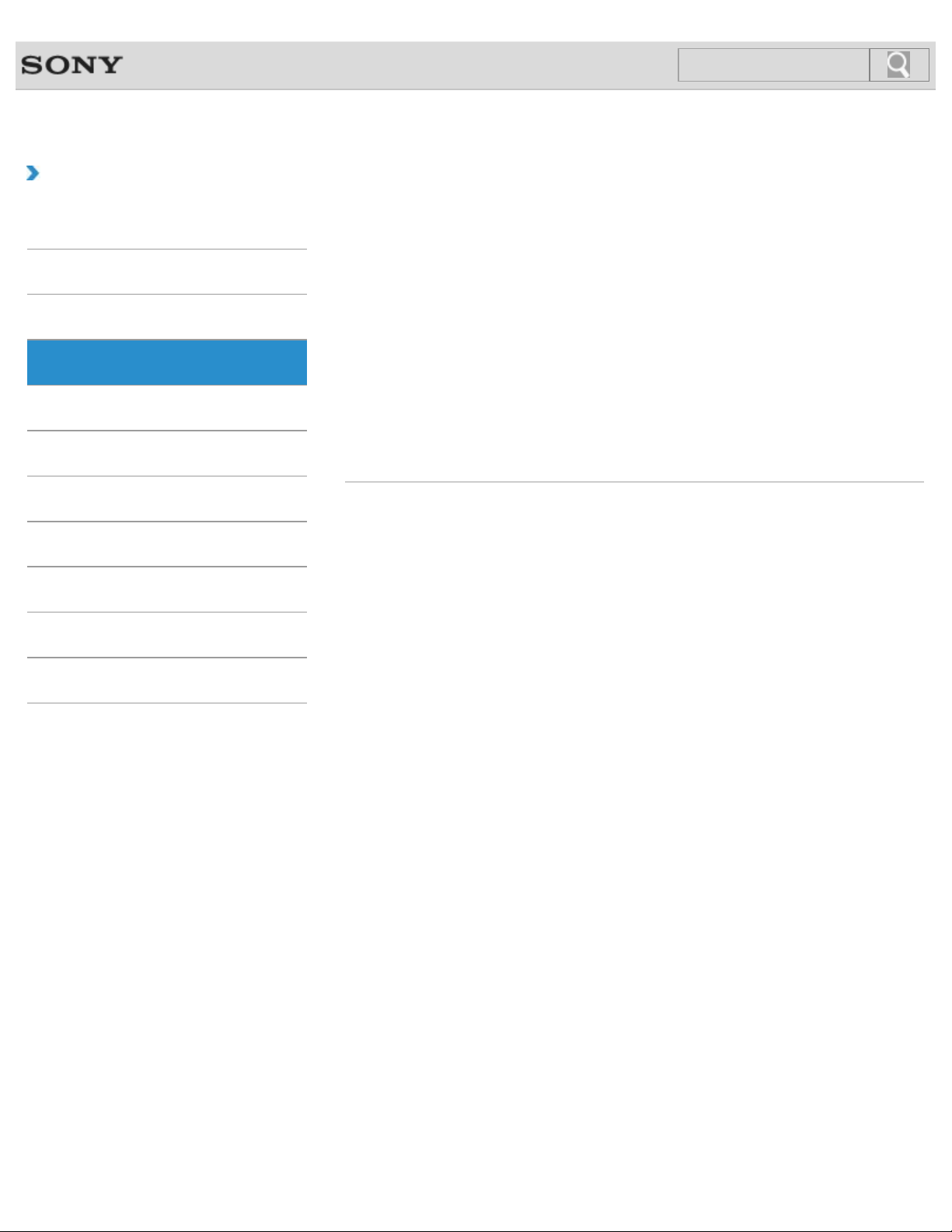
VAIO User Guide SVS13A1/SVS1311/SVS1511 Series Back | Back to Top
24
Search
Troubleshooting
How to Use
Parts Description
Setup
Network / Internet
Connections
Settings
Playback
Backup / Recovery
Security
LAN
About the Internet Connection Services
The following types of Internet connection services are available.
About the Network (LAN)
The network (LAN) enables you to connect your VAIO computer to the Internet and transfer
data between the computer and other devices.
About the Wireless LAN Standards
The Wireless Local Area Network (WLAN) allows your VAIO computer to connect to a
network through a wireless connection.
Connecting to the Internet with a Wired Connection
Before using the Internet, you need to sign up with an Internet Service Provider (ISP) and
set up devices required for connecting your VAIO computer to the Internet.
Other Operations
Notifications
© 2012 Sony Corporation
Page 25
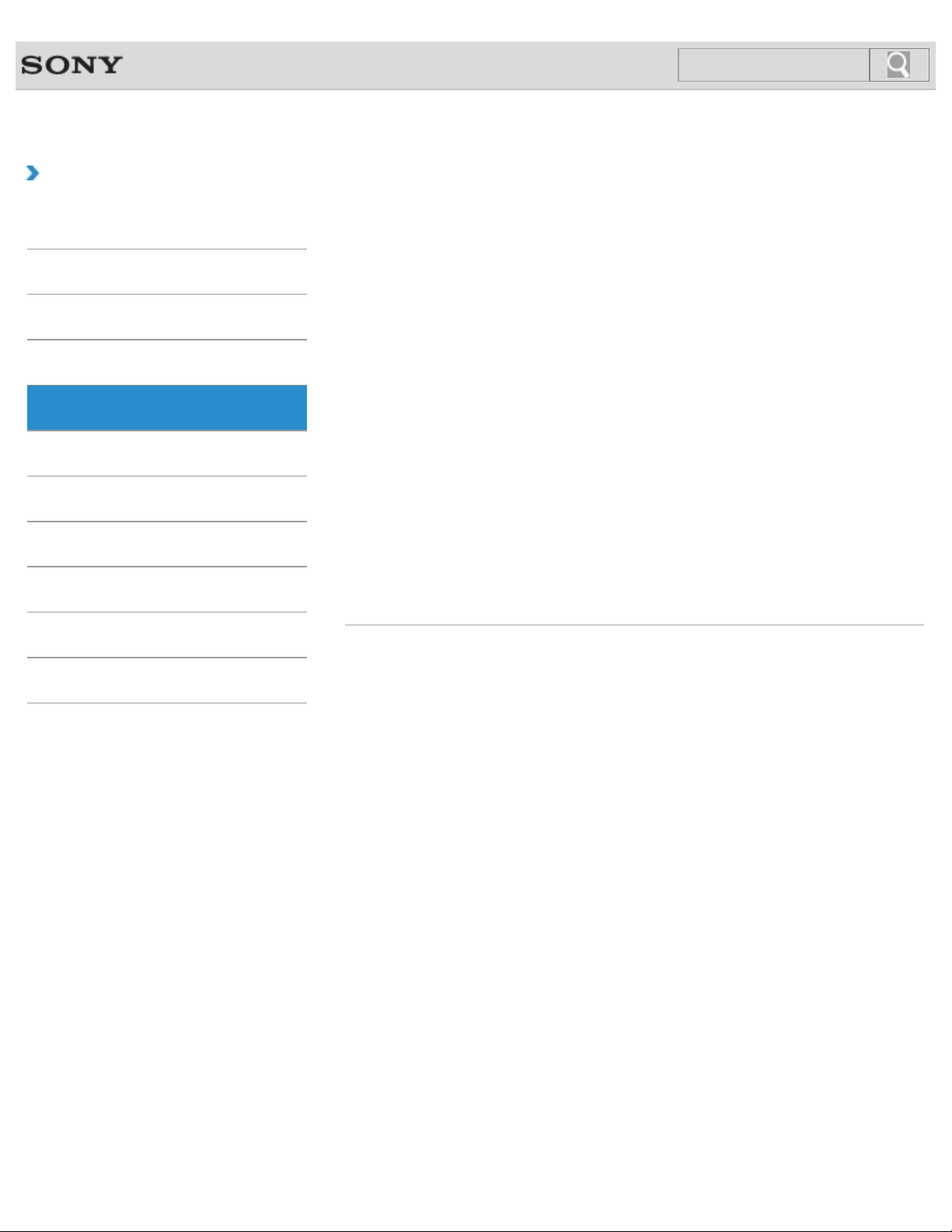
VAIO User Guide SVS13A1/SVS1311/SVS1511 Series Back | Back to Top
25
Search
Troubleshooting
How to Use
Parts Description
Setup
Network / Internet
Connections
Settings
Playback
Backup / Recovery
Security
Audio
Changing the Sound Output Device
If there is no sound from the device connected to your VAIO computer, you need to change
the device for sound output.
Connecting External Speakers/Headphones/Headset
You can connect external sound output devices (such as speakers, headphones, or a
headset) to your VAIO computer.
Connecting a High- Quality Digital Sound Output Device between Your VAIO
Computer and a TV
You can connect a high-quality home theater receiver or other surround sound decoder
devices between your VAIO computer and a TV using an HDMI connection.
Connecting an External Microphone
You can connect an external microphone to your VAIO computer and enjoy voice chat, etc.
You might be looking for the following topics:
Adjusting the Microphone Volume
Adjusting the Speakers Volume
Adjusting the Volume in Windows
Other Operations
Notifications
© 2012 Sony Corporation
Page 26
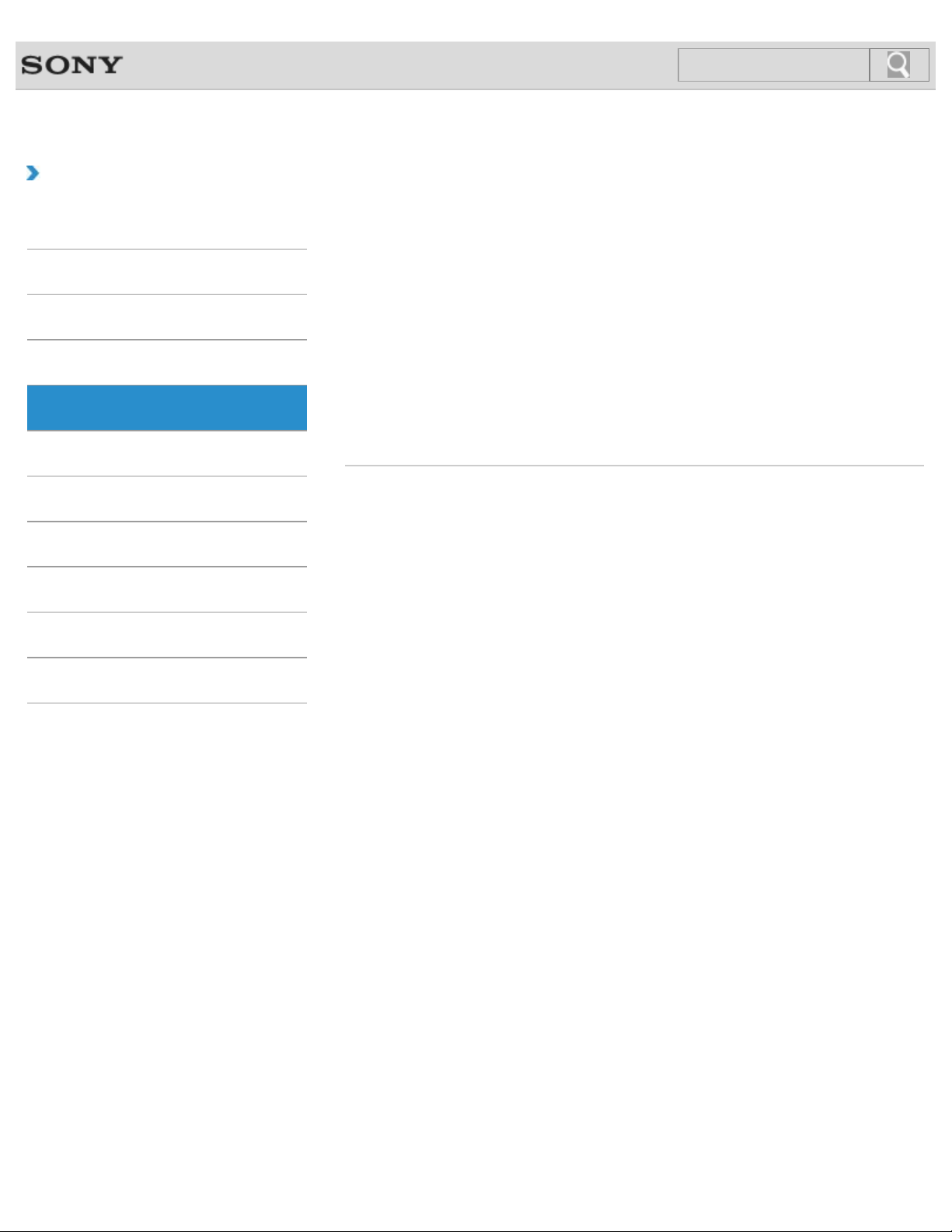
VAIO User Guide SVS13A1/SVS1311/SVS1511 Series Back | Back to Top
26
Search
Troubleshooting
How to Use
Parts Description
Setup
Network / Internet
Connections
Settings
Playback
Backup / Recovery
Security
Battery
Installing/Removing the Battery Pack
Install the battery pack into the battery compartment on the bottom of your VAIO computer.
You might be looking for the following topics:
Changing the Rapid Wake (Sleep Mode) Settings
Charge Indicator Status List
Charging the Battery Pack
Checking the Battery Charge Capacity
Extending the Battery Life
Notes on Using the Battery Pack
Notes on an Extended Battery Pack
Other Operations
Notifications
© 2012 Sony Corporation
Page 27
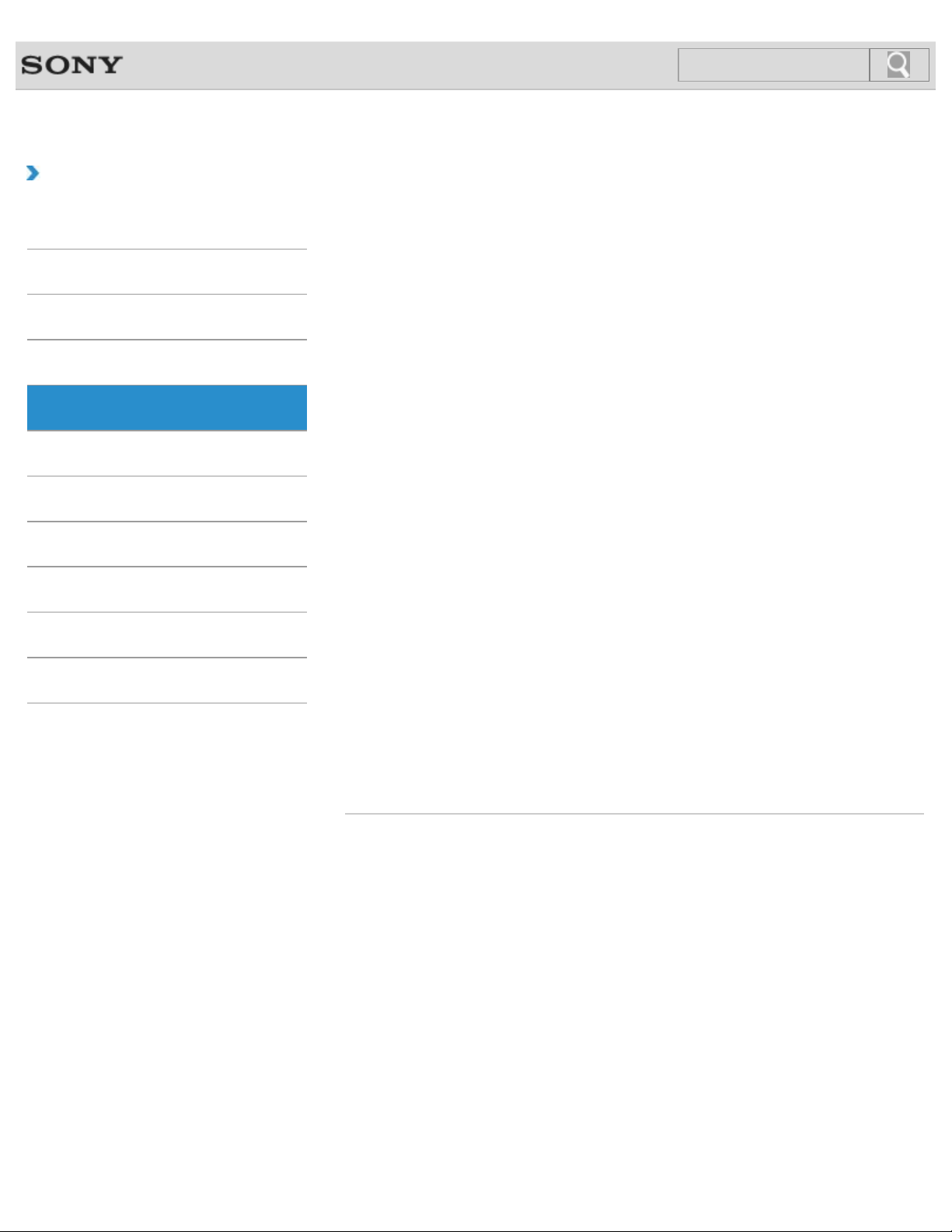
VAIO User Guide SVS13A1/SVS1311/SVS1511 Series Back | Back to Top
27
Search
Troubleshooting
How to Use
Parts Description
Setup
Network / Internet
Connections
Settings
Playback
Backup / Recovery
Security
Other Operations
Display
Changing the Resolution (Size) of the Screen Image on an HDMI-Connected
Device
You can change the screen resolution or size of your VAIO computer’s screen image
displayed on an external display, such as a TV, connected to the computer with an HDMI
cable (not supplied).
Connecting a TV with an HDMI Input Port
You can connect a TV with an HDMI input port to your VAIO computer with an HDMI cable
(not supplied).
Connecting an External Display or Projector
You can connect an external display (such as a computer display or a projector) to your
VAIO computer with a display cable (not supplied).
Notes on the LCD screen
Read the following precautions for correct use of the LCD screen.
Selecting Display Modes
You can switch the display output between the computer screen and an external display
connected to your VAIO computer.
Using the Multiple Monitors Function
The Multiple Monitors function allows you to distribute portions of your desktop across
separate displays.
Notifications
© 2012 Sony Corporation
You might be looking for the following topics:
Adjusting the LCD Brightness Automatically
Changing the Graphics/Performance Settings
Changing the LCD Brightness
Changing the Resolution (Size) of the Screen Image
Page 28
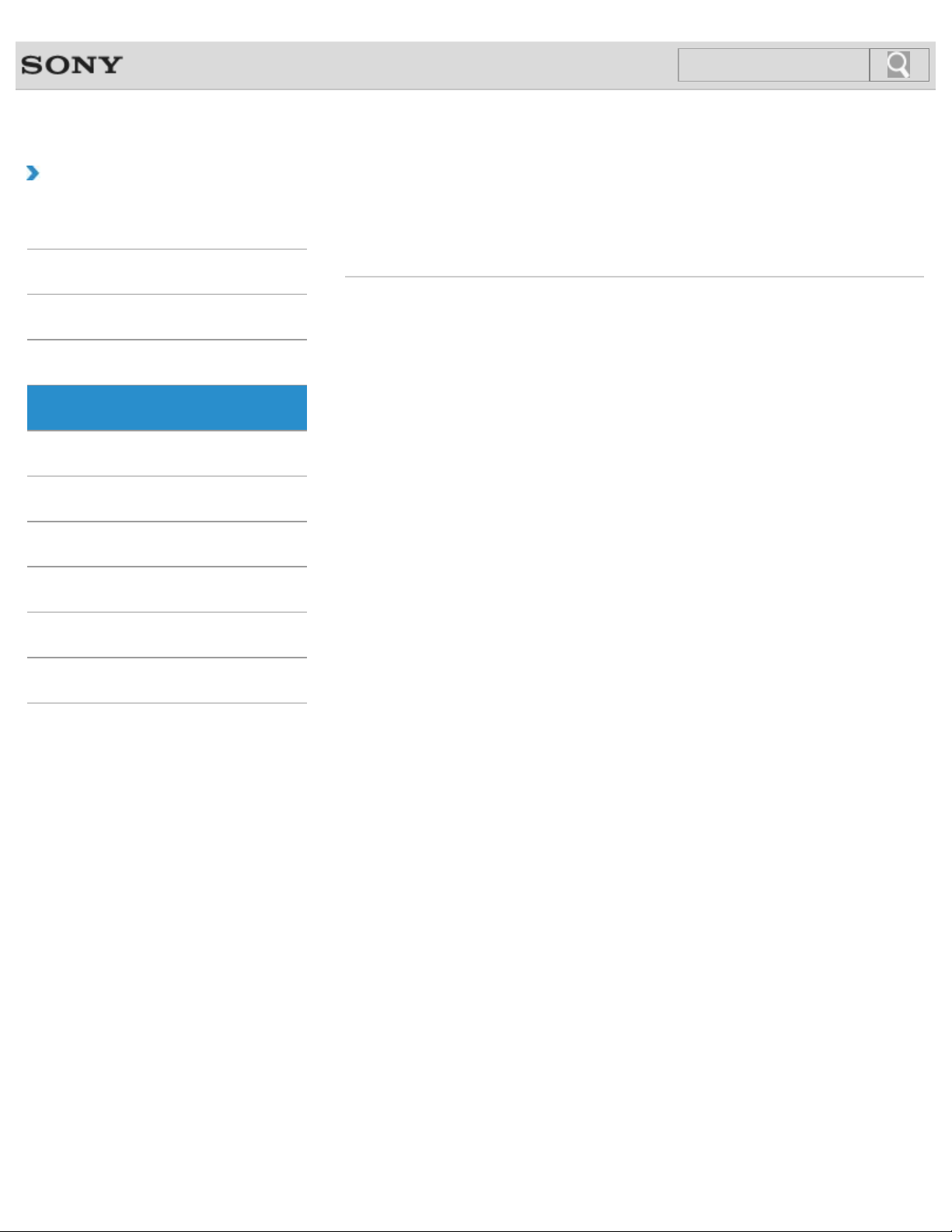
VAIO User Guide SVS13A1/SVS1311/SVS1511 Series Back | Back to Top
28
Search
Troubleshooting
How to Use
Parts Description
Setup
Network / Internet
Connections
Settings
Playback
Backup / Recovery
Security
Headphones
Connecting External Speakers/Headphones/Headset
You can connect external sound output devices (such as speakers, headphones, or a
headset) to your VAIO computer.
Other Operations
Notifications
© 2012 Sony Corporation
Page 29
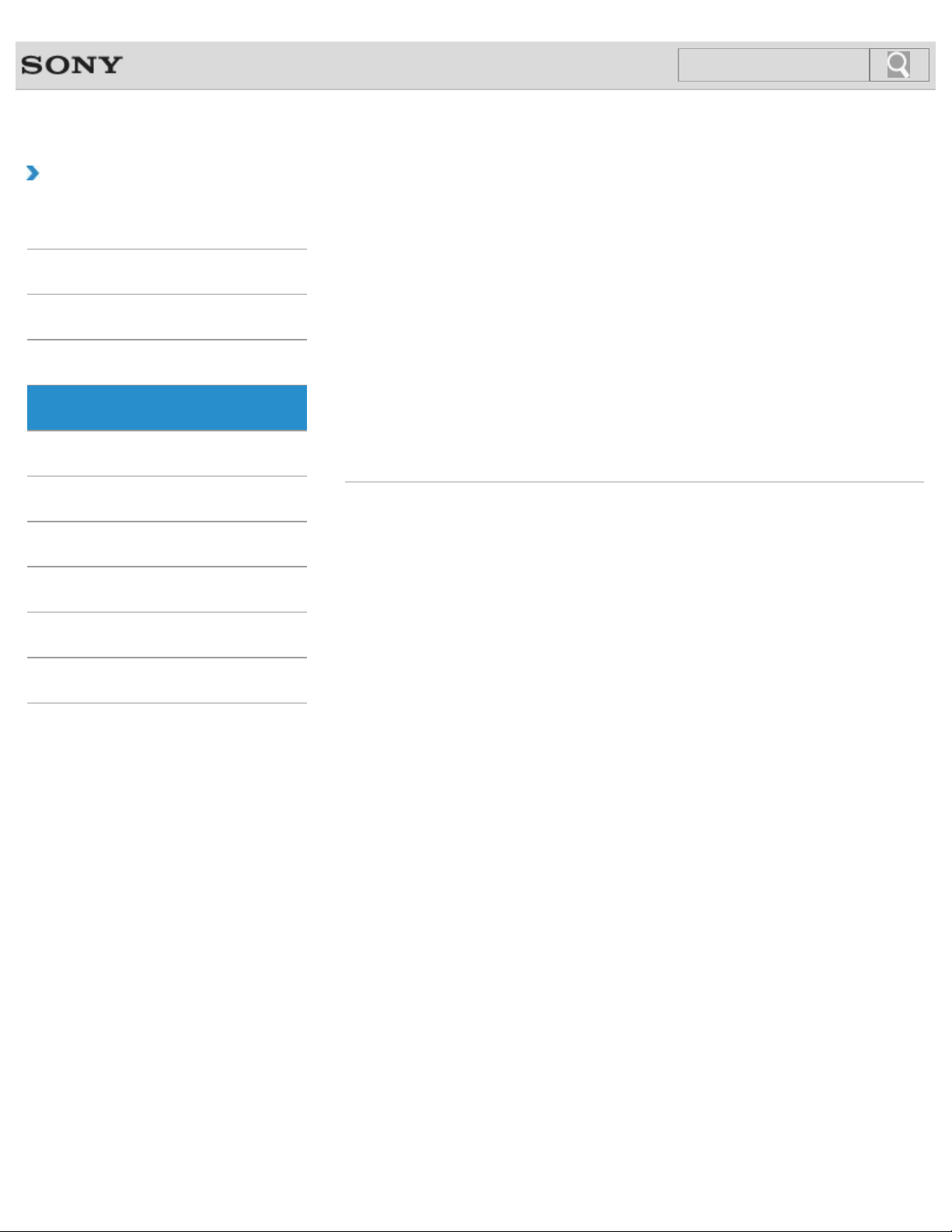
VAIO User Guide SVS13A1/SVS1311/SVS1511 Series Back | Back to Top
29
Search
Troubleshooting
How to Use
Parts Description
Setup
Network / Internet
Connections
Settings
Playback
Backup / Recovery
Security
LAN
About the Internet Connection Services
The following types of Internet connection services are available.
About the Network (LAN)
The network (LAN) enables you to connect your VAIO computer to the Internet and transfer
data between the computer and other devices.
About the Wireless LAN Standards
The Wireless Local Area Network (WLAN) allows your VAIO computer to connect to a
network through a wireless connection.
Connecting to the Internet with a Wired Connection
Before using the Internet, you need to sign up with an Internet Service Provider (ISP) and
set up devices required for connecting your VAIO computer to the Internet.
Other Operations
Notifications
© 2012 Sony Corporation
Page 30
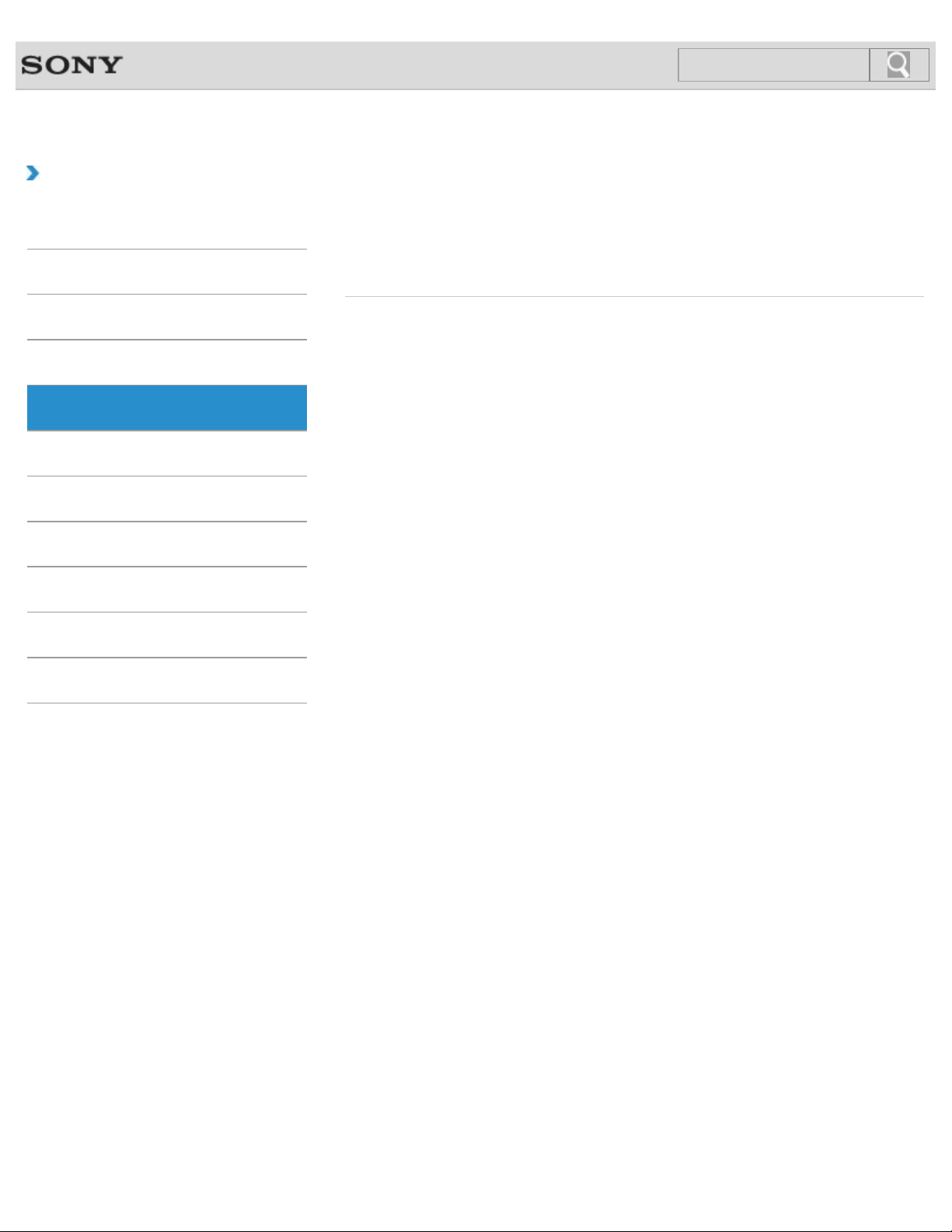
VAIO User Guide SVS13A1/SVS1311/SVS1511 Series Back | Back to Top
30
Search
Troubleshooting
How to Use
Parts Description
Setup
Network / Internet
Connections
Settings
Playback
Backup / Recovery
Security
Optical digital output
Connecting a High- Quality Digital Sound Output Device between Your VAIO
Computer and a TV
You can connect a high-quality home theater receiver or other surround sound decoder
devices between your VAIO computer and a TV using an HDMI connection.
Other Operations
Notifications
© 2012 Sony Corporation
Page 31

VAIO User Guide SVS13A1/SVS1311/SVS1511 Series Back | Back to Top
31
Search
Troubleshooting
How to Use
Parts Description
Setup
Network / Internet
Connections
Settings
Playback
Backup / Recovery
Security
Port replicator
Attaching/Detaching a Port Replicator
You can attach your VAIO computer to a port replicator (not supplied).
You might be looking for the following topics:
Parts and Controls on the Port Replicator
Other Operations
Notifications
© 2012 Sony Corporation
Page 32

VAIO User Guide SVS13A1/SVS1311/SVS1511 Series Back | Back to Top
32
Search
Troubleshooting
How to Use
Parts Description
Setup
Network / Internet
Connections
Settings
Playback
Backup / Recovery
Security
Speakers
Connecting External Speakers/Headphones/Headset
You can connect external sound output devices (such as speakers, headphones, or a
headset) to your VAIO computer.
You might be looking for the following topics:
Adjusting the Speakers Volume
Other Operations
Notifications
© 2012 Sony Corporation
Page 33

VAIO User Guide SVS13A1/SVS1311/SVS1511 Series Back | Back to Top
33
Search
Troubleshooting
How to Use
Parts Description
Setup
Network / Internet
Connections
Settings
Playback
Backup / Recovery
Security
Other Operations
Wireless LAN
About a Security Key for a Wireless LAN
A security key is a security protocol for a wireless LAN that encrypts data transmitted on the
wireless LAN.
About the Internet Connection Services
The following types of Internet connection services are available.
About the Wireless LAN Standards
The Wireless Local Area Network (WLAN) allows your VAIO computer to connect to a
network through a wireless connection.
Before Using the Wireless LAN
You first need to establish wireless LAN communications between your VAIO computer and
an access point (not supplied) before connecting the computer to the Internet using the
wireless LAN. Refer to Windows Help and Support and the manual that came with your
access point for more information.
Notes on Using the Wireless LAN Function
Before using the wireless LAN function, read the following precautions for correct use.
Starting Wireless LAN Communications
You can establish wireless LAN communications between your VAIO computer and an
access point (not supplied) using VAIO Smart Network. Before using the wireless LAN, make
sure your access point is on and operating.
Notifications
© 2012 Sony Corporation
Stopping Wireless LAN Communications
Stop wireless LAN communications using VAIO Smart Network.
Page 34

VAIO User Guide SVS13A1/SVS1311/SVS1511 Series Back | Back to Top
34
Search
Troubleshooting
How to Use
Parts Description
Setup
Network / Internet
Connections
Settings
Playback
Backup / Recovery
Security
BLUETOOTH
About BLUETOOTH(R) Security<BLUETOOTH equipped models>
The BLUETOOTH wireless technology has an authentication function, which allows you to
control communication with other devices.
About the BLUETOOTH(R) Function<BLUETOOTH equipped models>
You can establish wireless communications between your VAIO computer and other
BLUETOOTH devices, such as another computer, a smartphone, a mobile phone, a headset,
or a mouse.
Communicating with Another BLUETOOTH(R) Device such as a
Mouse<BLUETOOTH equipped models>
You can connect BLUETOOTH devices to your VAIO computer.For details on BLUETOOTH
communication, see About the BLUETOOTH Function <BLUETOOTH equipped models>.
[Details]
Notes on Using the BLUETOOTH(R) Function<BLUETOOTH equipped
models>
Before using the BLUETOOTH function, read the following precautions for correct use.
Stopping BLUETOOTH(R) Communications<BLUETOOTH equipped models>
Stop BLUETOOTH communications using VAIO Smart Network.
Other Operations
Notifications
© 2012 Sony Corporation
Page 35

VAIO User Guide SVS13A1/SVS1311/SVS1511 Series Back | Back to Top
35
Search
Troubleshooting
How to Use
Parts Description
Setup
Network / Internet
Connections
Settings
Playback
Backup / Recovery
Security
CD/DVD/BD
Connecting an External DVD Drive
Connect an external DVD drive or hard disk drive to a USB port on your VAIO computer.
You might be looking for the following topics:
About Region Codes<Optical disc drive equipped models>
Booting Your VAIO Computer from External Devices
Handling Discs<Optical disc drive equipped models>
Inserting/Removing a Disc<Optical disc drive equipped models>
Notes on Using Discs<Optical disc drive equipped models>
Playing Blu-ray 3D(TM) Disc Media on a 3D TV<Blu-ray Disc(TM) Drive equipped models>
Restricting the Use of Built-in Devices
Supported Discs<Optical disc drive equipped models>
Other Operations
Notifications
© 2012 Sony Corporation
Page 36

VAIO User Guide SVS13A1/SVS1311/SVS1511 Series Back | Back to Top
36
Search
Troubleshooting
How to Use
Parts Description
Setup
Network / Internet
Connections
Settings
Playback
Backup / Recovery
Security
HDMI
Changing the Resolution (Size) of the Screen Image on an HDMI-Connected
Device
You can change the screen resolution or size of your VAIO computer’s screen image
displayed on an external display, such as a TV, connected to the computer with an HDMI
cable (not supplied).
Connecting a TV with an HDMI Input Port
You can connect a TV with an HDMI input port to your VAIO computer with an HDMI cable
(not supplied).
You might be looking for the following topics:
Playing Blu-ray 3D(TM) Disc Media on a 3D TV<Blu-ray Disc(TM) Drive equipped models>
Other Operations
Notifications
© 2012 Sony Corporation
Page 37

VAIO User Guide SVS13A1/SVS1311/SVS1511 Series Back | Back to Top
37
Search
Troubleshooting
How to Use
Parts Description
Setup
Network / Internet
Connections
Settings
Playback
Backup / Recovery
Security
Other Operations
Internet
About a Security Key for a Wireless LAN
A security key is a security protocol for a wireless LAN that encrypts data transmitted on the
wireless LAN.
About the Internet Connection Services
The following types of Internet connection services are available.
About the Network (LAN)
The network (LAN) enables you to connect your VAIO computer to the Internet and transfer
data between the computer and other devices.
About the Wireless LAN Standards
The Wireless Local Area Network (WLAN) allows your VAIO computer to connect to a
network through a wireless connection.
Before Using the Wireless LAN
You first need to establish wireless LAN communications between your VAIO computer and
an access point (not supplied) before connecting the computer to the Internet using the
wireless LAN. Refer to Windows Help and Support and the manual that came with your
access point for more information.
Connecting to the Internet with a Wired Connection
Before using the Internet, you need to sign up with an Internet Service Provider (ISP) and
set up devices required for connecting your VAIO computer to the Internet.
Notifications
© 2012 Sony Corporation
Launching the Web Browser (WEB Button)
By pressing the WEB button, you can launch the default web browser.
Notes on Using the Wireless LAN Function
Before using the wireless LAN function, read the following precautions for correct use.
Starting Wireless LAN Communications
You can establish wireless LAN communications between your VAIO computer and an
access point (not supplied) using VAIO Smart Network. Before using the wireless LAN, make
sure your access point is on and operating.
Stopping Wireless LAN Communications
Stop wireless LAN communications using VAIO Smart Network.
Using the Antivirus Software for Your VAIO Computer
Protect your VAIO computer against computer viruses by using the antivirus software.
Page 38

VAIO User Guide SVS13A1/SVS1311/SVS1511 Series Back | Back to Top
38
Search
Troubleshooting
How to Use
Parts Description
Setup
Network / Internet
Connections
Settings
Playback
Backup / Recovery
Security
Microphone
Connecting an External Microphone
You can connect an external microphone to your VAIO computer and enjoy voice chat, etc.
You might be looking for the following topics:
Adjusting the Microphone Volume
Other Operations
Notifications
© 2012 Sony Corporation
Page 39

VAIO User Guide SVS13A1/SVS1311/SVS1511 Series Back | Back to Top
39
Search
Troubleshooting
How to Use
Parts Description
Setup
Network / Internet
Connections
Settings
Playback
Backup / Recovery
Security
Peripheral device
Changing the Sound Output Device
If there is no sound from the device connected to your VAIO computer, you need to change
the device for sound output.
Connecting a High- Quality Digital Sound Output Device between Your VAIO
Computer and a TV
You can connect a high-quality home theater receiver or other surround sound decoder
devices between your VAIO computer and a TV using an HDMI connection.
Connecting a TV with an HDMI Input Port
You can connect a TV with an HDMI input port to your VAIO computer with an HDMI cable
(not supplied).
Connecting an External Display or Projector
You can connect an external display (such as a computer display or a projector) to your
VAIO computer with a display cable (not supplied).
Connecting an External Microphone
You can connect an external microphone to your VAIO computer and enjoy voice chat, etc.
Notes on the LCD screen
Read the following precautions for correct use of the LCD screen.
Other Operations
Notifications
© 2012 Sony Corporation
Selecting Display Modes
You can switch the display output between the computer screen and an external display
connected to your VAIO computer.
Using the Multiple Monitors Function
The Multiple Monitors function allows you to distribute portions of your desktop across
separate displays.
You might be looking for the following topics:
Playing Blu-ray 3D(TM) Disc Media on a 3D TV<Blu-ray Disc(TM) Drive equipped models>
Page 40

VAIO User Guide SVS13A1/SVS1311/SVS1511 Series Back | Back to Top
40
Search
Troubleshooting
How to Use
Parts Description
Setup
Network / Internet
Connections
Settings
Playback
Backup / Recovery
Security
Other Operations
Power
Connecting a Power Source
Connect your VAIO computer to an AC power source. Carefully read the precautions in
Notes on Using the Power Source before connection. [Details]
Installing/Removing the Battery Pack
Install the battery pack into the battery compartment on the bottom of your VAIO computer.
You might be looking for the following topics:
Changing the Graphics/Performance Settings
Changing the Rapid Wake (Sleep Mode) Settings
Charge Indicator Status List
Charging the Battery Pack
Notes on Sleep Mode
Notes on Using the Power Source
Notes on an Extended Battery Pack
Restarting Your VAIO Computer
Selecting a Power Plan
Shutting Down Your VAIO Computer
Turning on Your VAIO Computer
Using Sleep Mode
Notifications
© 2012 Sony Corporation
Page 41

VAIO User Guide SVS13A1/SVS1311/SVS1511 Series Back | Back to Top
41
Search
Troubleshooting
How to Use
Parts Description
Setup
Network / Internet
Connections
Settings
Playback
Backup / Recovery
Security
USB
Charging a USB Device
You can charge a USB device even while your VAIO computer is off, in Hibernate mode, or
Sleep mode by enabling the USB charging settings.
Connecting a USB Device
You can connect a Universal Serial Bus (USB) device such as a mouse, floppy disk drive,
speaker or printer to your VAIO computer. Installation of the device driver software supplied
with the USB device may be required when connecting. Refer to the manual that came with
the device for more information.
Other Operations
Notifications
© 2012 Sony Corporation
Page 42

VAIO User Guide SVS13A1/SVS1311/SVS1511 Series Back | Back to Top
42
Search
Troubleshooting
How to Use
Parts Description
Setup
Network / Internet
Connections
Settings
Playback
Backup / Recovery
Security
Other Operations
Audio
Adjusting the Microphone Volume
You can adjust the volume level of the microphone.
Adjusting the Speakers Volume
You can change the volume level of the speakers and headphones.
Adjusting the Volume in Windows
You can adjust the volume on each software application from the Control Panel window.
Changing the Sound Output Device
If there is no sound from the device connected to your VAIO computer, you need to change
the device for sound output.
Connecting a High- Quality Digital Sound Output Device between Your VAIO
Computer and a TV
You can connect a high-quality home theater receiver or other surround sound decoder
devices between your VAIO computer and a TV using an HDMI connection.
You might be looking for the following topics:
Connecting External Speakers/Headphones/Headset
Connecting an External Microphone
Notifications
© 2012 Sony Corporation
Page 43

VAIO User Guide SVS13A1/SVS1311/SVS1511 Series Back | Back to Top
43
Search
Troubleshooting
How to Use
Parts Description
Setup
Network / Internet
Connections
Settings
Playback
Backup / Recovery
Security
Battery
Notes on Using the Battery Pack
Before using the battery pack, read the following precautions for correct use.
You might be looking for the following topics:
Changing the Rapid Wake (Sleep Mode) Settings
Charge Indicator Status List
Charging the Battery Pack
Checking the Battery Charge Capacity
Extending the Battery Life
Installing/Removing the Battery Pack
Notes on an Extended Battery Pack
Other Operations
Notifications
© 2012 Sony Corporation
Page 44

VAIO User Guide SVS13A1/SVS1311/SVS1511 Series Back | Back to Top
44
Search
Troubleshooting
How to Use
Parts Description
Setup
Network / Internet
Connections
Settings
Playback
Backup / Recovery
Security
CD/DVD/BD
Booting Your VAIO Computer from External Devices
You can boot your VAIO computer from external devices, such as an optical disc drive or a
USB floppy disk drive, by using the BIOS function.
Restricting the Use of Built- in Devices
The BIOS function enables you to disable the built-in devices such as the following. You can
use this function to prohibit external connections and communications
You might be looking for the following topics:
About Region Codes<Optical disc drive equipped models>
Connecting an External DVD Drive
Handling Discs<Optical disc drive equipped models>
Inserting/Removing a Disc<Optical disc drive equipped models>
Notes on Using Discs<Optical disc drive equipped models>
Playing Blu-ray 3D(TM) Disc Media on a 3D TV<Blu-ray Disc(TM) Drive equipped models>
Supported Discs<Optical disc drive equipped models>
Other Operations
Notifications
© 2012 Sony Corporation
Page 45

VAIO User Guide SVS13A1/SVS1311/SVS1511 Series Back | Back to Top
45
Search
Troubleshooting
How to Use
Parts Description
Setup
Network / Internet
Connections
Settings
Playback
Backup / Recovery
Security
Other Operations
Notifications
Display
Adjusting the LCD Brightness Automatically
Your VAIO computer measures ambient light intensity to adjust the LCD brightness
automatically.
Changing the Graphics/Performance Settings
You can manually change the graphics/performance settings.
Changing the LCD Brightness
You can adjust the LCD brightness.
Changing the Resolution (Size) of the Screen Image
You can change the screen resolution to adjust the size of the characters and images on the
computer screen.
Changing the Resolution (Size) of the Screen Image on an HDMI-Connected
Device
You can change the screen resolution or size of your VAIO computer’s screen image
displayed on an external display, such as a TV, connected to the computer with an HDMI
cable (not supplied).
Connecting a TV with an HDMI Input Port
You can connect a TV with an HDMI input port to your VAIO computer with an HDMI cable
(not supplied).
Connecting an External Display or Projector
You can connect an external display (such as a computer display or a projector) to your
VAIO computer with a display cable (not supplied).
© 2012 Sony Corporation
Notes on the LCD screen
Read the following precautions for correct use of the LCD screen.
Selecting Display Modes
You can switch the display output between the computer screen and an external display
connected to your VAIO computer.
Using the Multiple Monitors Function
The Multiple Monitors function allows you to distribute portions of your desktop across
separate displays.
Page 46

VAIO User Guide SVS13A1/SVS1311/SVS1511 Series Back | Back to Top
46
Search
Troubleshooting
How to Use
Parts Description
Setup
Network / Internet
Connections
Settings
Playback
Backup / Recovery
Security
Fingerprint authentication
Logging Onto Windows<Fingerprint sensor equipped models>
You can log onto your user account for which you have registered your fingerprint by
swiping the finger across the fingerprint sensor in place of entering the Windows password.
Notes on Fingerprint Authentication<Fingerprint sensor equipped models>
Registering Your Fingerprint<Fingerprint sensor equipped models>
To use the fingerprint authentication function, you need to register your fingerprint in
advance.
Swiping Your Finger<Fingerprint sensor equipped models>
This topic explains how to register and scan your fingerprint for user authentication.
Using Fingerprint Authentication<Fingerprint sensor equipped models>
A fingerprint sensor on your VAIO computer provides you with secure, convenient functions.
Other Operations
Notifications
© 2012 Sony Corporation
Page 47

VAIO User Guide SVS13A1/SVS1311/SVS1511 Series Back | Back to Top
47
Search
Troubleshooting
How to Use
Parts Description
Setup
Network / Internet
Connections
Settings
Playback
Backup / Recovery
Security
Keyboard
Changing the Backlit Keyboard Settings <Backlit keyboard supplied models>
You can turn on and off the keyboard backlight by changing the backlit keyboard settings.
Changing the Button Assignment (VAIO Button)
You can change the current task assigned to the VAIO button. [Details]
You might be looking for the following topics:
Combinations and Functions with the Fn Key
Other Operations
Notifications
© 2012 Sony Corporation
Page 48

VAIO User Guide SVS13A1/SVS1311/SVS1511 Series Back | Back to Top
48
Search
Troubleshooting
How to Use
Parts Description
Setup
Network / Internet
Connections
Settings
Playback
Backup / Recovery
Security
Memory module
Viewing the System Information
You can view the system information of your VAIO computer. For example, after installing a
memory module, you can view the information to confirm system memory changes.
You might be looking for the following topics:
Adding and Removing Memory Modules
Notes on Adding and Removing Memory Modules
Other Operations
Notifications
© 2012 Sony Corporation
Page 49

VAIO User Guide SVS13A1/SVS1311/SVS1511 Series Back | Back to Top
49
Search
Troubleshooting
How to Use
Parts Description
Setup
Network / Internet
Connections
Settings
Playback
Backup / Recovery
Security
Optical digital output
Connecting a High- Quality Digital Sound Output Device between Your VAIO
Computer and a TV
You can connect a high-quality home theater receiver or other surround sound decoder
devices between your VAIO computer and a TV using an HDMI connection.
Other Operations
Notifications
© 2012 Sony Corporation
Page 50

VAIO User Guide SVS13A1/SVS1311/SVS1511 Series Back | Back to Top
50
Search
Troubleshooting
How to Use
Parts Description
Setup
Network / Internet
Connections
Settings
Playback
Backup / Recovery
Security
Other Operations
Notifications
Peripheral device
Changing the Sound Output Device
If there is no sound from the device connected to your VAIO computer, you need to change
the device for sound output.
Connecting a High- Quality Digital Sound Output Device between Your VAIO
Computer and a TV
You can connect a high-quality home theater receiver or other surround sound decoder
devices between your VAIO computer and a TV using an HDMI connection.
Connecting a TV with an HDMI Input Port
You can connect a TV with an HDMI input port to your VAIO computer with an HDMI cable
(not supplied).
Connecting an External Display or Projector
You can connect an external display (such as a computer display or a projector) to your
VAIO computer with a display cable (not supplied).
Notes on the LCD screen
Read the following precautions for correct use of the LCD screen.
Selecting Display Modes
You can switch the display output between the computer screen and an external display
connected to your VAIO computer.
Using the Multiple Monitors Function
The Multiple Monitors function allows you to distribute portions of your desktop across
separate displays.
© 2012 Sony Corporation
You might be looking for the following topics:
Connecting an External Microphone
Playing Blu-ray 3D(TM) Disc Media on a 3D TV<Blu-ray Disc(TM) Drive equipped models>
Page 51

VAIO User Guide SVS13A1/SVS1311/SVS1511 Series Back | Back to Top
51
Search
Troubleshooting
How to Use
Parts Description
Setup
Network / Internet
Connections
Settings
Playback
Backup / Recovery
Security
Security
Updating Your VAIO Computer
Be sure to update your VAIO computer with the following software applications to enhance
the computer’s efficiency, security, and functionality.
Other Operations
Notifications
© 2012 Sony Corporation
Page 52

VAIO User Guide SVS13A1/SVS1311/SVS1511 Series Back | Back to Top
52
Search
Troubleshooting
How to Use
Parts Description
Setup
Network / Internet
Connections
Settings
Playback
Backup / Recovery
Security
Speakers
Adjusting the Speakers Volume
You can change the volume level of the speakers and headphones.
You might be looking for the following topics:
Connecting External Speakers/Headphones/Headset
Other Operations
Notifications
© 2012 Sony Corporation
Page 53

VAIO User Guide SVS13A1/SVS1311/SVS1511 Series Back | Back to Top
53
Search
Troubleshooting
How to Use
Parts Description
Setup
Network / Internet
Connections
Settings
Playback
Backup / Recovery
Security
Touch pad
Disabling the Tapping Function on the Touch Pad
You can disable the tapping function to avoid unintentional movements of the pointer caused
by a light touch on the touch pad.
Enabling/Disabling the Multi-Touch Function
You can enable/disable the multi-touch function of the touch pad on your VAIO computer.
Enabling/Disabling the Touch Pad
You can enable/disable the touch pad on your VAIO computer.
Using the Touch Pad
By sliding your finger on the touch pad, you can move the pointer on the computer screen.
Other Operations
Notifications
© 2012 Sony Corporation
Page 54

VAIO User Guide SVS13A1/SVS1311/SVS1511 Series Back | Back to Top
54
Search
Troubleshooting
How to Use
Parts Description
Setup
Network / Internet
Connections
Settings
Playback
Backup / Recovery
Security
BIOS
Booting Your VAIO Computer from External Devices
You can boot your VAIO computer from external devices, such as an optical disc drive or a
USB floppy disk drive, by using the BIOS function.
Removing the Power-on Password
If power-on password input for booting up your VAIO computer is no longer necessary,
follow these steps to remove the machine password and user password.
Setting/Changing the Power-on Password
You can set a password (power-on password) for booting up your VAIO computer, using the
BIOS function. Entry of the power-on password will be prompted after the VAIO logo appears
to start the computer.
Other Operations
Notifications
© 2012 Sony Corporation
Page 55

VAIO User Guide SVS13A1/SVS1311/SVS1511 Series Back | Back to Top
55
Search
Troubleshooting
How to Use
Parts Description
Setup
Network / Internet
Connections
Settings
Playback
Backup / Recovery
Security
Button
Changing the Button Assignment (VAIO Button)
You can change the current task assigned to the VAIO button. [Details]
You might be looking for the following topics:
About the ASSIST Button
Other Operations
Notifications
© 2012 Sony Corporation
Page 56

VAIO User Guide SVS13A1/SVS1311/SVS1511 Series Back | Back to Top
56
Search
Troubleshooting
How to Use
Parts Description
Setup
Network / Internet
Connections
Settings
Playback
Backup / Recovery
Security
Camera
Using the Built-in Camera<Built- in camera equipped models>
If your VAIO computer is equipped with a built-in camera, you can make a video call through
the Internet using communication software, such as Windows Live Messenger.For detailed
information on how to use the software, refer to the help file included with the software.
You might be looking for the following topics:
Notes on the Built-in Camera<Built-in camera equipped models>
Other Operations
Notifications
© 2012 Sony Corporation
Page 57

VAIO User Guide SVS13A1/SVS1311/SVS1511 Series Back | Back to Top
57
Search
Troubleshooting
How to Use
Parts Description
Setup
Network / Internet
Connections
Settings
Playback
Backup / Recovery
Security
Other Operations
Encryption
Encrypting Your Data to Enhance Security (TPM)<TPM security chip equipped
models>
The Trusted Platform Module (TPM)* provides you with basic security functions, such as the
data encryption and restore features, to enhance your computer security.
Encrypting Your Data with the TPM (BitLocker)<TPM security chip equipped
models><BitLocker supported models>
On models with Windows 7 Ultimate or Windows 7 Enterprise, you can use BitLocker to
encrypt all the data on the built-in storage device.
Encrypting Your Data with the TPM (Infineon TPM Professional
Package)<TPM security chip equipped models>
You can encrypt and restore your data by using the Trusted Platform Module (TPM) feature
of Infineon TPM Professional Package.
Notes on Encrypting Your Data (Infineon TPM Professional Package)<TPM
security chip equipped models>
Before encrypting your data with Infineon TPM Professional Package, read the following
precautions for correct use.
Notes on Using the TPM<TPM security chip equipped models>
Before using the Trusted Platform Module (TPM), read the following precautions for correct
use.
Notifications
© 2012 Sony Corporation
Page 58

VAIO User Guide SVS13A1/SVS1311/SVS1511 Series Back | Back to Top
58
Search
Troubleshooting
How to Use
Parts Description
Setup
Network / Internet
Connections
Settings
Playback
Backup / Recovery
Security
HDMI
Changing the Resolution (Size) of the Screen Image on an HDMI-Connected
Device
You can change the screen resolution or size of your VAIO computer’s screen image
displayed on an external display, such as a TV, connected to the computer with an HDMI
cable (not supplied).
Connecting a TV with an HDMI Input Port
You can connect a TV with an HDMI input port to your VAIO computer with an HDMI cable
(not supplied).
You might be looking for the following topics:
Playing Blu-ray 3D(TM) Disc Media on a 3D TV<Blu-ray Disc(TM) Drive equipped models>
Other Operations
Notifications
© 2012 Sony Corporation
Page 59

VAIO User Guide SVS13A1/SVS1311/SVS1511 Series Back | Back to Top
59
Search
Troubleshooting
How to Use
Parts Description
Setup
Network / Internet
Connections
Settings
Playback
Backup / Recovery
Security
Memory card
Restricting the Use of Built- in Devices
The BIOS function enables you to disable the built-in devices such as the following. You can
use this function to prohibit external connections and communications
You might be looking for the following topics:
About “Memory Stick”
Compatible “Memory Stick”
Formatting “Memory Stick”
Inserting/Removing SD Memory Cards
Inserting/Removing “Memory Stick”
Notes on Using SD Memory Cards
Notes on Using “Memory Stick”
Other Operations
Notifications
© 2012 Sony Corporation
Page 60

VAIO User Guide SVS13A1/SVS1311/SVS1511 Series Back | Back to Top
60
Search
Troubleshooting
How to Use
Parts Description
Setup
Network / Internet
Connections
Settings
Playback
Backup / Recovery
Security
Microphone
Adjusting the Microphone Volume
You can adjust the volume level of the microphone.
You might be looking for the following topics:
Connecting an External Microphone
Other Operations
Notifications
© 2012 Sony Corporation
Page 61

VAIO User Guide SVS13A1/SVS1311/SVS1511 Series Back | Back to Top
61
Search
Troubleshooting
How to Use
Parts Description
Setup
Network / Internet
Connections
Settings
Playback
Backup / Recovery
Security
Password
Creating/Changing/Removing Your Windows Password
Setting the Windows password allows you to protect your VAIO computer from unauthorized
access by making the user enter the password when the computer is turned on or returns
from power saving mode to Normal mode.
Logging Onto Windows<Fingerprint sensor equipped models>
You can log onto your user account for which you have registered your fingerprint by
swiping the finger across the fingerprint sensor in place of entering the Windows password.
Removing the Power-on Password
If power-on password input for booting up your VAIO computer is no longer necessary,
follow these steps to remove the machine password and user password.
Setting/Changing the Power-on Password
You can set a password (power-on password) for booting up your VAIO computer, using the
BIOS function. Entry of the power-on password will be prompted after the VAIO logo appears
to start the computer.
Other Operations
Notifications
© 2012 Sony Corporation
Page 62

VAIO User Guide SVS13A1/SVS1311/SVS1511 Series Back | Back to Top
62
Search
Troubleshooting
How to Use
Parts Description
Setup
Network / Internet
Connections
Settings
Playback
Backup / Recovery
Security
Other Operations
Notifications
Power
Changing the Graphics/Performance Settings
You can manually change the graphics/performance settings.
Notes on Sleep Mode
Read the following precautions before using Sleep mode.
Notes on Using the Power Source
Read the following precautions before plugging your VAIO computer into an AC power
source.
Selecting a Power Plan
Power management helps you set up power plans to suit your requirements for power
consumption.
Using Sleep Mode
In Sleep mode, all unnecessary devices of your VAIO computer are turned off, though some
devices stay on to retain the computer’s state including data you are working on. Sleep
mode is useful when you take a short rest, for example.
You might be looking for the following topics:
Changing the Rapid Wake (Sleep Mode) Settings
Charge Indicator Status List
Charging the Battery Pack
Connecting a Power Source
Installing/Removing the Battery Pack
Notes on an Extended Battery Pack
Restarting Your VAIO Computer
Shutting Down Your VAIO Computer
Turning on Your VAIO Computer
© 2012 Sony Corporation
Page 63

VAIO User Guide SVS13A1/SVS1311/SVS1511 Series Back | Back to Top
63
Search
Troubleshooting
How to Use
Parts Description
Setup
Network / Internet
Connections
Settings
Playback
Backup / Recovery
Security
Service and support
Keeping Your VAIO Computer in Optimum Condition (VAIO Care)
With VAIO Care, you can perform the following operations to keep your VAIO computer
running at an optimum level.
Updating Your VAIO Computer
Be sure to update your VAIO computer with the following software applications to enhance
the computer’s efficiency, security, and functionality.
Using VAIO Update
VAIO Update provides a service that informs you of available update information, such as
important notices or update programs, to keep your VAIO computer up to date.
You might be looking for the following topics:
About Online Support Website
Solving Common Problems with Your VAIO Computer
Other Operations
Notifications
© 2012 Sony Corporation
Page 64

VAIO User Guide SVS13A1/SVS1311/SVS1511 Series Back | Back to Top
64
Search
Troubleshooting
How to Use
Parts Description
Setup
Network / Internet
Connections
Settings
Playback
Backup / Recovery
Security
Other Operations
TPM
Encrypting Your Data to Enhance Security (TPM)<TPM security chip equipped
models>
The Trusted Platform Module (TPM)* provides you with basic security functions, such as the
data encryption and restore features, to enhance your computer security.
Encrypting Your Data with the TPM (BitLocker)<TPM security chip equipped
models><BitLocker supported models>
On models with Windows 7 Ultimate or Windows 7 Enterprise, you can use BitLocker to
encrypt all the data on the built-in storage device.
Encrypting Your Data with the TPM (Infineon TPM Professional
Package)<TPM security chip equipped models>
You can encrypt and restore your data by using the Trusted Platform Module (TPM) feature
of Infineon TPM Professional Package.
Notes on Encrypting Your Data (Infineon TPM Professional Package)<TPM
security chip equipped models>
Before encrypting your data with Infineon TPM Professional Package, read the following
precautions for correct use.
Notes on Using the TPM<TPM security chip equipped models>
Before using the Trusted Platform Module (TPM), read the following precautions for correct
use.
Notifications
© 2012 Sony Corporation
Page 65

VAIO User Guide SVS13A1/SVS1311/SVS1511 Series Back | Back to Top
65
Search
Troubleshooting
How to Use
Parts Description
Setup
Network / Internet
Connections
Settings
Playback
Backup / Recovery
Security
Other Operations
Notifications
VAIO computer
Booting Your VAIO Computer from External Devices
You can boot your VAIO computer from external devices, such as an optical disc drive or a
USB floppy disk drive, by using the BIOS function.
Customizing Your VAIO Computer
VAIO Control Center allows you to access system information and to change settings of
various kinds of functions such as display and sounds.
Keeping Your VAIO Computer in Optimum Condition (VAIO Care)
With VAIO Care, you can perform the following operations to keep your VAIO computer
running at an optimum level.
Restricting the Use of Built- in Devices
The BIOS function enables you to disable the built-in devices such as the following. You can
use this function to prohibit external connections and communications
Updating Your VAIO Computer
Be sure to update your VAIO computer with the following software applications to enhance
the computer’s efficiency, security, and functionality.
Using VAIO Update
VAIO Update provides a service that informs you of available update information, such as
important notices or update programs, to keep your VAIO computer up to date.
Viewing the System Information
You can view the system information of your VAIO computer. For example, after installing a
memory module, you can view the information to confirm system memory changes.
© 2012 Sony Corporation
You might be looking for the following topics:
About the ASSIST Button
Adding and Removing Memory Modules
Checking Supplied Items
Notes on Adding and Removing Memory Modules
Parts and Controls on the Back
Parts and Controls on the Bottom
Parts and Controls on the Front
Parts and Controls on the Sides
Setting Up an Appropriate Work Environment
Page 66

VAIO User Guide SVS13A1/SVS1311/SVS1511 Series Back | Back to Top
66
Search
Troubleshooting
How to Use
Parts Description
Setup
Network / Internet
Connections
Settings
Playback
Backup / Recovery
Security
Other Operations
CD/DVD/BD
About Region Codes<Optical disc drive equipped models>
The following is a list of DVD region codes indicating playable regions of DVD media.
Inserting/Removing a Disc<Optical disc drive equipped models>
Insert/remove a disc to/from your VAIO computer that is turned on.
Playing Blu-ray 3D(TM) Disc Media on a 3D TV<Blu-ray Disc(TM) Drive
equipped models>
If your VAIO computer or a docking station (supplied or optional) is equipped with the Blu-ray
Disc Drive and the 3D graphics controller, you can play Blu-ray 3D Disc media and view 3D
images on a 3D-capable display, such as a 3D TV, by connecting the display to the
computer or the docking station.
Supported Discs<Optical disc drive equipped models>
This topic explains media types that are playable/recordable on your VAIO computer.
You might be looking for the following topics:
Booting Your VAIO Computer from External Devices
Connecting an External DVD Drive
Handling Discs<Optical disc drive equipped models>
Notes on Using Discs<Optical disc drive equipped models>
Restricting the Use of Built-in Devices
Notifications
© 2012 Sony Corporation
Page 67

VAIO User Guide SVS13A1/SVS1311/SVS1511 Series Back | Back to Top
67
Search
Troubleshooting
How to Use
Parts Description
Setup
Network / Internet
Connections
Settings
Playback
Backup / Recovery
Security
Peripheral device
Playing Blu-ray 3D(TM) Disc Media on a 3D TV<Blu-ray Disc(TM) Drive
equipped models>
If your VAIO computer or a docking station (supplied or optional) is equipped with the Blu-ray
Disc Drive and the 3D graphics controller, you can play Blu-ray 3D Disc media and view 3D
images on a 3D-capable display, such as a 3D TV, by connecting the display to the
computer or the docking station.
You might be looking for the following topics:
Changing the Sound Output Device
Connecting a High-Quality Digital Sound Output Device between Your VAIO Computer and a
TV
Connecting a TV with an HDMI Input Port
Connecting an External Display or Projector
Connecting an External Microphone
Notes on the LCD screen
Selecting Display Modes
Using the Multiple Monitors Function
Other Operations
Notifications
© 2012 Sony Corporation
Page 68

VAIO User Guide SVS13A1/SVS1311/SVS1511 Series Back | Back to Top
68
Search
Troubleshooting
How to Use
Parts Description
Setup
Network / Internet
Connections
Settings
Playback
Backup / Recovery
Security
HDMI
Playing Blu-ray 3D(TM) Disc Media on a 3D TV<Blu-ray Disc(TM) Drive
equipped models>
If your VAIO computer or a docking station (supplied or optional) is equipped with the Blu-ray
Disc Drive and the 3D graphics controller, you can play Blu-ray 3D Disc media and view 3D
images on a 3D-capable display, such as a 3D TV, by connecting the display to the
computer or the docking station.
You might be looking for the following topics:
Changing the Resolution (Size) of the Screen Image on an HDMI-Connected Device
Connecting a TV with an HDMI Input Port
Other Operations
Notifications
© 2012 Sony Corporation
Page 69

VAIO User Guide SVS13A1/SVS1311/SVS1511 Series Back | Back to Top
69
Search
Troubleshooting
How to Use
Parts Description
Setup
Network / Internet
Connections
Settings
Playback
Backup / Recovery
Security
BIOS
Booting Your VAIO Computer from External Devices
You can boot your VAIO computer from external devices, such as an optical disc drive or a
USB floppy disk drive, by using the BIOS function.
You might be looking for the following topics:
Removing the Power-on Password
Setting/Changing the Power-on Password
Other Operations
Notifications
© 2012 Sony Corporation
Page 70

VAIO User Guide SVS13A1/SVS1311/SVS1511 Series Back | Back to Top
70
Search
Troubleshooting
How to Use
Parts Description
Setup
Network / Internet
Connections
Settings
Playback
Backup / Recovery
Security
Built-in storage device
Checking the Volume of the Recovery Area
Your built-in storage device contains the recovery area where the data for the system
recovery is stored.
Creating Other Drives (Modifying Partitions)
Partitions are divided areas on your built-in storage device. Dividing the built-in storage
device into more than one partition may have various advantages, such as separating the
system files from your data files.
Creating Partitions during Recovery
This topic describes how to create partitions.
Creating Partitions in Windows
The Windows feature allows you to create a partition without recovering your VAIO computer
system.
Removing Recovery Contents to Free up Disk Space
Your built-in storage device contains the recovery area where the data for system recovery
is stored. If your VAIO computer includes a solid state drive (SSD), you might want to
minimize the recovery area by removing such data.
Other Operations
Notifications
© 2012 Sony Corporation
Page 71

VAIO User Guide SVS13A1/SVS1311/SVS1511 Series Back | Back to Top
71
Search
Troubleshooting
How to Use
Parts Description
Setup
Network / Internet
Connections
Settings
Playback
Backup / Recovery
Security
CD/DVD/BD
Booting Your VAIO Computer from External Devices
You can boot your VAIO computer from external devices, such as an optical disc drive or a
USB floppy disk drive, by using the BIOS function.
You might be looking for the following topics:
About Region Codes<Optical disc drive equipped models>
Connecting an External DVD Drive
Handling Discs<Optical disc drive equipped models>
Inserting/Removing a Disc<Optical disc drive equipped models>
Notes on Using Discs<Optical disc drive equipped models>
Playing Blu-ray 3D(TM) Disc Media on a 3D TV<Blu-ray Disc(TM) Drive equipped models>
Restricting the Use of Built-in Devices
Supported Discs<Optical disc drive equipped models>
Other Operations
Notifications
© 2012 Sony Corporation
Page 72

VAIO User Guide SVS13A1/SVS1311/SVS1511 Series Back | Back to Top
72
Search
Troubleshooting
How to Use
Parts Description
Setup
Network / Internet
Connections
Settings
Playback
Backup / Recovery
Security
Recovery
About Recovery
Recovery is the process of restoring your VAIO computer back to its original factory
condition.
About the ASSIST Button
Press the ASSIST button to perform regular maintenance of your VAIO computer or to solve
problems you might encounter when using the computer.
Checking the Volume of the Recovery Area
Your built-in storage device contains the recovery area where the data for the system
recovery is stored.
Creating Recovery Media
Follow the instructions below to create Recovery Media.
Notes on Recovery
Read the following notes thoroughly before recovering your VAIO computer.
Recovering from Recovery Media
If the recovery area data has been corrupted or erased, you can use Recovery Media to
recover your VAIO computer. However, it takes longer time to recover using Recovery Media
than using the recovery area.
Other Operations
Notifications
© 2012 Sony Corporation
Recovering from the Recovery Area
Recovery from the recovery area on the built-in storage device is faster than recovery using
Recovery Media.
Removing Recovery Contents to Free up Disk Space
Your built-in storage device contains the recovery area where the data for system recovery
is stored. If your VAIO computer includes a solid state drive (SSD), you might want to
minimize the recovery area by removing such data.
Page 73

VAIO User Guide SVS13A1/SVS1311/SVS1511 Series Back | Back to Top
73
Search
Troubleshooting
How to Use
Parts Description
Setup
Network / Internet
Connections
Settings
Playback
Backup / Recovery
Security
Other Operations
Notifications
VAIO computer
About the ASSIST Button
Press the ASSIST button to perform regular maintenance of your VAIO computer or to solve
problems you might encounter when using the computer.
Booting Your VAIO Computer from External Devices
You can boot your VAIO computer from external devices, such as an optical disc drive or a
USB floppy disk drive, by using the BIOS function.
Keeping Your VAIO Computer in Optimum Condition (VAIO Care)
With VAIO Care, you can perform the following operations to keep your VAIO computer
running at an optimum level.
You might be looking for the following topics:
Adding and Removing Memory Modules
Checking Supplied Items
Customizing Your VAIO Computer
Notes on Adding and Removing Memory Modules
Parts and Controls on the Back
Parts and Controls on the Bottom
Parts and Controls on the Front
Parts and Controls on the Sides
Restricting the Use of Built-in Devices
Setting Up an Appropriate Work Environment
Updating Your VAIO Computer
Using VAIO Update
Viewing the System Information
© 2012 Sony Corporation
Page 74

VAIO User Guide SVS13A1/SVS1311/SVS1511 Series Back | Back to Top
74
Search
Troubleshooting
How to Use
Parts Description
Setup
Network / Internet
Connections
Settings
Playback
Backup / Recovery
Security
Backup
About Backup
The backup process creates a backup copy of your data stored on the built-in storage device
and saves it to another location.
About Types of Backup
You can use the Windows Backup and Restore feature to back up your valuable data.
Backing Up Your Data when You cannot Start Windows
If you cannot start Windows, back up your data with VAIO Care Rescue.
Creating a Restore Point
A restore point enables you to restore your computer system files to a previous state,
depending on when the restore point was created.
Restoring System Files Using the Restore Point when You cannot Start
Windows
When you cannot start Windows, follow these steps to restore computer system files.
Restoring Your Data with VAIO Data Restore Tool
If you backed up files previously using VAIO Care Rescue, use VAIO Data Restore Tool to
restore these files.
Other Operations
Notifications
© 2012 Sony Corporation
Page 75

VAIO User Guide SVS13A1/SVS1311/SVS1511 Series Back | Back to Top
75
Search
Troubleshooting
How to Use
Parts Description
Setup
Network / Internet
Connections
Settings
Playback
Backup / Recovery
Security
Button
About the ASSIST Button
Press the ASSIST button to perform regular maintenance of your VAIO computer or to solve
problems you might encounter when using the computer.
You might be looking for the following topics:
Changing the Button Assignment (VAIO Button)
Other Operations
Notifications
© 2012 Sony Corporation
Page 76

VAIO User Guide SVS13A1/SVS1311/SVS1511 Series Back | Back to Top
76
Search
Troubleshooting
How to Use
Parts Description
Setup
Network / Internet
Connections
Settings
Playback
Backup / Recovery
Security
Partition
Creating Other Drives (Modifying Partitions)
Partitions are divided areas on your built-in storage device. Dividing the built-in storage
device into more than one partition may have various advantages, such as separating the
system files from your data files.
Creating Partitions during Recovery
This topic describes how to create partitions.
Creating Partitions in Windows
The Windows feature allows you to create a partition without recovering your VAIO computer
system.
Other Operations
Notifications
© 2012 Sony Corporation
Page 77

VAIO User Guide SVS13A1/SVS1311/SVS1511 Series Back | Back to Top
77
Search
Troubleshooting
How to Use
Parts Description
Setup
Network / Internet
Connections
Settings
Playback
Backup / Recovery
Security
Service and support
Keeping Your VAIO Computer in Optimum Condition (VAIO Care)
With VAIO Care, you can perform the following operations to keep your VAIO computer
running at an optimum level.
You might be looking for the following topics:
About Online Support Website
Solving Common Problems with Your VAIO Computer
Updating Your VAIO Computer
Using VAIO Update
Other Operations
Notifications
© 2012 Sony Corporation
Page 78

VAIO User Guide SVS13A1/SVS1311/SVS1511 Series Back | Back to Top
78
Search
Troubleshooting
How to Use
Parts Description
Setup
Network / Internet
Connections
Settings
Playback
Backup / Recovery
Security
BIOS
Removing the Power-on Password
If power-on password input for booting up your VAIO computer is no longer necessary,
follow these steps to remove the machine password and user password.
Setting/Changing the Power-on Password
You can set a password (power-on password) for booting up your VAIO computer, using the
BIOS function. Entry of the power-on password will be prompted after the VAIO logo appears
to start the computer.
You might be looking for the following topics:
Booting Your VAIO Computer from External Devices
Other Operations
Notifications
© 2012 Sony Corporation
Page 79

VAIO User Guide SVS13A1/SVS1311/SVS1511 Series Back | Back to Top
79
Search
Troubleshooting
How to Use
Parts Description
Setup
Network / Internet
Connections
Settings
Playback
Backup / Recovery
Security
Fingerprint authentication
Logging Onto Windows<Fingerprint sensor equipped models>
You can log onto your user account for which you have registered your fingerprint by
swiping the finger across the fingerprint sensor in place of entering the Windows password.
Notes on Fingerprint Authentication<Fingerprint sensor equipped models>
Registering Your Fingerprint<Fingerprint sensor equipped models>
To use the fingerprint authentication function, you need to register your fingerprint in
advance.
Swiping Your Finger<Fingerprint sensor equipped models>
This topic explains how to register and scan your fingerprint for user authentication.
Using Fingerprint Authentication<Fingerprint sensor equipped models>
A fingerprint sensor on your VAIO computer provides you with secure, convenient functions.
Other Operations
Notifications
© 2012 Sony Corporation
Page 80

VAIO User Guide SVS13A1/SVS1311/SVS1511 Series Back | Back to Top
80
Search
Troubleshooting
How to Use
Parts Description
Setup
Network / Internet
Connections
Settings
Playback
Backup / Recovery
Security
Password
Creating/Changing/Removing Your Windows Password
Setting the Windows password allows you to protect your VAIO computer from unauthorized
access by making the user enter the password when the computer is turned on or returns
from power saving mode to Normal mode.
Logging Onto Windows<Fingerprint sensor equipped models>
You can log onto your user account for which you have registered your fingerprint by
swiping the finger across the fingerprint sensor in place of entering the Windows password.
Removing the Power-on Password
If power-on password input for booting up your VAIO computer is no longer necessary,
follow these steps to remove the machine password and user password.
Setting/Changing the Power-on Password
You can set a password (power-on password) for booting up your VAIO computer, using the
BIOS function. Entry of the power-on password will be prompted after the VAIO logo appears
to start the computer.
Other Operations
Notifications
© 2012 Sony Corporation
Page 81

VAIO User Guide SVS13A1/SVS1311/SVS1511 Series Back | Back to Top
81
Search
Troubleshooting
How to Use
Parts Description
Setup
Network / Internet
Connections
Settings
Playback
Backup / Recovery
Security
Other Operations
TPM
Encrypting Your Data to Enhance Security (TPM)<TPM security chip equipped
models>
The Trusted Platform Module (TPM)* provides you with basic security functions, such as the
data encryption and restore features, to enhance your computer security.
Encrypting Your Data with the TPM (BitLocker)<TPM security chip equipped
models><BitLocker supported models>
On models with Windows 7 Ultimate or Windows 7 Enterprise, you can use BitLocker to
encrypt all the data on the built-in storage device.
Encrypting Your Data with the TPM (Infineon TPM Professional
Package)<TPM security chip equipped models>
You can encrypt and restore your data by using the Trusted Platform Module (TPM) feature
of Infineon TPM Professional Package.
Notes on Encrypting Your Data (Infineon TPM Professional Package)<TPM
security chip equipped models>
Before encrypting your data with Infineon TPM Professional Package, read the following
precautions for correct use.
Notes on Using the TPM<TPM security chip equipped models>
Before using the Trusted Platform Module (TPM), read the following precautions for correct
use.
Notifications
© 2012 Sony Corporation
Page 82

VAIO User Guide SVS13A1/SVS1311/SVS1511 Series Back | Back to Top
82
Search
Troubleshooting
How to Use
Parts Description
Setup
Network / Internet
Connections
Settings
Playback
Backup / Recovery
Security
Other Operations
Encryption
Encrypting Your Data to Enhance Security (TPM)<TPM security chip equipped
models>
The Trusted Platform Module (TPM)* provides you with basic security functions, such as the
data encryption and restore features, to enhance your computer security.
Encrypting Your Data with the TPM (BitLocker)<TPM security chip equipped
models><BitLocker supported models>
On models with Windows 7 Ultimate or Windows 7 Enterprise, you can use BitLocker to
encrypt all the data on the built-in storage device.
Encrypting Your Data with the TPM (Infineon TPM Professional
Package)<TPM security chip equipped models>
You can encrypt and restore your data by using the Trusted Platform Module (TPM) feature
of Infineon TPM Professional Package.
Notes on Encrypting Your Data (Infineon TPM Professional Package)<TPM
security chip equipped models>
Before encrypting your data with Infineon TPM Professional Package, read the following
precautions for correct use.
Notes on Using the TPM<TPM security chip equipped models>
Before using the Trusted Platform Module (TPM), read the following precautions for correct
use.
Notifications
© 2012 Sony Corporation
Page 83

VAIO User Guide SVS13A1/SVS1311/SVS1511 Series Back | Back to Top
83
Search
Troubleshooting
How to Use
Parts Description
Setup
Network / Internet
Connections
Settings
Playback
Backup / Recovery
Security
Internet
Launching the Web Browser (WEB Button)
By pressing the WEB button, you can launch the default web browser.
Using the Antivirus Software for Your VAIO Computer
Protect your VAIO computer against computer viruses by using the antivirus software.
You might be looking for the following topics:
About a Security Key for a Wireless LAN
About the Internet Connection Services
About the Network (LAN)
About the Wireless LAN Standards
Before Using the Wireless LAN
Connecting to the Internet with a Wired Connection
Notes on Using the Wireless LAN Function
Starting Wireless LAN Communications
Stopping Wireless LAN Communications
Other Operations
Notifications
© 2012 Sony Corporation
Page 84

VAIO User Guide SVS13A1/SVS1311/SVS1511 Series Back | Back to Top
84
Search
Troubleshooting
How to Use
Parts Description
Setup
Network / Internet
Connections
Settings
Playback
Backup / Recovery
Security
Service and support
Keeping Your VAIO Computer in Optimum Condition (VAIO Care)
With VAIO Care, you can perform the following operations to keep your VAIO computer
running at an optimum level.
Using VAIO Update
VAIO Update provides a service that informs you of available update information, such as
important notices or update programs, to keep your VAIO computer up to date.
You might be looking for the following topics:
About Online Support Website
Solving Common Problems with Your VAIO Computer
Updating Your VAIO Computer
Other Operations
Notifications
© 2012 Sony Corporation
Page 85

VAIO User Guide SVS13A1/SVS1311/SVS1511 Series Back | Back to Top
85
Search
Troubleshooting
How to Use
Parts Description
Setup
Network / Internet
Connections
Settings
Playback
Backup / Recovery
Security
Other Operations
Notifications
VAIO computer
Keeping Your VAIO Computer in Optimum Condition (VAIO Care)
With VAIO Care, you can perform the following operations to keep your VAIO computer
running at an optimum level.
Using VAIO Update
VAIO Update provides a service that informs you of available update information, such as
important notices or update programs, to keep your VAIO computer up to date.
You might be looking for the following topics:
About the ASSIST Button
Adding and Removing Memory Modules
Booting Your VAIO Computer from External Devices
Checking Supplied Items
Customizing Your VAIO Computer
Notes on Adding and Removing Memory Modules
Parts and Controls on the Back
Parts and Controls on the Bottom
Parts and Controls on the Front
Parts and Controls on the Sides
Restricting the Use of Built-in Devices
Setting Up an Appropriate Work Environment
Updating Your VAIO Computer
Viewing the System Information
© 2012 Sony Corporation
Page 86

VAIO User Guide SVS13A1/SVS1311/SVS1511 Series Back | Back to Top
86
Search
Troubleshooting
How to Use
Parts Description
Setup
Network / Internet
Connections
Settings
Playback
Backup / Recovery
Security
Other Operations
Battery
Changing the Rapid Wake (Sleep Mode) Settings
You can change the Rapid Wake settings on VAIO Control Center.
Charge Indicator Status List
The charge indicator light turns on or blinks differently according to conditions.
Charging the Battery Pack
The battery pack can be charged even while you are using your VAIO computer when the
computer is connected to a power source.
Checking the Battery Charge Capacity
The battery pack is consumable. The capacity gradually declines through repeated cycles of
recharging and discharging. As a result, the battery life becomes short even if it is fully
charged and eventually the battery pack reaches the end of its life.
Extending the Battery Life
When your VAIO computer is running on battery power, you can extend the battery life using
the following methods.
Notes on an Extended Battery Pack
This topic explains battery charging behavior when an extended battery pack (not supplied)
is attached to your VAIO computer in addition to the installed battery pack (the primary
battery pack).
Notifications
© 2012 Sony Corporation
You might be looking for the following topics:
Installing/Removing the Battery Pack
Notes on Using the Battery Pack
Page 87

VAIO User Guide SVS13A1/SVS1311/SVS1511 Series Back | Back to Top
87
Search
Troubleshooting
How to Use
Parts Description
Setup
Network / Internet
Connections
Settings
Playback
Backup / Recovery
Security
CD/DVD/BD
Inserting/Removing a Disc<Optical disc drive equipped models>
Insert/remove a disc to/from your VAIO computer that is turned on.
You might be looking for the following topics:
About Region Codes<Optical disc drive equipped models>
Booting Your VAIO Computer from External Devices
Connecting an External DVD Drive
Handling Discs<Optical disc drive equipped models>
Notes on Using Discs<Optical disc drive equipped models>
Playing Blu-ray 3D(TM) Disc Media on a 3D TV<Blu-ray Disc(TM) Drive equipped models>
Restricting the Use of Built-in Devices
Supported Discs<Optical disc drive equipped models>
Other Operations
Notifications
© 2012 Sony Corporation
Page 88

VAIO User Guide SVS13A1/SVS1311/SVS1511 Series Back | Back to Top
88
Search
Troubleshooting
How to Use
Parts Description
Setup
Network / Internet
Connections
Settings
Playback
Backup / Recovery
Security
Keyboard
Combinations and Functions with the Fn Key
Press and hold down the Fn key and another key simultaneously to perform a keyboard
shortcut action.
You might be looking for the following topics:
Changing the Backlit Keyboard Settings <Backlit keyboard supplied models>
Changing the Button Assignment (VAIO Button)
Other Operations
Notifications
© 2012 Sony Corporation
Page 89

VAIO User Guide SVS13A1/SVS1311/SVS1511 Series Back | Back to Top
89
Search
Troubleshooting
How to Use
Parts Description
Setup
Network / Internet
Connections
Settings
Playback
Backup / Recovery
Security
Memory module
Adding and Removing Memory Modules
If you want to increase your computer’s speed or improve performance when running
programs simultaneously, increase the amount of memory by installing optional memory
modules.
Notes on Adding and Removing Memory Modules
Before adding or removing memory modules, read the following precautions thoroughly.
You might be looking for the following topics:
Viewing the System Information
Other Operations
Notifications
© 2012 Sony Corporation
Page 90

VAIO User Guide SVS13A1/SVS1311/SVS1511 Series Back | Back to Top
90
Search
Troubleshooting
How to Use
Parts Description
Setup
Network / Internet
Connections
Settings
Playback
Backup / Recovery
Security
Other Operations
Notifications
Power
Changing the Rapid Wake (Sleep Mode) Settings
You can change the Rapid Wake settings on VAIO Control Center.
Charge Indicator Status List
The charge indicator light turns on or blinks differently according to conditions.
Charging the Battery Pack
The battery pack can be charged even while you are using your VAIO computer when the
computer is connected to a power source.
Notes on an Extended Battery Pack
This topic explains battery charging behavior when an extended battery pack (not supplied)
is attached to your VAIO computer in addition to the installed battery pack (the primary
battery pack).
Restarting Your VAIO Computer
After changing the settings or installing software on your VAIO computer, you may be
required to restart the computer.
Shutting Down Your VAIO Computer
Shut down your VAIO computer properly to avoid losing unsaved data.
Turning on Your VAIO Computer
Turn on your VAIO computer to start Windows. Carefully read the precautions in Notes on
Using the Power Source before turning on. [Details]
Using Sleep Mode
In Sleep mode, all unnecessary devices of your VAIO computer are turned off, though some
devices stay on to retain the computer’s state including data you are working on. Sleep
mode is useful when you take a short rest, for example.
© 2012 Sony Corporation
You might be looking for the following topics:
Changing the Graphics/Performance Settings
Connecting a Power Source
Installing/Removing the Battery Pack
Notes on Sleep Mode
Notes on Using the Power Source
Selecting a Power Plan
Page 91

VAIO User Guide SVS13A1/SVS1311/SVS1511 Series Back | Back to Top
91
Search
Troubleshooting
How to Use
Parts Description
Setup
Network / Internet
Connections
Settings
Playback
Backup / Recovery
Security
USB
Charging a USB Device
You can charge a USB device even while your VAIO computer is off, in Hibernate mode, or
Sleep mode by enabling the USB charging settings.
Connecting a USB Device
You can connect a Universal Serial Bus (USB) device such as a mouse, floppy disk drive,
speaker or printer to your VAIO computer. Installation of the device driver software supplied
with the USB device may be required when connecting. Refer to the manual that came with
the device for more information.
Other Operations
Notifications
© 2012 Sony Corporation
Page 92

VAIO User Guide SVS13A1/SVS1311/SVS1511 Series Back | Back to Top
92
Search
Troubleshooting
How to Use
Parts Description
Setup
Network / Internet
Connections
Settings
Playback
Backup / Recovery
Security
Built-in storage device
Creating Other Drives (Modifying Partitions)
Partitions are divided areas on your built-in storage device. Dividing the built-in storage
device into more than one partition may have various advantages, such as separating the
system files from your data files.
Creating Partitions during Recovery
This topic describes how to create partitions.
Creating Partitions in Windows
The Windows feature allows you to create a partition without recovering your VAIO computer
system.
You might be looking for the following topics:
Checking the Volume of the Recovery Area
Removing Recovery Contents to Free up Disk Space
Other Operations
Notifications
© 2012 Sony Corporation
Page 93

VAIO User Guide SVS13A1/SVS1311/SVS1511 Series Back | Back to Top
93
Search
Troubleshooting
How to Use
Parts Description
Setup
Network / Internet
Connections
Settings
Playback
Backup / Recovery
Security
Camera
Notes on the Built-in Camera<Built-in camera equipped models>
Using the Built-in Camera<Built- in camera equipped models>
If your VAIO computer is equipped with a built-in camera, you can make a video call through
the Internet using communication software, such as Windows Live Messenger.For detailed
information on how to use the software, refer to the help file included with the software.
Other Operations
Notifications
© 2012 Sony Corporation
Page 94

VAIO User Guide SVS13A1/SVS1311/SVS1511 Series Back | Back to Top
94
Search
Troubleshooting
How to Use
Parts Description
Setup
Network / Internet
Connections
Settings
Playback
Backup / Recovery
Security
Memory card
About “Memory Stick”
“Memory Stick” is a compact, portable, and versatile IC recording media especially designed
for exchanging and sharing digital data with compatible products, such as digital cameras
and other devices. Because it is removable, it can be used for external data storage.
Compatible “Memory Stick”
The “Memory Stick” slot on your VAIO computer can accommodate the following sizes and
types of media:
Formatting “Memory Stick”
“Memory Stick” is formatted in the specific FAT format by default and is ready for use.Be
sure to use the device that is designed to format the media and supports “Memory Stick”
when formatting the media.
Inserting/Removing SD Memory Cards
Your VAIO computer is equipped with an SD memory card slot. You can use this slot to
transfer data among digital cameras, camcorders, music players, and other audio/video
devices.
Inserting/Removing “Memory Stick”
You can use “Memory Stick” to save data or transfer images between a digital camera and
your VAIO computer. To insert/remove “Memory Stick”, follow these steps.
Other Operations
Notifications
© 2012 Sony Corporation
Notes on Using SD Memory Cards
Before using SD memory cards, read the following precautions for correct use.
Notes on Using “Memory Stick”
Before using “Memory Stick”, read the following precautions for correct use.
You might be looking for the following topics:
Restricting the Use of Built-in Devices
Page 95

VAIO User Guide SVS13A1/SVS1311/SVS1511 Series Back | Back to Top
95
Search
Troubleshooting
How to Use
Parts Description
Setup
Network / Internet
Connections
Settings
Playback
Backup / Recovery
Security
Partition
Creating Other Drives (Modifying Partitions)
Partitions are divided areas on your built-in storage device. Dividing the built-in storage
device into more than one partition may have various advantages, such as separating the
system files from your data files.
Creating Partitions during Recovery
This topic describes how to create partitions.
Creating Partitions in Windows
The Windows feature allows you to create a partition without recovering your VAIO computer
system.
Other Operations
Notifications
© 2012 Sony Corporation
Page 96

VAIO User Guide SVS13A1/SVS1311/SVS1511 Series Back | Back to Top
96
Search
Troubleshooting
How to Use
Parts Description
Setup
Network / Internet
Connections
Settings
Playback
Backup / Recovery
Security
Touch pad
Using the Touch Pad
By sliding your finger on the touch pad, you can move the pointer on the computer screen.
You might be looking for the following topics:
Disabling the Tapping Function on the Touch Pad
Enabling/Disabling the Multi-Touch Function
Enabling/Disabling the Touch Pad
Other Operations
Notifications
© 2012 Sony Corporation
Page 97

VAIO User Guide SVS13A1/SVS1311/SVS1511 Series Back | Back to Top
97
Search
Troubleshooting
How to Use
Parts Description
Setup
Network / Internet
Connections
Settings
Playback
Backup / Recovery
Security
Other Operations
Notifications
VAIO computer
Adding and Removing Memory Modules
If you want to increase your computer’s speed or improve performance when running
programs simultaneously, increase the amount of memory by installing optional memory
modules.
Notes on Adding and Removing Memory Modules
Before adding or removing memory modules, read the following precautions thoroughly.
You might be looking for the following topics:
About the ASSIST Button
Booting Your VAIO Computer from External Devices
Checking Supplied Items
Customizing Your VAIO Computer
Keeping Your VAIO Computer in Optimum Condition (VAIO Care)
Parts and Controls on the Back
Parts and Controls on the Bottom
Parts and Controls on the Front
Parts and Controls on the Sides
Restricting the Use of Built-in Devices
Setting Up an Appropriate Work Environment
Updating Your VAIO Computer
Using VAIO Update
Viewing the System Information
© 2012 Sony Corporation
Page 98

VAIO User Guide SVS13A1/SVS1311/SVS1511 Series Back | Back to Top
98
Search
Troubleshooting
How to Use
Parts Description
Setup
Network / Internet
Connections
Settings
Playback
Backup / Recovery
Security
CD/DVD/BD
About Region Codes<Optical disc drive equipped models>
The following is a list of DVD region codes indicating playable regions of DVD media.
Handling Discs<Optical disc drive equipped models>
Read the following to protect data stored on discs and take proper care of discs.
Notes on Using Discs<Optical disc drive equipped models>
Observe the following notes when using discs on your VAIO computer.
Supported Discs<Optical disc drive equipped models>
This topic explains media types that are playable/recordable on your VAIO computer.
You might be looking for the following topics:
Booting Your VAIO Computer from External Devices
Connecting an External DVD Drive
Inserting/Removing a Disc<Optical disc drive equipped models>
Playing Blu-ray 3D(TM) Disc Media on a 3D TV<Blu-ray Disc(TM) Drive equipped models>
Restricting the Use of Built-in Devices
Other Operations
Notifications
© 2012 Sony Corporation
Page 99

VAIO User Guide SVS13A1/SVS1311/SVS1511 Series Back | Back to Top
99
Search
Troubleshooting
How to Use
Parts Description
Setup
Network / Internet
Connections
Settings
Playback
Backup / Recovery
Security
Important notice
About the International ENERGY STAR(R) Program
The following information is applicable to ENERGY STAR qualified products only.
About the Software License
This product contains software owned by Sony and licensed by third parties. Use of such
software is subject to the terms and conditions of license agreements enclosed with this
product.
Handling the Built-in Storage Device
The built-in storage device (hard disk drive or solid state drive) has a high storage density
and reads or writes data in a short time. However, it can be easily damaged if improperly
used.
Safety Information
Refer to the supplied safety manual for detailed safety information.
Trademarks
Other Operations
Notifications
© 2012 Sony Corporation
Page 100

VAIO User Guide SVS13A1/SVS1311/SVS1511 Series Back | Back to Top
100
Search
Troubleshooting
How to Use
Parts Description
Setup
Network / Internet
Connections
Settings
Playback
Backup / Recovery
Security
Read this first
Read This First
Congratulations on your purchase of this VAIO(R) computer and welcome to the on-screen
User Guide.
Other Operations
Notifications
© 2012 Sony Corporation
