Sony SVE14A25CXH User Manual
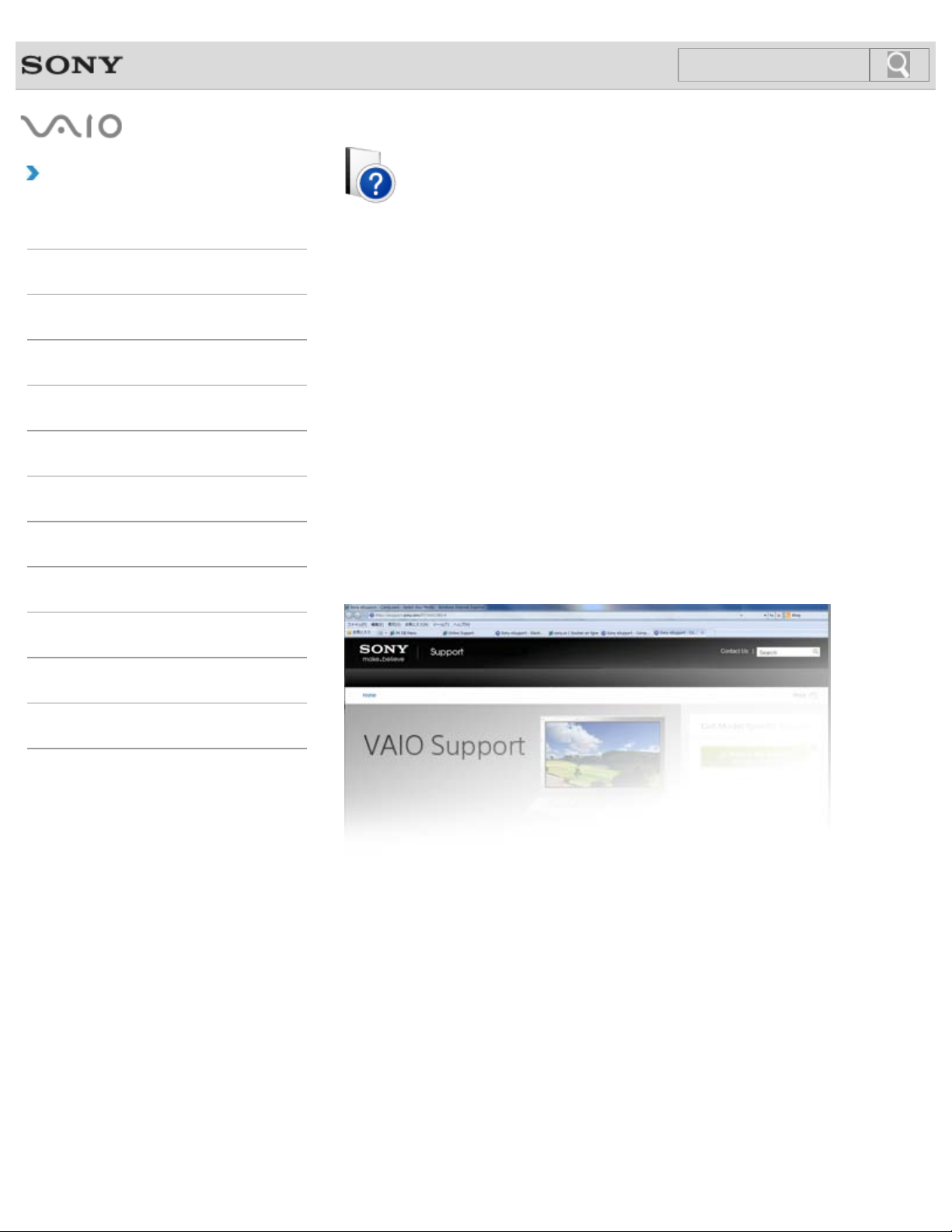
Troubleshooting
1
Search
How to Use
Windows 8: The Basics
VAIO User Guide
E Series
SVE14A2
Parts Description
Setup
Network / Internet
Connections
Settings
Playback
Backup / Recovery
Security
Other Operations
Notifications
Use this manual if you encounter any problems, or have any questions about your VAIO
computer.
Read This First
Visit the VAIO support website that provides up-to-date information on your VAIO computer.
http://esupport.sony.com/US/VAIO (USA)
http://www.sony.ca/support/ (Canada: English)
http://fr.sony.ca/support (Canada: French)
http://esupport.sony.com/LA/VAIO (Latin American area)
http://esupport.sony.com/BR/VAIO (Brazil)
© 2012 Sony Corporation
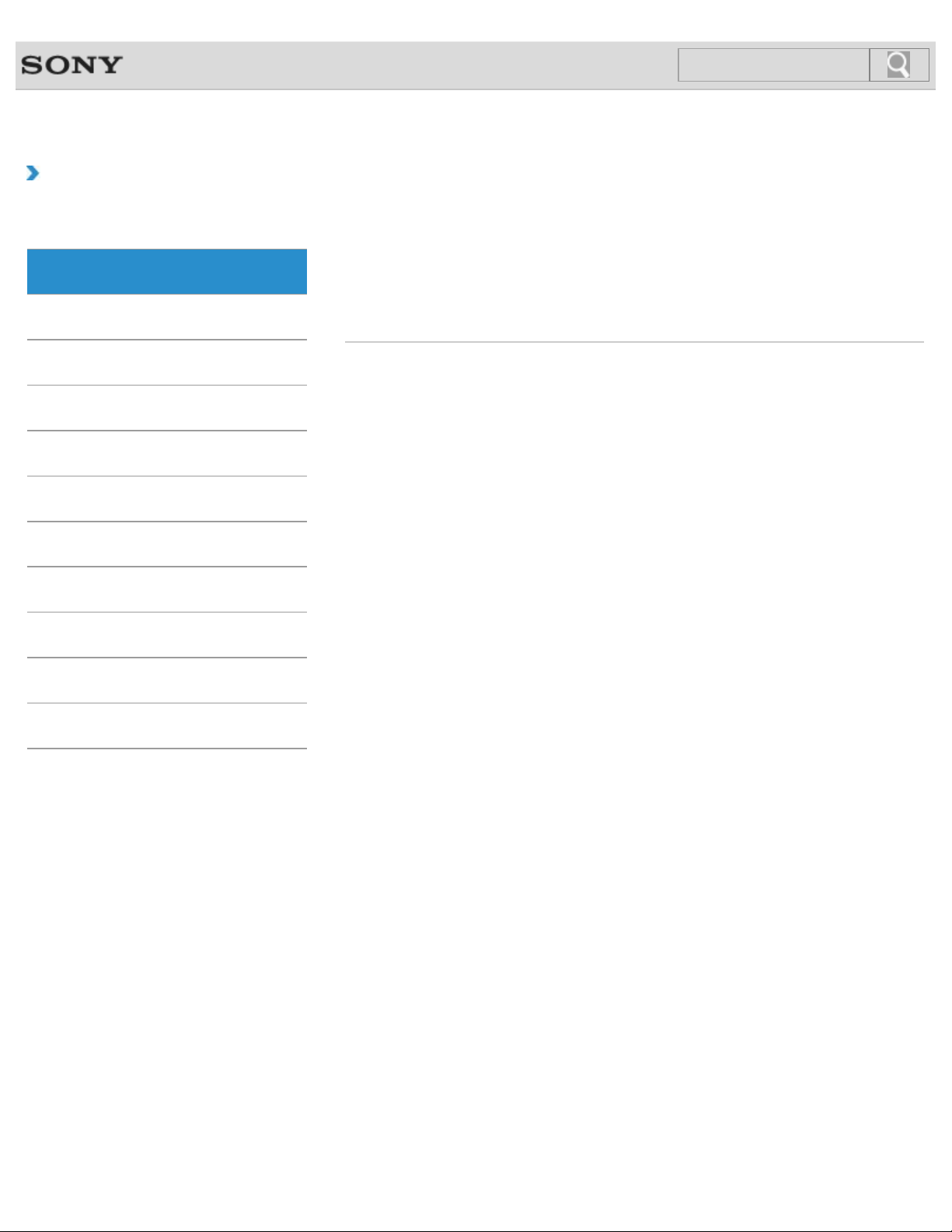
VAIO User Guide Back | Back to Top
2
Search
Troubleshooting
How to Use
Windows 8: The Basics
Parts Description
Setup
Network / Internet
Connections
Settings
Playback
Backup / Recovery
Windows 8: The Basics
Apps
Help and Support
Menu
Store
Display
Internet
Power
Windows
Security
Other Operations
Notifications
© 2012 Sony Corporation
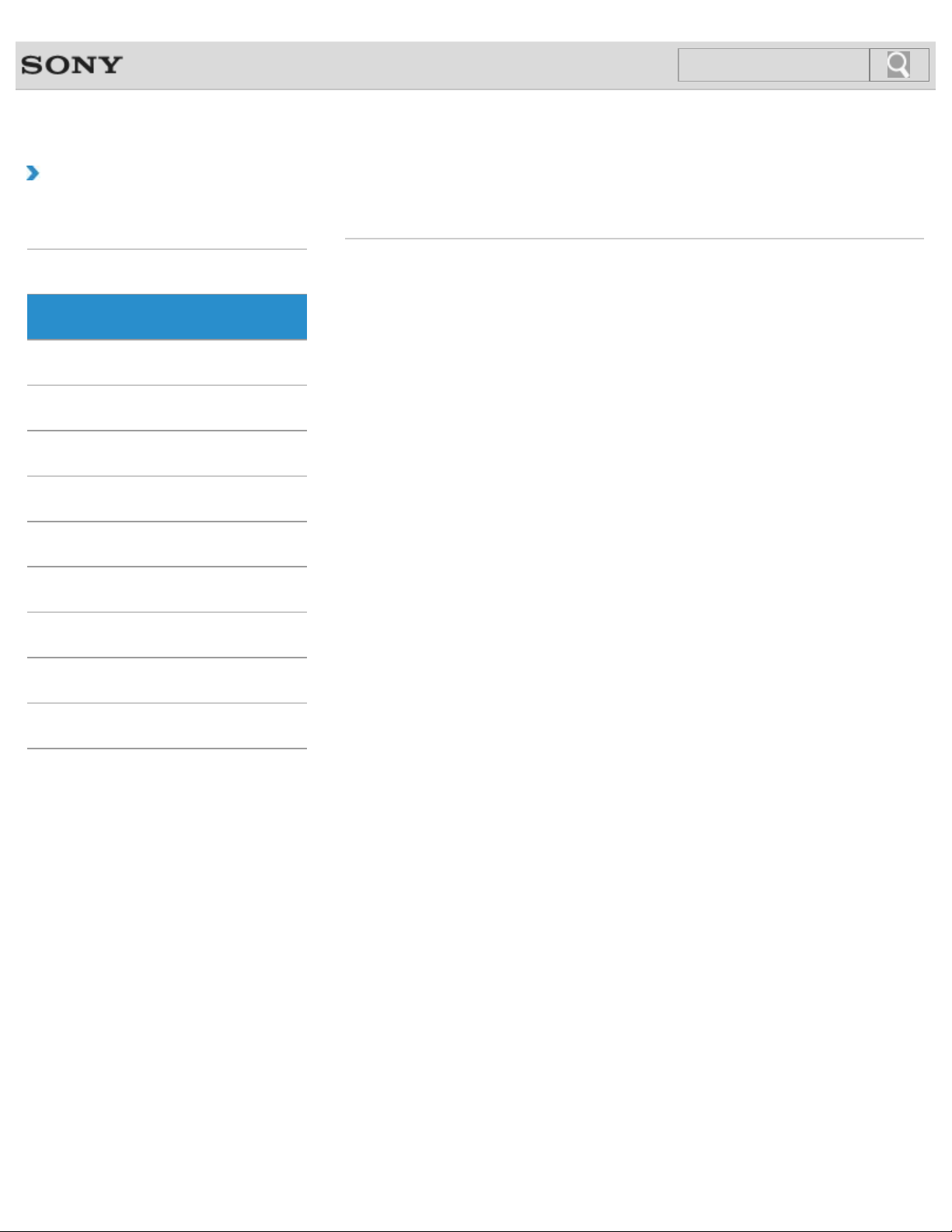
VAIO User Guide Back | Back to Top
3
Search
Troubleshooting
How to Use
Windows 8: The Basics
Parts Description
Setup
Network / Internet
Connections
Settings
Playback
Backup / Recovery
Parts Description
VAIO computer
Security
Other Operations
Notifications
© 2012 Sony Corporation
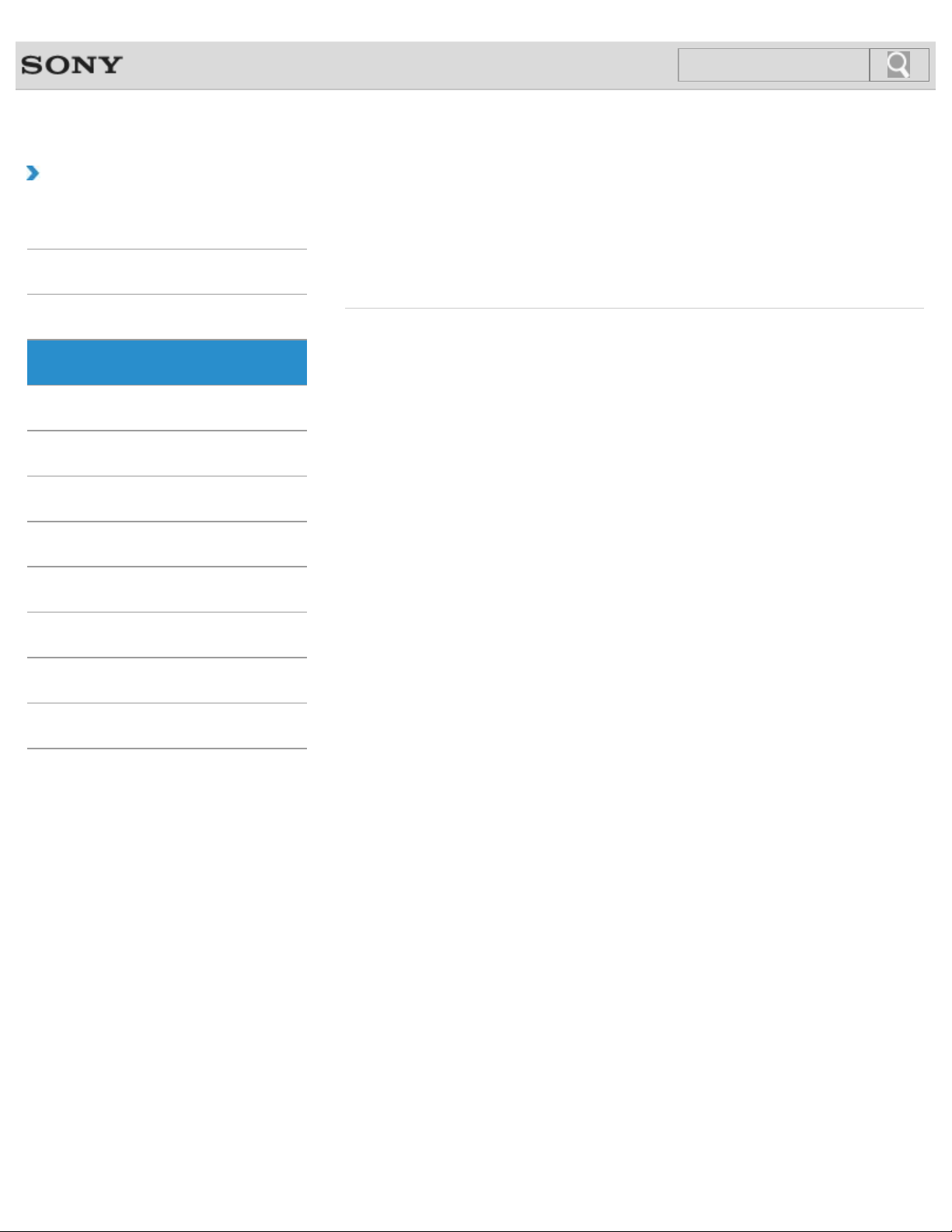
VAIO User Guide Back | Back to Top
4
Search
Troubleshooting
How to Use
Windows 8: The Basics
Parts Description
Setup
Network / Internet
Connections
Settings
Playback
Backup / Recovery
Setup
Battery
Power
VAIO computer
Memory module
Supplied items
Security
Other Operations
Notifications
© 2012 Sony Corporation
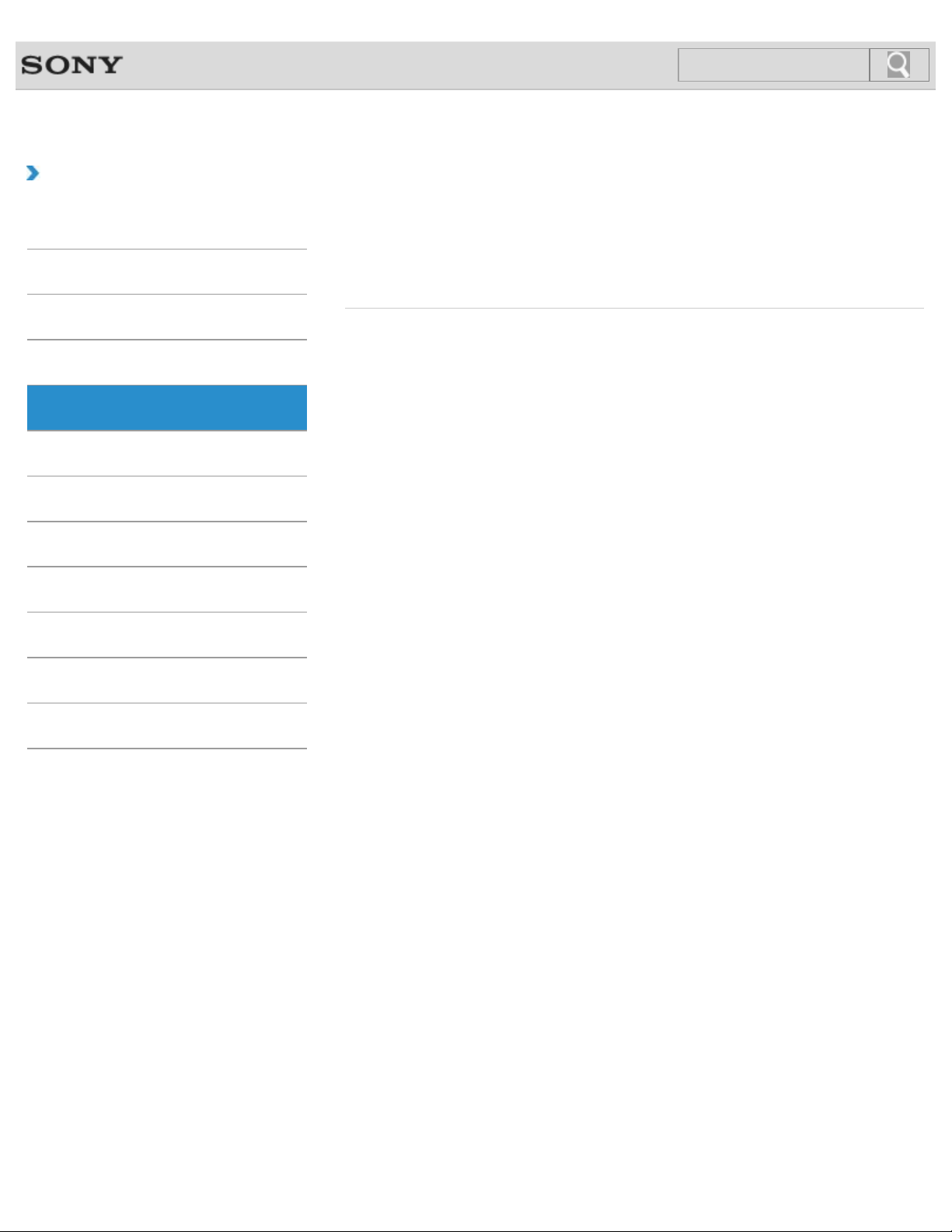
VAIO User Guide Back | Back to Top
5
Search
Troubleshooting
How to Use
Windows 8: The Basics
Parts Description
Setup
Network / Internet
Connections
Settings
Playback
Backup / Recovery
Network / Internet
Apps
LAN
Wi-Fi
Internet
Store
Security
Other Operations
Notifications
© 2012 Sony Corporation
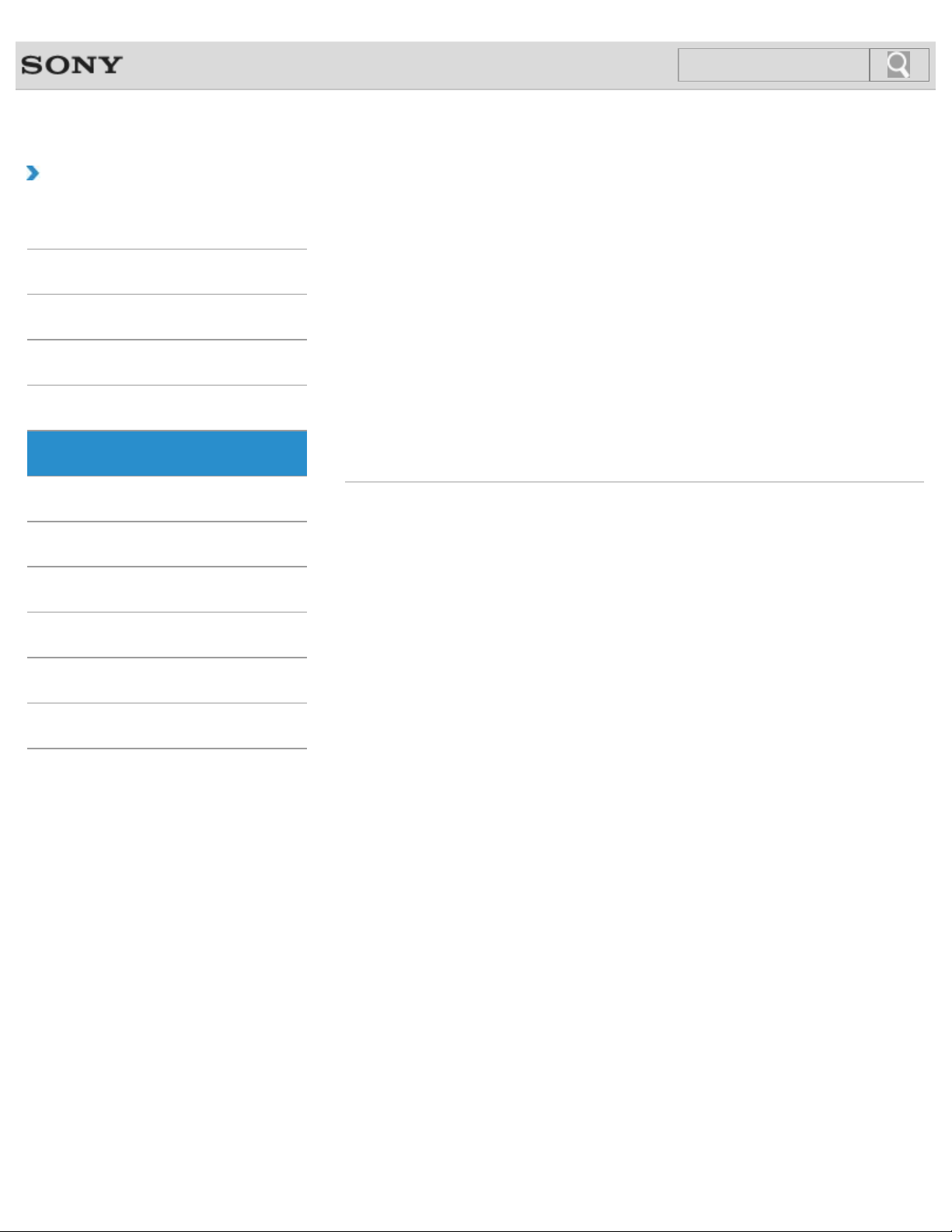
VAIO User Guide Back | Back to Top
6
Search
Troubleshooting
How to Use
Windows 8: The Basics
Parts Description
Setup
Network / Internet
Connections
Settings
Playback
Backup / Recovery
Connections
Audio
Battery
Display
Headphones
LAN
Optical digital output
Power
USB
BLUETOOTH
CD/DVD/BD
HDMI
Internet
Microphone
Peripheral device
Speakers
Wi-Fi
Security
Other Operations
Notifications
© 2012 Sony Corporation
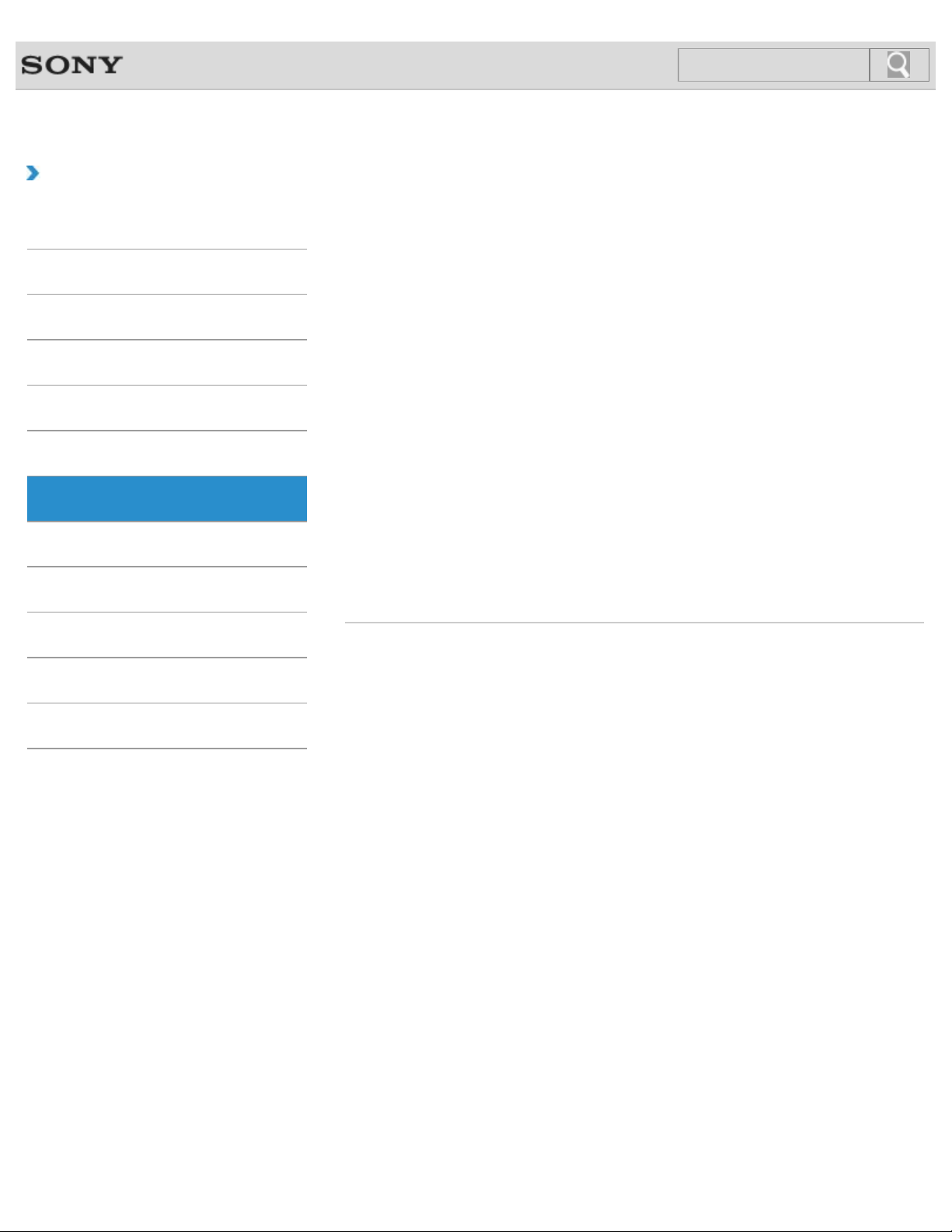
VAIO User Guide Back | Back to Top
7
Search
Troubleshooting
How to Use
Windows 8: The Basics
Parts Description
Setup
Network / Internet
Connections
Settings
Playback
Backup / Recovery
Settings
Audio
Battery
CD/DVD/BD
Display
Keyboard
Menu
Optical digital output
Peripheral device
Recovery
Service and support
Touch pad
VAIO computer
BIOS
Button
Camera
HDMI
Memory module
Microphone
Password
Power
Security
Speakers
Touch panel
Security
Other Operations
Notifications
© 2012 Sony Corporation
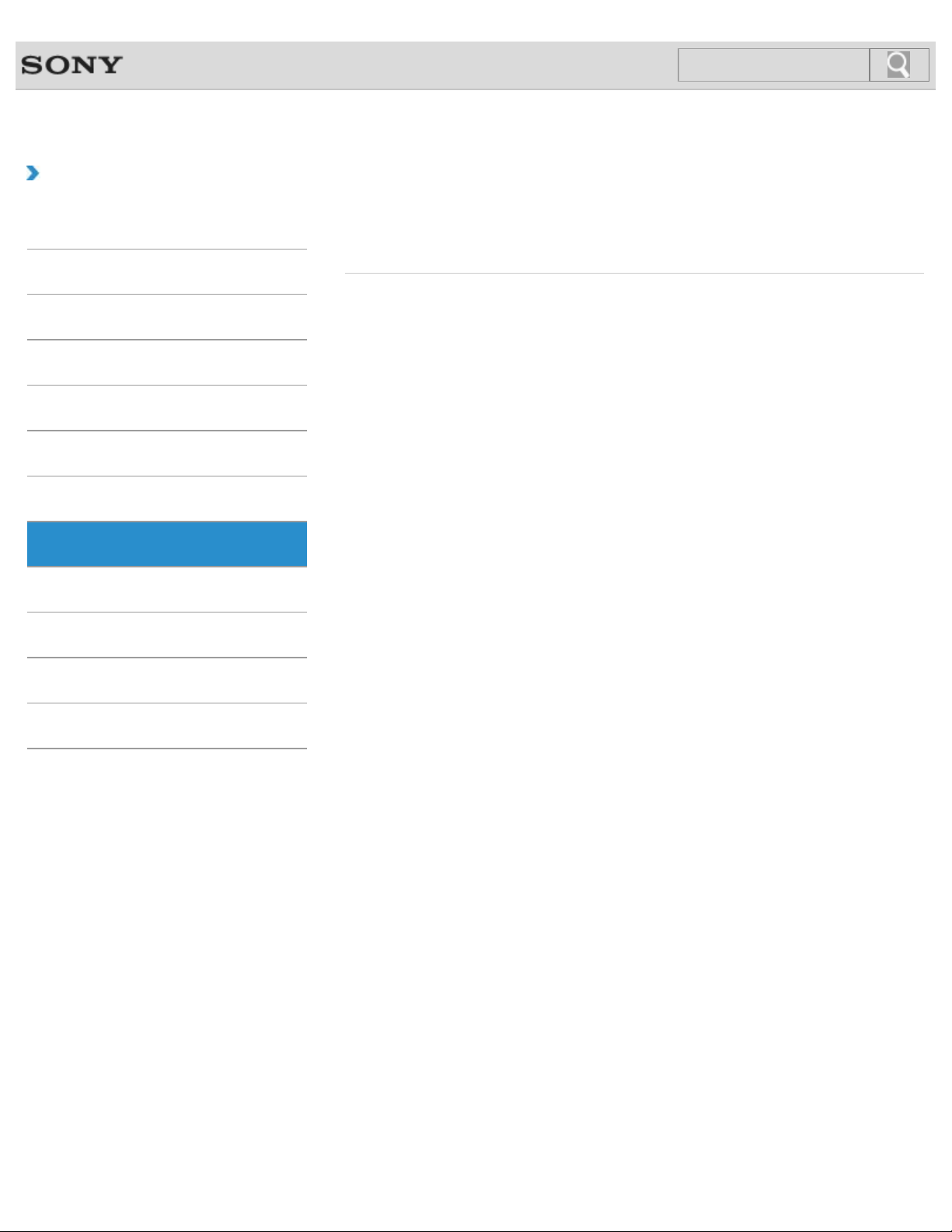
VAIO User Guide Back | Back to Top
8
Search
Troubleshooting
How to Use
Windows 8: The Basics
Parts Description
Setup
Network / Internet
Connections
Settings
Playback
Backup / Recovery
Playback
CD/DVD/BD
Peripheral device
HDMI
Security
Other Operations
Notifications
© 2012 Sony Corporation
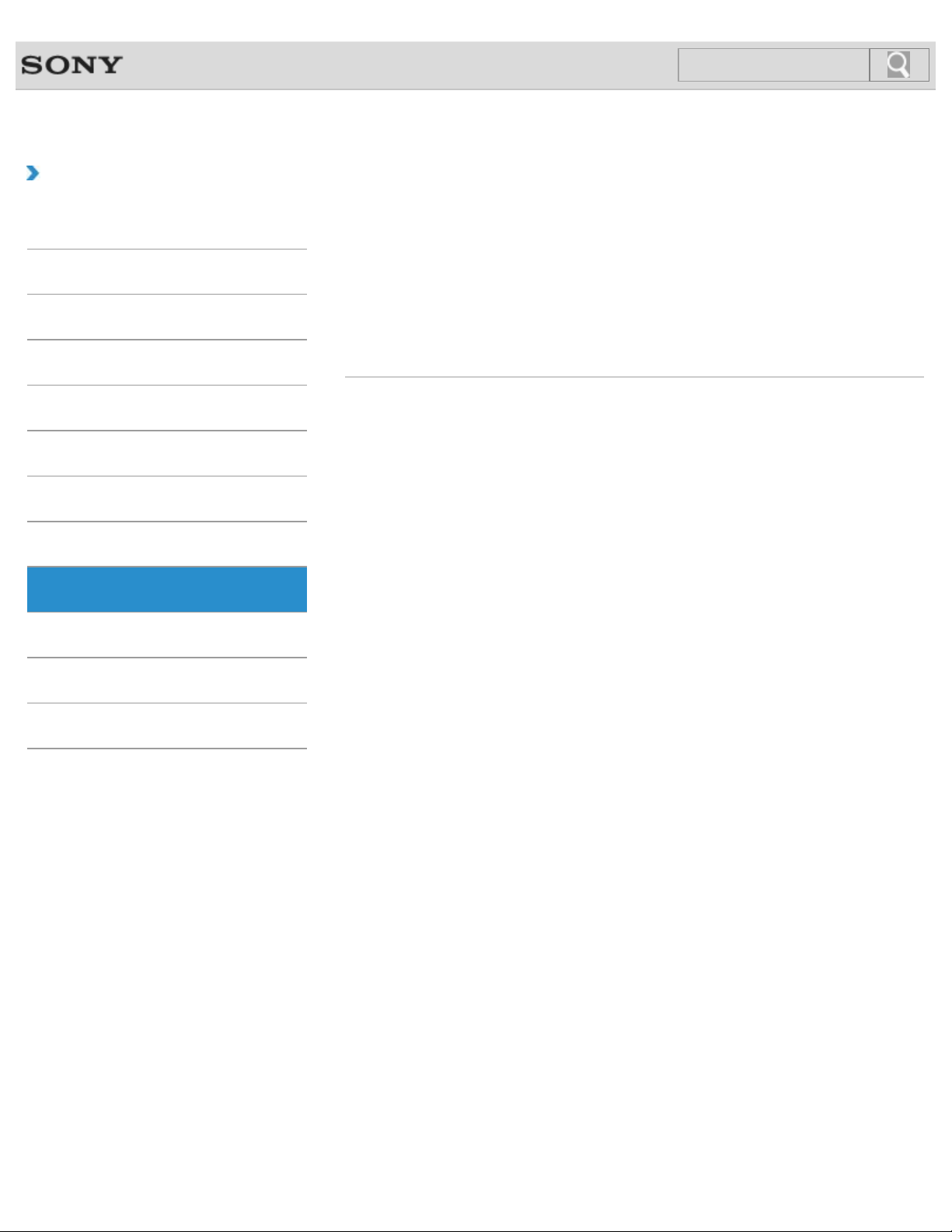
VAIO User Guide Back | Back to Top
9
Search
Troubleshooting
How to Use
Windows 8: The Basics
Parts Description
Setup
Network / Internet
Connections
Settings
Playback
Backup / Recovery
Backup / Recovery
BIOS
Built-in storage device
CD/DVD/BD
Recovery
Service and support
Backup
Button
Partition
Refresh
VAIO computer
Security
Other Operations
Notifications
© 2012 Sony Corporation
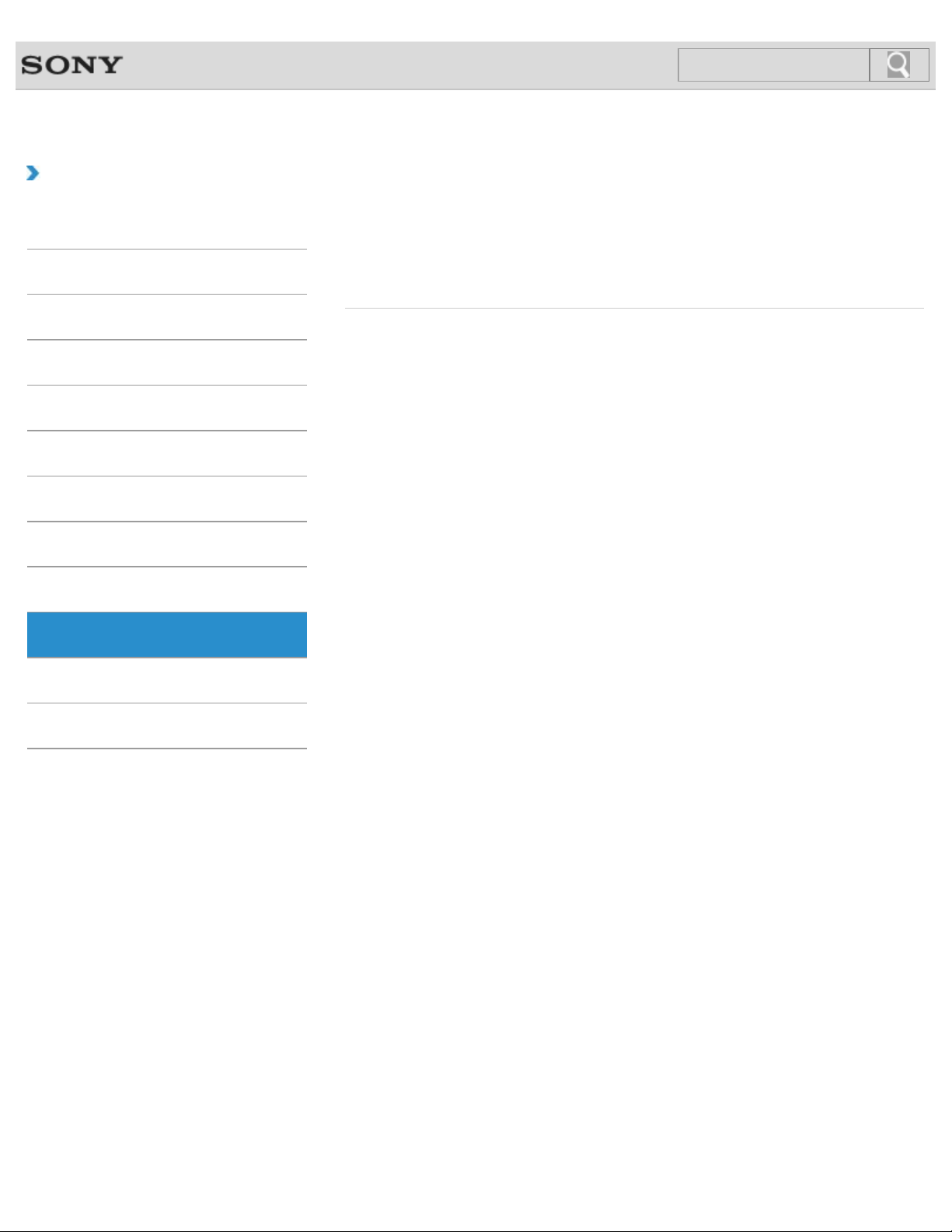
VAIO User Guide Back | Back to Top
10
Search
Troubleshooting
How to Use
Windows 8: The Basics
Parts Description
Setup
Network / Internet
Connections
Settings
Playback
Backup / Recovery
Security
BIOS
Password
VAIO computer
Internet
Service and support
Security
Other Operations
Notifications
© 2012 Sony Corporation
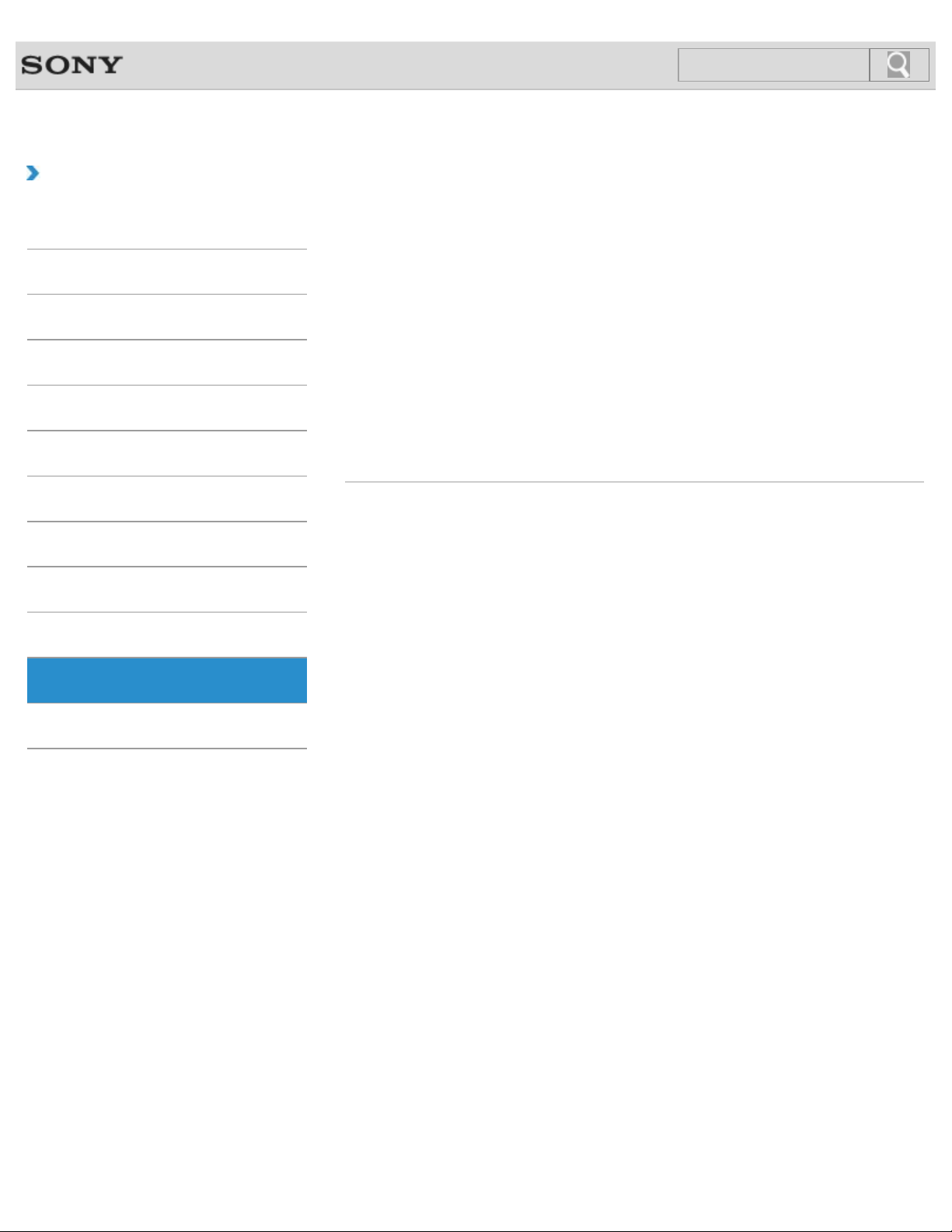
VAIO User Guide Back | Back to Top
11
Search
Troubleshooting
How to Use
Windows 8: The Basics
Parts Description
Setup
Network / Internet
Connections
Settings
Playback
Backup / Recovery
Other Operations
Battery
CD/DVD/BD
Display
Keyboard
Memory module
Power
Touch panel
VAIO computer
Built-in storage device
Camera
Help and Support
Memory card
Partition
Touch pad
USB
Windows
Security
Other Operations
Notifications
© 2012 Sony Corporation
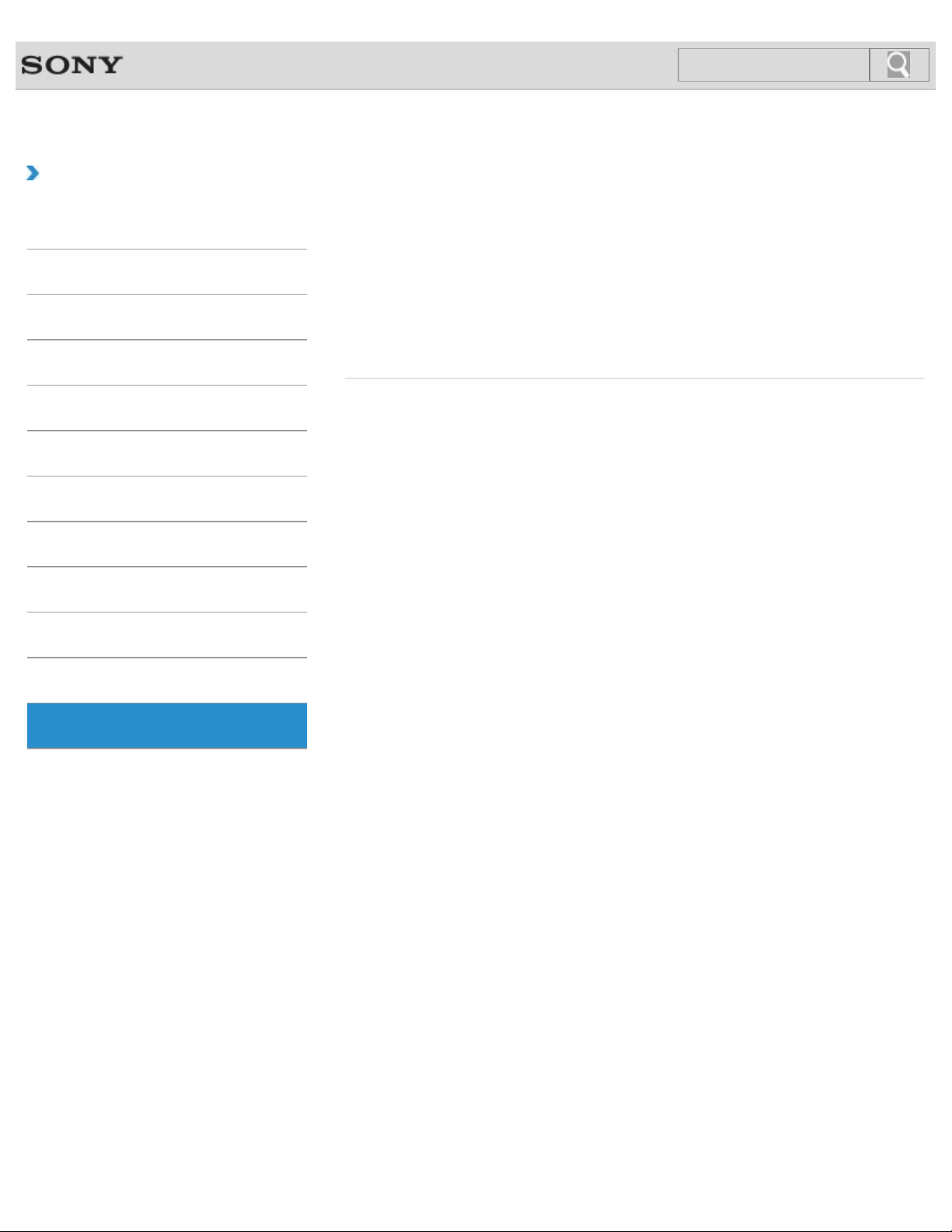
VAIO User Guide Back | Back to Top
12
Search
Troubleshooting
How to Use
Windows 8: The Basics
Parts Description
Setup
Network / Internet
Connections
Settings
Playback
Backup / Recovery
Notifications
CD/DVD/BD
Important notice
Read this first
Service and support
VAIO computer
Care and maintenance
Product registration
Security
Supplied items
Security
Other Operations
Notifications
© 2012 Sony Corporation
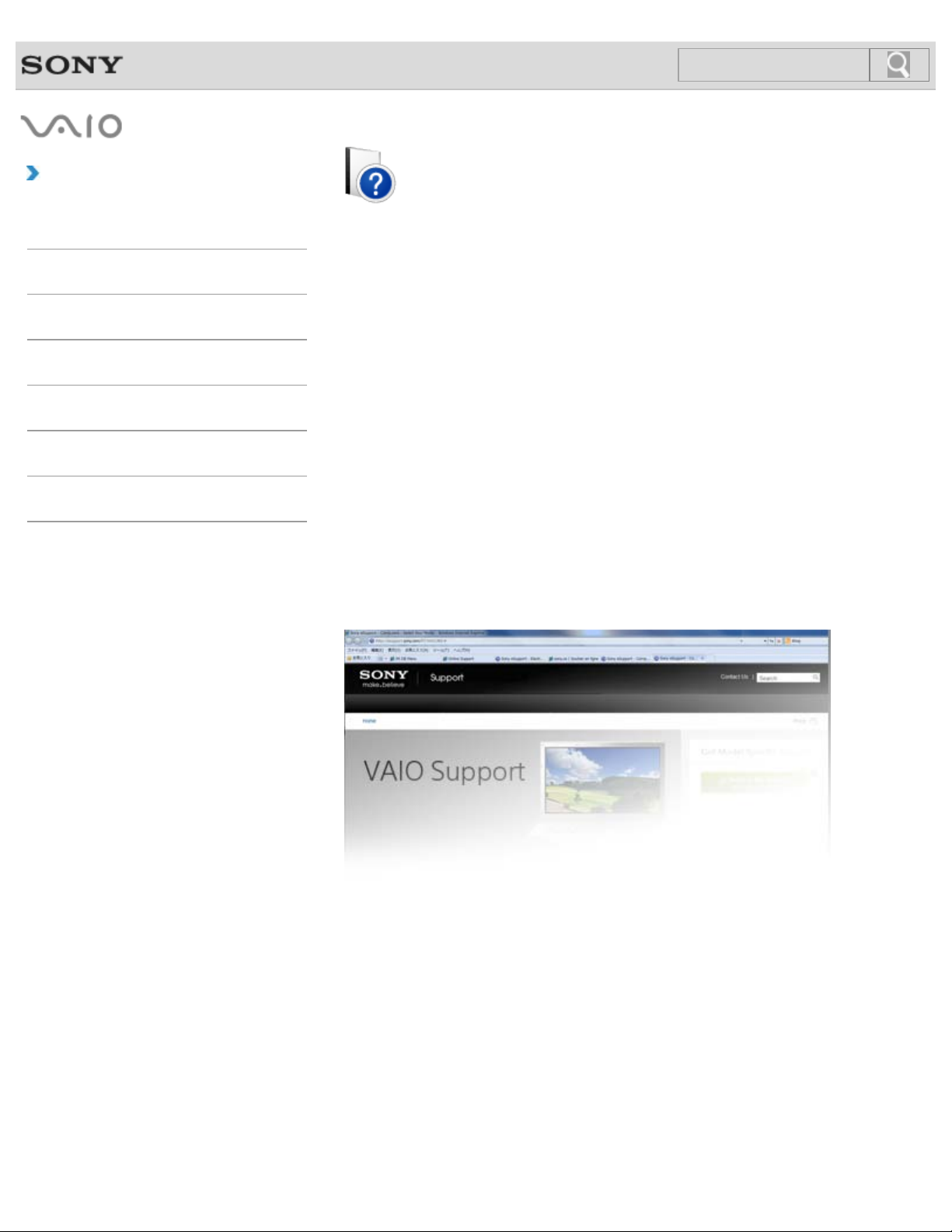
How to Use
13
Search
Troubleshooting
Hardware
VAIO User Guide
E Series
SVE14A2
Apps
Network / Internet
Backup / Recovery
Security
Peripheral Devices
Use this manual if you encounter any problems, or have any questions about your VAIO
computer.
Visit the VAIO support website that provides up-to-date information on your VAIO computer.
http://esupport.sony.com/US/VAIO (USA)
http://www.sony.ca/support/ (Canada: English)
http://fr.sony.ca/support (Canada: French)
http://esupport.sony.com/LA/VAIO (Latin American area)
http://esupport.sony.com/BR/VAIO (Brazil)
© 2012 Sony Corporation
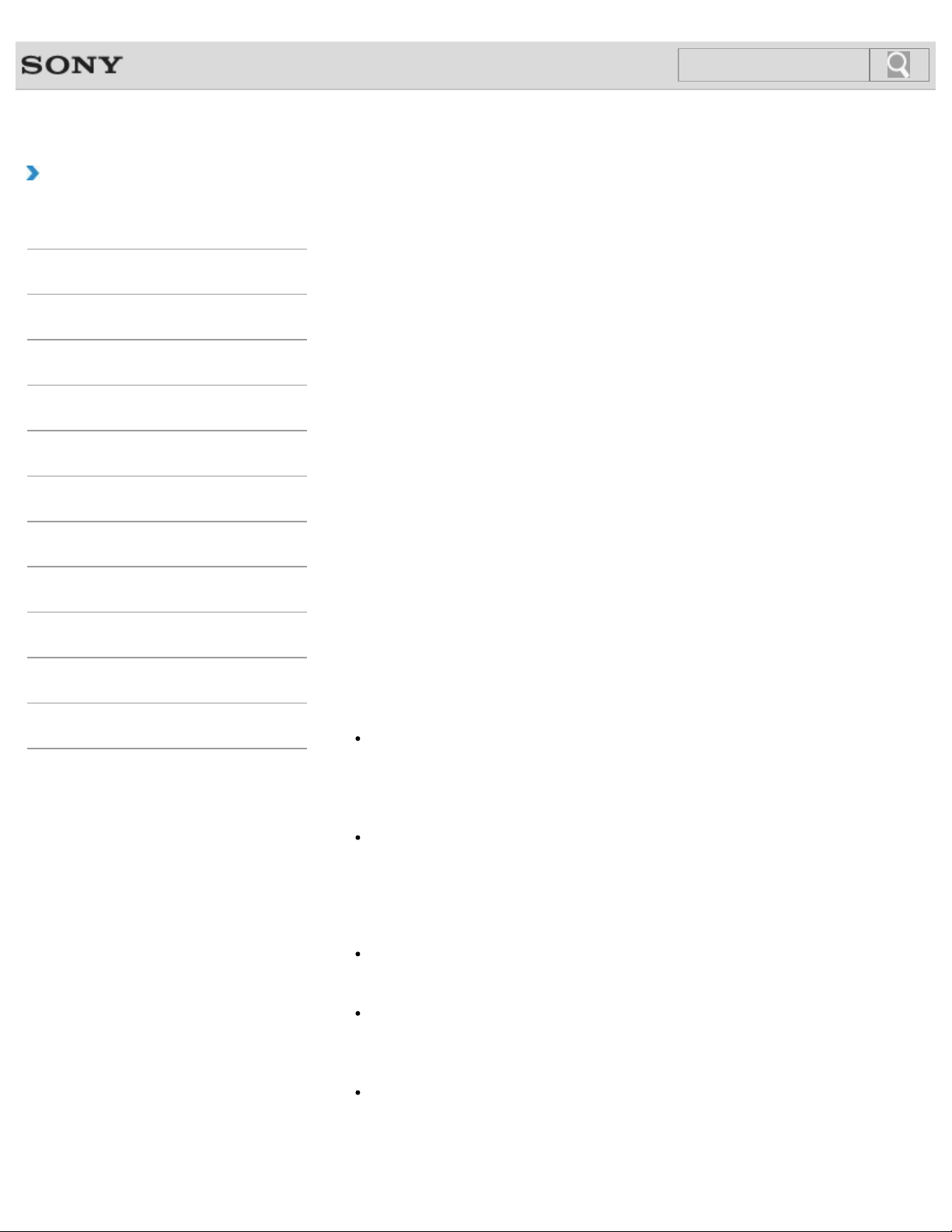
VAIO User Guide Back | Back to Top
14
Search
Troubleshooting
Read This First
How to Use
Windows 8: The Basics
Parts Description
Setup
Network / Internet
Connections
Settings
Playback
Backup / Recovery
Security
Other Operations
Congratulations on your purchase of this VAIO(R) computer.
About your VAIO computer’s configuration
To find out about the configuration of your VAIO computer, visit the Sony online support
website. [Details]
Some features, options, and supplied items may not be available on your VAIO computer.
Features
Available features vary depending on the model or options you selected. Not all features
described in this manual are available depending on your model.
Illustrations
Illustrations, photos, or screenshots in this manual may look slightly different depending on
the model or options you selected.
Apps
The preinstalled apps may vary depending on the model or options you selected. The apps
described in this manual may not be preinstalled on your VAIO computer.
Supplied manuals
The following manuals are supplied with your VAIO computer.
Notifications
On-screen documentation
User Guide - Introduction Version [Details]
A preinstalled manual with limited information of your VAIO computer, focused on
support and Internet connection. The User Guide - Introduction Version is
replaced with a complete version of the User Guide (this manual), after update.
User Guide (this manual)
General information and operation instructions about your VAIO computer including
support and troubleshooting information
Printed documentation
Quick Start Guide
An overview of how to set up and get started with your VAIO computer
Recovery, Backup and Troubleshooting Guide
Information on how to recover and back up your VAIO computer, as well as
troubleshooting information
Safety Regulations
Read carefully before activating the wireless functions such as the wireless LAN and
BLUETOOTH technology.
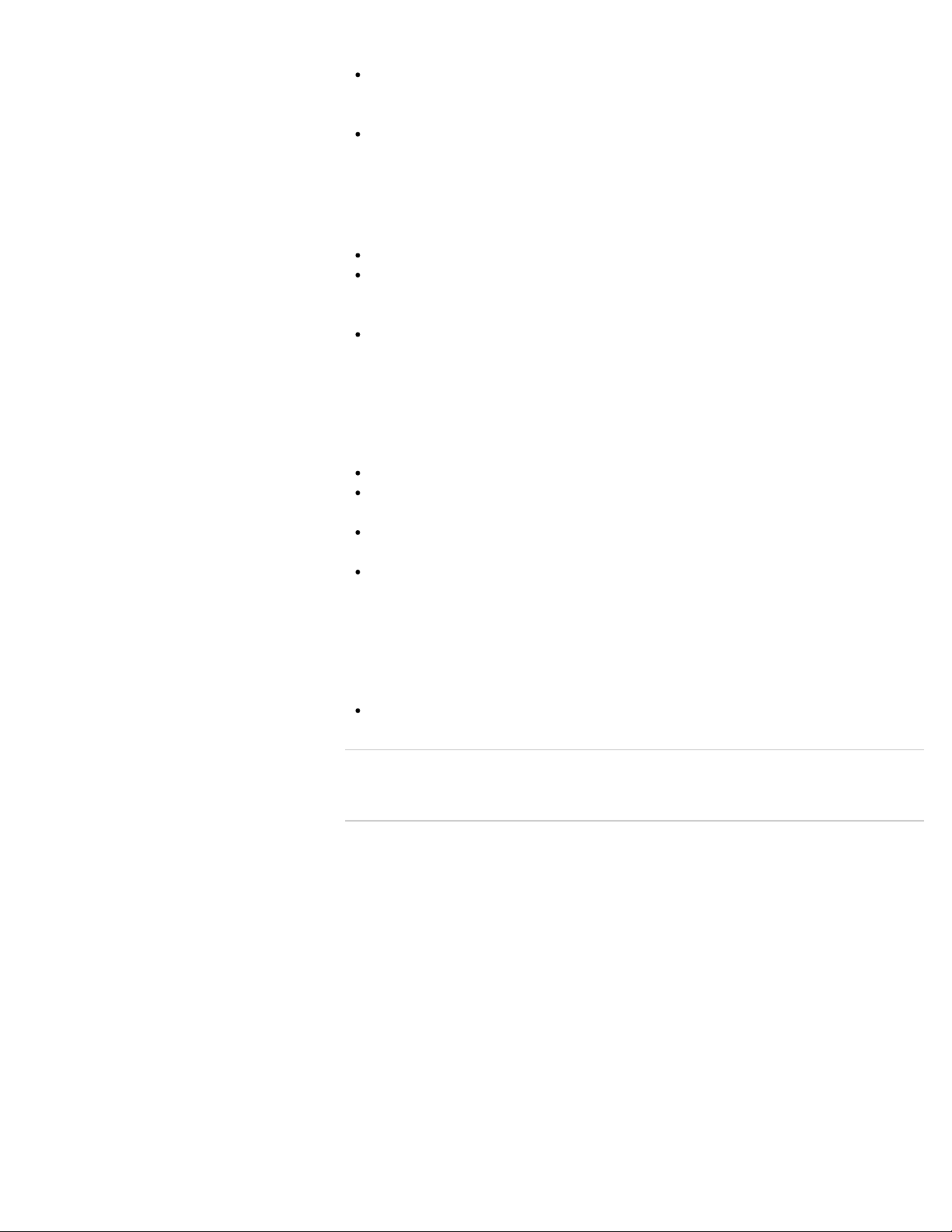
Other references
Windows Help and Support [Details]
15
Search
A comprehensive resource for practical advice, tutorials, and demonstrations to help you
learn to use your VAIO computer.
App help files
App help files may be included with the preinstalled apps on your VAIO computer. You
may be able to access the help files from the help menu.
Notice
Copyright 2012 Sony Corporation. All rights reserved.
This manual and the software described herein, in whole or in part, may not be
reproduced, translated, or reduced to any machine-readable form without prior written
approval.
Sony Corporation provides no warranty with regard to this manual, the software, or other
information contained herein and hereby expressly disclaims any implied warranties or
merchantability or fitness for any particular purpose with regard to this manual, the
software, or such other information. In no event shall Sony Corporation be liable for any
incidental, consequential, or special damages, whether based on tort, contract, or
otherwise, arising out of or in connection with this manual, the software, or other
information contained herein or the use thereof.
In the manual, the (TM) or (R) marks are not specified.
Sony Corporation reserves the right to make any modification to this manual or the
information contained herein at any time without notice.
The software described herein is governed by the terms of a separate user license
agreement.
Sony Corporation is not liable and will not compensate for any lost recordings made to
your VAIO computer, external recording media, or recording devices or any relevant
losses, including when recordings are not made due to reasons including the computer
failure, or when the contents of a recording are lost or damaged as a result of the
computer failure or repair undertaken to the computer. Sony Corporation will not restore,
recover, or replicate the recorded contents made to the computer, external recording
media, or recording devices under any circumstances.
Features and specifications are subject to change without notice.
© 2012 Sony Corporation
Related Topic
About Online Support Website
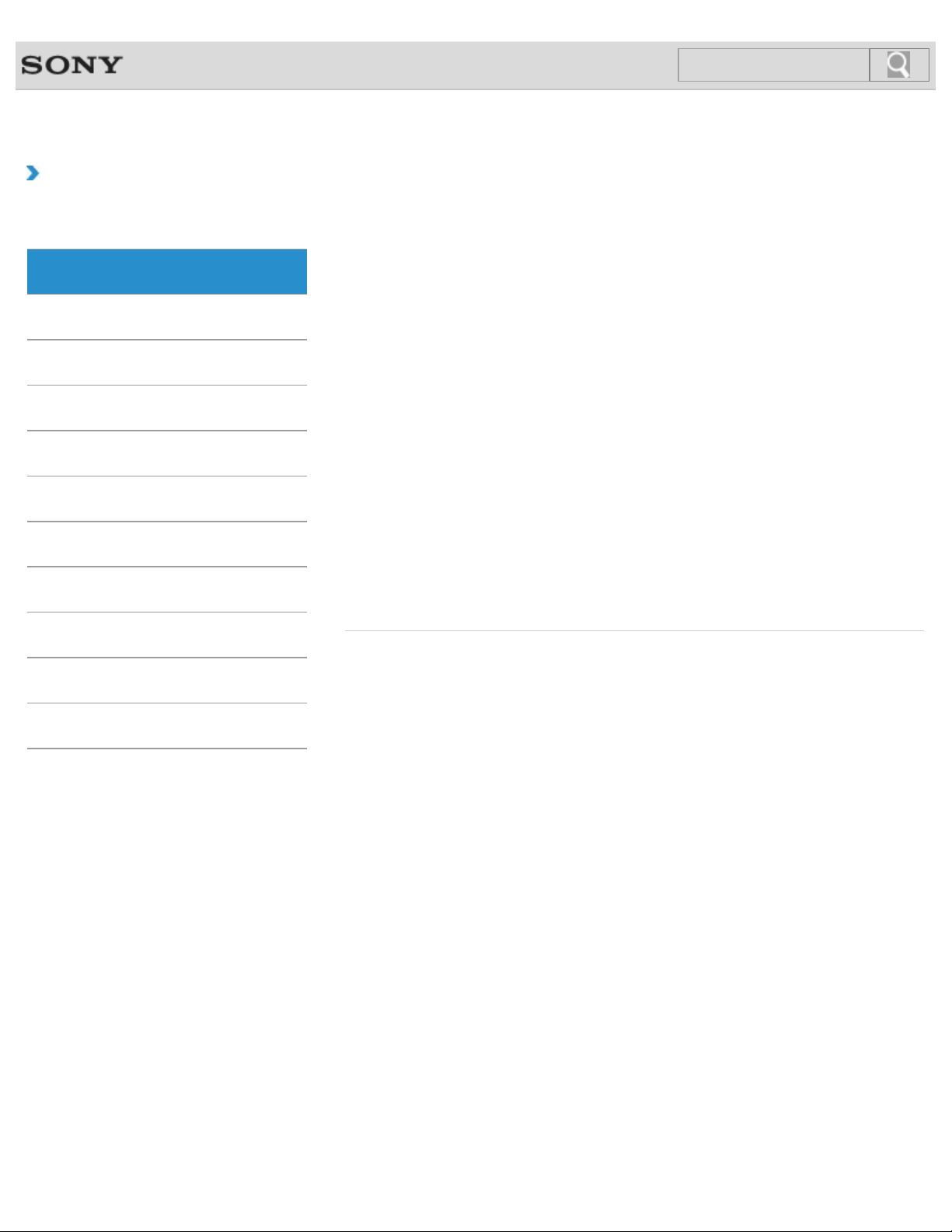
VAIO User Guide Back | Back to Top
16
Search
Troubleshooting
How to Use
Windows 8: The Basics
Parts Description
Setup
Network / Internet
Connections
Settings
Playback
Backup / Recovery
Apps
Closing Apps
You can close currently running apps by following the instruction below.
Installing Apps from Windows Store
You can install apps from Windows Store.
Opening the App Menu
Many apps have app menus that you can use to control your app. Follow the instructions
below to open the app menu.
Searching/Starting Apps, Settings, or Files
You can search apps, files, or settings on the charms, and then start your desired apps, files,
or settings.
Switching Apps
You can switch between apps that are currently running.
Switching User Accounts
You can switch to another user account by following these steps.
Viewing Running Apps
You can view running apps by displaying the list on the Start screen. [Details]
Security
Other Operations
Notifications
© 2012 Sony Corporation
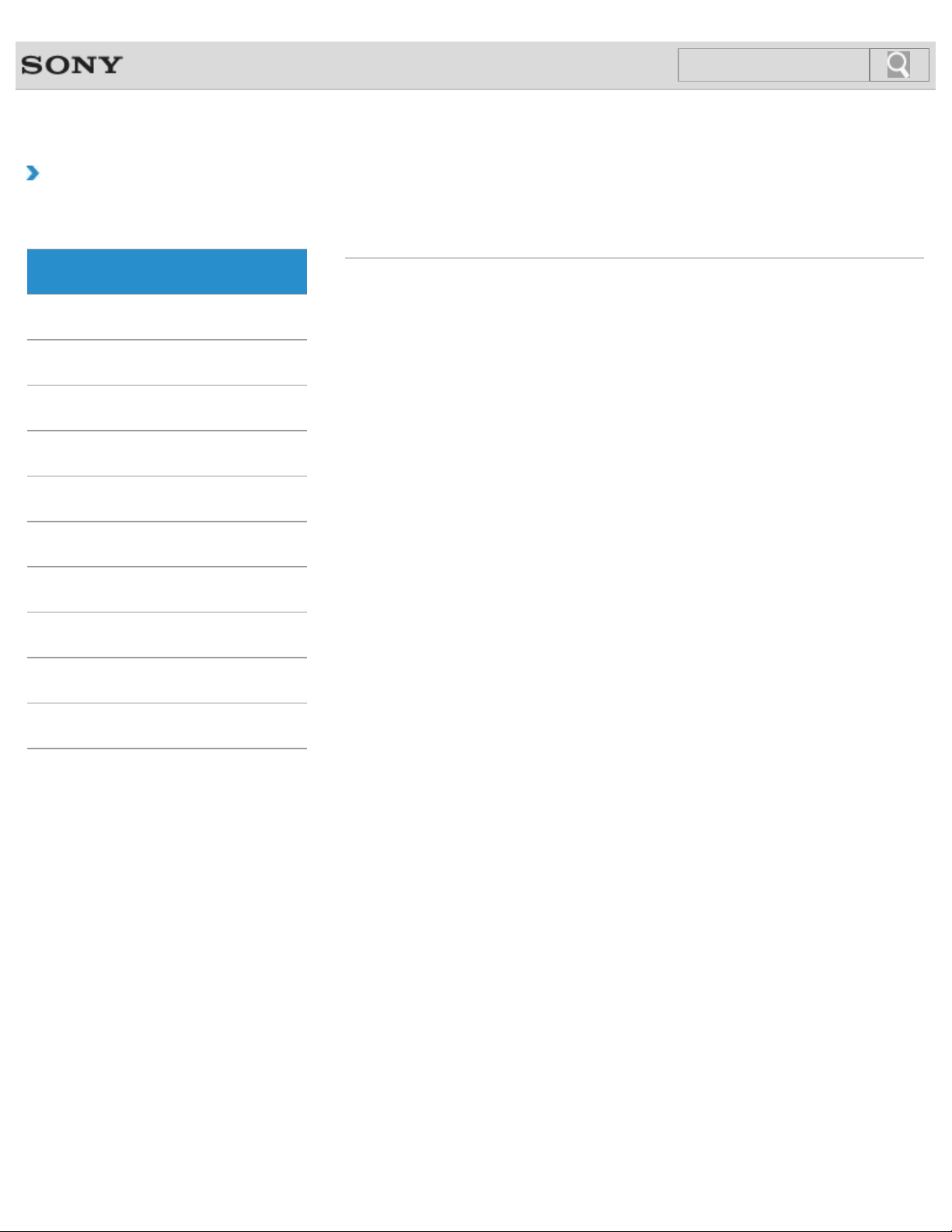
VAIO User Guide Back | Back to Top
17
Search
Troubleshooting
How to Use
Windows 8: The Basics
Parts Description
Setup
Network / Internet
Connections
Settings
Playback
Backup / Recovery
Help and Support
Opening Windows Help and Support
You can open Windows Help and Support by following these steps.
Security
Other Operations
Notifications
© 2012 Sony Corporation
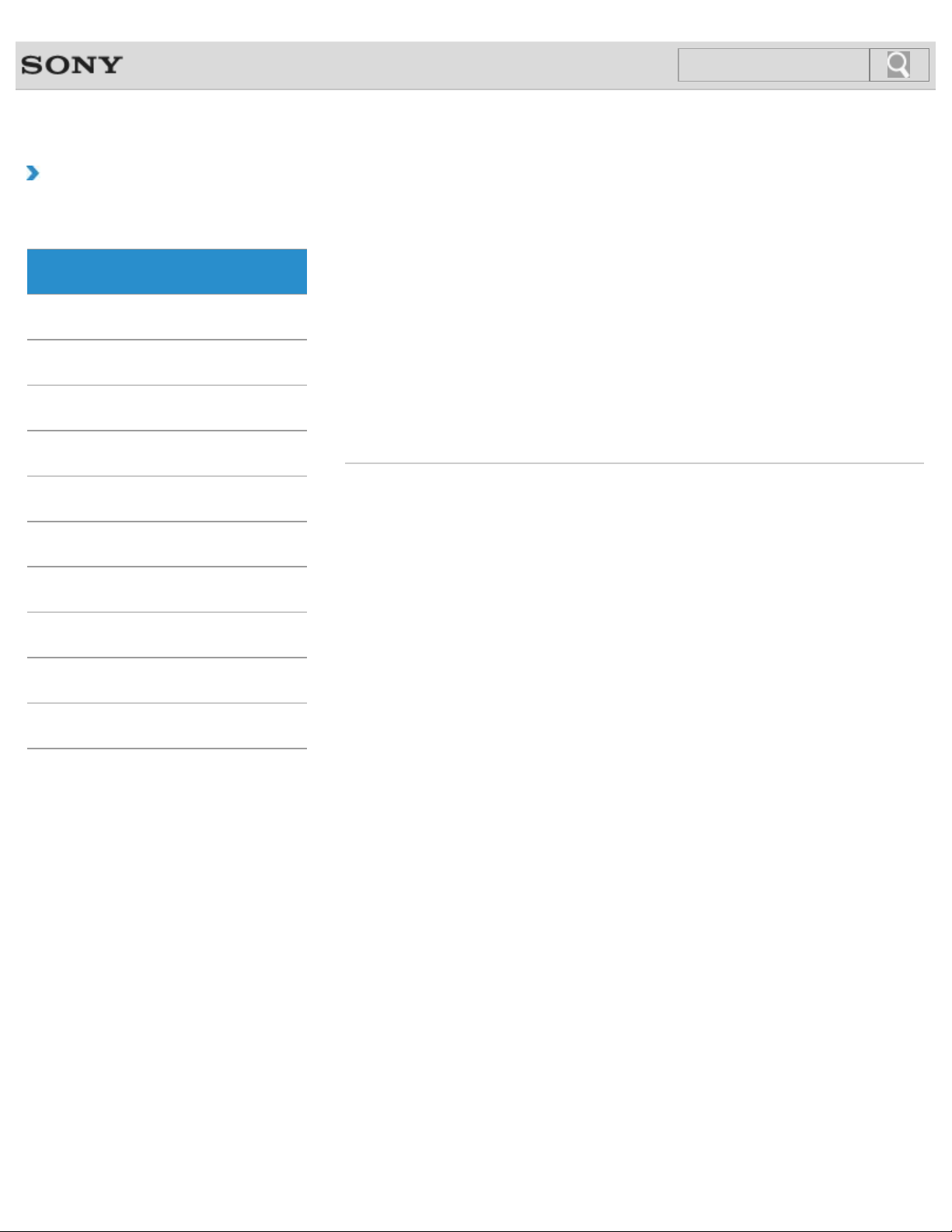
VAIO User Guide Back | Back to Top
18
Search
Troubleshooting
How to Use
Windows 8: The Basics
Parts Description
Setup
Network / Internet
Connections
Settings
Playback
Backup / Recovery
Menu
About the Start Screen and Menu
You can add shortcuts to apps, the desktop, and websites that you use the most.
Opening Control Panel
You can open Control Panel by following these steps.
Opening the Charms
You can open the charms to search for apps and files, share content, play content on other
devices or print, and set up your VAIO computer.
Opening the Desktop
You can access the desktop from a tile, just like an app. Open the desktop by following the
instruction below.
Security
Other Operations
Notifications
© 2012 Sony Corporation
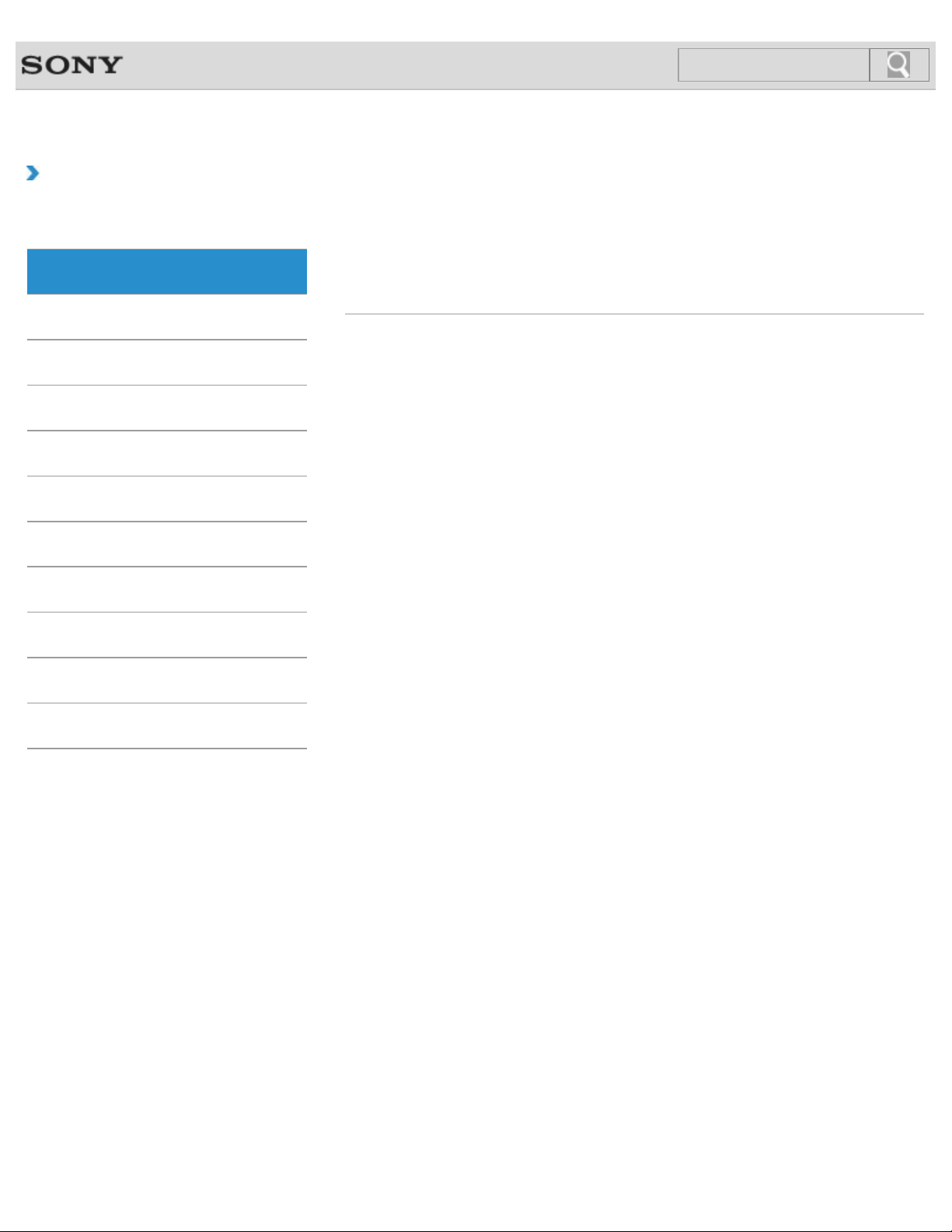
VAIO User Guide Back | Back to Top
19
Search
Troubleshooting
How to Use
Windows 8: The Basics
Parts Description
Setup
Network / Internet
Connections
Settings
Playback
Backup / Recovery
Store
Installing Apps from Windows Store
You can install apps from Windows Store.
Switching User Accounts
You can switch to another user account by following these steps.
Security
Other Operations
Notifications
© 2012 Sony Corporation
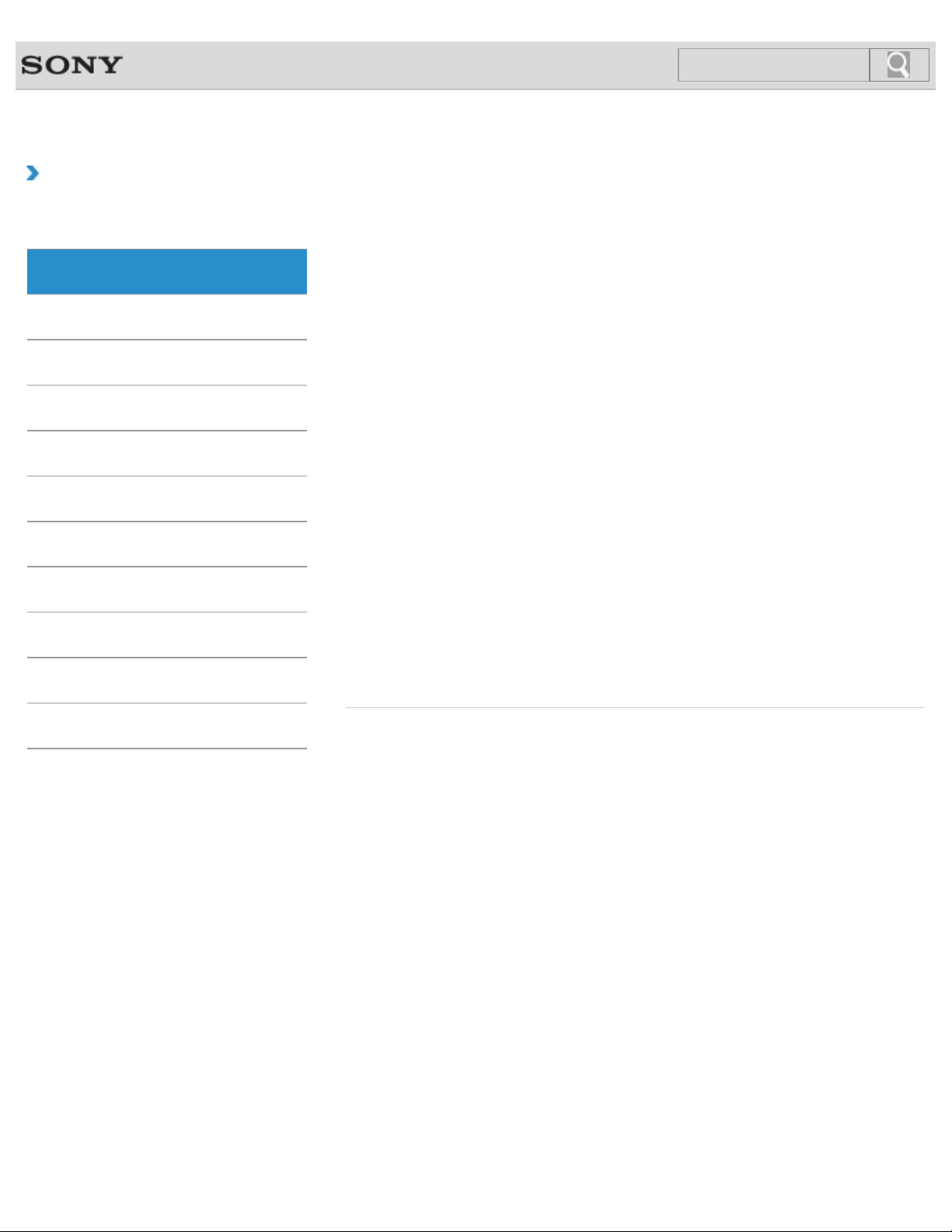
VAIO User Guide Back | Back to Top
20
Search
Troubleshooting
How to Use
Windows 8: The Basics
Parts Description
Setup
Network / Internet
Connections
Settings
Playback
Backup / Recovery
Security
Other Operations
Display
About the Start Screen and Menu
You can add shortcuts to apps, the desktop, and websites that you use the most.
Opening the Desktop
You can access the desktop from a tile, just like an app. Open the desktop by following the
instruction below.
You might be looking for the following topics:
About the Performance Settings<Dynamic Hybrid Graphics System installed models>
About the Touch Screen<Touch screen equipped models>
Adjusting the LCD Brightness Automatically
Changing the Graphics/Performance Settings
Changing the LCD Brightness
Changing the Resolution (Size) of the Screen Image
Changing the Resolution (Size) of the Screen Image on an HDMI-Connected Device
Connecting a TV with an HDMI Input Port
Connecting an External Display or Projector
Enlarging the Text Size (DPI)<Touch screen equipped models>
How to Use the Touch Screen<Touch screen equipped models>
Notes on Using the Touch Screen<Touch screen equipped models>
Notes on the LCD screen
Selecting Display Modes
Using the Multiple Monitors Function
Notifications
© 2012 Sony Corporation
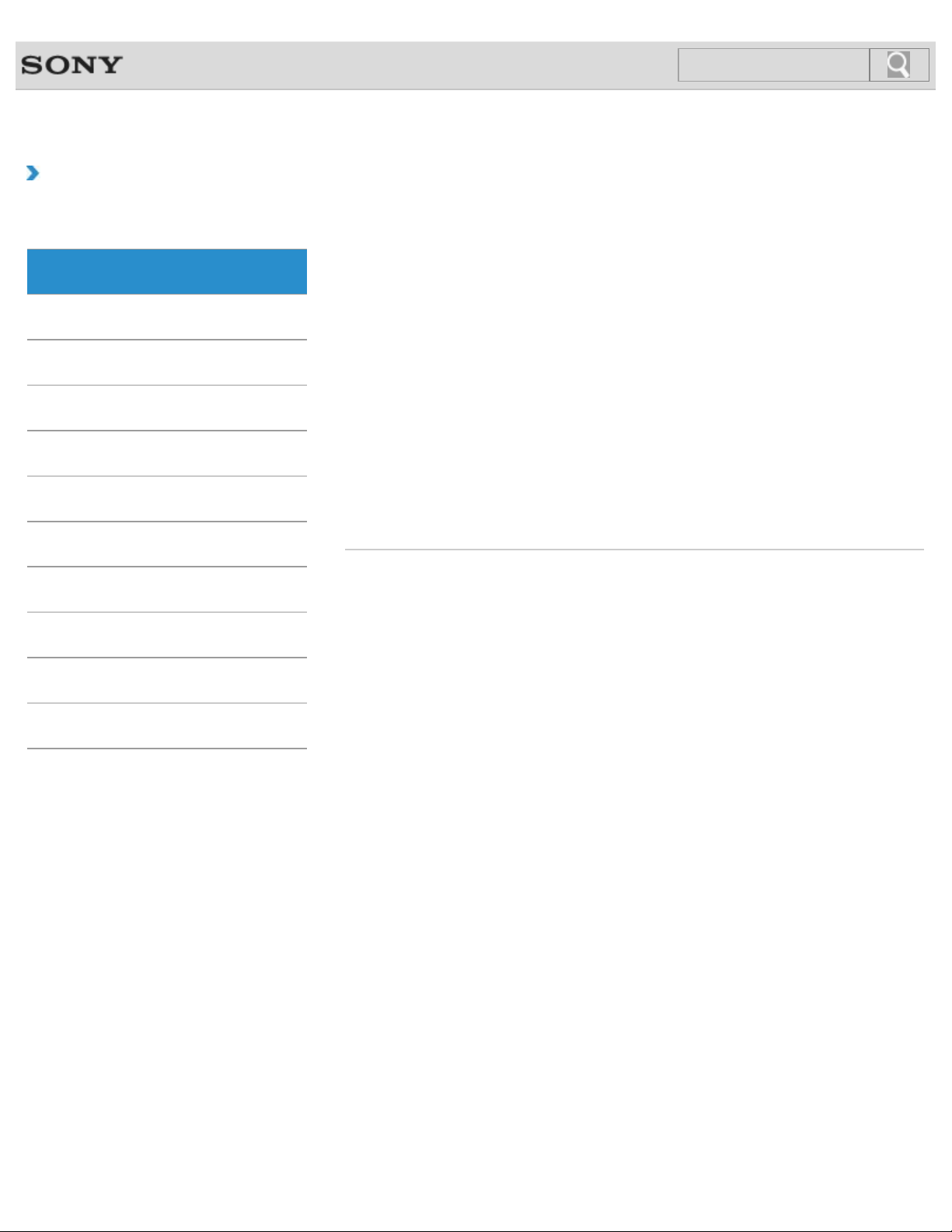
VAIO User Guide Back | Back to Top
21
Search
Troubleshooting
How to Use
Windows 8: The Basics
Parts Description
Setup
Network / Internet
Connections
Settings
Playback
Backup / Recovery
Internet
Installing Apps from Windows Store
You can install apps from Windows Store.
You might be looking for the following topics:
About a Security Key for Wi-Fi(R) (Wireless LAN)
About the Internet Connection Services
About the Network (LAN)
About the Wi-Fi(R) (Wireless LAN) Standards
Connecting to the Internet with a Wired Connection
Disabling the Wi-Fi(R) (Wireless LAN) Function
Launching the Web Browser (WEB Button)<WEB Button equipped models>
Notes on Using the Wi-Fi(R) (Wireless LAN) Function
Starting Wi-Fi(R) (Wireless LAN) Communications
Stopping Wi-Fi(R) (Wireless LAN) Communications
Using the Antivirus App for Your VAIO Computer
Security
Other Operations
Notifications
© 2012 Sony Corporation
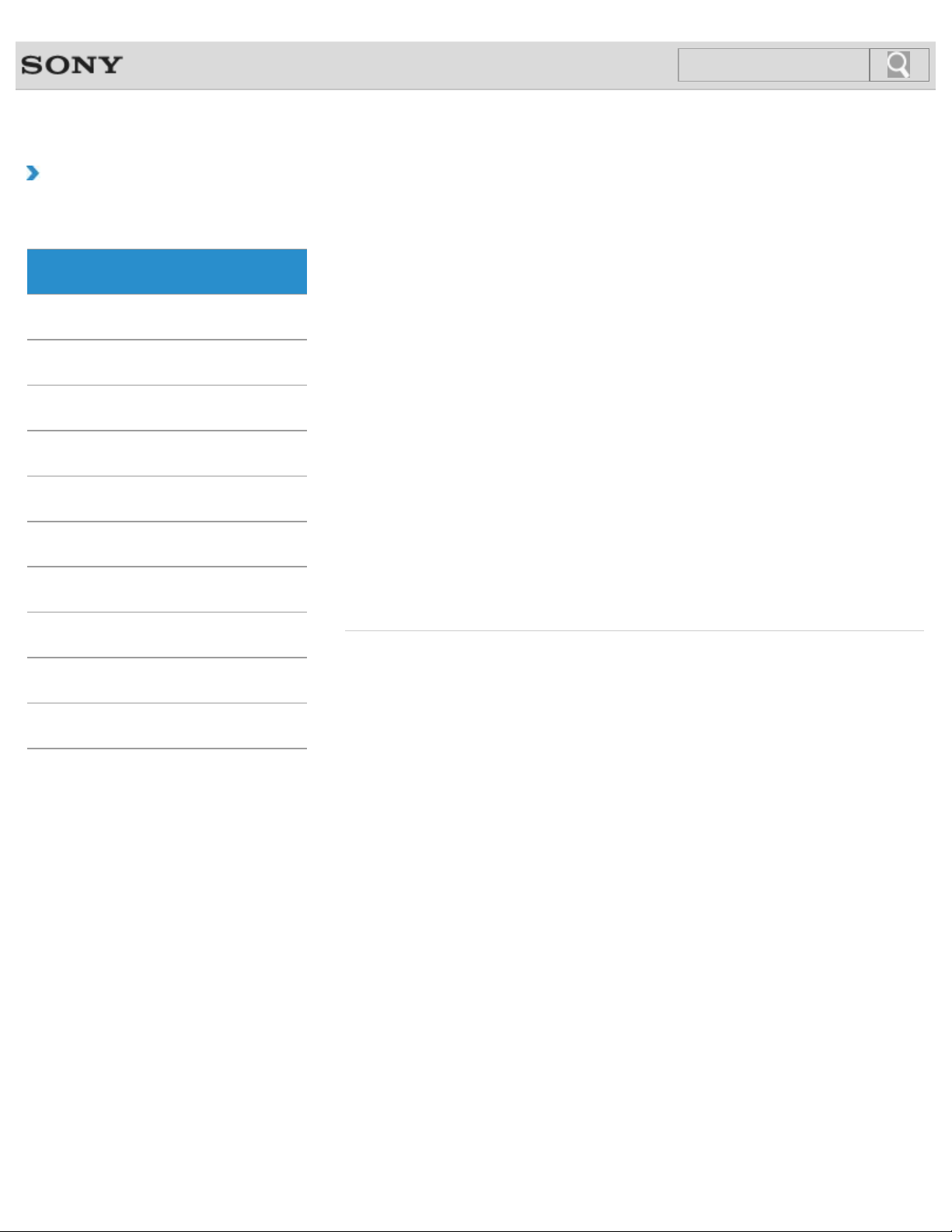
VAIO User Guide Back | Back to Top
22
Search
Troubleshooting
How to Use
Windows 8: The Basics
Parts Description
Setup
Network / Internet
Connections
Settings
Playback
Backup / Recovery
Power
Entering Sleep Mode, Shutting Down, or Restarting
You can place your VAIO computer into Sleep mode or shut down/restart the computer by
following these steps.
You might be looking for the following topics:
About the Performance Settings<Dynamic Hybrid Graphics System installed models>
Changing the Graphics/Performance Settings
Changing the Rapid Wake (Sleep Mode) Settings
Charge Indicator Status List
Charging the Battery Pack
Connecting a Power Source
Installing/Removing the Battery Pack
Notes on Sleep Mode
Notes on Using the Power Source
Restarting Your VAIO Computer
Selecting a Power Plan
Shutting Down Your VAIO Computer
Turning on Your VAIO Computer
Using Sleep Mode
Security
Other Operations
Notifications
© 2012 Sony Corporation
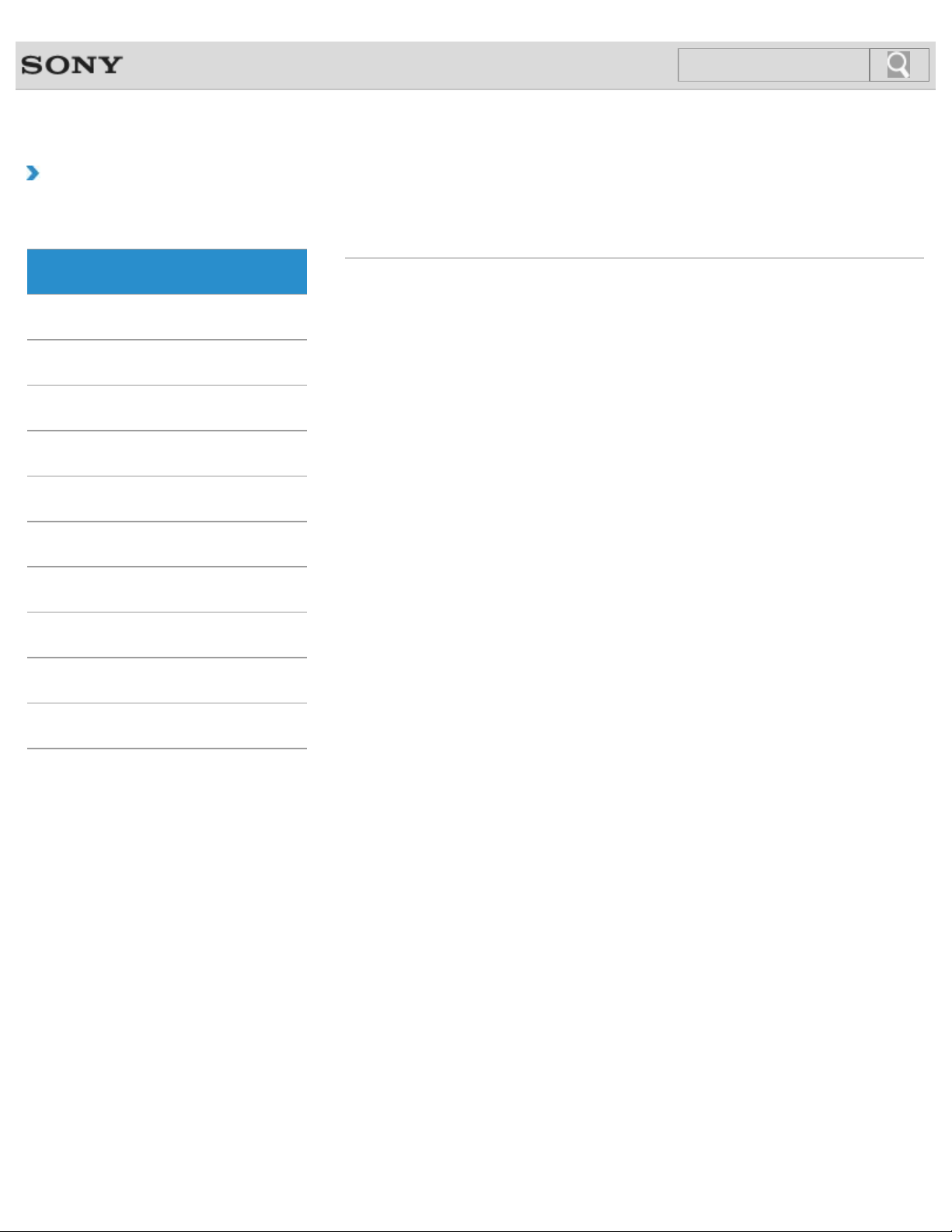
VAIO User Guide Back | Back to Top
23
Search
Troubleshooting
How to Use
Windows 8: The Basics
Parts Description
Setup
Network / Internet
Connections
Settings
Playback
Backup / Recovery
Windows
Opening Windows Help and Support
You can open Windows Help and Support by following these steps.
Security
Other Operations
Notifications
© 2012 Sony Corporation
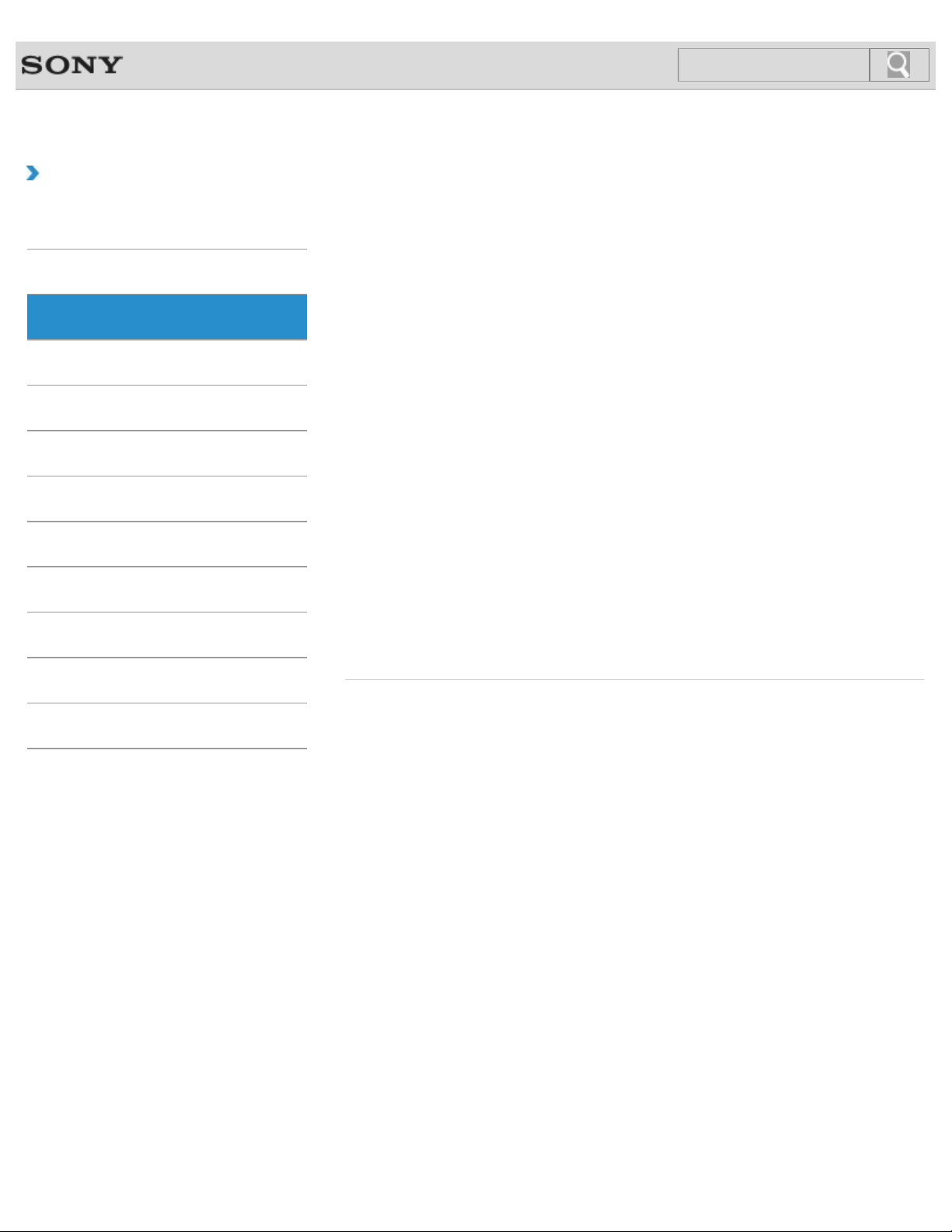
VAIO User Guide Back | Back to Top
24
Search
Troubleshooting
How to Use
Windows 8: The Basics
Parts Description
Setup
Network / Internet
Connections
Settings
Playback
Backup / Recovery
Security
VAIO computer
Parts and Controls on the Bottom
Describes the features on the bottom of the VAIO computer.
Parts and Controls on the Front
Describes the features on the front of the VAIO computer, such as buttons and indicator
lights.
Parts and Controls on the Sides
Describes the features on the sides of the VAIO computer, such as connection ports.
You might be looking for the following topics:
About the ASSIST Button
Adding and Removing Memory Modules
Booting Your VAIO Computer from External Devices
Checking Supplied Items
Customizing Your VAIO Computer
Keeping Your VAIO Computer in Optimum Condition (VAIO Care)
Notes on Adding and Removing Memory Modules
Setting Up an Appropriate Work Environment
Updating Your VAIO Computer
Using VAIO Update
Viewing the System Information
Other Operations
Notifications
© 2012 Sony Corporation
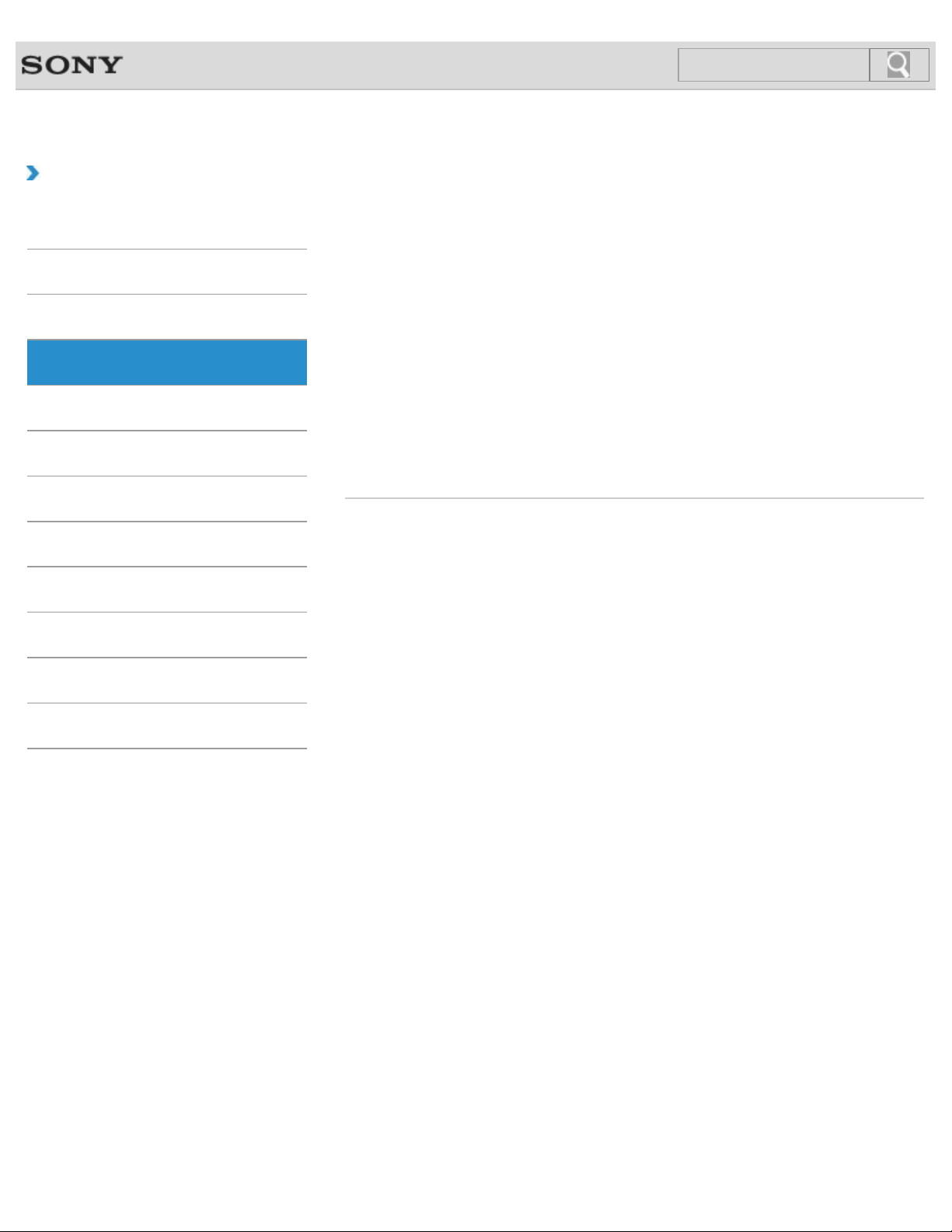
VAIO User Guide Back | Back to Top
25
Search
Troubleshooting
How to Use
Windows 8: The Basics
Parts Description
Setup
Network / Internet
Connections
Settings
Playback
Backup / Recovery
Battery
Charging the Battery Pack
The battery pack can be charged even while you are using your VAIO computer when the
computer is connected to a power source.
Installing/Removing the Battery Pack
Install the battery pack into the battery compartment on the bottom of your VAIO computer.
You might be looking for the following topics:
Changing the Rapid Wake (Sleep Mode) Settings
Charge Indicator Status List
Checking the Battery Charge Capacity
Extending the Battery Life
Notes on Using the Battery Pack
Security
Other Operations
Notifications
© 2012 Sony Corporation
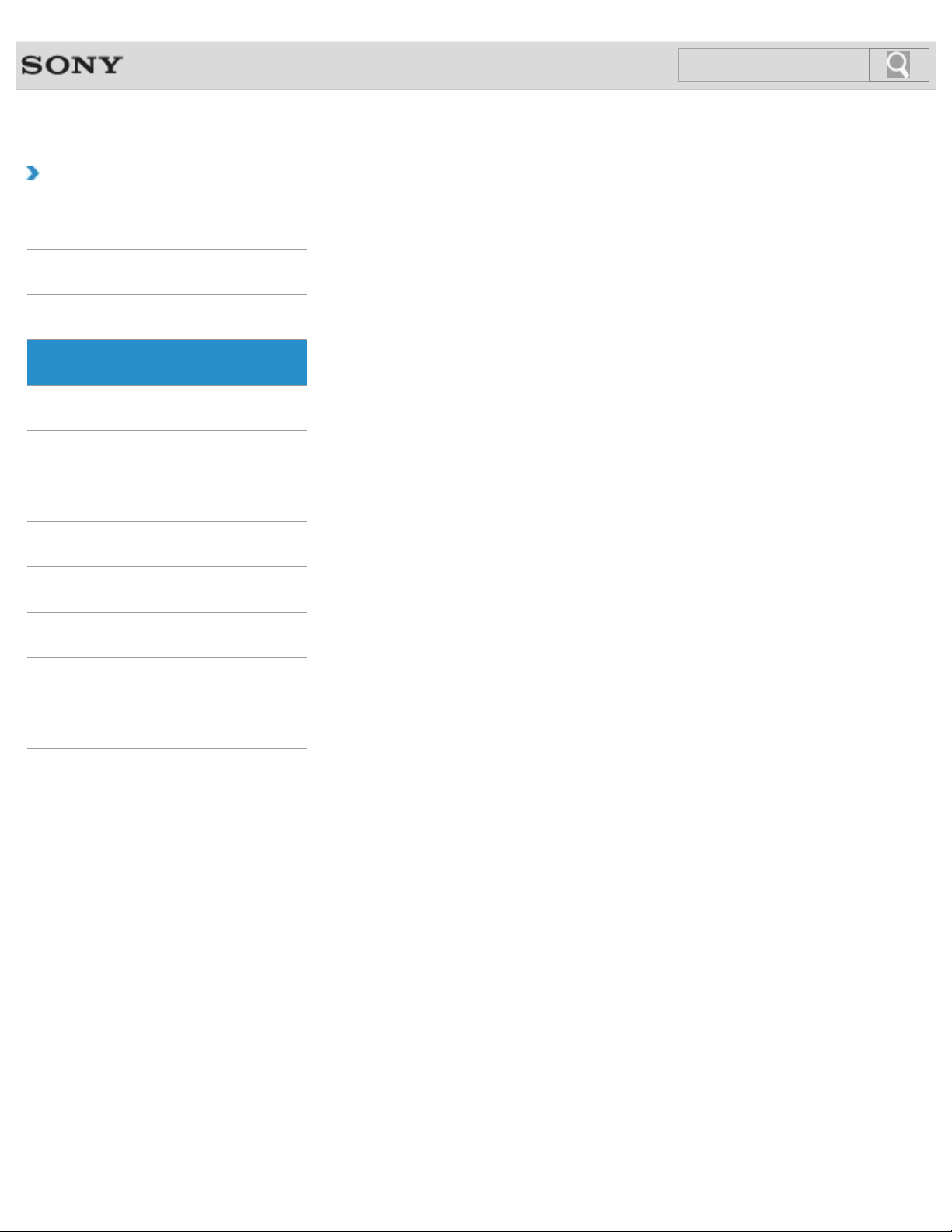
VAIO User Guide Back | Back to Top
26
Search
Troubleshooting
How to Use
Windows 8: The Basics
Parts Description
Setup
Network / Internet
Connections
Settings
Playback
Backup / Recovery
Security
Other Operations
Notifications
Power
Charging the Battery Pack
The battery pack can be charged even while you are using your VAIO computer when the
computer is connected to a power source.
Connecting a Power Source
Connect your VAIO computer to an AC power source. Carefully read the precautions in
Notes on Using the Power Source before connection. [Details]
Installing/Removing the Battery Pack
Install the battery pack into the battery compartment on the bottom of your VAIO computer.
Shutting Down Your VAIO Computer
Shut down your VAIO computer properly to avoid losing unsaved data.
Turning on Your VAIO Computer
Turn on your VAIO computer to start Windows. Carefully read the precautions in Notes on
Using the Power Source before turning on. [Details]
You might be looking for the following topics:
About the Performance Settings<Dynamic Hybrid Graphics System installed models>
Changing the Graphics/Performance Settings
Changing the Rapid Wake (Sleep Mode) Settings
Charge Indicator Status List
Entering Sleep Mode, Shutting Down, or Restarting
Notes on Sleep Mode
Notes on Using the Power Source
Restarting Your VAIO Computer
Selecting a Power Plan
Using Sleep Mode
© 2012 Sony Corporation
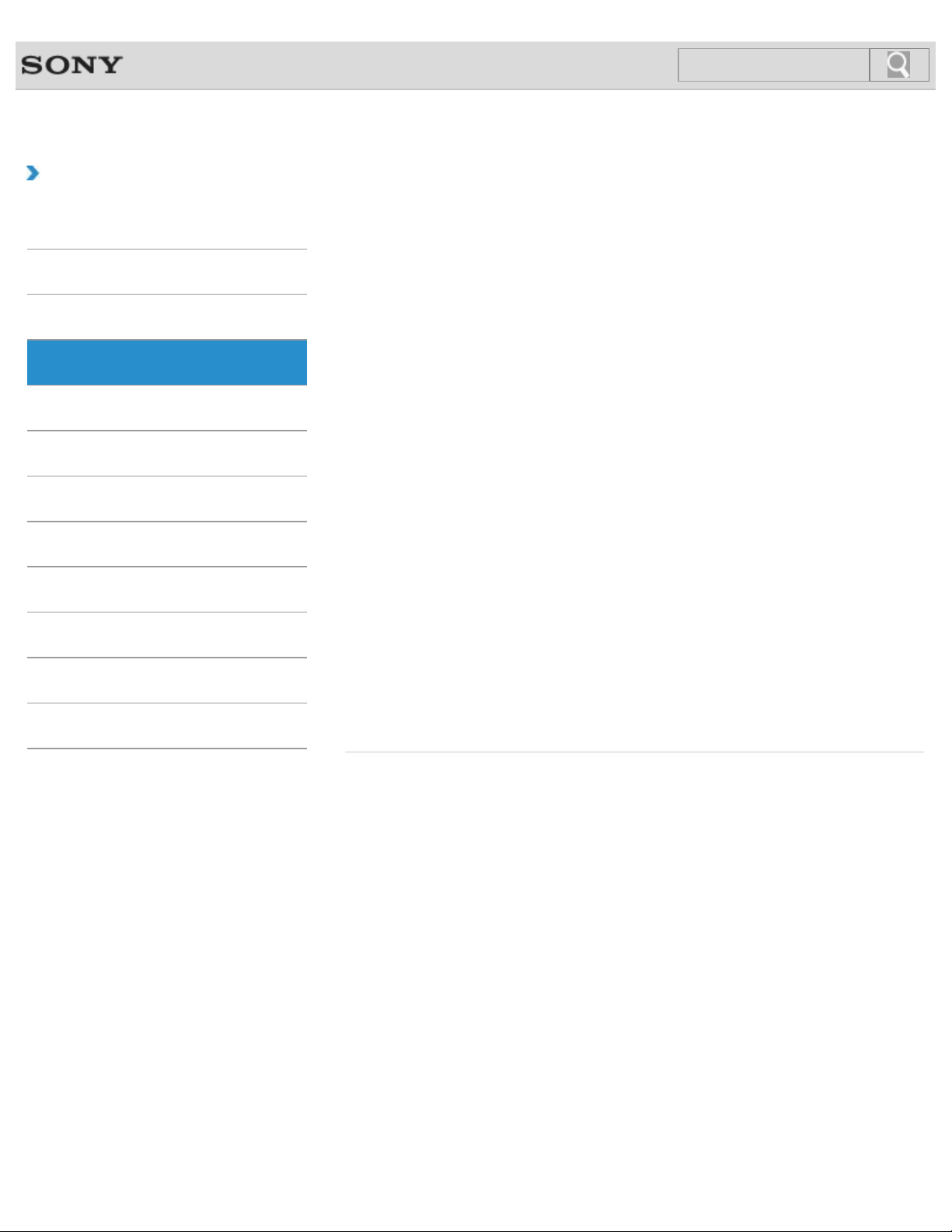
VAIO User Guide Back | Back to Top
27
Search
Troubleshooting
How to Use
Windows 8: The Basics
Parts Description
Setup
Network / Internet
Connections
Settings
Playback
Backup / Recovery
Security
Other Operations
Notifications
VAIO computer
Adding and Removing Memory Modules
If you want to increase your computer’s speed or improve performance when running
programs simultaneously, increase the amount of memory by installing optional memory
modules.
Checking Supplied Items
Check all items packed with the product before use.
Notes on Adding and Removing Memory Modules
Before adding or removing memory modules, read the following precautions thoroughly.
Setting Up an Appropriate Work Environment
This topic describes where to or not to place your VAIO computer and ergonomic
instructions.
You might be looking for the following topics:
About the ASSIST Button
Booting Your VAIO Computer from External Devices
Customizing Your VAIO Computer
Keeping Your VAIO Computer in Optimum Condition (VAIO Care)
Parts and Controls on the Bottom
Parts and Controls on the Front
Parts and Controls on the Sides
Updating Your VAIO Computer
Using VAIO Update
Viewing the System Information
© 2012 Sony Corporation
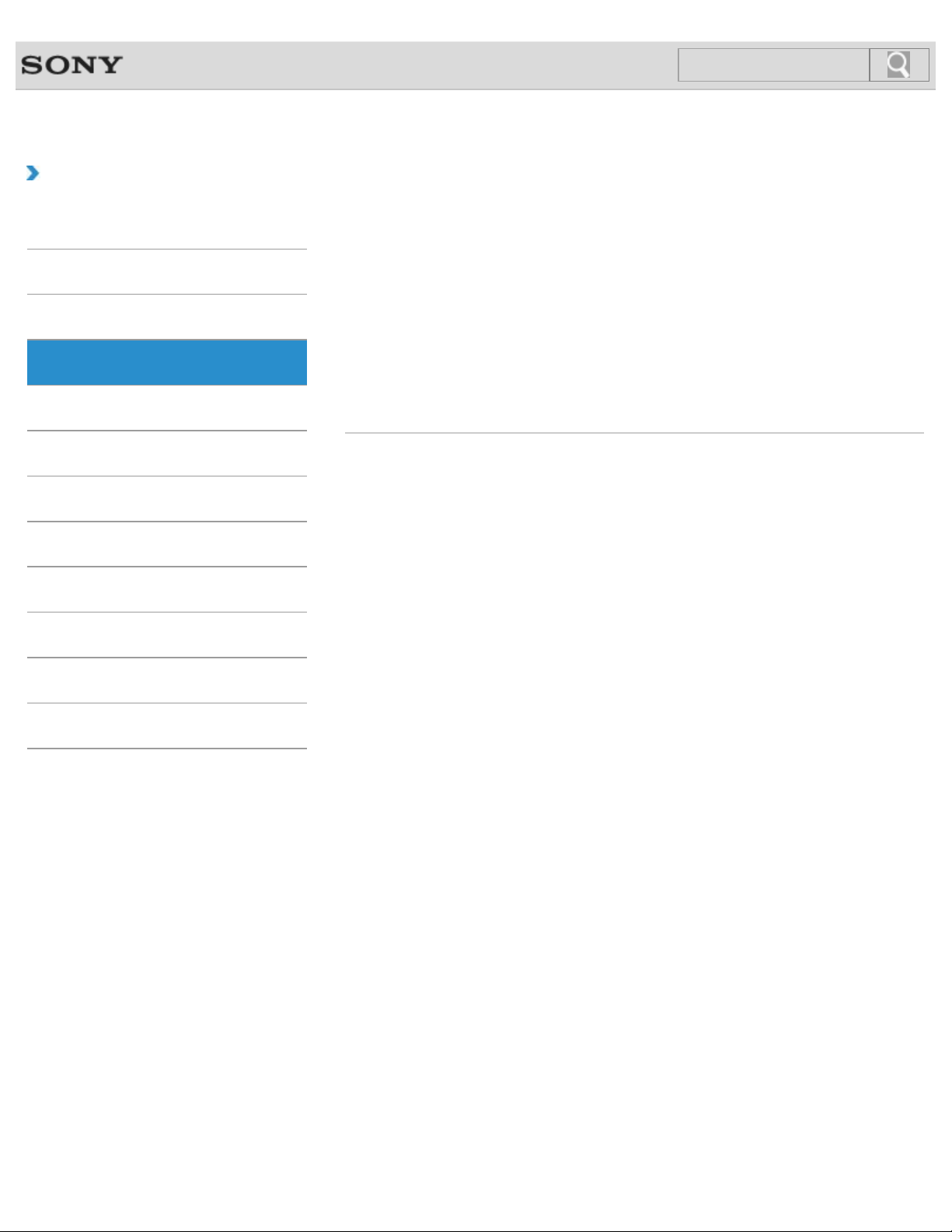
VAIO User Guide Back | Back to Top
28
Search
Troubleshooting
How to Use
Windows 8: The Basics
Parts Description
Setup
Network / Internet
Connections
Settings
Playback
Backup / Recovery
Memory module
Adding and Removing Memory Modules
If you want to increase your computer’s speed or improve performance when running
programs simultaneously, increase the amount of memory by installing optional memory
modules.
Notes on Adding and Removing Memory Modules
Before adding or removing memory modules, read the following precautions thoroughly.
You might be looking for the following topics:
Viewing the System Information
Security
Other Operations
Notifications
© 2012 Sony Corporation
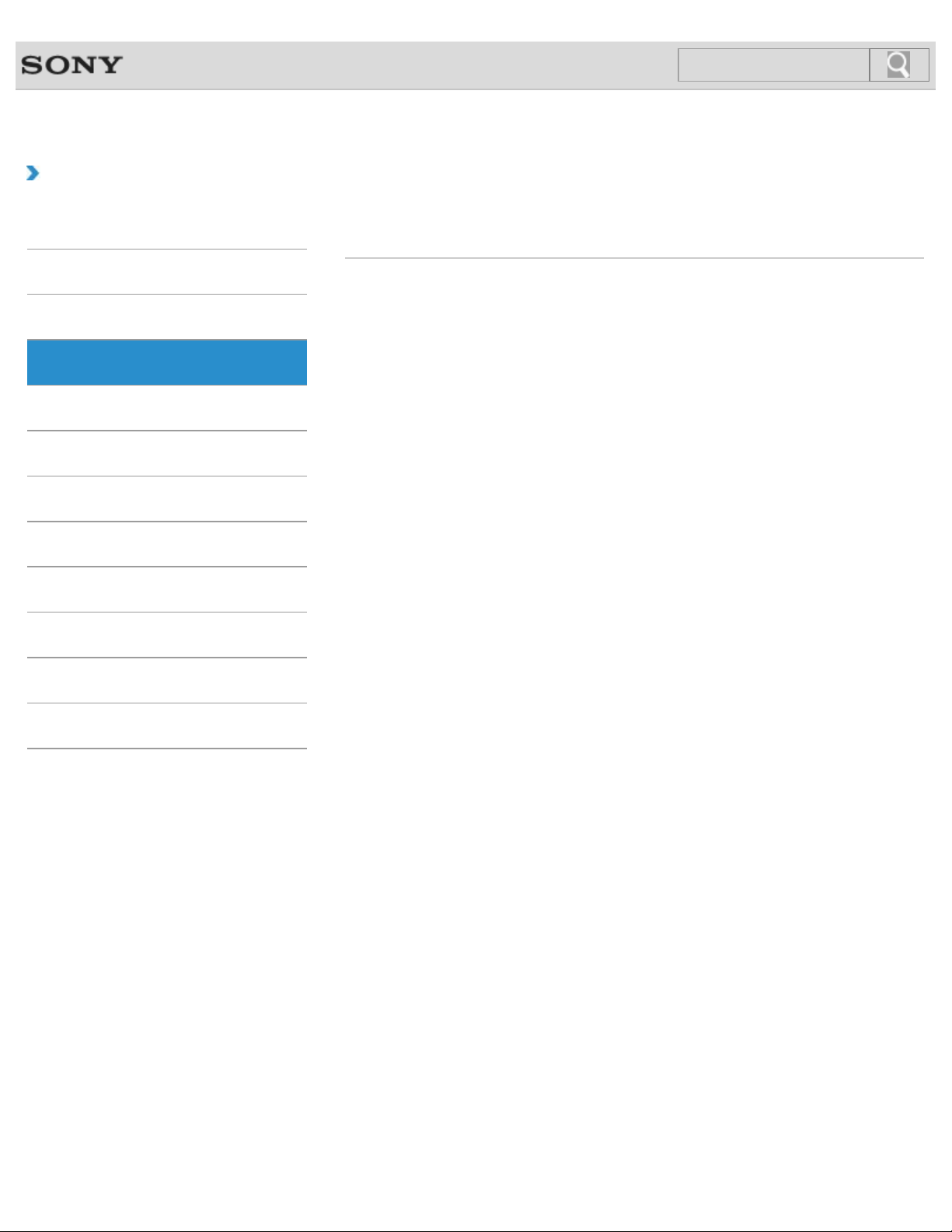
VAIO User Guide Back | Back to Top
29
Search
Troubleshooting
How to Use
Windows 8: The Basics
Parts Description
Setup
Network / Internet
Connections
Settings
Playback
Backup / Recovery
Supplied items
Checking Supplied Items
Check all items packed with the product before use.
Security
Other Operations
Notifications
© 2012 Sony Corporation
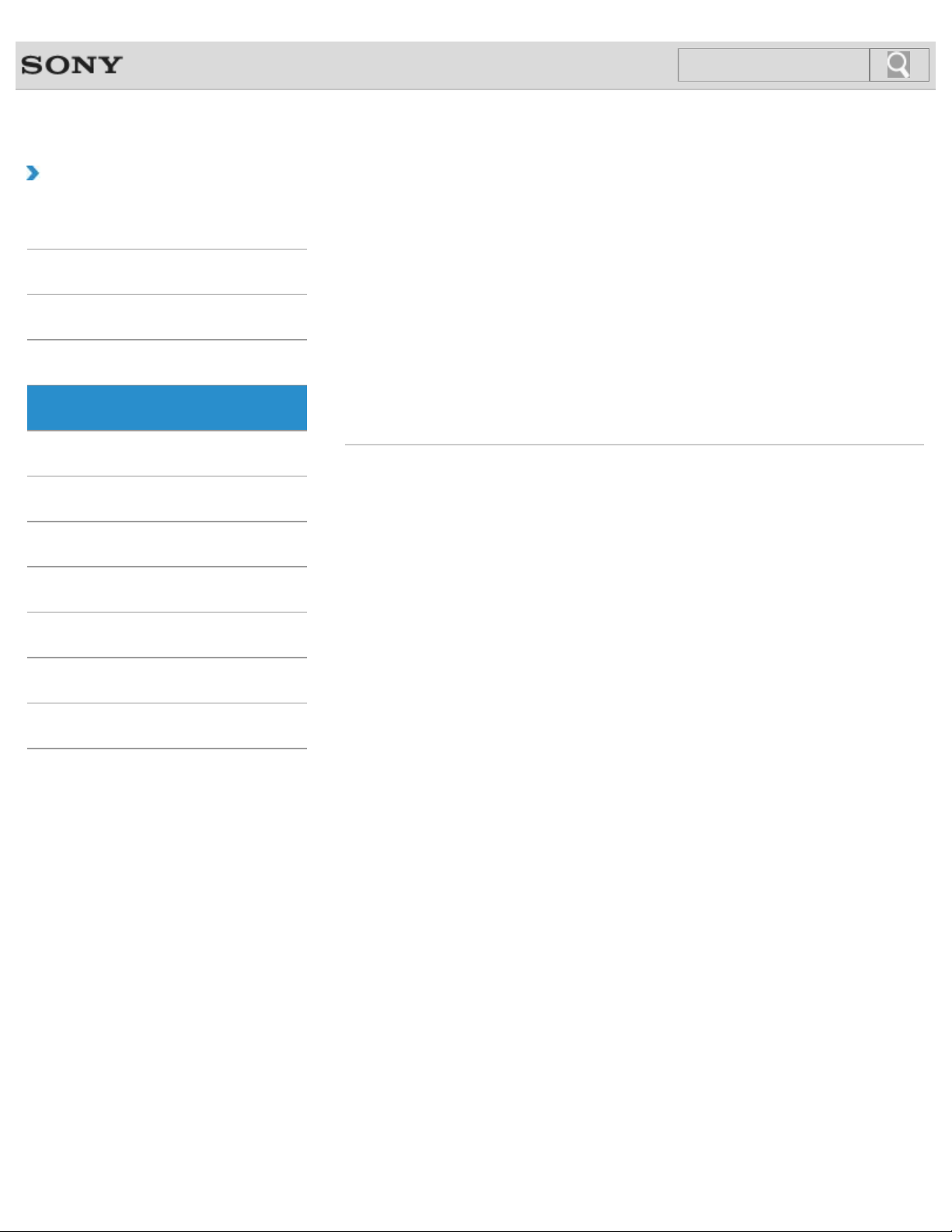
VAIO User Guide Back | Back to Top
30
Search
Troubleshooting
How to Use
Windows 8: The Basics
Parts Description
Setup
Network / Internet
Connections
Settings
Playback
Backup / Recovery
Apps
Installing Apps from Windows Store
You can install apps from Windows Store.
You might be looking for the following topics:
Closing Apps
Opening the App Menu
Searching/Starting Apps, Settings, or Files
Switching Apps
Switching User Accounts
Viewing Running Apps
Security
Other Operations
Notifications
© 2012 Sony Corporation
