Page 1
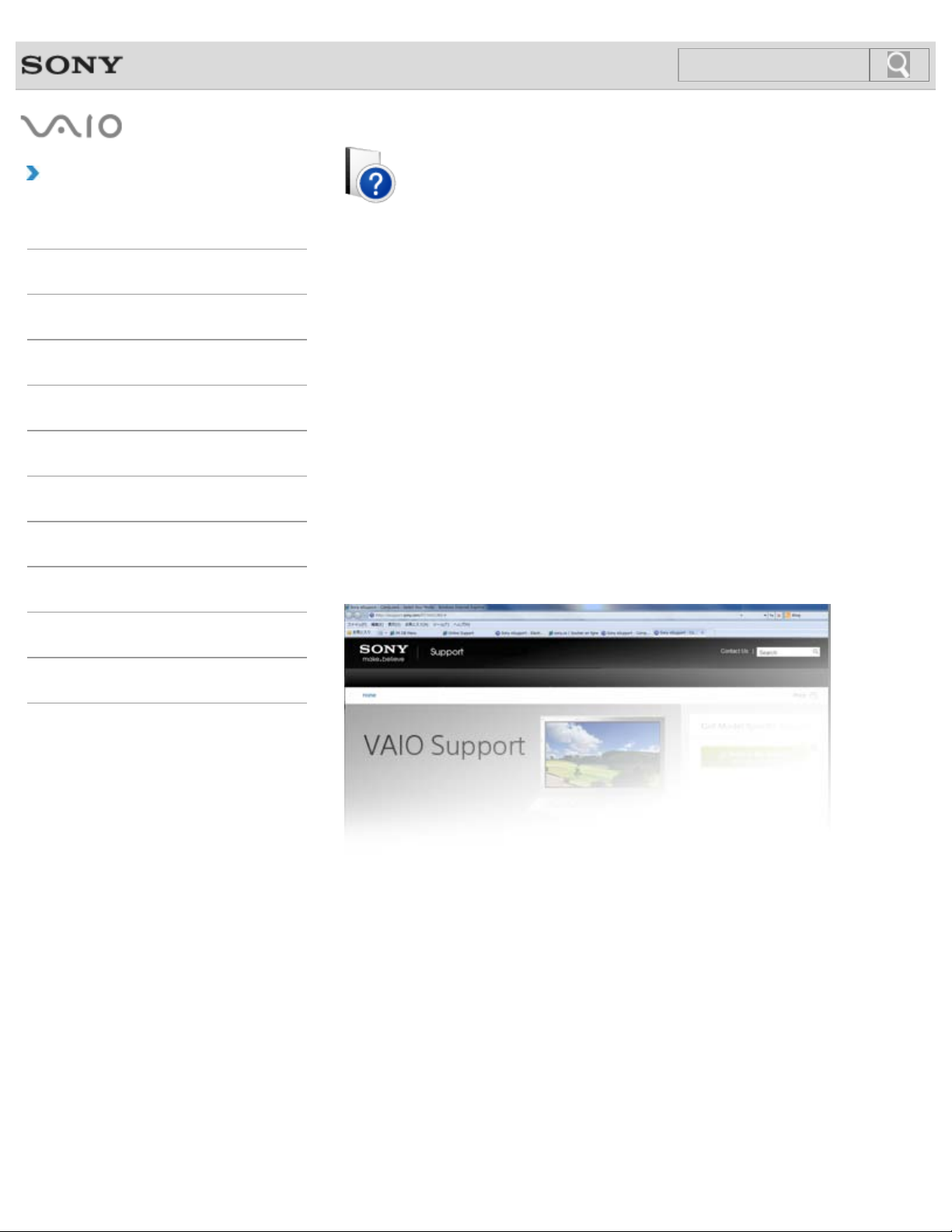
Troubleshooting
1
Search
How to Use
Windows 8: The Basics
VAIO User Guide
VAIO Duo 11
SVD1121
Parts Description
Setup
Network / Internet
Connections
Settings
Backup / Recovery
Security
Other Operations
Notifications
Use this manual if you encounter any problems, or have any questions about your VAIO
computer.
Read This First
Visit the VAIO support website that provides up-to-date information on your VAIO computer.
http://esupport.sony.com/US/VAIO (USA)
http://www.sony.ca/support/ (Canada: English)
http://fr.sony.ca/support (Canada: French)
http://esupport.sony.com/LA/VAIO (Latin American area)
http://esupport.sony.com/BR/VAIO (Brazil)
© 2012 Sony Corporation
Page 2
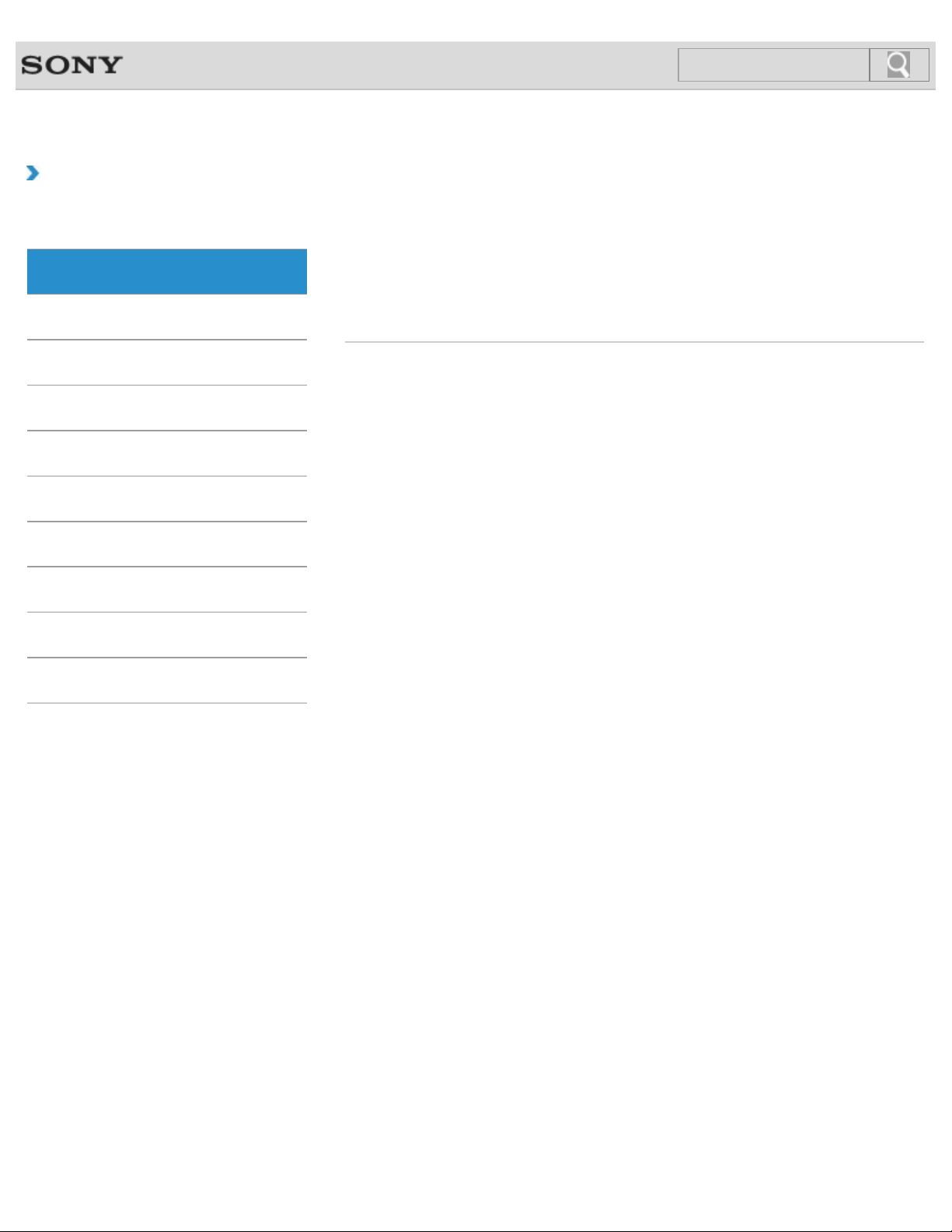
VAIO User Guide Back | Back to Top
2
Search
Troubleshooting
How to Use
Windows 8: The Basics
Parts Description
Setup
Network / Internet
Connections
Settings
Backup / Recovery
Security
Windows 8: The Basics
Apps
Help and Support
Menu
Store
Display
Internet
Power
Windows
Other Operations
Notifications
© 2012 Sony Corporation
Page 3
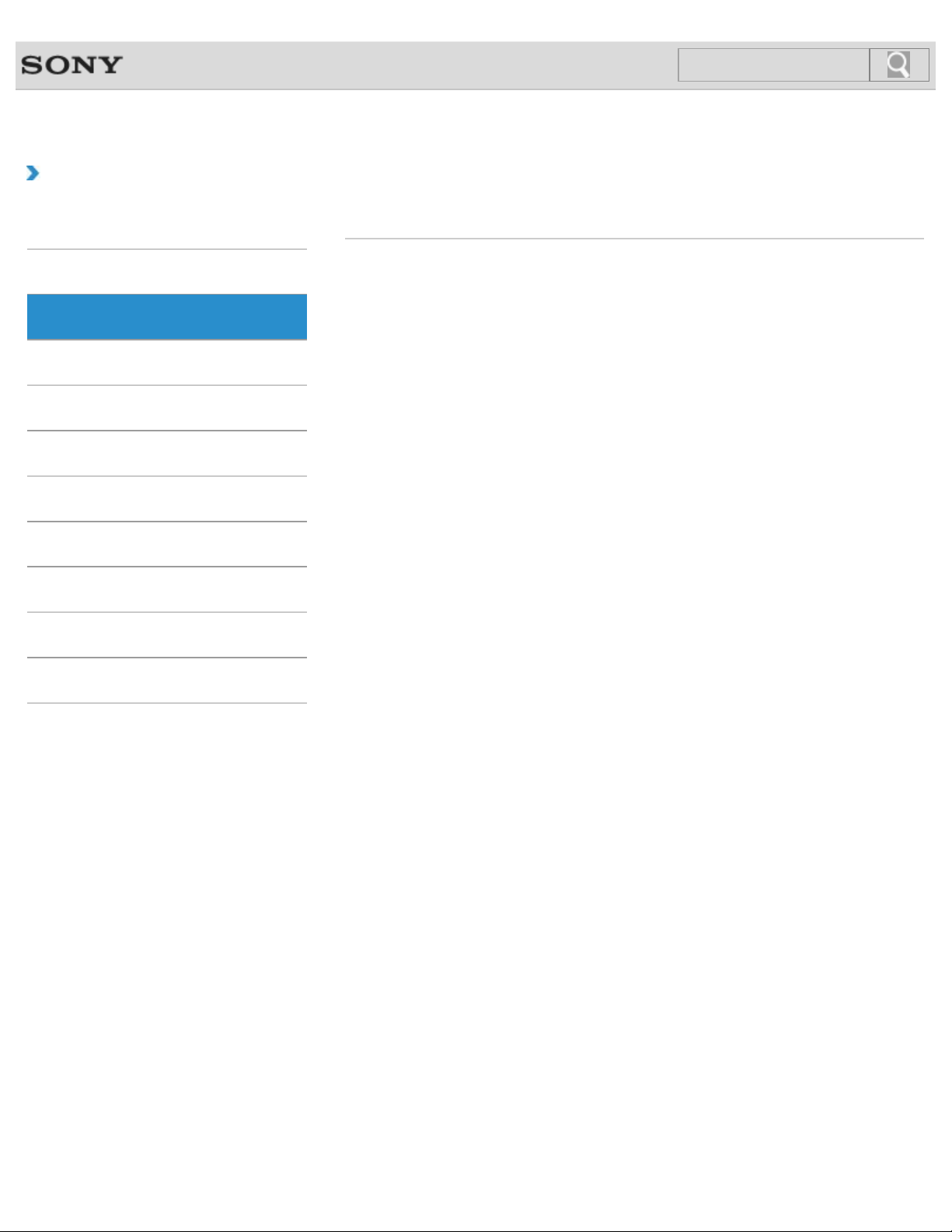
VAIO User Guide Back | Back to Top
3
Search
Troubleshooting
How to Use
Windows 8: The Basics
Parts Description
Setup
Network / Internet
Connections
Settings
Backup / Recovery
Security
Parts Description
VAIO computer
Other Operations
Notifications
© 2012 Sony Corporation
Page 4
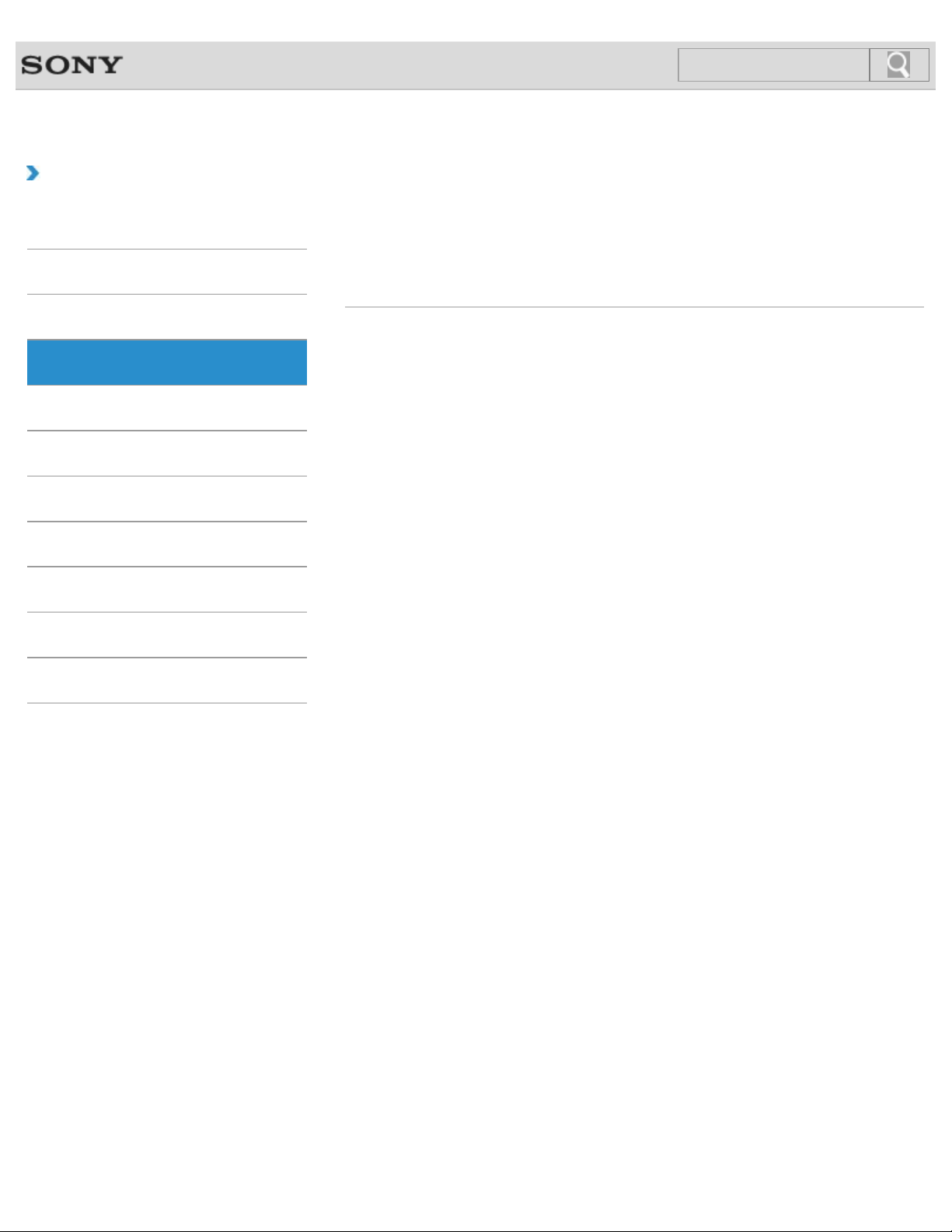
VAIO User Guide Back | Back to Top
4
Search
Troubleshooting
How to Use
Windows 8: The Basics
Parts Description
Setup
Network / Internet
Connections
Settings
Backup / Recovery
Security
Setup
Battery
Keyboard
Supplied items
Display
Power
VAIO computer
Other Operations
Notifications
© 2012 Sony Corporation
Page 5
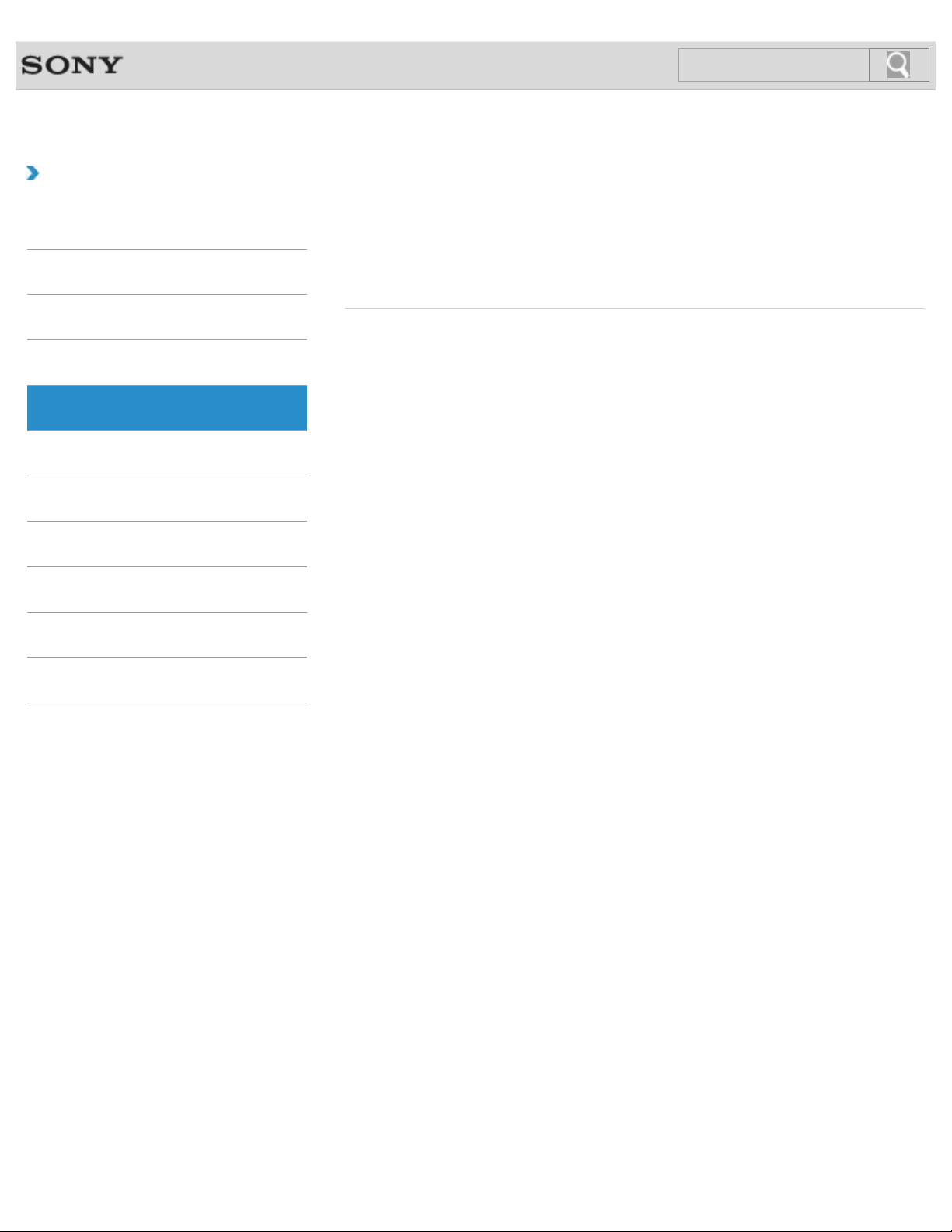
VAIO User Guide Back | Back to Top
5
Search
Troubleshooting
How to Use
Windows 8: The Basics
Parts Description
Setup
Network / Internet
Connections
Settings
Backup / Recovery
Security
Network / Internet
Apps
LAN
Wi-Fi
Internet
Store
Other Operations
Notifications
© 2012 Sony Corporation
Page 6
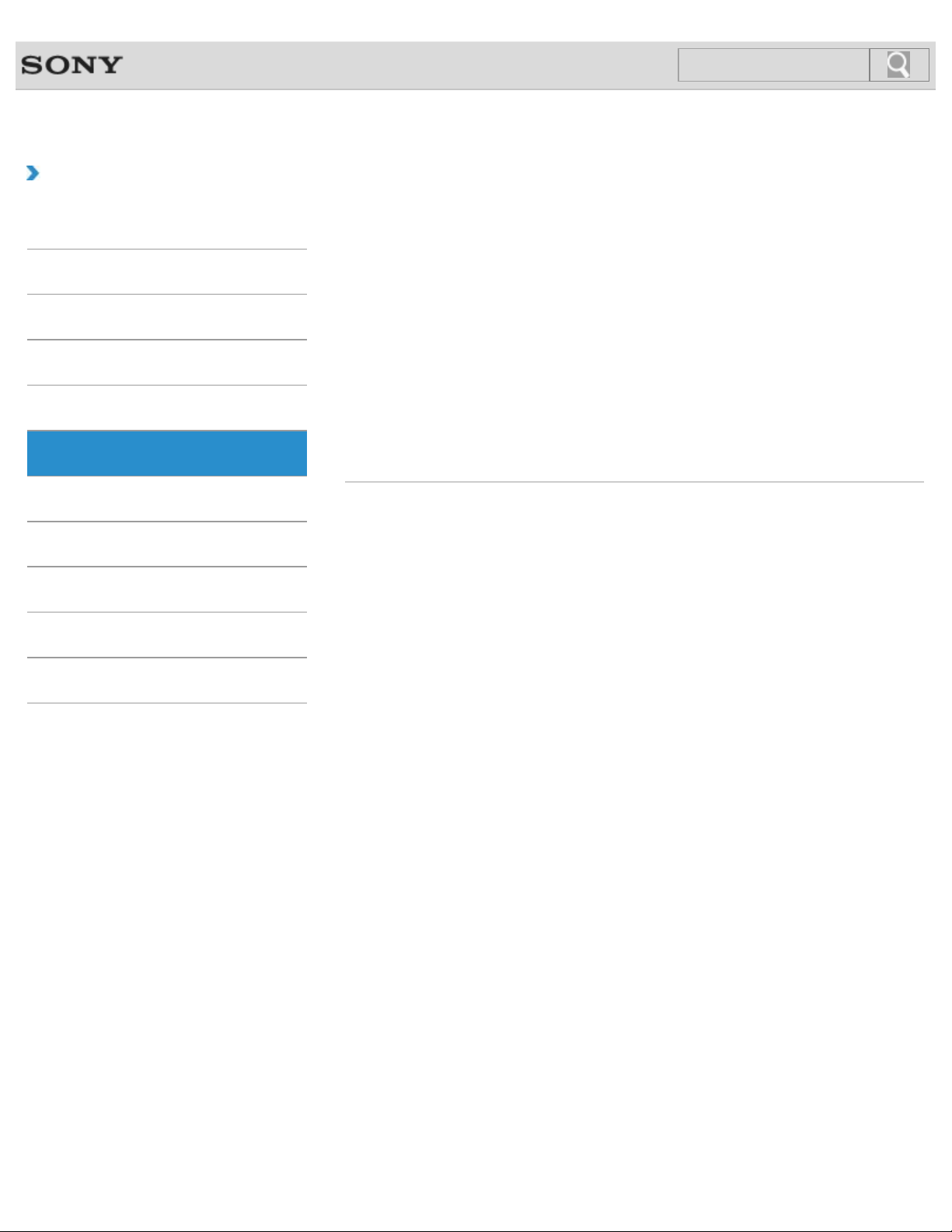
VAIO User Guide Back | Back to Top
6
Search
Troubleshooting
How to Use
Windows 8: The Basics
Parts Description
Setup
Network / Internet
Connections
Settings
Backup / Recovery
Security
Connections
Audio
CD/DVD/BD
HDMI
Internet
Noise canceling headphones
Peripheral device
Speakers
VAIO computer
BLUETOOTH
Display
Headphones
LAN
Optical digital output
Power
USB
Wi-Fi
Other Operations
Notifications
© 2012 Sony Corporation
Page 7
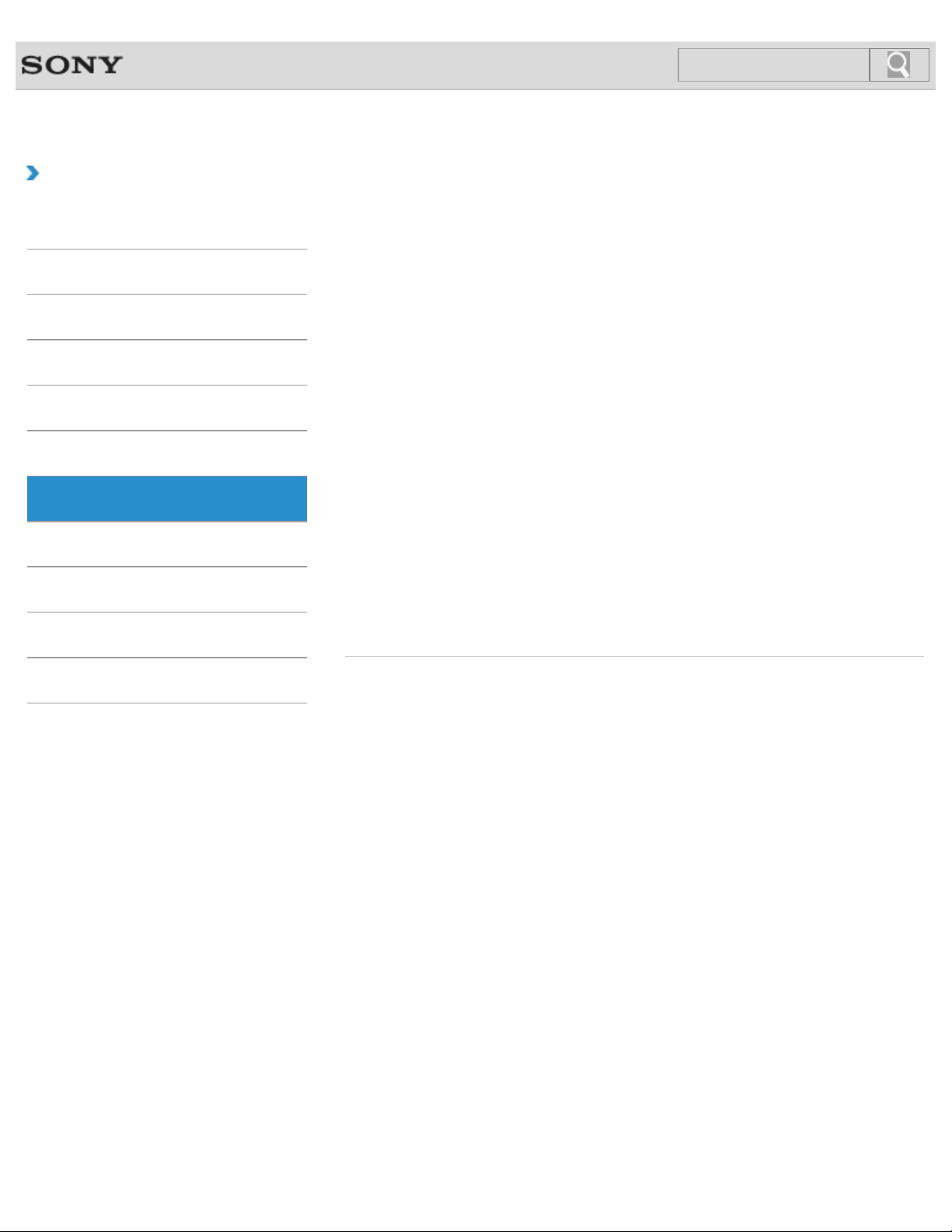
VAIO User Guide Back | Back to Top
7
Search
Troubleshooting
How to Use
Windows 8: The Basics
Parts Description
Setup
Network / Internet
Connections
Settings
Backup / Recovery
Security
Settings
Audio
Battery
CD/DVD/BD
Display
HDMI
Memory card
Menu
Optical digital output
Peripheral device
Recovery
Sensor
Speakers
BIOS
Button
Camera
Encryption
Keyboard
Memory module
Noise canceling headphones
Password
Power
Security
Service and support
TPM
Other Operations
Notifications
© 2012 Sony Corporation
Touch panel
VAIO computer
Page 8
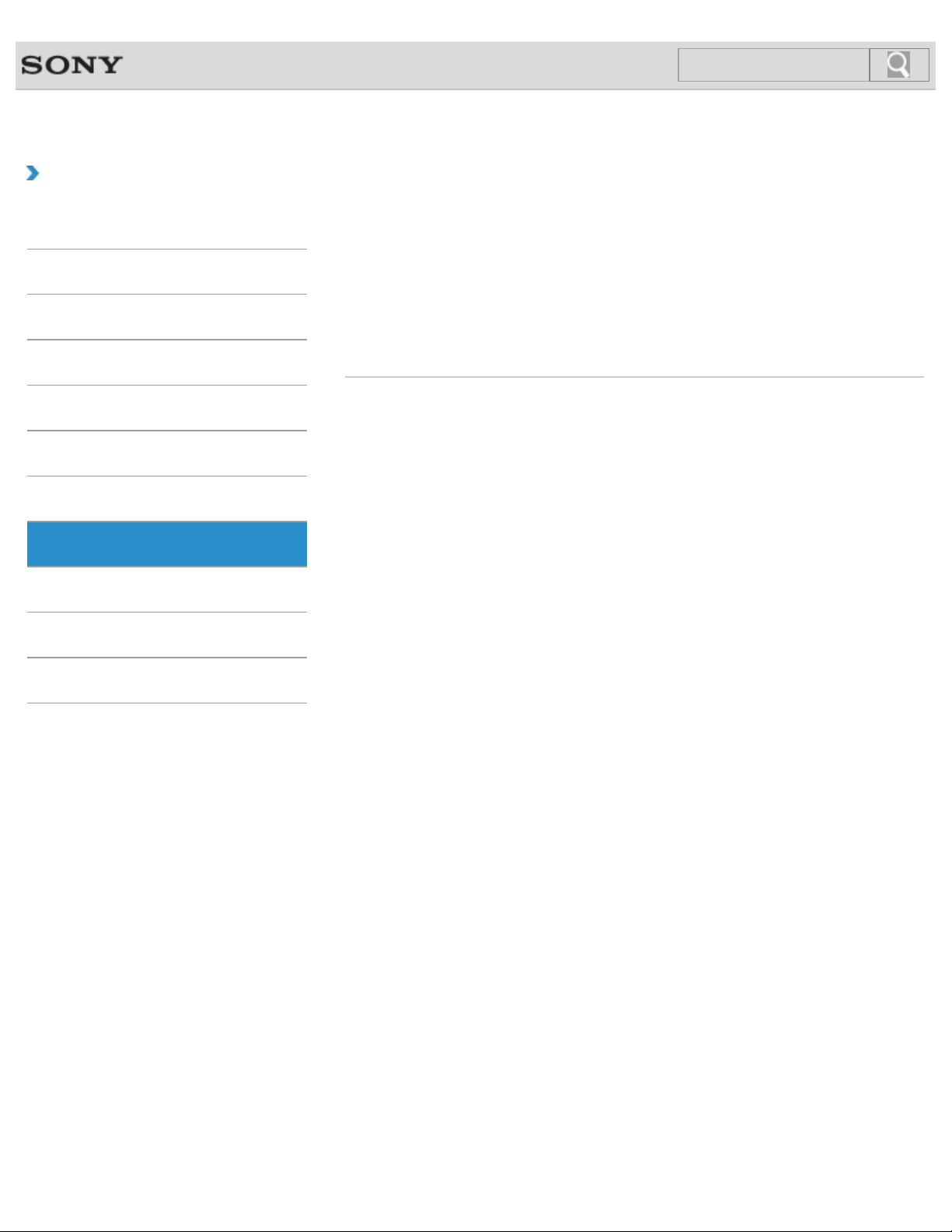
VAIO User Guide Back | Back to Top
8
Search
Troubleshooting
How to Use
Windows 8: The Basics
Parts Description
Setup
Network / Internet
Connections
Settings
Backup / Recovery
Security
Backup / Recovery
BIOS
Built-in storage device
CD/DVD/BD
Recovery
Service and support
Backup
Button
Partition
Refresh
VAIO computer
Other Operations
Notifications
© 2012 Sony Corporation
Page 9
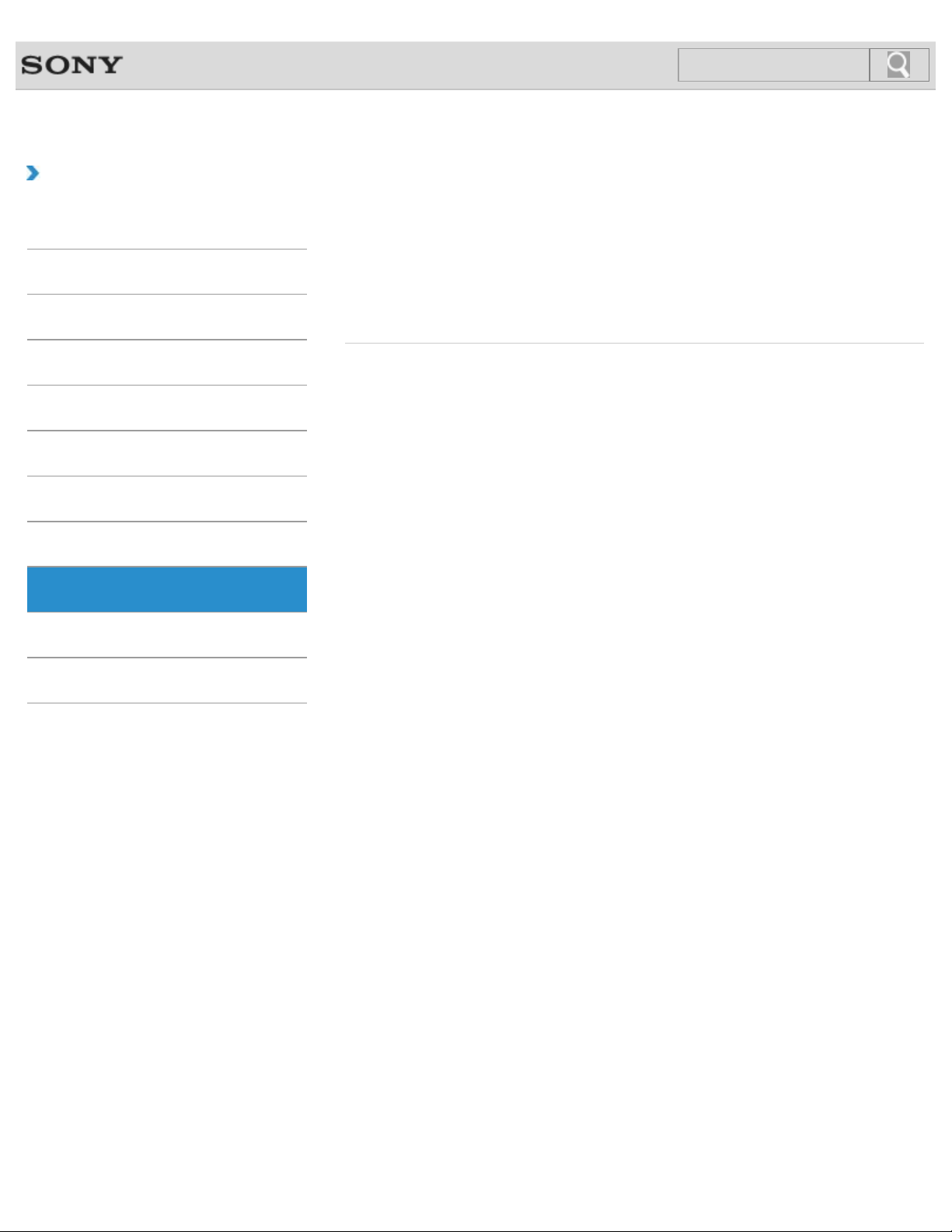
VAIO User Guide Back | Back to Top
9
Search
Troubleshooting
How to Use
Windows 8: The Basics
Parts Description
Setup
Network / Internet
Connections
Settings
Backup / Recovery
Security
Security
BIOS
Internet
Service and support
VAIO computer
Encryption
Password
TPM
Other Operations
Notifications
© 2012 Sony Corporation
Page 10
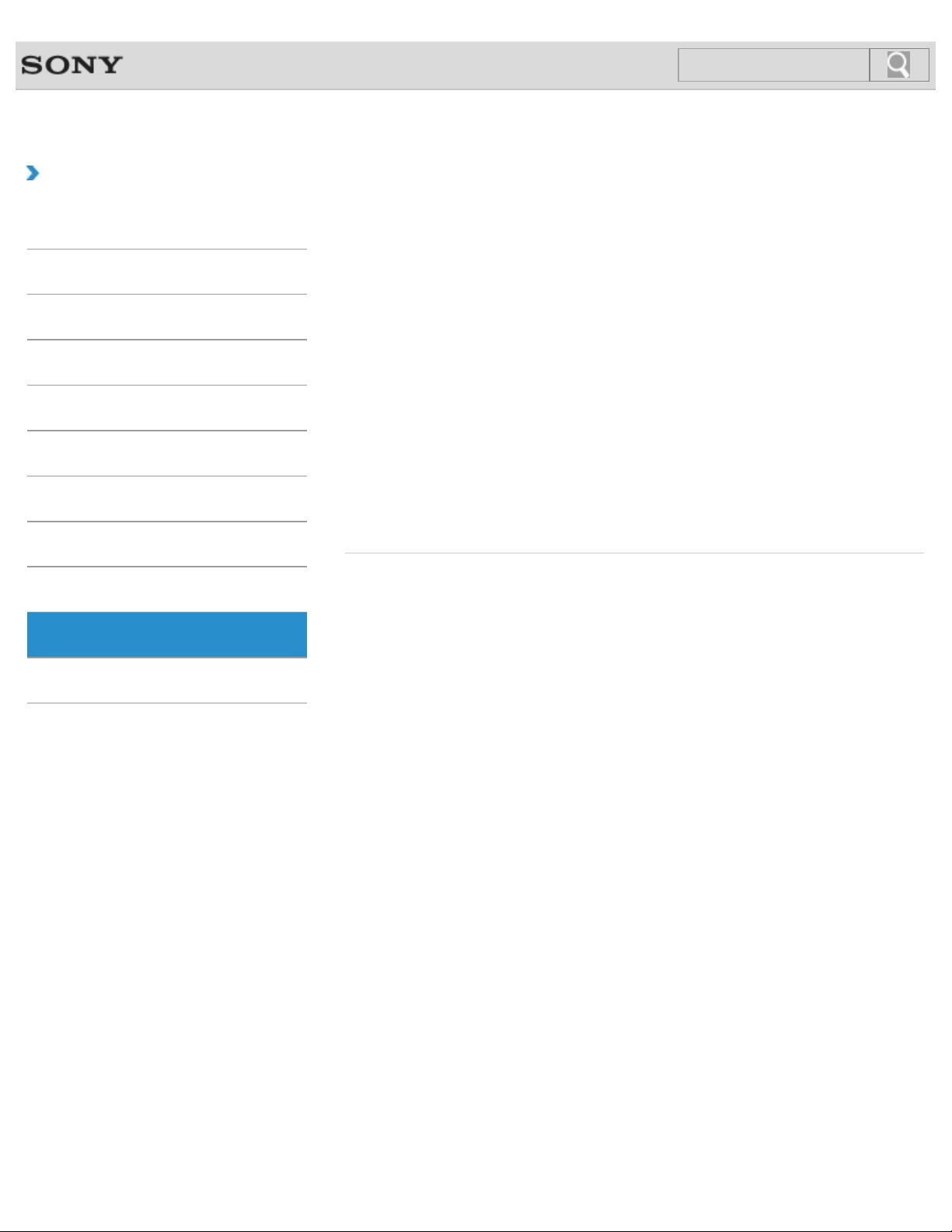
VAIO User Guide Back | Back to Top
10
Search
Troubleshooting
How to Use
Windows 8: The Basics
Parts Description
Setup
Network / Internet
Connections
Settings
Backup / Recovery
Security
Other Operations
BIOS
Built-in storage device
Display
Keyboard
Memory card
NFC/One-touch functions
Partition
Power
USB
Windows
Battery
Camera
Help and Support
LAN
Mouse
Optical Trackpad
Pen
Touch panel
VAIO computer
Other Operations
Notifications
© 2012 Sony Corporation
Page 11
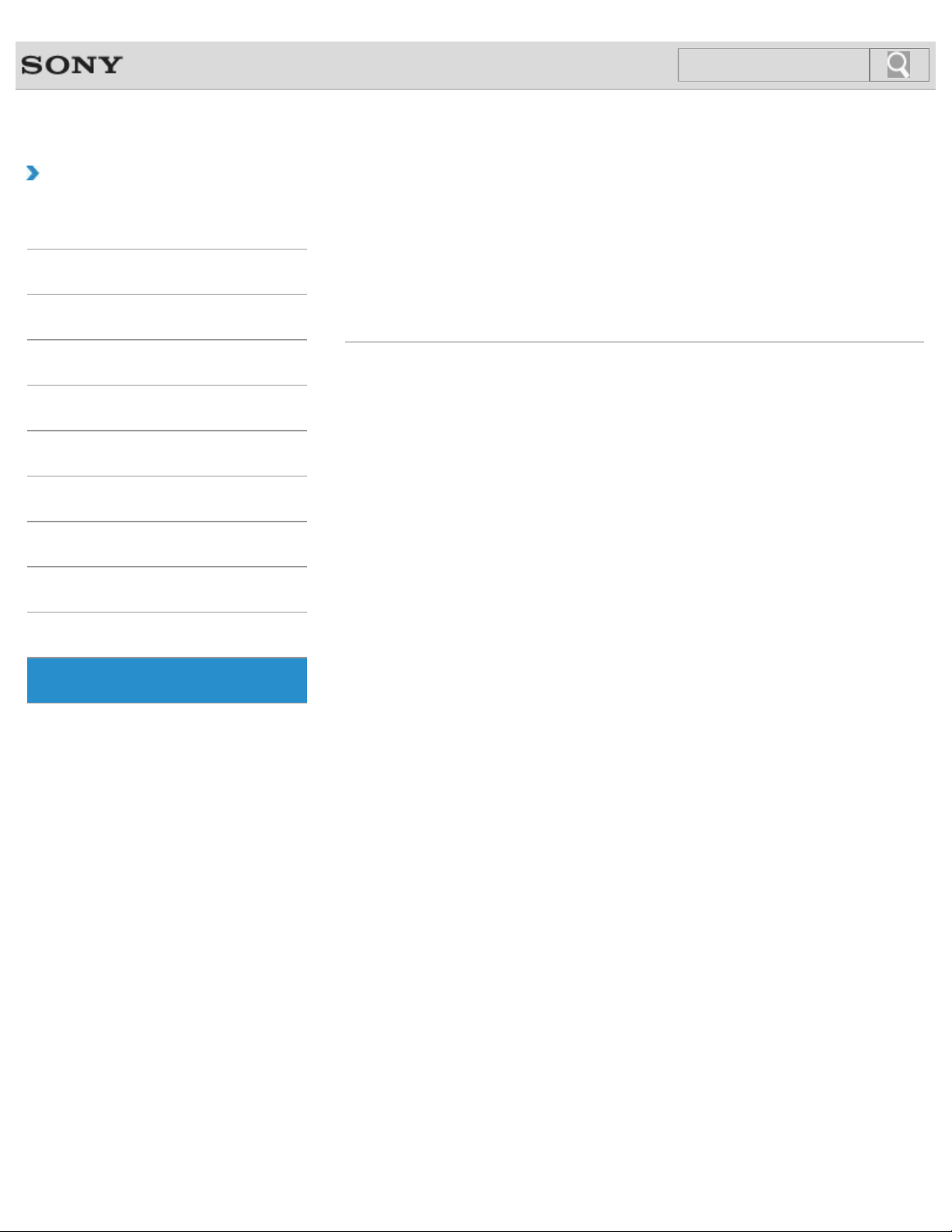
VAIO User Guide Back | Back to Top
11
Search
Troubleshooting
How to Use
Windows 8: The Basics
Parts Description
Setup
Network / Internet
Connections
Settings
Backup / Recovery
Security
Notifications
Care and maintenance
Product registration
Security
Supplied items
Important notice
Read this first
Service and support
VAIO computer
Other Operations
Notifications
© 2012 Sony Corporation
Page 12
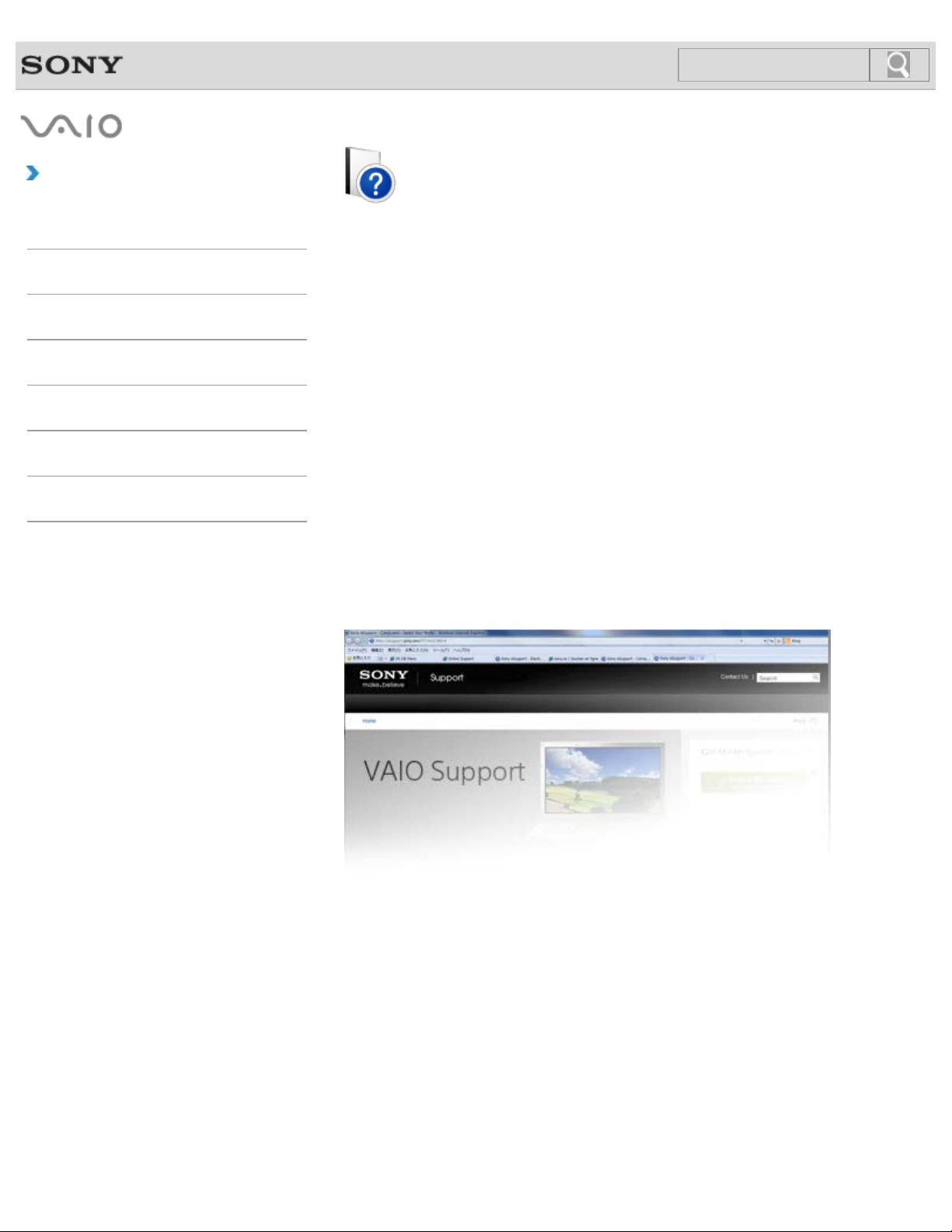
How to Use
12
Search
Troubleshooting
Hardware
VAIO User Guide
VAIO Duo 11
SVD1121
Apps
Network / Internet
Backup / Recovery
Security
Peripheral Devices
Use this manual if you encounter any problems, or have any questions about your VAIO
computer.
Visit the VAIO support website that provides up-to-date information on your VAIO computer.
http://esupport.sony.com/US/VAIO (USA)
http://www.sony.ca/support/ (Canada: English)
http://fr.sony.ca/support (Canada: French)
http://esupport.sony.com/LA/VAIO (Latin American area)
http://esupport.sony.com/BR/VAIO (Brazil)
© 2012 Sony Corporation
Page 13
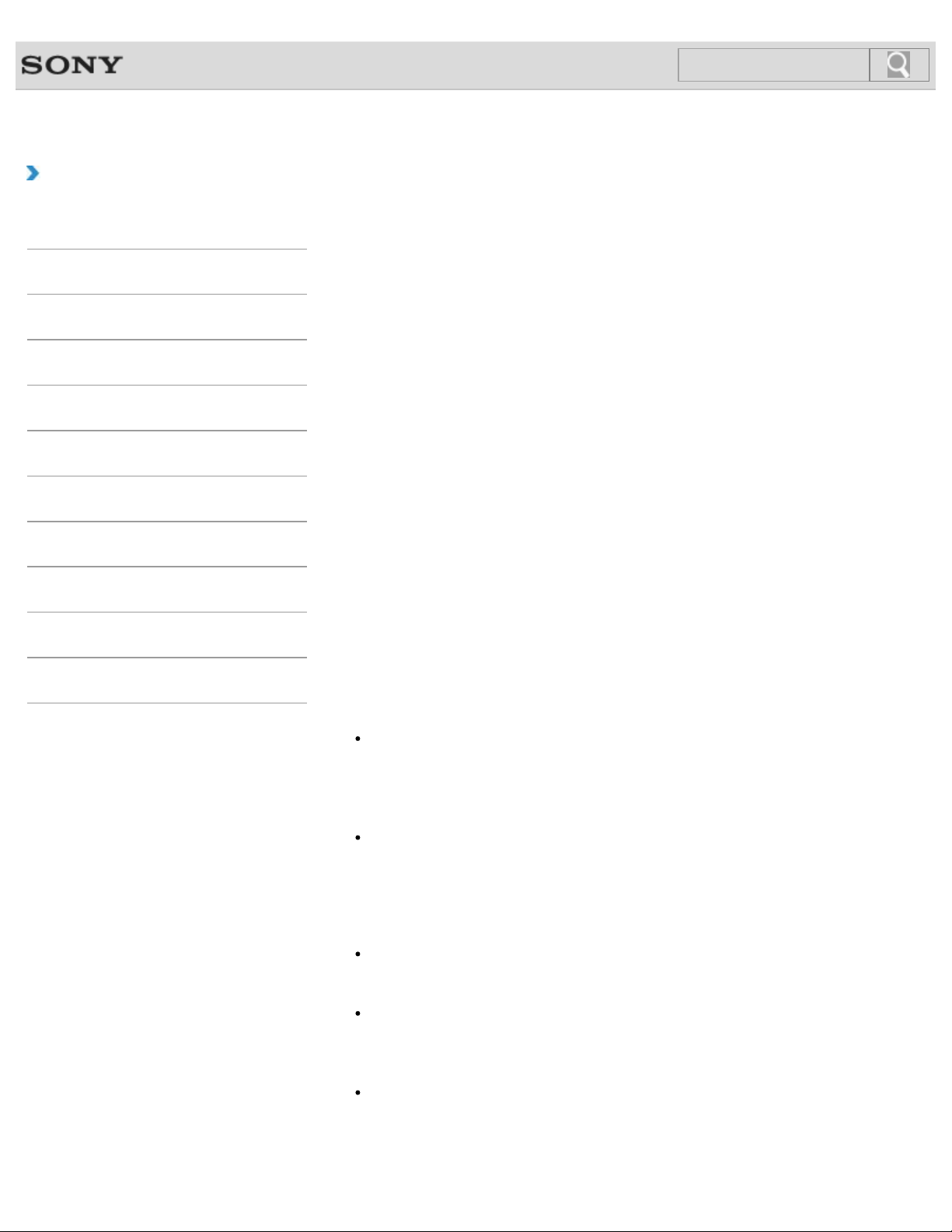
VAIO User Guide Back | Back to Top
13
Search
Troubleshooting
Read This First
How to Use
Windows 8: The Basics
Parts Description
Setup
Network / Internet
Connections
Settings
Backup / Recovery
Security
Other Operations
Notifications
Congratulations on your purchase of this VAIO(R) computer.
About your VAIO computer’s configuration
To find out about the configuration of your VAIO computer, visit the Sony online support
website. [Details]
Some features, options, and supplied items may not be available on your VAIO computer.
Features
Available features vary depending on the model or options you selected. Not all features
described in this manual are available depending on your model.
Illustrations
Illustrations, photos, or screenshots in this manual may look slightly different depending on
the model or options you selected.
Apps
The preinstalled apps may vary depending on the model or options you selected. The apps
described in this manual may not be preinstalled on your VAIO computer.
Supplied manuals
The following manuals are supplied with your VAIO computer.
On-screen documentation
User Guide - Introduction Version [Details]
A preinstalled manual with limited information of your VAIO computer, focused on
support and Internet connection. The User Guide - Introduction Version is
replaced with a complete version of the User Guide (this manual), after update.
User Guide (this manual)
General information and operation instructions about your VAIO computer including
support and troubleshooting information
Printed documentation
Quick Start Guide
An overview of how to set up and get started with your VAIO computer
Recovery, Backup and Troubleshooting Guide
Information on how to recover and back up your VAIO computer, as well as
troubleshooting information
Safety Regulations
Read carefully before activating the wireless functions such as the wireless LAN and
BLUETOOTH technology.
Page 14
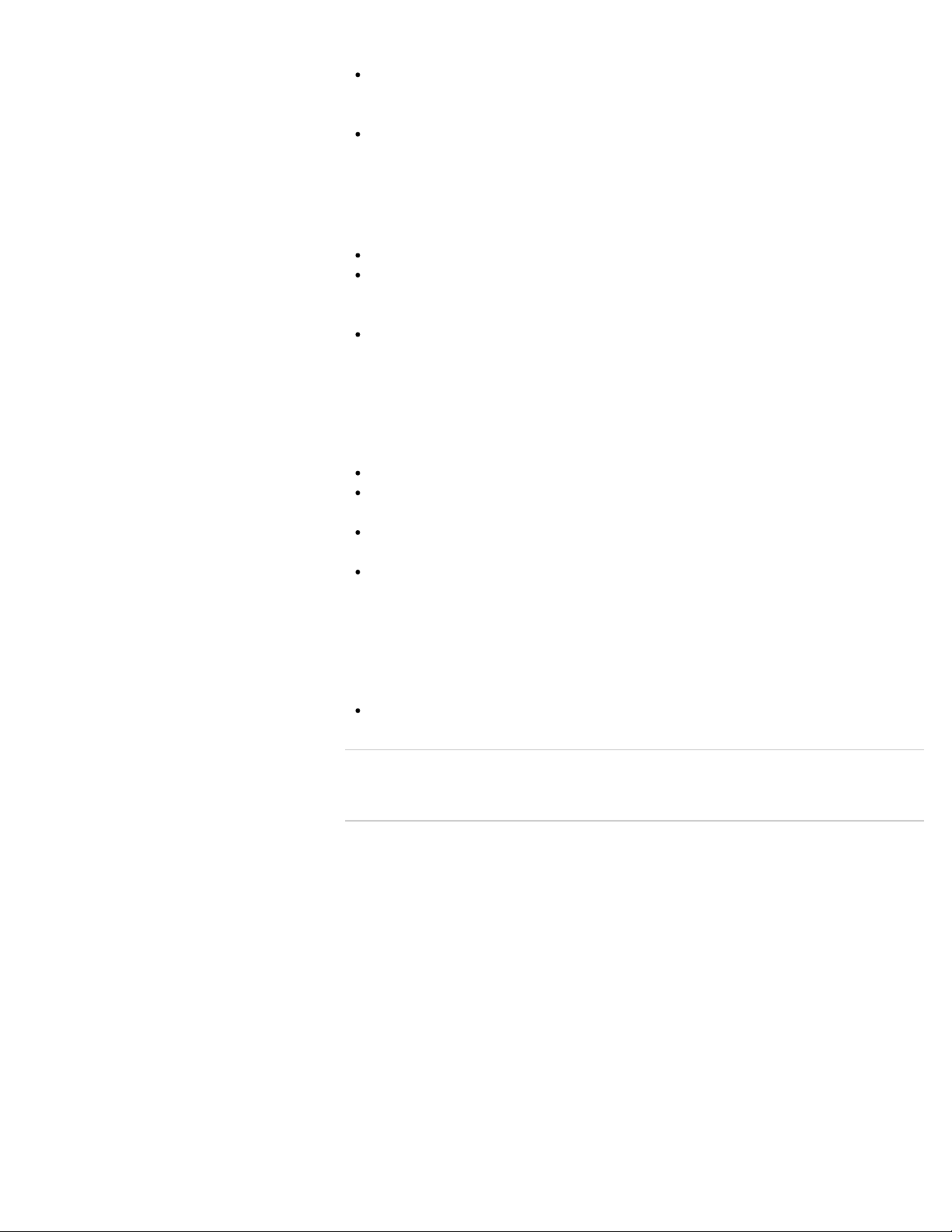
Other references
Windows Help and Support [Details]
14
Search
A comprehensive resource for practical advice, tutorials, and demonstrations to help you
learn to use your VAIO computer.
App help files
App help files may be included with the preinstalled apps on your VAIO computer. You
may be able to access the help files from the help menu.
Notice
Copyright 2012 Sony Corporation. All rights reserved.
This manual and the software described herein, in whole or in part, may not be
reproduced, translated, or reduced to any machine-readable form without prior written
approval.
Sony Corporation provides no warranty with regard to this manual, the software, or other
information contained herein and hereby expressly disclaims any implied warranties or
merchantability or fitness for any particular purpose with regard to this manual, the
software, or such other information. In no event shall Sony Corporation be liable for any
incidental, consequential, or special damages, whether based on tort, contract, or
otherwise, arising out of or in connection with this manual, the software, or other
information contained herein or the use thereof.
In the manual, the (TM) or (R) marks are not specified.
Sony Corporation reserves the right to make any modification to this manual or the
information contained herein at any time without notice.
The software described herein is governed by the terms of a separate user license
agreement.
Sony Corporation is not liable and will not compensate for any lost recordings made to
your VAIO computer, external recording media, or recording devices or any relevant
losses, including when recordings are not made due to reasons including the computer
failure, or when the contents of a recording are lost or damaged as a result of the
computer failure or repair undertaken to the computer. Sony Corporation will not restore,
recover, or replicate the recorded contents made to the computer, external recording
media, or recording devices under any circumstances.
Features and specifications are subject to change without notice.
© 2012 Sony Corporation
Related Topic
About Online Support Website
Page 15
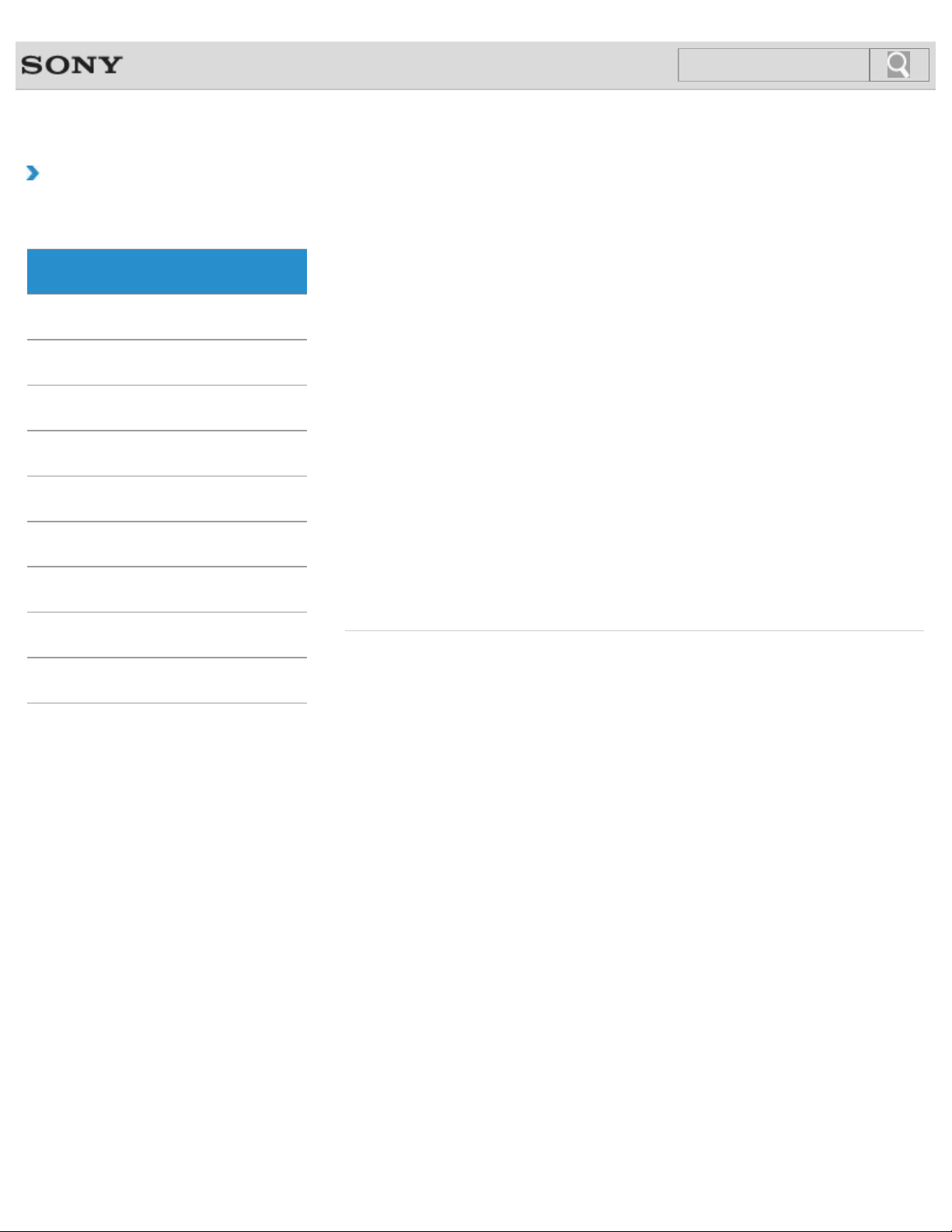
VAIO User Guide Back | Back to Top
15
Search
Troubleshooting
How to Use
Windows 8: The Basics
Parts Description
Setup
Network / Internet
Connections
Settings
Backup / Recovery
Security
Apps
Closing Apps
You can close currently running apps by following the instruction below.
Installing Apps from Windows Store
You can install apps from Windows Store.
Opening the App Menu
Many apps have app menus that you can use to control your app. Follow the instructions
below to open the app menu.
Searching/Starting Apps, Settings, or Files
You can search apps, files, or settings on the charms, and then start your desired apps, files,
or settings.
Switching Apps
You can switch between apps that are currently running.
Switching User Accounts
You can switch to another user account by following these steps.
Viewing Running Apps
You can view running apps by displaying the list on the Start screen. [Details]
Other Operations
Notifications
© 2012 Sony Corporation
Page 16
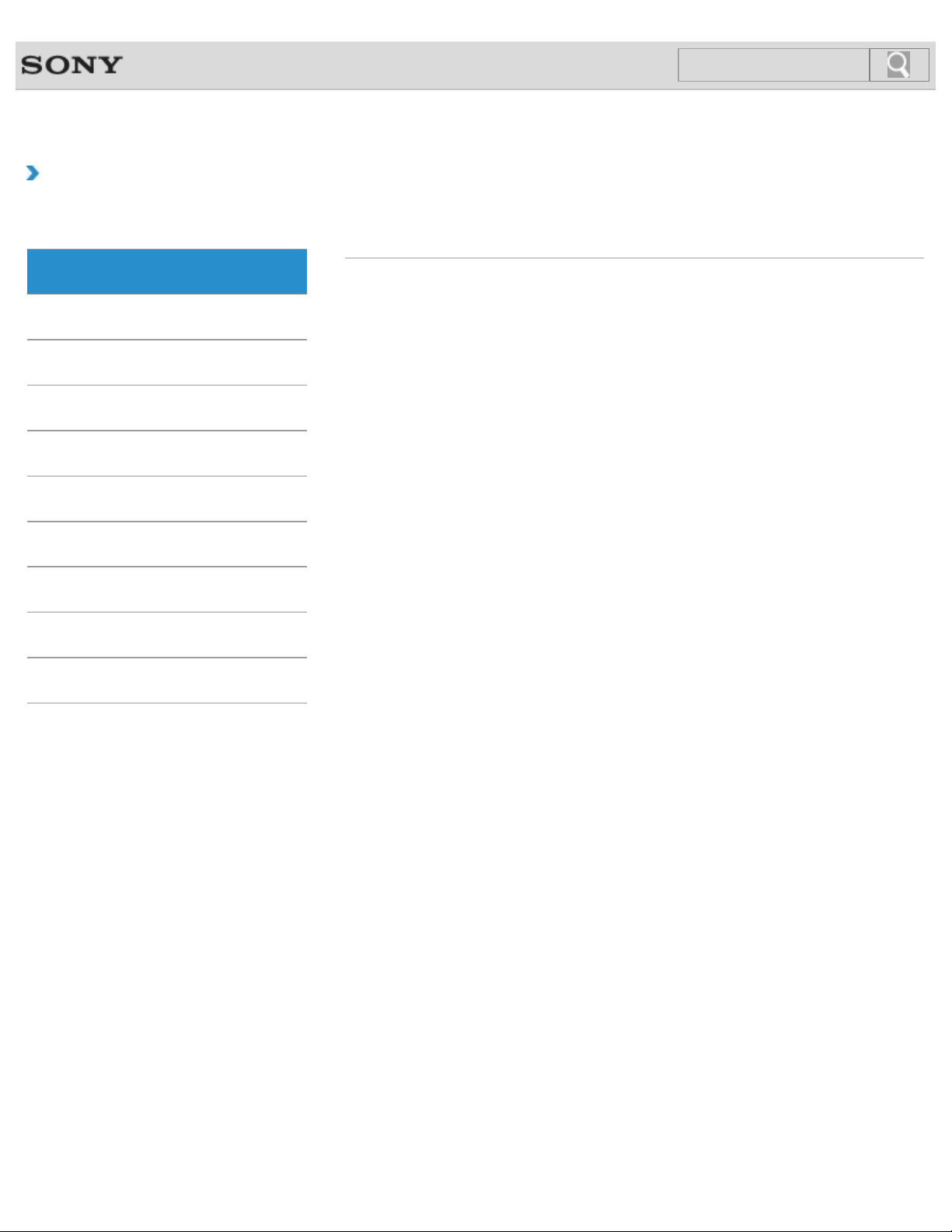
VAIO User Guide Back | Back to Top
16
Search
Troubleshooting
How to Use
Windows 8: The Basics
Parts Description
Setup
Network / Internet
Connections
Settings
Backup / Recovery
Security
Help and Support
Opening Windows Help and Support
You can open Windows Help and Support by following these steps.
Other Operations
Notifications
© 2012 Sony Corporation
Page 17
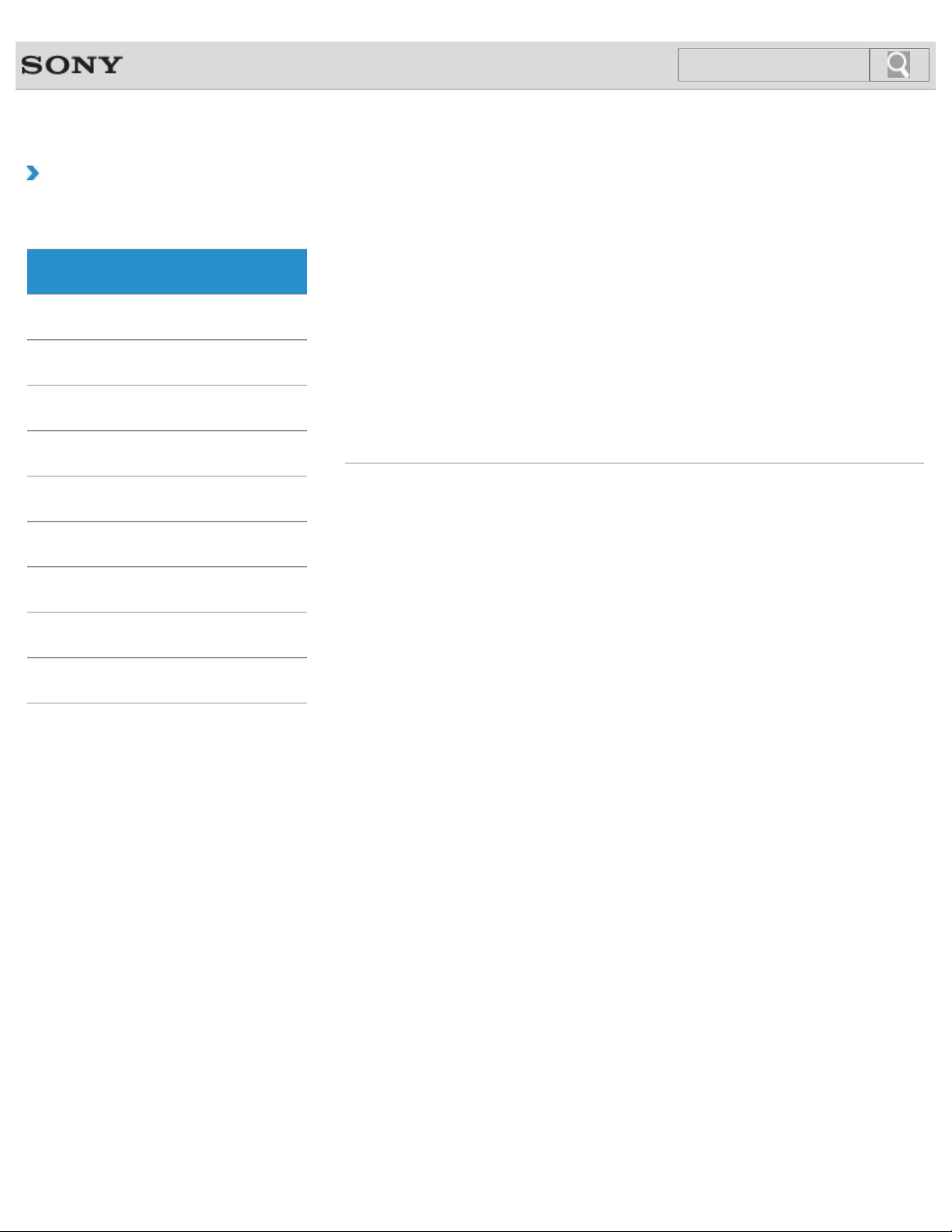
VAIO User Guide Back | Back to Top
17
Search
Troubleshooting
How to Use
Windows 8: The Basics
Parts Description
Setup
Network / Internet
Connections
Settings
Backup / Recovery
Security
Menu
About the Start Screen and Menu
You can add shortcuts to apps, the desktop, and websites that you use the most.
Opening Control Panel
You can open Control Panel by following these steps.
Opening the Charms
You can open the charms to search for apps and files, share content, play content on other
devices or print, and set up your VAIO computer.
Opening the Desktop
You can access the desktop from a tile, just like an app. Open the desktop by following the
instruction below.
Other Operations
Notifications
© 2012 Sony Corporation
Page 18
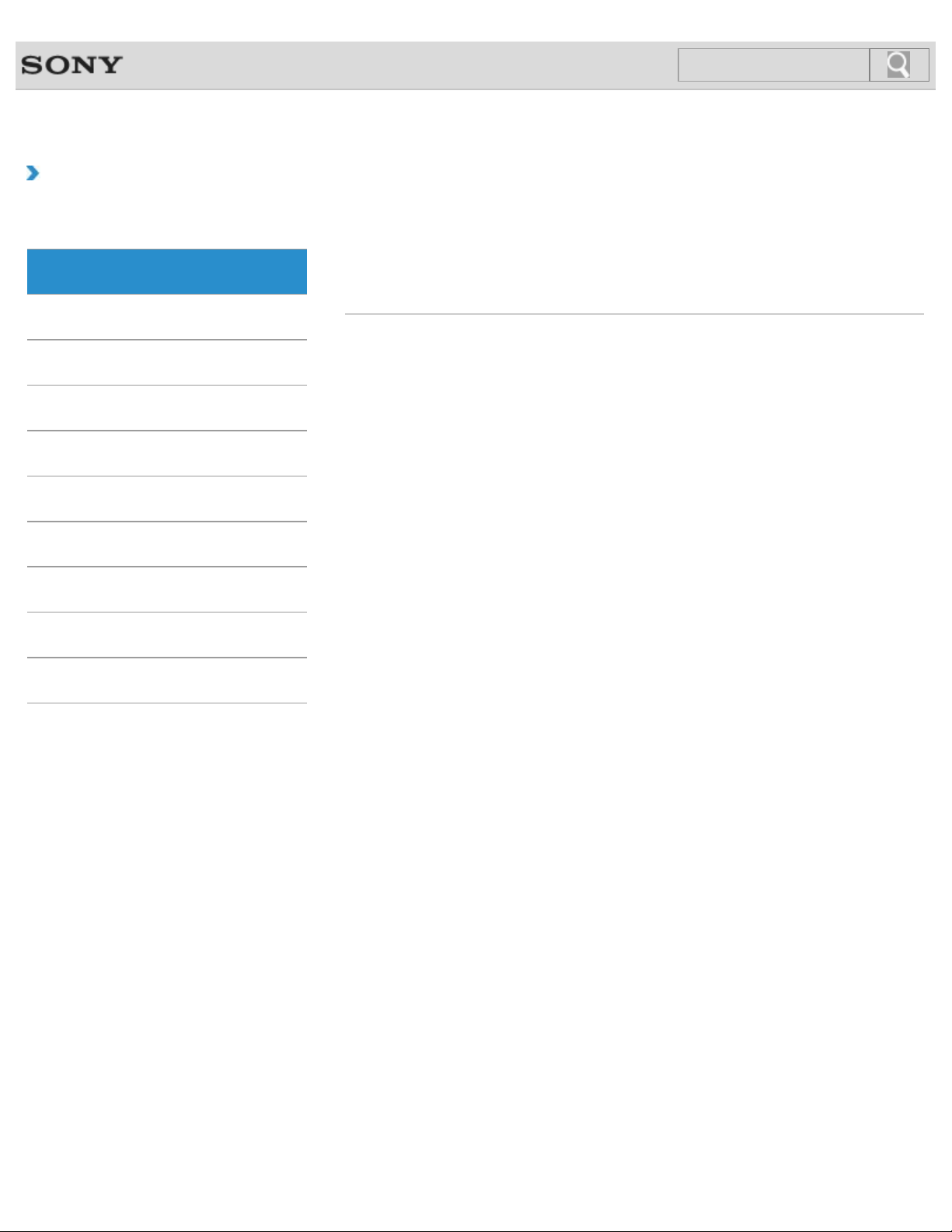
VAIO User Guide Back | Back to Top
18
Search
Troubleshooting
How to Use
Windows 8: The Basics
Parts Description
Setup
Network / Internet
Connections
Settings
Backup / Recovery
Security
Store
Installing Apps from Windows Store
You can install apps from Windows Store.
Switching User Accounts
You can switch to another user account by following these steps.
Other Operations
Notifications
© 2012 Sony Corporation
Page 19
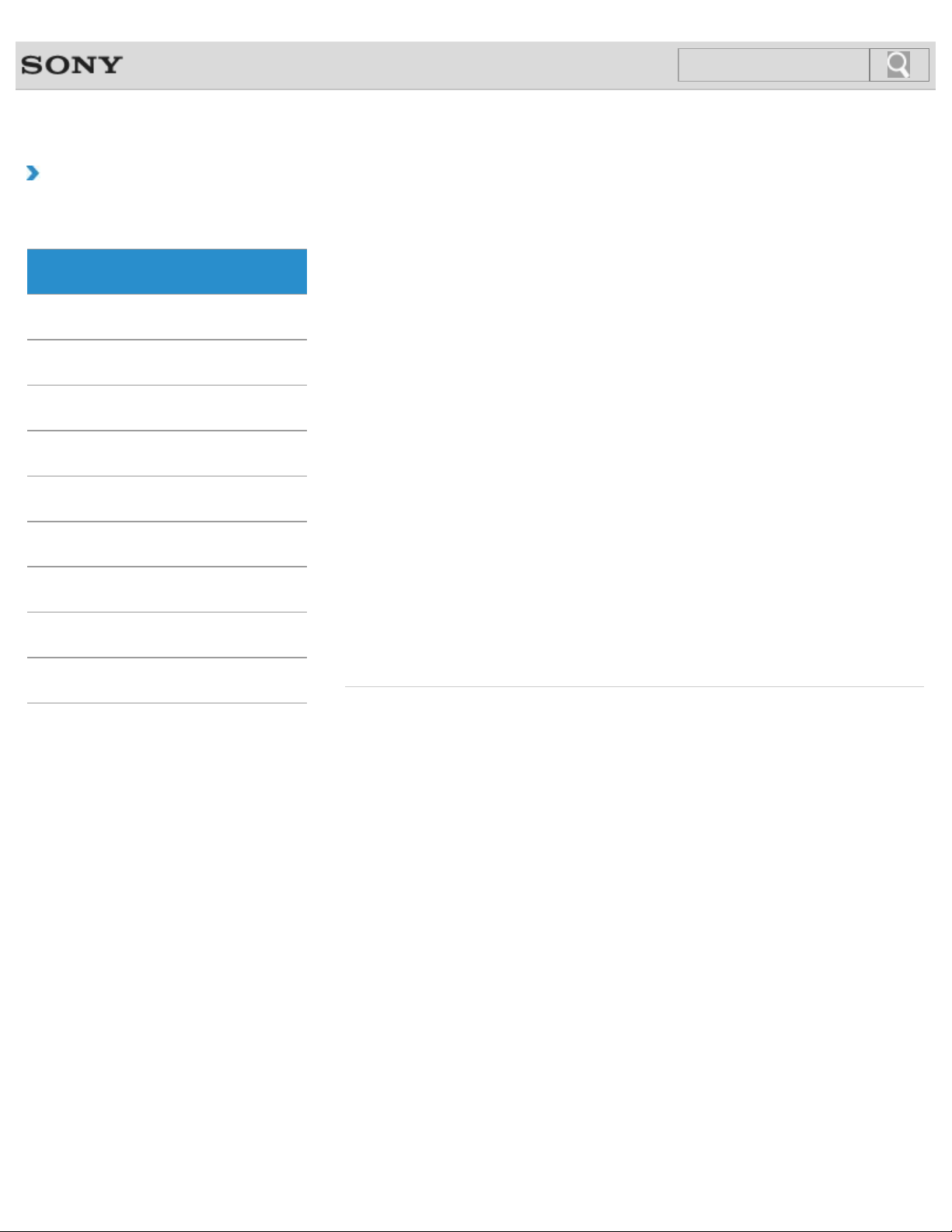
VAIO User Guide Back | Back to Top
19
Search
Troubleshooting
How to Use
Windows 8: The Basics
Parts Description
Setup
Network / Internet
Connections
Settings
Backup / Recovery
Security
Other Operations
Notifications
Display
About the Start Screen and Menu
You can add shortcuts to apps, the desktop, and websites that you use the most.
Opening the Desktop
You can access the desktop from a tile, just like an app. Open the desktop by following the
instruction below.
You might be looking for the following topics:
About the Touch Screen<Touch screen equipped models>
Adjusting the LCD Brightness Automatically
Changing the LCD Brightness
Changing the Resolution (Size) of the Screen Image
Changing the Resolution (Size) of the Screen Image on an HDMI-Connected Device
Connecting a TV with an HDMI Input Port
Connecting an External Display or Projector
Enlarging the Text Size (DPI)<Touch screen equipped models>
How to Use the Touch Screen<Touch screen equipped models>
Notes on Using the Touch Screen<Touch screen equipped models>
Notes on the LCD screen
Raising the LCD Screen
Selecting Display Modes
Using the Multiple Monitors Function
© 2012 Sony Corporation
Page 20
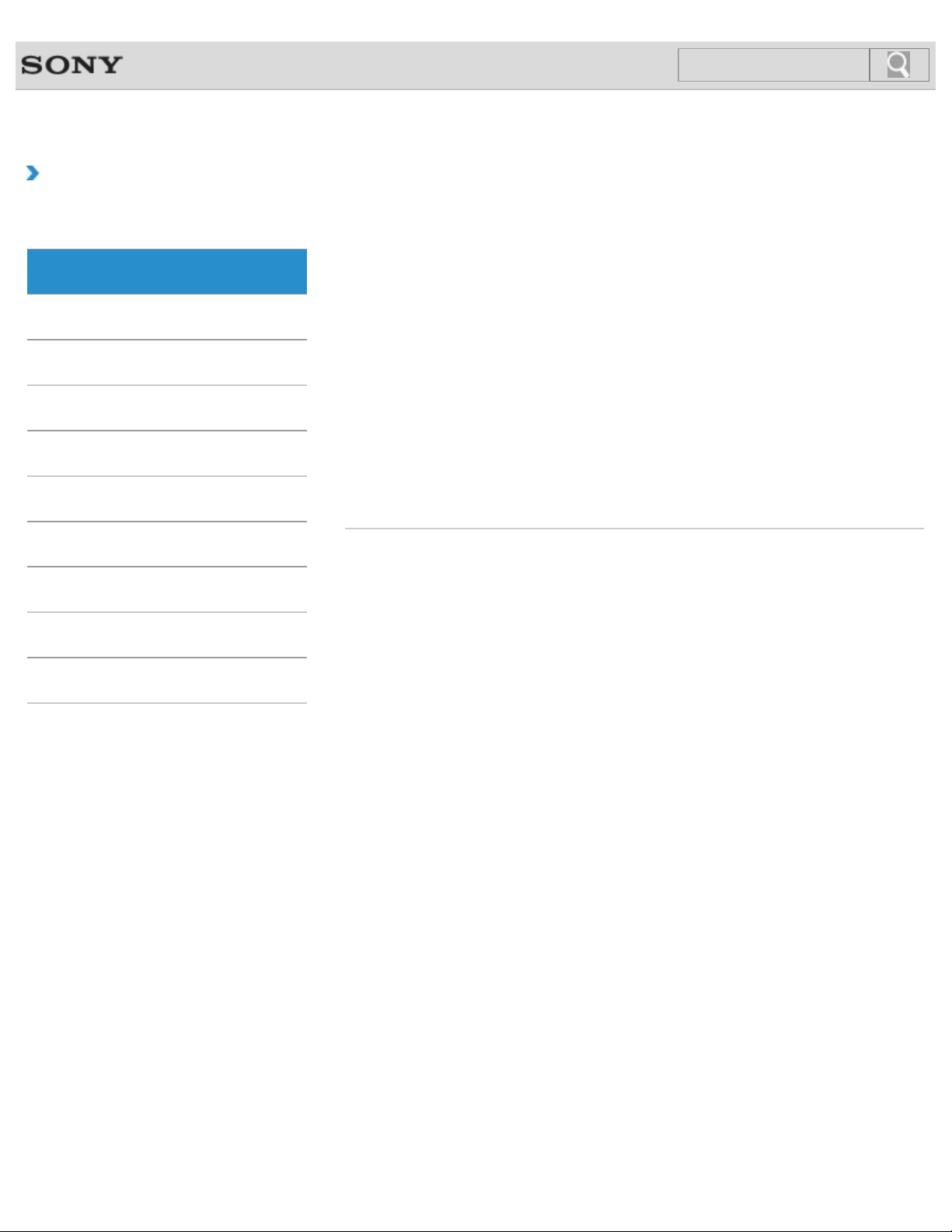
VAIO User Guide Back | Back to Top
20
Search
Troubleshooting
How to Use
Windows 8: The Basics
Parts Description
Setup
Network / Internet
Connections
Settings
Backup / Recovery
Security
Internet
Installing Apps from Windows Store
You can install apps from Windows Store.
You might be looking for the following topics:
About a Security Key for Wi-Fi(R) (Wireless LAN)
About the Internet Connection Services
About the Network (LAN)
About the Wi-Fi(R) (Wireless LAN) Standards
Connecting to the Internet with a Wired Connection
Disabling the Wi-Fi(R) (Wireless LAN) Function
Notes on Using the Wi-Fi(R) (Wireless LAN) Function
Starting Wi-Fi(R) (Wireless LAN) Communications
Stopping Wi-Fi(R) (Wireless LAN) Communications
Using the Antivirus App for Your VAIO Computer
Other Operations
Notifications
© 2012 Sony Corporation
Page 21
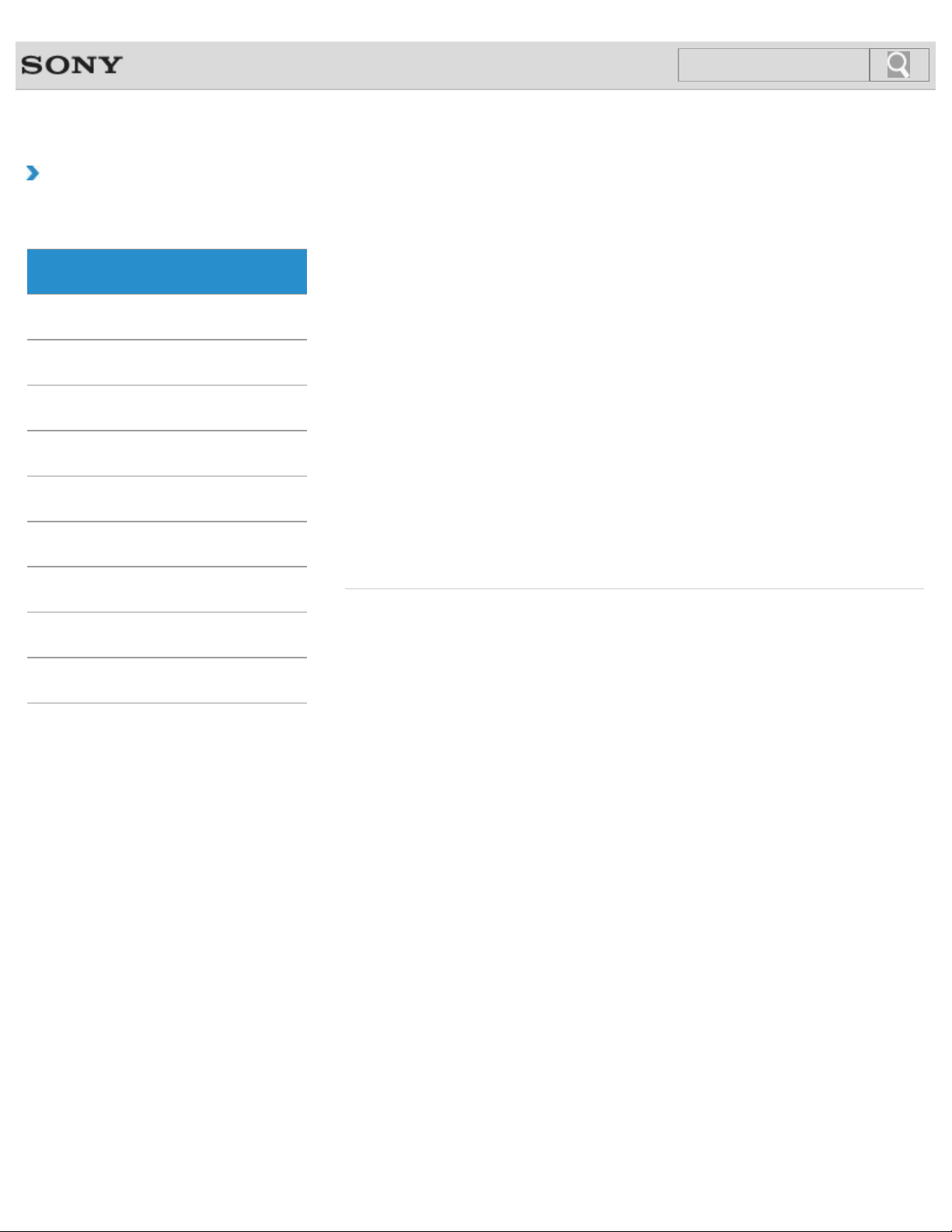
VAIO User Guide Back | Back to Top
21
Search
Troubleshooting
How to Use
Windows 8: The Basics
Parts Description
Setup
Network / Internet
Connections
Settings
Backup / Recovery
Security
Power
Entering Sleep Mode, Shutting Down, or Restarting
You can place your VAIO computer into Sleep mode or shut down/restart the computer by
following these steps.
You might be looking for the following topics:
Changing the Rapid Wake (Sleep Mode) Settings
Charge Indicator Status List
Charging the Battery Pack
Connecting a Power Source
Notes on Sleep Mode
Notes on Using the Power Source
Notes on an Extended Battery Pack
Restarting Your VAIO Computer
Selecting a Power Plan
Shutting Down Your VAIO Computer
Turning on Your VAIO Computer
Using Sleep Mode
Other Operations
Notifications
© 2012 Sony Corporation
Page 22
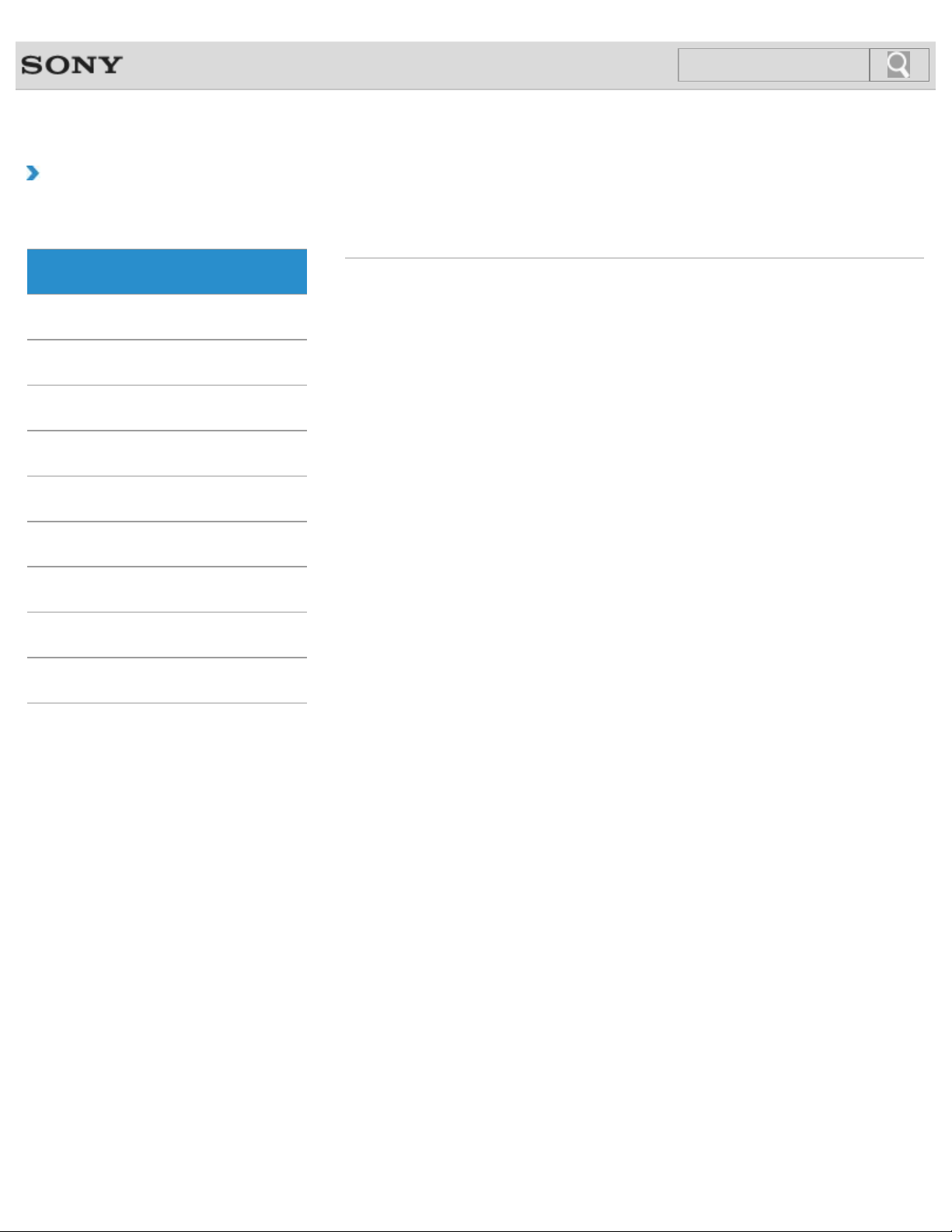
VAIO User Guide Back | Back to Top
22
Search
Troubleshooting
How to Use
Windows 8: The Basics
Parts Description
Setup
Network / Internet
Connections
Settings
Backup / Recovery
Security
Windows
Opening Windows Help and Support
You can open Windows Help and Support by following these steps.
Other Operations
Notifications
© 2012 Sony Corporation
Page 23
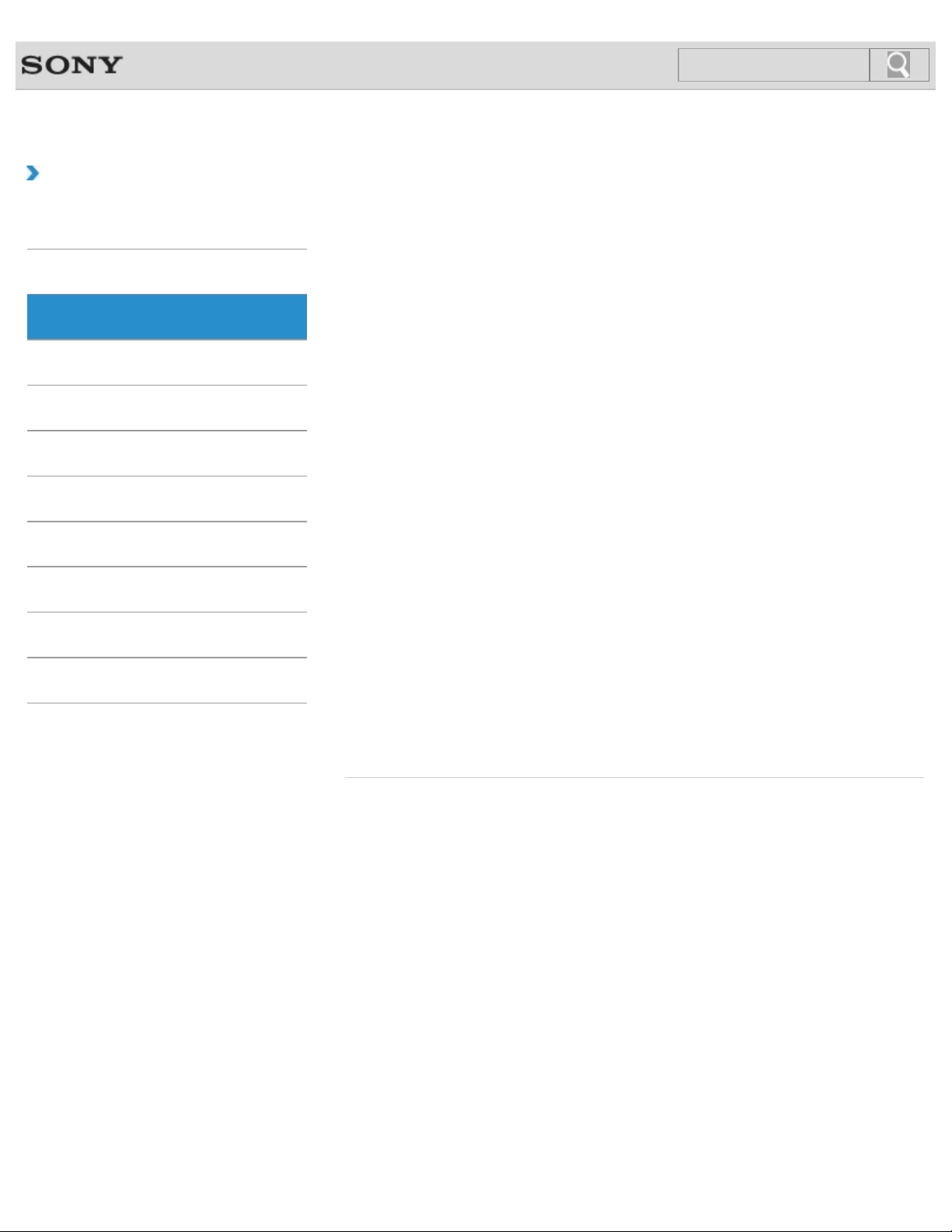
VAIO User Guide Back | Back to Top
23
Search
Troubleshooting
How to Use
Windows 8: The Basics
Parts Description
Setup
Network / Internet
Connections
Settings
Backup / Recovery
Security
Other Operations
Notifications
VAIO computer
Parts and Controls on the Back
Describes the features on the back of the VAIO computer, such as connection ports.
Parts and Controls on the Bottom
Describes the features on the bottom of the VAIO computer.
Parts and Controls on the Front
Describes the features on the front of the VAIO computer, such as buttons and indicator
lights.
Parts and Controls on the Sides
Describes the features on the sides of the VAIO computer, such as connection ports.
You might be looking for the following topics:
About the ASSIST Button
Booting Your VAIO Computer from External Devices
Checking Supplied Items
Customizing Your VAIO Computer
Keeping Your VAIO Computer in Optimum Condition (VAIO Care)
Raising the LCD Screen
Restricting the Use of Built-in Devices
Setting Up an Appropriate Work Environment
Updating Your VAIO Computer
Using VAIO Update
Using the LAN Port
Using the Tilt Feet
Viewing the System Information
© 2012 Sony Corporation
Page 24
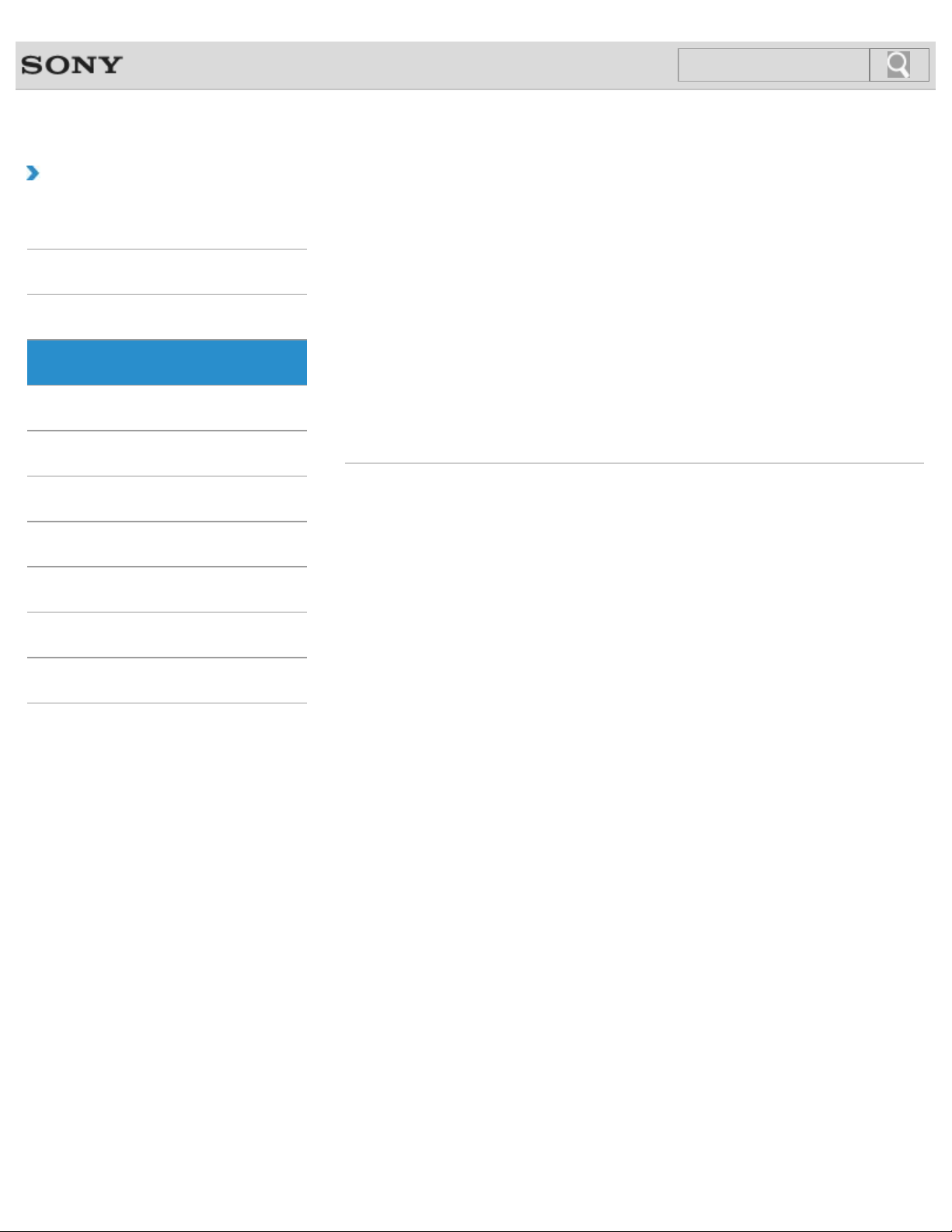
VAIO User Guide Back | Back to Top
24
Search
Troubleshooting
How to Use
Windows 8: The Basics
Parts Description
Setup
Network / Internet
Connections
Settings
Backup / Recovery
Security
Battery
Charging the Battery Pack
The battery pack can be charged even while you are using your VAIO computer when the
computer is connected to a power source.
You might be looking for the following topics:
Changing the Rapid Wake (Sleep Mode) Settings
Charge Indicator Status List
Checking the Battery Charge Capacity
Extending the Battery Life
Notes on Using the Battery Pack
Notes on an Extended Battery Pack
Other Operations
Notifications
© 2012 Sony Corporation
Page 25
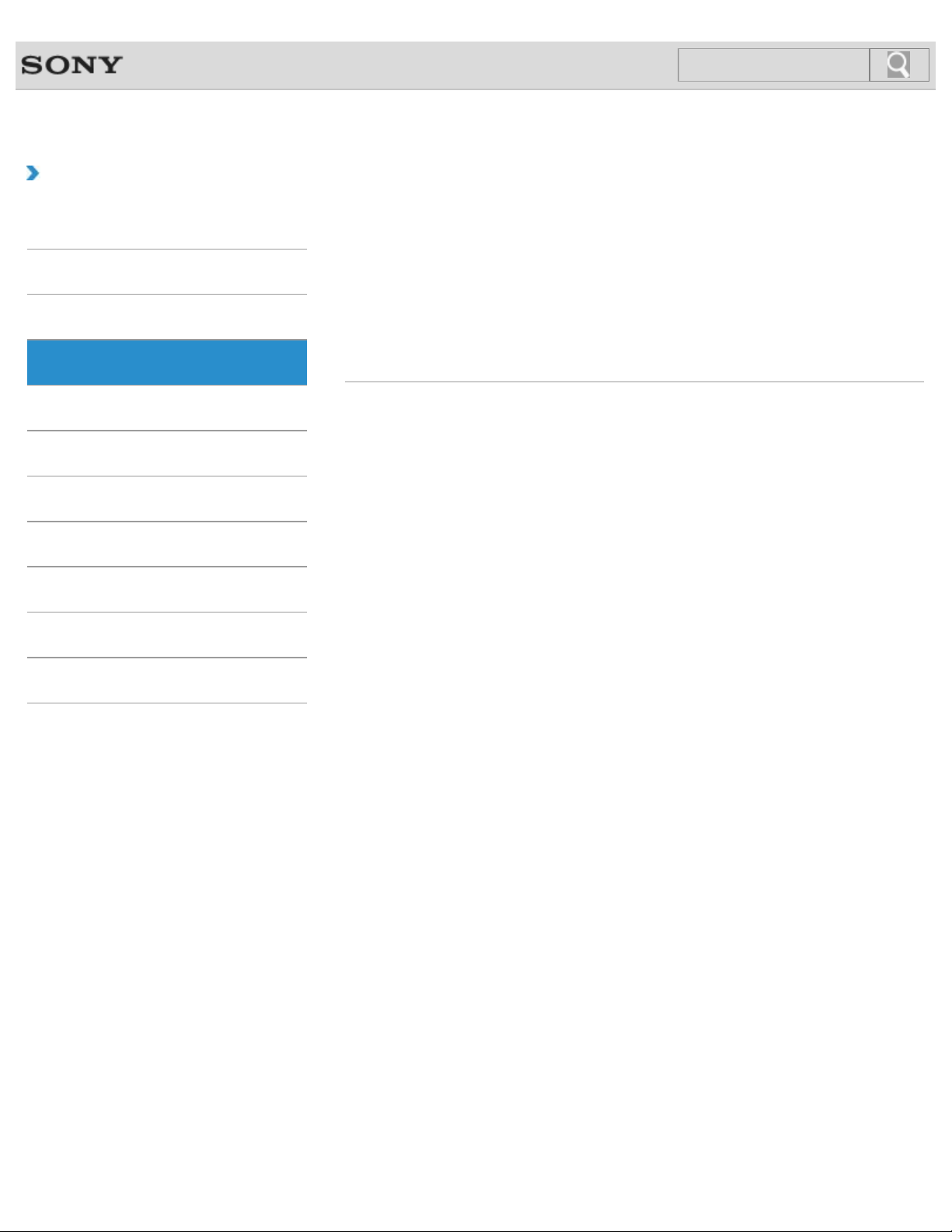
VAIO User Guide Back | Back to Top
25
Search
Troubleshooting
How to Use
Windows 8: The Basics
Parts Description
Setup
Network / Internet
Connections
Settings
Backup / Recovery
Security
Keyboard
Raising the LCD Screen
To use the keyboard, you need to raise the LCD screen.
You might be looking for the following topics:
Changing the Keyboard Backlight Settings<Keyboard backlight equipped models>
Combinations and Functions with the Fn Key
Entering Characters with Touch Screen Operations<Touch screen equipped models>
Other Operations
Notifications
© 2012 Sony Corporation
Page 26
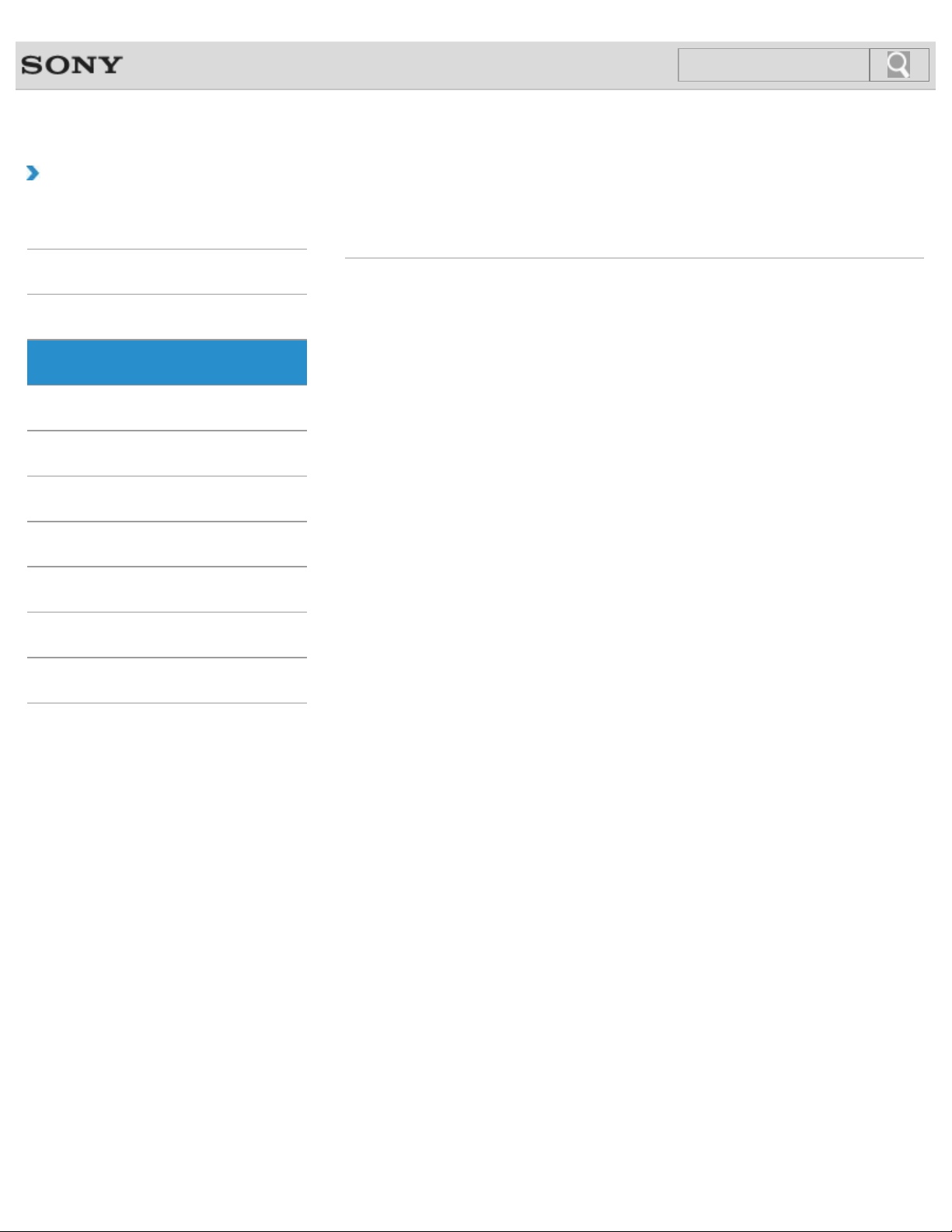
VAIO User Guide Back | Back to Top
26
Search
Troubleshooting
How to Use
Windows 8: The Basics
Parts Description
Setup
Network / Internet
Connections
Settings
Backup / Recovery
Security
Supplied items
Checking Supplied Items
Check all items packed with the product before use.
Other Operations
Notifications
© 2012 Sony Corporation
Page 27
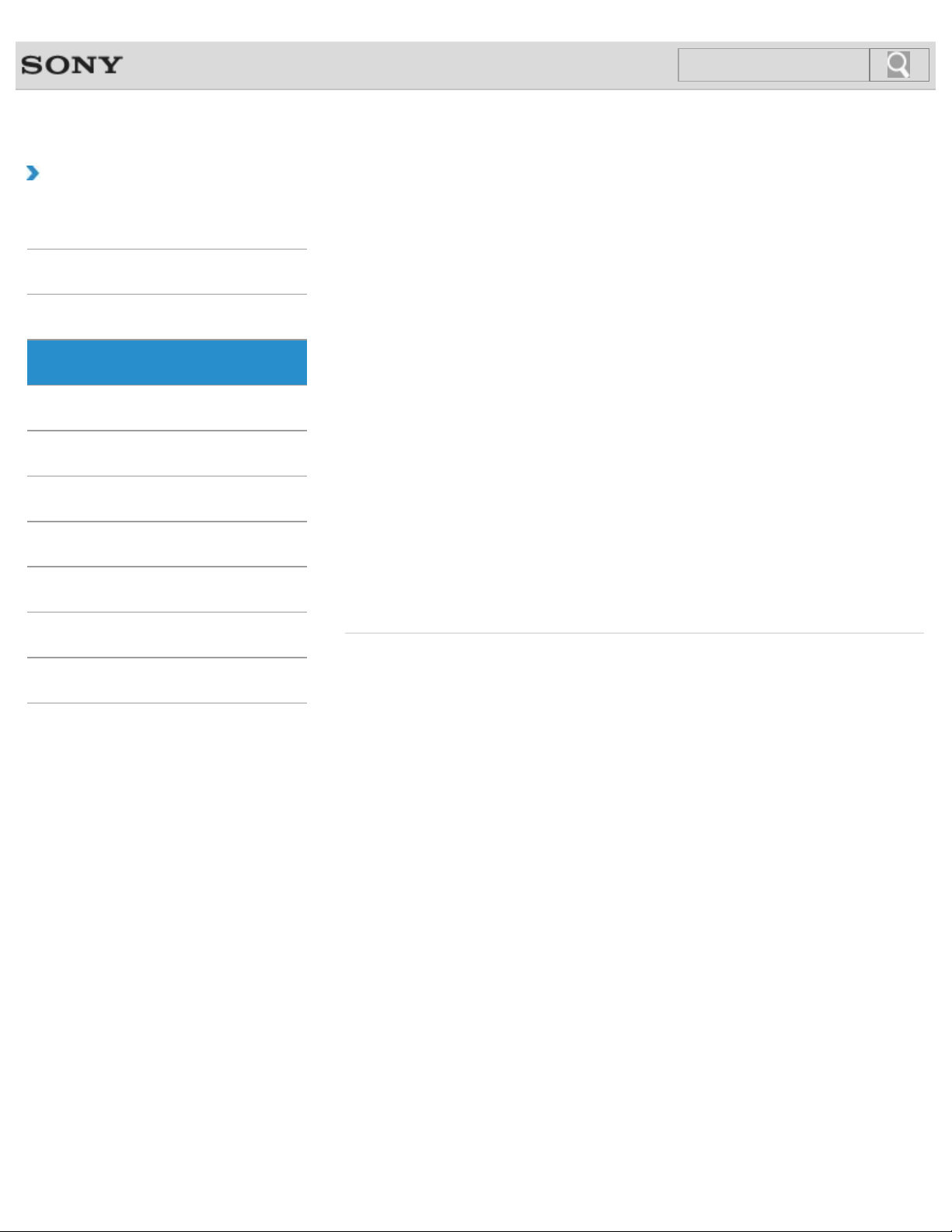
VAIO User Guide Back | Back to Top
27
Search
Troubleshooting
How to Use
Windows 8: The Basics
Parts Description
Setup
Network / Internet
Connections
Settings
Backup / Recovery
Security
Display
Raising the LCD Screen
To use the keyboard, you need to raise the LCD screen.
You might be looking for the following topics:
About the Start Screen and Menu
About the Touch Screen<Touch screen equipped models>
Adjusting the LCD Brightness Automatically
Changing the LCD Brightness
Changing the Resolution (Size) of the Screen Image
Changing the Resolution (Size) of the Screen Image on an HDMI-Connected Device
Connecting a TV with an HDMI Input Port
Connecting an External Display or Projector
Enlarging the Text Size (DPI)<Touch screen equipped models>
How to Use the Touch Screen<Touch screen equipped models>
Notes on Using the Touch Screen<Touch screen equipped models>
Notes on the LCD screen
Opening the Desktop
Selecting Display Modes
Using the Multiple Monitors Function
Other Operations
Notifications
© 2012 Sony Corporation
Page 28
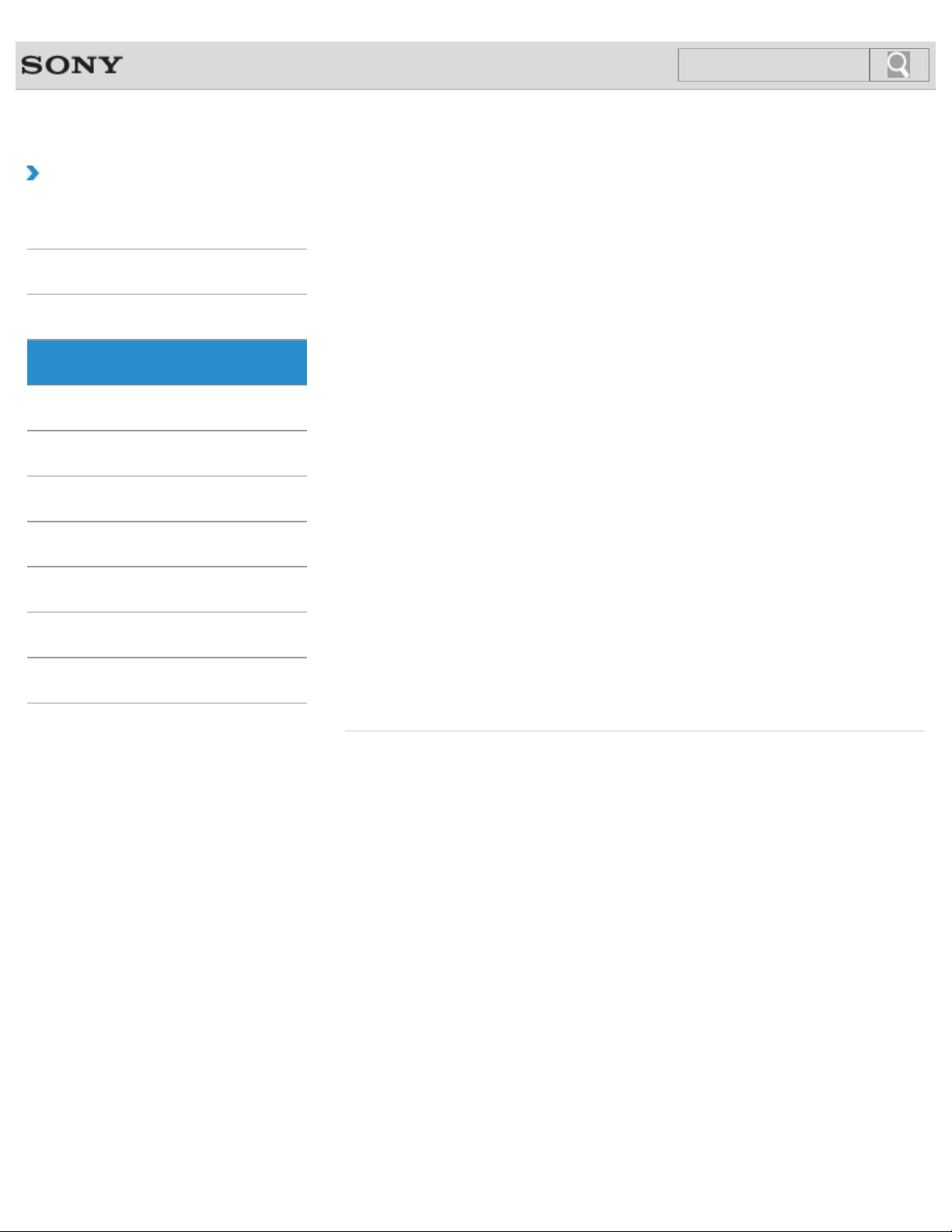
VAIO User Guide Back | Back to Top
28
Search
Troubleshooting
How to Use
Windows 8: The Basics
Parts Description
Setup
Network / Internet
Connections
Settings
Backup / Recovery
Security
Other Operations
Notifications
Power
Charging the Battery Pack
The battery pack can be charged even while you are using your VAIO computer when the
computer is connected to a power source.
Connecting a Power Source
Connect your VAIO computer to an AC power source. Carefully read the precautions in
Notes on Using the Power Source before connection. [Details]
Shutting Down Your VAIO Computer
Shut down your VAIO computer properly to avoid losing unsaved data.
Turning on Your VAIO Computer
Turn on your VAIO computer to start Windows. Carefully read the precautions in Notes on
Using the Power Source before turning on. [Details]
You might be looking for the following topics:
Changing the Rapid Wake (Sleep Mode) Settings
Charge Indicator Status List
Entering Sleep Mode, Shutting Down, or Restarting
Notes on Sleep Mode
Notes on Using the Power Source
Notes on an Extended Battery Pack
Restarting Your VAIO Computer
Selecting a Power Plan
Using Sleep Mode
© 2012 Sony Corporation
Page 29

VAIO User Guide Back | Back to Top
29
Search
Troubleshooting
How to Use
Windows 8: The Basics
Parts Description
Setup
Network / Internet
Connections
Settings
Backup / Recovery
Security
Other Operations
Notifications
VAIO computer
Checking Supplied Items
Check all items packed with the product before use.
Raising the LCD Screen
To use the keyboard, you need to raise the LCD screen.
Setting Up an Appropriate Work Environment
This topic describes where to or not to place your VAIO computer and ergonomic
instructions.
Using the Tilt Feet
When using a LAN port [Details] or monitor port [Details], unfold the tilt feet.
You might be looking for the following topics:
About the ASSIST Button
Booting Your VAIO Computer from External Devices
Customizing Your VAIO Computer
Keeping Your VAIO Computer in Optimum Condition (VAIO Care)
Parts and Controls on the Back
Parts and Controls on the Bottom
Parts and Controls on the Front
Parts and Controls on the Sides
Restricting the Use of Built-in Devices
Updating Your VAIO Computer
Using VAIO Update
Using the LAN Port
Viewing the System Information
© 2012 Sony Corporation
Page 30
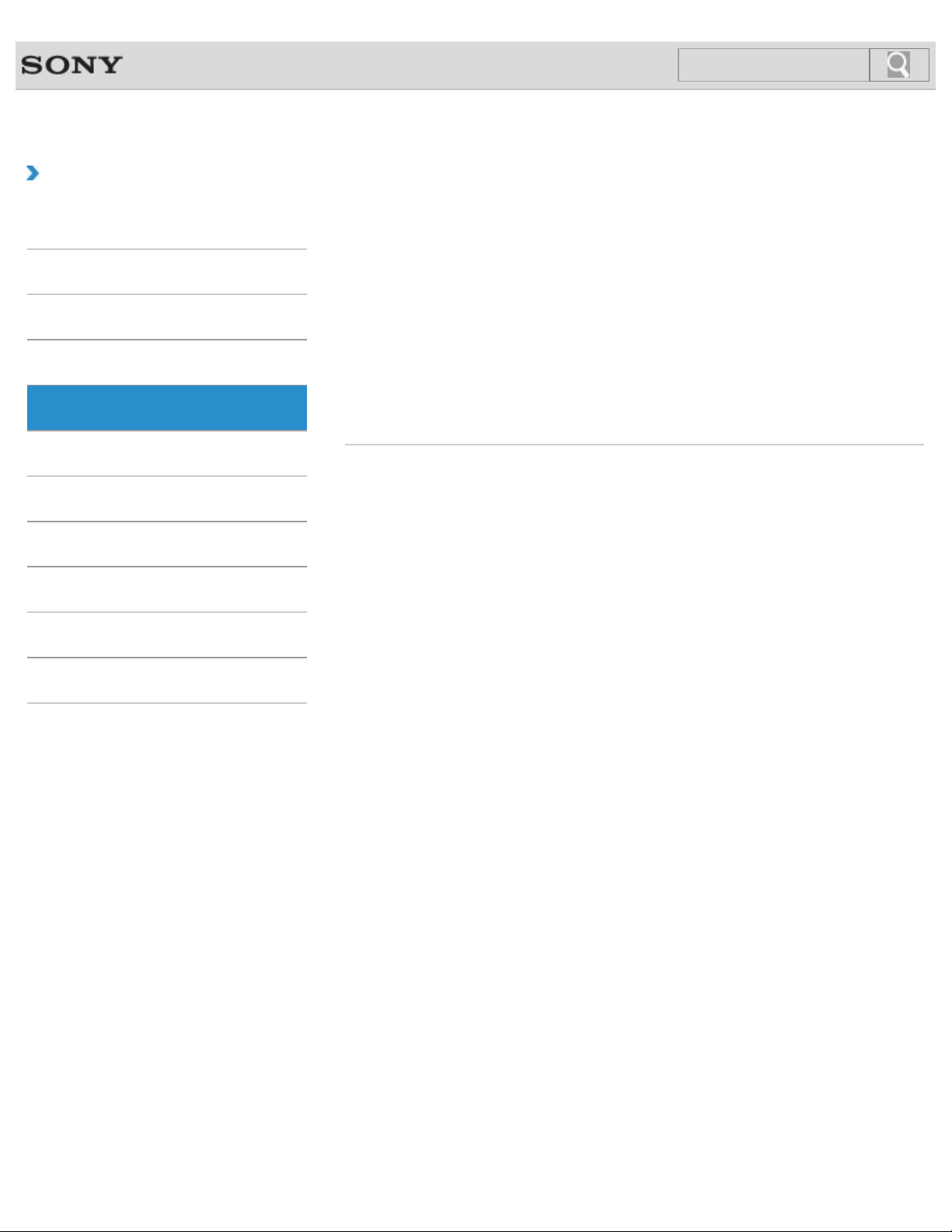
VAIO User Guide Back | Back to Top
30
Search
Troubleshooting
How to Use
Windows 8: The Basics
Parts Description
Setup
Network / Internet
Connections
Settings
Backup / Recovery
Security
Apps
Installing Apps from Windows Store
You can install apps from Windows Store.
You might be looking for the following topics:
Closing Apps
Opening the App Menu
Searching/Starting Apps, Settings, or Files
Switching Apps
Switching User Accounts
Viewing Running Apps
Other Operations
Notifications
© 2012 Sony Corporation
Page 31

VAIO User Guide Back | Back to Top
31
Search
Troubleshooting
How to Use
Windows 8: The Basics
Parts Description
Setup
Network / Internet
Connections
Settings
Backup / Recovery
Security
LAN
About the Internet Connection Services
The following types of Internet connection services are available.
About the Network (LAN)
The network (LAN) enables you to connect your VAIO computer to the Internet and transfer
data between the computer and other devices.
About the Wi-Fi(R) (Wireless LAN) Standards
Wi-Fi allows your VAIO computer to connect to a network through a wireless connection.
Connecting to the Internet with a Wired Connection
Before using the Internet, you need to sign up with an Internet Service Provider (ISP) and
set up devices required for connecting your VAIO computer to the Internet.
You might be looking for the following topics:
Using the LAN Port
Other Operations
Notifications
© 2012 Sony Corporation
Page 32

VAIO User Guide Back | Back to Top
32
Search
Troubleshooting
How to Use
Windows 8: The Basics
Parts Description
Setup
Network / Internet
Connections
Settings
Backup / Recovery
Security
Wi-Fi
About a Security Key for Wi-Fi(R) (Wireless LAN)
A security key is a security protocol for a wireless LAN that encrypts data transmitted on the
wireless LAN.
About the Internet Connection Services
The following types of Internet connection services are available.
About the Wi-Fi(R) (Wireless LAN) Standards
Wi-Fi allows your VAIO computer to connect to a network through a wireless connection.
Disabling the Wi-Fi(R) (Wireless LAN) Function
You can disable the Wi-Fi function by following these steps.
Notes on Using the Wi-Fi(R) (Wireless LAN) Function
Before using the Wi-Fi function, read the following precautions for correct use.
Starting Wi-Fi(R) (Wireless LAN) Communications
You can establish Wi-Fi communications between your VAIO computer and an access point
(not supplied).
Stopping Wi-Fi(R) (Wireless LAN) Communications
You can stop Wi-Fi communications by following these steps.
Other Operations
Notifications
© 2012 Sony Corporation
Page 33

VAIO User Guide Back | Back to Top
33
Search
Troubleshooting
How to Use
Windows 8: The Basics
Parts Description
Setup
Network / Internet
Connections
Settings
Backup / Recovery
Security
Other Operations
Notifications
Internet
About a Security Key for Wi-Fi(R) (Wireless LAN)
A security key is a security protocol for a wireless LAN that encrypts data transmitted on the
wireless LAN.
About the Internet Connection Services
The following types of Internet connection services are available.
About the Network (LAN)
The network (LAN) enables you to connect your VAIO computer to the Internet and transfer
data between the computer and other devices.
About the Wi-Fi(R) (Wireless LAN) Standards
Wi-Fi allows your VAIO computer to connect to a network through a wireless connection.
Connecting to the Internet with a Wired Connection
Before using the Internet, you need to sign up with an Internet Service Provider (ISP) and
set up devices required for connecting your VAIO computer to the Internet.
Disabling the Wi-Fi(R) (Wireless LAN) Function
You can disable the Wi-Fi function by following these steps.
Installing Apps from Windows Store
You can install apps from Windows Store.
Notes on Using the Wi-Fi(R) (Wireless LAN) Function
Before using the Wi-Fi function, read the following precautions for correct use.
© 2012 Sony Corporation
Starting Wi-Fi(R) (Wireless LAN) Communications
You can establish Wi-Fi communications between your VAIO computer and an access point
(not supplied).
Stopping Wi-Fi(R) (Wireless LAN) Communications
You can stop Wi-Fi communications by following these steps.
Using the Antivirus App for Your VAIO Computer
Protect your VAIO computer against computer viruses by using the antivirus app.
Page 34

VAIO User Guide Back | Back to Top
34
Search
Troubleshooting
How to Use
Windows 8: The Basics
Parts Description
Setup
Network / Internet
Connections
Settings
Backup / Recovery
Security
Store
Installing Apps from Windows Store
You can install apps from Windows Store.
You might be looking for the following topics:
Switching User Accounts
Other Operations
Notifications
© 2012 Sony Corporation
Page 35

VAIO User Guide Back | Back to Top
35
Search
Troubleshooting
How to Use
Windows 8: The Basics
Parts Description
Setup
Network / Internet
Connections
Settings
Backup / Recovery
Security
Audio
Changing the Sound Output Device
If there is no sound coming from an external device connected to your VAIO computer, you
need to change the device for sound output.
Connecting External Speakers or Headphones
You can connect external sound output devices (such as speakers or headphones) to your
VAIO computer.
Connecting a High- Quality Digital Sound Output Device between Your VAIO
Computer and a TV
You can connect a high-quality home theater receiver or other surround sound decoder
devices between your VAIO computer and a TV using an HDMI connection.
Connecting the Noise Canceling Headphones<Noise canceling headphones
supplied models>
You can enjoy music by connecting the noise canceling headphones which reduce ambient
noise to your VAIO computer.
Notes on Using the Noise Canceling Headphones<Noise canceling
headphones supplied models>
Before using the noise canceling headphones, read the following precautions for correct use.
Other Operations
Notifications
© 2012 Sony Corporation
You might be looking for the following topics:
Adjusting the Speakers Volume
Adjusting the Volume in Windows
Page 36

VAIO User Guide Back | Back to Top
36
Search
Troubleshooting
How to Use
Windows 8: The Basics
Parts Description
Setup
Network / Internet
Connections
Settings
Backup / Recovery
Security
CD/DVD/BD
Connecting an External Drive
Connect an external disc drive or hard disk drive to a USB port on your VAIO computer.
You might be looking for the following topics:
Booting Your VAIO Computer from External Devices
Restricting the Use of Built-in Devices
Other Operations
Notifications
© 2012 Sony Corporation
Page 37

VAIO User Guide Back | Back to Top
37
Search
Troubleshooting
How to Use
Windows 8: The Basics
Parts Description
Setup
Network / Internet
Connections
Settings
Backup / Recovery
Security
HDMI
Changing the Resolution (Size) of the Screen Image on an HDMI-Connected
Device
You can change the screen resolution or size of your VAIO computer’s screen image
displayed on an external display, such as a TV, connected to the computer with an HDMI
cable (not supplied).
Connecting a TV with an HDMI Input Port
You can connect a TV with an HDMI input port to your VAIO computer with an HDMI cable
(not supplied).
Other Operations
Notifications
© 2012 Sony Corporation
Page 38

VAIO User Guide Back | Back to Top
38
Search
Troubleshooting
How to Use
Windows 8: The Basics
Parts Description
Setup
Network / Internet
Connections
Settings
Backup / Recovery
Security
Other Operations
Notifications
Internet
About a Security Key for Wi-Fi(R) (Wireless LAN)
A security key is a security protocol for a wireless LAN that encrypts data transmitted on the
wireless LAN.
About the Internet Connection Services
The following types of Internet connection services are available.
About the Network (LAN)
The network (LAN) enables you to connect your VAIO computer to the Internet and transfer
data between the computer and other devices.
About the Wi-Fi(R) (Wireless LAN) Standards
Wi-Fi allows your VAIO computer to connect to a network through a wireless connection.
Connecting to the Internet with a Wired Connection
Before using the Internet, you need to sign up with an Internet Service Provider (ISP) and
set up devices required for connecting your VAIO computer to the Internet.
Disabling the Wi-Fi(R) (Wireless LAN) Function
You can disable the Wi-Fi function by following these steps.
Notes on Using the Wi-Fi(R) (Wireless LAN) Function
Before using the Wi-Fi function, read the following precautions for correct use.
Starting Wi-Fi(R) (Wireless LAN) Communications
You can establish Wi-Fi communications between your VAIO computer and an access point
(not supplied).
© 2012 Sony Corporation
Stopping Wi-Fi(R) (Wireless LAN) Communications
You can stop Wi-Fi communications by following these steps.
Using the Antivirus App for Your VAIO Computer
Protect your VAIO computer against computer viruses by using the antivirus app.
You might be looking for the following topics:
Installing Apps from Windows Store
Page 39

VAIO User Guide Back | Back to Top
39
Search
Troubleshooting
How to Use
Windows 8: The Basics
Parts Description
Setup
Network / Internet
Connections
Settings
Backup / Recovery
Security
Noise canceling headphones
Connecting the Noise Canceling Headphones<Noise canceling headphones
supplied models>
You can enjoy music by connecting the noise canceling headphones which reduce ambient
noise to your VAIO computer.
Notes on Using the Noise Canceling Headphones<Noise canceling
headphones supplied models>
Before using the noise canceling headphones, read the following precautions for correct use.
Other Operations
Notifications
© 2012 Sony Corporation
Page 40

VAIO User Guide Back | Back to Top
40
Search
Troubleshooting
How to Use
Windows 8: The Basics
Parts Description
Setup
Network / Internet
Connections
Settings
Backup / Recovery
Security
Other Operations
Notifications
Peripheral device
Changing the Sound Output Device
If there is no sound coming from an external device connected to your VAIO computer, you
need to change the device for sound output.
Connecting a High- Quality Digital Sound Output Device between Your VAIO
Computer and a TV
You can connect a high-quality home theater receiver or other surround sound decoder
devices between your VAIO computer and a TV using an HDMI connection.
Connecting a TV with an HDMI Input Port
You can connect a TV with an HDMI input port to your VAIO computer with an HDMI cable
(not supplied).
Connecting an External Display or Projector
You can connect an external display (such as a computer display or a projector) to your
VAIO computer with a display cable (not supplied).
Notes on the LCD screen
Read the following precautions for correct use of the LCD screen.
Selecting Display Modes
You can switch the display output between the computer screen and an external display
connected to your VAIO computer.
Using the Multiple Monitors Function
The Multiple Monitors function allows you to distribute portions of your desktop across
separate displays.
© 2012 Sony Corporation
Page 41

VAIO User Guide Back | Back to Top
41
Search
Troubleshooting
How to Use
Windows 8: The Basics
Parts Description
Setup
Network / Internet
Connections
Settings
Backup / Recovery
Security
Speakers
Connecting External Speakers or Headphones
You can connect external sound output devices (such as speakers or headphones) to your
VAIO computer.
You might be looking for the following topics:
Adjusting the Speakers Volume
Other Operations
Notifications
© 2012 Sony Corporation
Page 42

VAIO User Guide Back | Back to Top
42
Search
Troubleshooting
How to Use
Windows 8: The Basics
Parts Description
Setup
Network / Internet
Connections
Settings
Backup / Recovery
Security
Other Operations
VAIO computer
Using the LAN Port
Before connecting a LAN cable to the LAN port, pull the port cover down as illustrated below.
You might be looking for the following topics:
About the ASSIST Button
Booting Your VAIO Computer from External Devices
Checking Supplied Items
Customizing Your VAIO Computer
Keeping Your VAIO Computer in Optimum Condition (VAIO Care)
Parts and Controls on the Back
Parts and Controls on the Bottom
Parts and Controls on the Front
Parts and Controls on the Sides
Raising the LCD Screen
Restricting the Use of Built-in Devices
Setting Up an Appropriate Work Environment
Updating Your VAIO Computer
Using VAIO Update
Using the Tilt Feet
Viewing the System Information
Notifications
© 2012 Sony Corporation
Page 43

VAIO User Guide Back | Back to Top
43
Search
Troubleshooting
How to Use
Windows 8: The Basics
Parts Description
Setup
Network / Internet
Connections
Settings
Backup / Recovery
Security
BLUETOOTH
About BLUETOOTH(R) Security
The BLUETOOTH wireless technology has an authentication function, which allows you to
control communication with other devices.
About the BLUETOOTH(R) Function
You can establish wireless communications between your VAIO computer and other
BLUETOOTH devices, such as another computer, a smartphone, a mobile phone, a headset,
or a mouse.
Communicating with Another BLUETOOTH(R) Device such as a Mouse
You can connect BLUETOOTH devices to your VAIO computer.
Notes on Using the BLUETOOTH(R) Function
Before using the BLUETOOTH function, read the following precautions for correct use.
Stopping BLUETOOTH(R) Communications
You can stop BLUETOOTH communications by following these steps.
Other Operations
Notifications
© 2012 Sony Corporation
Page 44

VAIO User Guide Back | Back to Top
44
Search
Troubleshooting
How to Use
Windows 8: The Basics
Parts Description
Setup
Network / Internet
Connections
Settings
Backup / Recovery
Security
Other Operations
Display
Changing the Resolution (Size) of the Screen Image on an HDMI-Connected
Device
You can change the screen resolution or size of your VAIO computer’s screen image
displayed on an external display, such as a TV, connected to the computer with an HDMI
cable (not supplied).
Connecting a TV with an HDMI Input Port
You can connect a TV with an HDMI input port to your VAIO computer with an HDMI cable
(not supplied).
Connecting an External Display or Projector
You can connect an external display (such as a computer display or a projector) to your
VAIO computer with a display cable (not supplied).
Notes on the LCD screen
Read the following precautions for correct use of the LCD screen.
Selecting Display Modes
You can switch the display output between the computer screen and an external display
connected to your VAIO computer.
Using the Multiple Monitors Function
The Multiple Monitors function allows you to distribute portions of your desktop across
separate displays.
Notifications
© 2012 Sony Corporation
You might be looking for the following topics:
About the Start Screen and Menu
About the Touch Screen<Touch screen equipped models>
Adjusting the LCD Brightness Automatically
Changing the LCD Brightness
Changing the Resolution (Size) of the Screen Image
Enlarging the Text Size (DPI)<Touch screen equipped models>
How to Use the Touch Screen<Touch screen equipped models>
Notes on Using the Touch Screen<Touch screen equipped models>
Opening the Desktop
Raising the LCD Screen
Page 45

VAIO User Guide Back | Back to Top
45
Search
Troubleshooting
How to Use
Windows 8: The Basics
Parts Description
Setup
Network / Internet
Connections
Settings
Backup / Recovery
Security
Headphones
Connecting External Speakers or Headphones
You can connect external sound output devices (such as speakers or headphones) to your
VAIO computer.
Other Operations
Notifications
© 2012 Sony Corporation
Page 46

VAIO User Guide Back | Back to Top
46
Search
Troubleshooting
How to Use
Windows 8: The Basics
Parts Description
Setup
Network / Internet
Connections
Settings
Backup / Recovery
Security
LAN
About the Internet Connection Services
The following types of Internet connection services are available.
About the Network (LAN)
The network (LAN) enables you to connect your VAIO computer to the Internet and transfer
data between the computer and other devices.
About the Wi-Fi(R) (Wireless LAN) Standards
Wi-Fi allows your VAIO computer to connect to a network through a wireless connection.
Connecting to the Internet with a Wired Connection
Before using the Internet, you need to sign up with an Internet Service Provider (ISP) and
set up devices required for connecting your VAIO computer to the Internet.
Using the LAN Port
Before connecting a LAN cable to the LAN port, pull the port cover down as illustrated below.
Other Operations
Notifications
© 2012 Sony Corporation
Page 47

VAIO User Guide Back | Back to Top
47
Search
Troubleshooting
How to Use
Windows 8: The Basics
Parts Description
Setup
Network / Internet
Connections
Settings
Backup / Recovery
Security
Optical digital output
Connecting a High- Quality Digital Sound Output Device between Your VAIO
Computer and a TV
You can connect a high-quality home theater receiver or other surround sound decoder
devices between your VAIO computer and a TV using an HDMI connection.
Other Operations
Notifications
© 2012 Sony Corporation
Page 48

VAIO User Guide Back | Back to Top
48
Search
Troubleshooting
How to Use
Windows 8: The Basics
Parts Description
Setup
Network / Internet
Connections
Settings
Backup / Recovery
Security
Power
Connecting a Power Source
Connect your VAIO computer to an AC power source. Carefully read the precautions in
Notes on Using the Power Source before connection. [Details]
You might be looking for the following topics:
Changing the Rapid Wake (Sleep Mode) Settings
Charge Indicator Status List
Charging the Battery Pack
Entering Sleep Mode, Shutting Down, or Restarting
Notes on Sleep Mode
Notes on Using the Power Source
Notes on an Extended Battery Pack
Restarting Your VAIO Computer
Selecting a Power Plan
Shutting Down Your VAIO Computer
Turning on Your VAIO Computer
Using Sleep Mode
Other Operations
Notifications
© 2012 Sony Corporation
Page 49

VAIO User Guide Back | Back to Top
49
Search
Troubleshooting
How to Use
Windows 8: The Basics
Parts Description
Setup
Network / Internet
Connections
Settings
Backup / Recovery
Security
USB
Charging a USB Device
You can charge a USB device even while your VAIO computer is off, in Hibernate mode, or
Sleep mode by enabling the USB charging settings.
Connecting a USB Device
You can connect a Universal Serial Bus (USB) device such as a mouse, floppy disk drive,
speaker or printer to your VAIO computer.
Other Operations
Notifications
© 2012 Sony Corporation
Page 50

VAIO User Guide Back | Back to Top
50
Search
Troubleshooting
How to Use
Windows 8: The Basics
Parts Description
Setup
Network / Internet
Connections
Settings
Backup / Recovery
Security
Wi-Fi
About a Security Key for Wi-Fi(R) (Wireless LAN)
A security key is a security protocol for a wireless LAN that encrypts data transmitted on the
wireless LAN.
About the Internet Connection Services
The following types of Internet connection services are available.
About the Wi-Fi(R) (Wireless LAN) Standards
Wi-Fi allows your VAIO computer to connect to a network through a wireless connection.
Disabling the Wi-Fi(R) (Wireless LAN) Function
You can disable the Wi-Fi function by following these steps.
Notes on Using the Wi-Fi(R) (Wireless LAN) Function
Before using the Wi-Fi function, read the following precautions for correct use.
Starting Wi-Fi(R) (Wireless LAN) Communications
You can establish Wi-Fi communications between your VAIO computer and an access point
(not supplied).
Stopping Wi-Fi(R) (Wireless LAN) Communications
You can stop Wi-Fi communications by following these steps.
Other Operations
Notifications
© 2012 Sony Corporation
Page 51

VAIO User Guide Back | Back to Top
51
Search
Troubleshooting
How to Use
Windows 8: The Basics
Parts Description
Setup
Network / Internet
Connections
Settings
Backup / Recovery
Security
Other Operations
Audio
Adjusting the Speakers Volume
You can change the volume level of the speakers and headphones.
Adjusting the Volume in Windows
You can adjust the volume on each device and app from Control Panel.
Changing the Sound Output Device
If there is no sound coming from an external device connected to your VAIO computer, you
need to change the device for sound output.
Connecting a High- Quality Digital Sound Output Device between Your VAIO
Computer and a TV
You can connect a high-quality home theater receiver or other surround sound decoder
devices between your VAIO computer and a TV using an HDMI connection.
Notes on Using the Noise Canceling Headphones<Noise canceling
headphones supplied models>
Before using the noise canceling headphones, read the following precautions for correct use.
You might be looking for the following topics:
Connecting External Speakers or Headphones
Connecting the Noise Canceling Headphones<Noise canceling headphones supplied
models>
Notifications
© 2012 Sony Corporation
Page 52

VAIO User Guide Back | Back to Top
52
Search
Troubleshooting
How to Use
Windows 8: The Basics
Parts Description
Setup
Network / Internet
Connections
Settings
Backup / Recovery
Security
Battery
Notes on Using the Battery Pack
Before using the battery pack, read the following precautions for correct use.
You might be looking for the following topics:
Changing the Rapid Wake (Sleep Mode) Settings
Charge Indicator Status List
Charging the Battery Pack
Checking the Battery Charge Capacity
Extending the Battery Life
Notes on an Extended Battery Pack
Other Operations
Notifications
© 2012 Sony Corporation
Page 53

VAIO User Guide Back | Back to Top
53
Search
Troubleshooting
How to Use
Windows 8: The Basics
Parts Description
Setup
Network / Internet
Connections
Settings
Backup / Recovery
Security
CD/DVD/BD
Booting Your VAIO Computer from External Devices
You can boot your VAIO computer from external devices, such as an optical disc drive, a
USB floppy disk drive, or a USB flash drive by using the BIOS function.
Restricting the Use of Built- in Devices
The BIOS function enables you to disable the built-in devices such as those listed below.
You can use this function to prohibit external connections and communications
You might be looking for the following topics:
Connecting an External Drive
Other Operations
Notifications
© 2012 Sony Corporation
Page 54

VAIO User Guide Back | Back to Top
54
Search
Troubleshooting
How to Use
Windows 8: The Basics
Parts Description
Setup
Network / Internet
Connections
Settings
Backup / Recovery
Security
Other Operations
Display
Adjusting the LCD Brightness Automatically
Your VAIO computer measures ambient light intensity to adjust the LCD brightness
automatically.
Changing the LCD Brightness
You can adjust the LCD brightness.
Changing the Resolution (Size) of the Screen Image
You can change the screen resolution to adjust the size of the characters and images on the
computer screen.
Changing the Resolution (Size) of the Screen Image on an HDMI-Connected
Device
You can change the screen resolution or size of your VAIO computer’s screen image
displayed on an external display, such as a TV, connected to the computer with an HDMI
cable (not supplied).
Connecting a TV with an HDMI Input Port
You can connect a TV with an HDMI input port to your VAIO computer with an HDMI cable
(not supplied).
Connecting an External Display or Projector
You can connect an external display (such as a computer display or a projector) to your
VAIO computer with a display cable (not supplied).
Notifications
Enlarging the Text Size (DPI)<Touch screen equipped models>
Changing the DPI to enlarge the text and icon size enables you to operate the touch screen
easier.
How to Use the Touch Screen<Touch screen equipped models>
You can tap the touch screen or make a simple motion with your fingers to operate your
VAIO computer.
Notes on Using the Touch Screen<Touch screen equipped models>
Before using the touch screen, read the following precautions for correct use.
Notes on the LCD screen
Read the following precautions for correct use of the LCD screen.
Selecting Display Modes
You can switch the display output between the computer screen and an external display
connected to your VAIO computer.
Using the Multiple Monitors Function
The Multiple Monitors function allows you to distribute portions of your desktop across
separate displays.
You might be looking for the following topics:
About the Start Screen and Menu
About the Touch Screen<Touch screen equipped models>
Page 55

© 2012 Sony Corporation
55
Search
Opening the Desktop
Raising the LCD Screen
Page 56

VAIO User Guide Back | Back to Top
56
Search
Troubleshooting
How to Use
Windows 8: The Basics
Parts Description
Setup
Network / Internet
Connections
Settings
Backup / Recovery
Security
HDMI
Changing the Resolution (Size) of the Screen Image on an HDMI-Connected
Device
You can change the screen resolution or size of your VAIO computer’s screen image
displayed on an external display, such as a TV, connected to the computer with an HDMI
cable (not supplied).
Connecting a TV with an HDMI Input Port
You can connect a TV with an HDMI input port to your VAIO computer with an HDMI cable
(not supplied).
Other Operations
Notifications
© 2012 Sony Corporation
Page 57

VAIO User Guide Back | Back to Top
57
Search
Troubleshooting
How to Use
Windows 8: The Basics
Parts Description
Setup
Network / Internet
Connections
Settings
Backup / Recovery
Security
Memory card
Restricting the Use of Built- in Devices
The BIOS function enables you to disable the built-in devices such as those listed below.
You can use this function to prohibit external connections and communications
You might be looking for the following topics:
About “Memory Stick”
Compatible “Memory Stick”
Formatting “Memory Stick”
Inserting/Removing SD Memory Cards
Inserting/Removing “Memory Stick”
Notes on Using SD Memory Cards
Notes on Using “Memory Stick”
Other Operations
Notifications
© 2012 Sony Corporation
Page 58

VAIO User Guide Back | Back to Top
58
Search
Troubleshooting
How to Use
Windows 8: The Basics
Parts Description
Setup
Network / Internet
Connections
Settings
Backup / Recovery
Security
Menu
Opening Control Panel
You can open Control Panel by following these steps.
You might be looking for the following topics:
About the Start Screen and Menu
Opening the Charms
Opening the Desktop
Other Operations
Notifications
© 2012 Sony Corporation
Page 59

VAIO User Guide Back | Back to Top
59
Search
Troubleshooting
How to Use
Windows 8: The Basics
Parts Description
Setup
Network / Internet
Connections
Settings
Backup / Recovery
Security
Optical digital output
Connecting a High- Quality Digital Sound Output Device between Your VAIO
Computer and a TV
You can connect a high-quality home theater receiver or other surround sound decoder
devices between your VAIO computer and a TV using an HDMI connection.
Other Operations
Notifications
© 2012 Sony Corporation
Page 60

VAIO User Guide Back | Back to Top
60
Search
Troubleshooting
How to Use
Windows 8: The Basics
Parts Description
Setup
Network / Internet
Connections
Settings
Backup / Recovery
Security
Other Operations
Notifications
Peripheral device
Changing the Sound Output Device
If there is no sound coming from an external device connected to your VAIO computer, you
need to change the device for sound output.
Connecting a High- Quality Digital Sound Output Device between Your VAIO
Computer and a TV
You can connect a high-quality home theater receiver or other surround sound decoder
devices between your VAIO computer and a TV using an HDMI connection.
Connecting a TV with an HDMI Input Port
You can connect a TV with an HDMI input port to your VAIO computer with an HDMI cable
(not supplied).
Connecting an External Display or Projector
You can connect an external display (such as a computer display or a projector) to your
VAIO computer with a display cable (not supplied).
Notes on the LCD screen
Read the following precautions for correct use of the LCD screen.
Selecting Display Modes
You can switch the display output between the computer screen and an external display
connected to your VAIO computer.
Using the Multiple Monitors Function
The Multiple Monitors function allows you to distribute portions of your desktop across
separate displays.
© 2012 Sony Corporation
Page 61

VAIO User Guide Back | Back to Top
61
Search
Troubleshooting
How to Use
Windows 8: The Basics
Parts Description
Setup
Network / Internet
Connections
Settings
Backup / Recovery
Security
Recovery
About the ASSIST Button
Press the ASSIST button to perform regular maintenance of your VAIO computer or to solve
problems you might encounter when using the computer.
You might be looking for the following topics:
About Recovery
Checking the Volume of the Recovery Area
Creating Recovery Media
Notes on Recovery
Recovering from Recovery Media
Recovering from the Recovery Area
Refreshing Your VAIO Computer
Removing Recovery Content to Free up Disk Space
Other Operations
Notifications
© 2012 Sony Corporation
Page 62

VAIO User Guide Back | Back to Top
62
Search
Troubleshooting
How to Use
Windows 8: The Basics
Parts Description
Setup
Network / Internet
Connections
Settings
Backup / Recovery
Security
Sensor
About Built-In Sensors
A built-in accelerometer, digital compass (magnetometer), and gyro sensor enable you to
use the following functions.
Notes on Built- In Sensors
Before using built-in sensors, read the following precautions for correct use.
Other Operations
Notifications
© 2012 Sony Corporation
Page 63

VAIO User Guide Back | Back to Top
63
Search
Troubleshooting
How to Use
Windows 8: The Basics
Parts Description
Setup
Network / Internet
Connections
Settings
Backup / Recovery
Security
Speakers
Adjusting the Speakers Volume
You can change the volume level of the speakers and headphones.
You might be looking for the following topics:
Connecting External Speakers or Headphones
Other Operations
Notifications
© 2012 Sony Corporation
Page 64

VAIO User Guide Back | Back to Top
64
Search
Troubleshooting
How to Use
Windows 8: The Basics
Parts Description
Setup
Network / Internet
Connections
Settings
Backup / Recovery
Security
Touch panel
Enlarging the Text Size (DPI)<Touch screen equipped models>
Changing the DPI to enlarge the text and icon size enables you to operate the touch screen
easier.
How to Use the Touch Screen<Touch screen equipped models>
You can tap the touch screen or make a simple motion with your fingers to operate your
VAIO computer.
Notes on Using the Touch Screen<Touch screen equipped models>
Before using the touch screen, read the following precautions for correct use.
You might be looking for the following topics:
About the Touch Screen<Touch screen equipped models>
Clipping an Image Displayed on the Computer Screen (Active Clip)
Entering Characters with Touch Screen Operations<Touch screen equipped models>
Other Operations
Notifications
© 2012 Sony Corporation
Page 65

VAIO User Guide Back | Back to Top
65
Search
Troubleshooting
How to Use
Windows 8: The Basics
Parts Description
Setup
Network / Internet
Connections
Settings
Backup / Recovery
Security
BIOS
About the ASSIST Button
Press the ASSIST button to perform regular maintenance of your VAIO computer or to solve
problems you might encounter when using the computer.
Booting Your VAIO Computer from External Devices
You can boot your VAIO computer from external devices, such as an optical disc drive, a
USB floppy disk drive, or a USB flash drive by using the BIOS function.
Removing the Power-on Password
If power-on password input for booting up your VAIO computer is no longer necessary,
follow these steps to remove the machine password and user password.
Setting/Changing the Power-on Password
You can set a password (power-on password) for booting up your VAIO computer, using the
BIOS function. Entry of the power-on password will be prompted after the VAIO logo appears
to start the computer.
Using Intel(R) Anti-Theft Technology<Intel(R) Anti-Theft Technology supported
models>
You can change the Intel(R) Anti-Theft Technology settings in the BIOS setup screen.
Other Operations
Notifications
© 2012 Sony Corporation
Page 66

VAIO User Guide Back | Back to Top
66
Search
Troubleshooting
How to Use
Windows 8: The Basics
Parts Description
Setup
Network / Internet
Connections
Settings
Backup / Recovery
Security
Button
About the ASSIST Button
Press the ASSIST button to perform regular maintenance of your VAIO computer or to solve
problems you might encounter when using the computer.
Other Operations
Notifications
© 2012 Sony Corporation
Page 67

VAIO User Guide Back | Back to Top
67
Search
Troubleshooting
How to Use
Windows 8: The Basics
Parts Description
Setup
Network / Internet
Connections
Settings
Backup / Recovery
Security
Camera
Using the Built-in Camera<Built- in camera equipped models>
You can make a video call through the Internet using the built-in camera and communication
apps.
You might be looking for the following topics:
Notes on the Built-in Camera<Built-in camera equipped models>
Other Operations
Notifications
© 2012 Sony Corporation
Page 68

VAIO User Guide Back | Back to Top
68
Search
Troubleshooting
How to Use
Windows 8: The Basics
Parts Description
Setup
Network / Internet
Connections
Settings
Backup / Recovery
Security
Encryption
Encrypting Your Data with the TPM (BitLocker)<TPM security chip equipped
models><BitLocker supported models>
You can use BitLocker included with Windows 8 Pro to encrypt the data on the built-in
storage device.
Notes on Using the TPM<TPM security chip equipped models>
Before using the Trusted Platform Module (TPM), read the following precautions for correct
use.
Other Operations
Notifications
© 2012 Sony Corporation
Page 69

VAIO User Guide Back | Back to Top
69
Search
Troubleshooting
How to Use
Windows 8: The Basics
Parts Description
Setup
Network / Internet
Connections
Settings
Backup / Recovery
Security
Keyboard
Changing the Keyboard Backlight Settings<Keyboard backlight equipped
models>
You can turn on and off the keyboard backlight by changing the keyboard backlight settings.
You might be looking for the following topics:
Combinations and Functions with the Fn Key
Entering Characters with Touch Screen Operations<Touch screen equipped models>
Raising the LCD Screen
Other Operations
Notifications
© 2012 Sony Corporation
Page 70

VAIO User Guide Back | Back to Top
70
Search
Troubleshooting
How to Use
Windows 8: The Basics
Parts Description
Setup
Network / Internet
Connections
Settings
Backup / Recovery
Security
Memory module
Viewing the System Information
You can view the system information of your VAIO computer.
Other Operations
Notifications
© 2012 Sony Corporation
Page 71

VAIO User Guide Back | Back to Top
71
Search
Troubleshooting
How to Use
Windows 8: The Basics
Parts Description
Setup
Network / Internet
Connections
Settings
Backup / Recovery
Security
Noise canceling headphones
Notes on Using the Noise Canceling Headphones<Noise canceling
headphones supplied models>
Before using the noise canceling headphones, read the following precautions for correct use.
You might be looking for the following topics:
Connecting the Noise Canceling Headphones<Noise canceling headphones supplied
models>
Other Operations
Notifications
© 2012 Sony Corporation
Page 72

VAIO User Guide Back | Back to Top
72
Search
Troubleshooting
How to Use
Windows 8: The Basics
Parts Description
Setup
Network / Internet
Connections
Settings
Backup / Recovery
Security
Password
Creating/Changing/Removing Your Windows Password
Setting a Windows password allows you to protect your VAIO computer from unauthorized
access by requiring password entry when the computer is turned on or returns from power
saving mode to Normal mode.
Removing the Power-on Password
If power-on password input for booting up your VAIO computer is no longer necessary,
follow these steps to remove the machine password and user password.
Setting/Changing the Power-on Password
You can set a password (power-on password) for booting up your VAIO computer, using the
BIOS function. Entry of the power-on password will be prompted after the VAIO logo appears
to start the computer.
Other Operations
Notifications
© 2012 Sony Corporation
Page 73

VAIO User Guide Back | Back to Top
73
Search
Troubleshooting
How to Use
Windows 8: The Basics
Parts Description
Setup
Network / Internet
Connections
Settings
Backup / Recovery
Security
Other Operations
Notifications
Power
Notes on Sleep Mode
Read the following precautions before using Sleep mode.
Notes on Using the Power Source
Read the following precautions before plugging your VAIO computer into an AC power
source.
Selecting a Power Plan
Power management helps you set up power plans to suit your requirements for power
consumption.
Using Sleep Mode
In Sleep mode, all unnecessary devices of your VAIO computer are turned off, though some
devices stay on to retain the computer’s state including data you are working on. Sleep
mode is useful when you take a short rest, for example.
You might be looking for the following topics:
Changing the Rapid Wake (Sleep Mode) Settings
Charge Indicator Status List
Charging the Battery Pack
Connecting a Power Source
Entering Sleep Mode, Shutting Down, or Restarting
Notes on an Extended Battery Pack
Restarting Your VAIO Computer
Shutting Down Your VAIO Computer
Turning on Your VAIO Computer
© 2012 Sony Corporation
Page 74

VAIO User Guide Back | Back to Top
74
Search
Troubleshooting
How to Use
Windows 8: The Basics
Parts Description
Setup
Network / Internet
Connections
Settings
Backup / Recovery
Security
Security
Updating Your VAIO Computer
Be sure to update your VAIO computer with the following apps to enhance the computer’s
efficiency, security, and functionality.
Other Operations
Notifications
© 2012 Sony Corporation
Page 75

VAIO User Guide Back | Back to Top
75
Search
Troubleshooting
How to Use
Windows 8: The Basics
Parts Description
Setup
Network / Internet
Connections
Settings
Backup / Recovery
Security
Service and support
Keeping Your VAIO Computer in Optimum Condition (VAIO Care)
With VAIO Care, you can perform the following operations to keep your VAIO computer
running at an optimum level.
Updating Your VAIO Computer
Be sure to update your VAIO computer with the following apps to enhance the computer’s
efficiency, security, and functionality.
Using VAIO Update
VAIO Update provides a service that informs you of available update information, such as
important notices or update programs, to keep your VAIO computer up to date.
You might be looking for the following topics:
About Online Support Website
Solving Common Problems with Your VAIO Computer
Other Operations
Notifications
© 2012 Sony Corporation
Page 76

VAIO User Guide Back | Back to Top
76
Search
Troubleshooting
How to Use
Windows 8: The Basics
Parts Description
Setup
Network / Internet
Connections
Settings
Backup / Recovery
Security
TPM
Encrypting Your Data with the TPM (BitLocker)<TPM security chip equipped
models><BitLocker supported models>
You can use BitLocker included with Windows 8 Pro to encrypt the data on the built-in
storage device.
Notes on Using the TPM<TPM security chip equipped models>
Before using the Trusted Platform Module (TPM), read the following precautions for correct
use.
Other Operations
Notifications
© 2012 Sony Corporation
Page 77

VAIO User Guide Back | Back to Top
77
Search
Troubleshooting
How to Use
Windows 8: The Basics
Parts Description
Setup
Network / Internet
Connections
Settings
Backup / Recovery
Security
Other Operations
Notifications
VAIO computer
About the ASSIST Button
Press the ASSIST button to perform regular maintenance of your VAIO computer or to solve
problems you might encounter when using the computer.
Booting Your VAIO Computer from External Devices
You can boot your VAIO computer from external devices, such as an optical disc drive, a
USB floppy disk drive, or a USB flash drive by using the BIOS function.
Customizing Your VAIO Computer
VAIO Control Center allows you to access system information and to change settings of
various kinds of functions such as display and sounds.
Keeping Your VAIO Computer in Optimum Condition (VAIO Care)
With VAIO Care, you can perform the following operations to keep your VAIO computer
running at an optimum level.
Restricting the Use of Built- in Devices
The BIOS function enables you to disable the built-in devices such as those listed below.
You can use this function to prohibit external connections and communications
Updating Your VAIO Computer
Be sure to update your VAIO computer with the following apps to enhance the computer’s
efficiency, security, and functionality.
Using VAIO Update
VAIO Update provides a service that informs you of available update information, such as
important notices or update programs, to keep your VAIO computer up to date.
© 2012 Sony Corporation
Viewing the System Information
You can view the system information of your VAIO computer.
You might be looking for the following topics:
Checking Supplied Items
Parts and Controls on the Back
Parts and Controls on the Bottom
Parts and Controls on the Front
Parts and Controls on the Sides
Raising the LCD Screen
Setting Up an Appropriate Work Environment
Using the LAN Port
Using the Tilt Feet
Page 78

VAIO User Guide Back | Back to Top
78
Search
Troubleshooting
How to Use
Windows 8: The Basics
Parts Description
Setup
Network / Internet
Connections
Settings
Backup / Recovery
Security
BIOS
About the ASSIST Button
Press the ASSIST button to perform regular maintenance of your VAIO computer or to solve
problems you might encounter when using the computer.
Booting Your VAIO Computer from External Devices
You can boot your VAIO computer from external devices, such as an optical disc drive, a
USB floppy disk drive, or a USB flash drive by using the BIOS function.
You might be looking for the following topics:
Removing the Power-on Password
Setting/Changing the Power-on Password
Using Intel(R) Anti-Theft Technology<Intel(R) Anti-Theft Technology supported models>
Other Operations
Notifications
© 2012 Sony Corporation
Page 79

VAIO User Guide Back | Back to Top
79
Search
Troubleshooting
How to Use
Windows 8: The Basics
Parts Description
Setup
Network / Internet
Connections
Settings
Backup / Recovery
Security
Built-in storage device
Checking the Volume of the Recovery Area
Your built-in storage device contains the recovery area where the data for the system
recovery is stored.
Creating Other Drives (Modifying Partitions)
Partitions are divided areas on your built-in storage device. Dividing the built-in storage
device into more than one partition may have various advantages, such as separating the
system files from your data files.
Creating Partitions
This topic describes how to create partitions.
Removing Recovery Content to Free up Disk Space
Your built-in storage device contains the recovery area where the data for system recovery
is stored. If your VAIO computer includes a solid state drive (SSD), you might want to
minimize the recovery area by removing such data to free up disk space on the C: drive (or
the last drive in your drive list, for example D: drive).
Other Operations
Notifications
© 2012 Sony Corporation
Page 80

VAIO User Guide Back | Back to Top
80
Search
Troubleshooting
How to Use
Windows 8: The Basics
Parts Description
Setup
Network / Internet
Connections
Settings
Backup / Recovery
Security
CD/DVD/BD
Booting Your VAIO Computer from External Devices
You can boot your VAIO computer from external devices, such as an optical disc drive, a
USB floppy disk drive, or a USB flash drive by using the BIOS function.
You might be looking for the following topics:
Connecting an External Drive
Restricting the Use of Built-in Devices
Other Operations
Notifications
© 2012 Sony Corporation
Page 81

VAIO User Guide Back | Back to Top
81
Search
Troubleshooting
How to Use
Windows 8: The Basics
Parts Description
Setup
Network / Internet
Connections
Settings
Backup / Recovery
Security
Other Operations
Notifications
Recovery
About Recovery
Recovery is the process of restoring the built-in storage device back to its original factory
condition. Refresh is the process of reinstalling the operating system with the main settings
and personal data retained.
About the ASSIST Button
Press the ASSIST button to perform regular maintenance of your VAIO computer or to solve
problems you might encounter when using the computer.
Checking the Volume of the Recovery Area
Your built-in storage device contains the recovery area where the data for the system
recovery is stored.
Creating Recovery Media
Follow the instructions below to create Recovery Media.
Notes on Recovery
Read the following notes thoroughly before recovering your VAIO computer.
Recovering from Recovery Media
If the recovery area data has been corrupted or erased, you can use Recovery Media to
recover your VAIO computer. However, recovering the computer using the Recovery Media
will take longer than using the recovery area.
Recovering from the Recovery Area
You can recover your VAIO computer from the recovery area on the built-in storage device.
This recovery method is faster than using Recovery Media.
© 2012 Sony Corporation
Refreshing Your VAIO Computer
If your VAIO computer has become unstable, it is recommended that you use the refresh
function provided by Windows. Refresh the computer by following these steps.
Removing Recovery Content to Free up Disk Space
Your built-in storage device contains the recovery area where the data for system recovery
is stored. If your VAIO computer includes a solid state drive (SSD), you might want to
minimize the recovery area by removing such data to free up disk space on the C: drive (or
the last drive in your drive list, for example D: drive).
Page 82

VAIO User Guide Back | Back to Top
82
Search
Troubleshooting
How to Use
Windows 8: The Basics
Parts Description
Setup
Network / Internet
Connections
Settings
Backup / Recovery
Security
Service and support
Keeping Your VAIO Computer in Optimum Condition (VAIO Care)
With VAIO Care, you can perform the following operations to keep your VAIO computer
running at an optimum level.
You might be looking for the following topics:
About Online Support Website
Solving Common Problems with Your VAIO Computer
Updating Your VAIO Computer
Using VAIO Update
Other Operations
Notifications
© 2012 Sony Corporation
Page 83

VAIO User Guide Back | Back to Top
83
Search
Troubleshooting
How to Use
Windows 8: The Basics
Parts Description
Setup
Network / Internet
Connections
Settings
Backup / Recovery
Security
Backup
About Backup
The backup process creates a backup copy of your data stored on the built-in storage device
and saves it to another location.
About Types of Backup
You can use the Windows Backup and Restore feature to back up your valuable data.
Backing Up Your Data when You cannot Start Windows
If you cannot start Windows, back up your data with VAIO Care (Rescue Mode) : Recover or
maintain your system.
Creating a Restore Point
A restore point enables you to restore your computer system files to a previous state,
depending on when the restore point was created.
Restoring System Files Using the Restore Point when You cannot Start
Windows
When you cannot start Windows, follow these steps to restore computer system files.
Restoring Your Data with VAIO Data Restore Tool
You can use VAIO Data Restore Tool to restore files previously backed up using VAIO Care
(Rescue Mode) : Recover or maintain your system.
Other Operations
Notifications
© 2012 Sony Corporation
Page 84

VAIO User Guide Back | Back to Top
84
Search
Troubleshooting
How to Use
Windows 8: The Basics
Parts Description
Setup
Network / Internet
Connections
Settings
Backup / Recovery
Security
Button
About the ASSIST Button
Press the ASSIST button to perform regular maintenance of your VAIO computer or to solve
problems you might encounter when using the computer.
Other Operations
Notifications
© 2012 Sony Corporation
Page 85

VAIO User Guide Back | Back to Top
85
Search
Troubleshooting
How to Use
Windows 8: The Basics
Parts Description
Setup
Network / Internet
Connections
Settings
Backup / Recovery
Security
Partition
Creating Other Drives (Modifying Partitions)
Partitions are divided areas on your built-in storage device. Dividing the built-in storage
device into more than one partition may have various advantages, such as separating the
system files from your data files.
Creating Partitions
This topic describes how to create partitions.
Other Operations
Notifications
© 2012 Sony Corporation
Page 86

VAIO User Guide Back | Back to Top
86
Search
Troubleshooting
How to Use
Windows 8: The Basics
Parts Description
Setup
Network / Internet
Connections
Settings
Backup / Recovery
Security
Refresh
About Recovery
Recovery is the process of restoring the built-in storage device back to its original factory
condition. Refresh is the process of reinstalling the operating system with the main settings
and personal data retained.
Refreshing Your VAIO Computer
If your VAIO computer has become unstable, it is recommended that you use the refresh
function provided by Windows. Refresh the computer by following these steps.
Other Operations
Notifications
© 2012 Sony Corporation
Page 87

VAIO User Guide Back | Back to Top
87
Search
Troubleshooting
How to Use
Windows 8: The Basics
Parts Description
Setup
Network / Internet
Connections
Settings
Backup / Recovery
Security
Other Operations
Notifications
VAIO computer
About the ASSIST Button
Press the ASSIST button to perform regular maintenance of your VAIO computer or to solve
problems you might encounter when using the computer.
Booting Your VAIO Computer from External Devices
You can boot your VAIO computer from external devices, such as an optical disc drive, a
USB floppy disk drive, or a USB flash drive by using the BIOS function.
Keeping Your VAIO Computer in Optimum Condition (VAIO Care)
With VAIO Care, you can perform the following operations to keep your VAIO computer
running at an optimum level.
You might be looking for the following topics:
Checking Supplied Items
Customizing Your VAIO Computer
Parts and Controls on the Back
Parts and Controls on the Bottom
Parts and Controls on the Front
Parts and Controls on the Sides
Raising the LCD Screen
Restricting the Use of Built-in Devices
Setting Up an Appropriate Work Environment
Updating Your VAIO Computer
Using VAIO Update
Using the LAN Port
Using the Tilt Feet
Viewing the System Information
© 2012 Sony Corporation
Page 88

VAIO User Guide Back | Back to Top
88
Search
Troubleshooting
How to Use
Windows 8: The Basics
Parts Description
Setup
Network / Internet
Connections
Settings
Backup / Recovery
Security
BIOS
Removing the Power-on Password
If power-on password input for booting up your VAIO computer is no longer necessary,
follow these steps to remove the machine password and user password.
Setting/Changing the Power-on Password
You can set a password (power-on password) for booting up your VAIO computer, using the
BIOS function. Entry of the power-on password will be prompted after the VAIO logo appears
to start the computer.
You might be looking for the following topics:
About the ASSIST Button
Booting Your VAIO Computer from External Devices
Using Intel(R) Anti-Theft Technology<Intel(R) Anti-Theft Technology supported models>
Other Operations
Notifications
© 2012 Sony Corporation
Page 89

VAIO User Guide Back | Back to Top
89
Search
Troubleshooting
How to Use
Windows 8: The Basics
Parts Description
Setup
Network / Internet
Connections
Settings
Backup / Recovery
Security
Internet
Using the Antivirus App for Your VAIO Computer
Protect your VAIO computer against computer viruses by using the antivirus app.
You might be looking for the following topics:
About a Security Key for Wi-Fi(R) (Wireless LAN)
About the Internet Connection Services
About the Network (LAN)
About the Wi-Fi(R) (Wireless LAN) Standards
Connecting to the Internet with a Wired Connection
Disabling the Wi-Fi(R) (Wireless LAN) Function
Installing Apps from Windows Store
Notes on Using the Wi-Fi(R) (Wireless LAN) Function
Starting Wi-Fi(R) (Wireless LAN) Communications
Stopping Wi-Fi(R) (Wireless LAN) Communications
Other Operations
Notifications
© 2012 Sony Corporation
Page 90

VAIO User Guide Back | Back to Top
90
Search
Troubleshooting
How to Use
Windows 8: The Basics
Parts Description
Setup
Network / Internet
Connections
Settings
Backup / Recovery
Security
Service and support
Keeping Your VAIO Computer in Optimum Condition (VAIO Care)
With VAIO Care, you can perform the following operations to keep your VAIO computer
running at an optimum level.
Using VAIO Update
VAIO Update provides a service that informs you of available update information, such as
important notices or update programs, to keep your VAIO computer up to date.
You might be looking for the following topics:
About Online Support Website
Solving Common Problems with Your VAIO Computer
Updating Your VAIO Computer
Other Operations
Notifications
© 2012 Sony Corporation
Page 91

VAIO User Guide Back | Back to Top
91
Search
Troubleshooting
How to Use
Windows 8: The Basics
Parts Description
Setup
Network / Internet
Connections
Settings
Backup / Recovery
Security
Other Operations
Notifications
VAIO computer
Keeping Your VAIO Computer in Optimum Condition (VAIO Care)
With VAIO Care, you can perform the following operations to keep your VAIO computer
running at an optimum level.
Using VAIO Update
VAIO Update provides a service that informs you of available update information, such as
important notices or update programs, to keep your VAIO computer up to date.
You might be looking for the following topics:
About the ASSIST Button
Booting Your VAIO Computer from External Devices
Checking Supplied Items
Customizing Your VAIO Computer
Parts and Controls on the Back
Parts and Controls on the Bottom
Parts and Controls on the Front
Parts and Controls on the Sides
Raising the LCD Screen
Restricting the Use of Built-in Devices
Setting Up an Appropriate Work Environment
Updating Your VAIO Computer
Using the LAN Port
Using the Tilt Feet
Viewing the System Information
© 2012 Sony Corporation
Page 92

VAIO User Guide Back | Back to Top
92
Search
Troubleshooting
How to Use
Windows 8: The Basics
Parts Description
Setup
Network / Internet
Connections
Settings
Backup / Recovery
Security
Encryption
Encrypting Your Data with the TPM (BitLocker)<TPM security chip equipped
models><BitLocker supported models>
You can use BitLocker included with Windows 8 Pro to encrypt the data on the built-in
storage device.
Notes on Using the TPM<TPM security chip equipped models>
Before using the Trusted Platform Module (TPM), read the following precautions for correct
use.
Other Operations
Notifications
© 2012 Sony Corporation
Page 93

VAIO User Guide Back | Back to Top
93
Search
Troubleshooting
How to Use
Windows 8: The Basics
Parts Description
Setup
Network / Internet
Connections
Settings
Backup / Recovery
Security
Password
Creating/Changing/Removing Your Windows Password
Setting a Windows password allows you to protect your VAIO computer from unauthorized
access by requiring password entry when the computer is turned on or returns from power
saving mode to Normal mode.
Removing the Power-on Password
If power-on password input for booting up your VAIO computer is no longer necessary,
follow these steps to remove the machine password and user password.
Setting/Changing the Power-on Password
You can set a password (power-on password) for booting up your VAIO computer, using the
BIOS function. Entry of the power-on password will be prompted after the VAIO logo appears
to start the computer.
Other Operations
Notifications
© 2012 Sony Corporation
Page 94

VAIO User Guide Back | Back to Top
94
Search
Troubleshooting
How to Use
Windows 8: The Basics
Parts Description
Setup
Network / Internet
Connections
Settings
Backup / Recovery
Security
TPM
Encrypting Your Data with the TPM (BitLocker)<TPM security chip equipped
models><BitLocker supported models>
You can use BitLocker included with Windows 8 Pro to encrypt the data on the built-in
storage device.
Notes on Using the TPM<TPM security chip equipped models>
Before using the Trusted Platform Module (TPM), read the following precautions for correct
use.
Other Operations
Notifications
© 2012 Sony Corporation
Page 95

VAIO User Guide Back | Back to Top
95
Search
Troubleshooting
How to Use
Windows 8: The Basics
Parts Description
Setup
Network / Internet
Connections
Settings
Backup / Recovery
Security
BIOS
Using Intel(R) Anti-Theft Technology<Intel(R) Anti-Theft Technology supported
models>
You can change the Intel(R) Anti-Theft Technology settings in the BIOS setup screen.
You might be looking for the following topics:
About the ASSIST Button
Booting Your VAIO Computer from External Devices
Removing the Power-on Password
Setting/Changing the Power-on Password
Other Operations
Notifications
© 2012 Sony Corporation
Page 96

VAIO User Guide Back | Back to Top
96
Search
Troubleshooting
How to Use
Windows 8: The Basics
Parts Description
Setup
Network / Internet
Connections
Settings
Backup / Recovery
Security
Built-in storage device
Creating Other Drives (Modifying Partitions)
Partitions are divided areas on your built-in storage device. Dividing the built-in storage
device into more than one partition may have various advantages, such as separating the
system files from your data files.
Creating Partitions
This topic describes how to create partitions.
You might be looking for the following topics:
Checking the Volume of the Recovery Area
Removing Recovery Content to Free up Disk Space
Other Operations
Notifications
© 2012 Sony Corporation
Page 97

VAIO User Guide Back | Back to Top
97
Search
Troubleshooting
How to Use
Windows 8: The Basics
Parts Description
Setup
Network / Internet
Connections
Settings
Backup / Recovery
Security
Other Operations
Notifications
Display
About the Touch Screen<Touch screen equipped models>
The touch screen enables direct interaction with your VAIO computer using your finger(s).
You can perform various gestures on the touch screen.
How to Use the Touch Screen<Touch screen equipped models>
You can tap the touch screen or make a simple motion with your fingers to operate your
VAIO computer.
Notes on Using the Touch Screen<Touch screen equipped models>
Before using the touch screen, read the following precautions for correct use.
You might be looking for the following topics:
About the Start Screen and Menu
Adjusting the LCD Brightness Automatically
Changing the LCD Brightness
Changing the Resolution (Size) of the Screen Image
Changing the Resolution (Size) of the Screen Image on an HDMI-Connected Device
Connecting a TV with an HDMI Input Port
Connecting an External Display or Projector
Enlarging the Text Size (DPI)<Touch screen equipped models>
Notes on the LCD screen
Opening the Desktop
Raising the LCD Screen
Selecting Display Modes
Using the Multiple Monitors Function
© 2012 Sony Corporation
Page 98

VAIO User Guide Back | Back to Top
98
Search
Troubleshooting
How to Use
Windows 8: The Basics
Parts Description
Setup
Network / Internet
Connections
Settings
Backup / Recovery
Security
Keyboard
Combinations and Functions with the Fn Key
Press and hold down the Fn key and another key simultaneously to perform a keyboard
shortcut action.
Entering Characters with Touch Screen Operations<Touch screen equipped
models>
You can operate the on-screen Touch Keyboard with touch screen operations for text entry.
You might be looking for the following topics:
Changing the Keyboard Backlight Settings<Keyboard backlight equipped models>
Raising the LCD Screen
Other Operations
Notifications
© 2012 Sony Corporation
Page 99

VAIO User Guide Back | Back to Top
99
Search
Troubleshooting
How to Use
Windows 8: The Basics
Parts Description
Setup
Network / Internet
Connections
Settings
Backup / Recovery
Security
Memory card
About “Memory Stick”
“Memory Stick” is a compact, portable, and versatile IC recording media especially designed
for exchanging and sharing digital data with compatible products, such as digital cameras
and other devices. Because it is removable, it can be used for external data storage.
Compatible “Memory Stick”
The “Memory Stick” slot on your VAIO computer can accommodate the following sizes and
types of media:
Formatting “Memory Stick”
“Memory Stick” is formatted in the specific FAT format by default and is ready for use.Be
sure to use the device that is designed to format the media and supports “Memory Stick”
when formatting the media.
Inserting/Removing SD Memory Cards
Your VAIO computer is equipped with an SD memory card slot. You can use this slot to
transfer data among digital cameras, camcorders, music players, and other audio/video
devices.
Inserting/Removing “Memory Stick”
You can use “Memory Stick” to save data or transfer images between a digital camera and
your VAIO computer. To insert/remove “Memory Stick”, follow these steps.
Other Operations
Notifications
© 2012 Sony Corporation
Notes on Using SD Memory Cards
Before using SD memory cards, read the following precautions for correct use.
Notes on Using “Memory Stick”
Before using “Memory Stick”, read the following precautions for correct use.
You might be looking for the following topics:
Restricting the Use of Built-in Devices
Page 100

VAIO User Guide Back | Back to Top
100
Search
Troubleshooting
How to Use
Windows 8: The Basics
Parts Description
Setup
Network / Internet
Connections
Settings
Backup / Recovery
Security
NFC/One-touch functions
About NFC<NFC supported models>
Near Field Communication (NFC) is a short-range wireless technology.
About One -touch functions<NFC supported models>
One-touch functions are Sony original functions which use NFC.
Disabling NFC/One-touch functions<NFC supported models>
You can disable NFC/One-touch functions by following these steps.
Notes on NFC/One-touch functions<NFC supported models>
Using NFC/One-touch functions<NFC supported models>
You can easily connect an NFC/One-touch functions supported device to your VAIO
computer just by touching the computer with the device.
Other Operations
Notifications
© 2012 Sony Corporation
