Page 1
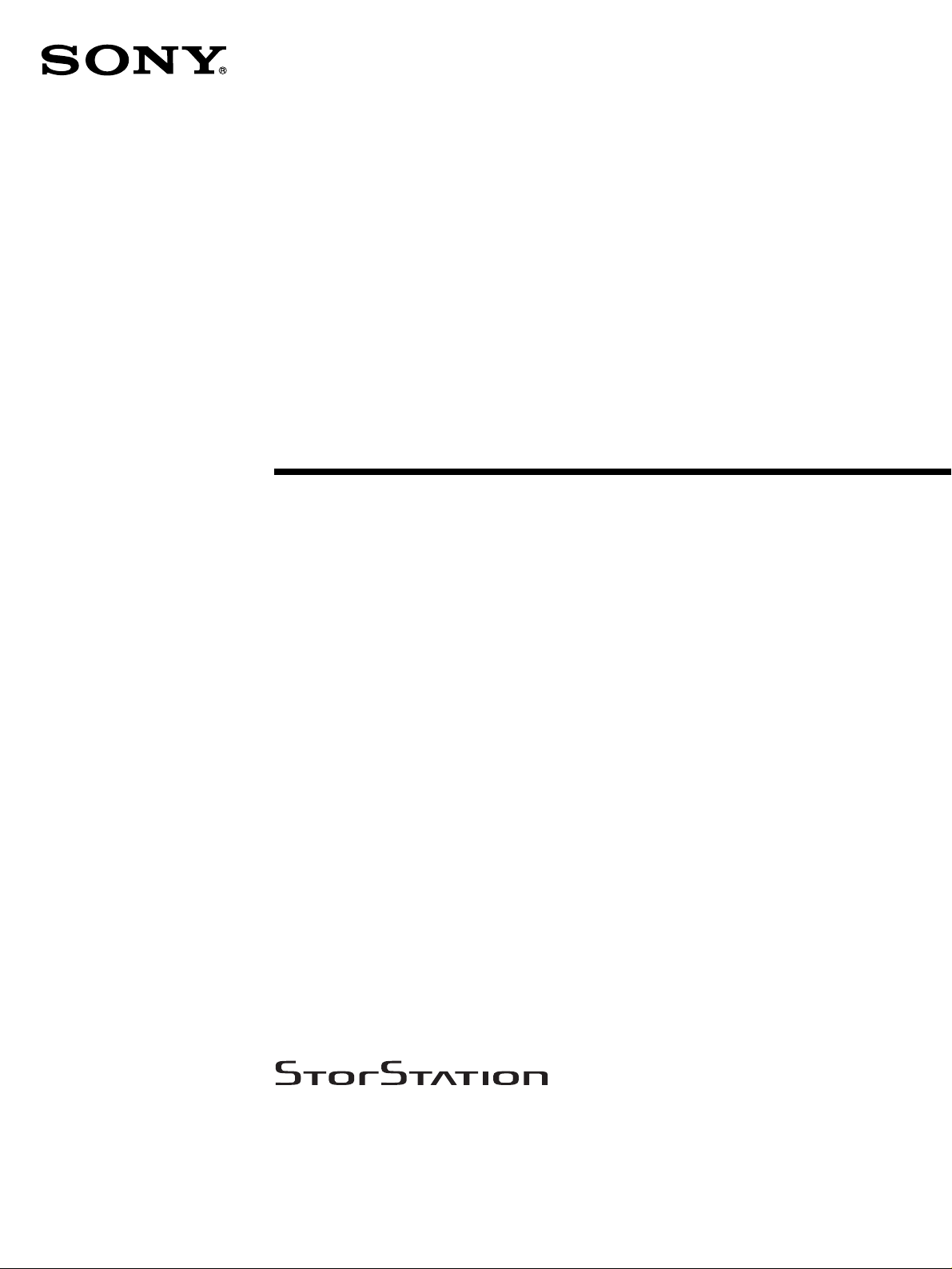
AIT Autoloader
4-673-839-12 (1)
Operating Instructions
Before operating the unit, please read this manual
thoroughly and retain it for future reference.
LIB-D81
© 2003 Sony Corporation
Page 2
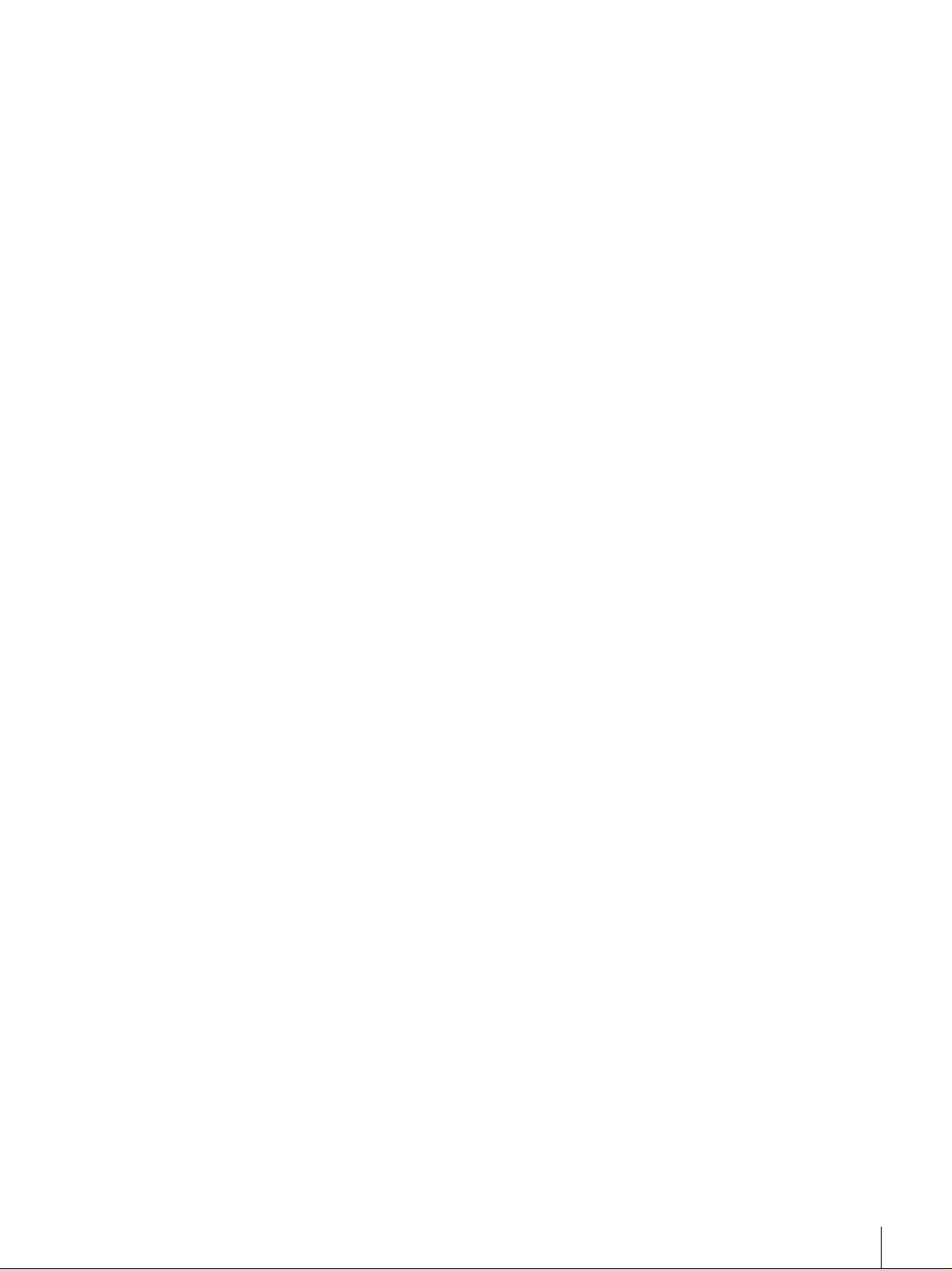
WARNING
To prevent fire or shock hazard, do not expose the unit to rain or moisture.
To avoid electrical shock, do not open the cabinet.
Refer servicing to qua lified personnel only.
Caution
The mains plug on this equipment must be used to disconnect mains power.
Please ensure that the socket outlet is installed near the equipment and shall be easily accessible.
NOTICE
Use the power cord set approved by the appr opri ate te sting o r gani zati on for t he specific coun tri es where thi s un it i s t o be
used.
Achtung
Zur Trennung vom Netz ist der Netzsecker aus der Steckdose zu ziehen, welche sich in der Nähe des Gerätes befinden
muß und leicht zugänglich sein soll.
Hinweis
Der höchste Schalldruckpegel beträgt 70 dB(A) order weniger gemäß ISO7779.
Ratings
Voltage
AC 100 V - 240 V
Current
0.7 A - 0.35 A
Frequency
50 / 60 Hz
Max. Ambient Temperature
40°C
A certified power supply cord has to be used with this equipment.
The relevant national installation and/or equipment regulations shall be considered.
A certified power supply cord not lighter than ordinary polyvinyl chloride flexible cord according to IEC 60227
(designation H05VV-F 3G 0.75 mm
synthetic rubber according to IEC 60245 (designation H05RR-F 3G 0.75 mm
Zum Netzanschluss dieses Gerätes ist eine geprüfte Leitung zu verwenden.
Es sind die zutreffenden nationalen Errichtungs- und/oder Gerätebestimmungen zu beachten.
Es ist eine geprüft e flexible PVC- ummantelte Leitu ng entsprechend I EC 60227 (H05VV-F 3G 0.75 mm
F 3G 0.75 mm
(Bauartkurzzeichen H05RR-F 3G 0.75 mm
2
) zu verwenden. Andernfalls ist eine fl exible Lei tung aus synth etische m Gummi entspreche nd IEC 6024 5
2
or H05VVH2-F2 3G 0.75 mm2) shall be used. Alternative a flexible cord be of
2
) zu verwenden.
2
) shall be used.
2
oder H05VVH2-
2
Page 3
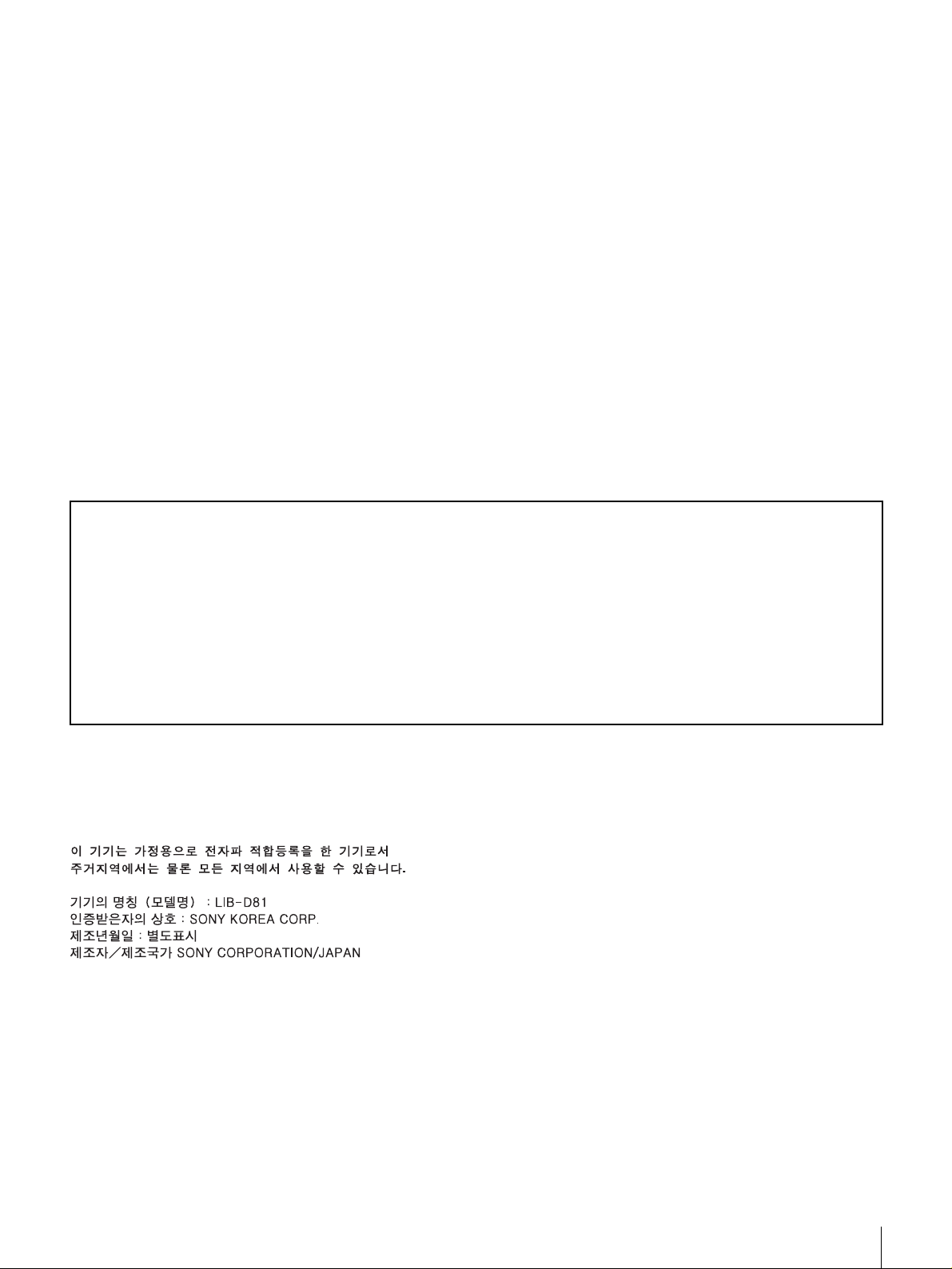
INFORMATION
You are cautioned that any changes or modifications not expressly approved in this manual could void your authority to
operate this equipment.
Note: This equipment has been tested and found to comply with the limits for a Class B digital device, pursuant to Part 15
of the FCC Rules. These limit s are desi gned to provi de reas onable pr otection against harmful inter ference in a r esidenti al
installation.
This equipment generates, uses, and can radiate radio frequency energy and, if not installed and used in accordance with
the instructions, may cause ha rmful interferenc e to radio communications. However, there is no guaran tee that interference
will not occur in a particular installation. If thi s equipment does cause harmful interference to radio or television reception,
which can be determined by turning the equ ipment off and on, t he u ser is encou ra ged to t ry t o co rrect the in terference by
one or more of the following measures:
• Reorient or relocate the receiving antenna.
• Increase the separation between the equipment and receiver.
• Connect the equipment into an outlet on a circuit different from that to which the receiver is connected.
• Consult the dealer or an experience radio/TV technician for help.
The shielded interface cab le recommended in this manua l m ust be used with this equipment in order to comply with the
limits for a digital device pursuant to Subpart B of Part 15 of FCC Rules.
If you have any questions about this product, please access Sony Support Center written in the warranty card.
Declaration of Conformity
Trade Name: SONY
Model No.: LIB-D81
Responsible Party: Sony Electronics Inc.
Address: 680 Kinderkamack Road Oradell, NJ 07649-1601
Telephone No.: 201-930-6972
This device complies wi th Part 15 of the FCC Rules. Operation is subject to the following two conditio ns:
(1) This device may not cause harmful interference, and
(2) This device must accept any interference received, including interference that may cause undesired operation.
Ratings are indicated on the rear, while regulatory agency marks are separately affixed on the bottom.
3
Page 4
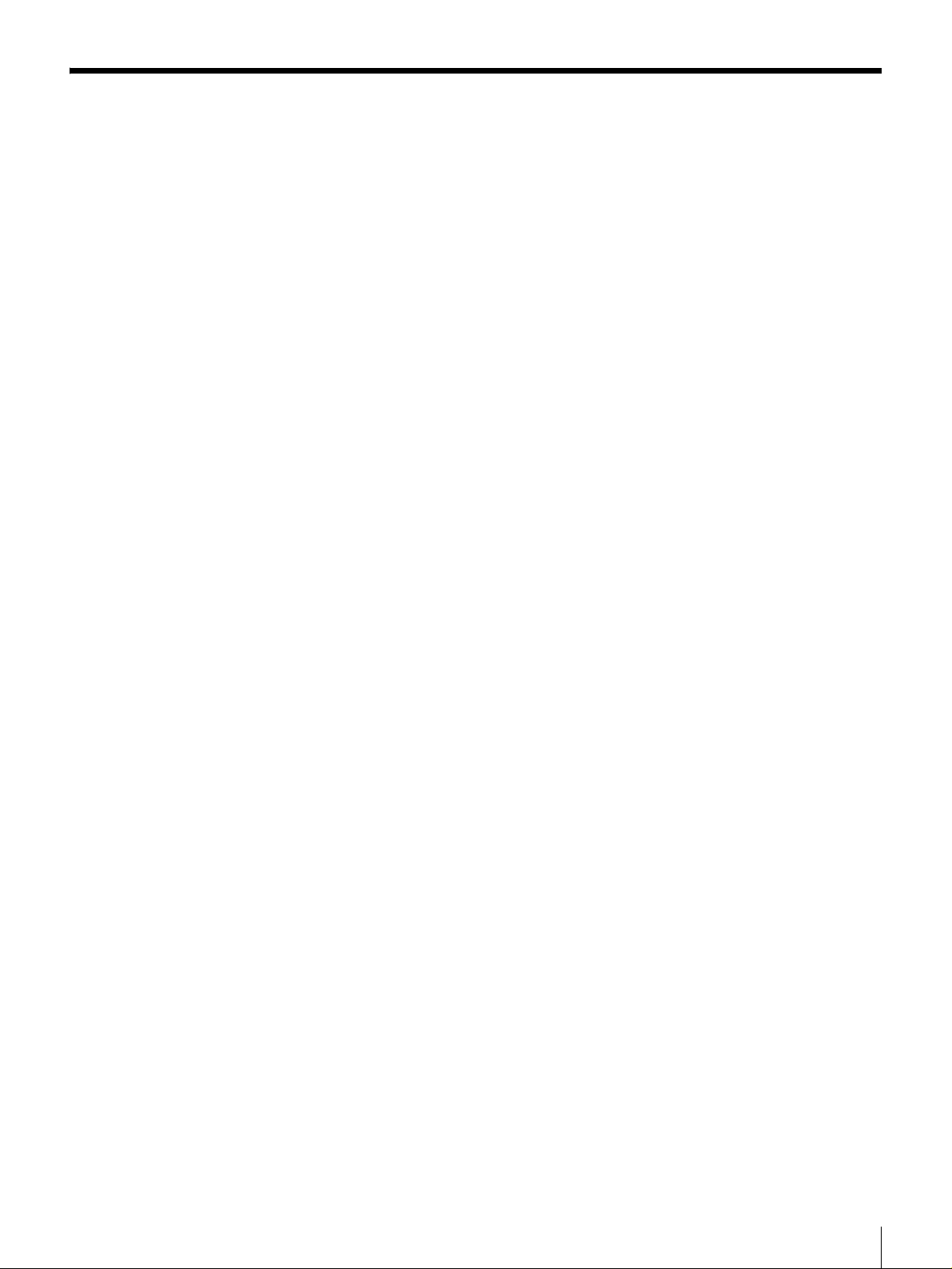
Table of Contents
Chapter 1 Introduction
Chapter 2 Installation
Overview.......................................................................7
Product Features and Functions ...............................8
Front................................................................................8
Rear.................................................................................9
Interior (Front) ..............................................................10
AIT Drive (Front)..........................................................11
System Structure.......................................................12
Compatible Cartridges..............................................12
AIT Cartridges ..............................................................12
Cleaning Cartridge........................................................13
Software .....................................................................13
Precautions................................................................13
Overview.....................................................................14
Unpacking..................................................................14
Package Contents .....................................................15
Preparing the Host Computer ..................................15
Installing the AIT Autoloader....................................16
Connecting the Power Cable....................................17
Connecting to the Host Computer...........................17
Setting the DIP Switches ..........................................19
Setting the SCSI ID....................................................21
Connecting SCSI Peripheral Devices......................22
Turning the Power On/Off.........................................22
Setting Cartridges .....................................................24
Preparing Cartridges .....................................................24
Inserting Cartridges.......................................................25
Setting Application Software....................................27
4
Page 5
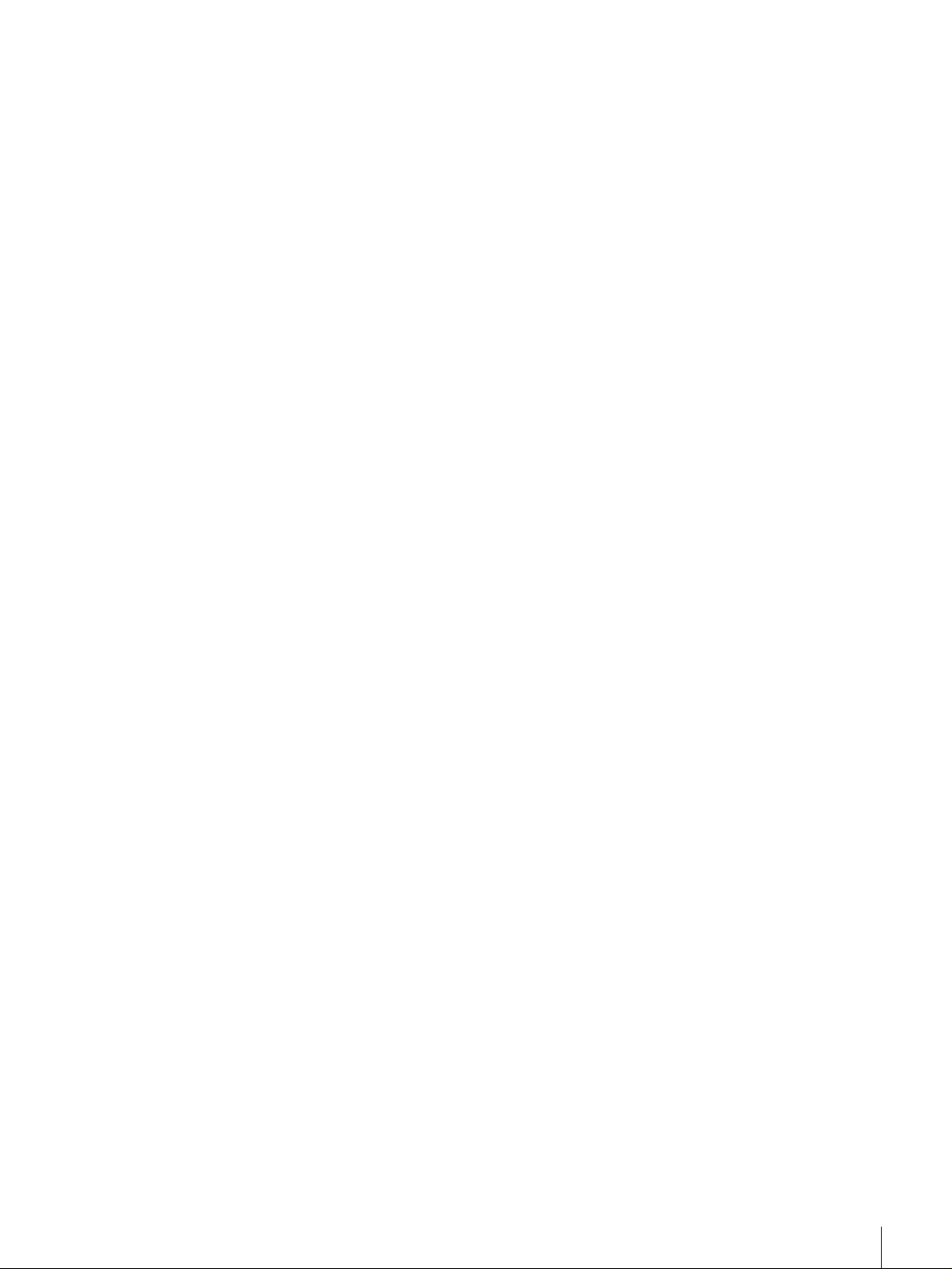
Chapter 3 Basic Usage
Overview.....................................................................28
Control Panel.............................................................28
Using the Control Panel................................................28
Message Display ...........................................................29
Warnings....................................................................29
Errors..........................................................................30
Disaster Recovery Function.....................................31
Assigned Element Addresses..................................32
Handling the Cartridges............................................32
Handling........................................................................32
Storing...........................................................................33
Maintenance...............................................................33
Chapter 4 Operating the AIT Autoloader
Overview.....................................................................34
Using Cartridges........................................................34
Ejecting/Changing Cartridges.......................................34
Chapter 5 Cleaning the AIT Drive
Overview.....................................................................37
Cleaning the AIT Drive..............................................37
Appendix
Cleaning the Air Filter...............................................41
Troubleshooting........................................................42
Transporting the AIT Autoloader.............................44
Hardware Specifications...........................................45
Hardware.......................................................................45
Memory.........................................................................45
SCSI Cable and Terminator Specifications .............46
SCSI Cable....................................................................46
SCSI Cable Length........................................................46
SCSI Specifications...................................................46
About the SCSI Components........................................46
About the SCSI Bus......................................................46
Error Code List ..........................................................47
Other Messages.........................................................52
Index...........................................................................55
5
Page 6
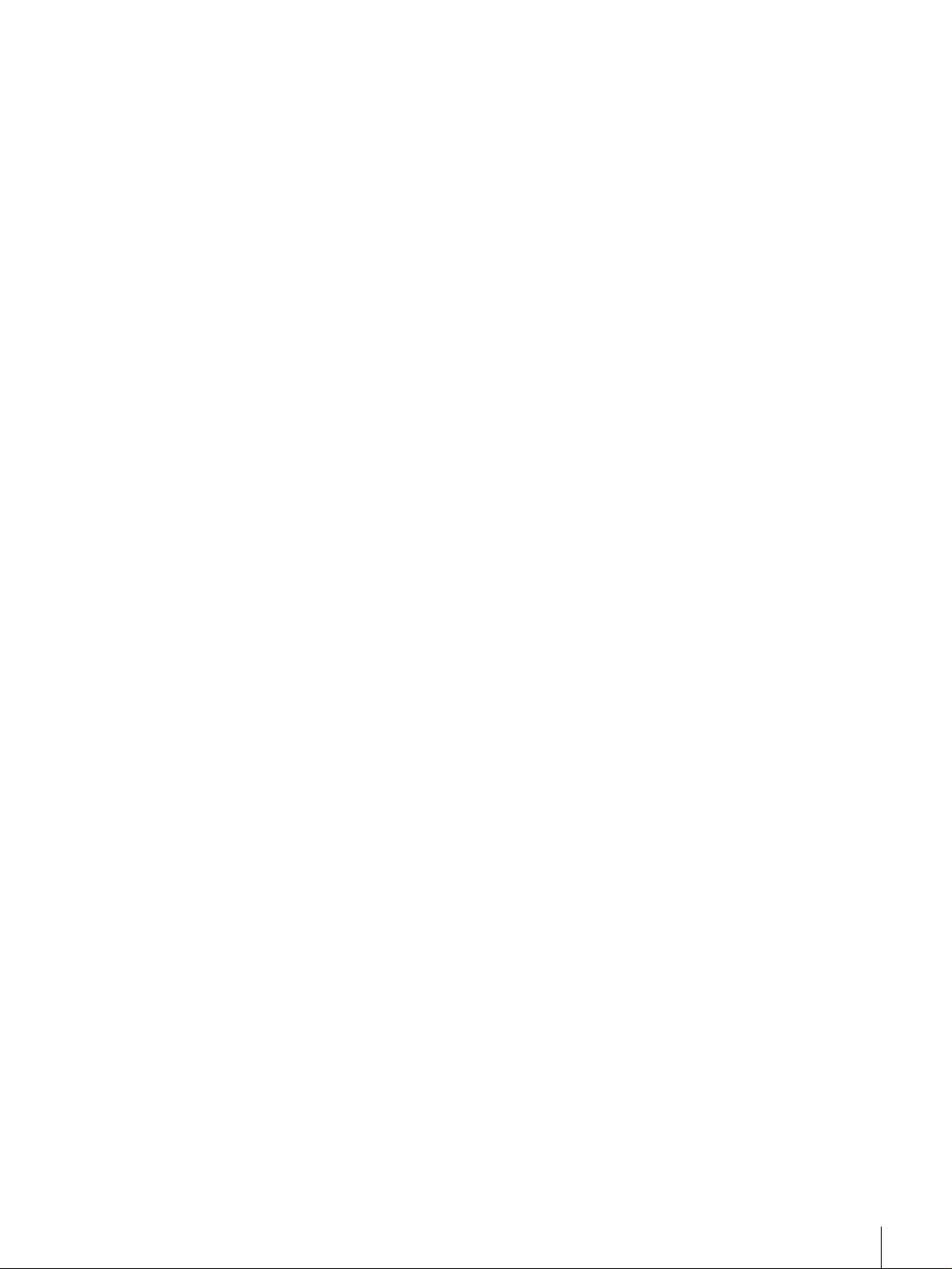
© 2003 Sony Corporation. All rights reserved.
Trademarks
• Sony, StorStation and Advanced Intelligent Tape are trademarks or registered trademarks of Sony Corporation in this
country, other countries, or both.
• Other product names are trademarks or registered trademarks of their respective owners in this coun try, other count ries,
or both.
6
Page 7
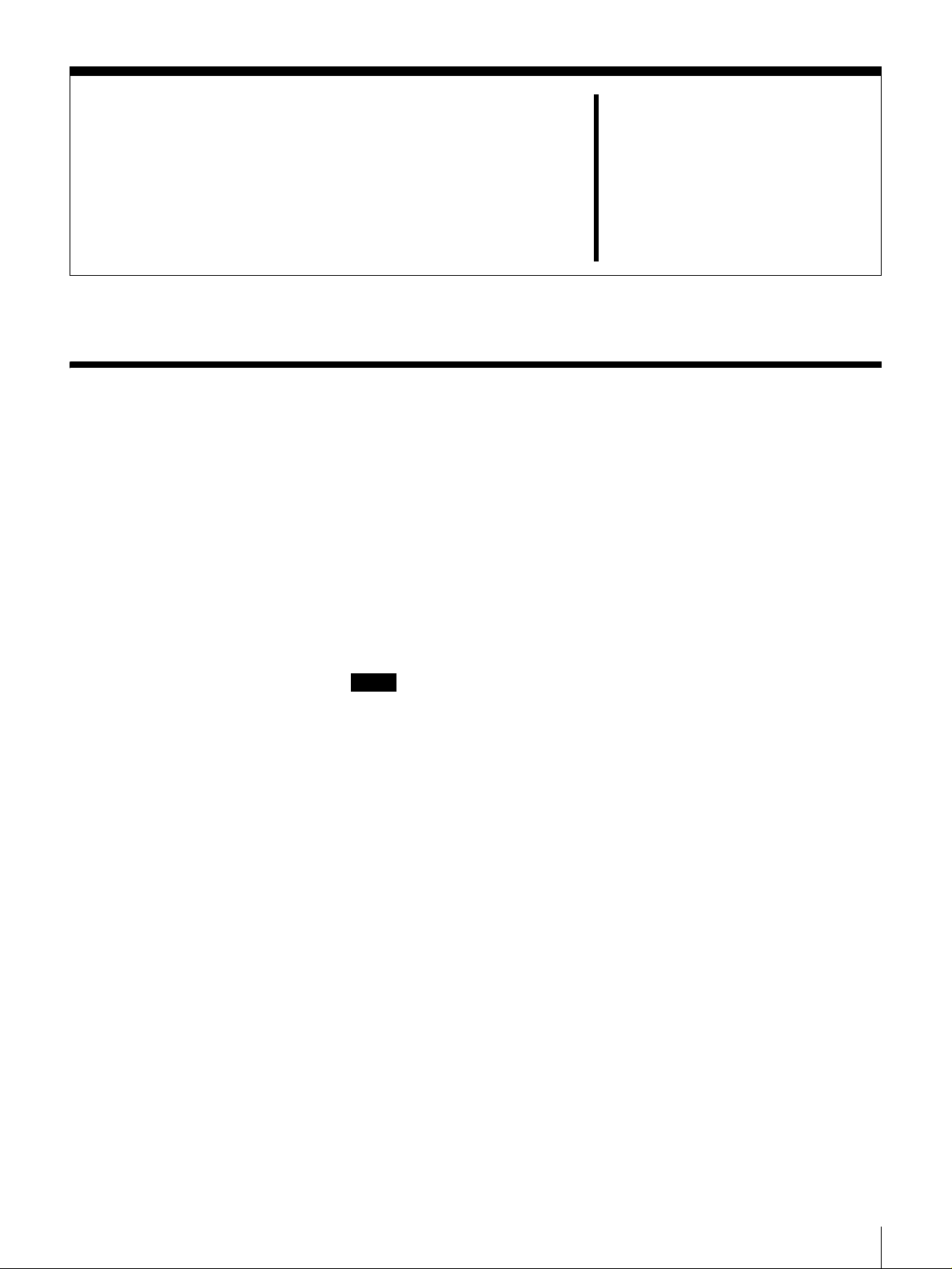
Overview
Introduction
The LIB-D81 is a desktop AIT (Advanced Intelligent Tape) automatic loader
(hereafter, “AIT autoloader”) with a built-in AIT drive. Up to 8 cartridges can
be inserted in the AIT autoloader. The unit can also be connected to and used
with a workstation or server.
Up to 8 cartridges can be used
Up to 8 AIT cartridges can be used. Cartridges can be replaced from the front
panel. The following types of cartridges can be used in this AIT autoloader:
• AIT-3 cartridge: rec ords up to 1.6 terabytes of data
• AIT-2 cartridge: rec ords up to 0.8 terabytes of data
• AIT-1 cartridge: records up to 0.56 terabytes of data
Notes
• Cartridges that can be used vary according to the type of built-in drive.
• The memory capacity mentioned above assumes a data compression ratio of
2:1.
Chapter
1
Compact
Because of its compact size ( 17 0 × 350 × 2 24 mm) and li ght wei ght (approx. 7
kg), the LIB-D81 is the perfect desktop AIT Autoloader.
Wide LVD SCSI compliant
The AIT autoloader is Wide LVD SCSI compliant.
Chapter 1 Introduction
7
Page 8
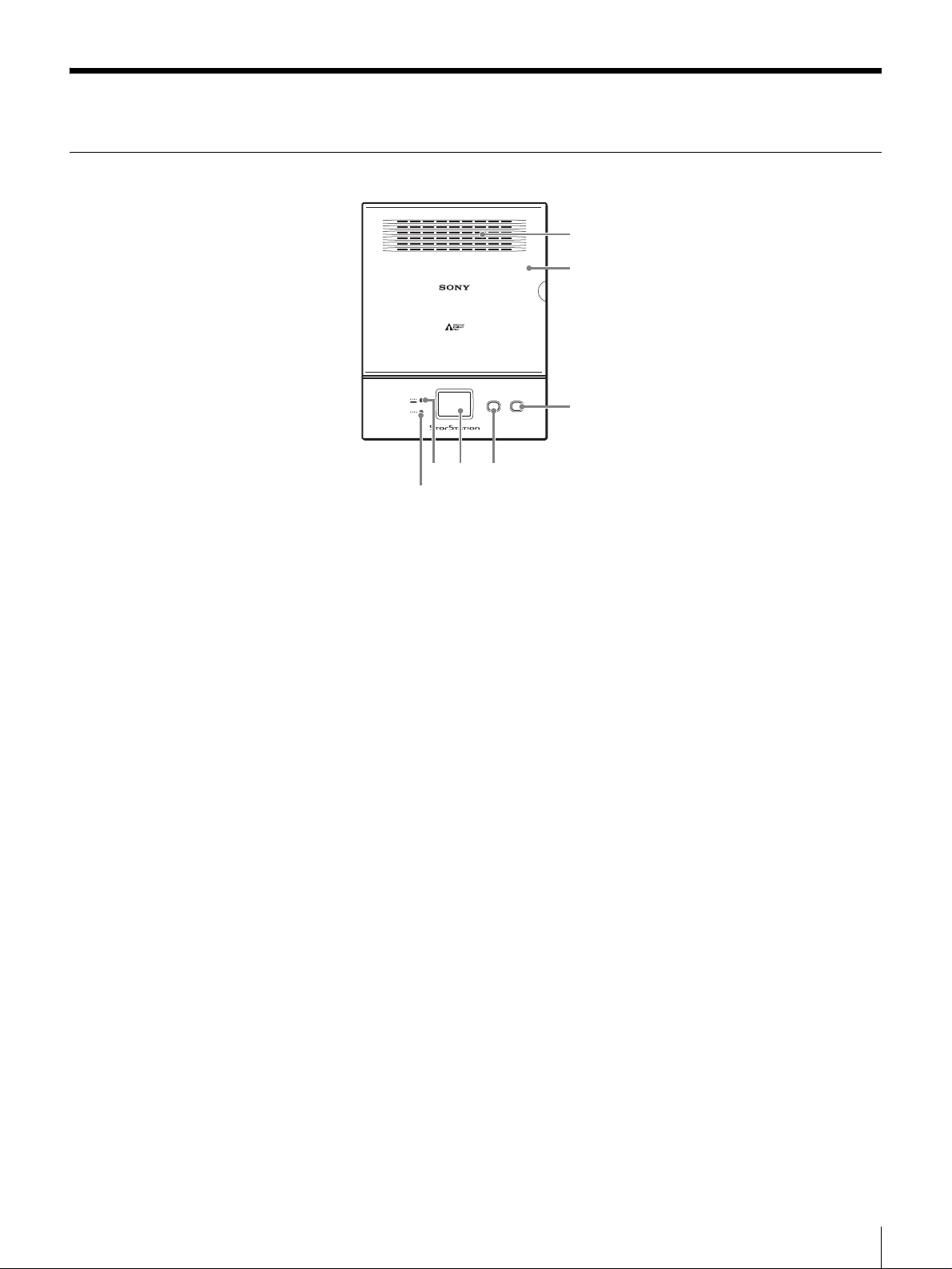
Product Features and Functions
Front
AIT LIBRARY LIB-D81
5
CLEAN DOOR
4
ERROR
WARNING
CLEANING
6
7
A Ventilation Holes
Be careful not to block the ventilation holes. If the ventilation holes are blocked,
the AIT autoloader may overheat, resulting in damage.
1
2
3
B Front Door
Used in inserting and ejecting AIT cartridges. Press the DOOR button to unlock
and open the door. The AIT autoloader cannot operate when the door is open,
therefore when inserting or replacing a cartridge, be that the door is securely
closed. When the door is closed it locks automatically.
C DOOR Button
Press to open the front door . Do not press th is button while the AIT autoload er
is operating.
D CLEAN Button
Insert the cleaning cartridge in slot CL/8 and press for at least three seconds to
clean the AIT drive.
E Message Display
The message display displays how many cartridges are in the AIT autoloader.
When in normal standby state, it displays the status of the AIT autoloader.
F ERROR/WARNING LED
Lights or flashes orange when a specific operation is necessary or an error
occurs. When it lights it indicates a warning, whereas when it flashes it indicat es
an error. When this happens, a 2-character code appears o n the message display.
For details about these codes, see “Error Code List” (page 47), “Other
Messages” (page 52), or the code reference table.
G CLEANING LED
Flashes green when the AIT drive is in need of cleaning. For details about
cleaning the AIT drive, see “Cleaning the AIT Drive” (page 37).
Chapter 1 Introduction
8
Page 9
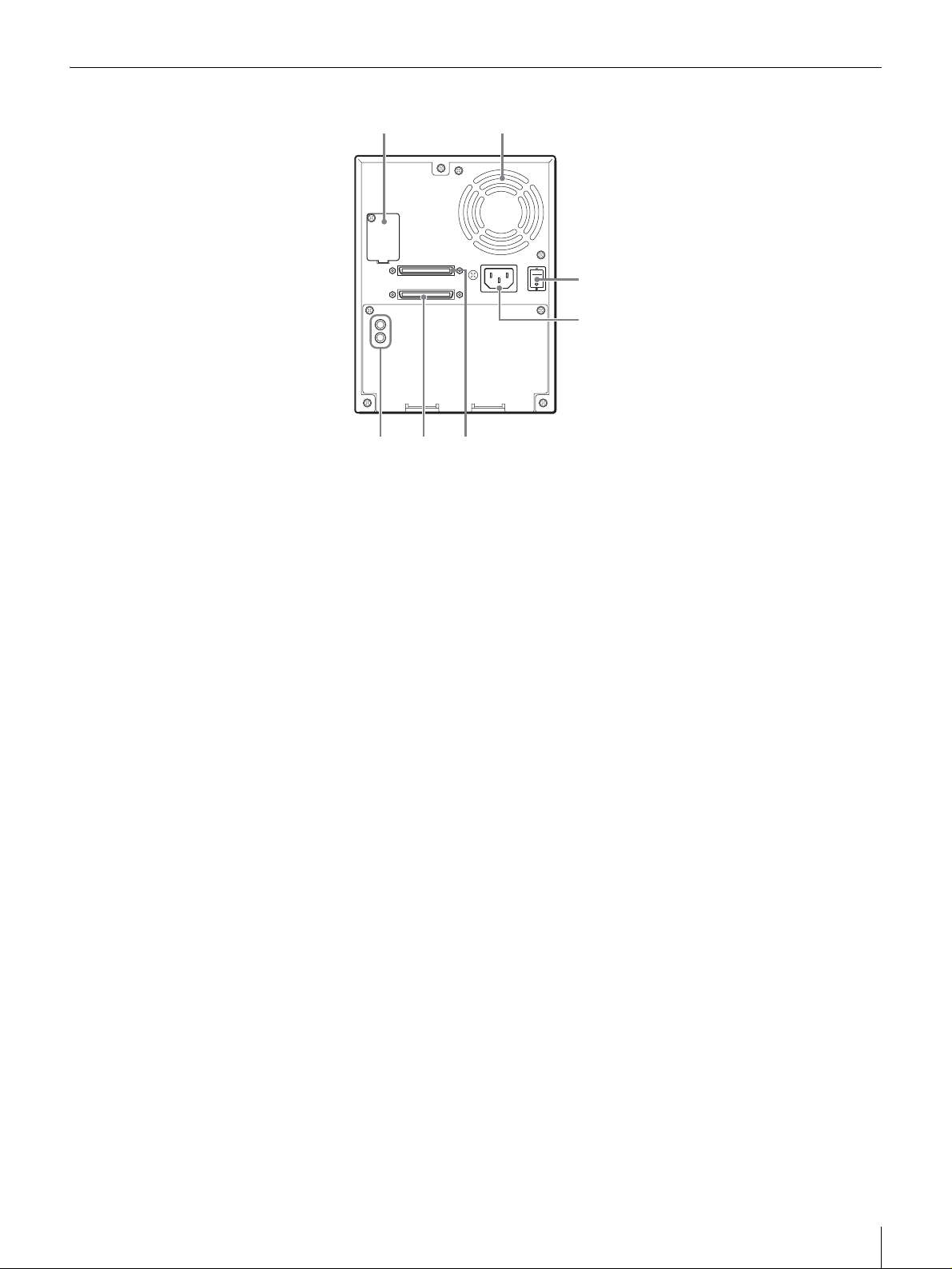
Rear
1 2
3
4
567
A Setup DIP Switches and DIP Switch Cover
Used to set up the AIT autoloader. Remove the screws and cover to access the
DIP switches. For details, see “Setting the DIP Switches” (page 19).
B Ventilation Holes
Please be careful not to block the ventilation holes. If the ventilation holes are
blocked, the AIT autoloader may overheat, resulting in damage.
C Power Switch
To turn the AIT autoloader on or off , press this power swit ch. When you restar t
the AIT autoloader, be sure to wait at least 10 seconds befor e turning it on again.
D Power Supply Connector
Plug the provided power cord into this connector.
E SCSI connector 1 6 SCSI connector 2
For information about connecting t he S CSI conn ect ors, see “Connecting to the
Host Computer” (page 17) and “Connecting SCSI Peripheral Devices” (page
22) in Chapter 2, “Installation”.
F SCSI ID Setup Switch
Used to set the SCSI ID of the AIT autoloader. For details, see“Setting the SCSI
ID” (page 21).
Chapter 1 Introduction
9
Page 10
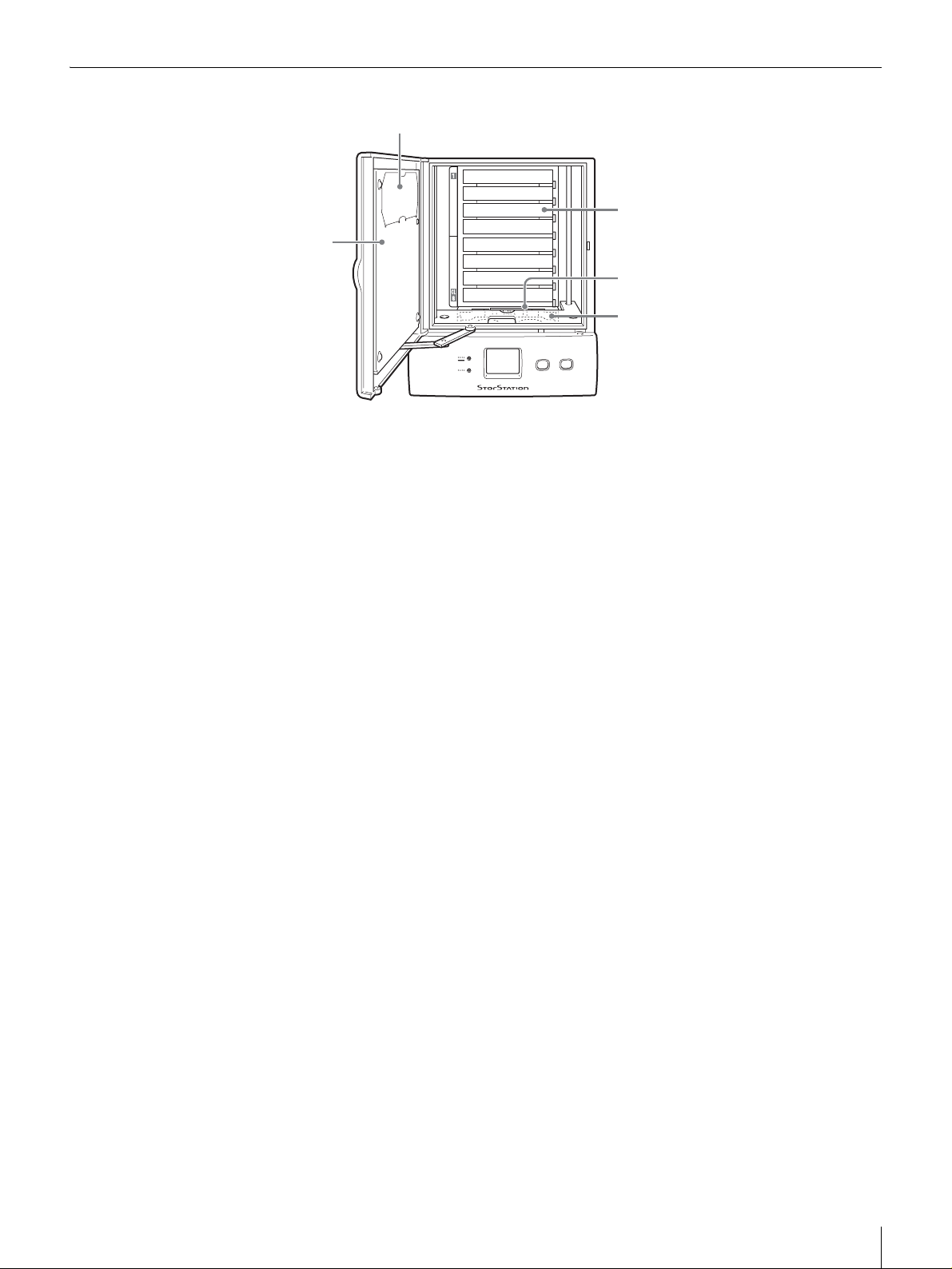
Interior (Front)
2
3
1
4
5
1
8
D
-
B
I
L
Y
R
A
R
B
I
L
T
I
A
R
O
DO
WARNING
CLEANING
ERROR
CLEAN
A Front Door
B Air Filter
Periodically clean the air filter with a vacu um cleaner (we recommend month ly
cleaning). For details about how to replace the air filter, see “Cleaning the Air
Filter” (page 41).
C Cartridge Case
You can insert up to eight AIT cartri dges in the case. Slots are numbered 1 to 8,
from the highest slot down. When using it, make sure that you insert the
cleaning cartridge in slot CL/8 (the lowest slot).
D AIT Drive
The AIT autoloader is equipped with one AIT drive.
E Elevator
Lowers cartridges to the AIT drive and returns them to their slots. When you
turn on the AIT autoloader, the elevator moves up and down counting the
cartridges, whose number appears on the message display.
Chapter 1 Introduction
10
Page 11
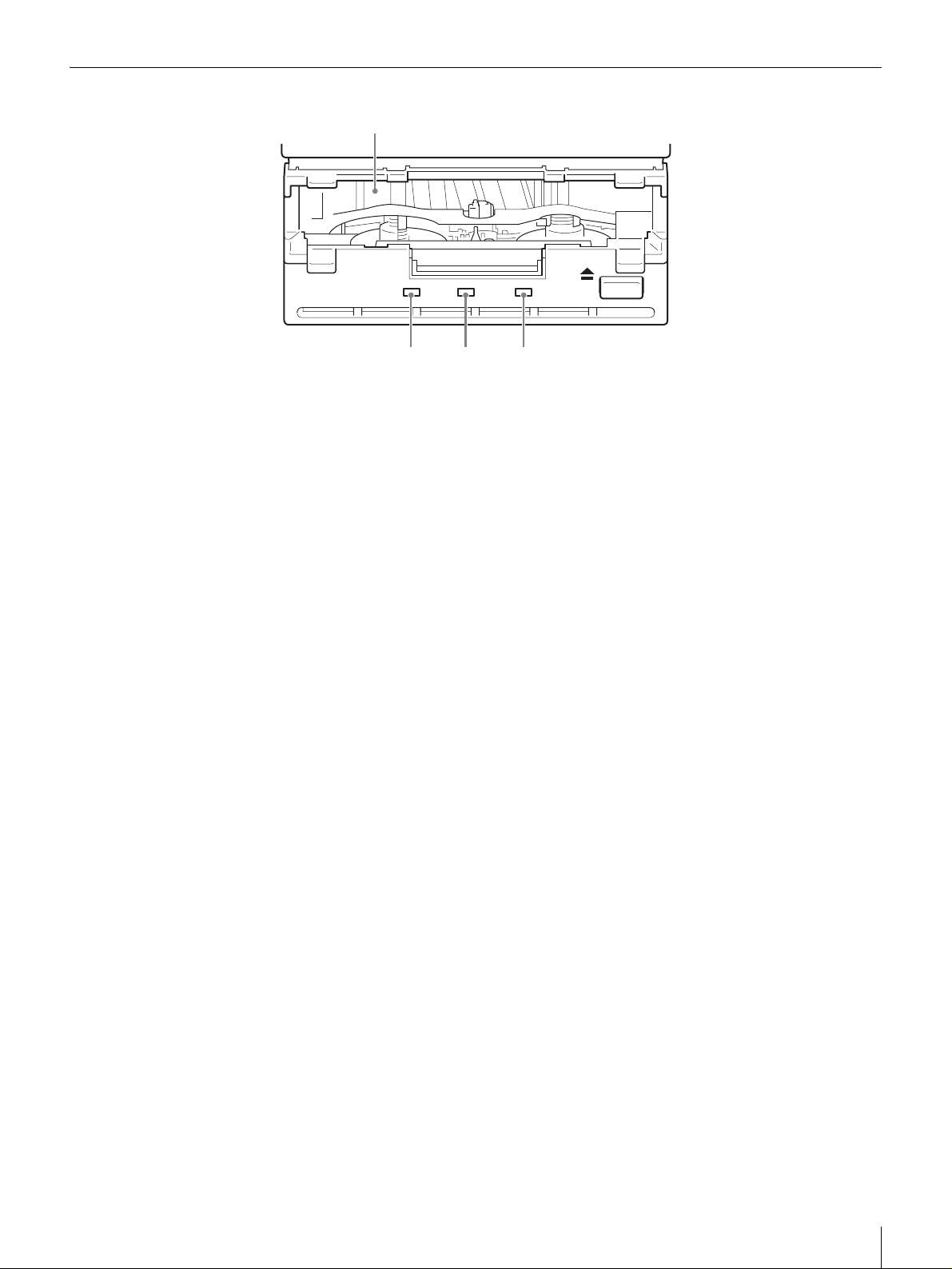
AIT Drive (Front)
1
234
BUSY TAPE STATUS
A Cartridge Sl ot
Used to insert and eject AIT cartridges from the AIT drive.
B STATUS LED
Lights when the cartridge in the drive is write-protected. It flashes in the
following situations.
Drive needs cleaning
Repetitive long on, short off.
During cleaning; tape is spent
Regular fl a s hing.
Drive is malfunctioning
Repetitive two short on, one long off.
C TAP E LED
Lights when a cartridge is being loaded. It flashes in the following situations.
When inserting or ejecting a cartridge
Regular fl a s hing.
Cartridge is spent
Repetitive long on, short off.
D BUSY LED
Lights when data is transferred through the SCSI interface. Flashes regularly
when data is read from or written to a cartridge.
Do not restart the AIT autoloader when this LED is lit as this may cause read
and write errors, or irreparable damage to the data cartridge.
Chapter 1 Introduction
11
Page 12
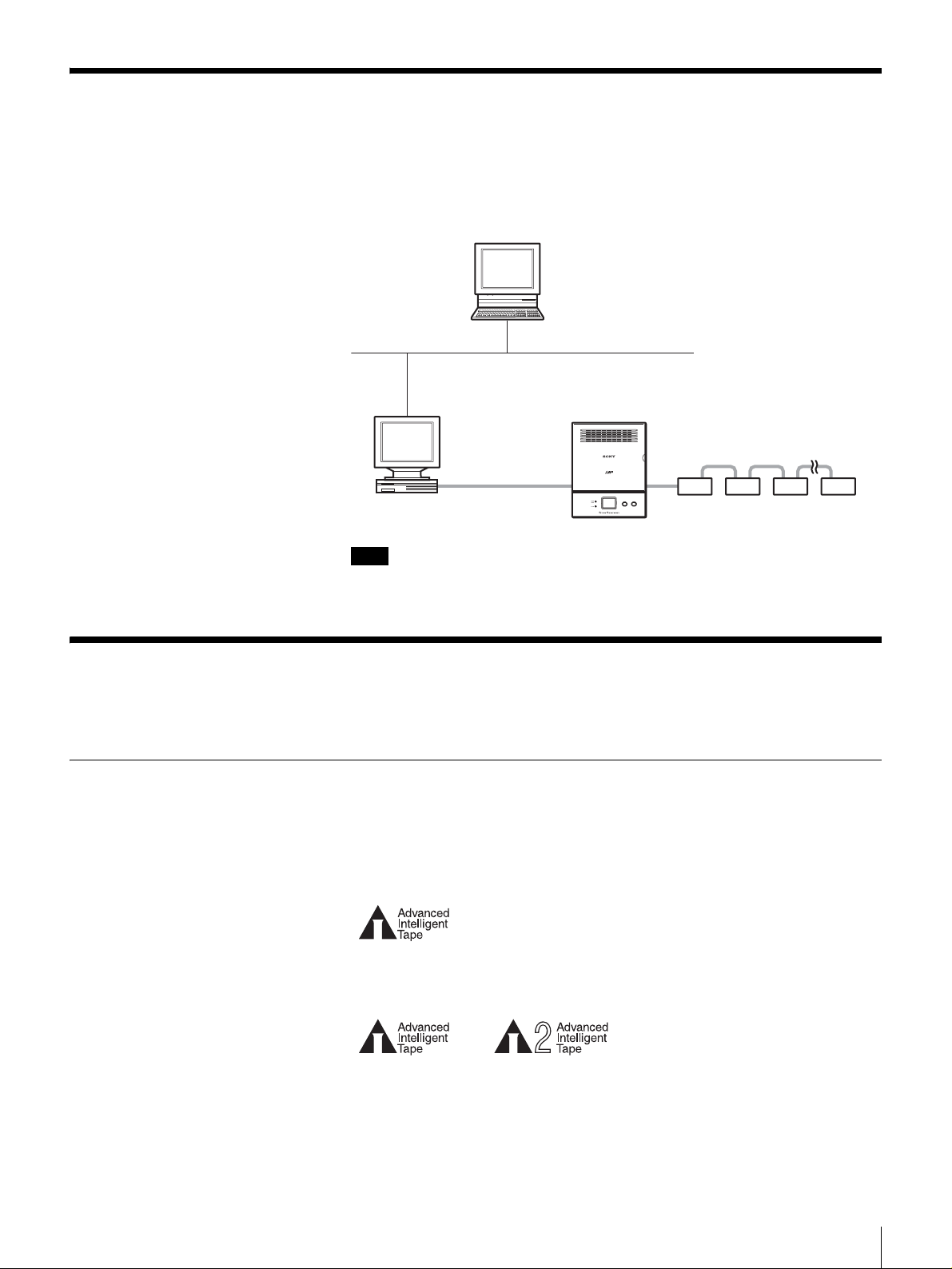
System Structure
To obtain the best performance out o f you r AIT drive, we recommend that you
connect the AIT autoloader to a host computer equipped with an Ultr a 160 Wide
SCSI LVD/SE interface. The autoloader is controlled through the host
computer.
Computer
Ethernet (example)
LIB-D81
68-pin cable
AIT LIBRARY LIB-D81
CLEAN DOOR
ERROR
Host computer
Wide SCSI
WARNING
CLEANING
Wide SCSI peripheral devices
Note
A SCSI host adapter card must be installed in the host computer.
Compatible Cartridges
This section describes what AIT cartridges are used in the AIT autoloader.
AIT Cartridges
To achieve the maximum transfer rate and recording capacity, use the
appropriate type of AIT cartridge for your drive. For information on recording
capacities, see “Hardware Specifications” (page 45) in the “Appendix”.
AIT-1 Drive
AIT-1 mark
AIT-2 Drive
AIT-2 markAIT-1 mark
Chapter 1 Introduction
12
Page 13
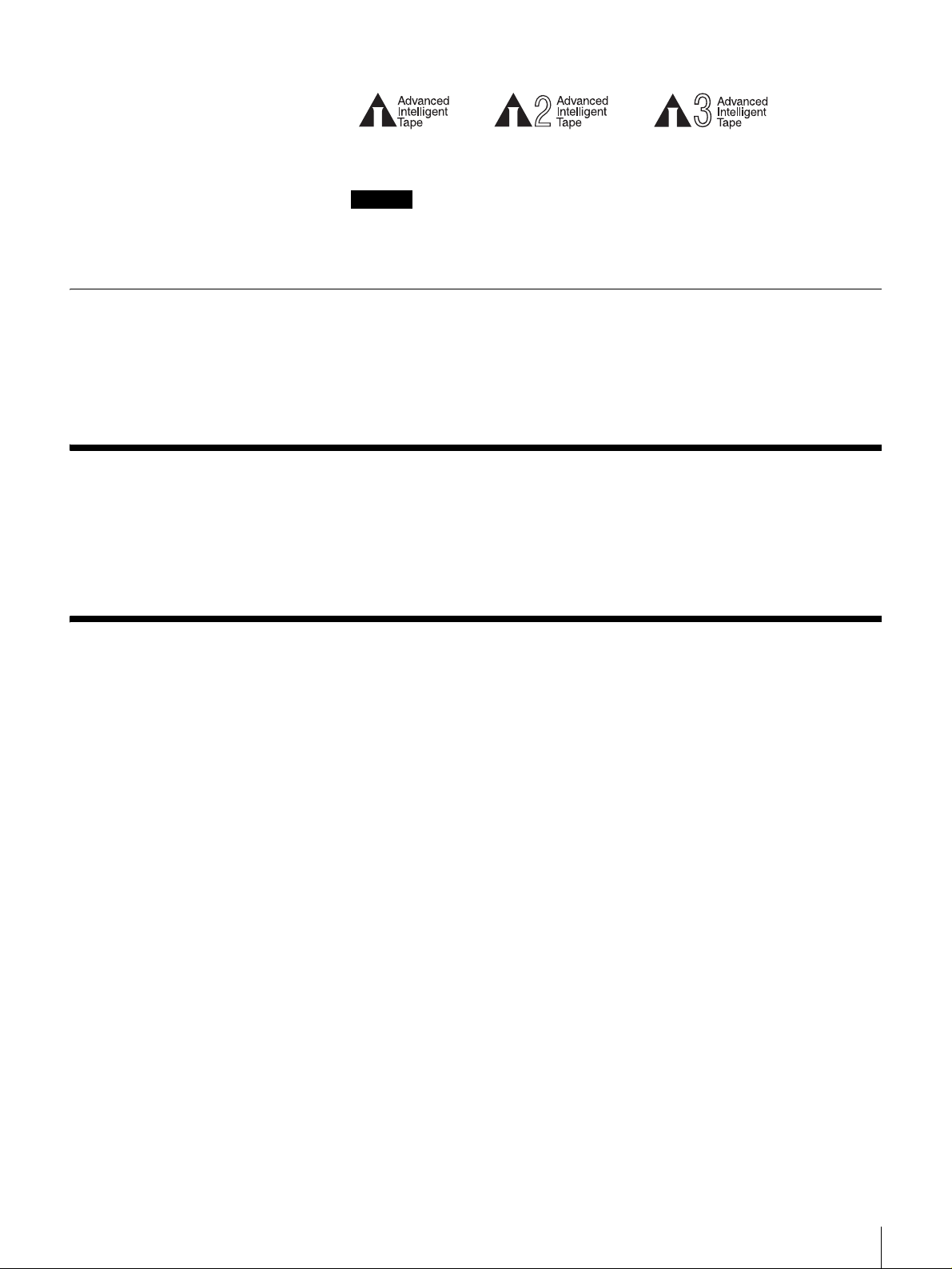
AIT-3 Drive
Cleaning Cartridge
Software
AIT-2 markAIT-1 mark
Caution
Do not use 8 mm video tapes sold at stores. An 8 mm video tape looks a lot like
an AIT cartridge, but has different specifications. Do not use any other
cartridges other than AIT cartridges.
To clean the AIT drive, use an AIT Cleaning cartridge (sold separately). For
information on cleaning, see “Cleaning the AIT Drive” (page 37) in Chapter 5,
“Cleaning the AIT Drive”.
For guidance on application software that can be used with the AIT autoloa der
and supported operating systems, contact your dealer.
AIT-3 mark
Precautions
• Use cartridges suited to the type of AIT drive installed. Using cartridges other
than AIT cartridges may cause improper operations. For information about
cartridges that can be used with the AIT autoloader, see “Compatible
Cartridges” (page 12).
• Do not insert anything except AIT cartrid ges i n the slot of t he c artridge case,
as doing so may result in damage.
Chapter 1 Introduction
13
Page 14
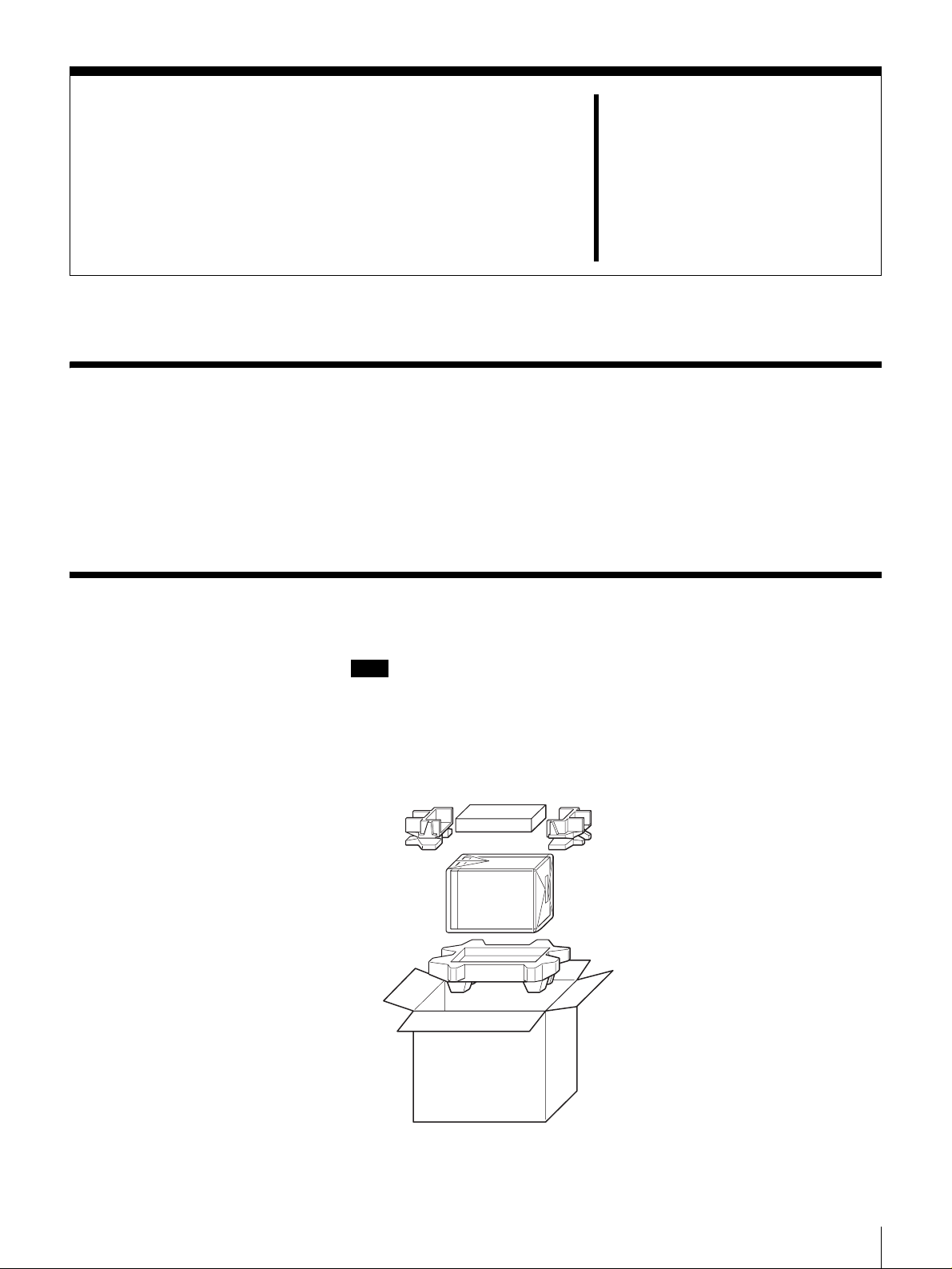
Overview
Unpacking
Installation
This chapter explains general procedures for positioning the AIT autoloader,
connecting it to the host computer and turning on the AIT autoloader. This
chapter also explains initial setup. Installation and setup procedures may vary
depending on your system.
Note
You will need the box and packing materials if you wish to move or transport
the AIT autoloader in the future. Retain them for future use.
Chapter
2
1
Remove the AIT autoloader from the box as indicated on the box.
Remove the packing materials, such as plastic covers and tapes.
Chapter 2 Installation
14
Page 15
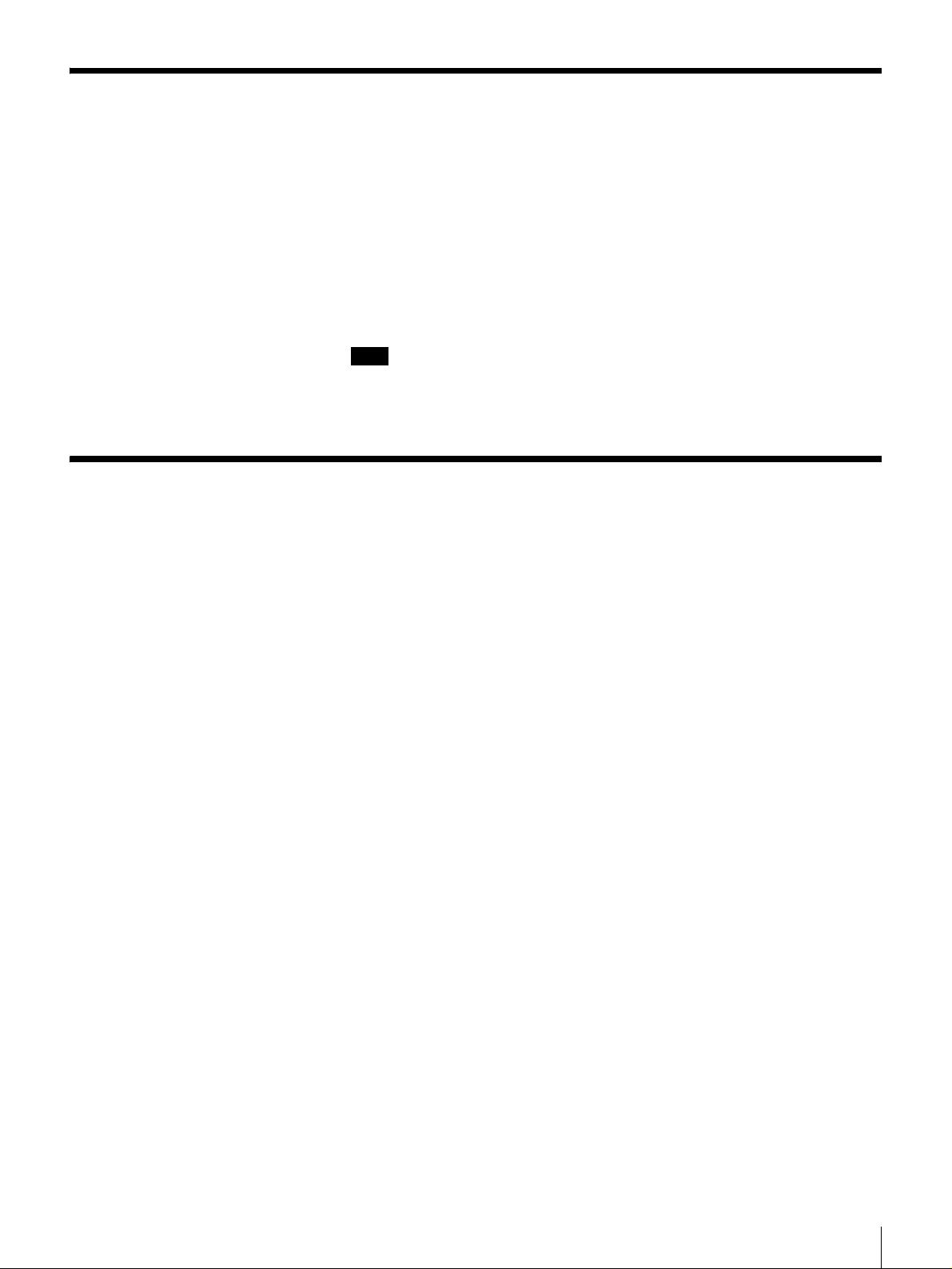
Package Contents
After opening the box, make sure that all the following items a re present.
Contact your dealer if anything is missing.
• LIB-D81 (1)
• Power cable (1)
• SCSI terminator (1)
• Cleaning cartridge (1)
• Quick Start Guide (1)
• CD-ROM (containing this document) (1)
Note
In addition to the above, other documentation and/or documents may be
included in the package.
Preparing the Host Computer
Prepare the host computer before installing the AIT autoloader as follows.
1
Make sure that a SCSI host adapter card is installed in the host computer.
2
Install the application software supporting the autoloader on the host
computer.
For guidance on application software that can be used with the AIT
autoloader and supported operating systems, contact your dealer.
Chapter 2 Installation
15
Page 16
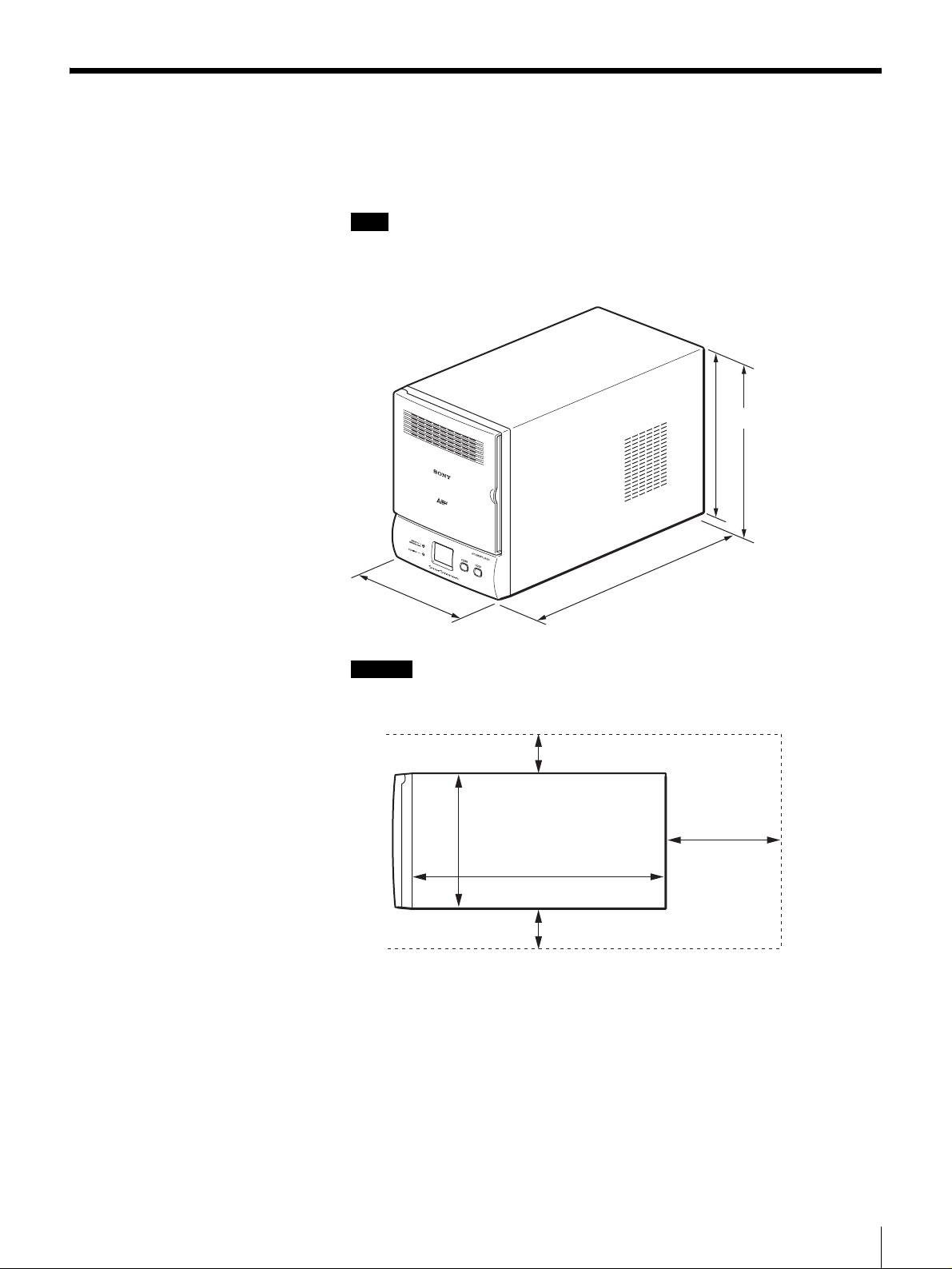
Installing the AIT Autoloader
The autoloader weighs about 7 kg (1 5.4 l b.) an d has t he fol l owing di mensi on s.
Before installing the autoloader, make sure that the surface is appropriate.
N
Note
Install the AIT autoloader on a horizontal surface near an AC power outlet. Also
leave a gap of about 150 mm (5.9 in.) behind the rear of the uni t to allo w air to
circulate.
220 mm (8.7 in.)
224 mm (8.8 in.)
(including rubber
feet)
170 mm
(6.7 in.)
Caution
350 mm (13.8 in.)
Make sure that you position the AIT autoloade r as indicated in the illustration.
Correct operation is not guaranteed if you place the AIT autoloader on its side.
50 mm (2.0 in.)
Rear
Front
170 mm (6.7 in.)
150 mm
(5.9 in.)
350 mm (13.8 in.)
50 mm (2.0 in.)
Chapter 2 Installation
16
Page 17
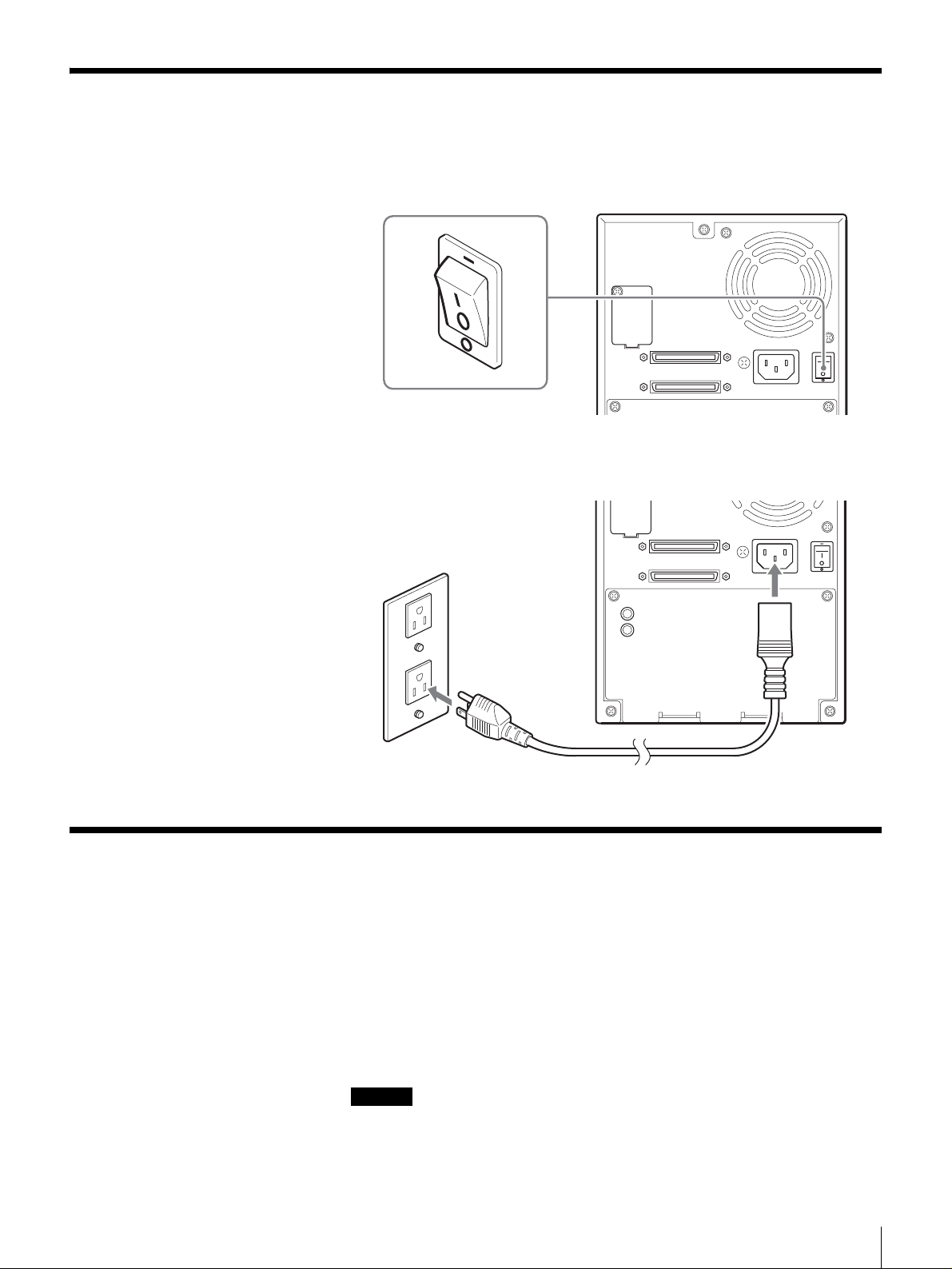
Connecting the Power Cable
1
Make sure that the power switch on the rear of the AIT autoloader is in the
off position (a is depressed).
2
Connect one end of the power c able to th e power supply conn ector and the
other end to the power outlet.
Connecting to the Host Computer
Connect the AIT autoloader and the host computer with a SCSI cable. This
section explains general connection steps. To connect, use an Ultra2 Wide SCSI
LVD cable commonly sold in stores. However, when using a model equipped
with an AIT-3 drive, use an Ultra 160/m SCSI LVD cable. The autoloader side
uses the 68-pin half pitch connector.
When connecting other SCSI devices along with the AIT autoloader, see
“Connecting SCSI Peripheral Devices” (page 22).
Caution
• Do not connect the AIT autoloader to the HVD (High Voltage Differential)
SCSI bus. If connected, the autoloader or other devices on the SCSI bus may
be damaged.
Chapter 2 Installation
17
Page 18

• When connecting the Wide S CSI cable, turn of f all of the conn ecting device s,
including the AIT autoloader and the ho st computer.
• When connecting the AIT autoloader as the last device on the SCSI bus, be
sure to attach the provided terminator.
• In LVD (Low Voltage Differential) SCSI, make the total length of the SCSI
cable (internal and external), which co nnects the host computer and t he device
at the end of the SCSI b us, shorter than 12 m (39.4 ft.). ( The length of the AIT
autoloader internal cable is 0.5 m (19.7 in.).)
• Using SCSI cables longer than 30 cm (11.8 in.) to connect between devices is
recommended.
• SCSI cables cannot be branched.
Notes
• For information about the SCSI bus, see “SCSI Specifications” (page 46) in
the “Appendix”.
• Prepare the necessary SCSI cables. For information about SCSI cable
specifications, see “SCSI Cable and Terminator Specifications” (page 46) in
the “Appendix”.
1
Confirm that the power to the host computer and AIT autoloader are off.
2
Connect the SCSI cable and terminator as shown in the figure below.
1 Use a commercial SCSI cable to connect the AIT autoloader to the host
computer.
2 Connect the provided terminator to connector.
Host computer
Terminator
2
1
Chapter 2 Installation
18
Page 19

Setting the DIP Switches
By setting the DIP switches at the back of the AIT autoloader, you can:
• Supply power to the SCSI terminator (on by default)
When you are using several SCSI devices, you can set the AIT autoloader to
supply power to the SCSI terminator.
• Display warning messages when specific parts reach the end of their life or
when in need of cleaning (on by default)
You can set the AIT autoloader to display warning messages when specific
parts reach the end of their service life or when need of cleaning (weekly).
• Use the autoloader option function (off by default)
You can set the AIT autoloader to monitor the AIT drive status on a regular
basis, as well as automatically eject and insert cartridges.
DIP switches for setupRear
1
0
on
off
1
2
3
4
5
6
7
8
The default settings of the DIP switches are as follows.
DIP SW (DEFAULT)
10
off on
1
2
3
4
5
6
7
8
TERM PWR
MAINTENANCE
LOADER SEL
CONTINUOUS
AUTOLOAD
RMIC
RESERVED
RESERVED
Switches are off when in the “0” position and on in the “1” position. The default
setting of the DIP switches is indicated in brackets.
1 TERM PWA (on)
0: Power is n ot supplied to the SCSI terminator.
1: Power is supplied to the SCSI terminator.
Chapter 2 Installation
19
Page 20

2 MAINTENANCE (on)
0: Warning messages are not displayed when specific parts reach the end of
their service life or when in need of cleaning (weekly).
1: Warning messages are displayed when specific parts reach the e nd of their
service life or when in need of cleaning (weekly).
3 LOADER SEL (off)
0: The autoloader option function is not active.
1: The au toloader option function is active.
When this setting is active, the AIT autoloader monitors the AIT drive
status on a regular basis, as well as perform the following.
- When a cartridge is unloaded, it is automaticall y ejected and ret urned to
its original slot, and the c artridge from the next slot is inserted into the
AIT drive.
- When the cleaning cartridge is in the AIT drive and cleaning ends, the
cleaning cartridge is automatically ejected and returned to its original
slot, and the cartridge fr om the next slot is inserted into the AIT drive.
4 CONTINUOUS (off)
0: The autoloader option function is not in continuous mode.
1: The autoloader option function is in continuous mode.
You can use this setting only if LOADER SEL in set to “1”. When you
activate this setting and the autoloader option function returns a cartridge
to slot CL/8 (the last slot), it automatically inserts the cartridge from the
newest slot into the AIT drive.
5 AUTOLOAD (off)
0: The autoloader option function is not in automatic loading mode.
1: The autoloader op tion function is in autom atic loading mode.
You can use this setting only if LOADER SEL in set to “1”. When you
activate this setting and turn on the AIT autoloader, the AIT autoloader
automatically inserts the cartridge from the newest slot in the AIT drive.
6RMIC (off)
This function is not supported.
7 RESERVED (off)
Extension. Do not use.
8 RESERVED (off)
Extension. Do not use.
1
Make sure that the power switch on the rear of the AIT autoloader is in the
off position (a is depressed).
2
Use a pointed object such as a machinist’s screwdriver to change the
settings of the DIP switche s.
3
Press the power switch to turn on the pow er .
If you change the SCSI ID settings or connect SCSI peripheral devices, do
not turn on the power from here. Instead, see “Setting the SCSI ID” (page
21) and “Connecting SCSI Peripheral Devices” (page 22).
Chapter 2 Installation
20
Page 21

Setting the SCSI ID
Use the SCSI ID switches at the back of the AIT autoloader to set the AIT drive
and/or AIT autoloader SCSI ID.
The default settings of the switches are as follows.
Use the upper switch to set the AIT drive SCSI ID and the lower switc h to set
the AIT autoloader SCSI ID.
AIT drive SCSI ID
4
5
3
6
2
7
1
8
0
9
F
A
E
B
D
C
4
5
3
6
2
7
1
8
0
9
F
A
E
B
D
C
AIT autoloader SCSI ID
Caution
• Do not set the same SCSI ID for the AIT drive and AIT autoloader.
• Make sure that you perform these settings before turning on the AIT
autoloader.
1
Make sure that the power switch on the rear of the AIT autoloader is in the
off position (a is depressed).
2
Use a pointed object such as a machinist’s screwdriver to turn the switches
until their arrows match the setting that you want.
3
Press the power switch to turn on the pow er .
If you want to connect SC SI peripheral devices, see “Connecting SCSI
Peripheral Devices” (page 22).
Chapter 2 Installation
21
Page 22

Connecting SCSI Peripheral Devices
SCSI peripheral devices can be connected to the SCSI connectors of the AIT
autoloader. The SCSI configuration of the autoloader is as shown below.
Connect the devices according to the system environment.
AIT drive
SCSI ID : 0
Loader controller
SCSI ID : 1
Notes
• The default factory settings of the SCSI IDs are as follows.
-AIT drive: 0
-Loader: 1
• Do not use repetitive SCSI IDs.
• Connect peripheral devices before turning on the AIT autoloader and host
computer.
SCSI connectors
Turning the Power On/Off
Turn On the Power
Turn on the AIT autoloader, then turn on the host computer.
1
Press the power switch on the rear of the autoloader, as illustrated.
Chapter 2 Installation
22
Page 23

The message display changes as follows and the startup process begins.
(Startup takes several minutes.)
During startup, the following appears on the message display.
Moves gradually up and down during the elevator check.
Indicates the startup phase, from 0 to 3.
When startup is complete, the message display indicates the number of
cartridges in the AIT autoloader.
Starting up Startup complete
2
After pressing the standby switch on the autoloader’s front panel, wait at
least 10 seconds before turning on the host computer.
Notes
• If you start the host computer before the autoloader, the SCSI ID is not
detected correctly. Therefore, you must always start the autoloader
before starting the host computer.
• If the autoloader does not work as above, see “Troubleshooting” (page
42).
Chapter 2 Installation
23
Page 24

Turn Off the Power
AIT-1AIT
AIT-3
Press the power switch on the rear of the AIT autoloader to turn it off.
Caution
Do not turn off the AIT autoloader when it is in use or there is a cartridge in the
AIT drive, as this could damage data.
Note
After turning the AIT auto loader off, wait at least 10 seco nds before turning it
on again.
Setting Cartridges
Prepare cartridges and insert them into the AIT autoloader.
Preparing Cartridges
Make sure that cartridges are not write-protected and prepare them for use.
Verify whether the write-protected tab is in the write-enable position. If the tab
is orange, data can be written to a cartridge.
Lid
If the tab is moved to the left, data
can be written to and erased from
the cartridge.K
If the tab is moved to the right, data
cannot be written or accidentally
erased from the cartridge.k
-2,
Lid
If the tab is lowered, data can be
written to and erased from the
cartridge.j
If the tab is raised, data cannot be
written to or accidentally erased
from the cartridge.J
Chapter 2 Installation
24
Page 25

Inserting Cartridges
Insert cartridges into the AIT autoloader as outlined below.
1
On the front of the AIT autoloader, press the DOOR button.
[o P] flashes on the message display.
The AIT autoloader is p reparing to open the front door. Wait until the
display stops flashing, which may take up to a minu te.
Flashing display Steady display
When the display stops flashing, the front door unlocks.
Note
To prevent the front door from opening during operation, it automatically
locks when it is closed. Attempting to open the door without unlocking it
may damage the AIT autoloader.
Chapter 2 Installation
25
Page 26

2
When you are certain that [o P] on the message display has stopped
flashing, open the front door as illustrated here.
When you open the front door, [o P] remains displayed on the message
display.
Caution
• It is possible for the host computer to prevent the front door from being
opened or closed. When this is the case and you press the DOOR button,
the ERROR/WARNING LED lights and [0 5] appears on the message
display indicating that the door cannot be opened.
• If the front door is not opened within 3 minutes of [o P] appearing
steadily on the message d isplay, the doo r is automatical ly locked and the
message display reverts to normal.
3
Insert cartridges into the AIT a utoloader.
Make sure that you i nsert cartridges in the rig ht direction, and push them i n
the AIT autoloader until you hear a click.
Slot in the AIT autoloader are number ed 1 to 8, from the highest slot down.
(Slot numbers match SCSI element numbers.)
1
8
D
-
B
I
L
Y
R
A
R
B
I
L
T
I
A
R
O
DO
N
EA
WARNING
CLEANING
ERROR
CL
Caution
The AIT autoloader contains a large number of wires and parts. Do not
touch any part other than the slots inside the AIT autoloader as this may
lead to damage and/or injury.
Chapter 2 Installation
26
Page 27

4
Close the front door.
When you hear the door click, it is closed. Make sure that the door clicks
when you close it.
When the door is completely closed, the cartridges that you inserted into
the AIT autoloader are counted and their number is displayed on the
message display.
Caution
If cartridges protrude from slots or are otherwise improperly inserted into
slots inside the AIT autoloader, the ERROR/WARNING LED lights
orange and [0 1] appears on the message display, indicating an error, and
the front door is automatically unlocked. Open the front door and correct
any problems as necessary.
Setting Application Software
Make the necessary setting s to be able to use the AIT autoload er. Refer to the
documentation of the application software used with the AIT autoloader for
details about the necessary settings.
Chapter 2 Installation
27
Page 28

Overview
Control Panel
Basic Usage
This chapter explains the control panel, basic settings, handling cartridges,
element address assignments, and Maintenance.
You can use the control panel to display informati on about the AIT autoloader
and clean the AIT drive.
This section explains the operation of the control panel and the information
displayed by the message display.
Chapter
3
Using the Control Panel
Use the control panel to perform the following.
• Display information related to the AIT autoloader.
• Clean the AIT drive.
• Perform disaster recovery.
Note
Disaster recovery is a function through which all the data on the host comput er
is backed up on cartridg es, which can then b e used to re store your sy stem in the
unlikely event of a catastrophic failure, for example.
Chapter 3 Basic Usage
28
Page 29

Message Display
The message display displays the current number of c artridges in the AIT
autoloader, the AIT autoloader’s operational status, as well as warning an d error
messages.
Left of the display
ERROR
WARNING
CLEANING
Right of the display
Normal display
• The left of the display indicates the operational status of the autoloader.
• The right of the d isplay indicates the curren t number of cartridges i n t he AI T
autoloader.
Display during user operations, requests to user s, error messages
A two-character code appears on the display. For details about the meaning of
the various codes, see “Error Code List” (page 47) and “Other Messages” (page
52).
Warnings
When the AIT drive needs to be clea ned or speci fic pa rts need to be replaced a t
the end of their service life, LED light o n t he front panel o f th e AIT aut oloader
and messages appear on the message display, as illustrated here.
Cleaning request
The CLEANING LED flashes green and t he [ C L] c ode f lashes on th e message
display. By default, you are notified that the AIT drive needs cleaning when th e
AIT autoloader has been online for approximately a week.
ERROR
WARNING
CLEANING
Chapter 3 Basic Usage
29
Page 30

High internal temperature
The ERROR/WARNING LED lights orange and the [0 6] code appears on the
message display. Suspend operation or lower ambient temperature. When the
AIT autoloader internal temperature returns to normal levels, the ERROR/
WARNING LED goes out. It is possible for the air filter to become clogged with
dust or other particles. To prevent this from happening, be sure to clean the air
filter regularly. For details, see “Maintenance” (page 33).
ERROR
WARNING
CLEANING
Specific parts have reached t he end of their service life
The ERROR/WARNING LED lights orange and the [0 7] code appears on the
message display. Contact customer service.
ERROR
WARNING
CLEANING
Errors
When an error occurs in the AIT autoloader, the ERROR/WARNING LED
flashes orange and an error code appears on the message display. For
information about error codes, see “Error Code List” (page 47) in the
“Appendix”.
Example: Problem with a cartridge
[C ] and [XX], where “XX” is the error code, appear alternatively on the
message display.
Example: Problem with the autoloader
[L ] and [XX], where “XX” is the error code, appear alternately on the message
display.
Chapter 3 Basic Usage
30
Page 31

Example: Problem with the drive
[d ] and [XX], where “XX” is the error code, appear alternately on the message
display.
Note
For illustration purposes, we have used the autoloader in error code examples
throughout the document.
Disaster Recovery Function
Disaster recovery is a function through which all the data on the host comput er
is backed up on cartridg es, which can then b e used to re store your sy stem in the
unlikely event of a catastrophic failure, for example. Perform disaster recovery
with the application software on the host computer.
For details about operations and settings on the host computer, refer to the
documentation accompanying the computer and software applications.
1
Prepare to perform disaster recovery.
1 Create a disaster recovery tape with the host computer.
2 Place the AIT drive in Disaster recovery mode.
Send the AIT drive mode selection command from the host computer.
The AIT drive enters Disaster recovery mode.
You can also place the AIT dri ve in Disaster recovery mode b y following
the instructions of step 2 below.
2
Begin disaster recovery.
1 Insert the disaster recovery tape into slot 1.
2 Simultaneously press the CLEAN and DOOR butt ons at th e fro nt of th e
AIT autoloader for at least 5 seconds. The AIT drive enters Disaster
recovery mode. When the AIT drive enters Disaster recovery mode, [d r]
appears flashing on the message display.
3 Turn off the AIT autoloader, wait approximately 10 sec onds, then restart
it.
The disaster recovery tap e is automatically inserted into the AIT drive.
Refer to the documentation accompanying the computer and software
applications to perform the disaster recovery procedure.
Chapter 3 Basic Usage
31
Page 32

Assigned Element Addresses
An element is a physical location where a cartridge is kept. Applications use
element addresses to differentiate between the element s of t he AIT aut oloader.
In AIT autoloader, the element add resses are assigned t o the cart ridge slots a nd
the AIT drive as illustrat ed below.
Note
Because element addresses of the AIT autoloader are fixed numbers, they
cannot be reassigned.
1
1
2
2
3
3
4
4
5
5
6
6
7
7
8
8
Handling the Cartridges
When handling or storing the cartridges, note the following.
Handling
• Do not subject the cartridges to strong vibrations. Do not drop the cartridges.
• When loading a cartridge into the AIT autoloader, the lid of the cartridge
opens up automatically. Do not manually open the lid and touch the interior
tape.
• The cartridge is preadjusted at the factory, so do not disassemble it.
• The tab of a cartridge is used to prevent writing to the cartridge by accident.
If the cartridge does not need to be written to, move the tab to write-protect it.
t “Preparing Cartridges” (page 24) in Chapter 2, “Installation”.
AIT drive (element address 82)
Elevator (element address 0)
Chapter 3 Basic Usage
32
Page 33

Storing
• If the AIT autoloader is used in a h igh-humidity environment or a locat ion that
is subject to wide variations in temperature, condensation may prevent the
cartridge read/write operation.
• If the cartridge does not need to be written to or read from, do not insert or
eject it too often.
• Store cartridges in an appropriate environment.
Store cartridges according to the temperature and other surrounding
conditions written on the package. Also, try to keep the temperature and
humidity of the environment constant. Store cartridges out of the direct sun
rays. Do not store them near heating systems. Never place cartridges on a
dashboard or in the glove compartment of a car.
• Store cartridges in a dustless environment.
Eliminate sources of dust. Avoid e ating, drinking, or smokin g near the storage
location. Also, do not store cartridges near copying machine s or printers t hat
emit toner and paper dust.
• When storing cartridge, set the er ase-pr otecti on ta b so that the d ata cann ot be
over written.
• After removing a cartridge from the autoloader, store it in an appropriate
location as soon as possible.
Avoid, as much as possible, changes of temperature and density,
contamination by dust and scratches made by touching the interior tape.
Maintenance
Perform the following periodically.
• Clean the air filter.
If the front panel air filter becomes clogged with dust, the AIT autoload er may
overheat, resulting in damage. Periodically cl ean the ai r filte r with a vacu um
cleaner. (We recommend monthly cle aning.) For details about how to remove
the air filter, see “Cleaning the Air Filter” (page 41) in the “Appendix”.
• Clean the AIT drive.
Clean the AIT drive on a weekly basis. You are notified that the AIT drive
needs cleaning by a flashing gre en CLEANING LED and a message when the
AIT autoloader has been online for approximately a week. If the 2
MAINTENANCE DIP switch at the back of the AIT autoloader is in the off
position, you are not notified when cleaning becomes necessary. By default,
this DIP switch is in the on position. For details, see “Set ting the DIP
Switches” (page 19).
Chapter 3 Basic Usage
33
Page 34

Operating the
AIT Autoloader
Overview
This chapter explains how to eject and change cartridges.
Using Cartridges
This section explains how to eject and change cartridges.
For information about how to prepare and insert cartridges, see “Inserting
Cartridges” (page 25) in Chapter 2, “Installation”.
Ejecting/Changin g Cartridges
Chapter
4
To eject and change cartridges set in slots of the AIT autoloader, perform the
following.
1
On the front of the AIT autoloader, press the DOOR button.
[o P] flashes on the message display.
Chapter 4 Operating the AIT Autoloader
34
Page 35

The AIT autoloader is p reparing to open the front door. Wait until the
display stops flashing, which may take up to a minu te.
Flashing display Steady display
When the display stops flashing, the front door unlocks.
Note
To prevent the front door from opening during operation, it automatically
locks when it is closed. Attempting to open the door without unlocking it
may damage the AIT autoloader.
2
When you are certain that [o P] on the message display has stopped
flashing, open the front door as illustrated here.
When you open the front door, [o P] remains displayed on the message
display.
Caution
• It is possible for the host computer to prevent the front door from being
opened or closed. When this is the case and you press the DOOR button,
the ERROR/WARNING LED lights and [0 5] appears on the message
display indicating that the door cannot be opened.
• If the front door is not opened within 3 minutes of [o P] appearing
steadily on the message d isplay, the doo r is automatical ly locked and the
message display reverts to normal.
Chapter 4 Operating the AIT Autoloader
35
Page 36

3
Eject the cartridge from the slot as illustrated below.
1
8
D
-
B
I
L
Y
R
A
R
B
I
L
T
I
A
R
O
DO
N
EA
WARNING
CLEANING
ERROR
CL
Caution
The AIT autoloader contains a large number of wires and parts. Do not
touch any part other than the slots inside the AIT autoloader as this may
lead to damage and/or injury.
Note
If the cartridge that you want to eject in the AIT drive, see “Transporting
the AIT Autoloader” (page 44) in the “Appendix”.
4
When you want to change cartridges, insert a new cartridge in the empty
slot.
Make sure that you i nsert cartridges in the rig ht direction, and push them i n
the AIT autoloader until you hear a click.
5
Close the front door.
When you hear the door click, it is closed. Make sure that the door clicks
when you close it.
When the door is completely closed, the cartridges that you inserted into
the AIT autoloader are counted and their number is displayed on the
message display.
Caution
If cartridges protrude from slots or are otherwise improperly inserted into
slots inside the AIT autoloader, the ERROR/WARNING LED lights
orange and [0 1] appears on the message display, indicating an error, and
the front door is automatically unlocked. Open the front door and correct
any problems as necessary.
Chapter 4 Operating the AIT Autoloader
36
Page 37

Cleaning the AIT Drive
Overview
This chapter explains how to clean the AIT drive.
Cleaning the AIT Drive
When the AIT drive is in need of cleaning, the CLEANING LED flashes green
and the following appears on the message display.
ERROR
WARNING
Chapter
5
CLEANING
To clean the AIT drive, insert a cleaning cartridge (sold separately) into the
drive. Make sure that you insert the cleanin g cartridge into the slot CL/8 before
you proceed.
Caution
• If there is a cartridge in t he AIT drive when you b egin cleani ng the drive , it is
returned to its original slot before the cleaning procedure starts.
• If the 2 MAINTENANCE DIP switch at the back of the AIT autoloader is in
the off position, you are not notified when cleaning becomes necessary. By
default, this DIP swit ch is in th e on po siti on. In t his po siti on, you are n otified
to clean the AIT drive when the AIT autoloader has been online for
approximately a week. For details, see “Setting the DIP Switches” (page 19).
1
Prepare your cleaning cartridge.
2
On the front of the AIT autoloader, press the DOOR button, open the front
door, and insert the cartr idge into slot CL/8 (the lowe st slot).
Chapter 5 Cleaning the AIT Drive
37
Page 38

For details about how to insert a ca rtridge into a slot, see “Settin g
Cartridges” (page 24) in Chapter 2, “Installation”.
Cleaning cartridge
1
8
D
-
B
I
L
Y
R
A
R
B
I
L
IT
A
R
DOO
EAN
WARNING
CLEANING
ERROR
CL
Caution
The AIT autoloader contains a large number of wires and parts. Do not
touch any part other than the slots inside the AIT autoloader as this may
lead to damage and/or injury.
3
Close the front door.
When you hear the door click, it is closed. Make sure that the door clicks
when you close it.
When the door is completely closed, the cartridges that you inserted into
the AIT autoloader are counted and their number is displayed on the
message display.
Caution
If cartridges protrude from slots or are otherwise improperly inserted into
slots inside the AIT autoloader, the ERROR/WARNING LED lights
orange and [0 1] appears on the message display, indicating an error, and
the front door is automatically unlocked. Open the front door and correct
any problems as necessary.
4
On the front of the AIT autoloader, press the CLEAN button for at least
three seconds.
Chapter 5 Cleaning the AIT Drive
38
Page 39

[C L] flashes on the message display and cleaning starts.
Flashing display
When cleaning ends, the cleaning cartridge is returned to slot CL/8 and the
CLEANING LED goes out.
5
When the CLEANING LED goes out, press the DOOR button, open the
front door, and eject the cleaning cartridge.
Caution
• If the CLEANING LED does not go out, it is possible that the cleaning
cartridge is spent. Replace the cleaning cartridge with a new one and
perform the cleaning procedure again.
• If there is a cartridge in the AIT d rive when you begin cleaning the drive,
it is returned to its original slot before the cleaning procedure starts.
• If you are writing to a damaged cartridge, unloadi ng may take some time.
For this reason, cleaning can take up to 20 minutes.
Note
If the AIT autoloader cannot clean the AIT drive, the following error
messages may appear.
If there is no cartridge in slot CL/8
The ERROR/WARNING LED lights and [0 3] appears on the message
display.
ERROR
WARNING
CLEANING
If there is an AIT cartridge in slot CL/8
The ERROR/WARNING LED lights and [0 4] appears on the message
display.
ERROR
WARNING
CLEANING
Chapter 5 Cleaning the AIT Drive
39
Page 40

If cleaning fails for any other reason
The ERROR/WARNING LED flashes, [L ] and [XX] or [d ] and [XX]
(where “XX” is an error code) appear alternately on the message display.
ERROR
WARNING
CLEANING
Or
ERROR
WARNING
CLEANING
Chapter 5 Cleaning the AIT Drive
40
Page 41

Appendix
Cleaning the Air Filter
Note
Clean the air filter once a month using a vacuum cleaner.
1
Press the DOOR button and open the front door.
2
Turn off the AIT autoloader.
3
Extract the air filter from the AIT autoloader.
Caution
Take care not to cut yourself o n the metal corners of the air filter.
4
Clean the air filter with a vacuum cleaner.
5
Reinsert the air filter.
6
Close the front door.
7
Turn on the AIT autoloader.
Appendix
41
Page 42

Troubleshooting
Before contacting a Sony Service center, please check the following. If the
problem persists, contact a Sony Service center.
The AIT autoloader does not work
• Verify that the power is on.
• Verify that the power cable is connected correctly.
• Verify that the front door is closed.
• Verify that the terminator is attached correctly.
• Verify that the SCSI cabl e is co r rec tly connected from the AIT autoloader to
the host computer.
• Verify that the ho s t computer is on.
• Verify that no erro r code is displayed on the message display. For information
about error codes, see “Error Code List” (page 47).
• Only restart the AIT autoloader 10 seconds after it is turned off.
The AIT autoloader and the host computer cannot
communicate with each other
• Verify that the SCSI IDs of the a utoloader, AIT drive, and host computer are
unique. Duplicate SC SI IDs canno t be used on on e SCSI bus. t “Setting t he
SCSI ID” (page 21) in Chapter 2, “Installation”.
• Verify that the SCSI cable is co nnected correctly. t“Connecting to the Ho st
Computer” (page 17) in Chapter 2, “Installation”.
• Verify that the SCSI adapter card is correctly installed in the computer.
• Verify that all the connected SCSI devices are LVD devices. The AIT
autoloader is an LVD device. Do n ot co nnec t HDV dev ic es t o t he aut oloade r.
• Verify that all the devices on the SCSI bus are Wide SCSI devices. The AIT
autoloader is a Wide SCSI device. All the devices on the SCSI bus must be
Wide SCSI devices. (Wide-Narrow adapters can also be used.)
• Verify that the length of the SCSI cable that connects the host computer and
the AIT autoloader at the end of the SCSI bus is shorter than 12 m (39.4 ft.).
• Verify that the SCSI bus is terminated correctly. t “SCSI Specifications”
(page 46).
• Verify that the AIT autoloader supports the application software. For
guidance on application software that can be used on the AIT aut oloader and
on compatible operating systems, contact your dealer.
• Verify that the application software is correctly installed and correctly set up
on the host computer.
• Verify that the host computer was turned on more than 10 seconds after
turning on the autoloader. If the host computer is turned on too soon after
turning on the autoloader, the host computer may not detect the SCSI devices.
Data cannot be written or read even though the
application and the autoloader are working properly
• Verify that the write-protect tab of the cartridge is in the write-enable position.
t “Preparing Cartridges” (page 24) in Chapter 2, “Installation”.
• Only use Sony AIT cartridges. Verify that the AIT drive supports the
cartridges.
• If a cartridge has been used for a long time or very frequently, replace it with
a new cartridge.
• Verify that the car tridge is not damaged.
Appendix
42
Page 43

• Try cleaning the AIT drive. t “Cleaning the AIT Drive” (page 37) in
Chapter 5, “Cleaning the AIT Drive”.
The cartridges cannot be ejected
• Follow the instructions in “Ejecting/Changing Cartridges” (page 34) in
Chapter 4, “Operating the AIT Autoloader”.
If you are still unable to eject cartridges, please contact your dealer for
assistance.
• If you are unable to eject the cartridge in the AIT drive, perform the following
procedure.
1 On the front of the AIT autoloader, press the DOOR button for
at least five seconds.
[E J] flashes on the message display. The cartridge in th e AIT drive is
automatically ejected and returned to its original slot.
The front door is then unlocked and [o P] appears on the message display.
Notes
• When the original position of the cartridge is unknown, such as after
restarting the AIT autoloader, the cartridge is insert ed in the highest
available slot.
• When you press the DOOR button for at least five seconds when there is
not cartridge in the AIT drive, [E J] flashes on the message display and
the front door is unlocked.
2 When you are certain that [o P] on the message display has
stopped flashing, open the front door and eject the cartridge.
The front door does not open
If pressing the DOOR button fails to unlock the front door, perform the
following.
• On the front of the AIT autoloader, press the DOOR for at least five seconds.
[E J] flashes on the message display and the front door is unlocked.
• If the above fails, remove the pr otective cap at the base of th e AIT autoloader
as illustrated below, and then use a pointed object such as a ballpoint pen to
press the release button. The front door unlocks allowing you to open it.
Remove the protective cap with a
screwdriver, and then use a pointed
object such as a ballpoint pen to
press the release button.
AIT autoloader base
Appendix
43
Page 44

Miscellaneous
Verify that the front door is secure ly closed. The AIT autoloader cannot operate
normally if the front door is not closed.
Transporting the AIT Autoloader
If you are transporting the AIT autoloader for any reason, such as when mov ing
or repairing the autoloader, make the following preparations.
• When packing, perform the unpacking procedure outlined in “Unpacking”
(page 14) in reverse.
• Eject all the cartridges in the aut oloader. If the cartridg es cannot be ejected by
normally, see “The cartridges cannot be ejected” (page 43) in
“Troubleshooting”.
• Remove all the cables such as the power cable, the SCSI cab le, the terminator,
and the network cable.
Appendix
44
Page 45

Hardware Specifications
Hardware
AIT Drive
Number of drives that can be installed
Number of cartridges that can be inserted
Data transfer rate
Message display 7-segment LED display, displays 2 characters
LED Two
External connectors
SCSI 68-pin (2)
Operating environment
Power AC100 V to 240 V ±10% (50/60 Hz)
Power consumption
External Dimensions
Mass 7 kg (15.4 lb.)
LIB-D81/A1: SDX-400C/L (1)
LIB-D81/A2: SDX-500C/L (1)
LIB-D81/A3: SDX-700C/L (1)
One drive
Maximum of 8
Native
AIT-3 12 MB/s
AIT-2 6 MB/s
AIT-1 4 MB/s
Loader
Wide SCSI LVD/SE
Drive
AIT-1 and AIT-2 drives: Ultra Wide SCSI LVD/SE
AIT-3 drive: Ultra 160 SCSI LVD/SE
Temperature: 5ºC to 40ºC
Humidity: 20% to 80%
(Avoid condensation)
AIT-1 Model 40 W (Max)
AIT-2 Model 40 W (Max)
AIT-3 Model 45 W (Max)
170 (W) × 224 (H) × 350 (D) mm
(6.7 (W) × 8.8 (H) × 13.8 (D) in.)
Memory
AIT-3 cartridge: 1.6 terabytes
AIT-2 cartridge: 0.8 terabytes
AIT-1 cartridge: 0.56 terabytes
(When data compression is 2:1)
Please note: Due to constant improvements, the specifications and outward
appearance of the AIT autoloader may change without prior announcements.
Appendix
45
Page 46

SCSI Cable and Terminator Specifications
SCSI Cable
For impedance and primary conductor, use a Ultra Wide LVD SCSI cable that
conforms to SCSI-3 specifications. However, when using a model equipped
with an AIT-3 drive, use an Ultra 160/m SCSI LVD cable.
SCSI Cable Length
The total allowable length of SCSI cables used in one LVD SCSI bus is as
follows. (This length includes the length of all internal and external cables.)
• The length of the AIT autoloader internal cable is 0.5 m (19.7 in.).
• If there are more than three devices on an LVD SCSI bus, the total allowable
length is 12 m (39.4 ft.).
SCSI Specifications
This section describes common specifications of SCSI components and SCSI
buses.
About the SCSI Components
The SCSI system is composed of the following components.
• Initiator
•Bus
•Targets
About the SCSI Bus
When you are setting up the AIT autoloader using a SCSI bus, please note the
following precautions
This is a host computer system that functions as an initiator program of
commands. The system consists of the application software, the operating
system, the device driver and the SCSI adapter card.
By connecting the SCSI cables to the SCSI adapter card, the autoloader and
other devices, a path (or a bus) is created for transferring commands.
The AIT autoloader and the AIT drive are peripheral devices (or targets) that
receive commands from the host computer. Up to 16 devices (including the
host computer) can be connected to the Wide SCSI bus. Al so, up to 8 devic es
can be connected to the Narrow SCSI bus.
LVD SCSI
The AIT autoloader is an LVD SCSI device. All SCSI devices connected to th e
AIT autoloader on the SCSI bus must be LVD SCSI devices.
Appendix
46
Page 47

Wide SCSI
SCSI ID
SCSI Bus Termination
The interface of the AIT autoloader is Wide SCSI. In order to connect the AIT
autoloader to a Narrow SCSI bus, use a 50-pin to 68-pin LVD SCSI adapter.
Also, make sure every unused data lines are terminated by an adapter.
Set a unique SCSI ID for each device on a SCSI bus. The host computer uses
these SCSI IDs to differentiate between the devices. Al so, the SCSI IDs are used
to prioritize the order of communication when several devices are
communicating with the host computer. The lower the ID number, the l ower the
priority it has.
Caution
The SCSI ID of a device has nothing to do with its physical location. For
example, in a SCSI bus that has multiple devices connected to it, the SCSI ID
of the last device can be 2.
If the AIT autoloader is the device connected to the end edge of the SCSI bus,
you must attach a terminator to the unused SCSI connector to terminate the
SCSI bus. Now, the AIT autoloader can su pply electric power to t he terminator.
For information about details, see “Setting the DIP Switches” (page 19) in
Chapter 2, “Installation ”.
Error Code List
When the AIT autoloader generates an error, an error code appears on the
message display. The following is the list of error code s that can appear on the
message display. If a message from the list appears on the message display,
contact customer service.
If an error code appears on the message displa y th at do es not figure i n thi s li st ,
before contacting customer service verify the LED on the front of the AIT
autoloader, as well as perform the operations outlined in “Other Messages”
(page 52)
If the problem persists, contact customer service.
Error code Description Display Logged
00
01
02
03
20
21
No valid error code
information.
Detected a microcode
anomaly upon startup.
Detected a base RAM
anomaly upon startup.
Detected a buffer RAM
anomaly upon startup.
The Identify message
detected a SCSI parity error
after selection.
Detected SCSI parity error.
Message Out phase retried
but gave up.
—No
[0 1] appears on the
message displa y.
[0 2] appears on the
message displa y.
[L ] and [0 3] appear
alternately on the messa ge
display.
—Yes
—Yes
No
No
No
Appendix
47
Page 48

Error code Description Display Logged
Detected SCSI parity error.
22
23
24
25
26
27
28
29
2A
2B
2C
2F
30 Reports a unit attention event. — Yes
31
32 Loader not yet ready. — Yes
33 Loader front door open. — Yes
34
35 Currently in menu mode . — Yes
36
41
42
43
70
Command phase retried but
gave up.
Detected SCSI parity error.
Data Out phase retried but
gave up.
Detected a parity error
message. Message In phase
retried but gave up.
Received Initiator detected
error message. Message
phase retried but gave up.
Received Initiator detected
error messag e. C ommand
phase retried but gave up.
Received Initiator detected
error message. Status phase
retried but gave up.
Received Initiator detected
error message. Data In phase
retried but gave up.
Received Initiator detected
error message. Data Out
phase retried but gave up.
Received an illegal message
from the SCSI interface.
Received an illegal Identify
message at the SCSI interfac e
Faile d reselection. Reselec tion
retried but gave up.
REQ/ACK handshake timeout
or controller chip interruption
timeout at the SCSI interfac e .
An as yet unsupported LUN
specified at the SCSI
interface.
Currently in reprogr am mi ng
mode.
Reported an information
exception condition.
Reception of drive data
timeout at the drive interface.
Received data of abnormal
length from drive at the drive
interface.
Drive detected as offlin e at the
drive inter face.
Detected calibration error
(lower sensor readings
abnormal).
—Yes
—Yes
—Yes
—Yes
—Yes
—Yes
—Yes
—Yes
—Yes
—Yes
—Yes
—Yes
—Yes
—Yes
—Yes
[L ] and [4 1] appear
alternately on the messa ge
display.
[L ] and [4 2] appear
alternately on the messa ge
display.
[L ] and [4 3] appear
alternately on the messa ge
display.
[L ] and [7 0] appear
alternately on the messa ge
display.
Yes
Yes
Yes
Yes
Appendix
48
Page 49

Error code Description Display Logged
71
72
78
7A
7B
7C
80
81
82
83
88
89
8A
90
91
92
Detected calibration error
(notch readings abnormal).
Detected calibration error.
(Upon calibration of the lower
edge of the drive rim, it was
detected that it needed to be
calibrated above the upper
limit.)
Because cartridge pickup
failed, when performing
recovery it is impossible to do
so because there are no
available slots.
The door lock sensor doe s not
close when attempting to lock
the front door.
The door lock sensor doe s not
lock when attempting to lock
the front door.
The door lock sensor doe s not
unlock when attempting to
open the front door.
Detected a GAP when the
elevator is in movement.
Cannot detect the normal
number of notches when the
elevator is in movement.
The pulse of the last notch is
determined to be ±xx mm out
of position when the elevator
is in movement.
The pass sensor fails to
change ev en if space betw een
notches is 1.5 times wider
when the elevator is in
movement.
Cannot detect the lower edge
of the elevator during the
initialization MOVE.
Cannot detect the lower edge
of the elevator during the
calibration MOVE (in Type
Drive).
Cannot detect the notch edge
during the initialization MOVE.
Detected a GAP at the end of
the picker move ment .
Cannot detect the R VS se nsor
during pi cker m ovement.
Cannot detect the FWD
sensor during picke r
movement.
[L ] and [7 1] appear
alternately on the messa ge
display.
[L ] and [7 2] appear
alternately on the messa ge
display.
[L ] and [7 8] appear
alternately on the messa ge
display. Yes
[L ] and [7 A] appear
alternately on the messa ge
display.
[L ] and [7 B] appear
alternately on the messa ge
display.
[L ] and [7 C] appear
alternately on the messa ge
display.
[L ] and [8 0] appear
alternately on the messa ge
display.
[L ] and [8 1] appear
alternately on the messa ge
display.
[L ] and [8 2] appear
alternately on the messa ge
display.
[L ] and [8 3] appear
alternately on the messa ge
display. Yes
[L ] and [8 8] appear
alternately on the messa ge
display.
[L ] and [8 9] appear
alternately on the messa ge
display.
[L ] and [8 A] appear
alternately on the messa ge
display.
[L ] and [9 0] appear
alternately on the messa ge
display.
[L ] and [9 1] appear
alternately on the messa ge
display.
[L ] and [9 2] appear
alternately on the messa ge
display.
Yes
Yes
Yes
Yes
Yes
Yes
Yes
Yes
Yes
Yes
Yes
Yes
Yes
Yes
Appendix
49
Page 50

Error code Description Display Logged
93
98
99
9A
9B
9C
9D
9E
9F
A0
A1
A2
A3
A4
A7
A8
A9
AA
Cannot detect the RVS/FWD
sensors during the
initialization MOVE.
Failed cartridge pickup during
GET operation. (Cann ot detect
the CTRG. sensor at the end
of the GET operation.)
Cannot clear the GAP during
the GAP clear operation when
retrying GET.
Failed to detect RVS sensor
during elevator movement of
the GET operation.
Failed to detect FWD sensor
during elevator movement of
the GET operation.
Detected a GAP at the end of
the PUT operation.
The pass sensor cannot
detect the cartridge at the end
of the PUT operation.
Failed to detect RVS sensor
during elevator movement of
the PUT operation.
Failed to detect FWD sensor
during elevator movement of
the PUT operation.
Detected an empty slot. [L ] and [A 0] appear
Cannot perform the GET
operation because the picker
contains a cartridge.
Detected that all slots are
occupied.
Cannot perform the PUT
operation because the picker
does not contain a cartridge.
The picker made a GET
operation request while in the
RVS position.
Detected a sensor anomaly.
(GAP, cartridge, or pass.)
Detected a drive hardware
error.
Detected a drive medium
error.
Drive did not enter MOUNT
state after a lapse of three
seconds during the PUT
operation.
[L ] and [9 3] appear
alternately on the messa ge
display.
[L ] and [9 4] appear
alternately on the messa ge
display.
[L ] and [9 9] appear
alternately on the messa ge
display.
[L ] and [9 A] appear
alternately on the messa ge
display.
[L ] and [9 B] appear
alternately on the messa ge
display.
[L ] and [9 C] appear
alternately on the messa ge
display.
[L ] and [9 D] appear
alternately on the messa ge
display.
[L ] and [9 E] appear
alternately on the messa ge
display.
[L ] and [9 F] appear
alternately on the messa ge
display.
alternately on the messa ge
display.
[L ] and [A 1] appear
alternately on the messa ge
display.
[L ] and [A 2] appear
alternately on the messa ge
display.
[L ] and [A 3] appear
alternately on the messa ge
display.
[L ] and [A 4] appear
alternately on the messa ge
display.
[L ] and [A 7] appear
alternately on the messa ge
display.
[L ] and [A 8] appear
alternately on the messa ge
display.
[L ] and [A 9] appear
alternately on the messa ge
display.
[L ] and [A A] appear
alternately on the messa ge
display.
Yes
Yes
Yes
Yes
Yes
Yes
Yes
Yes
Yes
Yes
Yes
Yes
Yes
Yes
Yes
Yes
Yes
Yes
Appendix
50
Page 51

Error code Description Display Logged
Detected a check sum
C0
C1
C8
E0
E1
E8
F0
F1
F2
F3
F4
F5
F6
F7
anomaly during microcode
update.
Detected a F/W ID anomaly
during microcode update.
Detected a timeout when
ejecting the media from the
drive.
Cannot write data to flash
memory within 1 ms.
Cannot clear flash memory
sectors within 10 s.
Detected a check sum
anomaly in the flash memory
device setting area.
Detected a GAP sensor
anomaly.
Detected a pass sensor
anomaly.
Detected a cartridge sensor
anomaly.
Detected a picker forward
sensor anomaly.
Detected a picker reverse
sensor anomaly.
Detected an elevator lower
sensor anomaly.
Detected a door lock sensor
anomaly.
Detected a door close sensor
anomaly.
—Yes
—Yes
[L ] and [E 8] appear
alternately on the messa ge
display.
[L ] and [E 0] appear
alternately on the messa ge
display.
[L ] and [E 1] appear
alternately on the messa ge
display.
[L ] and [E 0] appear
alternately on the messa ge
display.
[L ] and [F 0] appear
alternately on the messa ge
display.
[L ] and [F 1] appear
alternately on the messa ge
display.
[L ] and [F 2] appear
alternately on the messa ge
display.
[L ] and [F 3] appear
alternately on the messa ge
display.
[L ] and [F 4] appear
alternately on the messa ge
display.
[L ] and [F 5] appear
alternately on the messa ge
display.
[L ] and [F 6] appear
alternately on the messa ge
display.
[L ] and [F 7] appear
alternately on the messa ge
display.
Yes
Yes
Yes
No
Yes
Yes
Yes
Yes
Yes
Yes
Yes
Yes
Appendix
51
Page 52

Other Messages
Messages displayed during operation
ERROR
WARNING
CLEANING
Left of the display Right of the display Description
Flashing
consecutively up
and down
Flashing
consecutively up
and down
Rotating clock wi se
o (flashing) P (flashing) Unlocking the front door.
C (flashing) L (flashing)
E (flashing) J (flashing)
d (flashing) r (flashing)
Message display
8 (lit) 8 (lit)
Changes from 0 to 3
Number of the
moving cartridge,
flashing
Number of cartridges
Cartridge currently in
drive, flashing
o (lit) P (lit) Front door unlocked and open.
Immediately after turning on the AIT
autoloader.
During startup. (The ERROR/
WARNING and CLEANING LED
also flash.)
During cartridge movement or
inventory.
Standby.
Displays the number of cartridges in
the loader.
AIT drive in operation.
When the CLEAN button is pressed
or during cleaning. (See note 7 on
page 54.)
When forcibly ejecting cartridges.
(See note 4 on page 54.)
Disaster recovery mode. (See the
note below.)
Note
For details about the disaster recovery function, see “Disaster Recovery
Function” (page 31).
Appendix
52
Page 53

When problems occur
When problems occur, the ERROR/WARNING or CLEANING LED lights or
flashes, and one of the following codes appears on the message display.
ERROR
WARNING
CLEANING
LED Lit/Flashing Code Description Remedy
[L ] and [X X]
ERROR/
WARNING Flashing (orange)
ERROR/
WARNING Lit (orange)
CLEANING
Flashing (green)
appear alternately
on the message
display.
[d ] and [X X]
appear alternately
on the message
display.
[C ] and [X X]
appear alternately
on the message
display.
0 1
0 3
0 4
0 5
0 6
0 7 Parts replacement needed.
0 8
0 9
C L AIT drive cleaning request.
Loader error.
AIT drive error.
Data cartridge error.
Cartridge not completely
inserted.
Cleaning cartridge not
inserted at the beginning of
cleaning.
A data cartridge was
inserted in slot CL/8 at the
beginning of cleaning.
The DOOR button is
pressed, when the front
door is locked by an
application.
Internal temperature
abnormally high.
Too many cartridges in the
loader. (There are
cartridges in all the slots
and the AIT drive.)
The internal temperature of
the device is too low to
guarantee operation.
Restart the system and verify if the
error message disappears. If it occurs
again, note the error code and contact
customer service for repair. For details
on error codes, see “Error Code List”
(page 47).
Replace the data cartridge after
cleaning the AIT drive. If the same
problem occurs after doing so, contact
customer service for repair.
Open the front door and reinsert
cartridges as necessary.
Insert the cleaning cartridge in
slot CL/8.
Insert the cleaning cartridge in
slot CL/8.
Do not attempt to open the front door
manually.
Make sure that the operating
environment is withi n the all o wed
temperature limits (5 to 40°C) and
verify that AIT autoloader fan is
operating normally.
For replacement parts, contact
customer service.
Eject one or more cartridges from the
AIT autoloader .
Make sure that the operating
environment is withi n the all o wed
temperature limits (5 to 40°C).
Clean the AIT drive. If the CLEANING
LED starts flashing again, repeat
cleaning up to three t imes . Also v erify if
the cleaning cartridge has reached the
end of its service lif e. I f after perf orming
the above the CLEANING LED
continues flashing, contact customer
service for repair.
Appendix
53
Page 54

Notes
1 To begin cleaning the AIT drive, insert the cleaning cartridge in sl ot CL/8 and
press the CLEAN button for at least three seconds.
2 If you are unable to open the front door, it may be locked from your backup
software.
3 If the cartridge is not ejected from the AIT drive when an error occurs,
proceed as follows.
1 Press the DOOR button for at least five seconds.
The cartridge is forcibly ejected from the AIT drive and the front
door unlocked.
2 Restart the system.
3 Restart the AIT autoloader.
4 If [ ] appears to be rotating or [E J] flashes on the display, th en the loader i s
in operation. Depending on the state of the cartridge, it may take up to 20
minutes for it to be detected.
5 Pressing the CLEAN and DOOR buttons simultaneously for at least five
seconds starts Disaster recovery.
6 In the code reference table, “XX” refers to an error code.
7 Cleaning normally take s ap proximately one minu te . If there is a cartridge in
the AIT drive when you begin cleanin g the drive, it is returned to i ts ori gi nal
slot before the cleaning procedure starts.
If you are writing to a damaged cartridge , unloading may take some time. For
this reason, cleaning can take up to 20 minutes.
Appendix
54
Page 55

Index
A
Air filter ........................................ 41
AIT cartridges ............ 12, 24, 32, 34
AIT drive ...................................... 37
Appendix ...................................... 41
Application software .................... 27
Assigned element addresses ......... 32
B
Basic usage ................................... 28
C
Cartridges ................... 12, 24, 32, 34
Changing cartridges ...................... 34
Cleaning cartridge ........................ 13
Cleaning the air filter .................... 41
Cleaning the AIT drive ................. 37
Compatible cartridges ............... ... 12
Connecting SCSI peripheral
devices ....................................... 22
Connecting the power cable ......... 17
Connecting to the host computer .. 17
Control panel ................................ 28
D
DIP switches ................................. 19
Disaster recovery function ........... 31
E
Ejecting cartridges ........................ 34
Element addresses ........................ 32
Error code list ............................... 47
Errors ............................................ 30
M
Maintenance ................................. 33
Message display ........................... 29
Messages .................... 29, 30, 47, 52
O
Operating the AIT autoloader ...... 34
P
Package contents .......................... 15
Peripheral devices ........................ 22
Power ........................................... 22
Power cable .................................. 17
Precautions ................................... 13
Preparing cartridges ..................... 24
Preparing the host computer ........ 15
Product features and functions ....... 8
S
SCSI bus ....................................... 46
SCSI cable specifications ............. 46
SCSI components ......................... 46
SCSI ID ........................................ 21
SCSI peripheral devices ............... 22
SCSI specifications ...................... 46
SCSI terminator specifications .... 46
Setting application software ......... 27
Setting cartridges .............. ..... ...... 24
Setting the DIP switches .............. 19
Setting the SCSI ID ...................... 21
Software ....................................... 27
Specifications ......................... 45, 46
System structure ........................... 12
T
Transporting the AIT autoloader . 44
Troubleshooting ........................... 42
H
Handling the cartridges ................ 32
Hardware specifications ............... 45
Host computer ........................ 15, 17
I
Inserting cartridges ....................... 25
Installation .................................... 14
Installing the AIT autoloader ....... 16
U
Unpacking .................................... 14
Using cartridges ........................... 34
Using the control panel ................ 28
W
Warnings ...................................... 29
Index
55
Page 56

For information about the AIT autoloader, refer to your reseller.
Sony Corporation
