Page 1
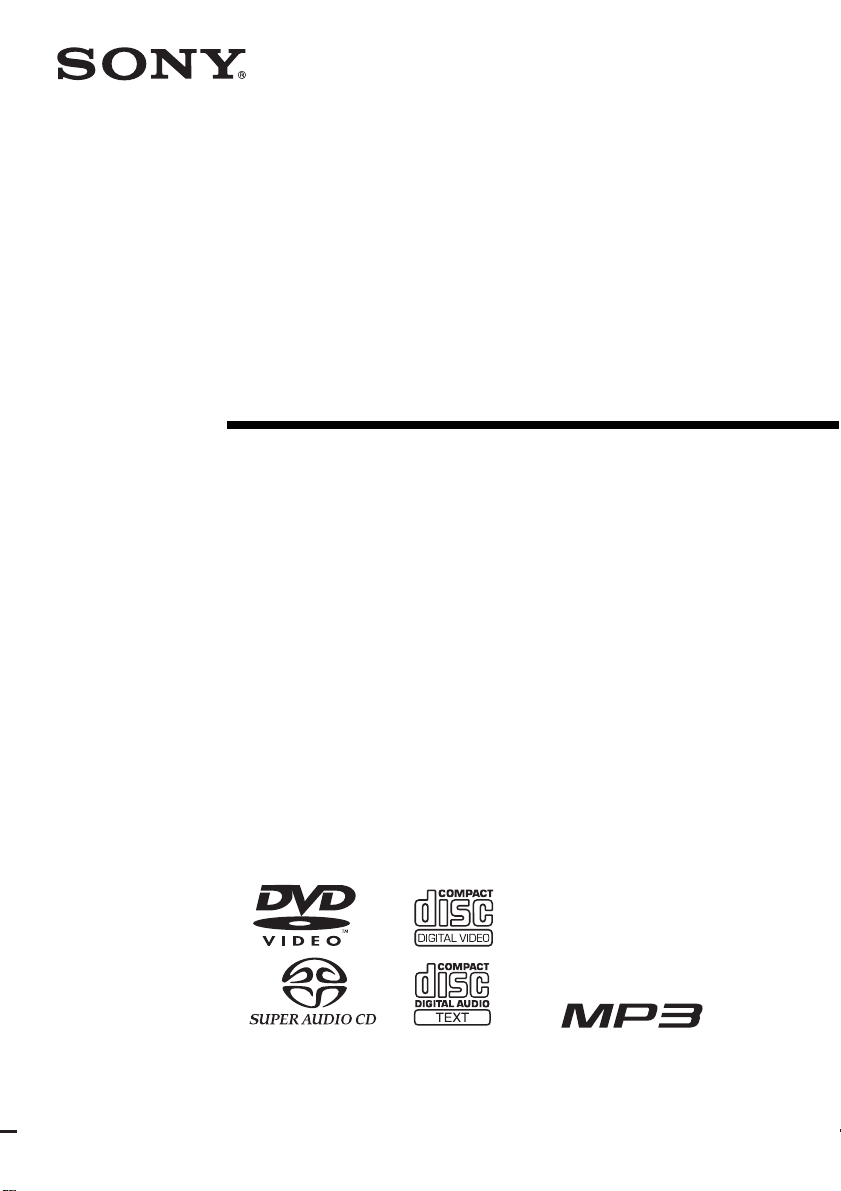
Compact AV
System
Operating Instructions
4-248-450-11(2)
DAV -FC7
©2003 Sony Corporation
Page 2
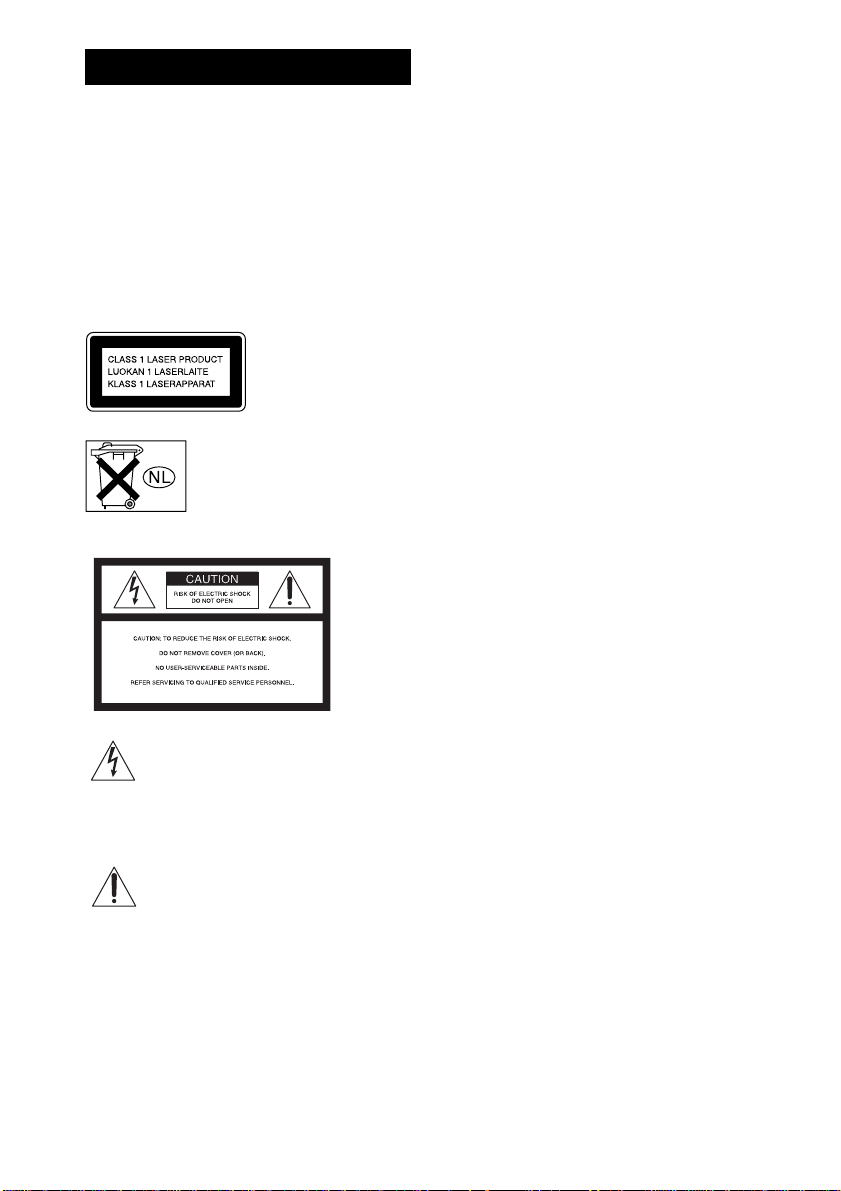
3
WARNING
To prevent fire or shock hazard, do not
expose the unit to rain or mo ist u r e.
Do not install the appliance in a confined space, such
as a bookcase or built-in cabinet.
To prevent fire, do not cover the ventil at ion of the
apparatus with news papers, table-cloths, curtains, etc.
And don’t place lighted candle s on the apparatus.
To prevent fire or shock hazard, do not place obje c ts
filled with liquids, such as vases , on the ap pa ratus.
Caution – The use of optical instruments with this
product will increase ey e haz ard .
This appliance is
classified as a CLASS 1
LASER product. The
label is located on the
bottom of the unit.
Don’t throw away the battery with
general house waste, dispose of it
correctly as chemical waste.
For the customers in the U.S.A
This symbol is i ntend ed to alert the user to
the presence of uninsulated “dangerous
voltage” within the product’s enclosure
that may be of suffici ent magnitude to
constitute a risk of electric shoc k to
persons.
This symbol is i ntend ed to alert the user to
the presence of important operating and
maintenance (servicing) instructions in the
literature accompany ing the appliance.
WARNING
This equipment has been tested and found to comply
with the limits for a Class B digital device, pursuant to
Part 15 of the FCC Rules. These limits are designed to
provide reasonable protectio n against harmful
interference in a residential installation. This
equipment generates, uses, and ca n r adia te radio
frequency energy and, if not in sta ll ed and used in
accordance with the instructi ons , may cau s e harmful
interference to radio communications. However, there
is no guarantee that interference will not occur in a
particular installa tion. If this equipment does cause
harmful interference to r a dio or te le vision reception,
which can be determined by turning the equipment off
and on, the user is encouraged to try to correc t the
interference by one or more of the following measures:
– Reorient or relocate the rece iv i ng an tenna.
– Increase the separation betwe e n the equi pment and
system.
– Connect the equipment into an outlet on a circuit
different from that to which the system is connected.
– Consult the dealer or an experie nc e d radio/TV
technician for help.
CAUTION
You are cautioned that any changes or modif icat ions
not expressly approved in this manual could void your
authority to operate this equipm ent .
Note to CATV system installer:
This reminder is provided to call the CATV system
installer’s attention to Article 820-40 of the NEC th a t
provides guidelines for proper ground ing a nd, in
particular, specifies that the cable ground shall be
connected to the grounding system of the building, as
close to the point of cable entry as practical.
For the customers in Canada
CAUTION
TO PREVENT ELECTRIC SHOCK, MATCH WIDE
BLADE OF PLUG TO WIDE SLOT, FULLY
INSERT.
Owner’s Record
The model and seria l numbers are lo cated at the botto m
of the unit. Record the serial number in the space
provided below. Refer to them whenever you call upon
your Sony dealer regarding this product.
Model No. DAV-FC7
Serial No.______________
GB
2
Page 3
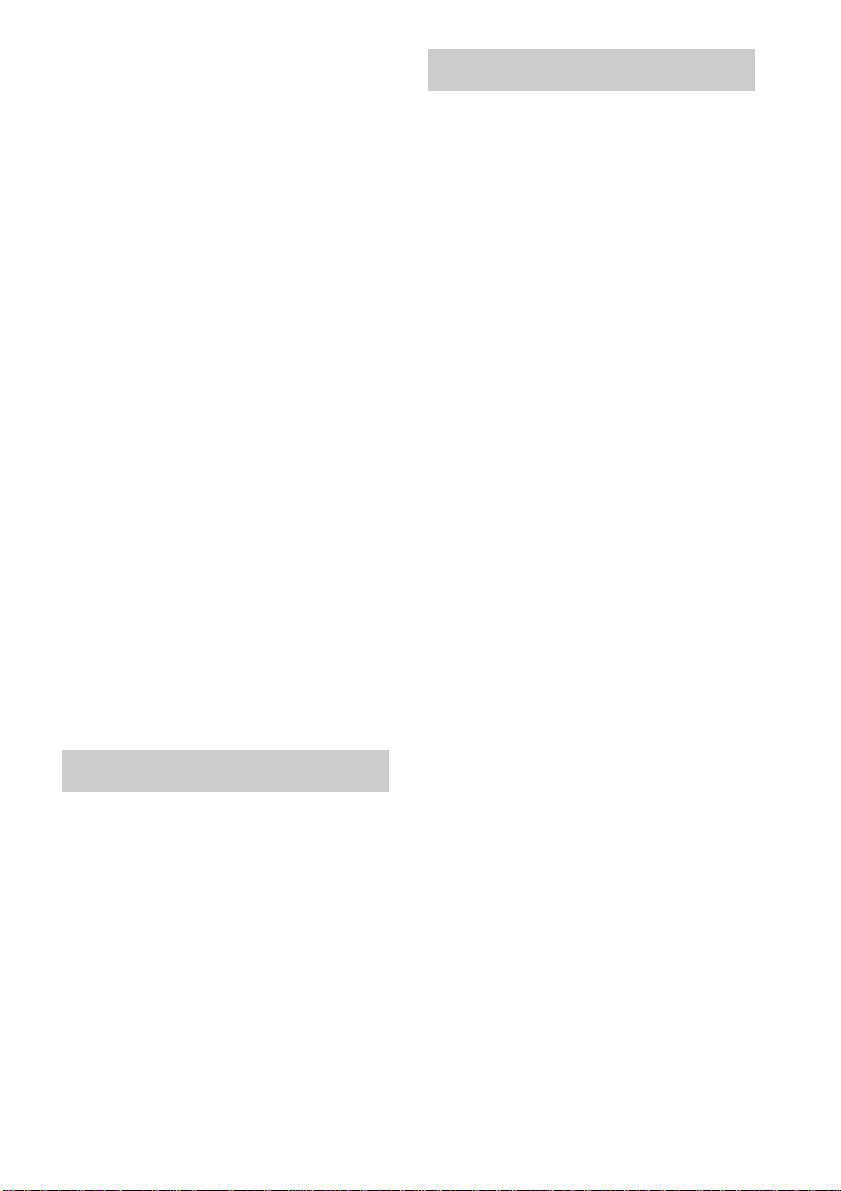
Precautions
Safety
• If anything falls into the cabinet, unplug the unit and
have it checked by qualified personnel be f or e
operating it any further.
• The uni t is not disc onne c ted f ro m the AC power
source (mains) as l ong a s it is con nect ed t o the ma ins
outlet, even if the unit itse lf ha s be en turned off.
• Unp lug the unit from the wall outlet if you do not
intend to use it for an extended per iod of time. To
disconnect the cord, pull it out by the plug, nev er by
the cord.
Installing
• Allow adequate air ci r culation to prevent i nternal
heat buildup.
• Do not place the unit on surfaces (r ugs, blankets, etc.)
or near materials (curtains, draperies) that may block
the ventilation slots.
• Do not install the unit near heat sources such as
radiators, or air ducts, or in a place subject to direct
sunlight, excessive dust, mechanical vibration, or
shock.
• Do not install the unit in an inclined position. It is
designed to be operated in a horizontal position only.
• Keep the unit and discs away from equipment with
strong magnets, such as microwave ove ns, or large
loudspeakers.
• Do not pla ce he av y obje c ts on the unit.
• If the unit is brought directly from a cold to a warm
location, moisture may condense inside the Compact
AV System and cause damage to the lenses . When
you first install the unit, or when you move it from a
cold to a warm location, wait for about 30 minutes
before operating the unit.
Welcome!
Thank you for purchasing Sony Compact AV
System. Before op er at i n g this system, please
read this manual th or oughly and retain it for
future reference.
Precautions
On power sources
AC power cord must be changed only at the qual if ie d
service shop.
On placement
• Place the system in a location with ade q uate
ventilation to prevent heat build-up in the system.
• At high volume, over long periods of time, the cabinet
becomes hot to the touch. This is not a malfunction.
However, touching the cabinet should be avoided. Do
not place the unit in a confined space where
ventilation is poor as this may cause overheating.
• Do not block the ventilation slots by putting anything
on the system. The system is equipped with a high
power amplifier. If the ventilation slots on the top
surface are blocked, the unit can overheat and
malfunction.
• Do not place the system on a soft surface such as a rug
that might block the ventilation h ole s on the bottom.
• D o not place the system in a location near heat
sources, or in a place subject to direct sunlight,
excessive dust, or mechanical shoc k.
On operation
• If the system is brought directly from a cold to a warm
location, or is placed in a very damp room, moisture
may condense on the l enses inside th e system. Shoul d
this occur, the system may not operate properly. In
this case, remove the disc an d leave the system turned
on for about half an hour until the moisture
evaporates.
• When you move the system, take out any discs. If you
don’t, the disc may be damaged.
• For power saving purposes, the system can be
completely turned of f b y th e "/1 button on the
system. Though the LED remains lit for a while, the
system is completely off.
On adjusting volume
Do not turn up the volume while listening to a section
with very low level inputs or no audio signa ls. If you
do, the speakers may be damaged when a peak level
section is suddenly played.
GB
3
Page 4
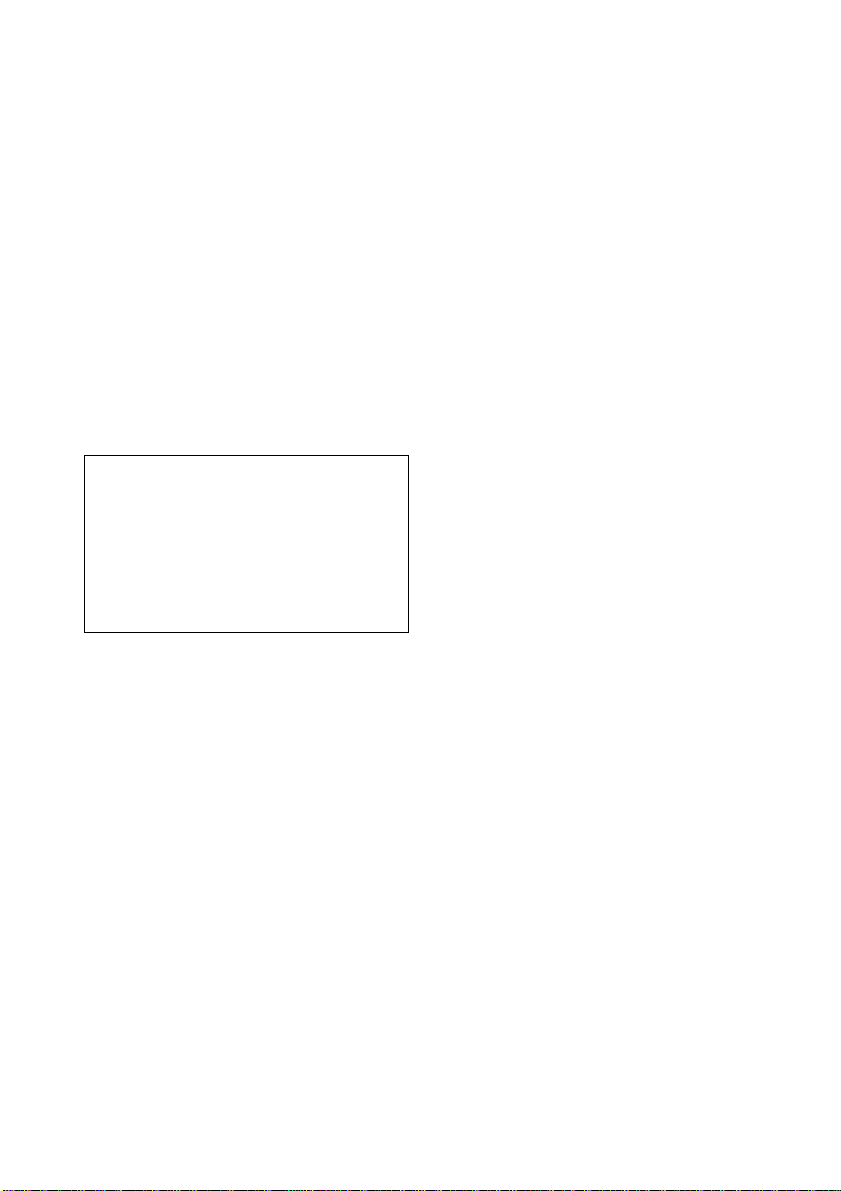
On cleaning
Clean the cabinet, p anel, and co ntrol s with a s oft cloth
slightly moistened with a mild detergent solution. Do
not use any type of abrasive pad, scouring powder or
solvent such as alcohol or benzine .
If you have any questions or problems concerning your
system, please consult your nearest Sony dealer.
On cleaning discs
Do not use a commercially available CD/DVD
cleaning disc. It may cause a malfunction.
On your TV’s colour
If the speakers should cause the TV screen to have
colour irregularity, turn off the TV at once then turn it
on after 15 to 30 minutes. If colour irregularity should
persist, place the speakers farther away from the set.
The nameplate is located on the bottom exterior of the
unit.
IMPORTANT NOTICE
Caution: This system is capable of holding a still
video image or on-screen displa y image on your
television screen indefinitely. If you leave the still
video image or on-screen displa y image displayed
on your TV for an extended period of time you risk
permanent damage to your television screen.
Projection televisions are especially susceptible to
this.
On moving the system
When you carry the system, use the following
procedure to protect the inner mechanism. Remove the
disc, and then press and hold the x button on the
system. After “MECHA LOCK” is displayed on the
front panel display, remove the AC power cord from a
wall outlet.
GB
4
Page 5
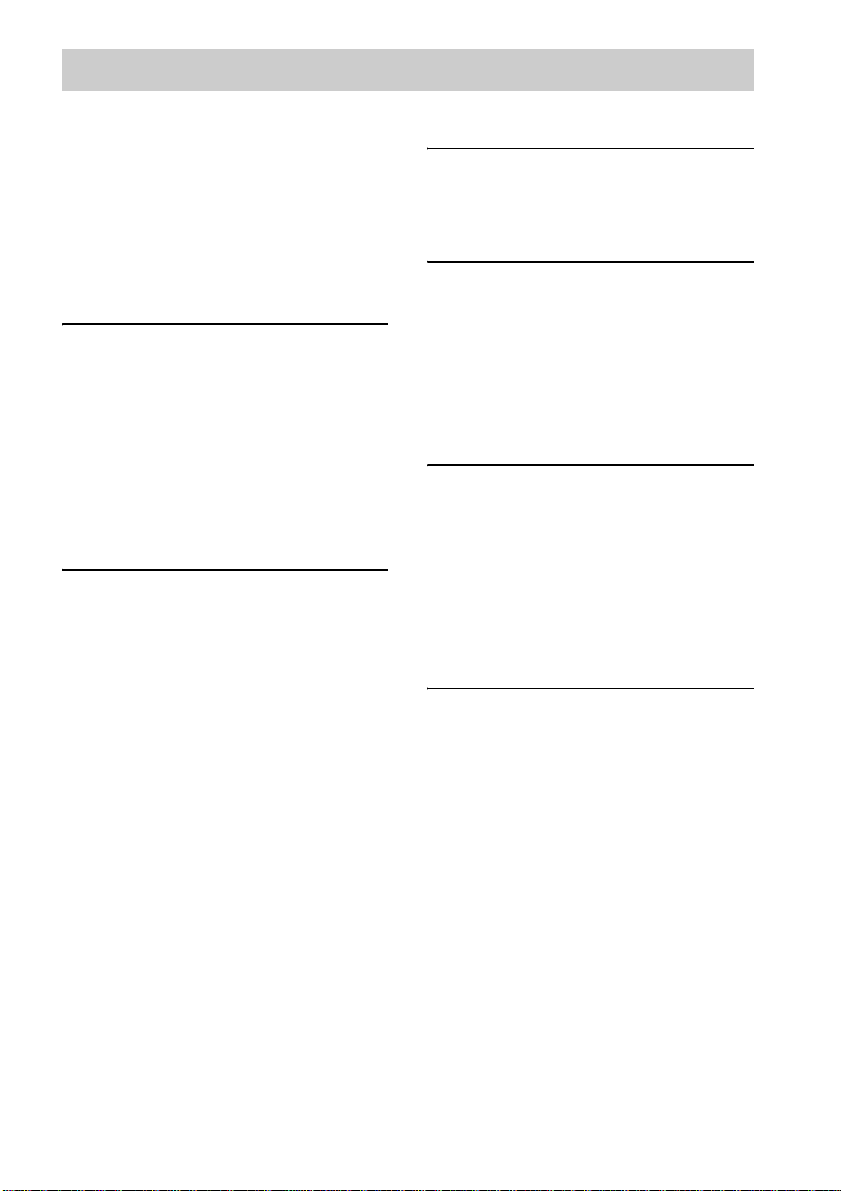
Table of Contents
Welcome!................................................3
Precautions..............................................4
About this Manual...................................7
This System Can Play the Following
Discs .................................................7
Terms for discs........................................7
Notes about Discs.................................10
Note on DVD 5-DISC changer.............10
Guide to the Control Menu Display......11
Getting Started
Unpacking.............................................13
Inserting Batteries into the Remote.......13
Step 1: Speaker System Hookup...........14
Step 2: Antenna Hookups .....................18
Step 3: TV and Video Component
Hookups..........................................20
Step 4: Connecting the AC Power
Cords...............................................22
Speaker Setup........................................23
Playing Discs
Playing Discs ........................................24
Resuming Playback from the Point Where
You Stopped the Disc.....................27
(Resume Play)
Using the DVD’s Menu........................27
Playing VIDEO CDs with PBC Functions
(Ver. 2.0).........................................28
(PBC Playback)
Playing an MP3 Audio Track ...............29
Playing JPEG Image Files ....................30
Selecting the Play Mode .......................33
(All Discs, One Disc, or Album)
Creating Your Own Program................34
(Program Play)
Playing in Random Order .....................35
(Shuffle Play)
Playing Repeatedly...............................36
(Repeat Play)
Searching for a Particular Point on a
Disc.................................................37
(Scan, Slow-motion Play)
Searching for a Title/Chapter/Track/
Index/Album/File............................38
Viewing Disc Information.................... 40
Sound Adjustments
Changing the Sound..............................45
Enjoying Surround Sound ....................47
Using the Sound Effect.........................50
Using Various Additional
Functions
Changing the Angles............................51
Displaying Subtitles..............................52
Locking Discs .......................................53
(CUSTOM PARENTAL
CONTROL, PARENTAL
CONTROL)
Other Operat io n s
Controlling TV with the Supplied
Remote ...........................................58
Using the Video or Other Unit ............. 59
Enjoying the Radio...............................60
Using the Sleep Timer..........................63
To change the brightness of the front panel
display ............................................ 63
Returning to the default settings........... 64
Settings and Adjustments
Using the Setup Display.......................65
Setting the Display or Sound Track
Language........................................66
(LANGUAGE SETUP)
Settings for the Display........................67
(SCREEN SETUP)
Custom Settings.................................... 68
(CUSTOM SETUP)
Settings for the Speakers ...................... 70
(SPEAKER SETUP)
GB
5
Page 6
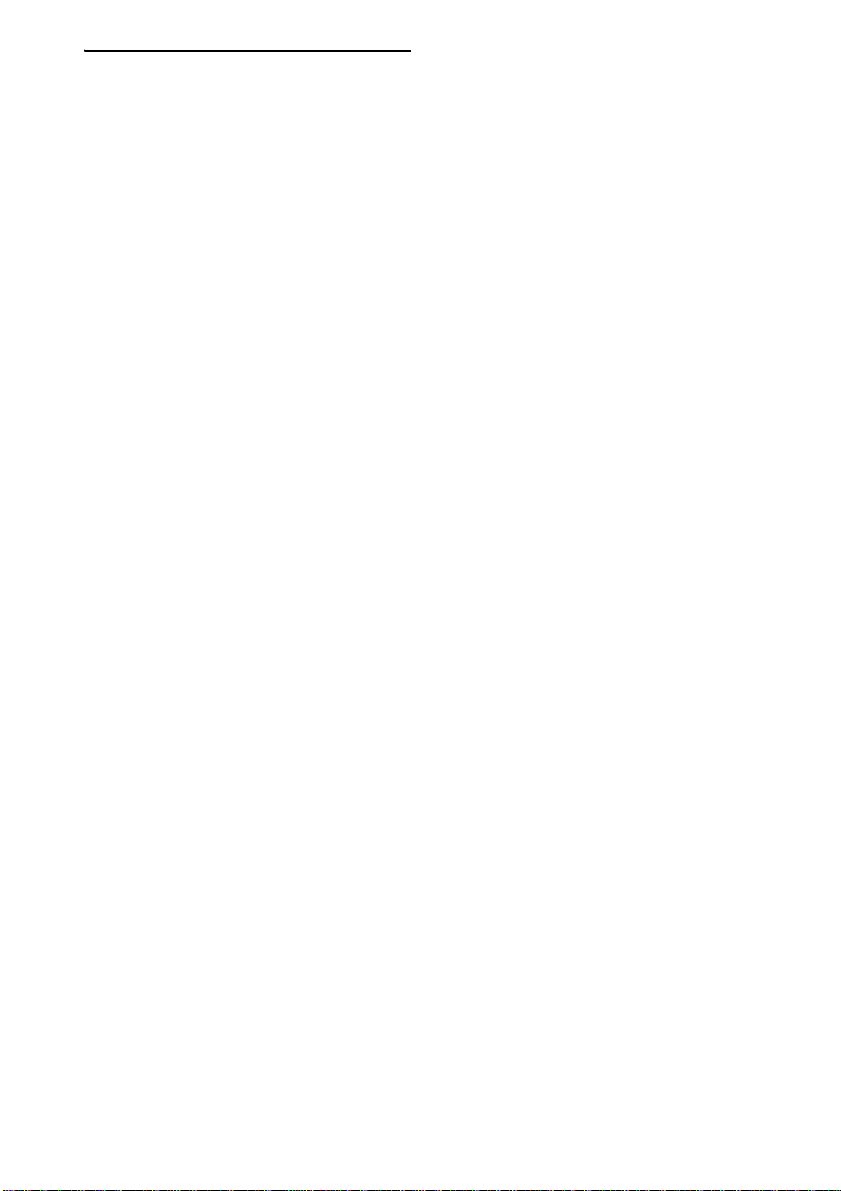
Additional Information
Troubleshooting....................................74
Specifications........................................77
Glossary................................................ 78
Index to Parts and Controls...................81
Language code list ................................86
DVD Setup Menu List..........................87
Index .....................................................88
Quick reference for Remote
Commander ......................Back cover
GB
6
Page 7
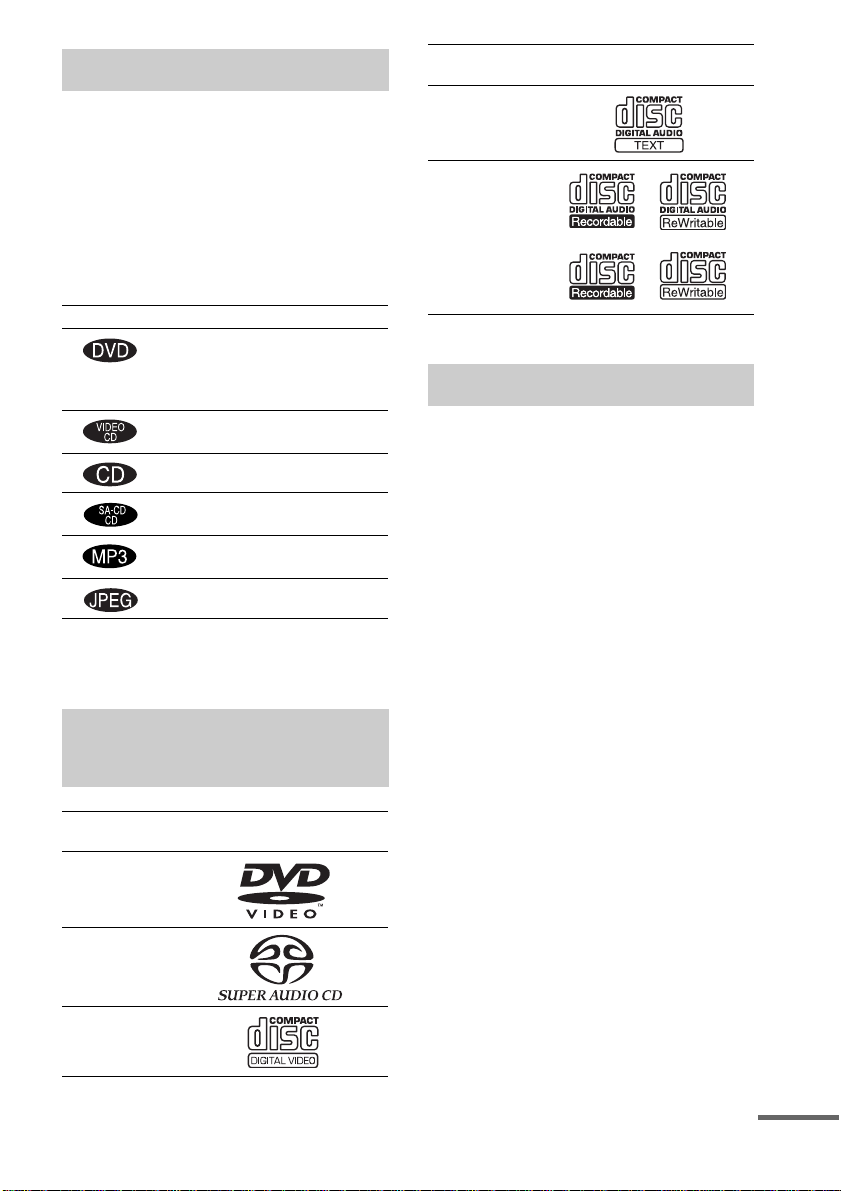
About this Manual
• The instructions in this manual describe the
controls on the remote. You can also use the
controls on the system if they have the same or
similar names as those on the remote.
• In this manual, the European model is used for
illustration and on-screen display (OSD)
purpose.
• The following symbols are used in this
manual.
Symbol Meaning
Functions available for DVD
VIDEOs and DVD-Rs/DVD-RWs
in video mode or DVD+Rs/
DVD+RWs.
Functions avai la ble in VIDEO CD
mode
Functions avai la ble in CD mode
Functions available in Super Audio
CD and Audio CD mode
Functions available for MP3* audio
tracks
Functions avai la ble for JPEG files
* MP3 (MPEG1 Audio Layer 3) is a standard format
defined by ISO/MPEG which compresses audio
data.
This System Can Play the
Following Discs
Format of
discs
DVD VIDEO
Super Audio
CD
VIDEO CD
Disc logo
Format of
discs
Audio CD
CD-R/CD-RW
(audio data)
(MP3 files)
(JPEG files)
The “DVD VIDEO” logo is a trademark.
Disc logo
Terms for discs
• Title
The longest section of a picture or music
feature on a DVD, movie, etc., in video
software, or the entire album in audio
software.
• Chapter
Section of a picture or a music piece that is
smaller than titles. A title is composed of
several chapters . Depending on the disc, no
chapters may be record ed.
• Album
Section of a music piece or an image on a data
CD containing MP3 au di o t ra cks or JPEG
files.
• Track
Section of a picture or a m usic piece on a
VIDEO CD, Super Audio CD, CD, or MP3.
• Index (Super Audio CD, CD) / Video
Index (VIDEO CD)
A number that divides a track into sections to
easily locate the point you want on a VIDEO
CD, Super Audio CD, or CD. Depe nding on
the disc, no indexe s m ay be recorded.
• Scene
On a VIDEO CD with PBC functions
(page 28), the menu screens, mov ing pictures
and still pictures ar e di vided into sections
called “sce nes.”
• File
Section of a picture on a da ta C D containing
JPEG image files.
continued
GB
7
Page 8
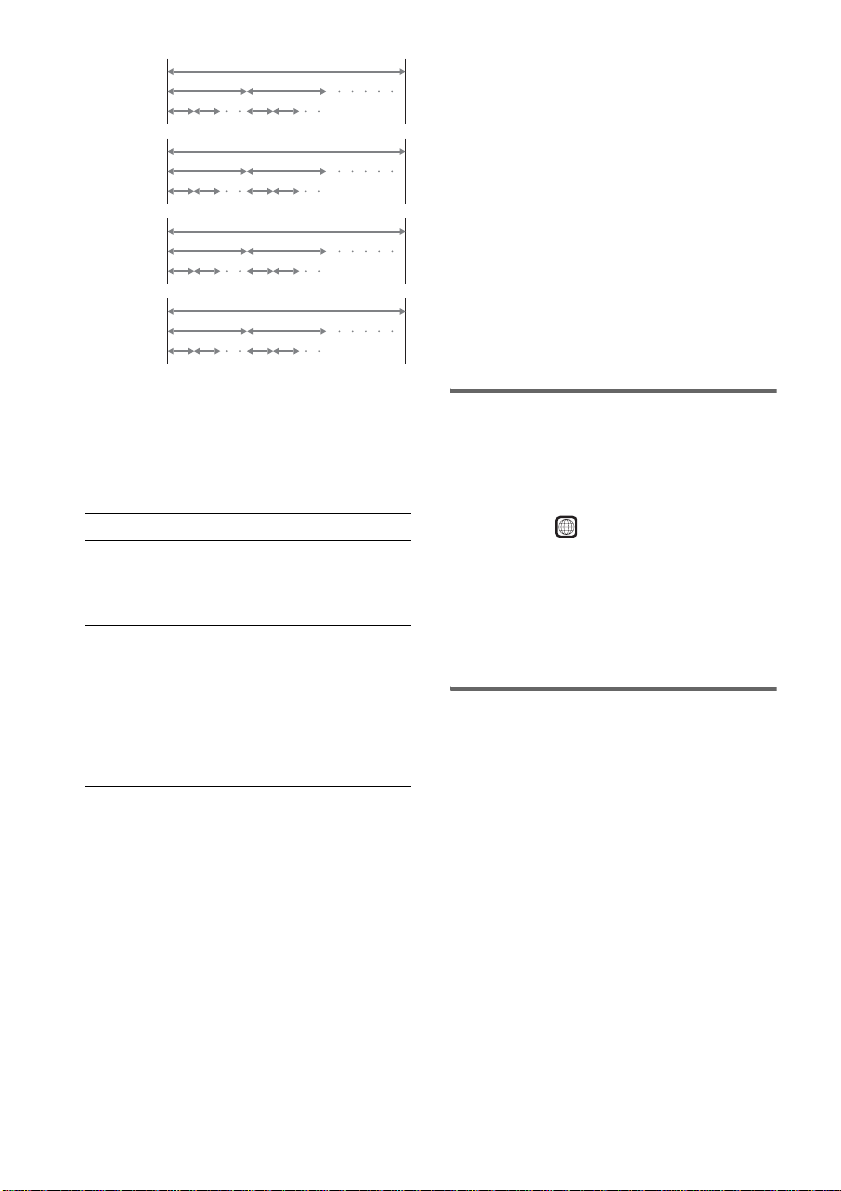
Disc
DVD
structure
VIDEO
CD, Super
Audio CD,
or CD
structure
MP3
structure
JPEG
structure
Title
Chapter
Track
Index
Album
Track
Album
File
Disc
Disc
Disc
Note on PBC (Playback Control)
(VIDEO CDs)
This system conforms to Ver. 1.1 and Ver. 2.0 of
VIDEO CD standards. You can en joy two ki nds
of playback depending on the disc type.
About Multi Session CD
• This system can pl ay Multi Se ssion CDs whe n
an MP3 audio track is contained in the first
session. Any subsequent MP3 audio tracks
recorded in later sessions can also be played
back.
• This system can pl ay Multi Se ssion CDs whe n
a JPEG image file is contained in the first
session. Any subs equent JPEG image files
recorded in later sessions can also be played
back.
• If audio tr acks a nd imag es in mu sic CD f ormat
or video CD form at are recorded in the first
session, only the first session will be played
back.
Region code
Your system has a region code printed on the
back of the unit and will only play DVDs
labelled with the same region code.
Disc type You can
VIDEO CDs
without PBC
functions
(Ver. 1.1 discs)
VIDEO CDs
with PBC
functions
(Ver. 2.0 discs)
Enjoy video playback (moving
pictures) as well as music.
Play interactive software using
menu screens displayed on the
TV screen (PBC Playback), in
addition to the video playback
functions of Ver. 1.1 discs.
Moreover, you can play highresolution still pictures, if they
are included on the disc.
DVDs labelled will also play on this syste m.
ALL
If you try to play any other DVD, the message
“Playback prohibited by area limitations.” will
appear on the TV scree n. D epending on the
DVD, no region code indication may be given
even though playing the DVD is prohibited by
area restrictions.
Examples of discs that the
system cannot play
The system cannot play the following discs:
• CD-ROMs (except for extension “.M P3,”
“.JPG,” or “.JPEG” )
• CD-Rs/CD-RWs other than those recorded in
the following formats:
– music CD format
– video CD format
– MP3/JPEG format that conforms to
ISO9660* Level 1/Level 2, or its extended
format, Joliet
• Data part of CD-Extras
• DVD-ROMs
• DVD Audio discs
• DVD-RAMs
• DVD-RWs in VR (Video Recording) mode
GB
8
Page 9
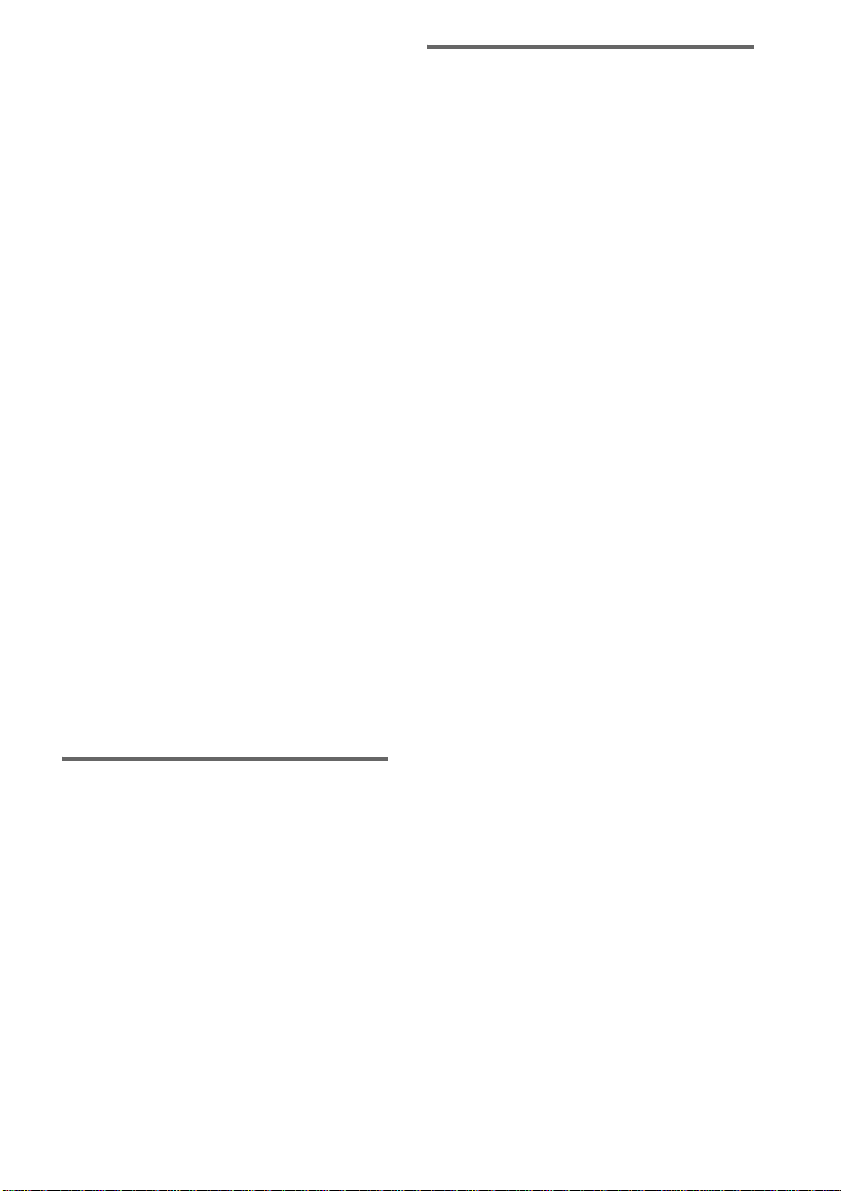
• Progressive JPEG file
* A logical format of files and folders on CD-ROMs,
defined by ISO (International Standard
Organization)
Do not load the following discs:
• A DVD with a different region code (page 8,
80).
• A disc that is neither standard or circular (e.g.,
card, heart, or st ar shape).
• A disc with paper or stickers on it.
• A disc that has adhesi ve or cellop hane tape s till
left on it.
Notes about CD-R/CD-RW/DVD-R/DVD-RW
(Video mode)
In some cases, CD-R/CD-RW/DVD-R/DVD-RW
(Video mode) cannot be played on this player due to
the recording quality or physical condition of the disc,
or the characteristics of the reco rd ing device and
authoring software.
The disc will not play if it has not been correctly
finalized. For more informat ion, se e the ope r ating
instructions for the recor d ing device.
Note that discs created in the Packet Write format
cannot be played.
Music discs encoded with copyright
protection technologies
This product is designed to play back discs that
conform to the Compact Disc (CD) standard.
Recently, various music discs encoded with copyright
protection technol o gies ar e mark eted by some record
companies. Please be aware that am ong those discs,
there are some that do not conform to the CD standard
and may not be playable by this product.
Copyrights
This product inc or porates copyright protection
technology that is protected by method claims of
certain U.S. patents, other intellectual property
rights owned by Ma cr ovision Corporation, and
other rights owners. Use of this copyright
protection technology must be authorized by
Macrovision Corporation, and is intended for
home and other limited viewing uses onl y unless
otherwise authorized by Macrovision
Corporation. Reverse engineering or
disassembly i s prohibited.
This system incorporates with Dolby* Digital
and Dolby Pro Logic ( II) adaptive matrix
surround decoder and the DTS** Digital
Surround System.
* Manufactured under license f ro m Dolby
Laboratories.
“Dolby”, “Pro Logic” and the double-D symbol are
trademarks of Dolby Laboratories.
**Manufactured under license from Digital Theater
Systems, Inc.
“DTS” and “DTS Digital Surround” are trademarks
of Digital Theater Systems, Inc.
Note on playback operations
of DVDs and VIDEO CDs
Some playback operations of DVDs and VIDEO
CDs may be intentionally set by software
producers. Since this system plays DVDs and
VIDEO CDs according to the disc contents the
software producers designed, some playback
features may not be available. Also, refer to the
instructions supplied with the DVDs or VIDEO
CDs.
GB
9
Page 10
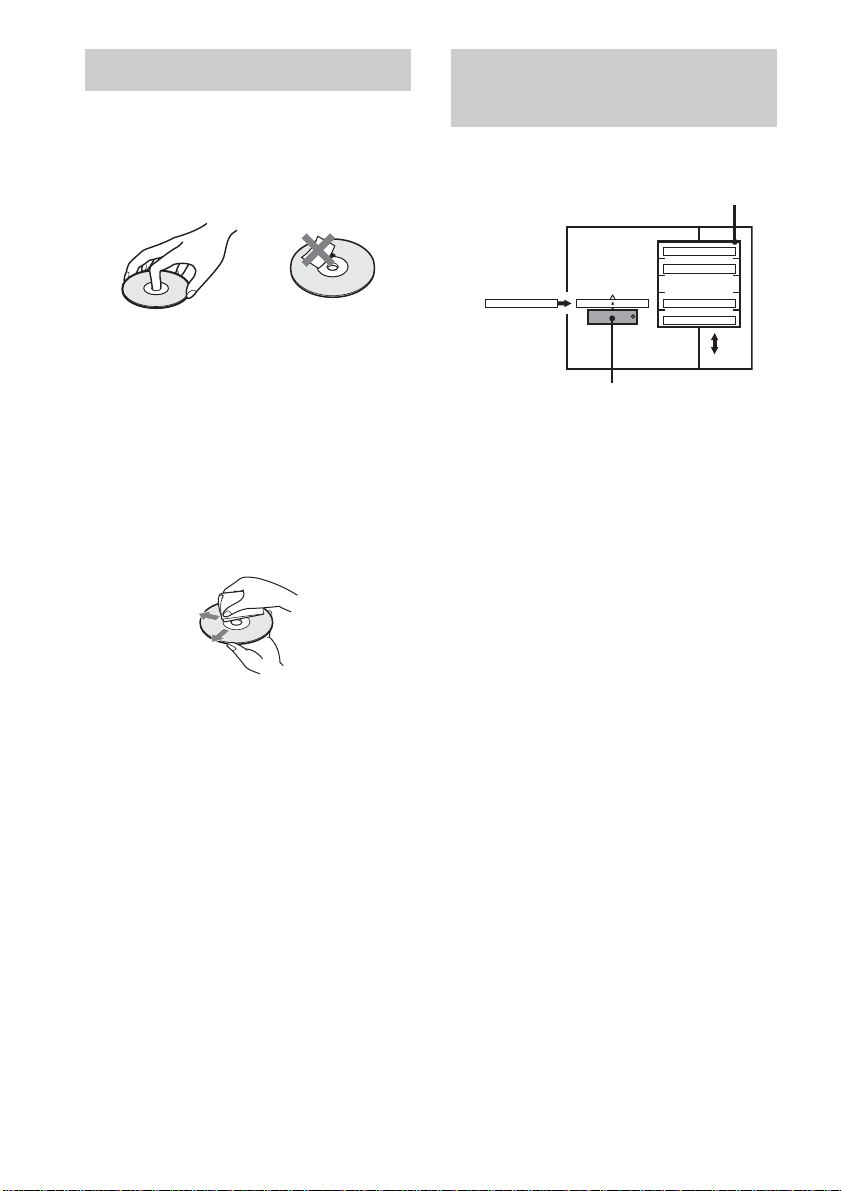
Notes about Discs Note on DVD 5-DISC
On handling discs
• To keep the disc cle an, handle the disc by its
edge. Do not touch the surface.
• Do not stick paper or tape on the disc.
• Do not expose the disc to direct sunlight or
heat sources such as hot air ducts, or leave it in
a car parked in direct sunlight as the
temperature may rise considerably inside th e
car.
• After playing, st ore the disc in its case.
On cleaning
• Before playin g, cl ean the disc with a cleaning
cloth.
Wipe the disc fr om t h e centre out.
• Do not use solvents such as benzine, thinner,
commercially available clean ers, o r an ti-sta tic
spray intended for viny l LPs.
This system can onl y pl ay back a standard
circular disc. Using neither standard nor circular
discs (e.g., card, heart, or star sha pe) may cause
a malfunction.
changer
Disc changer system
Stocker
DISC 1
DISC 2
Disc
DISC 3 DISC 4
DISC 5
Playing unit
The disc changer consists of a playing unit and a
stocker which transpor ts the discs to t he disc slot
and the playing uni t.
For example, if you press DISC 3, the stocker
moves until the DISC 3 comes to th e position o f
the playin g unit and t hen move s the DISC 3 over
the playing unit.
Notes
• Do not insert or eject discs while playing.
• Noise may come from the disc ch an ger when
changing discs or turning the system on a nd of f.
However, this is just noise produced by the operation
of the internal mechanisms and does not indicate a
malfunction.
• 8 cm (3-inch) CDs or DVDs cannot be stored in the
stocker.
• Do not insert an 8 cm (3-inch ) CD with an 8 cm (3 inch) adapter. It may damage the system and disc.
10
Do not use a disc that has a commercially
available accessory attached, such as a label or
ring.
GB
Page 11
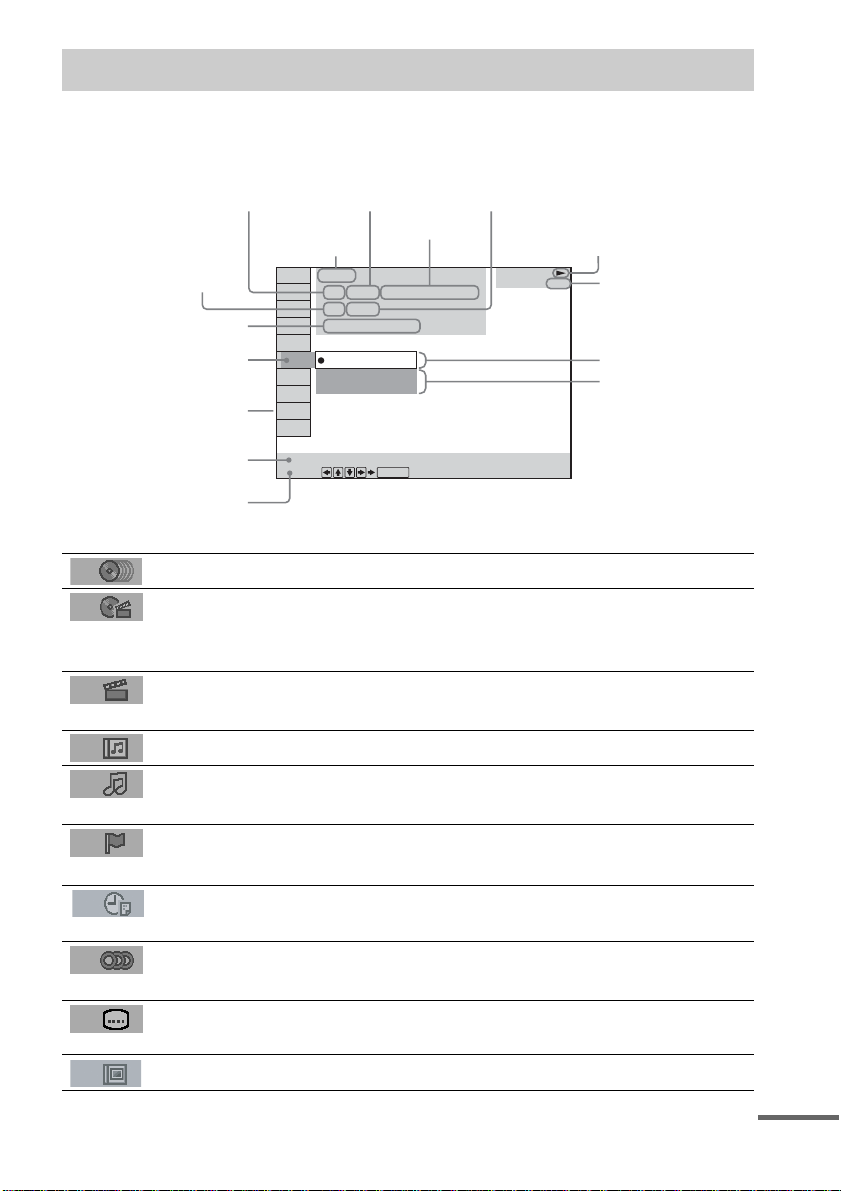
Guide to the Control Menu Display
Use the Control Menu to select a function that you would like to use. The Control Menu display appears
when the DVD DISPLAY button is pressed. For details, refer to the page in parentheses.
Total number of
Currently playing title number (Video CD/
Super Audio CD/CD: track number)
Disc number and
Currently playing ch apter
number (Video CD/Super
Audio CD/CD: index number)
Playing time
Icon of selected
Control Menu item
Control Menu items
name or disc type
titles or tracks
recorded
Currently playing
title name
1:DVD
1 2 ( 2 7 ) MAKING SCENE
)
1 8 ( 3 4
T
1 : 3 2 : 5 5
1: ENGLISH
2: FRENCH
3: SPANISH
Total number of chapters or indexes recorded
Playback status
(NPlayback, XPause, xStop, etc.)
DVD
Type of disc being
played back
Current setting
Options
Function name of selected
Control Menu item
Operation message
SUBTITLE
Select:
List of Control Menu Items
DISC Displays the di sc name or the disc type inser ted into the system.
TITLE (DVD only) (page 38)/
SCENE (only VIDEO CD in PBC playback) /
TRACK (VIDEO CD only) (page 38)
CHAPTER (DVD only) (page 39)/
INDEX (VIDEO CD only) (page 39)
ALBUM (MP3 only) (page 29, 38) Selects the album (MP3) to be pla ye d.
TRACK (Super Audio CD/CD/
MP3 only) (page 29, 38)
INDEX (Super Audio CD/CD only)
(page 39)
TIME (page 40) Checks the elapsed time and the remaining playback time.
AUDIO (DVD/VIDEO CD/Super
Audio CD/CD/MP3 only) (page45)
SUBTITLE (DVD only) (page 52) Displays the subtitles.
ENTER
Selects the title (DVD), or the track (VIDEO CD) to be
played.
Displays the scene (VIDEO CD in PBC play b ack).
Selects the chapter (DVD) or the index (VIDEO CD) to be
played.
Selects the track (Super Audio CD/CD/MP3) to be played.
Displays the index and selects the index (Super Audio CD) to
be played.
Inputs the time code for picture and music searching.
Changes the audio setting .
Changes the subtitle langua ge .
ALBUM (JPEG only) (page 31) Selects the album (JP EG ) to be played.
continued
11
GB
Page 12
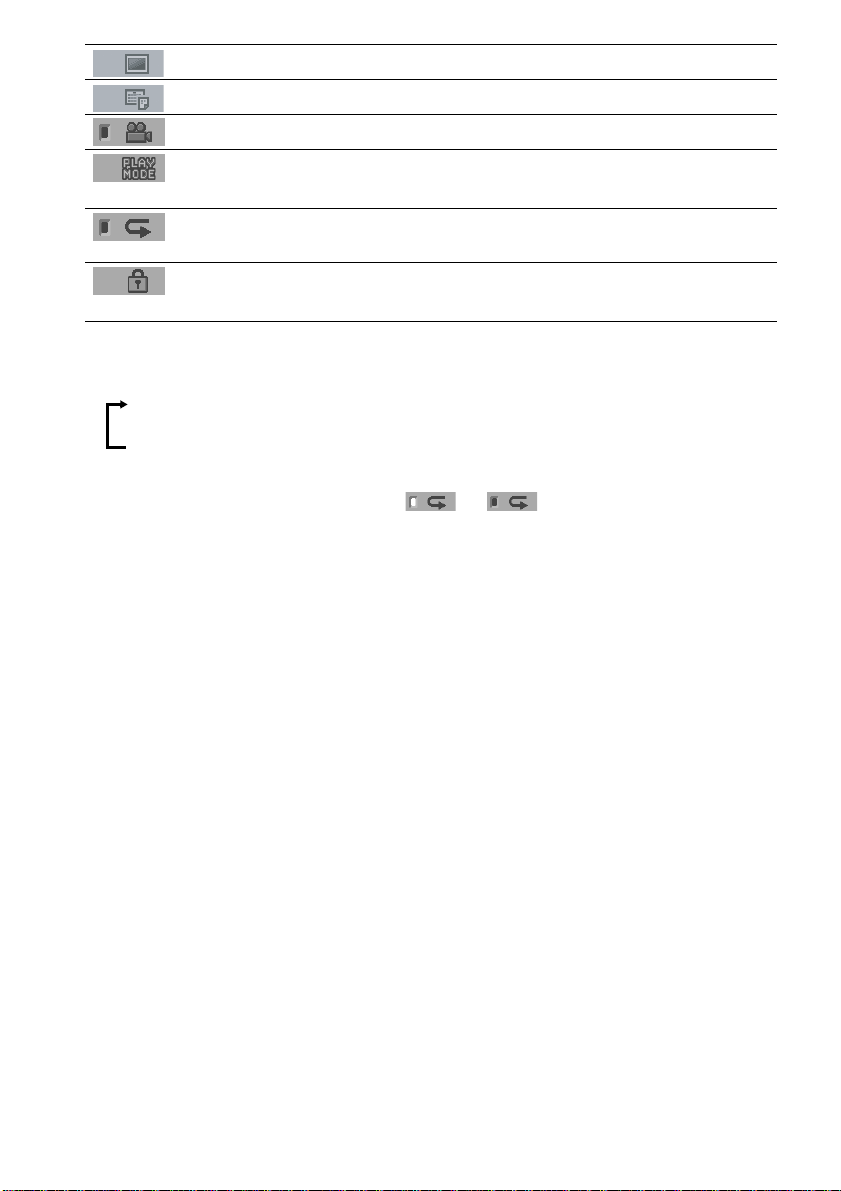
FILE (JPEG only) (page 31) Selects the file (JPEG) to be played.
DATE (JPEG only) (page 44) Displays the date information.
ANGLE (DVD onl y) (p a ge 51) Changes the angle.
PLAYMODE (VIDEO CD/Super
Audio CD/CD/MP3/JPEG only) ( page 33, 36)
REPEAT (page 36) Plays the entire disc (all titles/all tracks), one title/chapter/
CUSTOM PARENTAL
CONTROL (page 53)
Tips
• Each ti me you pre ss DVD DISPL AY, the Control Menu display changes as follows:
Control Menu display
Selects the play mode.
track/album, or contents of program repeatedly.
Sets the disc to prohibit playing.
m
Control Menu display off
The Control Menu items vary, depending on the disc.
• The Control Menu icon indicator lights up in green t unless you set the REP EA T se tting to
“OFF.”
• The “ANGLE” indicator lights up in green only when multiple angles are recorded on the disc.
12
GB
Page 13
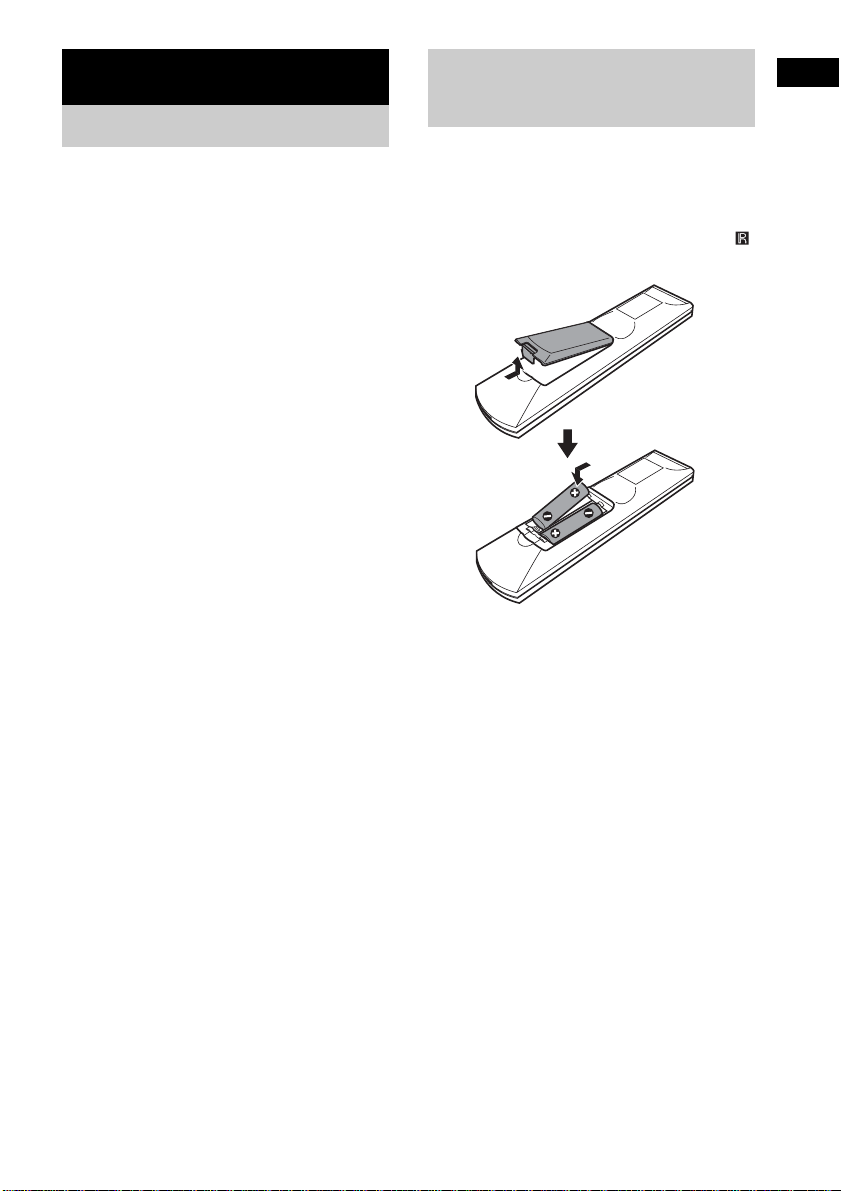
Getting Started
Unpacking
Check that you have the following items:
•Speakers (5)
• Subwoofer (1)
• AM loop antenna (1)
• FM wire antenna (1 )
• Speaker co rds (3.5m × 3, 10m × 2, 5m × 1)
(12ft. × 3, 34ft. × 2, 17ft. × 1)
•Video cord (1)
• Remote Com m ander (remote) RM-SP900 (1)
• R6 (size AA) batteries (2)
• Operating Instructions (1)
• Speakers-connection and Installation (card)
(1)
Inserting Batteries into
Getting Started
the Remote
You can control the system using the supplied
remote. Insert two R6 (size AA) batteries by
matching the 3 and # ends on the batteries to
the markings inside the compartment. When
using the remote, point it at the remote s ensor
on the system.
Notes
• Do not leave the remote in an extremely hot or humid
place.
• D o not use a new battery with an old one.
• Do not drop any foreign object into the remote casing,
particularly when replac ing th e ba tteries.
• Do not expose the remote sensor to direct light from
the sun or lighting apparatus. Doi ng so ma y c au se a
malfunction.
• If you do not use the remote for an extended period of
time, remove the batteries to avoid possible damage
from battery leakage and corros ion.
13
GB
Page 14
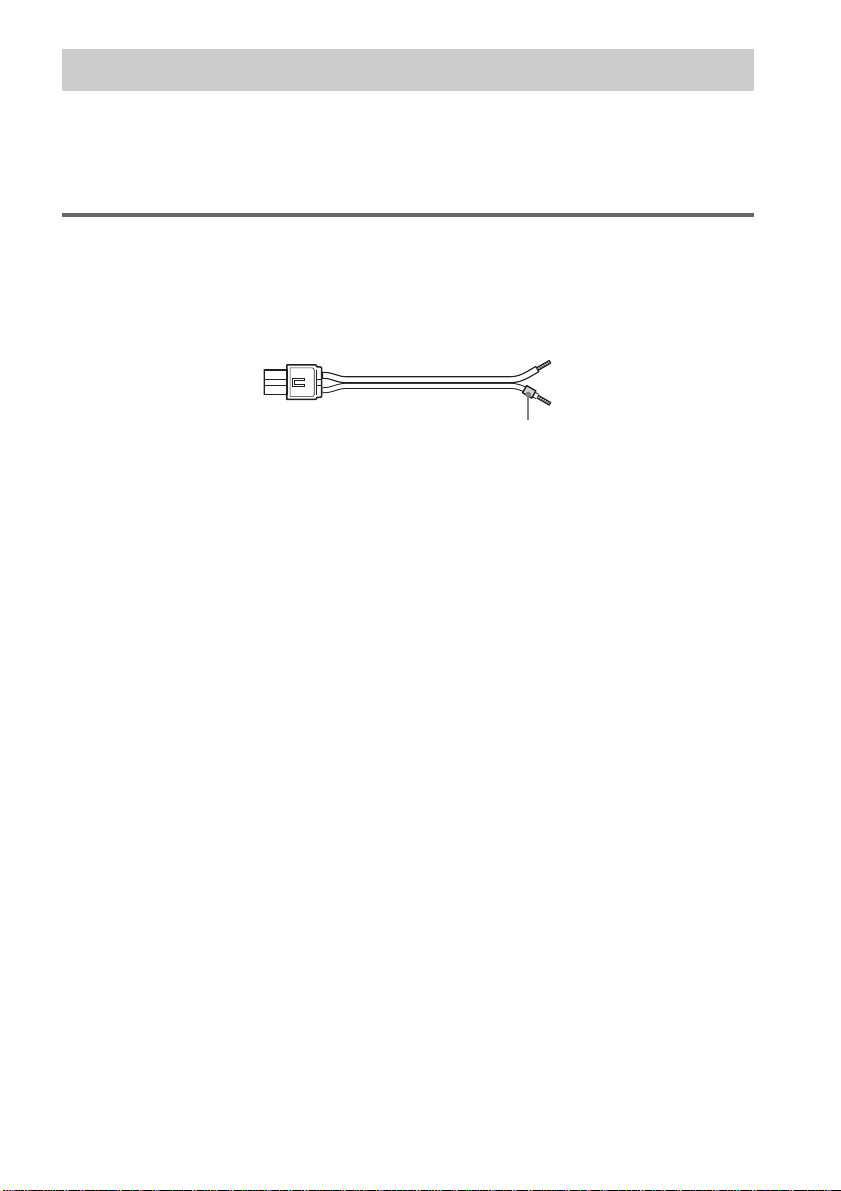
Step 1: Speaker System Hookup
Connect the supplied speaker system using th e supp lie d spea k er cor ds by matchi ng the colou rs of the
jacks to those of the cords. Do not connect any sp eakers other than those supplied with this system.
To obtain the best possible surround sound, specify the speaker parameters (distance, level, etc.) on
page 23.
Required cords
Speaker cords
The connector and the colour t ub e of the speaker cords are the s ame co lo ur as th e la b el of the ja ck s to
be connected.
(–)
(+)
(–)
(+)
colour tube
14
GB
Page 15
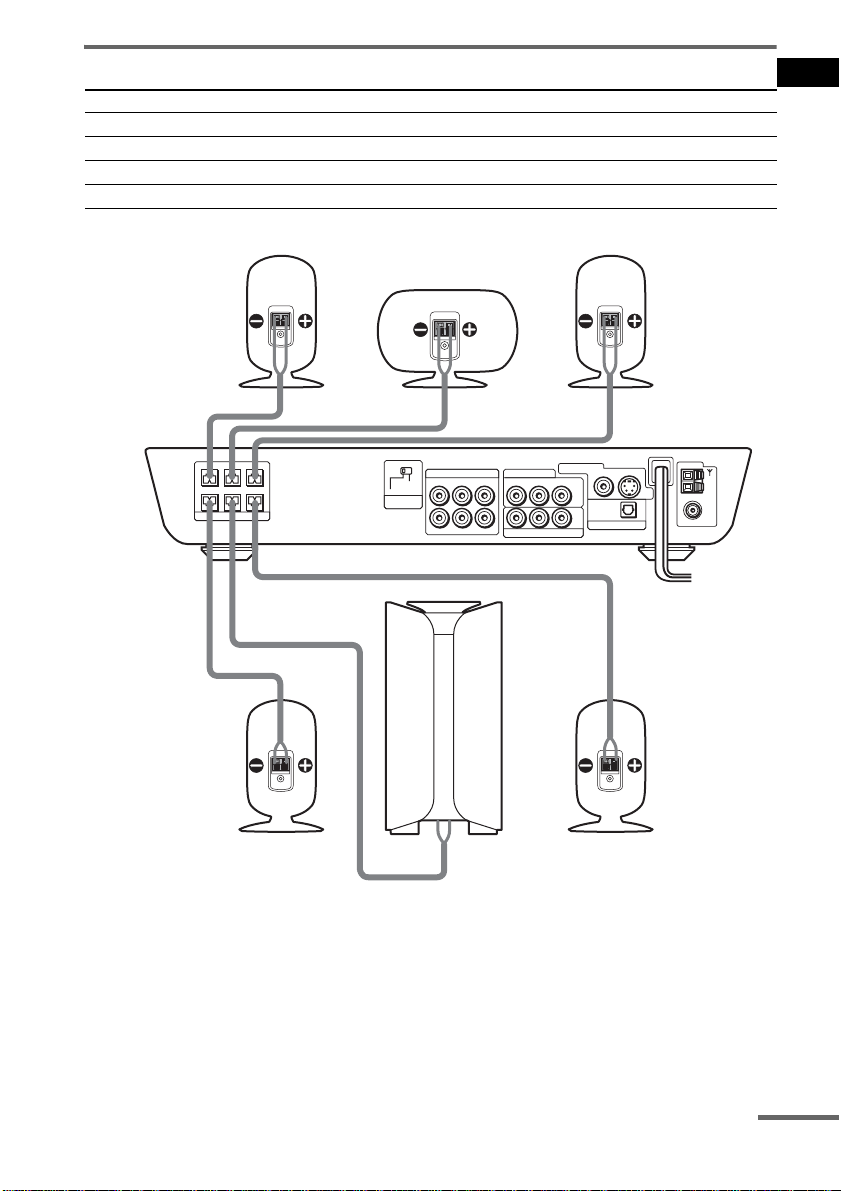
Terminals for connecting the speakers
Connect To the
Front speakers SPEAKER FRONT L (white) and R (red) jacks
Surround speakers SPEAKER SURR L (blue) and R (grey) jacks
Centre speaker SPEAKER CENTER (green) jack
Subwoofer SPEAKER WOOFER (purple) jack
Getting Started
Front speaker (R)
CENTER FRONT LFRONT R
WOOFER SURR LSURR R
SPEAKER
Centre speaker
SCAN SELECT
VIDEO 1
SELECTABLE
RL
INTERLACE
COMPONENT
VIDEO OUT
R
L
VIDEO OUTAUDIO OUT
VIDEO INAUDIO IN
Front speaker (L)
VIDEO 2
VIDEO IN
AUDIO IN
RL
PB/CBPR/C
Y
COMPONENT VIDEO OUT
MONITOR OUT
OPTICAL
DIGITAL
R
VIDEO
IN
VIDEO 2
S VIDEO
COAXIAL
AM
FM
75
Surround speaker (R)
Subwoofer
Surround speaker (L)
Note on placing speakers
Use caution when placing the subwoofer or a speaker stand (not supplied) th at is at tached with the
front/surround speakers on a specially treated (waxed, oiled, polished, etc.) floor, as staining or
discoloration may result.
continued
15
GB
Page 16
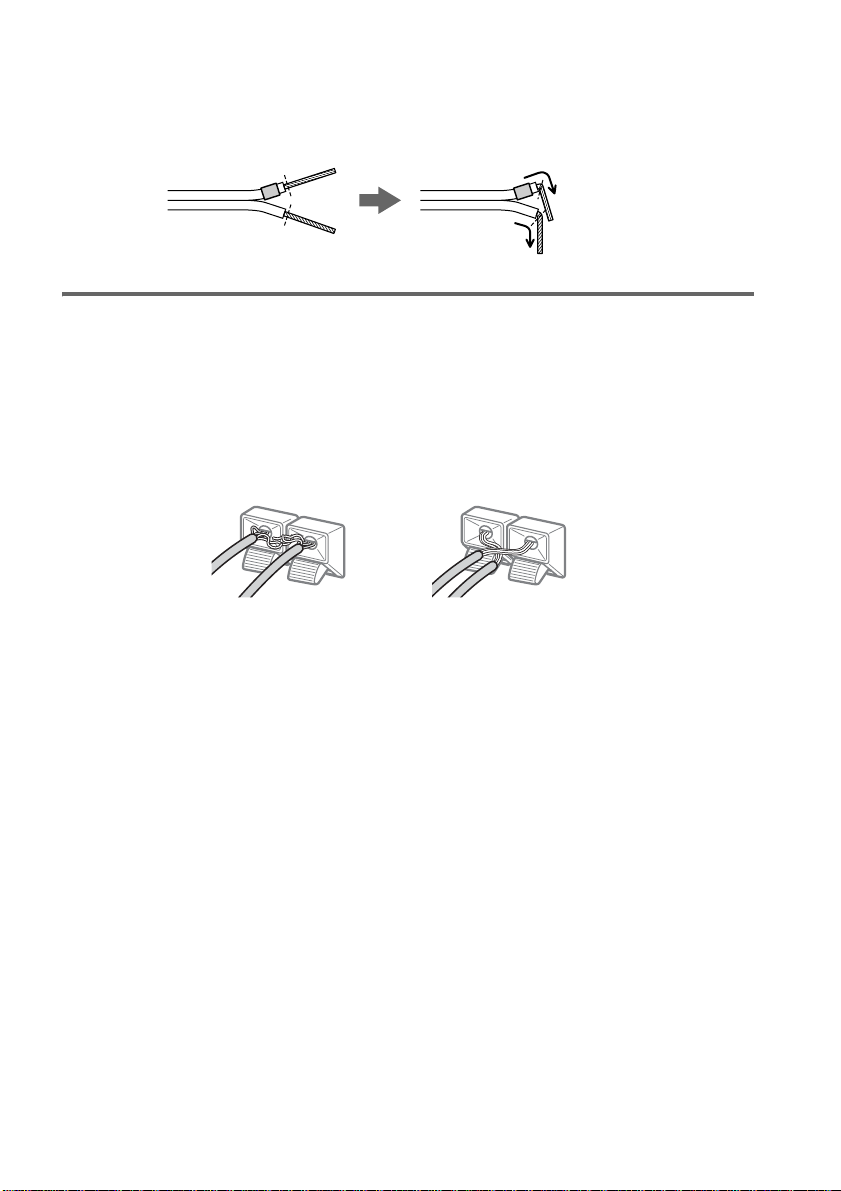
Note
Do not catch the speaker cab le insulation in the SPEAKER jack.
Tip
Connect the speaker cable aft er bendi ng the speak er wire at the en d of the in sulation . This pre vents the speaker ca ble
from being caught in the SPEAKER jack.
To avoid short -circuiting the spea kers
Short-circuiting of the speakers may damage the system. To prevent this, be sure to follow these
precautions when connecting the speakers. Make sure the bare wire of each speaker cord does not touch
another speaker jack or the bare wire of another speaker cord.
Examples of poor conditions of the speaker cord
Stripped speaker cord is
touching another speaker
terminal.
After connecting all the components , spea kers, a nd AC power cord, o utput a t est to ne to check th at all
the speakers are connected correctly. For details on outputting a test tone, see page 71.
If no sound is heard from a speaker while outputtin g a test tone, or a test tone i s output from a speaker
other than the one curren tly disp laye d in the f ront pa nel disp lay, the spe aker may be shor t-cir cuited. If
this happens, check t he speaker connection again.
Note
Be sure to match the speaker cord to the appropriate terminal on the components: 3 to 3, and # to #. If the cords
are reversed, the sound and will lack bass a nd ma y be distorted.
Stripped cords are touching
each other due to excessive
removal of insulation.
16
GB
Page 17
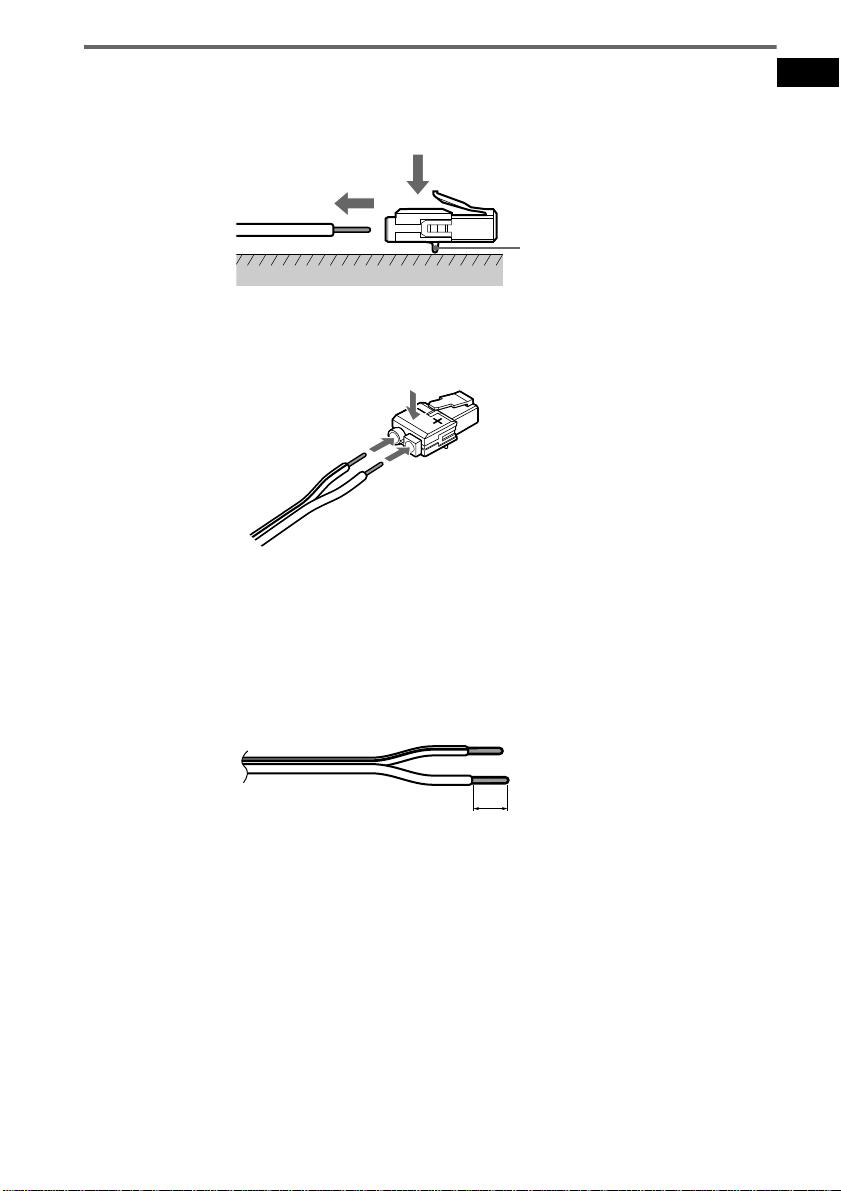
To change the speaker cables
If you want to use a di fferent speaker cable, you ca n detach the plug for attachmen t t o another cable.
Detaching
Catcher
With the catcher facing down, press and hold the plug down against a flat surface and remove the cords
from plug.
Attaching
While pressing th e plug down against a flat surface, insert the new speaker cords .
Note that the cord marked with a line should be attached to the minus (-) side of the plug.
Note
Be careful not to damage the surface you use (d es k , etc.) when attaching/detachi n g the speak er co rd s .
Tips
• Y ou can use an y commercially sold speaker cable of gauge cord AWG #18 - AWG #24.
• Before attaching a new cable, strip off 10 mm (13 /32 in. ) of its insulation and twist the bare wires of both cords.
Getting Started
10 mm
17
GB
Page 18
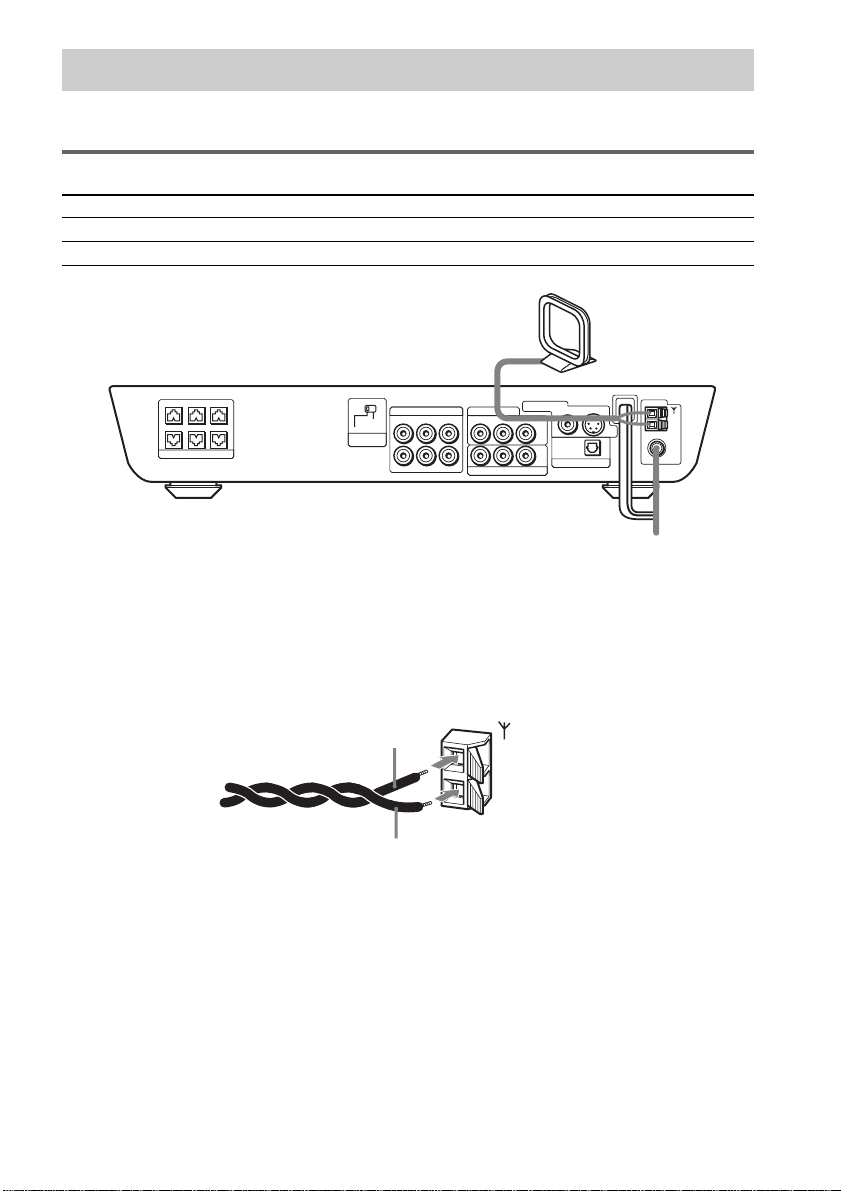
Step 2: Antenna Hookups
Connect the supplied AM/FM antennas for listening to the radio.
Terminals for conne ct ing the antennas
Connect the To the
AM loop antenna AM terminals
FM wire antenna FM 75Ω COAXIAL jack
AM loop antenna
CENTER FRONT LFRONT R
WOOFER SURR LSURR R
SPEAKER
SCAN SELECT
SELECTABLE
INTERLACE
COMPONENT
VIDEO OUT
VIDEO 1
RL
L
R
VIDEO OUTAUDIO OUT
VIDEO INAUDIO IN
VIDEO 2
VIDEO IN
AUDIO IN
RL
PB/CBPR/C
Y
COMPONENT VIDEO OUT
MONITOR OUT
OPTICAL
DIGITAL
R
VIDEO
IN
VIDEO 2
S VIDEO
COAXIAL
AM
FM
75
FM wire antenna
Notes
• To pre ve nt noise pickup, keep the AM loop antenna away from the syste m and other components.
• Be sure to fully extend the FM wire antenna.
• After connecting the FM wire antenna, keep it as horizontal as possible.
Tip
When you connect the supplied AM loop antenna, the cord (A) and the cord (B) can be connected in either terminal.
A
AM
B
18
GB
Page 19
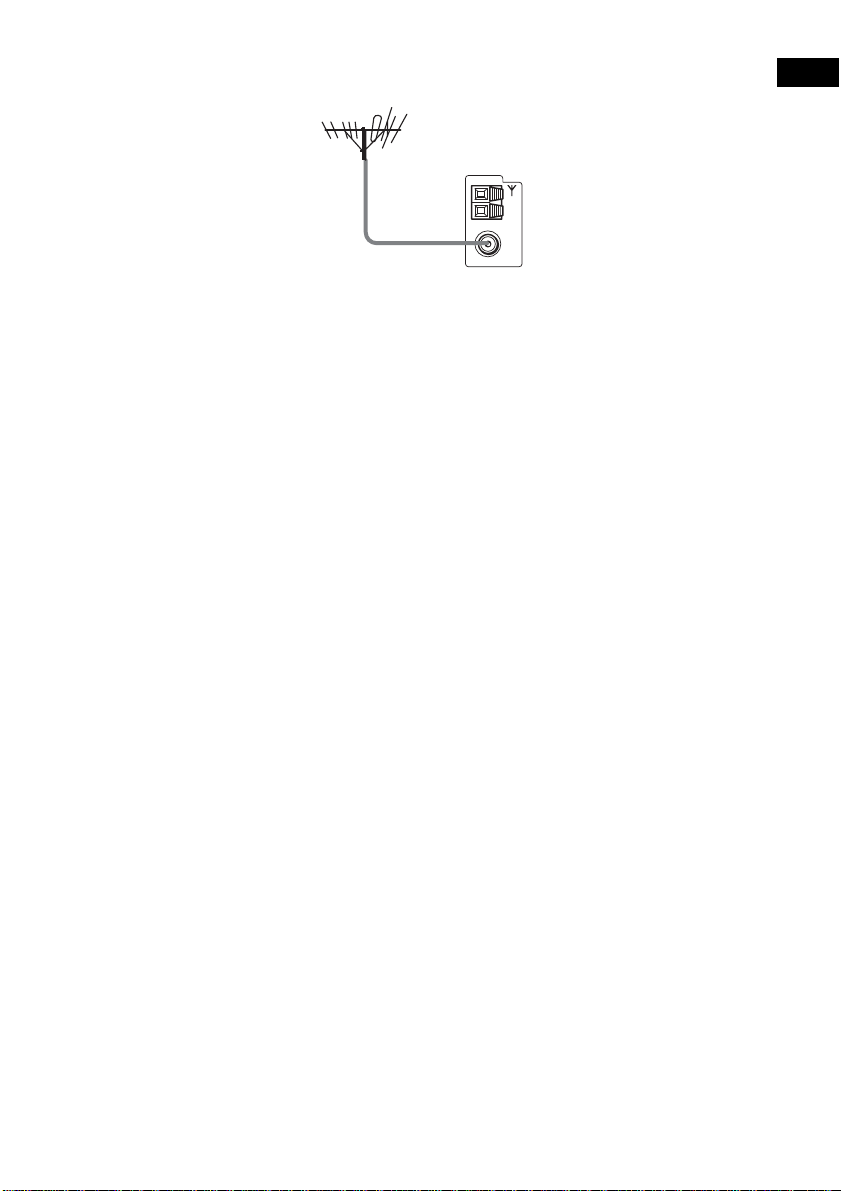
Tip
If you have poor FM reception, use a 75-ohms coaxial cable (not supplied) to connect the system to an outdoor
FM antenna as shown below.
Getting Started
Outdoor FM
antenna
System
COAXIAL
AM
FM
75
19
GB
Page 20
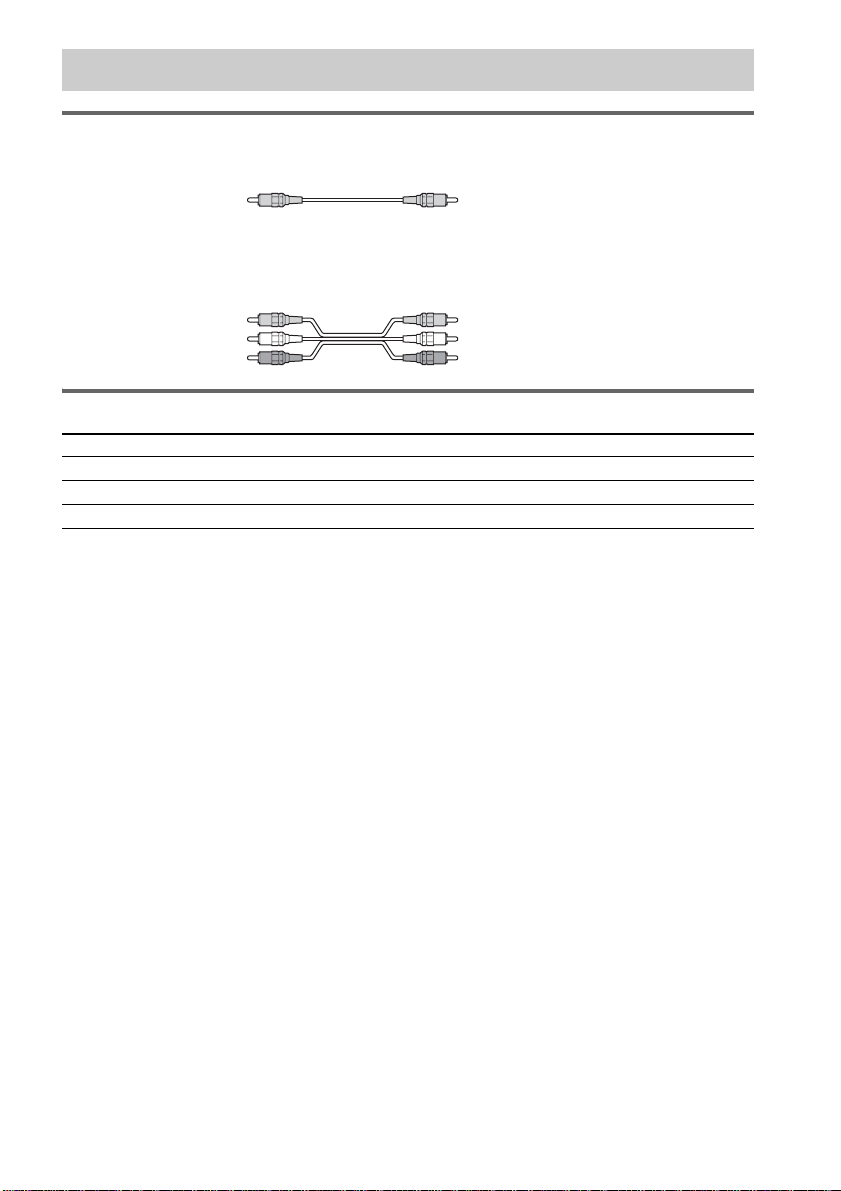
Step 3: TV and Video Component Hookups
Required cords
Video cord for connecting a TV
Yellow
Audio/video cords (not supplied)
When connecting a cord, be sure to match the colour-coded sleeves to the appropriate jacks on the
components.
Yellow (Video)
White (L/audio)
Red (R/audio)
Terminals for connecting video compon ent s
Connect the To the
TV MONITOR OUT jack
VCR VIDEO 1 jacks
Digital satellite receiver VIDEO 2 jacks
Notes
• When you select VIDEO 1 using the FUNCTION button, the signal is not output via VIDEO OUT and AUDIO
OUT L/R jacks (VIDEO 1).
• When you use the VIDEO 1 line outputs, please set the system to 2CH STEREO mode. If the system is not in 2CH
STEREO mode, the line outputs may not function properly.
• When the mode of the system is set to “DVD,” the signal is output from the S VIDEO OUT or COMPONENT OUT
jacks.
• When the mode of the system is set to “DVD” and “PROGRESSIVE” is sele cted in “SCREEN SETUP,” the signal
is output only from th e COMPONENT OUT jacks.
Tips
• Whe n usi ng the S video jack instead of the video jacks, your TV monitor must also be connected via an S video
jack. S video signals are on a separate bus from the video signals and will not be output through the video jac ks.
• When using the COMPONENT VIDEO OUT jacks (Y, P
must also be connected via COMPONENT VIDEO OUT jacks (Y,P
format signals, you must use this connection and set “COMPONENT OUT” to “PROGRESSIVE” in “SCREEN
SETUP” (page 68).
B/CB, PR/CR) instead of the video jacks, your TV monitor
B/CB, PR/CR). If your TV accepts progressive
20
GB
Page 21
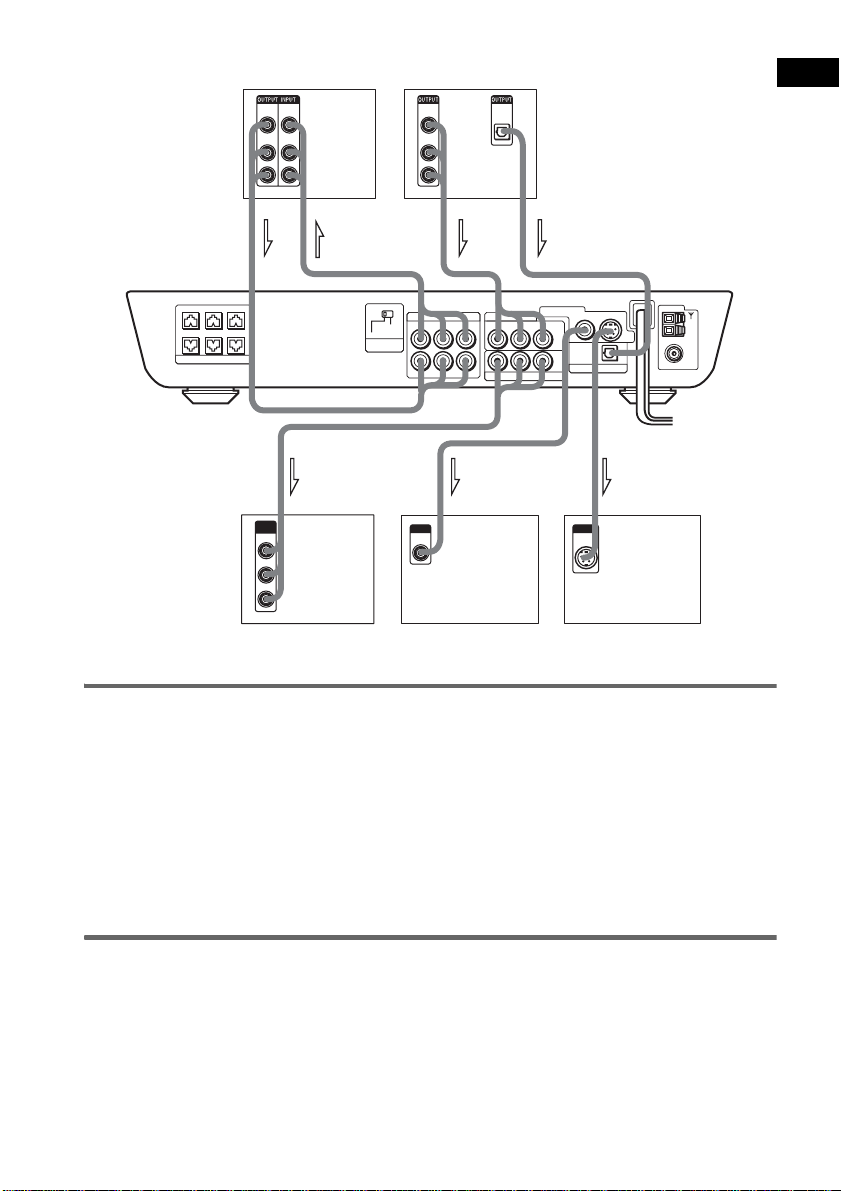
VCR
VIDEO
VIDEO
IN
OUT
AUDIOINAUDIO
OUT
L
R
Digital satellite receiver or
PlayStation 2 etc.
VIDEO
OUT
AUDIO
OUT
L
R
OPTICAL
DIGITAL
OUT
Getting Started
CENTER FRONT LFRONT R
WOOFER SURR LSURR R
SPEAKER
COMPONENT
VIDEO IN
Y
B/CB
P
PR/CR
TV with COMPONENT
INOUT
SCAN SELECT
SELECTABLE
INTERLACE
COMPONENT
VIDEO OUT
IN
OUT
VIDEO OUTAUDIO OUT
VIDEO INAUDIO IN
VIDEO 2
AUDIO IN
RL
Y
COMPONENT VIDEO OUT
VIDEO 1
RL
L
R
IN IN
INPUT
VIDEO
IN
TV
OUT
MONITOR OUT
VIDEO IN
PB/CBPR/C
S VIDEO
VIDEO
OPTICAL
DIGITAL
IN
VIDEO 2
R
INPUT
S VIDEO
IN
TV with S VIDEO IN jack
COAXIAL
AM
FM
75
VIDEO IN jacks
Setup for the system (for Asian and Australian models)
Setup is necessar y f or the system, depending on the TV to be connected.
The initial setting for Asian models is NTSC; Australian models is PAL.
If the colour system of the TV is PAL*
To set the system to PAL, turn on the system by pressing "/1 while pressing the X button on the
system. You need to hold the X button until “DAV-FC7” appears on the display. To reset to NTSC,
turn off the system and then turn on again using the remote while press and hold the X button on the
system, and turn the system off and then on again.
* If the colour system of the TV is NTSC, do the sa me ope rat ion a bove to se t the system to NTSC.
To listen to the TV or game machine (ex: PlayStation 2) sound
by using the system
Connect the audio output jacks of the TV or game machine to the VIDEO 2 AUDIO IN jacks of the
system with the audio cords (optional).
21
GB
Page 22
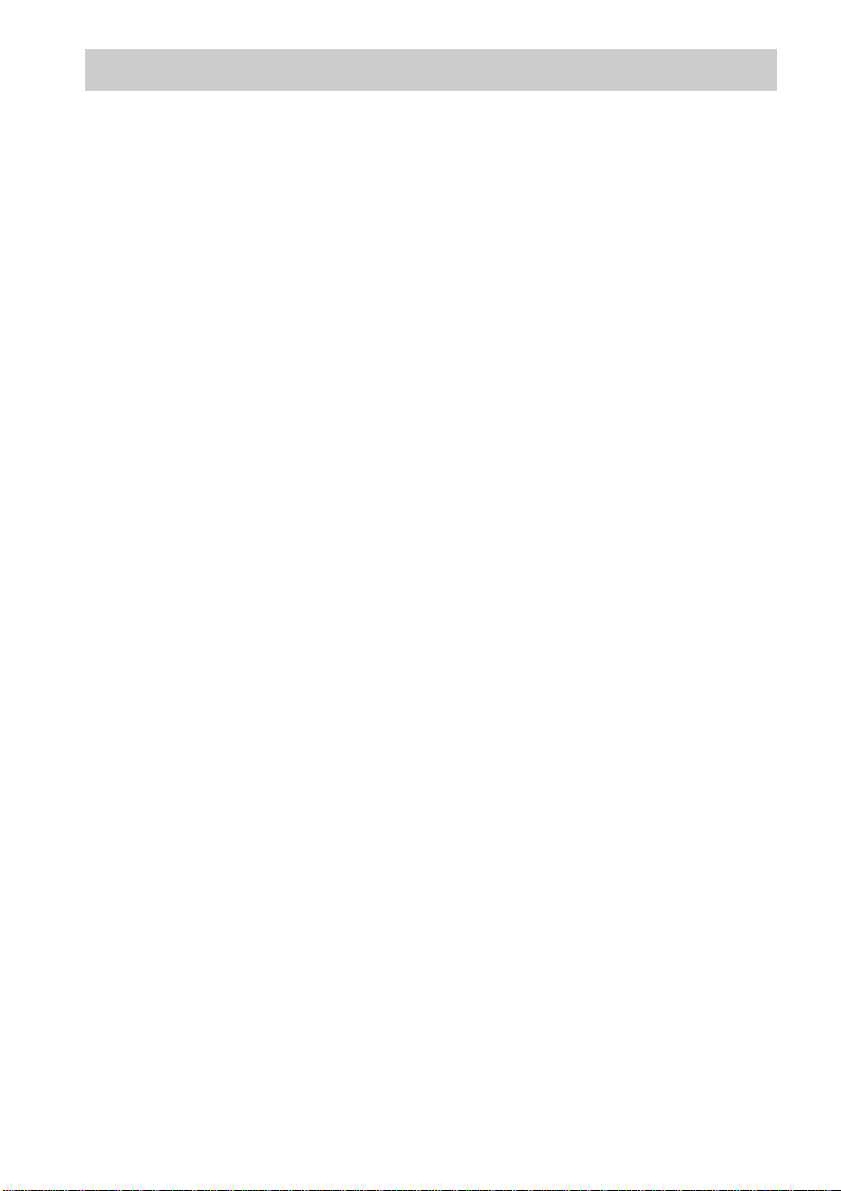
Step 4: Connecting the AC Power Cords
Before connecting the AC power cords of this system to a wall outlet, connect the speakers to the
system (see page 15).
22
GB
Page 23
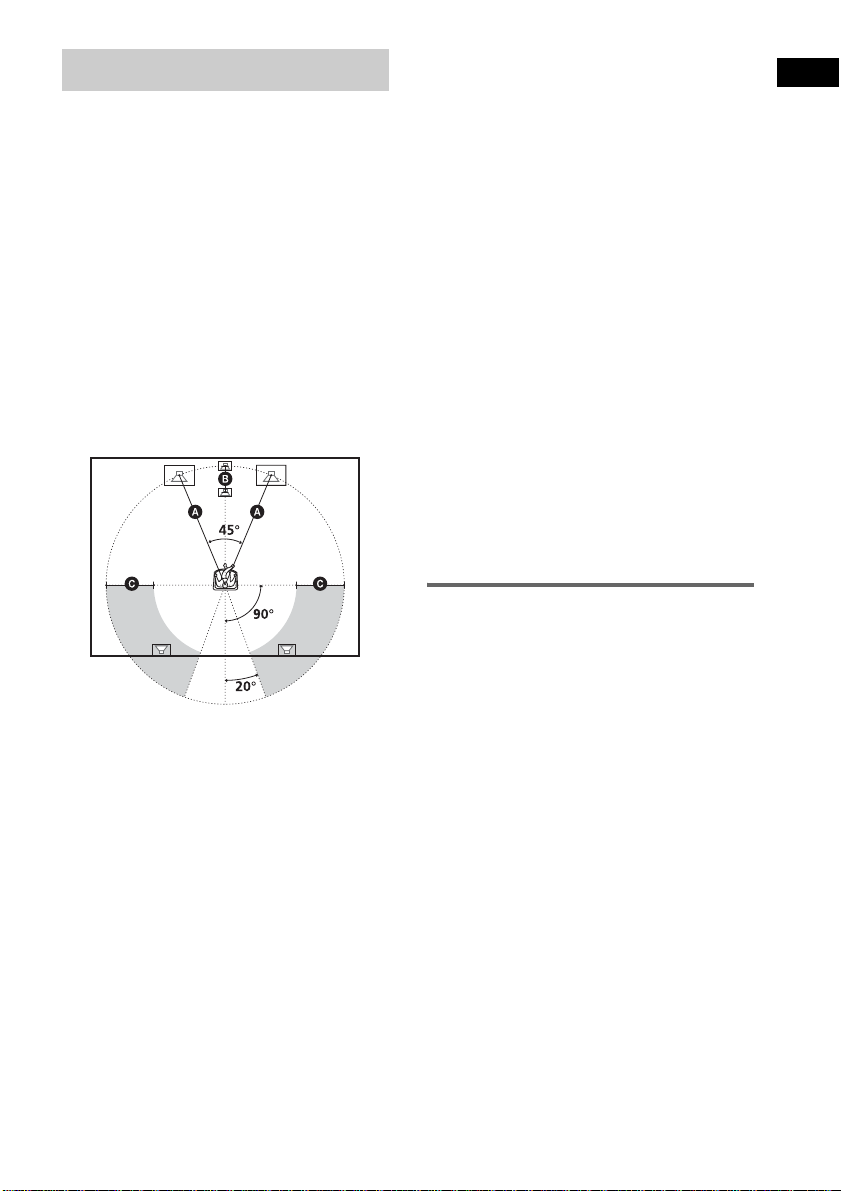
Speaker Setup
For the best possib le surround sound, all the
speakers other than the subwoofer should be the
same distance from the listening position (A).
However, this system allows you to place th e
centre speaker up to 1.6 metres a) cl oser (B)
and the surround speakers up to 4.6 metres b)
closer (C) to the listening position.
The front speakers can be placed from 1.0 to
7.0 metres c) (A) from the listening position.
Canadian numerical equivalents:
a) 5 feet (1.5 metres)
b) 15 feet (4.5 metres)
c) 3 to 23 feet (0.9 to 6.9 metres )
Place speakers as i ll us trated below
About magnetically shielded
speakers (to prevent colour
irregularity occurring on the TV
screen)
The subwoofer in this system is magnetically
shielded to prevent magnetic leak age. However,
some leakage m ay occur, as a high-strength
magnet is employed. If the subwoofer is used
with a CRT-based TV or projector, install the
subwoofer at least 0.3 metre (1.0 foot) from the
TV set. If it is installed too close, colour
irregularity may occur on the screen. If colour
irregularity occurs, tu rn off the TV set once, then
turn it on after 15 to 30 minutes. If colour
irregularit y occurs again, pl ace the subwoofer
farther away from the TV set. If colour
irregularity still occurs after performing the
above, make sur e th at no m agnetic object is
placed near the subwoofer. Colour irregulari t y
may occur as a result of interacti on between the
subwoofer an d t he magnetic object.
Examples of possible sources of magneti c
interference include: magnetic latches on a TV
stand, etc., healt hcare devices, toys, etc.
Specifying the speaker
parameters
Getting Started
Note
Do not place the centre and surround speakers farther
away from the listening posi tion than the front
speakers.
To obtain the be st possib le surrou nd sound, first
specify the dist ance of the speakers from your
listening position, then set the leve l and balance.
Use the test tone to adjust the speaker level a nd
balance to the same level.
Select “ S P EAKER SETUP” in the setup
display. For details, see “Setting for the
Speakers” (page 70).
23
GB
Page 24
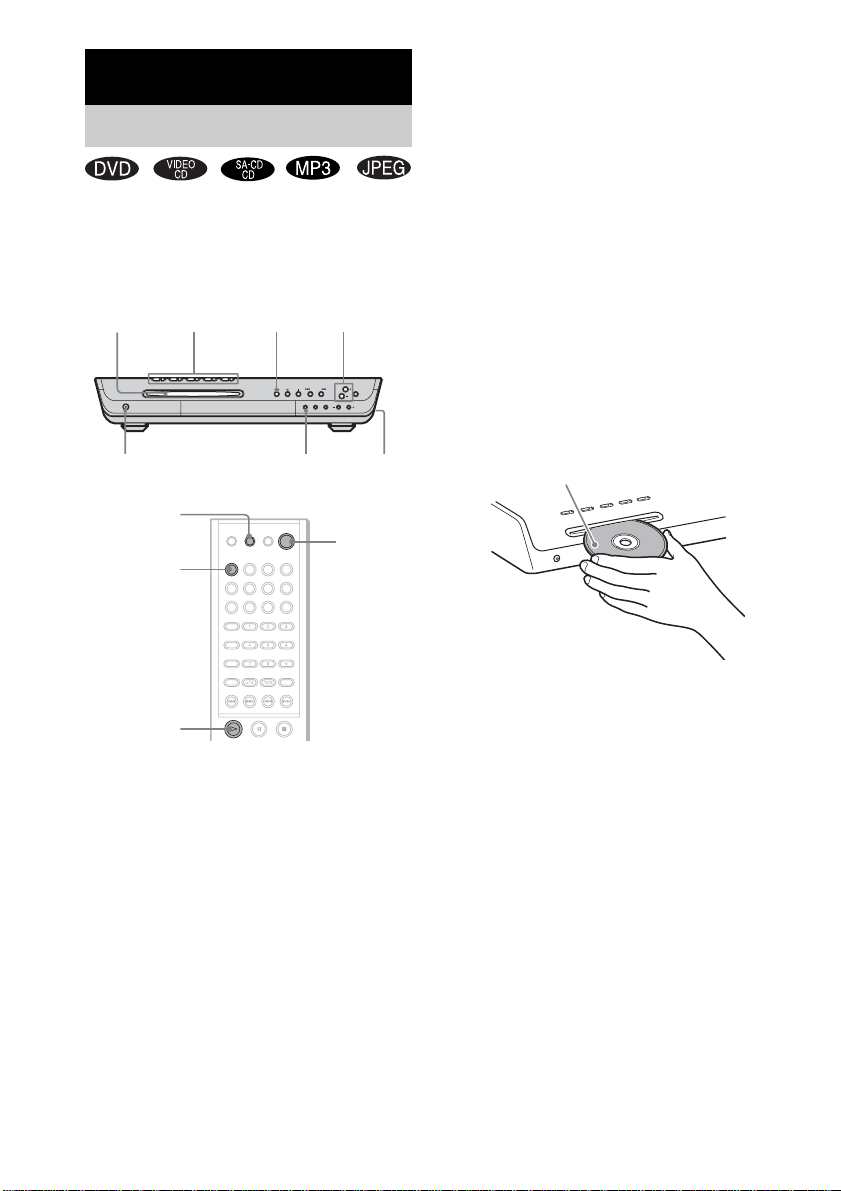
Playing Discs
Playing Discs
Depending on the DV D or VID E O CD, some
operations may be different or restricted.
Refer to the operation details supplied with your
disc.
DISC SKIP
DISC 1-5 A
/indicators
Disc slot
"/1/
STANDBY indicator
FUNCTION
FUNCTION
H
Adjust the
volume
Connect
headphone
"/1
4 Press DISC 1–5 A.
Press the button of th e di sc number you
want.
“READY!” appears in the front panel
display and the system is ready for
loading the disc.
Example: Whe n you want to load the disc to
the disc stocker 1, pr ess DISC 1 A.
If there is a disc in th e stocker that you
select, the disc is ejected, “R E ADY !”
appears in the fron t p anel display, then the
system is ready for loading the disc.
5 Load a disc.
Push the disc into th e disc slot unt il the disc
is pulled in automatically.
The disc is drawn into the selected disc
stocker automatically and “READING”
appears in the fron t p anel display.
With the playback side facing down
24
H
1 Turn on your TV.
2 Switch the input selector on the TV to
this system.
3 Press "/1 on the system.
The system tur n s on.
Unless th e mode of the system is set to
“DVD,” press FUNCTION to select
“DVD.”
GB
To load other discs, press DISC 1-5 A (that
is not loaded a disc ) and load the disc after
“READY!” appears in the front panel
display.
6 Press H.
The system starts playback (continuous
play) of the disc whose DISC indicator is
green.
To playback other di scs, press DISC SKIP
on the remote or DISC 1-DISC 5
of the system. Adjust the volume on the
system.
Page 25
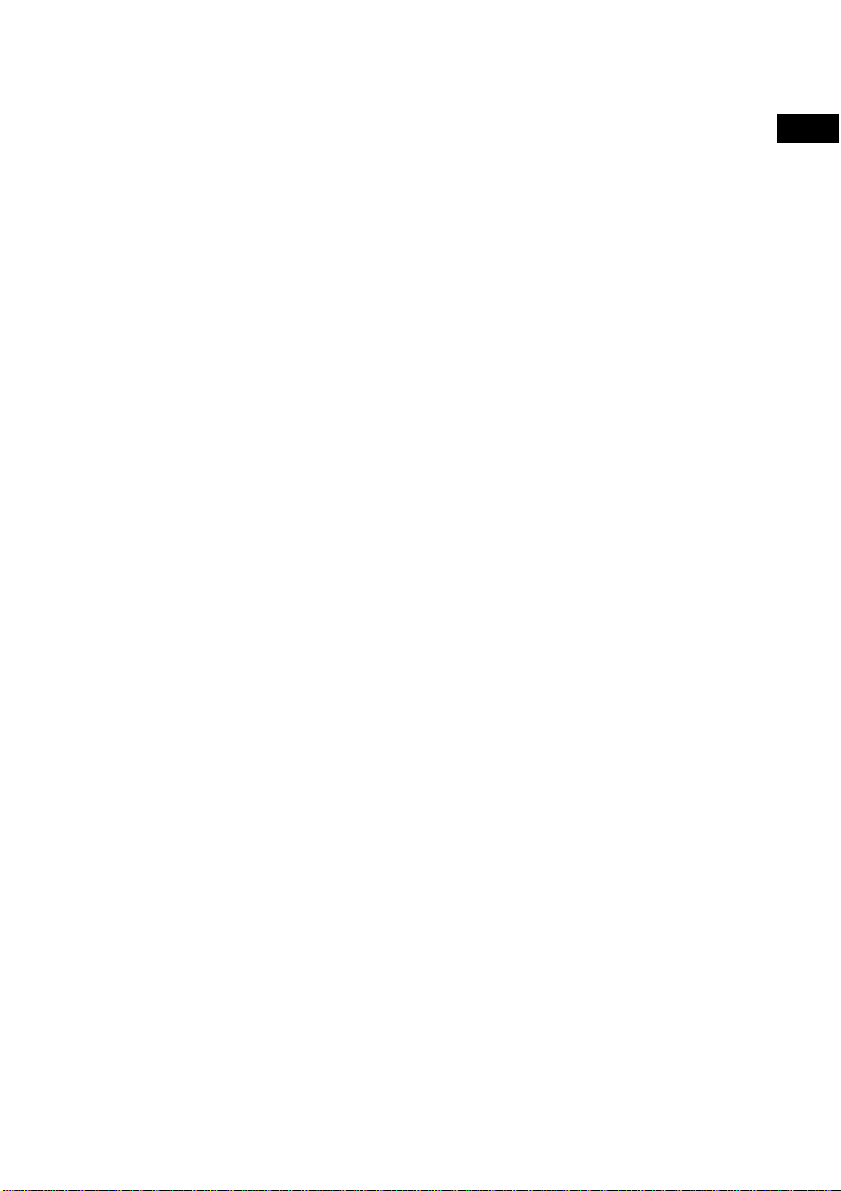
After following Step 6
Depending on the disc, a menu may appear on
the TV screen. You can pl ay the disc
interactively by followin g the instructions on the
menu. (DVD: page 27), (VIDEO CD: page 28).
To remove the disc
Press DISC 1-5 A on the system, or Z on the
remote. When you press Z on the remote, the
disc in the stocker whose DISC indicator is
green is ejected. Remove the disc after it is
ejected from the system. “ READY!” app ears in
the front panel display.
To turn on the system
Press "/1 on the system. The syste m turns on. In
standby mode, the system also turns on by
pressing A on the system or by pressing H.
To turn off the system
Press "/1 on the remote. The system enters
standby mode and the STANDBY indicator
lights up in red. To turn off the system
completely, remove the AC power cord from a
wall outlet.
While playing a disc, do not turn off the system
by pressing "/1 on the system. Doing so may
cancel the menu setti ngs. When y ou t urn off the
system, first press x to stop playback and t hen
press "/1 on the remote.
Tips
• If a disc is already loaded to any disc stocker, you can
play it back simply by pressing the H or its
corresponding DISC 1-DISC 5, even if the previous
music source was not a DVD. The function changes
to DVD and playback starts (Auto-Function).
However, if Program Play is on, you can only start
playback by pressing the H.
• The DISC 1- 5 indi cators change their colours as
follows:
– green: the disc is chosen, or the disc is being play
backed.
– off: there is no disc.
– orange: a disc is loaded to the disc stocker,
however, the disc is not chosen.
Saving the power in standby
mode
Press "/1 on the system or "/1 on the remote
once.
Tips
While the system is in standby mode, the STANDBY
indicator on the system lights up.
To cancel standby mode
Press "/1 on the remote once.
Playing Discs
25
GB
Page 26
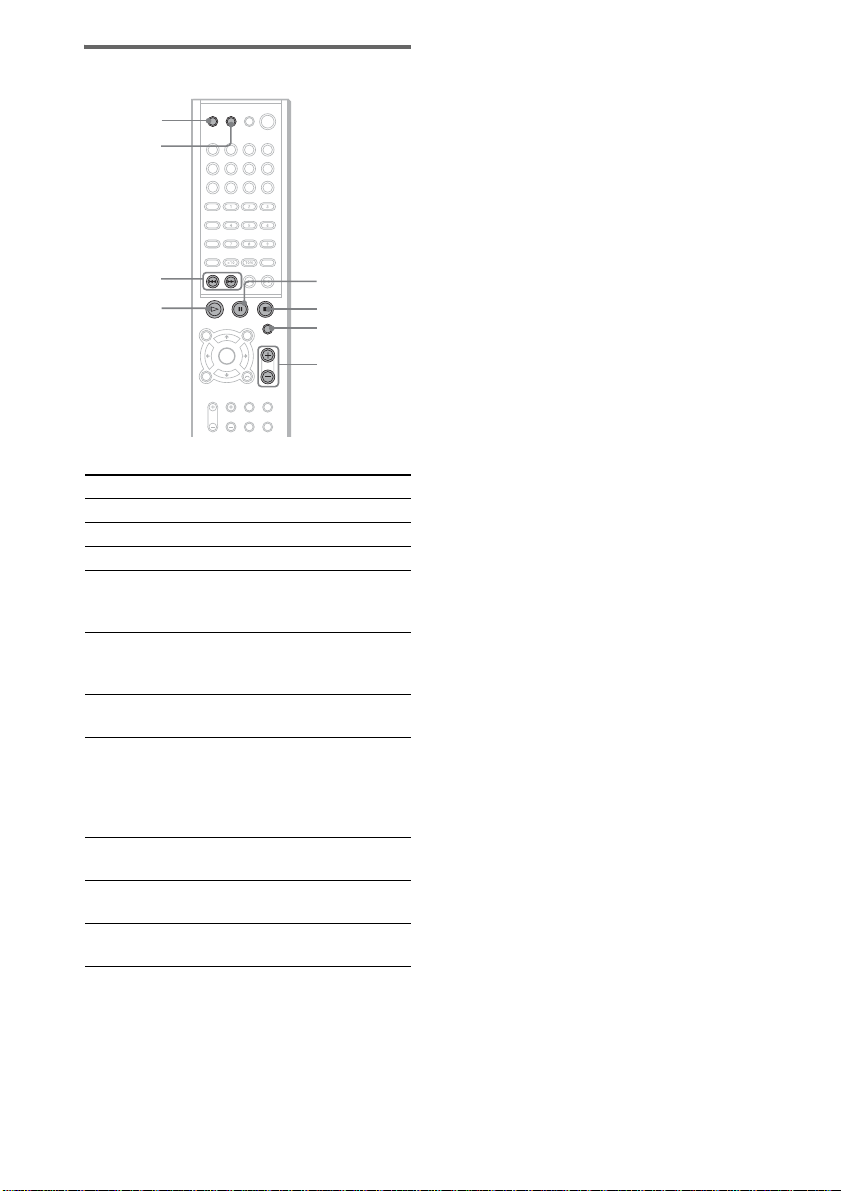
Additional operations
Z
DISC SKIP
Notes
• If there is no disc in the system, “READY!” appears
on the front panel display.
• If DVD playback is paused for approximately one
hour, the system automatically turns off.
./>
H
To Press
Stop x
Pause* X
Resume play from pause X or H
Go to the next chapter,
track, scene, or file in
continuous play mode
Go back to the preceding
chapter, track, scene, or file
in continuous play mode
Stop play and remove the
disc
Mute the sound MUTING. To cancel
Change a disc while playing
another disc
Play the desired disc directly DISC 1-5 on the
Stop play and remove the
desired disc
>
.
Z
muting, press it again
or VOLUME + to
adjust the sound
volume.
DISC SKIP
system.
DISC 1-5 A on the
system.
X
x
MUTING
VOLUME +/–VOLUME +/–
26
* You cannot pause during JPEG playback.
GB
Page 27
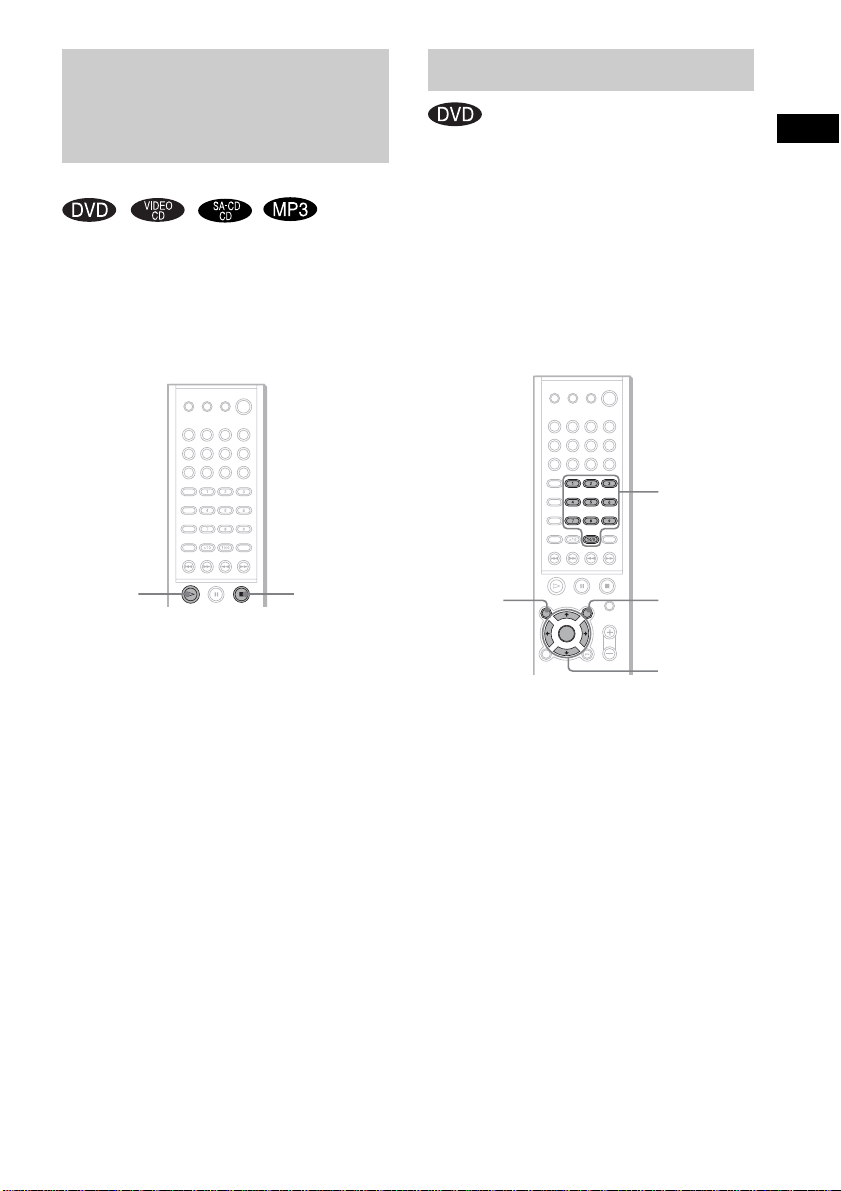
Resuming Playback from
the Point Where You
Using the DVD’s Menu
Stopped the Disc
(Resume Play)
When you stop the disc, the system remembers
the point where you pressed x and “RESUME”
appears in the front panel display. As long as
you do not remove the di sc, Resume Play will
work even if the system ente rs standby mode by
pressing "/1.
H
x
1 While playing a disc, press x to stop
playback.
“RESUME” appears in the front panel
display, so you can restart the disc from the
point where you stop ped the disc.
If “RESUME” does not appear, Resume
Play is not available.
2 Press H.
The system starts playback from the point
where you stopped the disc in St ep 1.
Notes
• Depe nding on where you stop the disc, the system
may not resume playback fro m ex act ly the same
point.
• The poi nt whe r e you stoppe d playing is cleared if:
– you change the play mode.
– you change the setting on the Setup Menu.
Tip
To play from the beginning of the disc, press x twice,
then press H.
A DVD is divided into a lot of sections, which
make up a picture or music feature. These
sections are called “titles.” When you play a
DVD which contains several titles, you can
select the title you want using DVD TOP
MENU/ALBUM–.
When you play DVDs that allow you to select
items such as the language for the subtitles and
the language for the sound, select these items
using DVD MENU/ALBUM+.
Number
buttons
DVD TOP
MENU/
ALBUM–
DVD MENU/
ALBUM+
C/X/x/c/
ENTER
1 Press DVD TOP MENU/ALBUM– or DVD
MENU/ALBUM+.
The disc’s menu appe ars on the TV screen.
The contents of the menu vary from disc to
disc.
2 Press C/X/x/c or the number buttons to
select the item you want to play or
change.
3 Press ENTER.
Note
If the DVD top menu or a DVD menu is displayed
during DVD playback for approximately one hour, the
system automatica ll y turns off.
Playing Discs
27
GB
Page 28
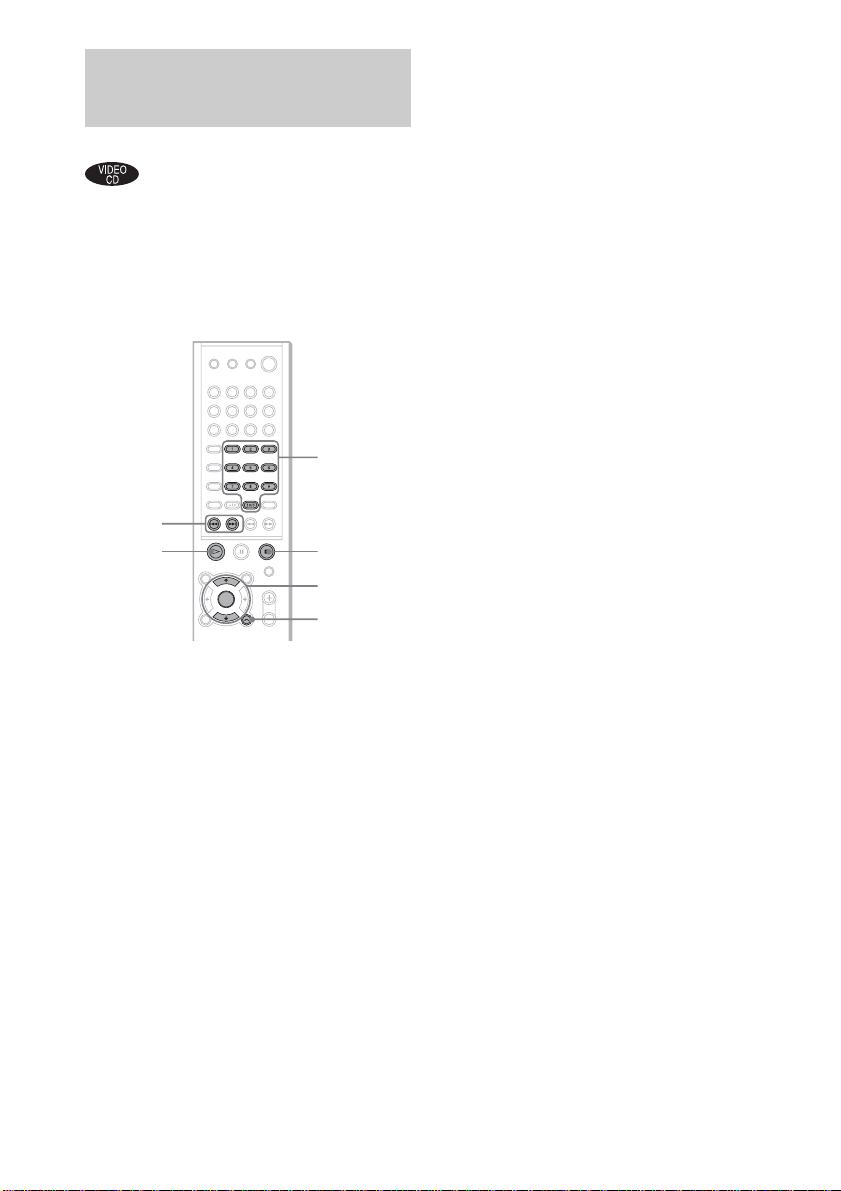
Playing VIDEO CDs with
PBC Functions (Ver. 2.0)
(PBC Playback)
With PBC (Playback Control) functions, you
can enjoy simple interactive operations, search
functions, and oth er such operations.
PBC playback allows you to play VIDEO CDs
interactively by following the menu on the TV
screen.
Number
buttons
./>
H
x
X/x/
ENTER
O RETURN
Notes
• Depending on the VIDEO CD, the menu does not
appear in Step 1
• Depending on the VIDEO CD, “Press ENTER” in
Step 3 may appear as “Press SELECT” in the
instructions supplied with the disc. In this case, press
H.
Tip
To play without using PBC, press ./> or the
number buttons while the system is stopped to select a
track, then press H or ENTER.
“Play without PBC” appears on the TV screen and the
system starts continuous play. You cannot play still
pictures such as a menu. To return to PBC playback,
press x twice, then press H.
28
1 Start playing a VIDEO CD with PBC
functions.
The menu for your selection appears.
2 Select the item number you want by
pressing X/x or the number buttons.
3 Press ENTER.
4 Follow the instructions in the menu for
interactive operations.
Refer to the operation details s upplie d with
the disc, as the oper at in g procedure may
differ, depending on t he VIDEO CD.
To go back to the menu
Press O RETURN.
GB
Page 29

Playing an MP3 Audio
Track
You can play MP3 audio tracks on CD-RO Ms,
CD-Rs, or CD-RWs. However, the discs must be
recorded according to ISO9660 level 1, level 2,
or Joliet format for the system to recognize the
tracks. You can also play discs recorded in Multi
Session. See the instructions of the CD-R/RW
device or recording software (not su pplied) for
details on the recording format.
1 Load a data disc recorded in MP3 into
the system.
2 Press H.
The system starts to pl ay the first MP3
audio track in the first album on the disc.
Notes
• The sys tem c an play MP3 (MPEG1 Audio Layer3)
audio. The system cannot play audio trac ks in
MP3PRO format.
• Thi s syst em can play Multi Session CDs when an
MP3 audio track is located in the first ses sion. Any
subsequent MP3 audio tracks , recor ded in the later
sessions, can also be played back.
• Maxi mum number of albums on a disc: 99
(The maximum number of MP3 audio tracks that can
be contained on an album is 250.)
• An album that does not include an MP3 audio track is
skipped.
• If yo u put the e xtension “.MP3” to data not in MP3
format, the system cannot recognize the data properly
and will generate a loud noise which could dama ge
your speaker system.
• If the system cannot play MP3, remove the disc and
select “CUSTOM SETUP” from the setu p items.
Then select “DATA CD PRIORITY” and set to
“MP3” (page 69) and insert the disc again.
• The system can play to a depth of 8 directories.
Selecting an album and track
DVD TOP
MENU/
ALBUM–
DVD
DISPLAY
DVD MENU/
ALBUM+
C/X/x/c/
ENTER
O RETURN
1 Press DVD DISPLAY.
The Control Menu a nd name of the MP3
data disc appears.
2 Press X/x to select (ALBUM)
then press ENTER or c.
The list of albums contained in the disc
appears.
3:HOME TOWN
ROCK BEST HIT
KARAOKE
JAZZ
R&B
MY FAVORITE SONGS
CLASSICAL
SALSA OF CUBA
BOSSANOVA
MP3
3 Select an album you want to play using
X/x and press ENTER.
Playing Discs
continued
29
GB
Page 30

4 Select (TRACK) using X/x
and press ENTER.
The list of tracks cont ained in the current
album appears.
3:HOME TOWN
ROCK BEST HIT
HIGHWAY1.
2.
VIEW POINT
3.
MY CHILDREN
4.
DANCING
5.
GOOD TASTE
6.
DESTINATION
7.
MARATHON
8.
PLACE-KICK
9.
TAKE IT EASY
10.
PORT TOWER
11.
STANDARD
MP3
When the list of al l tr acks or al bums c annot
be displayed on the w indow, the jump bar
appears. Press c to select th e jump bar icon,
and then scroll the jump bar to display the
rest of the list using X/x. Press C or
O RETURN to return to the track or the
album list.
5 Select a track using X/x and press
ENTER.
The selected track starts playing.
To return to the previous display
Press O RETURN or C.
To turn off the display
Press DVD DISPLAY.
Notes
• Only alphabetical letters and numbers can be used for
album or track names. Anything else is displayed as
“”.
• If the MP3 file you play back has an ID3 tag, the ID3
tag information is displayed as a tra c k nam e .
• ID3 tag applies only to version 1.
• If an MP3 file of VBR (variable bit rate) is played,
indicated lapsed time may be different from the actual
time.
Tip
When an MP3 data disc is inserted , you can sel ect an
album using the DVD MENU/ALBUM+ or DVD TOP
MENU/ALBUM– on the remote.
Playing JPEG Image Files
You can play JPEG image files on CD-ROMs,
CD-Rs, or CD-RWs. However, the discs must be
recorded according to ISO9660 level 1, level 2
or Joliet format for the system to recognize the
files. You can als o pl ay discs recorded in Multi
Session. See the instructions of the CD-R/RW
device or record i ng software (not supplied ) for
details on the record ing format.
1 Load a data disc recorded in JPEG into
the system.
2 Press H.
The system starts to play the first JPEG
image file in the fi rst album on the disc.
Notes
• The system can play the extension “.JPG” or
“.JPEG.”
• The system can play Multi Session CDs.
• An album that does not include a JPEG fil e is
skipped.
• When the system cannot play JPEG, remove the disc
and select “CUSTOM SET U P” from the setup it ems.
• Then select “DATA CD PRIORITY” and set to
“JPEG” (page 69) and insert the disc a gai n.
• A JPEG image file of a length or width of more than
4,720 dots cannot be played.
• Som e C D- Rs or CD-RWs cannot be played on this
system depending on file format.
• Maximum number of albums on a disc: 99
(The maximum number of JPEG image files that can
be contained on an album is 250.)
• Th e sys te m can play to a depth of 8 directories.
30
GB
Page 31

Selecting an album and file
DVD TOP
MENU/
ALBUM–
DVD
DISPLAY
DVD MENU/
ALBUM+
C/X/x/c/
ENTER
O RETURN
1 Press DVD DISPLAY.
The Control Men u and disc name of JPEG
data disc appears.
2 Press X/x to select (ALBUM)
then press ENTER or c.
The list of albums contai ned in the disc
appears.
2:MOUNTAIN
FAMILY
FLOWER
GARDEN
TRAIN
CAR
JPEG
and then scroll the jump bar to display the
rest of the list using X/x. Press C or
O RETURN to return to th e file or the
album list.
5 Select a file using X/x and press
ENTER.
The selected file starts playing.
To return to the previous display
Press O RETURN or C.
To turn off the display
Press DVD DISPLAY.
Notes
• Only the letters in the alphabet and numbers can b e
used for album or file names. Anything el se is
displayed as “ ”.
• Ma ximum number of albums on a disc: 99
(The maximum number of JPEG image files that can
be contained on an album is 250.)
Tip
When a JPEG data disc is inserted, you can select an
album using the DVD MENU/ALBUM+ or DVD TOP
MENU/ALBUM– on the remote.
Playing Discs
3 Select an album you want to play using
X/x and press ENTER.
4 Select (FILE) using X/x and
press ENTER.
The list of files contained in the current
album appears.
2:MOUNTAIN
FAMILY
HAPPY1.
2.
BIRTHDAY
3.
CELEBRATION
4.
CHRISTMAS
5.
MOM
6.
BASEBALL
7.
PARTY
8.
DAD
9.
TRAVEL
10.
FRIEND
11.
DRIVE
When the list of all files or albums cannot
be displayed on the window, the jump bar
appears. Press c to select the jump bar icon,
JPEG
31
GB
Page 32

Enjoying Slide show on a
JPEG data disc
To rotate the current image
M
H
1 Press M while displaying a JPEG
image.
Slide show starts from the current image.
2 Press H when you want to exit Slide
show.
Return to norm al play from the current
image.
To change the interval time of
Slide show
Each time yo u pre ss M during Slide show, the
interval time changes. With each press, the
indication changes as follows:
FF1M t FF2M t FF3M
t
The FF3M interval time is faster than
FF2M.
Note
Slide show can play in only one direction.
H
C/c
Rotate the current image using C/c.
Each time you press c, the image turns
clockwise by 90°.
Each time you press C, the image turns
counterclockwis e by 90°.
Note
You cannot rotate an image during Sli de sh ow. Pres s
H to return to normal play before this operation.
32
GB
Page 33

Selecting the Play Mode
(All Discs, One Disc, or Album)
You can select the play mode that plays all discs
continuously, one disc, or album.
PLAY
MODE
DVD
DISPLAY
C/X/x/c/
ENTER
O RETURN
1 In stop mode, press DVD DISPLAY.
2 Press X/x to select (PLAY
MODE), then press ENTER or c.
3:HOME TOWN
ROCK BEST HIT
(
)
1 5
MP3
ALL/ONE/ALBUM
• ALL: The system plays all discs in the system
consecutively in the order of the disc slot
number, and you can set Shuffle Play or
Repeat Play for all the discs.
• ONE: The system plays only the one disc you
have selected, and you can set Shuffle Play or
Repeat Play for 1 dis c only.
• ALBUM (MP3/J PEG onl y): T he system pla ys
tracks/files in the Al bum that i s contained on a
MP3/JPEG disc, and you can set Shuffle Play
or Repeat Play for the A l bum. When the disc
except an MP3/JPEG disc is played, the
system plays the disc in ONE play mode .
To return to the previous display
Press O RETURN or C.
To turn off the display
Press DVD DISPLAY.
Tip
You can select the play mode directl y by pres si n g
PLAY MODE. Each time you press the button, the
play mode changes.
Playing Discs
CONTINUE(ALL)
CONTINUE(ONE)
CONTINUE(ALBUM)
SHUFFLE(ALL)
SHUFFLE(ONE)
SHUFFLE(ALBUM)
PROGRAM
33
GB
Page 34

Creating Your Own
Program
(Program Play)
You can play the co nt ents of a disc in the order
you want by arranging the order of the tracks on
the disc to create yo ur own program. You can
program up to 25 tracks.
CLEAR
PLAY
MODE
H
REPEAT
Number
buttons
2 Press c, then press X/x to select the
disc.
Program
1
Disc
2
DISC1(CD)
3
DISC2(CD)
4
DISC3(CD)
5
DISC4(CD)
6
DISC5(CD)
7
8
9
10
3 Press c.
The cursor moves to the track (in this case,
“1”). Before programming the MP3 tracks,
it is required to select the album.
Program
1
Disc
2
DISC1(CD)
Track
3
DISC2(CD)
ALL
DISC3(CD)
1
DISC4(CD)
2
DISC5(CD)
3
4
5
6
7
8
9
ALL TRACKS
TRACK1
TRACK2
TRACK3
TRACK4
TRACK5
TRACK6
TRACK7
TRACK8
TRACK9
4
5
6
7
8
9
10
C/X/x/c/
ENTER
O RETURN
1 In stop mode, press PLAY MODE
repeatedly until “PROG” appears in the
front panel display .
The Program Menu appears on the TV
screen.
Program
1
2
3
4
5
6
7
8
9
10
When the list of all tracks or albums cannot
be displaye d on the window, the ju m p bar
appears. Press c to select the jump bar icon,
and then scroll the jump bar to display the
rest of the list using X/x. Press C or
O RETURN to return to the track or
album list.
4 Select the track you want to program.
For example, select track “7.”
Program
1
Disc
2
DISC1(CD)
Track
3
DISC2(CD)
ALL
DISC3(CD)
1
DISC4(CD)
2
DISC5(CD)
3
4
5
6
7
8
9
ALL TRACKS
TRACK1
TRACK2
TRACK3
TRACK4
TRACK5
TRACK6
TRACK7
TRACK8
TRACK9
4
5
6
7
8
9
10
34
GB
Page 35

5 Press X/x or the number buttons to
select “7” then press ENTER.
Program
1 DISC1(CD) –TRACK7
2
3
4
5
6
7
8
9
10
6 To program other tracks, repeat Steps
2 to 5.
The programmed tracks are di splayed in th e
selected order.
7 Press H to start Program Play.
Program Play begins.
When the progra m ends, you ca n restar t the
same program again by pressing H.
Playing in Random Order
(Shuffle Play)
Playing Discs
You can have the system “shuffle” tracks and
play them in random order. Subsequent
“shuffling” will produce a different playing
order.
CLEAR
PLAY
MODE
Other Operations
To Do this
Return to normal
play
Turn off the
program menu
Cancel the
programmed
order
Note
Program Play function is not available for DVDs and
JPEG.
Tip
You can perform Repeat Play of programmed tracks .
Press REPEAT, or set “REPEAT” to “ALL” in the
Control Menu display during Program Pl ay (page 36).
Press CLEAR during playback.
In stop mode, press PLAY MODE
to turn off the program menu.
Press CLEAR in Step 6, and the
last program is cancelled one by
one.
H
1 In stop mode, press PLAY MODE
repeatedly until “SHUF” appears in the
front panel display.
You can play all tracks on all discs in a
random order, or all tracks on the specific
disc in a random orde r .
When you play an MP 3 disc, you can play
all tracks in albums in random order.
For details on album shuffle, see page 36.
2 Press H.
To return to normal play
In stop mode, pr es s PLAY MODE repeatedly
until “SHUF
display, or during pl ayback, press CLEAR to
return to normal play.
” disappears from the front panel
35
GB
Page 36

Setting the shuffle mode in
the Control Menu
You can select either normal shuffle or album
shuffle (MP3 only).
H
C/X/x/c/
DVD
DISPLAY
ENTER
1 Press DVD DISPLAY.
The Control Men u appears.
2 Press X/x to select (PLAY
MODE), then press ENTER or c.
3:HOME TOWN
ROCK BEST HIT
(
)
1 5
CONTINUE(ALL)
CONTINUE(ONE)
CONTINUE(ALBUM)
SHUFFLE(ALL)
SHUFFLE(ONE)
SHUFFLE(ALBUM)
PROGRAM
3 Select SHUFFLE (ALL), SHUFFLE
(ONE), or SHUFFLE (ALBUM) using X/x
and press ENTER.
SHUFFLE (ALL): Play all tracks on all
discs in random order.
SHUFFLE (ONE): Play tracks on the disc
in random order.
SHUFFLE (ALBUM ) : Play tracks from a
selected album in random order.
4 Press H.
The selected Shuf fl e Play begins.
Playing Repeatedly
(Repeat Play)
You can play all the titl es/tra cks/fi les or a sin gle
title/chapter/track on a disc.
In Shuffle or Program Play mode, the system
repeats tracks i n shuffled or programmed or der.
You cannot perform Repeat Play during PBC
playback of VIDEO CD s (page 28).
REPEAT
CLEAR
MP3
H
DVD
DISPLAY
C/X/x/c/
ENTER
1 Press DVD DISPLAY.
The Control Menu appears.
2 Press X/x to select
(REPEAT), then press ENTER or c.
If you do not select “OFF,” the “REPEAT”
indicator lights in green.
3 Select the Repeat Play setting, then
press ENTER.
1:DVD
1 2 ( 2 7 ) MAKING SCENE
)
1 8 ( 3 4
T
1 : 3 2 : 5 5
OFF
ALL
TITLE
CHAPTER
DVD
36
GB
Page 37

x When playing a DVD
•OFF: does not play repeatedly.
• ALL: repeats all the titles (except
SHUFFLE (ALL)).
• TITLE: repeats the current title on a
disc.
• CHAPTER: repeats the current
chapter.
x When playing a VIDEO CD/Super
Audio CD/CD/MP3, and when Program
Play is set to OFF
•OFF: does not play repeatedly.
• ALL: repeats all the tr acks on the disc,
or repeats the cur rent album (only
when CONTINUE (ALBUM) or
SHUFFLE (ALBUM) in the play
mode is selected) (except SHUFFLE
(ALL)).
• TRACK: repeats the current track.
x When playing a JPEG
•OFF: does not play repeatedly.
• ALL: repeats all the files on the disc
(when CONTINUE is selected in the
play mode), or repeats the current
album (when CONTINUE (ALBUM)
is selected in the play mode).
x When Program Play is set to ON
•OFF: does not play repeatedly.
• ALL: repeats Program Play.
To cancel Repeat Play
Press CLEAR.
Notes
• Depending on the DVD disc, Repeat Play does not
work.
• If “ALL” is selected, repeat play is limited to 5 times.
Tips
• You can set Repeat Play during stop mode.
After selecting th e “REPEAT” item, press H.
The system starts Repeat Play.
• You can quickly display the “REPEAT” status
Press REPEAT on the remote.
• You can perform Repeat Play for DVD titles that
contain chapters.
Searching for a Particular
Point on a Disc
(Scan, Slow-motion Play)
You can locate a particular point on a disc
quickly by m on i t oring the picture or by playing
back slowly.
SLOW /
H
Notes
• Depending on the DVD/VIDEO CD, you may not be
able to perform some of the operations described.
• During Scan or Slow-motion play, no sound is output.
m/M
Locating a point quick ly by
playing a disc in fast forward
or fast reverse (Scan)
1 Press m or M while playing a disc.
2 When you find the point you want,
press H to return to normal speed.
Playing Discs
continued
37
GB
Page 38

To change the scan speed (DVD/
VIDEO CD only)
Each time you pr ess m or M during scan, the
playback speed changes. Two speeds are
available. With each press, the indication
changes as foll ows:
Playback direction
FF1M t FF2M
t
Opposite dire ction
FR1m t FR2m
t
The FF2M/FR2m playback speed is faster
than FF1M/FR1m.
Watching fram e by frame
(Slow-motion play)
(DVD/VIDEO CD only)
Press or when the system is in the
pause mode.
To return to normal speed, press H.
To change the speed of Slowmotion play
Each time you press or during Slowmotion play, the playback speed changes. Two
speeds are avail abl e. With each press, the
indication changes as follows:
Playback direction
SLOW 2 t SLOW 1
t
Searching for a Title/
Chapter/Track/Index/
Album/File
You can search a title (DVD), chapter (DVD),
track (CD, VIDEO CD, Super Audio CD, MP3),
index (VIDEO C D , S uper Audio CD), album
(MP3, JPEG), and file (JPEG). As t itles, t racks,
albums, and files are as signed unique names on
the disc, you can select the desired one from the
Control Menu. A ls o chapters and indexes are
assigned unique numbers on the disc, so you
select the desired one by entering its number. Or
you can search a particular point using the time
code (TIME SEARCH).
CLEAR
Number
buttons
C/X/x/c/
DVD
DISPLAY
ENTER
O RETURN
38
Opposite direction (DVD only)
SLOW 2 t SLOW 1
t
The SLOW 2 /SLOW 2 playback speed is
slower than SLOW 1 /SLOW 1 .
GB
Searching for a title/track/
album/file
1 Press DVD DISPLAY.
The Control Menu appears.
2 Press X/x to select the search method,
then press ENTER or c.
Page 39

x When playing a DVD
(TITLE)
x When playing a VIDEO CD
(TRACK)
x When playing a Super Audio CD
(TRACK)
x When playing a CD
(TRACK)
x When playing an MP3
(ALBUM) or
(TRACK)
x When displaying a JPEG file
(ALBUM) or (FILE)
Example: when you select
(TRACK)
The list of tracks contained in the disc
appears.
4:CD
HIGHWAY1.
VIEW POINT
2.
MY CHILDREN
3.
DANCING
4.
GOOD TASTE
5.
DESTINATION
6.
7.
MARATHON
PLACE-KICK
8.
TAKE IT EASY
9.
PORT TOWER
10.
11.
STANDARD
CD
Searching for a chapter/index
1 Press DVD DISPLAY.
The Control Menu a ppears.
2 Press X/x to select the search method.
x When playing a DVD
(CHAPTER)
x When playing a VIDEO CD
(INDEX)
x When playing a Super Audio CD
(INDEX)
Example: when you select
(CHAPTER)
“** (**)” is selected (** refers to a
number).
The number in parentheses indicates the
total number of chapters or indexes.
1:DVD
1 2 ( 2 7 ) MAKING SCENE
)
1 8 ( 3 4
T
1 : 3 2 : 5 5
DVD
Playing Discs
When the list of all tracks or albums cannot
be displayed on the window, the jump bar
appears. Press c to select the jump bar icon,
and then scroll the jump bar to display the
rest of the list using X/x. Press C or
O RETURN to return to the track or the
album list.
4:CD
13.
STAY
14.
BAD
15.
BEAUTIFUL
16.
HOLD.ME
17.
FIRST TIME
18.
BLUE SKY
19.
OUR EARTH
20.
NO NAME
21.
SWEETEST
22.KISS ME
23.
FIRE
24.
ANGEL
CD
3 Press X/x to select the desired track,
then press ENTER.
The system starts playback from the
selected track.
3 Press ENTER or c.
“** (**)” changes to “-- (**).”
1:DVD
1 2 ( 2 7 ) MAKING SCENE
)
– – ( 3 4
T
1 : 3 2 : 5 5
DVD
4 Press X/x or the number buttons to
select the chapter or index number you
want to search.
If you make a mistake
Cancel the number by pr es si ng CLEAR,
then select anot her number.
continued
39
GB
Page 40

5 Press ENTER.
The system starts pl ayback from the
selected number.
To turn off the Control Menu
Press DVD DISPLAY repeatedly until the
Control Menu is tur ned off.
To search for a particular point
using the time code (TIME
SEARCH)
Example: If you search for the playing time of
the current title on a DVD
1 In Step 2, select (TIME).
“T **:**:**” (playing time of the current title)
is selected.
2 Press ENTER or c.
“T--:--:--” appears above “T**:**:**.”
3 Input the time code using the number
buttons, then press ENTER or c.
For example, to find a desired point at 2
hours, 10 minutes, and 20 seconds after the
beginning, just enter “2:10:20.”
Notes
• The title, chapter or track number displayed is the
same number recorde d on the disc.
• You cannot search a scene of a VIDEO CD.
• If you play a DVD, input the playing time of the
current title using the time code . If you pla y a CD ,
Super Audio CD, VIDEO CD, or MP3, input the
playing time of the current track using the time code.
Tip
You can change the display to show playing time or
remaining time. For det ails, see “C hecking the Playing
Time and Remain ing Time” (page 43).
Viewing Disc Information
Viewing the Playing Time and
Remaining Time in the Front
Panel Display
You can check disc information, such as the
remaining time, total numb er of titl es in a DVD,
or tracks in a Super Audio CD, CD, VIDEO CD
or MP3, using the front panel display (page 82).
DISPLAY
Press DISPLAY.
Each time you press DISPLAY while playing
the disc, the displ ay changes as shown in the
charts.
40
GB
Page 41

When playing back a DVD When playing back a VIDEO CD
Playing time and number of the current title
TITLE H M SCHAP
Remaining time and
number of the current title
TITLE H M SCHAP
Playing time and number
of the current chapter
HMSCHAP
(without PBC functions), Super
Audio CD or CD
Playing time and current track number
INDEX M STRK
Remaining time and current
track number
INDEX M STRK
Playing time of the disc
Playing Discs
Remaining time and number
of the current chapter
Title name
Current sound field
MS
HMSCHAP
Remaining time of the
disc
MS
Track name
Current sound field
continued
41
GB
Page 42

When playing back an MP3
Playing time and current track number
MSTRK
Remaining time of the
current track
MSTRK
Track (file) name
Album (folder) name
Current sound field
When playing back a JPEG
Current file number
Notes
• Depe nding on the type of disc being played and the
playing mode, the disc informati on ma y not be
displayed.
• ID3 ta g a ppli es on ly to version 1.
• If the MP3 file you play back has an ID3 tag, the ID3
tag information is displa ye d as a tra ck (f ile ) nam e .
• On ly the le tte r s in the alphabet and numbers can be
used for album, track, or file names. Anything else is
displayed as “ ”.
• In the following cases, elapsed playing time and
current track remaining time may not be displayed
accurately.
– when an MP3 file of VBR (variable bit rate ) is
played.
Tips
• When playing VIDEO CDs with PBC functions, only
the playing time of the scene is displayed.
• The playing time and remaining time of the current
chapter, title, t rack, scene , or dis c will als o app ear o n
your TV screen. See the following section “Checking
the Playing Time an d Remainin g Time” for det ails on
how to read this information.
42
File name
Album (folder) name
Current sound field
GB
Page 43

Checking the Playing Time
and Remaining Time
You can check the playing time and remaining
time of the current title, chapter, or track, an d the
total playing time or remai ning time of the disc .
You can also check the DVD/CD/Super Audio
CD text and MP3 folder name/file name/ID3 tag
(only song title) recorded on the disc.
DISPLAY
DVD
DISPLAY
1 Press DVD DISPLAY during playback.
The Control Menu ap pears.
1:DVD
1 2 ( 2 7 ) MAKING SCENE
)
1 8 ( 3 4
T
1 : 3 2 : 5 5
Time information
DVD
Disc type
2 Press DISPLAY repeatedly to change
the time information.
The display and the ki nds of time that you
can check depend on t he disc you are
playing.
x When playing a DVD
• T **:**:**
Playing time of the current title
• T–**:**:**
Remaining time of the current title
• C **:**:**
Playing time of the cur r ent chapter
• C–**:**:**
Remaining time of the current cha pte r
• **:**:**
Playing time of the menu or current
title without a chapter
x When playing a VIDEO CD (with PBC
functions)
• **:**
Playing time of the cur rent scene
x When playing a VIDEO CD (without
PBC functions), Super Audio CD or CD
• T **:**
Playing time of the current track
• T–**:**
Remaining time of the current track
• D **:**
Playing time of the cur rent disc
• D–**:**
Remaining time of the current disc
x When playing an MP3
• T **:**
Playing time of the current track
• T–**:**
Remaining time of the current track
To turn off the Control Menu
Press DVD DISPLAY repeatedly until the
Control Menu is turned off.
Notes
• Only alphabetical letters and numbers can be
displayed.
• Depending on the type of disc being played, the
system can only display a limited number of
characters. Also, depending on the dis c, not a ll te xt
characters will be displayed.
Playing Discs
43
GB
Page 44

Checking the date
information (JPEG only)
You can check the date information during
playback when the Exif* tag is recorded in the
JPEG image data.
DVD
DISPLAY
Press DVD DISPLAY during playback.
The Control Menu a ppears.
2:MOUNTAIN
FAMILY
) BIRTHDAY
1 ( 2 0
01/ 01/ 2003
Date information
JPEG
44
* “Exchangeable Image File Format” is a digital
camera image format defined by th e Japa n
Electronics & Information technology Industries
Association.
Note
If there is no date information or data is da ma ge d on
the disc, the system cannot dis pla y the date
information.
Tip
You can change the date information order in JP EG
DATE of CUST OM SETUP (page 69).
GB
Page 45

Sound Adjustments
Changing the Sound
If a DVD is recorded with multilingual tracks,
you can select the language you want while
playing the DVD.
If the DVD is recorded in multiple audio forma ts
(PCM, Dolby Digital, MPEG audio, or DTS),
you can select t he audio format you wa nt while
playing the DVD.
With stereo CDs, VIDEO CDs or MP3, you can
select the sound from the right or left channel
and listen to the sound of the selected channel
through both the right and left speakers (in this
case, the sound loses its stereo effect). For
example, when playing a disc containing a song
with the vocals on the right channel and the
instruments on the left channel, you can select
the left channel and hear only the instruments
from both speakers.
AUDIO
DVD
DISPLAY
C/X/x/c/
ENTER
1 Press DVD DISPLAY during playback.
The Control Menu is displayed.
2 Press X/x to select (AUDIO),
then press ENTER or c.
The options for AUDIO appear.
1:DVD
11 2 ( 2 7 ) MAKING SCENE
)
1 8 ( 3 4
T
1 : 3 2 : 5 5
1: ENGLISH
2: FRENCH
3: SPANISH
DVD
3 Press X/x to select the desired audio
signal.
x When playing a DVD
Depending on the DVD, the choice of
language varies .
When 4 digits are disp layed, the y repr esent
the language code. Refer to the language
code list on page 86 to see which lan guage
the code repre sents. When the same
language is disp la yed two or more times,
the DVD is recorded in multiple audio
formats.
x When playing a VIDEO CD, CD, or
MP3
The default setting is underlined.
•STEREO
: The standard st ereo sound
• 1/L: The sound of the left channel
(monaural)
• 2/R: The sound of the right channe l
(monaural)
x When playing a Super Audio CD
In stop mode, depending on the Super
Audio CD, the choice of settings varies.
• MULTI: The disc has a mult i-channel
playback area.
• 2CH: The disc has a 2 channel
playback area.
• CD: When you want to play the disc as
a conventional CD .
Note
Not all discs give you the three choices above
when in Super Audio CD playback. It all depends
on the layer configuration of the Super Audio CD
to be played.
4 Press ENTER.
Sound Adjustments
continued
45
GB
Page 46

To turn off the Control Menu
Press DVD DISPLAY repeatedly until the
Control Menu is tur ned off.
Notes
• For discs not in multiple audio format, you cannot
change the sound.
• During DVD playback, the sound may change
automatically.
Tip
You can select AUDIO directly by pressing AUDIO.
Each time you press the button, the item changes.
Displaying the audio
information of the disc
(DVD only)
When you select “AUDIO,” the channels being
played are displayed on the screen.
For example, in Dolby Digital format, multiple
signals ranging from monaural to 5.1 channel
signals can be recorded on a DVD. Depending
on the DVD, the number of recorded channels
may differ.
Current audio format*
1:DVD
1 2 ( 2 7 ) MAKING SCENE
)
1 8 ( 3 4
T
1 : 3 2 : 5 5
1: ENGLISH
DVD
The display examples are as
follows:
•PCM (stereo)
PROGRAM FORMAT
PCM 48kHz 24bit
• Dolby Surround
PROGRAM FORMAT
DOLBY DIGITAL 2/0
DOLBY SURROUND
• Dolby Digital 5.1ch
PROGRAM FORMAT
DOLBY DIGITAL 3/2.1
•DTS
PROGRAM FORMAT
DTS 3/2.1
Tips
• Whe n the signal contains surround signal
components such as LS, RS, or S, the surround effect
is enhance d.
• If you play MPEG AUDIO sound tracks, the system
outputs PCM (stereo) signals.
46
PROGRAM FORMAT
DOLBY DIGITAL 3/2.1
*“PCM,” “MPEG,” “DTS,” or “DOL B Y
DIGITAL” is displayed.
For “DOLBY DIGITAL,” the channels in the
playing track are displayed numerically as
follows:
For Dolby Digital 5.1 ch:
Surround component 2
Front component 2 +
Centre component 1
GB
DOLBY DIGITAL
3 / 2 . 1
LFE (Low Frequency
Effect) component 1
Page 47

Enjoying Surround Sound
You can take advant age of surround sound
simply by selecting one of system’s preprogrammed sound fields. They bring the
exciting and powerful sound of movie theatres
into your home.
Sound field Display
AUTO FORMAT DIRECT
AUTO
AUTO FORMAT DIRECT
PRO LOGIC
AUTO FORMAT DIRECT
PRO LOGIC II MOVIE
AUTO FORMAT DIRECT
PRO LOGIC II MUSIC
CINEMA STUDIO EX A C. ST. EX A*
CINEMA STUDIO EX B C. ST. EX B*
CINEMA STUDIO EX C C. ST. EX C*
HALL HALL
JAZZ CLUB JAZZ CLUB
LIVE CONCERT L. CONCERT
GAME GAME
2 CHANNEL STEREO 2CH STEREO
A.F.D. AUTO
PRO LOGIC
PLII MOVIE
PLII MUSIC
When using headphones
Sound field Display
HEADPHONE [2 CH] HP. [2CH]
HEADPHONE THEATER HP. THEATER
Automatic decoding of the
audio input signal (AUTO
FORMAT DIRECT AUTO)
The auto decoding function automatically
detects the type of audio signal being input
(Dolby Digital, DTS, or standard 2 channel
stereo) and perf or m s t he proper decoding if
necessary. This m ode presents the sound as it
was recorded/ encoded, without adding any
effects (e.g. reverberation).
However, if ther e ar e no low frequency si gnals
(Dolby Digital LFE, etc.), it will generate a low
frequency signal for output to the subwoofer.
SOUND
FIELD +/–
Sound Adjustments
*Use DCS Technology
About DCS (Digital Cinema
Sound)
In collaboration with Sony Pictures
Entertainment, Son y m easured the sound
environment of their studios and integrated the
data of the measurement and Sony’s own DSP
(Digital Signal Processor) technology to
develop “Digital Cinema Sound.” “Digital
Cinema Sound” simulates in a home theatre an
ideal movie theatre sound environment based on
the preference of the movie director.
Tip
When you want to output the TV sound or stereo sound
of a 2 channel sou rce from the 6 sp eakers of the system,
select a sound field other than “AUTO FORMAT
DIRECT AUTO” or “2 CHANNEL STEREO”.
Press SOUND FIELD +/– on the remote
repeatedly until “A.F.D. AUTO” appears in
the front panel display.
47
GB
Page 48

Using only the front speake r
and subwoofer (2 CHANNEL
STEREO)
This mode outputs the sound from the fr ont left
and right speakers and subwoofer. Standard two
channel (stereo) s our ces completely bypass the
sound field process i ng. Multi channel surround
formats are downmi xed to two channels.
This allows you to play any source using only
the front left and right speakers and subwo ofer.
SOUND
FIELD +/–
Press SOUND FIELD +/– on the remote
repeatedly until “2CH STEREO” appears in
the front panel display.
Enjoying movies with Cinema
Studio EX
Cinema Studio EX is ideal for enjoying the
movie software encoded with multi channel
format, such as the Dol by Digital DVD. This
mode reproduces the sound characteristics of
Sony Pictures Entertainment’s studios.
SOUND
FIELD +/–
Press SOUND FIELD +/– on the remote
repeatedly until “C.ST.EX A (or B, C)”
appears on the front panel display.
x C. ST. EX A (Cinema Studio EX A)
Reproduces the s ound characteristics of the
Sony Pictures Entertainment “Cary Grant
Theater” cinema production studio. This is a
standard mode, great for watching most any type
of movie.
x C. ST. EX B (Cinema Studio EX B)
Reproduces the s ound characteristics of the
Sony Pictures Entertainment “Kim Novak
Theater” cinema production studio. This mode
is ideal for watching science-fiction or action
movies with lots of sound effects.
x C. ST. EX C (Cinema Studio EX C)
Reproduces the s ound characteristics of the
Sony Pictures Entertainment scoring stage. This
mode is ideal for watching musicals or classic
films where music is featured in the soundtrack.
x About Cinema Studio EX
Cinema Studio EX consists of the following
three elements.
• Virtual Multi Dimension
Creates 5 sets of virtual speakers surrounding
the listener from a single pair of actual
surround speakers.
• Screen Depth Matching
In a movie theatre, sound seems to come from
inside the image refl ected on the movie s creen.
This element crea te s t he same sensation in
your listening roo m by shifting the sound of
the front speakers “into” the scre en.
• Cinema Studio Reverberation
Reproduces the reverberations peculiar to a
movie theatre. Cinema Studio EX is the
integrated mode w hich operates these
elements simultaneously.
Notes
• The virtual speaker effect may cause increased noise
in the playback signal.
• When listening with sound fields that employ virtual
speakers, you will not be able to hear any sound
coming directly from the surround speakers.
48
GB
Page 49

Selecting oth er sound fields
SOUND
FIELD +/–
Press SOUND FIELD +/– on the remote
repeatedly until the sound field you want
appears in the front panel display.
x AUTO FORMAT DIRECT PRO LOGIC
Dolby Pro Logic produces five output channels
from two-channel sources. This mode performs
Pro Logic decoding to the input signal and
output to front, cen tr e, and surround speakers.
Meanwhile, the surround channel becomes
monaural.
x AUTO FORMAT DIRECT PRO LOGIC II
MOVIE/MUSIC
Dolby Pro Log ic II produ ces five full -bandwidth
output channels from two-channe l sources. This
is done using an advan ced, high-purity matrix
surround decoder that extracts the spatial
properties of the or ig inal recording without
adding any new sounds or tonal colorations.
x HALL (Hall)
Reproduces the ac oustics of a rectangular
concert hall.
x JAZZ CLU B (Jazz club)
Reproduces the ac oustics of a jazz club.
x L. CONCERT (Live concert)
Reproduces the ac oustics of a 300-seat live
concert.
x GAME (G ame)
Obtains maximum audio impact from video
game softwa re.
x HEADPHONE [2CH]
This mode outputs the sound from the
headphone L/R. Standard 2 channel (stereo)
sources comp le t ely bypass the sound field
processing . Mul ti channel surround formats ar e
downmixed to tw o channels.
x HEADPHONE THEATER
This mode output s the sound as surround from
headphone L/R.
To turn the sound field
Press SOUND FIELD +/– on the remote
repeatedly until “A.F.D. AUTO” appears in the
front panel displ ay.
When connecting the headphone to the
PHONES jack
Press SOUND FIELD +/– on the remote until
“HP. [2CH]” appears in the front panel display.
Notes
• This function is unavailable when pla ying Super
Audio CDs and when the input stream is dts 2048
frame.
• When the input signal is multi channel source, AUTO
FORMAT DIRECT PRO LOGIC, AUTO FORMAT
DIRECT PRO LOGICII MOVIE/MUSIC are
cancelled and the multi channel source is output
directly.
Tip
The system memo rizes the l as t so undfi el d se le cte d for
each function mode.
Whenever you select a function such as DVD or
TUNER, the sound field that was last applied to
function is automatically applied again. For example, if
you listen to DVD with HALL as the sound field, then
change to another function, and then return to DVD,
HALL will be applied again. With the tuner, sound
fields are memorized separat e ly f or all preset stations.
Sound Adjustments
49
GB
Page 50

Using the Sound Effect
This system provides you with 2 types of sound
effect, simply by pressing a button. Choose the
sound to suit your needs.
NIGHT MODE
BASS LEVEL
Press NIGHT MODE or BASS LEVEL on the
remote.
The sound effect is activated.
x NIGHT MODE
In this mode, you can enjoy sound effects or
dialogue in a movie, as you would a movie
theatre, even at low volume. It is useful for
watching movies at ni ght.
x BAS S LEVEL
With BASS LEVEL on, bass frequencies are
effectively reinforced.
Each time you press BASS LEVEL, the bass
level changes in the following sequence:
BASS OFF t BASS 1 t BASS 2 t
BASS OFF…
To turn off the sound effect
Press NIGHT MODE on the remote again or
BASS LEVEL on the remote repeatedly until
“BASS OFF” appear s in th e fro nt panel di spla y.
Notes
• The NIGHT MODE function is activated only when
the input stream is Dolby Digital format.
• When you connect the headphones to the system, the
BASS LEVEL function does not work.
• When pla ying back a Super Audio CD, only the
BASS LEVEL function works and the NIGHT
MODE function does not work.
Tip
You can activate these two sound effe c ts a t the sa me
time.
50
GB
Page 51

Using Various Additional Functions
Changing the Angles
If various angles (multi-angles) for a scene are
recorded on a DVD, you can change the viewin g
angle.
For example, while playing a scene of a train in
motion, you can display the view from either the
front of the train, the left window of the train, or
from the right window without having the train’s
movement interrupted.
Number
ANGLE
Buttons
3 Press ENTER or c.
The angle number changes to “-.”
1:DVD
1 2 ( 2 7 ) MAKING SCENE
)
1 8 ( 3 4
T
1 : 3 2 : 5 5
)
– ( 9
DVD
4 Select the angle number using the
number buttons or X/x, then press
ENTER.
The angle is change d t o the selected angle.
To turn off the Control Menu
Press DVD DISPLAY repeatedly until the
Control Menu is turned off.
Note
Depending on the DVD, you may not be able to change
the angles, even if multi-angles are recorded on the
DVD.
Tip
You can select the angle directly by pressing ANGLE.
Each time you press the button, the angle changes.
Using Various Additional Functions
DVD
DISPLAY
C/X/x/c/
ENTER
1 Press DVD DISPLAY during playback.
The Control Menu ap pears.
2 Press X/x to select (ANGLE).
The angle number appears.
The number in parentheses indic ates the
total number of angles. The “ANGLE”
indicator lights up in green when angles are
recorded on the di sc.
1:DVD
1 2 ( 2 7 ) MAKING SCENE
)
1 8 ( 3 4
T
1 : 3 2 : 5 5
)
1
( 9
DVD
51
GB
Page 52

Displaying Subtitles
If subtitles are r ecorded on a disc, you can turn
the subtitles on or off while playing. If
multilingual subtitles are recorded on the disc,
you can change the subtitle language while
playing, or tur n t he subt it l es on or of f whe nev er
you want. You can select the language you want
to practice, for example, turn on the subtitles for
better understanding.
SUBTITLE
C/X/x/c/
DVD
DISPLAY
ENTER
4 Press ENTER.
To cancel the SUBTITLE setting
Select “OFF” in Step 3.
To turn off the Control Menu
Press DVD DISPLAY repeatedly until the
Control Menu is turned off.
Note
Depending on the DVD, you may not be able to change
the subtitles, even if multilingual subtitles are recorded
on it.
Tip
You can select Subtitles directly by pressing
SUBTITLE. Ea ch time you press the button, the item
changes.
52
1 Press DVD DISPLAY during playback.
The Control Men u appears.
2 Press X/x to select
(SUBTITLE), then press ENTER or c.
The options for SUBTITLE appear.
1:DVD
1 2 ( 2 7 ) MAKING SCENE
)
1 8 ( 3 4
T
1 : 3 2 : 5 5
OFF
1: ENGLISH
2: FRENCH
3: SPANISH
3 Press X/x to select the language.
Depending on the DVD, the choice of
language varies.
When 4 digits are displayed, they indicate
the language code. Refer to the language
code list on page 86 to see which language
the code repre sents.
GB
DVD
Page 53

Locking Discs
(CUSTOM PARENTAL CONTROL,
PARENTAL CONTROL)
You can set two kind s of pl ayback restrictions
for a disc.
• Custom Parental Control
You can set the p layback restrictions s o th at
the system will not play inappropriate discs.
• Parental Control
Playback of some DVDs can be limited
according to a predetermined level, such as the
age of the viewer.
The same password is used for both Parental
Control and Custom Parental Control.
Custom Parental Control
You can set the same C ustom Parental Con trol
password for up to 25 discs. If you set a 26th
disc, the playback restriction of the disc for
which you first set the password is cancelled.
3 Press X/x to select (CUSTOM
PARENTAL CONTROL), then press
ENTER or c.
“CUSTOM PARENTAL CONTROL” is
selected.
1:DVD
1 2 ( 2 7 ) MAKING SCENE
)
1 8 ( 3 4
T
1 : 3 2 : 5 5
ON
PASSWORD
DVD
4 Press X/x to select “ON t,” then press
ENTER.
x If you have not entered a password
yet
The display f or regi ste ri ng a ne w pa ss wor d
appears.
CUSTOM PARENTAL CONTROL
Enter a new 4-digit password,
ENTER
then press .
Using Various Additional Functions
Number
buttons
x
C/X/x/c/
ENTER
DVD
DISPLAY
O RETURN
1 Insert the disc you want to lock.
If the disc is playing, press x to stop
playback.
2 In stop mode, press DVD DISPLAY.
The Control Menu ap pears.
Enter a 4-digit password by using th e
number buttons, then press ENTER.
The display for conf irm i ng t he password
appears.
x If you have already registered a
password
The display for en te ri ng the password
appears.
CUSTOM PARENTAL CONTROL
Enter password, then press .
ENTER
continued
53
GB
Page 54

5 Enter your 4-digit password by using
the number buttons, then press
ENTER.
“Custom parental control is set.” appears
and the screen re turns to the Control Menu
display.
If you make a mistake entering your
password
Press C before you press ENTER and input
the correct numbe r.
If you make a mistake
Press O RETURN, then start from Step 3
again.
To turn off the Control Menu
Press DVD DISPLAY repeatedly until the
Control Menu is tur ned off.
To turn off the Custom Parental
Control function
1 In Step 4, select “OFF t,” then press
ENTER.
2 Enter your 4-digit password using the
number buttons, then press ENTER.
To change the password
1 In Step 4, press X/x to select “PASSWORD
t,” then pres s EN T E R .
The display for entering the password
appears.
2 Enter your 4-digit password using the
number buttons, then press ENTER.
3 Enter a new 4-digit password using the
number buttons, then press ENTER.
4 To confirm your password, re-enter it using
the number buttons, then press ENTER.
Playing the disc for which
Custom Parental Control is
set
1 Insert the disc for which Custom
Parental Con t r o l is s e t.
The CUSTOM PARENTAL CONTROL
display appears.
CUSTOM PARENTAL CONTROL
Custom parental control is already
set. To play, enter your password
ENTER
and press .
2 Enter your 4-digit password using the
number buttons, then press ENTER.
The system is ready for playback.
Notes
• When you change the layer or area in a Super Audio
CD which has Custom Parental Co ntr ol set, the
display for entering the password may appea r .
• When you set the Custom Parental Control password
for a Hybrid Super Audio CD, the Custom Parental
Control setting only works for th e cur rent layer.
Tip
If you forget your password, enter the 6-digi t nu m ber
“199703” using the number buttons when the
CUSTOM PARENTAL CONTROL display asks you
for your password, then press ENTER. The display
will ask you to enter a new 4-digit password.
54
GB
Page 55

Limiting playb ack for children
(Parental Control)
(DVD only)
Playback of some DVDs can be limited
according to a prede t er m ined level, such as the
age of the viewer. The “Parental Control”
function allows you to se t a p lay b ack l imitation
level.
A scene that is limited is not played, or it is
replaced by a different scene.
Number
buttons
H
3 Press X/x to select “PARENTAL
CONTROL t,” then press ENTER or c.
x If you have not entered a password
The display f or regi ste ri ng a ne w pa ss wor d
appears.
CUSTOM SETUP
PARENTAL CONTROL
Enter a new 4-digit password,
ENTER
then press
.
Enter a 4-digit password using t he number
buttons, then press ENTER.
The display for conf irm i ng t he password
appears.
x When you have already registered a
password
The display for en te ri ng the password
appears.
Using Various Additional Functions
C/X/x/c/
ENTER
O RETURN
DVD SETUP
1 In stop mode, press DVD SETUP.
The Setup Disp l ay appears.
2 Press X/x to select “CUSTOM SETUP,”
then press ENTER.
“CUSTOM SETUP” is displayed.
CUSTOM SETUP
VCD COLOR SYSTEM
PARENTAL CONTROL
TRACK SELECTION
OFF
OFFAUDIO DRC:
MP3DATA CD PRIORITY:
MM/DD/YYYYJPEG DATE:
CUSTOM SETUP
PARENTAL CONTROL
Enter password, then press
ENTER
.
4 Enter your password using the number
buttons, then press ENTER.
The display for setting the playback
limitation level and changing the password
appears.
CUSTOM SETUP
PARENTAL CONTROL
LEVEL: OFF
STANDARD:
CHANGE PASSWORD
USA
continued
55
GB
Page 56

5 Press X/x to select “STANDARD,” then
press ENTER.
The selection items for “STANDARD” are
displayed.
CUSTOM SETUP
PARENTAL CONTROL
LEVEL:
STANDARD:
CHANGE PASSWORD
OTHERS
OFF
USA
6 Press X/x to select a geographic area
as the playback limitation level, then
press ENTER.
The area is selected .
If you select “OTH ER S t,” select and
enter the standard code in the table on
page 57 usi ng t he number buttons.
7 Press X/x to select “LEVEL,” then
press ENTER.
The selection item s for “LEVEL” are
displayed.
CUSTOM SETUP
PARENTAL CONTROL
STANDARD:
CHANGE PASSWORD
OFFLEVEL:
8:
NC17
7:
R
6:
5:
PG13
4:
PG
3:
2:
G
1:
If you make a mistake
Press O RETURN to go back to the previous
screen.
To turn off the Setup Display
Press DVD SETUP repeatedly until the Setup
Display i s turned off.
To turn off the Parental Control
function and play the DVD after
entering your password
Set “LEVEL” to “OFF” i n St e p 8.
To change the password
1 In Step 5, select “CHANGE PASSWORD
t” using x, then press ENTER.
The display for entering the password
appears.
2 Follow Step 3 to enter a new password.
56
8 Select the level you want using X/x,
then press ENTER.
The Parental Control setting is complete.
CUSTOM SETUP
PARENTAL CONTROL
STANDARD:
CHANGE PASSWORD
The lower the value, the more strict the
limitation.
GB
PG134:LEVEL:
USA
Page 57

Playing the disc for which
Parental Control is set
1 Insert the disc and press H.
The PARENTAL CONTROL display
appears.
2 Enter your 4-digit pa ssword using the
number buttons, then press ENTER.
The system starts pla yback.
Notes
• If you play a DVD which does not have the Parental
Control function, playback cannot be limited on this
system.
• Depending on the DVD, you may be asked to change
the parental c ontrol level whil e playing the disc. In
this case, enter your password, then change the level.
If the Resume Play mode is cancell ed , t he level
returns to the original level.
Tip
If you forget your password, remove the disc and
repeat Step 1 to 3 of “Limiting playback for children.”
When you are asked to enter your password, enter
“199703” using the number buttons, the n press
ENTER. The display will ask you to enter a new 4-digit
password. After you enter a new 4-digit password in
Step 3, replace the disc in the system and press H.
When the PARENTAL CONTROL display appears,
enter your new password.
Area Code
Standard Code number
Argentina 2044
Australia 2047
Austria 2046
Belgium 2057
Brazil 2070
Canada 2079
Chile 2090
China 2092
Denmark 2115
Finland 2165
France 2174
Germany 2109
Hong Kong 2219
India 2248
Indonesia 2238
Italy 2254
Japan 2276
Korea 2304
Malaysia 2363
Mexico 2362
Netherlands 2376
New Zealand 2390
Norway 2379
Pakistan 2427
Philippines 2424
Portugal 2436
Russia 2489
Singapore 2501
Spain 2149
Sweden 2499
Switzerland 2086
Taiwan 2543
Thailand 2528
United Kingdom 2184
Using Various Additional Functions
57
GB
Page 58

Other Operations
Controlling TV with the
Supplied Remote
By adjusting t he r emote signal, yo u can control
your TV with the supplied remote.
Notes
• If you e nte r a new cod e numbe r , the co de numbe r
previously entered will be erased.
• When you replace the batteries of the remote, the
code number may reset itself to the default (SONY)
setting. Reset the appropriate code number.
Controlling TVs with the
remote
TV ?/1
TV button
Number
buttons
TV
Manufacturer Code number
SONY 001
AIWA 001, 047
DAEWOO 002, 004, 005, 006, 007, 015
FISHER 008
GOLDSTAR 002, 003, 011, 012, 015, 034
GRUNDIG 017, 034, 055
HITACHI 002, 013, 014, 015
ITT/NOKIA 021, 022
JVC 016
LOEWE 048, 049, 050
MAGNAVOX 002, 003, 018
MITSUBISHI/MGA 002, 003, 019
NEC 002, 003, 020
PANASONIC 009, 024
PHILIPS 015, 018
PIONEER 009, 025, 026, 040
RCA/PROSCAN 002, 010, 027, 028, 029
SAMSUNG 002, 003, 015, 031, 032, 033,
034, 051, 052, 053, 054
SANYO 008, 044, 045, 046
SHARP 035
TELEFUNKEN 023, 036, 037, 038
THOMSON 030, 037, 039
TOSHIBA 035, 040, 041
ZENITH 042, 043
58
TV CH +/–
TV VOL +/–
TV/VIDEO
Press and hold TV [/1 while entering your
TV’s manufacturer’s code (see the table)
using the number buttons. Then release TV
[/1.
If you set successfully the ma nufact urer’s c ode,
the TV button flashes twice sl owly. If the setting
is unsuccessful, the TV button flashes five time s
quickly.
Code numbers of controllable TVs
If more than one code number is listed, try
entering them one at a time until you find the one
that works with your TV.
GB
CATV
Manufacturer Code number
SONY 101
HAMLIN/REGAL 123, 124, 125, 126, 127
JERROLD/GI 102, 103, 104, 105, 106, 107,
OAK 128, 129, 130
PANASONIC 120, 121, 122
PIONEER 115, 116
SCIENTIFIC
ATLANTA
TOCOM 117, 118, 131
ZENITH 113, 114
108, 109, 119, 131
110, 111, 112
Page 59

Controlling the TV
You can control your TV using the buttons
below.
By pressin g You can
TV [/1 Turn the TV on or off.
TV/VIDEO Switch the TV’s input source
between the TV and other input
sources.
TV VOL +/– Adjust the TV volume.
TV CH +/– Select the TV channel.
Using the number buttons for controlling
the TV
When you set the remote to the TV mode, you
can use the number buttons for controlling the
TV.
Press the TV button.
The TV button turns red and the r emote is set to
the TV mode. You can select the TV channels by
using the number but to ns.
>10 is for selecting the channel number greater
than 10.
To cancel the TV mode, pr ess the TV button
again.
Notes
• Depending on the TV, you may not be able to control
your TV or to use some of the buttons above.
• The TV button turns off when you do not operate the
remote for 10 seconds.
Tip
Depending on the TV manuf act ure, the following
method also works. Press >10, then the number. (For
example, for channel 25, press >10, then 2 and 5. )
Using the Video or Other
Unit
You can use VCR s or ot her units connected to
the VIDEO 1 or VIDEO 2 jacks. Refer to the
operation manual supplied with the unit for
further information on the operation.
FUNCTION
Other Operations
Press FUNCTION repeatedly until VIDEO 1
or VIDEO 2 that you connected the unit to
appears in the front panel display.
Each time you press FUNCTION, the mode of
the system changes in the following sequ ence.
DVD t VIDEO 1 t VIDEO 2 t TUNE R
(FM or AM) t DVD...
59
GB
Page 60

Enjoying the Radio
Presetting Radio Stations
You can preset 20 F M sta t io ns, and 10 AM
stations. Before tuning, make sure to turn down
the volume to minimum.
"/1
FUNCTION
BAND
MEMORY
PRESET
–/+
ENTER
TUNING –/+
x
1 Press BAND repeatedly until the band
you want appears in the front panel
display.
Each time you press BAND, the band
toggles between AM and FM.
2 Press and hold TUNING + or – until the
auto scanning starts.
Scanning stops when the system tunes in a
station. “TUNED” and “ST” (for stereo
program) appear in the front panel display.
FM
ST
MHz
3 Press MEMORY.
A preset number appears in the front panel
display.
FM
ST
MHz
4 Press PRESET + or – to select the
preset number you want.
FM
ST
MHz
5 Press ENTER.
The station is stored.
m
FM
ST
MHz
6 Repeat 1 to 5 to store other stations.
To change the preset number
Restart from st ep 1.
To change the AM tuning interval
The AM tuning interval can be set to either
9 kHz (d ef ault) or 10 kHz (for s o m e areas).
To change the AM tu ni ng interval, first tune in
any AM station, t hen turn off the system by
pressing "/1 on the remote, or "/1 on the
system. While holding down x (stop) (on the
system), pres s "/1 on the system to turn on the
power. If you chan ge the interval, AM preset
stations will be erased.
To reset the interval, repeat th e s ame pr ocedu re .
60
GB
Page 61

Listening to t he Radio
Preset radio stations in the system’s memory
first (see “Presetting Radio Stations” on
page 60).
DISPLAY
FUNCTION
BAND
STEREO/
MONO
PRESET
–/+
"/1
TUNING –/+
x
VOLUME +/–
1 Press FUNCTION repeatedly until FM
or AM appears in the front panel
display.
The last received station is tuned in.
FM
To listen to non-preset radio
stations
Use manual or automatic tuning in Step 2.
For manual tuni ng, pres s TUNIN G + or – on the
remote repeatedly.
For automatic tu ni ng, pr ess and hold TUNING
+ or – on the remote. Pr ess TUNING + or –
when you stop the automatic tuning.
Tips
• If an FM program is noisy, press STEREO/MONO
on the remote so that “MONO” appears in the front
panel display. There will be no stereo effect, but the
reception will improve. Press the button again to
restore the stereo effect.
• To improve reception, reorient the supplied antennas.
To check the frequency or sound
field
Press DISPLAY repeatedly.
Each time you press DISPLAY, the front panel
display changes as follows:
index name of the st ation* t frequency t
sound field t index name of the stati on...
*This is displayed if you have entered a name
for a preset stati on (page 62).
Other Operations
m
FM
ST
MHz
2 Press PRESET + or – repeatedly to
select the preset station you want.
Each time you press the button, the system
tunes in one preset stat ion.
Every time you press BAND, the band
toggles between AM and FM.
3 Adjust the volume by pressing
VOLUME +/–.
To turn off the radio
Press "/1.
61
GB
Page 62

Naming Preset Stations
You can enter a nam e of up to 6 characters for
preset stations. These names (for example,
“XYZ”) appear in the system’s front panel
display when a station is selected.
Note that no more than one n ame can be entered
for each preset st at i on.
FUNCTION
BAND
PRESET
–/+
NAME
C/X/x/c/
ENTER
1 Press FUNCTION repeatedly until FM
or AM appears in the front panel
display.
Every time you press BAND, the band
toggles between AM and FM.
The last station you received is tuned in.
Each time you press FUNCTION, the mode
of the system changes in the following
sequence:
DVD t VIDEO 1 t VIDEO 2 t
TUNER (FM or AM) t DVD…
2 Press PRESET+ or – repeatedly to
select the preset station you want to
create an index name for.
3 Press NAME.
4 Create an index name by using the
cursor but t on s :
Press X/x to select a character, then press c
to move the cursor to the next position.
If you make a mistake
Press C or c repeatedly until the character
to be changed fla she s, then press X/x to
select the desired character. Cap ita l le tte rs,
numbers, and other sym bols can be input
for a radio statio n name.
5 Press ENTER.
The station name is stored.
62
GB
Page 63

Using the Sleep Timer
To change the brightness
You can set the sys tem t o turn off at a preset
time, so you can fall asleep listening to music.
You can preset the time up to 180 minutes.
C/X/x/c/
ENTER
AMP MENU
1 Press AMP MENU repeatedly until
“CUSTOMIZE” appears in the front
panel display.
2 Press x/X until “SLEEP OFF” appears
in the front panel display.
3 Press C/c to select the remaining time.
Each time you press this button, the minutes
display (the remaining time) changes as
follows:
OFF y 0.10.00 (1 0M IN) y 0.20.00
(20MIN) y 0.30.00 (30MIN) y 1.00.00
(60MIN) y 1.30.00 (90MIN) y 2.00.00
(120MIN) y 2.30.00 (150MIN) y
3.00.00 (180MIN)
To cancel the Sleep Timer
function
Press C repeatedly until “SLEEP OFF” appears
in the front panel display in step 3 abov e .
of the front panel display
You can change the brightness of the front panel
display by two steps.
Other Operations
C/X/x/c/
ENTER
AMP MENU
1 Press AMP MENU repeatedly until
“CUSTOMIZE” appears in the front
panel display.
2 Press x/X until “DIMMER” appears in
the front panel display.
3 Press C/c.
Each time you press this button, the
brightness of the front panel display
changes.
63
GB
Page 64

Returning to the default
settings
You can return the system parameters such as
speaker settings and p reset s tatio n to the def ault
settings.
C/X/x/c/
ENTER
AMP MENU
1 Press AMP MENU repeatedly until
“CUSTOMIZE” appears in the front
panel display.
2 Press x/X until “MEMO. CLR. N”
appears in the front panel display.
3 Press C/c until “MEMO. CLR. Y”
appears in the front panel display, and
press ENTER.
When you select “MEMO. CLR. N” and
press ENTER, this operation will be
cancelled.
4 Press C/c until “Really? Y” appears
in the front panel display, and press
ENTER.
“ALL CLEAR!” appears in the front panel
display and the setting s return to the default
settings.
When you select “R eally? N” and press
ENTER, this operatio n will be cance lled.
64
GB
Page 65

Settings and Adjustments
Using the Setup Display
2 Press X/x to select the setup item from
the displayed list: “LANGUAGE
SETUP,” “SCREEN SETUP,” “CUSTOM
SETUP,” “SPEAK ER SETUP,” and
“RESET
The selected Setup item appears.
Example: “SCREEN SETUP”
*
.” Then press ENTER or c.
By using the Setup Display, you can make
various adjustments to items, such as picture and
sound. You can also set the subtitle language
and the Setup Displa y, among other things. For
details on each Setup Display item, see page 66-
72. For an overall lis t of Setup Display items,
see page 8 7.
How to use the Setup Display
C/X/x/c/
ENTER
O RETURN
DVD
SETUP
1 In stop mode, press DVD SETUP.
The Setup Disp l ay appears.
LANGUAGE SETUP
Main
item
OSD :
DVD MENU :
AUDIO :
SUBTITLE :
ENGLISH
ENGLISH
ENGLISH
ENGLISH
SCREEN SETUP
SCREEN SAVER:
BACKGROUND:
COMPONENT OUT:
JACKET PICTURE
16:9TV TYPE:
INTERLACE
ON
3 Select an item using X/x, then press
ENTER or c.
The options for the selected item appear.
Example: “TV TYPE”
SCREEN SETUP
TV TYPE:
SCREEN SAVER:
BACKGROUND:
COMPONENTOUT:
4:3 LETTER BOX
16:9
4:3 PAN SCAN
Options
Press C or O RETURN to return to setup
items.
4 Select a setting using X/x, then press
ENTER.
The setting is select ed and setup is
complete.
Example: “4:3 PAN SCAN”
Selected setting
SCREEN SETUP
TV TYPE: 4:3 PAN SCAN
SCREEN SAVER:
BACKGROUND:
COMPONENT OUT:
JACKET PICTURE
ON
INTERLACE
Settings and Adjustments
continued
65
GB
Page 66

To turn off the Setup Display
Press DVD SETUP repeatedly until the Setup
Display is turned off.
* When you select “RESET” in step 2, the
following items are retur n e d to the default settings.
• Setup Menu (except for the PARENTAL
CONTROL) (page 87)
After you select “RESET” and press ENTER, select
“YES” to reset the se tti ngs (it takes a few seconds to
complete). Select “NO” and press ENTER to cancel.
Do not press "/1 on the system, when resetting the
system.
Setting the Display or
Sound Track Language
(LANGUAGE SETUP)
“LANGUAGE SETUP” allows you to set
various languages for the on-screen displa y or
sound track.
Select “LANGUAGE SETUP” in the Setup
Display. For detail s on using the display, see
“Using the Setup Display” (page 65).
LANGUAGE SETUP
OSD :
DVD MENU :
AUDIO :
SUBTITLE :
x OSD (On-Screen Display)
Selects the display language on the screen.
Selects the langu age from the displayed list.
x DVD MENU (DVD only)
Selects the desired language for the DVD menu.
x AUDIO (DVD only)
Selects the language of the sound track.
Selects the langu age from the displayed list.
x SUBTITLE (DVD only)
Selects the language of the subtitle.
Selects the langu age from the displayed list.
Note
If you select a language that is not recorded on the
DVD, one of the recorded languages will be
automatically sele cted (except for “OSD”).
Tip
If you select “OTHERS t” in “DVD MENU,”
“SUBTITLE,” or “AUDIO,” select and enter the
language code from the list using the number buttons
(page 86).
After you have made a selection, the language code
(4 digits) is displayed the next time you select
“OTHERS t.”
ENGLISH
ENGLISH
ENGLISH
ENGLISH
66
GB
Page 67

Settings for the Display
(SCREEN SETUP)
Choose settings according to the TV to be
connected.
16:9
4:3 LETTER BOX
Select “SCREEN SETUP” in the Setup Display.
For details on using the dis pl ay, see “Using the
Setup Display” (page 65).
The default settings are underlined.
SCREEN SETUP
TV TYPE: 16:9
SCREEN SAVER:
BACKGROUND:
COMPONENT OUT:
JACKET PICTURE
ON
INTERLACE
x TV TYPE (DVD only)
Selects the aspect rati o of the connected TV (4:3
standard or wide).
The default settings vary, depending on the
country model.
16:9
4:3
LETTER
BOX
4:3
PAN SCAN
Select this if you connect a widescreen TV or a TV with a wide
mode function.
Select this if you connect a 4:3
screen TV. Displays a wide picture
with bands on the upper and lower
portions of the screen.
Select this if you connect a 4:3
screen TV. Auto maticall y displays
the wide picture on the entire
screen and cuts off the portions
that do not fit.
4:3 PAN SCAN
Note
Depending on the DVD, “4:3 LETTER BOX” may be
selected automatically instead of “4:3 PAN SCAN” or
vice versa.
x SCREEN SAVER
Turns the screen saver on and off so that the
screen saver image appears when you lea ve the
system in pa us e or s top mo de f or 1 5 mi nut es, o r
when you playback a CD, a Super Audio CD, an
MP3, or JPEG file (except during the slide
show) for more than 15 minutes. The screen
saver will hel p prevent y our displa y device fro m
becoming damaged (afterimage). Press H to
turn off the screen saver.
ON
OFF
Turns on the screen saver.
Turns off the screen saver.
x BACKGROUN D
Selects the background colour or picture on the
TV screen in stop mode or while playing a CD.
JACKET
PICTURE
GRAPHICS
BLUE
BLACK
The jacket picture (still picture)
appears in the background, but
only if a jacket picture is already
recorded on the disc (CDEXTRA, etc.). If the disc does not
contain a jacket picture, the
“GRAPHICS” picture appears.
A preset picture stored in the
system appears in the background.
The background colour is blue.
The background colour is black.
Settings and Adjustments
continued
67
GB
Page 68

x COMPONENT OUT
This will change the type of signal output from
the COMPONENT VIDEO OUT jacks on the
system. See page 79 for more information about
the different types.
Custom Settings
(CUSTOM SETUP)
INTERLACE
PROGRESSIVE
Notes
• When “PROGRESSIVE” is selected in “SCREEN
SETUP,” no signal is output from the MONITOR
OUT jacks.
• “PROGRESSIVE” does not work for PAL signals.
Even if you set “COMPONENT OUT” to
“PROGRESSIVE”, the output signal is automatically
switched to interlace format for PAL signals. (exce pt
the North American model)
• When “PROGRESSIVE” is selected in “SCREEN
SETUP” and the co lour sy stem of t he TV is PAL, th e
signal is converted to the interlace format signal
automatically.
• If you set “ COMP ONENT OUT” in “SCREE N
SETUP” to “PROGRESSIVE” even though your TV
cannot accept the signal in progres sive format,
picture noise may appears. In this case, set the
SCAN SELECT switch to “INTERLACE.”
Select this when you connect to a
standard (interlace format) TV.
Select this when you have a TV
that can accept progressive
signals.
Allows setting up Parental Control and other
settings.
Select “CUSTOM SETUP” in the Setup
Display. For detail s on using the display, see
“Using the Setup Display” (page 65).
The default settings are underlined.
CUSTOM SETUP
VCD COLOR SYSTEM
PARENTAL CONTROL
TRACK SELECTION
OFF
STANDARDAUDIO DRC:
MP3DATA CD PRIORITY:
MM/DD/YYYYJPEG DATE:
x VCD COLOR SYSTEM (Asian models and
Australian models only)
Select the colour sys t em when you play a
VIDEO CD.
AUTO
PAL
NTSC
Outputs the video signal in the
system of the disc, either PAL or
NTSC. If your TV uses a DUAL
system, select AUTO.
Changes the video signal of an
NTSC disc and outputs it in the
PAL system.
Changes the video signal of a PAL
disc and outputs it in the NTSC
system.
68
Notes
• Yo u cannot change the colour system of the disc
itself.
• On Asian models or Australian models, you can
change the colour system of this unit according to the
connected TV (page 21).
x PARENTAL CONTROL t (DVD only)
Sets a password and playback limitation level
for DVDs with playback limitation for chil dren.
For details, see “Limiting playback for child re n
(Parental Control )” (page 55).
GB
Page 69

x TRACK SELECTION (DVD only)
Gives the sound track having the highest number
of channels priority when you play a DVD on
which multiple audio formats (PCM, MPEG
audio, DTS, or Dol by D i gi t al format) are
recorded.
OFF
AUTO
Notes
• When you set the item to “AUTO,” the language may
change. The “TRACK SELECTION” sett ing ha s
higher priority than the “AUDIO” settings in
“LANGUAGE SETUP” (page 66).
• If PCM, DTS, MPEG audio, and Dolby Digital sound
tracks have the same number of channels, the system
selects PCM, DTS, Dolby Digital, and MPEG audio
sound tracks in this order.
• Depending on the DVD, the audio channel with
priority may be predetermined. In th is c as e, you
cannot give priority to the DTS, Dolby Digital, or
MPEG audio format by selecting “AUTO.”
No priority given.
Priority given.
x AUDIO DRC
Narrows the DYNAMIC range of the
sound track.
Useful for watching movies at low volume late
at night.
OFF
ON
Note
DYNAMIC range compression only applies to Dolby
Digital sources.
No compression of DYNAMIC
range.
Reproduces the sound track with the
kind of DYNAMIC range that the
recording engineer intended.
x DATA CD PRIORITY (MP3, JPEG only)
Set priority data you want to play, when you
play a DATA CD (CD-ROM/CD-R/CD-RW)
containing MP3 audio tracks and JPEG image
files.
MP3
JPEG
Notes
• When you play multi-session CDs, the system
decides a target to play for last sessi on or ses sion
linked with last session.
• If you change this setting, reinsert the disc.
If an MP3 file exists on a disc, the
system recognises the disc a s an
“MP3 Disc.” If only JPEG files exist
on the disc, the system recognises
the disc as a “JPEG Disc.”
If a JPEG file exists on the disc, the
system recognises the disc a s a
“JPEG Disc.” If only MP3 files exist
on the disc, the system recognises
the disc as an “MP3 Disc.”
x JPEG DATE
Change the date inf ormation order of a JPEG
image in the Control Menu.
MM/DD/YYYY
YYYY/MM/DD
DD/MM/YYYY
YYYY/DD/MM
YYYY: Year
MM: Month
DD: Day
Settings and Adjustments
69
GB
Page 70

Settings for the Speakers
(SPEAKER SETUP)
To obtain the best possible surround sound, set
for the size of the speakers you have connected
and their distance fr om your listening position.
Then use the test tone to adju st th e leve l and the
balance of the speakers to the same level.
Select “SPEAKER SETU P” in the setup
display. For details, see “Using the Setup
Display” (page 65).
The default settin gs are underlined.
SPEAKER SETUP
SIZE:
DISTANCE:
LEVEL:
BALANCE:
TEST TONE:
To return to the default setting
when changing a setting
Select the item, then press CLEAR.
x SIZE
If you do not connect centre or surround
speakers, or move th e surround sp eakers, se t the
parameters for CENTER and SURROUND and
specify the surround speaker position and
height. Since the front speaker and subwoofer
settings are fixed, you cannot change them.
Position diagram
Height diagram
CC
60
DD
30
FRONT
CENTER
YES
YES: Normally selec t this.
NONE: Select this if no centre
speaker is used.
SURROUND
BEHIND (LOW): Select this if
surround speakers are located in
section B and D.
BEHIND (HIGH): Select this if
surround speakers are located in
section B and C.
SIDE (LOW): Select this if
surround speakers are located in
section A and D.
SIDE (HIGH): Select this if
surround speakers are located in
section A and C.
NONE: Select this if no surround
speaker is used.
SUBWOOFER
Notes
YES
• Whe n you select an item, the sound cuts off for a
moment.
• Depe nding on the settings of other speakers,
subwoofer may be excessive.
70
GB
90
AA
45
BB
20
Page 71

x DISTANCE
The default distance setting for the speakers in
relation to the listen ing position is shown below.
x LEVEL
You can vary the l evel of each speaker as
follows. Be sure to set “TEST TONE” to “ON”
for easy adjustme nt .
3m
(10ft)
3m
(10ft)
3m
(10ft)
3m
(10ft)
3m
(10ft)
Be sure to change the value in the Setup Display
when you move the speakers.
FRONT
3 m/10 ft
CENTER
3 m/10 ft
SURROUND
3 m/10 ft
Notes
• In SPEAKER SETUP, the North American model’s
OSD displays both metric and imperia l
measurements. The other m ode l displays metric
measurements only. The manual shows bot h.
• Whe n you se t the distance, the sound cuts off for a
moment.
• If all front and surround speake rs ar e no t pl aced at a n
equal distance from your liste ning position, set the
distance according to the clo sest speaker.
• Do not place the surround speakers farther away from
your listening position than the front speakers.
• The DISTANCE setting is available except for Super
Audio CDs.
Front speaker distance from the
listening position can be se t in 0.2
metre (1 ft) increments fr om 1.0 to 7.0
metres (3 to 23 ft).
Centre speaker distance can be moved
up to 1.6 metres (5 ft) forward closer
to the listening positio n, in 0.2 metre
(1 ft) increments.
Surround speaker distance can be
moved up to 4.6 metres (15 ft) closer
to your listening position from the
front speaker position, in 0.2 metr e
(1 ft) increments.
CENTER
0 dB
SURROUND
LEFT 0 dB
SURROUND
RIGHT 0 dB
SUBWOOFER
0 dB
Adjusts the le vel of the centre
speaker (–6 dB to +6 dB, 1 dB
increments).
Adjusts the level of the surround
speakers (–6 dB to +6 dB, 1 dB
increments).
Adjusts the level of the subwoofer
(–6 dB to +6 dB, 1 dB increments).
x BALANCE
You can vary the balance of the left and right
speakers as follows. Be sure to set “TEST
TONE” to “ON” for easy adjustment.
FRONT
Adjusts the balance bet ween th e front left
and right speakers.
To adjust the volume of all the
speakers at one time
Use the VOLUME control on the system, or
press VOLUME +/–.
x TEST TONE
The speakers will emit a test tone to adjust
“LEVEL” and “BALANCE.”
OFF
ON
The test tone is not emitted from the
speakers.
The test tone is emitted from each speaker
in sequence while adjus ting balance or
level. When you select one of the
“SPEAKER SETUP” items, the test tone i s
emitted from both left and right speak ers
simultaneously.
Settings and Adjustments
71
GB
Page 72

Adjusting the speaker
balance and leve l by using the
test tone
1 Press DVD SETUP in stop mode.
The Setup Display appears.
2 Press X or x repeatedly to select
“SPEAKER SETUP,” then press
ENTER.
3 Press X or x repeatedly to select “TEST
TONE,” then press ENTER.
4 Press X or x repeatedly to select “ON,”
then press ENTER.
You will hear the te st tone from each
speaker in sequ ence.
5 From your listening position, adjust the
value of “BALANCE” and “LEVEL”
using C/X/x/c.
When selecti ng “BALANCE ,” the t est tone
is emitted from both left and right sp eakers
simultaneously.
When selecting “LEVEL,” the test tone is
emitted from only the speaker which you
are adjusting .
6 Press ENTER when you have finished
making adjustments.
7 Press X or x repeatedly to select “TEST
TONE,” then press ENTER.
8 Press X or x repeatedly to select
“OFF,” then press ENTER.
Note
When you adjust the speake r sett ings, the sound cuts
off for a m o ment.
Tip
To adjust the balanc e or th e le vel without
listening to the test tone, select “BALANCE” or
“LEVEL” in step 3 an d press ENTER. Then
adjust the balance or level using X/x and press
ENTER.
Setting the spea kers by usi ng
the front panel display on the
system
You can set the speakers by using the amp menu
that is displayed in the front panel display.
C/X/x/c/
ENTER
AMP MENU
1 Press AMP MENU repeatedly until the
item you want to set appears in the
front panel display.
•SP. SETUP
Sets the speaker si ze, distance, and
placement.
• LEVEL
Sets the balance and le vel of the each
speaker, and turns the test tone on or off.
2 Press X or x to select the desired item,
then press C or c to select the desired
setting.
You can set the following items:
•SP. SETUP
CENTER
(centre speaker)
SURR.
(surround speak er s)
F.D.
(front speakers
distance)
C.D.
(centre speaker
distance)
YES (yes)
NO (no)
YES (yes)
NO (no)
1.0 to 7.0 metres
0 to 1.6 metres
72
GB
Page 73

S.D.
(surround speakers
distance)
S.P.
(surround speakers
position)
S.H.
(surround speakers
height)
• LEVEL
T.TONE
(test tone)
F.______I_______
(front speaker
balance)
C.LEV
(centre speaker
level)
S.L.LEV
(surround left
speaker level)
S.R.LEV
(surround righ t
speaker level)
S.W.LEV
(subwoofer level)
D.COMP
(dynamic
compression)
0 to 4.6 metres
BEHIND (behind)
SIDE (side)
LOW (low)
HIGH (high)
ON (on)
OFF (off)
–6 dB to +6 dB
–6 dB to +6 dB
–6 dB to +6 dB
–6 dB to +6 dB
ON (on)
OFF (off)
Settings and Adjustments
The amp menu is cancelled when yo u do
not operate the remote for several seconds.
73
GB
Page 74

Additional Information
Troubleshooting
If you experience any of the following
difficu lties while using the system , use this
troubleshooting guide to help remedy the
problem before requesting repairs. Should any
problem persist, consult your nearest Sony
dealer.
Power
The power is not turned on.
• Check that the AC power cord is connected
securely.
If the STANDBY indicator flashes
Immediately unplug the power cord an d check the
following items.
• Are the + and – speaker cords short-circuited?
• Are you using only the specified speakers?
• Is anything bl ocking the ventilation holes on the
top of the system?
After checking the above items and fixi ng an y
problems, connect the power cord again and turn on
the system. If the indic at o r stil l fl ashes, or if the
cause of the problem cannot be found even after
checking all the above items, consult your nearest
Sony dealer.
Picture
There is no picture.
• The video conn ec ti ng c or ds are not c onnected
securely.
• The video conn ecting cords are damaged.
• The system is not connected to the correct TV
input jack (page 20).
• The video input on the TV is not set so that you
can view pictures from the system.
• You have set “COMPONENT OUT” in
“SCREEN SETUP” to “PROGRESSIVE” even
though your TV cannot accept the signal in
progressive format. In t his case, set th e
SCAN SELECT switch to “INTERLACE.”
• Even if your TV is compa tible with progressive
format (480p) signals, the image may be affected
when you set “COMPONENT OUT” to
“PROGRESSIVE.” In this case, set
“COMPONENT OUT” to “INTERLACE.”
• When “PROGRESSIVE” is selected in
“SCREEN SE TUP,” no signal is output from the
MONITOR OUT or S VIDEO OUT jacks.
Picture noise appears.
• The disc is dirt y or flawe d.
• If the picture output from your system goes
through your VCR to get to your TV, the copyprotection signal applied to some DVD programs
could affect picture quality. If you still experience
problems even when you connect your system
directly to your TV, try connecting your system to
your TV’s S video input (page 20).
• Except for the Pan American and European
model, the colour system is different. Set the
colour system to match your TV (page 21).
Even though you set the aspect ratio in “TV
TYPE” of “SCREEN SETUP,” the picture does
not fill the screen.
• The aspect ratio on the disc is fixed.
The picture is black and white.
• Depending on the TV, the picture on the screen
becomes black and white when you play a disc
recorded in the NTSC colour system.
Sound
There is no sound.
• The speaker cord is not connected securely.
• Press MUTING on the remote if “MUTING ON”
is displayed in the front panel display.
• The system is in pa use mode or in Slow-motion
Play mode. Press H to return to normal play
mode.
• Fast forward or fast reverse is performed. Press
H to return to normal play mode.
• Check the spe a ke r set tings (pages 23, 70).
The left and right sounds are unbalanced or
reversed.
• Check that the speaker s and components are
connected correctly and securely.
• Adjust the balance parameter in the BALAN CE
menu (page 71).
74
GB
Page 75

There is no sound from the subwoofer.
• Check the speaker connections and set tings (pages
23, 70).
• Set the sound field to “AUTO FORMAT DIRECT
AUTO” (page 47).
Severe hum or noise is heard.
• Check that the speaker s and components are
connected securely.
• Check that the connecting cords are away from a
transformer or motor, and at lea st 3 metres (10
feet) away from your TV set or a fluorescent light.
• Move your TV away from the audio components.
• The plugs and jacks a r e dirt y. Wipe them with a
cloth slightly moistened with alcohol.
• Clean th e disc.
The sound loses stereo effect when yo u play a
VIDEO CD, a CD, or an MP3.
• Set “AUDIO” to “STEREO” in the Control Menu
display (page 45).
• Make sure the system is connected appropriately.
The surround effect is difficult to hear when
you are playing a Dolby Digital, DTS, or MPEG
audio sound track.
• Make sure th e so und f ield f unc tion is on
(page 47).
• Check the speaker connections and set tings (pages
23, 70).
• Depending on the DVD, the output signal may not
be the entire 5.1 channel. It may be monaural or
stereo even if the sound track is recorded in Dolby
Digital or MPEG audio format.
The sound comes from the centre speaker
only.
• Depending on the disc, the sound may come from
the centre speaker only.
No sound is heard from the centre speaker.
• Check the speaker connections and settings.
• Make sure th e so und f ield f unc tion is on
(page 47).
No sound or only a very low-level sound is
heard from the surround speakers.
• Check the speaker connections and set tings (pages
23, 70).
• Make sure th e so und f ield f unc tion is on
(page 47).
• Select a sound field containing the word “C. ST.
EX” (page 48).
• Depending on the source, the effect of the
surround speakers may be less notic ea bl e.
Operation
Radio stations cannot be tuned in.
• Check that the antennas are connected securely.
Adjust the antennas or connect an external
antenna if necessary.
• T he signa l strength of the stations is too weak
(when tuning in with automatic tuning). Use direct
tuning.
• No stations have been preset or the preset stations
have been cleared (when tuning by scanni ng
preset stations). Preset the stations (page 60).
• Pre ss DISPLAY so that the frequency appears in
the display.
The remote does not function.
• There are obstacles between the remote and the
system.
• The distance between the remote and the system is
too far.
• The remote is not pointed at the remote sensor on
the system.
• The batteries in the remote are weak.
The disc does not play.
• T here is no disc inserted.
• The di sc is upsi de down.
Insert the disc with the playback side facing down
on the disc tr ay.
• The disc is skewed in the system.
• The system cannot play CD-ROMs, etc. (page 8).
• The region code on the DVD does not match the
system.
• Moisture has condensed inside the system.
Remove the disc and leave the syst em tu rn ed on
for about half an hour (page 3).
The MP3 audio track cannot be played.
• The DATA CD is not recorded in an MP3 format
that conforms to ISO9660 Level 1/ Level 2 or
Joliet.
• The MP3 audio track does not have the extension
“.MP3.”
• T he data is not formatted in MP3 even though it
has the extension “.MP3.”
• The system can only play MP3 (MPEG1 Audio
Layer3) audio.
• Remove the disc and select “CUSTOM SETUP”
from the setup items. Then select “DATA CD
PRIORITY ” and set to “MP3” a gain.
• Directory level is more th an 8.
Additional Information
continued
75
GB
Page 76

The title of the MP3 audio album or track is not
correctly displayed.
• The syste m can only display alphabetical letters
and numbers. Other characters are disp la ye d as
“”.
A JPEG image file cannot be played
• The DATA CD is not recorded in a JPEG format
that conforms to ISO9660 Level1/Leve l 2 or
Joliet.
• The JPEG image file does not have the extension
“.JPG” or “.JPEG.”
• The data is not formatted in JPEG even though it
has the extension “.JPG” or “JPEG.”
• Image length or width is more than 4720 dots.
• Remove the disc and select “CUSTOM SETUP”
from the setup items. Then select “DATA CD
PRIORITY” and set to “JPEG” again .
• There are more than 8 directory level.
• You cannot play the Progressive JPEG files.
The title of a JPEG album or file is not
correctly displayed.
• The syste m can only display alphabetical letters
and numbers. Other characters are disp la ye d as
“”.
The display for entering the passw o rd does
not appear for Super Audio CD, even though
Custom Parental Control is set.
• Custom Parental Control is set for differ ent layers
of a Super Audio CD.
A disc does not start playing from the
beginning.
• Program Pla y, Shuf f le Pl ay , or Repe at Play ha s
been selected (pages 34, 35, 36).
Press CLEAR to cancel these func ti ons before
playing a disc.
• Resume Play has been selected.
During stop, press x on the system or the rem ot e
and then start playback (page 27) .
• The title, DVD or PBC menu automatically
appears on the TV screen.
The system starts playing th e disc
automatically.
• The DVD features an auto playback function.
Playback stops automatically.
• Some disc s ma y co nta in a n auto pause signal.
While playing such a disc, the system stops
playback at the auto pause signal.
The system turns off during DVD playback.
• If approximately one hour passes with DVD
playback paused or with the DVD top menu or a
DVD menu displayed during DVD playback, the
system automatically turns off.
You cannot perform some functions such as
Stop, Search, Slow-motion Play, Repeat Play,
Shuffle Play , or Program Play.
• Depending on the disc, you may not be able to
perform some of the operations above. See the
operating manual that cam e with the disc.
Messages do not appear on the screen in the
language you want.
• In the Setup Display, select the desired language
for the on-screen display in “OSD” under
“LANGUAGE SETUP” (page 66).
The language for the sound track cannot be
changed.
• Multilingual tracks are not recorded on the DVD
being played.
• The DVD prohibits changing the language for the
sound track.
The subtitle language cannot be changed.
• Multi lingual subtitles are not recorded on the
DVD being played.
• The DVD prohibits changing the subtitles.
The subtitle cannot be turned off.
• The DVD prohibits turning off subtitles.
The angles cannot be changed.
• Multi-angles are not recorded on the DVD being
played (page 51).
• The DVD prohibits changing the angles.
A disc cannot be ejected and “LOCKED”
appears in the front panel display.
• Contact your Sony dealer or local authorized Sony
service facility.
The system does not work normally.
• If the system’s operation becomes effected, press
"/1 on the system to turn off the power, then turn
on the power again.
76
GB
Page 77

Specifications
AUDIO POWER SPECIFICATIONS POWER
OUTPUT AND TOTAL HARMONIC
DISTORTION:
With 4 ohm loads, both channels dri ve n, fr om 20 –
20,000 Hz; rated 75 watts per channel minimum RMS
power, with no more than 0.7 % total harmonic
distortion. (from 250 milli watts to rated output)
Amplifier section
Stereo mode 100 W + 100 W (4 ohms
Surround mode Front: 100 W + 100 W
* Depending on the sound field settings and the source,
there may be no sound output.
Inputs VIDEO 1:
Outputs VIDEO 1 (AUDIO
Super Audio CD/DVD system
Laser Semiconductor laser
Signal format system NTSC or NTSC/PAL
Frequency response (at 2 CH STEREO mode)
Harmonic distortion Less than 0.03 %
at 1 kHz, THD 10 %)
centre*:
100 W
Surround*:
100 W +
100W (4 ohms at 1 kHz,
THD 10 %)
Subwoofer*:
(4 ohms at 100 Hz, THD
10 %)
Sensitivity: 150 mV
100 W
Impedance: 50 kilohms
VIDEO 2:
Sensitivity: 300 mV
Impedance: 50 kilohms
OUT):
Voltage: 1 V
Impedance: 1 kilohm
PHONES:
Accepts stereo
headphones only.
(Super Audio CD/DVD:
λ = 650 nm)
(CD: λ = 780 nm)
Emission duration:
continuous
DVD (PCM): 2 Hz to
22 kHz (±1.0 dB)
CD: 2 Hz to 20 kHz
(±1.0 dB)
Tuner section
System PLL quartz-locked digital
FM tuner section
Tuning range
North American models: 87.5 – 108.0 MHz
Other models: 87.5 – 108.0 MHz
Antenna FM wire antenna
Antenna terminals 75 ohms, unbalanced
Intermediate frequency 10.7 MHz
AM tuner section
Tuning range
North American models: 5 31 – 1,71 0 kHz (wit h the
Other models: 531 – 1,602 kHz (wit h the
Antenna AM loop antenna
Intermediate frequency 450 kHz
synthesizer system
(100 kHz step)
(50 kHz step)
interval set at 9 kHz )
530 – 1,710 kHz (with the
interval set at 10 kHz)
interval set at 9 kHz )
530 – 1,710 kHz (with the
interval set at 10 k H z)
Video section
Inputs Video: 1 Vp-p 75 ohms
Outputs Video: 1 Vp- p 75 ohm s
S video:
Y: 1 Vp-p 75 ohms
C: 0.286 Vp-p 75 ohms
COMPONENT:
Y: 1 Vp-p 75 ohms
PB/CB, PR/CR: 0.7 Vp-p
75 ohms
Speakers
Front/Surround
Speaker system Bass reflex
Speaker unit 70 mm (2
cone type
Rated impedance 4 ohms
Dimensions (approx.) 128 × 216 × 114 mm
(5
(w/h/d, with the stand)
Mass (approx.) 0.53 kg (1 lb 3 oz)
7
/8 inches) dia.
1
/8 × 8 5/8 × 4 1/2 inches)
Additional Information
continued
77
GB
Page 78

Centre
Speaker system Bass reflex
Speaker unit 70 mm (2
cone type
Rated impedance 4 ohms
Dimensions (approx.) 190 × 122 × 89 mm
(7
(w/h/d, with the st and)
Mass (approx.) 0.56 kg (1 lb 4 oz)
7
/8 inches) dia.
1
/2 × 4 7/8 × 3 5/8 inches)
Subwoofer
Speaker system Bass reflex
Speaker un it 160 mm (6
cone type
Rated impedance 4 ohms
Dimensions (approx.) 190 × 384 × 357 mm
(7
inches) (w /h/d)
Mass (approx.) 7.67 kg (16 lb 15 oz)
3
/8 inches) dia.
1
/2 × 15 1/8 × 14 1/8
General
Power requirements
North American models: 120 V AC, 60 Hz
Australian and Asian models:
Power consumption
North American models: 135 W
Australian and Asian models:
Dimensions (approx.) 380 × 70 × 345 mm
Mass (approx.) 4.8 kg (10 lb 10 oz)
Operating temperature 5°C to 35°C (41°F to 95°F)
Operating humidity 5 % to 90 %
Supplied accessories See page 1 3.
Design and specifications are subject to change
without notice.
220 – 240 V AC, 50/60 Hz
135 W
(15 × 2 7/8 × 13 5/8 inches)
(w/h/d) incl. projecting
parts
Glossary
Album
Section of a music piece or an image on a data
CD containing MP3 a udi o t ra cks or JPEG files.
Chapter
Subdivision of a title on a DVD. A title is
composed of sev er al chapters.
Dolby Digital
This movie theatre sound format is more
advanced than Dolby Surround Pro Logic. In
this format, the surround speakers output stereo
sound with an expanded frequency range, and a
subwoofer channel for deep bass is
independently provided. This format is also
called “5.1,” wit h t h e subwoofer channel
designated as the 0.1 channel (since it functions
only when a d ee p bass effect i s needed). All six
channels in this f ormat are recorded separ at ely
for superior ch annel separation. Furth ermore,
since all the signals are processed digitally, less
signal degradat io n occurs.
Dolby Pro Logic II
Dolby Pro Logic II cr eates five full-bandwidth
output channels from two-channel sources. This
is done using an adva nced, high-purity matrix
surround decoder that extracts the spatial
properties of the or iginal recording without
adding any new sounds or tonal colorations.
x Movie mode
The Movie mode is for use with stereo television
shows and all prog rams encoded in Dolby
Surround. The result is enhanced soundfield
directionality tha t a pproaches the quality of
discrete 5.1-ch annel sound.
x Music mode
The Music mode is f or use with an y stereo musi c
recordings, and provides a wide and deep sound
space.
78
GB
Page 79

Dolby Surround Pro Logic
As one method of decoding Dolby Surround,
Dolby Surround Pro Logic produces four
channels from two-channel sound. Compared
with the former Dolby Surround system, Dolby
Surround Pro Logic reproduces left-to-right
panning more naturally and localizes sounds
more precis ely. T o tak e ful l adva ntage of Dol by
Surround Pro Logic, you should have one pair of
surround speakers and a centre speaker. Th e
surround speake rs output monaural sound.
DTS
Digital audio compression technology
develope d by Dig ital Theat er Sys tems, Inc. This
technology conform s to 5.1-channel surround.
This format comprises of stereo rear channels
and a discrete subwoofer channel. DTS provides
the same 5.1 discre te channels of high quality
digital audio. The good channel separation is
realized due to all channel data being recorde d
discretely and pr ocessed digitally.
DVD
A disc that contains up to 8 hours of moving
pictures even though its diameter is the same as
a CD.
The data capacity of a si ngle-layer and singlesided DVD, at 4.7 GB (Giga Byte), is 7 times
that of a CD. Fu rthermor e, the data cap acity o f a
dual-layer and single-sided DVD is 8.5 GB, a
single-layer and double-sided DVD 9.4 GB, and
a dual-layer and double-sided DVD 17 GB.
The pictur e data uses the MPE G 2 format, on e of
a worldwide standard of digital compression
technology. The pict ur e data is compressed to
about 1/40 of its orig inal size. DVD also uses
variable rat e co ding technolog y that processes
allocated data according to the status of the
picture.
The audio data is recorded in Dolby Digital as
well as in PCM, allowing you to enjoy more
realistic audio pr esence.
Furthermor e, various advan ce d functions such
as the multi-angle, multilingual, and Parental
Control functions are provided with the DVD.
File
Section of a picture on a data CD containing
JPEG image files.
Film based software, Video based
software
DVDs can be classified as Film based or Video
based software. Film based DVDs contain the
same images (24 frames per second) that are
shown at movie theatres. Video based DVDs,
such as television dramas or sit-coms, displays
images at 30 frames (or 60 fields) per second .
Interlace format
(Interlaced scanning)
The Interlace format is the NTSC standard
method for displ ayi ng TV images at 30 frames
per second. Each frame is scanned twice alternately between the even numbered scanning
lines and then odd numbered scanning lines, at
60 times per second.
Multi-angle function
Various angle s of a scene, or viewpoints of th e
video camera are recorded on some DVDs.
Multilingual function
Several languages for the sound or subt itles in a
picture are recorded on some DVDs.
Parental Control
A function of the DVD to limit playback of the
disc by the age of th e users according to the
limitation level in each country. The limitation
varies from disc to disc; when it is activated,
playback is completely prohibited, violent
scenes are sk ipped or repla ced with other s cenes
and so on.
Playback Control (PBC)
Signals encoded on VIDEO CDs (Version 2.0)
to control playback.
By using menu sc reens recorded on VIDEO
CDs with PBC functions, you can enjoy playing
simple interactive programs, programs with
search functions, and so on.
Progressive format
(sequential scanning)
In contrast to the Interlace format, the
progressive format can reproduce 60 frames per
second by repro ducing all scanning lines (525
lines for the NTSC system). The overall picture
quality increases and still images, text and
horizontal lines appear sharper. This format is
compatible wi th the 525 progressive form at.
Additional Information
continued
79
GB
Page 80

Region Code
This system is used to protect copyrights. A
region number is allocated on each DVD syst em
or DVD disc according to the sales regio n. Each
region code is shown on the sy stem as well as on
the disc packaging. The system can play the
discs that match its region code. The system can
also play disc s wi th th e “ ” mark. Even when
ALL
the region code is not shown on the DVD, the
region limit may still be activated.
Scene
On a VIDEO CD with PBC (playback control)
functions, the menu screens, moving pictures
and still pictures are d ivided in to sections called
“scenes.”
Super Audio CD
This audio format is based upon the curren t
audio CD standards but includes a greater
amount of informat i on w hich provides higher
quality sound. There are three types of discs:
single layer , double layer an d hybrid discs. T he
hybrid disc contains both standard audio CD and
Super Audio CD information.
Title
The longest section of a picture or music feature
on a DVD, movie, etc., in video software, or the
entire album in audio software.
Track
Section of a pic tu re or a musi c pi ece on a Su per
Audio CD, CD, VIDEO CD or MP3. An album
is composed of several tracks (MP3 on ly ).
VIDEO CD
A compact disc that contains moving pictures.
The picture data uses the MPEG 1 format, one of
a worldwide standard of digital compression
technology. The pict ur e data is compressed to
about 1/140 of its original size. Consequently, a
12 cm VIDEO CD can contain up to 74 minutes
of moving pictures.
VIDEO CDs also con t ain compact audi o data.
Sounds outside th e range of human hearing are
compressed while sounds we can hear are not
compressed. VIDEO CDs can hold 6 times the
audio informatio n of conventional audio CDs.
There are 2 versions of V ID EO CDs.
• Version 1.1: You can play only moving
pictures and sounds.
• Version 2.0: You can play hi gh-resolution s till
pictures and enjoy PBC functions.
This system conform s t o both versions.
80
GB
Page 81

Index to Parts and Controls
For more information, refer to the pages indicated in parentheses.
Front Panel
Additional Information
A Disc slot (24)
B DISC 1-5 A (eject)/indicators (24)
C H (play) (24)
D X (pause) (26)
E x (stop) (26)
F ./>, PREV/NEXT (26, 28, 60, 61)
G VOLUME +/– (24, 71)
H BASS LEVEL (50)
I PHONES jack (on the side of the
system) (24)
J SOUND FIELD –/+ (47, 48, 49)
K DISPLAY (40, 43, 61)
L BAND (60, 61)
M FUNCTION (24, 59, 61)
N Front panel display (82)
O (remote sensor) (13)
P "/1 (power) switch/STANDBY indicator
(24)
81
GB
Page 82

Front Panel Display
When playing back a DVD
Current sound Pla ying statu s
DIGITAL
DOLBY PL
Play mode
ALL DISC1S
TITLE H M SCHAP
Current title
number
Current chapter number
Playing time
Current sound effect
NIGHT
BASS SHUF
PROG
REP 1
Current mode
When playing back a Super Audio CD, CD, VIDEO CD (without PBC
functions), or MP3
Light up during MULTI
channel playback area
(Super Audio CD only)
Current sound
MULTI
PCM MP3 ALL DISC1S
Playing status
Play mode
Current track number
Playing time
Current sound effect
MSTRKSACD
NIGHT
Lights up during PBC
playback (VIDEO CD only)
BASS SHUF
PBC PROG
REP 1
Current mode
82
When listening to the radio
Preset number
FMAM
Current band
GB
Monaural/Stereo effect
TUNED MONO
Current station
Sound effect
STNIGHT
kHz BASS
MHz
Page 83

When playing back a JPEG file
Playing status
ALL DISC1S
Play mode
Current file
number
Additional Information
83
GB
Page 84

Rear Panel
CENTER FRONT LFRONT R
WOOFER SURR LSURR R
SPEAKER
SCAN SELECT
SELECTABLE
INTERLACE
COMPONENT
VIDEO OUT
A SPEAKER jacks (15)
B SCAN SELECT switch (68)
C VIDEO 1 ANALOG OUT jacks (20)
D VIDEO 2 ANALOG IN jacks (20)
E MONITOR OUT (VIDEO/S VIDEO) jacks
(20)
VIDEO 1
RL
R
L
VIDEO OUTAUDIO OUT
VIDEO INAUDIO IN
VIDEO 2
VIDEO IN
AUDIO IN
RL
PB/CBPR/C
Y
COMPONENT VIDEO OUT
MONITOR OUT
S VIDEO
VIDEO
OPTICAL
DIGITAL
IN
VIDEO 2
R
F AM terminals (18)
G FM 75Ω COAXIAL jack (18)
H VIDEO 2 OPTICAL DIGITAL IN jack (20)
I COMPONENT VIDEO OUT jacks (20)
J VIDEO 1 ANALOG IN jack (20)
COAXIAL
AM
FM
75
84
GB
Page 85

Remote
Note
This remote control glows in the dark. However,
before glowing, the remote must be exposed to light for
awhile.
A DISC SKIP (26)
Z (eject) (26)
B
C DISPLAY (40, 43, 61)
D FUNCTION (24, 59, 61)
E STEREO/M ONO (61)
F BAND (60, 61)
G PLAY MODE (33, 34, 35)
H CLEAR (34, 35, 36, 38)
I TV (59)
J AUDIO (45)
K ANGLE (51)
L SUBTITLE (52)
M ./>, PREV/NEXT, PRESET –/+ (26,
28, 60, 61)
N H (play) (24, 28, 34, 35)
O X (pause) (26)
P DVD TOP MENU/ALBUM– (27, 29, 31)
Q C/X/x/c/ENTER (27, 29, 31, 33, 34, 36,
38, 45, 51, 52, 53, 60, 62, 63, 64, 65)
R DVD DISPLAY (29, 31, 33, 36, 38, 43, 44,
45, 51, 52, 53)
S TV CH +/– (58)
T TV VOL +/– (58)
U TV [/1 (on/standby) (58)
V "/1 (standby) (24, 60)
W REPEAT (34, 36)
X NAME (62)
Y SOUND FIELD +/– (47, 48, 49)
Z MEMORY (60)
wj NIGHT MODE (50)
wk Number buttons (27, 28, 34, 38, 51, 53,
55, 58)
wl ENTER (60)
e; m/M/ / SLOW, TUNING –/+ (32,
37, 60)
ez x (stop) (26, 27, 28, 53)
es MUTING (26)
ed DVD MENU/ALBUM+ (27, 29, 31)
ef VOLUME +/– (61)
eg O RETURN (28, 29, 31, 33, 34, 38, 53,
55, 65)
eh TV/VIDEO (58)
ej BASS LEVEL (50)
ek AMP MENU (63, 64)
el DVD SETUP (55, 65)
Additional Information
85
GB
Page 86

Language code list
g
The language spe lli ngs conform to the ISO 639: 1 988 (E/F) standard.
Code Language Code Language Code Language
1027 Afar
1028 Abkhazian
1032 Afrikaans
1039 Amharic
1044 Arabic
1045 Assamese
1051 Aymara
1052 Azerbaijani
1053 Bashkir
1057 Byelorussian
1059 Bulgarian
1060 Bihari
1061 Bislama
1066 Bengali; Bangla
1067 Tibetan
1070 Breton
1079 Catalan
1093 Corsican
1097 Czech
1103 Welsh
1105 Danish
1109 German
1130 Bhutani
1142 Greek
1144 English
1145 Esperanto
1149 Spanish
1150 Estonian
1151 Basque
1157 Persian
1165 Finnish
1166 Fiji
1171 Faroese
1174 French
1181 Frisian
1183 Irish
1186 Scots Gaelic
1194 Galician
1196 Guarani
1203 Gujarati
1209 Hausa
1217 Hindi
1226 Croatian
1229 Hungarian
1233 Armenian
1235 Interlingua
1239 Interlin
ue
1245 Inupiak
1248 Indonesian
1253 Icelandic
1254 Italian
1257 Hebrew
1261 Japanese
1269 Yiddish
1283 Javanese
1287 Georgian
1297 Kazakh
1298 Greenlandic
1299 Cambodian
1300 Kannada
1301 Korean
1305 Kashmiri
1307 Kurdish
1311 Kirghiz
1313 Latin
1326 Lingala
1327 Laothian
1332 Lithuanian
1334 Latvian; Lettish
1345 Malagasy
1347 Maori
1349 Macedonian
1350 Malayalam
1352 Mongolian
1353 Moldavian
1356 Marathi
1357 Malay
1358 Maltese
1363 Burmese
1365 Nauru
1369 Nepali
1376 Dutch
1379 Norwegian
1393 Occitan
1403 (Afan) Oromo
1408 Oriya
1417 Punjabi
1428 Polish
1435 Pashto; Pushto
1436 Portuguese
1463 Quechua
1481 Rhaeto-Romance
1482 Kirundi
1483 Romanian
1489 Russian
1491 Kinyarwanda
1495 Sanskrit
1498 Sindhi
1501 Sangho
1502 Serbo-Croatian
1503 Singhalese
1505 Slovak
1506 Slovenian
1507 Samoan
1508 Shona
1509 Somali
1511 Albanian
1512 Serbian
1513 Siswati
1514 Sesotho
1515 Sundanese
1516 Swedish
1517 Swahili
1521 Tamil
1525 Telugu
1527 Tajik
1528 Thai
1529 Tigrinya
1531 Turkmen
1532 Tagalog
1534 Setswana
1535 Tonga
1538 Turkish
1539 Tsonga
1540 Tatar
1543 Twi
1557 Ukrainian
1564 Urdu
1572 Uzbek
1581 Vietnamese
1587 Volap k
1613 Wolof
1632 Xhosa
1665 Yoruba
1684 Chinese
1697 Zulu
1703
Not specified
86
GB
Page 87

DVD Setup Menu List
You can set the following items with the DVD Setup menu.
The order of the displayed items may be different from the actual display.
LANGUAGE SETUP
OSD
DVD MENU
AUDIO
SUBTITLE
(Select the language you
want to use from the
displayed language list.)
(Select the language you
want to use from the
displayed language list.)
(Select the language you
want to use from the
displayed language list.)
(Select the language you
want to use from the
displayed language list.)
CUSTOM SETUP
VCD COLOR
SYSTEM
PARENTAL
CONTROL
TRACK
SELECTION
AUDIO
DRC
DATA CD
PRIORITY
JPEG DATE
a) Only for Asian models and Australian models.
b) In SPE A K ER SETUP, the North American mode l’ s O SD di splays both metric and imperial measurements.
Other model displays are metr i c me a sure me nts only. The manual shows both.
c) The default settings vary, depending on the country model.
a)
LEVEL
STANDARD
CHANGE PASSWORD
OFFOFF
AUTO
OFF
ON
MP3
JPEG
MM/DD/YYYY
YYYY/MM/DD
DD/MM/YYYY
YYYY/DD/MM
AUTO
PAL
NTSC
OFF
8.
7. NC17
6. R
5.
4. PG13
3. PG
2.
1. G
USA
OTHERSt
SCREEN SETUP
TV TYPE
SCREEN SAVER
BACKGROUND
COMPONENT OUT
SPEAKER SETUP
SIZE
DISTANCE
LEVEL CENTER
BALANCE
TEST
TONE
b)
SURROUND
LEFT
SURROUND
RIGHT
SUBWOOFER –6 dB – +6 dB
RESET
YES
NO
c)
16:9
4:3 LETTER
4:3 PAN SCAN
ON
OFF
JACKET
PICTURE
GRAPHICS
BLUE
BLACK
INTERLACE
PROGRESSIVE
FRONT
CENTER
SURROUND
SUBWOOFER
FRONT 1.0m – 7.0m/
CENTER
SURROUND
FRONT
OFF
ON
c)
BOX
YES
YES
NONE
BEHIND (LOW)
BEHIND (H IGH)
SIDE (LOW)
SIDE (HIGH)
NONE
YES
3ft – 23ft
1.0m – 7.0m/
3ft – 23ft
1.0m – 7.0m/
3ft – 23ft
–6 dB – +6 dB
–6 dB – +6 dB
–6 dB – +6 dB
6 steps left or right
Additional Information
87
GB
Page 88

Index
Numerics
16:9 67
4:3 LETTER BOX 67
4:3 PAN SCAN 67
A
ALBUM 29, 38
Album 7, 78
ANGLE 51
Antenna Hookups 18
AUDIO 45, 66
AUDIO DRC 69
B
BACKGROUND 67
BALANCE 71
BASS LEVEL 50
Batteries 13
C
CHAPTER 39
Chapter 7, 78
COMPONENT OUT 68
Continuous play
CD/VIDEO CD/Super Audio
CD/DVD/MP3 24
Control Menu 11
CUSTOM PARENTAL
CONTROL 53
CUSTOM SETUP 68
D
DATA CD PRIORITY 69
DISC SKIP 24
DISPLAY 40
DISTANCE 71
Dolby Digital 78
Dolby Surro und Pro Logic 79
DTS 79
DVD 79
DVD MENU 27, 66
F
Fast forward 37
Fast reverse 37
File 7
Front Panel 81
Front panel display 82
H
Handling discs 10
I
INDEX 39
Index 7
J
JPEG 30
JPEG DATE 69
L
LANGUAGE SETUP 66
LEVEL 71
M
MP3 29
Multi-angle function 51, 79
Multiling u al function 45, 79
MUTING 26
N
NIGHT MODE 50
O
On-screen display
Control Menu display 11
OSD 66
P
P ARENT AL C ONTROL 5 5, 68,
79
PBC Playback 28, 79
PLAY MODE 33, 34, 35
Preset Station 60
Program Play 34
R
Radio 61
Rear Panel 84
Region Code 8, 80
Remote 58, 85
REPEAT 36
RESET 66
Resume Play 27
S
S VIDEO 20
Scan 37
SCENE 11
Scene 7, 80
SCREEN SAVER 67
SCREEN SETUP 67
Setup Disp l ay 65
SHUFFLE 35
Shuffle Play 35
SIZE 70
SLEEP 63
Slide show 32
Slow-motion 37
Sound Field 47
SPEAKER SETUP 23, 70
Speaker System Hookup 14
SUBTITLE 52, 66
Super Audio CD 80
T
TEST TONE 71
TIME SEARCH 40
TITLE 38
Title 7, 80
TRACK 38
Track 7, 29 , 80
TRACK SELECTION 69
Troubleshooting 74
TV and Video Component
Hookups 20
TV TYPE 67
U
Usable discs 7
V
VCD COLOR SYSTEM 68
VIDEO CD 80
88
GB
Page 89

Page 90

Page 91

Page 92

Quick reference for Remote Commander
P Displays the title menu on the TV scree n.
MP3/JPEG: Select albums
Q Selects and executes the items or settings.
R Displays the Control Menu display on the TV
screen to set or adjust the items .
S Select the TV Channel.
T Adjust the TV volume.
U Turns the TV on and off.
V Turns on and off the power of the system.
W Displays the “REPEAT” display on the TV
screen.
X Activates the name function.
Y Selects the sound field.
Z Press to store a preset stat i on.
wj Makes sound clear at low volume.
wk Selects the items of settings. TV: Selects channel
numbers.*
wl E xecutes the items or settings.
e; m/M (SCAN) : Locate a point while
monitoring the picture while pl ay ing disc.
/ SLOW : Play a disc in slow motion in the
pause mode.
TUNING –/+ : Scan all available radio stations.
ea Stops playing a disc.
es Mutes the sound.
Note
The remote control of the unit employs command signals in
common with other Sony DVD products.
Thus, depending on the button, other Sony DVD products may
respond.
A Selects a disc for playback.
B Eject the disc.
C Switches the item disp la ye d on the front panel
display.
D Selects the component you want to use.
E Switches monaural or stereo of FM stereo
reception.
F Selects AM or FM band.
G Selects program or shuffle play mode.
H Press to return to the Continuous play, etc .
I Set the remote to TV mode.
Normal mode: tuns off.
TV mode: tuns in red.
J Changes the sound.
K Changes the angles when playing a DVD.
L Change the subtitle.
M ./>, PREV/NEXT : Press to go to the next
chapter or track or to go back to the previous
chapter or track. PRESET –/+ : Scan all preset
stations.
N Plays a disc.
O Pauses playing a disc.
ed Displays the DVD menu on the TV screen.
MP3/JPEG: Select albums
ef A d just the SYSTEM volume.
eg Press to return to the previously selected screen,
etc.
eh Changes the input mode of the TV.
ej Bass sound is effectively reinforced.
ek Sets the system to turn off at a preset time and
changes the brightness of the front panel display
by two steps.
el Displays the setup display on the TV screen to set
or adjust the items.
* Depending on the TV manufacture, the following method
also works. Press >10, then the number. (For example, for
channel 25, press >10, then 2 and 5.)
Sony Corporation Printed in Korea
