Sony SS-23 PCD User Manual
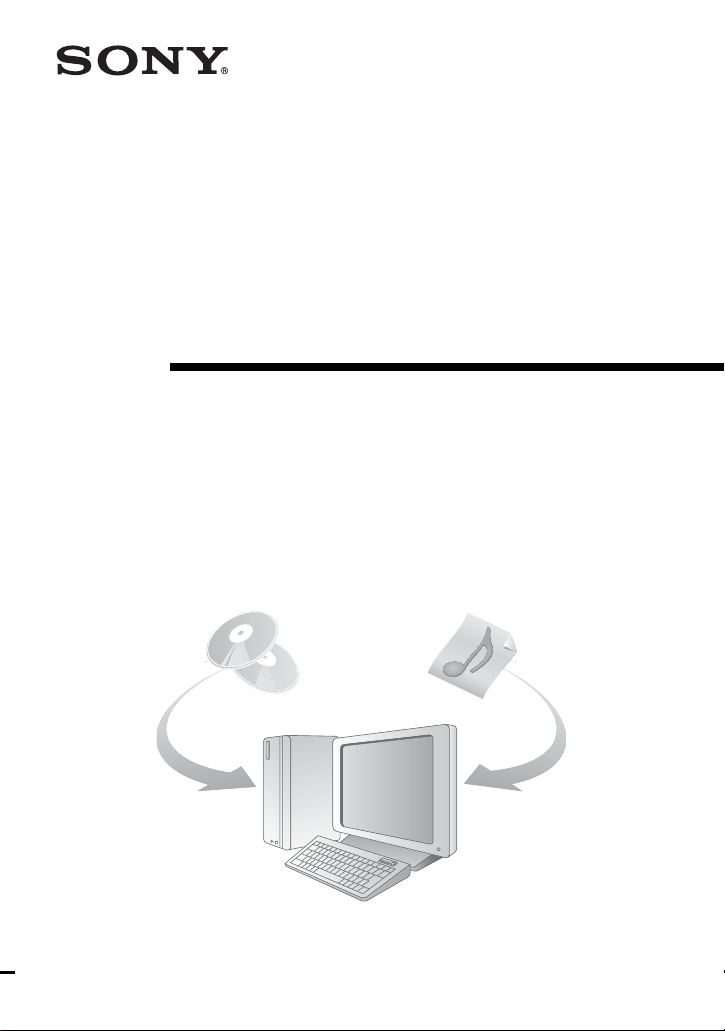
SonicStage
Ver. 2.3
Installation/Operating Guide
2-590-346-11(1)
© 2004 Sony Corporation
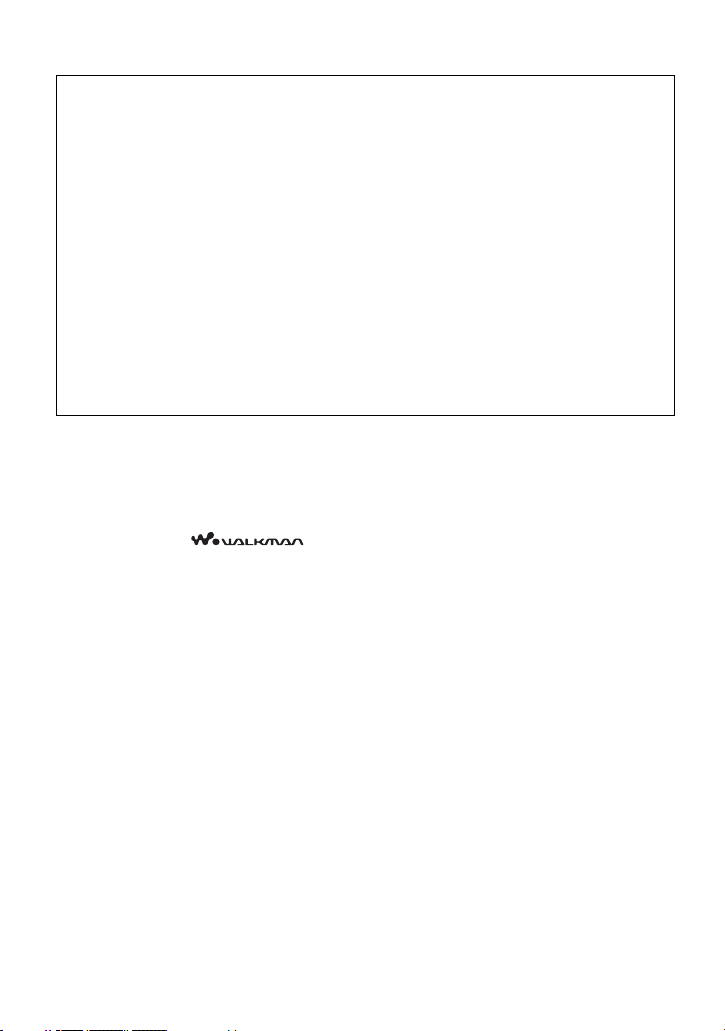
• Copyright laws prohibit reproducing the software or the manual accompanying it in
whole or in part, or renting the software without the permission of the copyright
holder.
• In no event will SONY be liable for any financial damage, or loss of profits, including
claims made by third parties, arising out of the use of the software.
• In the event a problem occurs with this software as a result of defective
manufacturing, SONY will replace it. However, SONY bears no other responsibility.
• The software cannot be used with equipment other than that which is so designated.
• Please note that, due to continued efforts to improve quality, the software
specifications may be changed without notice.
• The ability to display the languages on your SonicStage will depend on the installed
OS on your PC. For better results, please ensure that the installed OS is compatible
with the desired language you want to display.
— We do not guarantee all the languages will be able to be displayed properly on
your SonicStage.
— User-created characters and some special characters may not be displayed.
• SonicStage and SonicStage logo are trademarks or registered trademarks of Sony
Corporation.
• OpenMG, Net MD, ATRAC, ATRAC3plus and their logos are trademarks of Sony
Corporation.
• “WALKMAN” is a registered trademark of Sony Corporation to represent Headphone
Stereo products. is a trademark of Sony Corporation.
• Microsoft, Windows, Windows NT and Windows Media are trademarks or registered
trademarks of Microsoft Corporation in the United States and /or other countries.
• IBM and PC/AT are registered trademarks of International Business Machines
Corporation.
• Macintosh is a trademark of Apple Computer, Inc. in the United States and/or other
countries.
• Pentium is a trademark or a registered trademark of Intel Corporation.
• All other trademarks and registered trademarks are trademarks or registered trademarks
of their respective holders. ™ and ® marks are omitted in this manual.
• CD and music-related data from Gracenote, Inc., copyright © 2000-2003 Gracenote.
Gracenote CDDB
service may practice one or more of the following U.S. Patents: #5,987,525; #6,061,680;
#6,154,773, #6,161,132, #6,230,192, #6,230,207, #6,240,459, #6,330,593, and other
patents issued or pending.
Gracenote and CDDB are registered trademarks of Gracenote. The Gracenote logo and
logotype, the Gracenote CDDB logo, and the “Powered by Gracenote” logo are
trademarks of Gracenote.
Program © 2001, 2002, 2003, 2004 Sony Corporation
Documentation © 2004 Sony Corporation
®
Client software, copyright 2000-2003 Gracenote. This product and
2
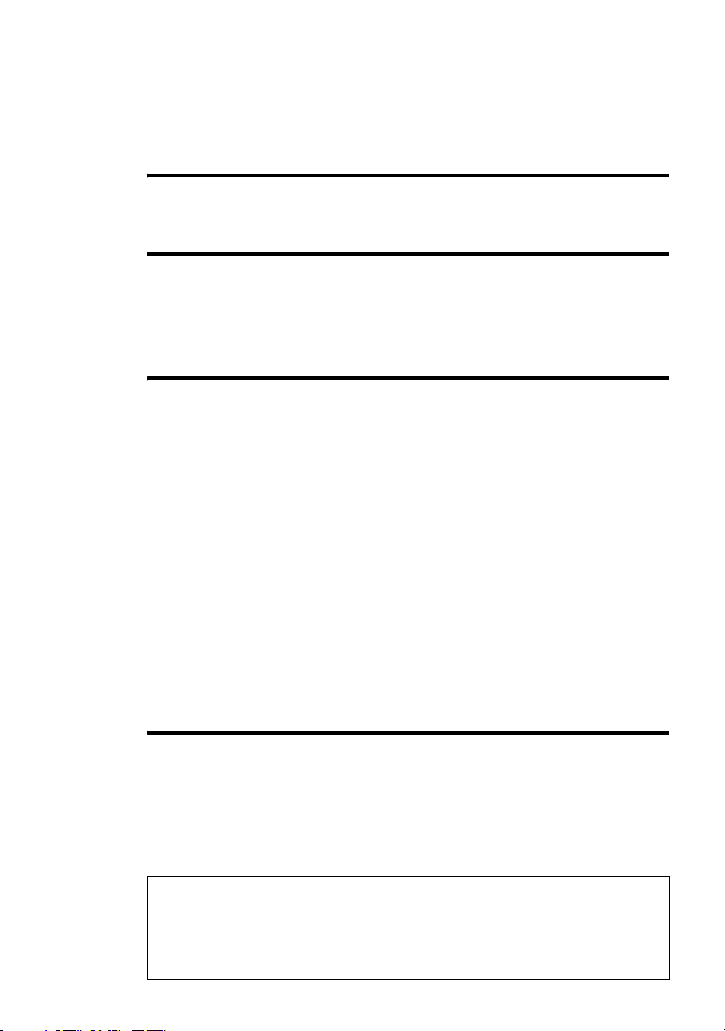
Table of Contents
For operating procedures of the CD player, see the supplied Operating
Instructions.
What you can do with SonicStage ................... 4
Basic operational flow using a CD Walkman .................................. 4
Installing ........................................................... 5
Providing the required system environment .......................................... 5
System requirements ........................................................................ 5
Installing the software onto your computer ........................................... 6
Using SonicStage ............................................. 8
Importing audio data .............................................................................. 8
Recording music data on a CD-R/CD-RW .......................................... 10
Using SonicStage Help ........................................................................ 12
To display SonicStage Help ........................................................... 12
Understanding SonicStage Help .................................................... 13
Searching for a word inside an explanation ................................... 13
Referring to SonicStage Help .............................................................. 14
Importing audio data to the computer ............................................ 14
Listening to audio data on the computer ........................................ 14
Managing and editing imported tracks .......................................... 14
Backing up audio data .................................................................... 15
Troubleshooting ............................................................................. 15
When you want to know ................................................................ 15
Other information ........................................... 16
Uninstalling SonicStage ....................................................................... 16
On copyright protection ....................................................................... 17
Troubleshooting ................................................................................... 18
The software cannot be installed onto your computer ................... 19
• The displayed items in the illustrations that appear in this manual may differ from
the actual items displayed by the software.
• Explanations in this manual assume familiarity with basic Windows operations.
For details on the use of your computer and the operating system, please refer to
the respective manuals.
3
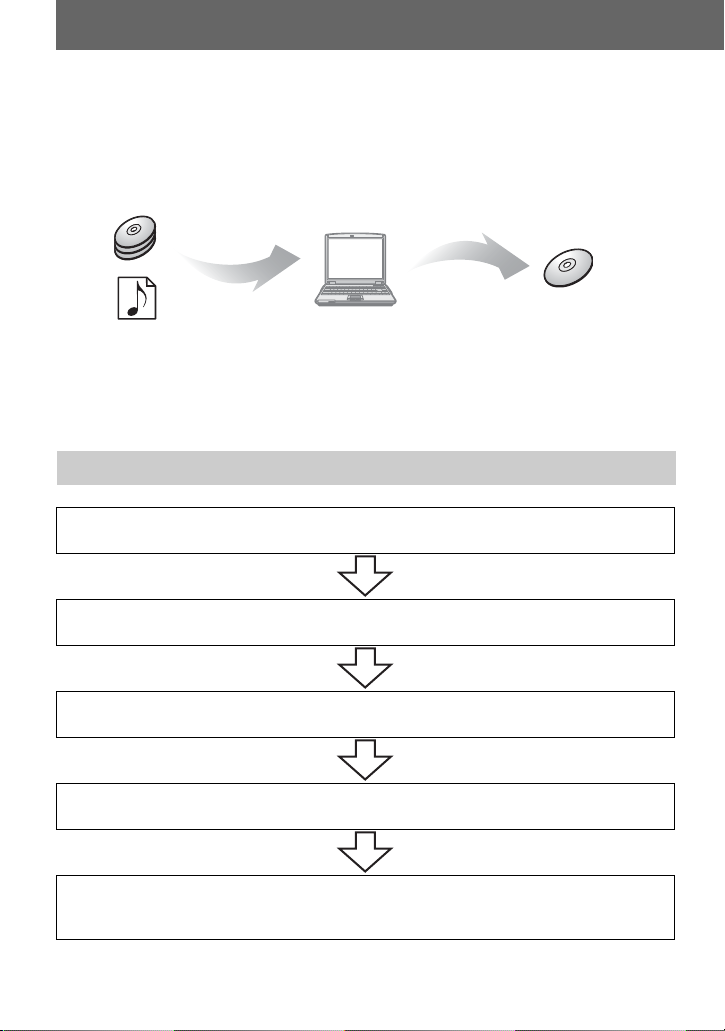
What you can do with SonicStage
Using SonicStage, you can store music data imported from audio CDs or music files on
your PC, and burn your own CDs (ATRAC CD or audio CD).
Audio CDs
Store
Burn
Your own CD
Music files
(MP3, WAV, WMA* format)
* WMA files protected by copyright
cannot be transferred.
Basic operational flow using a CD Walkman
Providing the required system environment (page 5)
Installing the software onto your computer (page 6)
(ATRAC CD or
audio CD)
Importing audio data (page 8)
Recording music data on a CD-R/CD-RW (page 10)
Inserting the CD-R/CD-RW* you burnt into a device and
listening to it. (See the Operating Instructions of the device.)
* You can listen to ATRAC CDs only on a device compatible with ATRAC CDs.
4
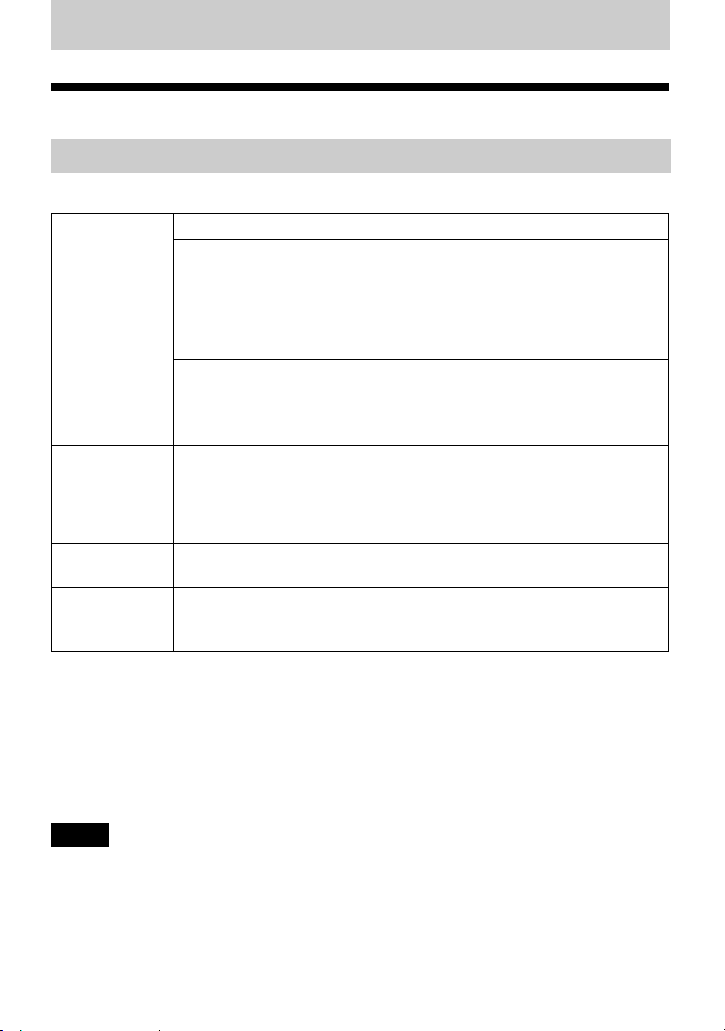
Installing
Providing the required system environment
System requirements
The following system environment is required in order to use the SonicStage Ver. 2.3.
Computer IBM PC/AT or Compatible
• CPU: Pentium II 400 MHz or higher (Pentium III 450 MHz or higher
is recommended.)
• Hard disk drive space: 200 MB or more (1.5 GB or more is
recommended) (The amount space will vary according to Windows
version and the number of music files stored on the hard disk.)
• RAM: 64 MB or more (128 MB or more is recommended)
Others
• CD drive (capable of digital playback by WDM)
• Sound Board
• USB port (supports USB (previously USB 1.1))
Operating
System
Display High Color (16 bit) or higher, 800 × 600 dots or better (1024 × 768 dots
Others • Internet access: for Web registration, EMD services and CDDB
Factory installed:
Windows XP Media Center Edition 2005/Windows XP Media Center
Edition 2004/Windows XP Media Center Edition/Windows XP
Professional/Windows XP Home Edition/Windows 2000 Professional/
Windows Millennium Edition/Windows 98 Second Edition
or better is recommended)
• Windows Media Player (version 7.0 or higher) installed for playing
WMA files
This software is not supported by the following environments:
• OSs other than the indicated above
• Personally constructed PCs or operating systems
• An environment that is an upgrade of the original manufacturer-installed operating system
• Multi-boot environment
• Multi-monitor environment
• Macintosh
Notes
• We do not ensure trouble-free operation on all computers that satisfy the system requirements.
• The NTFS format of Windows XP/Windows 2000 Professional can be used only with the standard
(factory) settings.
• We do not ensure trouble-free operation of the system suspend, sleep, or hibernation function on all
computers.
• For Windows 2000 Professional users, install Service Pack 3 or later before using the software.
5
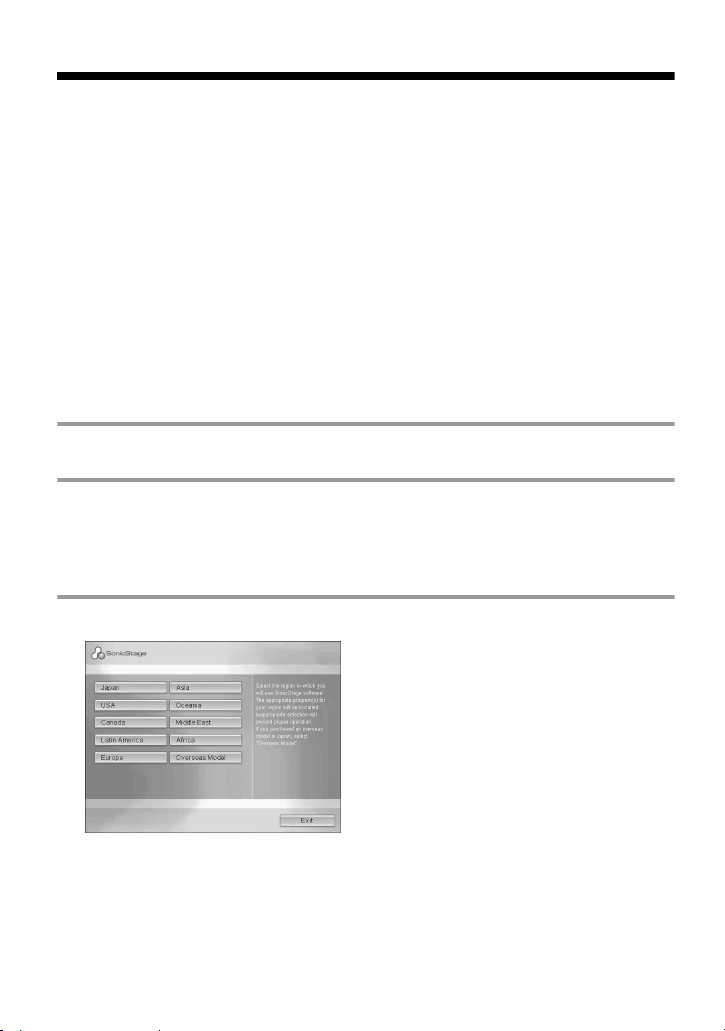
Installing the software onto your computer
Before installing the software
• Make sure to close any virus-check software, as such software usually demands a large
amount of system resources.
• Make sure to install the software with the supplied CD-ROM.
— If OpenMG Jukebox or SonicStage is installed already, the previous software will be
overwritten by the new version. The new version retains the functions of the older
version, but with new functions added.
— If SonicStage Premium, SonicStage Simple Burner or Net MD Simple Burner is
installed already, the previous software will co-exist with the new version.
— You will still be able to use music data registered by an older software version even
after SonicStage has been installed. As a precaution, we recommend that you back up
your music data. To back up the data, refer to [Backing Up My Library]
Up Data to a Disk] on SonicStage Help
.
– [Backing
1 Turn on your computer and start up Windows.
2 Insert the supplied CD-ROM into the CD drive of your computer.
The setup program starts up automatically and the installation window appears.
Depending on the region, a window may appear asking you to select your country/
region. In this case, follow the displayed instructions.
3 Click the region in which you will use SonicStage software.
6
