Page 1
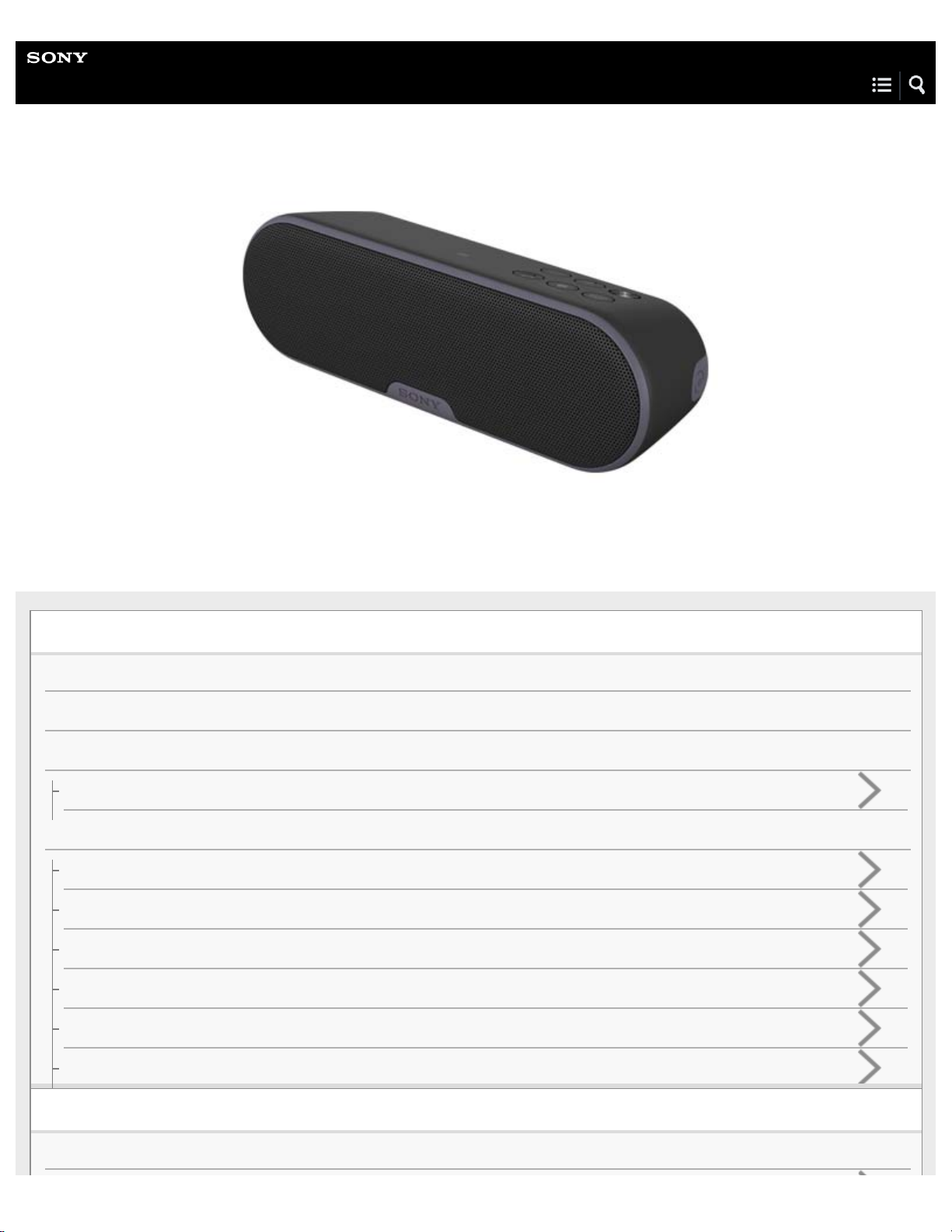
Help Guide
Personal Audio System
SRS-XB2
The following explains how to use this speaker. Select a topic from the navigation pane.
Getting Started
What you can do with the speaker
Parts and controls
Included items
Checking the contents of the box
Power source
Charging the speaker from an AC outlet
Turning the power on
Turning the power off
Using the BLUETOOTH standby function
Auto power off function
Switching the auto power off function
Making connections
BLUETOOTH
Page 2
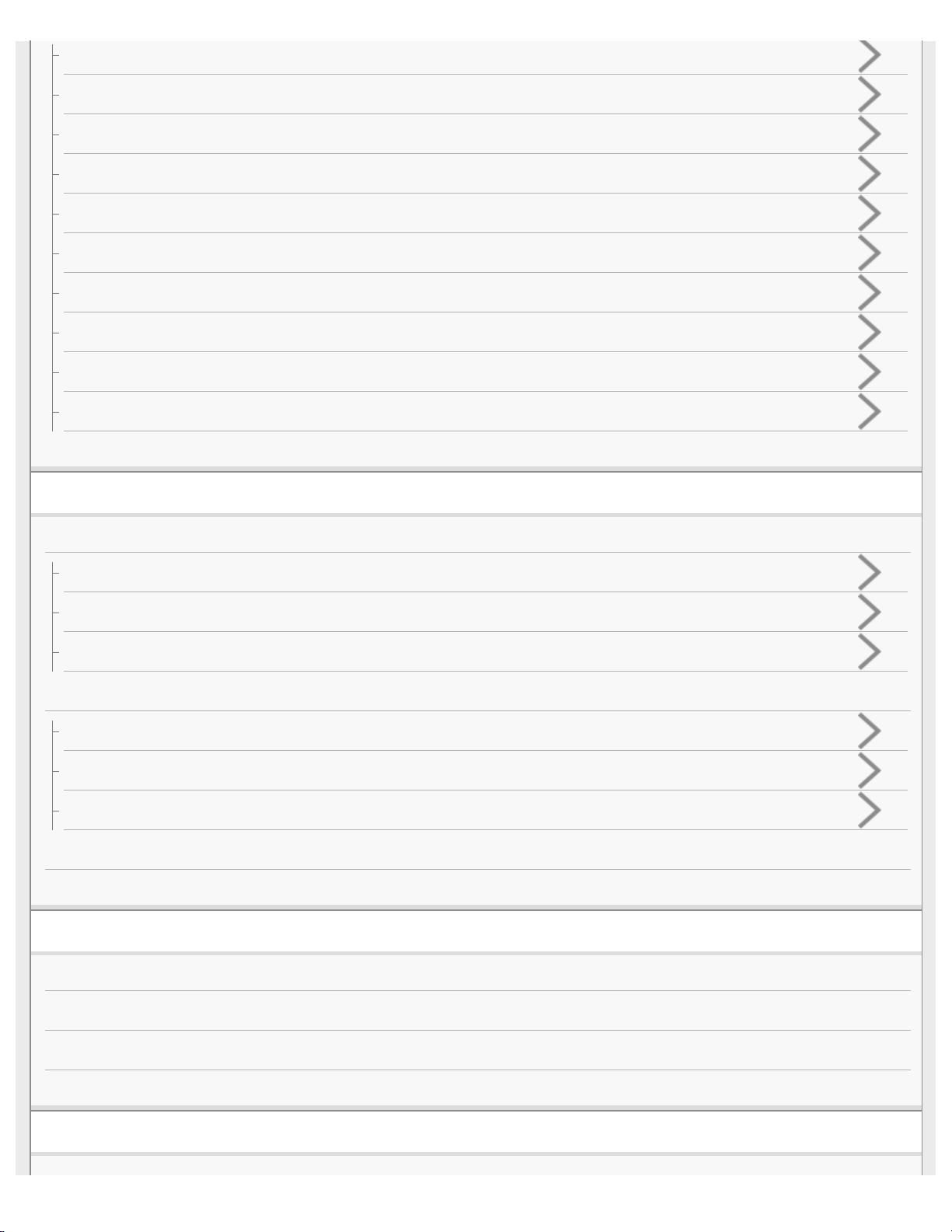
How to make a wireless connection with BLUETOOTH devices
Pairing and connecting with a BLUETOOTH device
Connecting with a paired BLUETOOTH device
Connecting with an NFC-compatible device by One-touch (NFC)
Disconnecting the NFC-compatible device by One-touch (NFC)
Switching devices by One-touch (NFC)
Pairing and connecting with a computer (Windows 8)
Pairing and connecting with a computer (Windows 7)
Connecting with a paired computer (Windows 8)
Connecting with a paired computer (Windows 7)
Connecting to a portable audio device, etc.
Listening to music
BLUETOOTH device
Listening to music of a device via BLUETOOTH connection
Selecting the wireless playback quality of the speaker
Terminating the BLUETOOTH connection (After use)
Speaker Add function
Listening to music wirelessly with two speakers (Speaker Add function)
Switching between double mode and stereo mode (Speaker Add function)
Terminating the BLUETOOTH connection (After use)
Listening to music of a portable audio device, etc.
Enjoying EXTRA BASS
Phone calls
Receiving a call
Making a call
Button functions for a phone call
Terminating the BLUETOOTH connection (After use)
Information
Page 3
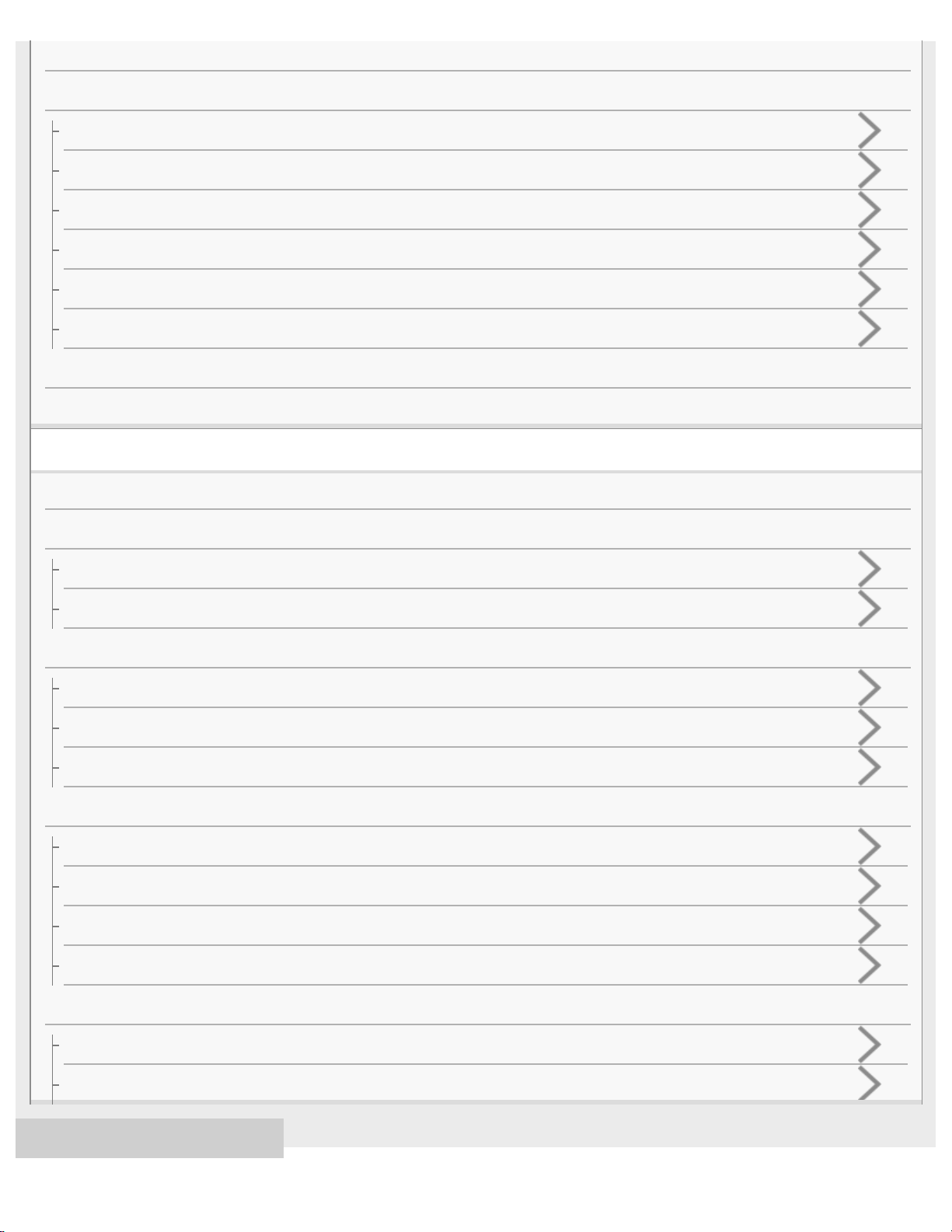
About the indicators
Notes on use
Precautions
Notes on charging
Notes on water resistant feature
How to care for the speaker when wet
What is BLUETOOTH wireless technology?
What is LDAC?
Trademarks
Customer support websites
Troubleshooting
What can I do to solve a problem?
Power supply
Unable to turn on the speaker or charge the built-in battery
The power suddenly turns off
Sound
No sound/Sound from only one speaker/Low sound level
Distorted sound/Humming or noise in the speaker output
Sound becomes low while in use
BLUETOOTH
Unable to pair the speaker with a BLUETOOTH device
Unable to connect the speaker to a BLUETOOTH device with One-touch connection (NFC)
Unable to connect a BLUETOOTH device with the speaker in the Speaker Add function
No voice/Low voice from callers
Reset
Using the RESET button
Initializing the speaker
4-587-625-11(2) Copyright 2016 Sony Corporation
Page 4
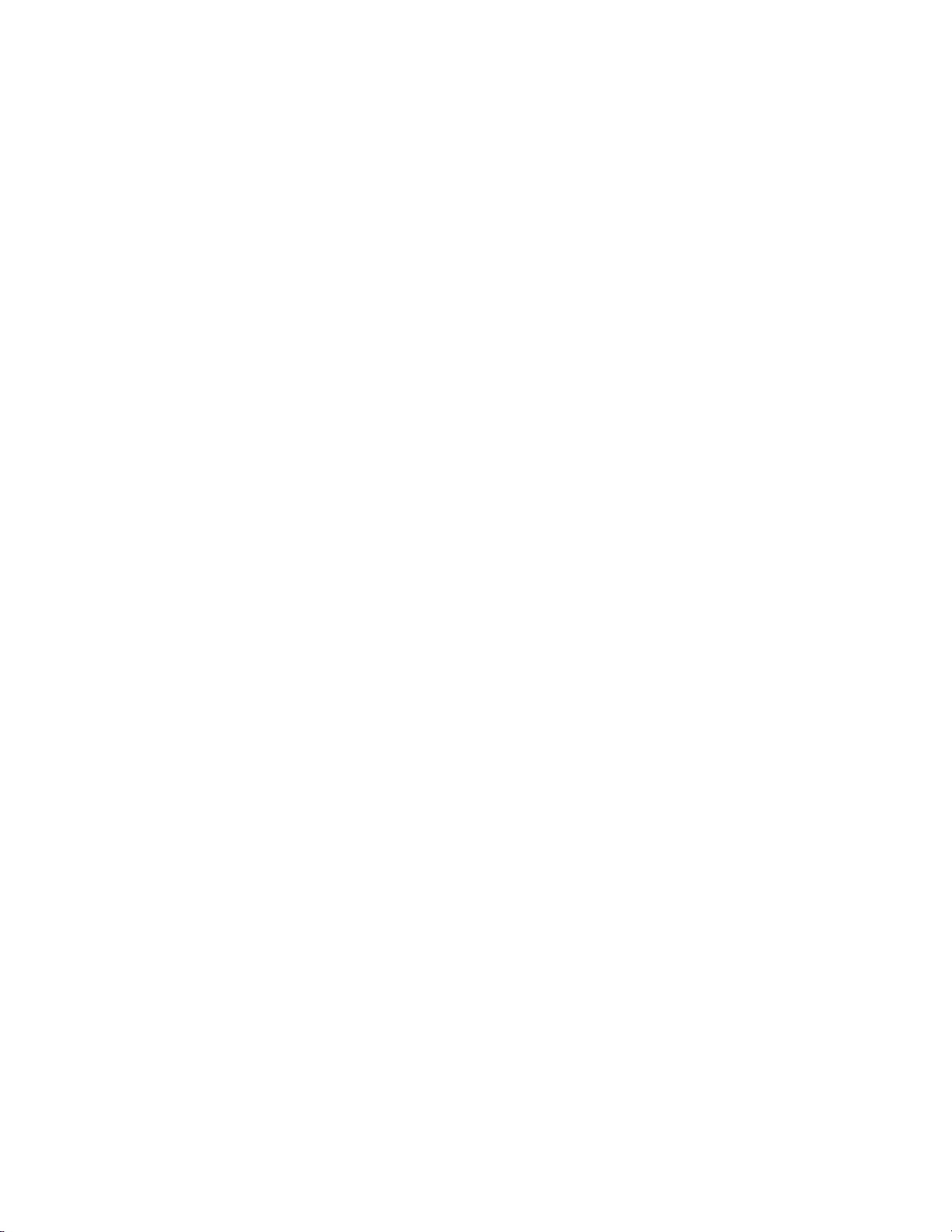
Table Of Contents
TOC-1
Help Guide SRS-XB2 i......................................................................................................................
Getting Started i.................................................................................................................................
What you can do with the speaker 1.................................................................................................
Parts and controls 2...........................................................................................................................
Included items i..................................................................................................................................
Checking the contents of the box 4.............................................................................................
Power source i...................................................................................................................................
Charging the speaker from an AC outlet 5..................................................................................
Turning the power on 7................................................................................................................
Turning the power off 8................................................................................................................
Using the BLUETOOTH standby function 9................................................................................
Auto power off function 11...........................................................................................................
Switching the auto power off function 12.....................................................................................
Making connections i.........................................................................................................................
BLUETOOTH i...................................................................................................................................
How to make a wireless connection with BLUETOOTH devices 13............................................
Pairing and connecting with a BLUETOOTH device 15..............................................................
Connecting with a paired BLUETOOTH device 18......................................................................
Connecting with an NFC-compatible device by One-touch (NFC) 20.........................................
Disconnecting the NFC-compatible device by One-touch (NFC) 23...........................................
Switching devices by One-touch (NFC) 24..................................................................................
Pairing and connecting with a computer (Windows 8) 25............................................................
Pairing and connecting with a computer (Windows 7) 32............................................................
Connecting with a paired computer (Windows 8) 37...................................................................
Connecting with a paired computer (Windows 7) 42...................................................................
Connecting to a portable audio device, etc. 45.................................................................................
Listening to music ii...........................................................................................................................
BLUETOOTH device ii.......................................................................................................................
Listening to music of a device via BLUETOOTH connection 47.................................................
Selecting the wireless playback quality of the speaker 49..........................................................
Terminating the BLUETOOTH connection (After use) 51...........................................................
Speaker Add function ii......................................................................................................................
Listening to music wirelessly with two speakers (Speaker Add function) 52...............................
Switching between double mode and stereo mode (Speaker Add function) 56..........................
Terminating the BLUETOOTH connection (After use) 51...........................................................
Listening to music of a portable audio device, etc. 58.......................................................................
Enjoying EXTRA BASS 60................................................................................................................
Phone calls ii.....................................................................................................................................
Page 5
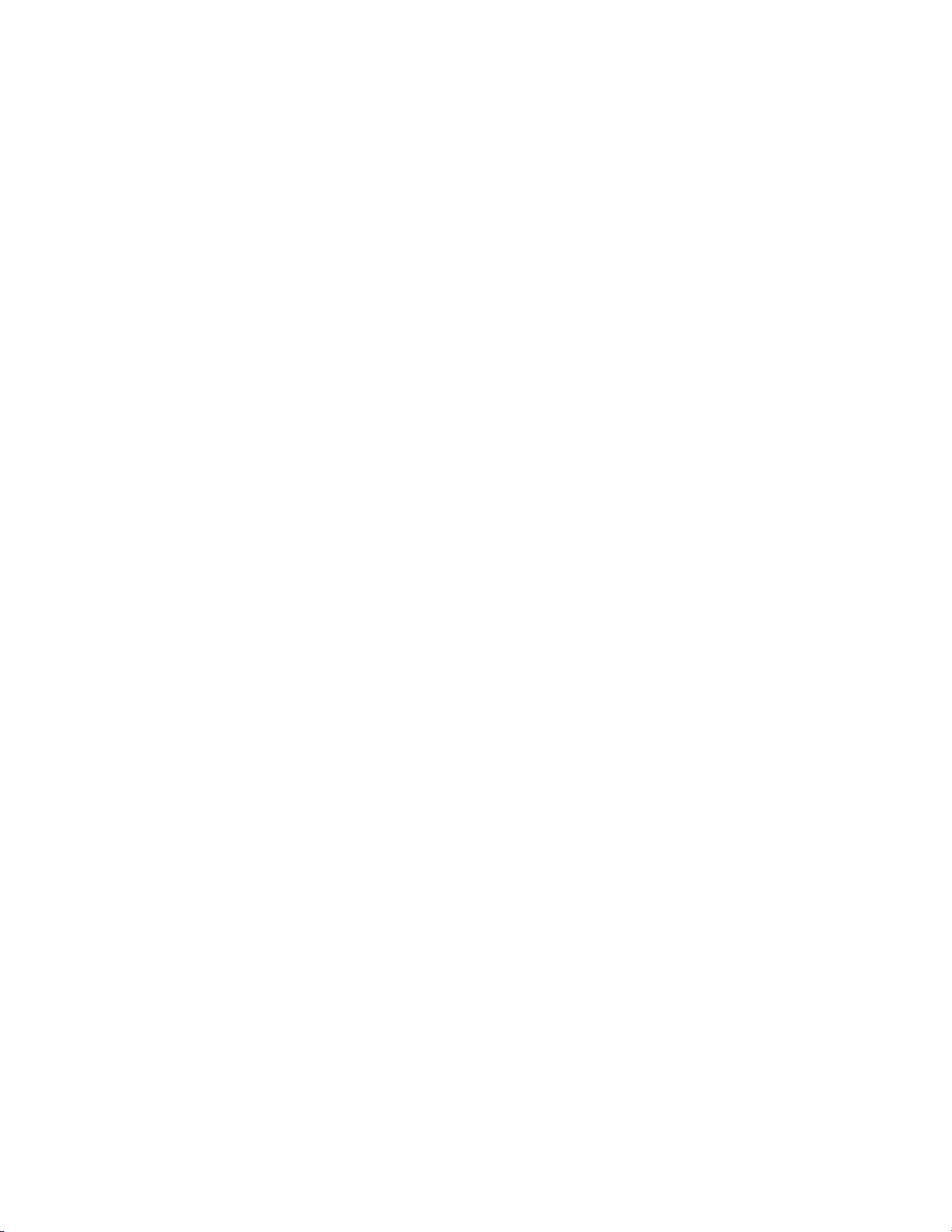
Receiving a call 61............................................................................................................................
TOC-2
Making a call 64.................................................................................................................................
Button functions for a phone call 67..................................................................................................
Terminating the BLUETOOTH connection (After use) 51.................................................................
Information ii......................................................................................................................................
About the indicators 68......................................................................................................................
Notes on use iii..................................................................................................................................
Precautions 70.............................................................................................................................
Notes on charging 72..................................................................................................................
Notes on water resistant feature 73.............................................................................................
How to care for the speaker when wet 75...................................................................................
What is BLUETOOTH wireless technology? 76..........................................................................
What is LDAC? 78.......................................................................................................................
Trademarks 79..................................................................................................................................
Customer support websites 80..........................................................................................................
Troubleshooting iii.............................................................................................................................
What can I do to solve a problem? 81...............................................................................................
Power supply iii..................................................................................................................................
Unable to turn on the speaker or charge the built-in battery 82..................................................
The power suddenly turns off 83.................................................................................................
Sound iii.............................................................................................................................................
No sound/Sound from only one speaker/Low sound level 84.....................................................
Distorted sound/Humming or noise in the speaker output 85......................................................
Sound becomes low while in use 86...........................................................................................
BLUETOOTH iii.................................................................................................................................
Unable to pair the speaker with a BLUETOOTH device 87.........................................................
Unable to connect the speaker to a BLUETOOTH device with One-touch
connection (NFC) 88...................................................................................................................
Unable to connect a BLUETOOTH device with the speaker in the Speaker
Add function 89............................................................................................................................
No voice/Low voice from callers 90.............................................................................................
Reset iii..............................................................................................................................................
Using the RESET button 91........................................................................................................
Initializing the speaker 92............................................................................................................
Page 6
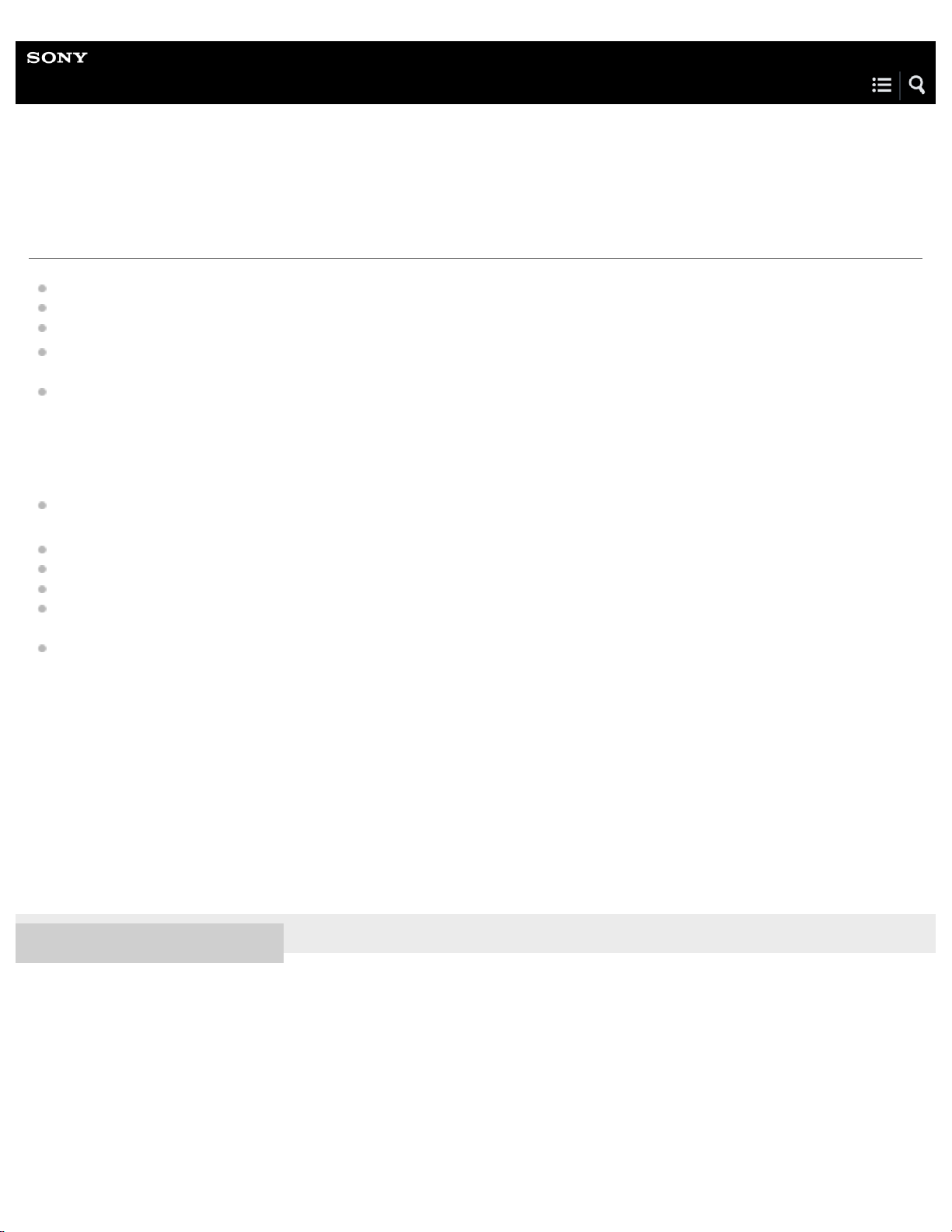
Help Guide
1
Personal Audio System
SRS-XB2
What you can do with the speaker
One-touch connection (NFC)
BLUETOOTH Ver. 3.0
Compatible BLUETOOTH profiles
By connecting the speaker with a smartphone via BLUETOOTH, you can talk hands-free using the built-in microphone and
speaker.
“Noise suppression” and “Echo cancellation” enable phone calls with high-quality sound.
Noise suppression: Noise picked up by the speaker is suppressed, so the caller will hear your voice with less noise.
Echo cancellation: By reducing sound from the speaker picked up by the speaker microphone, echoes generated by the
caller’s phone will be suppressed.
You can enjoy up to about 12 hours
battery.
BLUETOOTH standby function
External input jack: AUDIO IN
Charging the speaker by connecting the USB AC adaptor supplied
By connecting two SRS-XB2 speakers via BLUETOOTH, you can play audio in either stereo mode (stereo sound) or double
mode.
The speaker has a water resistant specification
the IEC60529 “Ingress Protection Rating (IP Code).”
*1
: A2DP, AVRCP, HFP, HSP
*2*3
of continuous wireless music playback with the built-in lithium ion rechargeable
*4*5
of IPX5*6 as specified in “Degrees of protection against ingress of water” of
*1
BLUETOOTH standard profiles indicate the purpose of BLUETOOTH communication between devices.
*2
The battery life may vary depending on the ambient temperature or conditions of use. The method of estimating the battery life has been changed since
2015.
*3
When the specified music source is used and the volume level of the speaker is set to 10. If the volume level of the speaker is set to maximum, the
usage life will be approx. 3 hours. Time may vary, depending on the temperature or conditions of use.
*4
Requires that the cap is fastened securely.
*5
The supplied accessories are not water resistant.
*6
IPX5 (Degree of protection against jets of water): The system has been tested and found to remain functional after exposure to direct jet streams of
water using a nozzle of 6.3 mm (about 1/4 in) internal diameter from any direction where approximately 12.5 L/ min of water is applied for a period of
more than 3 minutes from a distance of about 3 meters (about 10 ft).
4-587-625-11(2) Copyright 2016 Sony Corporation
Page 7
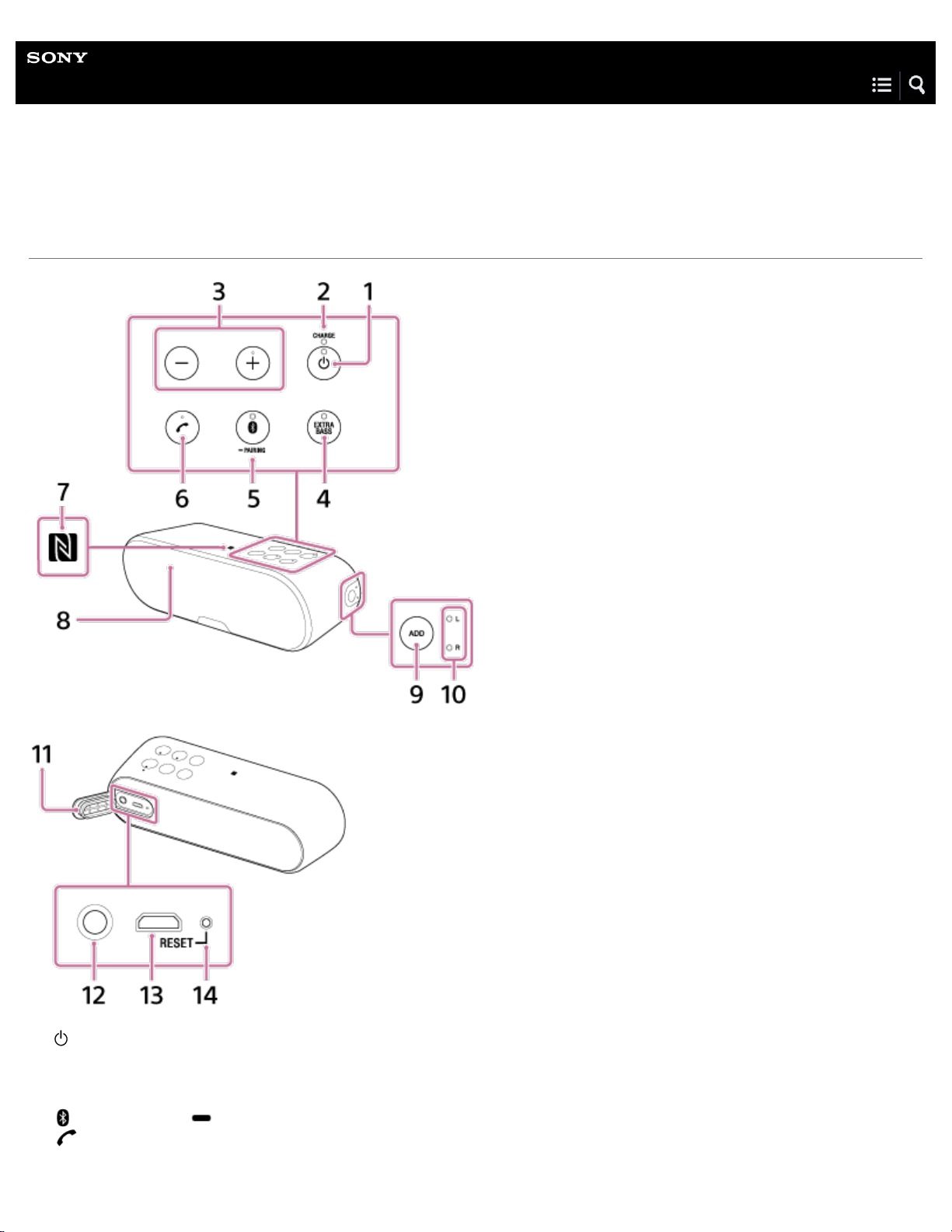
Help Guide
2
Personal Audio System
SRS-XB2
Parts and controls
(power) button/indicator
1.
CHARGE indicator
2.
–/+ (volume) buttons
3.
EXTRA BASS button/indicator
4.
(BLUETOOTH) PAIRING button/indicator
5.
6.
7.
(call) button
N-mark
Page 8
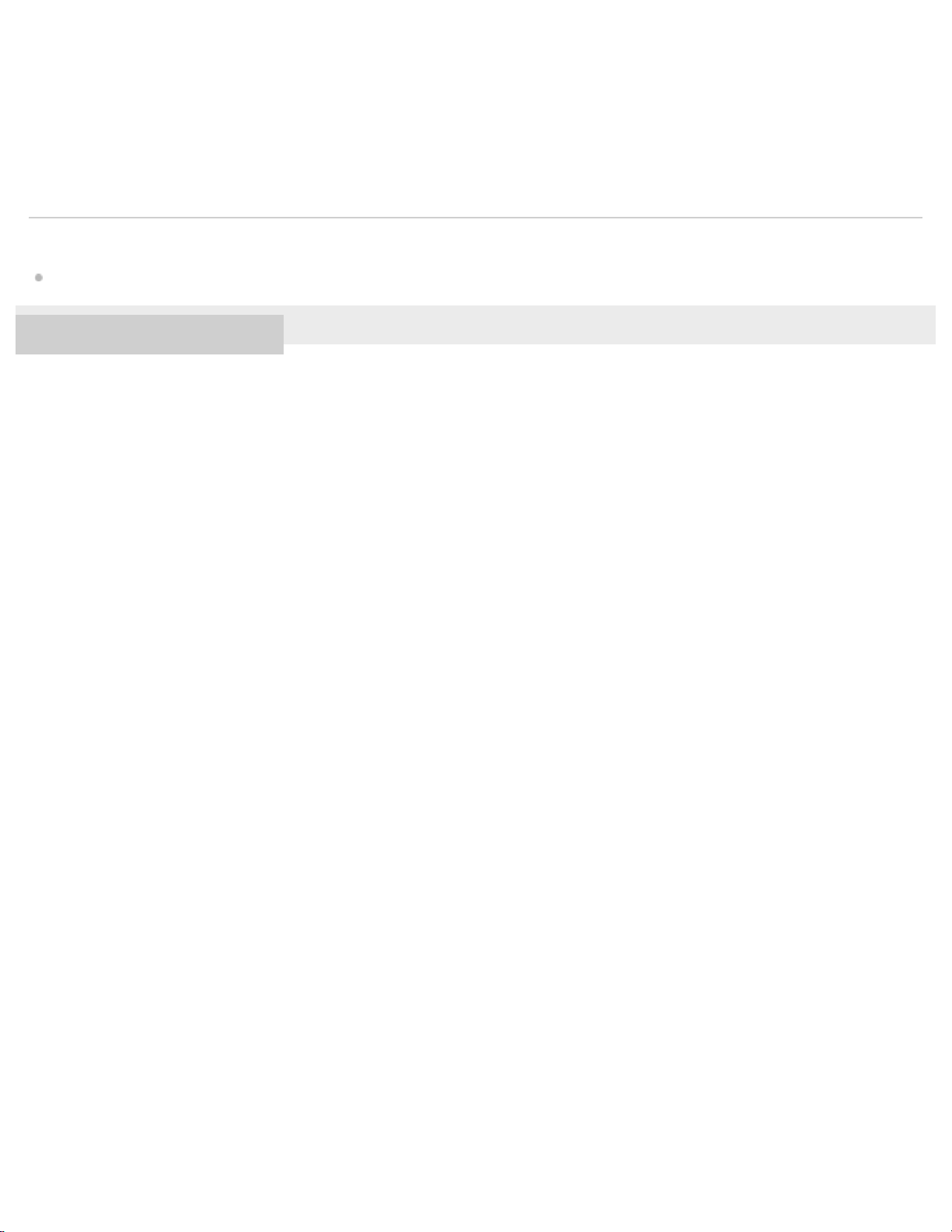
Microphone
8.
ADD button
3
9.
L (left)/R (right) indicators
10
Cap
11
.
AUDIO IN jack
12
.
DC IN 5V jack
13
.
RESET button
14
.
.
Related Topic
About the indicators
4-587-625-11(2) Copyright 2016 Sony Corporation
Page 9
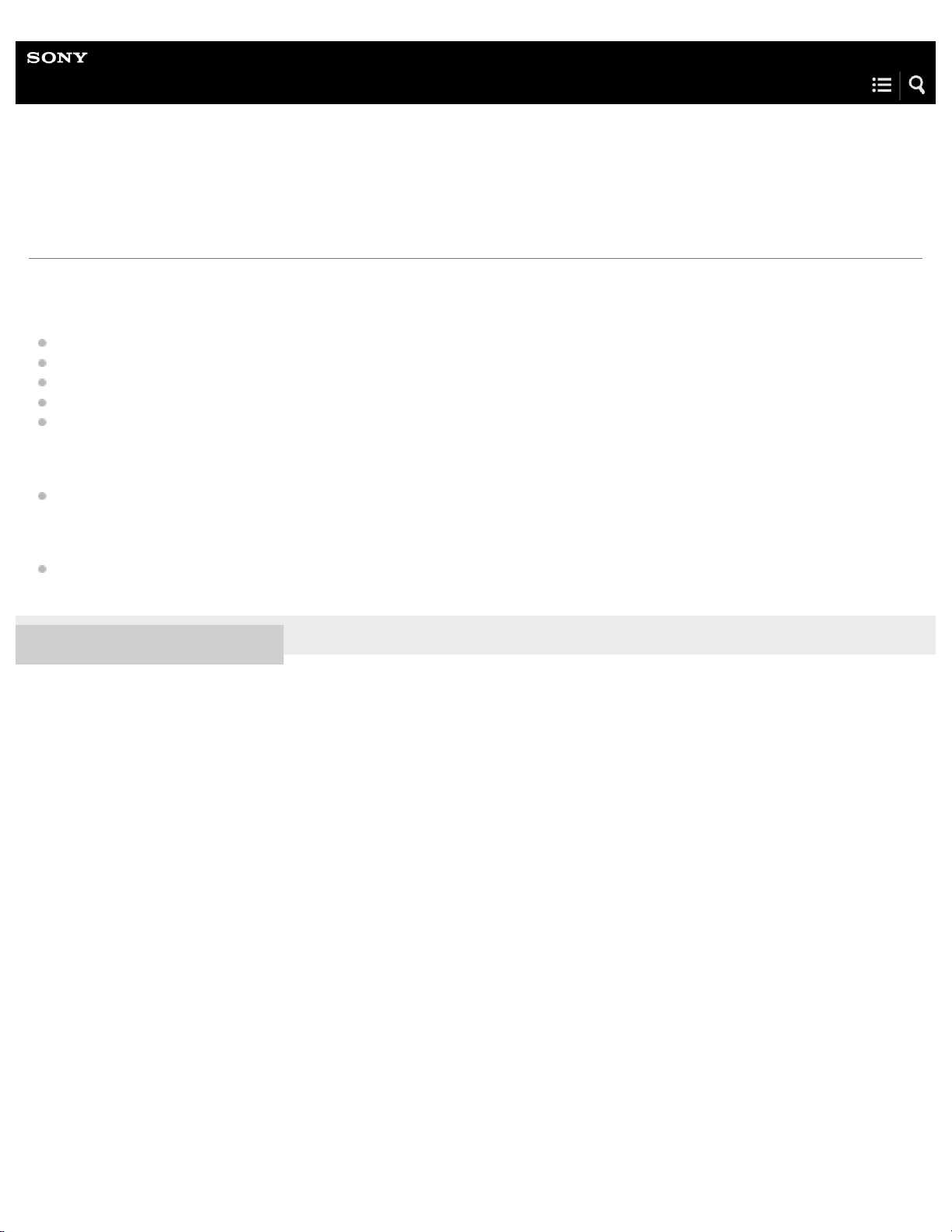
Help Guide
4
Personal Audio System
SRS-XB2
Checking the contents of the box
After opening the package, check that all items in the list below are included in the package.
If any items are missing, contact your dealer.
Personal audio system (SRS-XB2)
Micro-USB cable
USB AC adaptor
Plug (depending on your region/country)
Operating Instructions
Provides you with instructions on how to connect the speaker with BLUETOOTH devices and basic operations.
Reference Guide
Provides you with precautions and product specifications.
Warranty card (depending on your region/country)
4-587-625-11(2) Copyright 2016 Sony Corporation
Page 10
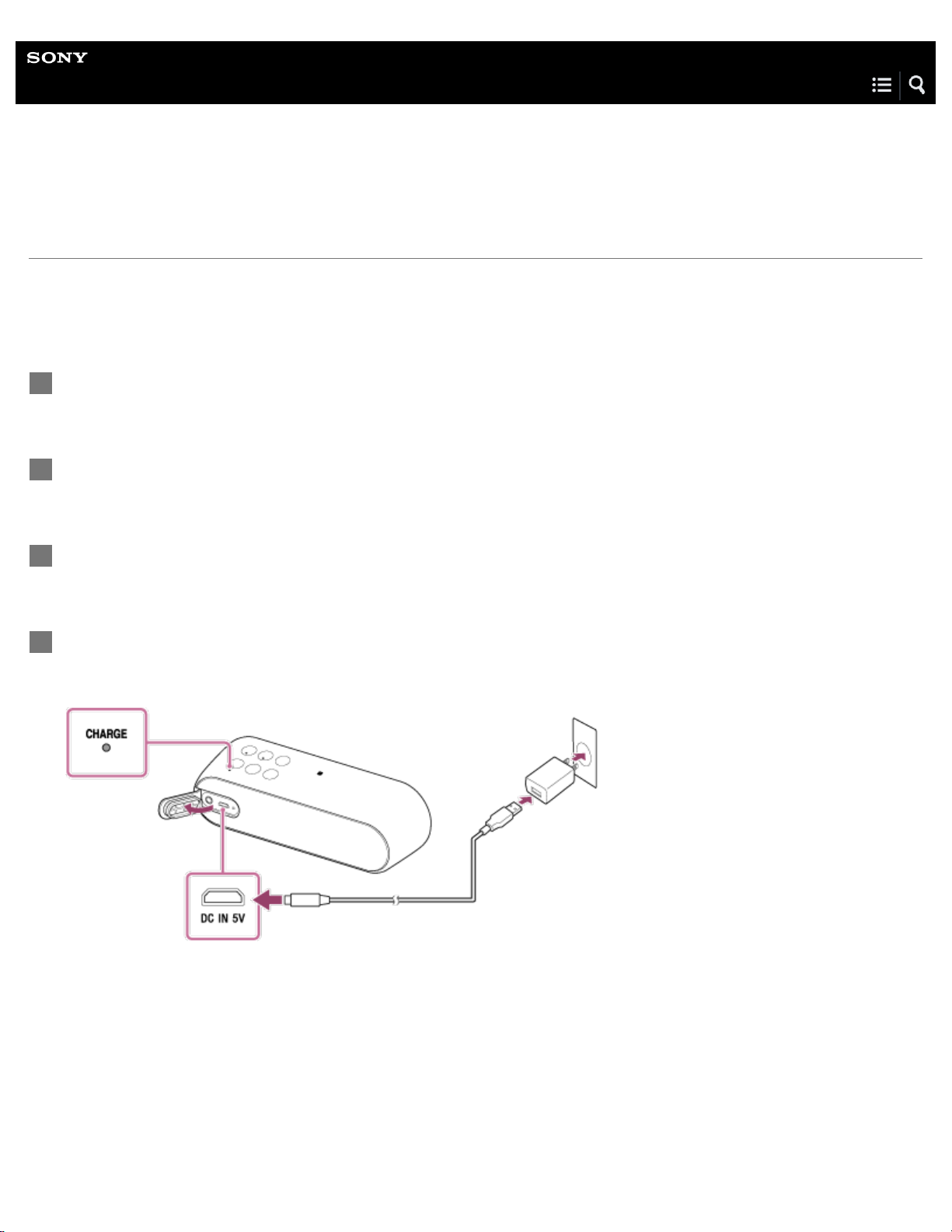
Help Guide
5
Personal Audio System
SRS-XB2
Charging the speaker from an AC outlet
The speaker can be operated by connecting it to an AC outlet via USB AC adaptor (supplied) or built-in battery (rechargeable).
Before using the speaker for the first time, be sure to charge the battery by connecting the speaker to an AC outlet via the
supplied USB AC adaptor.
You can operate the speaker by battery instead of the USB AC adaptor by charging the speaker before use.
Make sure that the speaker is turned off.
1
Connect the USB AC adaptor (supplied) to the micro-USB cable (supplied).
2
Connect the micro-USB cable to the DC IN 5V jack.
3
Plug the USB AC adaptor to an AC outlet.
4
Do not use any USB AC adaptor or micro-USB cable other than the supplied ones.
The CHARGE indicator lights up in orange while charging. Charging is completed in about four hours*1 and the indicator
turns off.
If the CHARGE indicator stays turned off when the speaker power is off and connected to an AC outlet, the built-in lithium
ion battery is fully charged. Once the battery is fully charged, it will not be charged furthermore even if the speaker is kept
connected to an AC outlet.
*1
Time that is required to charge the empty battery to its full capacity.
Page 11
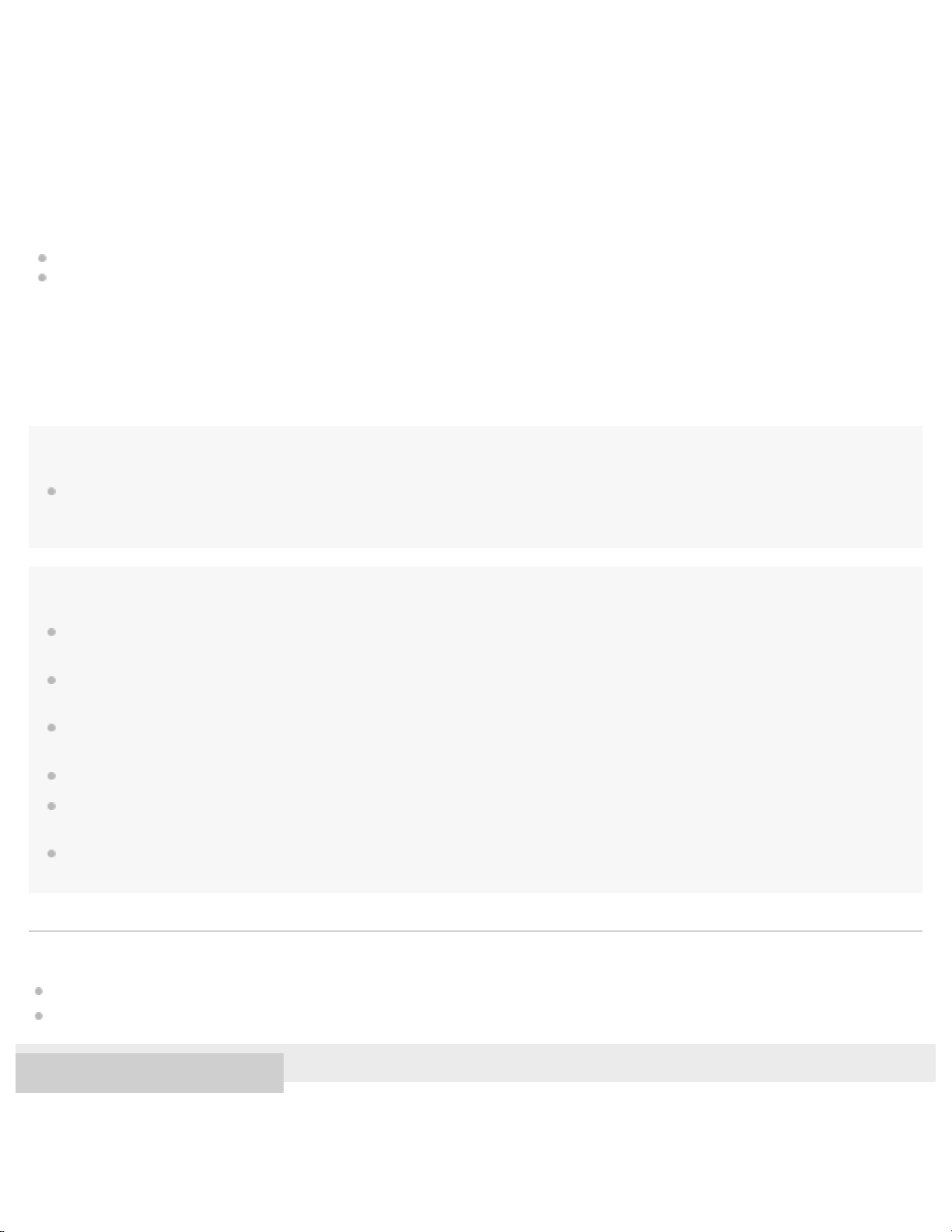
Battery life (when using the BLUETOOTH connection)
6
About 12 hours
*2*3
.
The time stated above may vary depending on the ambient temperature or conditions of use.
*2
The method of estimating the battery life has been changed since 2015.
*3
When the specified music source is used and the volume level of the speaker is set to 10. If the volume level of the speaker is set to maximum, the
usage life will be approx. 3 hours. Time may vary, depending on the temperature or conditions of use.
When the battery is running low
When the CHARGE indicator flashes slowly in orange, the battery is running low and needs to be charged.
If the CHARGE indicator flashes three times in orange and turns off when you turn on the speaker, the battery is empty and
needs to be charged.
For customers in Europe, Asia and Latin America
The shape of the USB AC adaptor is slight different from the illustration and alternative plugs are supplied. Attach a plug
appropriate to your country/region to the USB AC adaptor beforehand.
Hint
A speaker that is in use can be charged if it is connected to an AC outlet, though the CHARGE indicator does not light up. In this case, it may take
longer to charge the battery than when the speaker is turned off depending on the conditions of use. Therefore, it is recommended that you turn off
the speaker when charging.
Note
When you use the speaker at a loud volume, the battery may run low even if the speaker is connected to an AC outlet. If you want to use the
speaker while charging, lower the volume of the speaker. Otherwise, turn off the speaker and charge the battery to its full capacity.
When you use the speaker at a loud volume for a long time, the battery may run low even if the speaker is connected to an AC outlet. As a result,
sound becomes low. This is not a malfunction. Turn off the speaker and charge the battery to its full capacity.
When you switch the power source between an AC outlet and battery by connecting/disconnecting the USB AC adaptor, the speaker may stop
sound output for a short while. This is not a malfunction.
The maximum power output will be lower when the battery is running low.
Even if you do not intend to use the speaker for a long time, charge the battery to its full capacity once every six months to maintain its
performance.
In an extremely cold or hot environment, charging stops for safety. Try charging the battery again within the operating temperature of between 5
°C and 35 °C (41 °F and 95 °F).
Related Topic
Turning the power on
Notes on charging
4-587-625-11(2) Copyright 2016 Sony Corporation
Page 12
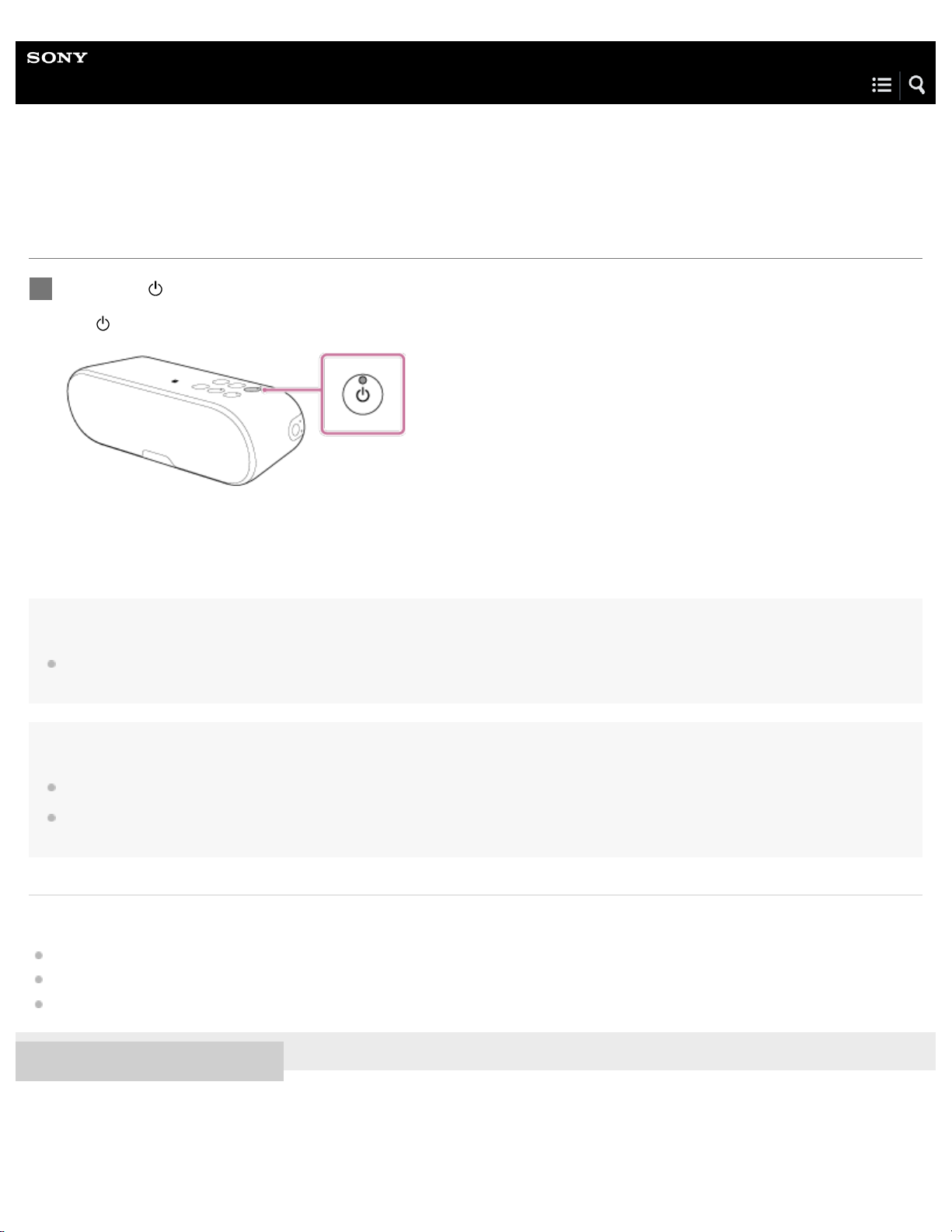
Help Guide
7
Personal Audio System
SRS-XB2
Turning the power on
Press the (power) button.
1
(power) indicator lights up in green.
The
Hint
When you turn on the speaker for the first time after purchase, the EXTRA BASS function is on, and the indicator on the EXTRA BASS button
lights up in white.
Note
If the CHARGE indicator flashes three times in orange and turns off when you turn on the speaker, the battery is empty and needs to be charged.
When the CHARGE indicator flashes slowly in orange, the battery is running low and needs to be charged. In this condition, the volume of the
speaker may become low. Before charging the speaker, make sure to turn it off.
Related Topic
Turning the power off
Charging the speaker from an AC outlet
Enjoying EXTRA BASS
4-587-625-11(2) Copyright 2016 Sony Corporation
Page 13
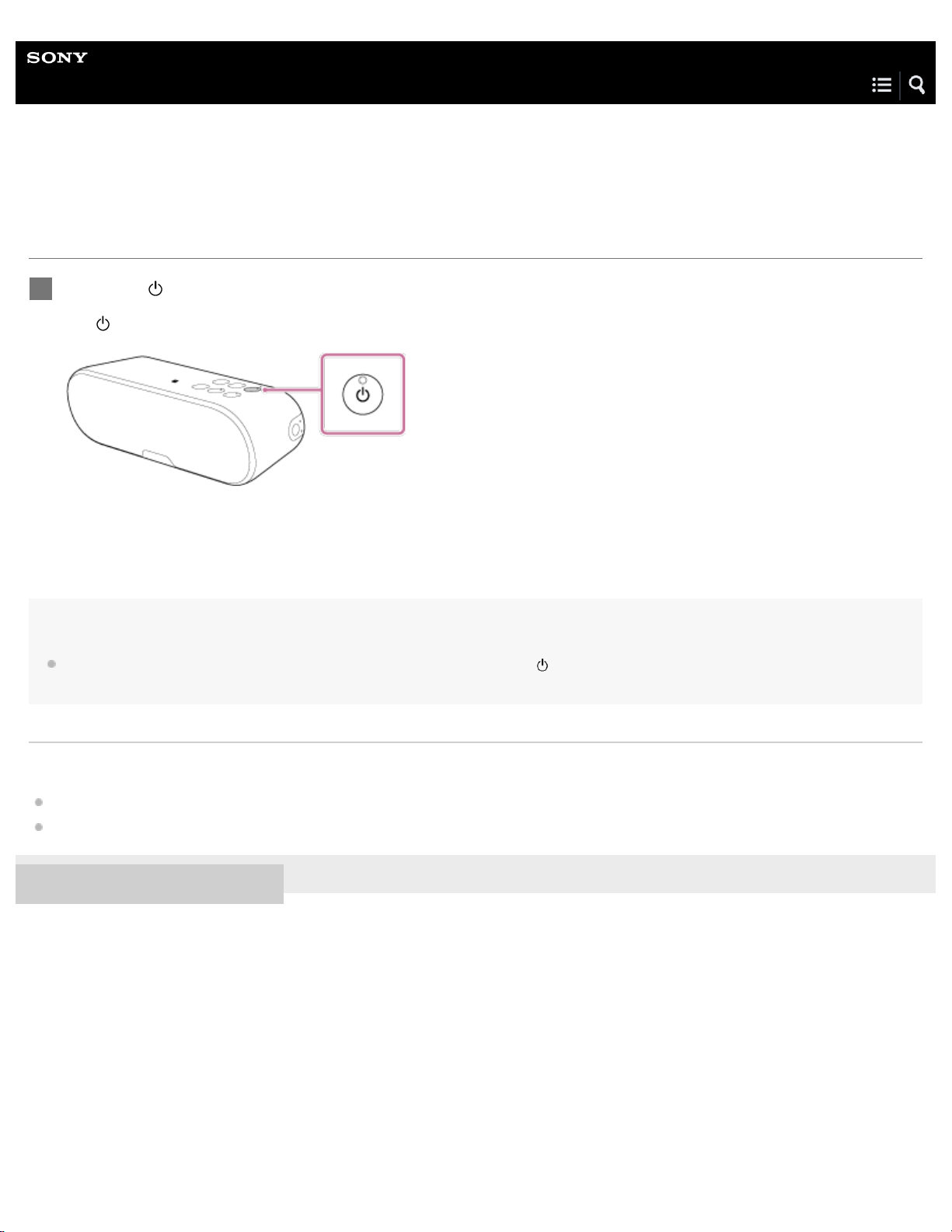
Help Guide
8
Personal Audio System
SRS-XB2
Turning the power off
Press the (power) button.
1
(power) indicator turns off.
The
Hint
When you turn off the speaker while the BLUETOOTH standby function is on, the (power) indicator lights up in orange and the speaker enters
the BLUETOOTH standby mode.
Related Topic
Auto power off function
Using the BLUETOOTH standby function
4-587-625-11(2) Copyright 2016 Sony Corporation
Page 14
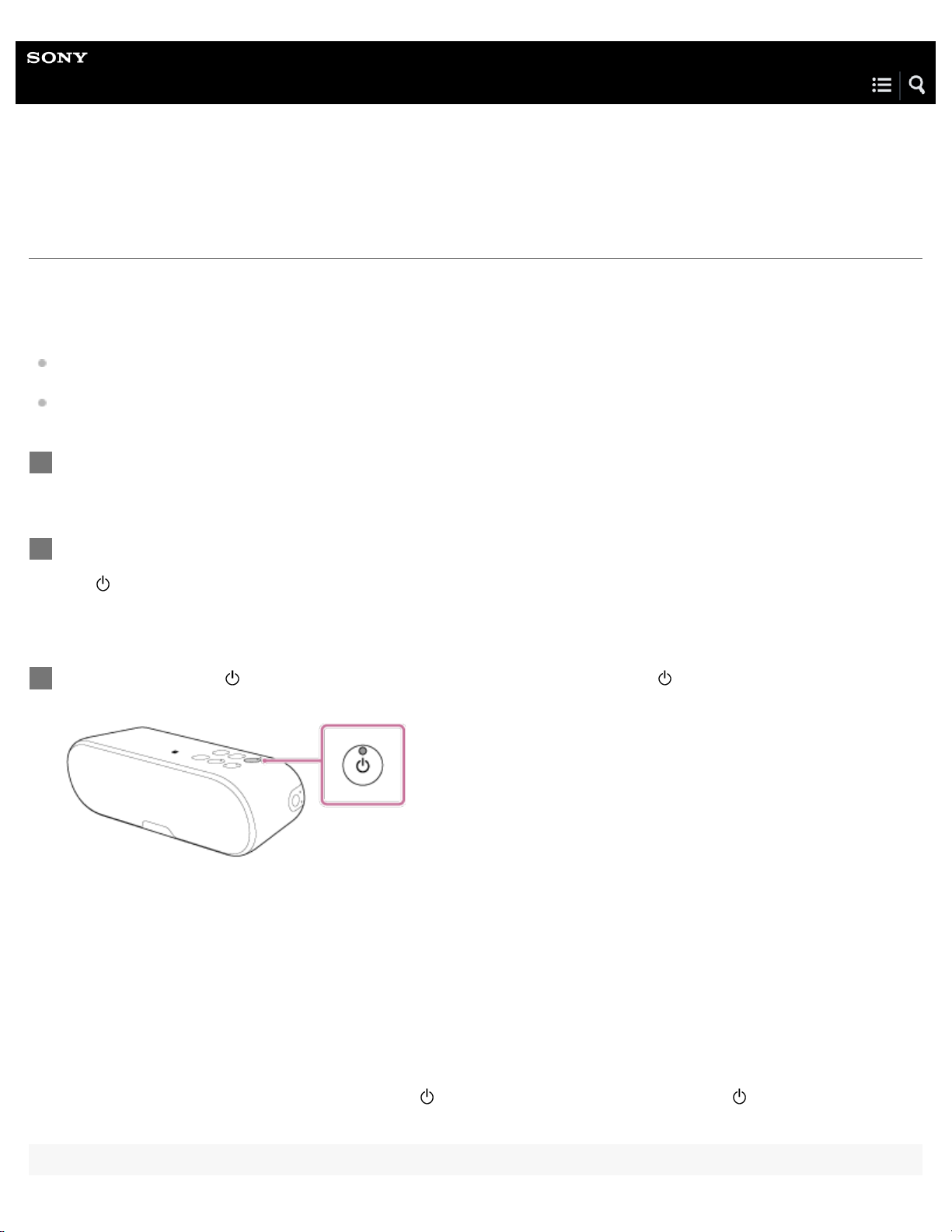
Help Guide
9
Personal Audio System
SRS-XB2
Using the BLUETOOTH standby function
When the BLUETOOTH standby function is turned on, the speaker turns on automatically by operating a BLUETOOTH device,
and starts the BLUETOOTH connection.
Before operating the speaker, note the following:
The BLUETOOTH standby function can be set only when the speaker is connected to an AC outlet via the USB AC adaptor.
When the speaker is being powered by the built-in battery only, the BLUETOOTH standby function is not available.
If pairing information is not stored in the speaker, such is the case when the speaker is used for the first time after purchase,
the speaker will not enter the BLUETOOTH standby mode.
Connect the speaker to the AC outlet.
1
Turn on the speaker.
2
The
(power) indicator lights up in green.
Press and hold the
3
orange.
The speaker turns off and enters the BLUETOOTH standby mode.
When the speaker is accessed by a BLUETOOTH device, the speaker turns on automatically and starts the BLUETOOTH
connection.
(power) button for at least four seconds until the (power) indicator lights up in
To turn off the BLUETOOTH standby function
Perform step 1 to 2 above again and press and hold the (power) button over four seconds until the (power) indicator turns
off. The BLUETOOTH standby function is turned off and the speaker will turn off.
Page 15
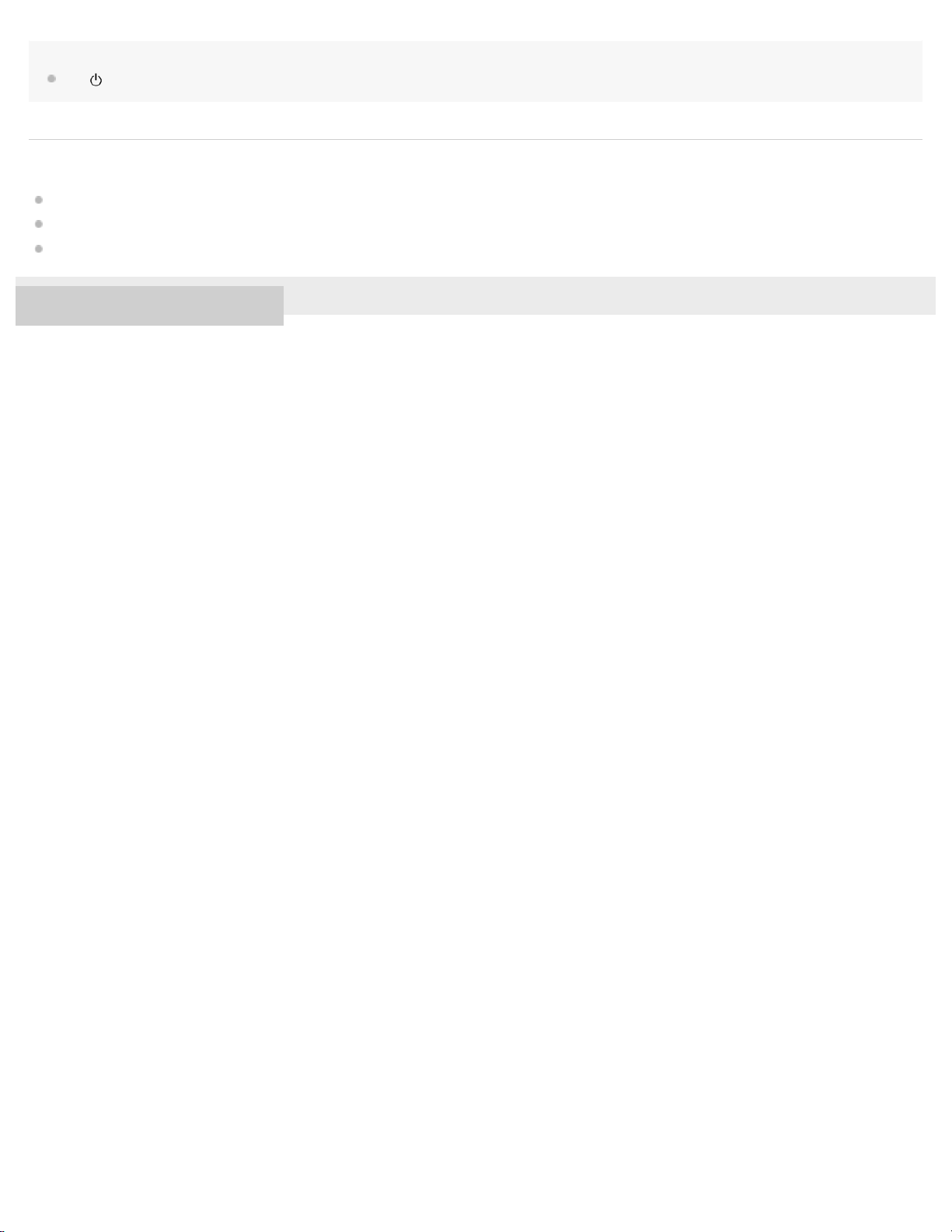
Hint
The (power) indicator lights up in orange while the speaker is turned off when the BLUETOOTH standby function is activated.
10
Related Topic
Turning the power on
How to make a wireless connection with BLUETOOTH devices
About the indicators
4-587-625-11(2) Copyright 2016 Sony Corporation
Page 16
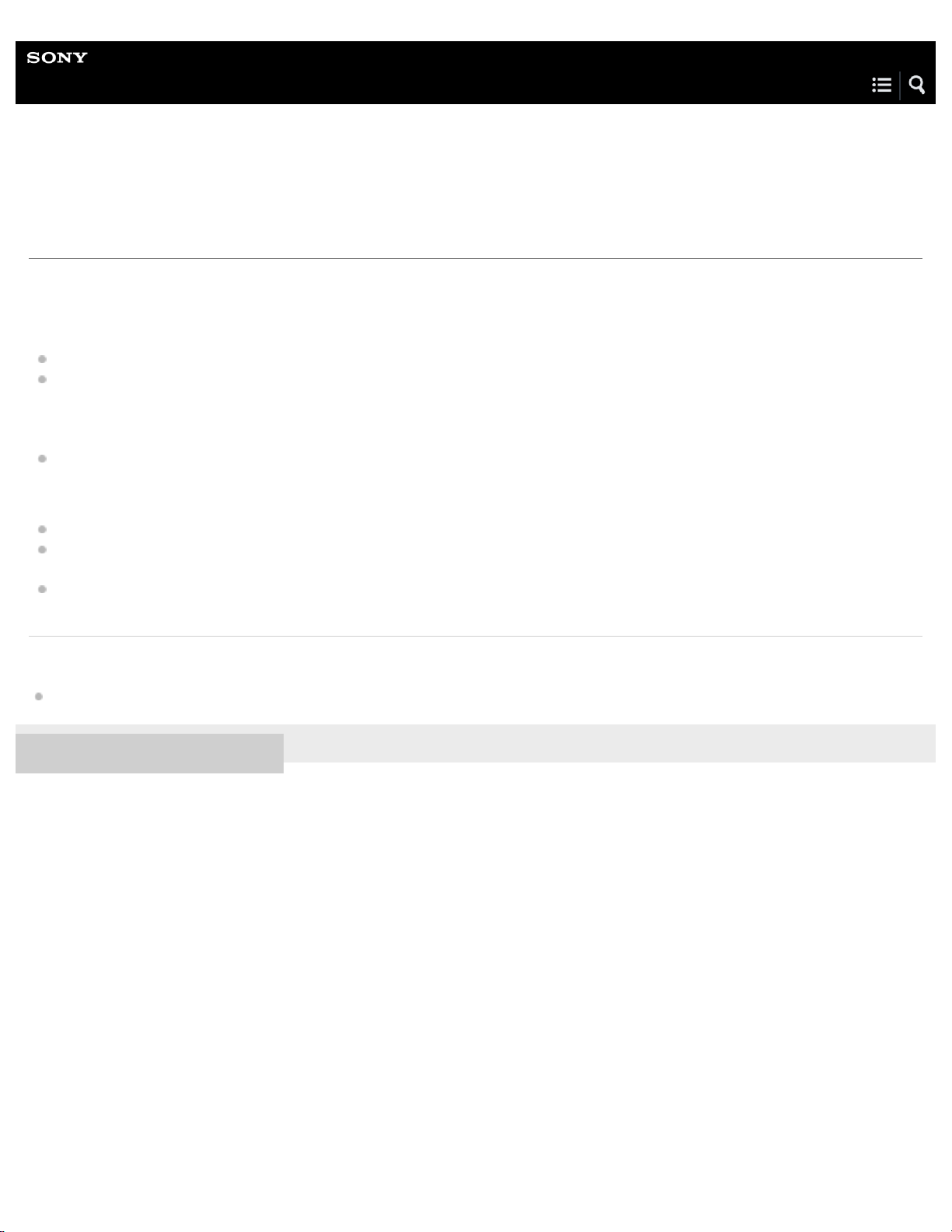
Help Guide
11
Personal Audio System
SRS-XB2
Auto power off function
If the speaker satisfies the following conditions for 15 minutes, it turns off automatically.
When the speaker is in BLUETOOTH mode
No operation on the speaker.
No BLUETOOTH connection has been established between the speaker and a smartphone or mobile phone via HFP/HSP.
HFP and HSP are types of BLUETOOTH profiles.
HSP (Headset Profile): Allows calling/cellular phone operation.
HFP (Hands-Free Profile): Allows hands-free calling/cellular phone operation.
No music (sound) is played when the speaker is connected to a BLUETOOTH device.
When the speaker is in AUDIO IN mode
No operation on the speaker.
No music (sound) is played on an audio device connected to the AUDIO IN jack or the music (sound) of an audio device
connected to the AUDIO IN jack is too small.
No BLUETOOTH device is connected to the speaker via HFP/HSP.
Related Topic
Switching the auto power off function
4-587-625-11(2) Copyright 2016 Sony Corporation
Page 17
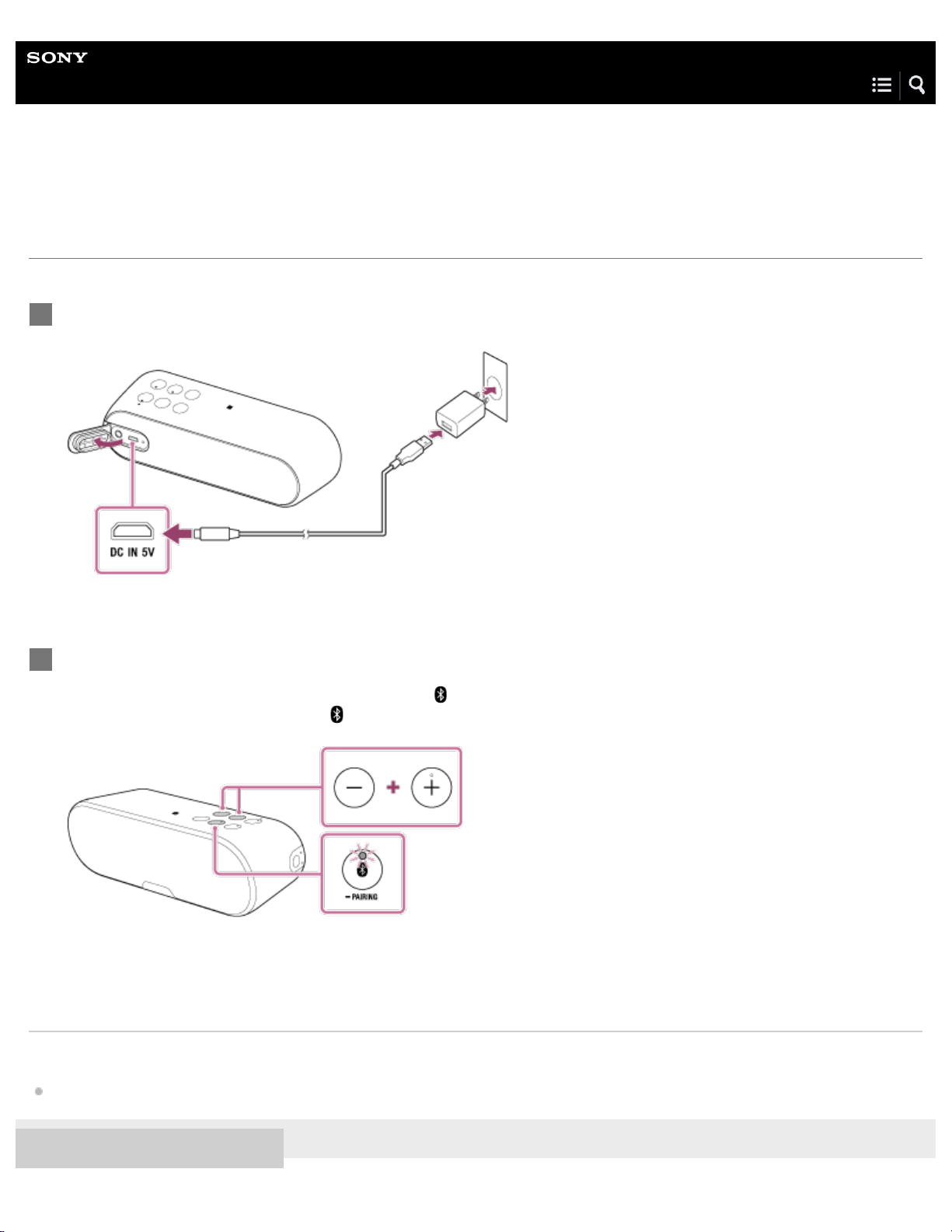
Help Guide
12
Personal Audio System
SRS-XB2
Switching the auto power off function
You can switch the auto power off function on/off. At the time of purchase, the setting is on.
Connect the speaker to the USB AC adaptor, and turn off the power.
1
Press and hold the + button and the – button at the same time for at least five seconds.
2
When the auto power off function switches to off, the (BLUETOOTH) indicator flashes three times in white.
When the function switches to on, the
(BLUETOOTH) indicator flashes twice in white.
Related Topic
Auto power off function
4-587-625-11(2) Copyright 2016 Sony Corporation
Page 18
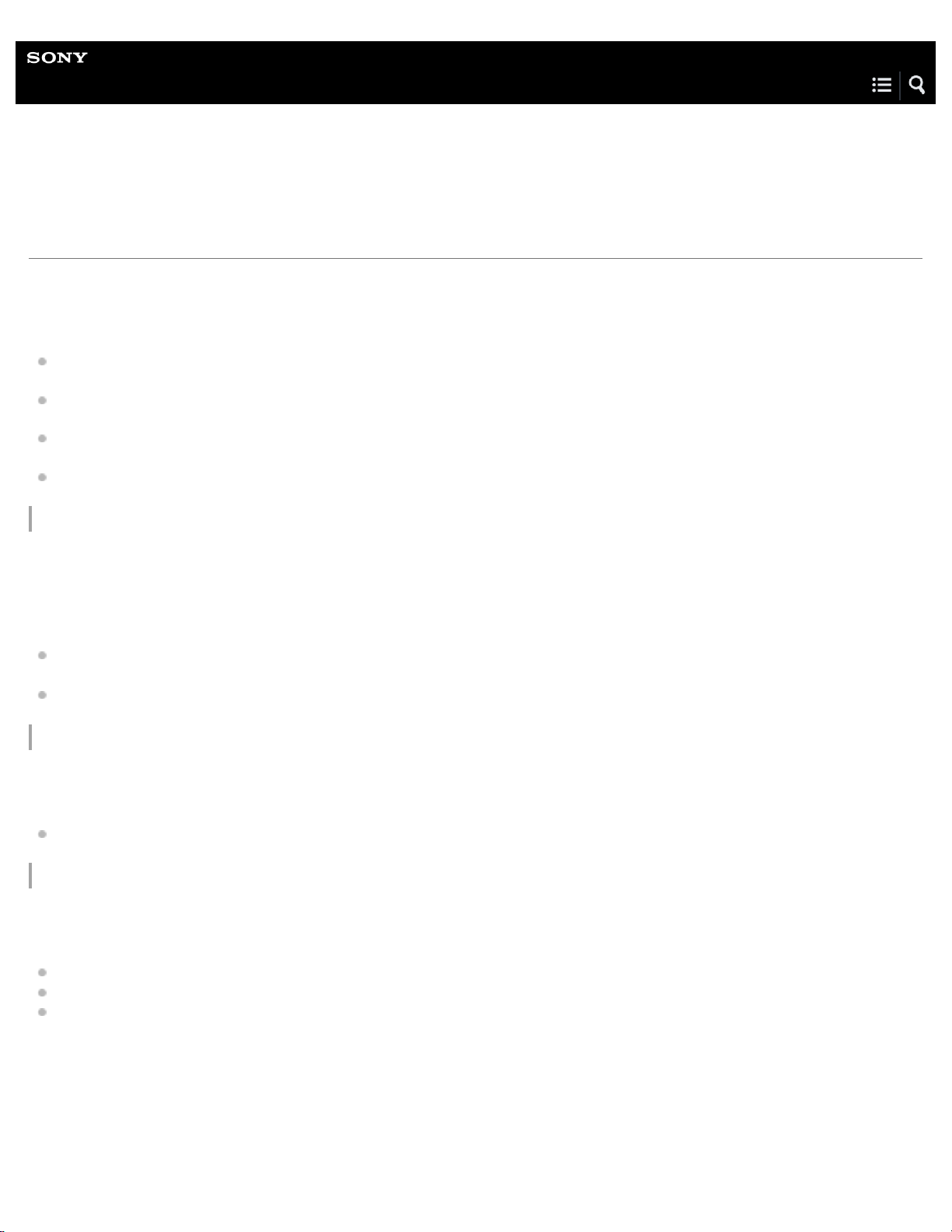
Help Guide
13
Personal Audio System
SRS-XB2
How to make a wireless connection with BLUETOOTH devices
You can enjoy music and hands-free calling with the speaker wirelessly by using your device’s BLUETOOTH function.
Before operating the speaker, be sure to do the following:
Place the BLUETOOTH device within 1 m (3 ft) of the speaker.
Charge the battery of the speaker sufficiently or connect the speaker to an AC outlet.
Stop playback on a BLUETOOTH device to avoid sudden loud sound output from the speaker.
Prepare the operating instructions supplied with the BLUETOOTH device for reference.
Pairing the speaker with a BLUETOOTH device
Pairing is the process required to mutually register the information on BLUETOOTH devices to be connected wirelessly.
It is necessary to pair a device with the speaker to be able to make a BLUETOOTH connection for the first time.
Select your situation from the following two connecting patterns. The method is the same, even when pairing a second device or
more.
Pairing and connecting with a BLUETOOTH device
Connecting with an NFC-compatible device by One-touch (NFC)
Connecting the speaker with the paired device
Once the BLUETOOTH devices are paired, there is no need to pair them again. To connect a device already paired, refer to the
following topic.
Connecting with a paired BLUETOOTH device
Connecting the speaker with an NFC-compatible device by One-touch (NFC)
By touching the speaker with an NFC-compatible device such as a smartphone or Walkman,etc., the speaker is turned on
automatically and then proceeds to pairing and making a BLUETOOTH connection. For details, refer to the following topics.
Connecting with an NFC-compatible device by One-touch (NFC)
Disconnecting the NFC-compatible device by One-touch (NFC)
Switching devices by One-touch (NFC)
Compatible smartphones
NFC-compatible smartphones with Android 2.3.3 or later installed
Compatible Walkman models
NFC-compatible Walkman models*
*
Even if your Walkman is compatible with the NFC function, it may not be able to make a BLUETOOTH connection with the speaker by one touch. For
Page 19
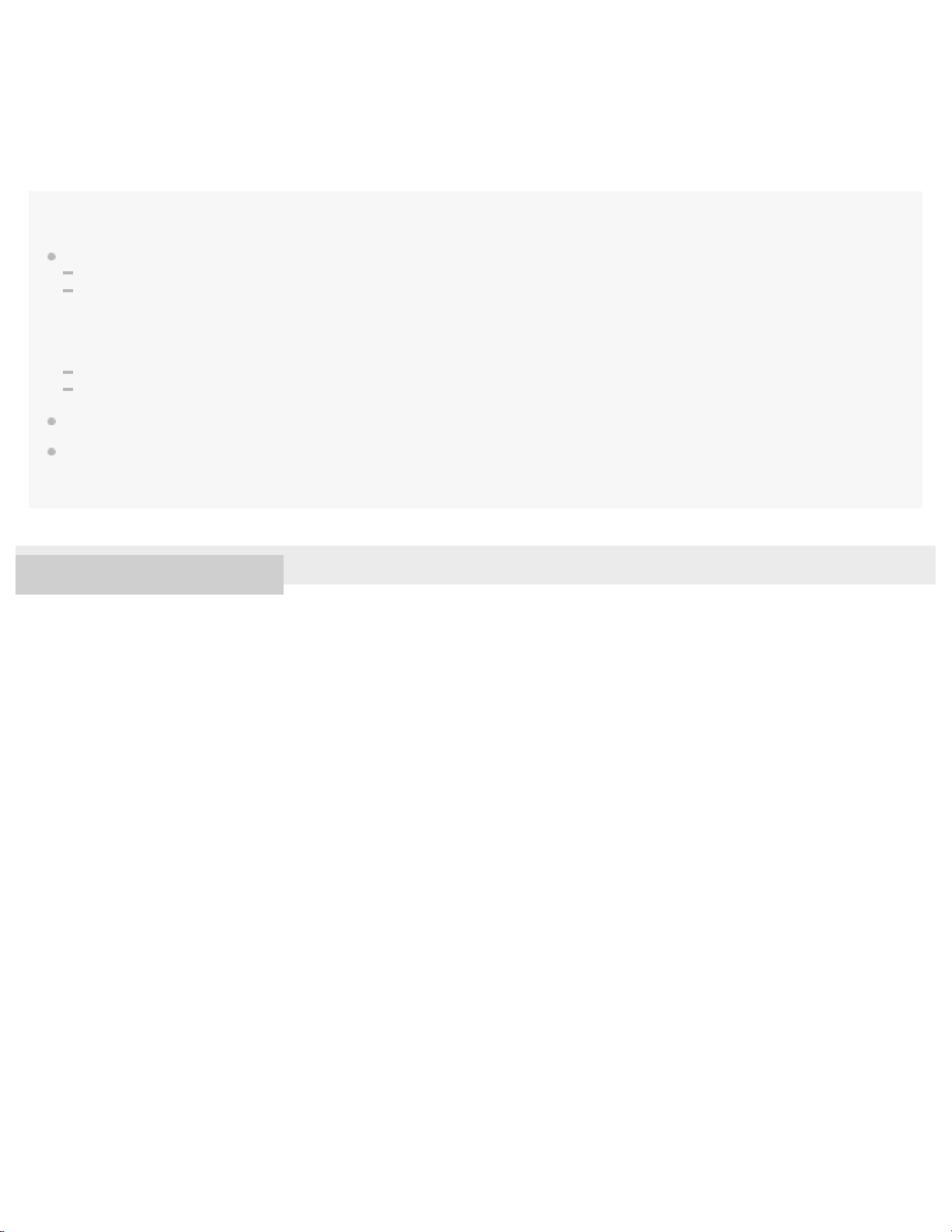
details on the compatible models, refer to the operating instructions supplied with your Walkman.
14
NFC
NFC (Near Field Communication) is a technology enabling short-range wireless communication between various devices,
such as smartphones and IC tags.
Thanks to the NFC function, data communication - for example, BLUETOOTH pairing - can be achieved easily by simply
touching NFC-compatible devices together (i.e., at the N-mark symbol or location designated on each device).
Note
Once the BLUETOOTH devices are paired, there is no need to pair them again, except in the following cases:
Pairing information has been deleted after repair, etc.
The speaker is already paired with eight devices and another device is to be paired.
The speaker can be paired with up to eight devices. If a new device is paired after eight devices have already been paired, the paired device
with the oldest connection time is replaced by the new one.
When the pairing information of the speaker has been deleted from the BLUETOOTH device.
When the speaker is initialized, all pairing information is deleted.
The speaker can be paired with multiple devices, but can only play music from one paired device at a time.
When an audio cable is connected to the speaker’s AUDIO IN jack while the speaker and the BLUETOOTH device have been connected via
BLUETOOTH connection, sound from the BLUETOOTH-connected device is not output from the speaker (the hands-free function is available). To
listen to music from the BLUETOOTH device, disconnect the audio cable from the speaker's AUDIO IN jack.
4-587-625-11(2) Copyright 2016 Sony Corporation
Page 20
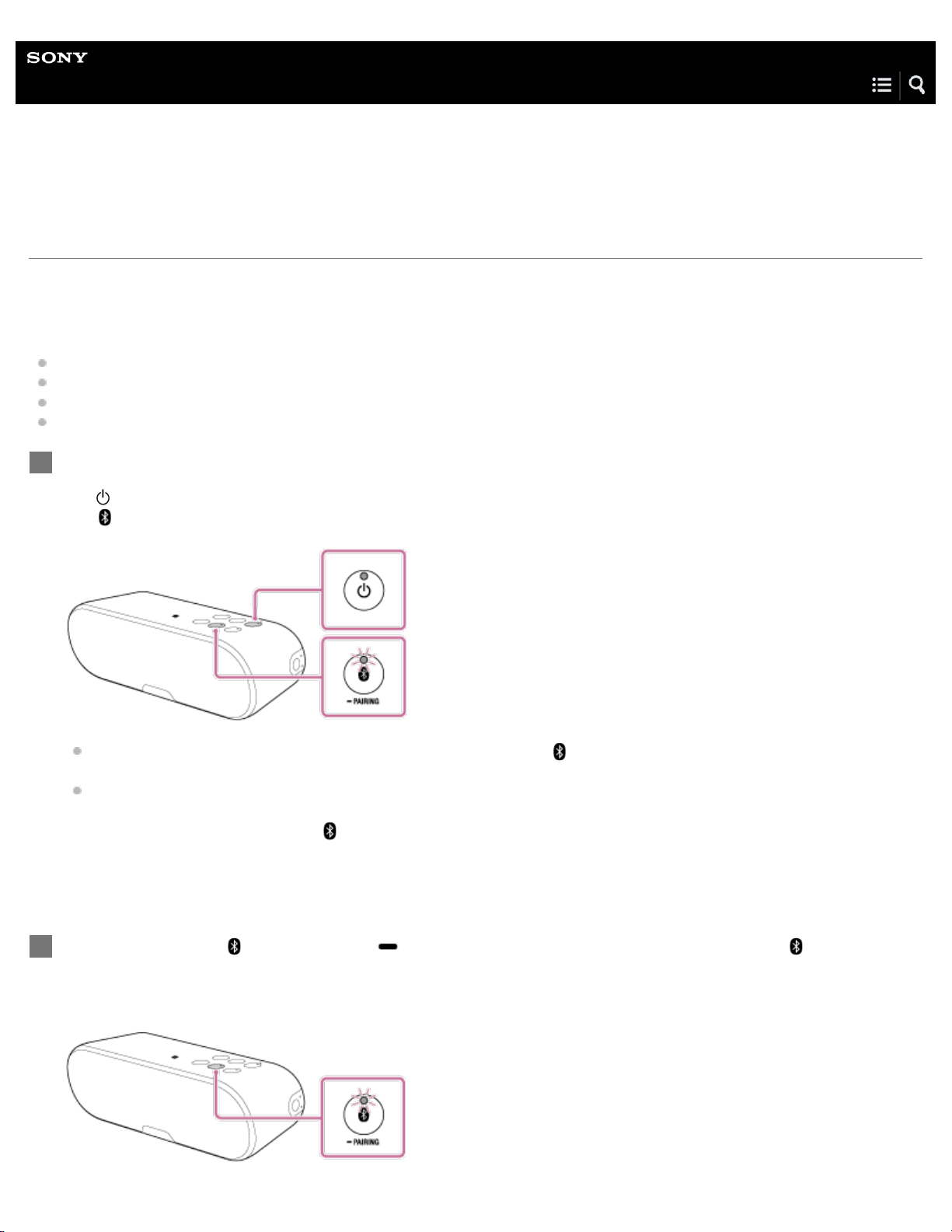
Help Guide
15
Personal Audio System
SRS-XB2
Pairing and connecting with a BLUETOOTH device
The speaker can be paired with up to eight BLUETOOTH devices.
When pairing with two or more BLUETOOTH devices, perform the following pairing procedure for each device.
Before operating the speaker, be sure to do the following:
Place the BLUETOOTH device within 1 m (3 ft) of the speaker.
Charge the battery of the speaker sufficiently or connect the speaker to an AC outlet.
Stop playback on a BLUETOOTH device to avoid sudden loud sound output from the speaker.
Prepare the operating instructions supplied with the BLUETOOTH device for reference.
Turn on the speaker.
1
(power) indicator lights up in green.
The
The
(BLUETOOTH) indicator begins to flash in white.
When you turn on the speaker for the first time after purchase, the (BLUETOOTH) indicator will begin to flash quickly
in white and the speaker enters pairing mode automatically by just turning on the speaker. Proceed to step 3.
When you turn on the speaker, the speaker tries to make a BLUETOOTH connection with the last connected
BLUETOOTH device. If the device is nearby and its BLUETOOTH function is on, the BLUETOOTH connection is
established automatically and the
device, terminate the current BLUETOOTH connection by operating the currently connected BLUETOOTH device.
Press and hold the
2
(BLUETOOTH) indicator begins to flash quickly in white.
The speaker enters pairing mode.
(BLUETOOTH) PAIRING button until you hear beeps and the
(BLUETOOTH) indicator stays lit. When you want to connect another BLUETOOTH
Page 21
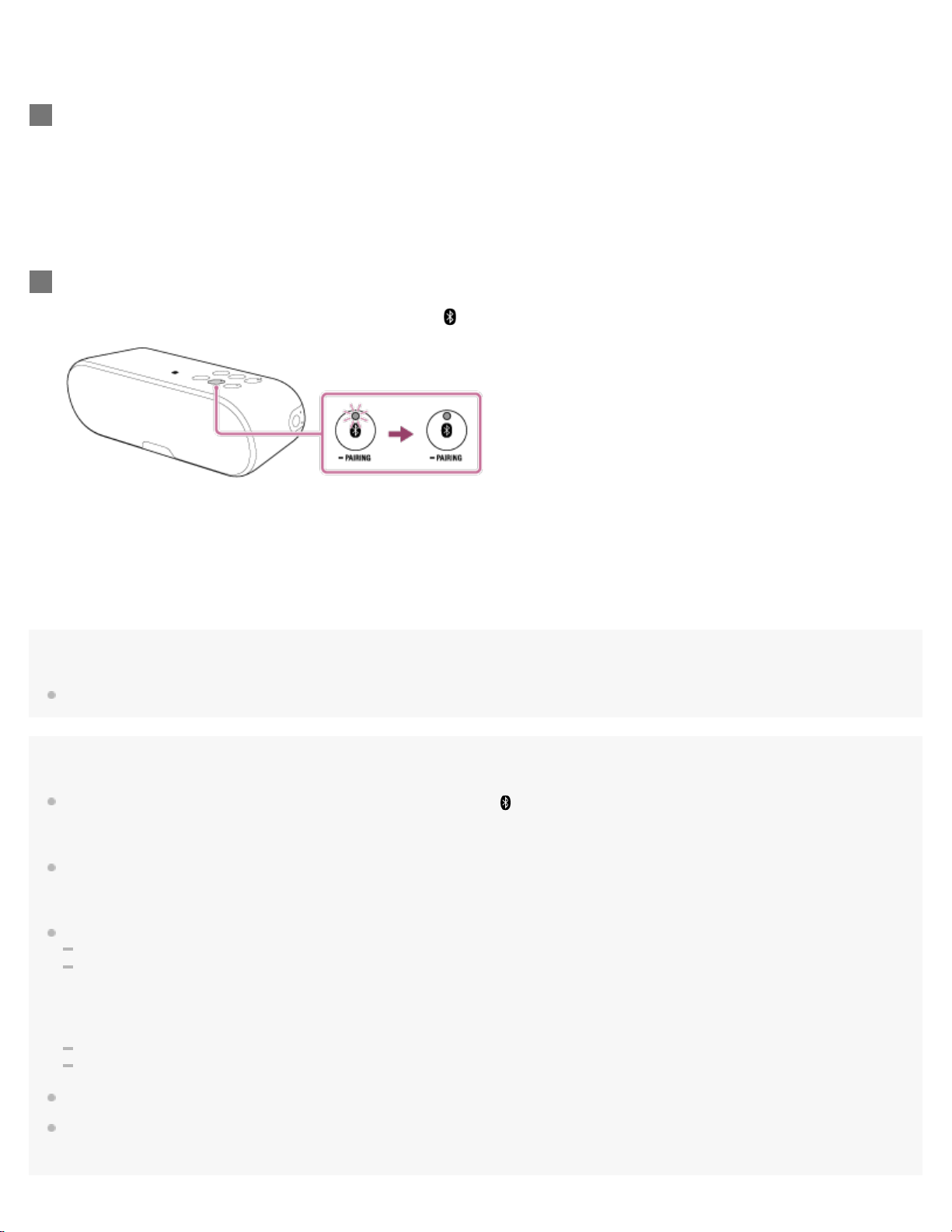
Perform the pairing procedure on the BLUETOOTH device to detect the speaker.
16
3
When a list of detected devices appears on the display of the BLUETOOTH device, select “SRS-XB2.”
If a passkey* is required on the display of the BLUETOOTH device, enter “0000.”
*
A passkey may be called “Passcode”, “PIN code”, “PIN number” or “Password.”
Make the BLUETOOTH connection from the BLUETOOTH device.
4
When the BLUETOOTH connection is established, the
(BLUETOOTH) indicator stays lit.
If the BLUETOOTH connection is not established, repeat from step 2.
Hint
For details on operating a BLUETOOTH device, refer to the operating instructions supplied with the BLUETOOTH device.
Note
The pairing mode of the speaker is released after about 5 minutes and the (BLUETOOTH) indicator flashes slowly. However, when pairing
information is not stored in the speaker, such as at the factory settings, the pairing mode is not released. If the pairing mode is released before
finishing the process, repeat from step 2.
When pairing with a BLUETOOTH device that cannot display a list of detected devices or that has no display, you may be able to pair the device
by setting both the speaker and the BLUETOOTH device to pairing mode. At this time, if a passkey besides “0000” is set on the BLUETOOTH
device, pairing cannot be done with the speaker.
Once the BLUETOOTH devices are paired, there is no need to pair them again, except in the following cases:
Pairing information has been deleted after repair, etc.
The speaker is already paired with eight devices and another device is to be paired.
The speaker can be paired with up to eight devices. If a new device is paired after eight devices have already been paired, the paired device
with the oldest connection time is replaced by the new one.
When the pairing information of the speaker has been deleted from the BLUETOOTH device.
When the speaker is initialized, all the pairing information is deleted.
The speaker can be paired with multiple devices, but can only play music from one paired device at a time.
When an audio cable is connected to the speaker’s AUDIO IN jack while the speaker and the BLUETOOTH device have been connected via
BLUETOOTH connection, sound from the BLUETOOTH-connected device is not output from the speaker (the hands-free function is available). To
listen to music from the BLUETOOTH device, disconnect the audio cable from the speaker's AUDIO IN jack.
Page 22
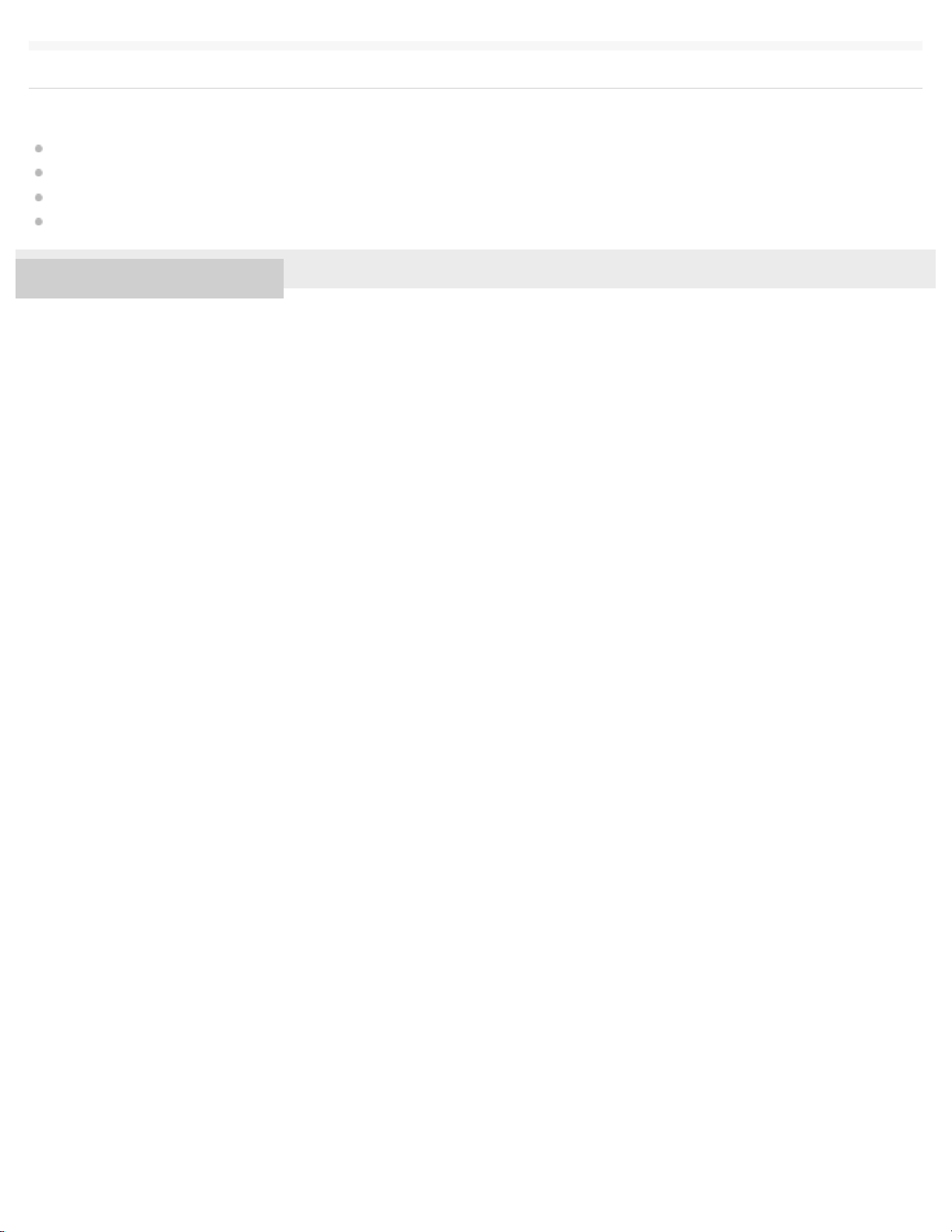
Related Topic
17
Connecting with a paired BLUETOOTH device
Listening to music of a device via BLUETOOTH connection
Terminating the BLUETOOTH connection (After use)
Listening to music wirelessly with two speakers (Speaker Add function)
4-587-625-11(2) Copyright 2016 Sony Corporation
Page 23
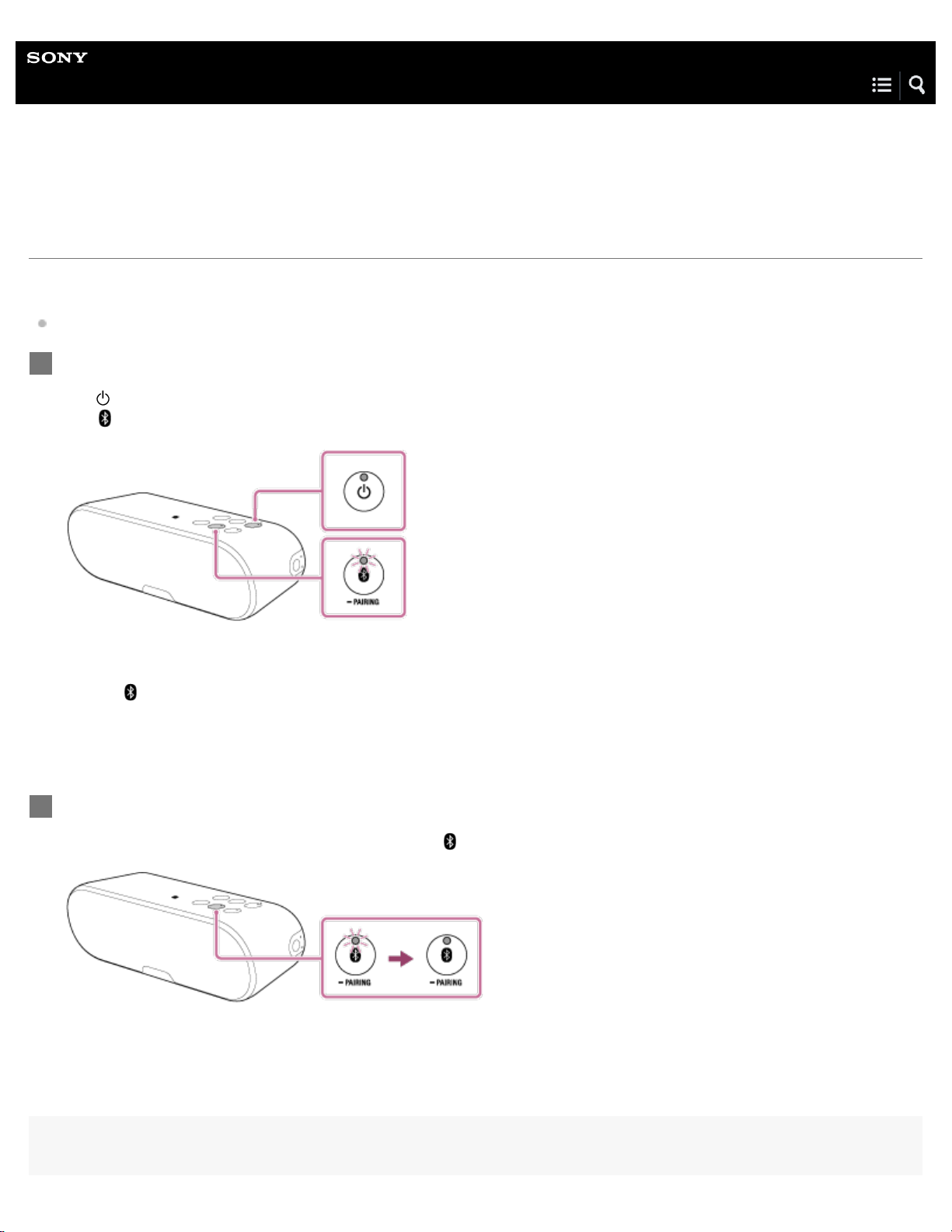
Help Guide
18
Personal Audio System
SRS-XB2
Connecting with a paired BLUETOOTH device
Check the following before you operate the speaker.
If the speaker was previously paired with a different device, turn off the BLUETOOTH function for the other device.
Turn on the speaker.
1
(power) indicator lights up in green.
The
The
(BLUETOOTH) indicator begins to flash in white.
When you turn on the speaker, the speaker tries to make a BLUETOOTH connection with the last connected BLUETOOTH
device. If the device is nearby and its BLUETOOTH function is on, the BLUETOOTH connection is established automatically
and the
BLUETOOTH connection by operating the currently connected BLUETOOTH device.
Make the BLUETOOTH connection from the BLUETOOTH device.
2
When the BLUETOOTH connection is established, the
(BLUETOOTH) indicator stays lit. When you want to connect another BLUETOOTH device, terminate the current
(BLUETOOTH) indicator stays lit.
Hint
Page 24
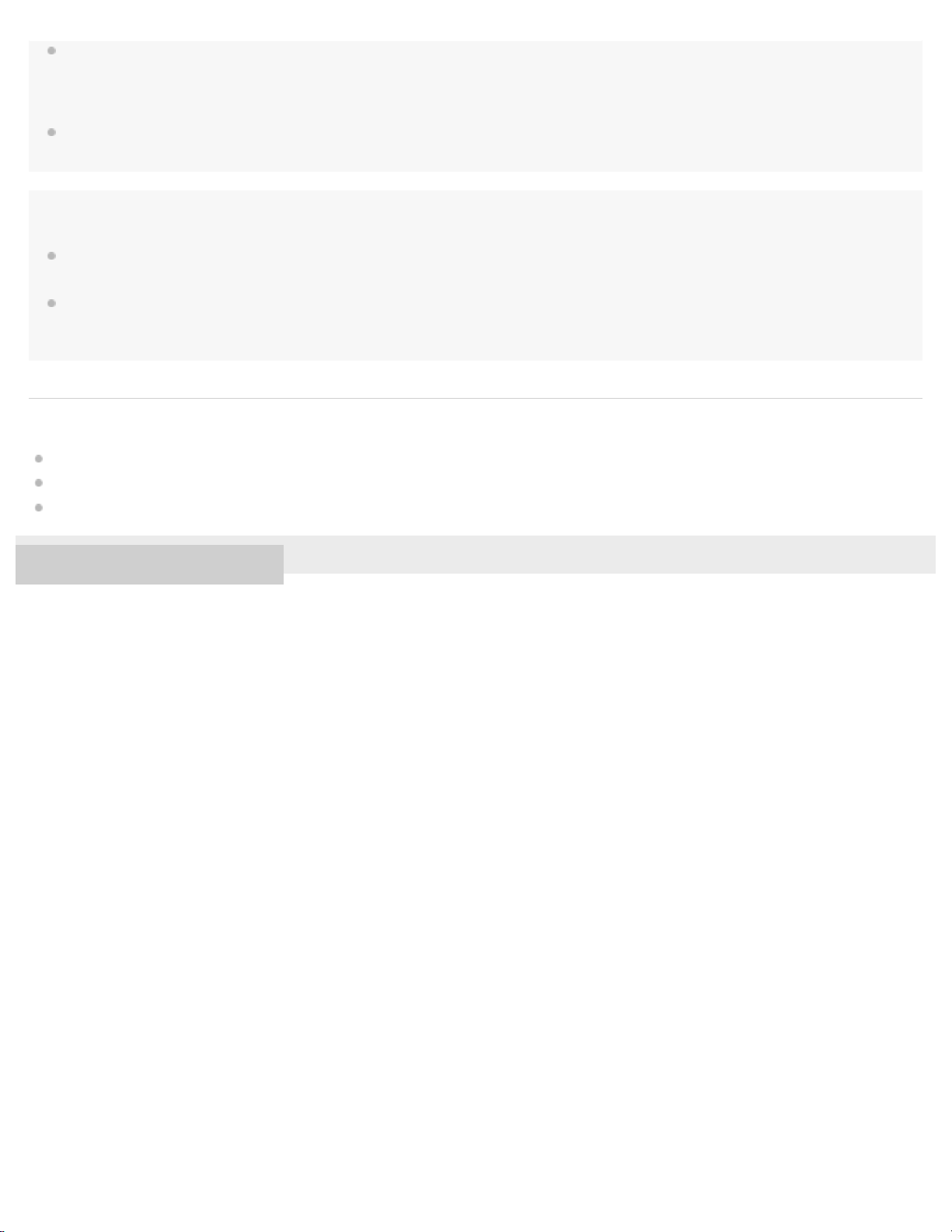
If the devices cannot connect, enter pairing mode to connect.
19
(The speaker can be paired with up to eight devices. If the speaker is paired with multiple devices, it is necessary to enter pairing mode to
connect.)
When the BLUETOOTH standby function is turned on, the speaker turns on automatically by operating a BLUETOOTH device, and starts the
BLUETOOTH connection.
Note
When the speaker made a connection automatically with the last connected BLUETOOTH device, the BLUETOOTH function may not work
properly. In this case, terminate the BLUETOOTH connection by operating the connected BLUETOOTH device and reestablish a connection.
When an audio cable is connected to the speaker’s AUDIO IN jack while the speaker and the BLUETOOTH device have been connected via a
BLUETOOTH connection, sound from the BLUETOOTH-connected device is not output from the speaker (the hands-free function is available). To
listen to music from the BLUETOOTH device, disconnect the audio cable from the speaker's AUDIO IN jack.
Related Topic
Pairing and connecting with a BLUETOOTH device
Listening to music of a device via BLUETOOTH connection
Terminating the BLUETOOTH connection (After use)
4-587-625-11(2) Copyright 2016 Sony Corporation
Page 25
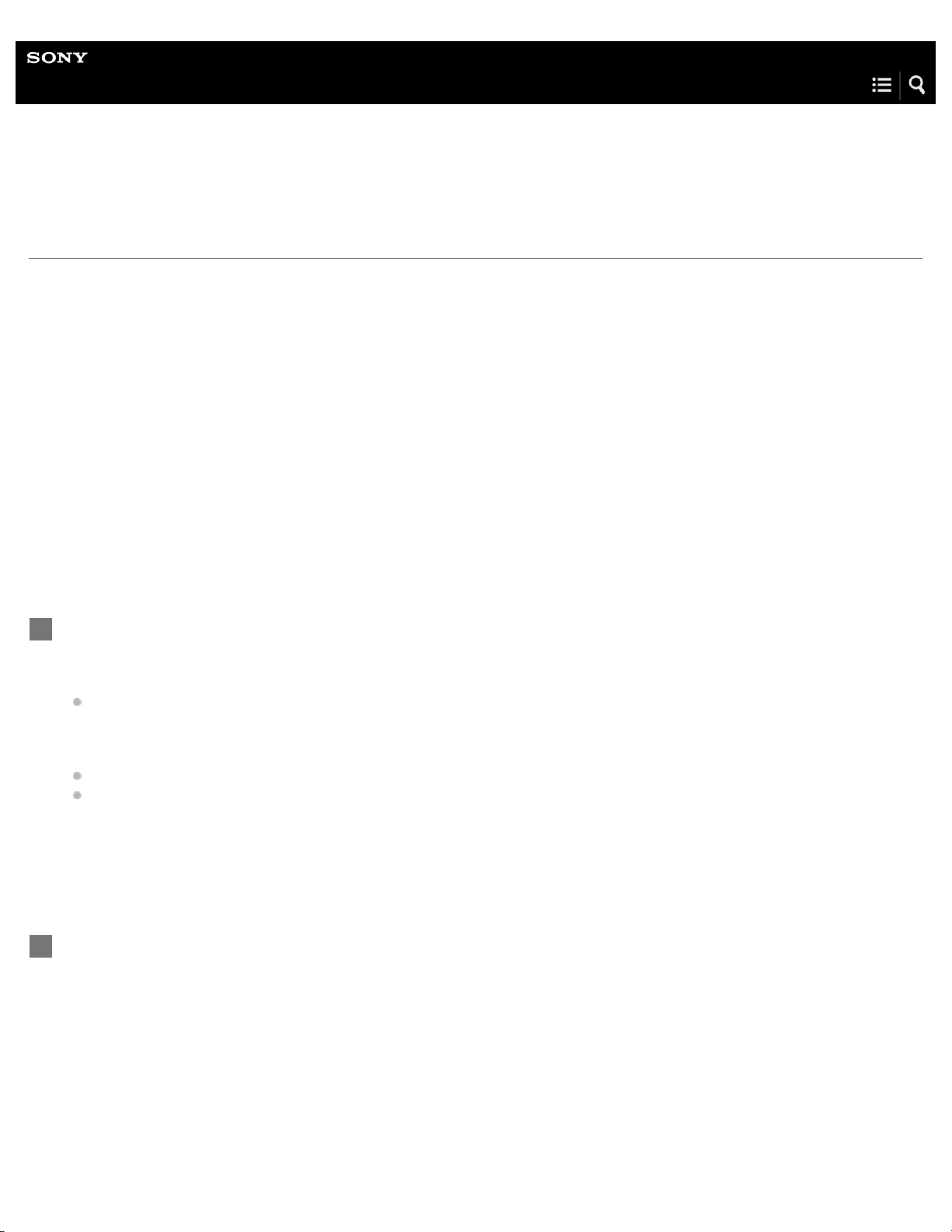
Help Guide
20
Personal Audio System
SRS-XB2
Connecting with an NFC-compatible device by One - touch ( NFC)
By touching the speaker with an NFC-compatible device such as a smartphone, the speaker turns on automatically, then
proceeds to pairing and BLUETOOTH connection.
Compatible smartphones
NFC-compatible smartphones with Android 2.3.3 or later installed
Compatible Walkman models
NFC-compatible Walkman models
*1
Even if your Walkman is compatible with the NFC function, it may not be able to make a BLUETOOTH connection with the speaker by One-touch. For
details on the compatible models, refer to the operating instructions supplied with your Walkman.
NFC
NFC (Near Field Communication) is a technology enabling short-range wireless communication between various devices,
such as smartphones and IC tags.
Thanks to the NFC function, data communication - for example, BLUETOOTH pairing - can be achieved easily by simply
touching NFC-compatible devices together (i.e., at the N-mark symbol or location designated on each device).
*1
Set the NFC function of the device to on.
1
For details, refer to the operating instructions supplied with the device.
If your smartphone OS is Android 2.3.3 or later, and less than Android 4.1:
proceed to step 2.
If your smartphone OS is Android 4.1 or later: proceed to step 4.
NFC-compatible Walkman models
*2
The procedures for the NFC settings may vary depending on Walkman models. For details, refer to the operating instructions supplied with your
Walkman.
Download and install the app “NFC Easy Connect” on the smartphone.
2
*2
: proceed to step 4.
“NFC Easy Connect” is a free Android app you can download from Google Play.
Download the app by searching for “NFC Easy Connect” or access it by using the following two-dimensional code. A fee
may be charged to download the app.
To download via the two-dimensional code, a two-dimensional code reader app is required.
Access the following Web site to search for the app:
https://play.google.com/store/apps/details?id=com.sony.easyconnect
Download via the two-dimensional code:
Page 26
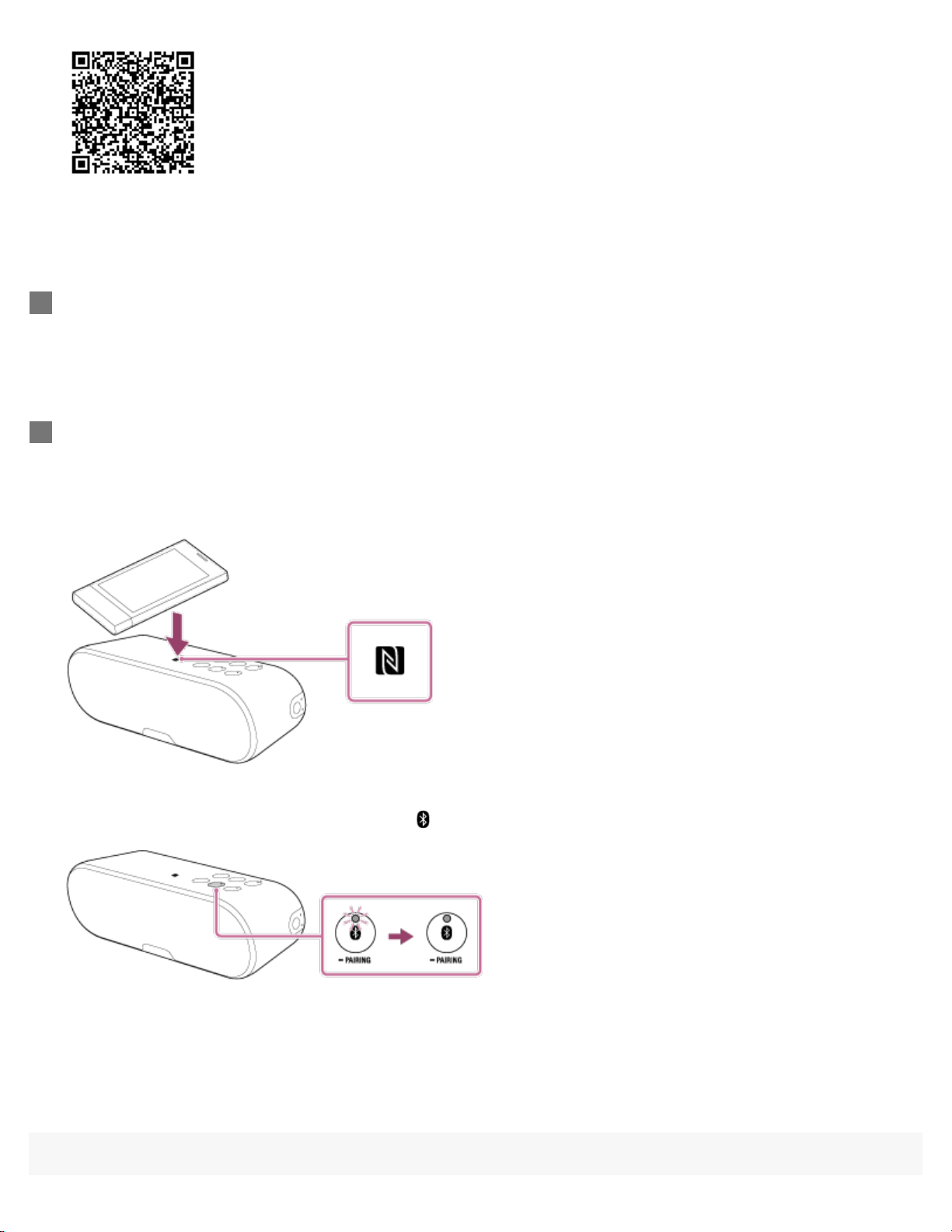
The app may not be downloadable in some countries/regions.
21
Start “NFC Easy Connect” on the smartphone.
3
Make sure that the app screen is displayed.
Touch the speaker with the device.
4
Unlock the screen of the device beforehand.
Keep touching the device on the N marked part of the speaker until the device responds.
If the speaker is off, it will turn on when the device touches it.
Follow the on-screen instructions to establish the connection.
When the BLUETOOTH connection is established,
(BLUETOOTH) indicator stays lit.
To disconnect, touch the speaker with the device again.
Page 27
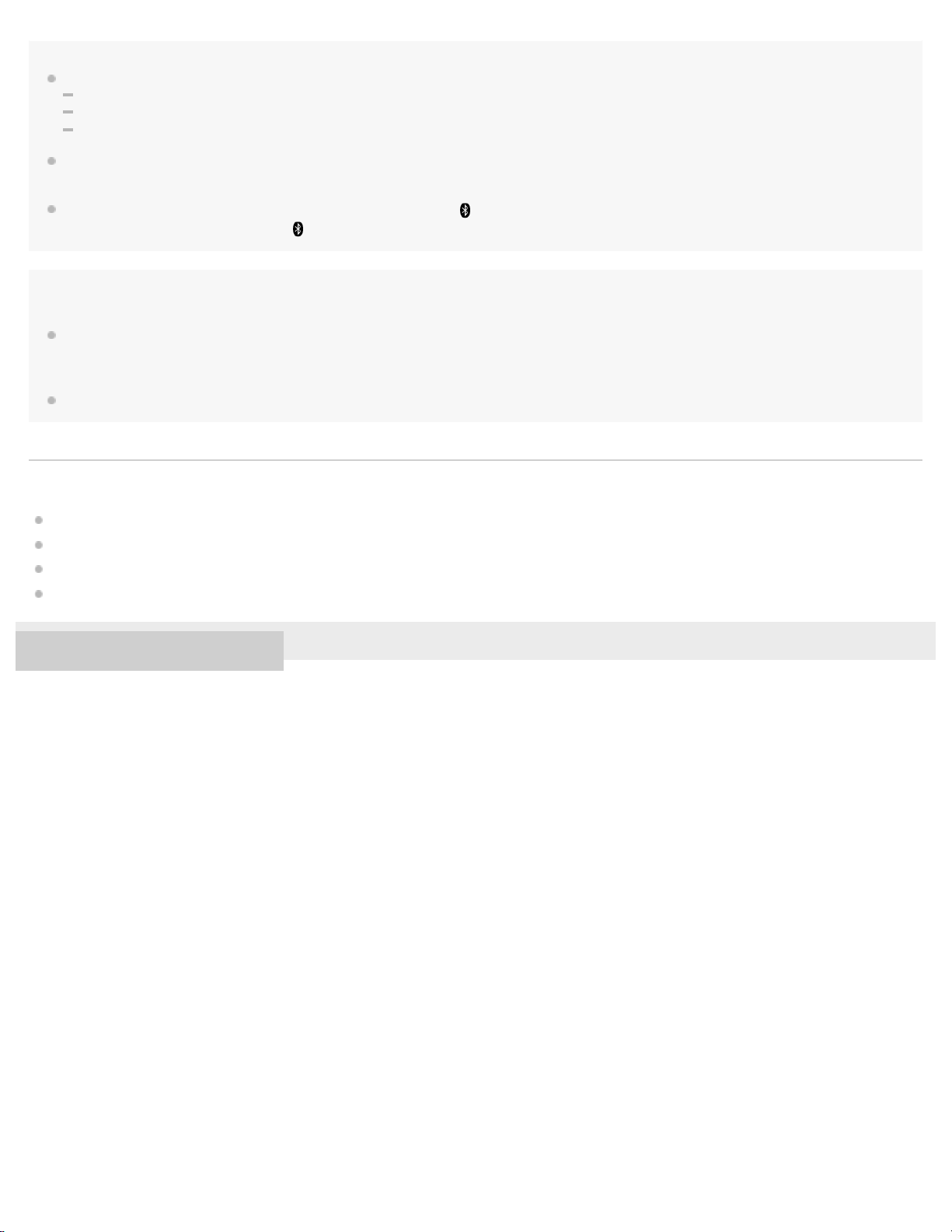
Hint
If you cannot connect the speaker, try the following.
22
Start the app on the device and move the device slowly over the N marked part of the speaker.
If the device is in a case, remove the case.
Make sure that the app screen is displayed on the device.
If you touch a device on the speaker, the device terminates the BLUETOOTH connection with the current device (NFC-compatible headset, etc.),
and connects with the speaker (One-touch connection switching).
When using the Speaker Add function, touch the speaker where the
connection with the speaker where the
(BLUETOOTH) indicator is turned off.
Note
When an audio cable is connected to the speaker’s AUDIO IN jack while the speaker and the BLUETOOTH device have been connected via
BLUETOOTH connection, sound from the BLUETOOTH-connected device is not output from the speaker (the hands-free function is available). To
listen to music from the BLUETOOTH device, disconnect the audio cable from the speaker’s AUDIO IN jack.
If your smartphone is a type that goes into standby mode in response to magnetic force, it may not be able to connected by NFC.
Related Topic
Disconnecting the NFC-compatible device by One-touch (NFC)
Switching devices by One-touch (NFC)
Listening to music of a device via BLUETOOTH connection
Listening to music wirelessly with two speakers (Speaker Add function)
4-587-625-11(2) Copyright 2016 Sony Corporation
(BLUETOOTH) indicator is lit. The device cannot make a BLUETOOTH
Page 28
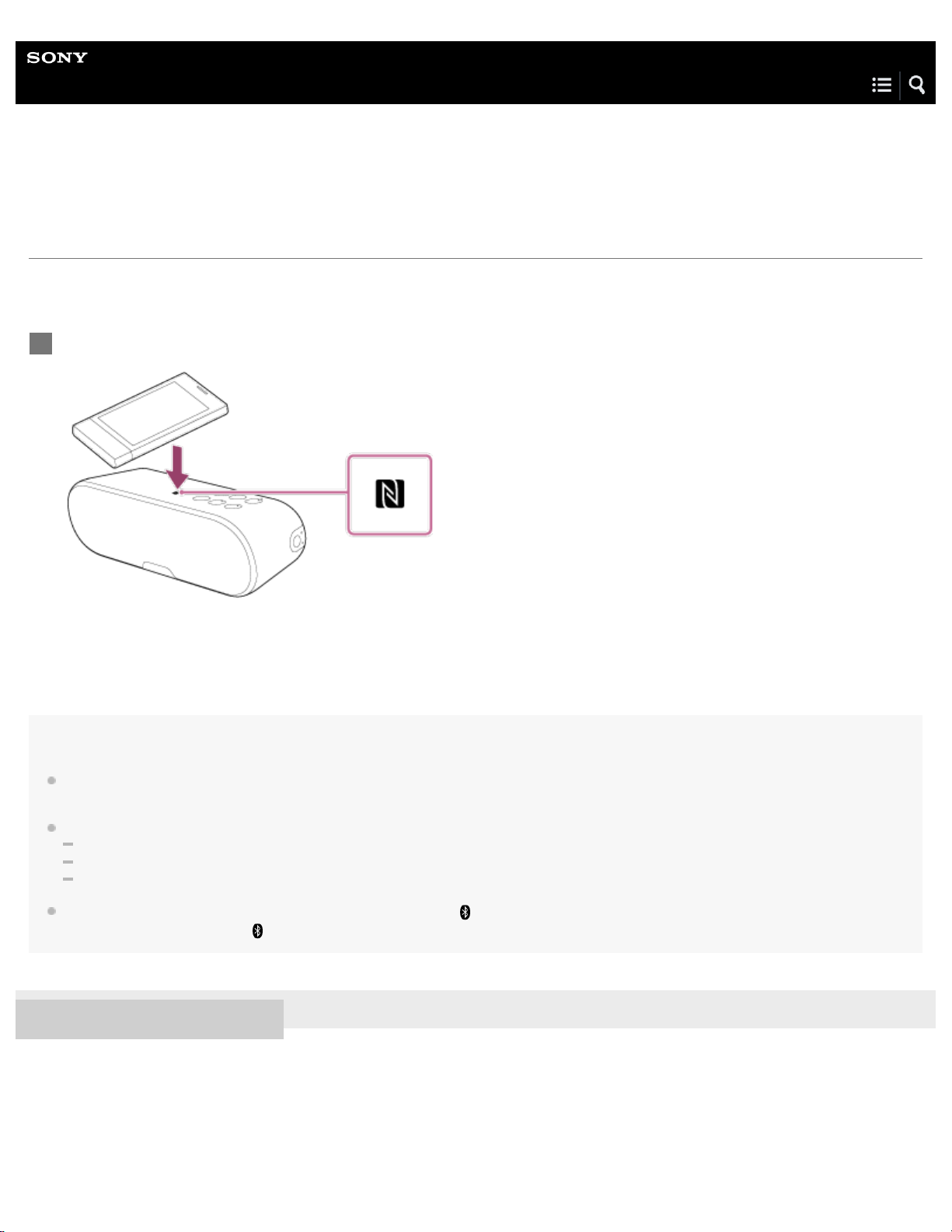
Help Guide
23
Personal Audio System
SRS-XB2
Disconnecting the NFC-compatible device by One-touch ( NFC)
You can disconnect the speaker from the connected NFC-compatible device such as a smartphone or Walkman, etc. by touching
the speaker with it.
Touch the device on the N marked part of the speaker.
1
Hint
After the speaker is disconnected from the device by One-touch, if no operation is performed and no sound is input for 15 minutes, the speaker
turns off automatically by the auto power off function.
If you cannot disconnect the speaker, try the following.
Start the app on the device, and move the device slowly over the N marked part of the speaker.
If the device is in a case, remove the case.
Make sure that the app screen is displayed on the device.
When using the Speaker Add function, touch the speaker where the
touching the speaker where the
4-587-625-11(2) Copyright 2016 Sony Corporation
(BLUETOOTH) indicator is turned off.
(BLUETOOTH) indicator is lit. The device cannot be disconnected if
Page 29
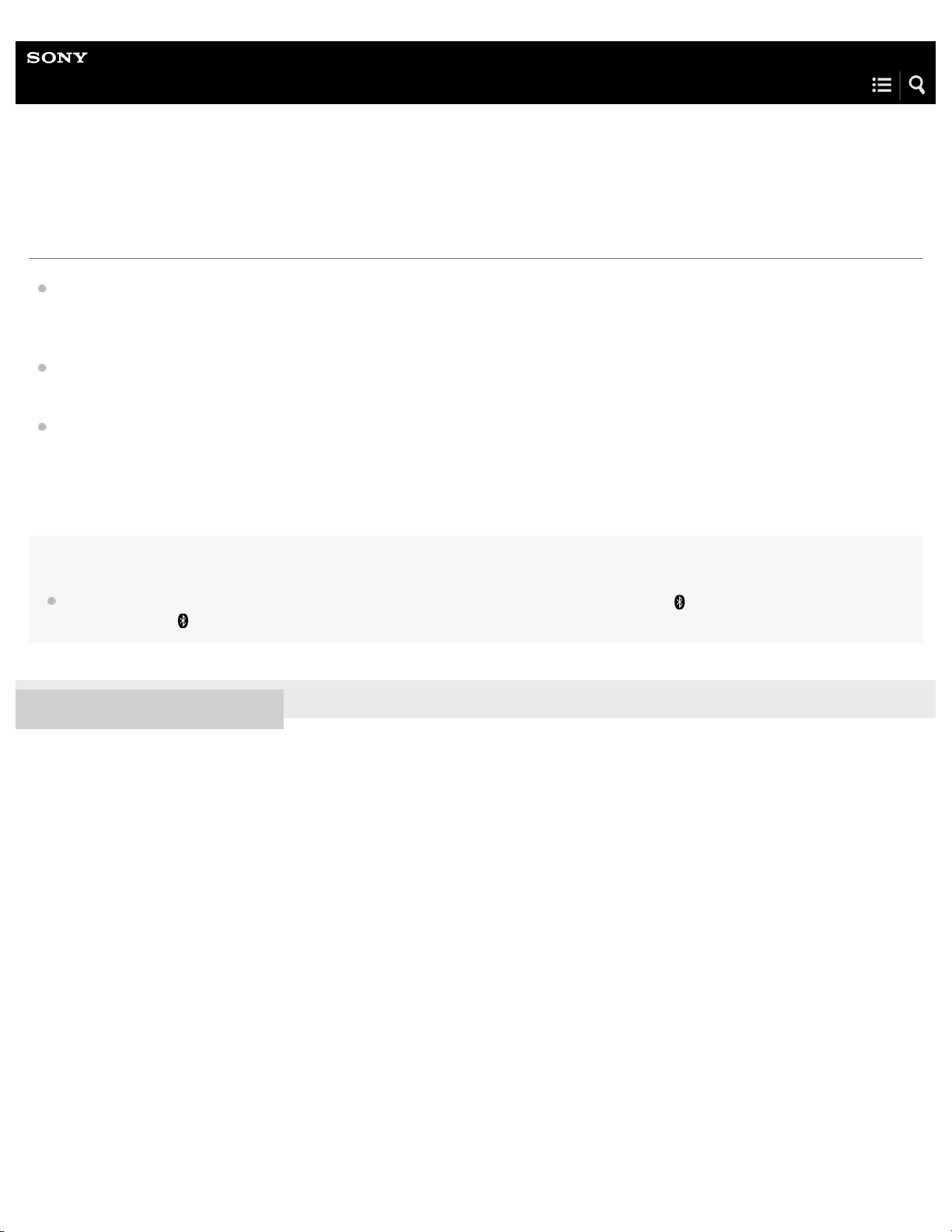
Help Guide
24
Personal Audio System
SRS-XB2
Switching devices by One- touch ( NFC)
If you move an NFC-compatible device over the N marked part of the speaker while the speaker has been connected with the
other BLUETOOTH device, the speaker disconnects from the BLUETOOTH device, then connects with the NFC-compatible
device that was just touched. However, if you are talking on a BLUETOOTH mobile phone connected to the speaker, you
cannot switch the BLUETOOTH connection by One-touch.
When you touch an NFC-compatible device that has been connected with the speaker via the BLUETOOTH connection on
another NFC-compatible BLUETOOTH headset or BLUETOOTH speaker, the NFC-compatible device disconnects from the
speaker and connects with the BLUETOOTH device it just touched.
If you cannot switch devices, try the following.
Start the app on the NFC-compatible device, and move the NFC-compatible device slowly over the N marked part of the
speaker.
If the NFC-compatible device is in a case, remove the case.
Make sure that the app screen is displayed on the NFC-compatible device.
Hint
When using the Speaker Add function, move the device over the N marked part of the speaker where the (BLUETOOTH) indicator is lit. The
speaker where the
4-587-625-11(2) Copyright 2016 Sony Corporation
(BLUETOOTH) indicator is turned off is not capable of making any BLUETOOTH connections.
Page 30
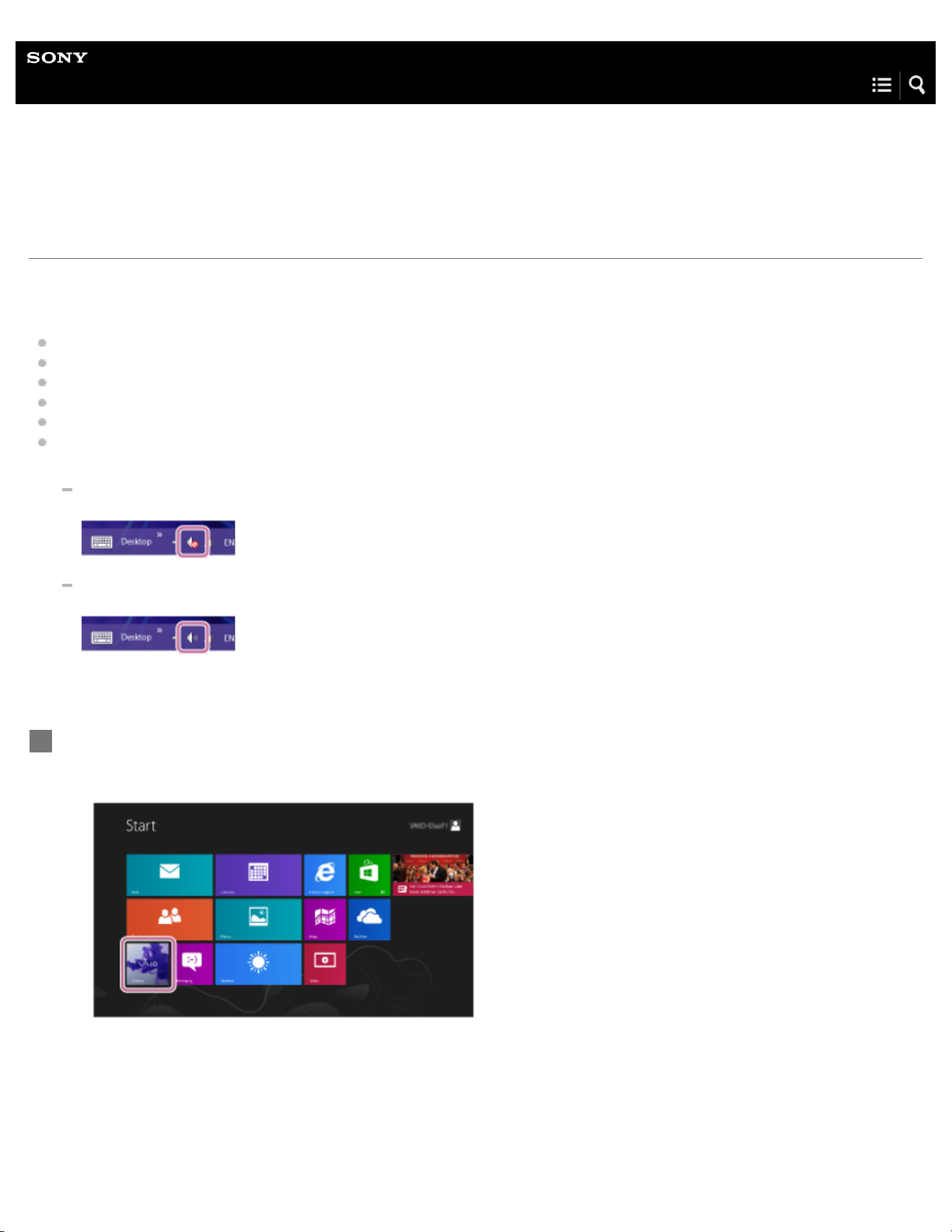
Help Guide
25
Personal Audio System
SRS-XB2
Pairing and connecting with a computer (Windows 8)
The speaker can be paired with up to eight BLUETOOTH devices.
Before operating the speaker, be sure to do the following:
Activate the BLUETOOTH wireless function* on your computer.
Place the speaker within 1 m (3 ft) of the computer.
Charge the battery of the speaker sufficiently or connect the speaker to an AC outlet.
Stop playback on the computer to avoid sudden loud sound output from the speaker.
Prepare the operating instructions supplied with the computer device for reference.
Set the computer speakers to ON mode. If the computer speakers are set to “Mute (OFF)” mode, sound will not be produced
by the BLUETOOTH speakers.
Computer speakers in “Mute (OFF)” mode
Computer speakers in ON mode
*
If your computer does not have a BLUETOOTH wireless function, it will be necessary to connect a commercially available BLUETOOTH adaptor to the
computer.
Prepare to search for the speaker on the computer.
1
Select [Desktop] from the Start menu.
1.
Align your mouse with the right side of the screen (if using a touch panel, swipe from the right edge of the screen), and
2.
select [Settings] from the charms that are displayed.
Page 31

When the [Settings] charms are displayed, click [Control Panel].
26
3.
When [All Control Panel Items] is displayed, select [Devices and Printers].
4.
If the [Control Panel] screen appears instead of [All Control Panel Items], select [Large icons] or [Small icons] from the
[View by] menu in the top right corner of the screen.
The following screen appears.
Page 32

Turn on the speaker.
27
2
(power) indicator lights up green.
The
The
(BLUETOOTH) indicator begins to flash in white.
When you turn on the speaker for the first time after purchase, the (BLUETOOTH) indicator will begin to flash quickly
in white and the speaker enters pairing mode automatically by just turning on the speaker. Proceed to step 3.
When you turn on the speaker, the speaker tries to make a BLUETOOTH connection with the last connected
BLUETOOTH device. If the device is nearby and its BLUETOOTH function is on, the BLUETOOTH connection is
established automatically and the
device, terminate the current BLUETOOTH connection by operating the currently connected BLUETOOTH device.
(BLUETOOTH) indicator stays lit. When you want to connect another BLUETOOTH
Initiate pairing mode on the speaker.
3
Press and hold the
to flash quickly in white.
Perform the pairing procedure on the computer.
4
Click [Add a device].
1.
(BLUETOOTH) PAIRING button until you hear beeps and the (BLUETOOTH) indicator begins
Select [SRS-XB2] and click [Next].
2.
Page 33

If a passkey* is required, enter “0000.”
28
If [SRS-XB2] does not appear, perform the operation again from step 3.
*
A passkey may be called “Passcode,” “PIN code,” “PIN number,” or “Password.”
When the following screen appears, click [Close].
3.
The computer begins installing the driver.
The “ ” mark will appear in the bottom left of the [SRS-XB2] icon during installation. When the “ ” mark disappears,
driver installation is complete. Proceed to the next step (substep 4).
Depending on the computer, installation may take time. If driver installation takes too much time, the auto power off
function of the speaker will cause it to turn off automatically. If this happens, turn the speaker on again.
Right-click on [SRS-XB2] in [Devices] and select [Sound settings] from the menu that appears.
4.
Page 34

Confirm [SRS-XB2Stereo] on the [Sound] screen.
29
5.
If there is a checkmark (green) on [SRS-XB2Stereo], proceed to step 5.
If there is not a checkmark (green) on [SRS-XB2Stereo], proceed to the next step (substep 6).
If [SRS-XB2Stereo] does not appear, right-click on the [Sound] screen, and select [Show Disabled Devices] from the
menu that appears. Then proceed to the next step (substep 6).
Right-click on [SRS-XB2Stereo], and select [Connect] from the menu that appears.
6.
Page 35

When the speaker is connected, a checkmark will appear on [SRS-XB2Stereo] on the [Sound] screen. Proceed to step 5.
30
If you cannot click [Connect] for [SRS-XB2Stereo], select [Disable] for the [Default Device] that currently has a
checkmark (green).
Page 36

Check that the (BLUETOOTH) indicator has switched from flashing to a steady light.
When the speaker is connected to the computer, the (BLUETOOTH) indicator stays lit. You can enjoy playing back music
5
31
from your computer.
If a connection cannot be made, despite [SRS-XB2] appearing on the screen, initiate pairing mode on the speaker.
Press and hold the
(BLUETOOTH) PAIRING button until you hear beeps and the (BLUETOOTH) indicator begins
to flash quickly in white.
Hint
For details on operating your computer, refer to the operating instructions supplied with the computer.
Note
The pairing mode of the speaker is released after about 5 minutes and the (BLUETOOTH) indicator flashes slowly. However, when pairing
information is not stored in the speaker, such as at the factory settings, the pairing mode is not released. If the pairing mode is released before
finishing the process, repeat from step 2.
Once the BLUETOOTH devices are paired, there is no need to pair them again, except in the following cases:
Pairing information has been deleted after repair, etc.
The speaker is already paired with eight devices and another device is to be paired.
The speaker can be paired with up to eight devices. If a new device is paired after eight devices have already been paired, the paired device
with the oldest connection time is replaced by the new one.
When the pairing information of the speaker has been deleted from the BLUETOOTH device.
When the speaker is initialized, all the pairing information is deleted.
The speaker can be paired with multiple devices, but can only play music from one paired device at a time.
When an audio cable is connected to the speaker’s AUDIO IN jack while the speaker and the BLUETOOTH device have been connected via
BLUETOOTH connection, sound from the BLUETOOTH-connected device is not output from the speaker (the hands-free function is available). To
listen to music from the BLUETOOTH device, disconnect the audio cable from the speaker's AUDIO IN jack.
Related Topic
Connecting with a paired computer (Windows 8)
How to make a wireless connection with BLUETOOTH devices
Listening to music of a device via BLUETOOTH connection
4-587-625-11(2) Copyright 2016 Sony Corporation
Page 37

Help Guide
32
Personal Audio System
SRS-XB2
Pairing and connecting with a computer (Windows 7)
The speaker can be paired with up to eight BLUETOOTH devices.
Before operating the speaker, be sure to do the following:
Activate the BLUETOOTH wireless function* on your computer.
Place the speaker within 1 m (3 ft) of the computer.
Charge the battery of the speaker sufficiently or connect the speaker to an AC outlet.
Stop playback on the computer to avoid sudden loud sound output from the speaker.
Prepare the operating instructions supplied with the computer device for reference.
Set the computer speakers to ON mode. If the computer speakers are set to “Mute (OFF)” mode, sound will not be produced
by the BLUETOOTH speakers.
Computer speakers in “Mute (OFF)” mode
Computer speakers in ON mode
*
If your computer does not have a BLUETOOTH wireless function, it will be necessary to connect a commercially available BLUETOOTH adaptor to the
computer.
Turn on the speaker.
1
(power) indicator lights up green.
The
The
(BLUETOOTH) indicator begins to flash in white.
When you turn on the speaker for the first time after purchase, the (BLUETOOTH) indicator will begin to flash quickly
in white and the speaker enters pairing mode automatically by just turning on the speaker. Proceed to step 3.
When you turn on the speaker, the speaker tries to make a BLUETOOTH connection with the last connected
BLUETOOTH device. If the device is nearby and its BLUETOOTH function is on, the BLUETOOTH connection is
established automatically and the
(BLUETOOTH) indicator stays lit. When you want to connect another BLUETOOTH
device, terminate the current BLUETOOTH connection by operating the currently connected BLUETOOTH device.
Page 38

Initiate pairing mode on the speaker.
33
2
Press and hold the
(BLUETOOTH) PAIRING button until you hear beeps and the (BLUETOOTH) indicator
begins to flash quickly in white.
Perform the pairing procedure on the computer.
3
Click the [Start] button and then [Devices and Printers].
1.
Click [Add a device].
2.
Select [SRS-XB2] and click [Next].
3.
If a passkey* is required on the display of the BLUETOOTH device, enter “0000.”
If [SRS-XB2] does not appear on the screen, repeat the procedure from step 2.
*
A passkey may be called “Passcode”, “PIN code”, “PIN number” or “Password.”
When the following screen appears, click [Close].
4.
The computer begins installing the driver.
Page 39

The “ ” mark will appear in the bottom left of the [SRS-XB2] icon during installation. When the “ ” mark disappears,
34
driver installation is complete. Proceed to the next step (substep 5).
Depending on the computer, installation may take time. If driver installation takes too much time, the auto power off
function of the speaker will cause it to turn off automatically. If this happens, turn the speaker on again.
Double-click on [SRS-XB2] in [Devices].
5.
Click [Listen to Music].
6.
Page 40

When the speaker is connected, a checkmark will appear.
35
Check that the (BLUETOOTH) indicator has switched from flashing to a steady light.
4
When the speaker is connected to the computer, the
(BLUETOOTH) indicator stays lit. You can enjoy playing back music
from your computer.
Hint
For details on operating your computer, refer to the operating instructions supplied with the computer.
Note
The pairing mode of the speaker is released after about 5 minutes and the (BLUETOOTH) indicator flashes slowly. However, when pairing
information is not stored in the speaker, such as at the factory settings, the pairing mode is not released. If the pairing mode is released before
Page 41

finishing the process, repeat from step 2.
36
Once the BLUETOOTH devices are paired, there is no need to pair them again, except in the following cases:
Pairing information has been deleted after repair, etc.
The speaker is already paired with eight devices and another device is to be paired.
The speaker can be paired with up to eight devices. If a new device is paired after eight devices have already been paired, the paired device
with the oldest connection time is replaced by the new one.
When the pairing information of the speaker has been deleted from the BLUETOOTH device.
When the speaker is initialized, all the pairing information is deleted.
The speaker can be paired with multiple devices, but can only play music from one paired device at a time.
When an audio cable is connected to the speaker’s AUDIO IN jack while the speaker and the BLUETOOTH device have been connected via
BLUETOOTH connection, sound from the BLUETOOTH-connected device is not output from the speaker (the hands-free function is available). To
listen to music from the BLUETOOTH device, disconnect the audio cable from the speaker's AUDIO IN jack.
Related Topic
Connecting with a paired computer (Windows 7)
How to make a wireless connection with BLUETOOTH devices
Listening to music of a device via BLUETOOTH connection
4-587-625-11(2) Copyright 2016 Sony Corporation
Page 42

Help Guide
37
Personal Audio System
SRS-XB2
Connecting with a paired computer (Windows 8)
Before operating the speaker, be sure to do the following:
Depending on your computer, it may be necessary to turn on the built-in BLUETOOTH adaptor. For details on how to turn on
a built-in BLUETOOTH adaptor, refer to the instructions manual that came with your computer.
If the speaker was previously paired with a different device, turn off the BLUETOOTH function for the other device.
Turn on the speaker.
1
(power) indicator lights up in green.
The
The
(BLUETOOTH) indicator begins to flash in white.
When you turn on the speaker, the speaker tries to make a BLUETOOTH connection with the last connected BLUETOOTH
device. If the device is nearby and its BLUETOOTH function is on, the BLUETOOTH connection is established automatically
and the
BLUETOOTH connection by operating the currently connected BLUETOOTH device.
Make the BLUETOOTH connection from the computer.
2
Select [Desktop] from the Start menu.
1.
(BLUETOOTH) indicator stays lit. When you want to connect another BLUETOOTH device, terminate the current
Align your mouse with the right side of the screen (if using a touch panel, swipe from the right edge of the screen), and
2.
Page 43

select [Settings] from the charms that are displayed.
38
When the [Settings] charms are displayed, click [Control Panel].
3.
When [All Control Panel Items] is displayed, select [Sound].
4.
If the [Control Panel] screen appears instead of [All Control Panel Items], select [Large icons] or [Small icons] from the
[View by] menu in the top right corner of the screen.
Confirm [SRS-XB2 Stereo] on the [Sound] screen.
5.
If there is a checkmark (green) on [SRS-XB2 Stereo], proceed to step 3.
Page 44

If there is not a checkmark (green) on [SRS-XB2 Stereo], proceed to the next step (substep 6).
39
If [SRS-XB2 Stereo] does not appear, right-click on the [Sound] screen, and select [Show Disabled Devices] from the
menu that appears. Then proceed to the next step (substep 6).
Right-click on [SRS-XB2 Stereo], and select [Connect] from the menu that appears.
6.
When the speaker is connected, a checkmark will appear on [SRS-XB2 Stereo] on the [Sound] screen. Proceed to step
Page 45

3.
40
If you cannot click [Connect] for [SRS-XB2 Stereo], select [Disable] for the [Default Device] that currently has a
checkmark (green).
Check that the (BLUETOOTH) indicator has switched from flashing to a steady light.
3
When the speaker is connected to the computer, the
(BLUETOOTH) indicator stays lit. You can enjoy playing back music
from your computer.
Page 46

Hint
41
The operation above is an example. For more details, refer to the instructions manual for your computer.
When the BLUETOOTH standby function is turned on, the speaker turns on automatically by operating a BLUETOOTH device, and starts the
BLUETOOTH connection.
Note
When the speaker made a connection automatically with the last connected BLUETOOTH device, the BLUETOOTH function may not work
properly. In this case, terminate the BLUETOOTH connection by operating the connected BLUETOOTH device and reestablish a connection.
When an audio cable is connected to the speaker’s AUDIO IN jack while the speaker and the BLUETOOTH device have been connected via a
BLUETOOTH connection, sound from the BLUETOOTH-connected device is not output from the speaker (the hands-free function is available). To
listen to music from the BLUETOOTH device, disconnect the audio cable from the speaker's AUDIO IN jack.
Related Topic
How to make a wireless connection with BLUETOOTH devices
Pairing and connecting with a computer (Windows 8)
Listening to music of a device via BLUETOOTH connection
Terminating the BLUETOOTH connection (After use)
Using the BLUETOOTH standby function
4-587-625-11(2) Copyright 2016 Sony Corporation
Page 47

Help Guide
42
Personal Audio System
SRS-XB2
Connecting with a paired computer (Windows 7)
Before operating the speaker, be sure to do the following:
Depending on your computer, it may be necessary to turn on the built-in BLUETOOTH adaptor. For details on how to turn on
a built-in BLUETOOTH adaptor, refer to the instructions manual that came with your computer.
If the speaker was previously paired with a different device, turn off the BLUETOOTH function for the other device.
Turn on the speaker.
1
(power) indicator lights up in green.
The
The
(BLUETOOTH) indicator begins to flash in white.
When you turn on the speaker, the speaker tries to make a BLUETOOTH connection with the last connected BLUETOOTH
device. If the device is nearby and its BLUETOOTH function is on, the BLUETOOTH connection is established automatically
and the
BLUETOOTH connection by operating the currently connected BLUETOOTH device.
Make the BLUETOOTH connection from the computer.
2
Click the [Start] button and then [Devices and Printers].
1.
Double-click [SRS-XB2].
2.
(BLUETOOTH) indicator stays lit. When you want to connect another BLUETOOTH device, terminate the current
Page 48

Confirm [Listen to Music].
If [Listen to Music] appears: Proceed to the next step.
3.
43
If [Connecting to Bluetooth service] occurs automatically and a checkmark appears: The connection is complete.
4.
Check that the
If “Searching services,” leads to an error: The speaker is connected to a different nearby BLUETOOTH device.
Disconnect by operating the connected device, and then repeat the operation from the previous step (substep 2).
Click [Listen to Music].
(BLUETOOTH) indicator on the speaker is lit up in white.
A check mark appears when the connection has been made.
Check that the (BLUETOOTH) indicator has switched from flashing to a steady light.
3
When the speaker is connected to the computer, the
from your computer.
(BLUETOOTH) indicator stays lit. You can enjoy playing back music
Page 49

Hint
44
The operation above is an example. For more details, refer to the instructions manual for your computer.
When the BLUETOOTH standby function is turned on, the speaker turns on automatically by operating a BLUETOOTH device, and starts the
BLUETOOTH connection.
Note
When the speaker made a connection automatically with the last connected BLUETOOTH device, the BLUETOOTH function may not work
properly. In this case, terminate the BLUETOOTH connection by operating the connected BLUETOOTH device and reestablish a connection.
When an audio cable is connected to the speaker’s AUDIO IN jack while the speaker and the BLUETOOTH device have been connected via a
BLUETOOTH connection, sound from the BLUETOOTH-connected device is not output from the speaker (the hands-free function is available). To
listen to music from the BLUETOOTH device, disconnect the audio cable from the speaker's AUDIO IN jack.
Related Topic
How to make a wireless connection with BLUETOOTH devices
Pairing and connecting with a computer (Windows 7)
Listening to music of a device via BLUETOOTH connection
Terminating the BLUETOOTH connection (After use)
Using the BLUETOOTH standby function
4-587-625-11(2) Copyright 2016 Sony Corporation
Page 50

Help Guide
45
Personal Audio System
SRS-XB2
Connecting to a portable audio device, etc.
Be sure to turn off the power of the device before making any connections.
Connect the device to the AUDIO IN jack using an audio cable (not supplied).
1
Hint
When an audio cable is used with the speaker, the source device switches to the one connected by the cable automatically, even if you are
listening to music via BLUETOOTH connection.
You cannot listen to music via BLUETOOTH connection while an audio cable is used with the speaker. Disconnect the cable from the speaker’s
AUDIO IN jack after use.
For connection, use the cable with a stereo mini plug at both ends.
If you use a cable with resistance, the sound may be lower or may not be output.
When the BLUETOOTH connection is active, you can use the hands-free function even if an audio cable is connected to the speaker’s AUDIO IN
jack.
When you cannot hear the sound, raise the volume on the connected device.
Page 51

Note
If a loud noise occurs while playing back the device that is connected to the AUDIO IN jack, turn down the volume of the speaker and turn up the
46
volume of the connected device.
Related Topic
Listening to music of a portable audio device, etc.
Auto power off function
4-587-625-11(2) Copyright 2016 Sony Corporation
Page 52

Help Guide
47
Personal Audio System
SRS-XB2
Listening to music of a device via BLUETOOTH connection
You can enjoy listening to music of a BLUETOOTH device and operate it by the speaker via BLUETOOTH connection if it
supports the following BLUETOOTH profiles.
A2DP (Advanced Audio Distribution Profile)
Enables you to enjoy high-quality audio contents wirelessly.
AVRCP (Audio Video Remote Control Profile)
Enables you to adjust the volume of a BLUETOOTH device.
Operations may vary depending on the BLUETOOTH device. Refer also to the operating instructions supplied with your
BLUETOOTH device.
Note
Make sure beforehand that the volume on a BLUETOOTH device is set to a moderate level to avoid sudden loud sound output from the speaker.
Connect the speaker with the BLUETOOTH device.
1
The
Start playback on the BLUETOOTH device.
2
Adjust the volume by pressing the –/+ (volume) buttons on the speaker or operating the BLUETOOTH
3
device.
(BLUETOOTH) indicator lights up in white when the BLUETOOTH connection is established.
When you press the –/+ (volume) buttons on the speaker or adjust the volume on the BLUETOOTH device, the
indicator flashes once in green.
(power)
Page 53

Hint
48
The battery can be charged if the speaker is connected to an AC outlet though the speaker is in use.
Depending on the BLUETOOTH device, it may be necessary to adjust the volume or set the audio output setting on the connected device.
When you set the volume to the maximum or minimum, the
Depending on the BLUETOOTH device, you may not be able to adjust the volume of the speaker by the connected device.
Note
If the communication condition is poor, the BLUETOOTH device may react incorrectly against the operations on the speaker.
When you connect a portable audio device, etc., to the speaker’s AUDIO IN jack while listening to music via BLUETOOTH connection, the speaker
switches to the AUDIO IN mode automatically. In this case, music of the BLUETOOTH device is not output (if the BLUETOOTH connection is
active, the hands-free function is available). To listen to music from the BLUETOOTH device again, disconnect the audio cable from the speaker’s
AUDIO IN jack.
Related Topic
How to make a wireless connection with BLUETOOTH devices
Terminating the BLUETOOTH connection (After use)
4-587-625-11(2) Copyright 2016 Sony Corporation
(power) indicator flashes three times.
Page 54

Help Guide
49
Personal Audio System
SRS-XB2
Selecting the wireless playback quality of the speaker
The “Priority on sound quality” and “Priority on stable connection” modes are available as options for selecting the wireless
playback quality of the speaker. “Priority on sound quality” enables you to playback, not only SBC, but also AAC and LDAC so that
you can enjoy high quality sound via BLUETOOTH, whereas “Priority on stable connection” provides you more stable wireless
playback. “Priority on sound quality” is the default setting.
Supported Codecs
Priority on sound quality: AAC or LDAC, SBC (Default setting)
Priority on stable connection: SBC
Connect the speaker to an AC outlet via USB AC adaptor (supplied).
1
Note
Do not turn on the speaker.
While holding the + (volume) button, press the
2
(power) button until the (BLUETOOTH) indicator
flashes white.
When the setting is changed to the "Priority on stable connection" mode, the
in white.
When the setting is changed to the "Priority on sound quality" mode, the
(BLUETOOTH) indicator flashes three times
(BLUETOOTH) indicator flashes twice in white.
Note
Communication may become unstable in the "Priority on sound quality" mode, depending on the setting of your BLUETOOTH device and ambient
conditions. In this case, change the speaker to the “Priority on stable connection” mode by performing steps 1 and 2 above.
Page 55

Related Topic
50
Using the BLUETOOTH standby function
What is LDAC?
4-587-625-11(2) Copyright 2016 Sony Corporation
Page 56

Help Guide
51
Personal Audio System
SRS-XB2
Terminating the BLUETOOTH connection (After use)
When you finish playing music with the BLUETOOTH device, perform any of the following operations to terminate the
BLUETOOTH connection.
Turn off the BLUETOOTH function on the BLUETOOTH device. For details, refer to the operating instructions supplied with
the device.
Turn off the BLUETOOTH device.
Turn off the speaker.
Touch the NFC-compatible device on the speaker again (if your device has the NFC function).
When using the Speaker Add function, touch the NFC-compatible device on the speaker where the
indicator is lit. A speaker where the
(BLUETOOTH) indicator is turned off is not capable of terminating the BLUETOOTH
(BLUETOOTH)
connection.
Hint
The speaker turns off automatically by the auto power off function when the speaker satisfies the following conditions for 15 minutes, and the
BLUETOOTH connection is terminated.
No operation on the speaker.
No BLUETOOTH connection has been established between the speaker and a smartphone or mobile via HFP/HSP.
HFP and HSP are types of BLUETOOTH profiles.
HSP (Headset Profile): Allows calling/cellular phone operation.
HFP (Hands-Free Profile): Allows hands-free calling/cellular phone operation.
No music (sound) is played when the speaker is connected to a BLUETOOTH device.
When using the Speaker Add function, if you turn off one speaker, the other speaker is automatically turned off. The BLUETOOTH connection
between them is disconnected.
When you finish playing music, the BLUETOOTH connection may terminate automatically depending on the BLUETOOTH device.
To disconnect the smartphone by One-touch (NFC), the app may need to be running on the smartphone depending on the smartphone.
Related Topic
Turning the power off
Auto power off function
Disconnecting the NFC-compatible device by One-touch (NFC)
4-587-625-11(2) Copyright 2016 Sony Corporation
Page 57

Help Guide
52
Personal Audio System
SRS-XB2
Listening to music wirelessly with two speakers (Speaker Add function)
By connecting two SRS-XB2 speakers via BLUETOOTH, you can select audio reproduction between stereo mode (stereo sound)
and double mode (monaural sound). To use this function, two SRS-XB2 speakers are required. Select from the following two
playback methods.
Double mode
Both speakers play the same sound. Double mode is the initial setting.
Stereo mode
One speaker plays the sound on the right channel (right side), while the other speaker plays the sound on the left channel (left
side) for stereo playback between the speakers.
Note
Turn off both speakers before setting up the Speaker Add function.
Set up the first speaker.
1
Press the
1.
The
The
Press and hold the ADD button until the speaker releases a sound.
2.
The
while the
(power) button on one of the speakers to turn it on.
(power) indicator lights up in green.
(BLUETOOTH) indicator begins to flash in white.
(BLUETOOTH) and L/R indicators flash in white. A beep will then be heard when the L/R indicators light up
(BLUETOOTH) indicator keeps flashing.
Page 58

Set up the second speaker.
53
2
Press the
1.
The
The
Press and hold the ADD button until the speaker releases a sound.
2.
The
(power) button on the other speaker to turn it on.
(power) indicator lights up in green.
(BLUETOOTH) indicator of the speaker begins to flash in white.
(BLUETOOTH) and L/R indicators flash in white. The L/R indicators then light up while the (BLUETOOTH)
indicator turns off.
Hint
If the two speakers quickly make a BLUETOOTH connection, the L/R indicators may light up without the (BLUETOOTH) indicator
Page 59

and the L/R indicators flashing.
54
Set up the second speaker within one minute. If you do not set it up within one minute, the setting of the first speaker will be canceled.
Operate the speaker where the (BLUETOOTH) indicator is flashing to make a BLUETOOTH
3
connection with a BLUETOOTH device.
When the
established.
(BLUETOOTH) indicator of the speaker stops flashing and lights up, the BLUETOOTH connection is
Start playback on the BLUETOOTH device, and adjust the volume to moderate level.
4
Press the –/+ (volume) buttons on one of the speakers to adjust the volume.
5
Volume adjustment of one speaker is reflected on the other.
Hint
When making or receiving a call, only operate the speaker where the (BLUETOOTH) indicator is lit.
If a portable audio device, etc. is connected to the AUDIO IN jack, the speaker automatically switches to AUDIO IN mode, and the Speaker Add
function is terminated.
If any other BLUETOOTH device(s), such as a BLUETOOTH mouse or BLUETOOTH keyboard, is connected to the BLUETOOTH device that is
connecting with the speaker, there may be distorted sound or noise in the speaker output. In this case, terminate the BLUETOOTH connection
between the BLUETOOTH device and other BLUETOOTH device(s).
To terminate the Speaker Add function while in use, press and hold the ADD button until a beep is heard.
Page 60

When the speaker, that had been used as the Speaker Add function the last time, is turned on, the speaker will try to establish the Speaker Add
55
function with the other speaker that had been connected. If you want to use two SRS-XB2 speakers as the Speaker Add function again, turn the
other speaker on within a minute, otherwise the speaker will terminate the automatic connection as the Speaker Add function.
If you want to use the speaker that had been used as one of the speakers of the Speaker Add function by itself, press the
on the speaker, then press and hold the ADD button until a beep is heard to terminate the Speaker Add function since the speaker tries to
establish the last-made connection.
When using the Speaker Add function, switch the codec to SBC.
Note
If you reset or initialize one of the two speakers while using the Speaker Add function, make sure to turn off the other speaker. If you do not turn
off the other speaker before restarting the Speaker Add function, there may be problems in making a BLUETOOTH connection and outputting
sound.
When you make a BLUETOOTH connection by One-touch (NFC), touch the speaker where the
cannot make a BLUETOOTH connection with the speaker where the
Related Topic
Switching between double mode and stereo mode (Speaker Add function)
4-587-625-11(2) Copyright 2016 Sony Corporation
(power) button to turn
(BLUETOOTH) indicator is lit. The device
(BLUETOOTH) indicator is turned off.
Page 61

Help Guide
56
Personal Audio System
SRS-XB2
Switching between double mode and stereo mode (Speaker Add function)
Using two speakers, you can switch between monaural playback (double mode) and stereo playback (stereo mode).
Press the ADD button on either of the speakers to change the audio reproduction.
1
Each time you press the ADD button, the mode changes.
The L/R indicators on both speakers show the status of audio reproduction.
Double mode: The L/R indicators on both speakers are lit up in white.
Page 62

Stereo mode (L ch/R ch): The L indicator on one speaker and the R indicator on the other speaker are lit up in white.
Stereo mode (R ch/L ch): The L indicator turns off, and the R indicator lights up in white on one speaker. On the other
57
speaker, the R indicator turns off and the L indicator lights up in white.
Related Topic
Listening to music wirelessly with two speakers (Speaker Add function)
4-587-625-11(2) Copyright 2016 Sony Corporation
Page 63

Help Guide
58
Personal Audio System
SRS-XB2
Listening to music of a portable audio device, etc.
You can use the speaker as an ordinary wired speaker system by connecting a portable audio device, etc., using an audio cable
(not supplied).
Connect the speaker to the device using an audio cable.
1
For connection, use the cable that has a stereo mini plug at both ends.
Turn on the speaker.
2
(power) indicator lights up in green.
The
Turn on the connected device.
3
Start playback on the connected device and adjust the volume to a moderate level.
4
Press the –/+ (volume) buttons to adjust the volume.
5
When you press the –/+ (volume) buttons, the
maximum or minimum, the
(power) indicator flashes three times.
(power) indicator flashes once in green. When you set the volume to the
Page 64

Hint
59
The speaker turns off automatically by the auto power off function when the speaker satisfies the following conditions for 15 minutes, and the
BLUETOOTH connection is terminated.
No operation on the speaker.
No BLUETOOTH connection has been established between the speaker and a smartphone or mobile via HFP/ HSP.
HFP and HSP are types of BLUETOOTH profiles.
HSP (Headset Profile): Allows calling/cellular phone operation.
HFP (Hands-Free Profile): Allows hands-free calling/cellular phone operation.
No music (sound) is played when the speaker is connected to a BLUETOOTH device.
Note
If you connect an audio cable to the AUDIO IN jack, the output from the device connected to the AUDIO IN jack has priority, and you will not hear
the sound from the BLUETOOTH device. The
Absence of sound from the BLUETOOTH device does not indicate any trouble with the speaker.
If the BLUETOOTH connection is active, you can use the hands-free function while listening to music of a portable audio device, etc. that is
connected to the speaker’s AUDIO IN jack.
If a loud noise occurs while playing back the device that is connected to the AUDIO IN jack, turn down the volume of the speaker and turn up the
volume of the connected device.
(BLUETOOTH) indicator lights up or flashes in white to indicate the BLUETOOTH status.
Related Topic
Connecting to a portable audio device, etc.
Auto power off function
4-587-625-11(2) Copyright 2016 Sony Corporation
Page 65

Help Guide
60
Personal Audio System
SRS-XB2
Enjoying EXTRA BASS
You can boost the low tones with the EXTRA BASS button.
Press the EXTRA BASS button.
1
The EXTRA BASS indicator turns on, and bass is boosted. Press the EXTRA BASS button again to turn off the setting.
About the EXTRA BASS indicator
Lights up
You can enjoy boosted bass (Sony-recommended sound quality). This mode is set as the default setting.
Turns off
You can enjoy the natural sound quality with reduced bass. This mode is recommended when listening at low volume
inside a room.
Hint
The current bass setting is retained when the speaker is turned off.
Note
Depending on the music, the boosted bass effects may not be so noticeable.
Related Topic
Listening to music of a device via BLUETOOTH connection
Listening to music of a portable audio device, etc.
Page 66

Help Guide
61
Personal Audio System
SRS-XB2
Receiving a call
You can enjoy hands-free calls with a BLUETOOTH mobile phone that supports the BLUETOOTH profile HFP (Hands-free
Profile) or HSP (Headset Profile) via BLUETOOTH connection.
If your BLUETOOTH mobile phone supports both HFP and HSP, set it to HFP.
Operations may vary depending on the BLUETOOTH mobile phone. Refer to the operating instructions supplied with your
mobile phone.
About ring tones
When an incoming call arrives, a ring tone will be heard via the speaker.
The ring tone varies in the following ways, depending on your BLUETOOTH mobile phone.
Ring tone set on the speaker
Ring tone set on the BLUETOOTH mobile phone
Ring tone set on the BLUETOOTH mobile phone only for a BLUETOOTH connection
Connect the speaker with a BLUETOOTH mobile phone.
1
The
(BLUETOOTH) indicator lights up in white when the BLUETOOTH connection is established.
When using the Speaker Add function
Connect to the speaker where the (BLUETOOTH) indicator is flashing. In the following steps, operate this speaker
that is connected to the BLUETOOTH mobile phone. Operation during a hands-free call is only available with this
speaker.
Press the
2
Talk into the microphone of the speaker.
When an incoming call arrives, playback pauses and a ring tone is heard from the speaker.
(call) button when a call is received.
Page 67

If no ring tone is heard via the speaker
62
The speaker may not be connected with a BLUETOOTH mobile phone with HFP or HSP. Check the connection
status on the BLUETOOTH mobile phone.
Switch the call device to the speaker by pressing and holding the
Adjust the volume by pressing the –/+ (volume) buttons on the speaker or operating the BLUETOOTH
3
(call) button for about two seconds.
mobile phone.
When you press the –/+ (volume) buttons on the speaker or adjust the volume on the BLUETOOTH mobile phone, the
(power) indicator flashes once in green. When you set the volume to the maximum or minimum, the (power) indicator
flashes three times in green.
To end a call, press the
4
(call) button.
If you were listening to music before the call, playback will resume when the call ends.
If you end a call by operating the BLUETOOTH mobile phone, playback will also resume when the call ends if you were
listening to music before the call.
Hint
Some BLUETOOTH mobile phones have handset use priority when receiving a call. In the case of the HFP or HSP connection, switch the call
device to the speaker by pressing and holding the
The volume of music playback and calling is set independently in the speaker.
If the caller cannot hear or can barely hear your voice, talk more directly into the microphone of the speaker.
(call) button for about two seconds or operating your BLUETOOTH mobile phone.
Note
When using the Speaker Add function, sound of the phone call is output from only the speaker where the (BLUETOOTH) indicator is lit.
Page 68

The sound is output from the right speaker only during a call.
63
Depending on the BLUETOOTH mobile phone, playback may not pause when an incoming call arrives.
Use a BLUETOOTH mobile phone at least 50 cm away from the speaker. Noise may result if the speaker and the BLUETOOTH mobile phone are
too close.
If an audio cable is connected to the AUDIO IN jack of the speaker, you cannot listen to music of the BLUETOOTH device. However, when the
BLUETOOTH connection is active, the hands-free function is available.
Related Topic
How to make a wireless connection with BLUETOOTH devices
Terminating the BLUETOOTH connection (After use)
Making a call
Button functions for a phone call
4-587-625-11(2) Copyright 2016 Sony Corporation
Page 69

Help Guide
64
Personal Audio System
SRS-XB2
Making a call
You can enjoy hands-free calls with a BLUETOOTH mobile phone that supports the BLUETOOTH profile HFP (Hands-free
Profile) or HSP (Headset Profile) via BLUETOOTH connection.
If your BLUETOOTH mobile phone supports both HFP and HSP, set it to HFP.
Operations may vary depending on the BLUETOOTH mobile phone. Refer to the operating instructions supplied with your
mobile phone.
Connect the speaker with a BLUETOOTH mobile phone.
1
The
(BLUETOOTH) indicator lights up in white when the BLUETOOTH connection is established.
When using the Speaker Add function
Connect to the speaker where the (BLUETOOTH) indicator is flashing. In the following steps, operate this speaker
that is connected to the BLUETOOTH mobile phone. Operation during a hands-free call is only available with this
speaker.
Operate the BLUETOOTH mobile phone to make a call.
2
When you make a call, playback pauses and the dial tone is heard from the speaker. When the receiver takes the call, talk
into the microphone of the speaker.
If no dial tone is heard via the speaker
The speaker may not be connected with a BLUETOOTH mobile phone with HFP or HSP. Check the connection
status on the BLUETOOTH mobile phone.
Switch the call device to the speaker by pressing and holding the
(call) button for about two seconds.
Page 70

Adjust the volume by pressing the –/+ (volume) buttons on the speaker or operating the BLUETOOTH
65
3
mobile phone.
When you press the –/+ (volume) buttons on the speaker or adjust the volume on the BLUETOOTH mobile phone, the
(power) indicator flashes once in green. When you set the volume to the maximum or minimum, the (power) indicator
flashes three times in green.
To end a call, press the
4
(call) button.
If you were listening to music before the call, playback will resume when the call ends.
If you end a call by operating the BLUETOOTH mobile phone, playback will also resume when the call ends if you were
listening to music before the call.
Hint
The volume of music playback and calling is set independently in the speaker.
If the caller cannot hear or can barely hear your voice, talk more directly into the microphone of the speaker.
Note
When using the Speaker Add function, sound of the phone call is output from only the speaker where the (BLUETOOTH) indicator is lit.
The sound is output from the right speaker only during a call.
Depending on the BLUETOOTH mobile phone, playback may not pause when making a call.
Use a BLUETOOTH mobile phone at least 50 cm away from the speaker. Noise may result if the speaker and the BLUETOOTH mobile phone are
too close.
When an audio cable is connected to the AUDIO IN jack of the speaker, you cannot listen to music of the BLUETOOTH device. However, when
the BLUETOOTH connection is active, the hands-free function is available.
Related Topic
How to make a wireless connection with BLUETOOTH devices
Terminating the BLUETOOTH connection (After use)
Page 71

Receiving a call
Button functions for a phone call
66
4-587-625-11(2) Copyright 2016 Sony Corporation
Page 72

Help Guide
67
Personal Audio System
SRS-XB2
Button functions for a phone call
The available functions may vary depending on the profile supported by your BLUETOOTH mobile phone. Even if the profile is the
same, functions may vary depending on the device.
Refer to the operating instructions supplied with your BLUETOOTH mobile phone.
Standby
Press the (call) button once to start voice-dial (voice-dial compatible mobile phones only).
Press and hold the
(call) button for about two seconds to redial the last-dialed phone number.
Outgoing call
Press the (call) button once to cancel an outgoing call.
Press and hold the
(call) button for about two seconds to change the call device between the speaker and mobile phone.
Incoming call
Press the (call) button once to answer a call.
Press and hold the
(call) button for about two seconds to reject a call.
During call
Press the (call) button once to finish a call.
Press and hold the
Note
(call) button for about two seconds to change the call device between the speaker and mobile phone.
Depending on the smartphone, tablet device, or applications installed, the redial function may not work correctly.
Related Topic
Receiving a call
Making a call
4-587-625-11(2) Copyright 2016 Sony Corporation
Page 73

Help Guide
L indicator (white)
68
Personal Audio System
SRS-XB2
About the indicators
CHARGE indicator (orange)
Turns off (while the speaker is
turned off)
Lights up (orange) (while the
speaker is turned off)
Flashes slowly (orange) (while the
speaker is turned on)
Flashes three times (orange) and
turns off
Note
A speaker that is in use can be charged if it is connected to the USB AC adaptor, though the CHARGE indicator does not light up. In this case, it
may take longer to charge the battery depending on the conditions of use. Therefore, it is recommended to turn off the speaker when charging.
When you use the speaker at a loud volume for a long time, the battery may run low even if the speaker is connected to an AC outlet. As a result,
sound becomes low. This is not a malfunction. Turn off the speaker and charge the battery to its full capacity.
Charging the speaker is completed.
The speaker is being charged.
The built-in battery is running low and needs to be charged.
If the CHARGE indicator flashes three times in orange and goes off when you turn on the
speaker, the battery is empty and needs to be charged.
(power) indicator
Turns off The speaker is turned off.
Lights up (green) The speaker is turned on.
Lights up (orange) The speaker is in the BLUETOOTH standby mode.
Flashes once (green) Each time you press the –/+ (volume) button, the indicator flashes once.
Flashes three times (green) The volume is set at the lowest or highest level.
(BLUETOOTH) PAIRING indicator (white)
Lights up (white) The speaker is connected to a BLUETOOTH device.
Flashes quickly (white) The speaker enters the pairing mode.
Flashes slowly (white) The speaker is searching for a BLUETOOTH device to connect to.
Page 74

Flashes The speaker enters the Speaker Add function mode.
69
Lights up
The speaker is operating as the left speaker while the stereo mode of the Speaker Add function is enabled.
The speaker is operating as a monaural speaker while the double mode of the Speaker Add function is enabled.
R indicator (white)
Flashes The speaker enters the Speaker Add function mode.
Lights up
The speaker is operating as the right speaker while the stereo mode of the Speaker Add function is enabled.
The speaker is operating as a monaural speaker while the double mode of the Speaker Add function is enabled.
EXTRA BASS indicator (white)
Lights
up
Turns
off
Related Topic
Parts and controls
You can enjoy boosted bass (Sony-recommended sound quality). This mode is set as the default setting.
You can enjoy the natural sound quality with reduced bass. This mode is recommended when listening at low volume
inside a room.
4-587-625-11(2) Copyright 2016 Sony Corporation
Page 75

Help Guide
70
Personal Audio System
SRS-XB2
Precautions
Note when using with a mobile phone
For details on operation of your mobile phone when receiving a telephone call while transmitting the sound using the
BLUETOOTH connection, refer to the operating instructions supplied with the mobile phone.
On safety
The nameplate and important information concerning safety are located on the bottom exterior of the speaker and on the
surface of the USB AC adaptor.
Before operating the speaker, be sure that the operating voltage of the speaker is identical with that of your local power
supply.
Where purchased: all countries/regions
Operating voltage: 100 V – 240 V AC, 50 Hz/60 Hz
About micro-USB cables
To charge, use a micro-USB cable and connect the speaker to the supplied USB AC adaptor.
Make sure to use the following supplied micro-USB cable.
USB Type A plug: Connects to a USB AC adaptor
USB Micro-B plug: Connects to the speaker
Notes on the USB AC adaptor
When connecting or disconnecting the USB AC adaptor, turn off the speaker beforehand. Otherwise, it may cause malfunction.
Use only the supplied USB AC adaptor. To avoid damaging the speaker, do not use any other USB AC adaptor.
Plug the USB AC adaptor into a nearby wall outlet (mains). In the case of a problem, unplug it from the wall outlet (mains)
immediately.
Do not install the USB AC adaptor in a confined space such as a bookcase or built-in cabinet.
To reduce the risk of fire or electric shock, do not expose the USB AC adaptor to dripping or splashing, and do not place
objects filled with liquids, such as vases, on the USB AC adaptor.
On placement
Do not set the speaker in an inclined position.
Do not leave the speaker in a location near heat sources, in a place subject to direct sunlight, excessive dust, moisture, rain,
or mechanical shock.
On operation
Do not insert any small objects, etc., into the jacks or ventilation hole on the rear of the speaker. The speaker may short out or
Page 76

malfunction.
On cleaning
71
Do not use alcohol, benzine, or thinner to clean the cabinet.
Others
Two speakers are required when using the Speaker Add function. Only the SBC codec is supported while using the Speaker
Add function.
If you have any questions or problems concerning the speaker that are not covered in this Help Guide, please consult your
nearest Sony dealer.
4-587-625-11(2) Copyright 2016 Sony Corporation
Page 77

Help Guide
72
Personal Audio System
SRS-XB2
Notes on charging
Life span of the built-in lithium ion battery
The rechargeable battery has a life span. As time passes and the number of times that the battery is used increases, the
capacity of the rechargeable battery slowly decreases. When the amount of time that the battery can be used seems
significantly shorter, despite having been fully charged, contact your nearest Sony dealer.
The life span of the rechargeable battery differs depending on the usage, environment, and storage method.
Caution
When the speaker detects a problem for the following causes while charging the battery, it will stop charging even if charging is
not completed, and the CHARGE indicator flashes quickly in orange.
Ambient temperature exceeds the range of 5 °C – 35 °C (41 °F – 95 °F).
There is a problem with the battery.
Note
Charging time varies depending on battery usage conditions.
Charge the speaker in an ambient temperature of between 5 °C and 35 °C (41 °F and 95 °F).
The speaker becomes warm during charging. This is not a malfunction.
If the speaker is not used for a long time, it may take longer to charge the battery.
Avoid exposure to rapid temperature change, direct sunlight, moisture, sand, dust, or mechanical shock. Also, never leave the speaker in a car
parked in the sun.
A speaker that is in use can be charged if it is connected to the USB AC adaptor, though the CHARGE indicator does not light up. In this case, it
may take longer to charge the battery depending on the conditions of use. Therefore, it is recommended to turn off the speaker when charging.
4-587-625-11(2) Copyright 2016 Sony Corporation
Page 78

Help Guide
73
Personal Audio System
SRS-XB2
Notes on water resistant feature
Water resistant performance of the speaker
This speaker has a water resistant specification
*1*2
and IPX5*3 as specified in “Degrees of protection against ingress of water” of
the IEC60529 “Ingress Protection Rating (IP Code).” However, this speaker is not completely water-tight.
Do not drop the speaker into hot water in a bathtub or purposely use it in water. Depending on usage, water entering the speaker
may cause fire, electric shock or malfunction.
Use the speaker with full understanding of the following.
Liquids that the water resistant performance specifications apply to
Applicable : fresh water, tap water, sweat
Not applicable : liquids other than the above (soapy water, water with detergent or bath agents, shampoo, hot spring water, hot
water, pool water, seawater, etc.)
*1
Requires that the cap is fastened securely.
*2
The supplied accessories are not water resistant.
*3
IPX5 (Degree of protection against jets of water): The speaker has been tested and found to remain functional after exposure to direct jet streams of
water using a nozzle of 6.3 mm (about 1/4 in) internal diameter from any direction where approximately 12.5 L/ min of water is applied for a period of
more than 3 minutes from a distance of about 3 meters (about 10 ft).
The water resistant performance of the speaker is based on our measurements under the conditions herein described. Note that
malfunctions as a result of water immersion caused by misuse by the customer are not covered by the warranty.
To avoid the deterioration of the water resistant performance
Check the following and use the speaker correctly.
Do not use or leave the speaker in an extremely hot or cold environment (temperature outside the range of 5 °C – 35 °C (41
°F – 95 °F)). If the speaker is used or left in outside the above range, the speaker may automatically stop to protect internal
circuitry.
Be careful not to drop the speaker or subject it to mechanical shock. Deformation or damage may cause deterioration of the
water resistant performance.
Do not use the speaker in a location where large amount of water or hot water may splash on it. The speaker does not have a
design that is resistant to water pressure. Use of the speaker in the above location may cause a malfunction.
Do not pour high-temperature water or blow hot air from a hair dryer or any other appliance on the speaker directly. Also,
never use the speaker in high temperature locations such as in saunas or near a stove.
Handle the cap
with care. The cap plays a very important role in maintenance of the water resistant performance. When
using the speaker, make sure that the cap is closed completely. When closing the cap, be careful not to allow foreign objects
on the rubber seal that keep the cap from closing properly. If the cap is not closed completely the water resistant performance
may deteriorate and may cause a malfunction of the speaker as a result of water entering the speaker.
Page 79

4-587-625-11(2) Copyright 2016 Sony Corporation
74
Page 80

Help Guide
75
Personal Audio System
SRS-XB2
How to care for the speaker when wet
If the speaker gets wet, first remove the water from the speaker, and then wipe off the moisture on the speaker using a soft, dry
cloth. Especially in cold regions, leaving moisture on its surface may cause the speaker to freeze and malfunction. Be sure to wipe
off the moisture after using the speaker.
Put the speaker on a towel or dry cloth. Then leave it at room temperature and dry the speaker until no moisture remains.
4-587-625-11(2) Copyright 2016 Sony Corporation
Page 81

Help Guide
76
Personal Audio System
SRS-XB2
What is BLUETOOTH wireless technology?
BLUETOOTH wireless technology is a short-range wireless technology that enables wireless data communication between digital
devices, such as a computer and digital camera. BLUETOOTH wireless technology operates within a range of about 10 m (about
30 ft).
Connecting two devices as necessary is common, but some devices can be connected to multiple devices at the same time.
You do not need to use a cable for connection, nor is it necessary for the devices to face one another (such is the case with
infrared technology). For example, you can use the device in a bag or pocket.
BLUETOOTH standard is an international standard supported by thousands of companies all over the world and employed by
various companies worldwide.
Maximum communication range
Maximum communication range may shorten under the following conditions.
There is an obstacle such as a person, metal, or wall between the speaker and BLUETOOTH device.
A wireless LAN device is in use near the speaker.
A microwave oven is in use near the speaker.
A device that generates electromagnetic radiation is in use near the speaker.
Interference from other devices
Because BLUETOOTH devices and wireless LAN (IEEE802.11b/g) use the same frequency, microwave interference may occur
and result in communication speed deterioration, noise, or invalid connection if the speaker is used near a wireless LAN device. In
such a case, perform the following.
Use the speaker at least 10 m (about 30 ft) away from the wireless LAN device.
If the speaker is used within 10 m (about 30 ft) of a wireless LAN device, turn off the wireless LAN device.
Interference to other devices
Microwaves emitted from a BLUETOOTH device may affect the operation of electronic medical devices. Turn off the speaker and
other BLUETOOTH devices in the following locations, as it may cause an accident.
where inflammable gas is present, in a hospital, train, airplane, or a gas station
near automatic doors or a fire alarm
Note
To be able to use the BLUETOOTH function, the BLUETOOTH device to be connected requires the same profile as the speaker’s.
Note also that even if the same profile exists, devices may vary in function depending on their specifications.
Due to the characteristic of BLUETOOTH wireless technology, the sound played on the speaker is slightly delayed from the sound played on the
BLUETOOTH device while talking on the telephone or listening to music.
This speaker supports security capabilities that comply with the BLUETOOTH standard to provide a secure connection when the BLUETOOTH
wireless technology is used, but security may not be enough depending on the setting. Be careful when communicating using BLUETOOTH
Page 82

wireless technology.
77
We do not take any responsibility for the leakage of information during BLUETOOTH communication.
A device featuring the BLUETOOTH function is required to conform to the BLUETOOTH standard specified by Bluetooth SIG and be
authenticated. Even if the connected device conforms to the above mentioned BLUETOOTH standard, some devices may not be connected or
work correctly, depending on the features or specifications of the device.
Noise or sound skips may occur depending on the BLUETOOTH device connected with the speaker, the communication environment or the usage
environment.
The device with a built-in radio or tuner cannot be connected to the speaker via BLUETOOTH since noise may occur in broadcasts.
Locate the speaker farther away from a TV, radio or tuner, etc. since noise may occur in broadcasts.
4-587-625-11(2) Copyright 2016 Sony Corporation
Page 83

Help Guide
78
Personal Audio System
SRS-XB2
What is LDAC?
LDAC is an audio coding technology developed by Sony that enables the transmission of High-Resolution (Hi-Res) Audio content,
even over a BLUETOOTH connection. Unlike other BLUETOOTH compatible coding technologies such as SBC, it operates
without any down-conversion of the Hi-Res Audio content
technologies to be transmitted over a BLUETOOTH wireless network with unprecedented sound quality, by means of efficient
coding and optimized packetization.
*1
excluding DSD format contents
*2
in comparison with SBC (Subband Coding) when the bitrate of 990 kbps (96/48 kHz) or 909 kbps (88.2/44.1kHz) is selected
Note
Depending on the network environment, there may be an interruption at the high bitrate transmission.
*1
, and allows approximately three times more data*2 than those other
Related Topic
Selecting the wireless playback quality of the speaker
Distorted sound/Humming or noise in the speaker output
4-587-625-11(2) Copyright 2016 Sony Corporation
Page 84

Help Guide
79
Personal Audio System
SRS-XB2
Trademarks
SONY is a trademark of Sony Corporation.
The BLUETOOTH® word mark and logos are registered trademarks owned by Bluetooth SIG, Inc. and any use of such marks
by Sony Corporation is under license.
LDAC and LDAC logo are trademarks of Sony Corporation.
The N-Mark is a trademark or registered trademark of NFC Forum, Inc. in the United States and in other countries.
Android™ and Google Play™ are trademarks of Google Inc.
iPhone, iPad and iPod are trademarks of Apple Inc., registered in the U.S. and other countries.
Microsoft, Windows and Windows Vista are registered trademarks or trademarks of Microsoft Corporation in the United States
and/or other countries.
All other product names mentioned in this Help Guide may be the trademarks or registered trademarks of their respective
companies. Furthermore, ® and ™ are not mentioned in each case in this Help Guide.
4-587-625-11(2) Copyright 2016 Sony Corporation
Page 85

Help Guide
80
Personal Audio System
SRS-XB2
Customer support websites
Please access the following support home pages to get support information about your speaker:
For customers in the USA:
http://esupport.sony.com/
For customers in Canada:
http://esupport.sony.com/CA/
For customers in European countries:
http://www.sony.eu/support
For customers in Latin America:
http://www.sony-latin.com/
For customers in other countries/regions:
http://www.sony-asia.com/
4-587-625-11(2) Copyright 2016 Sony Corporation
Page 86

Help Guide
81
Personal Audio System
SRS-XB2
What can I do to solve a problem ?
If the speaker does not function as expected, try the following steps to resolve the issue.
Find the symptoms of the issue in this Help Guide and try any corrective actions listed.
Charge the speaker.
You may be able to resolve some issues by charging the battery.
Push the RESET button of the speaker.
Initialize the speaker.
This operation resets volume settings, etc., and deletes all pairing information.
Look up information on the issue on the customer support website.
If the operations above do not work, consult your nearest Sony dealer.
Related Topic
Customer support websites
Using the RESET button
Initializing the speaker
4-587-625-11(2) Copyright 2016 Sony Corporation
Page 87

Help Guide
82
Personal Audio System
SRS-XB2
Unable to turn on the speaker or charge the built- in battery
Charge the built-in battery.
Make sure the micro-USB cable is firmly connected to the speaker.
Make sure the micro-USB cable is firmly connected to the USB AC adaptor.
Make sure the USB AC adaptor is firmly connected to the speaker and the AC outlet.
Related Topic
Charging the speaker from an AC outlet
Turning the power on
About the indicators
4-587-625-11(2) Copyright 2016 Sony Corporation
Page 88

Help Guide
83
Personal Audio System
SRS-XB2
The power suddenly turns off
Press the (power) button to turn on the speaker. If the speaker does not turn on, charge the speaker by connecting the
USB AC adaptor to a wall outlet.
The auto power off function may have activated. After 15 minutes in certain circumstances, such as when the volume of the
audio input is low, the power will automatically turn off. Raise the volume of the connected device for use, or set the auto
power function to off.
Related Topic
Charging the speaker from an AC outlet
Turning the power on
Auto power off function
Switching the auto power off function
4-587-625-11(2) Copyright 2016 Sony Corporation
Page 89

Help Guide
84
Personal Audio System
SRS-XB2
No sound/Sound from only one speaker/Low sound level
Check that both the speaker and the connected device are turned on.
Turn up the volume of the speaker and the connected device.
Check that the connected device is playing.
Make sure the audio cable is disconnected from the AUDIO IN jack during playback in BLUETOOTH mode.
Make sure the audio cable is firmly connected to the AUDIO IN jack during playback in AUDIO IN mode.
If you are connecting a personal computer to the speaker, make sure the audio output setting of the computer is set for a
BLUETOOTH device.
Check that the speaker has established BLUETOOTH connection with the BLUETOOTH device.
Pair the speaker and the BLUETOOTH device again.
If the device that is connected to the AUDIO IN jack is monaural, sound will only be output from the left speaker.
4-587-625-11(2) Copyright 2016 Sony Corporation
Page 90

Help Guide
85
Personal Audio System
SRS-XB2
Distorted sound/Humming or noise in the speaker output
Turn down the volume of the connected device.
If the connected device has an equalizer function, set it to off.
Keep the speaker away from a microwave oven, Wi-Fi, etc.
Bring the speaker and the BLUETOOTH device closer together. Remove any obstacles between the speaker and the
BLUETOOTH device.
Switch the BLUETOOTH connection to A2DP by operating the BLUETOOTH device when HFP or HSP is set.
Charge the speaker if the CHARGE indicator is flashing in orange.
The device with a built-in radio or tuner cannot be connected to the speaker via BLUETOOTH since noise may occur in
broadcasts.
Locate the speaker farther away from a TV, radio or tuner, etc. since noise may occur in broadcasts.
When using the Speaker Add function, if any other BLUETOOTH device(s) such as a BLUETOOTH mouse or BLUETOOTH
keyboard is connected to the BLUETOOTH device, terminate the connection between them.
There are some BLUETOOTH devices that can have the wireless playback quality changed. If your device is compatible with
this function, select a setting that prioritizes stable connection over sound quality. For details, refer to the operating instructions
supplied with the device.
Select "Priority on stable connection" for the wireless playback quality of the speaker.
If a loud noise occurs while playing back the device that is connected to the AUDIO IN jack, turn down the volume of the
speaker and turn up the volume of the connected device.
Related Topic
Listening to music of a device via BLUETOOTH connection
About the indicators
Selecting the wireless playback quality of the speaker
4-587-625-11(2) Copyright 2016 Sony Corporation
Page 91

Help Guide
86
Personal Audio System
SRS-XB2
Sound becomes low while in use
The battery is running low if the CHARGE indicator flashes slowly in orange. Connect the speaker to an AC outlet or turn off
the speaker and charge the battery sufficiently.
When you use the speaker at a loud volume, the battery may run low even if the speaker is connected to an AC outlet. As a
result, sound becomes low. This is not a malfunction. Turn off the speaker and charge the battery to its full capacity.
4-587-625-11(2) Copyright 2016 Sony Corporation
Page 92

Help Guide
87
Personal Audio System
SRS-XB2
Unable to pair the speaker with a BLUETOOTH device
Bring the speaker and the BLUETOOTH device to within 1 m (3 ft) of each other.
To use the Speaker Add function, pair with the speaker where the
If the
until you hear beeps and the
(BLUETOOTH) indicator is not flashing quickly in white, press and hold the (BLUETOOTH) PAIRING button
(BLUETOOTH) indicator begins to flash quickly in white.
Connect the speaker to an AC outlet or charge the battery of the speaker sufficiently.
Once the speaker is initialized, an iPhone/iPad/iPod may not be able to connect to the speaker. In this case, delete pairing
information on the iPhone/iPad/iPod then pair them again.
Related Topic
How to make a wireless connection with BLUETOOTH devices
About the indicators
(BLUETOOTH) indicator flashes in white.
4-587-625-11(2) Copyright 2016 Sony Corporation
Page 93

Help Guide
88
Personal Audio System
SRS-XB2
Unable to connect the speaker to a BLUETOOTH device with One-touch connection (NFC)
Keep the NFC-compatible device close to the speaker until the device reacts. If you fail to connect, move the device slowly
over the N marked part of the speaker.
Check that the NFC function of the device is set to on.
If the device is in a case, remove it.
NFC reception sensitivity varies depending on the device. If you repeatedly fail to connect the speaker with a device by one
touch, connect it to the speaker by on-screen operation.
Check that your device is compatible with NFC. Look up information on the issue on the customer support website.
To use the Speaker Add function, pair with the speaker where the
Related Topic
Connecting with an NFC-compatible device by One-touch (NFC)
(BLUETOOTH) indicator flashes in white.
4-587-625-11(2) Copyright 2016 Sony Corporation
Page 94

Help Guide
89
Personal Audio System
SRS-XB2
Unable to connect a BLUETOOTH device with the speaker in the Speaker Add function
After connecting two SRS-XB2 speakers, perform the pairing procedure between a BLUETOOTH device and the speaker
where the
4-587-625-11(2) Copyright 2016 Sony Corporation
(BLUETOOTH) indicator is flashing in white. Then make a BLUETOOTH connection.
Page 95

Help Guide
90
Personal Audio System
SRS-XB2
No voice/Low voice from callers
Check that both this speaker and the connected device are turned on.
Turn up the volume of the speaker and the connected device.
Check that output of the BLUETOOTH mobile phone is set for the speaker.
Select an HFP or HSP BLUETOOTH connection by operating the BLUETOOTH device.
Related Topic
How to make a wireless connection with BLUETOOTH devices
Receiving a call
Making a call
4-587-625-11(2) Copyright 2016 Sony Corporation
Page 96

Help Guide
91
Personal Audio System
SRS-XB2
Using the RESET button
If the speaker cannot be operated despite being turned on, push the RESET button on the rear side with a pin or other pointed
object while the speaker is on. The speaker is reset and turns off.
After pushing the RESET button, turn on the speaker. If it does not turn on, consult your nearest Sony dealer.
Note
The speaker cannot be reset while the power is off.
Pairing information is not deleted by pushing the RESET button.
To reset the speaker while it is being powered by the built-in battery, push and hold the RESET button until the
After resetting, the volume, function, and EXTRA BASS settings may be different.
4-587-625-11(2) Copyright 2016 Sony Corporation
(power) indicator turns off.
Page 97

Help Guide
92
Personal Audio System
SRS-XB2
Initializing the speaker
With the speaker turned on, press and hold the – (volume) button and the (power) button at the same time for more than five
seconds until the speaker turns off.
The speaker is initialized. Settings such as volume, etc., are restored to the factory default settings, and all pairing information is
deleted.
4-587-625-11(2) Copyright 2016 Sony Corporation
